Brother MFC-9420CN User Manual
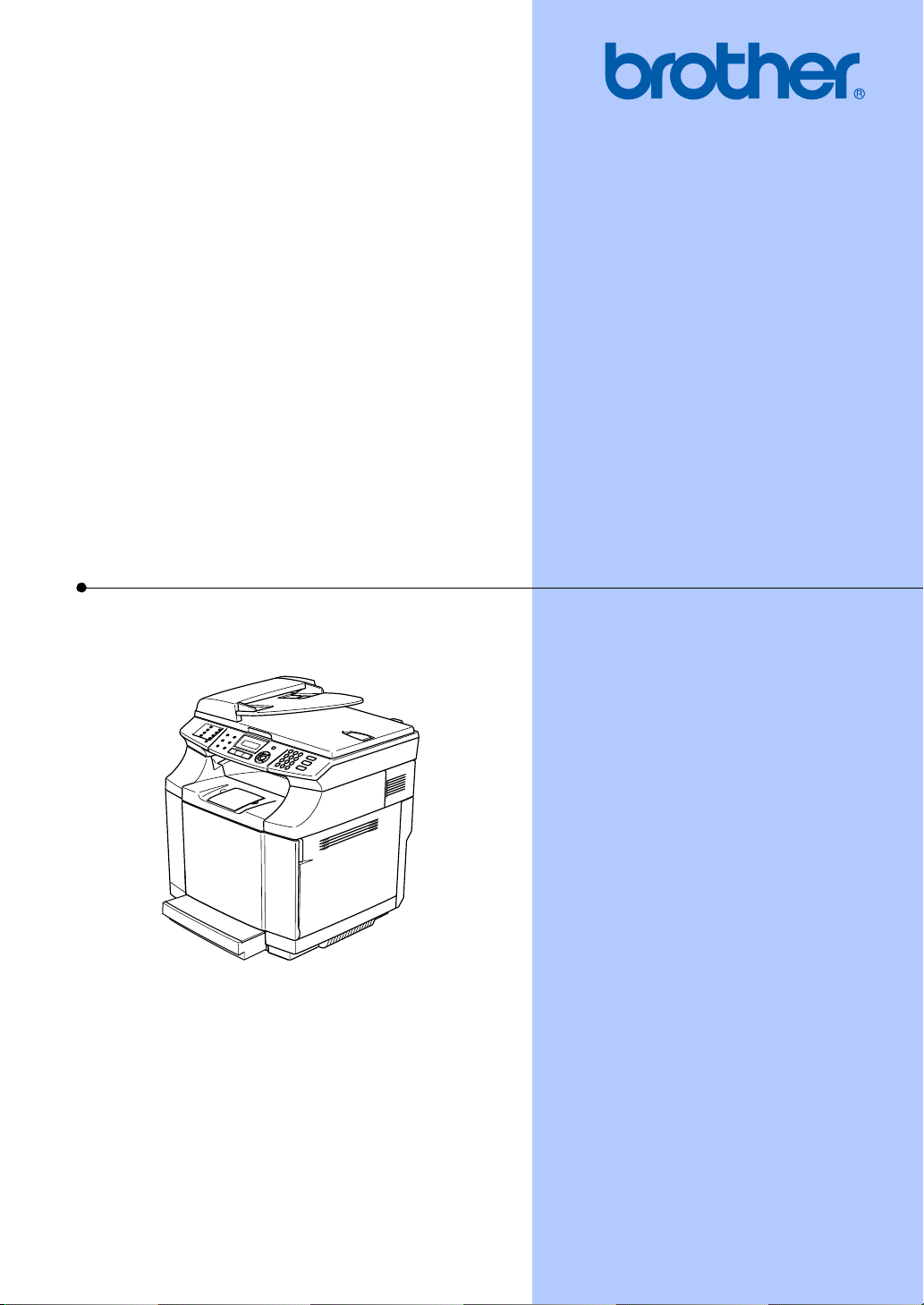
USER’S GUIDE
MFC-9420CN
Version C
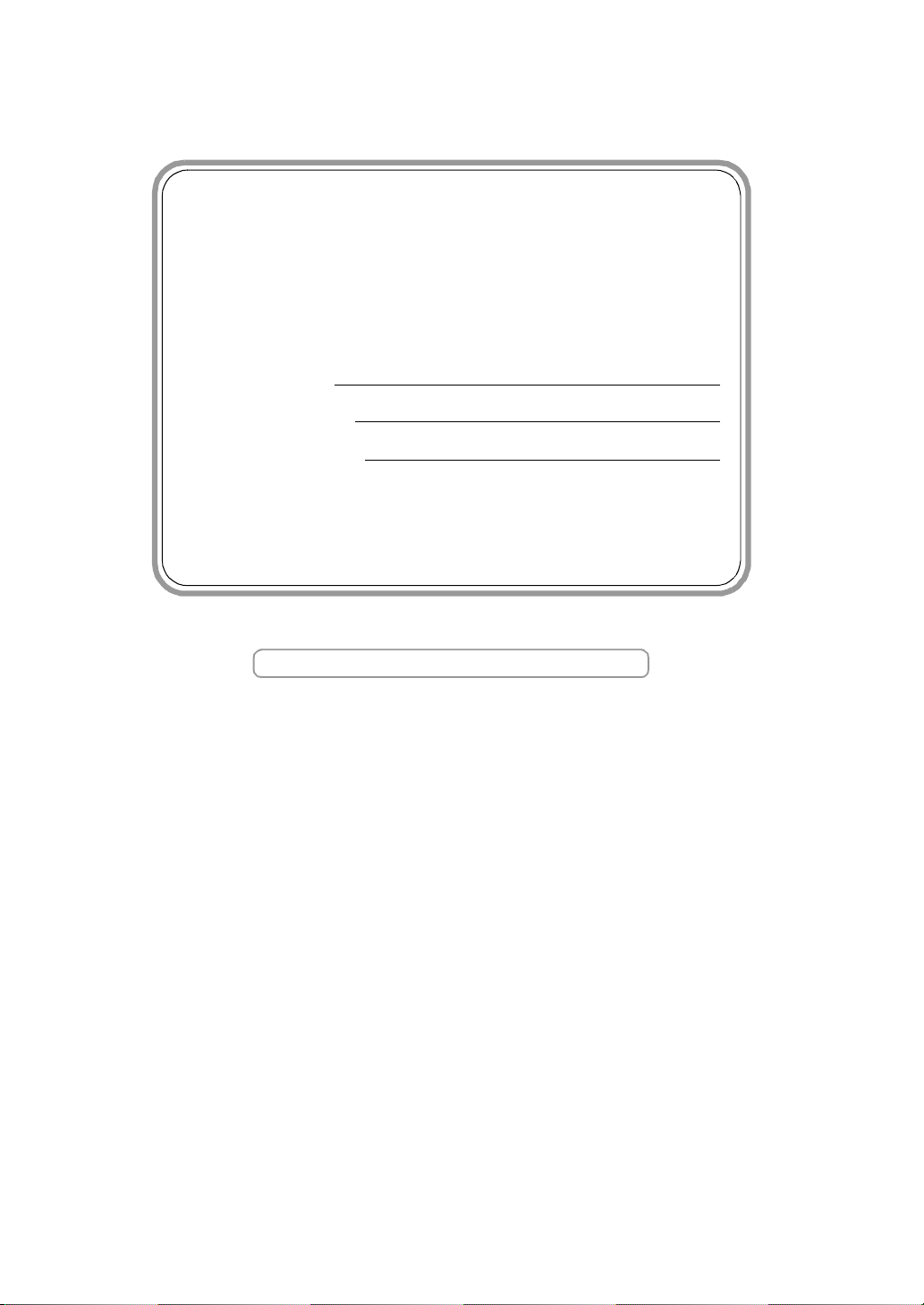
If you need to call Customer Service
Please complete the following information for future
reference:
Model Number: MFC-9420CN
Serial Number:*
Date of Purchase:
Place of Purchase:
* The serial number is on the inside of the front cover.
Retain this User’s Guide with your sales receipt as a
permanent record of your purchase, in the event of theft,
fire or warranty service.
Register your product on-line at
http://www.brother.com/registration/
By registering your product with Brother, you will be recorded
as the original owner of the product. Your registration with
Brother:
may serve as confirmation of the purchase date of your
■
product should you lose your receipt;
may support an insurance claim by you in the event of
■
product loss covered by insurance; and
will help us notify you of enhancements to your product and
■
special offers.
The most convenient and efficient way to register your new
product is on-line at http://www.brother.com/registration/
©2005 Brother Industries, Ltd.
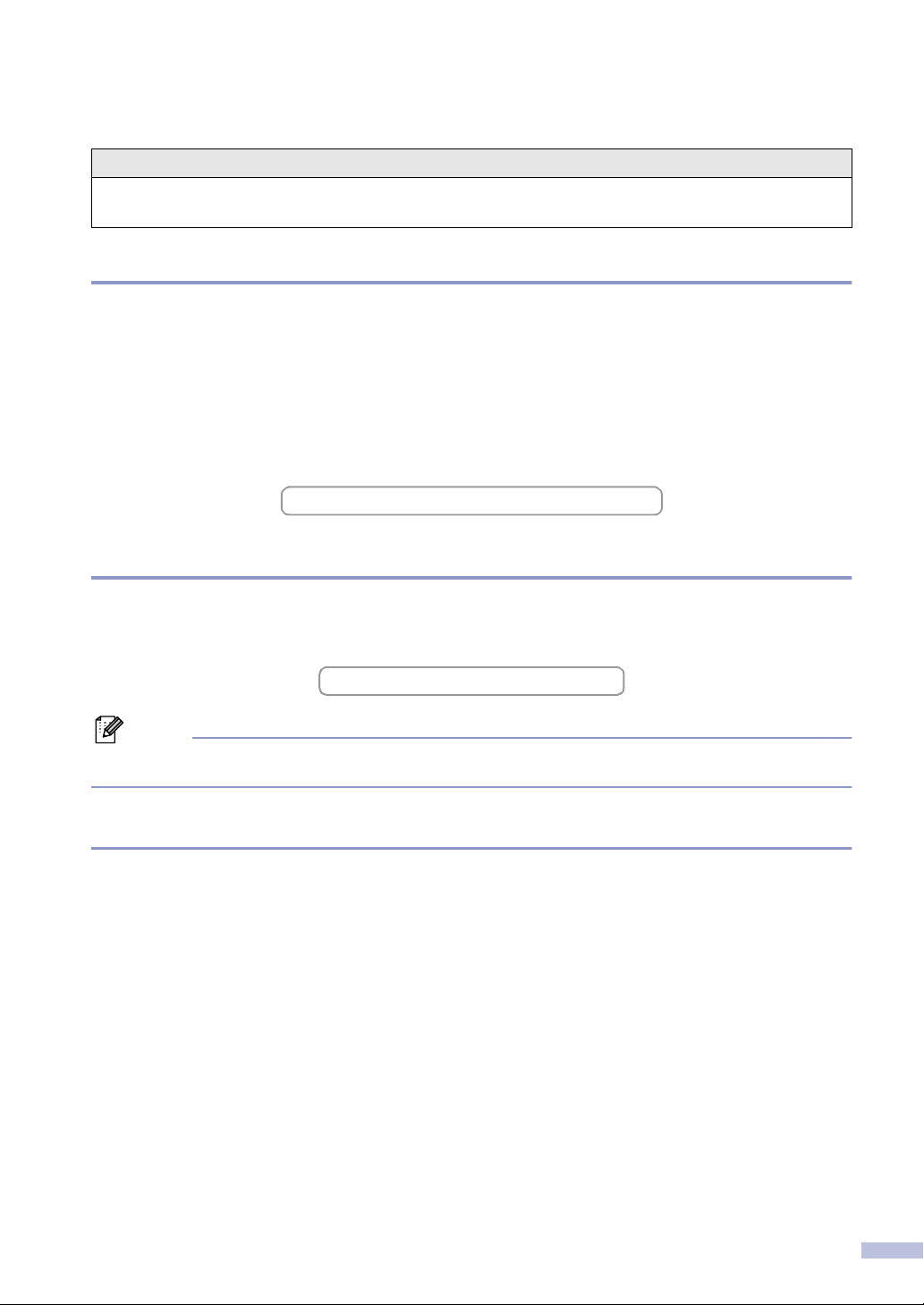
Brother numbers
IMPORTANT
For technical help, you must call the country where you bought the machine. Calls must be made
from within that country.
Register your product
By registering your product with Brother International Corporation, you will be recorded as the
original owner of the product. Your registration with Brother:
■ may serve as confirmation of the purchase date of your product should you lose your receipt;
■ may support an insurance claim by you in the event of product loss covered by insurance; and,
■ will help us notify you of enhancements to your product and special offers.
Please complete and fax the Brother Warranty Registration And Test Sheet or, for your
convenience and most efficient way to register your new product, register on-line at
http://www.brother.com/registration/
FAQs (Frequently asked questions)
The Brother Solutions Center is our one-stop resource for all your Fax Machine/Multi-Function
Center needs. You can download the latest software, documents and utilities, read FAQs and
troubleshooting tips, and learn how to get the most from your Brother product.
http://solutions.brother.com
Note
You can check here for Brother driver updates.
For Customer Service
In USA: 1-800-284-4329 (voice)
1-901-379-1215 (fax)
1-800-284-3238 (TTY service for the hearing-impaired)
In Canada: 1-877-BROTHER (voice)
(514) 685-4898 (fax)
Service Center Locator (USA only)
For the location of a Brother authorized service center, call 1-800-284-4357.
Service Center Locations (Canada only)
For the location of a Brother authorized service center, call 1-877-BROTHER.
i
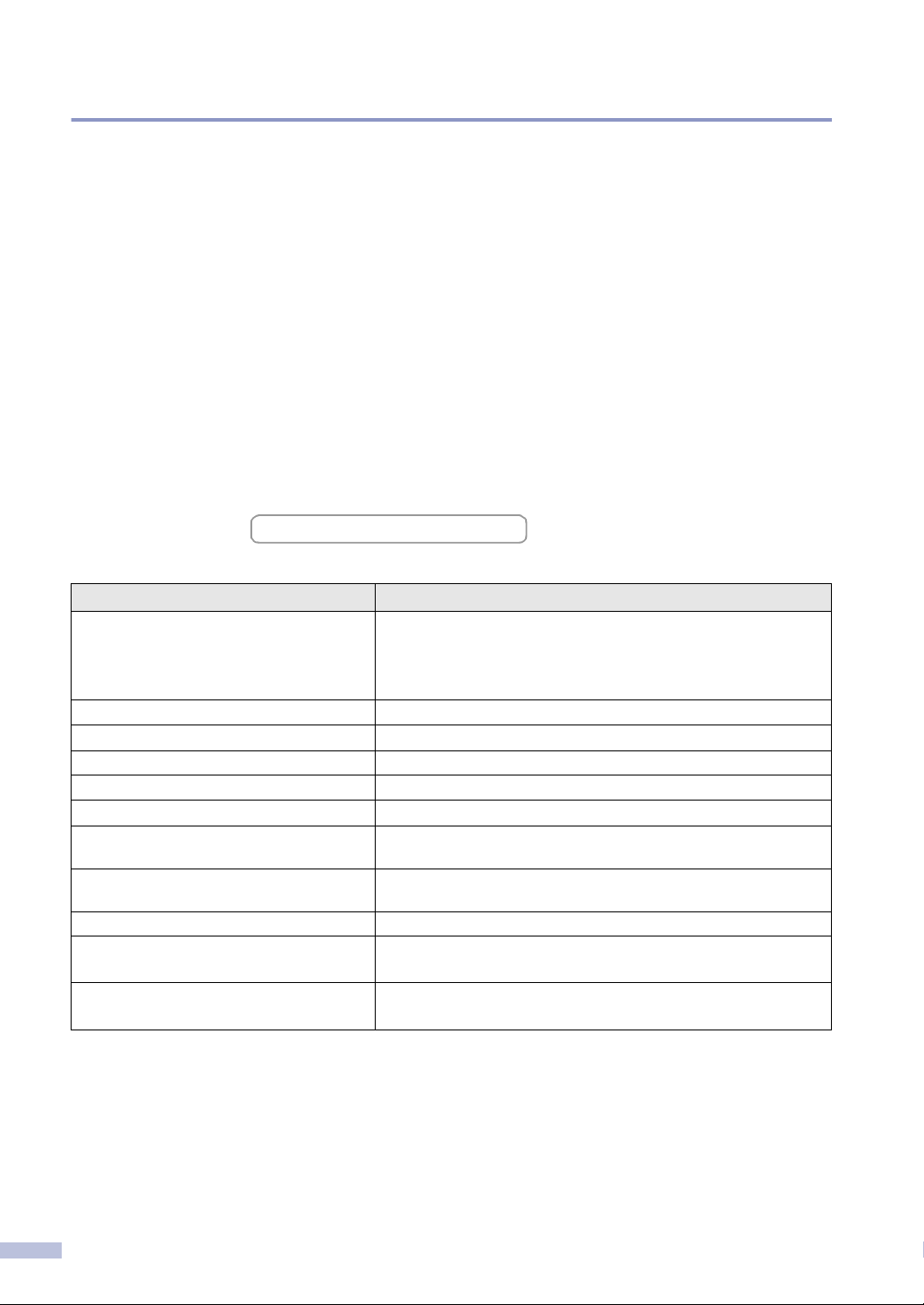
Brother fax back system (USA only)
Brother has installed an easy-to-use fax back system, so you can get instant answers to common
technical questions and product information for all Brother products. This system is available 24
hours a day, 7 days a week. You can use the system to receive faxed instructions and an Index
of fax back subjects.
In USA only: 1-800-521-2846
Ordering accessories and supplies
For best quality results use only genuine Brother accessories, which are available at most Brother
retailers. If you cannot find the accessory you need and you have a Visa, MasterCard, Discover,
or American Express credit card, you can order accessories directly from Brother. (In the USA,
you can visit us online for a complete selection of the Brother accessories and supplies that are
available for purchase.)
In USA: 1-888-879-3232 (voice)
1-800-947-1445 (fax)
http://www.brothermall.com
In Canada: 1-877-BROTHER (voice)
Description Item
Toner Cartridge Black: TN-04BK (Prints approx. 10,000 pages)
Cyan: TN-04C (Prints approx. 6,600 pages)
Magenta: TN-04M (Prints approx. 6,600 pages)
Yellow: TN-04Y (Prints approx. 6,600 pages)
OPC Belt OP-4CL
Waste Toner Pack WT-4CL
Fusing Unit FP-4CL
Telephone Line Cord LG3077001
IEEE-1284 Bi-directional Cable F2A046-10
Power Protector for A/C Power Telephone
Line Surges and Voltage Spikes (2 outlets)
Power Protector for A/C Power Telephone
Line Surges and Voltage Spikes (8 outlets)
Lower Tray Unit LT-27CL
User's Guide LF9339001 (English for USA and Canada)
Quick Setup Guide LF9353001 (English for USA and Canada)
QPD120
FX120
LF9339002 (French for Canada)
LF9353002 (French for Canada)
ii
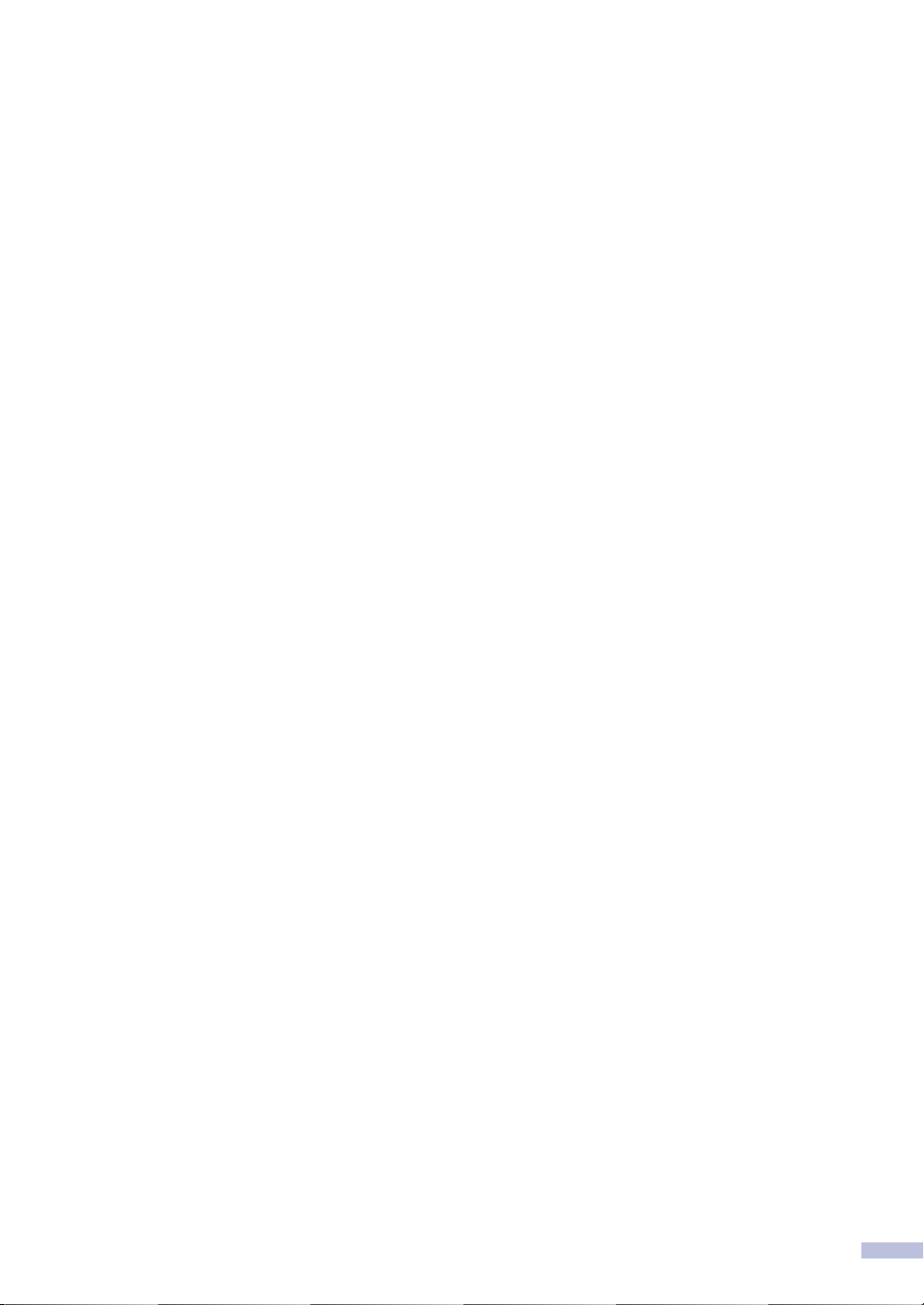
Notice - Disclaimer of Warranties
(USA and Canada)
BROTHER’S LICENSOR(S), AND THEIR DIRECTORS, OFFICERS, EMPLOYEES OR
AGENTS (COLLECTIVELY BROTHER’S LICENSOR) MAKE NO WARRANTIES,
EXPRESS OR IMPLIED, INCLUDING WITHOUT LIMITATION THE IMPLIED
WARRANTIES OF MERCHANTABILITY AND FITNESS FOR A PARTICULAR
PURPOSE, REGARDING THE SOFTWARE. BROTHER’S LICENSOR(S) DOES NOT
WARRANT, GUARANTEE OR MAKE ANY REPRESENTATIONS REGARDING THE USE
OR THE RESULTS OF THE USE OF THE SOFTWARE IN TERMS OF ITS
CORRECTNESS, ACCURACY, RELIABILITY, CURRENTNESS OR OTHERWISE. THE
ENTIRE RISK AS TO THE RESULTS AND PERFORMANCE OF THE SOFTWARE IS
ASSUMED BY YOU. THE EXCLUSION OF IMPLIED WARRANTIES IS NOT PERMITTED
BY SOME STATES IN THE USA AND SOME PROVINCES IN CANADA. THE ABOVE
EXCLUSION MAY NOT APPLY TO YOU.
IN NO EVENT WILL BROTHER’S LICENSOR(S) BE LIABLE TO YOU FOR ANY
CONSEQUENTIAL, INCIDENTAL OR INDIRECT DAMAGES (INCLUDING DAMAGES
FOR LOSS OF BUSINESS PROFITS, BUSINESS INTERRUPTION, LOSS OF BUSINESS
INFORMATION, AND THE LIKE) ARISING OUT OF THE USE OR INABILITY TO USE
THE SOFTWARE EVEN IF BROTHER’S LICENSOR HAS BEEN ADVISED OF THE
POSSIBILITY OF SUCH DAMAGES. BECAUSE SOME STATES IN THE USA AND SOME
PROVINCES IN CANADA DO NOT ALLOW THE EXCLUSION OR LIMITATION OF
LIABILITY FOR CONSEQUENTIAL OR INCIDENTAL DAMAGES, THE ABOVE
LIMITATIONS MAY NOT APPLY TO YOU. IN ANY EVENT BROTHER’S LICENSOR’S
LIABILITY TO YOU FOR ACTUAL DAMAGES FROM ANY CAUSE WHATSOEVER, AND
REGARDLESS OF THE FORM OF THE ACTION (WHETHER IN CONTRACT, TORT
(INCLUDING NEGLIGENCE), PRODUCT LIABILITY OR OTHERWISE), WILL BE
LIMITED TO $50.
Compilation and Publication Notice
Under the supervision of Brother Industries Ltd., this manual has been compiled and
published, covering the latest product descriptions and specifications.
The contents of this manual and the specifications of this product are subject to change
without notice.
Brother reserves the right to make changes without notice in the specifications and
materials contained herein and shall not be responsible for any damages (including
consequential) caused by reliance on the materials presented, including but not limited to
typographical and other errors relating to the publication.
iii
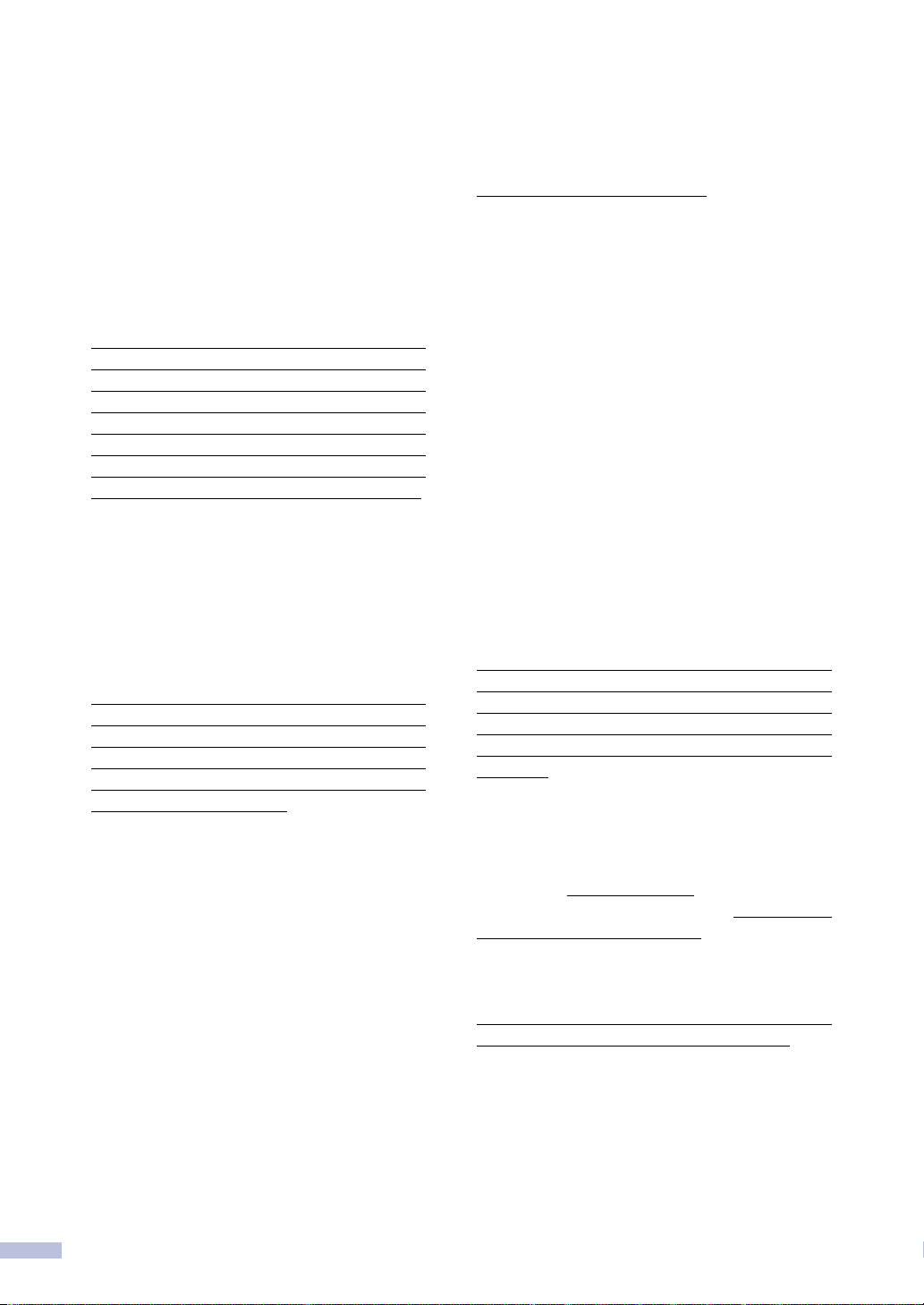
Brother® Color Laser One-Year On-Site Limited Warranty
(USA only)
Who is covered:
• This limited warranty (“warranty”) is given
only to the original end-use/retail
purchaser (referred to in this warranty as
“Original Purchaser”) of the accompanying
product, consumables and accessories
(collectively referred to in this warranty as
“this Product”).
• If you purchased a product from someone
other than an authorized Brother reseller in
the United States or if the product was
used (including but not limited to floor
models or refurbished product), prior to
your purchase you are not the Original
Purchaser and the product that you
purchased is not covered by this warranty.
What is covered:
• This Product includes a Machine and
Consumable and Accessory Items.
Consumable and Accessory Items include
but are not limited to Toner Cartridges,
OPC Belt Assembly, Fuser Unit and
Transfer Belt Assembly.
• Except as otherwise provided herein,
Brother warrants that the Machine and the
accompanying Consumable and
Accessory Items will be free from defects
in materials and workmanship, when used
under normal conditions.
• This warranty applies only to products
purchased and used in the United States.
For products purchased in, but used
outside, the United States, this warranty
covers only warranty service within the
United States (and does not include
shipping outside the United States).
What is the length of the Warranty
Periods:
• Machines: one year from the original
purchase date.
• Accompanying Consumable and
Accessory Items: 90 days from the original
purchase date or the rated life of
consumable, whichever comes first.
What is NOT covered:
This warranty does not cover
:
(1)Physical damage to this Product;
(2)Damage caused by improper installation,
improper or abnormal use, misuse, neglect
or accident (including but not limited to
transporting this Product without the
proper preparation and/or packaging);
(3)Damage caused by another device or
software used with this Product (including
but not limited to damage resulting from
®
use of non Brother
-brand parts and
Consumable and Accessory Items);
(4)Consumable and Accessory Items that
expired in accordance with a rated life;
and,
(5)Problems arising from other than defects
in materials or workmanship.
(6)Normal Periodic Maintenance Items, such
as Paper Feeding Kit, Fuser and Laser
Units.
This limited warranty is VOID if this Product
has been altered or modified in any way
(including but not limited to attempted
warranty repair without authorization from
Brother and/or alteration/removal of the serial
number).
What to do if you think your Product is
eligible for warranty service:
Report your issue to our Customer Service
Hotline at 1-800-284-4329
or to a Brother
Authorized Service Center within the
applicable warranty period
. Supply Brother
or the Brother Authorized Service Center with
a copy of your dated bill of sale showing that
this Product was purchased within the U.S.
For the name of local Brother Authorized
Service Center(s), call 1-800-521-2846.
What Brother will ask you to do:
After contacting Brother or a Brother
Authorized Service Center, you may be
required to provide information pertaining to
the defect or malfunction of this Product.
iv
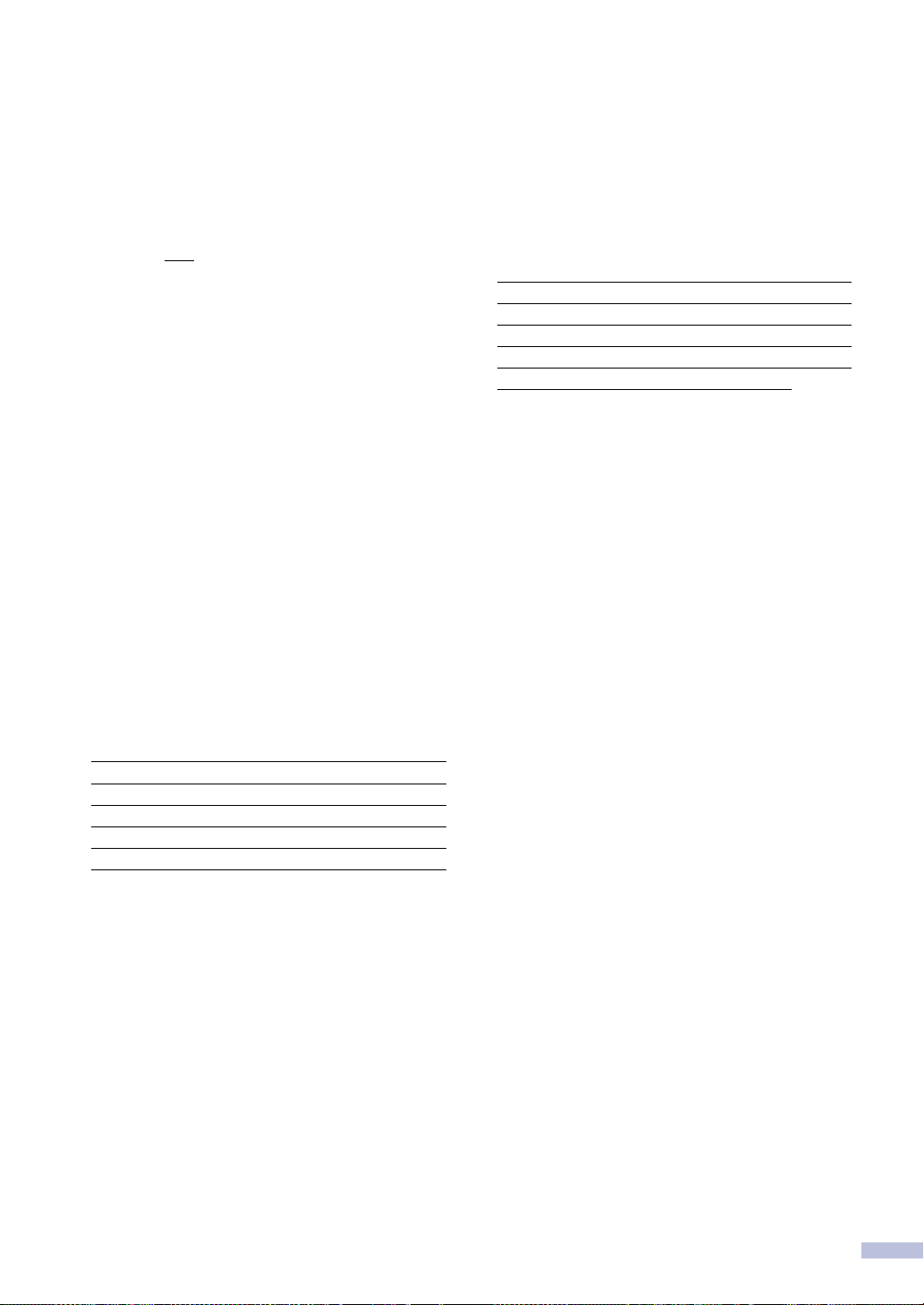
Brother® Color Laser One-Year On-Site Limited Warranty
p
(USA only)
What Brother will do:
If the problem reported concerning your
Machine and/or accompanying Consumable
and Accessory Items is covered by this
warranty and
to Brother or an Authorized Service Center
within the applicable warranty period, Brother
or its Authorized Service Center will evaluate
your report of a possible defect to determine
whether a defect exists, and if it does exist,
Brother or an Authorized Service Center will
provide “On-site Warranty Service” during
“Normal Working Hours” and will repair the
Machine and/or accompanying Consumable
and Accessory Items at no charge to you for
parts or labor. “On-site Warranty Service”
shall consist of the remedial service, as
necessitated by normal usage, to restore this
product to good operating condition at your
location and does not guarantee
uninterrupted operation of this Product.
“Normal Working Hours” shall mean 9:00am
to 5:00pm (local time), Monday through
Friday, excluding legal and local holidays
observed by Brother or the Authorized
Service Center.
If the Machine and/or accompanying
Consumable and Accessory Items are not
covered by this warranty, you will be charged
for any service and/or replacement
parts/products at Brother's or the Authorized
Service Center's then current published rates.
The foregoing are your sole (i.e., only) and
exclusive remedies under this warranty.
What you must provide:
Reasonable cooperation with the Brother
Representative in troubleshooting as they
diagnose the problem, provide access to this
Product at reasonable times and provide
adequate working space including heat, light,
ventilation, electric current and outlets for the
use of the Brother representative.
if you first reported the problem
Limitations:
Brother is not responsible for damage to or
loss of any equipment, media, programs or
data related to the use of this Product.
Except for that repair as described above,
Brother shall not be liable for any direct,
indirect, incidental or consequential damages
or specific relief. Because some states do
not allow the exclusion or limitation of
consequential or incidental damages, the
above limitation may not apply to you.
THIS WARRANTY IS GIVEN IN LIEU OF
ALL OTHER WARRANTIES, WRITTEN OR
ORAL, WHETHER EXPRESSED BY
AFFIRMATION, PROMISE, DESCRIPTION,
DRAWING, MODEL OR SAMPLE. ANY
AND ALL WARRANTIES OTHER THAN
THIS ONE, WHETHER EXPRESS OR
IMPLIED, INCLUDING IMPLIED
WARRANTIES OF MERCHANTABILITY
AND FITNESS FOR A PARTICULAR
PURPOSE, ARE HEREBY DISCLAIMED.
• This Limited Warranty is the only warranty
that Brother is giving for this Product. It is
the final expression and the exclusive and
only statement of Brother’s obligations to
you. It replaces all other agreements and
understandings that you may have with
Brother or its representatives.
• This warranty gives you certain rights and
you may also have other rights that may
vary from state to state.
• This Limited Warranty (and Brother’s
obligation to you) may not be changed in
any way unless you and Brother sign the
same piece of paper in which we (1) refer
to this Product and your bill of sale date,
(2) describe the change to this warranty
and (3) agree to make that change.
© 2006 Brother International Cor
oration
v
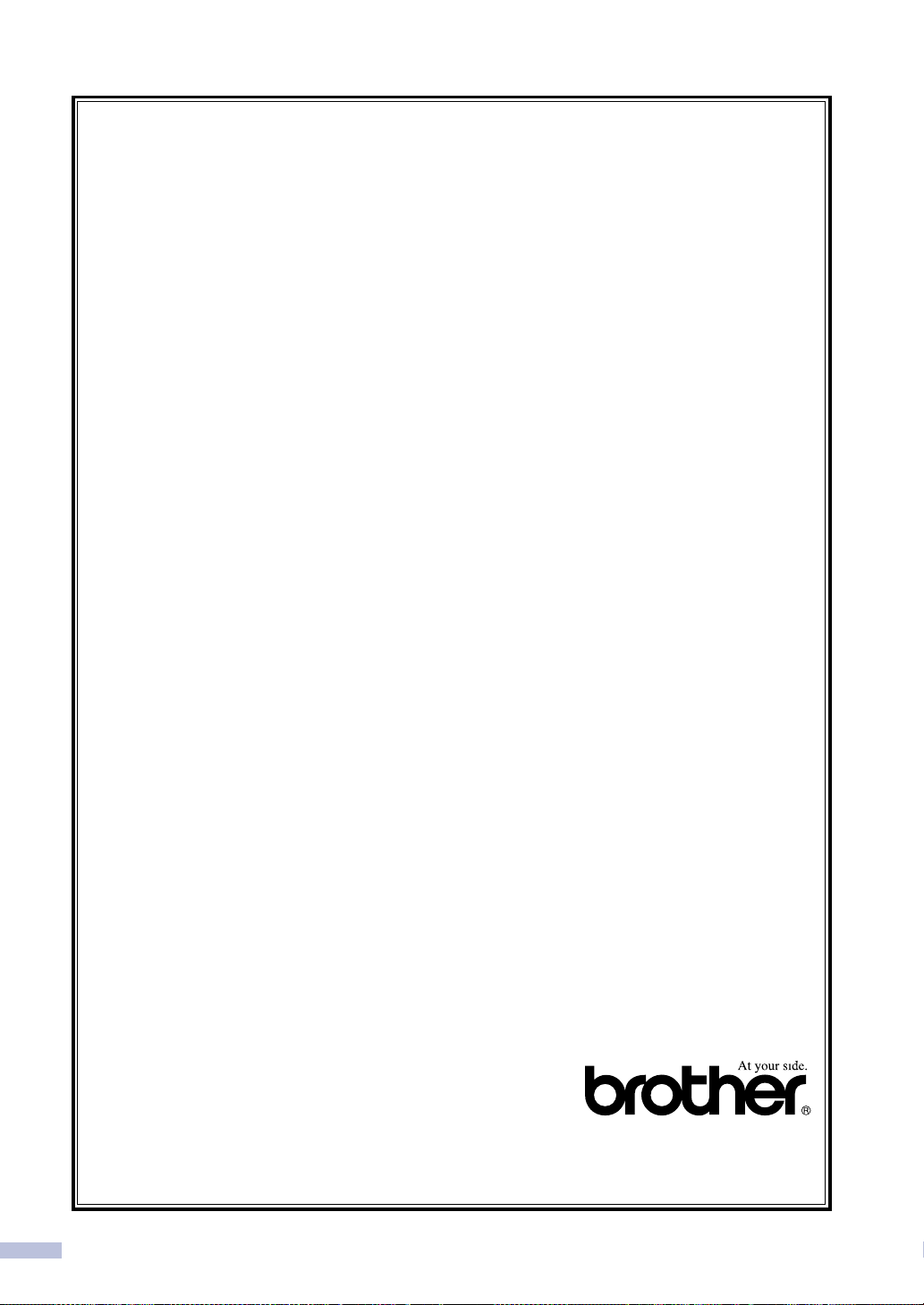
BROTHER MULTIFUNCTION CENTER/FACSIMILE MACHINE
LIMITED WARRANTY
(Canada only)
Pursuant to this limited warranty of 1 year from the date of purchase for labour and parts,
Brother International Corporation (Canada) Ltd. (“Brother”), or its Authorized Service
Centers, will repair this MFC/Facsimile machine free of charge if defective in material or
workmanship. This Limited Warranty does not include cleaning, consumables (including,
without limitation, print cartridges, print head, toner and drum) or damage caused by accident,
neglect, misuse or improper installation or operation, any damage caused from service,
maintenance, modifications, or tampering by anyone other than a Brother Authorized Service
Representative, or from the use of supplies or consumable items that are non-Brother
products. Operation of the MFC/Facsimile machine in excess of the specifications or with the
Serial Number or Rating Label removed shall be deemed abuse and all repairs thereafter
shall be the sole liability of the end-user/purchaser. In order to obtain warranty service, the
MFC/Facsimile machine must be delivered or shipped freight prepaid by the end
user/purchaser to a “Brother” Authorized Service Center, together with your Proof of
Purchase in the form of a Sales Receipt.
For laser products: Failure to remove the Toner Cartridge (and Toner Drum Unit on applicable
models) during shipping will cause severe damage to the MFC/Facsimile and will VOID the
Warranty. (Refer to your User’s Guide for proper packaging.)
For ink-jet products: Do not remove the ink cartridges during shipping. Damage to your print
head resulting from packing without the ink cartridges will VOID your warranty. (Refer to your
User’s Guide for proper packaging.)
BROTHER DISCLAIMS ALL OTHER WARRANTIES EXPRESSED OR IMPLIED
INCLUDING, WITHOUT LIMITATION, ANY IMPLIED WARRANTIES OF
MERCHANTABILITY OR FITNESS FOR A PARTICULAR PURPOSE, EXCEPT TO THE
EXTENT THAT ANY WARRANTIES IMPLIED BY LAW CANNOT BE VALIDLY WAIVED.
No oral or written information, advice or representation provided by Brother, its Authorized
Service Centers, Distributors, Dealers, Agents or employees, shall create another warranty
or modify this warranty. This warranty states Brother’s entire liability and your exclusive
remedy against Brother for any failure of the MFC/Facsimile machine to operate properly.
Neither Brother nor anyone else involved in the development, production, or delivery of this
MFC/Facsimile machine shall be liable for any indirect, incidental, special, consequential,
exemplary, or punitive damages, including lost profits, arising from the use of or inability to
use the product, even if advised by the end user/purchaser of the possibility of such damages.
Since some Provinces do not allow the above limitation of liability, such limitation may not
apply to you.
This Limited Warranty gives you specific legal rights and you may also have other rights
which vary from Providence to Providence.
Warranty Service is available at Brother Authorized Service Centers throughout Canada. For
Technical Support or for the name and location of your nearest Authorized Service Center
call 1-877-BROTHER.
Internet support: support@brother.ca or browse
Brother’s Web Site: www.brother.com
Brother International Corporation (Canada) Ltd.
1 Rue Hôtel de Ville
Dollard-Des-Ormeaux, QC H9B 3H6
vi
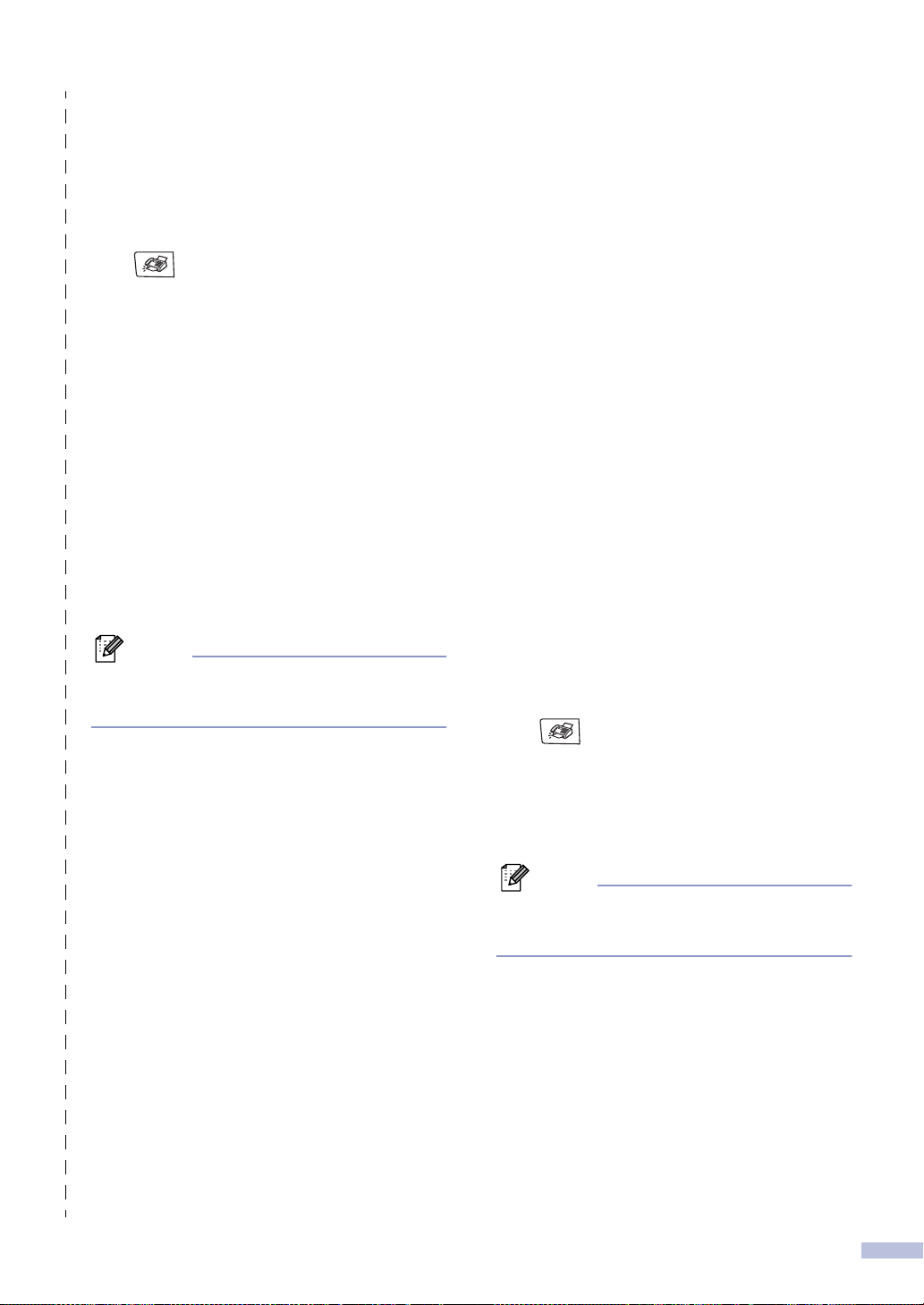
Quick Reference Guide
Sending Faxes
Automatic Transmission
If it is not illuminated in blue, press
1
(Fax).
2 Load your document.
Enter the fax number using One-Touch,
3
Speed-Dial, Search or the dial pad.
Press Black Start or Color Start.
4
Storing numbers
Storing One-Touch Dial numbers
Press Menu/Set, 2, 3, 1.
1
Press the One-Touch key where you
2
want to store the number.
Note
To access One-Touch numbers 9 to 16, hold
down Shift as you press the One-Touch key.
Select Fax/Tel.
3
Press Menu/Set.
Enter the number (up to 20 digits).
4
Press Menu/Set.
Enter the name up to 15 characters (or
5
leave it blank).
Press Menu/Set.
Press Stop/Exit.
6
Storing Speed-Dial numbers
Press Menu/Set, 2, 3, 2.
1
Using the dial pad, enter a three-digit
2
Speed-Dial location number.
Press Menu/Set.
Select Fax/Tel.
3
Press Menu/Set.
Enter the number (up to 20 digits).
4
Press Menu/Set.
Enter the name up to 15 characters (or
5
leave it blank).
Press Menu/Set.
Press Stop/Exit.
6
Dialing operations
One-Touch Dialing / Speed-Dialing
If it is not illuminated in blue, press
1
(Fax).
Load your document.
2
Press the One-Touch key of the number
3
you want to call.
Note
To dial One-Touch numbers 9 to 16, hold
down Shift as you press the One-Touch key.
—OR—
Press Search/Speed Dial, press #.
Press the three-digit Speed-Dial
number.
Press Black Start or Color Start.
4
vii
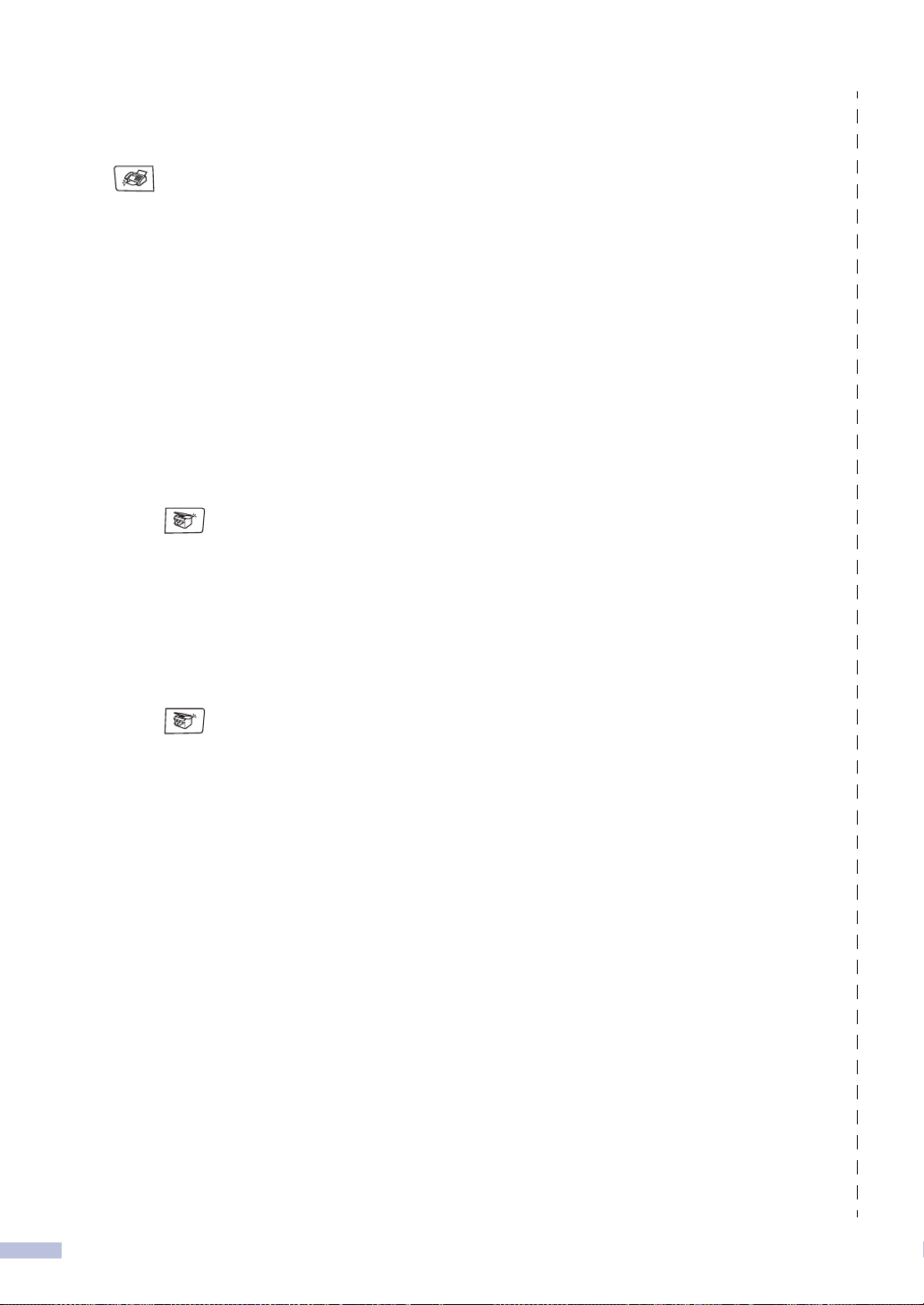
Using Search
If it is not illuminated in blue, press
1
(Fax).
2 Load your document.
Press Search/Speed Dial, and then
3
enter the first letter of the name you’re
looking for.
Press or to search the memory.
4
▲
▲
5 Press Black Start or Color Start.
Making copies
Single copy
Press (Copy) to illuminate it in
1
blue.
Load your document.
2
Press Black Start or Color Start.
3
Sorting copies using the ADF
Press (Copy) to illuminate it in
1
blue.
Load your document.
2
Use the dial pad to enter the number of
3
copies you want (up to 99).
Press Options and ▲ or ▼ to select
4
Stack/Sort.
Press Menu/Set.
Press ▲ or ▼ to select Sort.
5
Press Menu/Set.
Press Black Start or Color Start.
6
viii
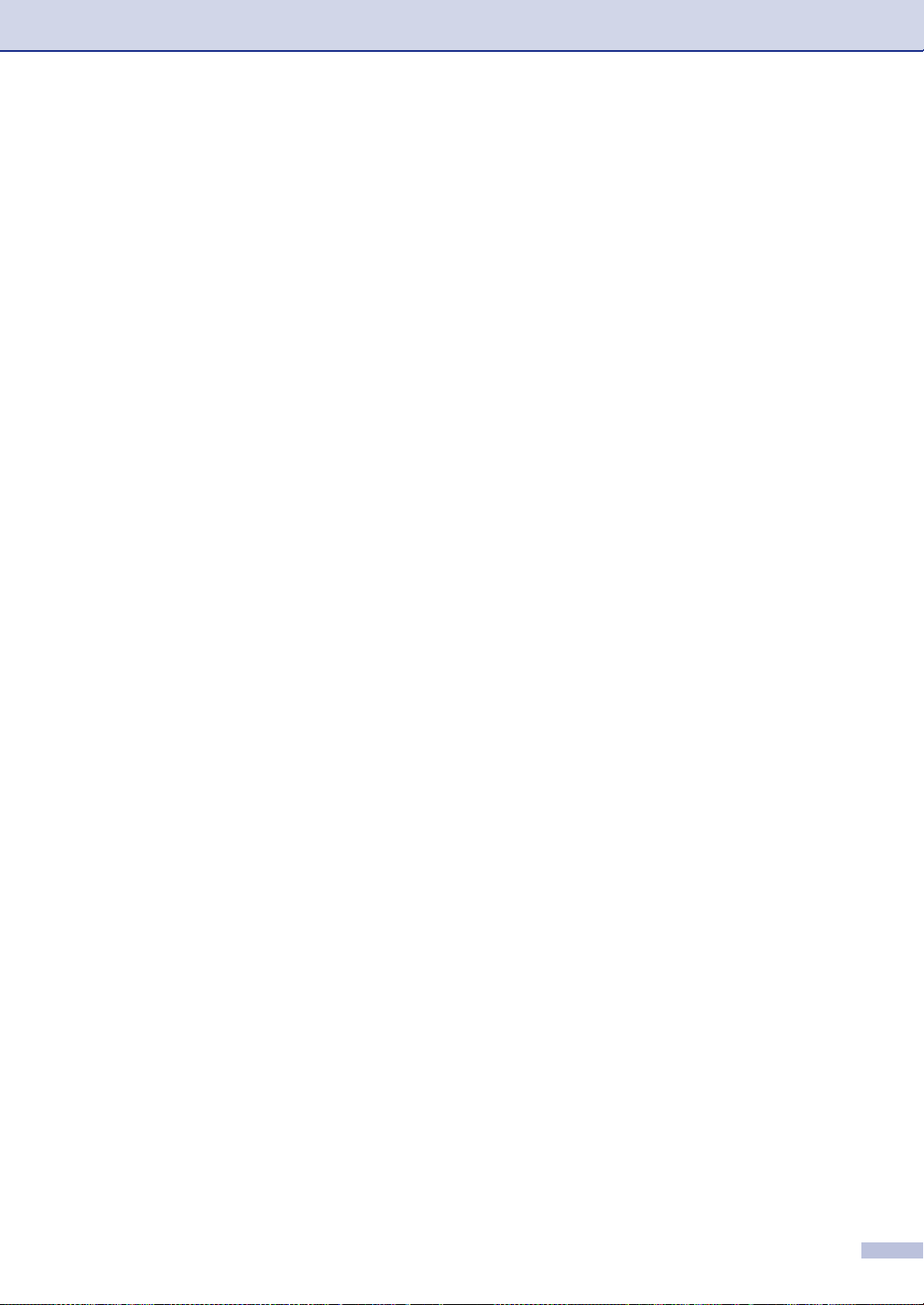
Table of Contents
Section I - General
1
2
General Information
Using this Guide..................................................................................................1-1
Finding information........................................................................................1-1
Symbols used in this Guide ...........................................................................1-1
How to access the complete User’s Guide..........................................................1-2
To view Documentation (For Windows
To view Documentation (For Macintosh
Control panel overview ........................................................................................1-4
About fax machines .............................................................................................1-6
Custom features ............................................................................................1-6
Fax tones and handshake .............................................................................1-7
ECM (Error Correction Mode)........................................................................1-7
®
).......................................................1-2
®
).....................................................1-3
Loading paper and documents
Acceptable paper and other media......................................................................2-1
Recommended paper ....................................................................................2-1
Type and size of paper..................................................................................2-1
Handling and using special paper .................................................................2-3
Printable area......................................................................................................2-7
Loading paper and envelopes .............................................................................2-8
Loading documents...........................................................................................2-10
Using the ADF (automatic document feeder) ..............................................2-10
Using the scanner glass..............................................................................2-11
3
Setup
Date and Time .....................................................................................................3-1
Automatic Daylight Savings Time..................................................................3-1
Station ID.............................................................................................................3-2
LCD Contrast.......................................................................................................3-3
Phone line settings ..............................................................................................3-3
Tone and Pulse dialing mode ........................................................................3-3
Roll over phone lines .....................................................................................3-3
Two-line phone system..................................................................................3-3
Converting telephone wall outlets..................................................................3-4
Installing machine, external two-line TAD and two-line telephone ................3-4
Multi-line connections (PBX) .........................................................................3-5
Connecting an external or extension telephone ............................................3-5
Connecting an external telephone answering device (TAD) .........................3-5
Ecology features..................................................................................................3-7
Toner Save ....................................................................................................3-7
Sleep Time ....................................................................................................3-8
Mode Timer..........................................................................................................3-8
ix
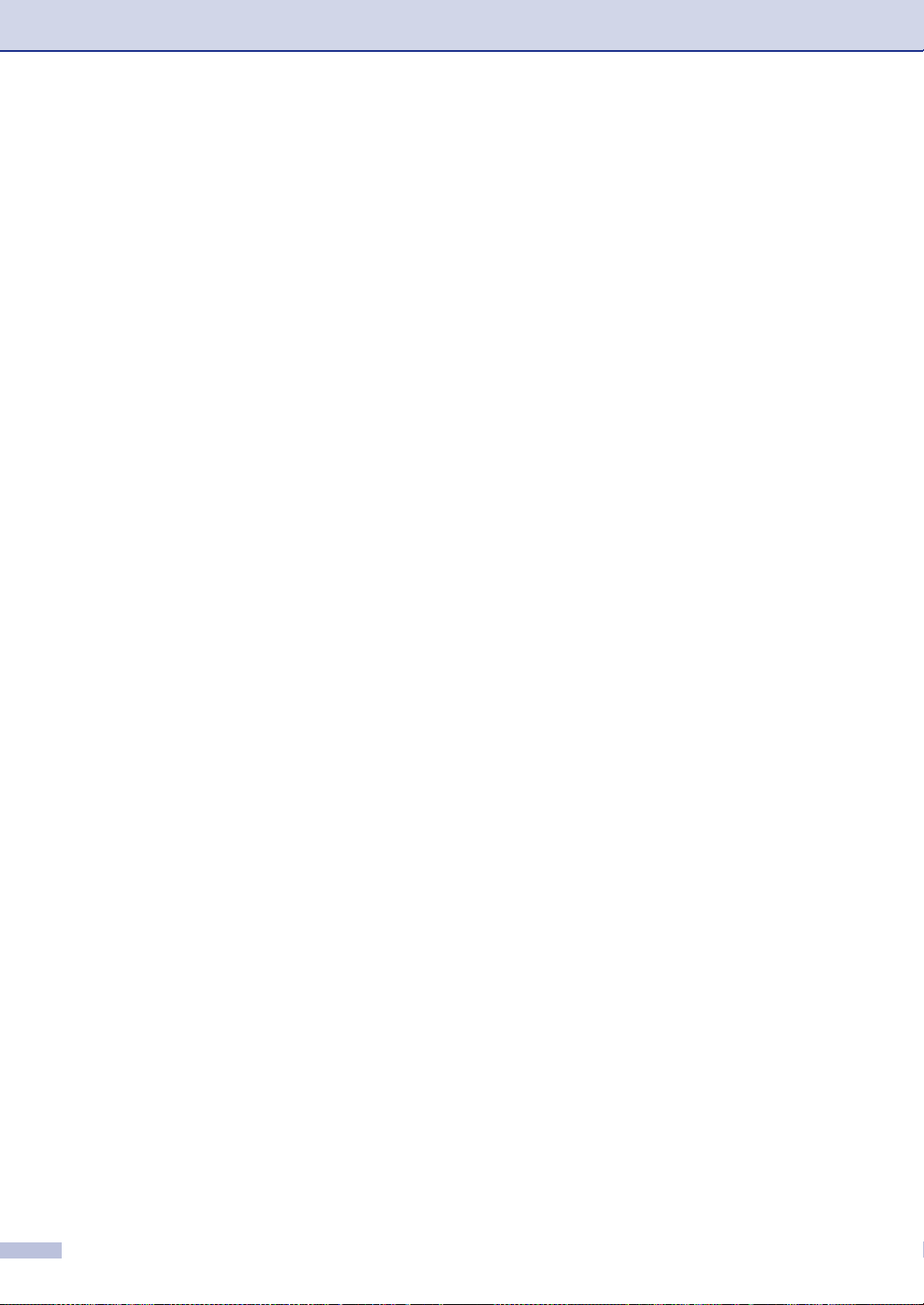
Paper settings......................................................................................................3-9
Paper Type ....................................................................................................3-9
Paper Size .....................................................................................................3-9
Volume Settings.................................................................................................3-10
Ring Volume................................................................................................3-10
Beeper Volume............................................................................................3-10
Speaker Volume ..........................................................................................3-10
4
Security features
Setting Lock.........................................................................................................4-1
Setting up the password ................................................................................4-1
Changing the Setting Lock password ............................................................4-2
Turning Setting Lock on.................................................................................4-2
Turning Setting Lock off.................................................................................4-2
Memory Security..................................................................................................4-3
Setting up the password ................................................................................4-3
Changing the Memory Security password.....................................................4-4
Turning Memory Security on .........................................................................4-4
Turning Memory Security off .........................................................................4-4
Section II - Fax & Telephone
5
Sending a fax
How to Fax...........................................................................................................5-1
Entering Fax mode ........................................................................................5-1
Sending a fax from the ADF ..........................................................................5-1
Sending a fax from the scanner glass ...........................................................5-1
Color fax transmission...................................................................................5-2
Canceling a fax in progress...........................................................................5-2
Dual Access (Black & White only) .................................................................5-2
Sending a fax manually .......................................................................................5-3
Manual transmission......................................................................................5-3
Sending a fax at the end of a conversation ...................................................5-3
Out of Memory message ...............................................................................5-3
Broadcasting (Black & White only) ......................................................................5-4
Additional Sending Operations ............................................................................5-5
Sending faxes using multiple settings ...........................................................5-5
Contrast.........................................................................................................5-5
Changing fax Resolution ...............................................................................5-5
Real Time Transmission................................................................................5-6
Overseas Mode .............................................................................................5-7
Delayed Faxing (Black & White only) ............................................................5-8
Delayed Batch Transmission (Black & White only) .......................................5-8
Checking job status and canceling a waiting job ...........................................5-9
Composing the electronic Cover Page (Black & White only).........................5-9
x
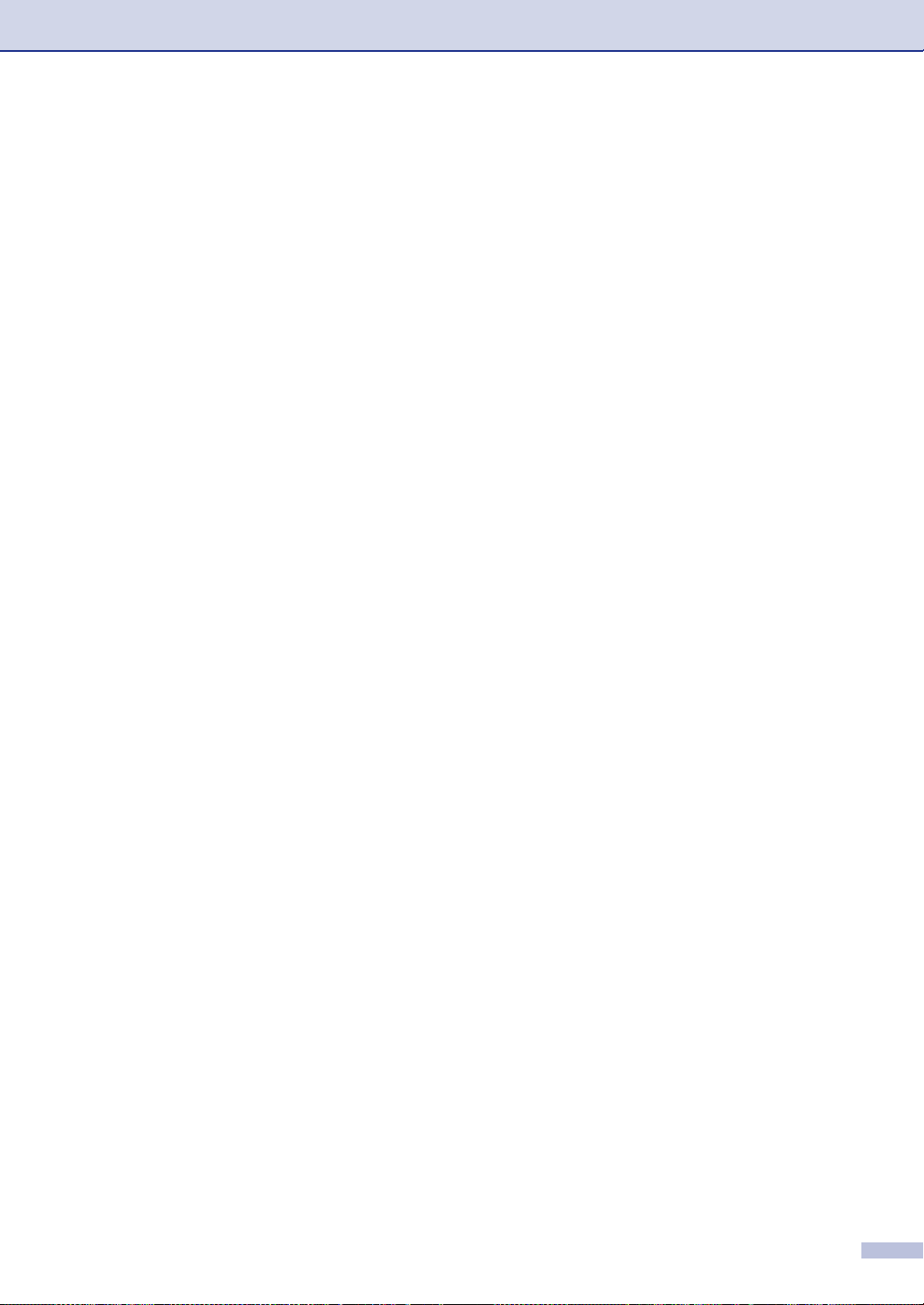
6
Receiving a fax
Receive Mode......................................................................................................6-1
Fax Receive Settings...........................................................................................6-2
Ring Delay.....................................................................................................6-2
F/T Ring Time (Fax/Tel mode only)...............................................................6-3
Tray Use for Fax mode..................................................................................6-3
Printing a reduced incoming fax (Auto Reduction)........................................6-4
Receiving a fax at the end of a conversation.................................................6-4
Changing the remote codes ..........................................................................6-5
Easy Receive.................................................................................................6-5
Printing a fax from the memory .....................................................................6-6
Setting the Print Density................................................................................6-6
Operation from extension telephones............................................................6-6
Using a cordless external handset ................................................................6-6
For Fax/Tel mode only...................................................................................6-7
7
8
Dialing and phone options
How to dial...........................................................................................................7-1
Manual dialing ...............................................................................................7-1
One-Touch Dialing.........................................................................................7-1
Speed-Dialing ................................................................................................7-1
Search...........................................................................................................7-2
Fax Redial .....................................................................................................7-2
Storing numbers ..................................................................................................7-3
Storing a Pause.............................................................................................7-3
Storing One-Touch Dial numbers..................................................................7-3
Storing Speed-Dial numbers .........................................................................7-4
Changing One-Touch and Speed-Dial numbers ...........................................7-4
Setting up Groups for Broadcasting ..............................................................7-5
Access codes and credit card numbers.........................................................7-6
Tone or Pulse ................................................................................................7-6
Phone line services..............................................................................................7-6
Distinctive Ring..............................................................................................7-6
Caller ID.........................................................................................................7-8
Remote Fax Options (Black & White only)
Fax Forwarding....................................................................................................8-1
Programming your pager number........................................................................8-2
Fax Storage.........................................................................................................8-2
PC Fax Receive...................................................................................................8-3
Changing Remote Fax Options ...........................................................................8-4
Turning off Remote Fax Options ...................................................................8-4
Remote Retrieval.................................................................................................8-5
Setting the Remote Access Code..................................................................8-5
Using your Remote Access Code..................................................................8-5
Remote commands..............................................................................................8-6
Retrieving fax messages ...............................................................................8-7
Changing the Fax Forwarding number..........................................................8-7
xi
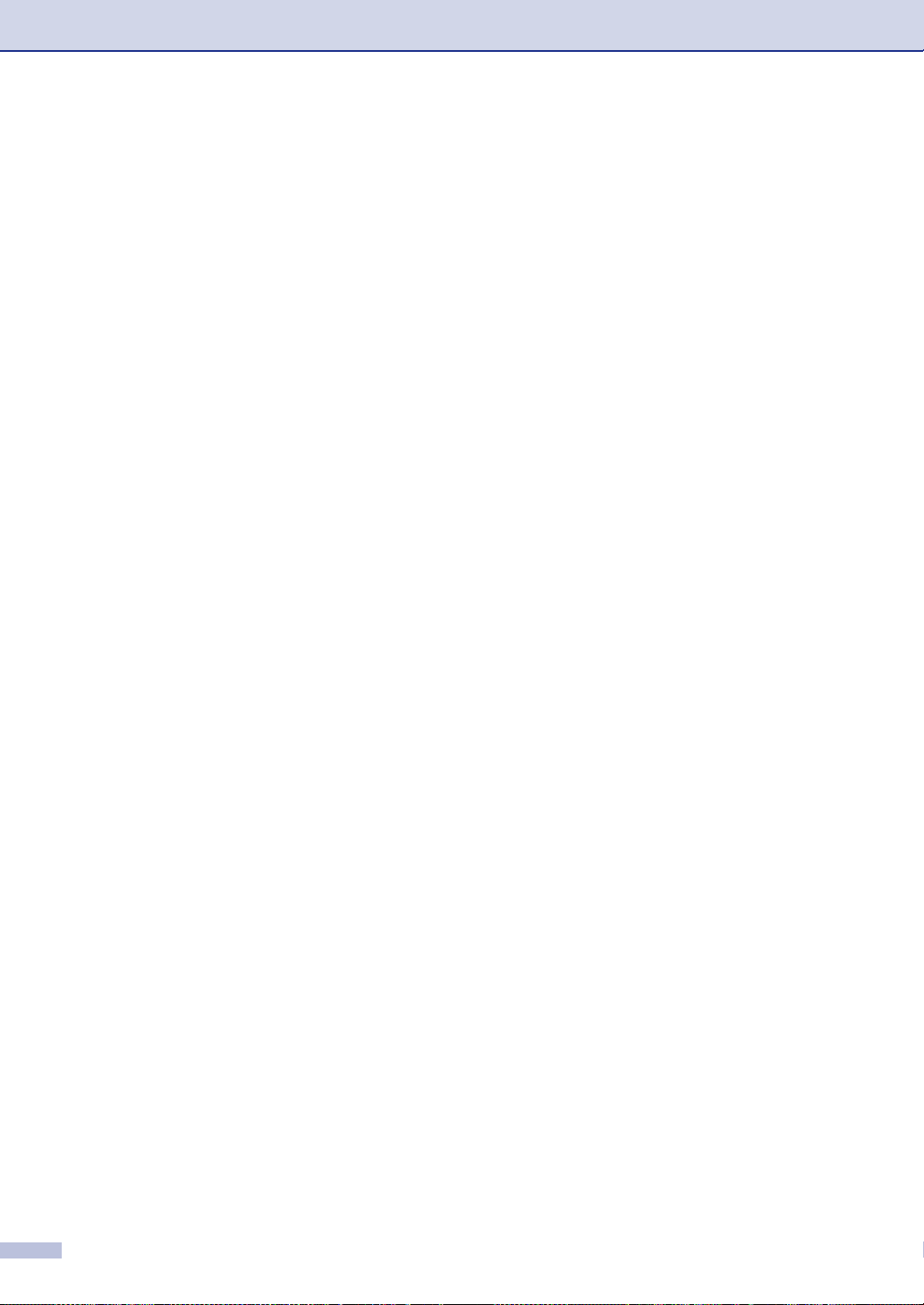
9
Printing reports
Fax reports...........................................................................................................9-1
Transmission Verification Report...................................................................9-1
Fax Journal (Activity report)...........................................................................9-1
Additional reports.................................................................................................9-2
10
Polling
Polling Operation...............................................................................................10-1
Polling Receive..................................................................................................10-1
Set up to receive polling ..............................................................................10-1
Sequential Polling........................................................................................10-1
Polled Transmit..................................................................................................10-2
Setup for Polled Transmit (Black & White only)...........................................10-2
Section III - Copy
11
Making copies
How to copy.......................................................................................................11-1
Entering Copy mode....................................................................................11-1
Printable Area..............................................................................................11-1
Making a single copy...................................................................................11-1
Making multiple copies ................................................................................11-2
Tray Use for Copy mode .............................................................................11-2
Cancel copying............................................................................................11-2
Copy options......................................................................................................11-3
Increasing copy quality................................................................................11-3
Enlarging or reducing the image copied ......................................................11-4
Making N in 1 copies or a poster (page layout) ...........................................11-5
Sorting copies using the ADF......................................................................11-7
Adjusting Brightness, Contrast and Color....................................................11-7
Out of Memory message ...................................................................................11-9
Legal limitations .................................................................................................11-9
Section IV - Software and Network Features
Section V - Appendixes
A
xii
Important information
Standard telephone and FCC Notices
These notices are in effect on models sold and used in the United
States only................................................................................................A-1
Federal Communications Commission (FCC) Declaration of Conformity
(USA only) ................................................................................................A-2
Industry Canada Compliance Statement (Canada only) .............................. A-3
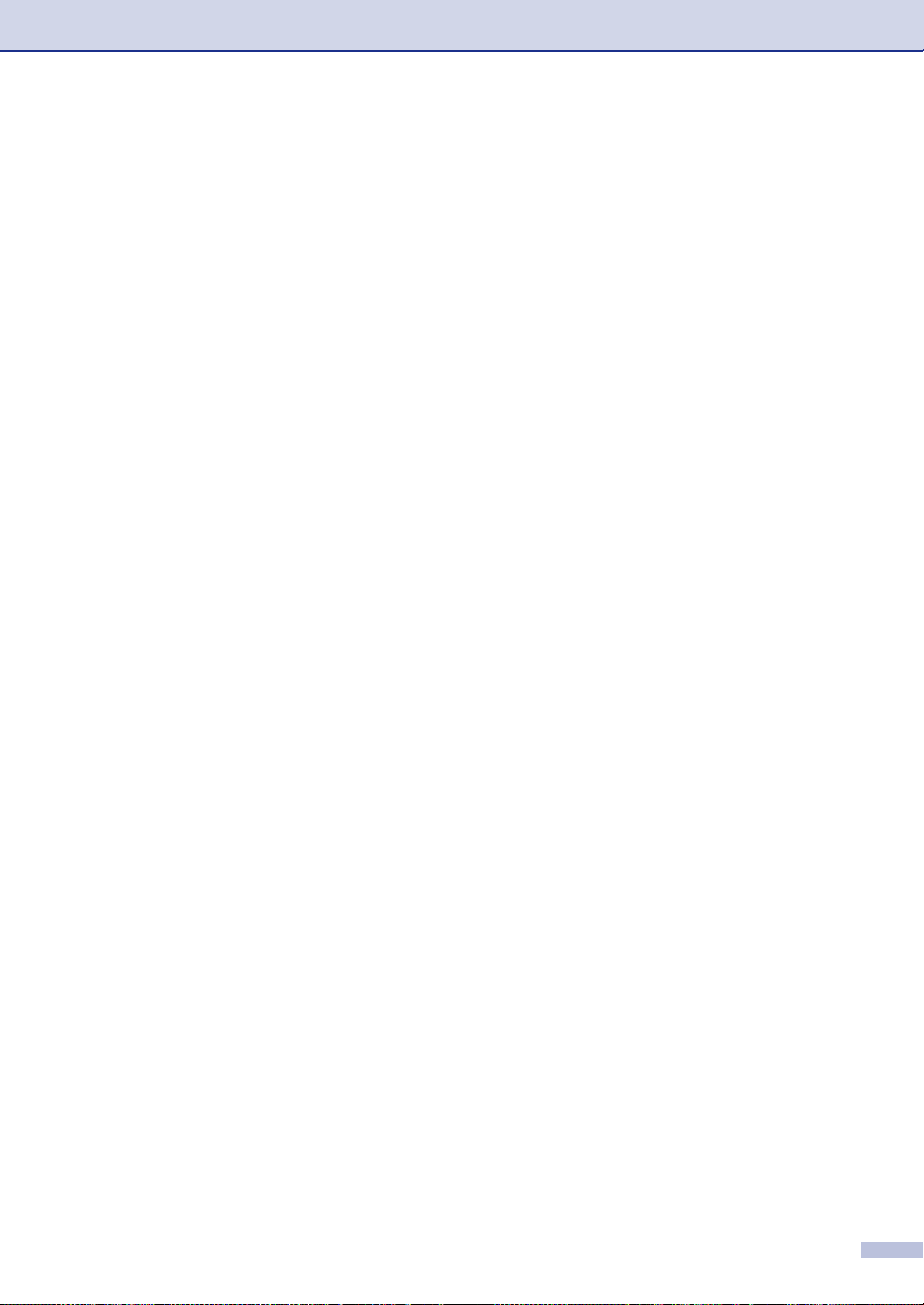
For your safety.............................................................................................. A-3
Disconnect device ........................................................................................ A-3
LAN connection ............................................................................................ A-3
International E
Laser safety.................................................................................................. A-3
FDA regulations............................................................................................ A-4
Important safety instructions......................................................................... A-4
Choosing a location............................................................................................ A-6
To use the machine safely............................................................................ A-7
Trademarks....................................................................................................... A-10
NERGY STAR
®
Compliance Statement.................................... A-3
B
C
Menu and Features
On-screen programming..................................................................................... B-1
Menu table.................................................................................................... B-1
Memory storage............................................................................................ B-1
Menu keys .......................................................................................................... B-2
Menu Table......................................................................................................... B-3
Copy options key.............................................................................................. B-14
Entering Text .................................................................................................... B-15
Troubleshooting and routine maintenance
Troubleshooting.................................................................................................. C-1
Error messages ............................................................................................ C-1
Document jams.............................................................................................C-6
Paper jams ................................................................................................... C-7
Paper Jam A1 / Paper Jam A2 ..................................................................... C-8
Paper Jam B................................................................................................. C-9
Paper Jam C............................................................................................... C-10
If you are having difficulty with your machine............................................. C-11
Improving the print quality ..........................................................................C-16
Setting Dial Tone Detection........................................................................ C-20
Compatibility............................................................................................... C-20
Routine maintenance........................................................................................C-20
Cleaning the outside of the machine..........................................................C-21
Cleaning the scanner glass ........................................................................C-22
Cleaning to prevent paper jams.................................................................. C-22
Cleaning the laser glass.............................................................................C-24
Replacing the consumable items......................................................................C-26
Toner cartridges ......................................................................................... C-28
Waste toner pack........................................................................................C-31
OPC belt cartridge ......................................................................................C-33
Fusing unit..................................................................................................C-35
Replacing the transfer belt cleaner............................................................. C-37
Replacing the transfer roller .......................................................................C-39
Machine Information.........................................................................................C-40
Checking the Serial Numbers.....................................................................C-40
Checking the Page Counters...................................................................... C-40
Checking remaining life of parts.................................................................C-40
Packing and shipping the machine................................................................... C-41
xiii
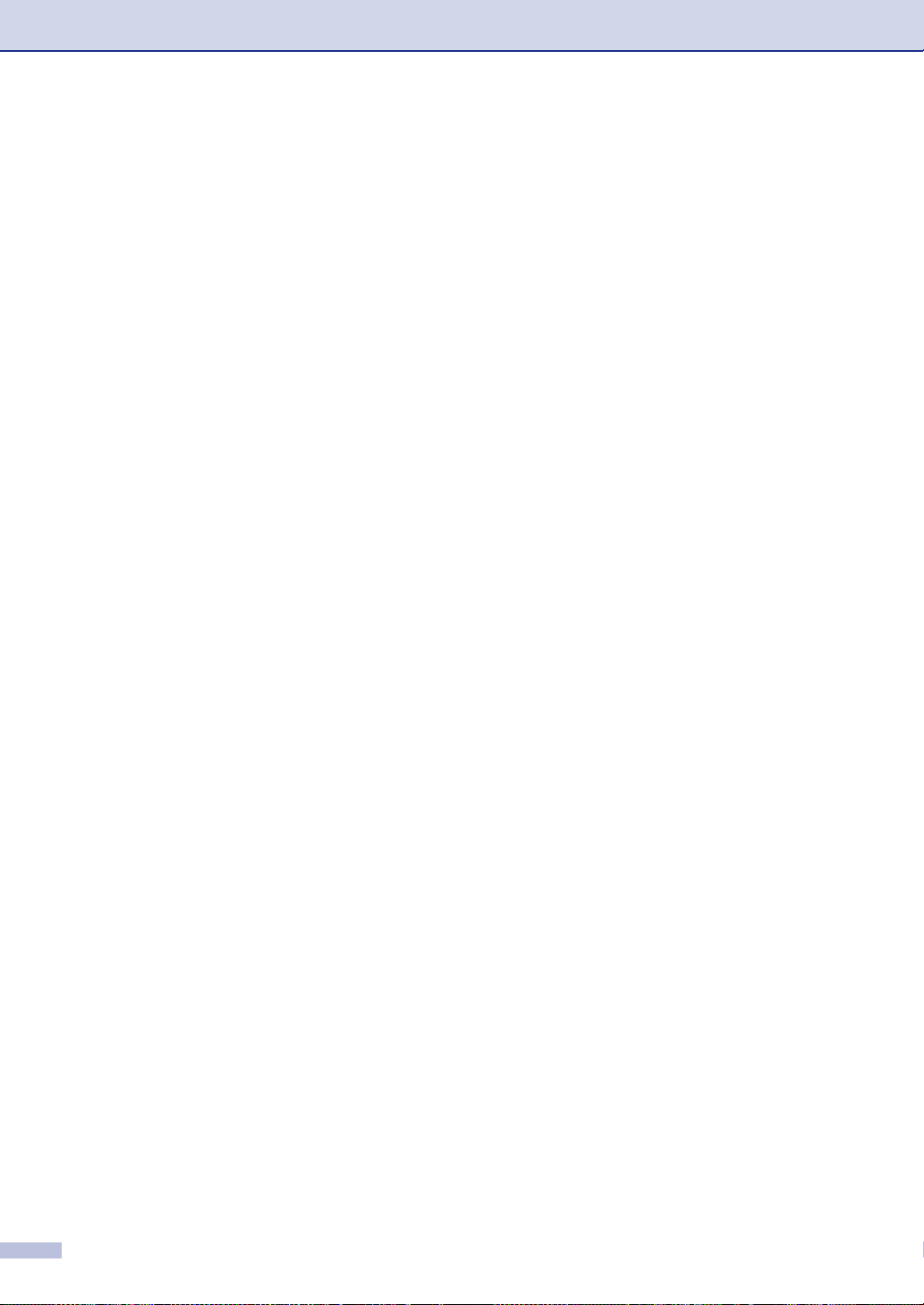
D
Optional accessories
Optional accessories ..........................................................................................D-1
Lower tray unit (LT-27CL).............................................................................D-1
SO-DIMM (Memory) .....................................................................................D-3
Installing additional memory ......................................................................... D-4
E
F
G
H
Specifications
Product description ............................................................................................. E-1
General...............................................................................................................E-1
Print media..........................................................................................................E-2
Fax......................................................................................................................E-3
Copier.................................................................................................................E-4
Scanner .............................................................................................................. E-5
Printer.................................................................................................................E-6
Interfaces............................................................................................................E-6
Computer requirements...................................................................................... E-7
Consumable items.............................................................................................. E-8
Replacement Parts.............................................................................................E-8
Network (LAN)....................................................................................................E-9
Glossary
Index
Remote Retrieval Access Card
xiv
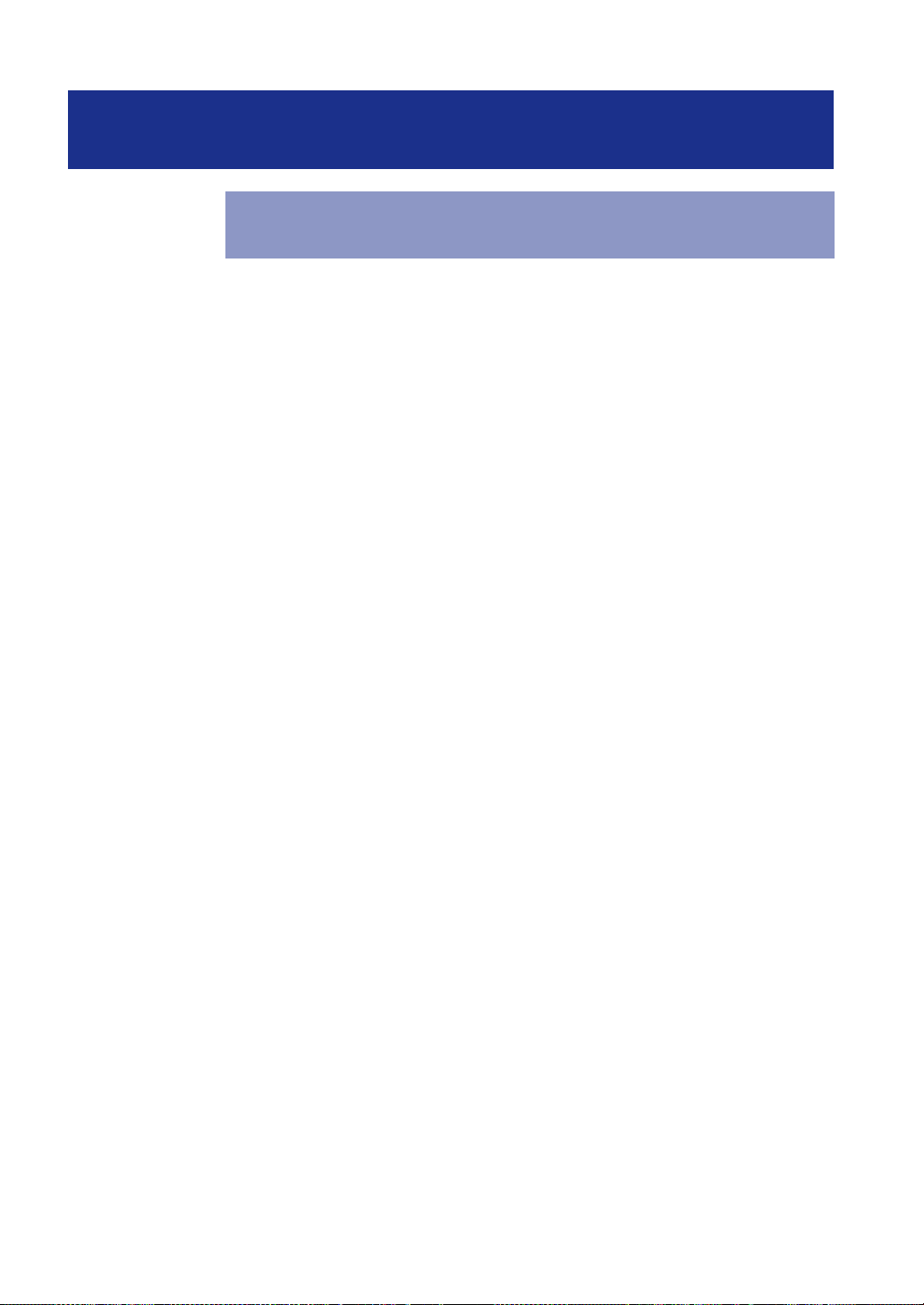
Section I
1. General Information
2. Loading paper and documents
3. Setup
4. Security features
General
SECTION I GENERAL
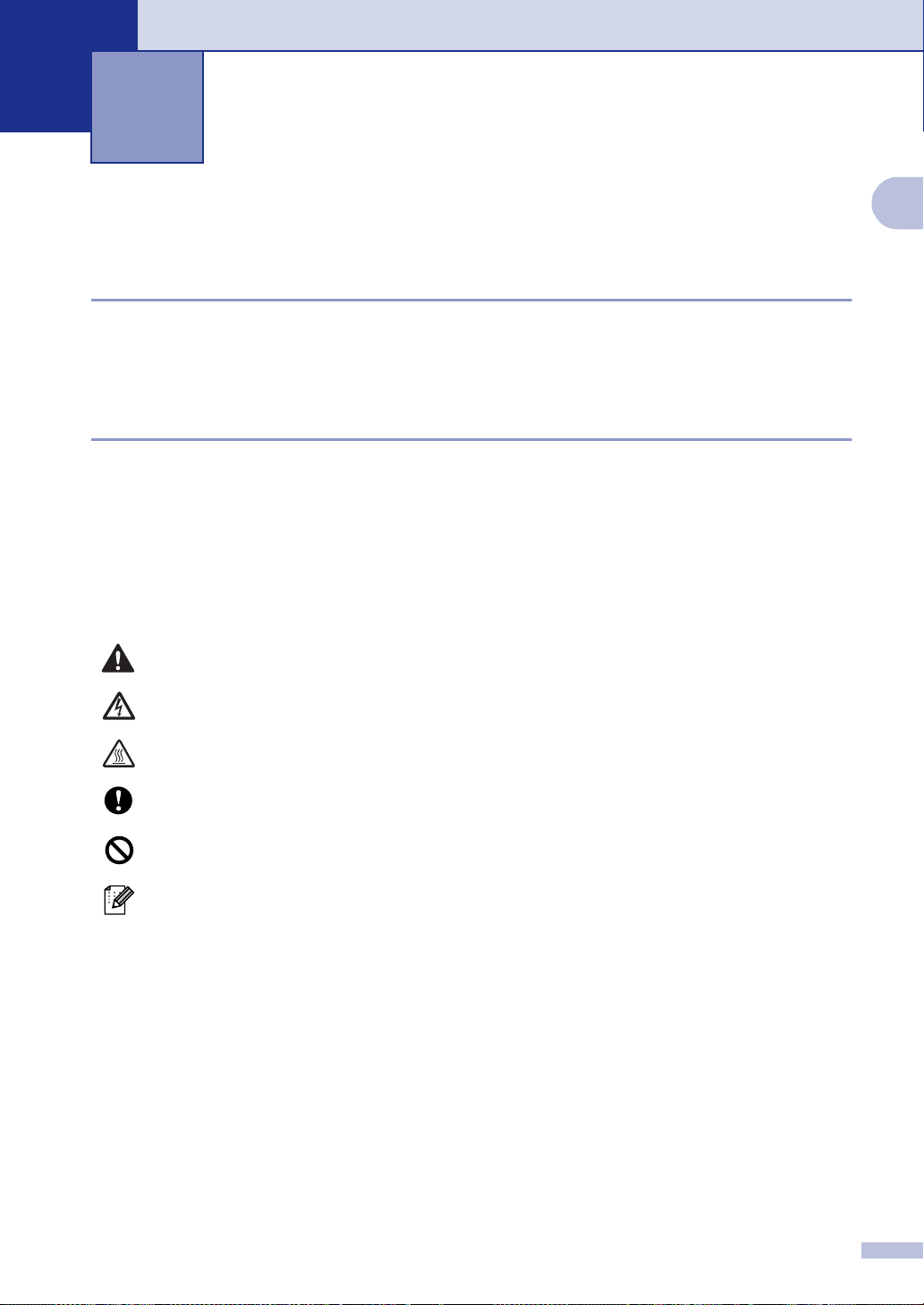
General Information
1
Using this Guide
Finding information
All the chapter headings and subheadings are listed in the Table of Contents. You will be able to
find information about a specific feature or operation by checking the Index at the back of this
Guide.
Symbols used in this Guide
Throughout this Guide you will see special symbols alerting you to important warnings, notes and
actions. Special fonts identify keys you should press, messages that appear on the LCD, and
important points or related topics.
Bold Bold typeface identifies specific keys on the machine’s control panel.
Italics Italicized typeface emphasizes an important point or refers you to a related topic.
Courier Courier type face identifies the messages on the LCD of the machine.
1
Warnings tell you what to do to prevent possible personal injury.
Electrical Hazard icons alert you to a possible electrical shock.
Hot Surface icons warn you not to touch machine parts that are hot.
Cautions specify procedures you must follow or avoid to prevent possible
damage to the machine or other objects.
Improper Setup icons alerts you to devices and operations that are not
compatible with the machine.
Notes tell you how you should respond to a situation that may arise or give tips
about how the operation works with other features.
1 - 1
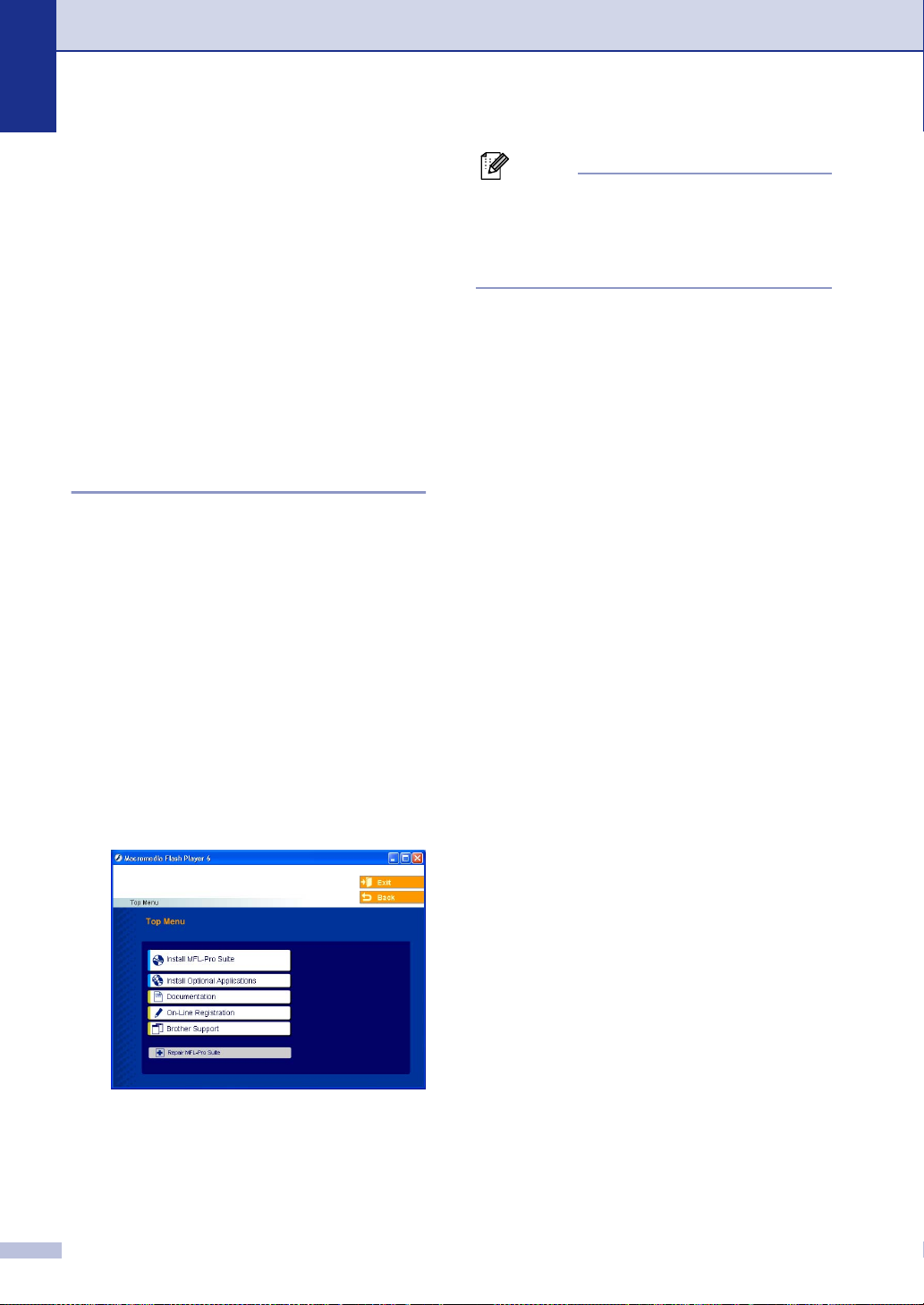
Chapter 1
How to access the complete User’s Guide
This User’s Guide does not contain all the
information about the machine such as how
to use the advanced features of the Fax,
Printer, Scanner, PC Fax and Network. When
you are ready to learn detailed information
about these operations, read the complete
User’s Guide located in the ‘Documentation’
section of the CD-ROM.
To view Documentation (For Windows®)
From the Start menu, select Brother, MFL
Pro Suite MFC-9420CN from the Programs
Group and then select User’s Guide.
—OR—
Turn on your PC. Insert the Brother
1
CD-ROM labeled Windows
CD-ROM drive.
If the model name screen appears, click
2
your model name.
If the language screen appears, click
3
your language.
The CD-ROM main menu will appear.
®
into your
Note
If this window does not appear, use
Windows
program from the root directory of the Brother
CD-ROM.
®
Explorer to run the setup.exe
4 Click Documentation.
Click the documentation you want to
5
read.
• Quick Setup Guide: Setup and
Software Installation Instructions
• User’s Guide (3 manuals): User’s
Guide for stand-alone operations,
Software User’s Guide and Network
User’s Guide
®
• PaperPort
Management Software
How to find Scanning instructions
There are several ways you can scan
documents. You can find the instructions as
follows:
Software User's Guide:
■ Scanning in Chapter 2
(For Windows® 98/98SE/Me/2000
Professional/XP/Windows NT
Workstation Version 4.0)
■ ControlCenter2 in Chapter 3
(For Windows® 98/98SE/Me/2000
Professional/XP/Windows NT
Workstation Version 4.0)
■ Network Scanning in Chapter 4
®
PaperPort
User's Guide
User’s Guide: Document
®
®
1 - 2
■ Instructions for scanning directly from
ScanSoft
®
PaperPort
®
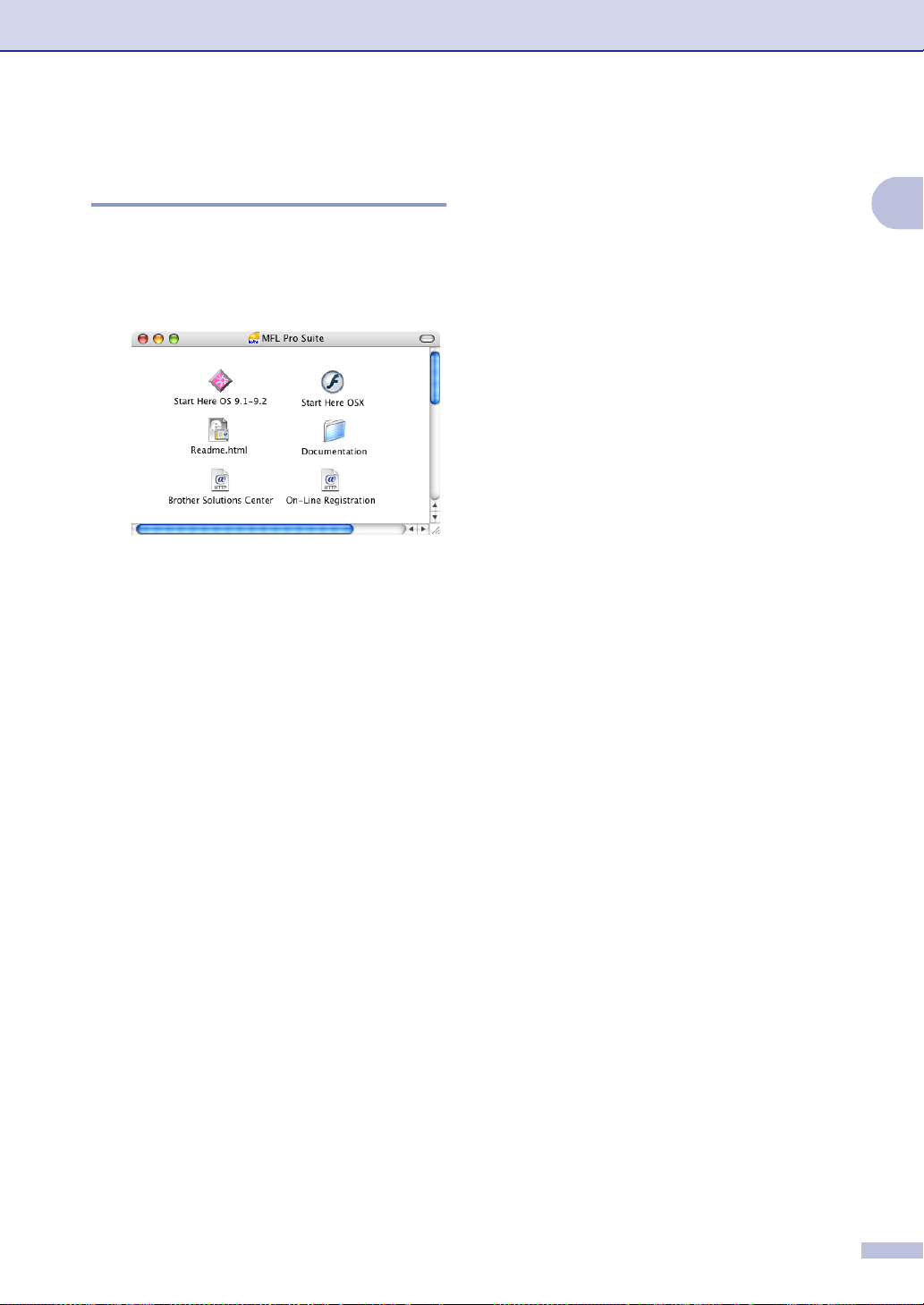
General Information
To view Documentation (For Macintosh®)
Turn on your Macintosh®. Insert the
1
Brother CD-ROM labeled Macintosh
into your CD-ROM drive. The following
window will appear.
(Mac OS® X)
Double-click the Documentation icon.
2
The select Language screen appears,
3
double-click your language.
How to find Scanning instructions
There are several ways you can scan
documents. You can find the instructions as
follows:
®
Software User's Guide:
■ Scanning in Chapter 8
®
(For Mac OS
or greater)
■ ControlCenter2 (For Mac OS
greater) in Chapter 9
■ Network Scanning (For Mac OS
or greater) in Chapter 10
®
Presto!
■ Instructions for scanning directly from
PageManager® User's Guide
Presto!
9.1 - 9.2/Mac OS® X 10.2.4
®
PageManager
®
®
X 10.2.4 or
®
X 10.2.4
1
Click the documentation you want to
4
read.
• Quick Setup Guide: Setup and
Software Installation Instructions
• User's Guide (3 manuals): User’s
Guide for stand-alone operations,
Software User’s Guide and Network
User’s Guide
1 - 3
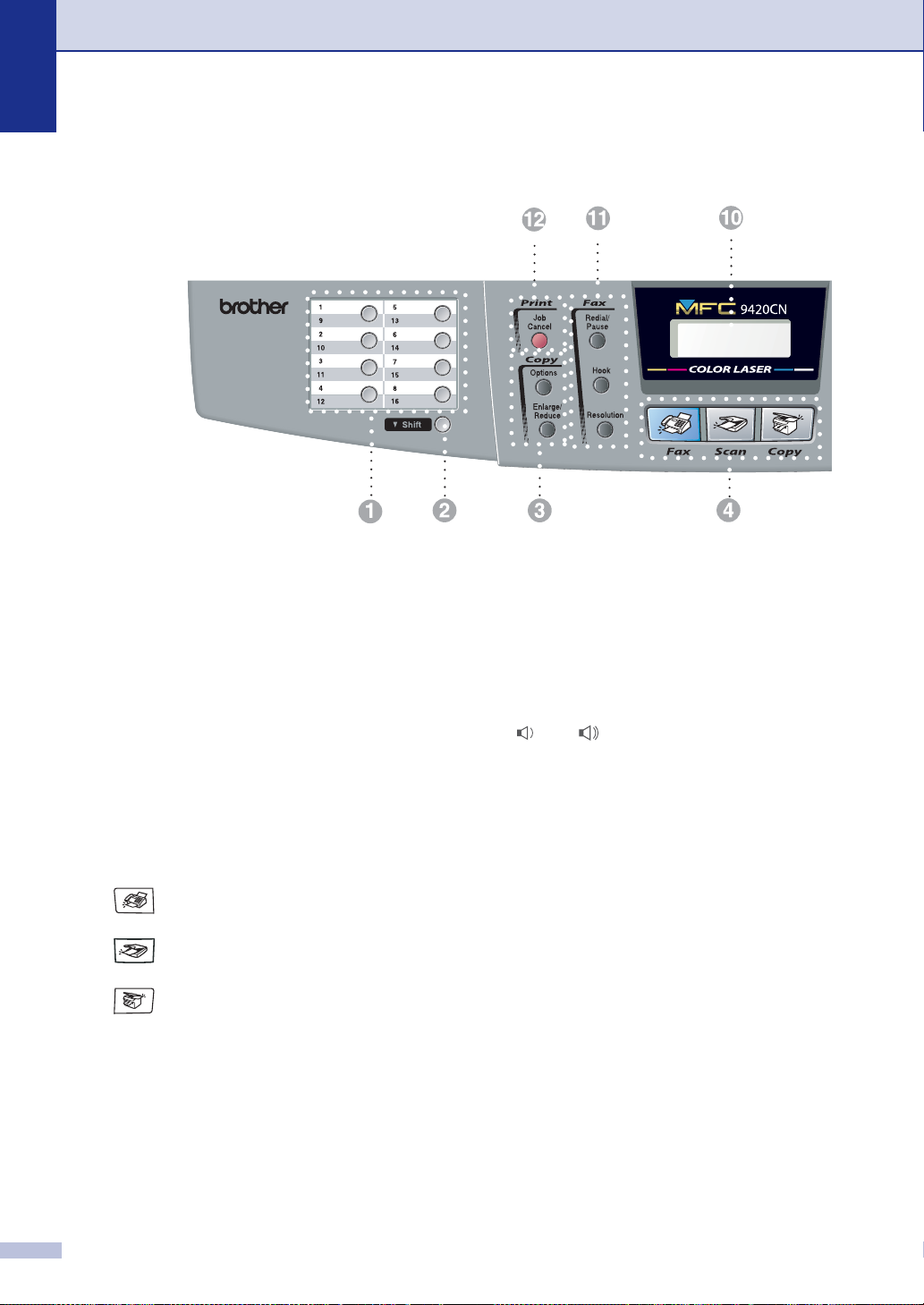
Chapter 1
Control panel overview
03/01 15:25 Fax
Sleep
One-Touch Keys
1
These 8 keys give you instant access to 16
previously stored numbers.
Shift
2
To access One-Touch numbers 9 to 16, hold
down Shift as you press the One-Touch key.
3 Copy keys (Temporary settings):
Enlarge/Reduce
Lets you reduce or enlarge copies depending
upon the ratio you select.
Options
You can quickly and easily select temporary
settings for copying.
4 Mode keys:
Fax
Lets you access Fax mode.
Scan
Lets you access Scan mode.
Copy
Lets you access Copy mode.
5 Menu keys:
Menu/Set
The same key is used for Menu and Set
operations.
Lets you access the Menu to program and
store your settings in the machine.
Volume keys
▲
▲
When listening to the speaker in Fax mode or
on standby, you can press these keys to
adjust the volume.
▼ Search/Speed Dial
Lets you look up numbers that are stored in
the dialing memory. It also lets you dial
stored numbers by pressing # and a
three-digit number.
▲
▲
Press to scroll forward or backward to a
menu selection.
▲
▼
or
Press to scroll through the menus and
options.
1 - 4
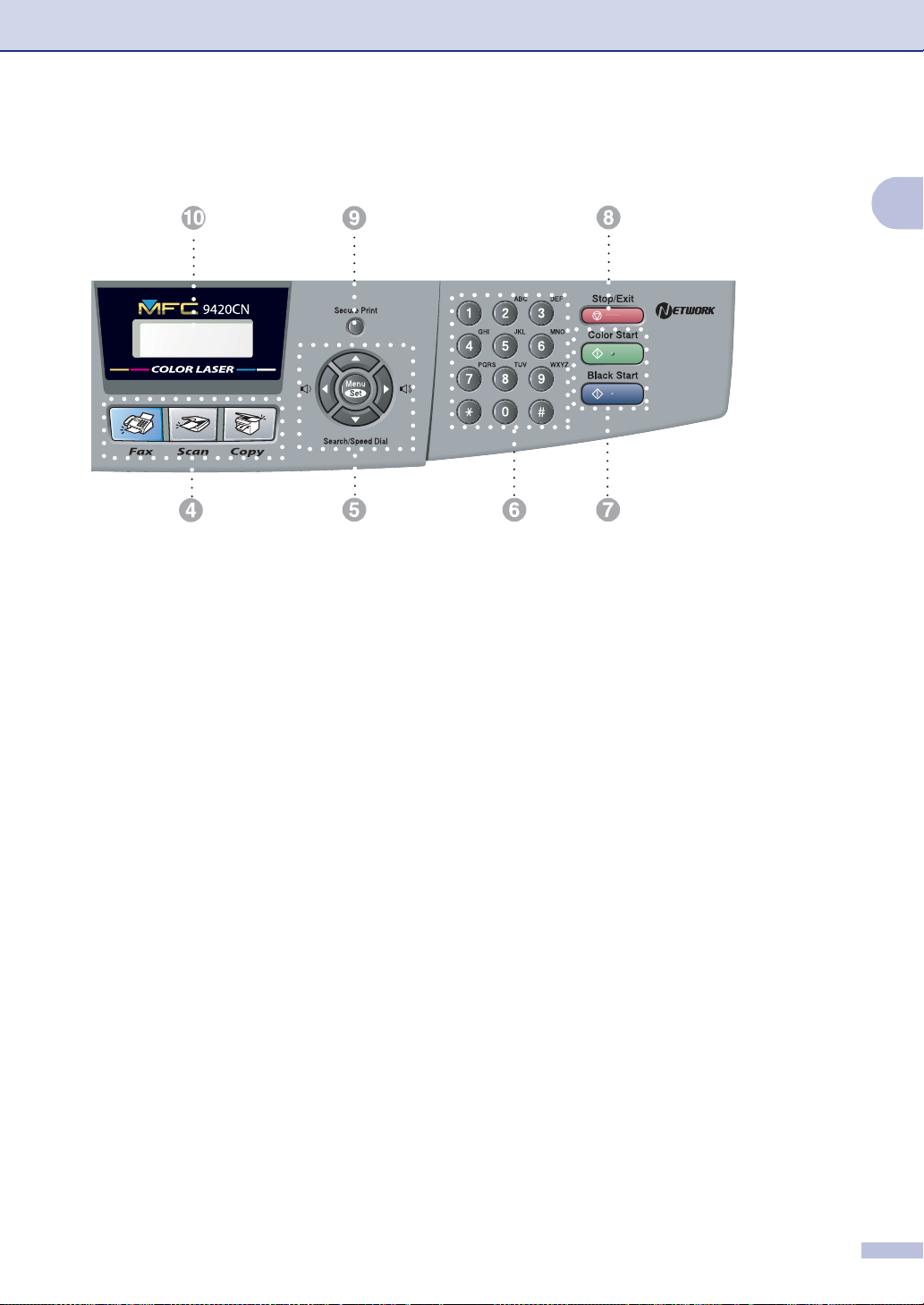
03/01 15:25 Fax
Sleep
General Information
1
Dial Pad
6
Use these keys to dial telephone or fax
numbers and as a keyboard for entering
information into the machine.
The # key lets you temporarily switch the
dialing mode during a telephone call from
Pulse to Tone.
Black Start
7
Lets you start sending faxes or making
copies in black & white.
Color Start
Lets you start sending faxes or making
copies in full color.
Stop/Exit
8
Stops an operation or exits from the menu.
Secure Print
9
Lets you print secured print data saved in the
machine’s memory if you enter the four-digit
password. (For details about using this
feature, for Windows
Software User’s Guide on the CD-ROM, and
for Macintosh
User’s Guide on the CD-ROM.)
®
see Chapter 1 in the
®
see Chapter 7 in the Software
Liquid Crystal Display (LCD)
@
Displays messages on the screen to help you
set up and use your machine.
A Fax and telephone keys:
Redial/Pause
Redials the last number you called. It also
inserts a pause in quick dial numbers.
Hook
Press before dialing if you want to make sure
a fax machine will answer, and then press
Black Start or Color Start. Also, press this
key after picking up the handset of an
external telephone during the F/T
double/pseudo-ring.
Resolution
Sets the resolution when you send a fax.
B Print key:
Job Cancel
You can cancel a print job and clear the
machine’s memory.
1 - 5
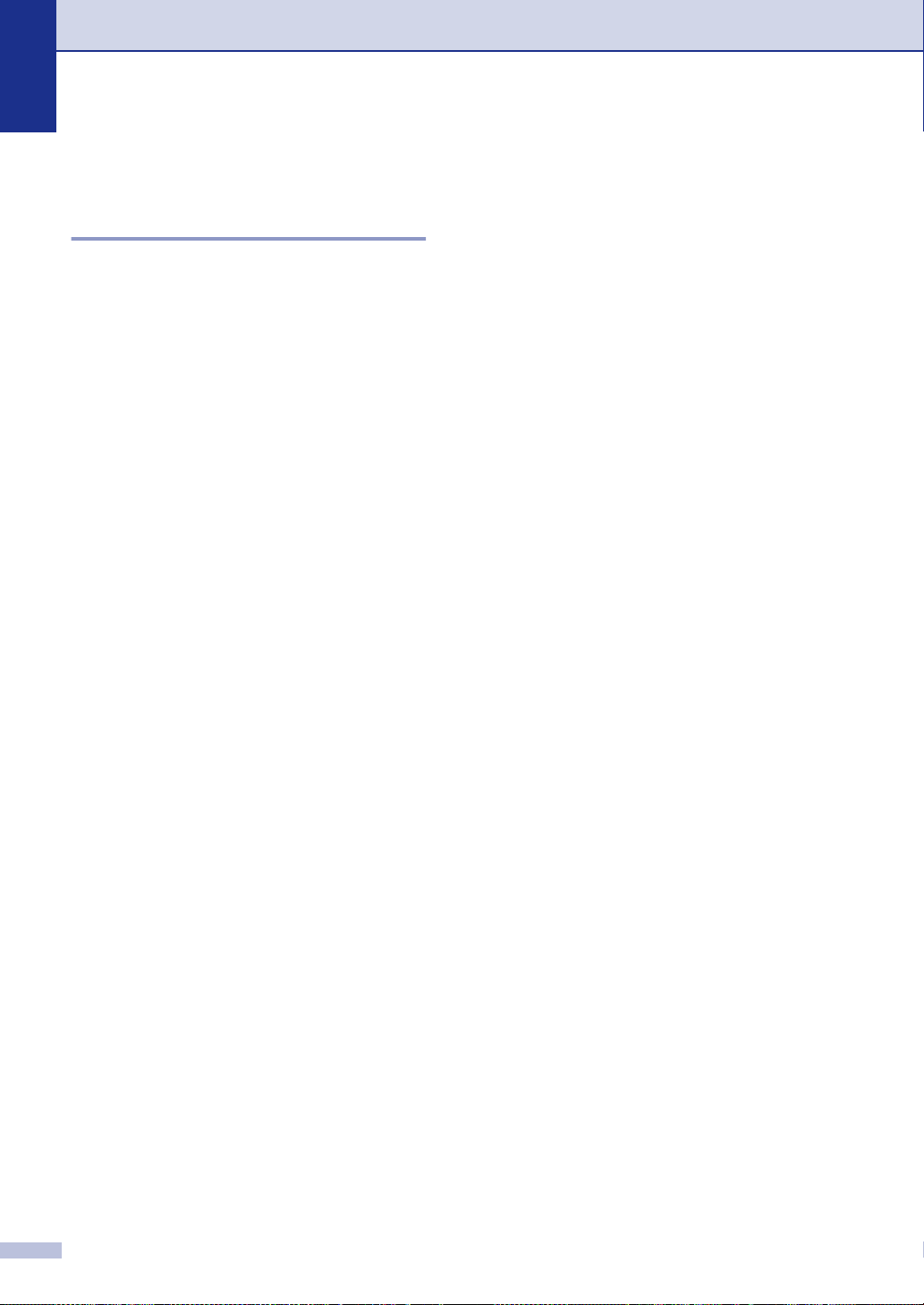
Chapter 1
About fax machines
Custom features
Do you have Voice Mail on the phone line?
If you have Voice Mail on the phone line
where you will install your new machine,
there is a strong possibility that Voice Mail
and the machine may conflict with each other
while receiving incoming calls.
Why should there be problems?
Since both the machine and Voice Mail will
pick up the call, after the number of rings you
have set, each of them has the ability to keep
the other from receiving calls.
For example, if Voice Mail is set to answer
after two rings and your machine is set to
answer after four, Voice Mail will stop your
machine from receiving faxes.
If you set Voice Mail and the Brother machine
to answer after the same number of rings,
there is no way of knowing which one will
answer first. It is important to remember that
neither Voice Mail nor the machine can pass
the call back to the other after the call has
been answered.
How can you avoid possible problems?
A very good way to avoid problems like the
one mentioned, is to get a second phone
number on your present phone line.
Many people with Voice Mail choose an
alternative service, which is called
“Distinctive Ring”, and they are very satisfied
with it.
(See Distinctive Ring on page 7-6.)
Another way to avoid possible problems is to
replace Voice Mail with an answering
machine. Your Brother machine is designed
to work with an answering machine or TAD
(telephone answering device).
(See Connecting an external telephone
answering device (TAD) on page 3-5.)
1 - 6
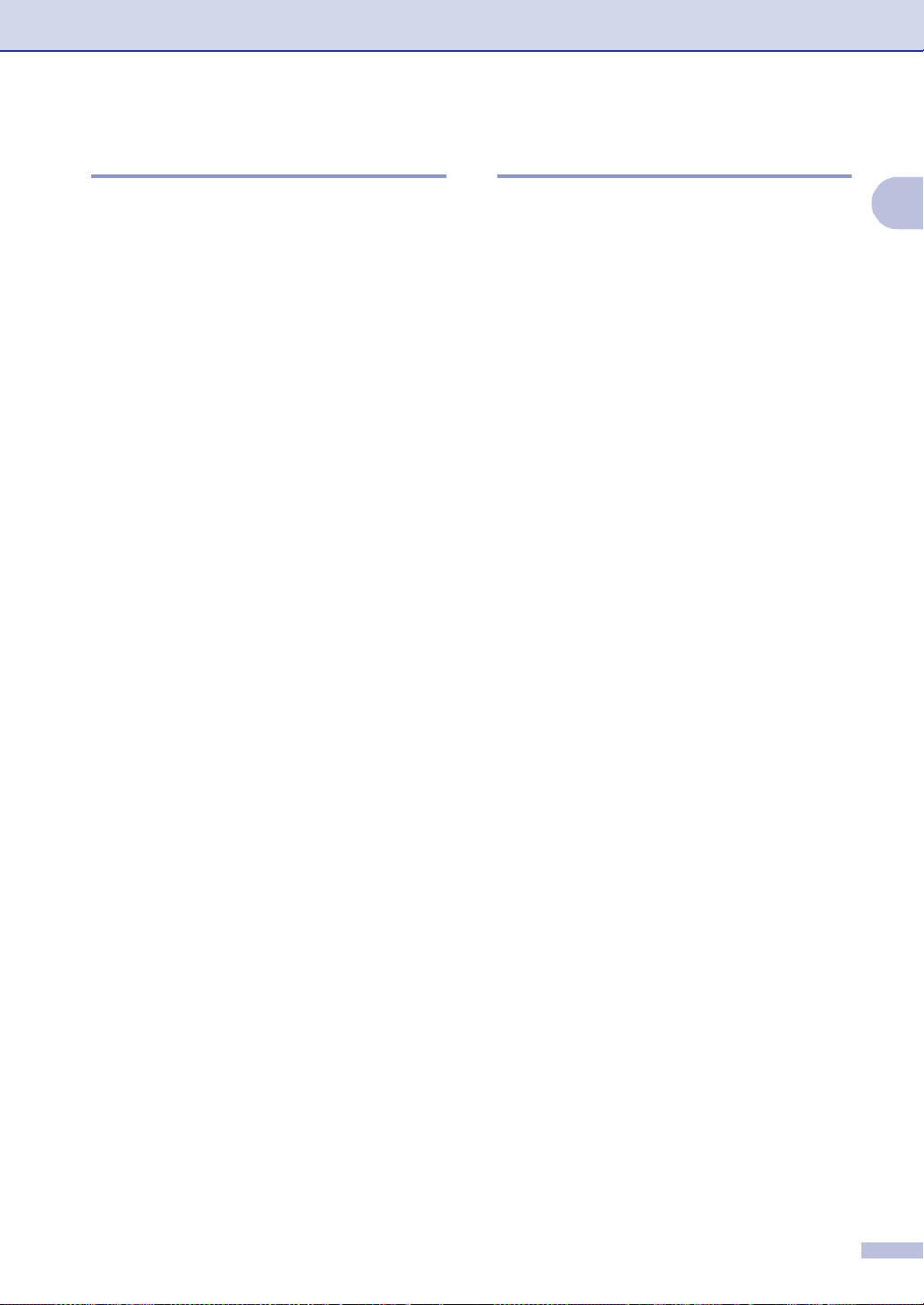
General Information
Fax tones and handshake
When someone is sending a fax, the fax
machine sends fax calling tones (CNG
tones). These are quiet, intermittent beeps
every 4-seconds. You’ll hear them after you
dial and press Black Start or Color Start and
they will continue for about 60 seconds after
dialing. During that time, the sending
machine must begin the “handshake” or
connection with the receiving machine.
Each time you use automatic procedures to
send a fax, you are sending CNG tones over
the phone line. You will soon learn to listen for
these quiet beeps each time you answer a
phone on your fax line, so you will know if you
are receiving a fax message.
The receiving fax responds with fax receiving
tones, which are loud, chirping sounds. A
receiving fax chirps for about 40 seconds
over the phone line, and the LCD shows
Receiving.
If your machine is set to the Fax Only mode,
it will answer every call automatically with fax
receiving tones. If the other person hangs up,
your machine will continue to send the
“chirps” for about 40 seconds, and the LCD
continues to show
receiving, press Stop/Exit.
Receiving. To cancel
ECM (Error Correction Mode)
The Error Correction Mode (ECM) is a way for
the machine to check a fax transmission
while it is in progress. If the machine detects
errors during fax transmission, it resends the
pages of the fax that had an error. ECM
transmissions are only possible between fax
machines that both have this feature. If they
do, you may send and receive fax messages
that are continuously being checked by the
machine.
If this feature stops working, delete your
faxes from the memory.
1
The fax ‘handshake’ is the time in which the
sending machine’s CNG tones and the
receiving machine’s “chirps” overlap. This
must be for at least 2 to 4 seconds, so both
machines can understand how each is
sending and receiving the fax. The
handshake cannot begin until the call is
answered, and the CNG tones only last for
about 60 seconds after the number is dialed.
So it is important for the receiving machine to
answer the call in as few rings as possible.
1 - 7
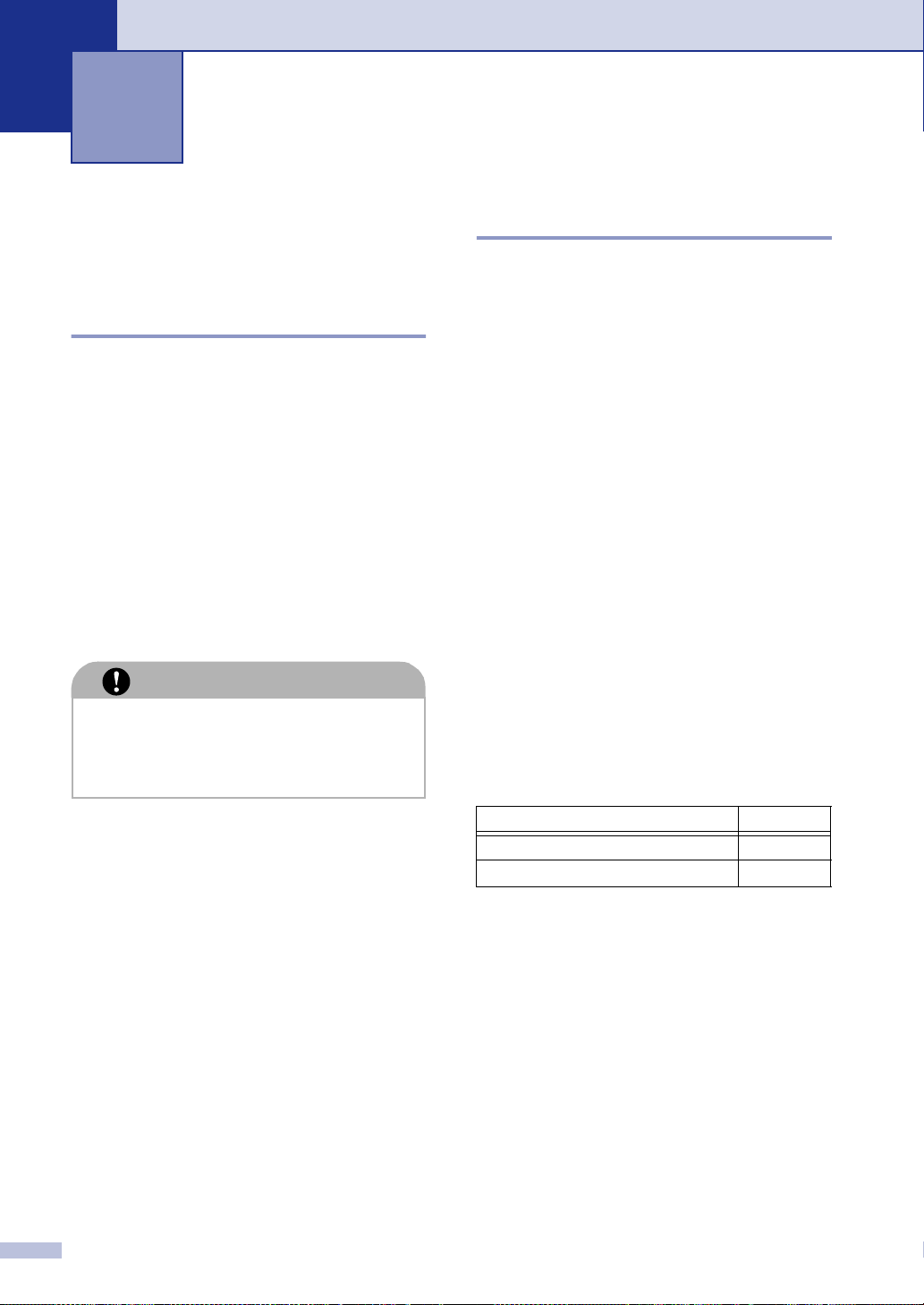
2
Loading paper and documents
Acceptable paper and other media
Recommended paper
The recommended paper for this machine is:
Xerox 4200, Hammermill Laserprint or
equivalent
■ To get the best output quality and to avoid
any damage, use smooth white paper.
■ Before you buy a lot of paper, please test
some to make sure that the paper is
suitable.
■ Use neutral paper. Do not use acidic or
alkaline paper.
■ Print quality will vary depending on the
paper being used.
CAUTION
Do not load envelopes, transparencies,
labels or thick paper (more than 28 lb or
105 g/m
It may cause paper jams.
2
) into the optional lower tray unit.
Type and size of paper
The machine loads paper from the installed
standard paper tray or optional lower tray.
Standard paper tray
Since the standard paper tray is a universal
type, you can use any of the paper types and
sizes (one paper type and size at a time)
listed in the table in Paper capacity of the
paper trays on page 2-2. The tray can hold up
to 250 sheets of paper (20 lb or 80 g/m
to 15 envelopes (paper can be loaded up to
the top line of the maximum paper mark on
the sliding paper width guide).
Optional lower tray (LT-27CL)
The optional lower tray can hold up to 530
sheets of Letter/A4 paper (20 lb or 80 g/m
The maximum capacity is 1.76 in. (44 mm)
paper height.
The names for the paper trays in the machine
driver and this Guide are as follows:
2
) or up
2
).
2 - 1
Tray and optional unit Name
Standard paper tray Tray 1
Optional lower tray Tray 2
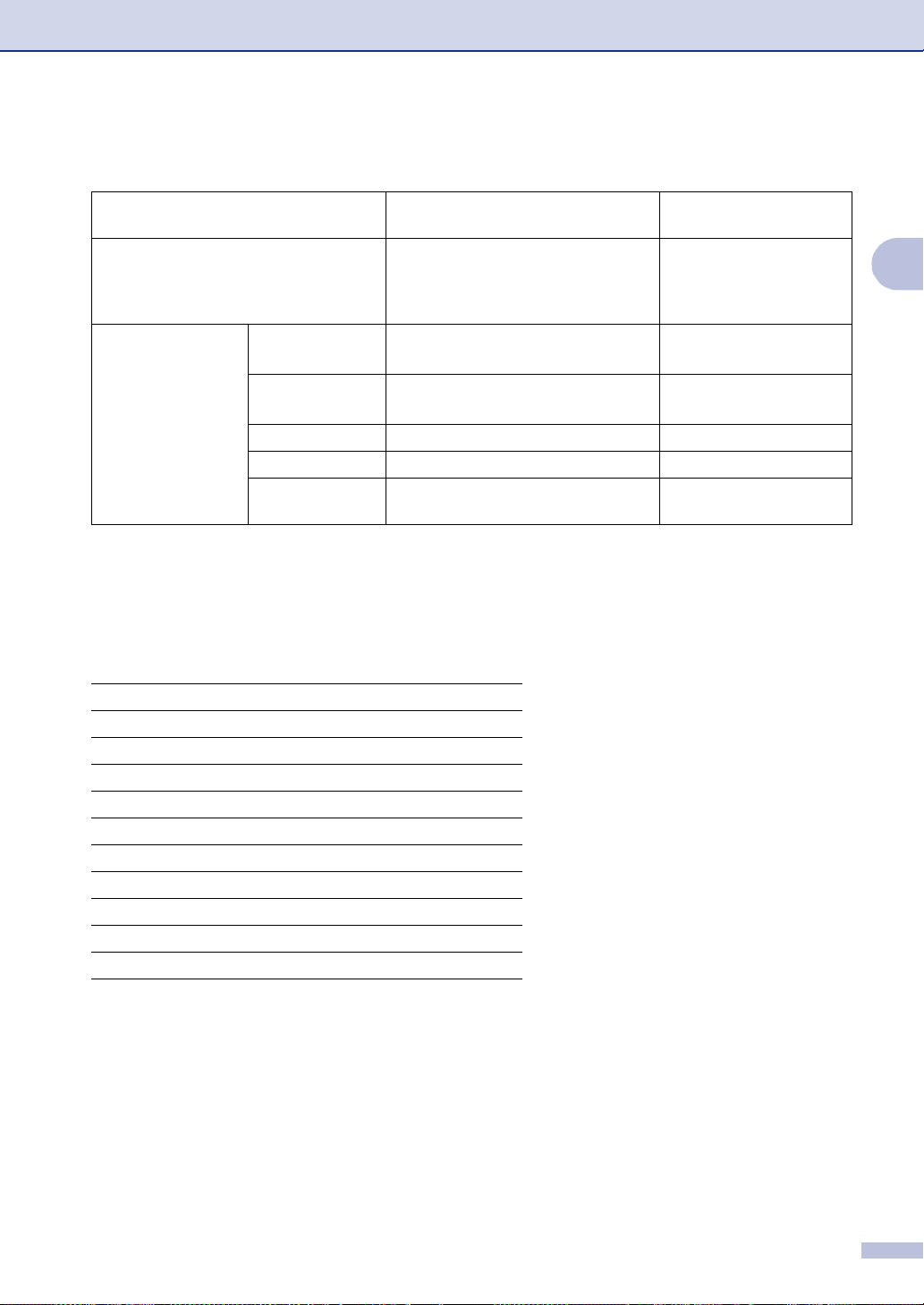
Paper capacity of the paper trays
Loading paper and documents
Standard Paper Tray
(Tray 1)
Paper size A4, Letter, Legal, B5 (JIS/ISO),
Executive, A5, COM10, DL,
4.1 x 8.3 in. to 8.5 x 11.7 in.
(104.8 x 210 mm to 215.9 x 297 mm)
Number of sheets Plain paper Up to 250 sheets
2
)
2
)
Thick/Thicker
paper
(20 lb or 80 g/m
Up to 40 sheets
(44 lb or 165 g/m
Transparencies Up to 50 sheets N/A
Labels Up to 80 sheets N/A
Envelopes Up to 15 sheets or 7 sheets for H/H*
condition.
* H/H = High temperature/High humidity
Recommended paper specifications
The following paper specifications are suitable for this machine.
Basis weight (lb (g/m
Thickness (µm) 80-110
Roughness (sec.) Higher than 20
Stiffness (cm
3
Grain direction Long grain
Volume resistivity (ohm) 10e
Surface resistivity (ohm-cm) 10e
Filler CaCO
Ash content (wt%) Below 23
Brightness (%) Higher than 80
Opacity (%) Higher than 85
2
)) 16-24 (75-90)
/100) 90-150
9
-10e
10
11
12
-10e
(Neutral)
3
Optional lower tray
(Tray 2)
A4, Letter, B5 (JIS/ISO),
Executive
Up to 530 sheets
(20 lb or 80 g/m2)
Up to 1.76 in. (44 mm)
loading height
N/A
2
2 - 2
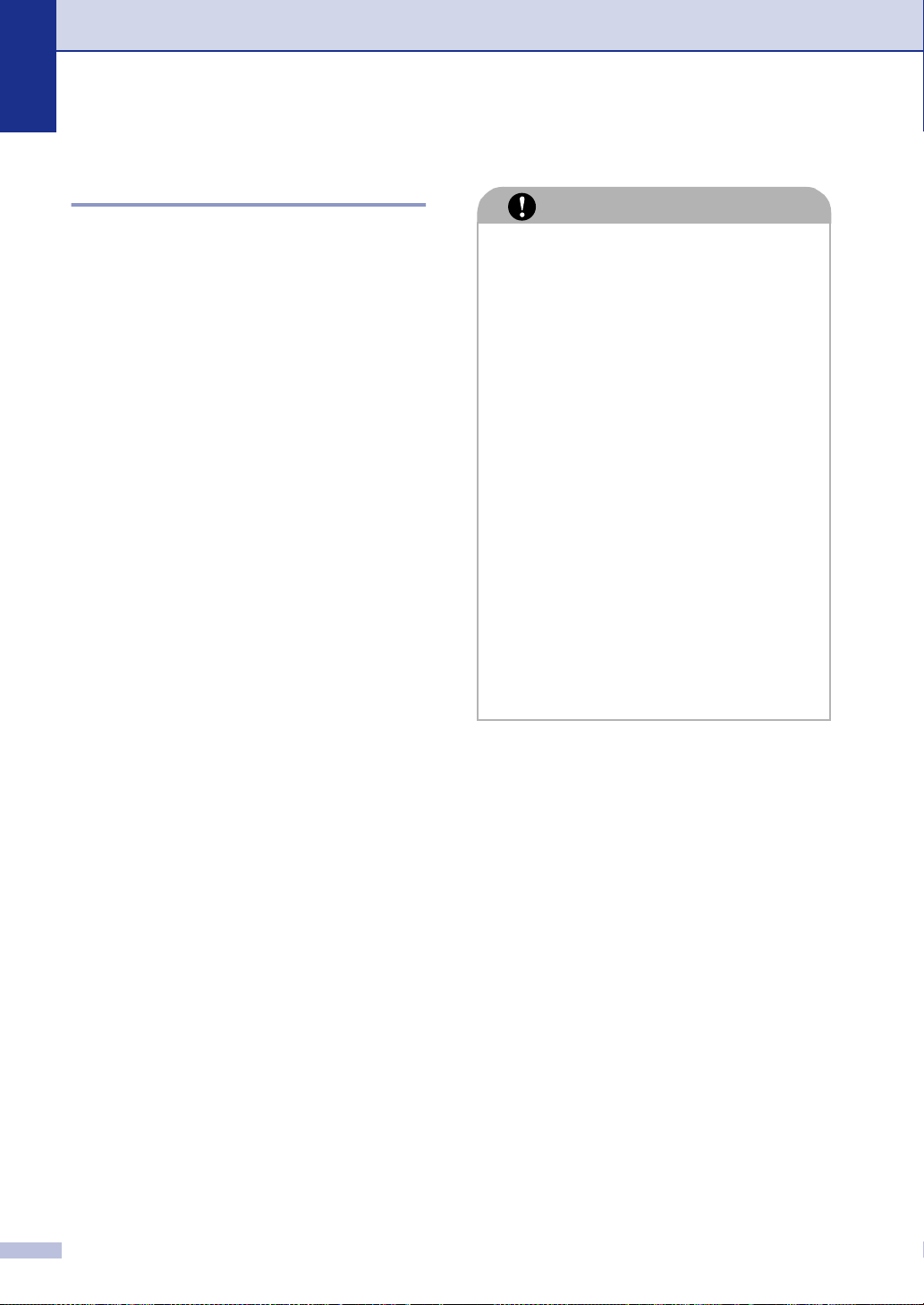
Chapter 2
Handling and using special paper
The machine is designed to work well with
most types of xerographic and bond paper.
However, some paper variables may have an
effect on print quality or handling reliability.
Always test samples of paper before
purchasing to ensure desirable performance.
Some important guidelines when selecting
paper are:
■ Supplier should be informed that the
paper or envelopes will be used in a color
laser machine.
■ Preprinted paper must use inks that can
withstand the temperature of the
machine's fusing process (392 degrees
Fahrenheit or 200 degrees centigrade for
a period of 0.1 seconds).
■ If you have selected a cotton bond paper,
paper having a rough surface, such as
cockle or laid finished paper or paper that
is wrinkled or puckered, the paper may
exhibit degraded performance.
Types of paper to avoid
CAUTION
Some types of paper may not perform well
or may cause damage to your machine.
Do not use paper:
■ that is highly textured
■ that is extremely smooth or shiny
■ that is curled or warped
■ that is coated or has a chemical finish
■ that is damaged, creased or folded
■ that exceeds the recommended weight
specification in this guide
■ with tabs and staples
■ with letterheads using low temperature
dyes or thermography
■ that is multipart or carbonless
■ that is designed for inkjet printing
If you use any of the types of paper listed
above, they may damage your machine.
This damage is not covered under any
Brother warranty or service agreement.
2 - 3
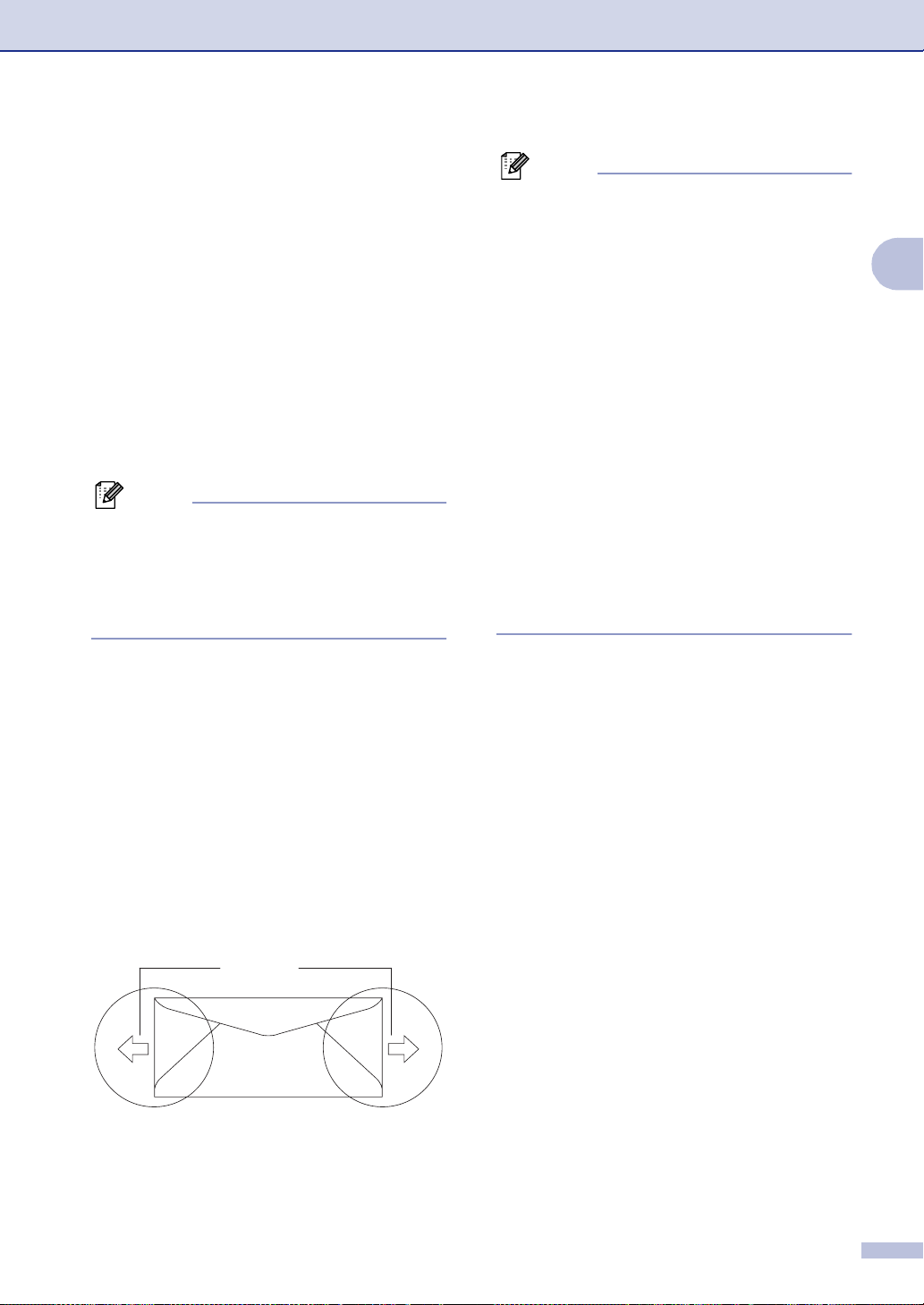
Loading paper and documents
Envelopes
Most envelopes will be suitable for your
machine. However, some envelopes will
have feed and print-quality problems
because of the way they have been made. A
suitable envelope should have edges with
straight, well-creased folds and the leading
edge should not be thicker than two pieces of
paper. The envelope should lie flat and not be
of baggy or flimsy construction. You should
buy quality envelopes from a supplier who
understands that you will be using the
envelopes in a laser machine.
Envelopes can only be fed from Tray#1.
Note
Brother will not recommend a particular
envelope because envelope manufacturers
may change the envelope specifications. You
are responsible for the quality and
performance of the envelopes you use.
Note
■ Before you print envelopes, you must ‘fan’
the stack to avoid paper jams and
misfeeds.
■ Before you print a lot of envelopes, test
one to make sure that the print results are
what you want.
■ Envelope joints that are sealed by the
manufacturer should be secure.
■ Do not put different types of paper in the
paper tray at the same time because it
may cause paper jams or misfeeds.
■ For proper printing, you must choose the
same paper size from your software
application as the paper in the tray.
■ We recommend that you do not print
within 0.6 in. (15 mm) of the edges of
envelopes.
■ See Acceptable paper and other media on
page 2-1.
2
Before you put envelopes in the tray, check
the following:
■ Envelopes should have a lengthwise
sealing flap.
■ The sealing flaps should be folded crisply
and correctly (irregularly cut or folded
envelopes may cause paper jams).
■ Envelopes should consist of two layers of
paper in the area circled in Figure 1.
Feeding
direction
Figure 1
2 - 4
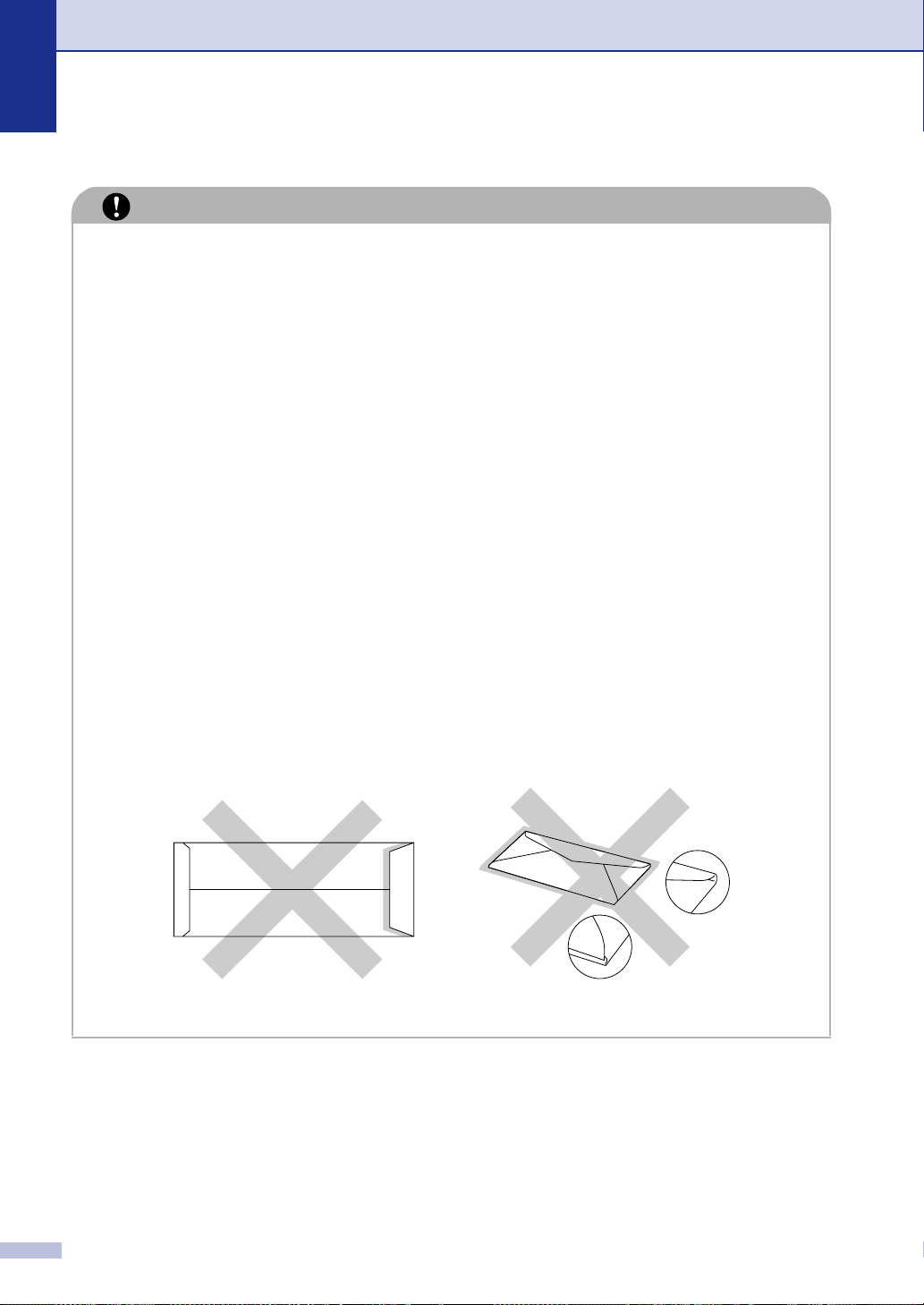
Chapter 2
Types of envelopes to avoid
CAUTION
Do not use envelopes:
■ that are damaged, curled, wrinkled, or an unusual shape
■ that are extremely shiny or textured
■ with clasps, snaps or tie strings
■ with self-adhesive closures
■ that are of a baggy construction
■ that are not sharply creased
■ that are embossed (have raised writing on them)
■ that were previously printed by a laser machine
■ that are pre-printed on the inside
■ that cannot be arranged neatly when stacked
■ that are made of paper that weighs more than the paper weight specifications for the
machine
■ with edges that are not straight or consistently square
■ with windows, holes, cut-outs or perforations
■ with sealing flaps that have not been folded at purchase
■ with sealing flaps as shown in Figure 2
■ with each side folded as shown in Figure 3
If you use any of the types of envelopes listed above, they may damage your machine. This
damage is not covered under any Brother warranty or service agreement.
Figure 2 Figure 3
2 - 5
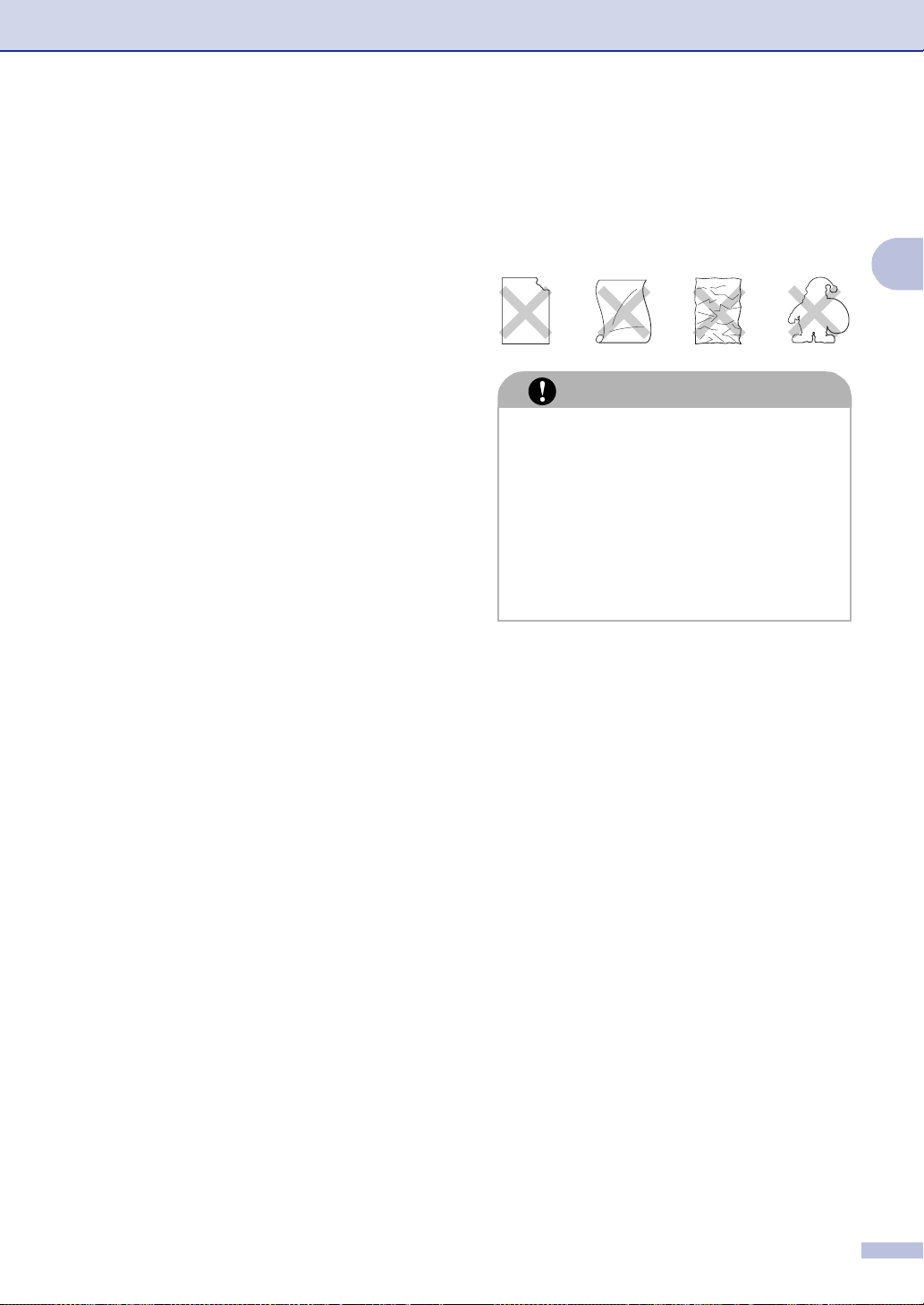
Loading paper and documents
Labels and transparencies
The machine will print on most types of labels
and transparencies designed for use with a
laser machine. Labels should have an
adhesive that is acrylic-based since such
material is more stable at the high
temperatures in the fusing unit. Adhesives
should not come in contact with any part of
the machine, because the label stock may
stick to the OPC belt or rollers and cause
jams and print quality problems. No adhesive
should be exposed between the labels.
Labels should be arranged so that they cover
the entire length and width of the sheet. Using
labels with spaces may result in labels
peeling off and causing serious jams or print
problems.
All labels and transparencies used in this
machine must be able to withstand a
temperature of 392 degrees Fahrenheit (200
degrees centigrade) for a period of 0.1
seconds.
Label and transparency sheets should not
exceed the paper weight specifications
described in this User's Guide. Labels and
transparencies exceeding this specification
may not feed or print properly and may cause
damage to your machine.
Types of labels and transparencies to
avoid
Do not use labels or transparencies that are
damaged, curled, wrinkled or an unusual
shape.
2
CAUTION
■ Avoid feeding labels with the carrier
sheet exposed because your machine
will be damaged.
■ When feeding transparencies, use the
recommended type for laser machines.
For detailed information on the
specification of the proper
transparencies to purchase, call your
dealer or Brother Customer Service.
Transparencies and labels can be fed from
Tray 1 only.
2 - 6
