Page 1
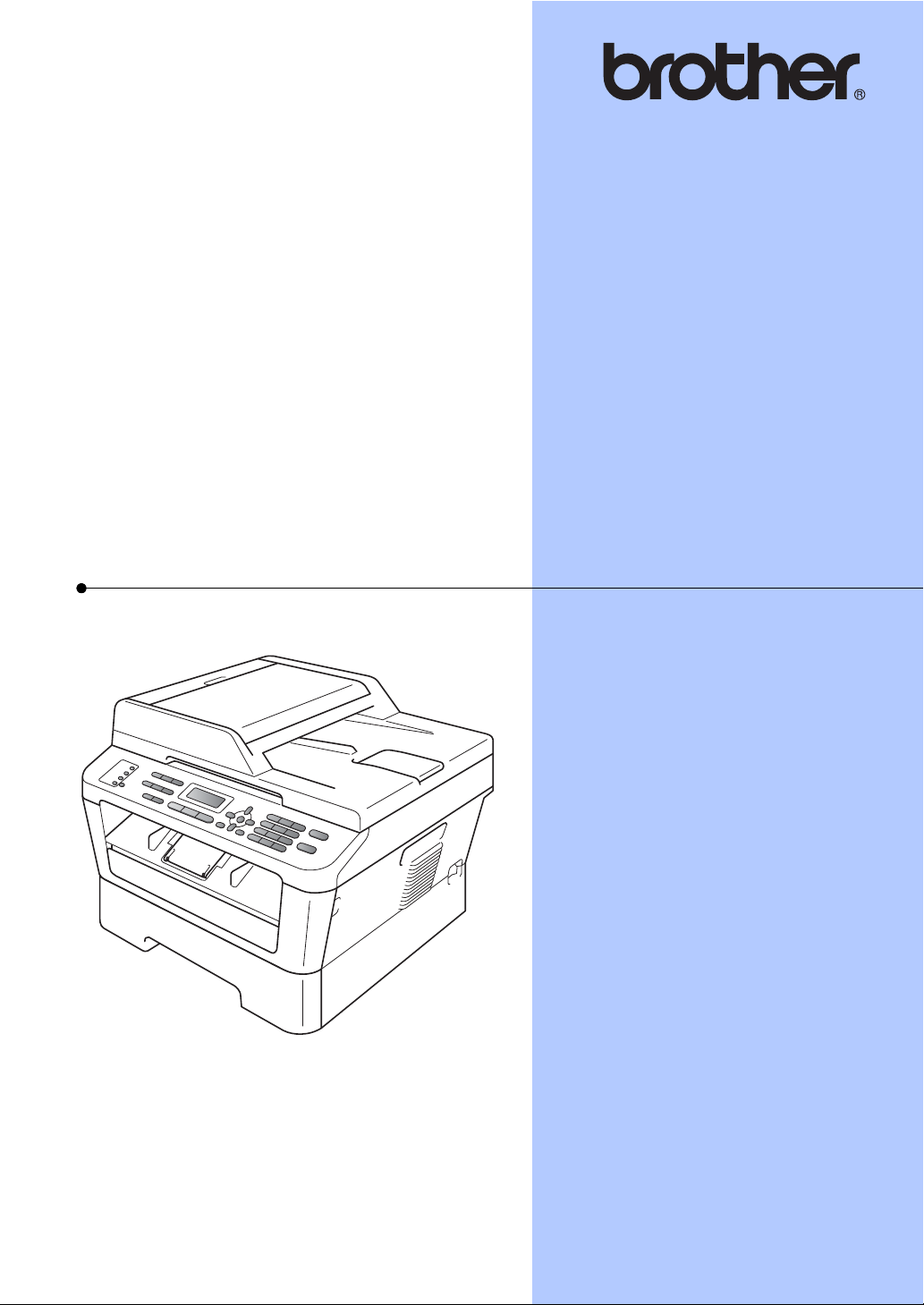
BASIC USER’S GUIDE
MFC-7360N
MFC-7365DN
MFC-7460DN
MFC-7860DW
Not all models are available in all countries.
Version C
USA/CAN
Page 2
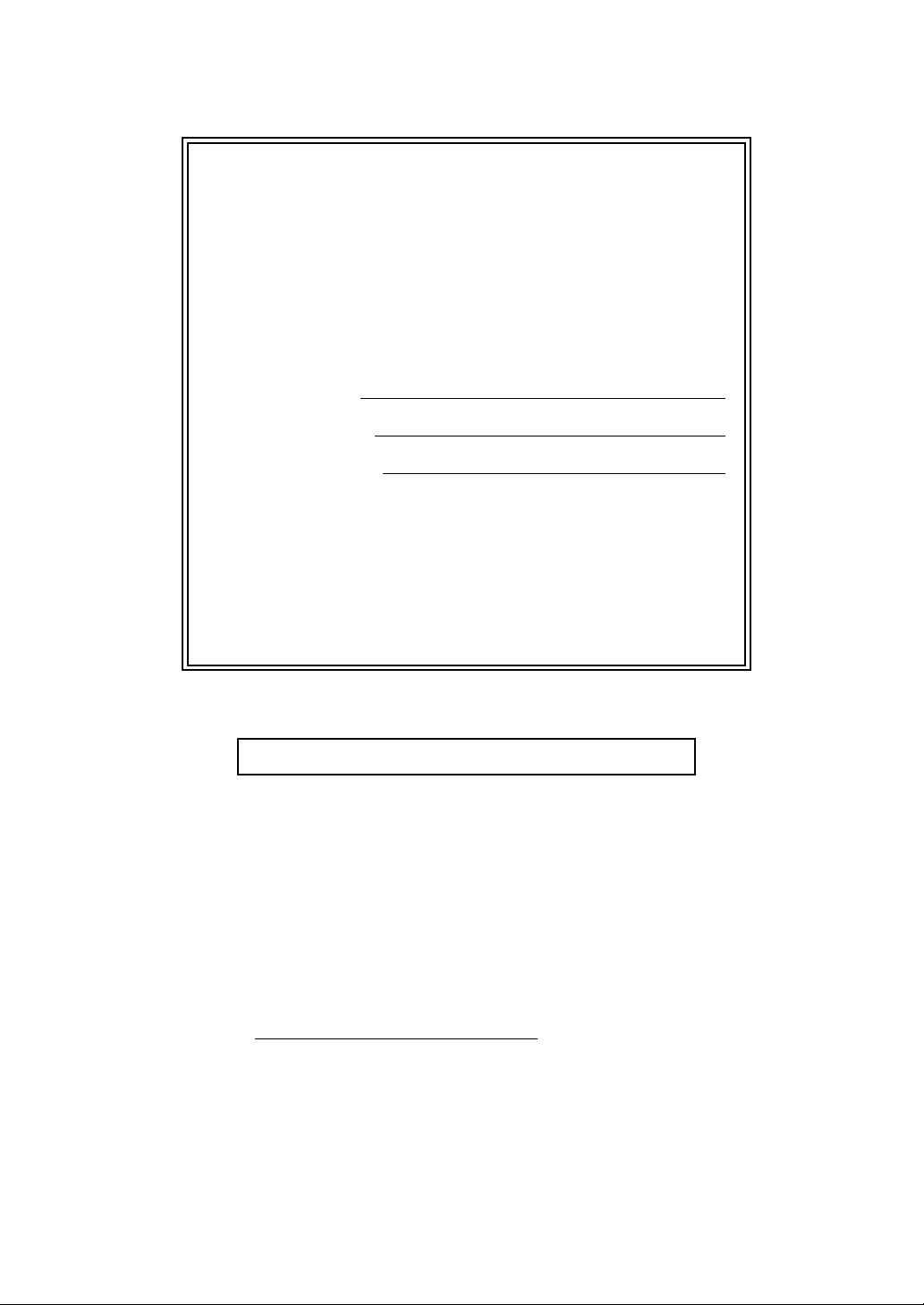
If you need to call Customer Service
Please complete the following information for future
reference:
Model Number: MFC-7360N, MFC-7365DN, MFC-7460DN
and MFC-7860DW
(Circle your model number)
Serial Number:
1
Date of Purchase:
Place of Purchase:
1
The serial number is on the back of the unit. Retain
this User’s Guide with your sales receipt as a
permanent record of your purchase, in the event of
theft, fire or warranty service.
Register your product on-line at
http://www.brother.com/registration/
By registering your product with Brother, you will be recorded as the
original owner of the product. Your registration with Brother:
may serve as confirmation of the purchase date of your product
should you lose your receipt;
may support an insurance claim by you in the event of product loss
covered by insurance; and,
will help us notify you of enhancements to your product and special
offers.
The most convenient and efficient way to register your new product is
online at http://www.brother.com/registration/
© 2013 Brother Industries, Ltd.
.
Page 3
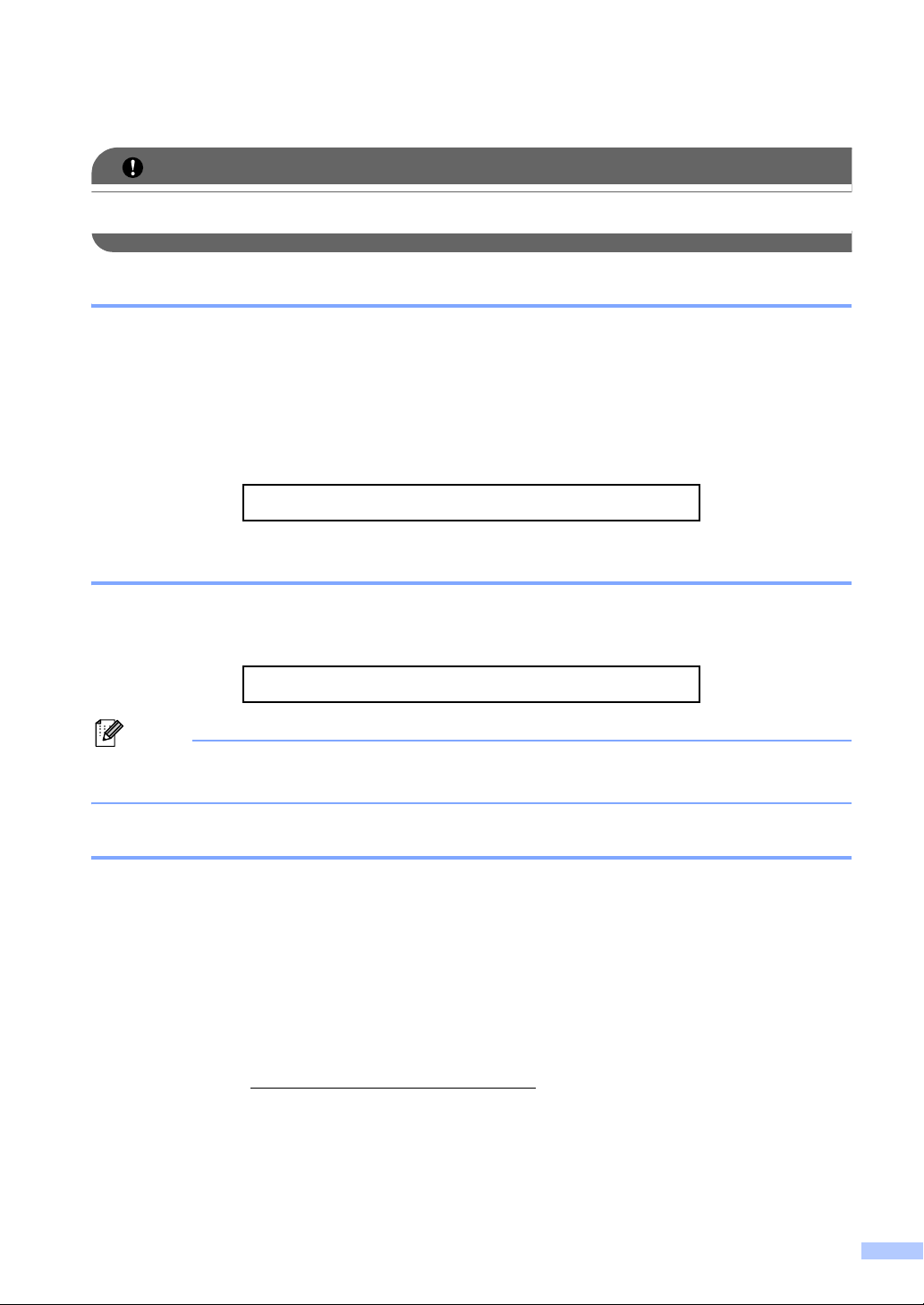
Brother numbers
IMPORTANT
Note
For technical help, you must call the country where you bought the machine. Calls must be
made from within that country.
Register your product
By registering your product with Brother International Corporation, you will be recorded as the
original owner of the product. Your registration with Brother:
may serve as confirmation of the purchase date of your product should you lose your receipt;
may support an insurance claim by you in the event of product loss covered by insurance; and,
will help us notify you of enhancements to your product and special offers.
Please complete and fax the Brother Warranty Registration and Test Sheet or, for your
convenience and most efficient way to register your new product, register on-line at
http://www.brother.com/registration/
FAQs (frequently asked questions)
The Brother Solutions Center is our one-stop resource for all your Fax Machine/Multi-Function
Center needs. You can download the latest software and utilities and read FAQs and
troubleshooting tips to learn how to get the most from your Brother product.
http://solutions.brother.com/
You can check here for Brother driver updates.
To keep your machine’s performance up to date, check here for the latest firmware upgrade.
For Customer Service
In USA: 1-877-BROTHER (1-877-276-8437)
1-901-379-1215 (fax)
In Canada: 1-877-BROTHER
(514) 685-4898 (fax)
Service Center Locator (USA only)
For the location of a Brother authorized service center, call 1-877-BROTHER (1-877-276-8437)
or visit us on-line at http://www.brother-usa.com/service/
Service Center Locations (Canada only)
For the location of a Brother authorized service center, call 1-877-BROTHER.
.
i
Page 4
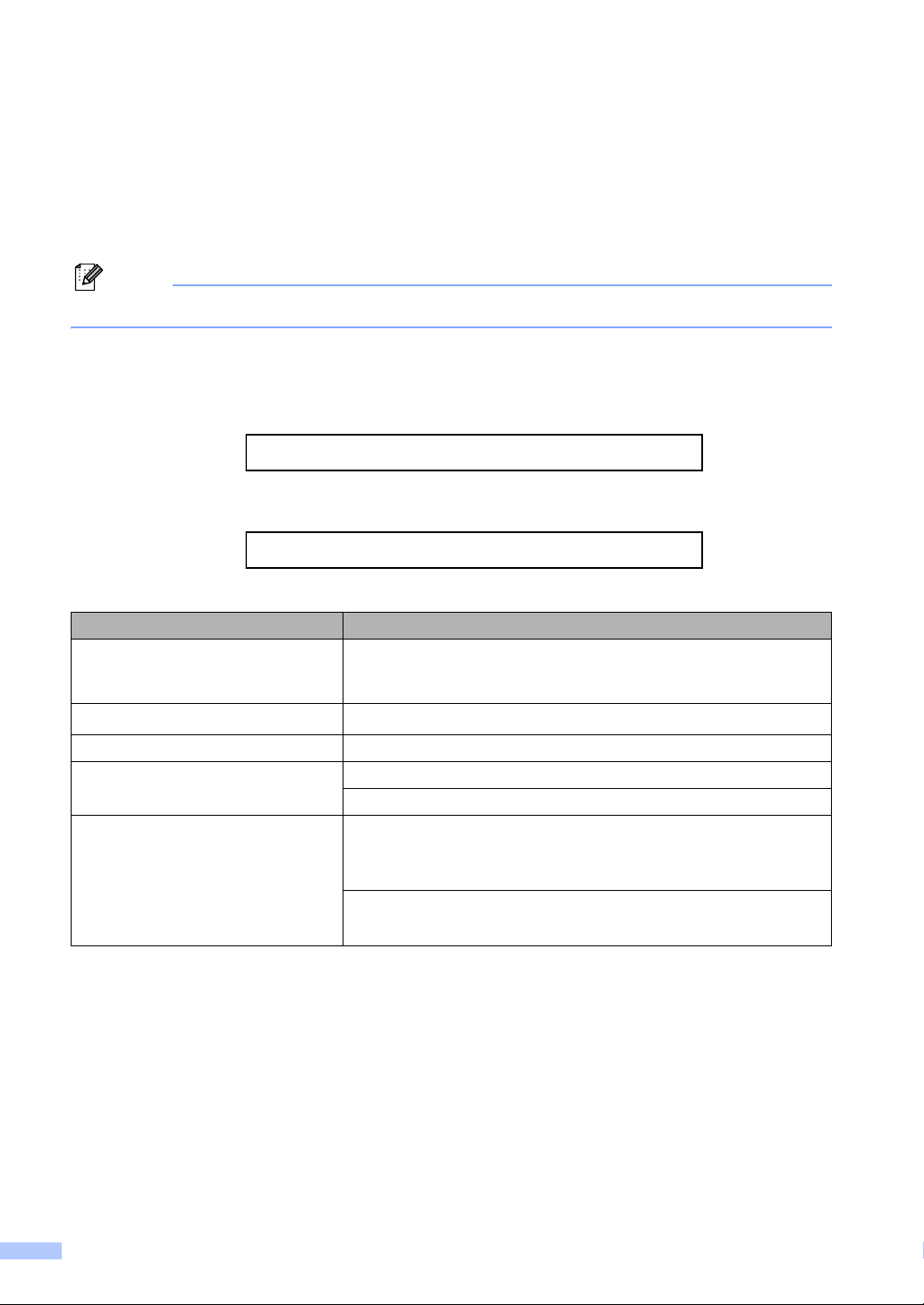
Ordering accessories and supplies
Note
For best quality results use only genuine Brother accessories, which are available at most Brother
retailers. If you cannot find the accessory you need and you have a Visa, MasterCard, Discover,
or American Express credit card, you can order accessories directly from Brother. (You can visit
us online for a complete selection of the Brother accessories and supplies that are available for
purchase.)
In Canada, only Visa and MasterCard are accepted.
In USA: 1-877-552-MALL (1-877-552-6255)
1-800-947-1445 (fax)
http://www.brothermall.com/
In Canada: 1-877-BROTHER
http://www.brother.ca/
Description Item
Toner Cartridge
TN-420 (Approx. 1,200 pages)
TN-450 (Approx. 2,600 pages)
Drum Unit
DR-420 (Approx. 12,000 pages)
Telephone Line Cord LG3077001
Basic User’s Guide LEJ369001 (English for USA and Canada)
LX5016002 (French for Canada)
Quick Setup Guide (MFC-7360N, MFC-7365DN and MFC-7460DN) LEJ375001
(English for USA and Canada)
(MFC-7860DW) LX5688001 (English for USA and Canada)
(MFC-7360N and MFC-7460DN) LX5112002 (French for Canada)
(MFC-7860DW) LX5688002 (French for Canada)
123
124
56
1
Letter or A4 size single-sided pages.
2
Approx. cartridge yield is declared in accordance with ISO/IEC 19752.
3
Standard toner cartridge
4
High capacity toner cartridge
5
1 page per job.
6
Drum life is approximate and may vary by type of use.
ii
Page 5
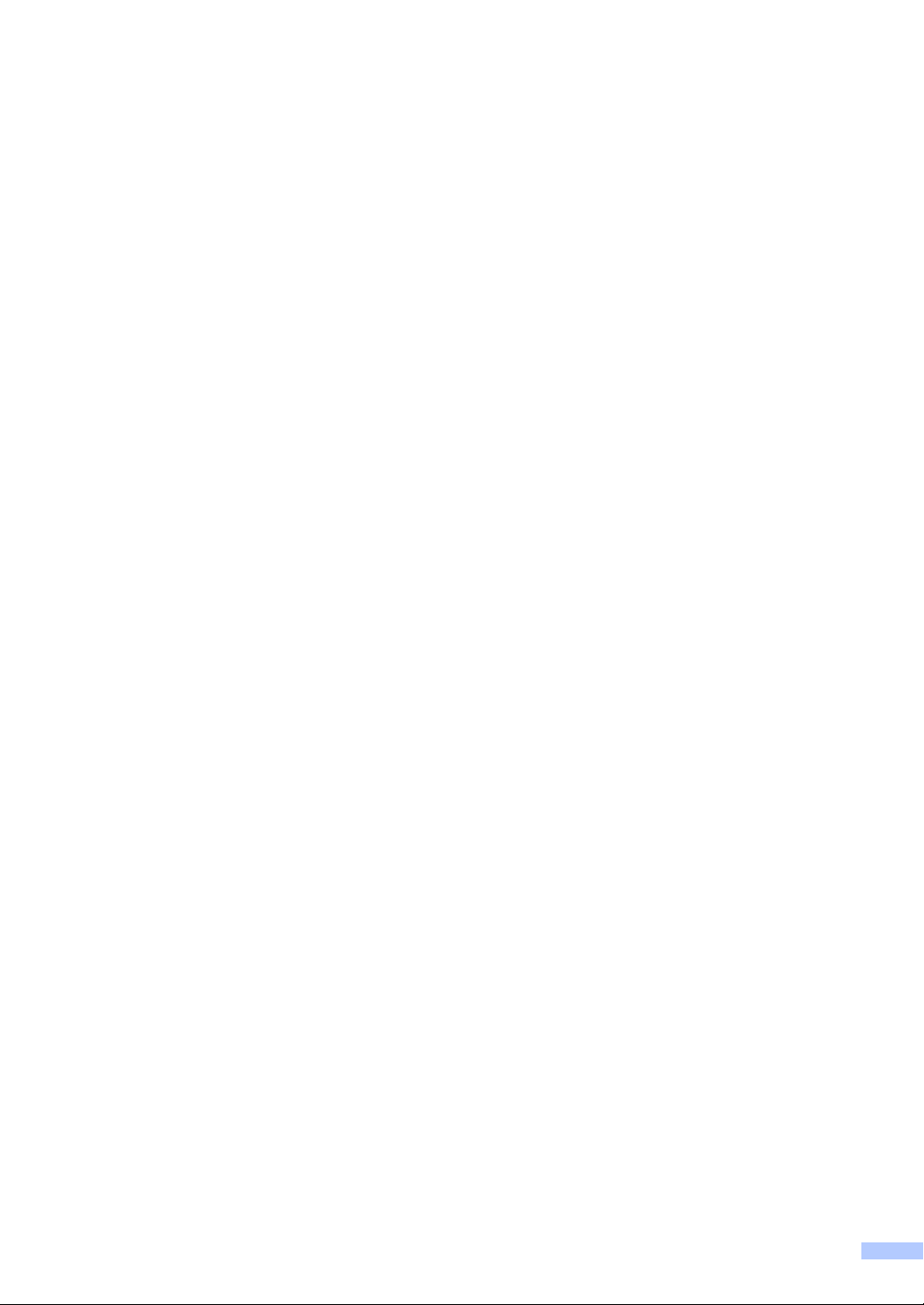
Notice - Disclaimer of Warranties
(USA and Canada)
BROTHER’S LICENSOR(S), AND THEIR DIRECTORS, OFFICERS, EMPLOYEES OR
AGENTS (COLLECTIVELY BROTHER’S LICENSOR) MAKE NO WARRANTIES, EXPRESS OR
IMPLIED, INCLUDING WITHOUT LIMITATION THE IMPLIED WARRANTIES OF
MERCHANTABILITY AND FITNESS FOR A PARTICULAR PURPOSE, REGARDING THE
SOFTWARE. BROTHER’S LICENSOR(S) DOES NOT WARRANT, GUARANTEE OR MAKE
ANY REPRESENTATIONS REGARDING THE USE OR THE RESULTS OF THE USE OF THE
SOFTWARE IN TERMS OF ITS CORRECTNESS, ACCURACY, RELIABILITY, CURRENTNESS
OR OTHERWISE. THE ENTIRE RISK AS TO THE RESULTS AND PERFORMANCE OF THE
SOFTWARE IS ASSUMED BY YOU. THE EXCLUSION OF IMPLIED WARRANTIES IS NOT
PERMITTED BY SOME STATES IN THE USA AND SOME PROVINCES IN CANADA. THE
ABOVE EXCLUSION MAY NOT APPLY TO YOU.
IN NO EVENT WILL BROTHER’S LICENSOR(S) BE LIABLE TO YOU FOR ANY
CONSEQUENTIAL, INCIDENTAL OR INDIRECT DAMAGES (INCLUDING DAMAGES FOR
LOSS OF BUSINESS PROFITS, BUSINESS INTERRUPTION, LOSS OF BUSINESS
INFORMATION, AND THE LIKE) ARISING OUT OF THE USE OR INABILITY TO USE THE
SOFTWARE EVEN IF BROTHER’S LICENSOR HAS BEEN ADVISED OF THE POSSIBILITY OF
SUCH DAMAGES. BECAUSE SOME STATES IN THE USA AND SOME PROVINCES IN
CANADA DO NOT ALLOW THE EXCLUSION OR LIMITATION OF LIABILITY FOR
CONSEQUENTIAL OR INCIDENTAL DAMAGES, THE ABOVE LIMITATIONS MAY NOT APPLY
TO YOU. IN ANY EVENT BROTHER’S LICENSOR’S LIABILITY TO YOU FOR ACTUAL
DAMAGES FROM ANY CAUSE WHATSOEVER, AND REGARDLESS OF THE FORM OF THE
ACTION (WHETHER IN CONTRACT, TORT (INCLUDING NEGLIGENCE), PRODUCT
LIABILITY OR OTHERWISE), WILL BE LIMITED TO $50.
Compilation and Publication Notice
Under the supervision of Brother Industries Ltd., this manual has been compiled and published,
covering the latest product descriptions and specifications.
The contents of this manual and the specifications of this product are subject to change without
notice.
Brother reserves the right to make changes without notice in the specifications and materials
contained herein and shall not be responsible for any damages (including consequential) caused
by reliance on the materials presented, including but not limited to typographical and other errors
relating to the publication.
iii
Page 6
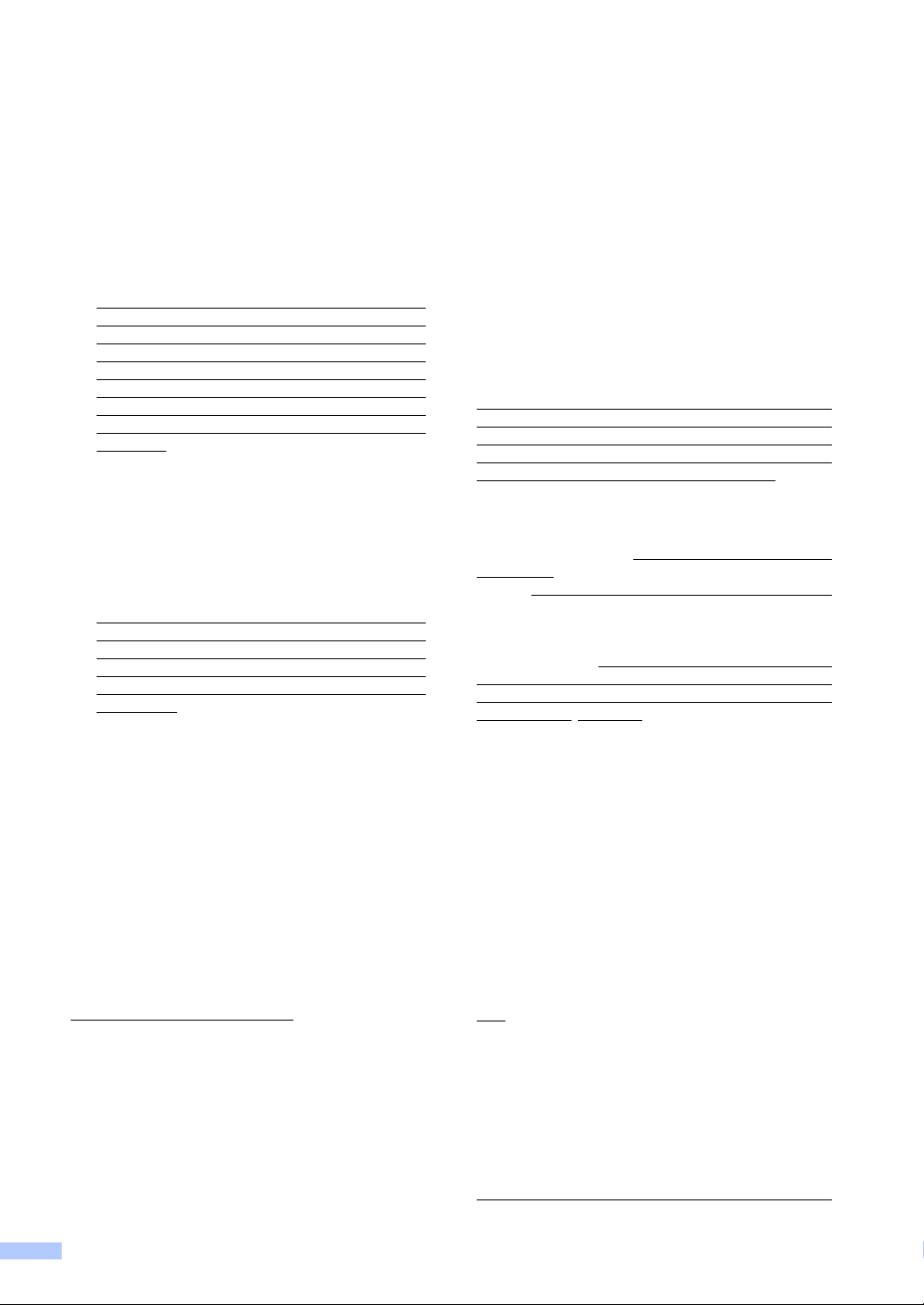
Brother® One-Year Limited Warranty and Replacement Service
(USA Only)
Who is covered:
This limited warranty (“warranty”) is given
only to the original end-user/retail purchaser
(referred to in this warranty as
Purchaser
consumables and accessories (collectively
referred to in this warranty as
If you purchased a product from someone
other than an authorized Brother reseller in
the United States or if the product was used
(including but not limited to floor models or
refurbished product by someone other than
Brother), prior to your purchase you are not
the Original Purchaser and the product that
you purchased is not covered by this
warranty.
What is covered:
This Product includes a Machine and
Consumable and Accessory Items.
Consumable and Accessory Items include
but are not limited to print heads, toner,
drums, ink cartridges, print cartridges,
cordless handset battery, refill ribbons,
therma PLUS paper and thermal paper.
Except as otherwise provided herein,
Brother warrants that the Machine and the
accompanying Consumable and Accessory
Items will be free from defects in materials
and workmanship, when used under normal
conditions.
This warranty applies only to products
purchased and used in the United States.
For products purchased in, but used outside,
the United States, this warranty covers only
warranty service within the United States
(and does not include shipping outside the
United States).
What is the length of the Warranty Periods:
Machines: one year from the original
purchase date.
Accompanying Consumable and Accessory
Items: 90 days from the original purchase
date or the rated life of consumable,
whichever comes first.
What is NOT covered:
This warranty does not cover:
1 Physical damage to this Product;
2 Damage caused by improper installation,
improper or abnormal use, misuse, neglect
or accident (including but not limited to
transporting this Product without the proper
preparation and/or packaging);
”
) of the accompanying product,
“
Original
“
this Product”).
3 Damage caused by another device or
software used with this Product (including
but not limited to damage resulting from use
of non Brother
Consumable and Accessory Items);
4 Consumable and Accessory Items that
expired in accordance with a rated life;
5 Problems arising from other than defects in
materials or workmanship; and,
6 Normal Periodic Maintenance Items, such
as Waste Ink Absorber, Paper Feeding Kit,
Fuser and Laser Units.
This limited warranty is VOID if this Product has
been altered or modified in any way (including
but not limited to attempted warranty repair
without authorization from Brother and/or
alteration/removal of the serial number).
What to do if you think your Product is
eligible for warranty service:
Report your issue to either our Customer
Service Hotline at 1-877-BROTHER (1-877276-8437) or to a Brother Authorized Service
Center
Supply Brother or the Brother Authorized
Service Center with a copy of your dated bill of
sale showing that this Product was purchased
within the U.S. For the name of local Brother
Authorized Service Center(s), call 1-877BROTHER (1-877-276-8437) or visit
www.brother-usa.com.
What Brother will ask you to do:
After contacting Brother or a Brother Authorized
Service Center, you may be required to deliver
(by hand if you prefer) or send the Product
properly packaged, freight prepaid, to the
Authorized Service Center together with a
photocopy of your bill of sale.
responsible for the cost of shipping, packing
product, and insurance (if you desire). You
are also responsible for loss or damage to
this Product in shipping.
What Brother will do:
If the problem reported concerning your
Machine and/or accompanying Consumable
and Accessory Items is covered by this warranty
and
or an Authorized Service Center within the
applicable warranty period, Brother or its
Authorized Service Center will repair or replace
the Machine and/or accompanying Consumable
and Accessory Items at no charge to you for
parts or labor. The decision as to whether to
repair or replace the Machine and/or
accompanying Consumable and Accessory
Items is made by Brother in its sole discretion.
Brother reserves the right to supply a
within the applicable warranty period.
if you first reported the problem to Brother
®
-brand parts and
You are
iv
Page 7
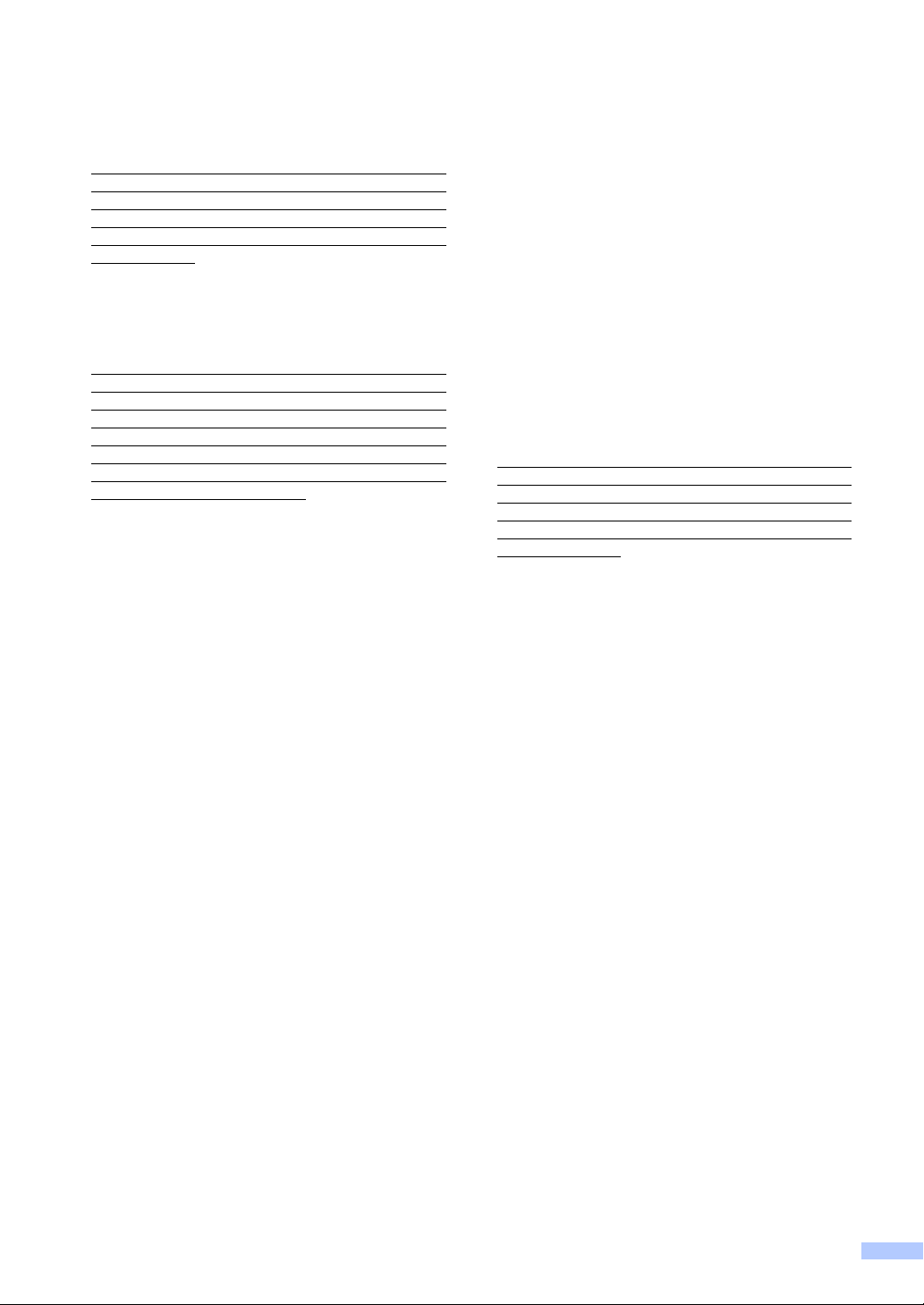
Brother® One-Year Limited Warranty and Replacement Service
(USA Only)
refurbished or remanufactured replacement
Machine and/or accompanying Consumable
and Accessory Items and use refurbished parts
provided such replacement products conform to
the manufacturer's specifications for new
product/parts. The repaired or replacement
Machine and/or accompanying Consumable
and Accessory Items will be returned to you
freight prepaid or made available for you to pick
up at a conveniently located Authorized Service
Center.
If the Machine and/or accompanying
Consumable and Accessory Items are not
covered by this warranty (either stage), you will
be charged for shipping the Machine and/or
accompanying Consumable and Accessory
Items back to you and charged for any service
and/or replacement parts/products at Brother's
then current published rates.
The foregoing are your sole (i.e., only) and
exclusive remedies under this warranty.
What happens when Brother elects to
replace your Machine:
When a replacement Machine is authorized by
Brother, and you have delivered the Machine to
an Authorized Service Center, the Authorized
Service Center will provide you with a
replacement Machine after receiving one from
Brother. If you are dealing directly with Brother's
Express Exchange Service Brother will send to
you a replacement Machine shipped for receipt
within two business days, with the
understanding that you will, after receipt of the
replacement Machine, supply the required proof
of purchase information, together with the
Machine that Brother agreed to replace. You are
then expected to pack the Machine that Brother
agreed to replace in the package from the
replacement Machine and return it to Brother
using the pre-paid freight bill supplied by Brother
in accordance with the instructions provided by
Brother. Since you will be in possession of two
machines, Brother will require that you provide
a valid major credit card number. Brother will
issue a hold against the credit card account
number that you provide until Brother receives
your original Product and determines that your
original Product is entitled to warranty coverage.
Your credit card will be charged up to the cost of
a new Product only if: (i) you do not return your
original Product to Brother within five (5)
business days; (ii) the problems with your
original Product are not covered by the limited
warranty; (iii) the proper packaging instructions
are not followed and has caused damage to the
product; or (iv) the warranty period on your
original Product has expired or has not been
sufficiently validated with a copy of the proof of
purchase (bill of sale). The replacement
Machine you receive (even if refurbished or
remanufactured) will be covered by the balance
of the limited warranty period remaining on the
original Product, plus an additional thirty (30)
days. You will keep the replacement Machine
that is sent to you and your original Machine
shall become the property of Brother.
your original Accessory Items and a copy of
the return freight bill, signed by the courier.
Limitations:
Brother is not responsible for damage to or loss
of any equipment, media, programs or data
related to the use of this Product. Except for the
repair or replacement as described above,
Brother shall not be liable for any direct, indirect,
incidental or consequential damages or specific
relief. Because some states do not allow the
exclusion or limitation of consequential or
incidental damages, the above limitation may
not apply to you.
THIS WARRANTY IS GIVEN IN LIEU OF ALL
OTHER WARRANTIES, WRITTEN OR ORAL,
WHETHER EXPRESSED BY AFFIRMATION,
PROMISE, DESCRIPTION, DRAWING,
MODEL OR SAMPLE. ANY AND ALL
WARRANTIES OTHER THAN THIS ONE,
WHETHER EXPRESS OR IMPLIED,
INCLUDING IMPLIED WARRANTIES OF
MERCHANTABILITY AND FITNESS FOR A
PARTICULAR PURPOSE, ARE HEREBY
DISCLAIMED.
This Limited Warranty is the only warranty
that Brother is giving for this Product. It is the
final expression and the exclusive and only
statement of Brother's obligations to you. It
replaces all other agreements and
understandings that you may have with
Brother or its representatives.
This warranty gives you certain rights and
you may also have other rights that may vary
from state to state.
This Limited Warranty (and Brother's
obligation to you) may not be changed in any
way unless you and Brother sign the same
piece of paper in which we (1) refer to this
Product and your bill of sale date, (2)
describe the change to this warranty and (3)
agree to make that change.
Important:
original packing materials, in the event that you
ship this Product.
We recommend that you keep all
Retain
© 2010 Brother International Corporation
v
Page 8
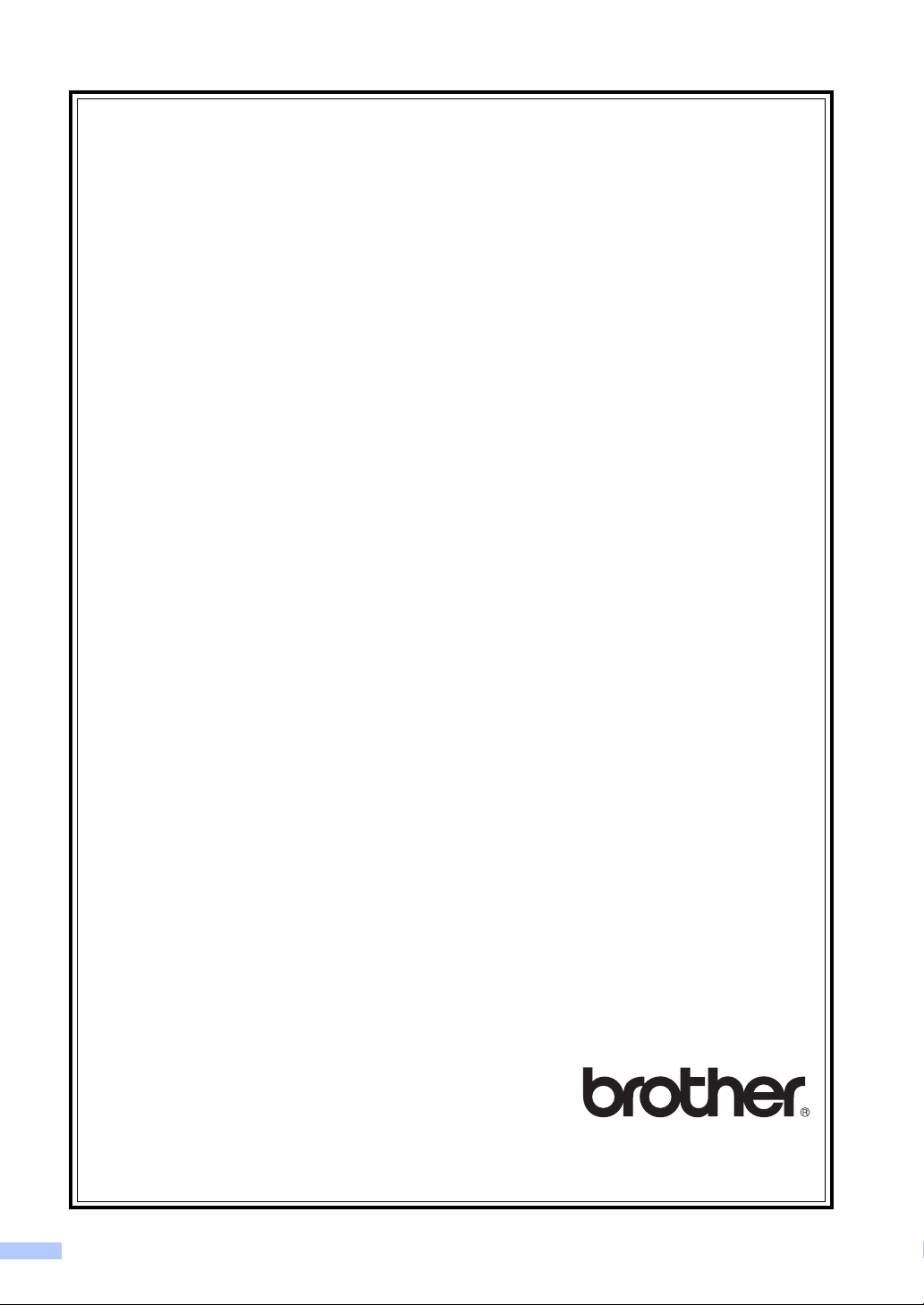
BROTHER MULTIFUNCTION CENTER® / FAX MACHINE
LIMITED WARRANTY
(Canada only)
Pursuant to the limited warranty of 1 year from the date of purchase for labour and parts, Brother International
Corporation (Canada) Ltd. (“Brother”), or its Authorized Service Centres, will repair or replace (at Brother’s sole
discretion) this MFC/Fax machine free of charge if defective in material or workmanship. This warranty applies only
to products purchased and used in Canada.
This limited Warranty does not include cleaning, consumables (including, without limitation, ink cartridges, print
cartridges, print rolls, thermal paper rolls, toner cartridges, drum units, OPC belts, fixing units, print heads, paper
feed rollers, transfer rolls, cleaning rollers, waste toner packs, oil bottles) or damage caused by accident, neglect,
misuse or improper installation or operation, any damage caused from service, maintenance, modifications, or
tampering by anyone other than a Brother Authorized Service Representative, or if shipped out of the country.
The use of supplies or consumable items that are non-Brother products may void your warranty. This limited
warranty ceases when this machine is rented, sold, or otherwise disposed of. Operation of the MFC/Fax machine
in excess of the specifications or with the Serial Number or Rating Label removed shall be deemed abuse and all
repairs thereafter shall be the sole liability of the end-user/purchaser.
In order to obtain warranty service, the MFC/Fax machine must be delivered or shipped freight prepaid by the enduser/purchaser to a “Brother” Authorized Service Centre, together with your Canadian Proof of Purchase in the form
of a Sales Receipt.
When shipping or transporting your MFC/Fax machine, please refer to your Operation Manual for the proper
packaging procedures.
For Laser units: Failure to remove the Toner Cartridge (and Toner Drum Unit, waste toner packs or oil bottles on
applicable models) during shipping or transport will cause severe damage to the Laser MFC/Fax machine and will
void the Warranty.
For inkjet units: (When shipping your Inkjet MFC/Fax machine remove the ink cartridges and replace them with the
original protective parts. If original protective parts are not available, leave ink cartridges installed. Please avoid
shipping the unit without original protective parts or ink cartridges.) Damage to your print head resulting from
packing the Inkjet MFC/Fax machine without the ink cartridges or the protective parts will void your warranty.
Improper packaging may cause severe damage to the machine during shipping and will void the warranty.
BROTHER DISCLAIMS ALL OTHER WARRANTIES EXPRESSED OR IMPLIED INCLUDING, WITHOUT
LIMITATIONS, ANY IMPLIED WARRANTIES OF MERCHANTABILITY OR FITNESS FOR A PARTICULAR
PURPOSE, EXCEPT TO THE EXTENT THAT ANY WARRANTIES IMPLIED BY LAW CANNOT BE VALIDLY
WAIVED.
No oral or written information, advice or representation provided by Brother, its Authorized Service Centres,
Distributors, Dealers, Agents or employees, shall create another warranty or modify this warranty. The warranty
states Brother’s entire liability and your exclusive remedy against Brother for any failure of the MFC/Fax machine
to operate properly.
Neither Brother nor anyone else involved in the development, production, or delivery of this MFC/Fax machine shall
be liable for any indirect, incidental, special, consequential, exemplary, or punitive damages, including lost profits,
arising from the use of or inability to use the product, even if advised by the end user/purchaser of the possibility of
such damages. Since some Provinces do not allow the above limitation of liability, such limitation, may not apply to
you.
This Limited Warranty gives you specific legal rights and you may also have other rights which vary from
Province to Province.
Warranty Service is available at Brother Authorized Service Centres
throughout Canada. For Technical Assistance or for the name and
location of your nearest Authorized Service Centre call 1
Internet support: support@brother.ca or browse Brother’s Web Site www.brother.ca.
-
877-BROTHER.
vi
Page 9
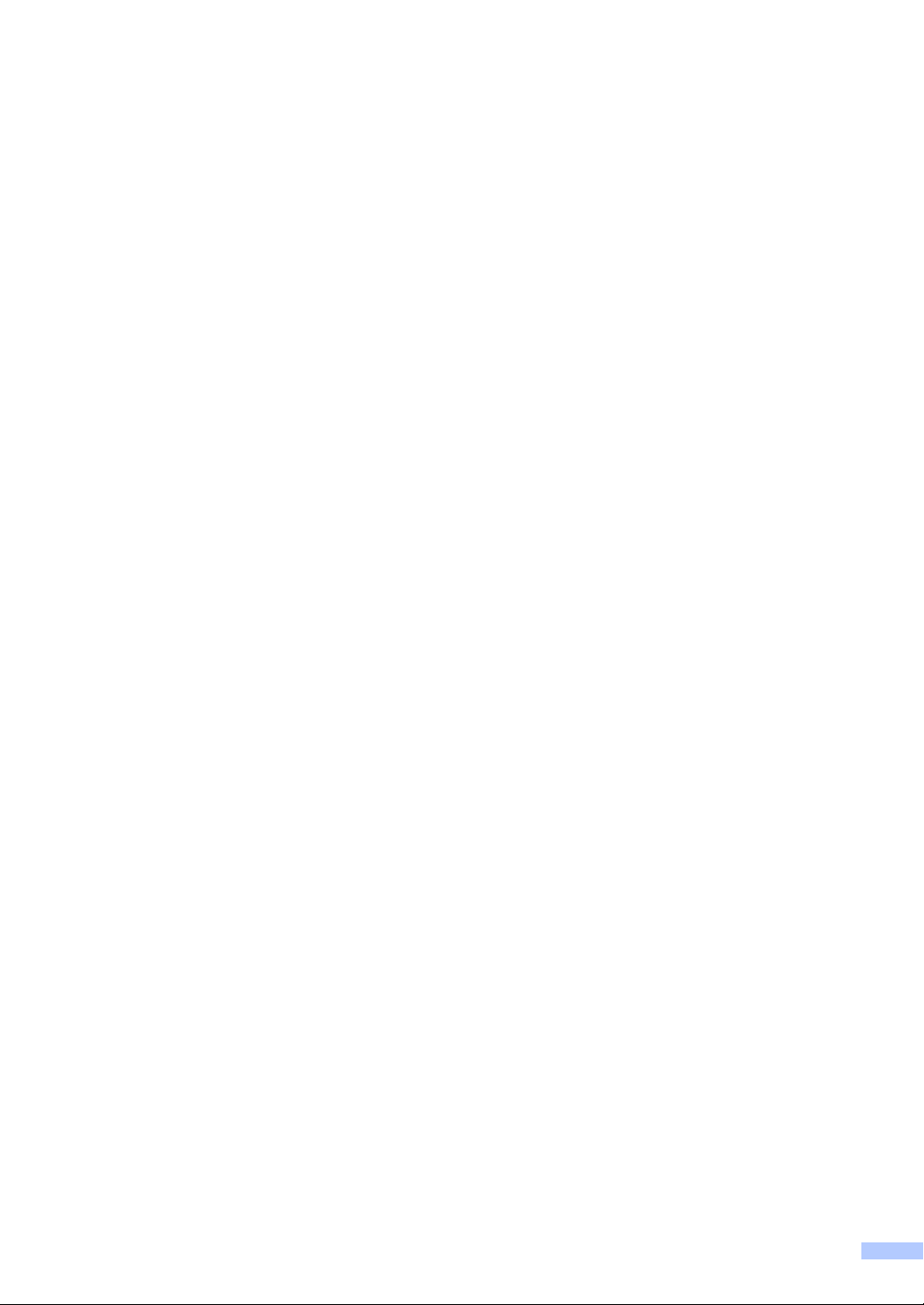
vii
Page 10
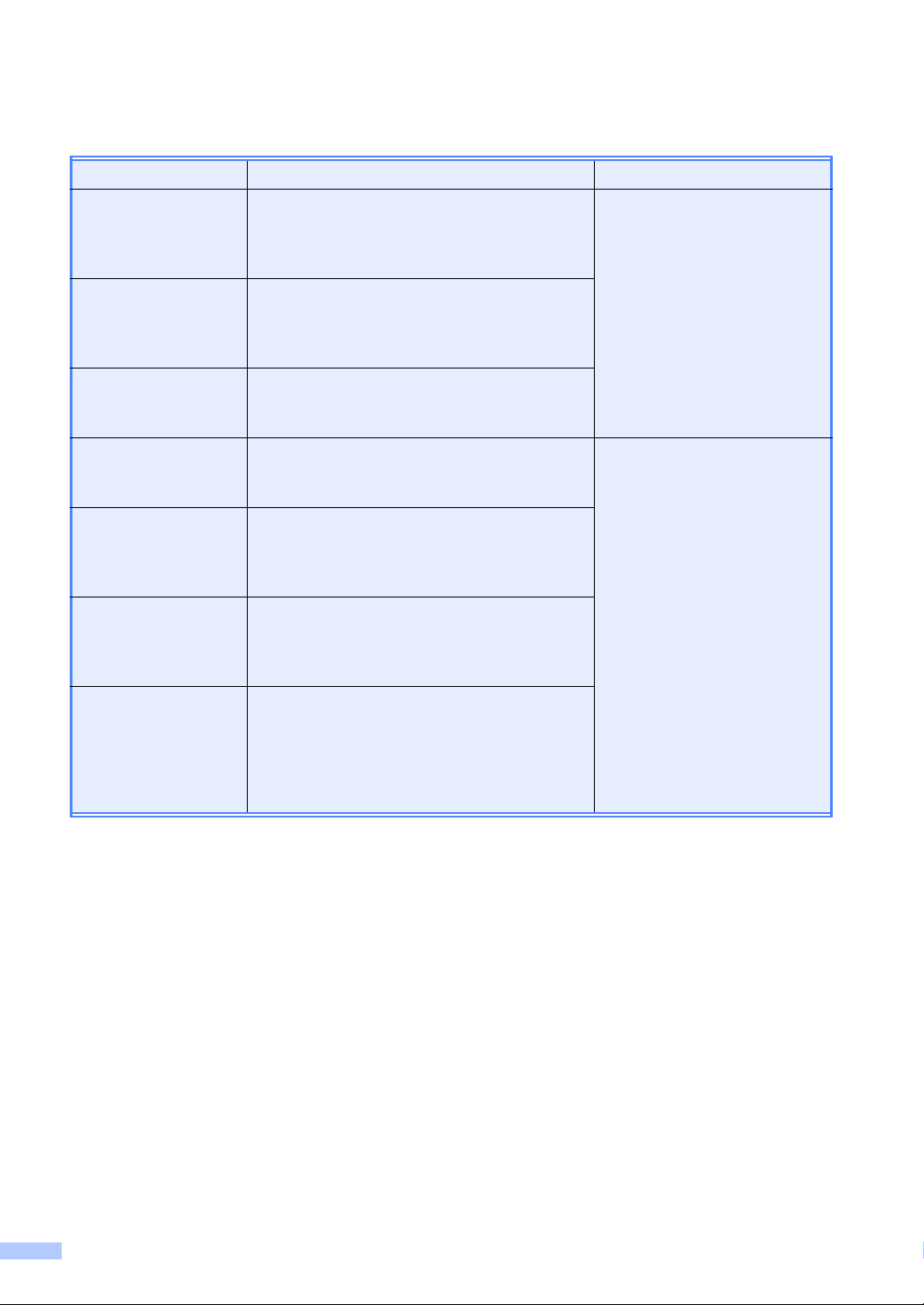
User’s Guides and where do I find it?
Which manual? What’s in it? Where is it?
Safety and Legal Read this Guide first. Please read the Safety
Instructions before you set up your machine.
See this Guide for trademarks and legal
limitations.
Quick Setup Guide Follow the instructions for setting up your
machine and installing the drivers and software
for the operating system and connection type
you are using.
Basic User's Guide Learn the basic Fax, Copy and Scan
operations and how to replace consumables.
See troubleshooting tips.
Advanced User's
Guide
Software User’s
Guide
Network Glossary This Guide provides basic information about
Network User’s
Guide
Learn more advanced operations: Fax, Copy,
security features, printing reports, and
performing routine maintenance.
Follow these instructions for Printing,
Scanning, Network Scanning, Remote Setup,
PC-Fax, and using the Brother ControlCenter
utility.
advanced network features of Brother
machines along with explanations about
general networking and common terms.
This Guide provides useful information about
wired and wireless network settings and
security settings using the Brother machine.
You can also find supported protocol
information for your machine and detailed
troubleshooting tips.
Printed / In the Box
PDF file /
Documentation CD-ROM /
In the Box
viii
Page 11
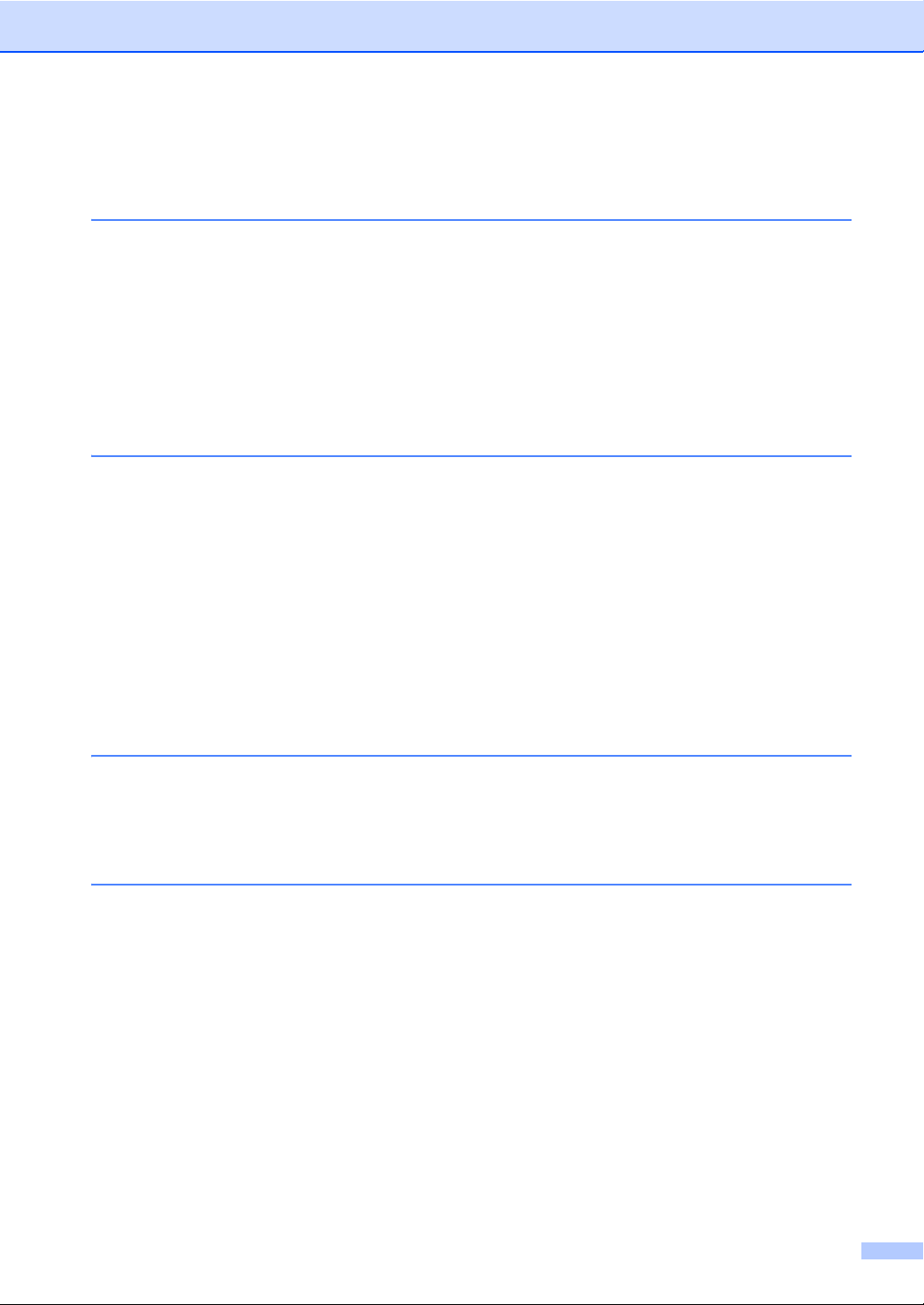
Table of Contents
(BASIC USER'S GUIDE)
1 General information 1
Using the documentation....................................................................................... 1
Symbols and conventions used in the documentation .................................... 1
Accessing the Advanced User's Guide, Software User's Guide and
Network User's Guide......................................................................................... 2
Viewing Documentation................................................................................... 2
Accessing Brother Support (Windows
Accessing Brother Support (Macintosh) ................................................................ 5
Control panel overview ..........................................................................................6
2 Loading paper 9
Loading paper and print media.............................................................................. 9
Loading paper in the standard paper tray........................................................ 9
Loading paper in the manual feed slot ..........................................................11
Unscannable and unprintable areas.............................................................. 16
Paper settings...................................................................................................... 17
Paper Type....................................................................................................17
Paper Size.....................................................................................................17
Acceptable paper and other print media..............................................................17
Recommended paper and print media .......................................................... 17
Type and size of paper .................................................................................. 18
Handling and using special paper .................................................................19
®
)................................................................ 4
3 Loading documents 22
How to load documents .......................................................................................22
Using the automatic document feeder (ADF) ................................................22
Using the scanner glass ................................................................................23
4 Sending a fax 25
How to send a fax ................................................................................................25
Faxing A4 size documents from the scanner glass ....................................... 26
Canceling a fax in progress ...........................................................................26
Transmission verification report.....................................................................26
ix
Page 12
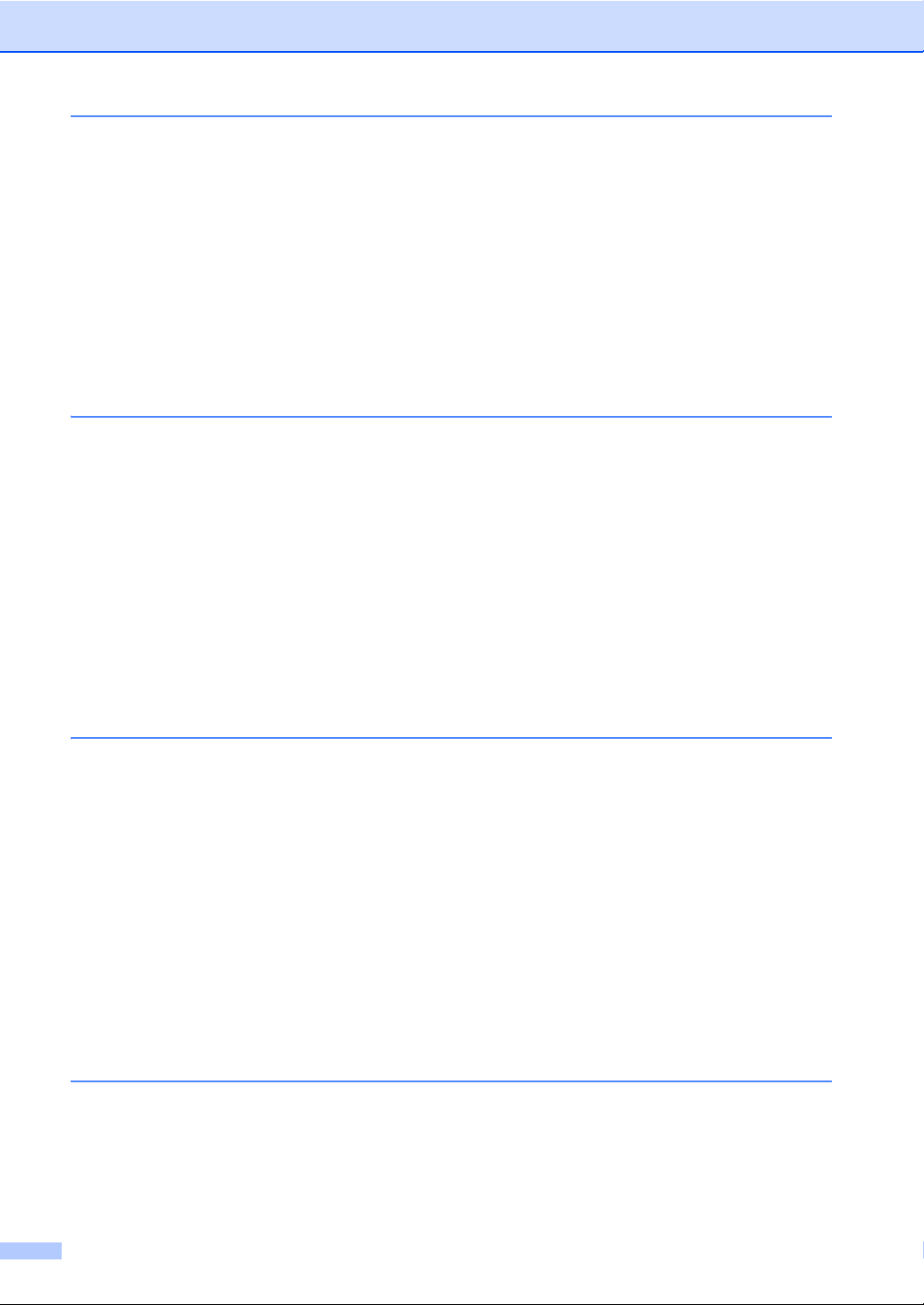
5 Receiving a fax 27
Receive modes ....................................................................................................27
Choose the correct Receive Mode ................................................................27
Using receive modes ...........................................................................................29
Fax Only ........................................................................................................29
Fax/Tel...........................................................................................................29
Manual...........................................................................................................29
External TAD .................................................................................................29
Receive Mode settings ........................................................................................30
Ring Delay .....................................................................................................30
F/T Ring Time (Fax/Tel mode only)...............................................................30
Easy Receive.................................................................................................31
6 Telephone services and external devices 32
Telephone line services .......................................................................................32
Voice Mail ......................................................................................................32
Distinctive Ring..............................................................................................32
Connecting an external TAD (telephone answering device)................................35
Connections...................................................................................................35
Recording an outgoing message (OGM).......................................................36
Multi-line connections (PBX) .........................................................................36
External and extension telephones......................................................................36
Connecting an external or extension telephone ............................................36
Using external and extension telephones ..................................................... 37
Using a non-Brother cordless external handset ............................................37
Using Remote Codes ....................................................................................38
7 Dialing and storing numbers 39
How to dial ...........................................................................................................39
Manual dialing ...............................................................................................39
One touch dialing...........................................................................................39
Speed Dialing ................................................................................................39
Search ........................................................................................................... 40
Fax redial.......................................................................................................40
Storing numbers ..................................................................................................40
One Touch and Speed Dial Options..............................................................41
Storing a pause .............................................................................................42
Storing One Touch Dial numbers ..................................................................42
Storing Speed Dial numbers..........................................................................44
Changing One Touch and Speed Dial numbers............................................46
Deleting One Touch and Speed Dial numbers ..............................................47
8 Making copies 48
How to copy .........................................................................................................48
Stop copying.................................................................................................. 48
Copy settings.................................................................................................48
x
Page 13
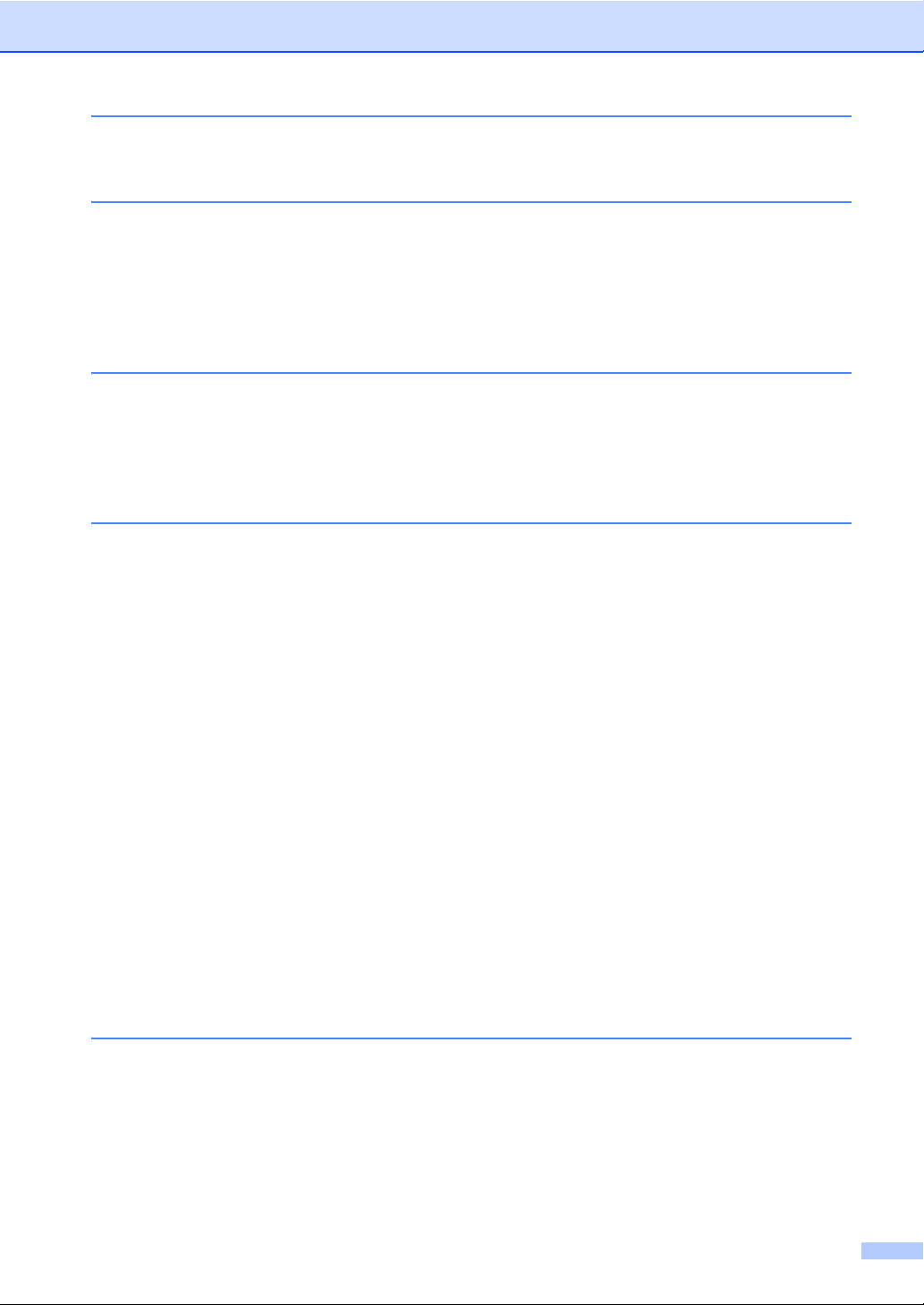
9 How to print from a computer 49
Printing a document.............................................................................................49
10 How to scan to a computer 50
Scanning a document as PDF file using ControlCenter4 (Windows®) ................ 50
Changing the SCAN key settings ........................................................................53
Before scanning............................................................................................. 53
SCAN key settings......................................................................................... 53
Scanning using the SCAN key ...................................................................... 55
A Routine maintenance 56
Replacing the consumable items......................................................................... 56
Replacing the toner cartridge ........................................................................57
Cleaning the corona wire...............................................................................62
Replacing the drum unit.................................................................................63
B Troubleshooting 68
Error and maintenance messages....................................................................... 68
Transferring your faxes or Fax Journal report ...............................................73
Document Jams................................................................................................... 74
Document is jammed in the top of the ADF unit ............................................ 74
Document is jammed under the document cover .......................................... 74
Removing small documents jammed in the ADF...........................................75
Document is jammed at the output tray......................................................... 75
Paper Jams.......................................................................................................... 76
Paper is jammed in the standard paper tray.................................................. 76
Paper is jammed at the back of the machine ................................................ 77
Paper is jammed inside the machine............................................................. 79
Paper is jammed in the Duplex Tray (MFC-7365DN, MFC-7460DN and
MFC-7860DW) .......................................................................................... 84
If you are having difficulty with your machine ...................................................... 86
Setting Dial Tone detection ........................................................................... 95
Telephone line interference........................................................................... 95
Improving the print quality....................................................................................96
Machine Information ..........................................................................................106
Checking the Serial Number........................................................................106
Reset functions..................................................................................................106
How to reset the machine............................................................................ 107
C Menu and features 108
On-screen programming....................................................................................108
Menu table................................................................................................... 108
How to access the menu mode ................................................................... 108
Menu table.........................................................................................................109
Entering text ...................................................................................................... 126
xi
Page 14
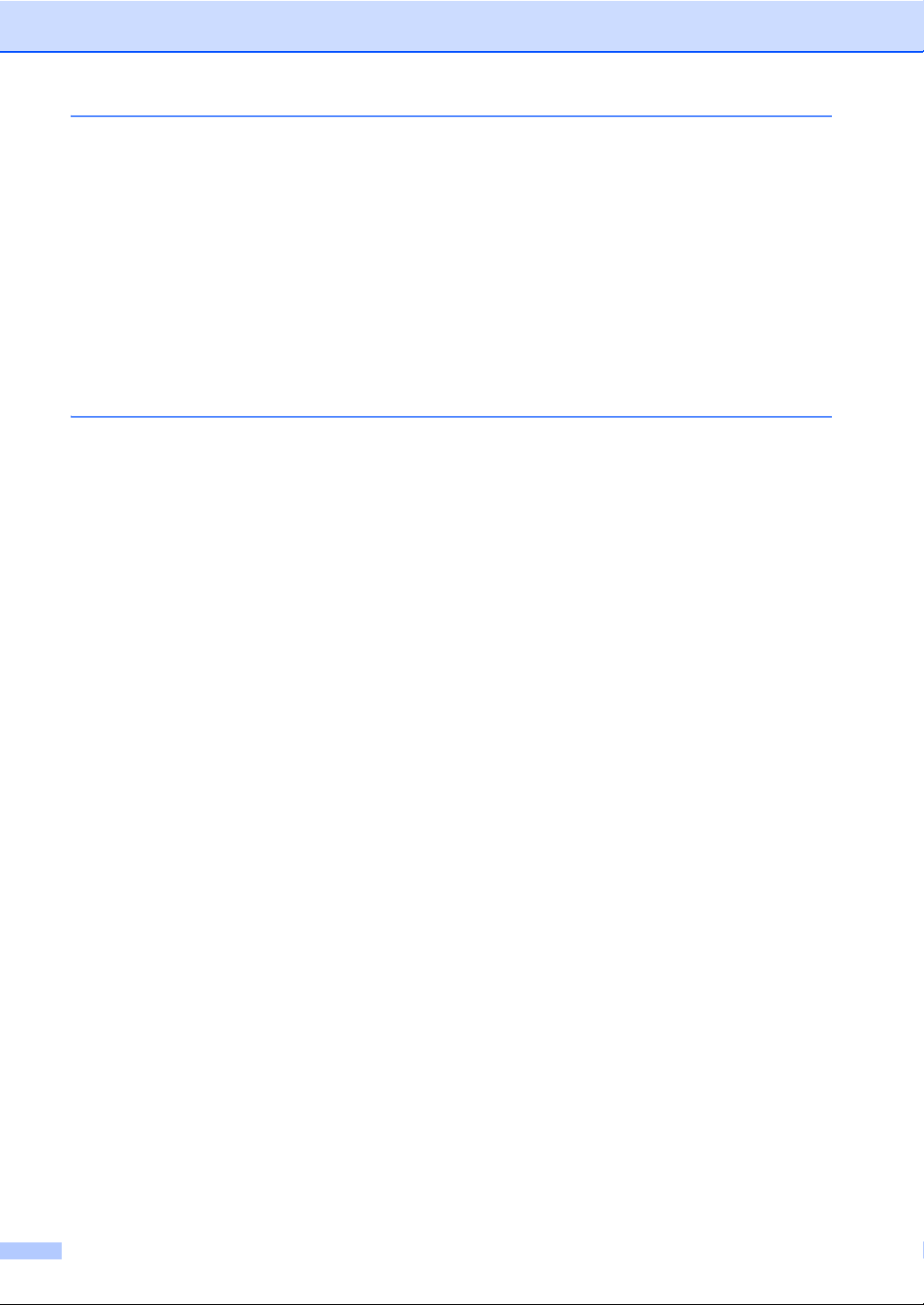
D Specifications 128
General ..............................................................................................................128
Document Size ..................................................................................................130
Print media.........................................................................................................131
Fax.....................................................................................................................132
Copy ..................................................................................................................133
Scanner .............................................................................................................134
Printer ................................................................................................................135
Interfaces ...........................................................................................................136
Computer requirements ....................................................................................137
Consumable items ............................................................................................. 139
Network (LAN) ...................................................................................................140
E Index 141
xii
Page 15
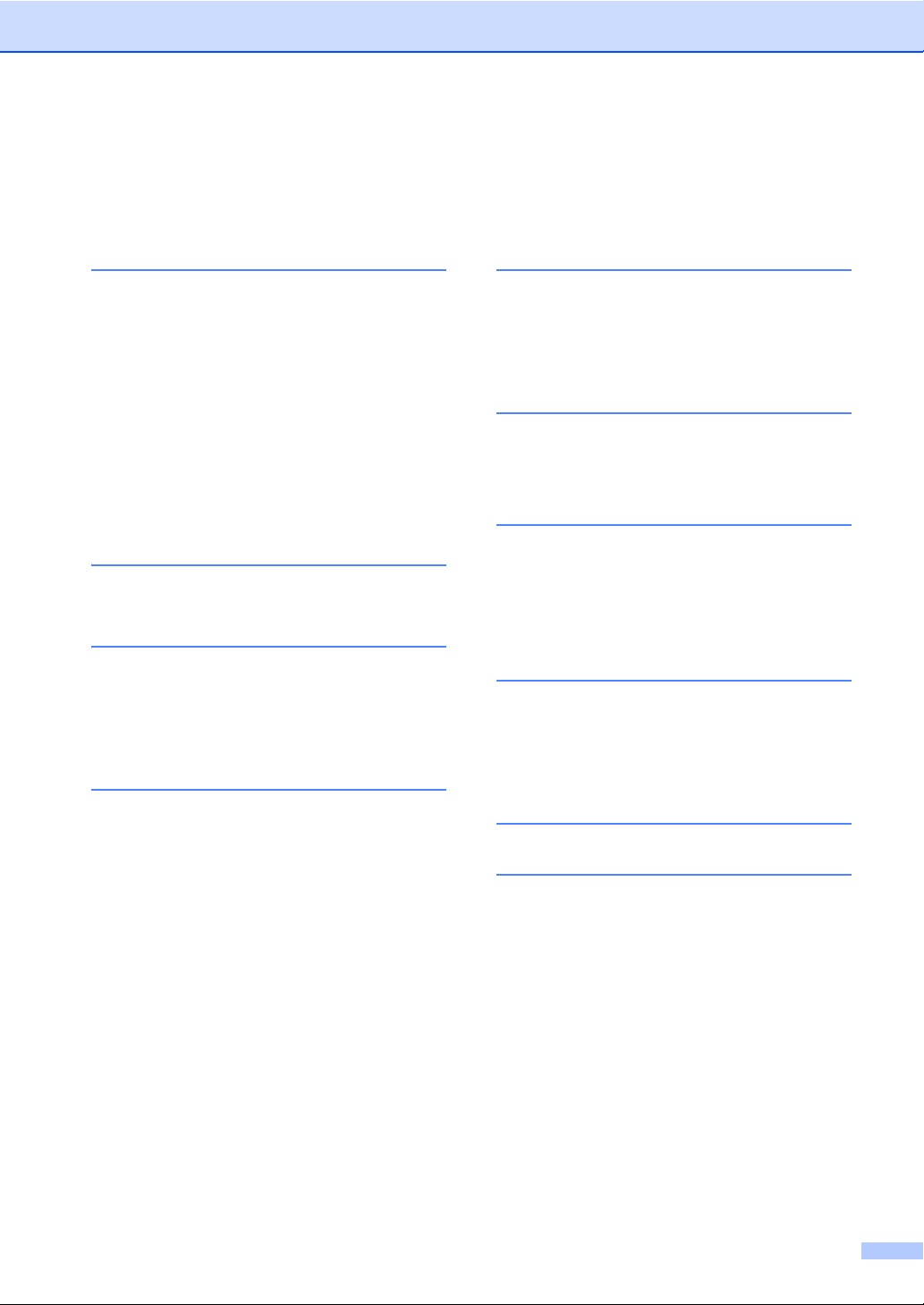
Table of Contents
(ADVANCED USER’S GUIDE)
The Advanced User's Guide explains the following features and operations. You can view the
Advanced User's Guide on the Documentation CD-ROM.
1 General Setup
Memory Storage
Volume settings
Automatic daylight savings time
Ecology features
Toner Settings
LCD Contrast
Dial Prefix
Mode Timer
2 Security features
Security
3 Sending a fax
Additional sending options
Additional sending operations
Polling overview
4 Receiving a fax
5 Dialing and storing numbers
Telephone line services
Additional dialing operations
Additional ways to store numbers
6 Printing reports
Fax reports
Reports
7 Making copies
Copy settings
Duplex Copying (1-sided to 2-sided)
(For MFC-7365DN, MFC-7460DN and
MFC-7860DW)
A Routine maintenance
Cleaning the machine
Checking the machine
Packing and shipping the machine
Remote Fax Options
Additional receiving operations
Polling overview
B Glossary
C Index
xiii
Page 16
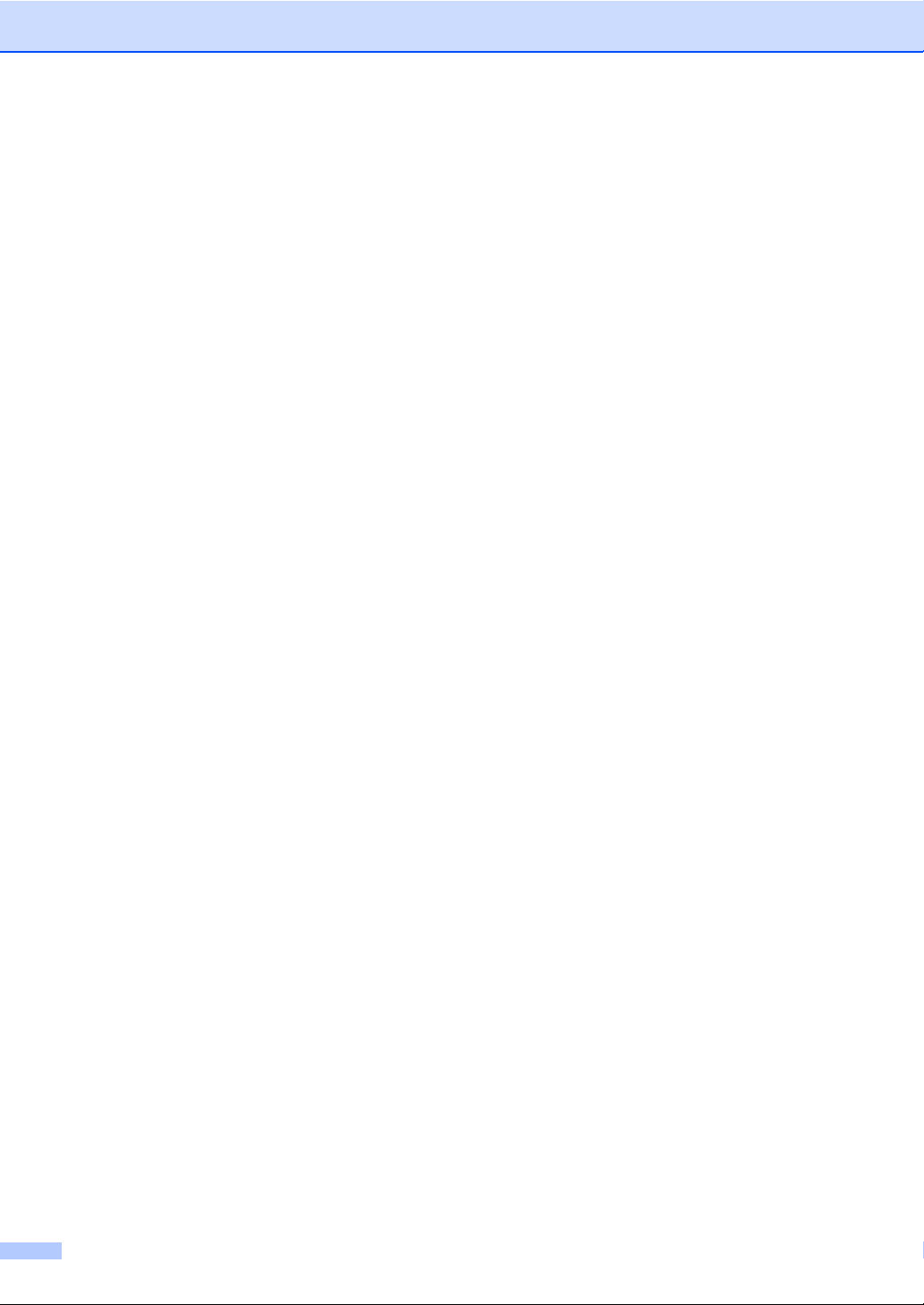
xiv
Page 17
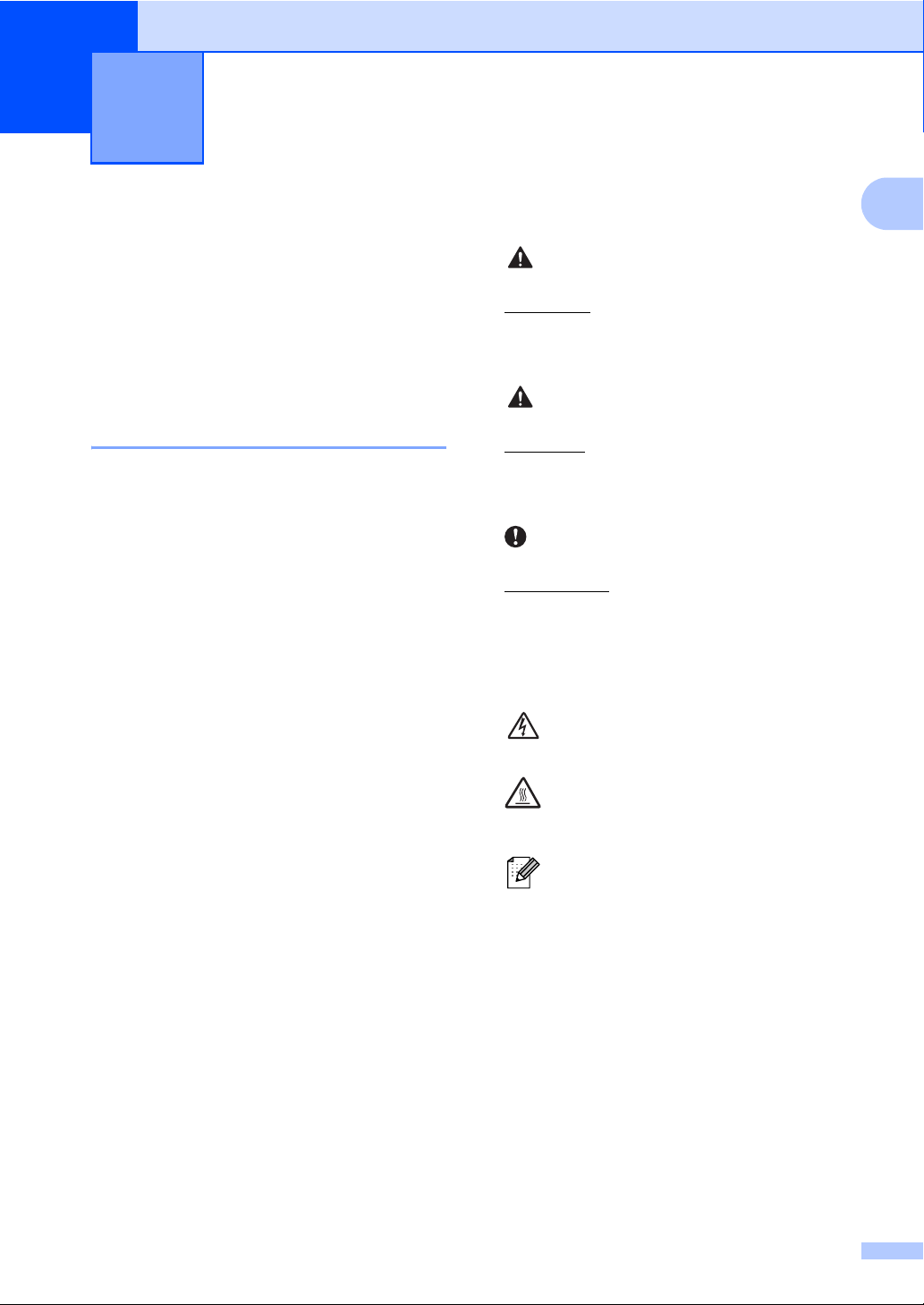
General information 1
WARNING
CAUTION
IMPORTANT
1
Using the documentation 1
1
Thank you for buying a Brother machine!
Reading the documentation will help you
make the most of your machine.
Symbols and conventions used in the documentation 1
The following symbols and conventions are
used throughout the documentation.
Bold Bold style identifies keys on the
machine control panel or
computer screen.
Italics Italicized style emphasizes an
important point or refers you to
a related topic.
Courier
New
Courier New font identifies the
messages shown on the LCD
of the machine.
WARNING indicates a potentially
hazardous situation which, if not avoided,
could result in death or serious injuries.
CAUTION indicates a potentially hazardous
situation which, if not avoided, may result in
minor or moderate injuries.
IMPORTANT indicates a potentially
hazardous situation which, if not avoided,
may result in damage to property or loss of
product functionality.
Electrical Hazard icons alert you to a
possible electrical shock.
Hot Surface icons warn you not to
touch machine parts that are hot.
Notes tell you how you should
respond to a situation that may arise
or give tips about how the current
operation works with other features.
1
Page 18
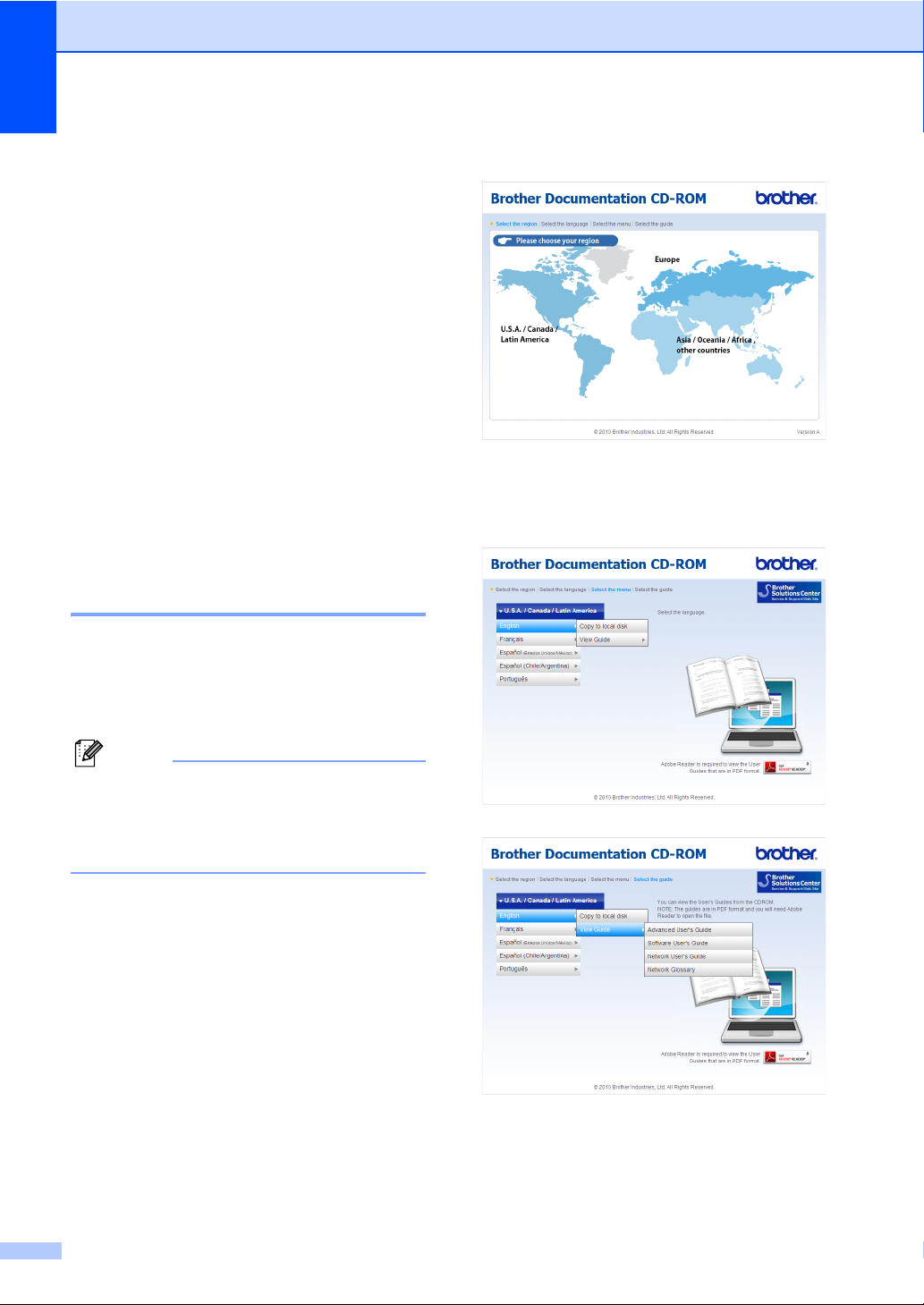
Chapter 1
Note
Accessing the Advanced User's Guide, Software User's Guide and Network User's Guide
This Basic User's Guide does not contain all
the information about the machine such as
how to use the advanced features for Fax,
Copy, Printer, Scanner, PC-Fax and
Network. When you are ready to learn
detailed information about these operations,
read the Advanced User's Guide, Software
User's Guide, Network Glossary, and
Network User's Guide that are on the
Documentation CD-ROM.
Viewing Documentation 1
a Turn on your computer. Insert the
Documentation CD-ROM into your
CD-ROM drive. For Windows
to step c.
®
users, go
c Click your country.
1
d Point to your language, point to View
Guide, and then click the guide you
want to read.
(Windows® users) If the screen does not
appear automatically, go to My Computer
(Computer), double-click the CD-ROM
icon, and then double-click index.html.
b (Macintosh users) Double-click the
Documentation CD-ROM icon, and then
double-click index.html.
2
Page 19
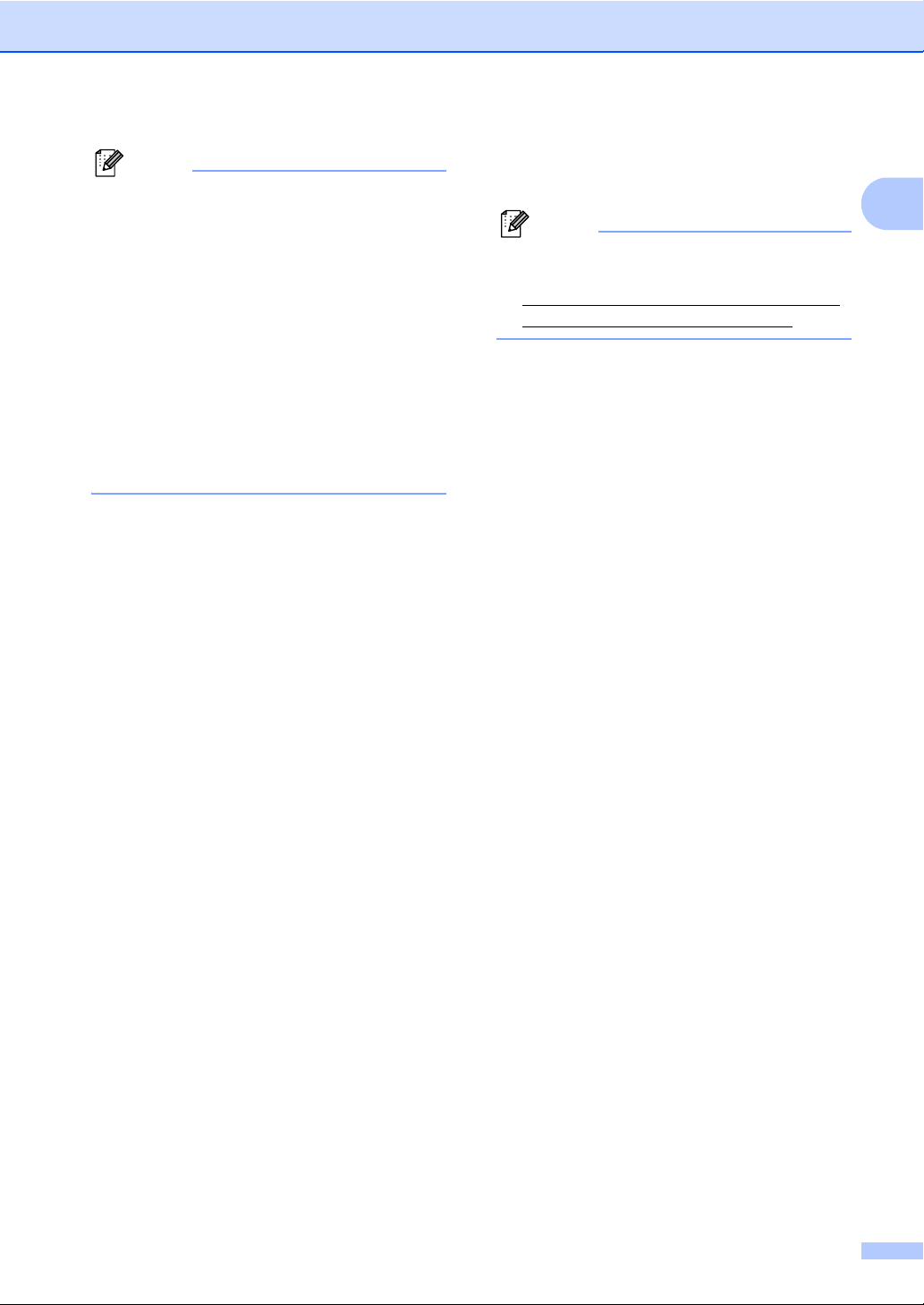
Note
• (Windows® users only) Your Web browser
Note
may display a yellow bar at the top of the
page that contains a security warning
about Active X controls. For the page to
display correctly you must click on the bar,
click Allow Blocked Content, then click
Yes in the Security Warning dialog box.
• (Windows
®
users only)1 For faster
access, you can copy all user
documentation in PDF format to a local
folder on your computer. Point to your
language, then click Copy to local disk.
1
Microsoft® Internet Explorer® 6.0 or greater.
How to find Scanning instructions 1
There are several ways you can scan
documents. You can find the instructions as
follows:
Software User's Guide
Scanning
ControlCenter
Network Scanning
General information
Presto! PageManager User’s Guide
(Macintosh)
1
Presto! PageManager is available as a
download from
http://nj.newsoft.com.tw/download/brother/
PM9SEInstaller_BR_multilang.dmg/
The complete Presto! PageManager
User’s Guide can be viewed from the Help
selection in the Presto! PageManager
application.
How to find Network setup instructions
Your machine can be connected to a wireless
or wired network. You can find basic setup
instructions in the Quick Setup Guide. If your
wireless access point or router supports Wi-Fi
Protected Setup or AOSS™, you can also
follow the steps in the Quick Setup Guide. For
more information about network setup,
please see the Network User's Guide.
ScanSoft™ PaperPort™12SE with OCR
How-to-Guides
(Windows
®
)
The complete ScanSoft™
PaperPort™12SE with OCR How-toGuides can be viewed from the Help
selection in the ScanSoft™
PaperPort™12SE application.
3
Page 20
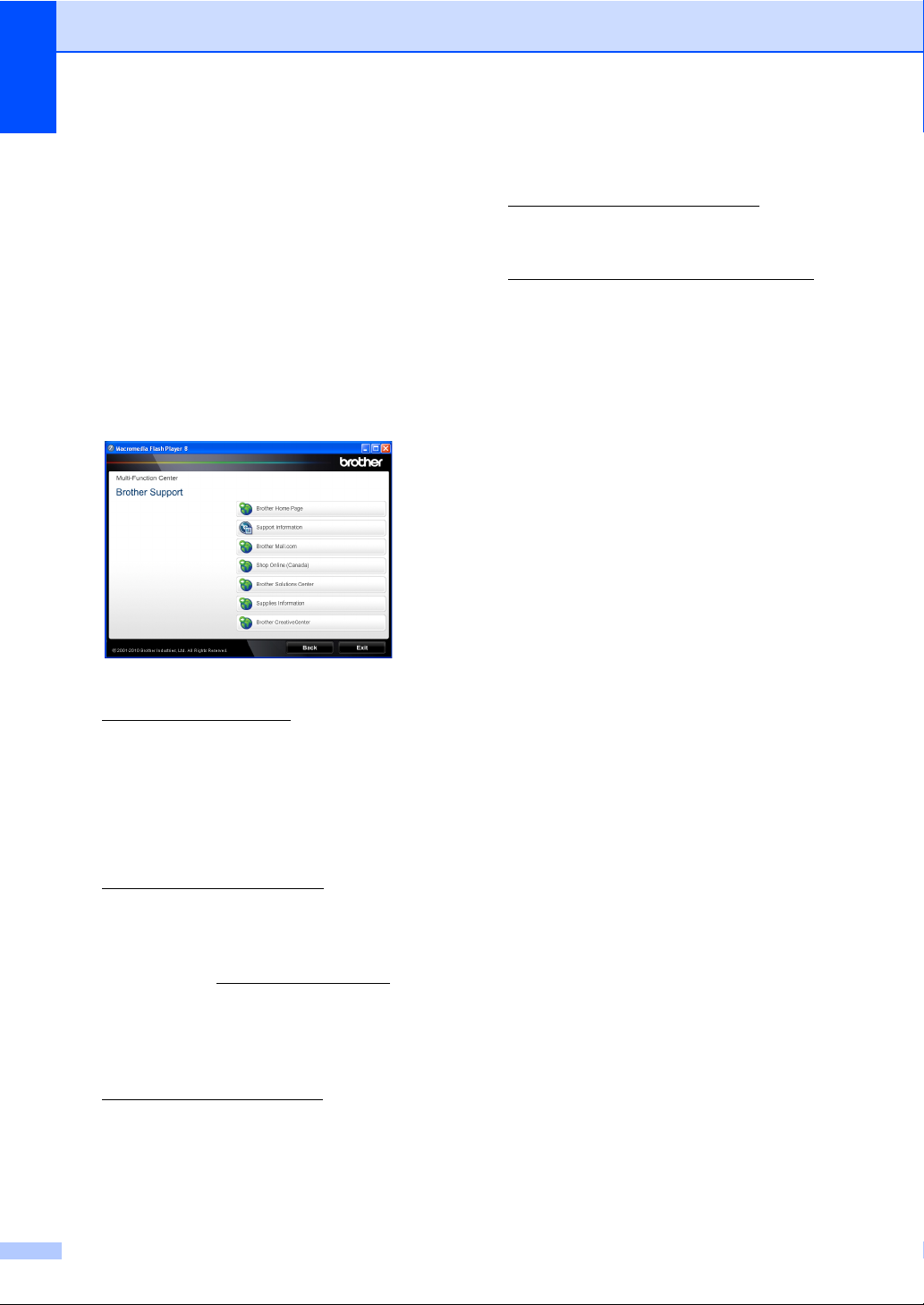
Chapter 1
Accessing Brother Support (Windows®) 1
You can find all the contacts you will need,
such as Web support (Brother Solutions
Center), Customer Service and Brother
Authorized Service Centers in Brother
numbers on page i and on the Installation
CD-ROM.
Click Brother Support on the main menu.
The following screen will appear:
To visit our Web site for genuine Brother
supplies
(http://www.brother.com/original/
Supplies Information.
To access the Brother CreativeCenter
(http://www.brother.com/creativecenter/
for FREE photo projects and printable
downloads, click Brother
CreativeCenter.
To return to the main page, click Back.
Or, if you have finished, click Exit.
), click
)
To access our Web site
(http://www.brother.com/
Home Page.
To view all Brother Numbers, including
Customer Service numbers for the USA
and Canada, click Support Information.
To access the USA Brother online
shopping mall
(http://www.brothermall.com/
additional product and service
information, click Brother Mall.com.
To access Canada’s Brother online
shopping mall (http://www.brother.ca/
additional product and services
information, click Shop Online (Canada).
For the latest news and product support
information
(http://solutions.brother.com/
Brother Solutions Center.
) click Brother
) for
) for
), click
4
Page 21
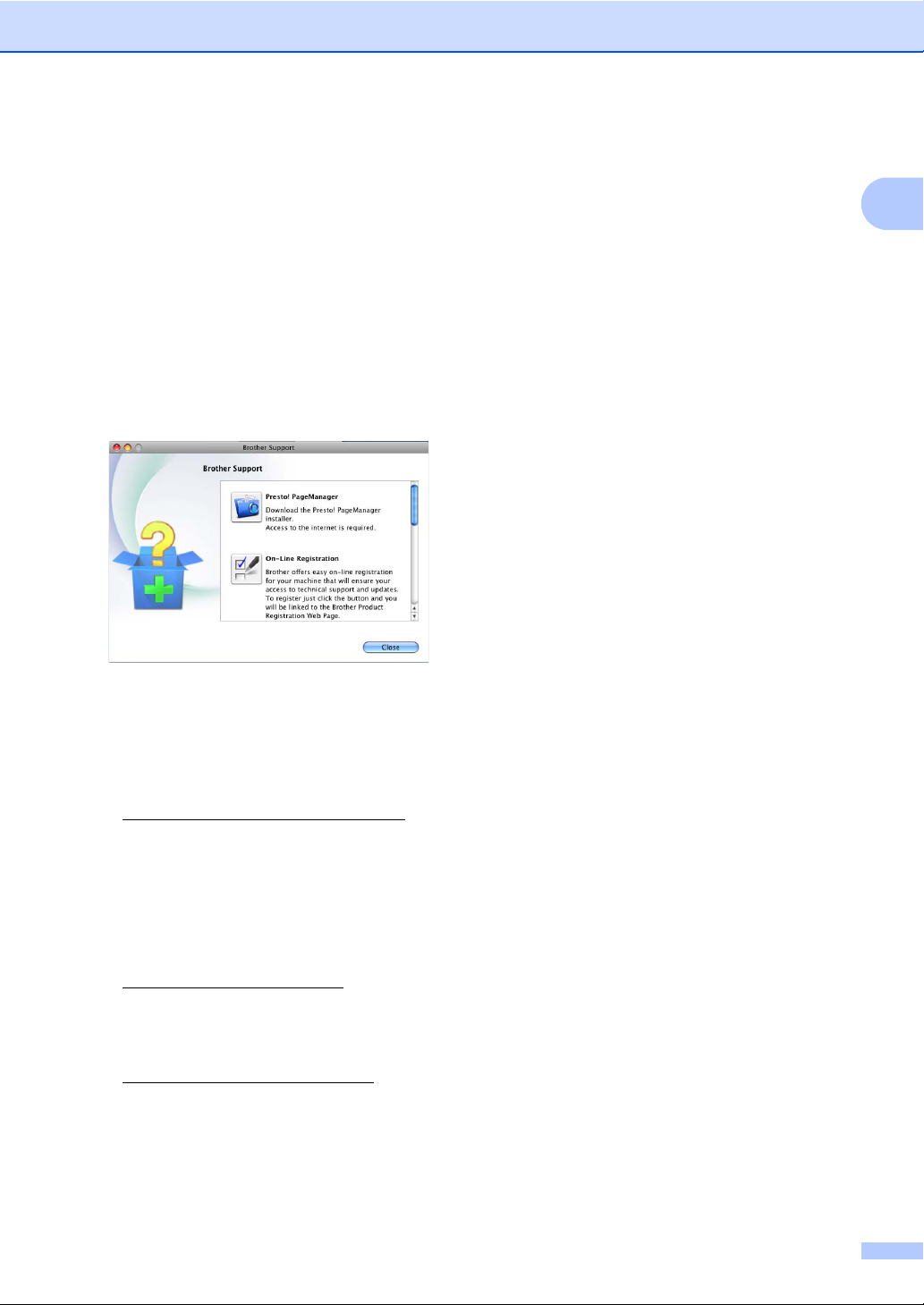
Accessing Brother
General information
Support (Macintosh) 1
You can find all the contacts you will need,
such as Web support (Brother Solutions
Center), Customer Service and Brother
Authorized Service Centers in Brother
numbers on page i and on the Installation
CD-ROM.
Double-click the Brother Support icon.
The following screen will appear:
To download and install Presto!
PageManager, click Presto!
PageManager.
To register your machine from the Brother
Product Register Page
(http://www.brother.com/registration/
click On-Line Registration.
To view all Brother Numbers, including
Customer Service numbers for the USA
and Canada, click Support Information.
),
1
For the latest news and product support
information
(http://solutions.brother.com/
Brother Solutions Center.
To visit our Web site for genuine Brother
Supplies
(http://www.brother.com/original/
Supplies Information.
), click
), click
5
Page 22
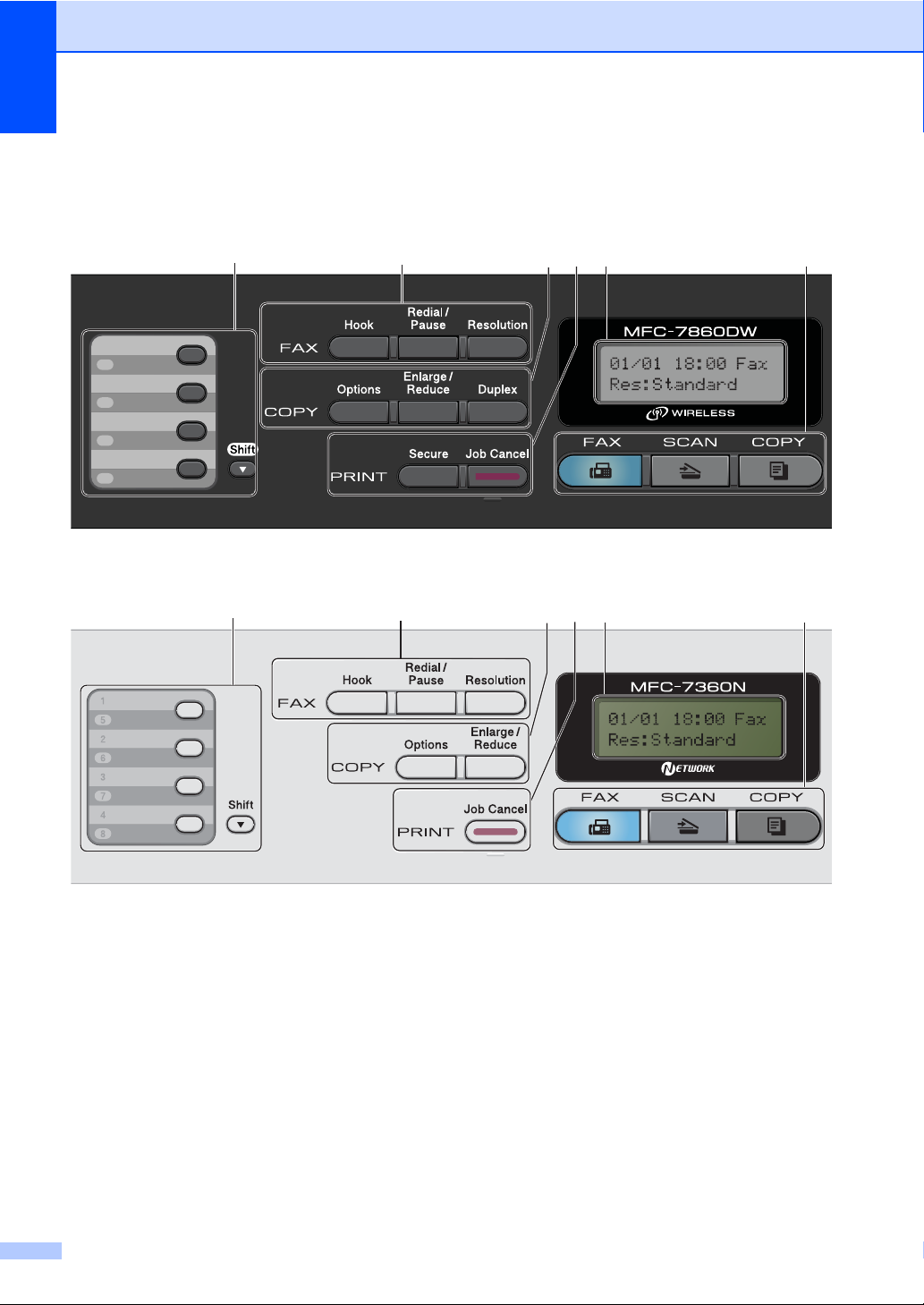
Chapter 1
1
2
3
4
5
6
7
8
1
2
364 5
1
2
364 5
Control panel overview 1
MFC-7365DN, MFC-7460DN and MFC-7860DW have the same keys.
MFC-7360N
6
Page 23
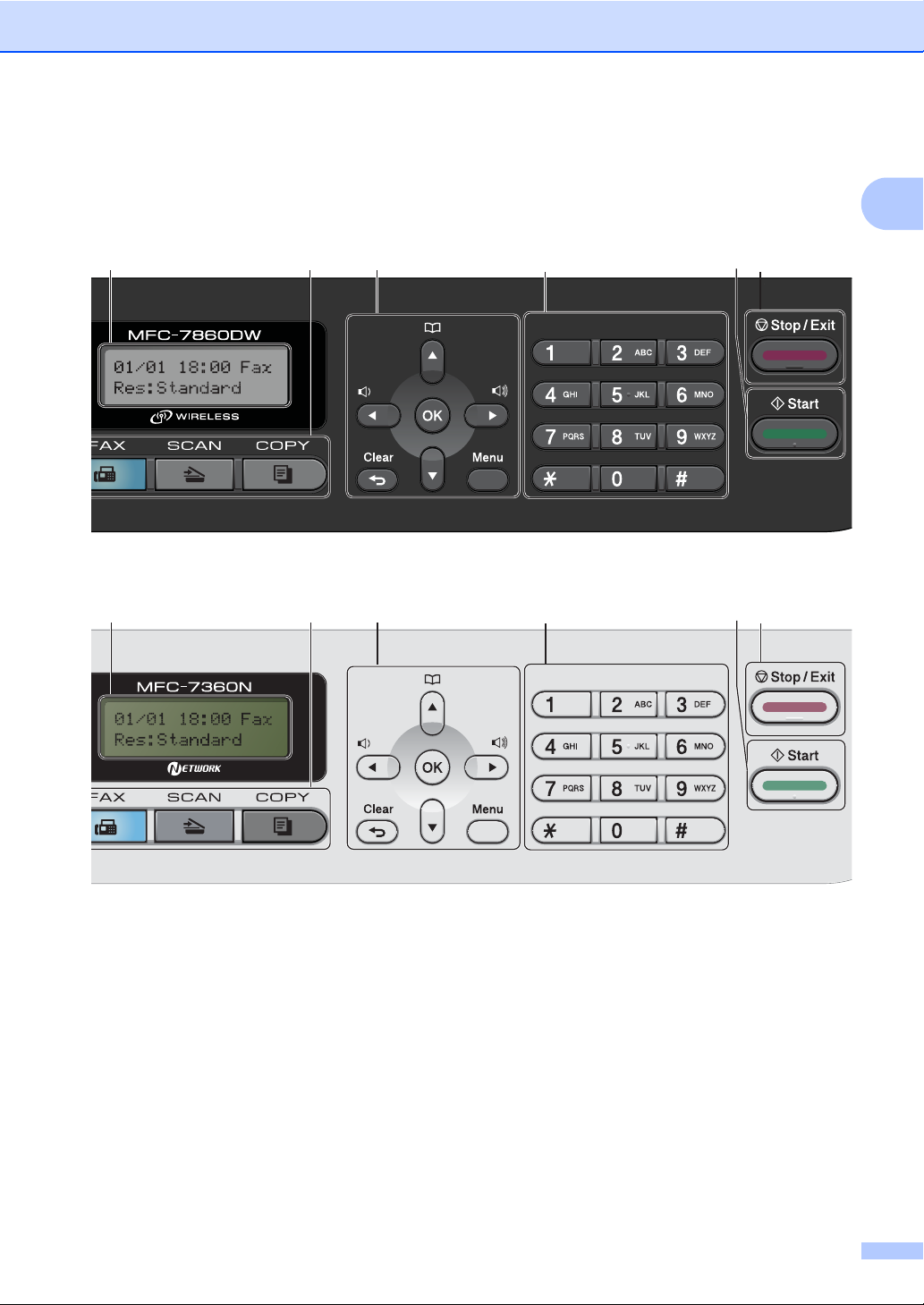
General information
6
5
7
8
910
6
5
7
8
910
1
7
Page 24
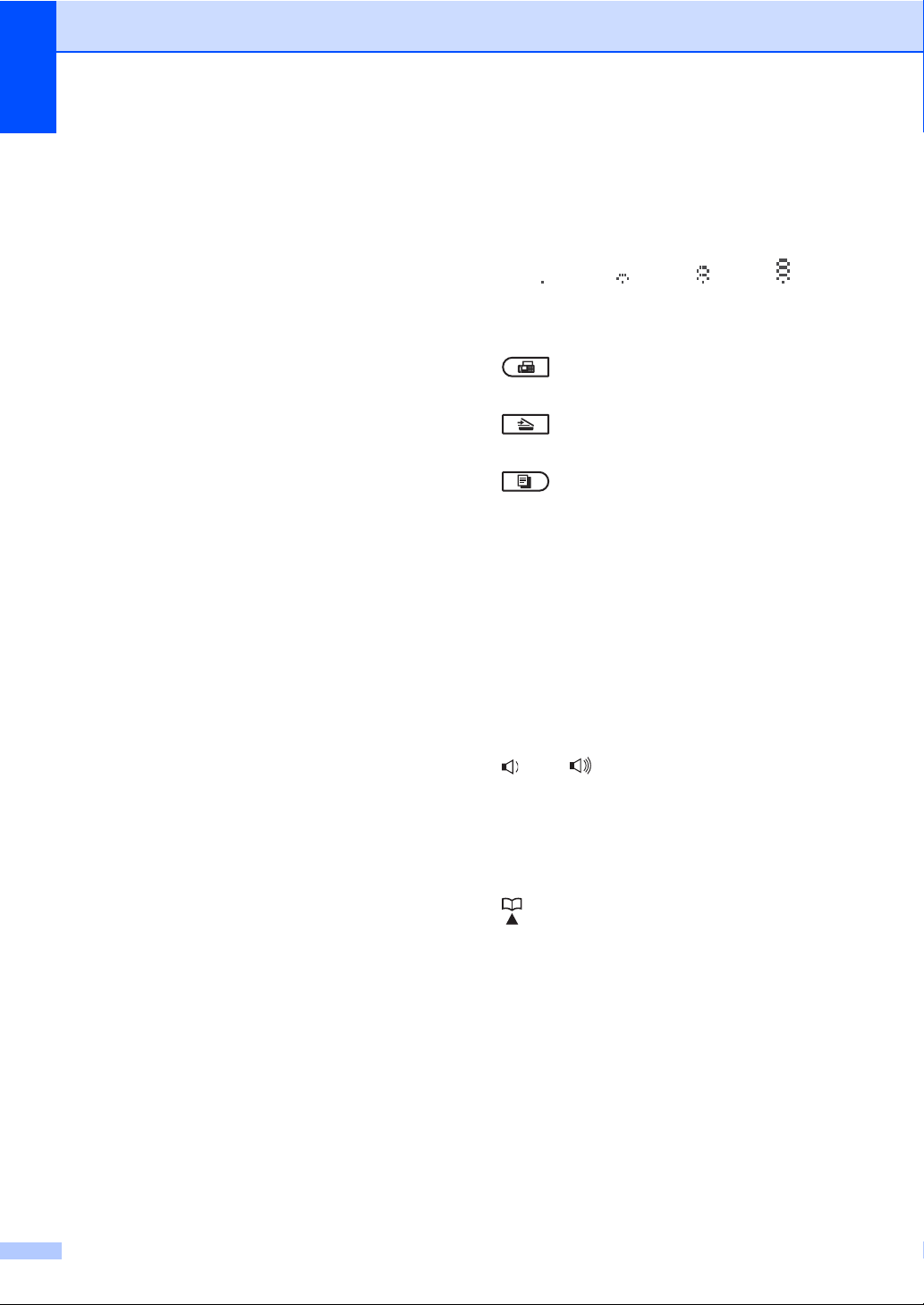
Chapter 1
1 One Touch keys
These 4 keys give you instant access to 8
previously stored numbers.
Shift
Lets you access One Touch numbers 5 to 8
when held down.
2 FAX keys:
Hook
Press before dialing if you want to make sure a
fax machine will answer, and then press Start.
Also, press this key after you pick up the
handset of an external telephone during the
F/T ring (pseudo double-rings).
Redial/Pause
Redials the last number called. It also inserts a
pause when programming quick dial numbers
or when dialing a number manually.
Resolution
Sets the resolution when sending a fax.
3 COPY keys:
Options
You can quickly and easily choose temporary
settings for copying.
Enlarge/Reduce
Reduces or enlarges copies.
Duplex
(For MFC-7365DN, MFC-7460DN and
MFC-7860DW)
You can choose Duplex to copy on both sides
of the paper.
4 PRINT keys:
Secure
(For MFC-7365DN, MFC-7460DN and
MFC-7860DW)
You can print data saved in the memory when
you enter your four-digit password. (For details
about using the Secure key, see the Software
User's Guide.)
When using Secure Function Lock, you can
switch restricted users by holding down
Secure
you press
. (See Secure Function Lock
2.0 in Chapter 2 of the Advanced User's Guide.)
Job Cancel
Cancels a programmed print job and clears it
from the machine’s memory. To cancel
multiple print jobs, hold down this key until the
LCD shows Job Cancel (All).
5LCD
Displays messages to help you set up and use
your machine.
Shift
as
(MFC-7860DW)
In FAX mode and SCAN mode a four level
indicator shows the current wireless signal
strength if you are using a wireless connection.
0Max
6 Mode keys:
FAX
Puts the machine in Fax mode.
SCAN
Puts the machine in Scan mode.
COPY
Puts the machine in Copy mode.
7 Menu keys:
Clear
Deletes entered data or lets you cancel the
current setting.
Menu
Lets you access the Menu to program your
settings in this machine.
OK
Lets you store your settings in the machine.
Volume keys:
d or c
Press to scroll backwards or forwards through
menu selections. Press to change the volume
when in fax or standby mode.
a or b
Press to scroll through the menus and options.
Address Book
Let you access speed dial numbers directly.
8Dialpad
Use these keys to dial telephone and fax
numbers and as a keyboard for entering
information into the machine.
(Canada only) The # key temporarily switches
the dialing mode from Pulse to Tone during a
telephone call.
9Start
Lets you start sending faxes or making copies.
10 Stop/Exit
Stops an operation or exits from a menu.
8
Page 25
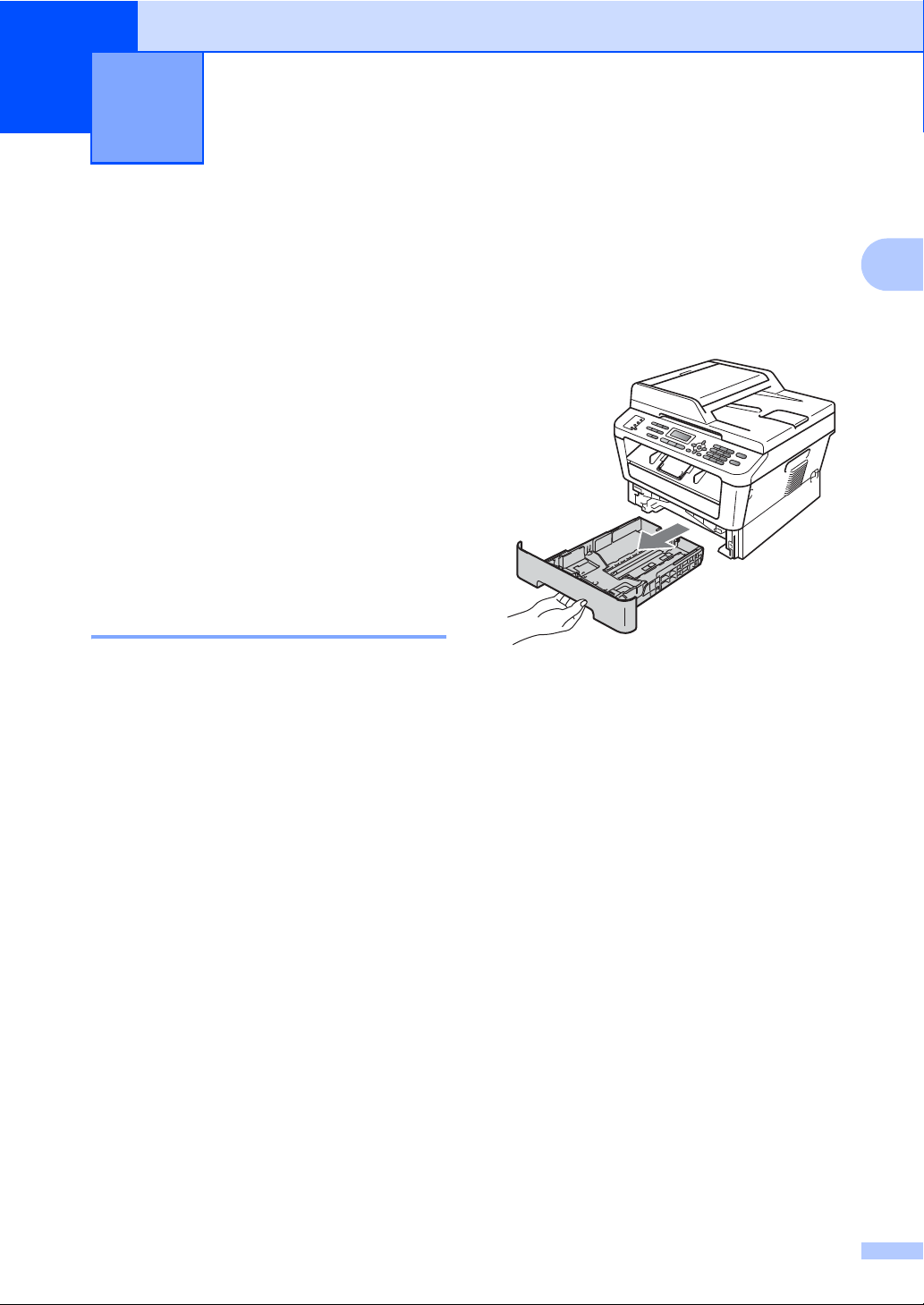
2
Loading paper 2
Loading paper and print media 2
The machine can feed paper from the
standard paper tray or manual feed slot.
When you put paper into the paper tray, note
the following:
If your application software supports
paper size selection on the print menu,
you can select it through the software. If
your application software does not
support it, you can set the paper size in
the printer driver or by using the control
panel buttons.
Loading paper in the standard paper tray 2
You can load up to 250 sheets. Paper can be
loaded up to the maximum paper mark (b b b)
on the sliding paper with guide. (For
recommended paper to use, see Paper
capacity of the paper trays on page 18.)
Printing on plain paper, thin paper or recycled paper from the standard paper tray
a Pull the paper tray completely out of the
machine.
2
2
9
Page 26
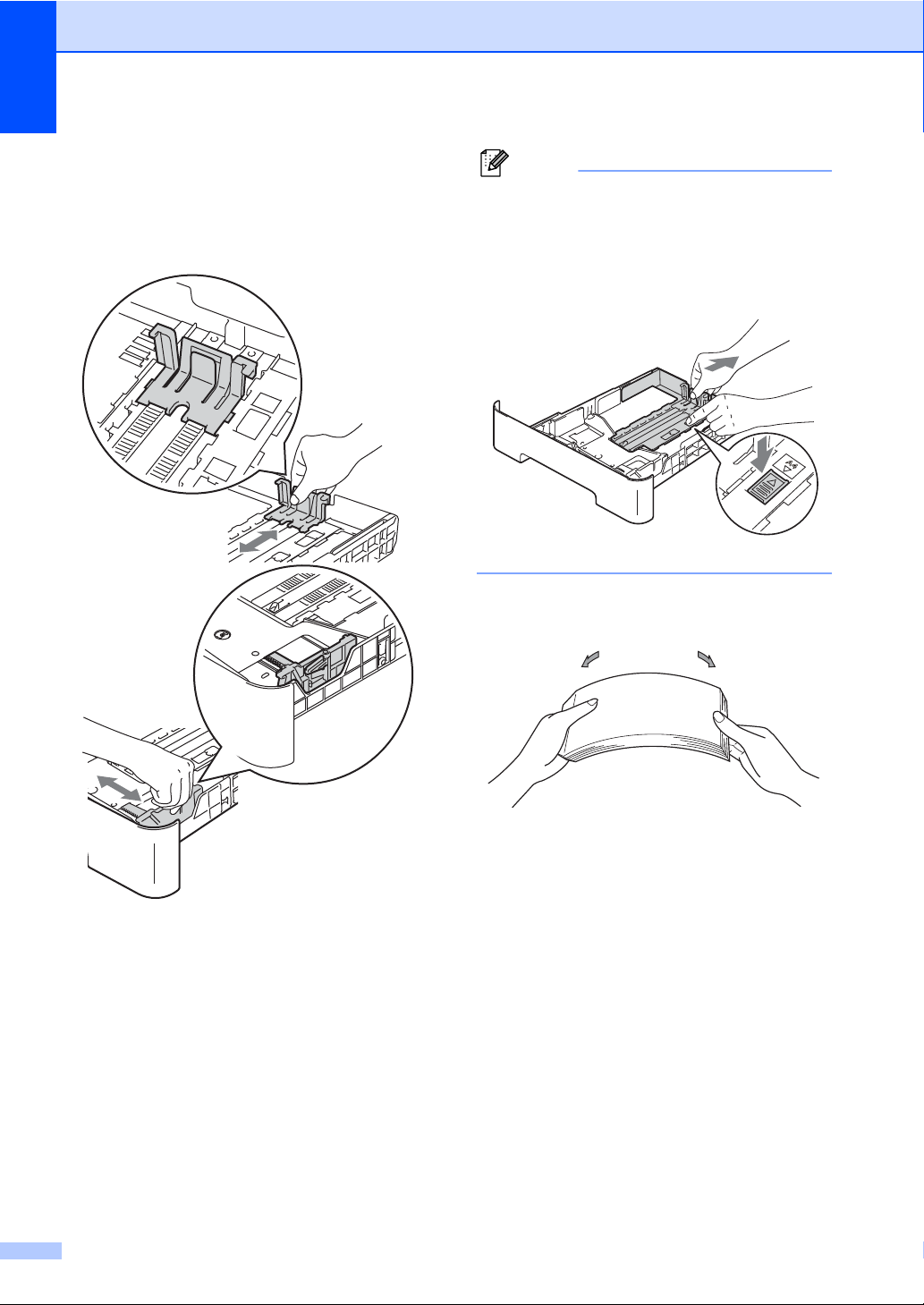
Chapter 2
Note
b While pressing the green paper-guide
release lever, slide the paper guides to
fit the paper size you are loading in the
tray. Make sure that the guides are
firmly in the slots.
For Legal or Folio size paper, press the
release button in the bottom of the paper
tray and then pull out the back of the paper
tray. (Legal or Folio size paper is not
available in some regions.)
c Fan the stack of paper well to avoid
paper jams and misfeeds.
d Put paper in the tray and make sure:
The paper is below the maximum
paper mark (b b b) (1).
Overfilling the paper tray will cause
paper jams.
The side to be printed on must be
face down.
The paper guides touch the sides of
the paper so it will feed properly.
10
Page 27
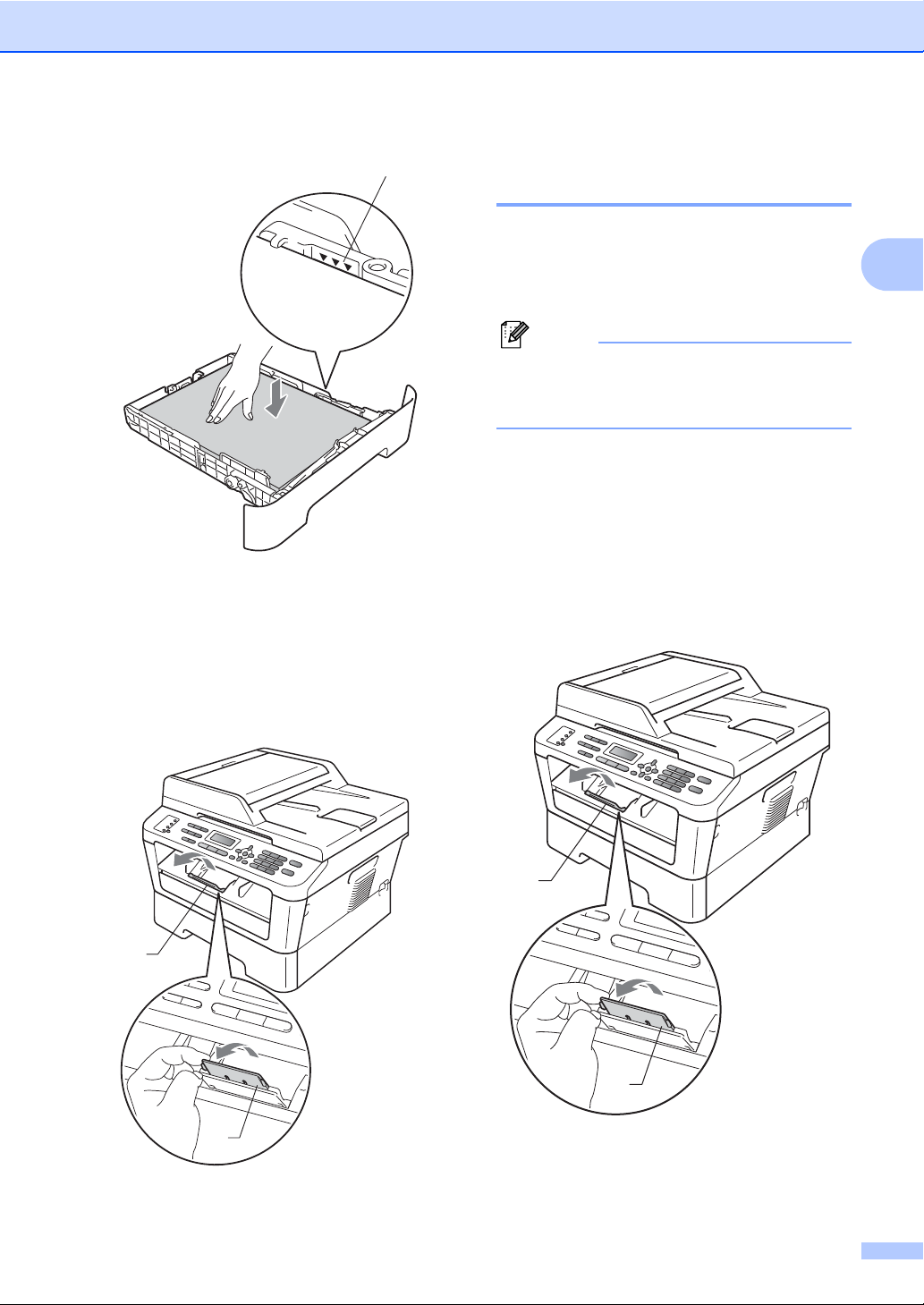
Loading paper
Note
1
1
1
1
1
e Put the paper tray firmly back in the
machine. Make sure that it is completely
inserted into the machine.
Loading paper in the manual feed slot 2
You can load envelopes and special print
media one at a time into this slot. Use the
manual feed slot to print or copy on labels,
envelopes or thicker paper.
The machine automatically turns on the
Manual Feed mode when you put paper in
the manual feed slot.
Printing on plain paper, thin paper or recycled paper from the manual feed slot
a Unfold the support flap (1) to prevent
paper from sliding off the face-down
output tray, or remove each page as
soon as it comes out of the machine.
2
2
f Unfold the support flap (1) to prevent
paper from sliding off the face-down
output tray.
11
Page 28
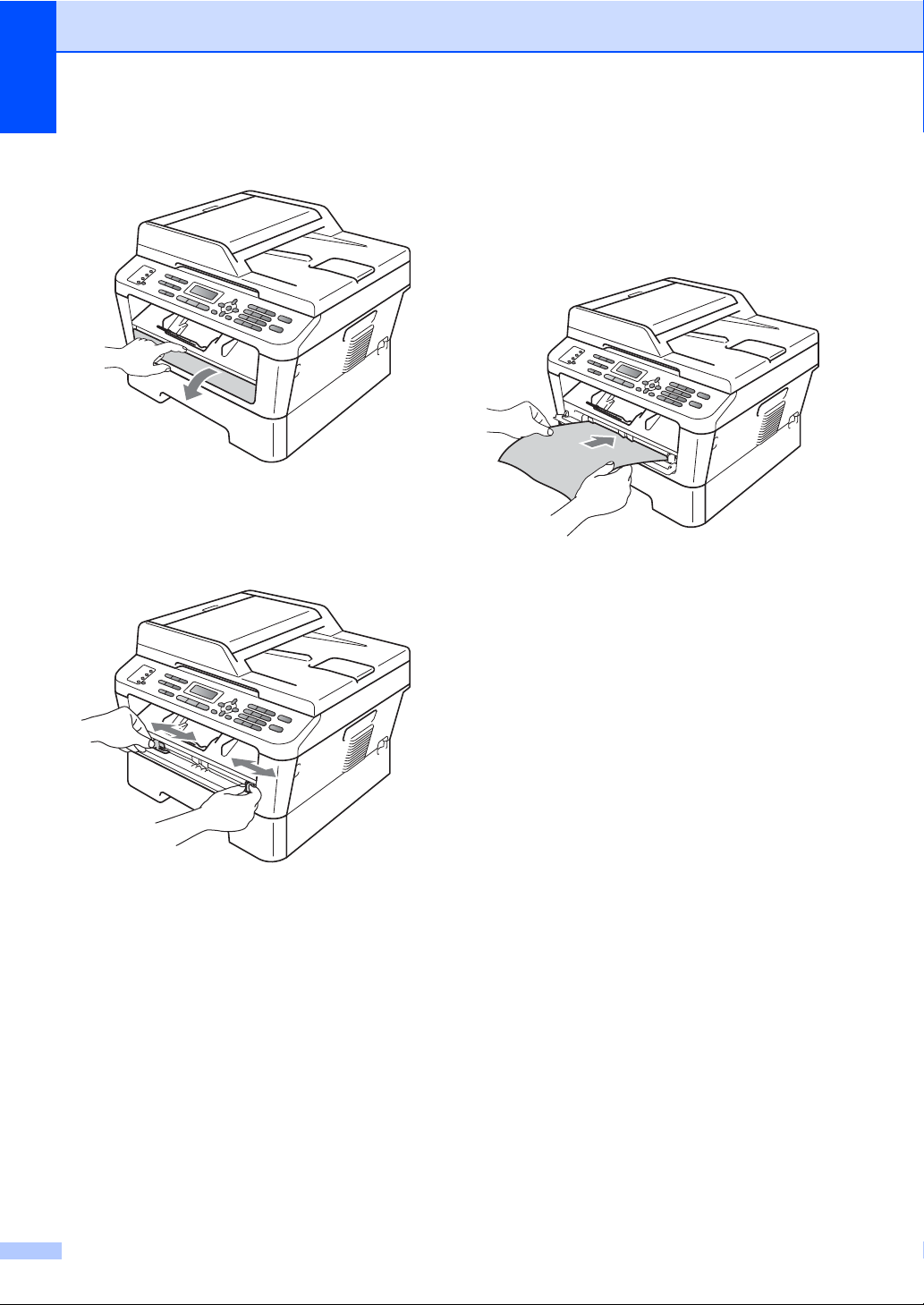
Chapter 2
b Open the manual feed slot cover.
c Using both hands, slide the manual feed
slot paper guides to the width of the
paper that you are going to use.
d Using both hands, put one sheet of
paper in the manual feed slot until the
front edge of the paper touches the
paper feed roller. When you feel the
machine pull in the paper, let go.
12
Page 29
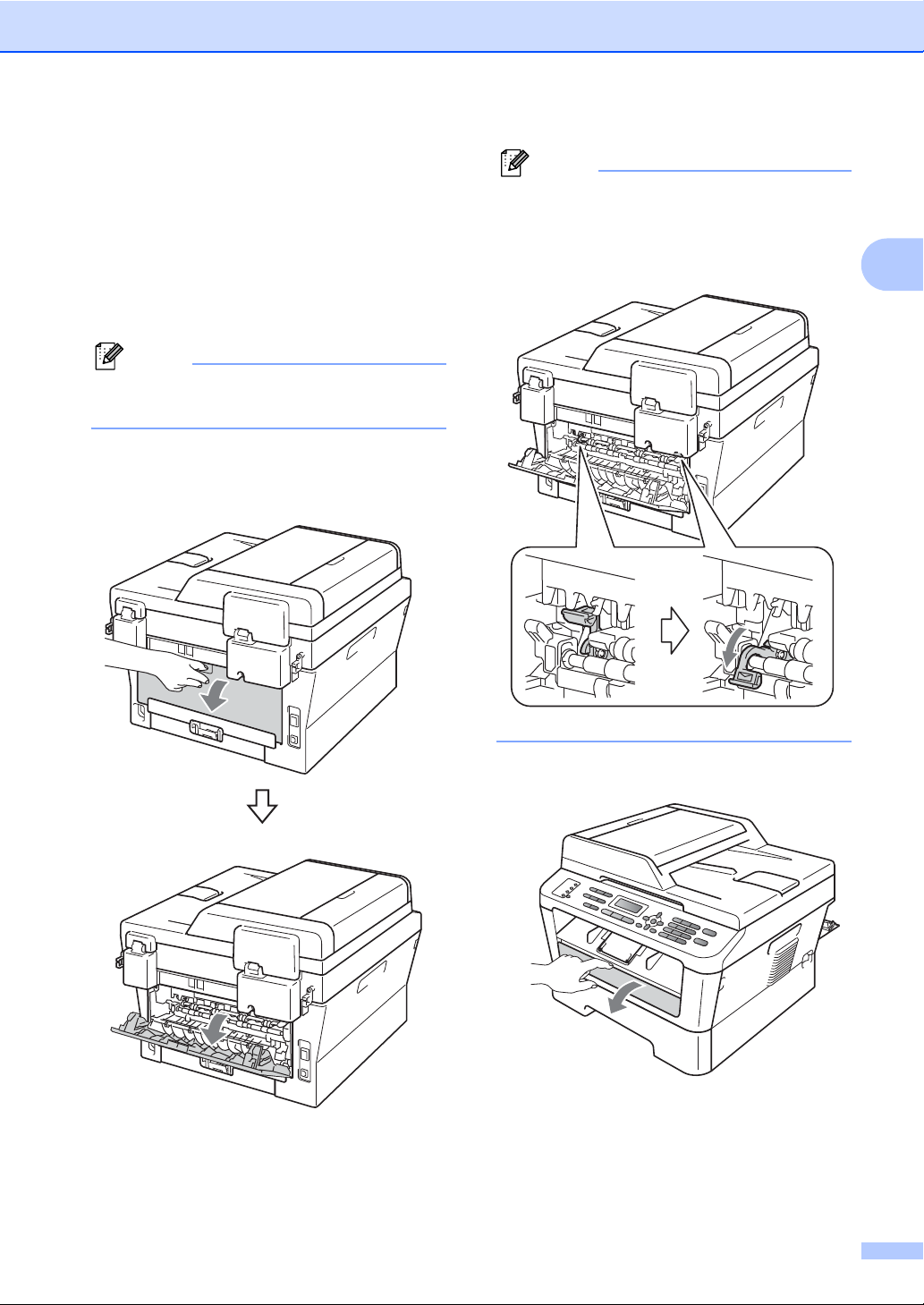
Printing on thick paper, bond paper,
Note
Note
labels and envelopes
When the back output tray is pulled down, the
machine has a straight paper path from the
manual feed slot through to the back of the
machine. Use this paper feed and output
method when you want to print on thick
paper, labels or envelopes.
Remove each printed sheet or envelope
immediately to prevent a paper jam.
a Open the back cover (back output tray).
Loading paper
2
<For envelopes only>
Pull down the two green levers, one on the
left-hand side and one on the right-hand
side, as shown in the following illustration.
2
b Open the manual feed slot cover.
13
Page 30
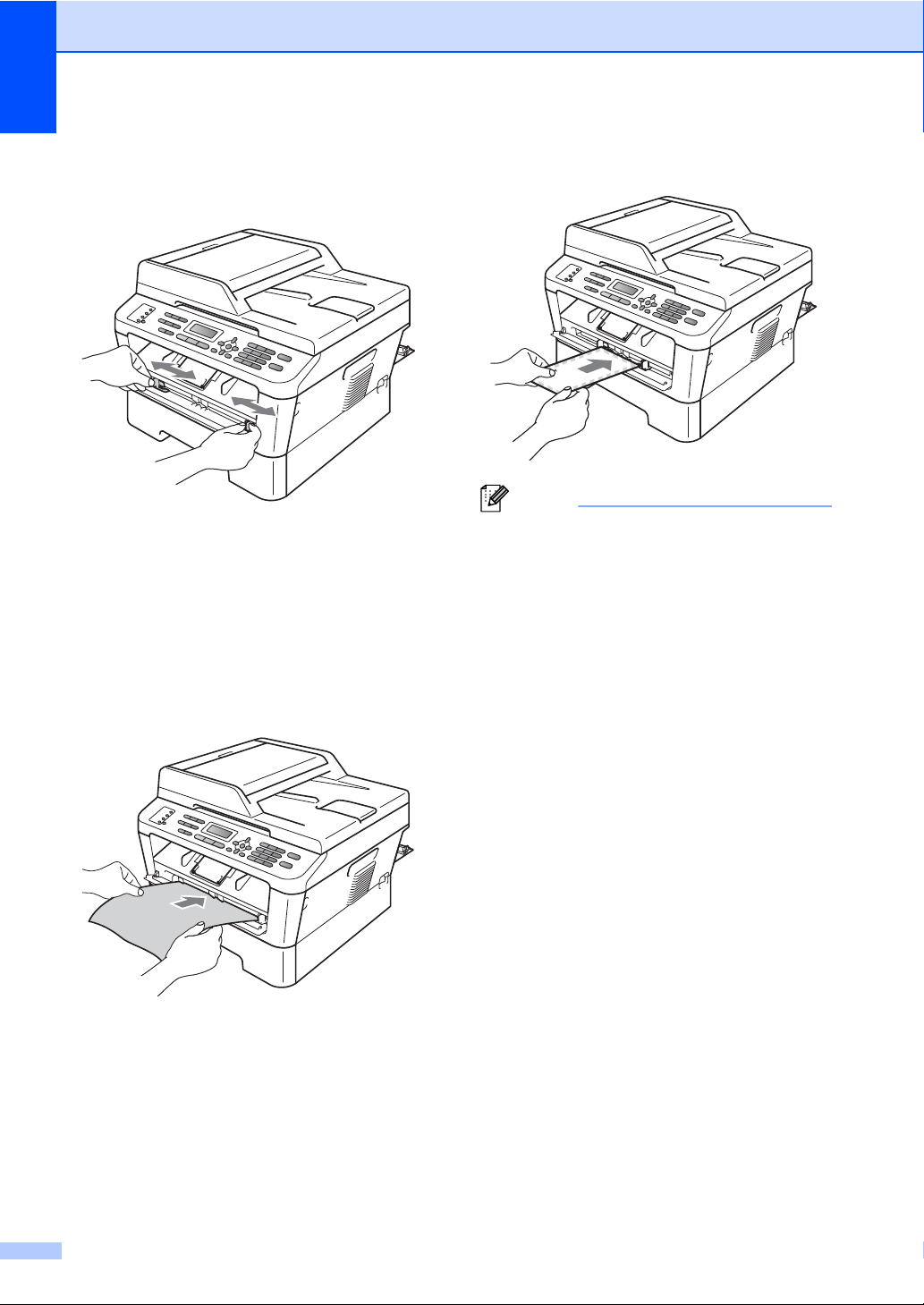
Chapter 2
Note
c Using both hands, slide the manual feed
slot paper guides to the width of the
paper that you are going to use.
d Using both hands, put one sheet of
paper or one envelope in the manual
feed slot until the front edge of the paper
or envelope touches the paper feed
roller. When you feel the machine pull in
the paper, let go.
• Put the paper into the manual feed slot
with the side to be printed face up.
• Make sure that the print media is straight
and in the proper position on the manual
feed slot. If it is not, the paper may not be
fed properly, resulting in a skewed printout
or a paper jam.
• Do not put more than one sheet of paper
in the manual feed slot at any one time, as
it may cause a jam.
• If you put any print media in the manual
feed slot before the machine is in Ready
mode, the print media may be ejected
without being printed on.
• To easily remove a small printout from the
output tray, lift up the scanner cover by
using both hands as shown in the
illustration.
14
Page 31

• You can still use the machine while the
scanner cover is up. To close the scanner
cover, push it down with both hands.
Loading paper
2
15
Page 32

Chapter 2
2
2
1
1
Unscannable and unprintable areas 2
The figures below show maximum unscannable and unprintable areas. The unscannable and
unprintable areas may vary depending on the paper size or settings in the application you are
using.
Usage Document
Size
Fax (Send) Letter 0.12 in. (3 mm) 0.16 in. (4 mm)
A4 0.12 in. (3 mm) 0.12 in. (3 mm)
Copy Letter 0.12 in. (3 mm) 0.16 in. (4 mm)
*a single copy
A4 0.12 in. (3 mm) 0.12 in. (3 mm)
or a 1 in 1 copy
Scan Letter 0.12 in. (3 mm) 0.12 in. (3 mm)
A4 0.12 in. (3 mm) 0.12 in. (3 mm)
Print Letter 0.16 in. (4 mm) 0.25 in. (6.35 mm)
A4 0.16 in. (4 mm) 0.25 in. (6.35 mm)
Top (1)
Bottom (1)
Left (2)
Right (2)
16
Page 33

Loading paper
Paper settings 2
Paper Type 2
Set up the machine for the type of paper you
are using. This will give you the best print
quality.
a Press Menu, 1, 2, 1.
Paper
1.Paper Type
b Press a or b to choose Thin, Plain,
Thick, Thicker, Recycled Paper or
Label.
Press OK.
c Press Stop/Exit.
Paper Size 2
You can use several different sizes of paper
for printing copies: Letter, Legal, Executive,
A4, A5, A5L, A6, B5, B6, and Folio (8.5 in. x
13 in.).
When you change the size of paper in the
tray, you will also need to change the setting
for paper size at the same time so your
machine can fit the document or an incoming
fax on the page.
a Press Menu, 1, 2, 2.
Paper
2.Paper Size
b Press a or b to choose A4, Letter,
Legal, Executive, A5, A5 L, A6, B5,
B6, or Folio.
Press OK.
c Press Stop/Exit.
Acceptable paper and other print media 2
Print quality may vary according to the type of
paper you are using.
You can use the following types of print
media: thin paper, plain paper, thick paper,
bond paper, recycled paper, labels or
envelopes.
For best results, follow the instructions below:
DO NOT put different types of paper in the
paper tray at the same time because it
may cause paper jams or misfeeds.
For proper printing, you must choose the
same paper size from your software
application as the paper in the tray.
Avoid touching the printed surface of the
paper immediately after printing.
Before you buy a lot of paper, test a small
quantity to make sure the paper is
suitable.
Recommended paper and print media 2
Paper Type Item
Plain Paper Xerox 4200DP 20 lb
Hammermill Laser Print
(24 lb=90 g/m
Recycled Paper No specific brand
recommended
Labels Avery laser labels white
#5160
Envelope No specific brand
recommended
2
)
2
17
Page 34

Chapter 2
Type and size of paper 2
The name for the paper trays in the
printer driver in this Guide are as
The machine loads paper from the installed
standard paper tray or manual feed slot.
follows:
Tray and optional unit Name
Standard paper tray Tray 1
Manual feed slot Manual
Paper capacity of the paper trays 2
Paper size Paper types No. of sheets
Paper Tray
(Tray 1)
A4, Letter, B5,
Executive, A5, A5 (Long
Edge), A6, B6, Folio
2
Legal
Manual feed slot
(Manual)
Width: 3 to 8.5 in.
(76.2 to 216 mm)
Length: 4.6 to 16 in.
(116 to 406.4 mm)
1
Folio size is 8.5 in. 13 in. (215.9 mm x 330.2 mm)
2
Legal or Folio size paper is not available in some regions outside the USA and Canada.
Plain paper, Thin paper
and Recycled paper
12
,
Plain paper, Thin paper,
Thick paper,
Bond paper,
Recycled paper,
Envelopes and Labels
up to 250
[20lb(80g/m
Single sheet
[20lb(80g/m
2
)]
2
)]
2
Recommended paper specifications 2
The following paper specifications are suitable for this machine.
Basis weight
20-24 lb (75-90 g/m
Thickness 80-110 m
Roughness Higher than 20 sec.
Stiffness
90-150 cm3/100
Grain direction Long grain
Volume resistivity
Surface resistivity
Filler
10e9-10e11 ohm
9
10e
-10e12 ohm-cm
(Neutral)
CaCO
3
Ash content Below 23 wt%
Brightness Higher than 80%
Opacity Higher than 85%
Use paper made for plain paper copying.
Use paper that is 20 to 24 lb (75 to 90 g/m
Use long grain paper with a neutral Ph value, and a moisture content of approx. 5%.
This machine can use recycled paper that meets DIN 19309 specifications.
2
)
2
).
18
Page 35

Loading paper
IMPORTANT
1
1
Handling and using special paper 2
The machine is designed to work well with
most types of xerographic and bond paper.
However, some paper variables may have an
effect on print quality or handling reliability.
Always test samples of paper before
purchasing to ensure desirable performance.
Store paper in its original packaging and keep
it sealed. Keep the paper flat and away from
moisture, direct sunlight and heat.
Some important guidelines when selecting
paper are:
DO NOT use inkjet paper because it may
cause a paper jam or damage your
machine.
Preprinted paper must use ink that can
withstand the temperature of the
machine’s fusing process 392 degrees
Fahrenheit (200 degrees centigrade).
If you use bond paper, paper having a
rough surface or paper that is wrinkled or
creased, the paper may exhibit degraded
performance.
Types of paper to avoid 2
Some types of paper may not perform well
or may cause damage to your machine.
DO NOT use paper:
• that is highly textured
• that is extremely smooth or shiny
• that is curled or warped
1 A curl of 0.08 in. (2 mm) or greater
may cause jams to occur.
• that is coated or has a chemical finish
• that is damaged, creased or folded
• that exceeds the recommended weight
specification in this guide
• with tabs and staples
• with letterheads using low temperature
dyes or thermography
• that is multipart or carbonless
2
• that is designed for inkjet printing
If you use any of the types of paper listed
above, they may damage your machine.
This damage is not covered under any
Brother warranty or service agreement.
19
Page 36

Chapter 2
IMPORTANT
Envelopes 2
Most envelopes designed for laser printers
will be suitable for your machine. However,
some envelopes may have feed and printquality problems because of the way they
have been made. A suitable envelope should
have edges with straight, well-creased folds
and the leading edge should not be thicker
than two sheets of paper. The envelope
should lie flat and not be of baggy or flimsy
construction. You should buy quality
envelopes from a supplier who understands
that you will be using the envelopes in a laser
machine.
Envelopes can be fed from the manual feed
slot one at a time. We recommend that you
print a test envelope to make sure the print
results are what you want before you print or
purchase a large quantity of envelopes.
Types of envelopes to avoid 2
• with edges that are not straight or
consistently square
• with windows, holes, cut-outs or
perforations
• with glue on surface as shown in figure
below
• with double flaps as shown in figure
below
DO NOT use envelopes:
• that are damaged, curled, wrinkled or
an unusual shape
• that are extremely shiny or textured
• with clasps, staples, snaps or tie
strings
• with self-adhesive closures
• that are of a baggy construction
• that are not sharply creased
• that are embossed (have raised writing
on them)
• that were previously printed by a laser
machine
• that are pre-printed on the inside
• that cannot be arranged neatly when
stacked
• that are made of paper that weighs
more than the paper weight
specifications for the machine
• with sealing flaps that are not folded
down when purchased
• with sealing flaps as shown in figure
below
• with each side folded as shown in
figure below
20
Page 37

Loading paper
IMPORTANT
If you use any of the types of envelopes
listed above, they may damage your
machine. This damage may not be
covered under any Brother warranty or
service agreement.
Labels 2
The machine will print on most types of labels
designed for use with a laser machine. Labels
should have an adhesive that is acrylic-based
since this material is more stable at the high
temperatures in the fuser unit. Adhesives
should not come in contact with any part of
the machine, because the label stock may
stick to the drum unit or rollers and cause
jams and print quality problems. No adhesive
should be exposed between the labels.
Labels should be arranged so that they cover
the entire length and width of the sheet. Using
labels with spaces may result in labels
peeling off and causing serious jams or print
problems.
All labels used in this machine must be able
to withstand a temperature of 392 degrees
Fahrenheit (200 degrees centigrade) for a
period of 0.1 seconds.
Do not feed a label sheet through the
machine more than one time.
Types of labels to avoid 2
Do not use labels that are damaged, curled,
wrinkled or an unusual shape.
2
• Avoid feeding labels with the carrier sheet
exposed because your machine will be
damaged.
• Label sheets should not exceed the paper
weight specifications described in this
User’s Guide. Labels exceeding this
specification may not feed or print properly
and may cause damage to your machine.
• DO NOT reuse or insert labels that have
previously been used or are missing few
labels on the sheet.
21
Page 38

IMPORTANT
Note
Loading documents 3
(2)
(1)
3
How to load documents 3
You can send a fax, make copies, and scan
from the ADF (Automatic Document Feeder)
and the scanner glass.
Using the automatic document feeder (ADF) 3
The ADF can hold up to 35 pages and feeds
each sheet individually. Use standard
2
20 lb (80 g/m
pages before putting them in the ADF.
Document Sizes Supported 3
) paper and always fan the
• To scan documents that are not suitable
for the ADF, see Using the scanner glass
on page 23.
• It is easier to use the ADF if you are
loading a multiple page document.
• Make sure documents with correction fluid
or written with ink are completely dry.
How to load documents 3
a Lift up and unfold the ADF document
output support flap (1). Unfold the ADF
document support (2).
Length: 5.8 to 14 in. (147.3 to 355.6 mm)
Width: 5.8 to 8.5 in. (147.3 to 215.9 mm)
2
)
Weight:
• DO NOT use paper that is curled,
wrinkled, folded, ripped, stapled, paperclipped, pasted or taped.
• DO NOT use cardboard, newspaper or
fabric.
• To avoid damaging your machine while
using the ADF, DO NOT pull on the
document while it is feeding.
17 to 24 lb (64 to 90 g/m
b Fan the pages well.
22
Page 39

Loading documents
IMPORTANT
IMPORTANT
Note
1
c Stagger the pages of your document
face up top edge first, in the ADF until
the LCD display message changes and
you feel it touch the feed rollers.
d Adjust the paper guides (1) to fit the
width of your document.
To avoid damaging your machine while
using the ADF, DO NOT pull on the
document while it is feeding.
Using the scanner glass 3
You can use the scanner glass to fax, copy or
scan pages of a book one page at a time.
Document Sizes Supported 3
Length: Up to 11.7 in. (297 mm)
Width: Up to 8.5 in. (215.9 mm)
Weight: Up to 4.4 lb (2 kg)
DO NOT leave thick documents on the
scanner glass. If you do this, the ADF may
jam.
How to load documents 3
To use the scanner glass, the ADF must
be empty.
3
23
Page 40

Chapter 3
IMPORTANT
a Lift the document cover.
b Using the document guidelines on the
left and top, place the document
face down in the upper left corner of the
scanner glass.
c Close the document cover.
If the document is a book or is thick do not
slam the cover or press on it.
24
Page 41

4
Note
Sending a fax 4
How to send a fax 4
The following steps show how to send a fax.
a When you want to send a fax, or change
fax send or receive settings, press the
(FAX) key to illuminate it in blue.
b Do one of the following to load your
document:
Place the document face up in the
ADF. (See Using the automatic
document feeder (ADF) on page 22.)
Load your document face down on
the scanner glass. (See Using the
scanner glass on page 23.)
c Set the scanner glass size, fax
resolution or contrast if you want to
change them.
For more advanced fax sending
operations and settings, see Sending a
fax in Chapter 3 of the Advanced User's
Guide:
Broadcast
Delayed Fax
Batch TX
Real Time TX
Polled TX
Overseas Mode
Fax Resolution
Contrast
Coverpg Setup
Coverpage Msg
d Enter the fax number using the dial pad,
a One touch key or (Address Book)
and enter three-digit number.
e Press Start.
Faxing from the ADF
The machine starts scanning the
document.
Faxing from the scanner glass
If you press Start, the machine starts
scanning the first page.
Do one of the following:
• To send a single page, press 2 to
choose No (Send) (or press
Start again). The machine starts
sending the document.
• To send more than one page,
press 1 to choose Yes and place
the next page on the scanner
glass. Press OK. The machine
starts scanning the page. (Repeat
this step for each additional
page.)
If you press Start, the machine
starts sending the document.
To cancel, press Stop/Exit.
4
25
Page 42

Chapter 4
Note
Faxing A4 size documents from the scanner glass 4
When faxing A4 size documents, you will
need to set the scan glass size to A4;
otherwise, a portion of your faxes will be
missing.
a Make sure you are in Fax mode .
b (MFC-7360N)
Press Menu, 1, 7.
(MFC-7365DN, MFC-7460DN and
MFC-7860DW)
Press Menu, 1, 7, 1.
Document Scan
1.Glass ScanSize
c Press a or b to choose A4.
Press OK.
d Press Stop/Exit.
Canceling a fax in progress 4
Press Stop/Exit to cancel the fax. If you
press Stop/Exit while the machine is dialing
or sending, the LCD will show as below:
Dialing #XXX
1.Clear 2.Exit
Sending #XXX
1.Clear 2.Exit
Press 1 to cancel the fax.
Transmission verification report 4
You can use the Transmission Verification
Report as proof that you sent a fax. This
report lists the receiving party’s name or fax
number, the time and date of transmission,
duration of transmission, number of pages
sent, and whether or not the transmission
was successful.
There are several settings available for the
Transmission Verification Report:
On: Prints a report after every fax you
send.
On+Image: Prints a report after every fax
you send. A portion of the fax’s first page
appears on the report.
Off: Prints a report if your fax is
unsuccessful due to a transmission error.
Off is the default setting.
Off+Image: Prints a report if your fax is
unsuccessful due to a transmission error.
A portion of the fax’s first page appears on
the report.
a Press Menu, 2, 4, 1.
Report Setting
1.Transmission
b Press a or b to choose On, On+Image,
Off or Off+Image.
Press OK.
c Press Stop/Exit.
• If you choose On+Image or Off+Image,
the image will only appear on the
Transmission Verification Report if Real
Time Transmission is set to Off. (See
Real Time Transmission in Chapter 3 of
the Advanced User's Guide.)
• If your transmission is successful, OK will
appear next to RESULT on the
Transmission Verification Report. If
transmission is not successful, NG will
appear next to RESULT.
26
Page 43

Receiving a fax 5
5
Receive modes 5
Choose the correct Receive Mode 5
The correct Receive Mode is determined by the external devices and telephone subscriber
services (Voice Mail, Distinctive Ring, etc.) you have (or will be using) on the same line as the
Brother machine.
Will you be using a Distinctive Ring number for receiving faxes?
Brother uses the term ‘Distinctive Ring’ but different telephone companies may have other names for this
service such as Custom Ringing, RingMaster, Personalized Ring, Teen Ring, Ident-A-Ring, Ident-A-Call,
Data Ident-A-Call, Smart Ring and SimpleBiz Fax & Alternate Number Ringing. (See Distinctive Ring
on page 32 for instructions on setting up your machine using this feature.)
Will you be using Voice Mail on the same telephone line as your Brother machine?
If you have Voice Mail on the same telephone line as your Brother machine, there is a strong possibility
that Voice Mail and the Brother machine will conflict with each other when receiving incoming calls. (See
Voice Mail on page 32 for instructions on setting up your machine using this service.)
5
Will you be using a Telephone Answering Device on the same telephone line as your Brother
machine?
Your external telephone answering device (TAD) will automatically answer every call. Voice messages are
stored on the external TAD and fax messages are printed. Choose External TAD as your receive mode.
(See Connecting an external TAD (telephone answering device) on page 35.)
Will you be using your Brother machine on a dedicated fax line?
Your machine automatically answers every call as a fax. Choose Fax Only as your receive mode. (See
Fax Only on page 29.)
Will you be using your Brother machine on the same line as your telephone?
Do you want to receive voice calls and faxes automatically?
The Fax/Tel receive mode is used when sharing the Brother machine and your telephone on the
same line. Choose Fax/Tel as your receive mode. (See Fax/Tel on page 29.)
Important Note: You can not receive voice messages on either Voice Mail or an answering
machine when choosing the Fax/Tel mode.
Do you expect to receive very few faxes?
Choose Manual as your receive mode. You control the telephone line and must answer every call
yourself. (See Manual on page 29.)
27
Page 44

Chapter 5
To set the receive mode follow the instructions below:
a Press Menu, 0, 1.
Initial Setup
1.Receive Mode
b Press a or b to choose the receive mode.
Press OK.
c Press Stop/Exit.
The LCD will display the current receive mode.
28
Page 45

Receiving a fax
Using receive modes 5
Some receive modes answer automatically
(Fax Only and Fax/Tel). You may want to
change the Ring Delay before using these
modes. (See Ring Delay on page 30.)
Fax Only 5
Fax Only mode will automatically answer every call as a fax.
Fax/Tel 5
Fax/Tel mode helps you automatically manage incoming calls, by recognizing whether they are fax or voice calls and handling them in one of the following ways:
Faxes will be automatically received.
Voice calls will start the F/T ring to tell you
to pick up the line. The F/T ring is a fast
double-ring made by your machine.
External TAD 5
External TAD mode lets an external answering device manage your incoming calls. Incoming calls will be handled in the following ways:
Faxes will be automatically received.
Voice callers can record a message on the
external TAD.
(For more information, see Connecting an
external TAD (telephone answering device)
on page 35.)
5
(Also see Ring Delay on page 30 and F/T
Ring Time (Fax/Tel mode only) on page 30.)
Manual 5
Manual mode turns off all automatic answering functions unless you are using the Distinctive Ring Receive feature.
To receive a fax in Manual mode lift the
handset of the external telephone or press
Hook. When you hear fax tones (short
repeating beeps), press Start, and then press
2 to receive a fax. You can also use the Easy
Receive feature to receive faxes by lifting a
handset on the same line as the machine.
(Also see Easy Receive on page 31.)
29
Page 46

Chapter 5
Note
Receive Mode settings 5
Ring Delay 5
The Ring Delay setting sets the number of
times the machine rings before it answers in
Fax Only and Fax/Tel modes.
If you have external or extension telephones
on the same line as the machine, keep the
Ring Delay setting of 4. (See Easy Receive
on page 31.)
a Make sure you are in Fax mode .
b Press Menu, 2, 1, 1.
Setup Receive
1.Ring Delay
c Press a or b to choose 00, 01, 02, 03 or
04 for how many times the line rings
before the machine answers.
Press OK.
If you choose 00, the machine will answer
immediately and the line will not ring at all.
d Press Stop/Exit.
F/T Ring Time (Fax/Tel mode only) 5
When somebody calls your machine, you and
your caller will hear the normal telephone ring
sound. The number of rings is set by the Ring
Delay setting.
If the call is a fax, then your machine will
receive it; however, if it is a voice call the
machine will sound the F/T ring (a fast
double-ring) for the time you have set in the
F/T Ring Time setting. If you hear the F/T ring
it means that you have a voice caller on the
line.
Because the F/T ring is made by the machine,
extension and external telephones will not
ring; however, you can still answer the call on
any telephone. (For more information, see
Using Remote Codes on page 38.)
a Make sure you are in Fax mode .
b Press Menu, 2, 1, 2.
Setup Receive
2.F/T Ring Time
c Press a or b to choose how long the
machine will ring to alert you that you
have a voice call (20, 30, 40 or
70 seconds).
Press OK.
d Press Stop/Exit.
30
Page 47

Easy Receive 5
Note
If Easy Receive is On: 5
The machine can receive a fax automatically,
even if you answer the call. When you see
Receiving on the LCD or hear a click on the
phone line through the handset you are
using, just replace the handset. Your
machine will do the rest.
If Easy Receive is Off: 5
Receiving a fax
If you are at the machine and answer a fax
call first by lifting the external handset, then
press Start, and then press 2 to receive.
If you answered at an extension telephone
press l51.
• If this feature is set to On, but your
machine does not connect a fax call when
you lift an extension telephone handset,
press the fax receive code l51.
• If you send faxes from a computer on the
same telephone line and the machine
intercepts them, set Easy Receive to Off.
a Make sure you are in Fax mode .
b Press Menu, 2, 1, 3.
Setup Receive
3.Easy Receive
c Press a or b to choose On or Off.
Press OK.
5
d Press Stop/Exit.
31
Page 48

Telephone services and external
6
devices
Telephone line services 6
Voice Mail 6
If you have Voice Mail on the same telephone
line as your Brother machine, Voice Mail and
the Brother machine will conflict with each
other when receiving incoming calls.
For example, if your Voice Mail is set to
answer after 4 rings and your Brother
machine is set to answer after 2 rings, then
your Brother machine will answer first. This
will prevent callers from being able to leave a
message in your Voice Mail.
Similarly, if your Brother machine is set to
answer after 4 rings and your Voice Mail is set
to answer after 2 rings, then your Voice Mail
will answer first. This will prevent your Brother
machine from being able to receive an
incoming fax, since Voice Mail cannot
transfer the incoming fax back to the Brother
machine.
To avoid conflicts between your Brother
machine and your Voice Mail service, do one
of the following:
Get the Distinctive Ring service from your
telephone company. Distinctive Ring is a
feature of your Brother machine that allows a
person with one line to receive fax and voice
calls through two different telephone
numbers on that one line. Brother uses the
term ’Distinctive Ring’, but telephone
companies market the service under a variety
of names, such as Custom Ringing,
Personalized Ring, Smart Ring, RingMaster,
Ident-A-Ring, Ident-A-Call, Data Ident-A-Call,
6
Teen Ring, and SimpleBiz Fax & Alternate Number Ringing. This service establishes a second telephone number on the same line as your existing telephone number, and each number has its own ring pattern. Typically, the original number rings with the standard ring pattern and is used for receiving voice calls, and the second number rings with a different ring pattern and is used for receiving faxes. (See Distinctive Ring on page 32.)
OR
Set your Brother machine’s Receive Mode to
“Manual”. Manual Mode requires that you
answer every incoming call if you want to be
able to receive a fax. If the incoming call is a
telephone call, then complete the call as you
normally would. If you hear fax sending tones
you must transfer the call to the Brother
machine. (See Using external and extension
telephones on page 37.) Unanswered fax
and voice calls will go to your Voice Mail. (To
set the machine in MANUAL Mode, see
Choose the correct Receive Mode
on page 27.)
Distinctive Ring 6
Distinctive Ring is a function of your Brother
machine that allows a person with one line to
receive fax and voice calls through two
different phone numbers on that one line.
Brother uses the term ‘Distinctive Ring’, but
telephone companies market the service
under a variety of names, such as Smart
Ring, Ring Master or Ident-a-Ring. This
service establishes a second telephone
number on the same line as your existing
telephone number, and each number has its
own ring pattern. Typically, the original
number rings with the standard ring pattern
and is used for receiving voice calls, and the
second number rings with a different ring
pattern and is used for receiving faxes.
32
Page 49

Telephone services and external devices
Note
Note
Note
Note
Do you have Voice Mail? 6
• You must pay for your telephone
company's Distinctive Ring service before
you program the machine to work with it.
• Please call your telephone company for
availability and rates.
What does your telephone company’s ‘Distinctive Ring’ do?
Your telephone company’s Distinctive Ring
service allows you to have more than one
number on the same telephone line. If you
need more than one telephone number, it
is cheaper than paying for an extra line.
Each telephone number has its own
Distinctive Ring pattern, so you will know
which telephone number is ringing. This is
one way you can have a separate telephone
number for your machine.
Please call your telephone company for
availability and rates.
What does Brother’s ‘Distinctive Ring’ do?
The Brother machine has a Distinctive Ring
feature that allows you to use your machine to
take full advantage of the telephone
company’s Distinctive Ring service. The new
telephone number on your line can just
receive faxes.
If you have Voice Mail on the telephone line
that you will install your new machine on,
there is a strong possibility that Voice Mail
and the machine will conflict with each other
while receiving incoming calls. However, the
Distinctive Ring feature allows you to use
more than one number on your line, so
both Voice Mail and the machine can work
together without any problems. If each one
6
has a separate telephone number, neither will
interfere with the other’s operations.
If you decide to get the Distinctive Ring
service from the telephone company, you will
need to follow the directions below to
‘register’ the new Distinctive Ring pattern
they give you. This is so your machine can
recognize its incoming calls.
You can change or cancel the Distinctive
Ring pattern at any time. You can switch it
off temporarily, and turn it back on later.
When you get a new fax number, make
sure you reset this feature.
Before you choose the ring pattern to
6
register
You can only register one Distinctive Ring
pattern with the machine. Some ring patterns
cannot be registered. The ring patterns below
are supported by your Brother machine.
Register the one your telephone company
gives you.
6
6
You must pay for your telephone
company’s Distinctive Ring service before
you program the machine to work with it.
Ring
Pattern
Rings
1 long-long
2 short-long-short
3 short-short-long
4 very long
(normal pattern)
33
Page 50

Chapter 6
Note
Note
• Ring Pattern #1 is often called Short-Short
and is the most commonly used.
• If the ring pattern you received is not on
this chart, please call your telephone
company and ask for one that is
shown.
The machine will only answer calls to its
registered number.
The first two rings are silent on the
machine. This is because the fax must
<<listen>> to the ring pattern (to compare
it to the pattern that was ‘registered’).
(Other telephones on the same line will
ring.)
If you program the machine properly, it will
recognize the registered ring pattern of the
‘fax number’ within 2 ring patterns and
then answer with a fax tone. When the
‘voice number’ is called, the machine will
not answer.
Registering the Distinctive Ring pattern Very important!
After you have set the Distinctive Ring feature
to On, your Distinctive Ring number will
receive faxes automatically. The receive
mode is automatically set to Manual and you
cannot change it to another receive mode
while Distinctive Ring is set to On. This
ensures the Brother machine will only answer
the Distinctive Ring number and not interfere
when your main telephone number is called.
a Press Menu, 2, 0, 2.
Miscellaneous
2.Distinctive
b Press a or b to choose Set.
c Press OK.
d Press a or b to choose the prestored ring
pattern you want to use.
Press OK.
(You will hear each pattern as you scroll
through the four patterns. Make sure
you choose the pattern that the
telephone company gave you.)
6
34
e Press Stop/Exit.
Distinctive Ring is now set to On.
Turning off Distinctive Ring 6
a Press Menu, 2, 0, 2.
Miscellaneous
2.Distinctive
b Press a or b to choose Off.
Press OK.
c Press Stop/Exit.
If you do not want to receive faxes on your
Distinctive Ring number, you can turn off
Distinctive Ring. The machine will stay in
Manual receive mode so you will need to
set the Receive Mode again. (See Choose
the correct Receive Mode on page 27.)
Page 51

Connecting an external
Note
2
2
1
1
TAD (telephone
answering device)
You can connect an external Telephone
Answering Device (TAD) to the same line as
your machine. When the TAD answers a call,
your machine will “listen” for the CNG (fax
calling) tones sent by a sending fax machine.
If it hears them it will take over the call and
receive the fax. If it does not hear them, it will
let your TAD take a voice message and the
display will show Telephone.
The external TAD must answer within four
rings (we recommend you set it to two rings).
This is because your machine cannot hear
the CNG tones until the external TAD has
picked up the call. The sending machine will
send CNG tones for only eight to ten seconds
longer. We do not recommend using the toll
saver feature on your external TAD if it needs
more than four rings to activate it.
Unless you are using Distinctive Ring, the
TAD must be connected to the EXT. jack of
the machine.
Before you connect an external TAD
(telephone answering device), remove the
protective cap (2) from the EXT. jack on the
machine.
Telephone services and external devices
If you have problems receiving faxes,
reduce the ring delay setting on your
6
external TAD.
Connections 6
The external TAD must be plugged into the
back of the machine, into the jack labeled
EXT. Your machine cannot work properly if
you plug the TAD into a wall jack (unless you
are using Distinctive Ring).
a Plug the telephone line cord from the
telephone wall jack into the back of the
machine, in the jack labeled LINE.
b Plug the telephone line cord from your
external TAD into the back of the
machine, in the jack labeled EXT. (Make
sure this cord is connected to the TAD at
the TAD’s telephone line jack, and not
its handset jack.)
c Set your external TAD to four rings or
less. (The machine’s Ring Delay setting
does not apply.)
d Record the outgoing message on your
external TAD.
e Set the TAD to answer calls.
6
1TAD
2 Protective Cap
f Set the Receive Mode to External
TAD. (See Choose the correct Receive
Mode on page 27.)
35
Page 52

Chapter 6
Note
Recording an outgoing message (OGM) 6
a Record 5 seconds of silence at the
beginning of your message. This allows
your machine time to listen for fax tones.
b Limit your speaking to 20 seconds.
c End your 20-second message by giving
your Fax Receive Code for people
sending manual faxes. For example:
“After the beep, leave a message or
press l51 and Start to send a fax.”
We recommend beginning your OGM with
an initial 5 second silence because the
machine cannot hear fax tones over a loud
voice. You may try leaving out this pause,
but if your machine has trouble receiving,
then you should re-record the OGM to
include it.
External and extension telephones 6
Connecting an external or extension telephone 6
You can connect a separate telephone
directly to your machine as shown in the
diagram below.
Connect the telephone line cord to the jack
labeled EXT.
Before you connect an external telephone,
remove the protective cap (3) from the EXT.
jack on the machine.
1
2
Multi-line connections (PBX) 6
We suggest you ask the company who
installed your PBX to connect your machine.
If you have a multi line system we suggest
you ask the installer to connect the unit to the
last line on the system. This prevents the
machine being activated each time the
system receives telephone calls. If all
incoming calls will be answered by a
switchboard operator we recommend that
you set the Receive Mode to Manual.
We cannot guarantee that your machine will
operate properly under all circumstances
when connected to a PBX. Any difficulties
with sending or receiving faxes should be
reported first to the company who handles
your PBX.
3
1 Extension telephone
2 External telephone
3 Protective Cap
When you are using an external telephone,
the LCD shows Telephone.
36
Page 53

Telephone services and external devices
Note
Using external and extension telephones 6
Using extension telephones 6
If you answer a fax call at an extension
telephone, you can make your machine
receive the fax by pressing the Fax Receive
Code l51.
If the machine answers a voice call and
pseudo/double-rings for you to take over, you
can take the call at an extension telephone by
pressing the Telephone Answer Code #51.
(See F/T Ring Time (Fax/Tel mode only)
on page 30.)
Using an external telephone (Connected to the EXT. jack of the machine)
If you answer a fax call at the external
telephone connected to the EXT jack of the
machine, you can make the machine receive
the fax by pressing Start and choosing
Receive.
If the machine answers a voice call and
pseudo/double-rings for you to take over, you
can take the call at the external telephone by
pressing Hook.
Using a non-Brother cordless external handset 6
If your non-Brother cordless telephone is
connected to the EXT. jack of the machine
(see Connecting an external or extension
telephone on page 36) and you typically carry
the cordless handset elsewhere, it is easier to
answer calls during the Ring Delay.
If you let the machine answer first, you will
have to go to the machine so you can press
Hook to transfer the call to the cordless
handset.
6
6
If you answer a call and no one is on the line:
You should assume that you’re receiving a
manual fax.
Press l51 and wait for the chirp or until the
LCD shows Receiving, and then hang up.
You can also use the Easy Receive
feature to make your machine
automatically take the call. (See Easy
Receive on page 31.)
6
37
Page 54

Chapter 6
Using Remote Codes 6
Fax Receive Code 6
If you answer a fax call on an extension
telephone, you can tell your machine to
receive it by pressing the Fax Receive
Code l51. Wait for the chirping sounds then
replace the handset. (See Easy Receive
on page 31.)
If you answer a fax call at the external
telephone, you can make the machine
receive the fax by pressing Start.
Telephone Answer Code 6
If you receive a voice call and the machine is
in F/T mode, it will start to sound the F/T
(double-ring) after the initial ring delay. If you
pick up the call on an extension telephone
you can turn the F/T ring off by pressing #51
(make sure you press this between the rings).
If the machine answers a voice call and
pseudo/double-rings for you to take over, you
can take the call at the external telephone by
pressing Hook.
Changing the Remote Codes 6
The preset Fax Receive Code is l51. The
preset Telephone Answer Code is #51. If you
are always disconnected when accessing
your External TAD, try changing the
three-digit remote codes, for example ###
and 999.
a Make sure you are in Fax mode .
b Press Menu, 2, 1, 4.
Setup Receive
4.Remote Codes
c Press a or b to choose On (or Off).
Press OK.
d If you chose On in step c, enter the new
Fax Receive Code.
Press OK.
e Enter the new Telephone Answer Code.
Press OK.
f Press Stop/Exit.
38
Page 55

7
Note
Dialing and storing numbers 7
How to dial 7
You can dial in any of the following ways.
Manual dialing 7
Use the dial pad to enter all the digits of the
telephone or fax number.
One touch dialing 7
Press the One Touch key that stores the
number you want to call. (See Storing
One Touch Dial numbers on page 42.)
Speed Dialing 7
Press (Address Book) and enter the
three digit Speed Dial number. (See Storing
Speed Dial numbers on page 44.)
7
Three-digit number
If the LCD shows Register Now? when
you enter a One Touch or a Speed Dial
number, it means that a number is not
stored there.
To dial One Touch numbers 5 to 8, hold down
Shift as you press the One Touch key.
39
Page 56

Chapter 7
Note
Search 7
You can search alphabetically for names you
have stored in the One Touch and Speed Dial
memories. (See Storing One Touch Dial
numbers on page 42 and Storing Speed Dial
numbers on page 44.)
a Press (Address Book) twice.
b Press the dial pad key for the first few
letters of the name. (Use the chart on
Entering text on page 126 to help you
enter letters.)
Press OK.
c Press a or b to scroll until you find the
name you are looking for.
Press OK.
d Press Start.
• If you do not enter a letter and press OK in
step b, all registered names will appear.
Press a or b to scroll until you find the
name you are looking for.
• If the LCD shows No Contact Found
when you enter the first few letters of the
name, it means that a name for the letter
is not stored.
Storing numbers 7
You can set up your machine to do the
following types of easy dialing: One Touch,
Speed Dial and Groups for Broadcasting
faxes. You can also specify the default
resolution for each One Touch and Speed
Dial number. When you dial a quick dial
number, the LCD shows the name, if you
stored it, or the number. A scan profile can
also be stored along with the fax number.
If you lose electrical power, the quick dial
numbers stored in the memory will not be lost.
A scan profile is the resolution and other scan
settings that you choose when you store a
number. For example, you will be asked to
select Standard, Fine, or Photo if you have
selected the I-FAX option. Or, you will be
asked to select B&W TIFF, B&W PDF, Gray
JPG, Gray PDF, Gray XPS, Color JPG, Color
PDF or Color XPS if you selected the E-Mail
option. (I-FAX and E-mail options are
available as a download for MFC-7365DN,
MFC-7460DN and MFC-7860DW only.)
Fax redial 7
If you are sending a fax manually and the line
is busy, press Redial/Pause and try it again.
You can call the last number dialed by
pressing Redial/Pause.
Redial/Pause only works if you dialed from
the control panel.
If you are sending a fax automatically and the
line is busy, the machine will automatically
redial one time after five minutes.
40
Page 57

Dialing and storing numbers
One Touch and Speed Dial Options 7
The following chart shows the options for storing One Touch or Speed Dial numbers after you
download the IFAX and E-mail options for MFC-7365DN, MFC-7460DN and MFC-7860DW.
Step 1
Enter
One Touch
or
Speed Dial
Location
One Touch
or
Speed Dial
Step 2
Select
Registration Type
Fax/Tel Fax Number
IFAX E-mail Address Std, Fine,
Email Color
PDF
Email Color
JPG
Email Color
XPS
Email Gray PDF 100dpi,
Email Gray JPG 100dpi,
Email Gray XPS 100dpi,
Email B&W PDF 200dpi,
Email B&W TIFF 200dpi,
Step 3
Enter Number
or E-mail
Address
or
Tel Number
Step 4
Enter Name
(Name)
Press OK.
Step 5
Select
Resolution
Std, Fine,
S.Fine,
Photo
Photo
100dpi,
200dpi,
300dpi,
600dpi
100dpi,
200dpi,
300dpi,
600dpi
100dpi,
200dpi,
300dpi,
600dpi
200dpi,
300dpi
200dpi,
300dpi
200dpi,
300dpi
200x100dpi
200x100dpi
Step 6
Select File
Type
—
—
PDF, SPDF
7
—
—
PDF, SPDF
—
—
PDF, SPDF
—
41
Page 58

Chapter 7
Note
Storing a pause 7
Press Redial/Pause to insert a 3.5-second
pause between numbers. You can press
Redial/Pause as many times as needed to
increase the length of the pause.
Storing One Touch Dial numbers 7
Your machine has 4 One Touch keys where
you can store 8 fax or telephone numbers for
automatic dialing. To access numbers 5 to 8,
hold down Shift as you press the One Touch
key.
a Press the One Touch key where you
want to store the number.
If a number is not stored there, the LCD
shows Register Now? Press 1 to
choose Yes.
b Enter the telephone or fax number (up to
20 characters).
Press OK.
c Choose one of the following:
d (For MFC-7365DN / MFC-7460DN /
MFC-7860DW)
If you want to save a fax resolution along
with the number, choose one of the
following:
To store the fax resolution, press a or
b to select Std, Fine, S.Fine or
Photo.
Press OK.
Press OK if you do not want to
change the default resolution.
If you downloaded I-FAX and E-mail
options
(For MFC-7365DN, MFC-7460DN and
MFC-7860DW)
a Press the One Touch key where you
want to store the number.
If a number is not stored there, the LCD
shows Register Now?.
Press 1 to choose Yes.
b Press a or b to select one of the
following:
Fax/Tel
IFAX
Email Color PDF
Email Color JPG
Email Color XPS
Email Gray PDF
Email Gray JPG
Email Gray XPS
Email B&W PDF
Email B&W TIFF
Press OK.
Enter the name using the dial pad
(up to 15 characters). Use the chart
on Entering text on page 126 to help
you enter letters.
Press OK.
Press OK to store the number
without a name.
42
c Enter the telephone, fax number (up to
20 characters) or E-mail address (up to
60 characters each). Use the chart on
Entering text on page 126 to help you
enter letters.
Press OK.
• If you selected an E-Mail Registration
Type in step b and save the E-mail
address, you can only use the E-mail
address when you are in Scan mode.
Page 59

Dialing and storing numbers
Note
• If you selected the IFAX Registration Type
in step b and save the E-mail address,
you can only use the E-mail address when
you are in Fax mode.
d Do one of the following:
Enter the name using the dial pad
(up to 15 characters).
Press OK.
Press OK to store the number
without a name.
e Do one of the following:
If you want to save a fax/scan
resolution along with the number, go
to the appropriate step as shown in
the following table:
If you do not want to change the
default resolution, press OK, then go
to step l.
Option selected in
step b
Fax/Tel f
IFAX g
Email Color PDF h
Email Color JPG
Email Color XPS
Email Gray PDF i
Email Gray JPG
Email Gray XPS
Email B&W PDF j
Email B&W TIFF
• When you do a broadcast and you have
saved a scan profile along with the
number or E-mail address, the scan profile
of the One Touch, Speed Dial or Group
number you choose first will be applied to
the broadcast.
• You can also store the number by
pressing Menu, 2, 3, 1.
Go to step
• For details about the file format, see the
Software User’s Guide
f Press a or b to select Std, Fine,
S.Fine or Photo.
Press OK and go to step l.
g Press a or b to select Std, Fine or
Photo.
Press OK and go to step l.
h Press a or b to select 100dpi, 200dpi,
300dpi or 600dpi.
Press OK.
If you chose Email Color PDF, go
to step k.
If you chose Email Color JPG or
Email Color XPS, go to step l.
i Press a or b to select 100dpi, 200dpi
or 300dpi.
Press OK.
If you chose Email Gray PDF, go
to step k.
If you chose Email Gray JPG or
Email Gray XPS, go to step l.
j Press a or b to select 200x100dpi or
200dpi.
Press OK.
If you chose Email B&W PDF, go to
step k.
If you chose Email B&W TIFF, go
to step l.
k Select the PDF type from PDF or SPDF
(Secure PDF) that will be used to send
to your PC.
Press OK and then go to step l.
l Press Stop/Exit.
7
43
Page 60

Chapter 7
Note
Storing Speed Dial numbers 7
You can store your frequently used numbers
as Speed Dial numbers, so that when you dial
you will only have to press a few keys
( (Address Book), the three-digit number
and Start). The machine can store 200
Speed Dial numbers (001 - 200).
a Press (Address Book) and enter a
three-digit Speed Dial location number
(001-200). If a number is not stored
there, the LCD shows Register Now?
Press 1 to choose Yes.
b Enter the telephone or fax number (up to
20 characters). Use the chart on
Entering text on page 126 to help you
enter letters.
Press OK.
c Do one of the following:
Enter the name using the dial pad
(up to 15 characters).
Press OK.
Press OK to store the number
without a name.
d (For MFC-7365DN / MFC-7460DN /
MFC-7860DW)
If you want to save a fax resolution along
with the number, do one of the following:
To store the fax resolution, press a or
b to select Std, Fine, S.Fine or
Photo.
Press OK.
Press OK if you do not want to
change the default resolution.
If you downloaded IFAX and E-mail
options
(For MFC-7365DN, MFC-7460DN and
MFC-7860DW)
a Press (Address Book) and enter a
three-digit Speed Dial location number
(001-200).
If a number is not stored there, the LCD
shows Register Now?
Press 1 to choose Yes.
b Press a or b to select one of the
following:
Fax/Tel
IFAX
Email Color PDF
Email Color JPG
Email Color XPS
Email Gray PDF
Email Gray JPG
Email Gray XPS
Email B&W PDF
Email B&W TIFF
Press OK.
c Enter the telephone, fax number (up to
20 characters each) or E-mail address
(up to 60 characters each). Use the
chart on Entering text on page 126 to
help you enter letters.
Press OK.
• If you selected an E-Mail Registration
Type in step b and save the E-mail
address, you can only use the E-mail
address when you are in Scan mode.
• If you selected the IFAX Registration Type
in step b and save the E-mail address,
you can only use the E-mail address when
you are in Fax mode.
d Do one of the following:
Enter the name using the dial pad
(up to 15 characters).
Press OK.
Press OK to store the number
without a name.
44
Page 61

Dialing and storing numbers
Note
e Do one of the following:
If you want to save a fax/scan
resolution along with the number, go
to the appropriate step as shown in
the following table:
If you do not want to change the
default resolution, press OK, then go
to step l.
Option selected in
step b
Fax/Tel f
IFAX g
Email Color PDF h
Email Color JPG
Email Color XPS
Email Gray PDF i
Email Gray JPG
Email Gray XPS
Email B&W PDF j
Email B&W TIFF
Go to step
h Press a or b to select 100dpi, 200dpi,
300dpi or 600dpi.
Press OK.
If you chose Email Color PDF, go
to step k.
If you chose Email Color JPG or
Email Color XPS, go to step l.
i Press a or b to select 100dpi, 200dpi
or 300dpi.
Press OK.
If you chose Email Gray PDF, go
to step k.
If you chose Email Gray JPG or
Email Gray XPS, go to step l.
j Press a or b to select 200x100dpi or
200dpi.
Press OK.
If you chose Email B&W PDF, go to
step k.
If you chose Email B&W TIFF, go
to step l.
7
• When you do a broadcast and you have
saved a scan profile along with the
number or E-mail address, the scan profile
of the One Touch, Speed Dial or Group
number you choose first will be applied to
the broadcast.
• You can also store the number by
pressing Menu, 2, 3, 2.
• For details about the file format, see the
Software User’s Guide
f Press a or b to select Std, Fine,
S.Fine or Photo.
Press OK and go to step l.
g Press a or b to select Std, Fine or
Photo.
Press OK and go to step l.
k Select the PDF type from PDF or SPDF
(Secure PDF) that will be used to send
to your PC.
Press OK and then go to step l.
l Press Stop/Exit.
45
Page 62

Chapter 7
Changing One Touch and Speed Dial numbers 7
If you try to change an existing One Touch or
Speed Dial number, the LCD will show the
name or number already stored there. If the
existing One Touch or Speed Dial number
you are trying to change has a schedule job
or has been set to a fax forwarding number,
the LCD will ask you if you want to change the
name or number.
a Do one of the following:
To change a stored One Touch
number, press Menu, 2, 3, 1.
Address Book
1.One Touch Dial
Press the One Touch key number
you want to change.
To change a stored Speed Dial
number, press Menu, 2, 3, 2.
Address Book
2.Speed Dial
Enter the Speed Dial number you
want to change, then press OK.
b Do one of the following:
To change the stored data, press 1.
Go to step c.
To exit without making a change,
press Stop/Exit.
#005:MIKE
1.Change 2.Clear
c Edit the number and name by the
following the instruction. When you are
finished editing, press OK.
To edit the stored name or number,
press d or c to position the cursor
under the character you want to
change and press Clear. Then enter
the correct character.
d (For MFC-7365DN / MFC-7460DN /
MFC-7860DW)
If you want to save a fax resolution along
with the number, do one of the following:
To store the fax resolution, press a or
b to select Std, Fine, S.Fine or
Photo.
Press OK.
Press OK if you do not want to
change the default resolution.
e Press Stop/Exit.
If you downloaded I-FAX and E-mail
options
(For MFC-7365DN, MFC-7460DN and
MFC-7860DW)
a Do one of the following:
To change a stored One Touch
number, press Menu, 2, 3, 1.
One Touch Dial
Select One Touch
Choose the One Touch number you
want to change.
To change a stored Speed Dial
number, press Menu, 2, 3, 2.
Speed Dial
Speed Dial? #
Choose the Speed Dial number you
want to change, then press OK.
b Do one of the following:
To change the stored number, press 1.
To exit without making a change,
press Stop/Exit.
#005:MIKE
1.Change 2.Clear
7
46
Page 63

c
Press aorb to select one of the following:
Fax/Tel
IFAX
Email Color PDF
Email Color JPG
Email Color XPS
Email Gray PDF
Email Gray JPG
Email Gray XPS
Email B&W PDF
Email B&W TIFF
Press OK.
d Press d or c to position the cursor under
the character you want to change, and
then press Clear to delete it. Repeat for
each character you want to delete.
Enter a new number or character.
Press OK.
e Follow the directions beginning in step
d in Storing One-Touch dial numbers
and Storing Speed-Dial numbers. (See
Storing One Touch Dial numbers
on page 42 and Storing Speed Dial
numbers on page 44.)
f Press Stop/Exit.
Dialing and storing numbers
Deleting One Touch and Speed Dial numbers 7
If you try to delete an existing One Touch or
Speed Dial number, the LCD will show the
name or number already stored there. If the
existing One Touch or Speed Dial number
you are trying to change has a schedule job
or has been set to a fax forwarding number,
the LCD will ask you if you want to change the
name or number.
a Do one of the following:
To delete a stored One Touch
number, press Menu, 2, 3, 1.
Address Book
1.One Touch Dial
Press the One Touch key number
you want to delete.
To delete a stored Speed Dial
number, press Menu, 2, 3, 2.
Address Book
2.Speed Dial
Enter the Speed Dial number you
want to delete then press OK.
7
b To delete the stored data, press 2.
#005:MIKE
1.Change 2.Clear
c Do one of the following:
To delete the stored data, press 1.
To exit without deleting the stored
data, press 2.
Erase This Data?
1.Yes 2.No
d Press Stop/Exit.
47
Page 64

8
Note
Stack Copies:01
100%
□□■□□
Auto
Making copies 8
How to copy 8
The following steps show the basic copy
operation. For details about each option, see
the Advanced User's Guide on the CD-ROM.
a When you want to make a copy, press
(COPY) to illuminate it in blue.
Make sure you are in Copy mode.
The LCD shows:
Stop copying 8
To stop copying, press Stop/Exit.
Copy settings 8
Press the temporary Copy keys. You can use
1
Options, Enlarge/Reduce or Duplex
For details about changing the copy settings,
see Copy settings in Chapter 7 of the
Advanced User's Guide.
You can change the following copy settings:
Enlarge/Reduce
Quality
Stack/Sort
Brightness
Contrast
Page Layout
Duplex
1
Duplex Copying (1-sided to 2-sided) for
MFC-7365DN, MFC-7460DN and MFC-7860DW
1
.
The default setting is Fax mode. You can
change the amount of time that the
machine stays in Copy mode after the last
copy operation. (See Mode Timer in
Chapter 1 of the Advanced User's Guide)
b Do one of the following to load your
document:
Place the document face up in the
ADF. (See Using the automatic
document feeder (ADF) on page 22.)
Load your document face down on
the scanner glass. (See Using the
scanner glass on page 23.)
c Press Start.
48
Page 65

How to print from a computer 9
9
Printing a document 9
The machine can receive data from your
computer and print it. To print from a
computer, install the printer driver. (See
Printing for Windows
for Macintosh in Software User’s Guide for
details about the print settings.)
a Install the Brother printer driver on the
Installation CD-ROM. (See the Quick
Setup Guide.)
b From your application, choose the Print
command.
c Choose the name of your machine in the
Print dialog box and click Properties.
d Choose the settings you want in the
Properties dialog box.
Paper Size
Orientation
®
or Printing and Faxing
9
Copies
Media Type
Resolution
Print Settings
Multiple Page
Duplex / Booklet
Paper Source
e Click OK to begin printing.
49
Page 66

Note
How to scan to a computer 10
10
Scanning a document as PDF file using ControlCenter4 (Windows®) 10
(For Macintosh users) See Scanning in the Software User's Guide.
The screens on your PC may vary depending on your model.
ControlCenter4 is a software utility that lets you quickly and easily access the applications you use
most often. Using ControlCenter4 eliminates the need to manually launch specific applications.
You can use ControlCenter4 on your computer.
a Load your document. (See How to load documents on page 22.)
b Open ControlCenter4 by clicking start/All Programs/Brother/XXX-XXXX (where
XXX-XXXX is your model name)/ControlCenter4. The ControlCenter4 application will open.
c Choose Home Mode or Advanced Mode before you use ControlCenter4.
d Make sure the machine you want to use is selected from the Model pull-down list.
50
Page 67

How to scan to a computer
1
2
4
5
3
e Set the file type for saving to a folder. By default, the scanned data is saved as JPEG (*.jpg).
Click Configuration, and then select Button settings, Scan and File.
The configuration dialog box appears. You can change the default settings.
10
1 Choose PDF (*.pdf) from the File Type pull-down list.
2 You can enter the file name you want to use for the document.
3 You can save the file to the default folder, or choose your preferred folder by clicking the
Browse button.
4 You can choose a scanning resolution from the Resolution pull-down list.
5 You can choose the document size from the pull-down list.
f Click OK.
51
Page 68

Chapter 10
g Click File.
The machine starts the scanning process. The folder where the scanned data is saved will
open automatically.
52
Page 69

How to scan to a computer
Changing the SCAN key settings 10
Before scanning 10
To use the machine as a scanner, install a scanner driver. If the machine is on a network,
configure it with a TCP/IP address.
Install the scanner drivers on the Installation CD-ROM. (See the Quick Setup Guide.)
Configure the machine with a TCP/IP address if network scanning does not work. (See
Configuring Network Scanning in the Software User's Guide.)
SCAN key settings 10
You can change your machine’s SCAN key settings using ControlCenter4.
a Open ControlCenter4 by clicking start/All Programs/Brother/XXX-XXXX (where
XXX-XXXX is your model name)/ControlCenter4. The ControlCenter4 application will open.
b Make sure the machine you want to use is selected from the Model pull-down list.
c Click the Device Settings tab.
d Click Device Scan Settings.
10
53
Page 70

Chapter 10
e Choose the File tab. You can change the default settings.
1
2
3
4
5
1 You can choose the file type from the pull-down list.
2 You can enter the file name you want to use for the document.
3 You can save the file to the default folder, or choose your preferred folder by clicking the
Browse button.
4 You can choose a scanning resolution from the Resolution pull-down list.
5 You can choose the document size from the pull-down list.
f Click OK.
54
Page 71

How to scan to a computer
Note
Scanning using the SCAN key 10
a Load your document. (See How to load documents on page 22.)
b Press (SCAN).
c Press a or b to choose Scan to PC.
Press OK.
d Press a or b to choose File.
Press OK.
e (For Network users)
Press a or b to choose the destination computer you want to send to.
Press OK.
If the LCD prompts you to enter a PIN number, enter the 4-digit PIN number for the
destination computer using the dial pad on the control panel.
Press OK.
f Press Start.
The machine starts the scanning process.
Choose the scan mode you want.
Scan to:
1
• FTP
• E-mail (Scan to PC)
• Image (Scan to PC)
• OCR (Scan to PC)
• File (Scan to PC)
1
For MFC-7365DN, MFC-7460DN and MFC-7860DW
10
55
Page 72

A
Note
Routine maintenance A
Replacing the consumable items A
The machine will indicate when it is time to replace the consumable items. (See Replacing the
toner cartridge on page 57 and Replacing the drum unit on page 63.)
Toner cartridge Drum unit
See Replacing the toner cartridge on page 57.
Order No. TN-420, TN-450
See Replacing the drum unit on page 63.
Order No. DR-420
• Go to http://www.brother.com/original/index.html for instructions on how to return your used
consumable items to the Brother collection program. If you choose not to return your used
consumable, please discard the used consumable according to local regulations, keeping it
separate from domestic waste. If you have questions, call your local waste disposal office.
• We recommend placing used consumable items on a piece of paper to prevent accidentally
spilling or scattering the material inside.
• If you use paper that is not a direct equivalent for the recommended paper, the life of
consumable items and machine parts may be reduced.
• The projected life of the toner cartridges is based on ISO/IEC 19752. Frequency of
replacement will vary depending on the complexity of printed pages, percentage of coverage
and type of media used.
56
Page 73

Routine maintenance
Note
Note
Replacing the toner cartridge A
Order Number: For the order numbers of
toner cartridges, see Replacing the
consumable items on page 56.
The Standard toner cartridge can print
approximately 1,200 pages
toner cartridge can print approximately 2,600
1
pages
. Actual page count will vary
depending on your average type of
document. When a toner cartridge is running
low, the LCD shows Toner Low.
The toner cartridge that comes supplied with
the machine is a Starter toner cartridge that
will need to be replaced after approximately
700 pages
1
Approx. cartridge yield is declared in accordance
with ISO/IEC 19752.
1
.
• It is a good idea to keep a new toner
cartridge ready for use when you see the
Toner Low warning.
• To ensure high quality printing, we
recommend that you use only Genuine
Brother Brand toner cartridges. When you
want to buy toner cartridges, please call
Brother Customer Service.
• We recommend that you clean the
machine when you replace the toner
cartridge. See Cleaning the machine in
Appendix A of the Advanced User's
Guide.
• If you change the print density setting for
lighter or darker printing, the amount of
toner used will change.
• Wait to unpack the toner cartridge until
immediately before you put it into the
machine.
1
. The High Yield
Toner Low A
Toner Low
If the LCD shows Toner Low, buy a new
toner cartridge and have it ready before you
get a Replace Toner message.
Replace Toner A
When the following message appears on the
LCD, you need to replace the toner cartridge:
Replace Toner
The machine will stop printing until you
replace the toner cartridge. A new and
unused genuine Brother toner cartridge will
reset the Replace Toner mode.
To force the machine to continue printing
after the LCD shows Replace Toner,
set the machine to Continue mode (Menu,
1, 8, and choose Continue). The
machine will continue printing until the
LCD shows Toner Ended. (For details
about the Toner settings, see Toner
Settings in Chapter 1 of the Advanced
User's Guide.)
Toner Ended A
When the following message appears on the
LCD, you need to replace the toner cartridge:
Toner Ended
The machine stops printing until you replace the toner cartridge with a new one. (See Replacing the toner cartridge on page 57.)
Replacing the toner cartridge A
A
a Make sure that the machine is turned
on.
57
Page 74

b Open the front cover and leave the
WARNING
machine turned on for 10 minutes to
cool down.
HOT SURFACE
After you have just used the machine, some
internal parts of the machine will be
extremely hot. Wait for the machine to cool
down before you touch the internal parts of
the machine.
c Take out the drum unit and toner
cartridge assembly.
d Push down the green lock lever and take
the toner cartridge out of the drum unit.
58
Page 75

WARNING
IMPORTANT
Note
DO NOT put a toner cartridge into a fire. It
could explode, resulting in injuries.
DO NOT use cleaning materials that
contain ammonia, alcohol, any type of
spray or any type of flammable substance
to clean the inside or outside of the
machine. Doing this may cause a fire or
electrical shock.
See To use the product safely in the Safety
and Legal booklet for how to clean the
machine.
Routine maintenance
• To avoid print quality problems, DO NOT
touch the shaded parts shown in the
illustration.
Be careful not to inhale toner.
• We recommend that you place the drum
unit and/or the toner cartridge on a clean,
flat, level, stable surface with a sheet of
disposable paper or cloth underneath it in
case you accidentally spill or scatter toner.
• Handle the toner cartridge carefully. If
toner scatters on your hands or clothes,
immediately wipe or wash it off with cold
water.
A
• Be sure to seal up the toner cartridge
tightly in a suitable bag so that toner
powder does not spill out of the cartridge.
• Go to http://www.brother.com/original/
index.html for instructions on how to return
your used consumable items to the
Brother collection program. If you choose
not to return your used consumable,
please discard the used consumable
according to local regulations, keeping it
separate from domestic waste. If you have
questions, call your local waste disposal
office.
59
Page 76

e Unpack the new toner cartridge. Hold
IMPORTANT
IMPORTANT
the cartridge level with both hands and
gently shake it from side to side several
times to spread the toner evenly inside
the cartridge.
• Wait to unpack the new toner cartridge
until immediately before you put it in the
machine. If a toner cartridge is left
unpacked for a long time, the toner life will
be shortened.
• Brother strongly recommends that you
DO NOT refill the toner cartridge provided
with your machine. We also strongly
recommend that you continue to use only
Genuine Brother Brand replacement toner
cartridges. Use or attempted use of
potentially incompatible toner and/or
cartridges in the Brother machine may
cause damage to the machine and/or may
result in unsatisfactory print quality. Our
warranty coverage does not apply to any
problem that is caused by the use of
unauthorized third-party toner and/or
cartridges. To protect your investment and
obtain premium performance from the
Brother machine, we strongly recommend
the use of Genuine Brother Supplies.
f Pull off the protective cover.
Put the toner cartridge in the drum unit
immediately after you have removed the
protective cover. To prevent any
degradation to the print quality, DO NOT
touch the shaded parts shown in the
illustrations.
60
Page 77

Routine maintenance
Note
Note
g Put the new toner cartridge firmly into
the drum unit until you hear it lock into
place. If you put it in properly, the green
lock lever will lift automatically.
h Clean the corona wire inside the drum
unit by gently sliding the green tab from
left to right and right to left several times.
1
Be sure to return the tab to the home
position (a) (1). If you do not, printed
pages may have a vertical stripe.
i Put the drum unit and toner cartridge
assembly back into the machine. Close
the front cover.
A
Make sure that you put in the toner
cartridge properly or it may separate from
the drum unit.
61
Page 78

Note
After replacing the toner cartridge, DO
WARNING
CAUTION
NOT turn off the machine's power switch
or open the front cover until the LCD
clears the Please Wait message and
returns to Ready mode.
Cleaning the corona wire A
If you have print quality problems, clean the
corona wire as follows:
a Open the front cover and leave the
machine turned on for 10 minutes to
cool down.
b Slowly take out the drum unit and toner
cartridge assembly.
HOT SURFACE
After you have just used the machine, some
internal parts of the machine will be
extremely hot. Wait for the machine to cool
down before you touch the internal parts of
the machine.
We recommend that you place the drum
unit and toner cartridge assembly on a
clean, flat surface with a sheet of
disposable paper or cloth underneath it in
case you accidentally spill or scatter toner.
Handle the toner cartridge carefully. If toner
scatters on your hands or clothes,
immediately wipe or wash it off with cold
water.
62
Page 79

Routine maintenance
Note
Note
1
To prevent damage to the machine caused
by static electricity, DO NOT touch the
electrodes shown in the illustration.
c Clean the corona wire inside the drum
unit by gently sliding the green tab from
right to left and left to right several times.
d Put the drum unit and toner cartridge
assembly back into the machine. Close
the front cover.
Replacing the drum unit A
Order No. DR-420
A new drum unit can print approximately
12,000 Letter or A4 size single-sided pages.
• There are many factors that determine the
actual drum life, such as the temperature,
humidity, type of paper, type of toner used
and so on. Under ideal conditions, the
average drum life is estimated at
A
approximately 12,000 pages. The actual
number of pages that your drum will print
may be significantly less than this
estimate. Because we have no control
over the many factors that determine the
actual drum life, we cannot guarantee a
minimum number of pages that will be
Be sure to return the tab to the home
position (a) (1). If you do not, printed
pages may have a vertical stripe.
printed by your drum.
• For best performance, use only genuine
Brother toner. The machine should be
used only in a clean, dust-free
environment with adequate ventilation.
63
Page 80

• Printing with a non Brother drum unit may
IMPORTANT
WARNING
reduce not only the print quality but also
the quality and life of the machine itself.
Warranty coverage does not apply to
problems caused by the use of a non
Brother drum unit.
Drum Error A
Drum Error
The corona wire has become dirty. Clean the
corona wire in the drum unit. (See Cleaning
the corona wire on page 62.)
If you cleaned the corona wire and Drum
Error was not cleared, replace the drum unit
with a new one.
Replace Drum A
Replace Drum
Replacing the drum unit A
• While removing the drum unit, handle it
carefully because it may contain toner. If
toner scatters on your hands or clothes,
immediately wipe or wash it off with cold
water.
• Every time you replace the drum unit,
clean the inside of the machine. (See
Cleaning the machine in Appendix A of the
Advanced User's Guide.)
a Make sure that the machine is turned
on.
b Open the front cover and leave the
machine turned on for 10 minutes to
cool down.
Please replace the drum unit with a new one.
We recommend a genuine Brother drum unit
be installed at this time.
After replacement, reset the drum counter by
following the instructions included with the
new drum unit.
Drum Stop A
Drum Stop
We cannot guarantee the print quality. Please
replace the drum unit with a new one. We
recommend a genuine Brother drum unit be
installed at this time.
After replacement, reset the drum counter by
following the instructions included with the
new drum unit.
HOT SURFACE
After you have just used the machine, some
internal parts of the machine will be
extremely hot. Wait for the machine to cool
down before you touch the internal parts of
the machine.
64
Page 81

Routine maintenance
WARNING
c Take out the drum unit and toner
cartridge assembly.
d Push down the green lock lever and take
the toner cartridge out of the drum unit.
DO NOT put a toner cartridge into a fire. It
could explode, resulting in injuries.
DO NOT use cleaning materials that
contain ammonia, alcohol, any type of
spray, or any type of flammable substance
to clean the outside or inside of the
machine. Doing this may cause a fire or
electrical shock.
See To use the product safely in the Safety
and Legal booklet for how to clean the
machine.
A
Be careful not to inhale toner.
65
Page 82

IMPORTANT
• To prevent damage to the machine from
Note
IMPORTANT
static electricity, DO NOT touch the
electrodes shown in the illustration.
• Handle the toner cartridge carefully. If
toner scatters on your hands or clothes,
immediately wipe or wash it off with cold
water.
• We recommend that you place the drum
unit and/or the toner cartridge on a clean,
flat surface with a sheet of disposable
paper or cloth underneath it in case you
accidentally spill or scatter toner.
• To avoid print quality problems, DO NOT
touch the shaded parts shown in the
illustrations.
• Be sure to seal up the used drum unit
tightly in a bag so that toner powder does
not spill out of the unit.
• Go to http://www.brother.com/original/
index.html for instructions on how to return
your used consumable items to the
Brother collection program. If you choose
not to return your used consumable,
please discard the used consumable
according to local regulations, keeping it
separate from domestic waste. If you have
questions, call your local waste disposal
office.
e Unpack the new drum unit.
• To avoid print quality problems, DO NOT
touch the shaded parts shown in the
illustrations.
66
• Wait to unpack the new drum unit until
immediately before you put it in the
machine. Exposure to direct sunlight or
room light may damage the drum unit.
Page 83

Routine maintenance
Note
Note
f Put the toner cartridge firmly into the
new drum unit until you hear it lock into
place. If you put the cartridge in
properly, the green lock lever will lift
automatically.
g Clean the corona wire of the drum unit
by gently sliding the green tab from left
to right and right to left several times.
1
Be sure to return the green tab to the
home position (a) (1). If you do not, printed
pages may have a vertical stripe.
h Put the new drum unit and toner
cartridge assembly in the machine.
Resetting the drum counter A
A
Make sure that you put in the toner
cartridge properly or it may separate from
the drum unit.
When you replace the drum unit with a new
one, you need to reset the drum counter by
completing the following steps:
a Press Clear.
To confirm you are installing a new drum
unit, press 1.
b When the LCD shows Accepted, close
the front cover.
67
Page 84

Troubleshooting B
B
Error and maintenance messages B
As with any sophisticated office product, errors may occur and consumable items may need to be
replaced. If this happens, your machine identifies the error or required routine maintenance and
shows the appropriate message. The most common error and maintenance messages are shown
below.
You can correct most errors and perform routine maintenance by yourself. If you need more help,
the Brother Solutions Center offers the latest FAQs and troubleshooting tips:
Visit us at http://solutions.brother.com/
Error Message Cause Action
Access Denied The function you want to use is
restricted by Secure Function
Lock.
Cartridge Error The toner cartridge is not installed
properly.
Comm.Error Poor telephone line quality
caused a communication error.
Connection Fail You tried to poll a fax machine
that is not in Polled Waiting mode.
Cooling Down
Wait for a while
The temperature of the drum unit
or toner cartridge is too hot. The
machine will pause its current
print job and go into cooling down
mode. During the cooling down
mode, you will hear the cooling
fan running while the LCD shows
Cooling Down, and Wait for
a while.
.
Contact your administrator to check your
Secure Function Lock Settings.
Pull out the drum unit and remove the toner
cartridge, then re-install the toner cartridge
in the drum unit.
Send the fax again or connect the machine
to another telephone line. If the problem
continues, call the telephone company and
ask them to check your telephone line.
Check the other fax machine’s polling setup.
Make sure that you can hear the fan in the
machine spinning and that the exhaust
outlet is not blocked by something.
If the fan is spinning, remove any obstacles
that surround the exhaust outlet, and then
leave the machine turned on but do not use
it for several minutes.
If the fan is not spinning do one of the
following:
(For MFC-7360N, MFC-7365DN and
MFC-7460DN )
See Transferring your faxes or Fax Journal
report on page 73 before disconnecting the
machine so you will not lose any important
messages.
Then, disconnect the machine from the
power for several minutes and then
reconnect it.
(For MFC-7860DW)
Disconnect the machine from the AC power
outlet for several minutes, then reconnect it.
68
Page 85

Troubleshooting
Error Message Cause Action
Cover is Open The front cover is not completely
closed.
Cover is Open The ADF cover is not completely
closed.
The ADF is open while loading a
document.
Cover is Open The fuser cover is not completely
closed or paper was jammed in
the back of the machine when
you turned on the power.
Disconnected The other person or other
person’s fax machine stopped the
call.
Document Jam The document was not inserted
or fed properly, or the document
scanned from the ADF was too
long.
DR Mode in Use The machine is set to Distinctive
Ring mode. You cannot change
the Receive Mode from Manual to
another mode.
Drum Error The corona wire on the drum unit
needs to be cleaned.
Drum Stop It is time to replace the drum unit. Replace the drum unit. (See Replacing the
Duplex Disabled The duplex tray is removed or is
not properly installed.
The back of the machine is not
closed completely.
EL Error The machine has a mechanical
problem.
Fuser Error The temperature of the fuser unit
does not rise to a specified
temperature within the specified
time.
The fuser unit is too hot.
Close the front cover of the machine.
Close the ADF cover of the machine.
Close the ADF cover of the machine, then
press Stop/Exit.
Close the fuser cover of the machine.
Make sure paper is not jammed inside
the back of the machine, and then close
the fuser cover and press Start.
Try to send or receive again.
See Document is jammed in the top of the
ADF unit on page 74 or Using the automatic
document feeder (ADF) on page 22.
Set Distinctive Ring to Off. (See Turning off
Distinctive Ring on page 34.)
Clean the corona wire on the drum unit.
(See Cleaning the corona wire on page 62.)
drum unit on page 63.)
Carefully put the duplex tray into the
machine until it clicks into place.
Close the back cover of the machine.
Open the front cover and close it again.
(For MFC-7360N, MFC-7365DN and
MFC-7460DN )
Received fax messages still in memory will
be lost when the machine is turned off. See
Transferring your faxes or Fax Journal
report on page 73 before disconnecting the
machine so you will not lose any important
messages. Then, turn the power switch off,
wait a few seconds, and then turn it on
again. Leave the machine for 15 minutes
with the power on.
(For MFC-7860DW)
Turn the power switch off, wait a few
seconds, and then turn it on again. Leave
the machine for 15 minutes with the power
on.
B
69
Page 86

Error Message Cause Action
Init Unable XX The machine has a mechanical
problem.
Jam Duplex The paper is jammed in the
duplex tray at the back of the
machine.
Jam Inside The paper is jammed inside the
machine.
Jam Rear The paper is jammed in the back
of the machine.
Jam Tray The paper is jammed in the paper
tray of the machine.
Limit Exceeded The Page Limit set in Secure
Function Lock 2.0 for your ID was
reached.
Manual Feed Manual Feed was selected as
the paper source when there was
no paper in the manual feed slot.
No Paper The machine is out of paper or
paper is not properly loaded in the
paper tray.
No Response/Busy The number you dialed does not
answer or is busy.
No Toner The toner cartridge is not installed
correctly.
(For MFC-7360N, MFC-7365DN and
MFC-7460DN) Received fax messages
still in memory will be lost when the
machine is turned off. See Transferring
your faxes or Fax Journal report
on page 73 before disconnecting the
machine so you will not lose any
important messages.
Then, disconnect the machine from the
power for several minutes and then
reconnect it.
(For MFC-7860DW)
Disconnect the machine from the power
for several minutes, then reconnect it.
If the problem continues, call Brother
Customer Service.
(See Paper is jammed in the Duplex Tray
(MFC-7365DN, MFC-7460DN and
MFC-7860DW) on page 84.)
(See Paper is jammed inside the machine
on page 79.)
(See Paper is jammed at the back of the
machine on page 77.)
(See Paper is jammed in the standard paper
tray on page 76.)
Contact your administrator to check your
Secure Function Lock Settings.
Place a sheet of paper in the manual feed
slot. (See Loading paper in the manual feed
slot on page 11.)
Do one of the following:
Refill the paper in the paper tray and
press Start.
Remove the paper and load it again.
Then press Start.
If the problem is not resolved, the paper
pick-up roller may need to be cleaned.
Clean the paper pick-up roller. (See
Cleaning the paper pick-up rollers in
Appendix A of the Advanced User's
Guide.)
Verify the number and try again.
Pull out the drum unit. Take out the toner
cartridge and then put it back into the drum
unit.
70
Page 87

Troubleshooting
Error Message Cause Action
Not Available The requested function is not
permitted to all IDs by Secure
Function Lock 2.0.
Out of Memory The machine’s memory is full. Fax sending or copy operation in
Print Unable XX The machine has a mechanical
problem.
Replace Drum It is time to replace the drum unit. Replace the drum unit.
The drum unit counter was not
reset when a new drum was
installed.
Contact your administrator to check your
Secure Function Lock Settings.
progress
Do one of the following:
Press Start to send or copy the scanned
pages.
Press Stop/Exit and wait until the other
operations in progress finish, and then
try again.
Clear the faxes from the memory.
Print the faxes that are stored in the
memory to restore the memory to 100%.
Then turn off Fax Storage to avoid
storing more faxes in the memory. (See
Printing a fax from the memory in
Chapter 4 of the Advanced User's Guide
and Fax Storage in Chapter 4 of the
Advanced User's Guide.)
Print operation in process
Do one of the following:
Reduce the print resolution. (See Basic
tab in the Software User’s Guide.)
Clear the faxes from the memory. (See
the above explanation.)
Do one of the following:
(For MFC-7360N, MFC-7365DN and
MFC-7460DN ) Transferring your faxes
or Fax Journal report on page 73 before
disconnecting the machine so you will
not lose any important messages. Then,
disconnect the machine from the power
for several minutes and then reconnect
it.
(For MFC-7860DW)
Disconnect the machine from the power
for several minutes, then reconnect it.
If the problem continues, call Brother
Customer Service.
(See Replacing the drum unit on page 63.)
Reset the drum unit counter.
(See Replacing the drum unit on page 64.)
B
71
Page 88

Error Message Cause Action
Replace Toner The machine will stop printing
until you replace the toner
cartridge.
Scan Unable XX The machine has a mechanical
problem.
Size Error DX The paper in the tray is not a
suitable size for automatic duplex
printing.
Size mismatch The paper in the tray is not a
correct size.
Toner Ended It is time to replace the toner
cartridge.
Toner Low The toner is low. Buy a new toner cartridge before you get a
If you have set the Toner setting to Stop,
replace the toner cartridge with a new and
unused original Brother toner cartridge. This
will reset the Replace Toner mode. (See
Replacing the toner cartridge on page 57.)
If you have set the Toner setting to
Continue, the machine will continue to
print data until the LCD shows Toner
Ended. For how to operate the machine in
Continue mode, see Toner Settings in
Chapter 1 of the Advanced User's Guide.
(For MFC-7360N, MFC-7365DN and
MFC-7460DN )
See Transferring your faxes or Fax
Journal report on page 73 before
disconnecting the machine so you will
not lose any important messages. Then,
disconnect the machine from the power
for several minutes and then reconnect
it.
(For MFC-7860DW)
Disconnect the machine from the power
for several minutes, then reconnect it.
If the problem continues, call Brother
Customer Service.
Load either Letter, Legal or Folio paper for
automatic duplex printing, and then press
Start. (See Print media on page 131.)
Load an appropriate size of paper in the
tray, and re-set the “Paper Size” (Menu, 1,
2, 2). (See Paper Size on page 17.)
Replace the toner cartridge with a new one.
(See Replacing the toner cartridge
on page 57.)
Replace Toner message.
72
Page 89

Troubleshooting
Note
Transferring your faxes or Fax Journal report B
If the LCD shows:
Init Unable XX
Print Unable XX
Scan Unable XX
(MFC-7360N, MFC-7365DN and
MFC-7460DN)
If it is necessary to disconnect the machine
from the AC power outlet, we recommend
transferring your faxes to another fax
machine or to your PC before you unplug the
machine. (See Transferring faxes to another
fax machine on page 73 or Transferring faxes
to your PC on page 73.)
You can also transfer the Fax Journal report
to see if there are any faxes you need to
transfer. (See Transferring Fax Journal report
to another fax machine on page 73.)
If there is an error message on the
machine’s LCD, after the faxes have been
transferred, disconnect the machine from
the power source for several minutes, and
then reconnect it.
Transferring faxes to another fax machine
If you have not set up your Station ID, you
cannot enter fax transfer mode. (See Set your
station ID in the Quick Setup Guide.)
Transferring faxes to your PC B
You can transfer the faxes from your
machine’s memory to your PC.
a Make sure that you have installed MFL-
Pro Suite on your PC, and then turn on
PC-Fax Receiving on the PC. (For
details about PC-Fax Receive, see
PC-FAX receiving in the Software
User’s Guide.)
b Make sure that you have set PC Fax
Receive on the machine. (See PC-Fax
Receive in Chapter 4 of the Advanced
User's Guide.)
If faxes are in the machine’s memory
when you set up PC-Fax Receive, the
LCD will ask if you want to transfer the
faxes to your PC.
c Do one of the following:
To transfer all faxes to your PC,
press 1. You will be asked if you want
a backup print.
To exit and leave the faxes in the
memory, press 2.
d Press Stop/Exit.
Transferring Fax Journal report to another fax machine
If you have not set up your Station ID, you
B
cannot enter fax transfer mode. (See Set your
station ID in the Quick Setup Guide.)
a Press Menu, 9, 0, 2.
B
B
a Press Menu, 9, 0, 1.
b Do one of the following:
If the LCD shows No Data, there are
no faxes left in the machine’s
memory. Press Stop/Exit.
Enter the fax number to which faxes
will be forwarded. Press Start.
b Enter the fax number to which the Fax
Journal report will be forwarded.
c Press Start.
73
Page 90

Document Jams B
Document is jammed in the top of the ADF unit B
Document is jammed under the document cover B
a Take out any paper from the ADF that is
not jammed.
a Take out any paper from the ADF that is
not jammed.
b Open the ADF cover.
c Pull the jammed document out to the
left.
d Close the ADF cover.
e Press Stop/Exit.
b Lift the document cover.
c Pull the jammed document out to the
right.
d Close the document cover.
74
e Press Stop/Exit.
Page 91

Troubleshooting
Removing small documents jammed in the ADF B
a Lift the document cover.
b Insert a piece of stiff paper, such as
cardstock, into the ADF to push any
small paper scraps through.
Document is jammed at the output tray B
a Take out any paper from the ADF that is
not jammed.
b Pull the jammed document out to the
right.
c Close the document cover.
d Press Stop/Exit.
c Press Stop/Exit.
B
75
Page 92

Paper Jams B
IMPORTANT
Note
1
Paper is jammed in the standard paper tray B
If the LCD shows Jam Tray, follow these
steps:
If the paper cannot easily be removed in
this direction, stop and follow the
instructions for Paper is jammed inside the
machine on page 79.
a Pull the paper tray completely out of the
machine.
b Use both hands to slowly pull out the
jammed paper.
Pulling out the jammed paper downwards
allows you to remove the paper more
easily.
c Make sure the paper is below the
maximum paper mark (b b b) (1) of the
paper tray. While pressing the green
paper-guide release lever, slide the
paper guides to fit the paper size. Make
sure that the guides are firmly in the
slots. (See Loading paper in the
standard paper tray on page 9.)
76
d Put the paper tray firmly back in the
machine.
Page 93

Paper is jammed at the back
WARNING
of the machine B
Troubleshooting
If the LCD shows Jam Rear, a paper jam
occurred behind the back cover. Follow these
steps:
a Open the front cover. Leave the
machine turned on for 10 minutes to
cool down.
HOT SURFACE
After you have just used the machine, some
internal parts of the machine will be
extremely hot. Wait for the machine to cool
down before you touch the internal parts of
the machine.
b Slowly take out the drum unit and toner
cartridge assembly.
77
B
Page 94

IMPORTANT
• We recommend that you place the drum
unit and the toner cartridge on a clean, flat
surface with a sheet of disposable paper
or cloth underneath it in case you
accidentally spill or scatter toner.
• To prevent damage to the machine
caused by static electricity, DO NOT touch
the electrodes shown in the illustration.
c Open the back cover (face-up output
tray).
d Pull down the tabs at the left and right
hand sides to open the fuser cover (1).
1
78
Page 95

Troubleshooting
e Using both hands, gently pull the
jammed paper out of the fuser unit.
f Close the fuser cover and the back
cover (face-up output tray).
g Put the drum unit and toner cartridge
assembly back into the machine.
Paper is jammed inside the machine B
If the LCD shows Jam Inside, follow these
steps:
a Open the front cover. Leave the
machine turned on for 10 minutes to
cool down.
h Close the front cover. If the machine
does not start printing automatically,
press Start.
B
79
Page 96

WARNING
HOT SURFACE
After you have just used the machine, some
internal parts of the machine will be
extremely hot. Wait for the machine to cool
down before you touch the internal parts of
the machine.
b Slowly take out the drum unit and toner
cartridge assembly. The jammed paper
may be pulled out with the drum unit and
toner cartridge assembly, or this may
release the paper so you can pull it out
inside of the machine.
80
Page 97

Troubleshooting
IMPORTANT
IMPORTANT
• We recommend that you put the drum unit
and toner cartridge assembly on a piece of
disposable paper or cloth in case you
accidentally spill or scatter toner.
• To prevent damage to the machine from
static electricity, DO NOT touch the
electrodes shown in the illustration.
c Push down the green lock lever and take
the toner cartridge out of the drum unit.
Clear the jammed paper if there is any
inside the drum unit.
• Handle the toner cartridge carefully. If
toner scatters on your hands or clothes,
immediately wipe or wash it off with cold
water.
• To avoid print quality problems, DO NOT
touch the shaded parts shown in the
illustrations.
B
81
Page 98

d Put the toner cartridge back into the
drum unit until you hear it lock into place.
If you put the cartridge properly, the
green lock lever will lift automatically.
e Do one of the following:
If you were able to remove the drum
unit and toner cartridge assembly
and the jammed paper, then go to
step j.
If you can not remove the drum unit
and toner cartridge assembly easily,
do not use extra force. Instead, lift
the scanner cover.
Use both hands to carefully pull the
jammed paper up and out of the output
tray opening.
f Close the scanner cover.
82
Page 99

Troubleshooting
Note
g If you could not pull the jammed paper
out of the inside of the machine as
shown in the step e, take the paper tray
completely out of the machine.
h Pull the jammed paper out of the paper
tray opening.
j Put the drum unit and toner cartridge
assembly back in the machine.
k Close the front cover of the machine. If
the machine does not start printing
automatically, press Start.
If you turn off the machine while the LCD
shows Jam Inside, the machine will
print incomplete data from your computer.
B
i Put the paper tray back in the machine.
83
Page 100

Paper is jammed in the Duplex
WARNING
Tray (MFC-7365DN,
MFC-7460DN and MFC-7860DW)
If the LCD shows Jam Duplex, follow these
steps:
B
a Leave the machine turned on for 10
minutes to cool down.
HOT SURFACE
After you have just used the machine, some
internal parts of the machine will be
extremely hot. Wait for the machine to cool
down before you touch the internal parts of
the machine.
b Pull the duplex tray completely out of the
machine.
84
