Brother MFC-7840N, MFC-7450 User Manual
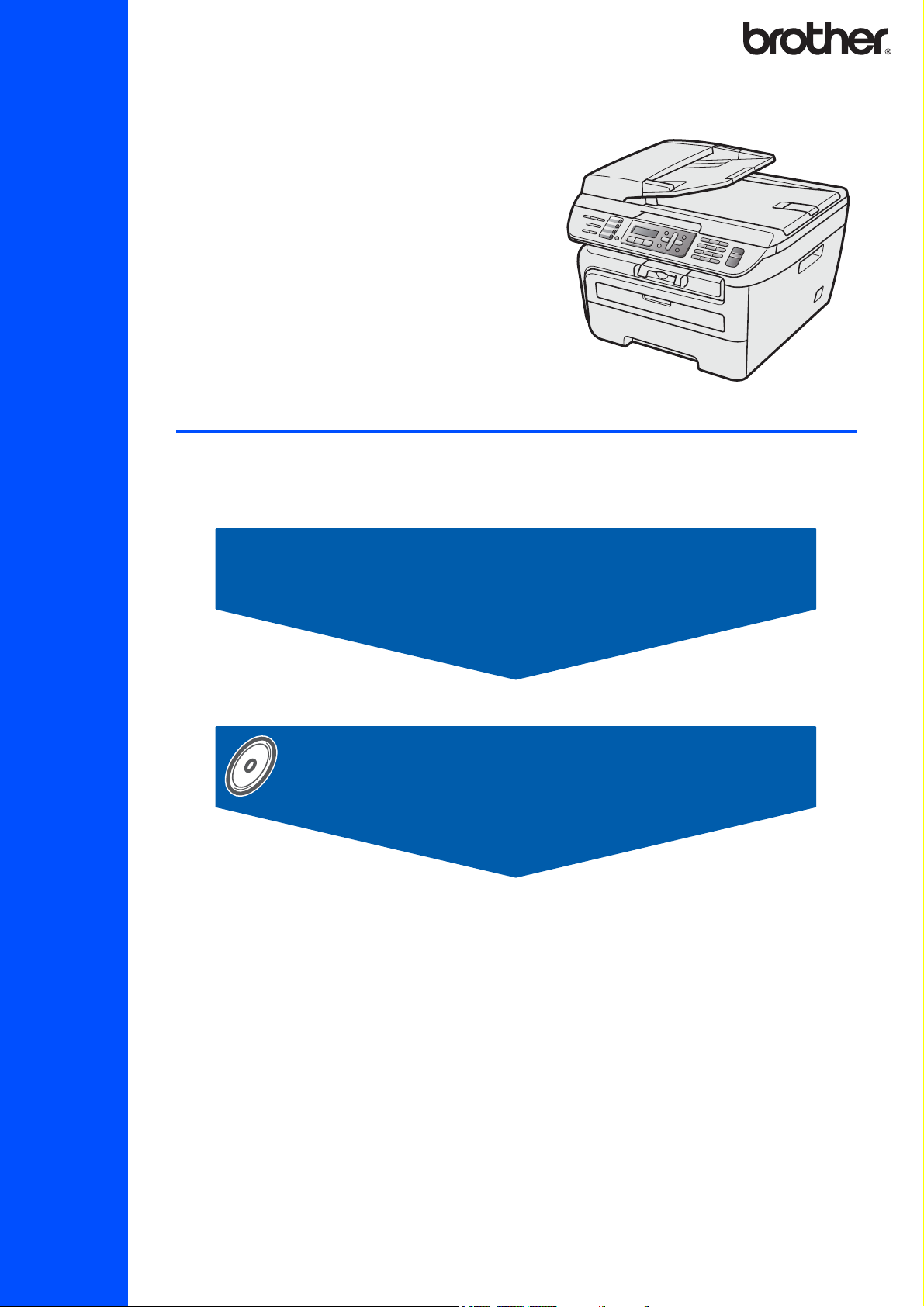
MFC-7340
MFC-7440N
MFC-7450
MFC-7840N
Before you can use the machine, you must set up the hardware and install the driver. Please read
this ‘Quick Setup Guide’ for proper set up and installation instructions.
STEP 1
Setting Up the Machine
STEP 2
Installing the Driver & Software
Quick Setup Guide
Setup is Complete!
Keep this ‘Quick Setup Guide’ and the supplied CD-ROM in a convenient place for quick and easy
reference at all times.
Version 0
ARL/ASA/NZ
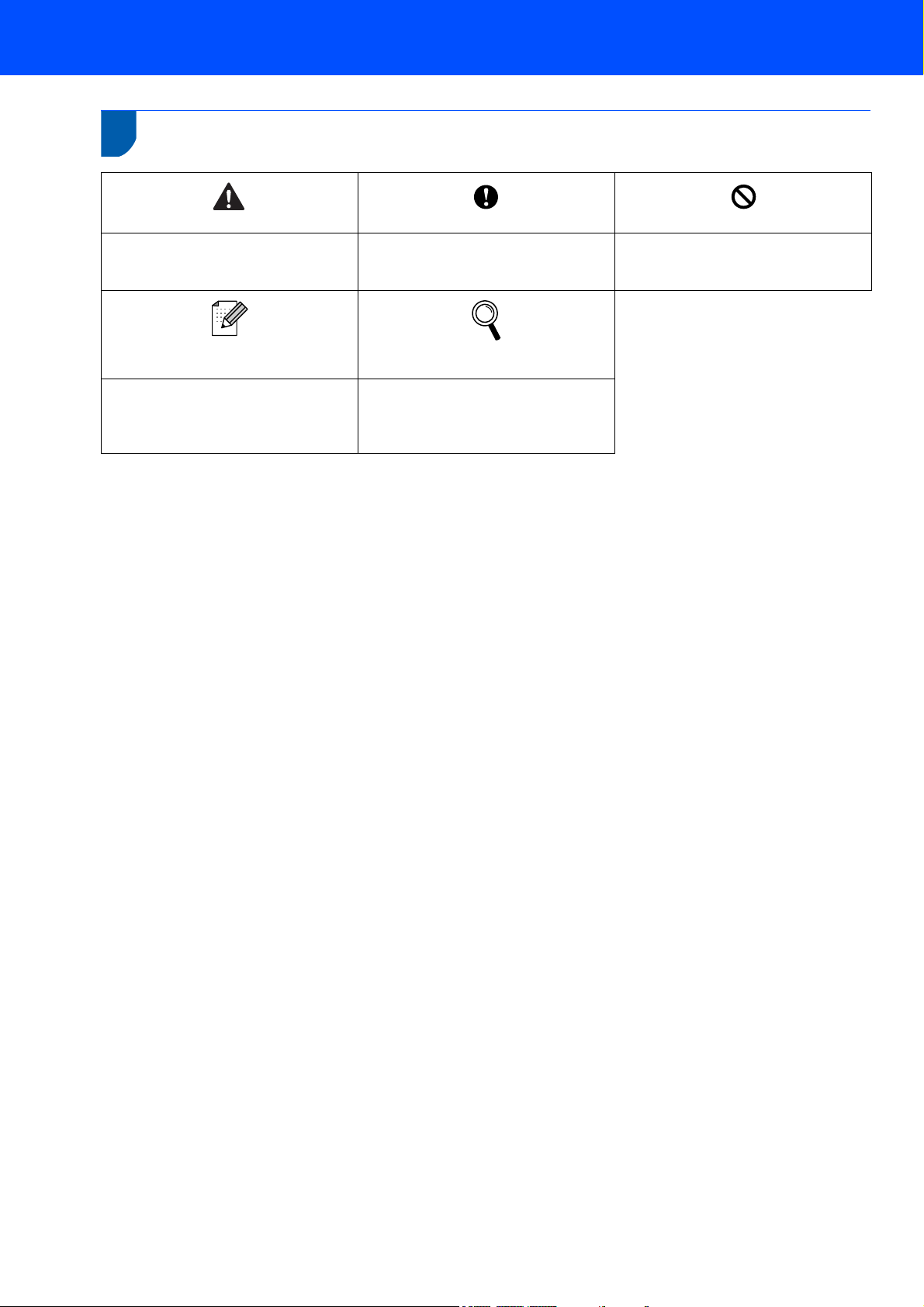
1
Symbols used in this guide
Warning
Warnings tell you what to do to prevent
possible personal injury.
Note
Notes tell you how you should respond
to a situation that may arise or give tips
about how the current operation works
with other features.
Caution
Cautions specify procedures you must
follow or avoid to prevent possible
damage to the machine or other objects.
User's Guide, Software User's Guide or
Network User's Guide
Indicates reference to the User's Guide,
Software User's Guide or Network
User's Guide which is on the CD-ROM
we have supplied.
Improper Setup
Improper Setup icons alert you to
devices and operations that are not
compatible with the machine.
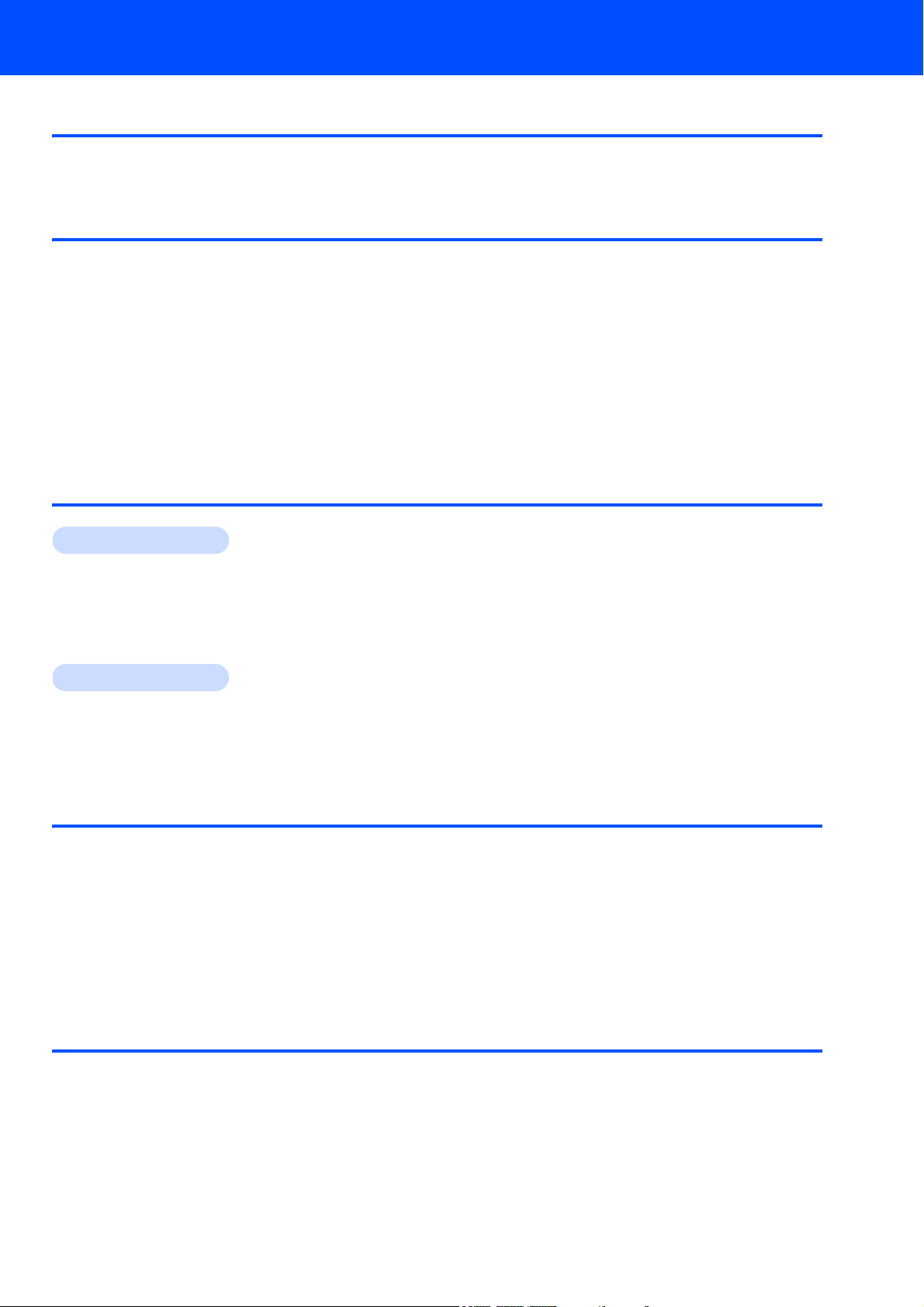
Table of Contents
Windows
®
Macintosh
®
Getting Started
Carton components...................................................................................................................................... 2
Control panel................................................................................................................................................ 4
STEP 1 –
Installing the drum unit and toner cartridge assembly.................................................................................. 5
Loading paper in the paper tray ................................................................................................................... 6
Install the power cord and phone line .......................................................................................................... 7
Set Your Country (For Australia / New Zealand Customer Only)................................................................. 8
Setting the date and time ............................................................................................................................. 8
Setting your station ID.................................................................................................................................. 9
Tone and pulse dialling mode (Not available in New Zealand) .................................................................. 10
Selecting a receive mode........................................................................................................................... 10
Dial Prefix................................................................................................................................................... 11
Setting the LCD contrast ............................................................................................................................ 11
STEP 2 –
For USB Interface Cable Users
(For Windows
For Wired Network Interface Users (MFC-7440N and MFC-7840N only)
(For Windows
For Windows Server
Setting Up the Machine
Installing the Driver & Software
®
2000 Professional/XP/XP Professional x64 Edition/Windows Vista®) ............................. 14
®
2000 Professional/XP/XP Professional x64 Edition/Windows Vista®) ............................. 17
®
2003, see the Network User’s Guide on the CD-ROM.
For USB Interface Cable Users................................................................................................................. 20
For Mac OS
For Wired Network Interface Users (MFC-7440N and MFC-7840N only)................................................. 22
For Mac OS
®
X 10.2.4 or greater......................................................................................................... 20
®
X 10.2.4 or greater......................................................................................................... 22
For Network Users
BRAdmin Light utility (For Windows® users).............................................................................................. 25
Installing the BRAdmin Light configuration utility .................................................................................. 25
Setting your IP address, Subnet Mask and Gateway using BRAdmin Light ........................................ 25
BRAdmin Light utility (For Mac OS
Setting your IP address, Subnet Mask and Gateway using BRAdmin Light ........................................ 26
Web Based Management (web browser)................................................................................................... 27
Restoring the network settings to factory default ....................................................................................... 27
Print the Network Configuration List........................................................................................................... 27
®
X users)............................................................................................ 26
Consumables and Options
Consumables ............................................................................................................................................. 28
1
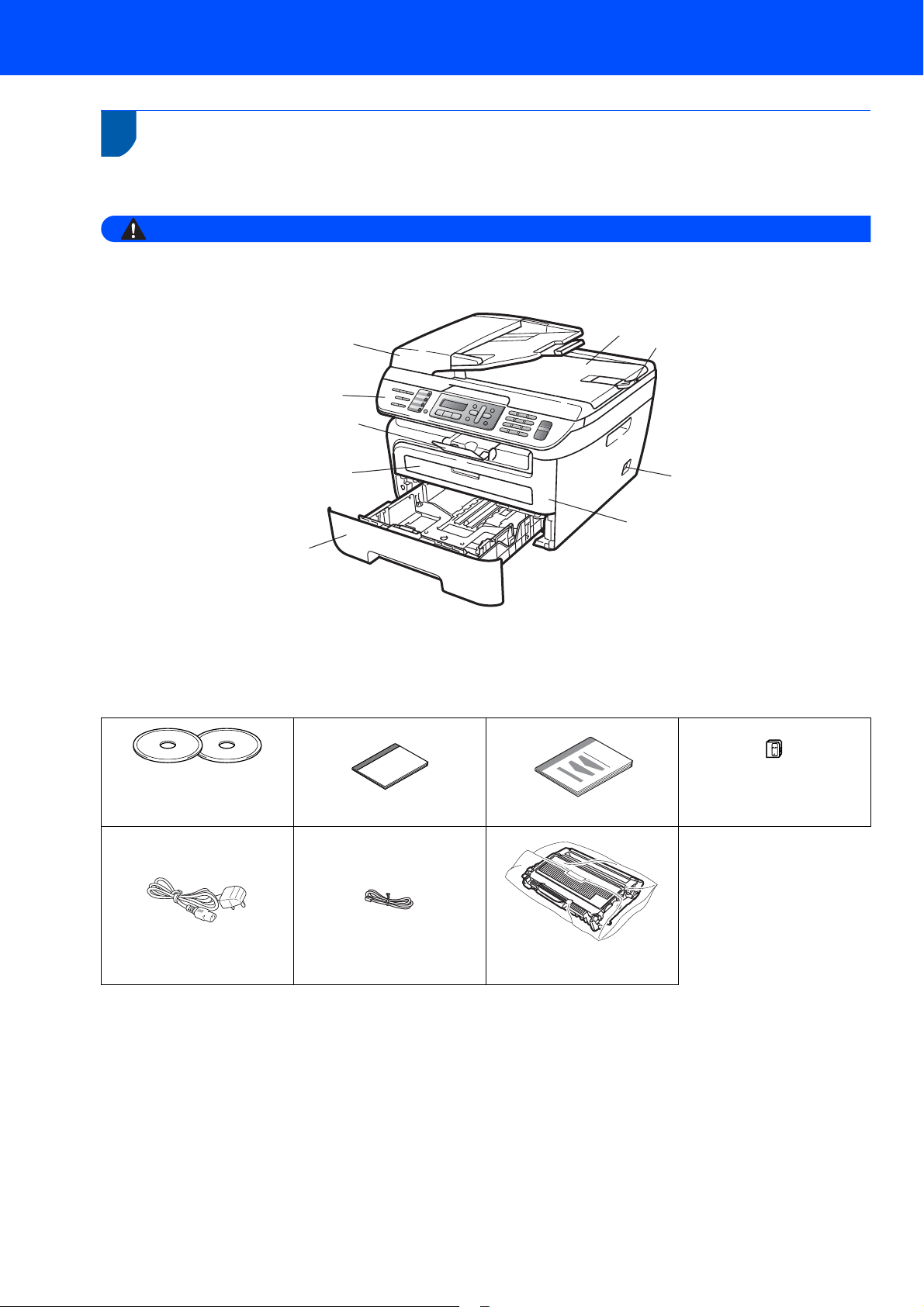
Getting Started
Warning
1
1
Carton components may vary from one country to another.
Save all packing materials and the carton in case for any reason you must ship your machine.
Carton components
Plastic bags are used in the packaging of your machine. To avoid danger of suffocation, keep these bags away
from babies and children.
9
1
2
3
8
5
1 Automatic Document Feeder (ADF)
2 Control Panel
3 Face-down Output Tray Support
4 Manual Feed Slot
5 Paper Tray
CD-ROMs
For Windows
For Macintosh
®
®
Telephone Line Cord
AC Power Cord
4
User’s Guide
7
6
6Front Cover
7 Power Switch
8 ADF Document Output Support Flap
9 Document Cover
Telephone Line Cord
Quick Setup Guide
(For Australia only)
Drum Unit Assembly
(including Toner Cartridge)
Adapter
The interface cable is not a standard accessory. Please purchase the appropriate interface cable for the interface
you intend to use (USB or Network). Do NOT connect the interface cable at this time. Connecting the interface
cable is done during the software installation process.
USB interface cable
Please make sure you use a USB 2.0 interface cable that is no longer than 6 feet (2 metres). When you use a
USB cable, make sure you connect it to the USB port of your computer and not to a USB port on a keyboard
or non-powered USB hub.
Network cable (MFC-7840N only)
Use a straight-through Category 5 (or greater) twisted-pair cable for 10BASE-T or 100BASE-TX Fast Ethernet
Network.
To ensure safe operation the supplied plug must be inserted only into a standard power outlet that is properly
grounded through the standard electrical wiring. Non grounded equipment may cause an electrical shock
hazard, and may cause excessive electrical noise radiation.
2
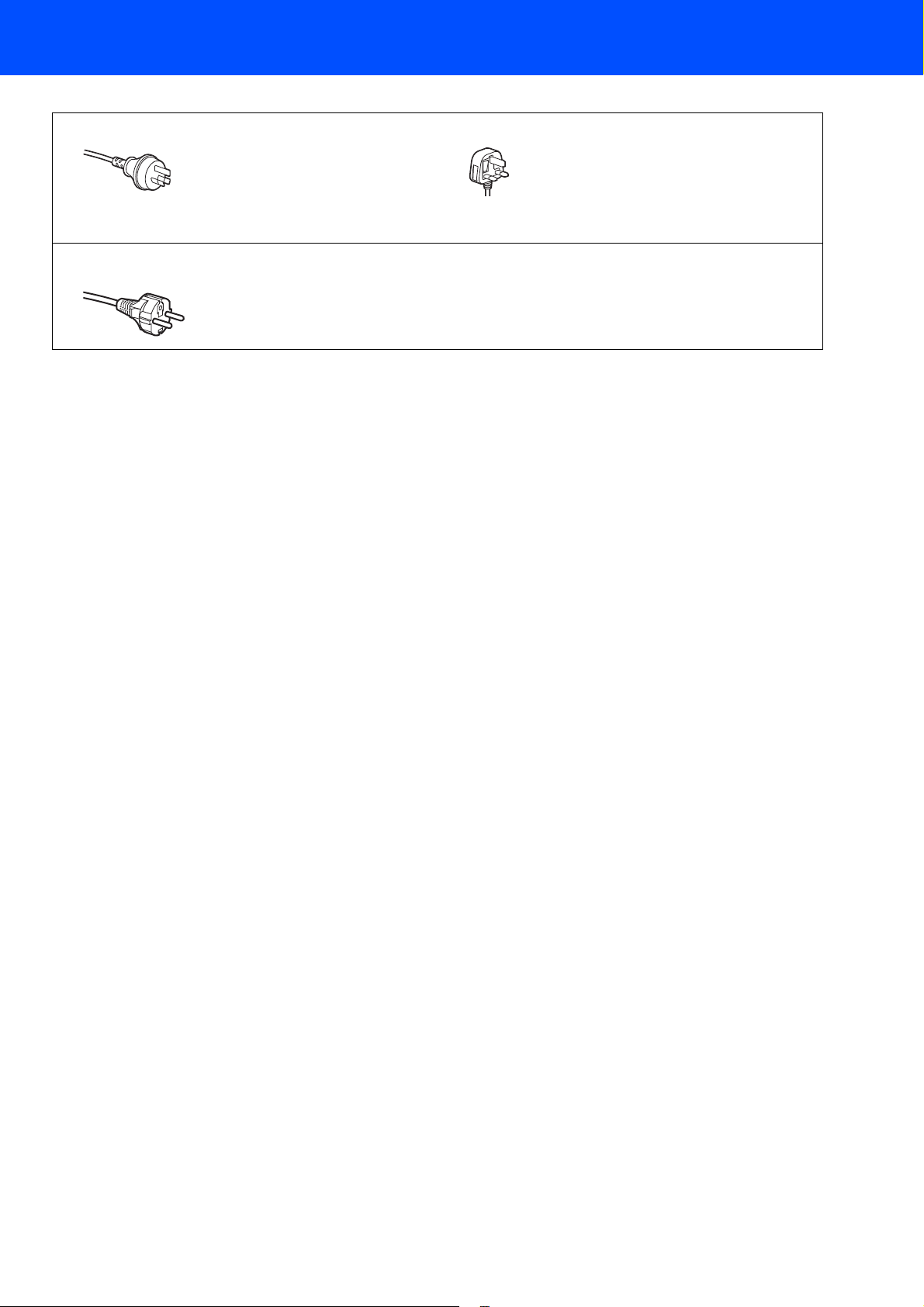
Getting Started
Australia & New Zealand users:
Hong Kong, Malaysia & Singapore users:
The mains pulg supplied with this machine is a grounded three pin pulg. Make sure that the AC socket will accept this
grounded three pin pulg. This machine must be grounded, If in doubt, call a qualified electrician.
Philippines & Thailand users:
The mains pulg supplied with this machine is a side grounded two pin pulg. Make sure
that the AC socket will accept this side grounded two pin pulg. This machine must be
grounded, If in doubt, call a qualified electrician.
3
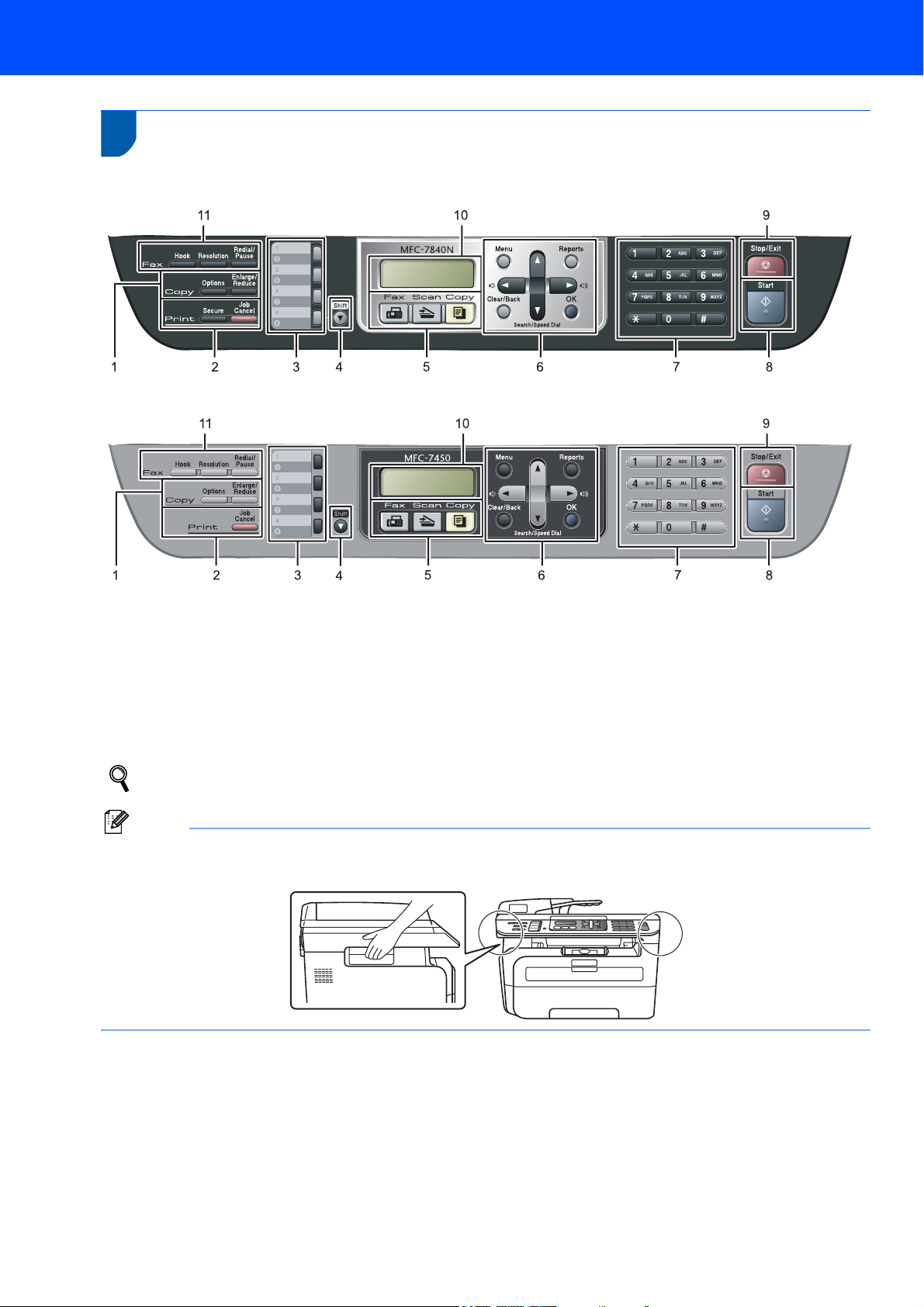
Getting Started
Note
2
MFC-7440N and MFC-7840N have the same keys.
MFC-7340 and MFC-7450 have the same keys.
Control panel
1 Copy keys
2 Print key(s)
3 One Touch keys
4 Shift key
5 Mode keys
7 Dial Pad
8 Start key
9 Stop/Exit key
10 LCD (Liquid Crystal Display)
11 Fax and Telephone keys
6 Menu keys
For the details of the control panel, see Control panel overview in Chapter 1 of the User’s Guide.
When you move the machine, grasp the side handholds that are under the scanner. Do NOT carry the machine
by holding it at the bottom.
Illustration in this Quick Setup Guide are based on MFC-7840N.
4
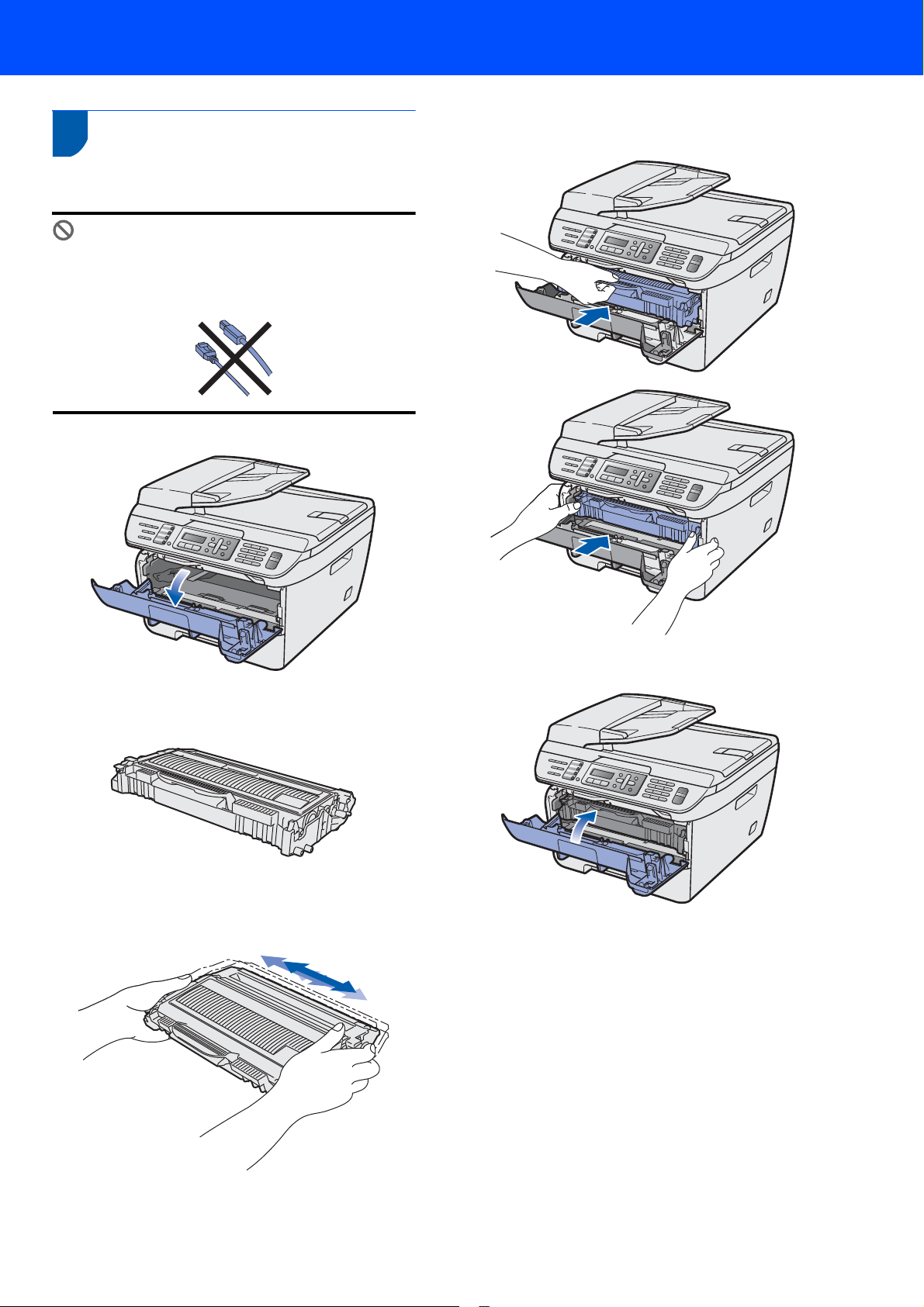
Setting Up the Machine
Improper Setup
1
1 Installing the drum unit and
1 Open the front cover.
toner cartridge assembly
DO NOT connect the interface cable.
Connecting the interface cable is done when
installing the driver.
4 Put the drum unit and toner cartridge assembly
into the machine.
2 Unpack the drum unit and toner cartridge
assembly.
3 Gently shake it from side to side several times
to distribute the toner evenly inside the
assembly.
5 Close the front cover of the machine.
5
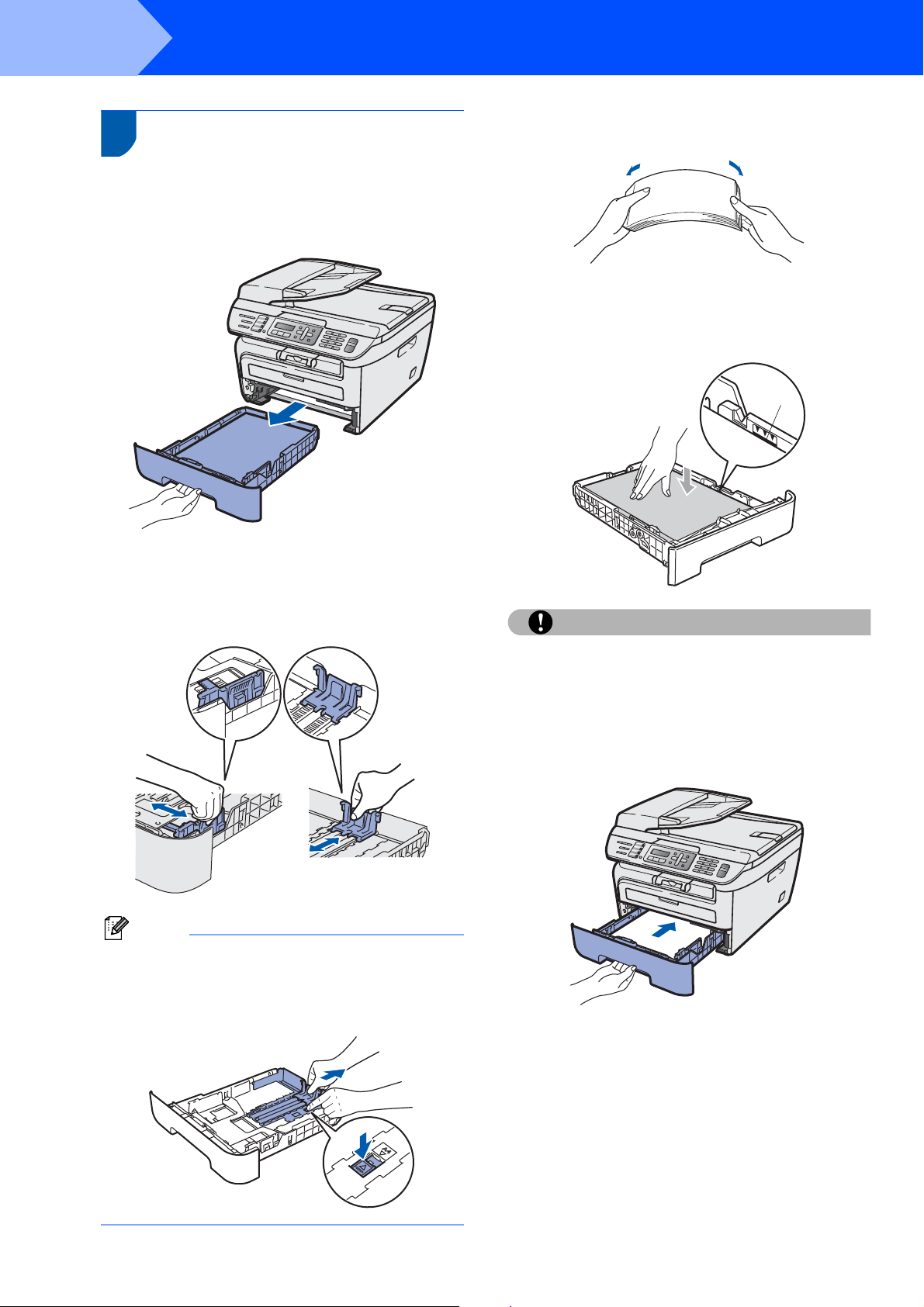
STEP 1
Note
Caution
1
2 Loading paper in the paper
1 Pull the paper tray completely out of the
Setting Up the Machine
tray
machine.
3 Fan the stack of paper well to avoid paper jams
and misfeeds.
4 Put paper in the paper tray. Make sure that the
paper is flat in the tray and below the maximum
paper mark (1).
2 While pressing the green paper-guide release
lever, slide the paper guides to fit the paper
size you are using. Make sure that the guides
are firmly in the slots.
For Legal size paper, press the release button in
the bottom of the paper tray and pull out the back
of the paper tray. (Legal size paper is not available
in some regions.)
Make sure the paper guides touch the sides of the
paper so it will feed properly. If you do not this, it
may cause damage to your machine.
5 Put the paper tray firmly back into the machine.
Ma ke su re that it is c ompletely inserted into the
machine.
6
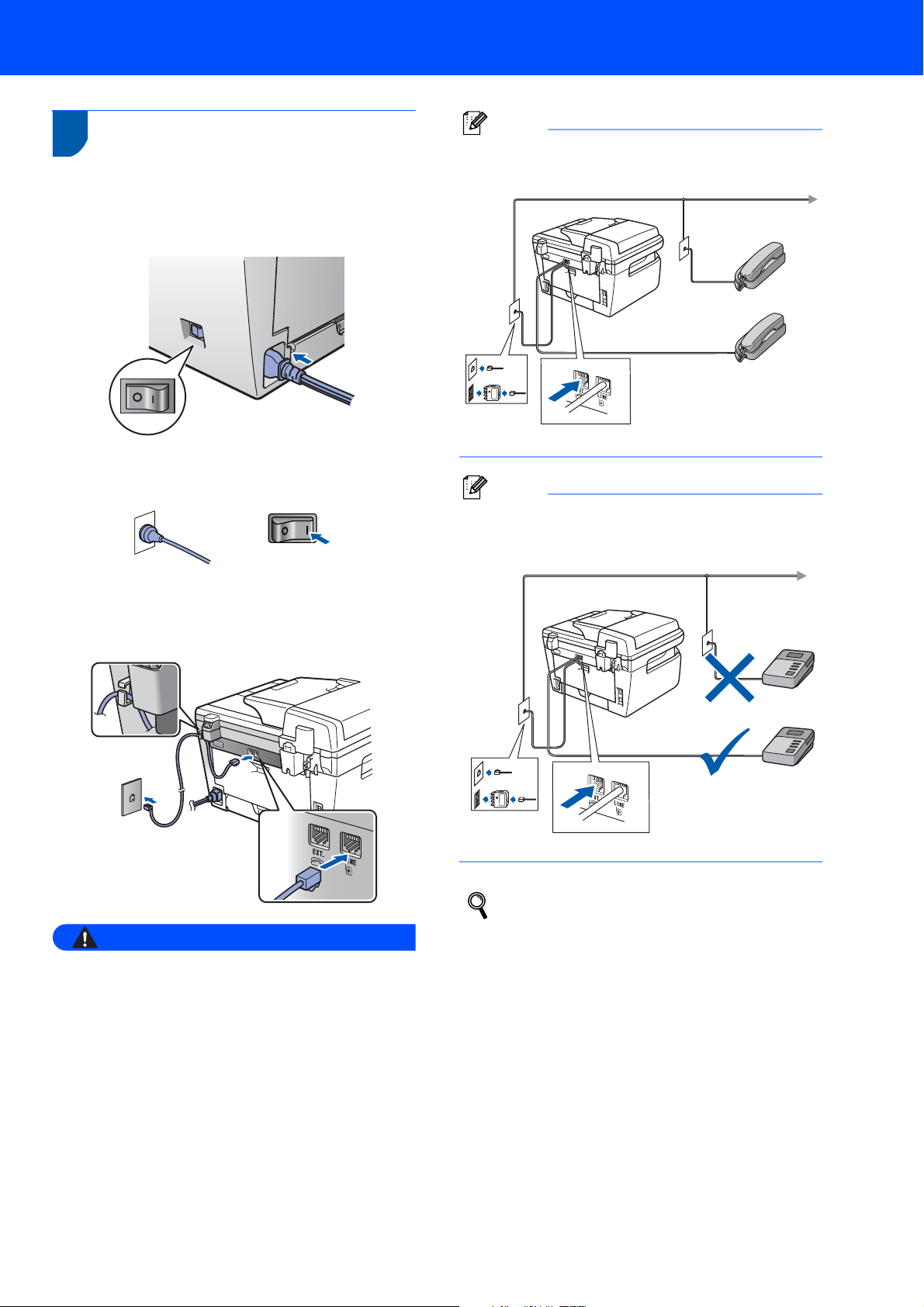
3 Install the power cord and
Warning
Note
Note
phone line
1 Make sure that the machine’s power switch is
off. Connect the AC power cord to the machine.
2 Plug the AC power cord into an AC outlet. Turn
the power switch on.
Setting Up the Machine
If you are sharing one phone line with an external
telephone, connect it as shown below.
(Example
for Australia)
If you are sharing one phone line with an external
telephone answering device, connect it as shown
below.
3 Connect one end of the telephone line cord to
the socket on the machine marked LINE and
the other end to a modular wall socket.
• The machine must be fitted with an earthed plug.
• Since the machine is grounded through the power
outlet, you can protect yourself from potentially
hazardous electrical conditions on the telephone
network by keeping the power cord connected to
your machine when you connect it to a telephone
line. Similarly, you can protect yourself when you
want to move your machine by disconnecting the
telephone line first and then the power cord.
(Example
for Australia)
Please set the receive mode to
External TAD.
For more details, see Selecting a receive
mode on page 10 and Connecting an
external TAD in Chapter 7 of the User’s
Guide.
7
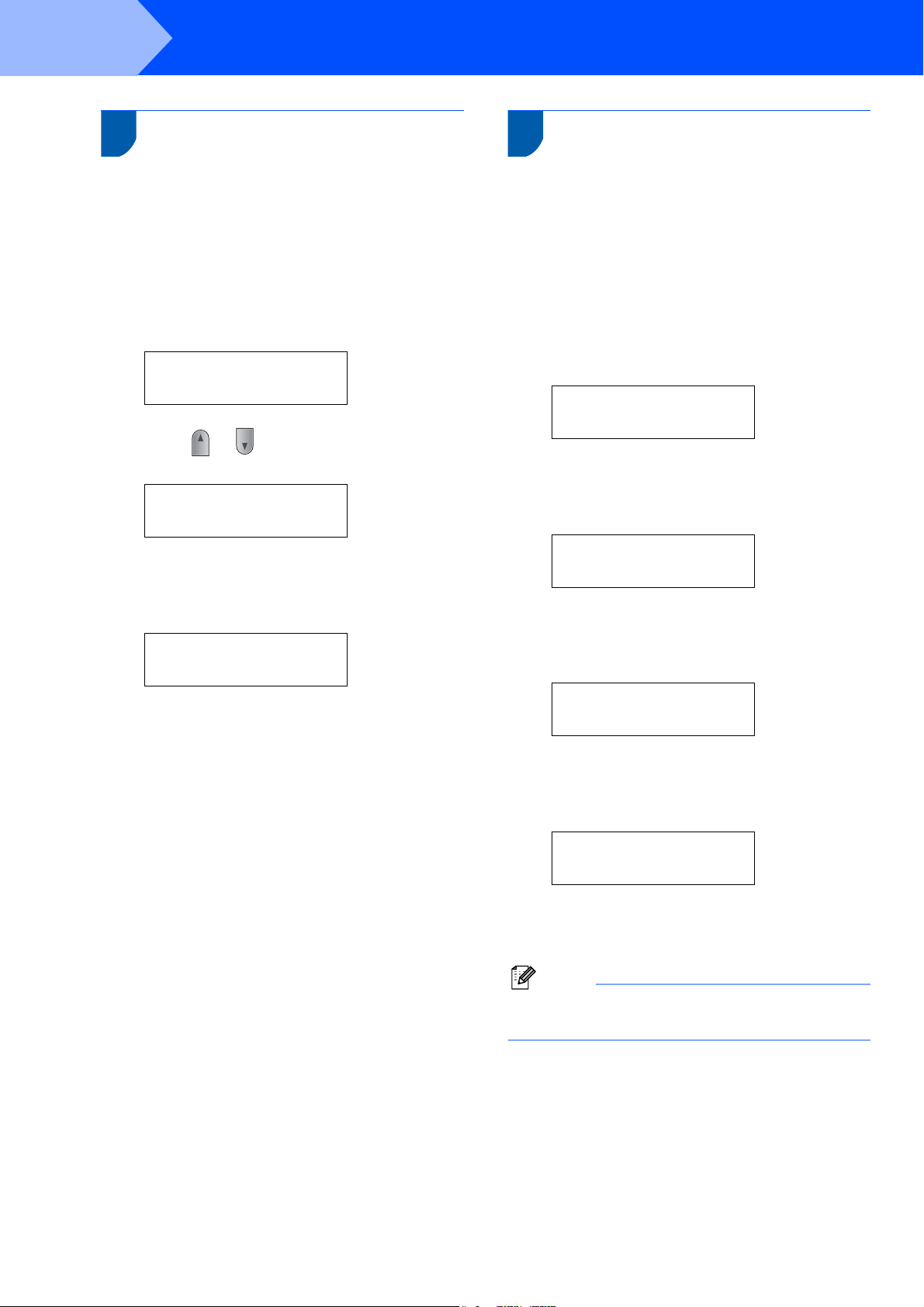
STEP 1
Note
Setting Up the Machine
4
Set Your Country (For Australia / New Zealand Customer Only)
You must set your country so that the machine works
correctly on local telecommunication lines in each
country.
1 Check that the power is turned on by plugging
in the power cord and turn the power switch on.
Press OK.
Set Country
Press OK Key
2 Press or to choose the country
(Australia, or New Zealand).
Australia
Select ab or OK
3 Press OK when the LCD shows your country.
4 The LCD prompts you to make sure of the
country again.
Australia?
1.Yes 2.No
5 If the LCD shows the correct country, press 1
to go to step 6.
Or press 2 to go back to step 2 to choose the
country again.
5 Setting the date and time
The machine displays the date and time, and if you
set up the station ID, the date and time displayed on
your machine will be printed on every fax you send.
1 Press Menu.
2 Press 0.
3 Press 2.
4 Enter the last two digits of the year on the dial
pad, and then press OK.
Date&Time
Year:2008
(e.g. Enter 0, 8 for 2008.)
5 Enter the two digits for the month on the dial
pad, and then press OK.
Date&Time
Month:03
(e.g. Enter 0, 3 for March.)
6 Enter the two digits for the day on the dial pad,
and then press OK.
Date&Time
Day:25
(e.g. Enter 2, 5.)
6 After the LCD shows Accepted, the machine
will restart automatically. After the restart, the
LCD shows Please Wait.
7 Enter the time in 24-hour format on the dial
pad, and then press OK.
Date&Time
Time:15:25
(e.g. Enter 1, 5, 2, 5 for 3:25 P.M.)
8 Press Stop/Exit.
If you make a mistake and want to start again,
press Stop/Exit and go back to step 1.
8
