Brother HL-L5100DN, HL-L5100DNT, HL-L5200DW, HL-L5200DWT, HL-L6200DW Guide for AirPrint
...Page 1
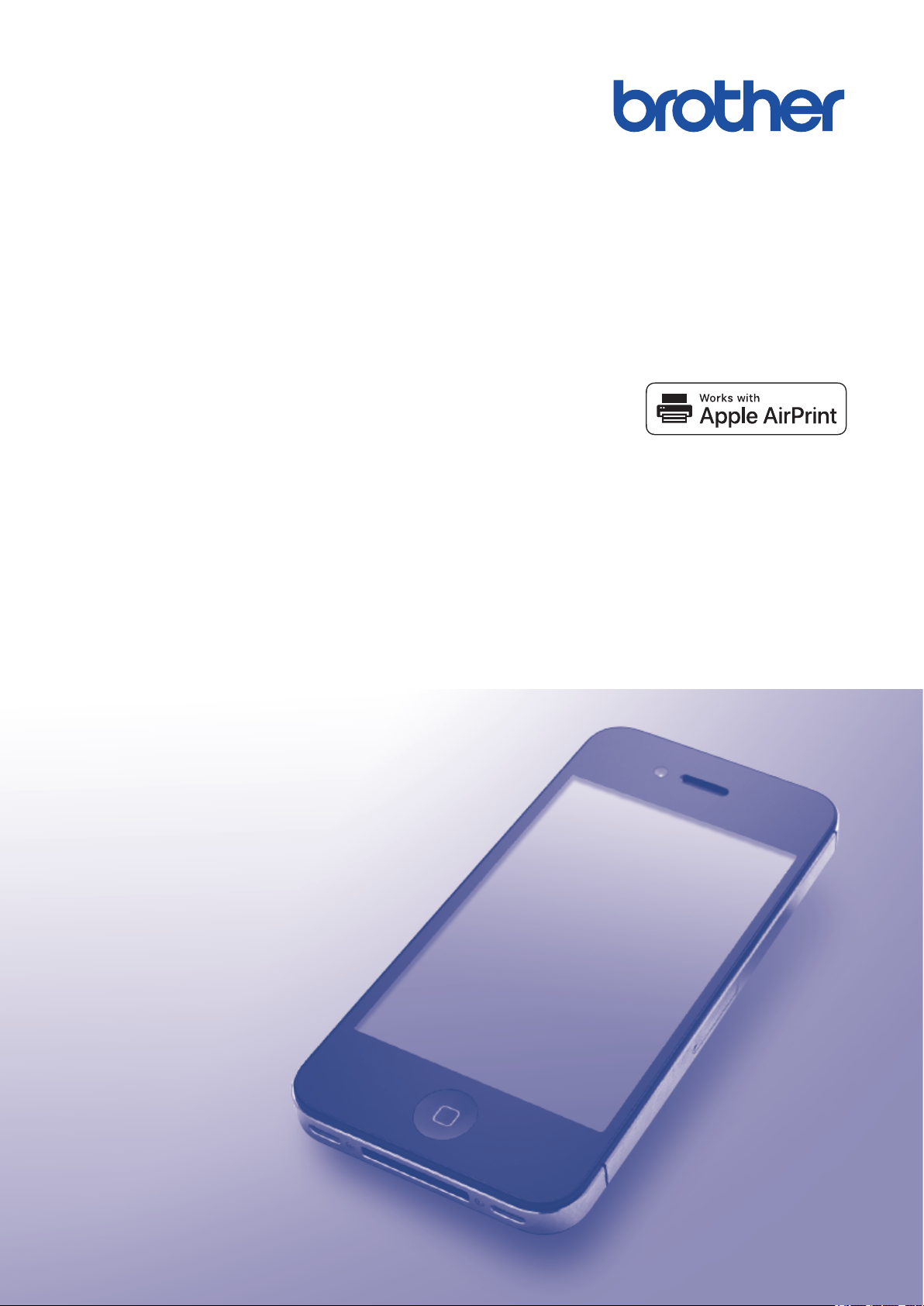
AirPrint Guide
Page 2
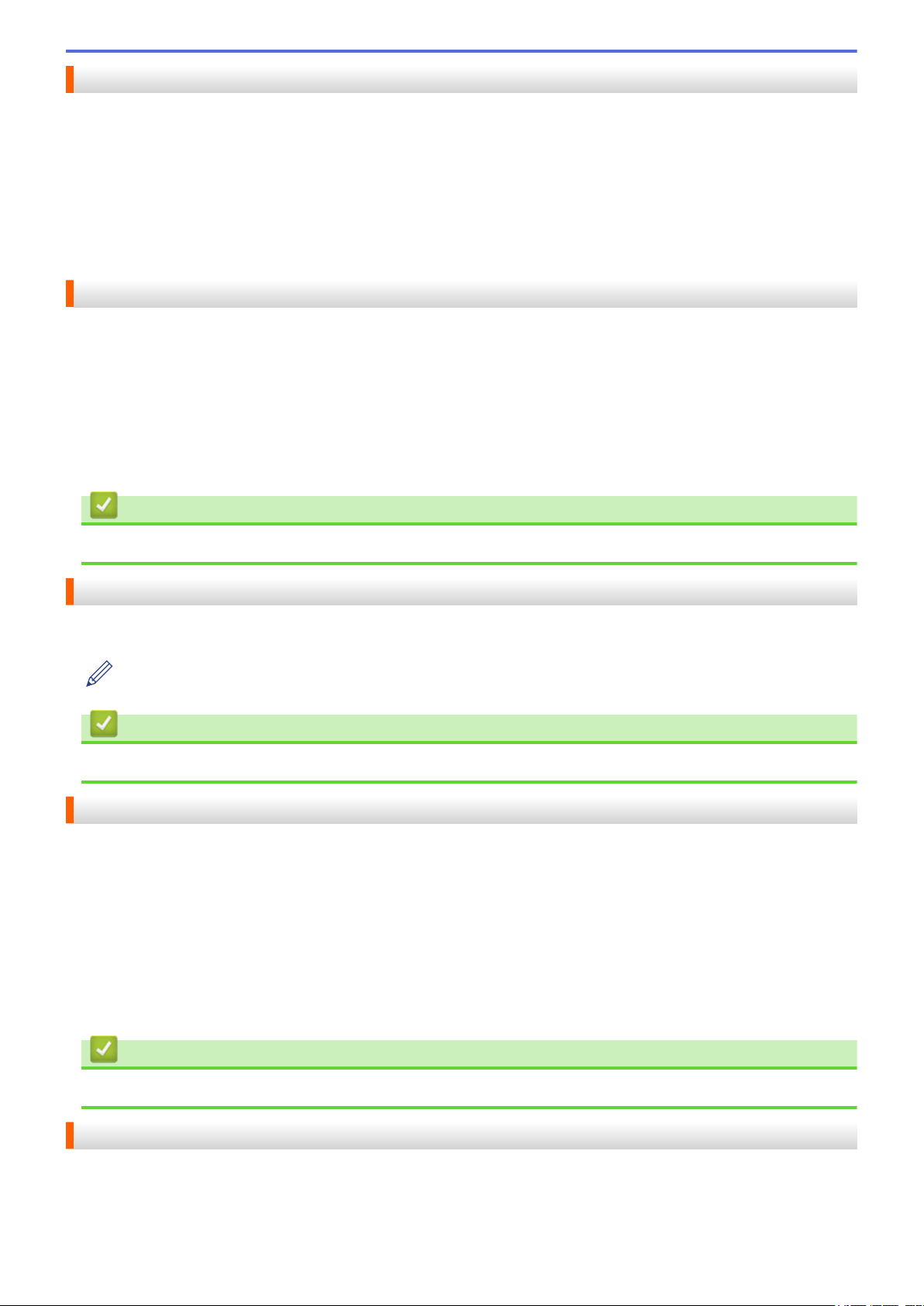
Before You Use Your Brother Machine
• Applicable Models
• Definitions of Notes
• Trademarks
• Important Note
Applicable Models
This User's Guide applies to the following models:
1 Line LCD Printer models: HL-L5100DN/HL-L5100DNT/HL-L5200DW/HL-L5200DWT/HL-L6200DW/
HL-L6200DWT/HL-L6250DN/HL-L6250DW
1.8 inch touchscreen LCD Printer models: HL-L6300DW/HL-L6300DWT/HL-L6400DW/HL-L6400DWT
DCP and MFC models: DCP-L5500DN/DCP-L5600DN/DCP-L5650DN/DCP-L6600DW/MFC-L5700DN/
MFC-L5700DW/MFC-L5750DW/MFC-L5755DW/MFC-L5800DW/MFC-L5850DW/MFC-L5900DW/
MFC-L6700DW/MFC-L6750DW/MFC-L6800DW/MFC-L6900DW
Related Information
• Before You Use Your Brother Machine
Definitions of Notes
We use the following symbol and convention throughout this User's Guide:
Tips icons indicate helpful hints and supplementary information.
Related Information
• Before You Use Your Brother Machine
Trademarks
BROTHER is either a trademark or a registered trademark of Brother Industries, Ltd.
Apple, AirPrint, Macintosh, Mac OS, Safari, iPad, iPhone, iPod touch and OS X are trademarks of Apple Inc.,
registered in the United States and other countries.
Wi-Fi Direct is a registered trademark of Wi-Fi Alliance®.
Each company whose software title is mentioned in this manual has a Software License Agreement specific to its
proprietary programs.
Any trade names and product names of companies appearing on Brother products, related documents
and any other materials are all trademarks or registered trademarks of those respective companies.
Related Information
• Before You Use Your Brother Machine
Important Note
Use of the Works with Apple badge means that an accessory has been designed to work specifically with the
technology identified in the badge and has been certified by the developer to meet Apple performance standards.
Unless otherwise specified, the on-screen messages for OS X in this manual are from OS X v10.9.x.
i
Page 3
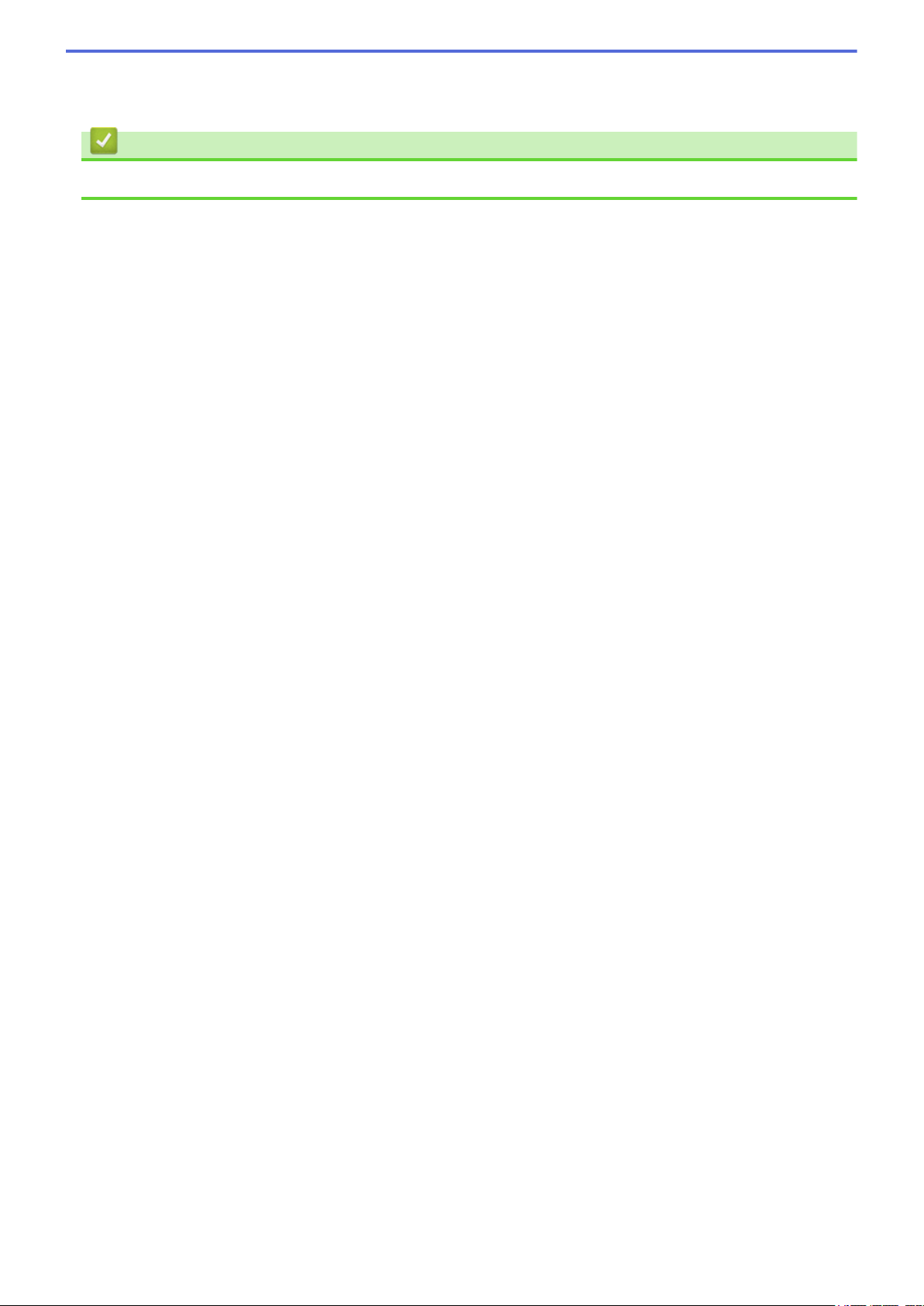
On-screen messages on your computer may vary depending on your operating system.
©2015 Brother Industries, Ltd. All rights reserved.
Related Information
• Before You Use Your Brother Machine
ii
Page 4
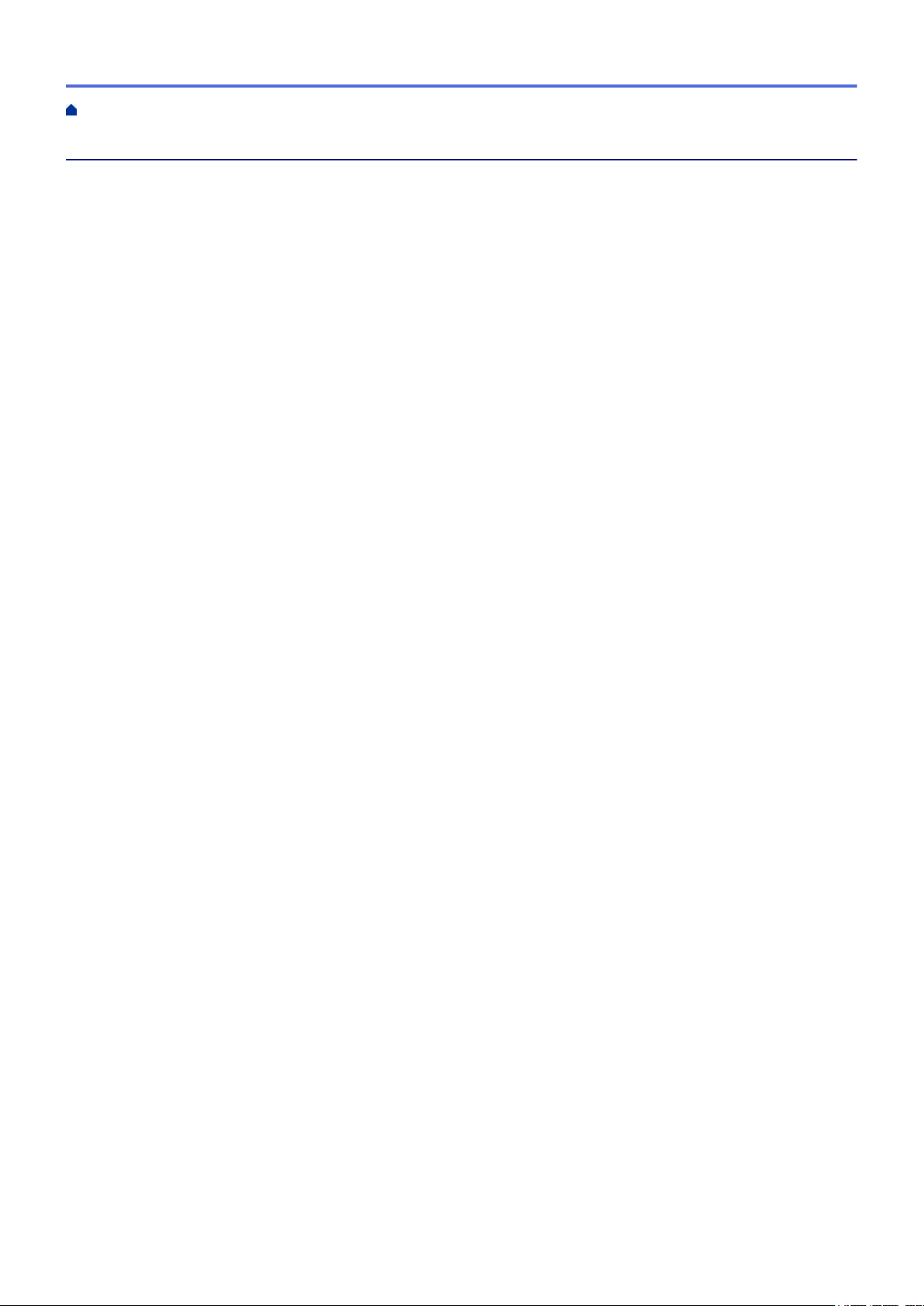
Home > Table of Contents
Table of Contents
Before Using AirPrint............................................................................................................................ 1
What Is AirPrint? ............................................................................................................................................ 2
Supported Operating Systems .......................................................................................................................3
Network Settings ............................................................................................................................................ 4
Disable and Enable AirPrint Using Web Based Management (Web Browser) .............................................. 6
Print the Network Configuration Report................................................................................................ 7
Print ........................................................................................................................................................ 8
Print from iPad, iPhone, or iPod Touch .......................................................................................................... 9
Before Printing Using OS X v10.8.5 or Later ............................................................................................... 10
Print Using OS X v10.8.5 or Later................................................................................................................ 11
Scan (Not Available for Printer Models)............................................................................................ 12
Before Scanning Using OS X v10.9 or Later................................................................................................ 13
Scan Using OS X v10.9 or Later .................................................................................................................. 14
Send a Fax (For MFC Models)............................................................................................................ 15
Before Sending a Fax Using OS X v10.8.5 or Later .................................................................................... 16
Send a Fax Using OS X v10.8.5 or Later..................................................................................................... 17
Troubleshooting.................................................................................................................................. 18
If You Are Having Difficulty with Your Machine ............................................................................................ 19
iii
Page 5
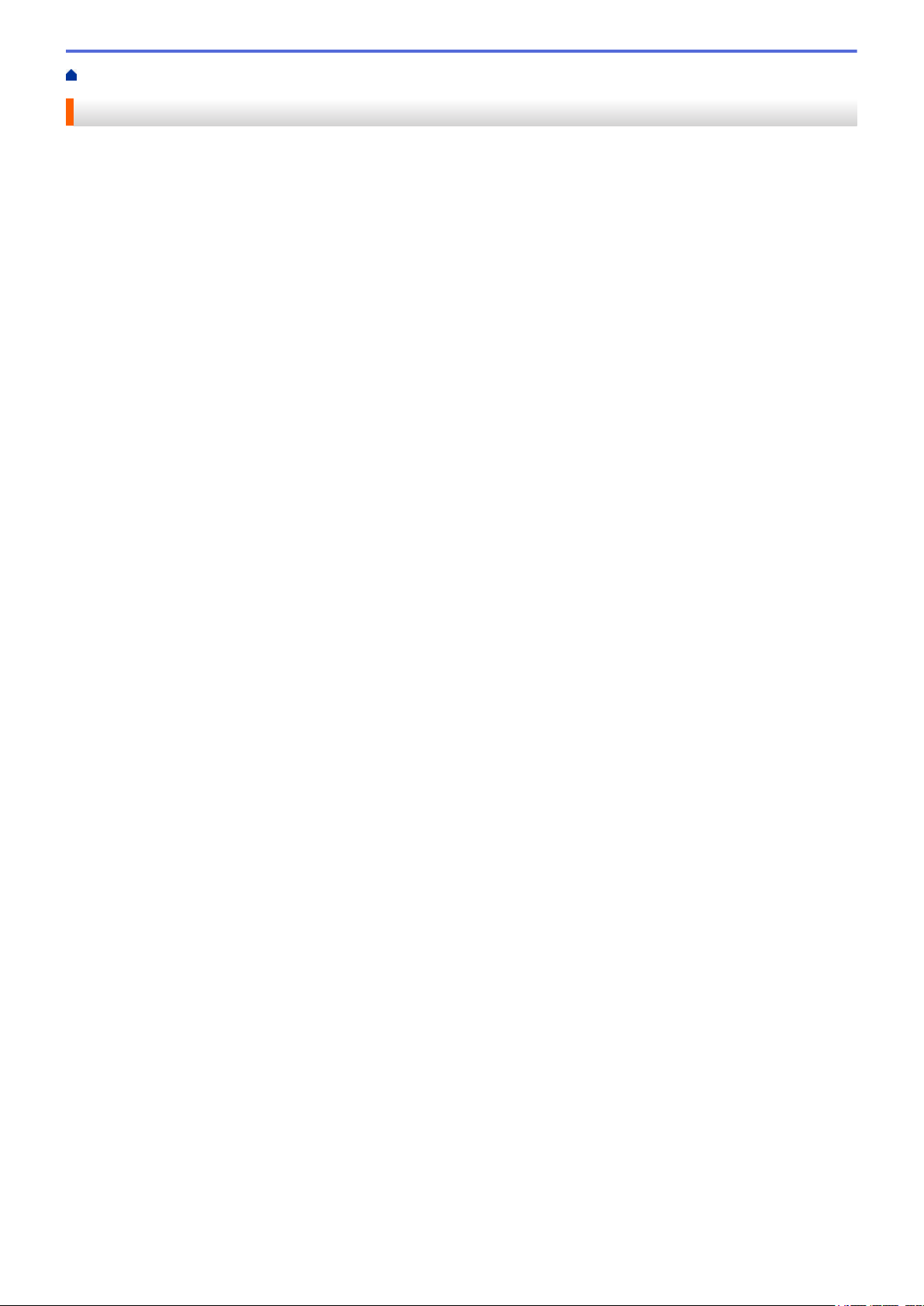
Home > Before Using AirPrint
Before Using AirPrint
• What Is AirPrint?
• Supported Operating Systems
• Network Settings
• Disable and Enable AirPrint Using Web Based Management (Web Browser)
1
Page 6
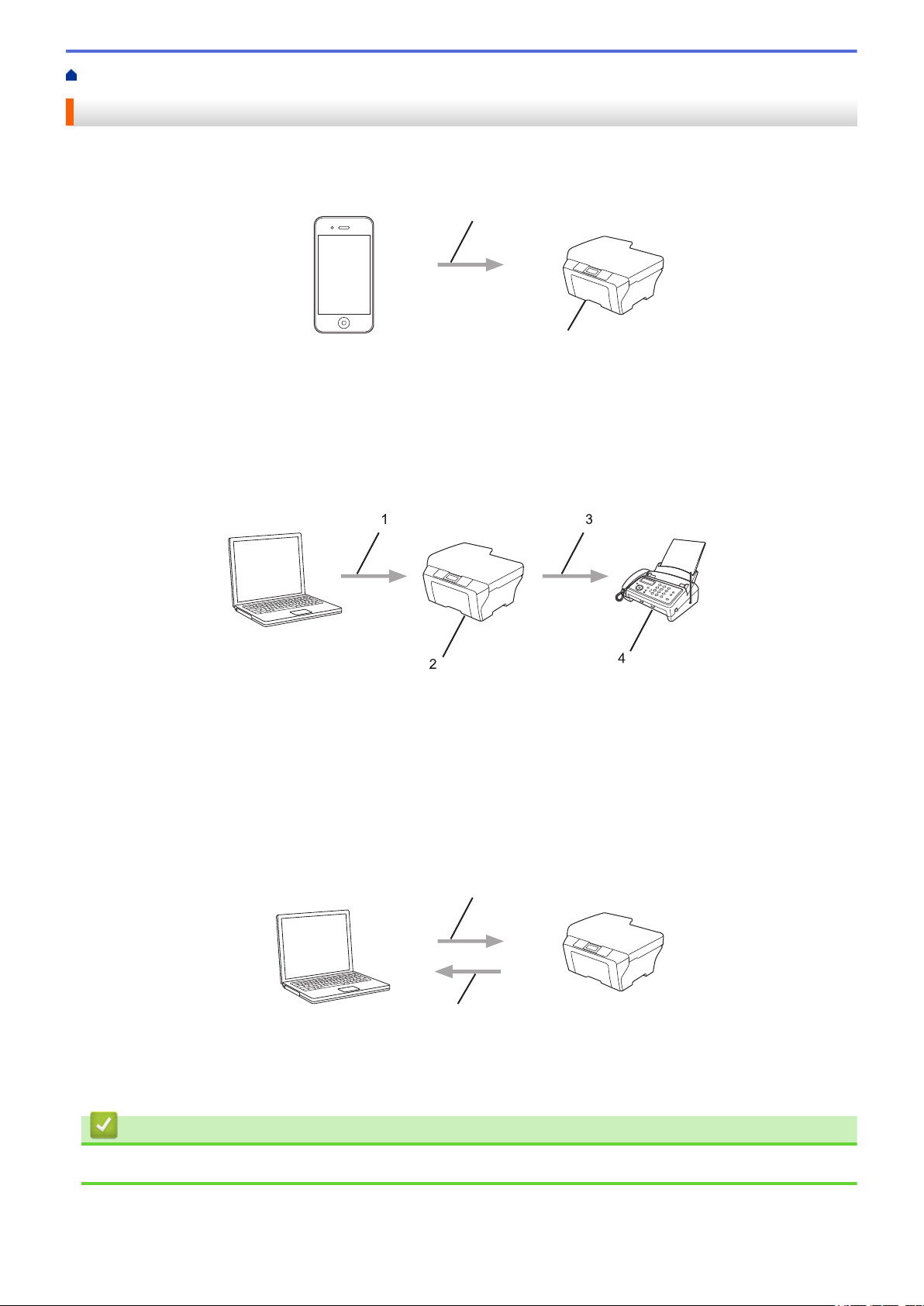
Home > Before Using AirPrint > What Is AirPrint?
1
2
1
2
3
4
1
2
What Is AirPrint?
AirPrint is a mobile printing solution that lets you wirelessly print photos, email, web pages, and documents from
your Mac computer, iPad, iPhone and iPod touch without the need to install a driver.
1. Print request
2. Printing
AirPrint also lets you send faxes from your Mac computer without printing them.
1. Wired or wireless network
2. Your Brother machine
3. Telephone line
4. Recipient's machine
AirPrint also lets you scan documents from your Mac computer without the need to install a driver (available for
OS X v10.9 or later).
1. Scan request
2. Scanned documents
Related Information
• Before Using AirPrint
2
Page 7
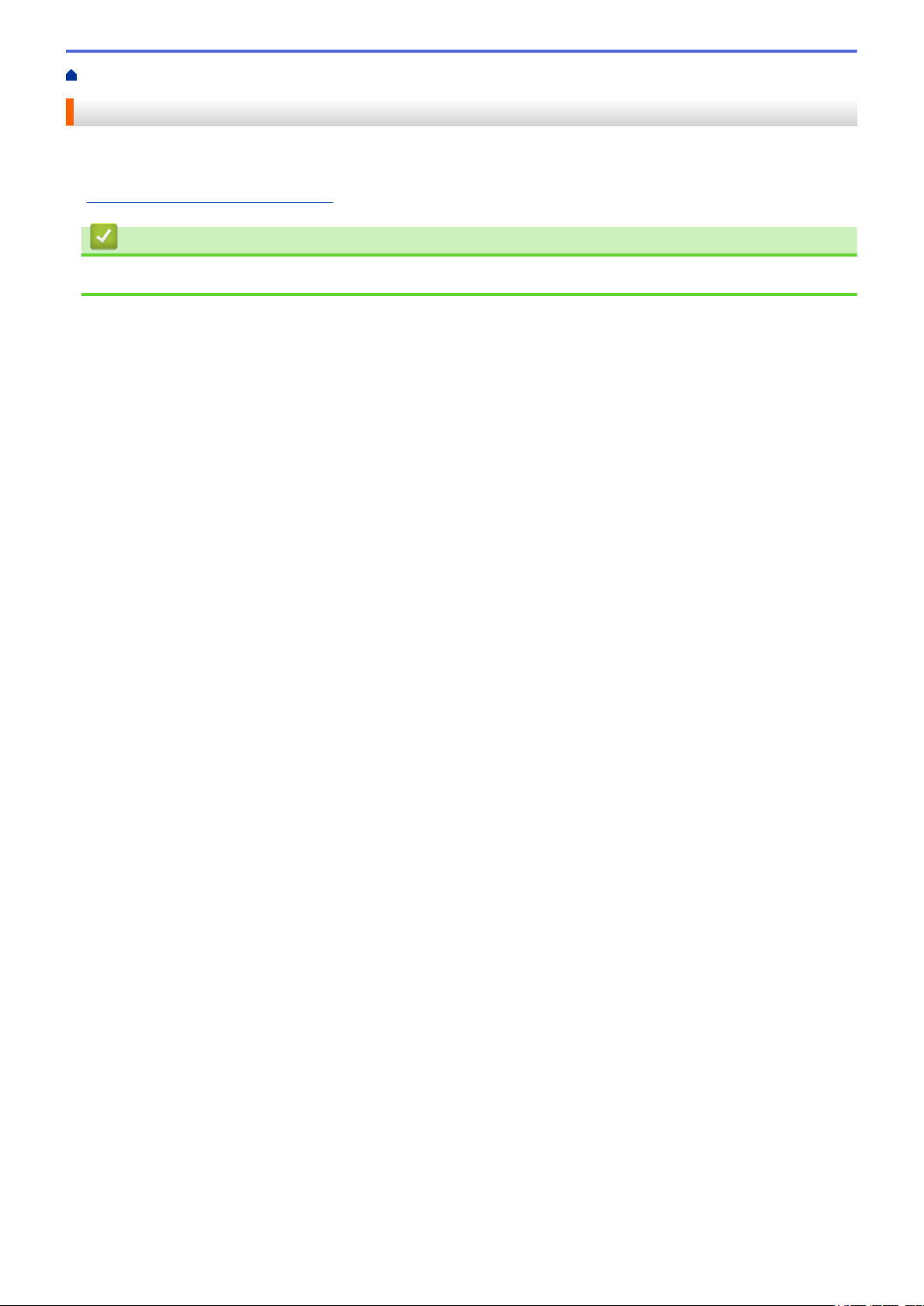
Home > Before Using AirPrint > Supported Operating Systems
Supported Operating Systems
AirPrint is compatible with iPad (all models), iPhone (3GS or later) and iPod touch (3rd generation or later)
devices running the latest version of iOS. For more information, visit Apple’s website:
(http://support.apple.com/kb/HT4356).
Related Information
• Before Using AirPrint
3
Page 8
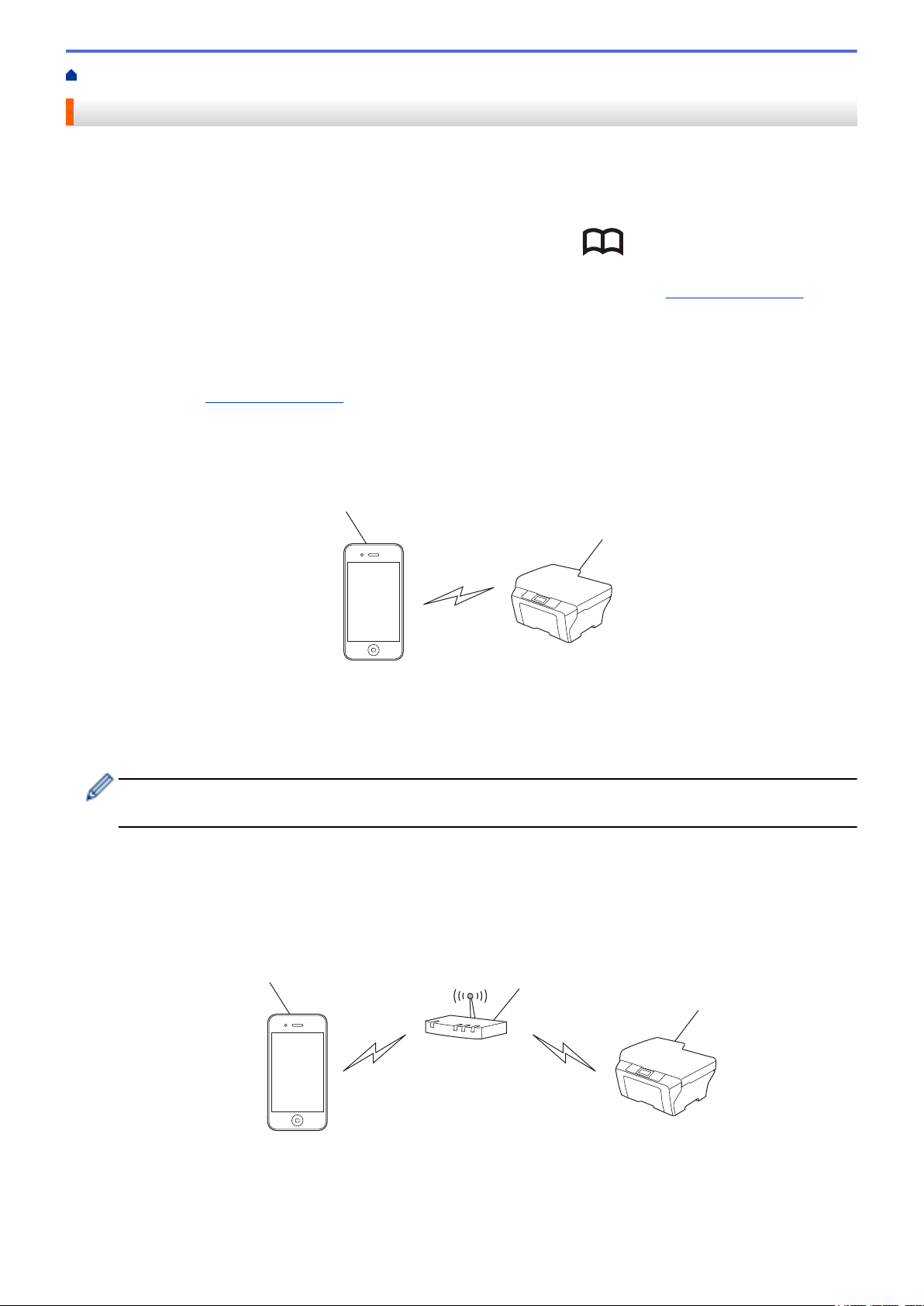
Home > Before Using AirPrint > Network Settings
2
1
3
2
1
Network Settings
In order to use AirPrint, your mobile device must connect to the wireless network to which your Brother machine
is connected. AirPrint supports wireless connections that use Ad-Hoc mode, infrastructure mode, or Wi-Fi
Direct®.
To configure your mobile device for a wireless network, refer to your mobile device’s user’s guide. A link to your
mobile device’s user’s guide on Apple’s website can be found by tapping in Safari.
To configure your Brother machine for a wireless network, see your Brother machine’s Quick Setup Guide or
Online User's Guide on your model's Manuals page on the Brother Solutions Center (support.brother.com). If
your Brother machine supports a wired network, you can use a network cable to connect to the wireless access
point/router.
If your Brother machine supports Wi-Fi Direct® and you want to configure your Brother machine for a Wi-Fi
Direct® network, see your Brother machine's Online User's Guide on your model's Manuals page on the Brother
Solutions Center (support.brother.com).
Ad-Hoc mode
Connect your mobile device to your Brother machine without a wireless access point/router.
1. Mobile device
2. Wireless network machine (your Brother machine)
If your mobile device is running iOS7.0.x, you must enable IPv6 for your Brother machine when using
AirPrint in Ad-Hoc mode.
Infrastructure mode
Connect your mobile device to your Brother machine through a wireless access point/router.
• When the Brother machine is connected to the wireless access point/router using the machine’s wireless
feature:
1. Mobile device
2. Wireless access point/router
4
Page 9

3. Wireless network machine (your Brother machine)
4
3
2
1
2
1
• When the Brother machine is connected to the wireless access point/router using a network cable
(supported models only):
1. Mobile device
2. Wireless access point/router
3. Network cable
4. Wired or wireless network machine (your Brother machine)
Wi-Fi Direct® network
Connect your mobile device to your Brother machine using Wi-Fi Direct®. Wi-Fi Direct® allows you to
configure a secured wireless network between your Brother machine and a mobile device without using an
access point.
1. Mobile device
2. Wireless network machine (your Brother machine)
Related Information
• Before Using AirPrint
Related Topics:
• If You Are Having Difficulty with Your Machine
5
Page 10

Home > Before Using AirPrint > Disable and Enable AirPrint Using Web Based Management (Web
Browser)
Disable and Enable AirPrint Using Web Based Management (Web
Browser)
Confirm that your Brother machine is connected to the same network as your computer.
1. Start your web browser.
2. Type "http://machine's IP address" in your browser's address bar (where "machine's IP address" is the
machine's IP address).
For example:
http://192.168.1.2
To find your machine's IP address, print your Network Configuration Report. See Related Information.
3. No password is required by default. Type a password if you have set one, and then click .
4. Click the Network tab.
5. Click Protocol in the left navigation bar.
6. To disable AirPrint, clear the AirPrint check box. To enable AirPrint, select the AirPrint check box.
By default, AirPrint is enabled.
7. Click Submit.
8. Restart your machine to activate the configuration.
Related Information
• Before Using AirPrint
• Print the Network Configuration Report
6
Page 11

Home > Before Using AirPrint > Disable and Enable AirPrint Using Web Based Management (Web
Browser) > Print the Network Configuration Report
Print the Network Configuration Report
The Network Configuration Report lists the network configuration, including the network print server settings.
• Node Name: The Node Name appears on the current Network Configuration Report. The default Node
Name is "BRNxxxxxxxxxxxx" for a wired network or "BRWxxxxxxxxxxxx" for a wireless network (where
"xxxxxxxxxxxx" is your machine's MAC Address / Ethernet Address.)
• If the [IP Address] on the Network Configuration Report shows 0.0.0.0, wait for one minute and try
printing it again.
• You can find your machine's settings, such as the IP address, subnet mask, node name, and MAC
Address on the report, for example:
- IP address: 192.168.0.5
- Subnet mask: 255.255.255.0
- Node name: BRN000ca0000499
- MAC Address: 00-0c-a0-00-04-99
>> HL-L5100DN/HL-L5100DNT/HL-L5200DW/HL-L5200DWT/HL-L6200DW/HL-L6200DWT/HL-L6250DN/
HL-L6250DW
>> HL-L6300DW/HL-L6300DWT/HL-L6400DW/HL-L6400DWT
>> DCP-L5500DN/DCP-L5600DN/DCP-L5650DN/DCP-L6600DW/MFC-L5700DN/MFC-L5700DW/
MFC-L5750DW/MFC-L5755DW/MFC-L5800DW/MFC-L5850DW/MFC-L5900DW/MFC-L6700DW/
MFC-L6750DW/MFC-L6800DW/MFC-L6900DW
HL-L5100DN/HL-L5100DNT/HL-L5200DW/HL-L5200DWT/HL-L6200DW/
HL-L6200DWT/HL-L6250DN/HL-L6250DW
1. Press a or b to select the [Machine Info.] option, and then press OK.
2. Press a or b to select [Print NetSetting].
3. Press OK.
HL-L6300DW/HL-L6300DWT/HL-L6400DW/HL-L6400DWT
1. Press [Settings] > [Machine Information] > [Print NetSetting].
2. Press [OK].
3. Press .
DCP-L5500DN/DCP-L5600DN/DCP-L5650DN/DCP-L6600DW/MFC-L5700DN/
MFC-L5700DW/MFC-L5750DW/MFC-L5755DW/MFC-L5800DW/MFC-L5850DW/
MFC-L5900DW/MFC-L6700DW/MFC-L6750DW/MFC-L6800DW/MFC-L6900DW
1. Press [ ] [Settings] > [All Settings] > [Print Reports] > [Network Configuration].
2. Press [Yes].
Related Information
• Disable and Enable AirPrint Using Web Based Management (Web Browser)
7
Page 12

Home > Print
Print
• Print from iPad, iPhone, or iPod Touch
• Before Printing Using OS X v10.8.5 or Later
• Print Using OS X v10.8.5 or Later
8
Page 13

Home > Print > Print from iPad, iPhone, or iPod Touch
Print from iPad, iPhone, or iPod Touch
The procedure used to print may vary by application. Safari is used in the example below.
1. Make sure your Brother machine is turned on.
2. Use Safari to open the page that you want to print.
3. Tap
4. Tap Print.
5. Make sure your Brother machine is selected.
6. If a different machine (or no printer) is selected, tap Printer….
A list of available machines appears.
7. Tap your machine's name in the list.
8. Select the desired options, such as the number of pages to print and 2-sided printing (if supported by your
machine).
9. Tap Print.
or .
Related Information
• Print
9
Page 14

Home > Print > Before Printing Using OS X v10.8.5 or Later
Before Printing Using OS X v10.8.5 or Later
Before printing using OS X v10.8.5 or later, add your Brother machine to the printer list on your Mac computer.
1. Select System Preferences from the Apple Menu.
2. Click Print & Scan or Printers & Scanners.
3. Click the + icon below the Printers pane on the left.
4. Click Add Printer or Scanner…. The Add screen appears.
5. Select your Brother machine, and then select AirPrint from the Use pop-up menu.
6. Click Add.
Related Information
• Print
10
Page 15

Home > Print > Print Using OS X v10.8.5 or Later
Print Using OS X v10.8.5 or Later
The procedure used to print may vary by application. Safari is used in the example below. Before printing,
make sure your Brother machine is in the printer list on your Mac computer.
1. Make sure your Brother machine is turned on.
2. On your Mac computer, use Safari to open the page that you want to print.
3. Click the File menu, and then select Print.
4. Make sure your Brother machine is selected. If a different machine (or no printer) is selected, click the Printer
pop-up menu, and then select your Brother machine.
5. Select the desired options, such as the number of pages to print and 2-sided printing (if supported by your
machine).
6. Click Print….
Related Information
• Print
11
Page 16

Home > Scan (Not Available for Printer Models)
Scan (Not Available for Printer Models)
• Before Scanning Using OS X v10.9 or Later
• Scan Using OS X v10.9 or Later
12
Page 17

Home > Scan (Not Available for Printer Models) > Before Scanning Using OS X v10.9 or Later
Before Scanning Using OS X v10.9 or Later
Related Models: DCP-L5500DN/DCP-L5600DN/DCP-L5650DN/DCP-L6600DW/MFC-L5700DN/
MFC-L5700DW/MFC-L5750DW/MFC-L5755DW/MFC-L5800DW/MFC-L5850DW/MFC-L5900DW/
MFC-L6700DW/MFC-L6750DW/MFC-L6800DW/MFC-L6900DW
Before scanning using OS X v10.9 or later, add your Brother machine to the scanner list on your Mac
computer.
1. Select System Preferences from the Apple Menu.
2. Click Printers & Scanners.
3. Click the + icon below the Scanners pane on the left.
4. Click Add Printer or Scanner….
The Add screen appears.
5. Select your Brother machine, and then select AirPrint from the Use pop-up menu.
6. Click Add.
Related Information
• Scan (Not Available for Printer Models)
13
Page 18

Home > Scan (Not Available for Printer Models) > Scan Using OS X v10.9 or Later
Scan Using OS X v10.9 or Later
Related Models: DCP-L5500DN/DCP-L5600DN/DCP-L5650DN/DCP-L6600DW/MFC-L5700DN/
MFC-L5700DW/MFC-L5750DW/MFC-L5755DW/MFC-L5800DW/MFC-L5850DW/MFC-L5900DW/
MFC-L6700DW/MFC-L6750DW/MFC-L6800DW/MFC-L6900DW
Before scanning, make sure your Brother machine is in the scanner list on your Mac computer.
1. Load your document.
2. Select System Preferences from the Apple Menu.
3. Click Printers & Scanners.
4. Select your Brother machine from the scanner list.
5. Click the Scan tab, and then click the Open Scanner… button.
The Scanner screen appears.
6. If you place the document in the ADF, select Use Document Feeder check box, and then select the size of
your document from the scan size setting pop-up menu.
7. Select the destination folder or destination application from the destination setting pop-up menu.
8. Click Show Details to change the scanning settings if needed.
You can crop the image manually by dragging the mouse pointer over the portion you want to scan when
scanning from the scanner glass.
9. Click Scan.
Related Information
• Scan (Not Available for Printer Models)
14
Page 19

Home > Send a Fax (For MFC Models)
Send a Fax (For MFC Models)
• Before Sending a Fax Using OS X v10.8.5 or Later
• Send a Fax Using OS X v10.8.5 or Later
15
Page 20

Home > Send a Fax (For MFC Models) > Before Sending a Fax Using OS X v10.8.5 or Later
Before Sending a Fax Using OS X v10.8.5 or Later
Related Models: MFC-L5700DN/MFC-L5700DW/MFC-L5750DW/MFC-L5755DW/MFC-L5800DW/
MFC-L5850DW/MFC-L5900DW/MFC-L6700DW/MFC-L6750DW/MFC-L6800DW/MFC-L6900DW
Before sending a fax, add your Brother machine to the printer list on your Mac computer. Make sure your
Brother machine is connected to the telephone line and works correctly.
1. Select System Preferences from the Apple Menu.
2. Click Print & Scan or Printers & Scanners.
3. Click the + icon below the Printers pane on the left.
4. Click Add Printer or Scanner…. The Add screen appears.
5. Select your Brother machine, and then select AirPrint from the Use pop-up menu.
6. Click Add.
Related Information
• Send a Fax (For MFC Models)
16
Page 21

Home > Send a Fax (For MFC Models) > Send a Fax Using OS X v10.8.5 or Later
Send a Fax Using OS X v10.8.5 or Later
Related Models: MFC-L5700DN/MFC-L5700DW/MFC-L5750DW/MFC-L5755DW/MFC-L5800DW/
MFC-L5850DW/MFC-L5900DW/MFC-L6700DW/MFC-L6750DW/MFC-L6800DW/MFC-L6900DW
Make sure your Brother machine is in the printer list on your Mac computer.
• AirPrint supports only black and white fax documents.
• Cover pages are not currently supported by OS X v10.8.
1. Make sure your Brother machine is turned on.
2. On your Mac computer, use Apple TextEdit to open the file that you want to send as a fax.
3. Click the File menu, and then select Print….
4. Click the Printer pop-up menu, and then select Brother MFC-XXXX - Fax (where XXXX is your model
name).
5. Type the fax recipient information.
6. Click Fax.
Related Information
• Send a Fax (For MFC Models)
17
Page 22

Home > Troubleshooting
Troubleshooting
• If You Are Having Difficulty with Your Machine
18
Page 23

Home > Troubleshooting > If You Are Having Difficulty with Your Machine
If You Are Having Difficulty with Your Machine
This table explains how to resolve typical problems you may encounter when using AirPrint with your Brother
machine. If you are unable to resolve your problem after reading this information, visit the Brother Solutions
Center at support.brother.com, click FAQs & Troubleshooting, and then select your Brother machine.
Difficulty Suggestions
My Brother machine is not displayed in the printer list. Make sure your Brother machine is turned on.
Confirm the network settings. See Related Information.
Move the mobile device closer to the wireless access
point/router, or to your Brother machine.
I cannot print. Make sure your Brother machine is turned on.
Confirm the network settings. See Related Information.
I am trying to print a multiple-page document from an iOS
device, but ONLY the first page is printing.
Related Information
• Troubleshooting
Related Topics:
• Network Settings
Make sure you are running the latest version of iOS.
Refer to the following Apple support article for more
information about AirPrint: http://support.apple.com/kb/
HT4356
19
Page 24

Visit us on the World Wide Web
www.brother.com
ENG
Version A
