Page 1
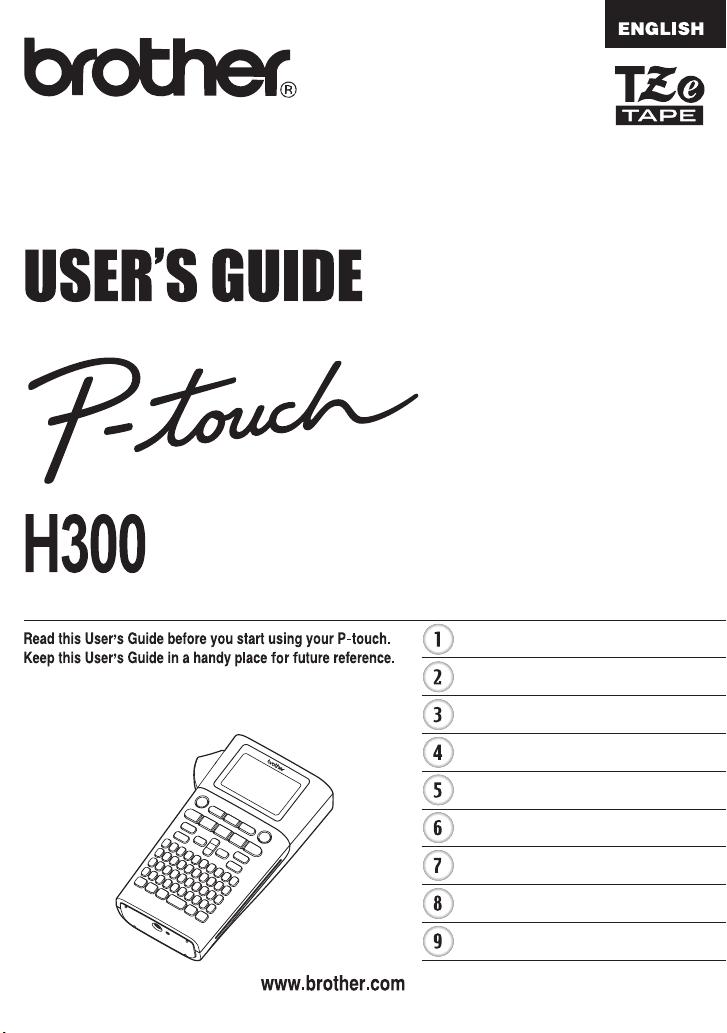
USER’S GUIDE P-touch H300
INTRODUCTION
Please visit us at http://solutions.brother.com/ where you
can get product support and answers to frequently asked
questions (FAQs).
GETTING STARTED
EDITING A LABEL
LABEL PRINTING
USING THE FILE MEMORY
RESETTING & MAINTAINNING
YOUR P-TOUCH
TROUBLESHOOTING
APPENDIX
INDEX
Page 2
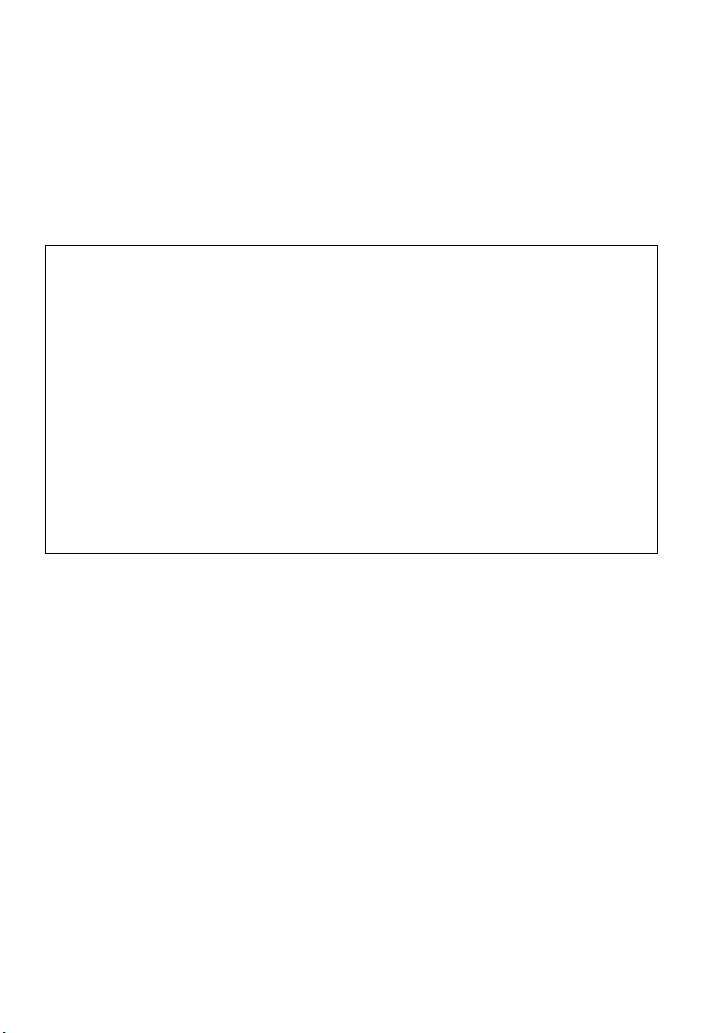
INTRODUCTION
Thank you for purchasing the P-touch H300.
Your new P-touch is an easy to operate, feature-packed labelling system that makes
creating professional, high quality labels a breeze.
This manual contains various precautions and basic procedures for using this P-touch.
Read this manual carefully before using and keep in a handy place for future reference.
Declaration of Conformity (Europe Only)
We, Brother Industries, Ltd.
declare that this product and AC adapter are in conformity with the essential requirements
of all relevant directives and regulations applied within the European Community.
The Declaration of Conformity (DoC) can be downloaded from the Brother Solutions
Center.
Visit http://solutions.brother.com/ and:
• select “Europe”
• select your country
• select your model
• select “Manuals” and your language, then click “Search”
• select Declaration of Conformity
• click “Download”
Your Declaration will be downloaded as a PDF file.
Compilation and Publication Notice
Under the supervision of Brother Industries, Ltd., this manual has been compiled and
published, covering the latest product’s descriptions and specifications.
The contents of this manual and the specifications of this product are subject to change
without notice.
If new versions of the
updated features. Therefore, you may find that the software and the contents in this manual
are different.
Any trade names and product names of companies appearing on Brother products, related
documents and any other materials are all trademarks or registered trademarks of those
respective companies.
15-1, Naeshiro-cho, Mizuho-ku,
Nagoya 467-8561 Japan
H300
software become available, this manual may not reflect the
Page 3
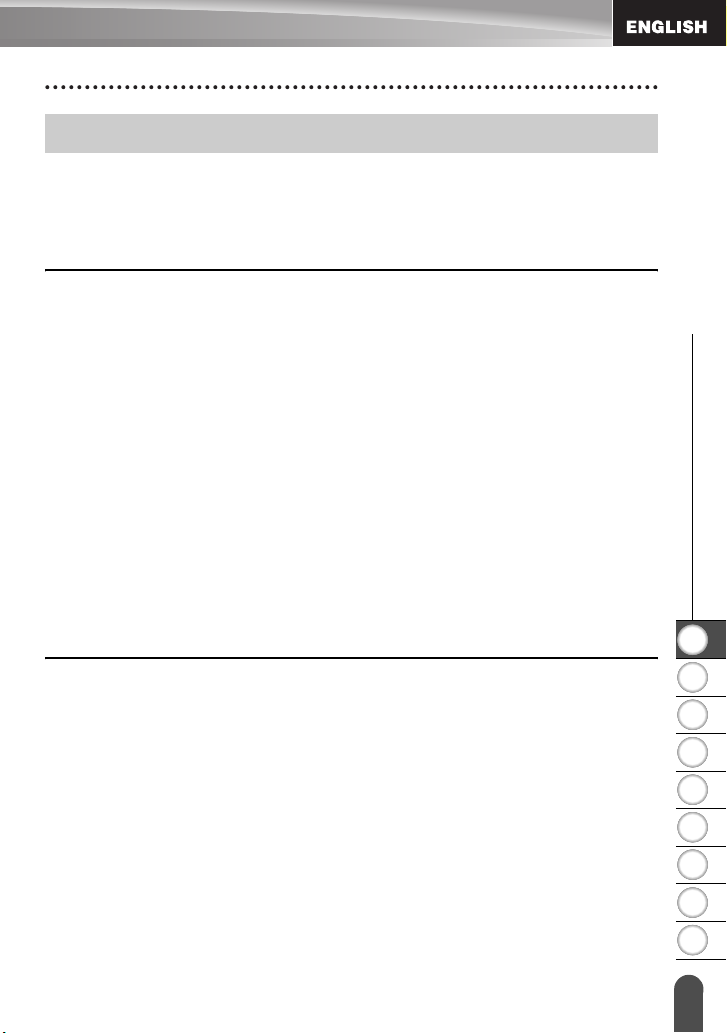
Contents
Safety Precautions ........................................................................................................ 3
General Precautions.................................................................................................... 10
Symbols Used in this Guide ........................................................................................ 11
How to use the P-touch ............................................................................................... 12
GETTING STARTED ............................................................................. 13
Unpacking Your P-touch ............................................................................................. 13
General Description..................................................................................................... 14
LCD Display & Keyboard............................................................................................. 15
LCD Display .......................................................................................................... 15
Key Names and Functions.................................................................................... 16
Power Supply .............................................................................................................. 18
Battery (Not Included) ........................................................................................... 18
AC Adapter AD-E001 (Optional) .......................................................................... 19
Using the Rechargeable Li-ion Battery (BA-E001: Optional on the H300) ........... 20
Inserting a Tape Cassette ........................................................................................... 22
Turning Power On/Off ................................................................................................. 23
Feeding Tape .............................................................................................................. 23
Feed function ....................................................................................................... 23
LCD Display ................................................................................................................ 23
LCD Contrast ....................................................................................................... 23
Backlight ............................................................................................................... 24
Setting Language and Unit.......................................................................................... 24
Language ............................................................................................................. 24
Unit ....................................................................................................................... 24
EDITING A LABEL................................................................................. 25
Entering and Editing Text............................................................................................ 25
Entering Text from the Keyboard .......................................................................... 25
Using Text Reminder ............................................................................................ 25
Deleting Text Reminder Memory .......................................................................... 25
Adding a New Line ............................................................................................... 26
Adding a New Block.............................................................................................. 26
Moving the Cursor................................................................................................. 26
Inserting Text ....................................................................................................... 26
Deleting Text......................................................................................................... 26
Entering Symbols ........................................................................................................ 27
Entering Symbols Using the Symbol Function...................................................... 27
Using Symbol History ........................................................................................... 28
Entering Accented Characters .................................................................................... 30
Setting Character Attributes ........................................................................................ 31
Setting Character Attributes by Label ................................................................... 31
Setting Character Attributes by Each Line ........................................................... 32
Setting Auto Fit Style ............................................................................................ 34
z
INTRODUCTION
1
2
3
4
5
6
7
8
9
1
Page 4
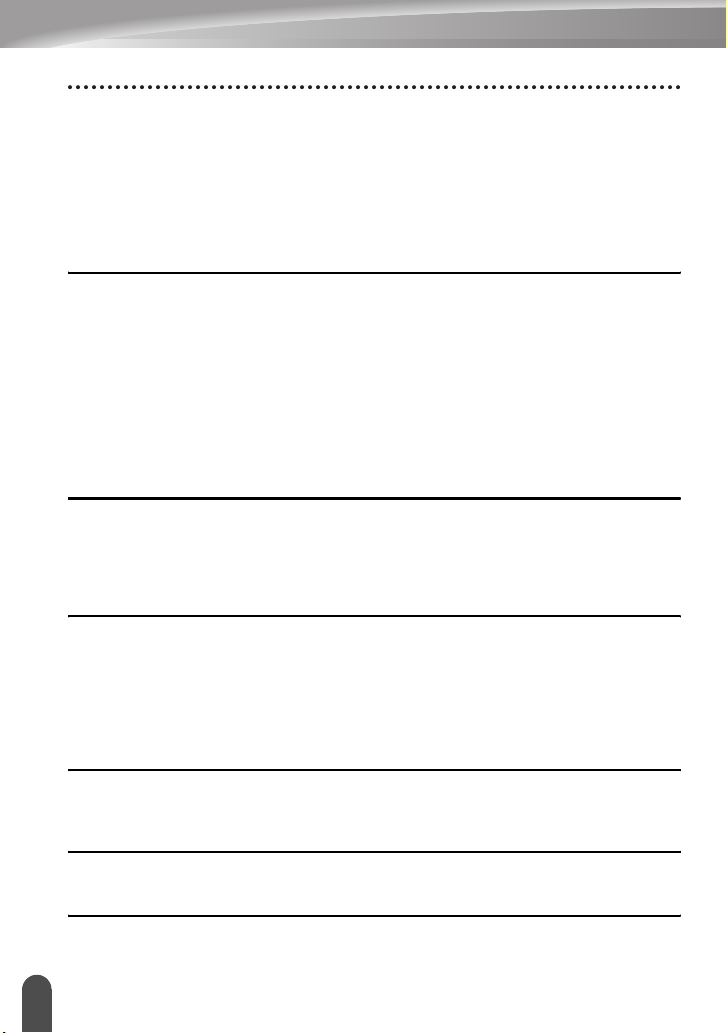
INTRODUCTION
Setting Label Attributes ................................................................................................34
Using Auto-Format Layouts .........................................................................................38
Using Templates - Example creating an Asset Tag...............................................38
Using Block Layouts ..............................................................................................41
Creating a Bar Code Label...........................................................................................44
Setting Bar Code Parameters and Entering Bar Code Data..................................44
Editing and Deleting a Bar Code ...........................................................................46
LABEL PRINTING ................................................................................. 47
Label Preview...............................................................................................................47
Printing a Label ............................................................................................................47
Printing Multiple Copies .........................................................................................47
Auto-numbering Labels..........................................................................................48
Mirror Printing ........................................................................................................49
Setting Margin ..............................................................................................................50
Adjusting the Label Length...........................................................................................51
Attaching Labels...........................................................................................................51
Printing from the Label Collection ................................................................................52
Printing a label from the Label Collection Stored in the Machine ..........................52
USING THE FILE MEMORY ................................................................. 54
Storing a Label into Memory ........................................................................................54
Opening a Stored Label File ........................................................................................54
Printing a Stored Label File..........................................................................................55
Deleting a Stored Label File.........................................................................................55
RESETTING & MAINTAINING YOUR P-TOUCH ................................. 56
Resetting the P-touch...................................................................................................56
Resetting the data to factory settings ....................................................................56
Maintenance.................................................................................................................57
Cleaning the Unit ...................................................................................................57
Cleaning the Print Head.........................................................................................57
Cleaning the Tape Cutter.......................................................................................57
TROUBLESHOOTING .......................................................................... 58
What to do when... .......................................................................................................58
Error Messages............................................................................................................59
APPENDIX ............................................................................................ 62
Specifications ...............................................................................................................62
INDEX.................................................................................................... 63
2
Page 5
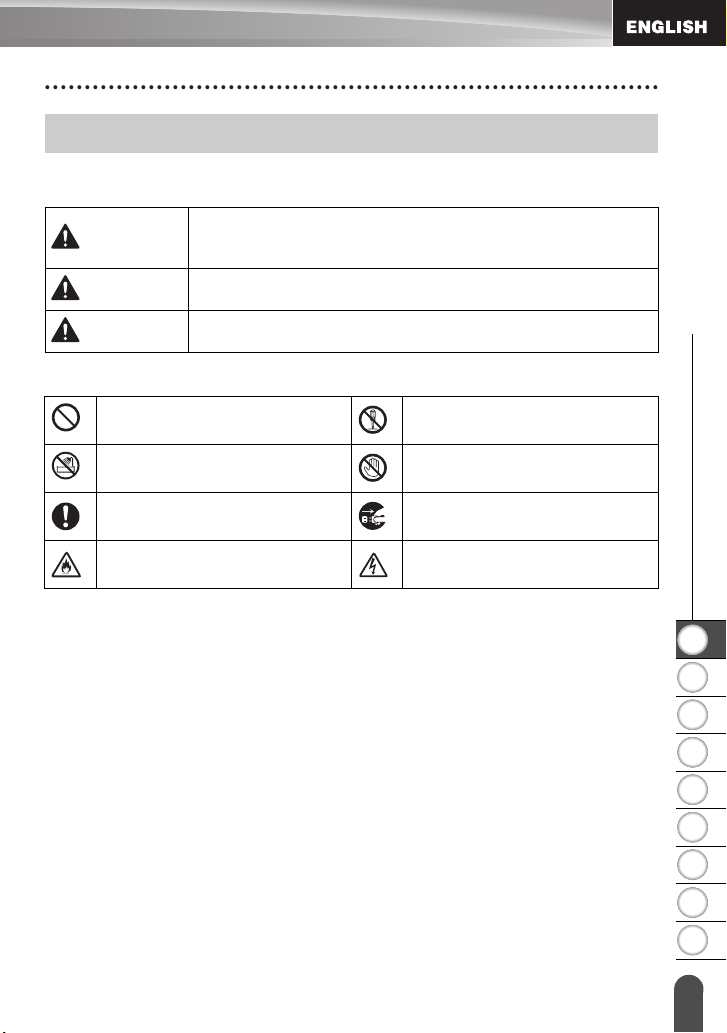
Safety Precautions
To prevent injury and damage, important notes are explained using various symbols.
The symbols and their meanings are as follows:
DANGER
WARNING
CAUTION
The symbols used in this manual are as follows:
Indicates a prohibited action.
Indicates that exposure to water is
prohibited.
Indicates an action that must be
done.
Indicates a risk of fire under
certain circumstances.
Indicates an imminently hazardous situation which, if the product
is handled without following the warnings and instructions, will
result in death or serious injuries.
Indicates a potentially hazardous situation which, if not avoided,
could result in death or serious injuries.
Indicates a potentially hazardous situation which, if not avoided,
may result in minor or moderate injuries.
Indicates that disassembly is
prohibited.
Indicates a part of the machine
that should not be touched.
Indicates that you should unplug
the machine.
Indicates the possibility of an
electrical shock.
z
INTRODUCTION
1
Safety Precautions
2
3
4
5
6
7
8
9
3
Page 6
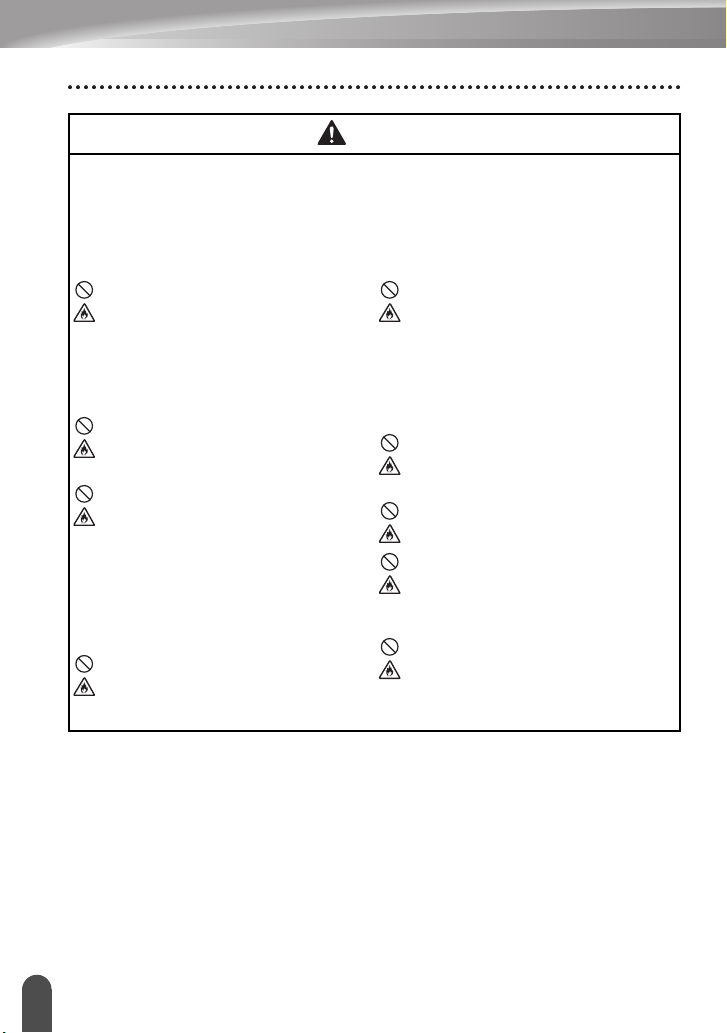
INTRODUCTION
DANGER
Rechargeable Li-ion Battery (Li-ion battery optional with the H300)
Carefully observe the following precautions for the rechargeable Li-ion battery
(hereafter referred to as “rechargeable battery”), If these precautions are not followed,
overheating, leaking, or cracks in the battery may result in an electrical short,
explosion, smoke, fire, electric shock, injury to yourself or others, or damage to the
product or other property.
Use the rechargeable battery only for its
intended purpose. The printer and
rechargeable battery are designed to
function exclusively with each other. DO
NOT insert the rechargeable battery into
a different printer, or a different
rechargeable battery into your printer,
otherwise fire or damage may result.
To charge the rechargeable battery,
insert it into the printer, and then use the
AC adapter designed specifically for this
printer.
DO NOT charge the rechargeable
battery near a fire or in direct sunlight.
This could activate the protection
circuitry, which is designed to prevent
danger from high heat. Activation of the
protection circuitry could cause charging
to stop, charging to occur with excessive
current/voltage if the protection circuitry
fails, or an abnormal chemical reaction
within the battery.
When charging the rechargeable
battery, use only a battery charger
designed specifically for the
rechargeable battery.
DO NOT allow wires or other metal
objects to come into contact with the
terminals of the rechargeable battery.
Do not carry or store the rechargeable
battery with metal objects such as
necklaces or hairpins. This could cause
an electrical short, and lead metal
objects such as wires, necklaces, or
hairpins to overheat.
DO NOT use or leave the rechargeable
battery near fire, heaters, or other high
temperature (above 80°C/176°F)
locations.
DO NOT allow the rechargeable battery
to come into contact with or be immersed
in water.
DO NOT use in corrosive environments,
such as areas where salty air, salt water,
acids, alkalis, corrosive gases,
chemicals, or any corrosive liquid are
present.
DO NOT use the rechargeable battery if
it is damaged or leaking.
Safety Precautions
4
Page 7
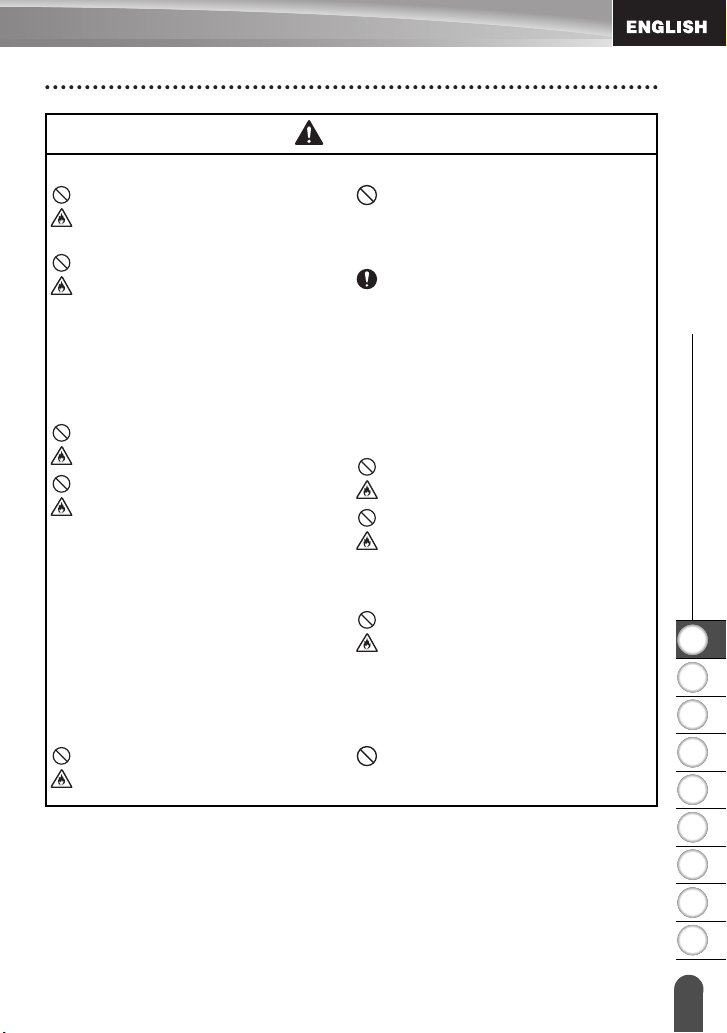
DANGER
Rechargeable Li-ion Battery (Li-ion battery optional with the H300)
DO NOT directly solder any connections
to the rechargeable battery. This could
cause internal insulation to melt, gas to
be emitted, or safety mechanisms to fail.
DO NOT use the rechargeable battery
with the polarity (+) (-) reversed. Check
the orientation of the rechargeable
battery before inserting it, and do not try
to force the rechargeable battery into the
printer. Charging the rechargeable
battery with the polarity reversed could
cause an abnormal chemical reaction
within the rechargeable battery or
abnormal current flow during usage.
DO NOT directly connect the
rechargeable battery to a household
electrical supply.
Liquid (electrolyte) leaking from the
printer or rechargeable battery may
indicate that the rechargeable battery is
damaged. If the rechargeable battery
leaks, immediately discontinue use of
the printer, unplug the AC adapter, and
isolate the printer by placing it in a bag.
Do not touch the electrolyte. If electrolyte
gets in the eyes, do not rub them.
Immediately rinse liberally with tap water
or other clean water and seek the advice
of a medical professional. If left alone,
the electrolyte could cause eye damage.
If electrolyte contacts your skin or
clothing, immediately rinse them with
water.
DO NOT put the printer or the
rechargeable battery into a microwave
oven, or high pressure container.
DO NOT leave a drained rechargeable
battery in the main unit for a long period
of time. This could shorten the life of the
rechargeable battery or lead to an
electrical short.
If the printer can only be used for a short
period of time, even though the
rechargeable battery is fully charged, the
rechargeable battery may have reached
the end of its service life. Replace the
rechargeable battery with a new one.
When removing and replacing the
rechargeable battery, cover the
terminals of the old rechargeable battery
with tape to avoid creating a short in the
battery.
DO NOT disassemble, modify, or
attempt to repair the rechargeable
battery.
DO NOT dispose of the rechargeable
battery in fire or intentionally overheat.
This could cause the internal insulation
to melt, gas to be emitted, or safety
mechanisms to fail. Additionally, the
electrolyte solution could catch fire.
DO NOT puncture the rechargeable
battery with any objects, subject it to
severe shocks or throw it. Damage to the
rechargeable battery’s protection circuit
could cause the rechargeable battery to
be recharged at an abnormal current/
voltage or cause an abnormal chemical
reaction within the rechargeable battery.
DO NOT incinerate the rechargeable
battery or dispose of it with household
waste.
z
INTRODUCTION
1
2
3
4
5
Safety Precautions
6
7
8
9
5
Page 8
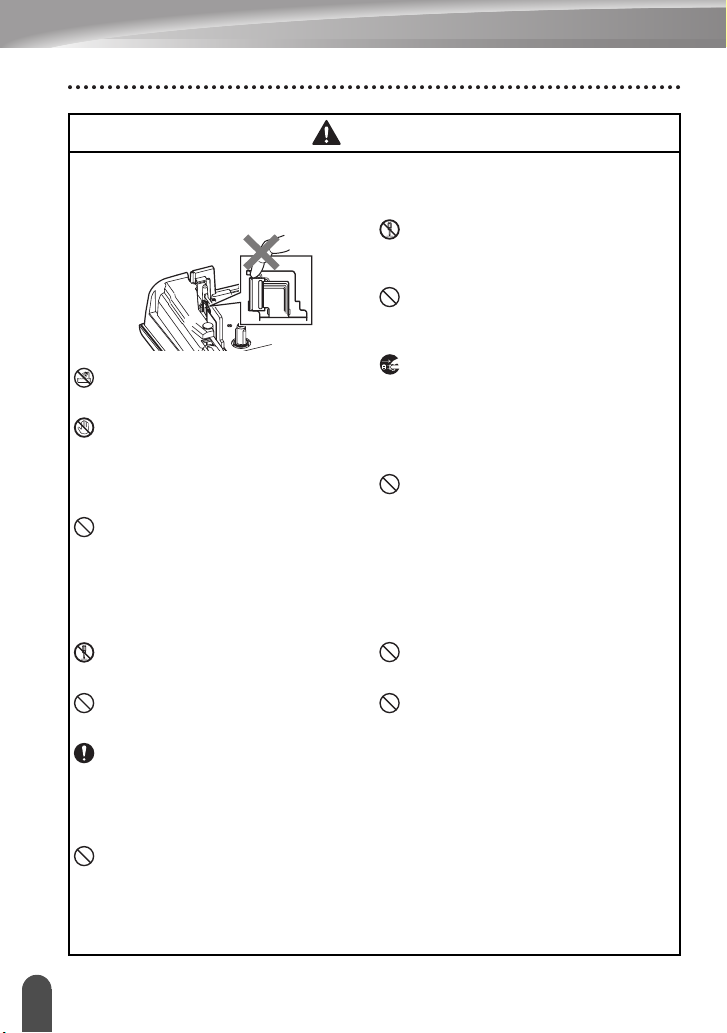
INTRODUCTION
WARNING
P-touch
Follow these guidelines to avoid fire, electric shock, the risk of injury to yourself or
others, and/or damage to the printer or other property.
DO NOT disassemble the P-touch.
For inspection, adjustment, and repair of
the printer, contact Brother customer
service.
Plastic bags are used in the packaging
of your printer. To avoid danger of
suffocation, keep these bags away from
babies and children.
DO NOT allow the printer to get wet or
use the printer in areas that may become
wet, such as bathrooms or near sinks.
DO NOT touch any metal parts near the
print head. The print head becomes very
hot during use and remains very hot
immediately after use. Do not touch it
directly with your hands.
DO NOT use the P-touch with a foreign object in it. If water, a metallic substance, or
any other foreign object enters the P-touch, disconnect the AC adapter and remove
batteries, and contact Brother customer service.
Alkaline batteries/Ni-MH rechargeable batteries
Follow these guidelines to avoid liquid leakage, heat, rupture of the battery and cause
personal injury.
DO NOT
throw into fire, heat up, shortcircuit, recharge, or disassemble the
battery.
DO NOT
allow batteries to get wet, for
example, by handling them with wet
hands or spilling beverages onto them.
If fluid leaked from the batteries gets into
your eyes, immediately rinse your eyes
with a large amount of clean water, and
then seek medical attention. If leaked
fluid enters your eyes, loss of eyesight or
other damage to the eyes may result.
DO NOT
allow a metal object to contact
both the plus and minus ends of a
battery.
If you notice heat, an abnormal odour,
discolouration of the printer,
deformation, or anything else unusual
while using or storing the printer,
immediately discontinue use of the
printer, disconnect the AC adapter, and
remove the batteries.
To prevent damage, do not drop or hit
the P-touch.
DO NOT use sharp objects, such as
tweezers or a metallic pen, to remove or
replace the batteries.
DO NOT use a damaged, deformed, or
leaking battery, or a battery whose label
is damaged. Doing so may result in
generating excessive heat. Use of a
damaged or leaking battery may also
lead to battery fluid getting on your
hands. If fluid leaked from the batteries
gets onto your hands, there is a
possibility of chemical burns. If leaked
fluid gets onto your hands and you rub
your eyes, loss of eyesight or other
damage to the eyes may result.
Immediately rinse your hands with a
large amount of clean water, and then
seek medical attention.
Safety Precautions
6
Page 9
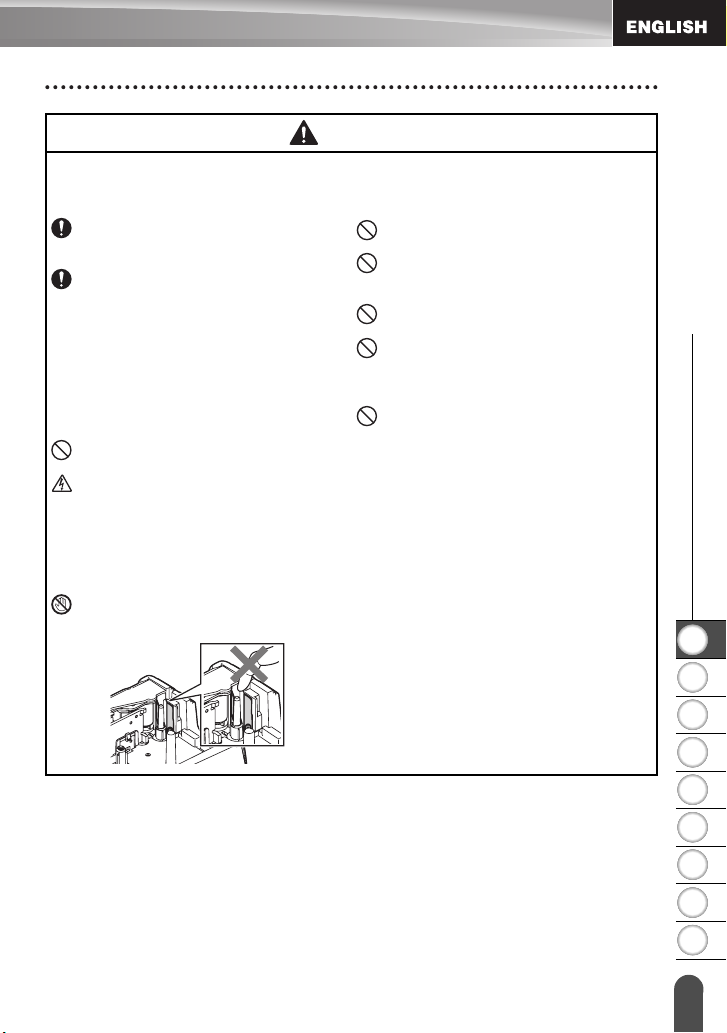
WARNING
AC Adapter (AC Adapter optional with the H300)
Follow these guidelines to avoid fire, damage, electric shock, failure or the risk of
injury.
Make sure that the plug is fully inserted
into the power outlet. Do not use an
outlet that is loose.
Always use the specified AC adapter,
and always plug the AC adapter into an
electrical outlet with the specified
voltage (220-240 V). Failure to do so
may result in injury to yourself or others,
or damage to the printer or other
property. Brother does not assume, any
responsibility for any accident or
damage resulting from not using the
specified AC adapter and adapter cord.
DO NOT connect the AC adapter or
adapter cord to other products.
DO NOT touch the AC adapter and the
P-touch during an thunderstorm. There
may be a remote risk of electric shock
from lightning when the printer is used
during a thunderstorm.
Tape Cutter
DO NOT touch the blade of the cutter
unit.
DO NOT touch the AC adapter or power
plug with wet hands.
DO NOT use the AC adapter in places
with high humidity or moisture, such as
bathrooms.
DO NOT use a damaged adapter cord or
power plug.
DO NOT place heavy objects on,
damage, or modify the adapter cord or
plug. Do not forcibly bend or pull the
adapter cord.
DO NOT drop, hit, or otherwise damage
the AC adapter.
z
INTRODUCTION
1
Safety Precautions
2
3
4
5
6
7
8
9
7
Page 10
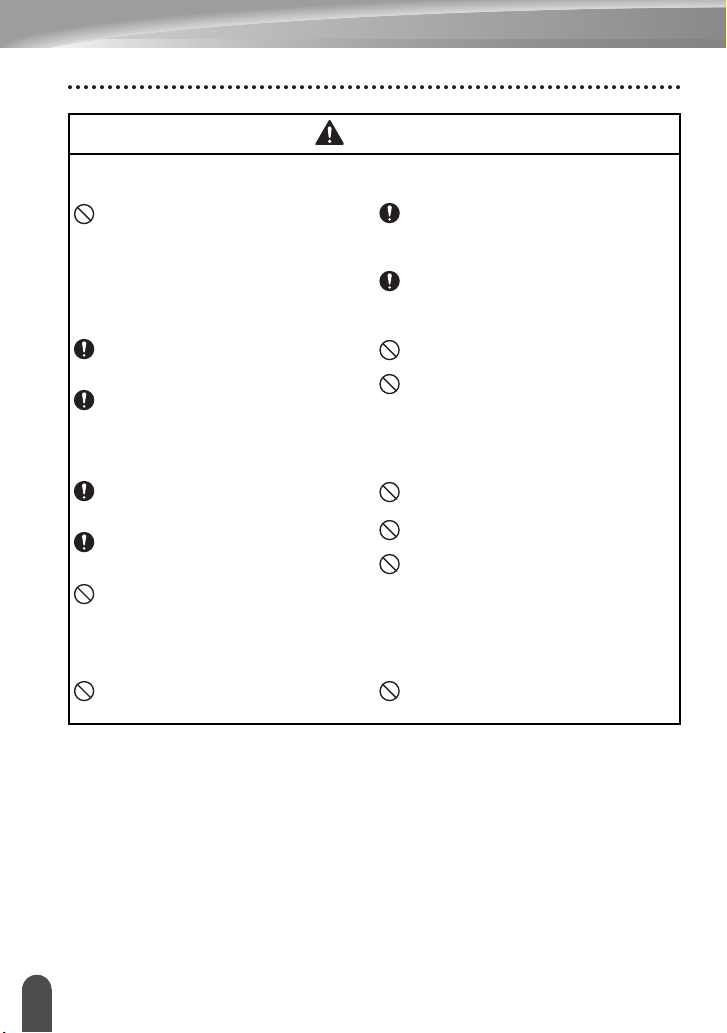
INTRODUCTION
CAUTION
Alkaline batteries/Ni-MH rechargeable batteries
Follow these guidelines to avoid liquid leakage, overheating or rupture of the battery.
DO NOT use a battery other than the
one specified for use with your printer.
Do not use combinations of old and new
batteries or combinations of different
types, different charging levels, different
manufacturers or different models. Do
not insert a battery with the polarity
(+ and -) reversed.
If fluid leaked from the battery gets on
your skin or clothes, immediately rinse
them with clean water.
Remove the batteries if you do not
intend to use the P-touch for an
extended period of time.
AC Adapter (AC Adapter optional with the H300)
If you do not intend using the P-touch for
an extended period of time, disconnect
the AC adapter from the power outlet.
When disconnecting the AC adapter
from the power outlet, always hold the
AC adapter.
DO NOT use the AC adapter in places of
high humidity such as bathrooms.
Tape Cutter
Follow these guidelines to avoid minor personal injury and damage to the printer.
DO NOT open the tape compartment
cover when operating the cutter unit.
Before using Ni-MH rechargeable
batteries, carefully read the instructions
for the batteries and battery charger, and
be sure to use them correctly.
When using Ni-MH rechargeable
batteries, charge the batteries before
using them with the appropriate,
specialized battery charger.
DO NOT disassemble or modify the
batteries.
DO NOT expose the batteries to heat or
dispose of the batteries in a fire.
DO NOT overloading electrical circuit
the power cord.
DO NOT disassemble or modify the AC
adapter.
DO NOT allow the AC adapter/power
plug to get wet, for example, by handling
them with wet hands or spilling
beverages on to them.
DO NOT apply excessive pressure to
the cutter unit.
Safety Precautions
8
Page 11
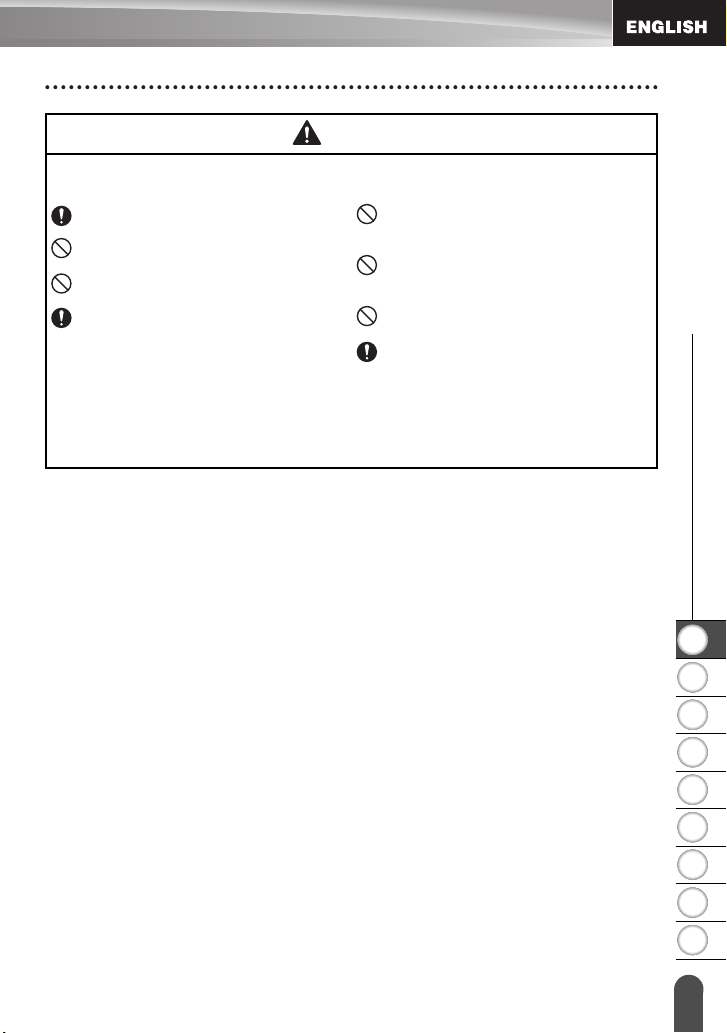
CAUTION
P-touch
Follow these guidelines to avoid minor personal injury and damage to the P-touch.
Store the P-touch on a flat, stable
surface such as a desk or in a drawer.
DO NOT leave the P-touch or any tape
within the reach of young children.
DO NOT place any heavy objects on top
of the P-touch.
Always use the suggested AC adapter
(AD-E001) for the P-touch and plug it
into an outlet with the specified voltage.
Failure to do so could result in damage
or failure of the P-touch.
DO NOT use the P-touch in places with
moisture or high humidity, such as
bathrooms.
DO NOT allow the P-touch to get wet, for
example, by handling it with wet hands
or spilling beverages onto them.
DO NOT disassemble or modify the
P-touch.
If you notice heat, an abnormal odour,
discoloration of the P-touch,
deformation, or anything else unusual
while using or storing the P-touch,
immediately discontinue use of the
P-touch, disconnect the AC adapter, and
remove the batteries.
z
INTRODUCTION
1
Safety Precautions
2
3
4
5
6
7
8
9
9
Page 12
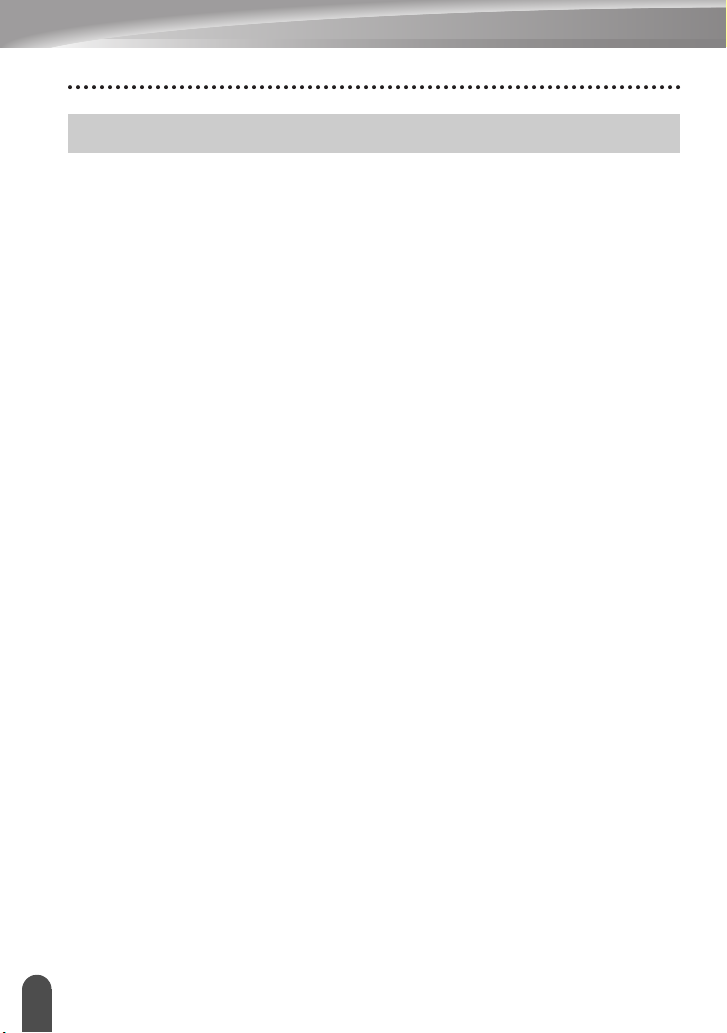
INTRODUCTION
General Precautions
Rechargeable Li-ion battery
• At the time of purchase, the rechargeable Li-ion battery is slightly charged so that the
operation of the printer can be verified; however, the rechargeable Li-ion battery should
be fully charged with the AC adapter before the printer is used.
• If the printer will not be used for a long period of time, remove the rechargeable Li-ion
battery from the printer, and then store it in a location where it is not exposed to static
electricity, high humidity, or high temperatures (temperatures between 15°C/59°F and
25°C/77°F and 40 to 60% humidity are recommended). In order to maintain the efficiency
and life of the Li-ion rechargeable battery, charge it at least every six months.
• If you notice anything unusual about the rechargeable Li-ion battery the first time it is used,
for example overheating or rust, DO NOT continue to use the battery. Contact the retail
outlet where the printer was purchased.
Printer
• DO NOT install this machine near any device that will cause electromagnetic interference.
This machine may malfunction if left near a television or radio etc.
• DO NOT use the P-touch in any way or for any purpose not described in this guide. Doing
so may result in injury or damage to the machine.
• DO NOT put any foreign objects into the tape exit slot, AC adapter connector, or any other
part of the printer.
• DO NOT touch the print head (see page 6) with your fingers. Use the optional print head
cleaning cassette (TZe-CL4), the self-cleaning function of the printer, or a soft wipe (e.g.
a cotton swab) when cleaning the print head (refer to “Cleaning the Unit” on page 57.).
• DO NOT clean any part of the machine with alcohol or other organic solvents. Only use a
soft, dry cloth.
• DO NOT place the P-touch in direct sunlight, near heaters or other hot appliances, or in
any location exposed to extremely high or low temperatures, high humidity, or dust. The
standard operating temperature range of the P-touch is 10 to 35°C (50 to 95°F).
• DO NOT leave any rubber or vinyl, or products made of rubber or vinyl, on the printer for
an extended period of time, otherwise the printer may become stained.
• Depending on the environmental conditions and the applied settings, some characters or
symbols may be difficult to read.
• Use Brother TZe tapes with this machine.
• DO NOT pull or apply pressure to the tape in the cassette to avoid damaging the printer.
• DO NOT try to print labels using an empty tape cassette or without a tape cassette in the
P-touch. Doing so will damage the print head.
• DO NOT attempt to cut the tape while printing or feeding since this will damage the tape.
• Depending on the location, material, and environmental conditions, the label may unpeel
or become irremovable, and the colour of the label may change or be transferred to other
objects.
• DO NOT expose the tape cassettes to direct sunlight, high temperatures, high humidity,
or dust. Store tape cassettes in a cool, dark place. Use the tape cassettes soon after
opening the tape cassette package.
General Precautions
10
Page 13
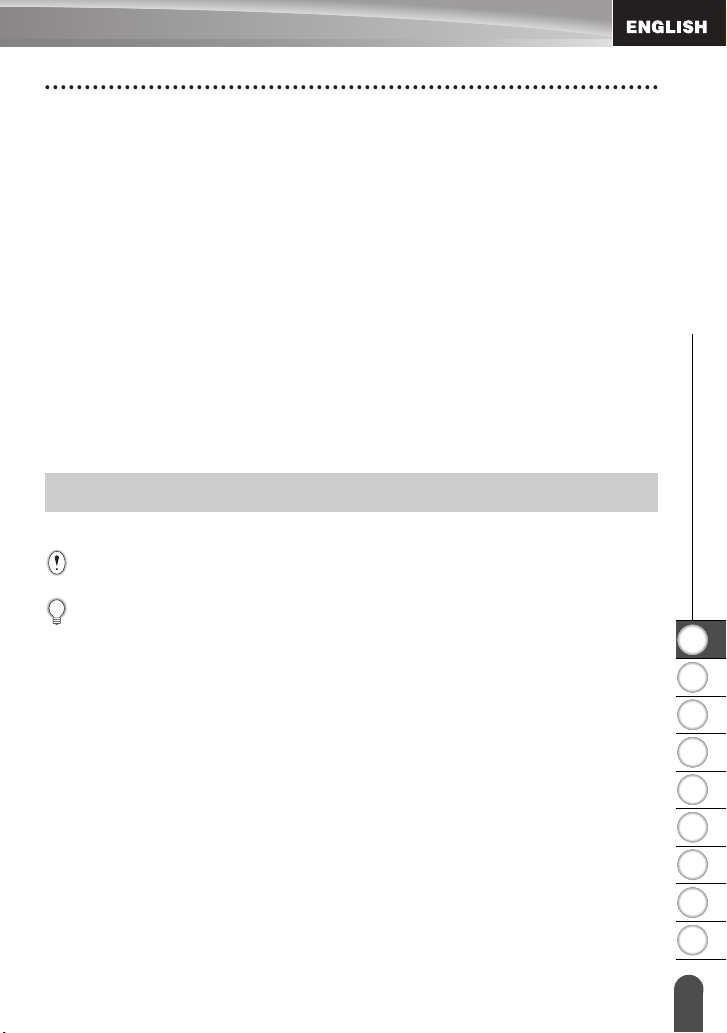
• Markings made with oil-based or water-based ink may be visible through a label affixed
over them. To hide the markings, use two labels layered on top of each other or use a darkcoloured label.
• Any data stored in memory will be lost due to failure or repair of the P-touch, or if the
battery expires.
• When power is disconnected for more than two minutes, all text and format settings will be
cleared. Any text files stored in the memory will also be cleared.
• A protective clear plastic sticker is placed over the display during manufacturing and
shipping. This sticker should be removed prior to use.
• You can also use Heat Shrink Tube in this model. Please check the Brother website
(http://www.brother.com/) for further information. You may not be able to use some print
frame, label collection, or font settings when using heat shrink tape.
• The P-touch is not equipped with a charging feature for Ni-MH rechargeable batteries.
• The printed label may differ from the image that appears on the LCD.
• Note that Brother Industries, Ltd. does not assume responsibility for any damage or injury
arising from the failure to follow the precautions listed in this manual.
• We strongly recommend that you read this User’s Guide carefully before using your
P-touch, and then keep it nearby for future reference.
Symbols Used in this Guide
The following symbols are used throughout this guide to indicate additional information.
This symbol indicates information or directions that may result in damage or
:
injury if ignored, or operations that will result in errors.
This symbol indicates information or directions that may help you understand
:
and use the P-touch more efficiently.
z
INTRODUCTION
1
Symbols Used in this Guide
2
3
4
5
6
7
8
9
11
Page 14
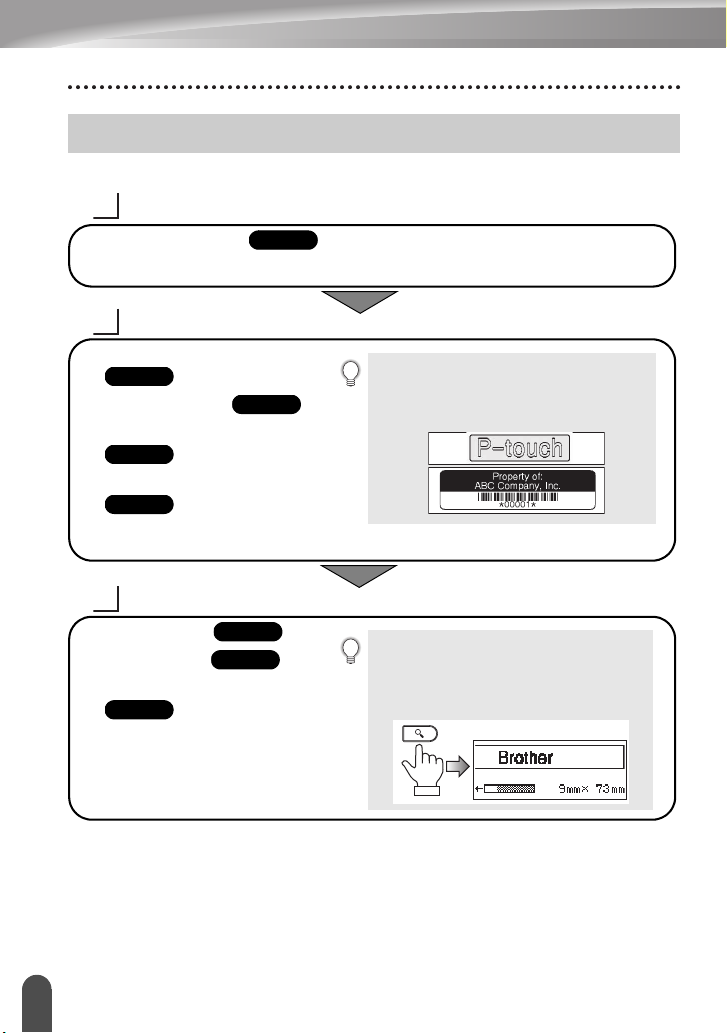
INTRODUCTION
How to use the P-touch
Create a label with the P-touch
1
GETTING STARTED
• Prepare the P-touch.
2
CREATING A LABEL
• Entering and Editing text.
P. 25
• Entering Symbols.
• Entering Accented Characters.
P. 30
•
Using Auto-Format Layouts.
P. 38
3
LABEL PRINTING
• Printing a label.
• Setting Margin.
• Printing from the Label collection.
P. 52
P. 13
P. 27
P. 47
P. 50
In addition to entering text, the P-touch has a
large range of formatting options.
Create labels like these:
Before printing, you can check the layout of
your label using the preview function.
Create labels like these:
Printing from the Label Collection
Using the Label Collection function, labels can be created easily by selecting and
then printing designs already built into the machine.
How to use the P-touch
12
Page 15
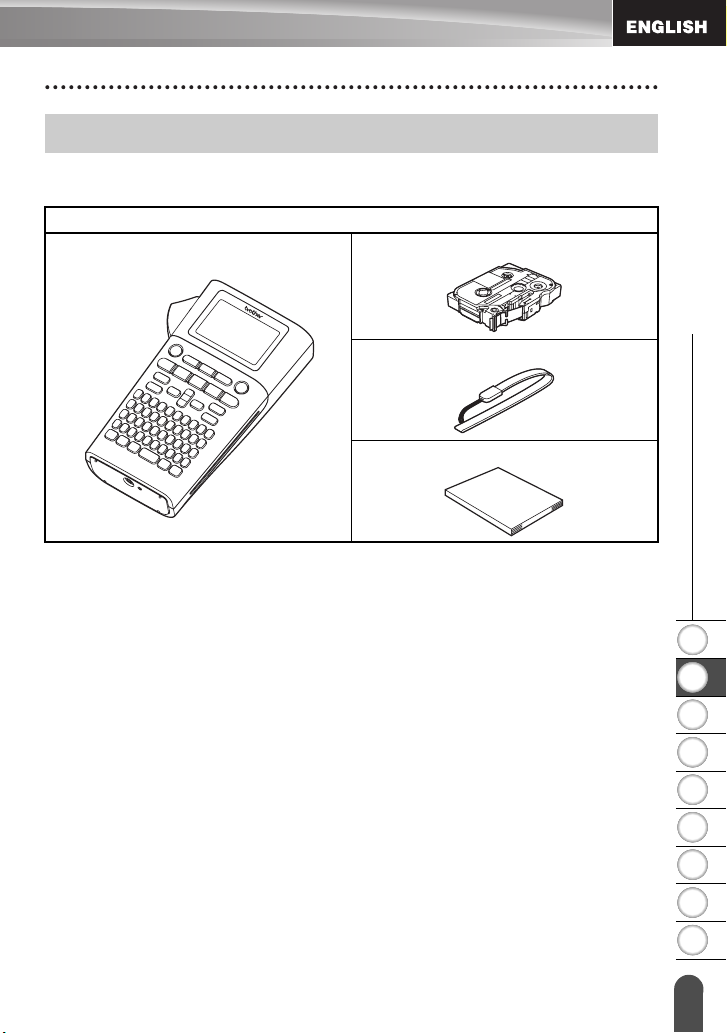
GETTING STARTED
Unpacking Your P-touch
Check that the package contains the following before using your P-touch.
H300
P-touch Starter Tape Cassette
Strap
User’s Guide
z GETTING STARTED
1
Unpacking Your P-touch
2
3
4
5
6
7
8
9
13
Page 16
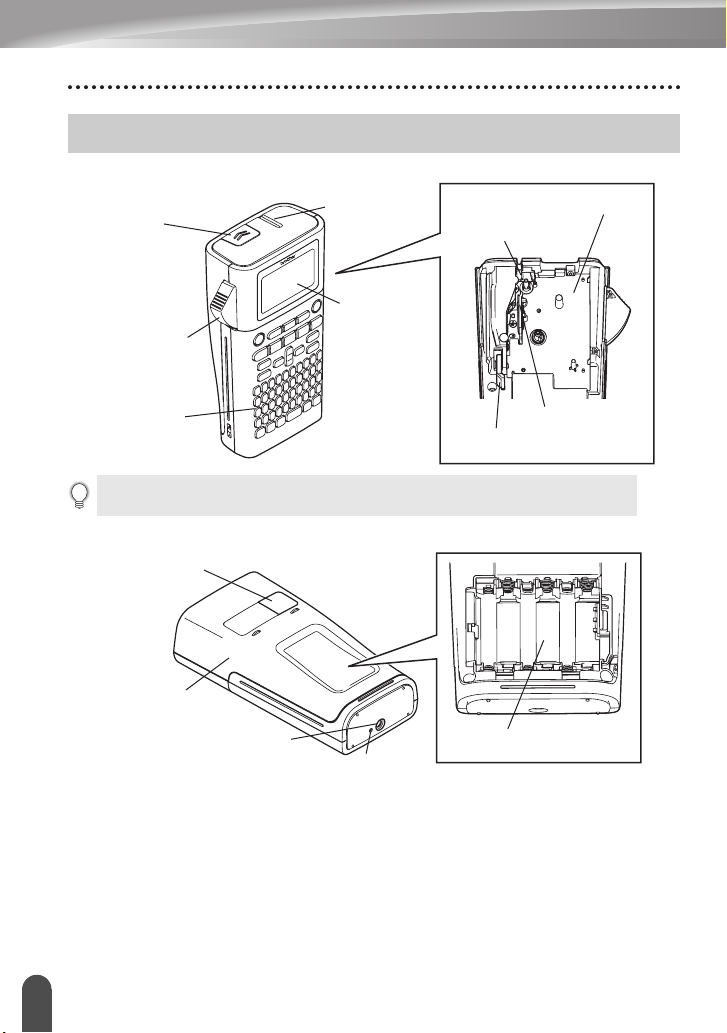
GETTING STARTED
General Description
Cover latch
Tape exit slot
LCD display
Tape cutter lever
Keyboard
Tape cassette compartment
Tape cutter
Print head
Release lever
When shipped from the factory, the LCD display is covered with a protective sheet to prevent
damage. Remove this sheet before using the P-touch.
Tape viewer
Rear cover
AC adapter connector
LED lamp
Battery compartment
General Description
14
Page 17

LCD Display & Keyboard
z GETTING STARTED
LCD Display
91011121314
1
6
523 4 87
15
17
1. Line number
Indicates the line number inside the label
layout.
2. Shift Mode
Indicates shift mode is on.
3. Start Line/4. End Line
The area between the start and end line
will be printed.
The short lines extending from the start/
end lines show the end of the label
layout.
5. Block Separator Line
Indicates the end of a block.
6. Cursor
Characters are entered to the left of the
cursor. Indicates the current data input
position.
7. Return mark
Indicates the end of a line of text.
8. Battery Level
Indicates remaining battery charge. Only
displayed when Li-ion battery is in use.
9. Caps mode
Indicates that the Caps mode is on.
10.-13. Style guidance
Indicates the current font (10), character
16
size (11), character style (12) and frame
(13) settings.
14.Tape length
Indicates the tape length for the text
entered.
15.Cursor selection
Use the and keys to select menu
items and the and keys to change
the settings.
16.Counter
Indicates currently selected number/
selectable number.
17.Block Number
Indicates the block number.
Refer to “LCD Display” on page 23 for
configuration.
-Full
-Half
-Low
-Empty
1
2
3
4
5
6
7
8
9
LCD Display & Keyboard
15
Page 18
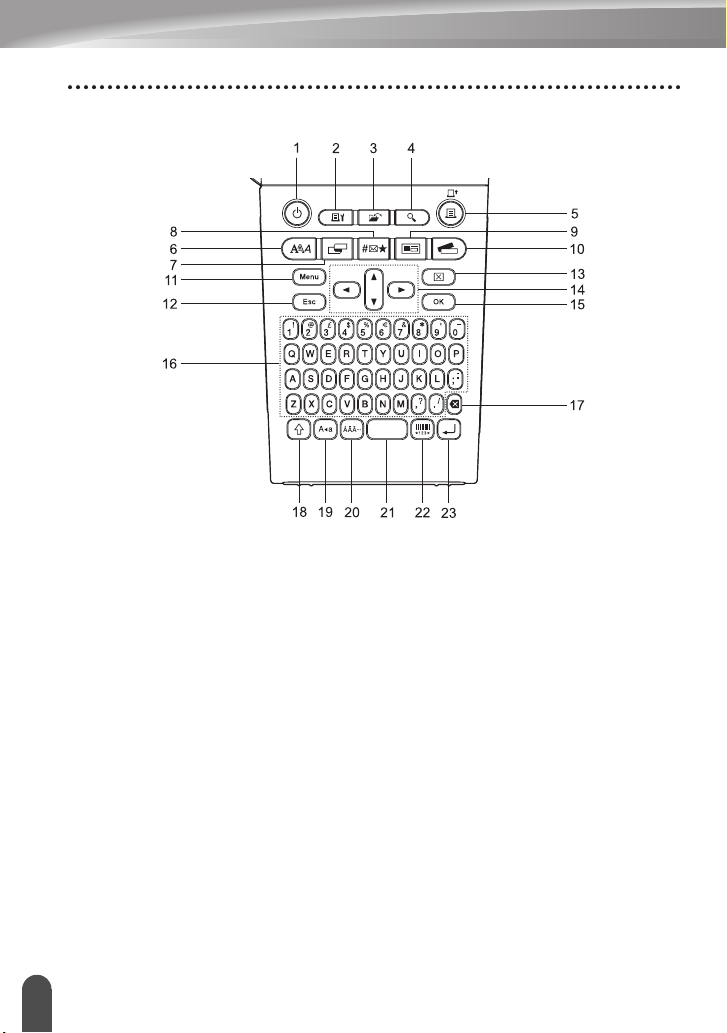
GETTING STARTED
Key Names and Functions
The default language is “English”.
1. Power
Turns the P-touch on and off.
2. Print Options
Enables Numbering or Mirror to be
selected and printed.
3. File
Enables frequently used labels in the file
memory to be printed, opened, saved, or
deleted.
4. Preview
Displays a preview of the label.
5. Print
Prints the current label design onto the
tape.
LCD Display & Keyboard
16
6. Font
• Enables character attributes for the
label to be set.
• Character attributes can be set for
each line of the label when the Text
menu is opened in combination with
Shift
key.
the
7. Label
Enables label attributes for the label to
be set.
8. Symbol
Use this to select and enter a symbol
from a list of available symbols.
9. Auto-Format
Enables labels to be created using predefined templates or block formats.
10. Label Collection
Enables label collections to be selected
and printed.
Page 19
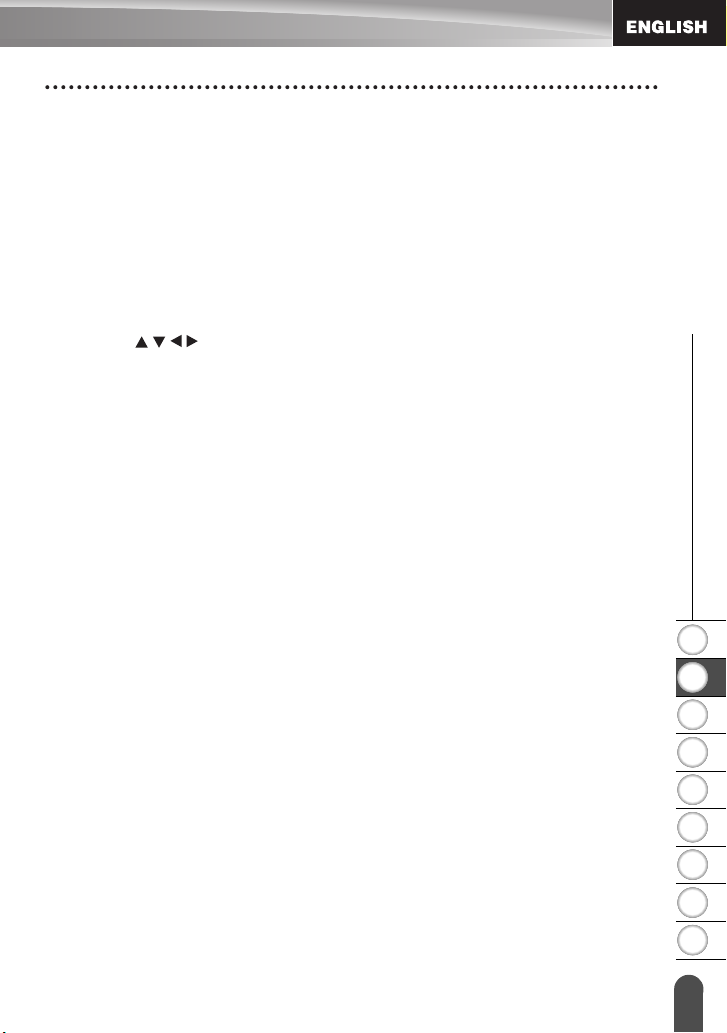
z GETTING STARTED
11. Menu
Enables operating preferences
(Language, Adjustment, etc.) for the
P-touch to be set.
12. Escape
Cancels the current command and
returns the display to the data entry
screen or the previous step.
13. Clear
Clears all text entered, or all text and
current label settings.
14. Cursor ( )
Moves the cursor in the direction of the
arrow.
15. OK
Selects the displayed option.
16. Letter
17. Backspace
• Use these keys to type letters or
numbers.
• Uppercase letters and symbols can
be entered using these keys in
combination with the
key.
Deletes the character to the left of the
cursor.
Caps
or
Shift
18. Shift
19. Caps
20. Accent
21. Space
22. Bar Code
23. Enter
Use this key in combination with the
letter and number keys to type
uppercase letters or the symbols
indicated on the number keys.
Turns Caps mode on and off.
Use this to select and enter an accented
character.
• Enters a blank space.
• Returns a setting to the default value.
Opens Bar Code Setup screen.
• Enters a new line when entering text.
• Enters a new block when used in
combination with the
Shift
key.
1
2
LCD Display & Keyboard
3
4
5
6
7
8
9
17
Page 20
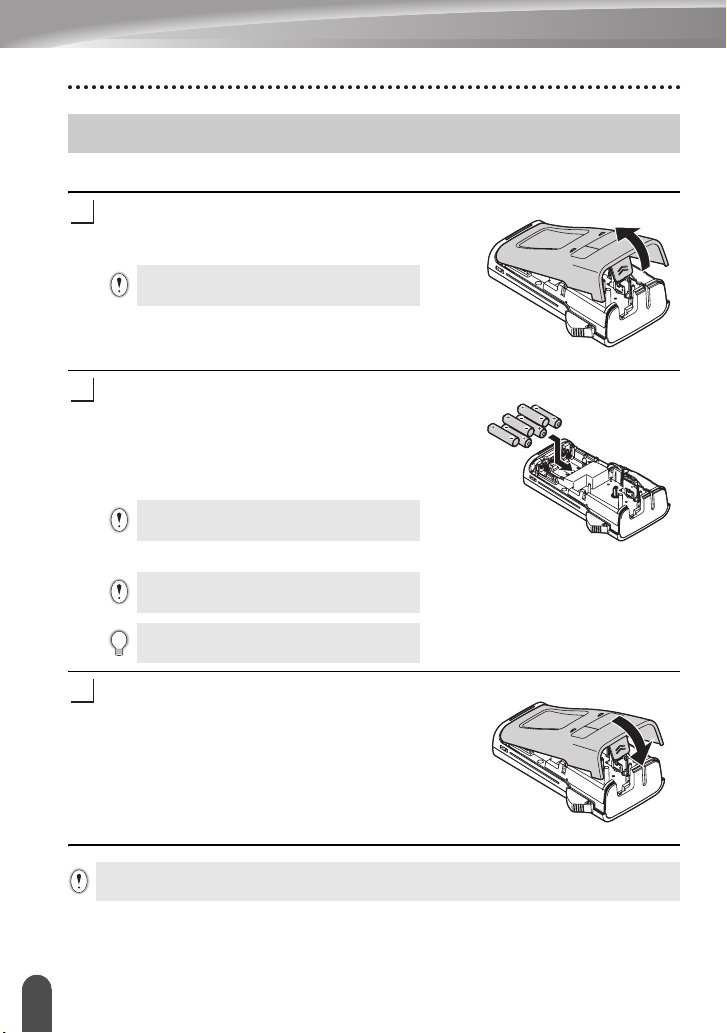
GETTING STARTED
Power Supply
Battery (Not Included)
After making sure that the power is off, remove the
1
rear cover on the back of the machine. If the batteries
are already in the machine, remove them.
Make sure that the power is turned off when
replacing batteries.
Insert six new AA-size alkaline batteries (LR06), or
2
fully charged six Ni-MH rechargeable batteries
(HR06), making sure that the positive (+) and negative
(-) ends of the batteries match the positive (+) and
negative (-) marks inside the battery compartment.
Users of alkaline batteries
23
Always replace all six batteries at the same time
using brand new ones.
Users of Ni-MH rechargeable batteries
Always replace all six batteries at the same with
fully charged ones.
Visit us at http://solutions.brother.com/ for the
latest information about the recommended batteries.
18
Attach the rear cover by inserting the three hooks at
3
the bottom into the slots on the machine, then pushing
down firmly until it snaps into place.
Remove the batteries if you do not intend to use the P-touch for an extended period of time.
Power Supply
Page 21
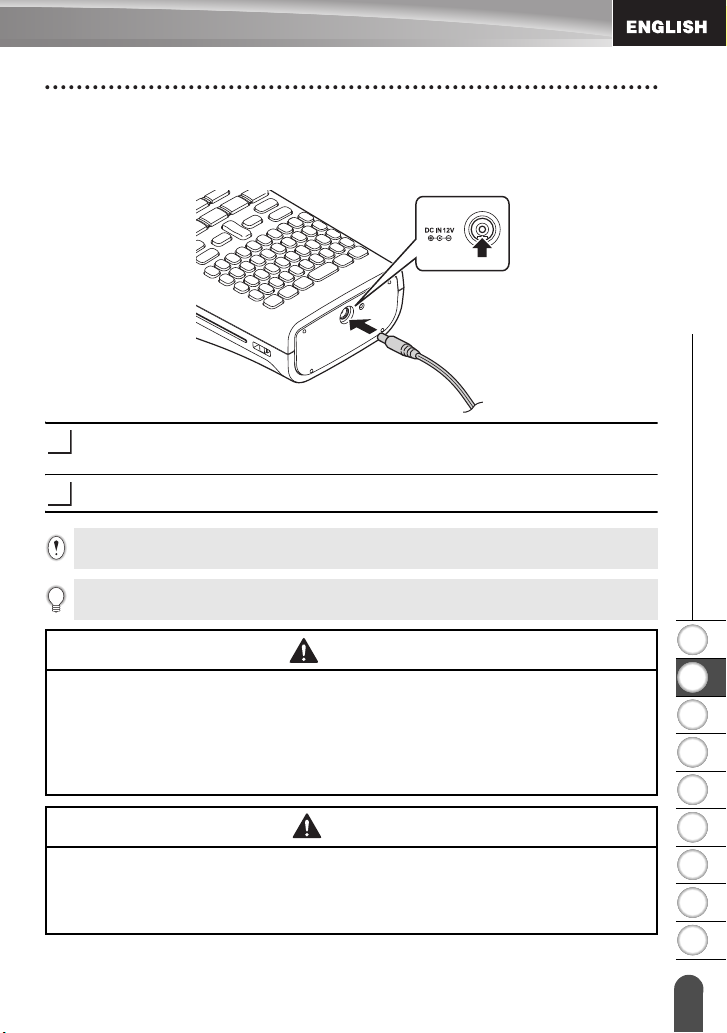
AC Adapter AD-E001 (Optional)
Use AD-E001 (AC adapter) for this machine. AD-18 or AD-24ES cannot be used.
Connect the AC adapter directly to the P-touch.
Insert the plug on the AC adapter cord into the connector marked DC IN 12 V on the
1
P-touch.
Insert the AC adapter plug into a standard electrical outlet.
2
• Turn the P-touch off before disconnecting the AC adapter.
• Do not pull or bend the AC adapter cord.
To safeguard and backup the memory, when the AC adapter is unplugged it is recommended to have AAsize alkaline batteries (LR06) or Ni-MH rechargeable batteries (HR06) installed in the machine.
z GETTING STARTED
WARNING
• Only use the official AC adapter, which is designed for your P-touch. Failure to observe this
may result in an accident or damage. Brother shall not assume any responsibility for any
accident or damage resulting from not using the specified AC adapter.
• Do not connect the AC adapter to a non-standard electrical outlet. Failure to observe this may
result in an accident or damage. Brother shall not assume any responsibility for any accident
or damage resulting from not using a standard electrical outlet.
CAUTION
• Disconnect the AC adapter from the P-touch and electrical outlet when you do not intend to
use the P-touch for an extended period.
• When power is disconnected for more than two minutes, all text and format settings will be
cleared. Any text files stored in the memory will also be cleared.
Power Supply
1
2
3
4
5
6
7
8
9
19
Page 22

GETTING STARTED
Using the Rechargeable Li-ion Battery (BA-E001: Optional on the H300)
Installing the Rechargeable Li-ion Battery
Open the rear cover by pressing the cover latch.
1
Rear cover
Insert the rechargeable Li-ion battery into the battery
2
compartment.
Confirm that the hooks on the edge of the rear cover are inserted correctly, and then
3
reattach the cover.
Removing the Rechargeable Li-ion Battery
Remove the battery cover and the rechargeable Li-ion battery, and then replace the battery
cover.
Charging the Rechargeable Li-ion Battery
The rechargeable Li-ion battery can be charged while it is inserted in the printer. Perform
the following procedure to charge the rechargeable Li-ion battery.
• Before using the rechargeable Li-ion battery, use the following procedure to charge it.
• Up to 360 minutes is needed to fully charge a rechargeable Li-ion battery.
Cover latch
20
Make sure that the printer is turned off. If the printer is turned on, press the (Power)
1
button to turn it off.
Make sure that the rechargeable Li-ion battery is installed in the printer.
2
Use the AC adapter and AC power cord to connect the printer
3
to an AC power outlet.
The LED next to the adapter connector turns on during
charging, it goes off when the rechargeable Li-ion battery is full
charged. The battery level indicator on the display will fill in with
three bars .
Power Supply
Page 23

Stopping Rechargeable Li-ion Battery Charging
To stop the Li-ion battery charging, disconnect the AC adapter cord.
Tips on Using the Rechargeable Li-ion Battery
• Charge the rechargeable Li-ion battery before use. Do not use it before it is charged.
• The rechargeable Li-ion battery can be recharged in 5-35°C (41-95°F) environments. If the
surrounding temperature is out of this range, the rechargeable Li-ion battery will not charge,
and the battery indicator will remain lit.
• If the printer is used when both the rechargeable Li-ion battery is installed and the AC adapter
is connected, the battery indicator may turn off and stop charging even if the rechargeable
Li-ion battery is not fully charged.
Rechargeable Li-ion Battery Characteristics
Understanding the properties of the rechargeable Li-ion battery will allow you to optimize its
usage.
• Using or storing the rechargeable Li-ion battery in a high or low temperature environment may
accelerate its deterioration. In particular, using a rechargeable Li-ion battery with a high charge
(90% charge or more) in a high temperature environment will considerably accelerate battery
deterioration.
• Using the printer while the rechargeable Li-ion battery is charging may accelerate the battery’s
deterioration. If you use the printer when the rechargeable Li-ion battery is installed, disconnect
the AC adapter.
• If the printer will not be used for longer than one month, remove the rechargeable Li-ion battery
from the printer when its charge is 50% or less, and then store the battery in a cool place away
from direct sunlight.
• If the rechargeable Li-ion battery will not be used for a long period of time, we recommend
charging it every 6 months.
• During charging it is normal for the battery to feel warm to the touch.
z GETTING STARTED
1
Rechargeable Li-ion Battery Specifications
• Charging time: Approximately 6 hours when charged by a AC adapter (AD-E001).
• Nominal Voltage: DC 7.2 V
• Nominal Capacity: 1,850 mAh
Power Supply
2
3
4
5
6
7
8
9
21
Page 24

GETTING STARTED
Inserting a Tape Cassette
Tape cassettes of 3.5 mm, 6 mm, 9 mm, 12 mm or 18 mm width can be used in your
P-touch. Use Brother tape cassettes with the mark.
If the new tape cassette has a cardboard stopper, be sure to remove the
stopper before inserting the cassette.
Check that the end of the tape is not bent and that it passes
1
through the tape guide. If the tape is not passed through,
pass it through the tape guide as shown in the illustration.
After making sure that the power is off, open the rear cover. If
2
there is already a tape cassette in the machine, remove it by
pulling it straight up.
Insert the tape cassette into the tape
3
compartment, with the end of the tape facing the
machine’s tape exit slot, and press firmly until you
hear a click.
When inserting the tape cassette, make sure that the
tape and ink ribbon do not catch on the print head.
Close the rear cover.
4
• Do not pull the label coming out of the tape exit slot. Doing so will cause the ink ribbon to be discharged
with the tape.
• Store tape cassettes in a cool dark location, away from direct sunlight and high temperature, high humidity, or
dusty locations. Use the tape cassette as quickly as possible after opening the sealed package.
End of tape
Tape guide
Tape exit slot
Inserting a Tape Cassette
22
Page 25

Turning Power On/Off
z GETTING STARTED
Press the
Press the
Power
key to turn the P-touch on.
Power
key again to turn the P-touch off.
• Your P-touch has a power saving feature which automatically turns itself off (under certain operating conditions)
if no key is pressed for a period of time. Refer to the Auto Power-Off Time table below for details.
• If the batteries are installed (or the P-touch is connected to an electrical outlet with the AC adapter), the previous
session’s information is displayed when the power is turned on.
zAuto Power-Off Timez
With AC adapter
With battery
5 minutes
5 minutes
Feeding Tape
Feed function
The Feed function will feed 25 mm of blank tape.
• Do not pull the label coming out of the tape exit slot. Doing so will cause the ink ribbon to be discharged
with the tape.
• Do not block the tape exit slot during printing or when feeding tape. Doing so will cause the tape to jam.
Press the
1
The message “Feeding Tape... Please Wait” appears while the tape is fed.
2
Shift
key and then press the
Print
key.
LCD Display
LCD Contrast
You can change the contrast setting of the LCD display to one of five levels (+2, +1, 0, -1, -2)
to make the screen easier to read. The default setting is “0”.
Press the
1
key, and then press the
Select “LCD Contrast” using the or key and set the value using the or key.
2
Press the OK or
3
Menu
key to display the setup menu, select “Adjustment” using the or
OK
or
Enter
key.
Enter
key.
1
2
3
4
5
6
7
•Press the
• Pressing the
Escape
key to return to the previous step.
Space
key on the contrast setting screen sets the contrast to the default value “0”.
Turning Power On/Off
8
9
23
Page 26

GETTING STARTED
Backlight
You can change the backlight setting either to ON or OFF.
The display is easier to see with the backlight ON. The default setting is “ON”.
Press the
1
key, and then press the
Select “ON” or “OFF” using the or key.
2
Menu
key to display the Setup menu, select “Backlight” using the or
OK
or
Enter
key.
Press the OK or
3
• Power can be saved when the backlight is turned off.
• The backlight will automatically turn off after 10 seconds of inactivity, press any key to re-enable it. During
printing, the backlight is disabled.
Enter
key.
Setting Language and Unit
Language
Press the
1
key, and then press the
Select a language for menu commands and messages shown on the LCD display by
2
using the or key.
The language can be selected from “Čeština”, “Dansk”, “Deutsch”, “English”,
“Español”, “Français”, “Hrvatski”, “Italiano”, “Magyar”, “Nederlands”, “Norsk”, “Polski”,
“Português”, “Português (Brasil)”, “Română”, “Slovenski”, “Slovenský”, “Suomi”,
“Svenska” or “Türkçe”.
Press the OK or
3
Press the
Unit
Press the
1
and then press the
Select a unit for dimensions shown on the LCD display by using the or key.
2
Either “mm” or “inch” can be selected.
Press the OK or
3
Menu
key to display the Setup menu, select “Language” using the or
OK
Enter
key.
Escape
key to return to the previous step.
Menu
key to display the Setup menu, select “Unit” using the or key,
OK
or
Enter
Enter
key.
or
Enter
key.
key.
The default setting is “mm”.
Press the
Setting Language and Unit
24
Escape
key to return to the previous step.
Page 27

EDITING A LABEL
Entering and Editing Text
Entering Text from the Keyboard
• The keyboard of your P-touch can be used in the same way as a standard computer
keyboard.
Using Text Reminder
Your P-touch can check entered characters against a history of all printed character
sequences, and displays a list which you can select from.
Enter “c”.
1
The machine displays the last word printed beginning with
2
the letter “c” such as “computer”.
Press the OK key to display other word options that match the entered character.
3
Press the or key to select the desired word.
Press the OK or
4
The selected word will then appear on the text line.
Enter
key.
z EDITING A LABEL
Text Reminder settings can be changed by pressing the
Menu
key.
Deleting Text Reminder Memory
Press the
1
Press the or key to select “Text Reminder”, and then press the OK or
2
Press the or key to select “Clear Memory”, and then press the OK or
3
“Clear All Text Reminder Memory?” is then displayed.
4
Press the OK or
5
Menu
key.
Enter
key. All text options in memory will be deleted.
Enter
key.
Enter
key.
Entering and Editing Text
1
2
3
4
5
6
7
8
9
25
Page 28

EDITING A LABEL
Adding a New Line
• To end the current line of text and start a new line, press the
appears at the end of the line and the cursor moves to the start of the new line.
• There is a maximum number of lines of text that can be entered for each tape width. A maximum of 5 lines
for 18 mm tape, 3 lines for 12 mm tape, 2 lines for 9 mm and 6 mm tape, and 1 line for 3.5 mm tape.
• If you press the
• To change the character attribute of each line, refer to “Setting Character Attributes by Each Line” on
page 32.
Enter
key when five lines already exist, an error message is displayed.
Enter
key. A return mark
Adding a New Block
• To create a new block of text/lines to the right of your current text, press the
then press the
A maximum of 5 blocks can be entered in one label.
Enter
key. The cursor moves to the start of the new block.
Shift
key and
Moving the Cursor
• Press the , , or key to move the cursor one space or line.
• To move the cursor to the beginning or end of the current line, press the
then press the or key.
• To move the cursor to the very beginning or end of the text, press the
press the or key.
Shift
Shift
key and then
key and
Inserting Text
• To insert additional text into an existing line of text, move the cursor to the character to
the right of the position where you want to start inserting text and then enter the additional
text. The new text is inserted to the left of the cursor.
Deleting Text
Deleting one character at a time
• To delete a character from an existing line of text, move the cursor to the character to the
right of the position you want to start deleting text and then press the
The character to the left of the cursor is deleted each time the
Backspace
Backspace
key.
key is pressed.
If you hold down the
Deleting all text at once
Use the
Press the
1
The Clear options are displayed.
Entering and Editing Text
26
Backspace
Clear
key to delete all text at once.
Clear
key.
key, the characters left of the cursor are deleted continuously.
Page 29

Using the or key, select “Text Only” to delete all text
2
while retaining the current format settings, or select
“Text & Format” to delete all text and format settings.
Press the
Escape
erasing (or clearing) text or format.
key to return to the text entry screen, without
z EDITING A LABEL
Press the OK or
3
All text is deleted. All format settings are also deleted if
Text & Format was selected.
Enter
key.
Entering Symbols
In addition to the symbols available on the keyboard, there are various symbols (including
international and extended ASCII characters) available with the symbol function.
To enter a symbol, use the Symbol function (see below).
Alternatively, press the
printed on the selected key’s upper-right corner.
Entering Symbols Using the Symbol Function
Press the
1
A list of symbol categories and symbols within that category is displayed.
The last symbol entered is selected in the displayed list.
Select a symbol category (Punctuation, Business, Mathematics, etc.) using the
2
or key or by pressing the
Enter
key.
or
Select a symbol using the , , or key and then press the OK or
3
The selected symbol is inserted into the line of text.
When selecting symbols:
• Press the
• Press the
Symbol
Shift
Symbol
Shift
key and then press a key on the keyboard to enter the symbol
key.
Symbol
key repeatedly, and then press the OK
key and
Symbol
key to return to the next page.
key to return to the previous page.
Enter
key.
1
2
3
4
5
6
Press the
Escape
key to return to the previous step.
Entering Symbols
7
8
9
27
Page 30

EDITING A LABEL
Using Symbol History
You can create your personal category of symbols by using the Symbol History. The
“History” will appear first when selecting the symbols, to help you locate the desired symbols
quickly.
Press the
1
select “Symbol History” using the or key.
Menu
key to display the Setup menu, and then
Press the OK or
2
screen, and then select “On” to create your personal
category by using the or key.
Press the OK or
3
The screen returns to the text entry screen.
Enter the symbol you wish to add to your History.
4
Refer to “Entering Symbols Using the Symbol Function” on
page 27 for details.
Press the
5
The “History” appears, including the symbol entered in
step 4.
• Up to 15 symbols can be added to the “History”. The oldest symbol will be deleted from the category when
the symbols added to the “History” exceed 15 symbols.
• To stop using the Symbol History, select “Off” in the Symbol History screen.
Symbol
Enter
key to display the Symbol History
Enter
key to apply the setting.
key.
28
Entering Symbols
Page 31

zSymbol Listz
Category Symbols
Punctuation
Bracket/Arrow
Mathematics
Currency/Unit
(Number)
[Number]
Sign
Electrical
Datacom/AV
z EDITING A LABEL
Business
Professional
Event
Vehicle
Personal
Nature/Earth
Entering Symbols
1
2
3
4
5
6
7
8
9
29
Page 32

EDITING A LABEL
Category Symbols
Pictograph
The symbols shown in the table may look slightly different on the machine’s LCD, and when printed.
Entering Accented Characters
The P-touch can display and print a set of accented characters such as language specific
characters.
Enter the character you wish to change to an accented character.
1
Caps mode can be used with the Accent function.
Press the
2
The character you entered will change to an accented character.
Press the
3
select it by using the or key.
Press the OK or
4
The selected accented character is inserted into the line of text.
• Press the
• Refer to the following Accented Character List table for a complete list of all accented characters
available.
Entering Accented Characters
30
Accent
key.
Accent
key repeatedly until the desired accented character is selected, or
The order of accented characters displayed will differ depending on the selected LCD language.
Enter
key.
Escape
key to return to the previous step.
Page 33

zAccented Character Listz
Character Accented Characters Character Accented Characters
a n
A N
c o
C O
d r
D R
e s
E S
g t
G T
i u
I U
k y
K Y
l z
L Z
Setting Character Attributes
Setting Character Attributes by Label
Using the
attributes.
1
2
3
Font
key, you can select a font and apply size, width, style, line, and alignment
Press the
The current settings are displayed.
Select an attribute using the or key, and then set a value for that attribute using
the or key.
Press the OK or
Font
key.
Enter
key to apply the settings.
New settings are NOT applied if you do not press the OK
or
Enter
key.
z EDITING A LABEL
1
2
3
4
5
6
• Press the
• Press the
• Refer to the Setting Options table for a list of all available settings.
• Small characters may be difficult to read when certain styles are applied (e.g. Shadow + Italic).
Escape
key to return to the previous step.
Space
key to set the selected attribute to the default value.
Setting Character Attributes
7
8
9
31
Page 34

EDITING A LABEL
Setting Character Attributes by Each Line
When a label consists two or more lines of text, you can set different character attribute
values (font, size, width, style, line and alignment) for each line.
Move the cursor to the line you wish to change the character
attribute by using the , , or key. Next, press the
Shift
key and then press the
attributes. ( on the screen indicates that you are now
applying the attribute for that specific line only.)
When different attribute values are set for each line, the value will be
displayed as **** when you press the
settings on this screen by using the or key, the same change will
be applied to all lines of the label.
Font
key to display the
Font
key. When you change
zSetting Optionsz
Attribute Value Result Value Result
Font
Size
HEL
(Helsinki)
BRU
(Brussels)
US
(US)
LA
(Los
Angeles)
SGO
(San
Diego)
FLO
(Florida)
CAL
(Calgary)
Auto
When Auto is selected, the
text is automatically adjusted
to print in the largest size
available for each tape width.
BEL
(Belgium)
ATL
(Atlanta)
ADM
(Adams)
BRN
(Brunei)
SOF
(Sofia)
GER
(Germany)
LGO
(Letter
Gothic)
42 pt
Setting Character Attribut es
32
Page 35

Attribute Value Result Value Result
36 pt 12 pt
z EDITING A LABEL
Size
Width
Style
Line
Align
(Alignment)
24 pt 9 pt
18 pt 6 pt
x2 x2/3
x1
Normal
BLD
(Bold)
OUT
(Outline)
SHD
(Shadow)
SLD
(Solid)
ITL
(Italic)
Off
STR
(Strikeout)
Left
Center
x1/2
I+BLD
(Italic
Bold)
I+OUT
(Italic
Outline)
I+SHD
(Italic
Shadow)
I+SLD
(Italic
Solid)
VRT
(Vertical)
UND
(Underline)
Right
Just
(Justify)
1
2
3
4
5
6
7
8
9
Setting Character Attributes
33
Page 36

EDITING A LABEL
• The actual printed font size depends on the tape width, number of characters and number of input lines.
Once characters reach a minimum size, the selected font will default to a custom font which is based on
the Helsinki style. This allows labels to print using the smallest text possible on narrow or multi-line
labels.
• The 6 point text is only available when using the Helsinki font.
Setting Auto Fit Style
When “Size” is set to “Auto” and “Length” is set to a specific length, you can select the
way of reducing the text size to fit within the label length.
When “Text Size” is selected, the total text size is modified to fit within the label.
When “Text Width” is selected, the text width will be reduced to the x 1/2 setting size. (If
further size reduction is required to fit the text into the selected label length, the total text
size will be modified after reducing the text width to x 1/2 size.)
Press the
1
key, and then press the
Select the style using the or key.
2
Menu
key to display the Setup menu, Select “Auto Fit Style” using the or
OK
or
Enter
key. The Auto Fit Style screen is displayed.
Press the OK or
3
• Press the
• Press the
Enter
key to apply the setting.
Escape
key to return to the previous step.
Space
key to set the style to the default setting (“Text Size”).
Setting Label Attributes
Using the
label length. (Refer to “Setting Margin” on page 50.)
Setting Label Attributes
34
Label
key, you can create a label with a frame around the text and specify the
Press the
1
You can select frame by using the and key.
Select an attribute using the or key, and then set a
2
value for that attribute using the or key.
Press the OK or
3
Label
key. The current settings are displayed.
When setting the label length, refer to “Adjusting the Label
Length” on page 51.
Enter
key to apply the settings.
New settings are NOT applied if you do not press the OK or
Enter
key.
Page 37

z EDITING A LABEL
• Press the
• Press the
• Refer to the Setting Options table for a list of all available settings.
Escape
key to return to the previous step.
Space
key to set the selected attribute to the default value.
zFramesz
Attribute Value Result Value Result
Off
117
218
319
420
521
622
723
Frame
824
925
16
1
2
10 26
11 27
12 28
13 29
14 30
15 31
Setting Label Attributes
3
4
5
6
7
8
9
35
Page 38

EDITING A LABEL
Attribute Value Result Value Result
32 50
33 51
34 52
35 53
36 54
37 55
38 56
39 57
40 58
Frame
41 59
42 60
Setting Label Attributes
36
43 61
44 62
45 63
46 64
47 65
48 66
49 67
Page 39

Attribute Value Result Value Result
68 84
69 85
70 86
71 87
72 88
73 89
74 90
75 91
Frame
76 92
77 93
78 94
79 95
80 96
81 97
z EDITING A LABEL
1
2
3
4
Length
82 98
83 99
The length of the label can be set within the range 30-300 mm. When
selected, the length of the label is automatically adjusted to fit the entered text.
Auto
is
Setting Label Attributes
5
6
7
8
9
37
Page 40

EDITING A LABEL
Using Auto-Format Layouts
Using the Auto-Format function you can quickly and easily create labels for a variety of
purposes, such as file tabs, equipment labels, name badges, etc. Simply select a layout from
the templates or block layouts, enter the text and apply formatting as desired.
Symbols and accented characters can also be used in auto-format layouts.
Using Templates - Example creating an Asset Tag
Press the
1
“Templates” using the or key.
Press the OK or
2
The last template used is displayed.
Select a template using the or key.
3
Press the OK or
4
The Style screen is displayed.
Select an attribute using the or key, and then set a
5
value for that attribute using the or key.
Press the OK or
6
The Bar Code Setup screen is displayed.
Select an attribute using the or key, and then set a
7
value for that attribute using the or key.
Press the OK or
8
The template text entry screen is displayed.
Auto-Format
The Bar Code Setup screen is displayed only when a layout
containing a bar code is selected.
The “C.Digit” (Check Digit) attribute is only available for the
CODE39, I-2/5 and CODABAR protocols.
Caps mode can be used when entering text.
key to display the Auto-Format screen, and then select
Enter
key
.
Enter
key
.
Enter
key
.
Enter
key
.
Using Auto-Format Layouts
38
Page 41

z EDITING A LABEL
Enter the text and then press the OK or
9
Repeat this for each text field.
After all text fields are entered, the print menu is displayed
when the
Select “Print” using the or key and then press the OK or
10
the Copies screen.
Select the number of copies to be printed using the or
11
key, or type the number using the number keys.
Press the OK or
12
“Printing...Copies” is displayed while the labels are being
printed.
• Press the
• On the Style and Bar Code Setup screens, press the
default value.
• Refer to the Templates table for a list of available templates.
• If the width of the current tape cassette does not match the set width for the selected layout, an error
message is displayed when you try to print the label. Press the
error message, and insert a tape cassette of the correct width.
• If the number of characters entered exceeds the limit, “Text Too Long!” is displayed when the
Enter
using fewer characters.
OK
or
Enter
key
is pressed.
• Select “Edit” to change the text data or style settings.
• Select “Save” to store the label in a file memory.
• Select “Cancel” to exit the Auto-Format function.
• Select “Print Options” to set the print settings.
Enter
key to print the labels.
Escape
key to return to the previous step.
key is pressed. Press the
Escape
Enter
key
.
Enter
key to display
Space
key to change the selected attribute to the
Escape
key or any other key to clear the
key or any other key to clear the error message, and edit the text
OK or
1
2
3
Using Auto-Format Layouts
4
5
6
7
8
9
39
Page 42

EDITING A LABEL
zTemplatesz
Attribute Value Details
Flag 1
Flag 2
Cable Wrap
(Rotate & repeat)
Faceplate
(12 x 90 mm)
(12 x 90 mm)
(18 x 39 mm)
(12 x 70 mm)
Template Name
Using Auto-Format Layouts
40
Binder Spine
File Folder Tab
Divider Tab
(Hanging Folder)
Asset Tag
Bin Box
Equipment Label
(18 x 219 mm)
(12 x 82 mm)
(12 x 42 mm)
(18 x 70 mm)
(18 x 76 mm)
(18 x 58 mm)
Page 43

Attribute Value Details
Address Label
(18 x 70 mm)
z EDITING A LABEL
Template Name
Name Badge
CD Case Spine 1
CD Case Spine 2
(18 x 72 mm)
(6 x 113 mm)
(3.5 x 113 mm)
Using Block Layouts
Press the
1
Layouts” using the or key.
Press the OK or
2
width using the or key.
Press the OK or
3
If the tape width is not changed, the last block layout selected is displayed. If the tape
width is changed, the default layout for the new tape width is displayed.
Select a block layout using the or key.
4
Press the OK or
5
The Style screen is displayed.
Select an attribute using the or key, and then set a
6
value for that attribute using the or key.
Auto-Format
Press the
value.
key to display the Auto-Format screen, and then select “Block
Enter
key to display the Tape Width screen, and then select a tape
Enter
key.
Enter
key.
Space
key to set the selected attribute to the default
1
2
3
4
5
6
Using Auto-Format Layouts
7
8
9
41
Page 44

EDITING A LABEL
Press the OK or
7
The block layout text entry screen is displayed.
Caps mode can be used when entering text.
Enter text and then press the OK or
8
Repeat for each text field.
When you have finished entering text, press the
Enter
key to display the print menu.
Select “Print” using the or key and then press the OK or
9
the Copies screen.
• Select “Edit” to change the text data or style settings.
• Select “Save” to store the label in a file memory.
• Select “Cancel” to exit the Auto-Format function.
• Select “Change Layout” to use a different layout.
• Select “Print Options” to set the print settings.
Select the number of copies to be printed using the or
10
key, or type the number using the number keys.
Press the OK or
11
“Printing...Copies” is displayed while the labels are being
printed.
• Press the
• Refer to the Block Layouts table for a list of available block layouts.
Enter
key.
Enter
key to print the labels.
Escape
key to return to the previous step.
Enter
key.
OK
or
Enter
key to display
• If the width of the current tape cassette does not match the set width for the selected layout, an error
Using Auto-Format Layouts
42
message is displayed when you try to print the label. Press the
error message, and insert a tape cassette of the correct width.
Escape
key or any other key to clear the
Page 45

zBlock Layoutsz
Attribute Value Details
2LineA
2LineB
3Line
z EDITING A LABEL
Block layout
(18 mm tape)
Block layout
(12 mm tape)
Block layout
(9 mm tape)
Block layout
(6 mm tape)
1+2LineA
1+2LineB
1+3Line
1+4Line
1+5Line
2LineA
2LineB
3Line
1+2Line
2LineA
2LineB
1+2Line
1+2Line
1
2
3
4
5
6
7
8
9
Using Auto-Format Layouts
43
Page 46

EDITING A LABEL
Creating a Bar Code Label
Using the Bar Code function you can create labels with one dimensional bar codes for use
with cash registers, stock control systems or other bar code reader systems, or even asset
control tags used in an asset management system.
• The P-touch is not designed exclusively for creating bar code labels. Always check that bar code labels
can be read by the bar code reader.
• For best results, print bar code labels in black ink on white tape. Some bar code readers may not be able
to read bar code labels created using coloured tape or ink.
• Use the “Large” setting for “Width” whenever possible. Some bar code readers may not be able to read
bar code labels created using the “Small” setting.
• Continuously printing a large number of labels with bar codes can overheat the print head, which may
affect printing quality.
Setting Bar Code Parameters and Entering Bar Code Data
1
2
3
4
5
Creating a Bar Code Label
44
Press the
The Bar Code Setup screen is displayed.
Select an attribute using the or key, and then set a value for that attribute using
the or key.
Press the OK or
Type in the bar code data.
Special characters can be entered in the bar code when
using the CODE39, CODE128, CODABAR or GS1-128
protocols. When not using special characters, go to
step 7.
Press the
A list of characters available for the current protocol is displayed.
Bar Code
Up to five bar codes can be entered on a label.
Characters may not appear below the bar code even when “On” is selected for “Under #”, depending
on the tape width being used, the number of lines entered, or the current character style settings.
New settings are NOT applied if you do not press the OK or
Symbol
key.
Enter
key to apply the settings.
key.
Enter
key.
Page 47

z EDITING A LABEL
Select a character using
6
OK
or
Enter key to insert the character in the bar code data.
Press the OK or
7
The bar code is displayed on the text entry screen.
• The “C.Digit” (Check Digit) attribute is only available for the CODE39, I-2/5 and CODABAR protocols
• Press the
• Press the
• Refer to the Bar Code Settings table for a list of all available settings.
Escape
key to return to the previous step.
Space
key to set the selected attribute to the default value.
Enter key
the or
to insert the bar code in the label.
key, then press
the
zBar Code Settingsz
Attribute Value
Protocol
Width
Under#
(characters printed below
bar code)
C.Digit
(check digit)
CODE39
GS1-128 (UCC/EAN-128), UPC-A, UPC-E, I-2/5 (ITF),
, CODE128, EAN-8, EAN-13,
CODABAR
Small
Large
On
Off
Off
On
(only available for the CODE39, I-2/5
and CODABAR protocols)
1
2
3
zSpecial Character Listz
CODE39 CODABAR
Code Special Character Code Special Character
0 0
1 1
2 (SPACE) 2
3 3
4 4
5 5
6
Creating a Bar Code Label
4
5
6
7
8
9
45
Page 48

EDITING A LABEL
CODE128, GS1-128 (UCC/EAN-128)
Code Special Character Code Special Character Code Special Character
0 (SPACE) 24 48 DC3
1 25 49 DC4
2 26 50 NAK
3 27 51 SYN
4 28 NUL 52 ETB
5 29 53 CAN
6 30 SOH 54 EM
7 31 STX 55 SUB
8 32 ETX 56 ESC
9 33 EOT 57
10 34 ENQ 58 FS
11 35 ACK 59
12 36 BEL 60 GS
13 37 BS 61
14 38 HT 62 RS
15 39 LF 63
16 40 VT 64 US
17 41 FF 65 DEL
18 42 CR 66 FNC3
19 43 SO 67 FNC2
20 44 SI 68 FNC4
21 45 DLE 69 FNC1
22 46 DC1
23 47 DC2
Editing and Deleting a Bar Code
• To edit bar code parameters and bar code data, position the cursor beneath the bar code
mark on the data entry screen and then open the Bar Code Setup screen. Refer to
“Setting Bar Code Parameters and Entering Bar Code Data” on page 44.
• To delete a bar code from a label, position the cursor to the right of the bar code mark on
the data entry screen and press the
Creating a Bar Code Label
46
Backspace
key.
Page 49

LABEL PRINTING
Label Preview
Using the Preview function you can check the layout of the label before printing.
Press the
An image of the label is displayed on the screen.
The length of the label is shown in the lower-right corner of the screen.
Press the or key to scroll the preview to the left or right.
Press the or key to change the magnification of the preview.
Preview
key.
z LABEL PRINTING
• Press the
• To scroll the preview to the left or right side, press the
• To print the label directly from the preview screen, press the
• The print preview is a generated image of the label, and may differ from the actual label when printed.
Escape, OK
and select a print option. Refer to “Printing a Label” below for details.
or
Enter
key to return to the text entry screen.
Shift
key and then press the or key.
Print
key or open the print options screen
Printing a Label
Labels can be printed once text entry and formatting is complete. Printing options include
single and multiple copies, sequential numbering and mirror-printing.
• Do not pull the label coming out of the tape exit slot. Doing so will cause the ink ribbon to be
discharged with the tape, making the tape no longer usable.
• Do not block the tape exit slot during printing or when feeding tape. Doing so will cause the tape to jam.
• Be sure to check that there is enough tape remaining when printing several labels
continuously. If tape is running low, set fewer copies, print labels one at a time, or
replace the tape cassette.
• Striped tape indicates the end of the tape cassette. If this appears during printing,
Printing Multiple Copies
Using this function you can print up to 9 copies of the same label.
1
2
Power
press the
cassette may damage the machine.
Make sure that the appropriate tape cassette is inserted and ready for printing.
Press the
to be printed using the or key, or type the number using the number keys.
key to turn the P-touch off. Attempting to print with an empty tape
Print
key to display the Copies screen, and then select the number of copies
Hold down the or key to change the number of copies faster.
1
2
3
4
5
6
7
8
Label Preview
9
47
Page 50

LABEL PRINTING
Press the OK or
3
while the labels are being printed.
• Press the
• The figures shown on the screen during printing indicate the “count / number of copies set”.
• Pressing the
Enter
key. “Printing...Copies” is displayed
Escape
key to return to the previous step.
Space
key when setting the number of copies resets to the default value, 1.
Auto-numbering Labels
Using the numbering function you can create a set of sequentially numbered labels from a
single label format.
Make sure that the appropriate tape cassette is inserted and ready for printing.
1
Press the
2
“Numbering” using the or key.
Press the OK or
3
The numbering start point screen is displayed.
Move the cursor to the first character to be incremented in
4
the numbering sequence and press the
The numbering end point screen is displayed.
Move the cursor to the last character to be incremented in
5
the numbering sequence and press the
The number of labels to be printed is displayed.
Print Options
To apply auto-numbering to a bar code, select the bar code
here. After selecting the bar code you will be prompted to enter
the number of labels to be printed (step 6).
key to display the print options screen, and then select
Enter
key.
OK
or
Enter
key.
OK
or
Enter
key.
48
Select the number of labels to be printed using the or
6
key, or type the number using the number key.
Hold down the or key to change the number of labels
faster.
Press the OK or
7
The labels are printed.
As each label is printed the number of copies printed is shown.
Printing a Label
Enter
key.
Page 51

z LABEL PRINTING
• Press the
• The figures shown on the screen during printing indicate the “count / number of copies”.
• Pressing the
• Auto-numbering can also be applied to bar codes. When a bar code contains an auto-numbering sequence,
• The auto-number portion of the label is incremented after each label is printed.
• Only one auto-numbering sequence can be used in a label.
• Any symbols or other non-alphanumeric characters in the auto-numbering sequence are ignored.
• An auto-numbering sequence can only contain a maximum of five characters.
• Letters and numbers increase as shown below:
Escape
key to return to the previous step.
Space
key when selecting the number of copies resets the value to 1, the default.
no other fields in the label can contain an auto-numbering sequence.
Î
0
A
a
A0
Spaces (shown as underscores “_” in the example below) can be used to adjust the spacing between
characters or to control the number of digits that are printed.
_9
_Z
1_9
1...9Î0
Î
B...ZÎA
Î
b...zÎa
Î
A1 ...A9ÎB0Î...
Î
10 ...99Î00Î...
Î
AA ...ZZÎAAÎ...
Î
2_0 ...9_9Î0_0Î...
Î
Î
Î
...
...
...
Mirror Printing
Using the mirror printing function you can create labels with the text printed in reverse, so
that they can be read from the opposite side when attached to glass or other transparent
material.
Make sure that the appropriate tape cassette is inserted and ready for printing.
1
Press the
2
“Mirror” using the or key.
Press the OK or
3
The message “Print OK?” is displayed
Press the OK or
4
while the labels are being printed.
Print Options
Enter
key.
Enter
key. “Printing...Copies” is displayed
key to display the print options screen, and then select
1
2
3
4
5
• Press the
• Text should be printed on clear tape when using the mirror printing function.
• The copy and auto-numbering functions cannot be used together with the mirror printing function.
Escape
key to return to the previous step.
Printing a Label
6
7
8
9
49
Page 52

LABEL PRINTING
Setting Margin
The tape cutting options allow you to specify how the tape is fed and cut when printing
labels. In particular, the “Chain” options greatly reduce the amount of wasted tape by using
smaller margins and eliminating blank sections cut between labels.
Press the
1
Select “Margin” using the or key, and then set the value by using the or
2
key.
Press the OK or
3
Label
key to display the Label menu.
Enter
key to apply the settings.
New settings are NOT applied if you do not press the OK or
Enter
key.
• Press the
• Refer to the Tape Cutting Options table for a list of all available settings.
Escape
key to return to the previous step.
zTape Cutting Optionsz
Setting Description Example
Each label is printed, leaving a margin of 25 mm
on each end.
• A margin of 25 mm is printed first, and then
each label is printed, leaving a margin of
12 mm before and after the text.
• Dots (:) are printed in front of the text. Cut
along the printed dots (:) with scissors.
• A margin of 25 mm is printed first, and then
each label is printed, leaving a margin of
4 mm before and after the text.
• Dots (:) are printed in front of the text. Cut
along the printed dots (:) with scissors.
50
Full
Half
Narrow
Setting Margin
25 mm
25 mm
25 mm
ABC
25 mm
ABC:
12 mm
ABC:
4 mm 4 mm
12 mm
Page 53

Setting Description Example
Chain
• Use this setting when printing several labels
with minimum margins.
• Feed the tape before using the cutter.
Otherwise a part of the text may be cut off. Do
not try to pull the tape since this may damage
the tape cassette.
• After pressing Print, “OK to Feed?” appears.
Press the
press the
• The final label is printed with an 9.5 mm
margin to the right of the characters. Use
scissors to cut off any part of this margin that
is not required.
Escape
key to enter more texts or
OK
or
Enter
key to feed.
*Feed the tape before
using the cutter.
ABC
Adjusting the Label Length
You can adjust the length of the printed label in levels of -5 to +5.
Press the
1
key, and then press the
Select “Label Length” using or key and set the value
2
using or key.
Menu
key to display the setup menu, select “Adjustment” using the or
OK
or
Enter
key.
z LABEL PRINTING
ABC
9.5 mm
Press the OK or
3
• Press the
Space
• Press the
• Approximately 1% of the total label length will be adjusted by 1 level.
Enter
key to apply the setting.
Escape
key to return to the previous step.
key to set the value to default setting.
Attaching Labels
If necessary, trim the printed label to the desired shape and length using scissors, etc.
1
Peel the backing from the label.
2
Position the label and then press firmly from top to bottom with your finger to attach
3
the label.
Adjusting the Label Length
1
2
3
4
5
6
7
8
9
51
Page 54

LABEL PRINTING
• The backing of some types of tapes may be pre-cut to make it easier to peel the backing. To remove the
backing, simply fold the label lengthwise with the text facing inward, to expose the inside edges of the
backing. Next, peel off the backing one piece at a time.
• Labels may be difficult to attach to surfaces that are wet, dirty, or uneven. The labels may peel off easily
from these surfaces.
• Be sure to read the instructions provided with Fabric Iron-On Tapes, Extra Strength Adhesive Tapes or
other special tapes and observe all precautions noted in the instructions.
• Please use scissors to cut Heat Shrink Tube.
Printing from the Label Collection
Printing a label from the Label Collection Stored in the Machine
Page 53 shows the many labels that are stored in your Label Collection. Printing these predesigned labels saves you time.
Press the
1
Select the language of the label to be printed using the or key, and then press
2
the
The language can be selected from “Croatian”, “Czech”, “Danish”, “Dutch”,
“English (United Kingdom)”, “English (United States)”, “Finnish”, “French”,
“French (Canada)”, “German”, “Hungarian”, “Italian”, “Norwegian”, “Polish”,
“Portuguese”, “Portuguese (Brazil)”, “Romanian”, “Slovak”, “Slovenian”,
“Spanish (Spain)”, “Spanish (United States)”, “Swedish” or “Turkish”.
Select the category using the or key, and then press the OK or
3
Label Collection
OK
or
Enter
key.
Refer to the Label Collection List to view all of the available labels.
key.
Enter
key.
The first label image is displayed.
4
Select a label using the or key, and then press the
Select “Print” using the or key, and then press the OK or
5
Select the number of copies to be printed using the or key, or type the number
6
using the number keys.
Press the OK or
7
labels are being printed.
Printing from the Label Collection
52
OK
or
Enter
key.
To add the label to your “Favorites”, select “Add to Favorites” using the or key, and then press
OK
or
Enter
the
most frequently used label images allows you to quickly and easily display them when needed again.
Only 12 mm or 18 mm tape can be used for Label Collection labels.
key to register the selected label image in the Favorites category. Registering your
Enter
key.
Enter
key to print the labels. “Printing...Copies” is displayed while the
Page 55

zLabel Collection Listz
Category Label
Files
Office Signage
Communication
z LABEL PRINTING
1
Attention
Retail
* Labels are for illustrative purposes only.
Printing from the Label Collection
2
3
4
5
6
7
8
9
53
Page 56

USING THE FILE MEMORY
You can store up to 50 of your most frequently used labels in the file memory. Each label is
stored as a file, allowing you to quickly and easily recall your label when needed again.
When the file memory is full, each time you save a file you will need to overwrite one of your stored files.
Storing a Label into Memory
After entering the text and formatting the label, press the
1
screen.
Select “Save” using the or key.
2
Press the OK or
3
A label text is also displayed if a label is already stored in that file number.
Select a file number using the or key, and then press the OK or
4
save the label under the selected file number.
The file is saved and the screen returns to the text entry screen.
When there is already a stored file in the selected number, the data will be overwritten by the file you
try to save.
• Press the
• Up to 200 characters can be saved in one file. However, the number of characters that can be saved may
differ, for example when entering symbols.
• To store a label created by using the Auto-Format Layouts, refer to “Using Auto-Format Layouts” on
page 38.
Enter
key. A file number is displayed.
Escape
key to return to the previous step.
File
key to display the File
Enter
key to
Opening a Stored Label File
Press the
1
Select “Open” using the or key.
2
Press the OK or
3
The label text is also displayed to identify the label.
Select a file number using the or key, and then press the OK or
4
open the selected file. The file is opened and displayed on the text entry screen.
File
key to display the File screen.
Enter
key. The file number of a stored label is displayed.
Enter
key to
Press the
Storing a Label into Memory
54
Escape
key to return to the previous step.
Page 57

Printing a Stored Label File
z USING THE FILE MEMORY
Press the
1
Select “Print” using the or key.
2
Press the OK or
3
The file number of a stored label is displayed.
The label text is also displayed to identify the label.
Select a file number using the or key, and then press the
4
to display the Copies screen.
Select the number of copies to be printed using the or key, or type the number
5
using the number keys.
Press the OK or
6
“Printing...Copies” is displayed while the labels are being printed.
• Press the
• The message “No Text!” is displayed when you try to print a file with no text.
File
key to display the File screen.
Enter
key.
Enter
key to print the labels.
Escape
key to return to the previous step.
Print, OK
or
Deleting a Stored Label File
Press the
1
Select “Delete” using the or key.
2
Press the OK or
3
The file number of a stored label is displayed.
The label text is also displayed to identify the label.
Select a file number using the or key, and then press the OK or
4
The message “Delete?” is displayed.
Press the OK or
5
The file is deleted and the screen returns to the text entry screen.
Press the
File
key to display the File screen.
Enter
key.
Enter
key to delete the file.
Escape
key to cancel deleting the file and return to the previous screen.
Enter
Enter
key.
key
1
2
3
4
5
6
7
8
Printing a Stored Label File
9
55
Page 58

RESETTING & MAINTAINING YOUR P-TOUCH
Resetting the P-touch
You can reset the internal memory of your P-touch when you want to clear all saved label
files, or in the event the P-touch is not operating correctly.
Resetting the data to factory settings
(Label collections stored in Favorites is not reset.)
Turn off the machine. Press and hold down the
Shift
and R keys, press the
• Release the
• All text, format settings, option settings and stored label files are cleared when you reset the P-touch.
Language and unit settings will also be cleared.
Power
Power
key once and then release the
key before releasing the other key.
Shift
and R keys. While holding down the
Shift
and R keys.
Resetting the P-touch
56
Page 59

Maintenance
Your P-touch should be cleaned on a regular basis to maintain its performance and life span.
Always remove the batteries and disconnect the AC adapter before cleaning the P-touch.
Cleaning the Unit
Wipe any dust and marks from the main unit using a soft, dry cloth.
Use a slightly dampened cloth on difficult to remove marks.
Do not use paint thinner, benzene, alcohol or any other organic solvent. These may deform the
case or damage the appearance of your P-touch.
Cleaning the Print Head
Streaks or poor quality characters on printed labels generally
indicates that the print head is dirty. Clean the print head using
a cotton swab or the optional print head cleaning cassette
(TZe-CL4).
• Do not touch the print head directly with your bare hands.
• Refer to the instructions provided with the print head cleaning
cassette for directions on how to use it.
Cleaning the Tape Cutter
Tape adhesive can build up on the cutter blade after repeated
use, taking the edge off the blade which may result in the tape
jamming in the cutter.
• About once every year, wipe the cutter blade using a cotton swab
moistened with Isopropyl alcohol (rubbing alcohol).
• Do not touch the cutter blade directly with your bare hands.
Print head
z RESETTING & MAINTAINING YOUR P-TOUCH
1
2
Maintenance
3
4
5
6
7
8
9
57
Page 60

TROUBLESHOOTING
What to do when...
Problem Solution
The screen “locks”, or
the P-touch does not
respond normally.
The display remains
blank after turning on
the power.
The LCD messages are
displayed in a foreign
language.
The label is not printed
after pressing the Print
key.
The label is not printed
correctly.
The ink ribbon is
separated from the ink
roller.
The P-touch stops
while printing a label.
Label files saved
previously are now
empty.
The tape jam which
cannot be cleared
easily occurred.
Refer to “Resetting the P-touch” on page 56 and reset the
internal memory to the initial settings. If resetting the P-touch
does not solve the problem, disconnect the AC adapter and
remove the batteries for more than 10 minutes.
Check that the batteries are correctly installed and that the
AC adapter designed exclusively for your P-touch is correctly
connected.
Check that the rechargeable Li-ion battery is fully charged.
Refer to “Setting Language and Unit” on page 24 to select your
desired language.
• Check that text has been entered and that the tape cassette
is installed correctly with sufficient tape remaining.
• If the tape is bent, cut off the bent section and thread the tape
through the tape exit slot.
• If the tape is jammed, remove the tape cassette and then pull
out the jammed tape and cut it. Check that the end of the tape
passes through the tape guide before reinstalling the tape
cassette.
• Remove the tape cassette and reinstall it, pressing it firmly
until it clicks into place.
• If the print head is dirty, clean it with a cotton swab or optional
print head cleaning cassette (TZe-CL4).
If the ink ribbon is broken, replace
the tape cassette. If not, leave the
tape uncut and remove the tape
cassette, then wind the loose ink
ribbon onto the spool as shown in
the figure.
• Replace the tape cassette if striped tape is visible, as this
indicates that you have reached the end of the tape.
• Replace all batteries or connect the AC adapter directly to the
P-touch.
All files stored in the internal memory are deleted if the
batteries are weak or the AC adapter was disconnected.
Please contact Brother customer service.
Spool
58
What to do when...
Page 61

Error Messages
When an error message appears on the display, follow the directions provided below.
Message Cause/Remedy
Wrong Type
Of Adapter
Connected!
Low Battery!
Replace Battery!
Recharge
Li-ion Battery!
Li-ion is damaged
Use other
power source!
Unit Cooling
Wait 10 min.
before restart!
Cutter Error!
Insert Tape
Cassette!
Text Full!
No Text!
Line Limit!
Max 5 Lines
Incorrect
Value!
Tape Width
Limit!
Max 3 Lines
Tape Width
Limit!
Max 2 Lines
Tape Width
Limit!
Max 1 Line
An incompatible AC adapter is connected.
Use an appropriate AC adapter.
The installed batteries are getting weak.
The installed batteries are about to run out.
The battery is low. Please charge the lithium-ion battery.
The Li-ion is damaged. Please use an AC adapter or an other
battery.
High temperature error.
The tape cutter is closed when you try to print or feed tape. Turn the
P-touch off and then on again before continuing. When tape is
tangled in the cutter, remove the tape.
There is no tape cassette installed when you try to print or preview a
label, or feed tape. Install a tape cassette before continuing.
The maximum number of characters have already been entered. Edit
the text and use fewer characters.
There is no text, symbols or bar code data entered when you try to
print or preview a label. Enter data before continuing.
There are already five lines of text when you press the Enter key.
Limit the number of lines to five.
The value entered for setting the tape length, multiple copies or
numbering function is invalid. Enter a valid value for the setting.
There are more than lines of text that can be input when you press
the Print or Preview key while using 12 mm tape.
Limit the number of lines to three, or replace with a larger width tape
cassette.
There are more than two lines of text when you press the Print or
Preview key while using 9 or 6 mm tape. Limit the number of lines
to two, or replace with a larger width tape cassette.
There is more than one line of text when you press the Print or
Preview key while using 3.5 mm tape. Limit the number of lines to
one, or replace with a larger width tape cassette.
z TROUBLESHOOTING
1
2
3
4
5
6
7
8
9
Error Messages
59
Page 62

TROUBLESHOOTING
Message Cause/Remedy
Block Limit!
Max 5 Blocks
Length Limit!
Insert
18mm Tape
There are already five blocks of text. Limit the number of blocks to
five.
The length of the label to be printed using the text entered is longer
than 1 m. Edit the text so that the length of the label is less than 1 m.
An 18 mm tape cassette is not installed when an Auto-Format for
18 mm tape is selected. Install an 18 mm tape cassette.
Cassette!
Insert
12mm Tape
An 12 mm tape cassette is not installed when an Auto-Format for
12 mm tape is selected. Install a 12 mm tape cassette.
Cassette!
Insert
9mm Tape
An 9 mm tape cassette is not installed when an Auto-Format for
9 mm tape is selected. Install a 9 mm tape cassette.
Cassette!
Insert
6mm Tape
An 6 mm tape cassette is not installed when an Auto-Format for
6 mm tape is selected. Install a 6 mm tape cassette.
Cassette!
Insert
3.5mm Tape
An 3.5 mm tape cassette is not installed when an Auto-Format for
3.5 mm tape is selected. Install an 3.5 mm tape cassette.
Cassette!
Too Much Text
For This Layout!
Text
Too Long!
Memory Full!
Check # of
Digits
Entered!
Input A,B,C or D
At Start&End!
Maximum Of
5 Bar Codes
Per Label!
Text
The maximum number of characters for the selected layout have
already been entered. Edit the text to use fewer characters or use a
different layout.
The length of the label to be printed using the text entered is longer
than the length setting. Edit the text to fit within the set length or
change the length setting.
There is not enough internal memory available when you try to save
a label file. Delete any unnecessary files to make more memory
available for the new label file.
The number of digits entered in the bar code data does not match the
number of digits set in the bar code parameters. Enter the correct
number of digits.
The bar code data entered does not have the required start/stop
code (A, B, C, or D required at the beginning and end of the bar code
data for the CODABAR protocol). Enter the bar code data correctly.
There are already 5 bar codes entered in the text data when you try
to enter a new bar code. You can only use up to five bar codes in
each label.
The text size is too large. Select a different size option.
Too High!
60
Error Messages
Page 63

Message Cause/Remedy
Select Other
Margin!
Installed tape
is not compatible
The tape length set using the tape length setting is shorter than the
total length of the left and right margins applied for the “Large Margin”
setting. Select a different margin setting.
Tape that is incompatible with the machine has been installed. Use
compatible tape.
with this machine!
Category Full!
Already Exists in
Favorites!
Favorites Folder
The memory available for categories is full. To make more memory
available, delete any unnecessary registered label files by
highlighting the label file and pressing the OK key.
The label which already exists is added in favorites category of Label
Collection.
Favorites folder of Label Collection is empty.
Empty!
Insert
12mm or 18mm
tape!
System Error XX
The cassette tape other than 12 mm/18 mm width or no cassette
tape is set when printing Label Collection.
Set an appropriate width tape.
Please contact Brother customer service.
z TROUBLESHOOTING
1
Error Messages
2
3
4
5
6
7
8
9
61
Page 64

APPENDIX
Specifications
Main Unit
Item Specification
Display
Character display 16 characters x 2 guidance and 2 lines text
Screen contrast 5 levels (+2, +1, 0, -1, -2)
Printing
Print method Thermal Transfer
Print head 112 dot/180 dpi
Print height 15.8 mm max. (when using 18 mm tape)
Print speed Approx. 20 mm/sec.
Tape cassette
No. of lines 18 mm tape: 1-5 lines;
Margin Full, Half, Narrow, Chain
Memory
Memory buffer size Maximum 2,800 characters
File storage Maximum 50 files
Other Features
Templates Label Collections, Auto-Format
Power Supply
Power supply
Auto Power-off Battery: 5 min. AC adapter: 5 min.
Size
Dimensions Approx. 132 mm (W) x 214 mm (D) x 66 mm (H)
Weight Approx. 1.5lb (670 g) (without tape cassette and batteries)
Other
Operating
temperature/
humidity
*1 Actual character size may be smaller than maximum print height.
*2 Visit us at http://solutions.brother.com/ for the latest information about the recommended batteries.
(128 x 56 dot)
1
*
Standard TZe tape cassette (3.5 mm, 6 mm, 9 mm,
12 mm, 18 mm widths)
12 mm tape: 1-3 lines; 9 mm tape: 1-2 lines;
6 mm tape: 1-2 lines; 3.5 mm tape: 1 line
Six “AA” alkaline batteries (LR06), Six “AA” Ni-MH
rechargeable batteries (HR06)
*2, Li-ion Battery (BA-E001),
AC adapter (AD-E001).
10-35°C (50-95°F)/20-80% humidity (without
condensation)
Maximum wet bulb temperature: 27°C (80.6°F)
62
Specifications
Page 65

INDEX
z INDEX
A
AC adapter ....................................... 19
Accented Character List ................... 31
Auto power-off time .......................... 23
B
Battery .............................................. 18
Block Layouts ................................... 43
C
Caps mode ....................................... 15
Contrast ............................................ 23
Cursor keys ...................................... 26
D
Deleting
Text and formatting .................. 27
Text only ................................... 27
E
Entering
Text .......................................... 25
F
Formatting
Character attributes .................. 31
Label attributes ......................... 34
Frames ............................................. 35
K
Keyboard .......................................... 16
L
Label Collection ................................ 52
Length .............................................. 34
Line .................................................. 31
Line number ..................................... 15
R
Return mark ......................................15
S
Size ...................................................31
Special Character List .......................45
Specifications ....................................62
Style ..................................................31
Symbol List ........................................29
Symbols ............................................27
T
Tape cassettes ..................................22
Tape length .......................................15
Templates .........................................40
Text
Entering and editing ..................25
Lines ..........................................26
W
Width .................................................31
1
2
3
4
5
6
N
New line ............................................ 26
P
Power Supply ................................... 18
7
8
9
63
Page 66

Page 67

Page 68

Printed in China
LAC010001
