Page 1

Advanced User’s Guide
DCP-J140W
Version 0
USA/CAN
Page 2
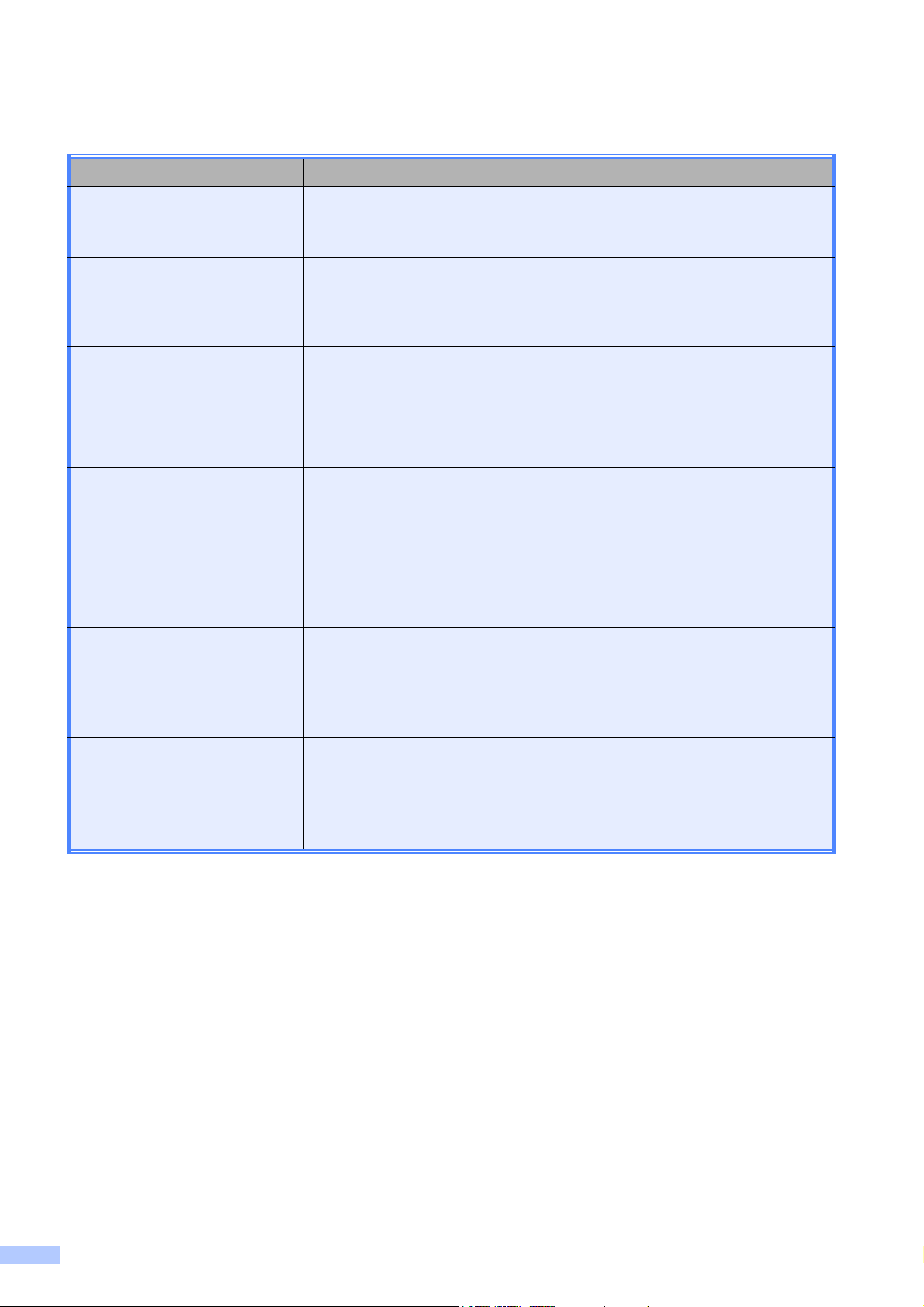
User’s Guides and where do I find them?
Which Guide? What's in it? Where is it?
Product Safety Guide
Quick Setup Guide
Basic User’s Guide
Advanced User’s Guide
Software User’s Guide
Network Glossary
Network User’s Guide
Read this Guide first. Please read the Safety
Instructions before you set up your machine. See
this Guide for trademarks and legal limitations.
Follow the instructions for setting up your
machine and installing the drivers and software
for the operating system and connection type
you are using.
Learn the basic Copy and Scan operations and
how to replace consumables. See
troubleshooting tips.
Learn more advanced operations: Copy, printing
reports and performing routine maintenance.
Follow these instructions for Printing, Scanning,
Network Scanning, Web Services (Scan), and
using the Brother ControlCenter utility.
This Guide provides basic information about
advanced network features of Brother machines
along with explanations about general
networking and common terms.
This Guide provides useful information about
wireless network settings and security settings
using the Brother machine. You can also find
supported protocol information for your machine
and detailed troubleshooting tips.
Printed / In the box
Printed / In the box
Printed / In the box
PDF file / CD-ROM
PDF file / CD-ROM
PDF file / CD-ROM
PDF file / CD-ROM
Mobile Print/Scan Guide for
Brother iPrint&Scan
This Guide provides useful information about
printing JPEG and PDF
device and scanning from your Brother machine
to your mobile device when connected to a Wi-Fi
network.
1
Visit us at http://solutions.brother.com/.
2
PDF printing is not supported on Windows® Phone.
2
files from your mobile
PDF file / Brother
Solutions Center
1
i
Page 3
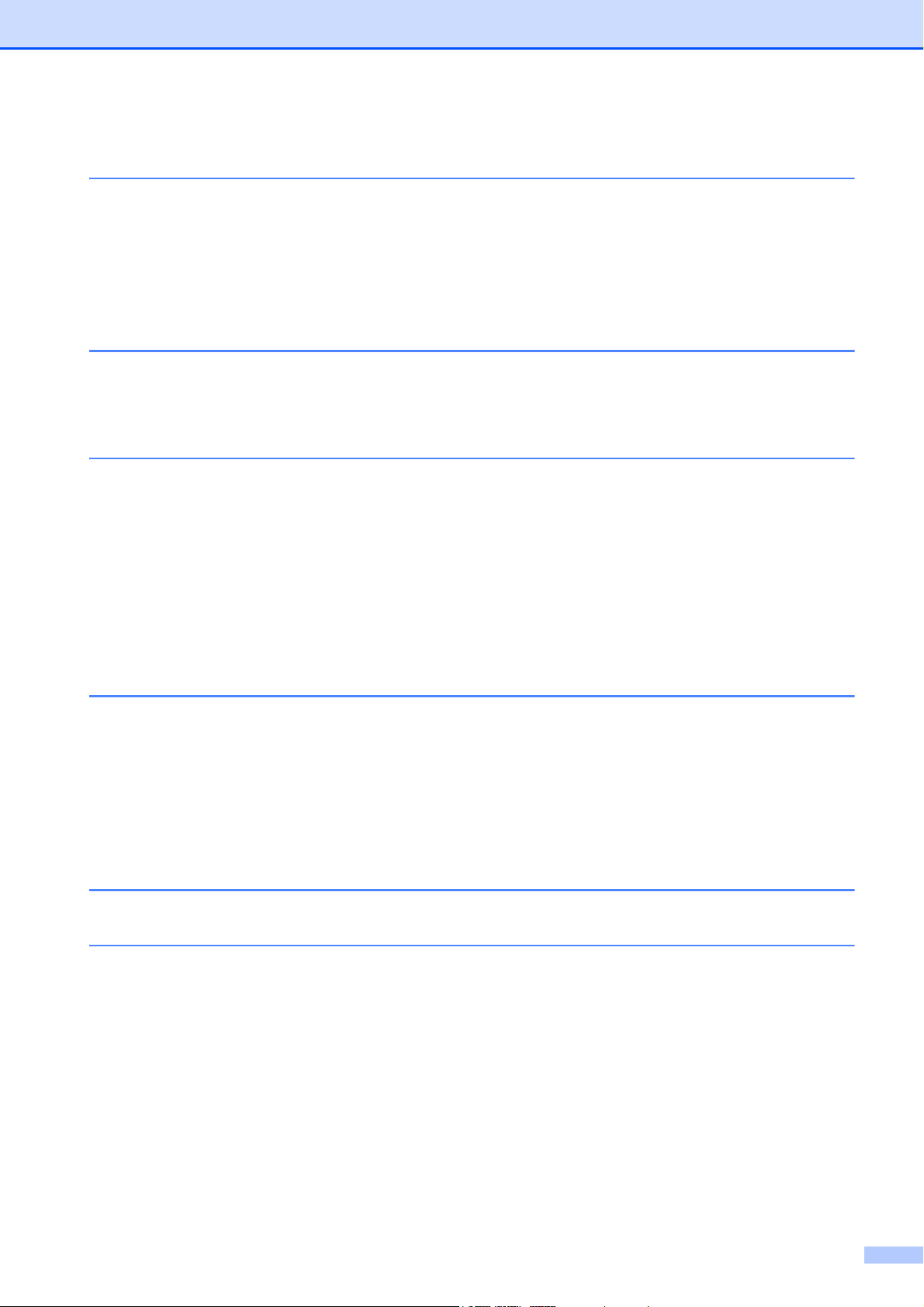
Table of Contents
1 General setup 1
Memory storage ..................................................................................................... 1
Sleep Mode ........................................................................................................... 1
LCD display ........................................................................................................... 2
Changing LCD language .................................................................................2
LCD Contrast ................................................................................................... 2
2 Printing reports 3
Reports ..................................................................................................................3
How to print a report ........................................................................................3
3 Making copies 4
Copy settings ......................................................................................................... 4
Stop copying....................................................................................................4
Enlarging or reducing the copied image..........................................................4
Changing copy quality .....................................................................................5
Copy Options ......................................................................................................... 6
Adjusting Density ............................................................................................. 6
Making N in 1 copies or a poster (Page Layout) .............................................6
2 in 1 ID Copy (Page Layout) ..........................................................................8
A Routine maintenance 9
Cleaning and checking the machine......................................................................9
Cleaning the outside of the machine ............................................................... 9
Cleaning the machine’s printer platen ........................................................... 10
Cleaning the paper pick-up rollers ................................................................. 11
Checking the ink volume ............................................................................... 12
Packing and shipping the machine......................................................................12
B Glossary 15
C Index 16
ii
Page 4
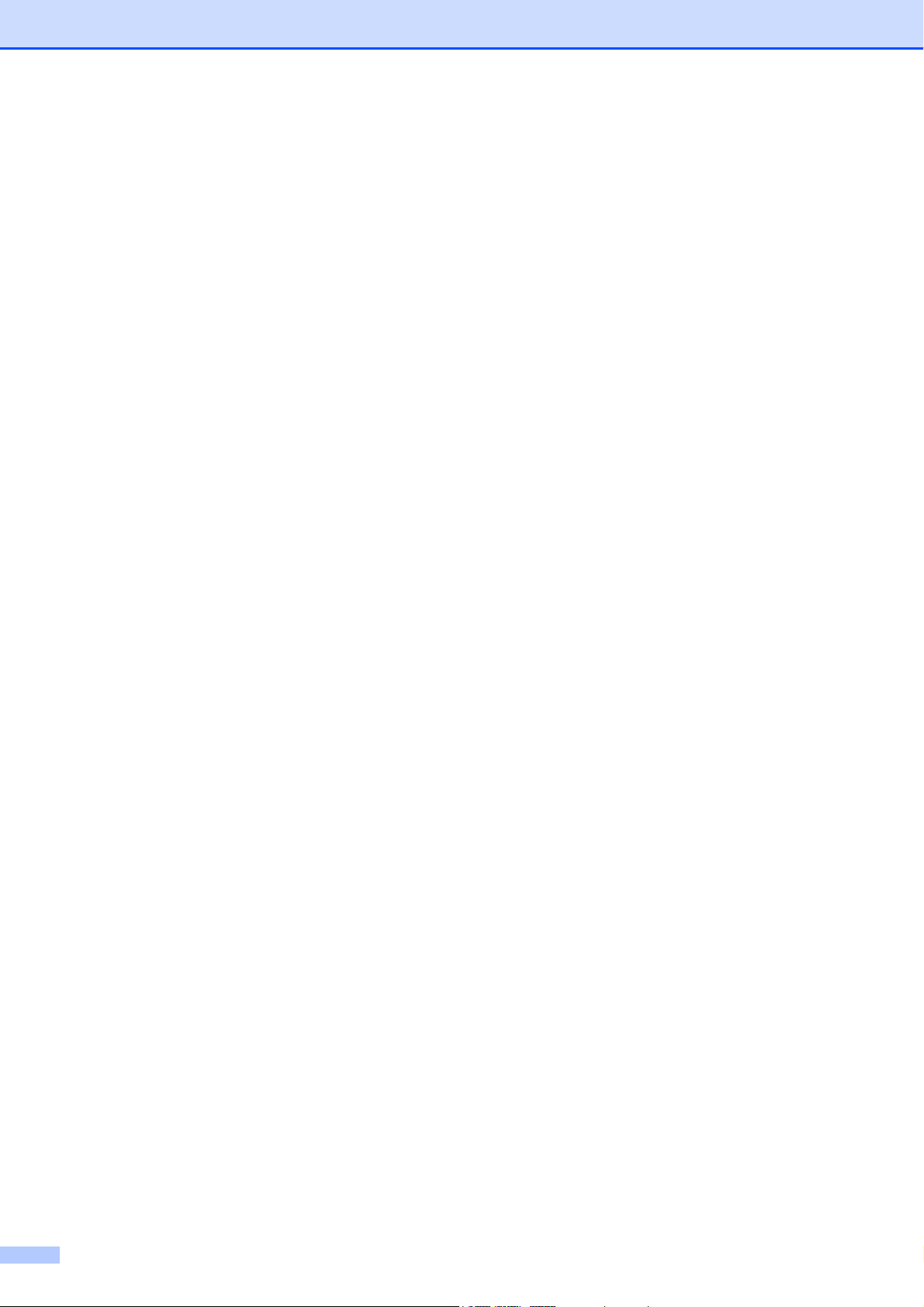
iii
Page 5
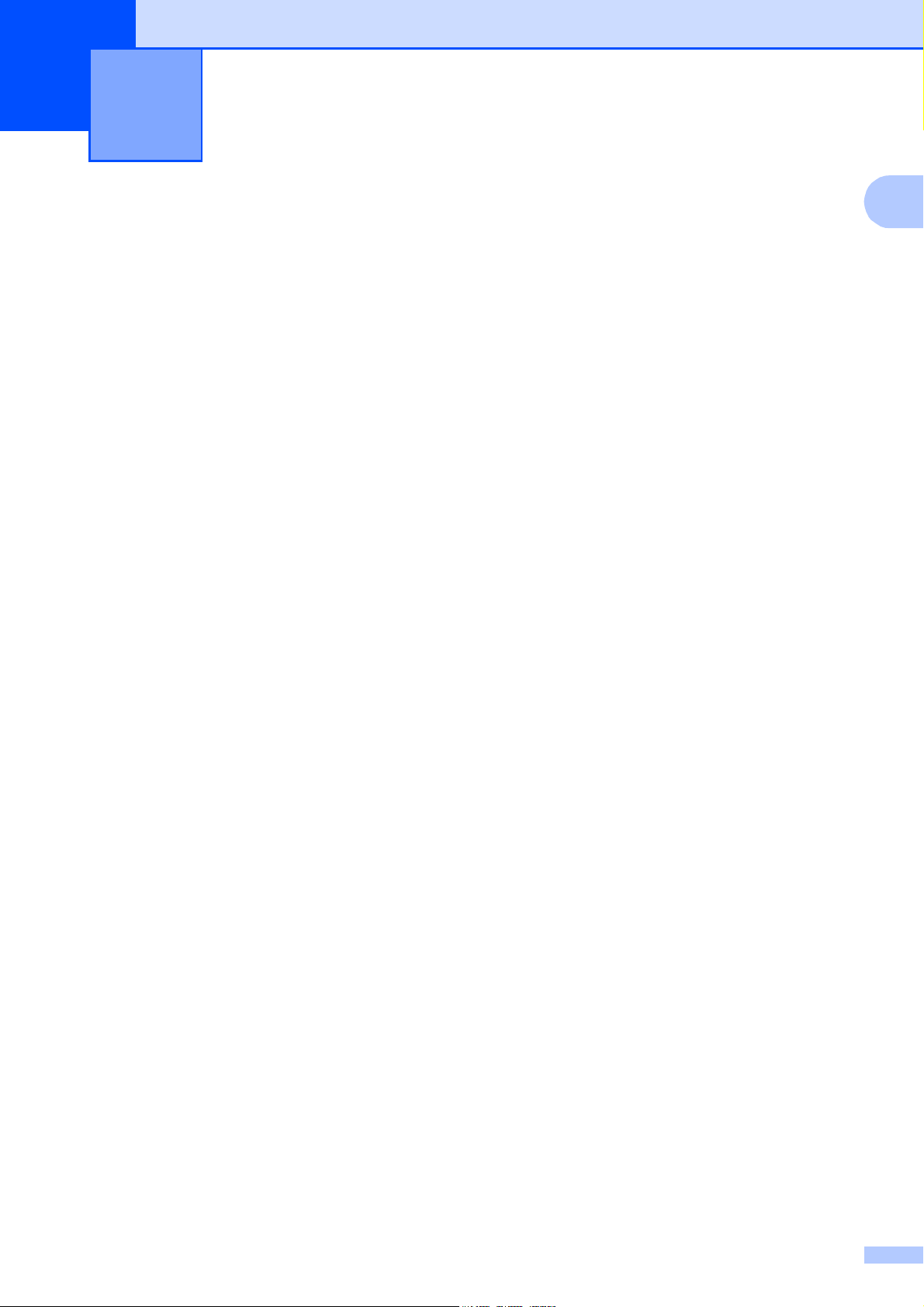
General setup 1
1
Memory storage 1
1
Sleep Mode 1
Your menu settings are stored permanently,
and in the event of a power failure will not be
lost. Temporary settings (for example, Page
Layout) will be lost.
You can choose how long the machine must
be idle before it goes into Sleep Mode (up to
60 minutes). The timer will restart if any
operation is carried out on the machine.
a Press Menu.
b Press a or b to choose
0.Initial Setup.
Press OK.
c Press a or b to choose 3.Sleep Mode.
Press OK.
d Press a or b to choose 1 Min, 2 Mins,
3 Mins, 5 Mins, 10 Mins, 30 Mins
or 60 Mins, which is the length of time
the machine is idle before entering
Sleep Mode.
Press OK.
e Press Stop/Exit.
1
Page 6
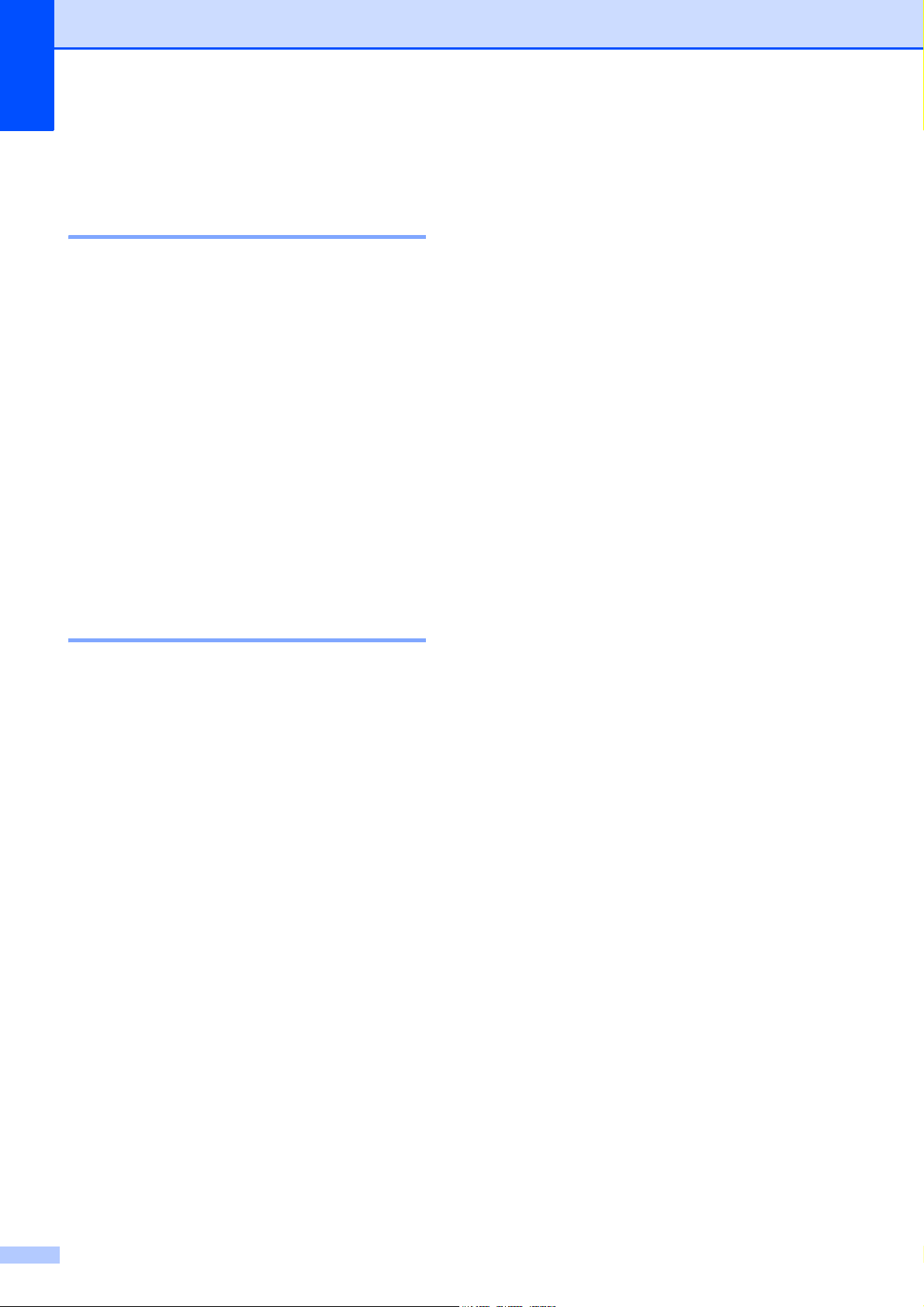
Chapter 1
LCD display 1
Changing LCD language 1
You can change the LCD language.
a Press Menu.
b Press a or b to choose
0.Initial Setup.
Press OK.
c Press a or b to choose
0.Local Language.
Press OK.
d Press a or b to choose your language.
Press OK.
e Press Stop/Exit.
LCD Contrast 1
You can adjust the LCD contrast. If you are
having difficulty reading the LCD, try
changing the contrast setting.
a Press Menu.
b Press a or b to choose
0.Initial Setup.
Press OK.
c Press a or b to choose
2.LCD Contrast.
Press OK.
d Press a or b to choose Light or Dark.
Press OK.
e Press Stop/Exit.
2
Page 7
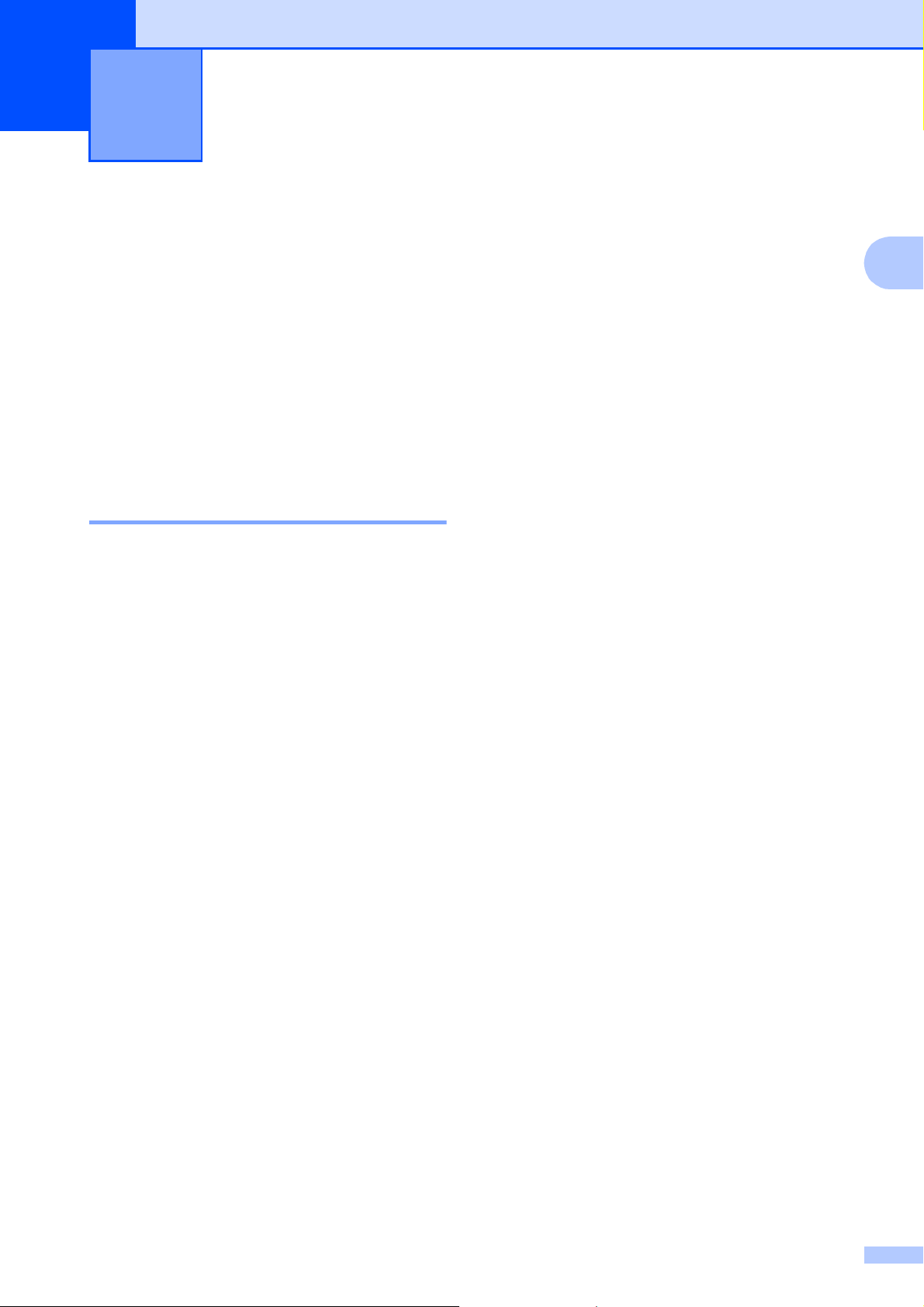
Printing reports 2
2
Reports 2
The following reports are available:
User Settings
Prints a list of your settings.
Network Config
Prints a list of your Network settings.
WLAN Report
Prints the result of the WLAN connection.
How to print a report 2
a Press Menu.
b Press a or b to choose
4.Print Reports.
Press OK.
c Press a or b to choose the report you
want to print.
Press OK.
2
d Press Black Start.
e Press Stop/Exit.
3
Page 8

3
Note
Making copies 3
Copy settings 3
When you want to quickly change the copy
settings temporarily for the next copy, use the
Copy keys. You can use different
combinations of settings.
If you want more than one copy, press
Number of Copies repeatedly until the
number of copies you want appears (up to 99).
Or press a or b to change the number of
copies.
When you have finished changing settings,
press Black Start or Color Start.
The machine returns to its default settings
1 minute after it finishes copying.
Enlarging or reducing the copied image 3
You can choose an enlargement or reduction
ratio. If you choose Fit to Page, your
machine will adjust the size automatically to
the paper size you set.
Press
Fit to Page
Custom(25-400%)
198% 4"x6"iA4
186% 4"x6"iLTR
104% EXEiLTR
100%
97% LTRiA4
93% A4iLTR
85% LTRiEXE
83%
78%
You can save some of the copy settings
you use most often by setting them as the
default. You can find instructions on how
to do this in the section for each feature.
Stop copying 3
To stop copying, press Stop/Exit.
46% LTRi4"x6"
a Load your document.
b Enter the number of copies you want.
c Press Enlarge/Reduce.
d Do one of the following:
Press a or b to choose the
enlargement or reduction ratio you
want. Press OK.
Press a or b to choose
Custom(25-400%). Press OK.
Press a or b repeatedly to enter an
enlargement or reduction ratio from
25% to 400%. Press OK.
e Press Black Start or Color Start.
4
Page 9

Note
• Fit to Page does not work properly
when the document on the scanner glass
is skewed more than 3 degrees. Using the
document guidelines on the left and top,
place your document in the upper left
hand corner, with the document face down
on the scanner glass.
• Page Layout is not available with
Enlarge/Reduce.
Changing copy quality 3
You can choose the quality. The factory
setting is Normal.
Making copies
To change the default setting, follow the
instructions below:
a Press Menu.
b Press a or b to choose 2.Copy.
Press OK.
c Press a or b to choose 3.Quality.
Press OK.
d Press a or b to choose Normal, Fast or
Best.
Press OK.
e Press Stop/Exit.
3
Press
Normal Normal is the
recommended
mode for ordinary
printouts. This
produces good
copy quality with
good copy speed.
Fast Fast copy speed
and lowest ink
consumption. Use
to save time
printing documents
to be proof-read,
large documents or
many copies.
Best Use Best mode to
copy precise
images such as
photographs. This
provides the
highest resolution
and the slowest
speed.
a Load your document.
b Enter the number of copies you want.
c Press Copy Quality repeatedly to
choose Normal, Fast or Best.
d Press Black Start or Color Start.
5
Page 10

Chapter 3
Copy Options 3
Adjusting Density 3
You can adjust the copy density to make
copies darker or lighter.
Press
and then a or b to choose
Density
a Load your document.
b Enter the number of copies you want.
c Press Copy Options and a or b to
choose Density.
Press OK.
-nnonn+ e
d Press a to make a darker copy or press
b to make a lighter copy.
Press OK.
e Press Black Start or Color Start.
To change the default setting, follow the
instructions below:
a Press Menu.
b Press a or b to choose 2.Copy.
Press OK.
c Press a or b to choose 4.Density.
Press OK.
d Press a to make a darker copy or press
b to make a lighter copy.
Press OK.
e Press Stop/Exit.
-nnonn+
Making N in 1 copies or a poster (Page Layout) 3
The N in 1 copy feature can help you save
paper by letting you copy two or four pages
onto one printed page.
You can also produce a poster. When you
use the poster feature your machine divides
your document into sections, then enlarges
the sections so you can assemble them into a
poster.
Press
and then a or b to
choose
Page Layout
Off(1in1)
2in1(P)
2in1(L)
2in1(ID)
4in1(P)
4in1(L)
Poster(3x3)
a Load your document.
b Enter the number of copies you want.
1
You can only make one copy at a time when
you are using Poster(3x3) layout.
1
c Press Copy Options and a or b to
choose Page Layout.
Press OK.
d Press a or b to choose 2in1(P),
2in1(L), 2in1(ID)
4in1(L), Poster(3x3)or
Off(1in1).
Press OK.
1
For details about 2 in 1 (ID), see 2 in 1 ID Copy
(Page Layout) uu page 8.
1
, 4in1(P),
e Press Black Start to scan the
document. You can also press
Color Start if you are making only one
color copy.
If you are making a poster, the machine
scans the page and starts printing.
6
Page 11

Making copies
Note
f After the machine has scanned the
page, press a (Yes) to scan the next
page.
Next Page?
a Yes b No
g Place the next page on the scanner
glass.
Press OK.
Set Next Page
Then Press OK
h Repeat steps f and g for each page of
the layout.
i After all the pages have been scanned,
press b (No) to finish.
Place the document face down in the
direction shown below:
2in1(P)
2in1(L)
4in1(P)
4in1(L)
3
• (P) means Portrait and (L) means
Landscape.
• Make sure the paper size is set to Letter,
A4 or Executive.
• Poster copy is not available for Executive
size paper.
• You can only make one color copy at a
time.
• You can only make one Poster copy at a
time
• Enlarge/Reduce is not available with
Page Layout.
Poster(3x3)
7
Page 12

Chapter 3
Note
Note
1
2 in 1 ID Copy (Page Layout) 3
You can copy both sides of your identification
card onto one page, keeping the original card
size. Make sure the paper size is set to Letter
or A4.
You can copy an identification card to the
extent permitted under applicable laws.
(uuProduct Safety Guide: Legal
limitations for copying)
a Place your identification card face down
at the left corner of the scanner glass.
f After the machine has scanned the
page, press a (Yes) to scan the next
page.
Next Page?
a Yes b No
g Turn over the identification card and
place it at the left corner of the scanner
glass.
Press OK.
Set Next Page
Then Press OK
The machine scans the other side of the
card and prints the page.
• You can only make one color copy at a
time.
1 0.12 in. (3 mm) or greater (top, left)
b Enter the number of copies you want.
c Press Copy Options and a or b to
choose Page Layout.
Press OK.
d Press a or b to choose 2in1(ID).
Press OK.
e Press Black Start to scan the first side
of the card. You can also press
Color Start if you are making only one
color copy.
• Enlarge/Reduce is not available with
2in1(ID).
8
Page 13

A
Important
1
Routine maintenance A
Cleaning and checking the machine
Cleaning the outside of the machine A
Clean the outside of the machine as
follows:
• Use neutral detergents. Cleaning with
volatile liquids such as thinner or benzine
will damage the outside surface of the
machine.
• DO NOT use cleaning materials that
contain ammonia.
• DO NOT use isopropyl alcohol to remove
dirt from the control panel. It may crack the
panel.
b Wipe the outside of the machine with a
dry, soft lint-free cloth to remove dust.
A
A
c Lift the output paper tray cover and
remove anything that is stuck inside the
paper tray.
d Wipe the inside and outside of the paper
tray with a dry, soft lint-free cloth to
remove dust.
a Pull the paper tray (1) completely out of
the machine.
e Close the output paper tray cover and
put the paper tray firmly back in the
machine.
9
Page 14

Cleaning the machine’s
WARNING
1
printer platen A
c Lift the scanner cover to release the
lock (1). Gently push the scanner cover
support down (2) and close the scanner
cover (3).
Be sure to unplug the machine from the AC
power outlet before cleaning the printer
platen to avoid an electrical shock.
a Using both hands, grasp the plastic tabs
on both sides of the machine and lift the
scanner cover until it locks securely in
the open position.
b Clean the machine’s printer platen (1)
and the area around it, wiping off any
scattered ink with a dry, soft lint-free
cloth.
1
2
d Re-connect the power cord.
3
10
Page 15

Routine maintenance
Note
1
1
Cleaning the paper pick-up rollers A
a Unplug the machine from the AC power
outlet.
b Pull the paper tray completely out of the
machine.
If the machine has been feeding multiple
pages when there are only a few sheets of
paper left in the tray, clean the Base
Pad (1) with a soft lint-free cloth
moistened with water.
After cleaning, wipe the pad with a dry,
soft lint-free cloth to remove all moisture.
c Open the Jam Clear Cover (1) at the
back of the machine.
1
d Clean the Paper Pick-up Rollers (1) with
a soft lint-free cloth moistened with
water.
Slowly turn the rollers so that the whole
surface is cleaned.
After cleaning, wipe the rollers with a
dry, soft lint-free cloth to remove all
moisture.
A
e Close the Jam Clear Cover.
Make sure the cover is closed
completely.
f Put the paper tray firmly back in the
machine.
g Re-connect the power cord.
11
Page 16

Checking the ink volume A
Note
Important
Packing and shipping
You can check the ink that is left in the
cartridge.
a Press Menu.
b Press a or b to choose 1.Ink.
Press OK.
c Press a or b to choose 3.Ink Volume.
Press OK.
The LCD shows the ink volume.
BK:-ooooonn+ e
d Press a or b to choose the color you
want to check.
e Press Stop/Exit.
You can check the ink volume from your
computer.
uuSoftware User’s Guide: Printing
(Windows
uuSoftware User’s Guide: Printing
(Macintosh)
®
)
the machine
When you transport the machine, use the
packing materials that came with your
machine. If you do not pack the machine
properly, any damage that may occur in
transit may not be covered by your warranty.
The machine should be adequately insured
with the carrier.
It is important to allow the machine to
“park” the print head after a print job.
Listen carefully to the machine before
unplugging it to make sure that all
mechanical noise has stopped. Not
allowing the machine to finish this parking
process may lead to print problems and
possible damage to the print head.
a Open the ink cartridge cover.
b Press the ink release levers to release
the ink cartridges and then take out the
ink cartridges.
(uuBasicUser’sGuide: Replacing the
ink cartridges)
A
12
Page 17

Routine maintenance
Important
1
2
c Install the green protective part and then
close the ink cartridge cover.
• Make sure that the plastic tabs on both
sides of the green protective part (1) have
securely clicked into place (2).
e Do one of the following:
If you have connected the machine
to your computer using the USB
interface cable, go to step f.
If you have not connected the
interface cable, go to step h.
f Using both hands, use the plastic tabs
on both sides of the machine to lift the
scanner cover until it locks securely in
the open position. Then unplug the
interface cable from the machine.
g Lift the scanner cover to release the
lock (1). Gently push the scanner cover
support down (2) and close the scanner
cover (3).
1
A
• If you are not able to find the green
protective part, ship the machine without
it. DO NOT install the ink cartridges as an
alternative before shipping.
d Unplug the machine from the AC power
outlet.
2
h Wrap the machine in the bag.
3
13
Page 18

i Pack the machine and the printed
Note
materials in the original carton with the
original packing material as shown
below.
Do not pack the used ink cartridges in
the carton.
If you are returning your machine to
Brother as part of the Exchange Service,
pack only the machine. Keep all separate
parts and printed materials to use with
your “Exchange” machine.
j Close the carton and tape it shut.
14
Page 19

Glossary B
B
This is a comprehensive list of features and terms that appear in Brother manuals. Availability of
these features depends on the model you purchased.
Density
Changing the Density makes the whole
image lighter or darker.
Gray Scale
The shades of gray available for copying
and scanning.
Innobella™
Innobella™ is a range of genuine
consumables offered by Brother. For best
quality results Brother recommends
Innobella™ Ink and Paper.
LCD (Liquid Crystal Display)
The display screen on the machine that
shows interactive messages during OnScreen Programming.
Menu mode
Programming mode for changing your
machine’s settings.
OCR (optical character recognition)
Nuance™ PaperPort™ 12SE or Presto!
PageManager software application
converts an image of text to text you can
edit.
Scanning
The process of sending an electronic
image of a paper document into your
computer.
B
Temporary settings
You can choose certain copy options
without changing the default settings.
User Settings
A printed report that shows the current
settings of the machine.
WLAN Report
A printed report that shows the result of
the WLAN Connection.
15
Page 20

C
Index
Numerics
2 in 1 ID Copy ............................................8
A
Apple Macintosh
See Software User's Guide.
C
Cleaning
paper pick-up rollers
printer platen
ControlCenter
See Software User's Guide.
Copy
2 in 1 ID
density
enlarge/reduce
page layout (N in 1)
poster
quality
.....................................................6
......................................................6
......................................................5
......................................... 10
...................................................8
.............................11
........................................4
.................................6
I
ID Copy ......................................................8
Ink cartridges
checking ink volume
..............................12
L
LCD (Liquid Crystal Display)
Contrast
Language
..................................................2
................................................2
M
Macintosh
See Software User's Guide.
Memory Storage
........................................1
N
Network
Printing
See Network User's Guide.
Scanning
See Software User's Guide.
Nuance™ PaperPort™ 12SE
See Software User's Guide. Also see Help
in the PaperPort™ 12SE application.
P
Packing and shipping the machine .......... 12
Power failure
Presto! PageManager
See Software User's Guide. Also see Help
in the Presto! PageManager application.
Print
report
Printing
See Software User's Guide.
............................................. 1
...................................................... 3
R
Reducing
copies
Reports
how to print
Network Configuration
User Settings
WLAN Report
..................................................... 4
...................................................... 3
............................................. 3
............................ 3
.......................................... 3
......................................... 3
S
Scanning
See Software User's Guide.
Shipping the machine
Sleep Mode
............................................... 1
.............................. 12
T
16
Troubleshooting
checking ink volume
............................. 12
Page 21

W
Windows
See Software User's Guide.
Wireless Network
See Quick Setup Guide and Network
User's Guide.
®
C
17
Page 22

Brother International Corporation
100 Somerset Corporate Boulevard
Bridgewater, NJ 08807-0911 USA
P.O. Box 6911
Visit us on the World Wide Web
http://www.brother.com/
This machine is approved for use in the country of purchase only. Local Brother companies or their
dealers will only support machines purchased in their own countries.
