Page 1
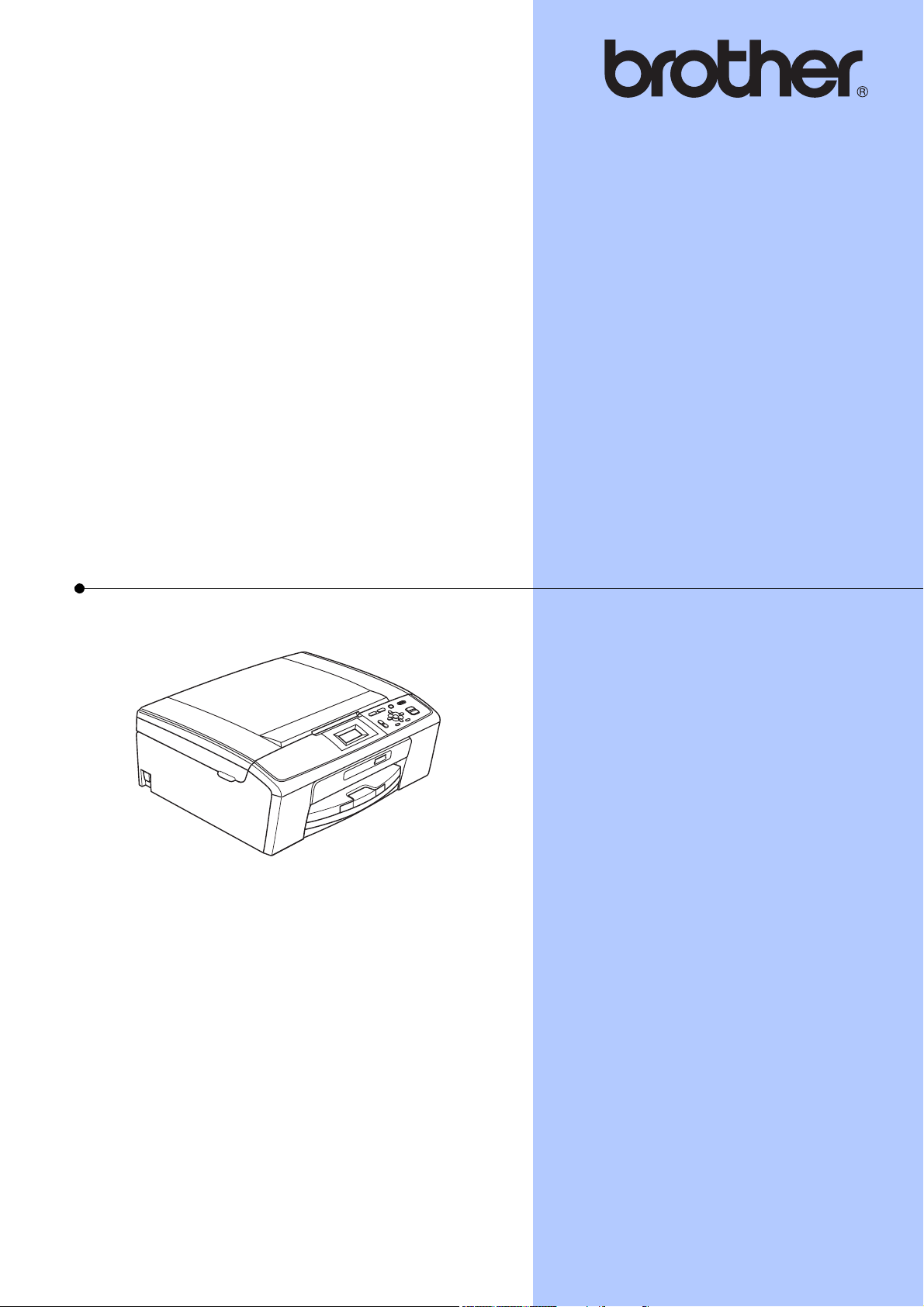
BASIC USER’S GUIDE
DCP-J125
Version 0
USA/CAN
Page 2

If you need to call Customer Service
Please complete the following information for future
reference:
Model Number: DCP-J125
1
Serial Number:
Date of Purchase:
Place of Purchase:
1
The serial number is on the back of the unit. Retain
this User's Guide with your sales receipt as a
permanent record of your purchase, in the event of
theft, fire or warranty service.
Register your product on-line at
http://www.brother.com/registration/
By registering your product with Brother, you will be recorded as the
original owner of the product. Your registration with Brother:
may serve as confirmation of the purchase date of your product
should you lose your receipt;
may support an insurance claim by you in the event of product loss
covered by insurance; and,
will help us notify you of enhancements to your product and special
offers.
The most convenient and efficient way to register your new product is online at http://www.brother.com/registration/
© 2010 Brother Industries, Ltd.
Page 3
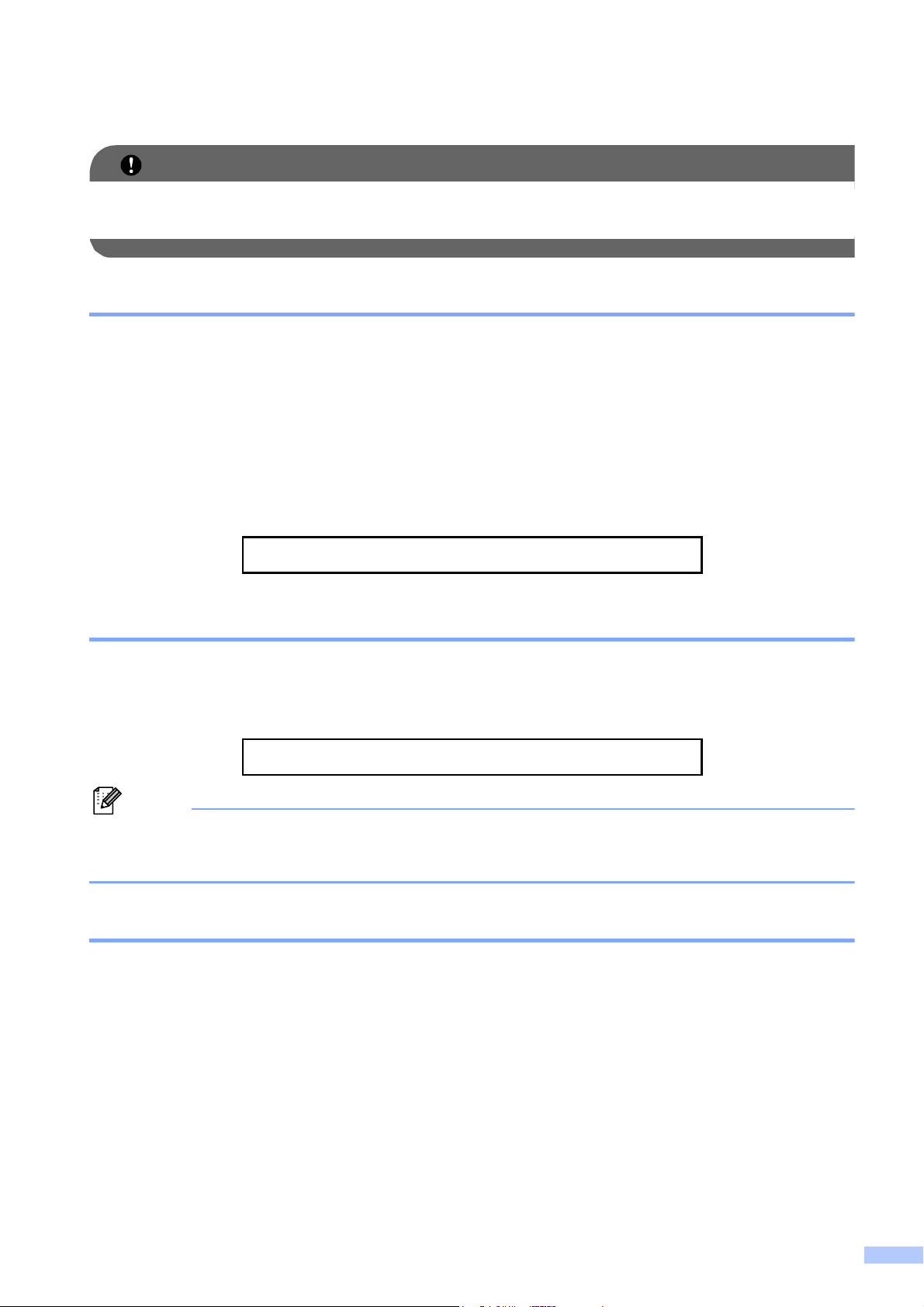
Brother numbers
IMPORTANT
Note
For technical help, you must call the country where you bought the machine. Calls must be
made from within that country.
Register your product
By registering your product with Brother International Corporation, you will be recorded as the
original owner of the product. Your registration with Brother:
may serve as confirmation of the purchase date of your product should you lose your receipt;
may support an insurance claim by you in the event of product loss covered by insurance; and,
will help us notify you of enhancements to your product and special offers.
Please complete and fax the Brother Warranty Registration And Test Sheet or, for your
convenience and most efficient way to register your new product, register on-line at
http://www.brother.com/registration/
FAQs (frequently asked questions)
The Brother Solutions Center is our one-stop resource for all your Digital Copier/Printer needs.
You can download the latest software documents and utilities, read FAQs and troubleshooting
tips, and learn how to get the most from your Brother product.
http://solutions.brother.com/
• You can check here for Brother driver updates.
• To keep your machine performance up to date, check here for the latest firmware upgrade.
For Customer Service
In USA: 1-877-BROTHER (1-877-276-8437)
In Canada: 1-877-BROTHER
Service Center Locator (USA only)
For the location of a Brother authorized service center, call 1-877-BROTHER (1-877-276-8437).
Service Center Locations (Canada only)
For the location of a Brother authorized service center, call 1-877-BROTHER.
1-901-379-1215 (fax)
(514) 685-4898 (fax)
i
Page 4
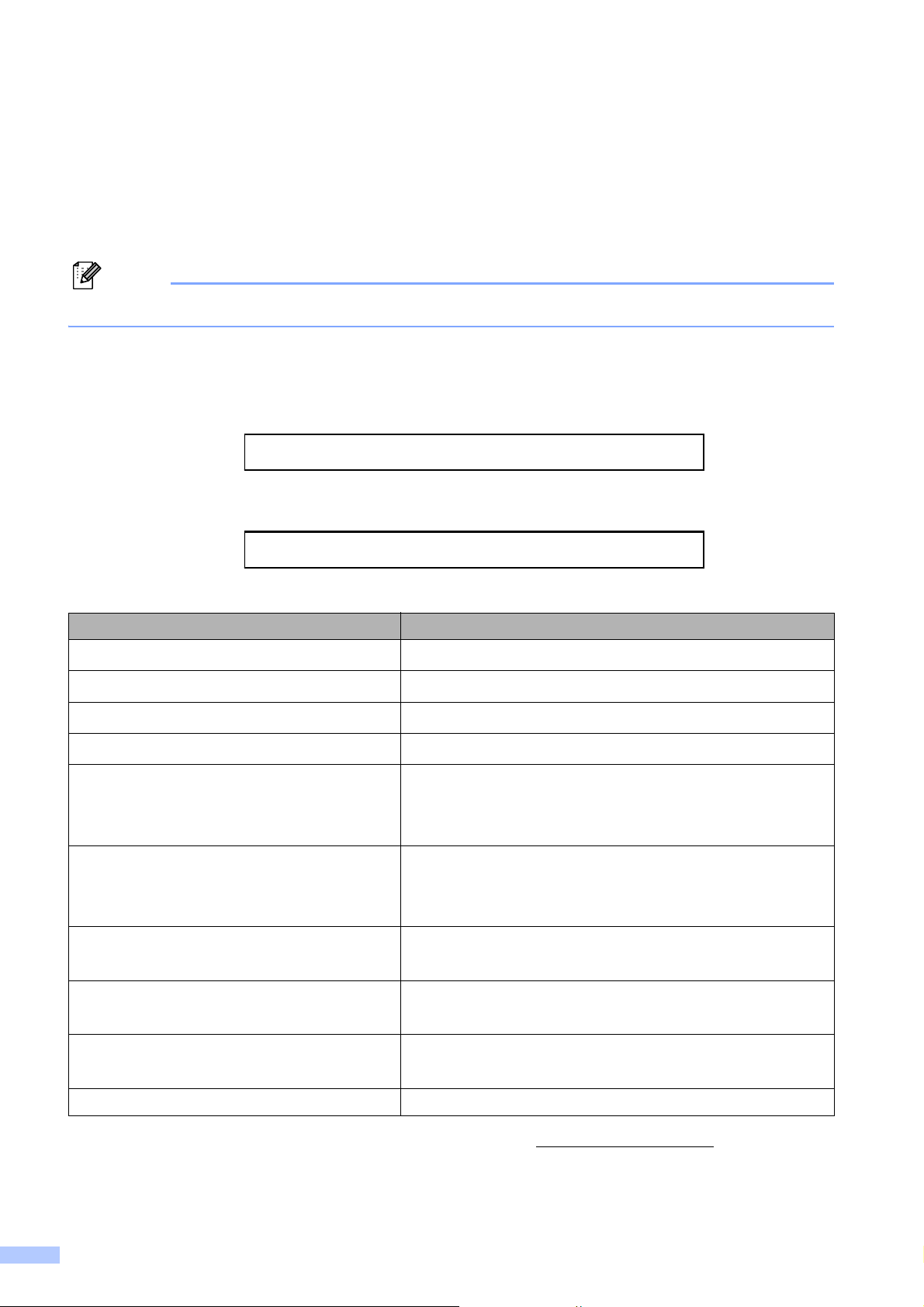
Ordering accessories and supplies
Note
For best quality results use only genuine Brother accessories, which are available at most Brother
retailers. If you cannot find the accessory you need and you have a Visa, MasterCard, Discover,
or American Express credit card, you can order accessories directly from Brother. (You can visit
us online for a complete selection of the Brother accessories and supplies that are available for
purchase.)
In Canada only Visa and MasterCard are accepted.
In USA: 1-877-552-MALL (1-877-552-6255)
1-800-947-1445 (fax)
http://www.brothermall.com/
In Canada: 1-877-BROTHER
http://www.brother.ca/
Description Item
Ink Cartridge Standard <black>
Ink Cartridge <cyan> (blue)
Ink Cartridge <magenta> (red)
Ink Cartridge <yellow>
LC61BK (Prints approx. 450 pages)
LC61C (Prints approx. 325 pages)
LC61M (Prints approx. 325 pages)
LC61Y (Prints approx. 325 pages)
Premium Plus Glossy Photo Paper
(Letter size / 20 sheets) BP71GLTR
(4" 6" size / 20 sheets) BP71GP
Premium Glossy Photo Paper
(Letter size / 20 sheets) BP61GLL (USA only)
(4" 6" / 20 sheets) BP61GLP (USA only)
Multipurpose Paper - Plain Paper
(Letter size / 500 sheets) BP60MPLTR (USA only)
Matte Inkjet Paper
(Letter size / 25 sheets) P60ML (USA only)
Plain Inkjet Paper
(Letter size / 100 sheets) BP60PL100 (USA only)
1
1
1
1
Basic User's Guide LX7173001 (English for USA and Canada)
1
For more information about the replacement consumables, visit us at www.brother.com/pageyield
ii
Page 5
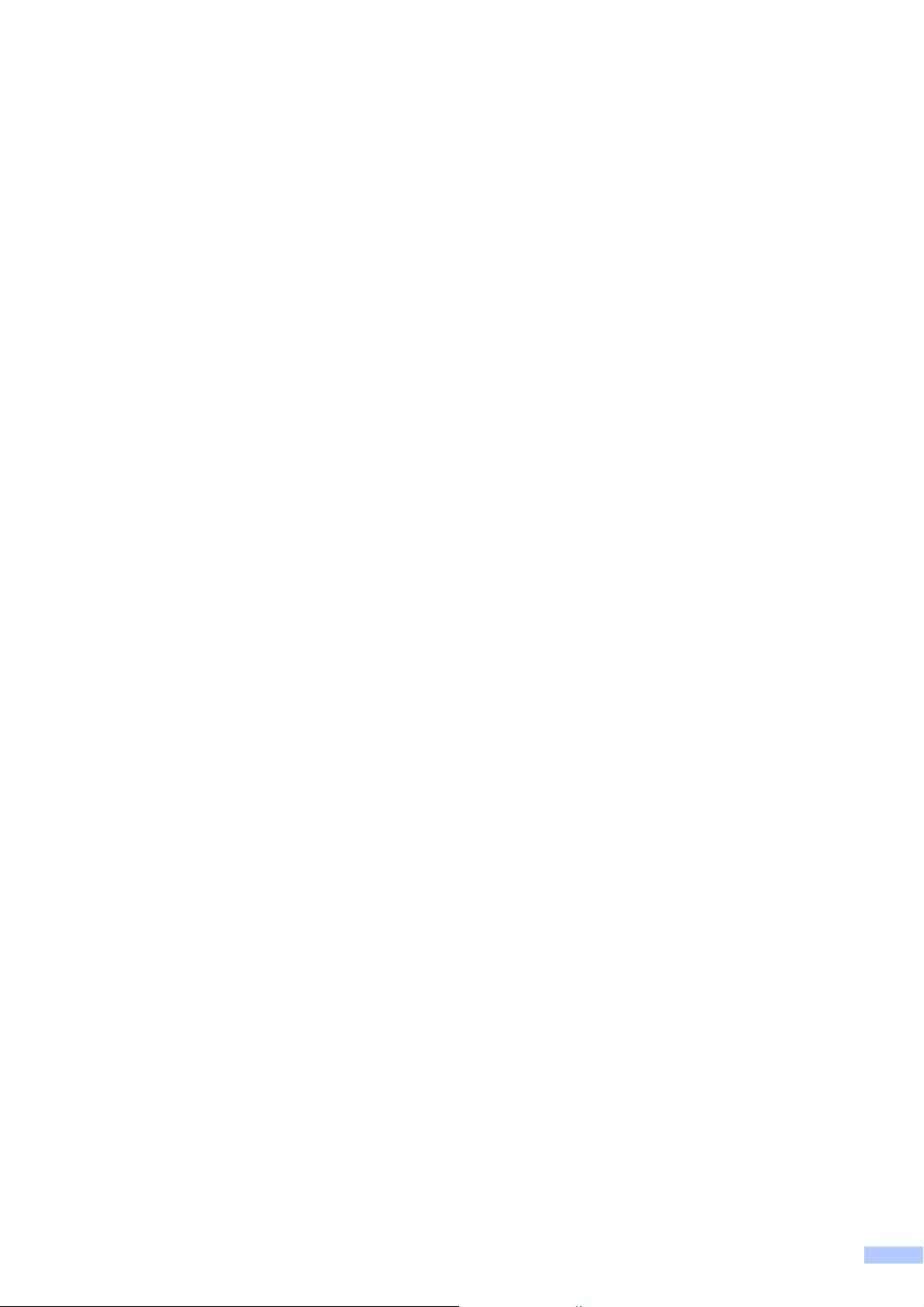
Notice - Disclaimer of Warranties
(USA and Canada)
BROTHER'S LICENSOR(S), AND THEIR DIRECTORS, OFFICERS, EMPLOYEES OR AGENTS
(COLLECTIVELY BROTHER'S LICENSOR) MAKE NO WARRANTIES, EXPRESS OR IMPLIED,
INCLUDING WITHOUT LIMITATION THE IMPLIED WARRANTIES OF MERCHANTABILITY
AND FITNESS FOR A PARTICULAR PURPOSE, REGARDING THE SOFTWARE. BROTHER'S
LICENSOR(S) DOES NOT WARRANT, GUARANTEE OR MAKE ANY REPRESENTATIONS
REGARDING THE USE OR THE RESULTS OF THE USE OF THE SOFTWARE IN TERMS OF
ITS CORRECTNESS, ACCURACY, RELIABILITY, CURRENTNESS OR OTHERWISE. THE
ENTIRE RISK AS TO THE RESULTS AND PERFORMANCE OF THE SOFTWARE IS
ASSUMED BY YOU. THE EXCLUSION OF IMPLIED WARRANTIES IS NOT PERMITTED BY
SOME STATES IN THE USA AND SOME PROVINCES IN CANADA. THE ABOVE EXCLUSION
MAY NOT APPLY TO YOU.
IN NO EVENT WILL BROTHER'S LICENSOR(S) BE LIABLE TO YOU FOR ANY
CONSEQUENTIAL, INCIDENTAL OR INDIRECT DAMAGES (INCLUDING DAMAGES FOR
LOSS OF BUSINESS PROFITS, BUSINESS INTERRUPTION, LOSS OF BUSINESS
INFORMATION, AND THE LIKE) ARISING OUT OF THE USE OR INABILITY TO USE THE
SOFTWARE EVEN IF BROTHER'S LICENSOR HAS BEEN ADVISED OF THE POSSIBILITY OF
SUCH DAMAGES. BECAUSE SOME STATES IN THE USA AND SOME PROVINCES IN
CANADA DO NOT ALLOW THE EXCLUSION OR LIMITATION OF LIABILITY FOR
CONSEQUENTIAL OR INCIDENTAL DAMAGES, THE ABOVE LIMITATIONS MAY NOT APPLY
TO YOU. IN ANY EVENT BROTHER'S LICENSOR'S LIABILITY TO YOU FOR ACTUAL
DAMAGES FROM ANY CAUSE WHATSOEVER, AND REGARDLESS OF THE FORM OF THE
ACTION (WHETHER IN CONTRACT, TORT (INCLUDING NEGLIGENCE), PRODUCT
LIABILITY OR OTHERWISE), WILL BE LIMITED TO $50.
Compilation and Publication Notice
Under the supervision of Brother Industries, Ltd., this manual has been compiled and published,
covering the latest product descriptions and specifications.
The contents of this manual and the specifications of this product are subject to change without
notice.
Brother reserves the right to make changes without notice in the specifications and materials
contained herein and shall not be responsible for any damages (including consequential) caused
by reliance on the materials presented, including but not limited to typographical and other errors
relating to the publication.
iii
Page 6

Brother® One-Year Limited Warranty and Replacement Service
(USA Only)
Who is covered:
This limited warranty (“warranty”) is given
only to the original end-user/retail
purchaser (referred to in this warranty as
“Original Purchaser”) of the accompanying
product, consumables and accessories
(collectively referred to in this warranty as
“this Product”).
If you purchased a product from someone
other than an authorized Brother reseller in
the United States or if the product was used
(including but not limited to floor models or
refurbished product), prior to your
purchase you are not the Original
Purchaser and the product that you
purchased is not covered by this warranty.
What is covered:
This Product includes a Machine and
Consumable and Accessory Items.
Consumable and Accessory Items include
but are not limited to print heads, toner,
drums, ink cartridges, print cartridges,
cordless handset battery, refill ribbons,
therma PLUS paper and thermal paper.
Except as otherwise provided herein,
Brother warrants that the Machine and the
accompanying Consumable and
Accessory Items will be free from defects in
materials and workmanship, when used
under normal conditions.
This warranty applies only to products
purchased and used in the United States.
For products purchased in, but used
outside, the United States, this warranty
covers only warranty service within the
United States (and does not include
shipping outside the United States).
What is the length of the Warranty Periods:
Machines: one year from the original
purchase date.
Accompanying Consumable and
Accessory Items: 90 days from the original
purchase date or the rated life of
consumable, whichever comes first.
What is NOT covered:
This warranty does not cover:
1 Physical damage to this Product;
2 Damage caused by improper installation,
improper or abnormal use, misuse, neglect
or accident (including but not limited to
transporting this Product without the proper
preparation and/or packaging);
3 Damage caused by another device or
software used with this Product (including
but not limited to damage resulting from
use of non Brother
Consumable and Accessory Items);
4 Consumable and Accessory Items that
expired in accordance with a rated life;
5 Problems arising from other than defects in
materials or workmanship; and,
6 Normal Periodic Maintenance Items, such
as Paper Feeding Kit, Fuser and Laser
Units.
This limited warranty is VOID if this Product
has been altered or modified in any way
(including but not limited to attempted warranty
repair without authorization from Brother
and/or alteration/removal of the serial
number).
What to do if you think your Product is
eligible for warranty service:
Report your issue to either our Customer
Service Hotline at 1-877-BROTHER (1-877276-8437) or to a Brother Authorized Service
Center within the applicable warranty
period. Supply Brother or the Brother
Authorized Service Center with a copy of your
dated bill of sale showing that this Product was
purchased within the U.S. For the name of
local Brother Authorized Service Center(s),
call 1-877-BROTHER (1-877-276-8437) or
visit www.brother-usa.com.
What Brother will ask you to do:
After contacting Brother or a Brother
Authorized Service Center, you may be
required to deliver (by hand if you prefer) or
send the Product properly packaged, freight
prepaid, to the Authorized Service Center
together with a photocopy of your bill of sale.
You are responsible for the cost of
shipping, packing product, and insurance
(if you desire). You are also responsible for
loss or damage to this Product in shipping.
What Brother will do:
If the problem reported concerning your
Machine and/or accompanying Consumable
and Accessory Items is covered by this
warranty and
to Brother or an Authorized Service Center
within the applicable warranty period, Brother
or its Authorized Service Center will repair or
replace the Machine and/or accompanying
Consumable and Accessory Items at no
charge to you for parts or labor. The decision
as to whether to repair or replace the Machine
and/or accompanying Consumable and
Accessory Items is made by Brother in its sole
if you first reported the problem
®
-brand parts and
iv
Page 7
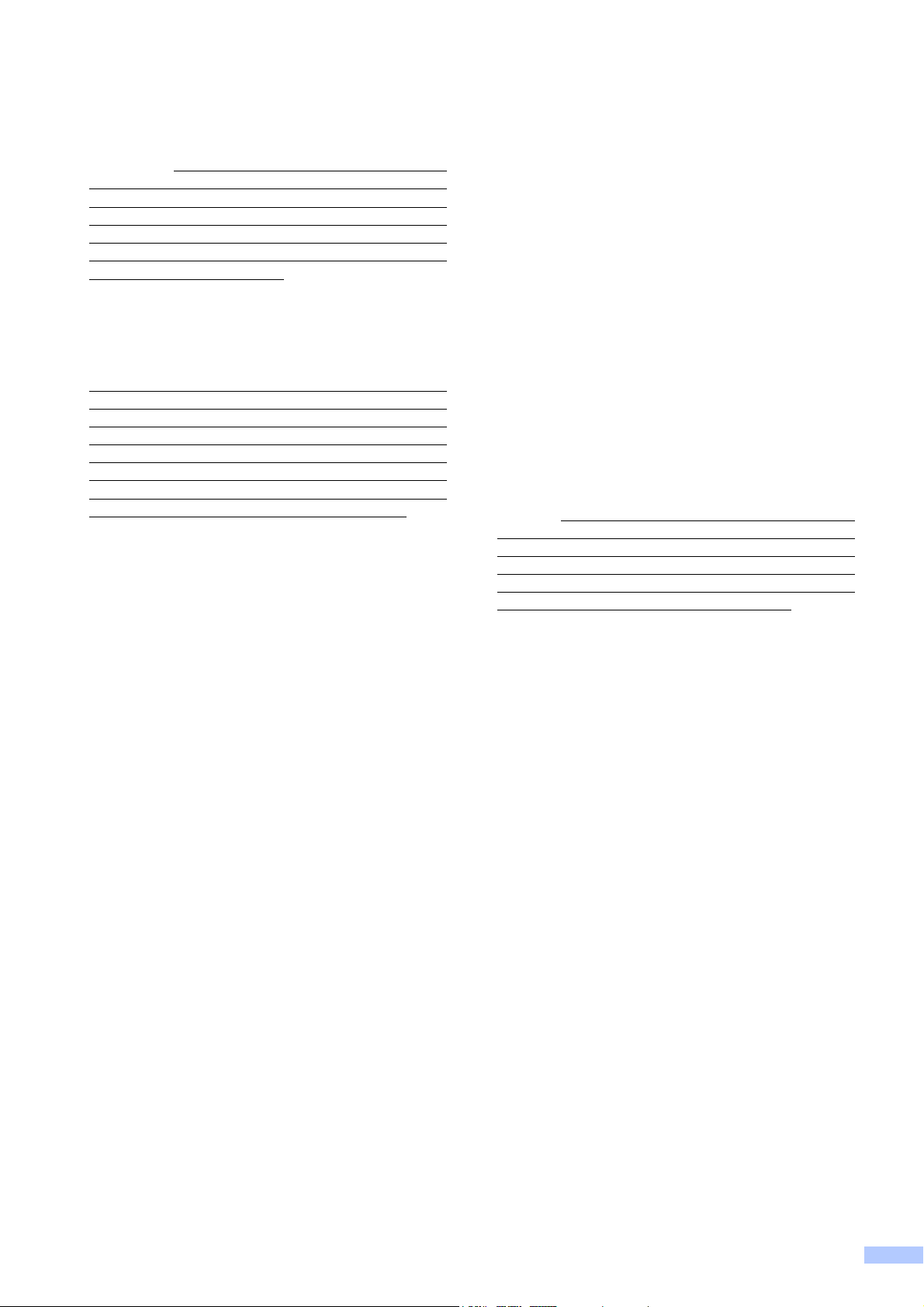
Brother® One-Year Limited Warranty and Replacement Service
(USA Only)
discretion. Brother reserves the right to supply
a refurbished or remanufactured replacement
Machine and/or accompanying Consumable
and Accessory Items and use refurbished
parts provided such replacement products
conform to the manufacturer’s specifications
for new product/parts. The repaired or
replacement Machine and/or accompanying
Consumable and Accessory Items will be
returned to you freight prepaid or made
available for you to pick up at a conveniently
located Authorized Service Center.
If the Machine and/or accompanying
Consumable and Accessory Items are not
covered by this warranty (either stage), you
will be charged for shipping the Machine
and/or accompanying Consumable and
Accessory Items back to you and charged for
any service and/or replacement parts/products
at Brother’s then current published rates.
The foregoing are your sole (i.e., only) and
exclusive remedies under this warranty.
What happens when Brother elects to
replace your Machine:
When a replacement Machine is authorized by
Brother, and you have delivered the Machine
to an Authorized Service Center, the
Authorized Service Center will provide you with
a replacement Machine after receiving one
from Brother. If you are dealing directly with
Brother’s Express Exchange Service Brother
will send to you a replacement Machine
shipped for receipt within two business days,
with the understanding that you will, after
receipt of the replacement Machine, supply the
required proof of purchase information,
together with the Machine that Brother agreed
to replace. You are then expected to pack the
Machine that Brother agreed to replace in the
package from the replacement Machine and
return it to Brother using the pre-paid freight bill
supplied by Brother in accordance with the
instructions provided by Brother. Since you will
be in possession of two machines, Brother will
require that you provide a valid major credit
card number. Brother will issue a hold against
the credit card account number that you
provide until Brother receives your original
Product and determines that your original
Product is entitled to warranty coverage. Your
credit card will be charged up to the cost of a
new Product only if: (i) you do not return your
original Product to Brother within five (5)
business days; (ii) the problems with your
original Product are not covered by the limited
warranty; (iii) the proper packaging instructions
are not followed and has caused damage to
the product; or (iv) the warranty period on your
original Product has expired or has not been
sufficiently validated with a copy of the proof of
purchase (bill of sale). The replacement
Machine you receive (even if refurbished or
remanufactured) will be covered by the
balance of the limited warranty period
remaining on the original Product, plus an
additional thirty (30) days. You will keep the
replacement Machine that is sent to you and
your original Machine shall become the
property of Brother.
Accessory Items and a copy of the return
freight bill, signed by the courier.
Limitations:
Brother is not responsible for damage to or
loss of any equipment, media, programs or
data related to the use of this Product. Except
for the repair or replacement as described
above, Brother shall not be liable for any
direct, indirect, incidental or consequential
damages or specific relief. Because some
states do not allow the exclusion or limitation
of consequential or incidental damages, the
above limitation may not apply to you.
THIS WARRANTY IS GIVEN IN LIEU OF ALL
OTHER WARRANTIES, WRITTEN OR
ORAL, WHETHER EXPRESSED BY
AFFIRMATION, PROMISE, DESCRIPTION,
DRAWING, MODEL OR SAMPLE. ANY AND
ALL WARRANTIES OTHER THAN THIS
ONE, WHETHER EXPRESS OR IMPLIED,
INCLUDING IMPLIED WARRANTIES OF
MERCHANTABILITY AND FITNESS FOR A
PARTICULAR PURPOSE, ARE HEREBY
DISCLAIMED.
This Limited Warranty is the only warranty
that Brother is giving for this Product. It is
the final expression and the exclusive and
only statement of Brother’s obligations to
you. It replaces all other agreements and
understandings that you may have with
Brother or its representatives.
This warranty gives you certain rights and
you may also have other rights that may
vary from state to state.
This Limited Warranty (and Brother’s
obligation to you) may not be changed in
any way unless you and Brother sign the
same piece of paper in which we (1) refer
to this Product and your bill of sale date, (2)
describe the change to this warranty and
(3) agree to make that change.
Important: We recommend that you keep all
original packing materials, in the event that
you ship this Product.
Retain your original
© 2010 Brother International Corporation
v
Page 8
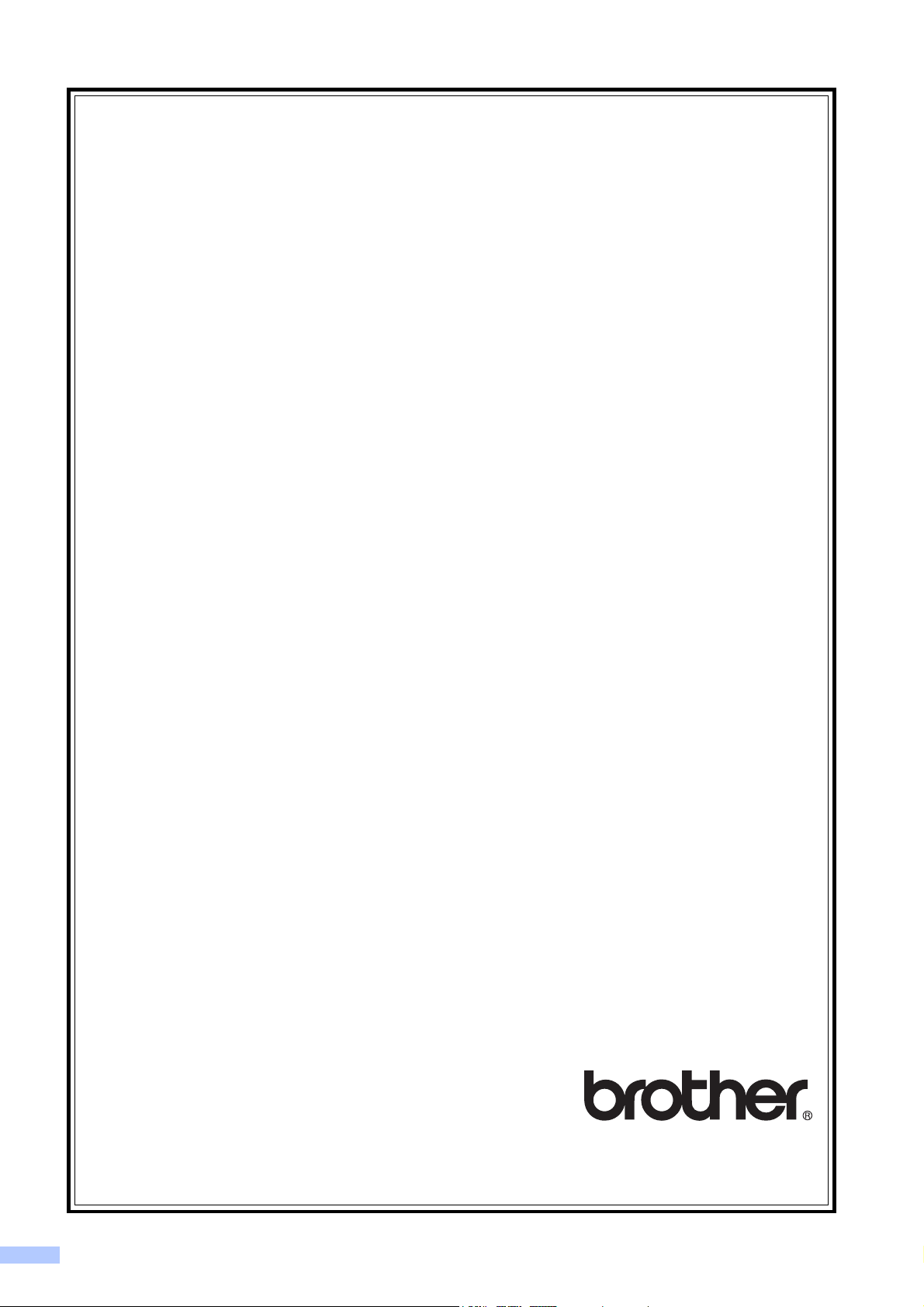
BROTHER MULTIFUNCTION CENTER® / FAX MACHINE
LIMITED WARRANTY
(Canada only)
Pursuant to the limited warranty of 1 year from the date of purchase for labour and parts, Brother
International Corporation (Canada) Ltd. (“Brother”), or its Authorized Service Centres, will repair
or replace (at Brother's sole discretion) this MFC/Fax machine free of charge if defective in
material or workmanship. This warranty applies only to products purchased and used in Canada.
This limited Warranty does not include cleaning, consumables (including, without limitation, ink
cartridges, print cartridges, print rolls, thermal paper rolls, toner cartridges, drum units, OPC belts,
fixing units, print heads, paper feed rollers, transfer rolls, cleaning rollers, waste toner packs, oil
bottles) or damage caused by accident, neglect, misuse or improper installation or operation, any
damage caused from service, maintenance, modifications, or tampering by anyone other than a
Brother Authorized Service Representative, or if shipped out of the country.
The use of supplies or consumable items that are non-Brother products may void your warranty. This limited
warranty ceases when this machine is rented, sold, or otherwise disposed of.
Operation of the MFC/Fax machine in excess of the specifications or with the Serial Number or Rating Label
removed shall be deemed abuse and all repairs thereafter shall be the sole liability of the end-user/purchaser.
In order to obtain warranty service, the MFC/Fax machine must be delivered or shipped
freight prepaid by the end-user/purchaser to a “Brother” Authorized Service Centre, together
with your Canadian Proof of Purchase in the form of a Sales Receipt.
When shipping or transporting your MFC/Fax machine, please refer to your Operation
Manual for the proper packaging procedures.
For Laser/LED units: Failure to remove the Toner Cartridge (and Toner Drum Unit, waste
toner packs or oil bottles on applicable models) during shipping or transport will cause severe
damage to the Laser/LED MFC/Fax machine and will void the Warranty.
For inkjet units: (When shipping your Inkjet MFC/Fax machine remove the ink cartridges and
replace them with the original protective parts. If original protective parts are not available,
leave ink cartridges installed. Please avoid shipping the unit without original protective parts
or ink cartridges.) Damage to your print head resulting from packing the Inkjet MFC/Fax
machine without the ink cartridges or the protective parts will void your warranty.
Improper packaging may cause severe damage to the machine during shipping and will void the warranty.
BROTHER DISCLAIMS ALL OTHER WARRANTIES EXPRESSED OR IMPLIED INCLUDING,
WITHOUT LIMITATIONS, ANY IMPLIED WARRANTIES OF MERCHANTABILITY OR FITNESS FOR A
PARTICULAR PURPOSE, EXCEPT TO THE EXTENT THAT ANY WARRANTIES IMPLIED BY LAW
CANNOT BE VALIDLY WAIVED.
No oral or written information, advice or representation provided by Brother, its Authorized
Service Centres, Distributors, Dealers, Agents or employees, shall create another warranty
or modify this warranty. The warranty states Brother's entire liability and your exclusive
remedy against Brother for any failure of the MFC/Fax machine to operate properly.
Neither Brother nor anyone else involved in the development, production, or delivery of this
MFC/Fax machine shall be liable for any indirect, incidental, special, consequential, exemplary,
or punitive damages, including lost profits, arising from the use of or inability to use the product,
even if advised by the end user/purchaser of the possibility of such damages. Since some
Provinces do not allow the above limitation of liability, such limitation, may not apply to you.
This Limited Warranty gives you specific legal rights and you may also have other
rights which vary from Province to Province.
Warranty Service is available at Brother Authorized
Service Centres throughout Canada. For Technical
Assistance or for the name and location of your nearest
Authorized Service Centre call 1-877-BROTHER.
Internet support: support@brother.ca or browse Brother's Web Site www.brother.ca.
vi
Page 9
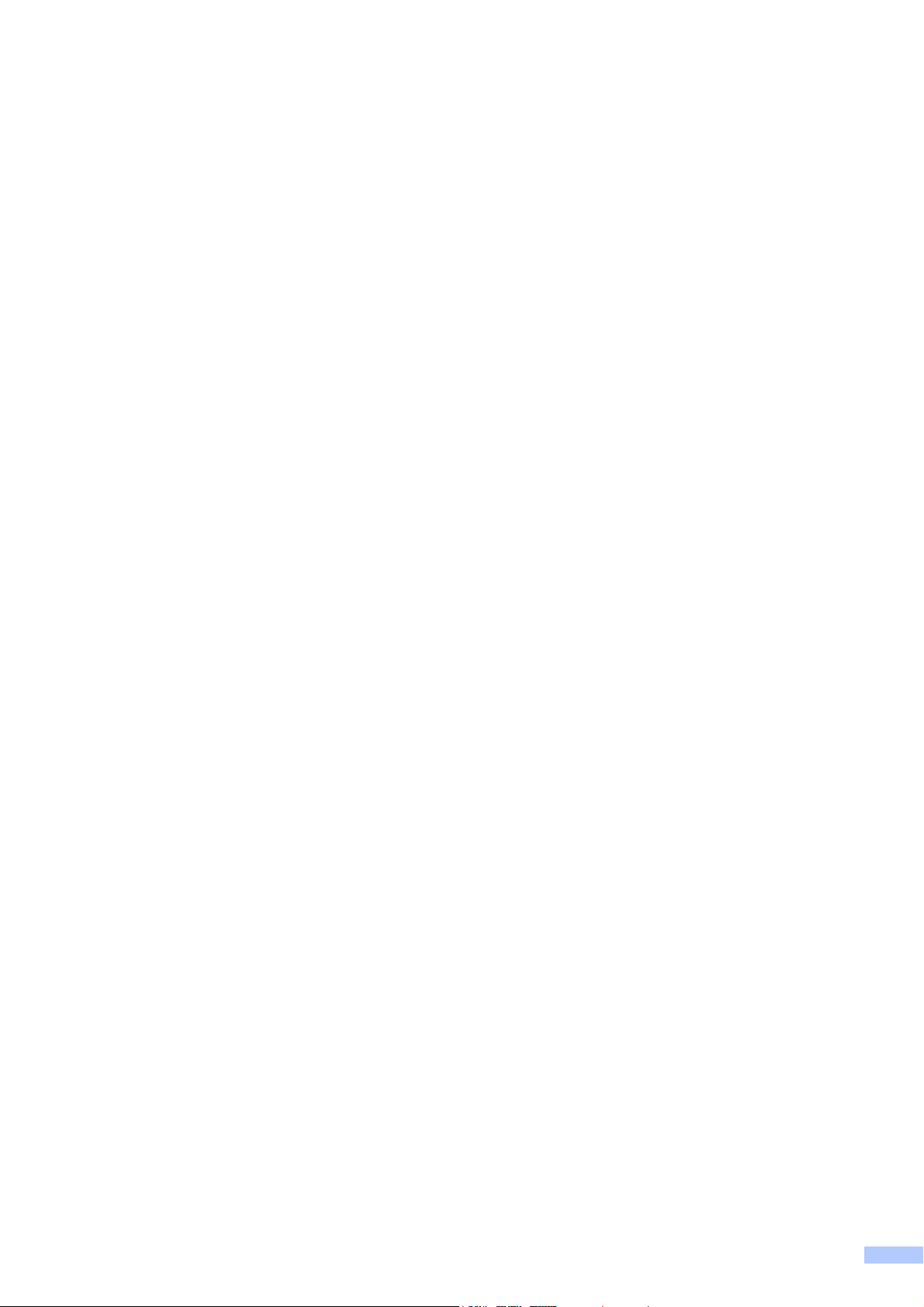
vii
Page 10
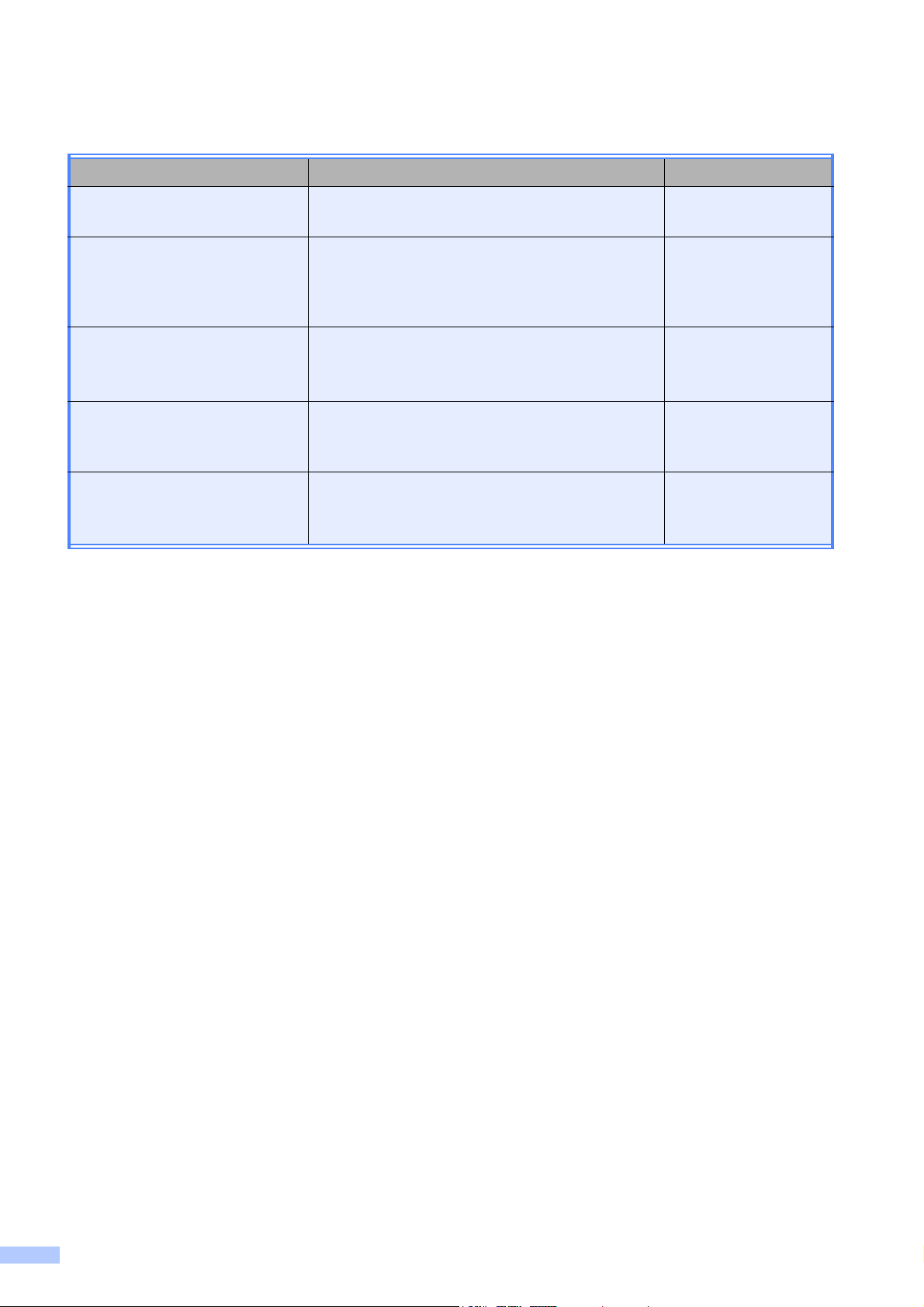
User's Guides and where do I find it?
Which manual? What's in it? Where is it?
Safety and Legal Please read the Safety Instructions before you
set up your machine.
Quick Setup Guide Read this Guide first. Follow the instructions for
setting up your machine and installing the
drivers and software for the operating system
and connection type you are using.
Basic User's Guide Learn the basic Copy, Scan and PhotoCapture
Center
consumables. See troubleshooting tips.
Advanced User's Guide Learn more advanced operations: Copy, and
printing reports. Perform routine maintenance.
Software User's Guide Follow these instructions for Printing, Scanning,
PhotoCapture Center
ControlCenter utility.
®
operations and how to replace
®
, and using the Brother
Printed / In the box
Printed / In the box
Printed / In the box
PDF file /
Documentation
CD-ROM
PDF file /
Documentation
CD-ROM
viii
Page 11
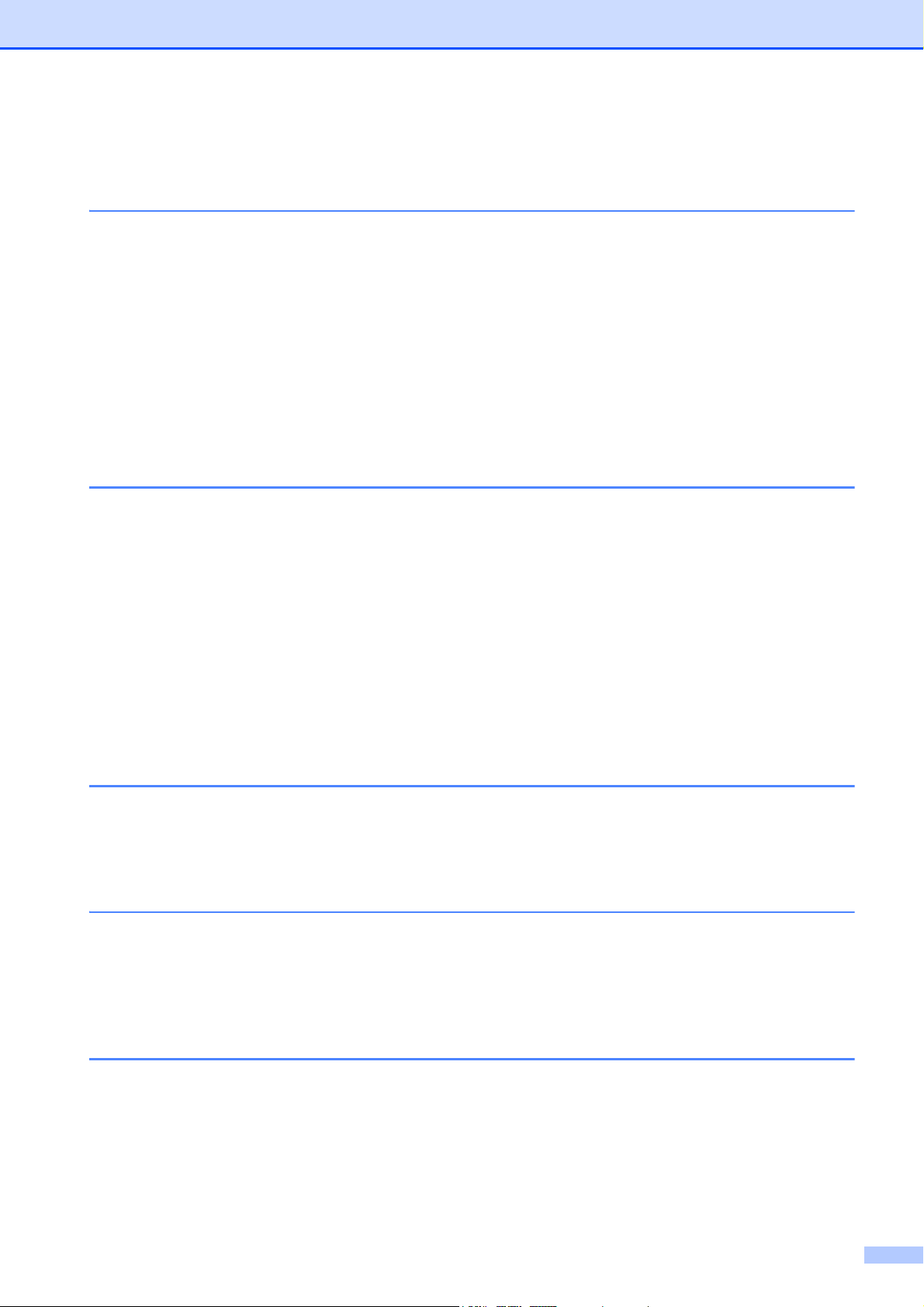
Table of Contents
(BASIC USER’S GUIDE)
1 General information 1
Using the documentation .......................................................................................1
Symbols and conventions used in the documentation ....................................1
Accessing the Advanced User’s Guide and Software User’s Guide...................... 2
Viewing Documentation ...................................................................................2
Accessing Brother Support (Windows
Accessing Brother Support (Macintosh) ................................................................5
Control panel overview ..........................................................................................6
LCD screen......................................................................................................7
Basic Operations .............................................................................................8
Status LED indications .................................................................................... 8
2 Loading paper 9
Loading paper and other print media.....................................................................9
Loading envelopes and postcards.................................................................11
Removing small printouts from the machine ................................................. 13
Printable area ................................................................................................ 14
Paper settings......................................................................................................15
Paper Type ....................................................................................................15
Paper Size.....................................................................................................15
Acceptable paper and other print media..............................................................16
Recommended print media ...........................................................................16
Handling and using print media.....................................................................16
Choosing the right print media.......................................................................18
®
)................................................................ 4
3 Loading documents 20
How to load documents .......................................................................................20
Using the scanner glass ................................................................................20
Scannable area .............................................................................................21
4 Making copies 22
How to copy ......................................................................................................... 22
Stop copying.................................................................................................. 22
Copy settings................................................................................................. 22
Paper options ................................................................................................23
5 PhotoCapture Center®: Printing photos from a memory card 24
PhotoCapture Center® operations.......................................................................24
Using a memory card .................................................................................... 24
Getting started .....................................................................................................25
Print Images.........................................................................................................27
View Photos................................................................................................... 27
PhotoCapture Center
How to scan to a memory card ............................................................................ 28
®
print settings ...................................................................27
ix
Page 12
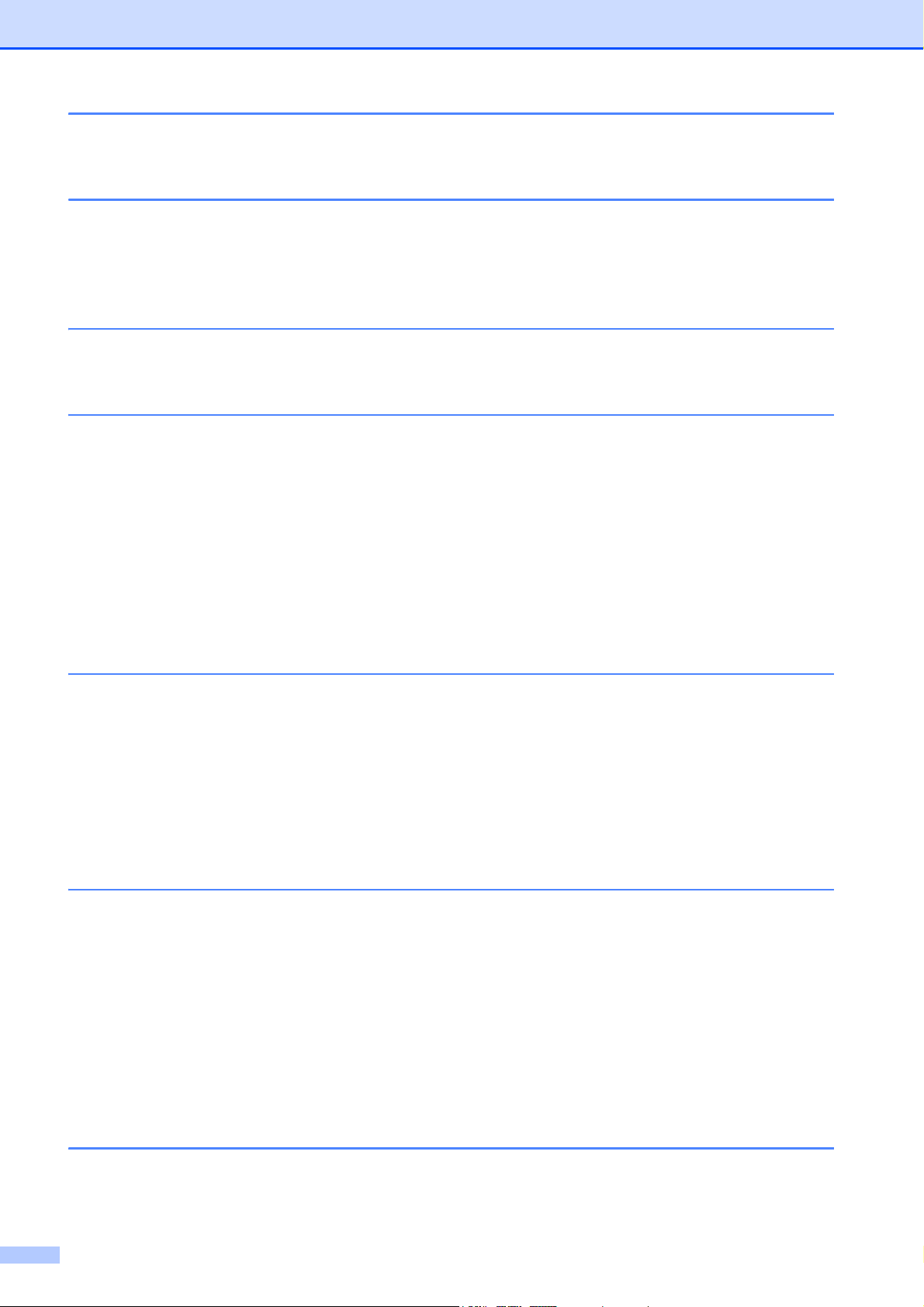
6 How to print from a computer 30
Printing a document .............................................................................................30
7 How to scan to a computer 31
Scanning a document ..........................................................................................31
Scanning using the scan key...............................................................................31
Scanning using a scanner driver .........................................................................31
A Routine maintenance 32
Replacing the ink cartridges ................................................................................32
B Troubleshooting 35
Error and Maintenance messages.......................................................................35
Error animation .............................................................................................. 40
Printer jam or paper jam................................................................................40
Troubleshooting...................................................................................................42
If you are having difficulty with your machine ................................................42
Machine Information ............................................................................................47
Checking the serial number ...........................................................................47
Reset function................................................................................................47
How to reset the machine.............................................................................. 47
C Menu and features 48
On-screen programming......................................................................................48
Menu table ...........................................................................................................49
Entering Text .......................................................................................................56
Entering numbers and letters ........................................................................56
Inserting spaces ............................................................................................ 56
Inserting symbols........................................................................................... 56
Making corrections ........................................................................................ 56
D Specifications 57
General ................................................................................................................57
Print media...........................................................................................................59
Copy ....................................................................................................................60
PhotoCapture Center
Scanner ...............................................................................................................62
Printer .................................................................................................................. 63
Interfaces ............................................................................................................. 64
Computer requirements ....................................................................................... 65
Consumable items ............................................................................................... 66
®
.........................................................................................61
E Index 67
x
Page 13
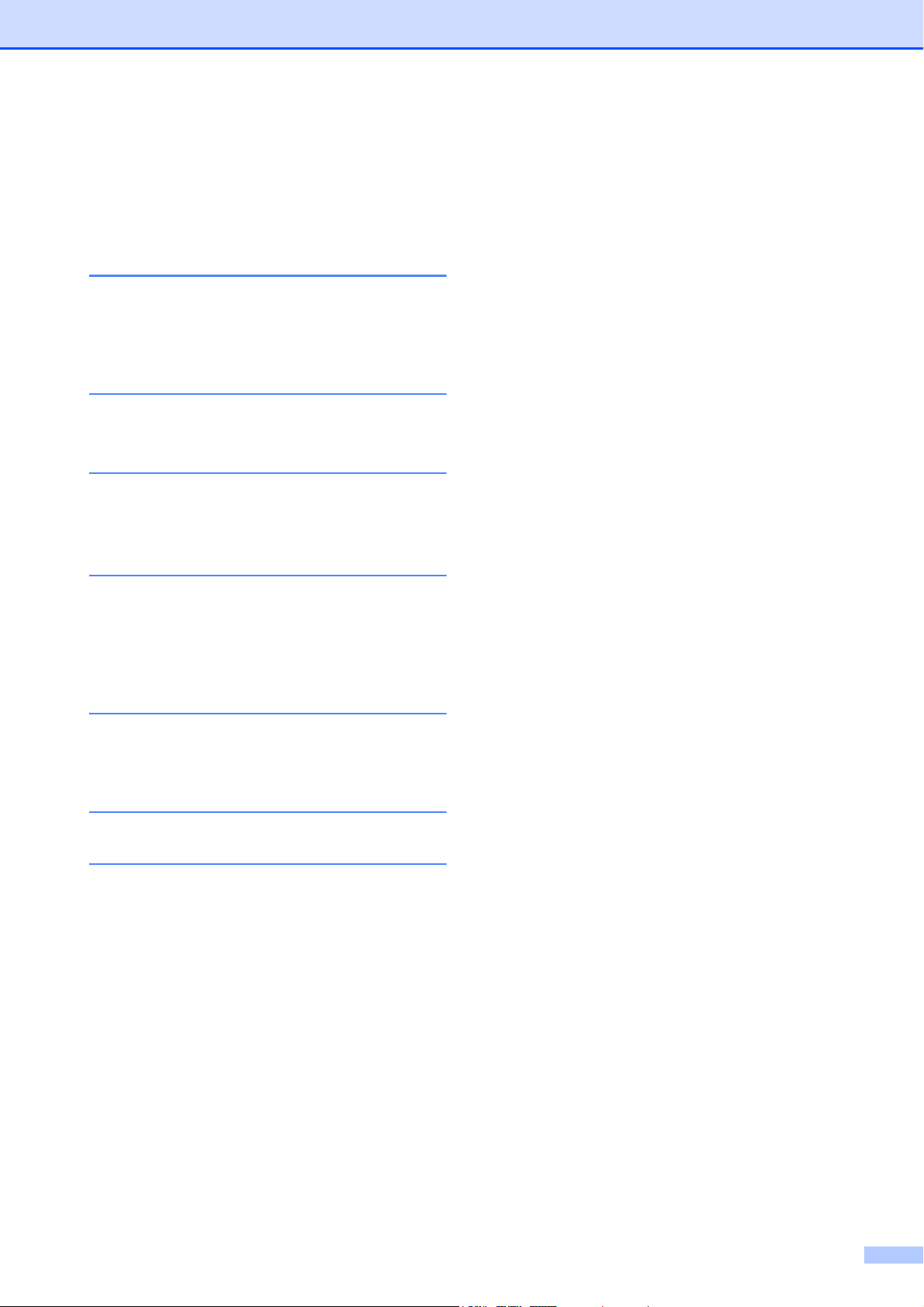
Table of Contents
(ADVANCED USER’S GUIDE)
The Advanced User's Guide explains the following features and operations.
You can view the Advanced User's Guide on the Documentation CD-ROM.
1 General setup
Memory storage
Sleep Mode
LCD screen
2 Printing reports
Reports
3 Making copies
Copy settings
4 PhotoCapture Center®: Printing
photos from a memory card
PhotoCapture Center® operations
Print Images
PhotoCapture Center
Scan to a memory card
®
print settings
A Routine maintenance
Cleaning and checking the machine
Packing and shipping the machine
B Glossary
C Index
xi
Page 14
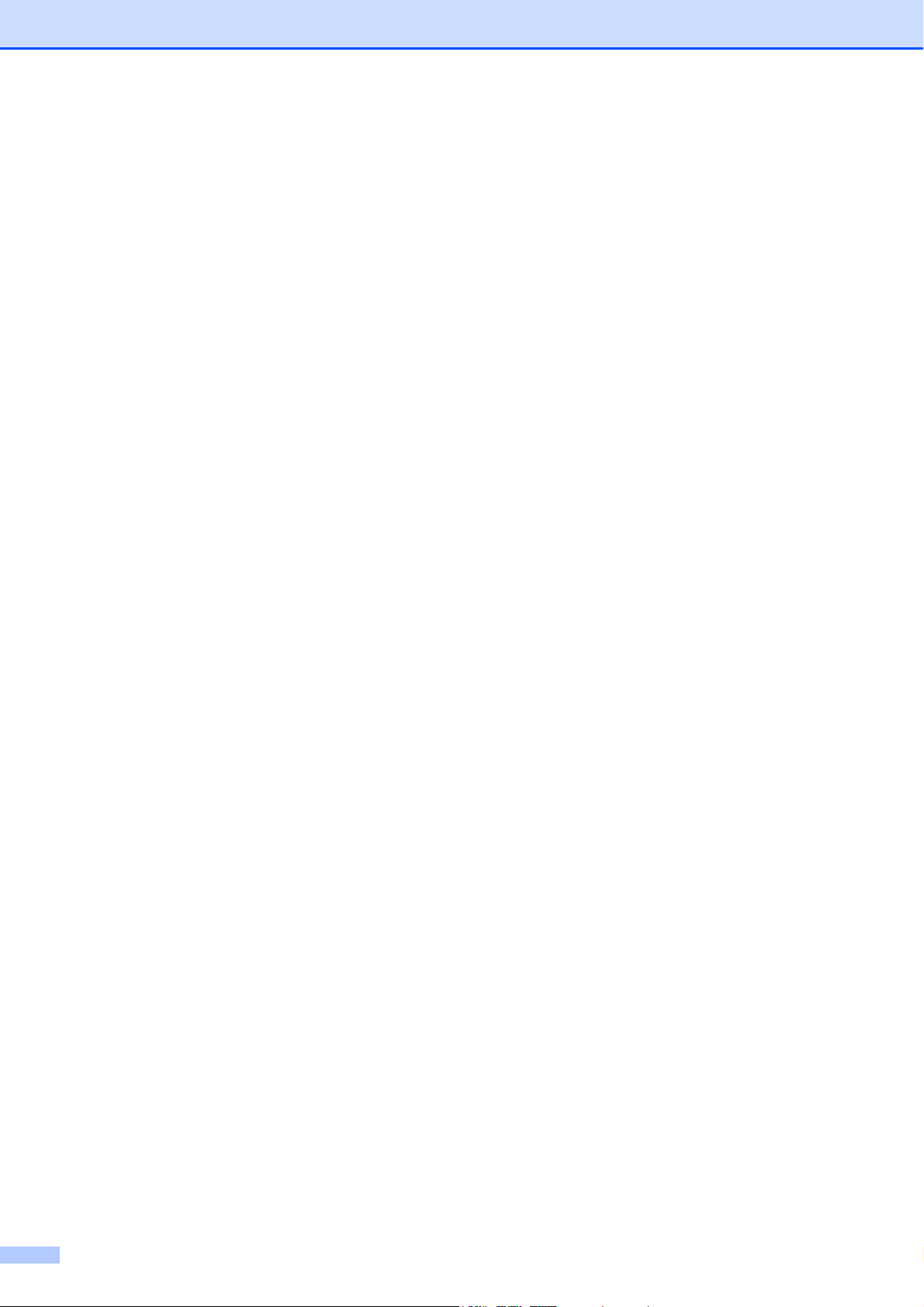
xii
Page 15
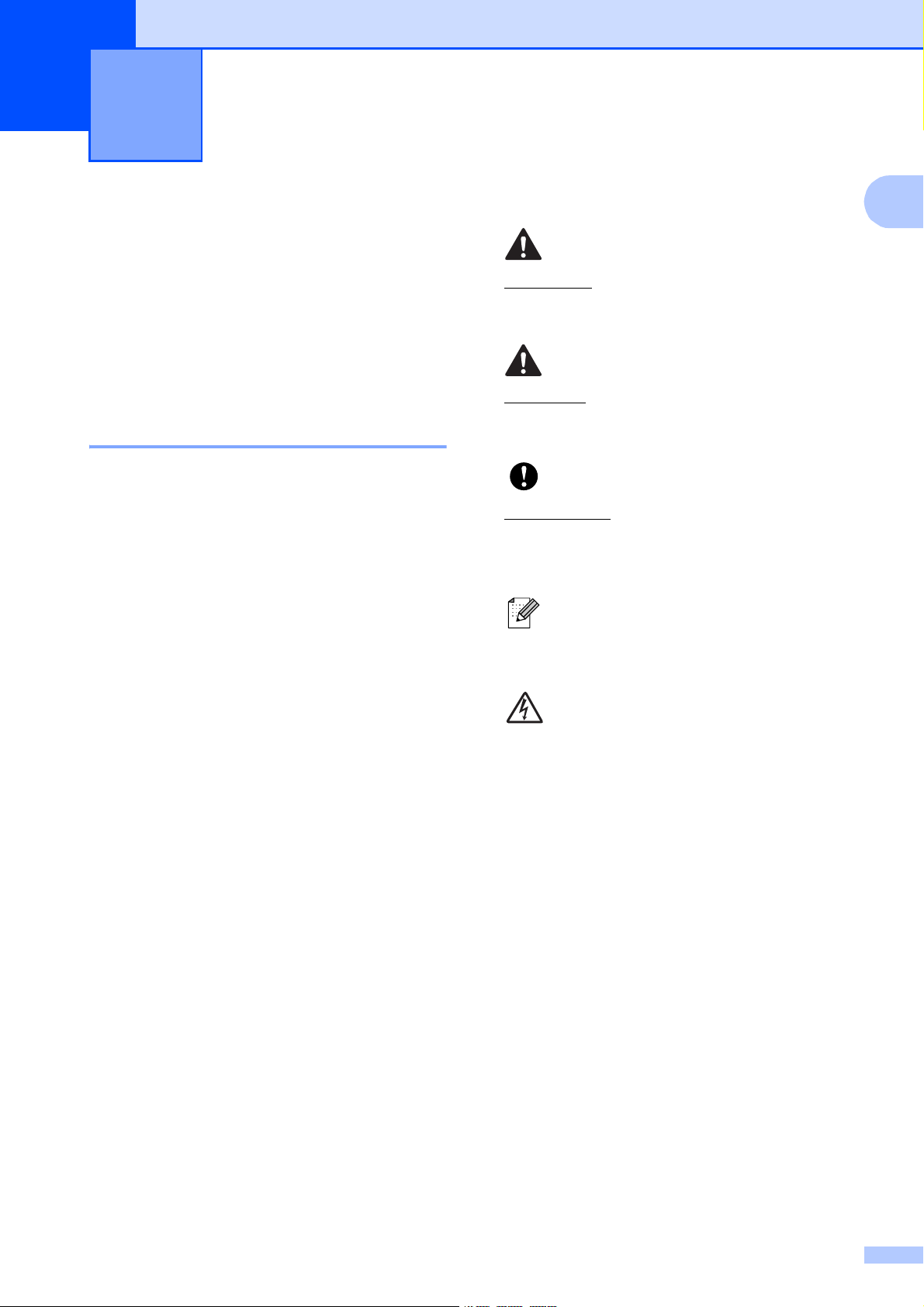
General information 1
1
Using the documentation
Thank you for buying a Brother machine!
Reading the documentation will help you
make the most of your machine.
1
WARNING
1
WARNING indicates a potentially
hazardous situation which, if not avoided,
could result in death or serious injuries.
CAUTION
Symbols and conventions used in the documentation 1
The following symbols and conventions are
used throughout the documentation.
Bold Bold typeface identifies specific
keys on the machine’s control
panel, on the computer screen.
Italics Italicized typeface emphasizes
an important point or refers you
to a related topic.
Courier
New
Text in Courier New font
identifies messages on the
LCD of the machine.
CAUTION indicates a potentially hazardous
situation which, if not avoided, may result in
minor or moderate injuries.
IMPORTANT
IMPORTANT indicates a potentially
hazardous situation which may result in
property-damage-only accidents or loss of
product function.
Notes tell you how you should
respond to a situation that may arise
or give tips about how the operation
works with other features.
Electrical Hazard icons alert you to
possible electrical shock.
1
Page 16
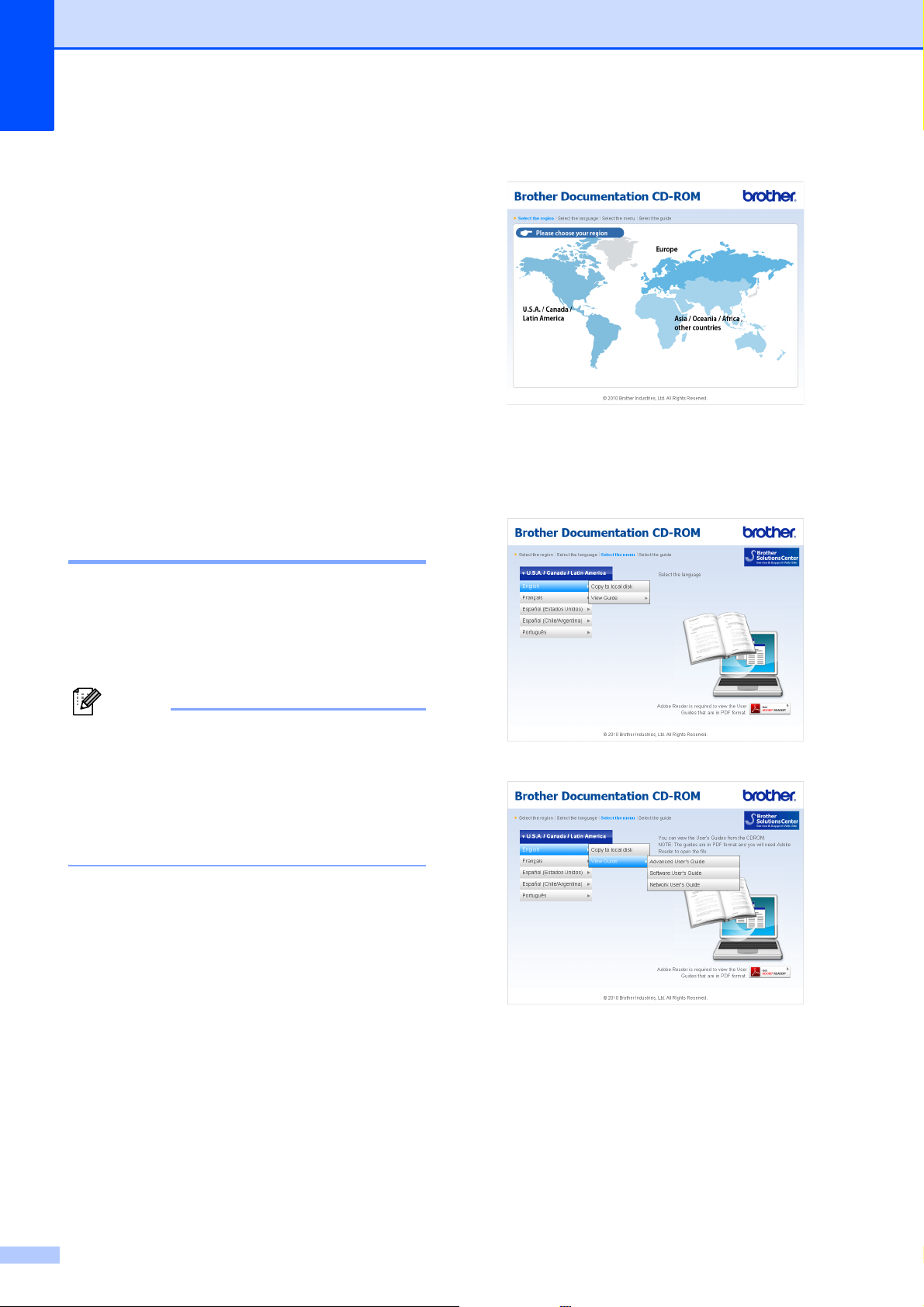
Chapter 1
Note
Accessing the Advanced User’s Guide and Software User’s Guide
This Basic User’s Guide does not contain all
the information about the machine such as
how to use the advanced features for Copy,
PhotoCapture Center
When you are ready to learn detailed
information about these operations, read the
Advanced User’s Guide and
Software User’s Guide that are on the
Documentation CD-ROM.
Viewing Documentation 1
a Turn on your computer. Insert the
Documentation CD-ROM into your
CD-ROM drive. For Windows
to step c.
®
, Printer and Scanner.
®
users, go
c Click your country.
1
d Point to your language, point to
View Guide, and then click the guide
you want to read.
(Windows® users)
If the screen does not appear
automatically, go to
My Computer (Computer), double-click
the CD-ROM icon, and then double-click
index.html.
b (Macintosh users)
Double-click the Documentation
CD-ROM icon, and then double-click
index.html.
2
Page 17
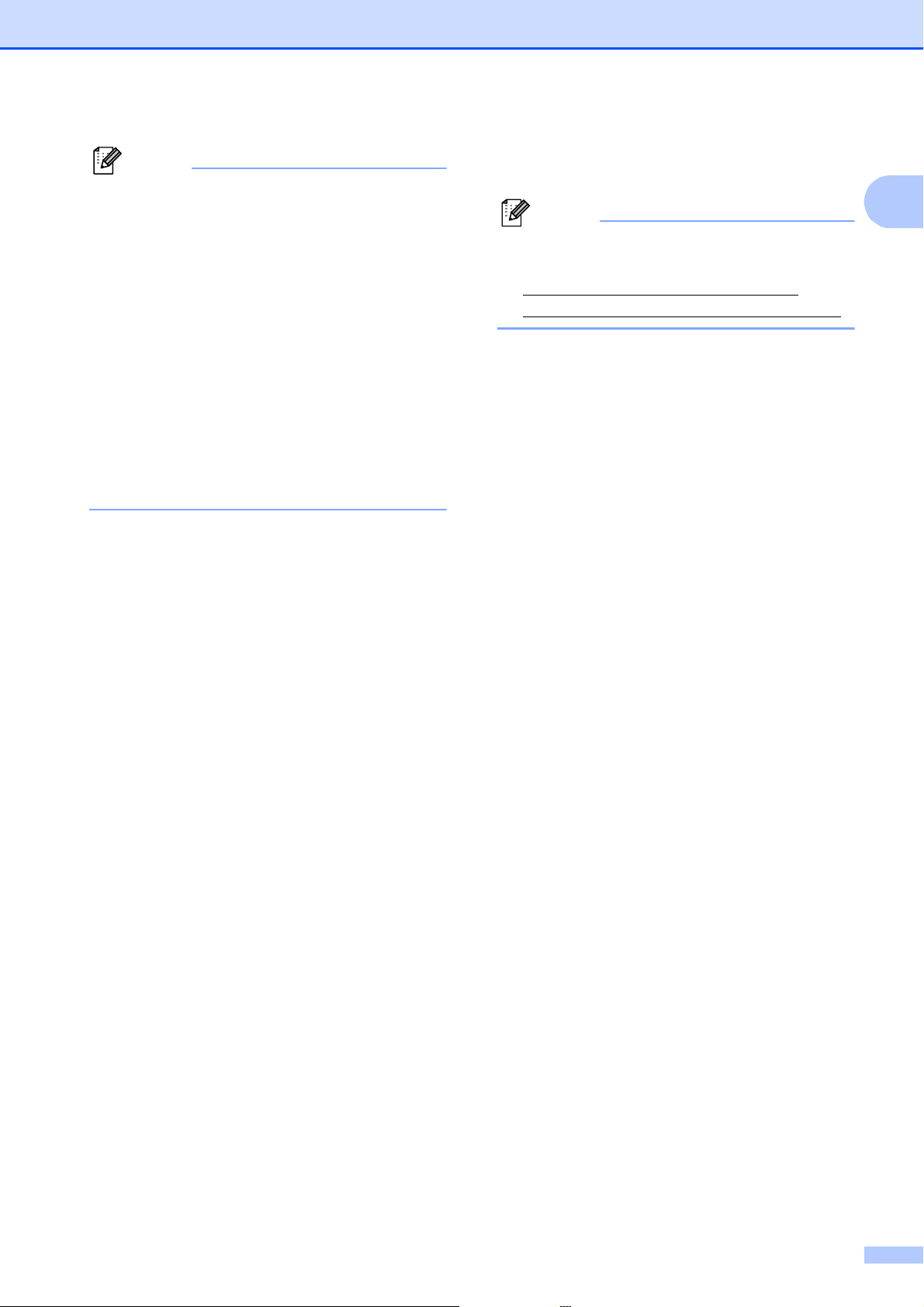
Note
• (Windows® users only)
Note
Your Web browser may display a yellow
bar at the top of the page that contains a
security warning about Active X controls.
For the page to display correctly you must
click on the bar, click
Allow Blocked Content, then click Yes
in the Security Warning dialog box.
• (Windows
®
users only)1
For faster access, you can copy all user
documentation in PDF format to a local
folder on your computer. Point to your
language, then click Copy to local disk.
1
Microsoft® Internet Explorer® 6.0 or greater.
General information
Presto! PageManager User’s Guide
(Macintosh)
1
Presto! PageManager is available as a
download from
http://nj.newsoft.com.tw/download/
brother/PM7installer_BR_multilang.dmg
The complete Presto! PageManager
User's Guide can be viewed from the Help
selection in the Presto! PageManager
application.
How to find Scanning instructions 1
There are several ways you can scan
documents. You can find the instructions as
follows:
Software User’s Guide
Scanning
ControlCenter
ScanSoft™ PaperPort™11SE with OCR
How-to-Guides
(Windows
The complete ScanSoft™
PaperPort™11SE with OCR How-toGuides can be viewed from the Help
selection in the ScanSoft™
PaperPort™11SE application.
®
)
3
Page 18
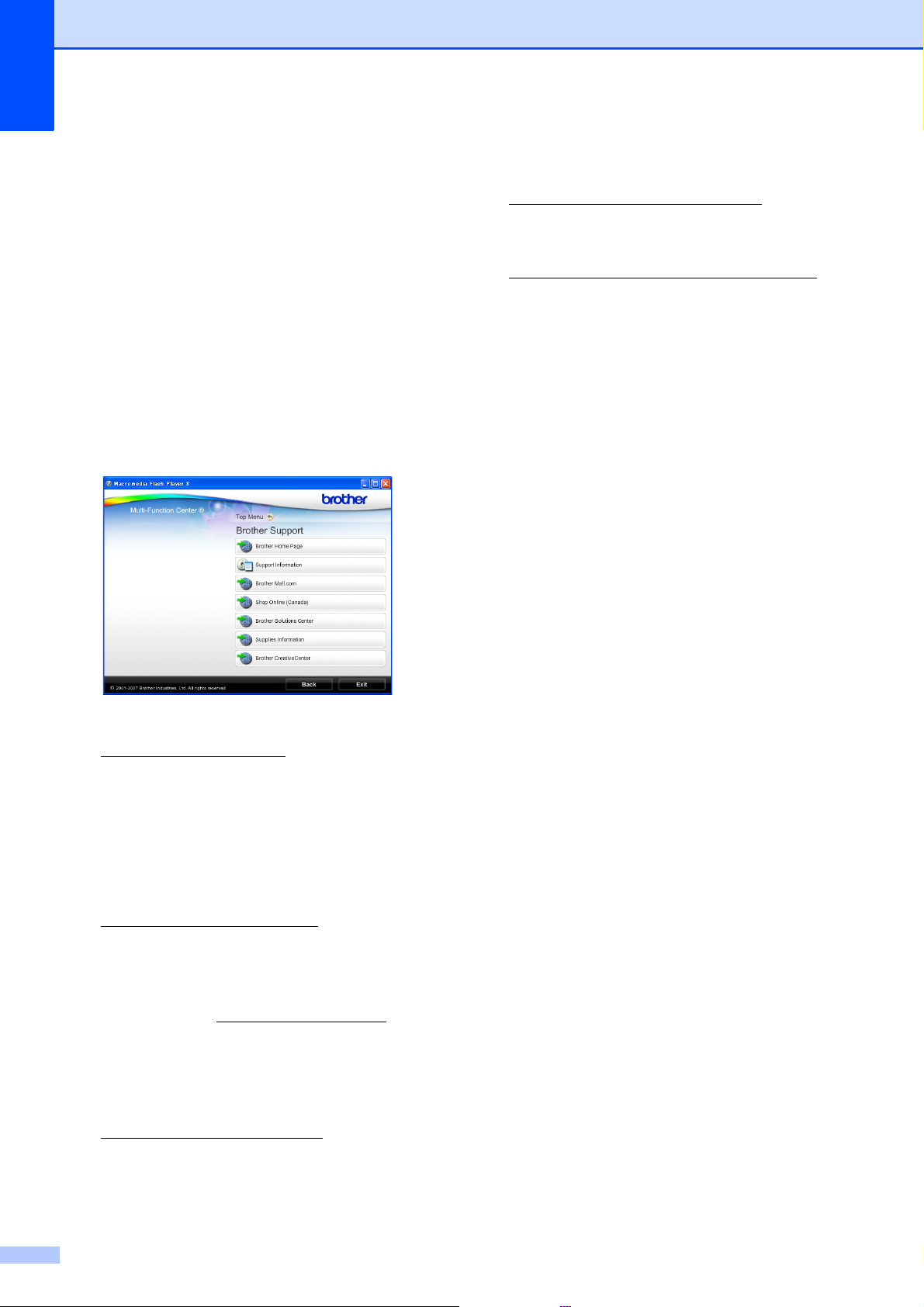
Chapter 1
Accessing Brother
Support
(Windows
You can find all the contacts you will need,
such as Web support (Brother Solutions
Center), Customer Service and Brother
Authorized Service Centers in Brother
numbers on page i and on the Installation
CD-ROM.
Click Brother Support on the Top Menu.
The following screen will appear:
®
) 1
To visit our Web site for original/genuine
Brother Supplies
(http://www.brother.com/original/
Supplies Information.
To access the Brother CreativeCenter
(http://www.brother.com/creativecenter/
for FREE photo projects and printable
downloads, click
Brother CreativeCenter.
To return to the Top Menu, click Back or
If you are finished, click Exit.
), click
)
To access our Web site
(http://www.brother.com
Brother Home Page.
To view all Brother Numbers, including
Customer Service numbers for the USA
and Canada, click Support Information.
To access the USA Brother online
shopping mall
(http://www.brothermall.com
additional product and services
information, click Brother Mall.com.
To access Canada’s Brother online
shopping mall (http://www.brother.ca
additional product and services
information, click Shop Online (Canada).
For the latest news and product support
information
(http://solutions.brother.com/
Brother Solutions Center.
), click
) for
) for
), click
4
Page 19
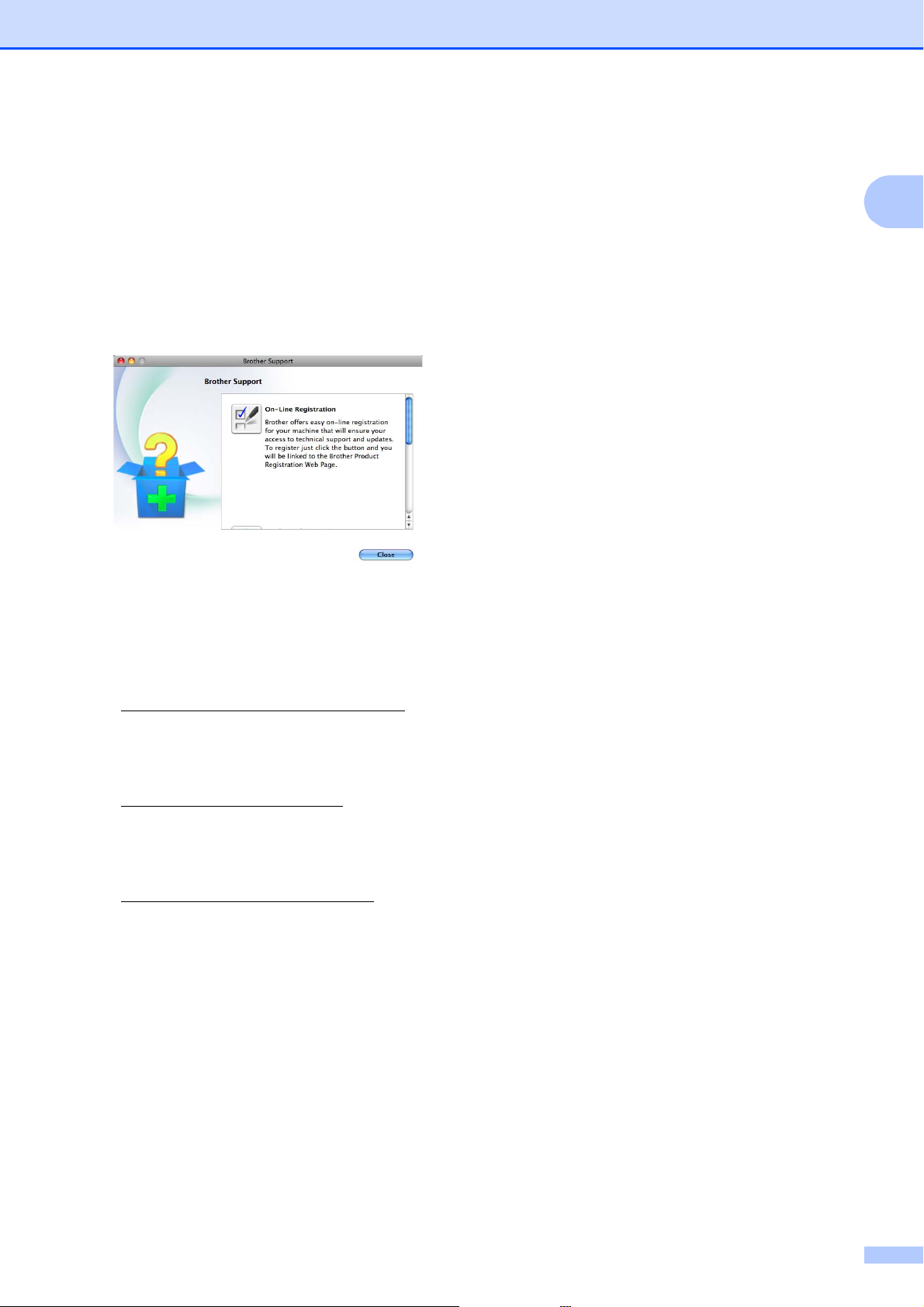
Accessing Brother
General information
Support (Macintosh)
You can find all the contacts you will need,
such as Web support (Brother Solutions
Center) on the Installation CD-ROM.
Double-click the Brother Support icon.
The following screen will appear:
To download and install Presto!
PageManager, click
Presto! PageManager.
1
1
To register your machine from the Brother
Product Register Page
(http://www.brother.com/registration/
click On-Line Registration.
For the latest news and product support
information
(http://solutions.brother.com/
Brother Solutions Center.
To visit our Web site for original/genuine
Brother Supplies
(http://www.brother.com/original/
click Supplies Information.
), click
),
),
5
Page 20
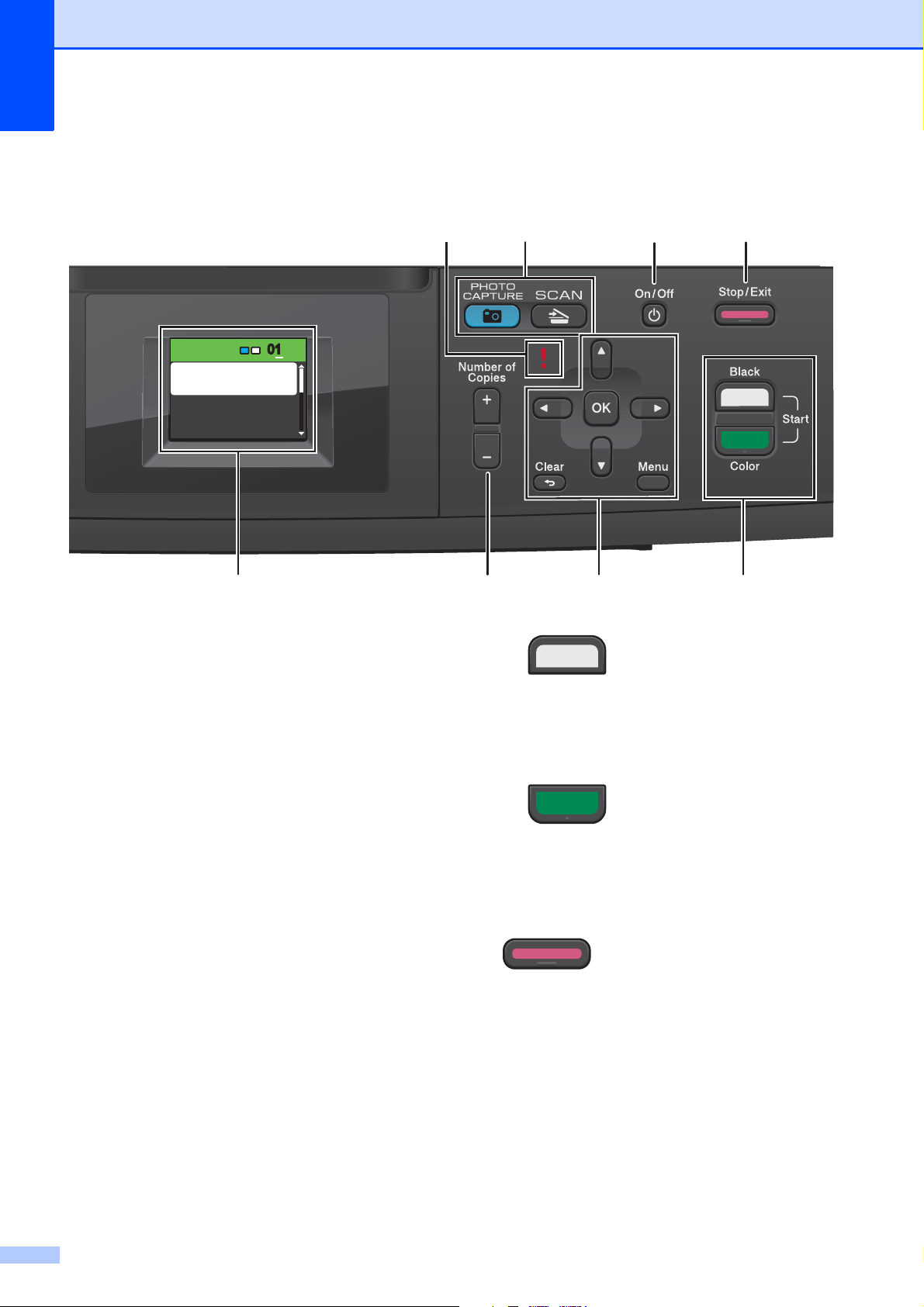
Chapter 1
Control panel overview 1
87
56
Press Start
Quality
Enlarge/Reduce
Paper Type
0101
Normal
134
1 LCD (Liquid Crystal Display)
Displays messages on the screen to help you
set up and use your machine.
2 Number of Copies
Use this key to make multiple copies.
3 Menu keys:
d or c
Press d or c to move the selected area left
or right on the LCD.
a or b
Press a or b to scroll through the menus
and options.
Clear
Press to go back to the previous menu
level.
Menu
Lets you access the main menu to program
the machine.
OK
Lets you choose a setting.
2
4 Start keys:
Black Start
Lets you start making copies in black &
white. Also lets you start a scanning
operation (in color or black & white,
depending on the scanning setting in the
ControlCenter software).
Color Start
Lets you start making copies in full color.
Also lets you start a scanning operation (in
color or black & white, depending on the
scanning setting in the ControlCenter
software).
5 Stop/Exit
Stops an operation or exits from a menu.
6
Page 21
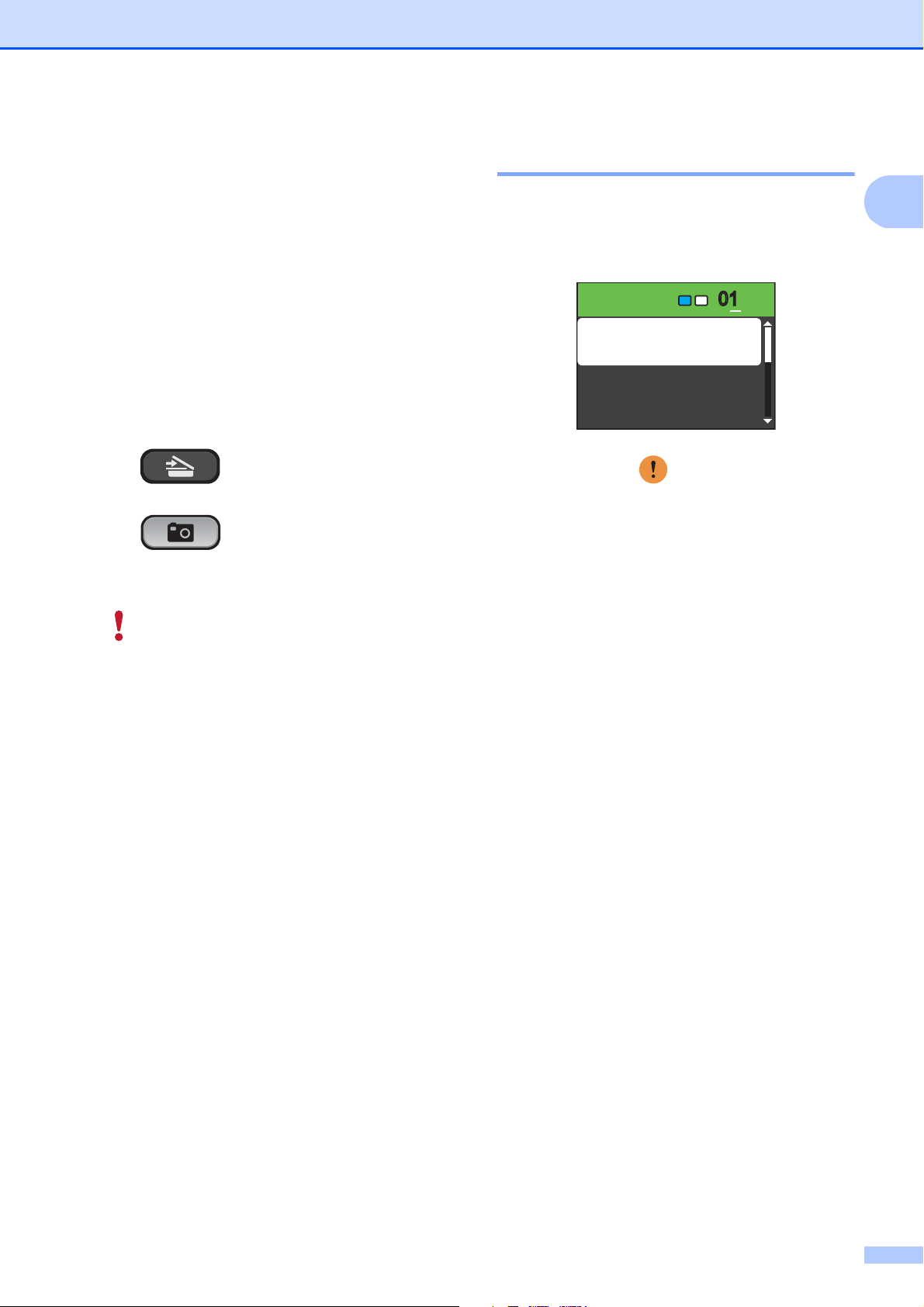
General information
6On/Off
You can turn the machine on and off.
Press On/Off to turn the machine on.
Press and hold down On/Off to turn the
machine off. The LCD will show Shutting Down
and will stay on for a few seconds before going
off.
If you turn the machine off, it will still
periodically clean the print head to maintain
print quality. To prolong print head life, provide
the best ink cartridge economy, and maintain
print quality, you should keep your machine
connected to the power at all times.
7 Mode keys:
SCAN
Lets you access Scan mode.
PHOTO CAPTURE
Lets you access PhotoCapture Center
mode.
LCD screen 1
The LCD screen shows the mode the
machine is in, the current settings, and the
available ink volume.
Press Start
0101
Quality
Normal
Enlarge/Reduce
Paper Type
The warning icon appears when there is
an error or a maintenance message. For
details, see Error and Maintenance
messages on page 35.
®
1
8 Warning LED
Turns red and blinks when the LCD displays an
error or an important status message.
7
Page 22
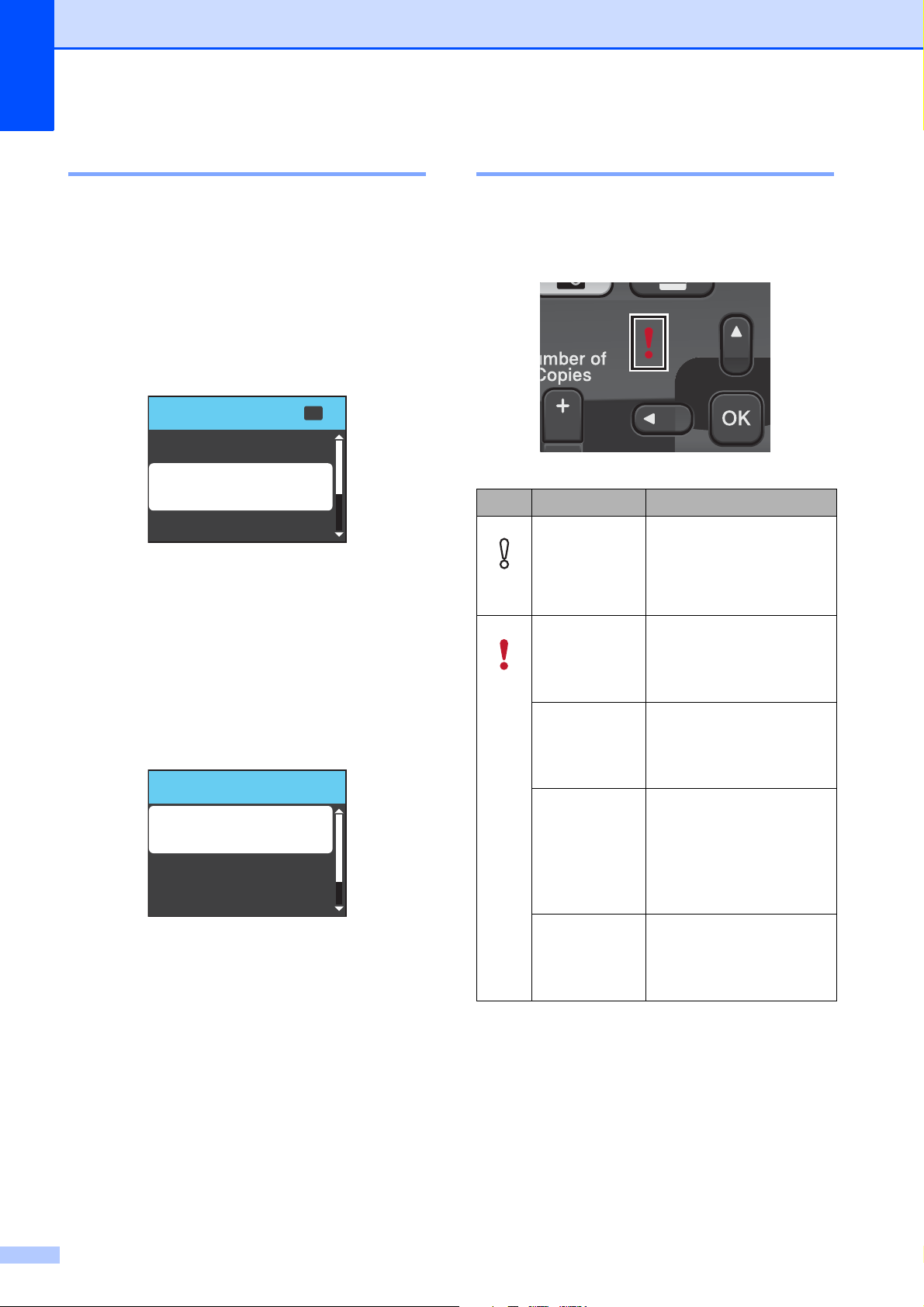
Chapter 1
MENU Select
OK
General Setup
Ink
Print Reports
General Setup
Paper Type
Inkjet Paper
Paper Size
LCD Settings
Basic Operations 1
The following steps show how to change a
setting in the machine. In this example the
Paper Type setting is changed from
Plain Paper to Inkjet Paper.
a Press Menu.
b Press a or b to choose
General Setup.
Press OK.
c Press a or b to choose Paper Type.
Press OK.
d Press a or b to choose Inkjet Paper.
Press OK.
You can see the current setting on the
LCD:
Status LED indications 1
The Status LED (light emitting diode) is a light
that shows the status of the machine, as
shown in the table.
LED DCP status Description
Ready The DCP is ready for
use.
Off
Cover open The cover is open. Close
the cover. (See Error
and Maintenance
Red
Cannot Print Replace the ink cartridge
messages on page 35.)
with a new one. (See
Replacing the ink
cartridges on page 32.)
e Press Stop/Exit.
8
Paper error Put paper in the tray or
clear the paper jam.
Check the LCD
message. (See Error
and Maintenance
messages on page 35.)
Other
messages
Check the LCD
message. (See Error
and Maintenance
messages on page 35.)
Page 23
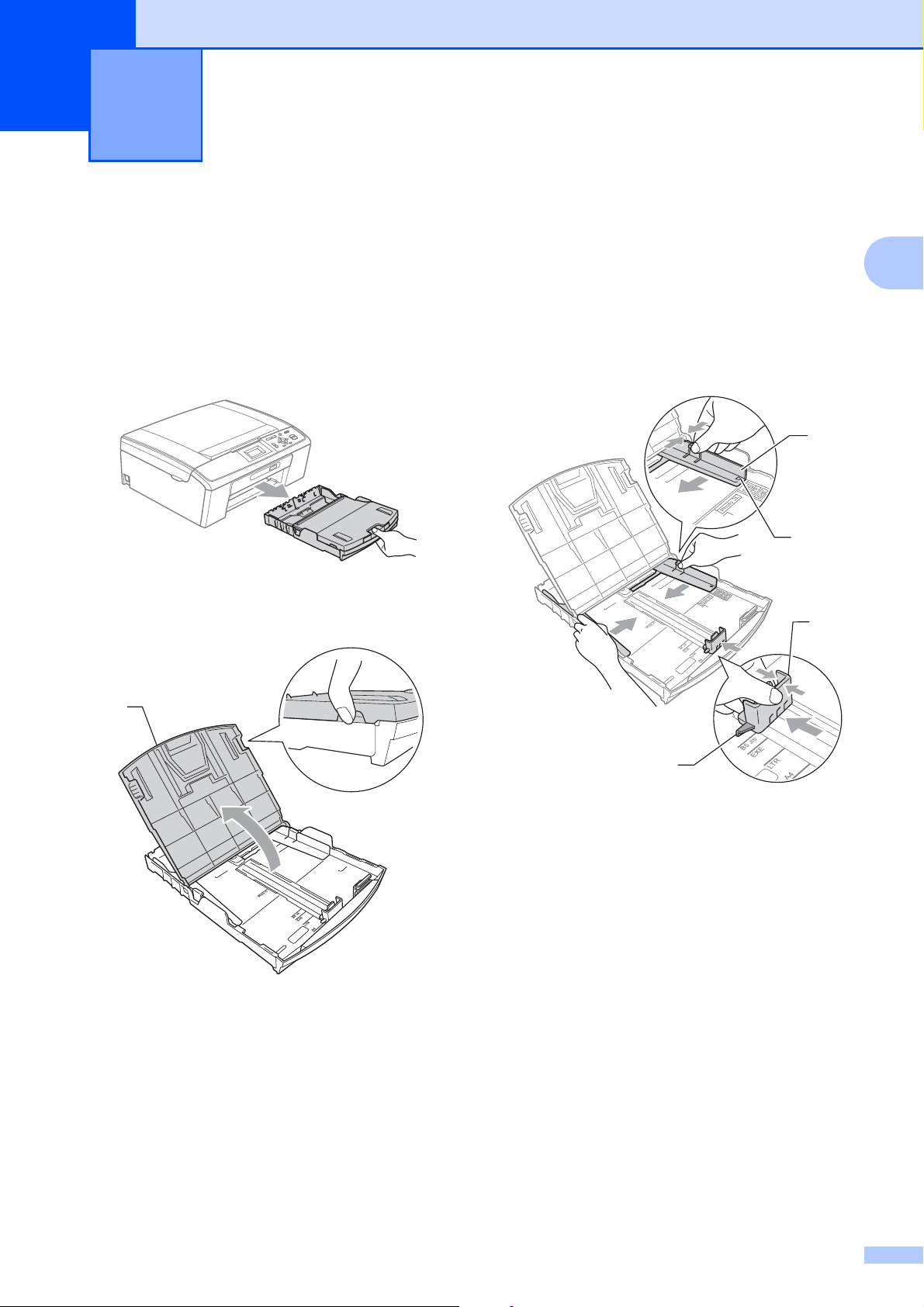
2
1
Loading paper 2
Loading paper and other print media
a If the paper support flap is open, close it,
and then close the paper support. Pull
the paper tray completely out of the
machine.
b Lift the output paper tray cover (1).
c With both hands, gently press and slide
the paper side guides (1) and then the
2
paper length guide (2) to fit the paper
size.
Make sure that the triangular marks (3)
on the paper side guides (1) and paper
length guide (2) line up with the marks
for the paper size you are using.
1
3
2
2
3
9
Page 24
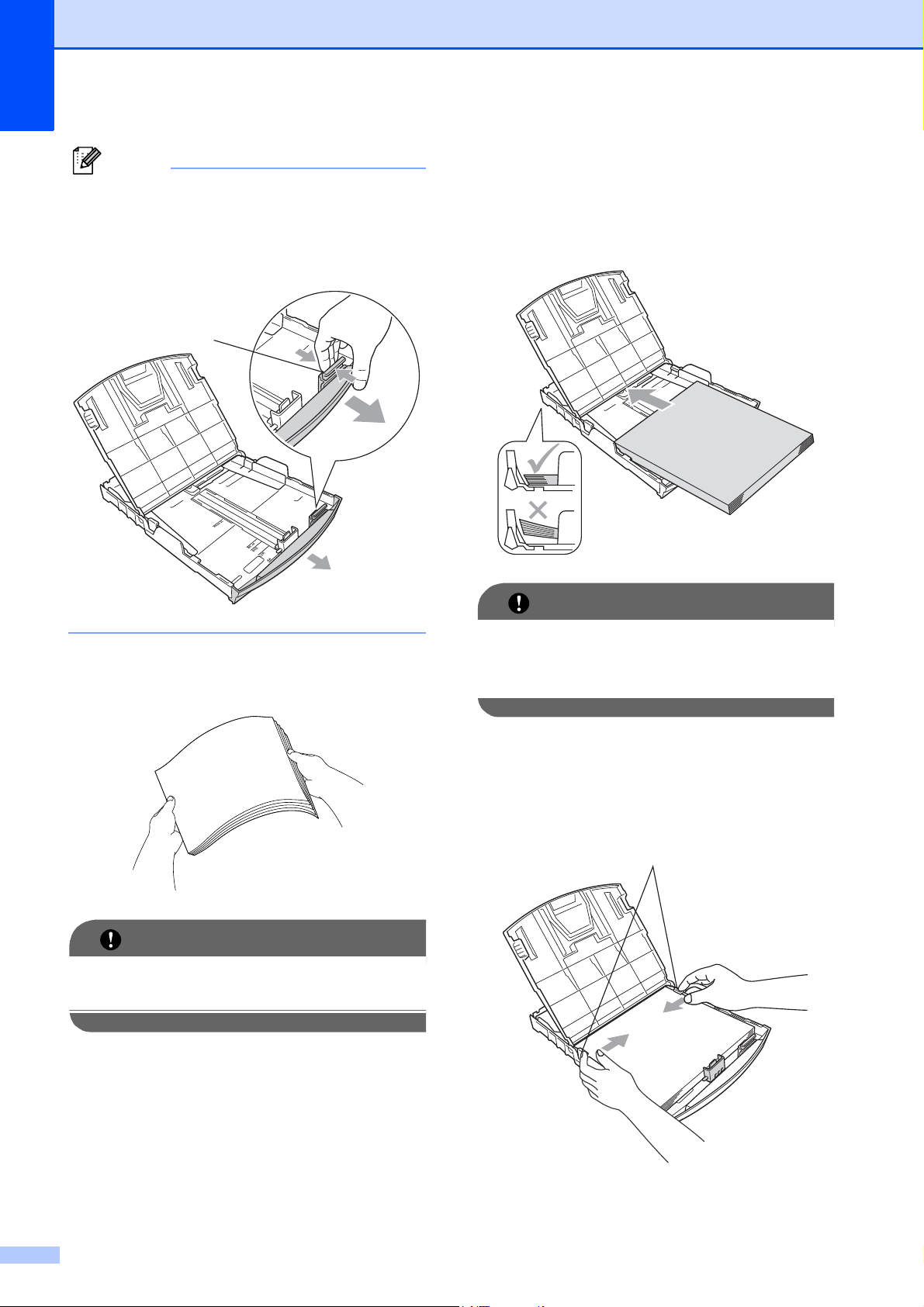
Chapter 2
Note
IMPORTANT
IMPORTANT
1
When you use Legal size paper, press
and hold the universal guide release
button (1) as you slide out the front of the
paper tray.
e Gently put the paper into the paper tray
print side down and top edge in first.
Check that the paper is flat in the tray.
Over filling the paper tray may cause
paper jams.
d Fan the stack of paper well to avoid
paper jams and misfeeds.
Always make sure that the paper is not
curled.
Be careful that you do not push the paper
in too far; it may lift at the back of the tray
and cause feed problems.
f Gently adjust the paper side guides (1)
to fit the paper with both hands.
Make sure the paper side guides touch
the sides of the paper.
1
10
Page 25
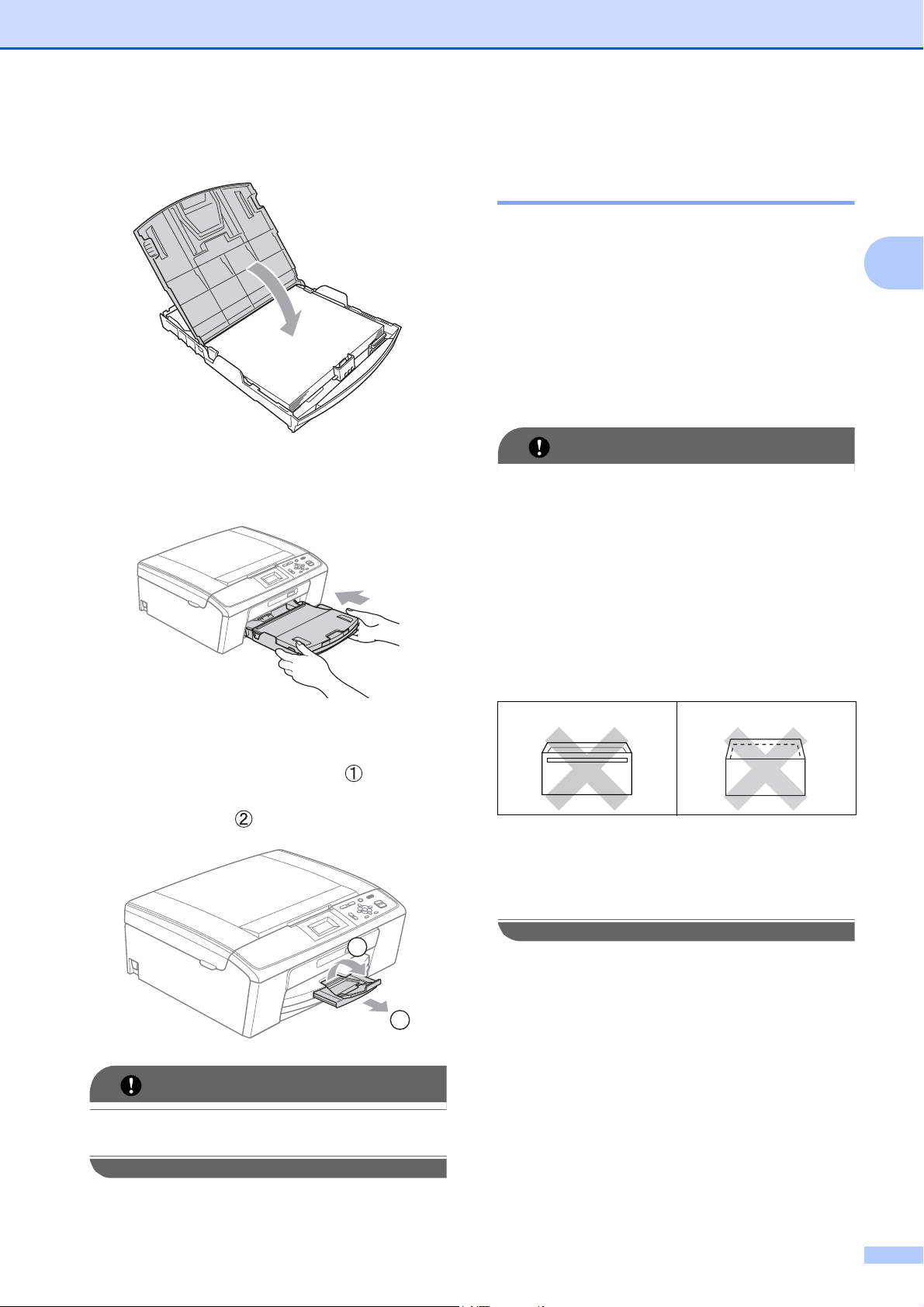
Loading paper
IMPORTANT
IMPORTANT
g Close the output paper tray cover.
h Slowly push the paper tray completely
into the machine.
Loading envelopes and postcards 2
About envelopes 2
Use envelopes that weigh from 20 to 25 lb
2
(80 to 95 g/m
Some envelopes need margin settings to
be set in the application. Make sure you
do a test print first before printing many
envelopes.
DO NOT use any of the following types of
envelopes, as they will cause paper feed
problems:
• That are of a baggy construction.
• That are embossed (have raised
writing on them).
).
2
i While holding the paper tray in place,
pull out the paper support ( ) until it
clicks, and then unfold the paper
support flap ( ).
2
1
• That have clasps or staples.
• That are pre-printed on the inside.
Glue 2
Double flap 2
Occasionally you may experience paper
feed problems caused by the thickness,
size and flap shape of the envelopes you
are using.
DO NOT use the paper support flap for
Legal size paper.
11
Page 26

Chapter 2
IMPORTANT
How to load envelopes and postcards2
a Before loading, press the corners and
sides of envelopes or postcards to make
them as flat as possible.
If envelopes or postcards are “doublefeeding”, put one envelope or postcard in
the paper tray at a time.
b Put envelopes or postcards in the paper
tray with the address side down and the
leading edge in first as shown in the
illustration. With both hands, gently
press and slide the paper side
guides (1) and paper length guide (2) to
fit the size of the envelopes or
postcards.
1
2
12
Page 27

Loading paper
If you have problems printing on envelopes with the flap on the short edge, try the following suggestions:
a Open the envelope flap.
b Put the envelope into the paper tray with
the address side down and the flap
positioned as shown in the illustration.
Removing small printouts from the machine 2
2
When the machine ejects small paper onto
the output paper tray cover you may not be
able to reach it. Make sure printing has
finished, and then pull the tray completely out
of the machine.
2
c Adjust the size and margin in your
application.
13
Page 28

Chapter 2
Note
3
4
1
2
3
4
1
2
Printable area 2
The printable area depends on the settings in the application you are using. The figures below
show the unprintable areas on cut sheet paper and envelopes. The machine can print in the
shaded areas of cut sheet paper only when the Borderless print feature is available and turned on.
(See Printing for Windows
Cut Sheet Paper Envelopes
®
or Printing and Faxing for Macintosh in the Software User's Guide.)
Top (1) Bottom (2) Left (3) Right (4)
Cut Sheet 0.12 in. (3 mm) 0.12 in. (3 mm) 0.12 in. (3 mm) 0.12 in. (3 mm)
Envelopes 0.47 in. (12 mm) 0.95 in. (24 mm) 0.12 in. (3 mm) 0.12 in. (3 mm)
The Borderless feature is not available for envelopes.
14
Page 29

Loading paper
Note
Paper settings 2
Paper Type 2
To get the best print quality, set the machine
for the type of paper you are using.
a Press Menu.
b Press a or b to choose
General Setup.
Press OK.
c Press a or b to choose Paper Type.
Press OK.
d Press a or b to choose Plain Paper,
Inkjet Paper, Brother BP71,
Brother BP61, Other Glossy or
Transparency.
Press OK.
e Press Stop/Exit.
Paper Size 2
You can use six sizes of paper for copies:
Letter, Legal, A4, A5, Executive and 4" 6"
(10 15 cm). When you load a different size
of paper in the machine, you will need to
change the paper size setting at the same
time.
a Press Menu.
b Press a or b to choose
General Setup.
Press OK.
c Press a or b to choose Paper Size.
Press OK.
d Press a or b to choose Letter, Legal,
A4, A5, EXE or 4"x 6".
Press OK.
e Press Stop/Exit.
2
The machine ejects paper with printed
surfaces face up onto the paper tray in
front of the machine. When you use
transparencies or glossy paper, remove
each sheet at once to prevent smudging
or paper jams.
15
Page 30

Chapter 2
Acceptable paper and other print media
The print quality can be affected by the type
of paper you use in the machine.
To get the best print quality for the settings
you have chosen, always set the Paper Type
to match the type of paper you load.
You can use plain paper, inkjet paper (coated
paper), glossy paper, transparencies and
envelopes.
We recommend testing various paper types
before buying large quantities.
For best results, use Brother paper.
When you print on inkjet paper (coated
paper), transparencies and glossy paper,
be sure to choose the proper print media
in the “Basic” tab of the printer driver or in
the Paper Type setting of the machine’s
menu. (See Paper Type on page 23.)
Recommended print media 2
2
To get the best print quality, we suggest using
Brother paper. (See the table below.)
We recommend using “3M Transparency
Film” when you print on transparencies.
Brother paper
Paper Type Item
Premium Plus Glossy
Photo
Letter BP71GLTR
4" 6" BP71GP
Premium Glossy Photo
Letter BP61GLL (USA only)
4" 6" BP61GLP (USA only)
Matte Inkjet (Letter) BP60ML (USA only)
Plain Inkjet (Letter) BP60PL100
(USA only)
When you print on Brother photo paper,
load one extra sheet of the same photo
paper in the paper tray. An extra sheet has
been included in the paper package for
this purpose.
When you use transparencies or photo
paper, remove each sheet at once to
prevent smudging or paper jams.
Avoid touching the printed surface of the
paper immediately after printing; the
surface may not be completely dry and
may stain your fingers.
Handling and using print media 2
Store paper in its original packaging, and
keep it sealed. Keep the paper flat and
away from moisture, direct sunlight and
heat.
Avoid touching the shiny (coated) side of
photo paper. Load photo paper with the
shiny side facing down.
Avoid touching either side of
transparencies because they absorb
water and perspiration easily, and this
may cause decreased output quality.
Transparencies designed for laser
printers/copiers may stain your next
document. Use only transparencies
recommended for inkjet printing.
16
Page 31

IMPORTANT
DO NOT use the following kinds of paper:
1
1
• Damaged, curled, wrinkled, or
irregularly shaped
1 0.08 in. (2 mm) or greater curl may
cause jams to occur.
• Extremely shiny or highly textured
paper
• Paper that cannot be arranged
uniformly when stacked
Loading paper
2
• Paper made with a short grain
Paper capacity of the output paper tray cover
Up to 50 sheets of Letter, Legal or A4 20 lb
2
(80 g/m
Transparencies and photo paper must be
) paper.
picked up from the output paper tray cover
one page at a time to avoid smudging.
2
17
Page 32

Chapter 2
Choosing the right print media 2
Paper type and size for each operation 2
Paper Type Paper Size Usage
Copy Photo
Capture
Cut Sheet Letter 8 1/2 11 in. (215.9 279.4 mm) Yes Yes Yes
A4 8.3 11.7 in. (210 297 mm) Yes Yes Yes
Legal 8 1/2 14 in. (215.9 355.6 mm) Yes – Yes
Executive 7 1/4 10 1/2 in. (184 267 mm) Yes – Yes
JIS B5 7.2 10.1 in. (182 257 mm) – – Yes
A5 5.8 8.3 in. (148 210 mm) Yes – Yes
A6 4.1 5.8 in. (105 148 mm) – – Yes
Cards Photo 4 6 in. (10 15 cm) Yes Yes Yes
Photo 2L 5 7 in. (13 18 cm) – Yes Yes
Index Card 5 8 in. (127 203 mm) – – Yes
Postcard 1 3.9 5.8 in. (100 148 mm) – – Yes
Postcard 2
(Double)
Envelopes C5
Envelope
DL
Envelope
5.8 7.9 in. (148 200 mm) – – Yes
6.4 9 in. (162 229 mm) – – Yes
4.3 8.7 in. (110 220 mm) – – Yes
Printer
COM-10 4 1/8 9 1/2 in. (105 241 mm) – – Yes
Monarch 3 7/8 7 1/2 in. (98 191 mm) – – Yes
JE4
Envelope
Transparencies Letter 8 1/2 11 in. (215.9 279.4 mm) Yes – Yes
A4 8.3
Legal 8 1/2 14 in. (215.9 355.6 mm) Yes – Yes
A5 5.8 8.3 in. (148 210 mm) Yes – Yes
4.1 9.3 in. (105 235 mm) – – Yes
11.7 in. (210 297 mm) Yes – Yes
18
Page 33

Loading paper
Paper weight, thickness and capacity 2
Paper Type Weight Thickness No. of
sheets
2
Cut
Sheet
Plain Paper
Inkjet Paper
Glossy Paper
Cards Photo 4" 6"
Index Card
Postcard
Envelopes
17 to 32 lb (64 to 120 g/m
17 to 53 lb (64 to 200 g/m
Up to 58 lb (Up to 220 g/m
Up to 58 lb (Up to 220 g/m
Up to 32 lb (Up to 120 g/m
Up to 53 lb (Up to 200 g/m
20 to 25 lb (75 to 95 g/m
3 to 6 mil. (0.08 to 0.15 mm)
)
2
3 to 10 mil. (0.08 to 0.25 mm) 20
)
2
Up to 10 mil. (Up to 0.25 mm)
)
2
Up to 10 mil. (Up to 0.25 mm)
)
2
Up to 6 mil. (Up to 0.15 mm) 30
)
2
Up to 10 mil. (Up to 0.25 mm) 30
)
2
Up to 20 mil. (Up to 0.52 mm) 10
)
Transparencies – – 10
1
Up to 100 sheets of plain paper 20 lb (80 g/m2).
2
BP71 69 lb (260 g/m2 ) paper is especially designed for Brother inkjet machines.
100
20
20
1
2
2
2
19
Page 34

3
IMPORTANT
Loading documents 3
How to load documents
Using the scanner glass 3
You can use the scanner glass to copy or
scan pages of a book or one page at a time.
Document Sizes Supported 3
Length: Up to 11.7 in. (297 mm)
Width: Up to 8.5 in. (215.9 mm)
Weight: Up to 4.4 lb (2 kg)
How to load documents 3
3
a Lift the document cover.
b Using the document guidelines on the
left and top, place the document face
down in the upper left corner of the
scanner glass.
c Close the document cover.
If you are scanning a book or thick
document, DO NOT slam the cover down
or press on it.
20
Page 35

Scannable area 3
3
4
1
2
The scannable area depends on the settings
in the application you are using. The figures
below show unscannable areas.
Loading documents
3
Usage Document
Size
Copy Letter 0.12 in.
A4 0.12 in.
Scan Letter 0.12 in.
A4 0.12 in.
Top (1)
Bottom (2)
(3 mm)
(3 mm)
(3 mm)
(3 mm)
Left (3)
Right (4)
0.12 in.
(3 mm)
0.12 in.
(3 mm)
0.12 in.
(3 mm)
0.12 in.
(3 mm)
21
Page 36

4
0101
1
Press Start
Normal
Quality
Enlarge/Reduce
Paper Type
Making copies 4
How to copy 4
The following steps show the basic copy
operation. For details about each option, see
the Advanced User’s Guide.
a Load your document face down on the
scanner glass.
(See Using the scanner glass
on page 20.)
b Press + or - repeatedly until the number
of copies you want appears (up to 99).
Copy settings 4
You can change the following copy settings.
Press a or b to scroll through the copy
settings. When the setting you want is
highlighted, press OK.
(Basic User's Guide)
For details about changing the following copy
settings, see page 23.
Paper Type
Paper Size
(Advanced User’s Guide)
For details about changing the following copy
settings, see chapter 3:
Quality
Enlarge/Reduce
Density
1 No. of Copies
c Press Black Start or Color Start.
Stop copying 4
To stop copying, press Stop/Exit.
Page Layout
Set New Default
Factory Reset
22
Page 37

Paper options 4
Paper Type 4
If you are copying on special paper, set the
machine for the type of paper you are using to
get the best print quality.
a Load your document.
Making copies
b Enter the number of copies you want.
c Press a or b to choose Paper Type.
Press OK.
d Press a or b to choose Plain Paper,
Inkjet Paper, Brother BP71,
Brother BP61, Other Glossy or
Transparency.
Press OK.
e If you do not want to change additional
settings, press Black Start or
Color Start.
Paper Size 4
If you are copying on paper other than Letter
size, you will need to change the paper size
setting.
You can copy only on Letter, Legal, A4, A5,
Executive or Photo 4" 6" (10 15 cm)
paper.
4
a Load your document.
b Enter the number of copies you want.
c Press a or b to choose Paper Size.
Press OK.
d Press a or b to choose Letter, Legal,
A4, A5, EXE or 4"x 6".
Press OK.
e If you do not want to change additional
settings, press Black Start or
Color Start.
23
Page 38

PhotoCapture Center®: Printing
5
photos from a memory card
PhotoCapture Center® operations
Even if your machine is not connected to your
computer, you can print photos directly from
digital camera media. (See Print Images
on page 27.)
You can scan documents and save them
directly to a memory card. (See How to scan
to a memory card on page 28.)
If your machine is connected to a computer,
you can access a memory card that is
inserted in the front of the machine from your
computer.
(See PhotoCapture Center
Remote Setup & PhotoCapture Center
Macintosh in the Software User's Guide.)
®
for Windows® or
®
for
5
5
Using a memory card 5
Your Brother machine has media drives
(slots) for use with the following popular
digital camera media: Memory Stick™,
Memory Stick PRO™, Memory Stick Duo™,
Memory Stick PRO Duo™, SD and SDHC.
The PhotoCapture Center
print digital photos from your digital camera at
high resolution to get photo quality printing.
®
feature lets you
24
Page 39

PhotoCapture Center®: Printing photos from a memory card
IMPORTANT
1
Getting started 5
Firmly put a memory card into the proper slot.
1 Memory card slot
Slot Compatible memory cards
Upper slot
Memory Stick™
Memory Stick PRO™
Memory Stick Duo™
5
Memory Stick PRO Duo™
Memory Stick Micro™
(Adapter required)
Lower slot
SD
SDHC
mini SD (Adapter required)
micro SD (Adapter required)
DO NOT insert a Memory Stick Duo™ in the lower SD slot. Doing this, may cause damage to
the machine.
25
Page 40

Chapter 5
IMPORTANT
PHOTO CAPTURE key lights:
PHOTO CAPTURE light is on, the memory card is properly inserted.
PHOTO CAPTURE light is off, the memory card is not properly inserted.
PHOTO CAPTURE light is blinking, the memory card is being read or written to.
DO NOT unplug the power cord or remove the memory card from the media drive (slot) while
the machine is reading or writing to the memory card (the PHOTO CAPTURE key is blinking).
You will lose your data or damage the card.
The machine can only read one memory card at a time.
26
Page 41

PhotoCapture Center®: Printing photos from a memory card
Note
Note
001
Print Images 5
View Photos 5
You can preview your photos on the LCD
before you print them. If your photos are large
files there may be a delay before each photo
is displayed on the LCD.
a Make sure you have put the memory
card in the proper slot.
Press (PHOTO CAPTURE).
b Press a or b to choose
View Photo(s).
Press OK.
c Press d or c to choose your photo.
d Press + or - repeatedly to enter the
number of copies you want.
e Repeat steps c and d until you have
chosen all the photos.
PhotoCapture Center® print settings
You can change the print settings temporarily
for the next printing.
These settings are temporary, and the
machine returns to its default settings
3 minutes after printing.
You can save the print settings you use
most often by setting them as the default.
(See Setting your changes as the new
default in chapter 4 of the Advanced
User’s Guide.)
Press Start
Print Quality
Paper Type
Paper Size
00
001
Photo
1
5
5
Press Clear to go back to the previous
level.
f After you have chosen all the photos, do
one of the following:
Press OK and change the print
settings. (See PhotoCapture
Center
If you do not want to change any
settings, press Color Start to print.
®
print settings on page 27.)
1 No. of prints
(For View Photo(s)
You can see the total number of photos that will
be printed.
(For Print All Photos, Print Photos)
You can see the number of copies of each
photo that will be printed.
(For DPOF printing)
This does not appear.
27
Page 42

Chapter 5
IMPORTANT
Note
How to scan to a memory card
You can scan black & white and color
documents into a memory card. Black & white
documents will be stored in PDF (*.PDF) or
TIFF (*.TIF) file formats. Color documents
may be stored in PDF (*.PDF) or JPEG
(*.JPG) file formats. The factory setting is
Color 150 dpi and the default file format
is PDF. The machine automatically creates
file names based on the current date. (For
details, see the Quick Setup Guide.) For
example, the fifth image scanned on July 1,
2010 would be named 07011005.PDF. You
can change the color and quality.
Quality Selectable File
Format
Color 150 dpi JPEG / PDF
Color 300 dpi JPEG / PDF
Color 600 dpi JPEG / PDF
B/W 200x100 dpi TIFF / PDF
B/W 200 dpi TIFF / PDF
d Press a or b to choose
Scan to Media.
5
Select
OK
Scan to File
Scan to Media
Scan to E-mail
Press OK.
e Do one of the following:
To change the quality, press a or b to
choose Quality. Press OK. Go to
step f.
Press Black Start or Color Start to
start scanning without changing
additional settings.
f Press a or b to choose
Color 150 dpi, Color 300 dpi,
Color 600 dpi, B/W 200x100 dpi
or B/W 200 dpi.
Press OK.
a Make sure you have put the memory
card in the proper slot.
DO NOT take out the memory card while
PHOTO CAPTURE is blinking to avoid
damaging the card or data stored on it.
b Load your document.
c When you want to scan to a memory
card, press (SCAN).
g Do one of the following:
To change the file type, go to step h.
Press Black Start or Color Start to
start scanning without changing
additional settings.
h Press a or b to choose File Type.
Press OK.
Press a or b to choose JPEG, PDF or
TIFF.
Press OK.
• If you chose a Color resolution in step f,
you cannot choose TIFF.
• If you chose a B/W resolution in step f,
you cannot choose JPEG.
28
Page 43

i Do one of the following:
To change the file name, go to
step j.
Press Black Start or Color Start to
start scanning without changing
additional settings.
j The file name is set automatically;
however, you can enter a name of your
choice using the a, b, d or c keys.
Press a or b to choose File Name.
Press OK.
Enter the new name. (See Entering Text
on page 56.)
You can only change the first 6 digits.
PhotoCapture Center®: Printing photos from a memory card
5
Press a, b, d or c to select , and
press OK.
OK
OK
k Press Black Start or Color Start.
29
Page 44

How to print from a computer 6
6
Printing a document 6
The machine can receive data from your
computer and print it. To print from a
computer, install the printer driver.
(See Printing for Windows
Faxing for Macintosh in the Software User’s
Guide for details about the print settings.)
®
or Printing and
a Install the Brother printer driver on the
Installation CD-ROM. (See the Quick
Setup Guide.)
b From your application, choose the Print
command.
c Choose the name of your machine in the
Print dialog box and click Properties.
d Choose the settings you want in the
Properties dialog box.
Media Type/Quality
Paper Size
Page Layout
Color Settings
Scaling
Use Watermark
Print Date & Time
e Click OK.
f Click OK to begin printing.
30
Page 45

7
How to scan to a computer 7
Scanning a document 7
There are several ways to scan documents.
You can use the SCAN key on the machine or
the scanner drivers on your computer.
a To use the machine as a scanner, install
a scanner driver.
Install the scanner drivers on the
Installation CD-ROM. (See the Quick
Setup Guide and Scanning in the
Software User’s Guide.)
b Load your document. (See Loading
documents on page 20.)
Use the scanner glass to scan a
page of a book or one sheet at a
time.
c Do one of the following:
To scan using the SCAN key, see
Scanning using the scan key
on page 31.
Scanning using the scan key
For more information, see Using the Scan
key in the Software User’s Guide.
a Press the SCAN key.
b Choose the scan mode you want.
Scan to File
Scan to Media
Scan to E-mail
Scan to OCR
Scan to Image
1
(Macintosh users)
This function is available after you download
and install Presto! PageManager from
http://nj.newsoft.com.tw/download/brother/
PM7Installer_BR_multilang.dmg
c Press Start to begin scanning.
1
7
7
To scan using a scanner driver at
your computer, see Scanning using a
scanner driver on page 31.
Scanning using a scanner driver
For more information, see Scanning a
document using the TWAIN driver or
Scanning a document using the WIA driver in
the Software User’s Guide.
a Start a scanning application and click
the Scan button.
b Adjust the settings such as Resolution,
Brightness and Scan Type in the
Scanner Setup dialog box.
c Click Start or Scan to begin scanning.
7
31
Page 46

A
IMPORTANT
Routine maintenance A
Replacing the ink cartridges
Your machine is equipped with an ink dot
counter. The ink dot counter automatically
monitors the level of ink in each of the 4
cartridges. When the machine detects an ink
cartridge is running out of ink, the machine
will tell you with a message on the LCD.
The LCD will tell you which ink cartridge is low
or needs replacing. Be sure to follow the LCD
prompts to replace the ink cartridges in the
correct order.
Even though the machine tells you to replace
an ink cartridge, there will be a small amount
of ink left in the ink cartridge. It is necessary
to keep some ink in the ink cartridge to
prevent air from drying out and damaging the
print head assembly.
a Open the ink cartridge cover.
If one or more ink cartridges have
A
reached the end of their life, the LCD
shows B&W Print Only or
Cannot Print.
b Press the lock release lever as shown to
release the cartridge for the color
indicated on the LCD. Remove the
cartridge from the machine.
Brother strongly recommends that you do
not refill the ink cartridges provided with
your machine. We also strongly
recommend that you continue to use only
Genuine Brother Brand replacement ink
cartridges. Use or attempted use of
potentially incompatible ink and/or
cartridges in the Brother machine may
cause damage to the machine and/or may
result in unsatisfactory print quality. Our
warranty coverage does not apply to any
problem that is caused by the use of
unauthorized third party ink and/or
cartridges. To protect your investment and
obtain premium performance from the
Brother machine, we strongly recommend
the use of Genuine Brother Supplies.
c Open the new ink cartridge bag for the
color shown on the LCD, and then take
out the ink cartridge.
32
Page 47

Routine maintenance
Note
CAUTION
1
d Turn the green knob on the protective
yellow cap clockwise until it clicks to
release the vacuum seal, then remove
the cap (1).
f Gently push in the ink cartridge until it
clicks, and then close the ink cartridge
cover.
g The machine will automatically reset the
ink dot counter.
e Each color has its own correct position.
Insert the ink cartridge in the direction of
the arrow on the label.
A
• If you replaced an ink cartridge, for
example Black, the LCD may ask you to
verify that it was a brand new one (for
example, Did You Change Black).
For each new cartridge you installed,
press + (Yes) to automatically reset the
ink dot counter for that color. If the ink
cartridge you installed is not a brand new
one, be sure to press - (No).
• If the LCD shows No Ink Cartridge or
Cannot Detect after you install the ink
cartridges, check that the ink cartridges
are installed properly.
If ink gets in your eyes, wash it out with
water at once and call a doctor if you are
concerned.
33
Page 48

IMPORTANT
• DO NOT take out ink cartridges if you do
not need to replace them. If you do so, it
may reduce the ink quantity and the
machine will not know the quantity of ink
left in the cartridge.
• DO NOT touch the cartridge insertion
slots. If you do so, the ink may stain your
skin.
• If ink gets on your skin or clothing
immediately wash it off with soap or
detergent.
• If you mix the colors by installing an ink
cartridge in the wrong position, clean the
print head several times after correcting
the cartridge installation.
• Once you open an ink cartridge, install it in
the machine and use it up within six
months of installation. Use unopened ink
cartridges by the expiration date written on
the cartridge package.
• DO NOT dismantle or tamper with the ink
cartridge, this can cause the ink to leak out
of the cartridge.
34
Page 49

Troubleshooting B
B
Error and Maintenance messages B
As with any sophisticated office product, errors may occur and consumable items may need to be
replaced. If this happens, your machine identifies the problem and shows a message. The most
common error and maintenance messages are shown below.
You can correct most errors and clear routine maintenance by yourself. If you need more help, the
Brother Solutions Center offers the latest FAQs and troubleshooting tips.
Visit us at http://solutions.brother.com/
Error Message Cause Action
B&W Print Only
Replace Ink
One or more of the color ink
cartridges have reached the end
of their life.
You can use the machine in
black & white mode for
approximately four weeks
depending on the number of
pages you print.
While this message appears on
the LCD, each operation works in
the following way:
Printing
If you click Grayscale in the
Advanced tab of the printer
driver you can use the
machine as a black & white
printer.
Copying
If the paper type is set to
Plain Paper or
Inkjet Paper you can
make copies in black & white.
Replace the ink cartridges. (See Replacing
the ink cartridges on page 32.)
B
If the paper type is set to
Other Glossy,
Brother BP71 or
Brother BP61 the machine will
stop all print operations. If you
unplug the machine, or take out
the ink cartridge, you cannot use
the machine until you change to
a new ink cartridge.
35
Page 50

Error Message Cause Action
Cannot Detect You installed a new ink cartridge
too quickly and the machine did
not detect it.
If you are not using Genuine
Brother Innobella™ ink the
machine may not detect the ink
cartridge.
An ink cartridge is not installed
properly.
Cannot Print
Replace Ink
Cover is Open The scanner cover is not
Data Remaining Print data is left in the machine's
One or more of the ink cartridges
have reached the end of their life.
The machine will stop all print
operations.
completely closed.
The ink cartridge cover is not
completely closed.
memory.
Take out the new ink cartridge and
re-install it slowly.
Use a new Genuine Brother Innobella™
Ink Cartridge. If the error is not cleared, call
Brother Customer Service.
Take out the ink cartridge and re-install it
slowly until it clicks. (See Replacing the ink
cartridges on page 32.)
Replace the ink cartridges. (See Replacing
the ink cartridges on page 32.)
Lift the scanner cover and then close it
again.
Firmly close the ink cartridge cover until it
clicks.
Press Stop/Exit. The machine will cancel
the job and clear it from the memory. Try to
print again.
High Temperature The print head is too warm. Allow the machine to cool down.
36
Page 51

Note
Error Message Cause Action
Troubleshooting
Ink Absorber Full The ink absorber box or flushing
box is full. These components
are periodic maintenance items
that may require replacement
after a period of time to ensure
optimum performance from your
Brother machine. The need to
replace these items and the time
period before replacement is
dependent on the number of
purges and flushes required to
clean the ink system. These
boxes acquire amounts of ink
during the different purging and
flushing operations. The number
of times a machine purges and
flushes for cleaning varies
depending on different
situations. For example,
frequently powering the machine
on and off will cause numerous
cleaning cycles since the
machine automatically cleans
upon power up. The use of
non-Brother ink may cause
frequent cleanings because
non-Brother ink could cause poor
print quality which is resolved by
cleaning. The more cleaning the
machine requires the faster
these boxes will fill up.
The ink absorber box or flushing box will
need to be replaced. Contact Brother
Customer Service or a Brother Authorized
Service Center to have your machine
serviced. (See Brother numbers
on page i.)
Other reasons for cleaning are:
1 Machine automatically cleans after
clearing a printer jam.
2 Machine automatically cleans after
sitting idle for more than 45 days
(infrequent use).
B
Repairs resulting from the
use of non-Brother supplies
may not be covered under
the stated product warranty.
Ink Absorber NearFull
Ink low One or more of the ink cartridges
Low Temperature The print head is too cold. Allow the machine to warm up.
The ink absorber box or flushing
box is nearly full.
are near the end of their life.
The ink absorber box or flushing box will
need to be replaced. Call Brother
Customer Service or a Brother Authorized
Service Center to have your machine
serviced. (See Brother numbers
on page i.)
Order a new ink cartridge. You can
continue printing until the LCD shows
Cannot Print. (See Ordering
accessories and supplies on page ii and
Replacing the ink cartridges on page 32.)
37
Page 52

Error Message Cause Action
Media Error The memory card is either
corrupted, improperly formatted,
or there is a problem with the
memory card.
Media is Full. The memory card you are using
already contains 999 files.
No File The memory card in the media
drive does not contain a .JPG
file.
No Ink Cartridge An ink cartridge is not installed
properly.
No Paper Fed The machine is out of paper or
paper is not properly loaded in
the paper tray.
Put the card firmly into the slot again to
make sure it is in the correct position. If the
error remains, check the media drive (slot)
of the machine by putting in another
memory card that you know is working.
Your machine can only save to your
memory card if it contains less than 999
files. Try deleting unused files to free some
space and try again.
Put the correct memory card into the slot
again.
Take out the ink cartridge and re-install it
slowly until it clicks. (See Replacing the ink
cartridges on page 32.)
Do one of the following:
Refill the paper in the paper tray, and
then press Black Start or Color Start.
Remove the paper and load it again
and then press Black Start or
Color Start. (See Loading paper and
other print media on page 9.)
The paper is jammed in the
machine.
The Jam Clear Cover is not
closed properly.
Out of Memory The machine's memory is full. Copy operation in progress:
The memory card you are using
does not have enough free
space to scan the document.
Paper Jam Paper is jammed in the machine. Open the Jam Clear Cover (at the back of
Remove the jammed paper by following
the steps in Printer jam or paper jam
on page 40.
Check the Jam Clear Cover is closed
evenly at both ends. (See Printer jam or
paper jam on page 40.)
Press Stop/Exit and wait until the other
operations in progress finish and then try
again.
Delete unused files from your memory card
to make some free space and then try
again.
the machine) and pull out the jammed
paper by following the steps in Printer jam
or paper jam on page 40. Make sure the
paper length guide is set to the correct
paper side.
DO NOT extend the paper tray when you
load A5 or smaller size paper.
38
Page 53

Error Message Cause Action
Troubleshooting
Unable to Clean XX
Unable to Init. XX
Unable to Print XX
Unable to Scan XX
Wrong Paper Size Paper is not the correct size. Check that the Paper Size setting matches
The machine has a mechanical
problem.
–OR–
A foreign object such as a paper
clip or ripped paper is in the
machine.
Open the scanner cover and remove any
foreign objects and paper scraps inside the
machine. If the error message continues,
disconnect the machine from the power for
several minutes, and then reconnect it.
the size of paper in the tray. Load the
correct size of paper, and then press
Black Start or Color Start. (See Paper
Size on page 15.)
B
39
Page 54

Error animation B
Error animations display step-by-step
instructions when paper gets jammed. You
can read the steps at your own pace by
pressing c to see the next step and d to go
backward.
Printer jam or paper jam B
Take out the jammed paper depending on
where it is jammed in the machine.
a Unplug the machine from the AC power
outlet.
c Close the Jam Clear Cover.
Make sure the cover is closed properly.
b Open the Jam Clear Cover (1) at the
back of the machine. Pull the jammed
paper out of the machine.
1
d If the paper support flap is open, close it,
and then close the paper support. Pull
the paper tray completely out of the
machine.
e Pull out the jammed paper (1).
40
1
Page 55

Troubleshooting
Note
IMPORTANT
IMPORTANT
1
1
2
3
f Using both hands, grasp the plastic tabs
on both sides of the machine and lift the
scanner cover (1) until it locks securely
in the open position.
Move the print head (if necessary) to
take out any paper remaining in this
area. Make sure that jammed paper is
not left in the corners of the machine.
Check both ends of the print carriage.
g Lift the scanner cover to release the
lock ( ). Gently push the scanner cover
support down ( ) and close the
scanner cover ( ) using both hands.
h Push the paper tray firmly back into the
machine.
i While holding the paper tray in place,
If the print head is at the right corner as
shown in the illustration, you cannot move
it. Re-connect the power cord, then hold
down Stop/Exit until the print head moves
to the middle. Unplug the machine from
the power source, and take out the paper.
pull out the paper support ( ) until it
clicks, and then unfold the paper
support flap ( ).
2
1
Make sure you pull out the paper
support until it clicks.
DO NOT use the paper support flap for
Legal size paper.
B
If ink gets on your skin or clothing
immediately wash it off with soap or
detergent.
j Re-connect the power cord.
41
Page 56
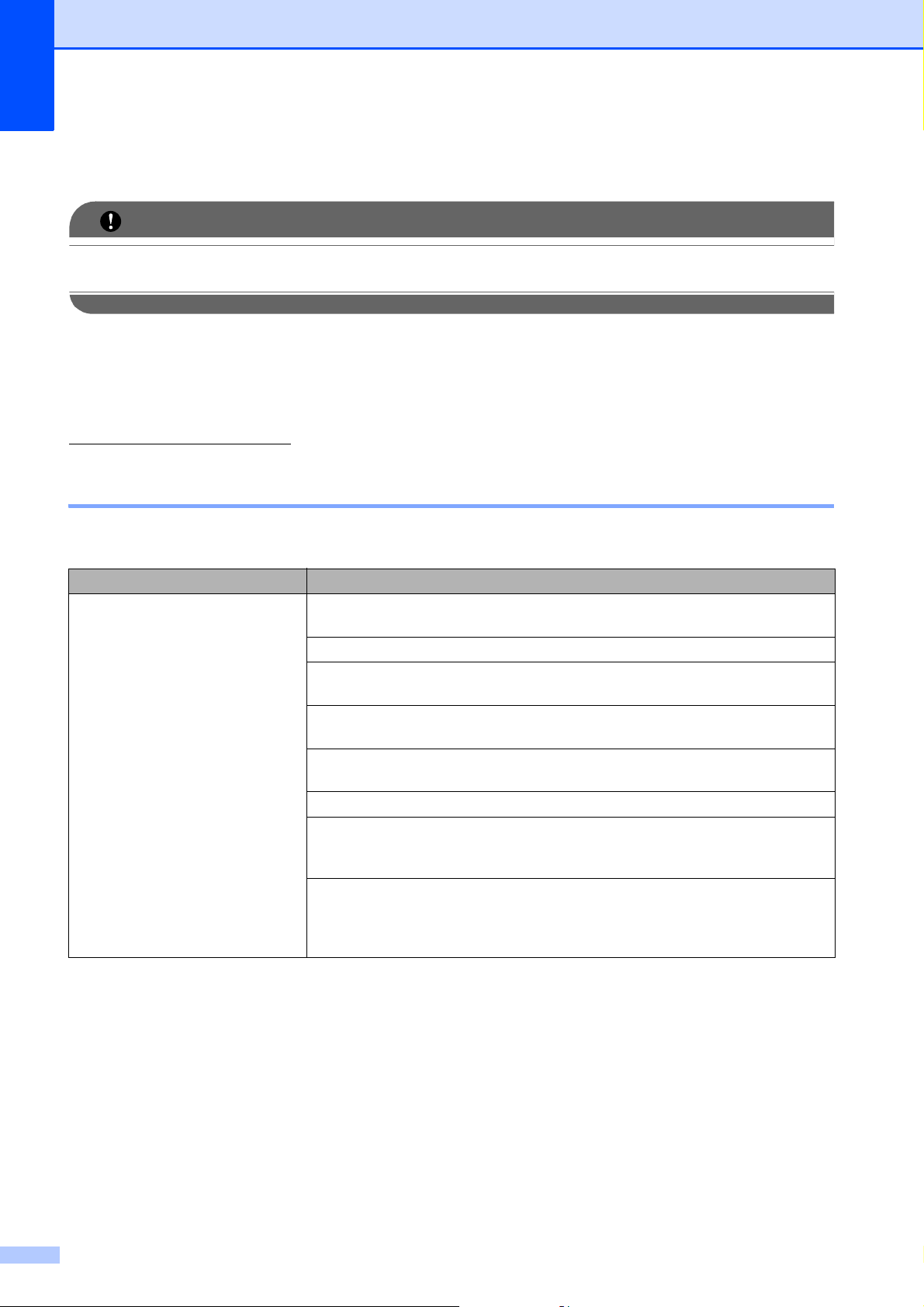
Troubleshooting B
IMPORTANT
For technical help, you must call the country where you bought the machine. Calls must be
made from within that country.
If you think there is a problem with your machine, check the chart below and follow the
troubleshooting tips.
Most problems can be easily resolved by yourself. If you need additional help, the Brother
Solutions Center offers the latest FAQs and troubleshooting tips. Visit us at
http://solutions.brother.com/
If you are having difficulty with your machine
Printing
Difficulty Suggestions
No printout Check the interface cable on both the machine and your computer. (See the Quick
Setup Guide.)
Check that the machine is plugged in and that the On/Off key is on.
Check to see if the LCD is showing an error message.
(See Error and Maintenance messages on page 35.)
One or more ink cartridges have reached the end of their life. (See Replacing the
ink cartridges on page 32.)
If the LCD shows Cannot Print and Replace Ink, see Replacing the ink
cartridges on page 32.
Check that the correct printer driver has been installed and chosen.
Make sure that the machine is online. Click Start and then Printers and Faxes.
Choose Brother DCP-XXXX (where XXXX is your model name), and make sure
that Use Printer Offline is unchecked.
When you choose the Print Odd Pages and Print Even Pages settings, you may
see a print error message on your computer, as the machine pauses during the
printing process. The error message will disappear after the machine re-starts
printing.
B
42
Page 57

Troubleshooting
Printing (continued)
Difficulty Suggestions
Poor print quality Check the print quality. (See Checking the print quality in appendix A of the
Advanced User’s Guide.)
Make sure that the Media Type setting in the printer driver or the Paper Type
setting in the machine’s menu matches the type of paper you are using.
®
(See Printing for Windows
User’s Guide and Paper Type on page 15.)
Make sure that your ink cartridges are fresh. The following may cause ink to clog:
The expiration date written on the cartridge package has passed.
(Genuine Brother Innobella™ Ink cartridges stay usable for up to two years if
kept in their original packaging.)
The ink cartridge has been in your machine over for six months.
The ink cartridge may not have been stored properly before use.
Make sure you are using Genuine Brother Innobella™ Ink. Using non-Brother
supplies may affect the print quality, hardware performance, and machine
reliability.
Try using the recommended types of paper. (See Acceptable paper and other print
media on page 16.)
The recommended environment for your machine is between 68 F to 91 F
(20 C to 33 C).
White horizontal lines appear in text
or graphics.
The machine prints blank pages. Clean the print head. (See Cleaning the print head in appendix A of the Advanced
Characters and lines are stacked. Check the printing alignment. (See Checking the print alignment in appendix A of
Printed text or images are skewed. Make sure the paper is loaded properly in the paper tray and the paper side guides
Smudged stain at the top center of
the printed page.
Smudged stain at the right or left
corner of the printed page.
Printing appears dirty or ink seems
to run.
Clean the print head. (See Cleaning the print head in appendix A of the Advanced
User’s Guide.)
Make sure you are using Genuine Brother Innobella™ Ink.
Try using the proper types of paper. (See Acceptable paper and other print media
on page 16.)
User’s Guide.)
Make sure you are using Genuine Brother Innobella™ Ink.
the Advanced User’s Guide.)
are adjusted correctly. (See Loading paper and other print media on page 9.)
Make sure the Jam Clear Cover is closed properly.
Make sure the paper is not too thick or curled. (See Acceptable paper and other
print media on page 16.)
Make sure the paper is not curled when you print on the back side of the paper
with the Print Odd Pages and Print Even Pages settings.
Make sure you are using the recommended types of paper. (See Acceptable
paper and other print media on page 16.) Don't handle the paper until the ink is
dry.
Make sure you are using Genuine Brother Innobella™ Ink.
If you are using photo paper, make sure that you have set the correct paper type.
If you are printing a photo from your PC, set the Media Type in the Basic tab of
the printer driver.
or Printing and Faxing for Macintosh in the Software
B
43
Page 58

Printing (continued)
Difficulty Suggestions
Stains appear on the reverse side
or at the bottom of the page.
The machine prints dense lines on
the page.
The printouts are wrinkled. In the printer driver Advanced tab, click Color Settings, and uncheck
Cannot perform “Page Layout”
printing.
Print speed is too slow. Try changing the printer driver setting. The highest resolution needs longer data
®
True2Life
is not working properly. If the image data is not full color in your application (such as 256 color), True2Life®
Photo paper does not feed
properly.
Machine feeds multiple pages. Make sure the paper is loaded properly in the paper tray. (See Loading paper and
There is a paper jam. Make sure the paper length guide is set to the correct paper size. Do not extend
Printed pages are not stacked
neatly.
Machine does not print from
®
Adobe
Illustrator®.
Make sure the printer platen is not dirty with ink. (See Cleaning the machine’s
printer platen of appendix A of the Advanced User’s Guide.)
Make sure you are using Genuine Brother Innobella™ Ink.
Make sure you are using the paper support flap. (See Loading paper and other
print media on page 9.)
Check Reverse Order in the Basic tab of the printer driver.
Bi-Directional Printing.
Make sure you are using Genuine Brother Innobella™ Ink.
Check that the paper size setting in the application and in the printer driver are the
same.
processing, sending and printing time. Try the other quality settings in the printer
driver Advanced tab. Also, click the Color Settings tab, and make sure you
®
uncheck Color Enhancement (True2Life
).
Turn the borderless feature off. Borderless printing is slower than normal printing.
(See Printing for Windows
®
or Printing and Faxing for Macintosh in the Software
User's Guide.)
will not work. Use at least 24 bit color data with the True2Life
®
feature.
When you print on Brother Photo paper, load one extra sheet of the same photo
paper in the paper tray. An extra sheet has been included in the paper package
for this purpose.
Clean the paper pick-up rollers. (See Cleaning the paper pick-up rollers in
appendix A of the Advanced User’s Guide.)
other print media on page 9.)
Check that more than two types of paper are not loaded in the paper tray at any
one time.
the paper tray when you load A5 or smaller size paper. (See Printer jam or paper
jam on page 40.)
Make sure you are using the paper support flap. (See Loading paper and other
print media on page 9.)
Try to reduce the print resolution. (See Printing for Windows
®
or Printing and
Faxing for Macintosh in the Software User's Guide.)
44
Page 59

Troubleshooting
Copying Difficulties
Difficulty Suggestions
Vertical black lines or streaks
appear in copies.
Copies are blank. Make sure you are loading the document properly. (See How to load documents
Fit to Page does not work properly. Make sure the document is not skewed on the scanner glass. Reposition the
Vertical black lines or streaks on copies are typically caused by dirt or correction
fluid on the scanner. Clean scanner glass and white plastic above it. (See
Cleaning the scanner glass in appendix A of the Advanced User’s Guide.)
on page 20.)
document and try again.
Scanning Difficulties
Difficulty Suggestions
TWAIN or WIA errors appear when
starting to scan. (Windows
TWAIN or ICA errors appear when
starting to scan. (Macintosh)
OCR does not work. Try increasing the scanner resolution.
®
)
Make sure the Brother TWAIN or WIA driver is chosen as the primary source in
your scanning application. For example, in PaperPort™11SE with OCR, click File,
Scan or Get Photo and click Select to choose the Brother TWAIN or WIA driver.
Make sure the Brother TWAIN driver is chosen as the primary source.
In PageManager, click File, Select Source, TWAIN and choose the Brother
TWAIN driver.
Mac OS X 10.6.x users can also scan documents using the ICA Scanner Driver.
See Scanning a document using the ICA driver (Mac OS X 10.6.x) in the Software
User’s Guide.
(Macintosh users)
Make sure you have finished downloading and installing Presto! PageManager
from: http://nj.newsoft.com.tw/download/brother/PM7installer_BR_multilang.dmg
Software Difficulties
Difficulty Suggestions
Cannot install software or print.
“Device Busy” Make sure the machine is not showing an error message on the LCD.
Cannot print images from
FaceFilter Studio.
(Windows
Run the Repair MFL-Pro Suite program on the Installation CD-ROM. This
program will repair and reinstall the software.
To use FaceFilter Studio, you must install the FaceFilter Studio application from
the Installation CD-ROM supplied with your machine. To install FaceFilter Studio
see the Quick Setup Guide.
Also, before you start FaceFilter Studio for the first time, you must make sure your
Brother machine is turned on and connected to your computer. This will allow you
to access all the functions of FaceFilter Studio.
®
users only)
B
45
Page 60

PhotoCapture Center® Difficulties
Difficulty Suggestions
Removable Disk does not work
properly.
Cannot access Removable Disk
from Desktop icon.
Part of my photo is missing when
printed.
1 Have you installed the Windows
1) Unplug the USB cable.
2) Install the Windows
Install MFL-Pro Suite from the Installation CD-ROM. (See the Quick
Download the latest service pack from the Microsoft Web site.
3) Wait about 1 minute after you restart the PC, and then connect the USB
cable.
2 Take out the memory card and put it back in again.
3 If you have tried “Eject” from within Windows
before you continue.
4 If an error message appears when you try to eject the memory card, it means
the card is being accessed. Wait a while and then try again.
5 If all of the above do not work, turn off your PC and machine, and then turn
them on again. (You will have to unplug the power cord of the machine to turn
it off.)
Make sure that you have correctly inserted the memory card.
Make sure that Borderless Printing and Cropping are turned off. (See Borderless
printing in chapter 4 and Cropping in chapter 4 of the Advanced User’s Guide.)
Setup Guide.)
®
2000 update? If not, do the following:
®
2000 update using one of the following methods.
®
, take out the memory card
46
Page 61

Troubleshooting
Machine Information B
Checking the serial number B
You can see the machine’s serial number on
the LCD.
a Press Menu.
b Press a or b to choose
Machine Info.
Press OK.
c Press a or b to choose Serial No.
Press OK.
d Press Stop/Exit.
Reset function B
The following reset function are available:
How to reset the machine B
a Press Menu.
b Press a or b to choose
Initial Setup.
Press OK.
c Press a or b to choose Reset.
Press OK.
d Press OK to reset All Settings.
Press + to confirm.
e Press + to reboot the machine.
1 All Settings
You can reset all the machine settings
back to the settings that were set at the
factory.
Brother strongly recommends you use this
operation when you dispose of the
machine.
B
47
Page 62

Menu and features C
C
On-screen programming
Your machine is designed to be easy to
operate with LCD on-screen programming
using the menu keys. User-friendly
programming helps you take full advantage of
all the menu selections your machine has to
offer.
Since your programming is done on the LCD,
we have created step-by-step on-screen
instructions to help you program your
machine. All you need to do is follow the
instructions as they guide you through the
menu selections and programming options.
C
48
Page 63

Menu and features
Menu table C
The menu table will help you understand the menu selections and options that are found in the
machine's programs. The factory settings are shown in Bold with an asterisk.
Menu ( ) C
Level1 Level2 Level3 Options Descriptions Page
Ink Test Print — Print Quality
Alignment
Cleaning — Black
Color
All
Ink Volume — — Lets you check the
General Setup Paper Type — Plain Paper*
Inkjet Paper
Lets you check the print
quality or alignment.
Lets you clean the print
head.
available ink volume.
Sets the type of paper in
the paper tray.
See
15
1
.
Brother BP71
Brother BP61
Other Glossy
Transparency
Paper Size — Letter*
Legal
A4
A5
EXE
4"x 6"
1
See Advanced User’s Guide.
The factory settings are shown in Bold with an asterisk.
Sets the size of the paper
in the paper tray.
15
C
49
Page 64

Level1 Level2 Level3 Options Descriptions Page
General Setup
(Continued)
LCD Settings LCD Contrast
Adjusts the contrast of
See
the LCD.
1
.
Backlight Light*
Med
Dark
Dim Timer Off
10Secs
20Secs
30Secs*
Sleep Mode — 1Min
2Mins
3Mins
5Mins*
10Mins
30Mins
60Mins
1
See Advanced User’s Guide.
The factory settings are shown in Bold with an asterisk.
You can adjust the
brightness of the LCD
backlight.
You can set how long the
LCD backlight stays on
after you go back to the
Ready screen.
You can choose how
long the machine must
be idle before it goes into
sleep mode.
Menu ( ) (continued) C
Level1 Level2 Level3 Options Descriptions Page
Print Reports Help List — — You can print these lists
User Settings ——
and reports.
Machine Info. Serial No . — — Lets you check the serial
number of your machine.
Initial Setup Date&Time — — Puts the date and time in
your machine.
Reset All Settings — Resets all the machine’s
settings back to the
settings that were set at
the factory.
Local Language
1
See Advanced User’s Guide.
2
See Quick Setup Guide.
— English*
Spanish
Allows you to change the
LCD language.
The factory settings are shown in Bold with an asterisk.
See
47
See
47
See
1
.
2
.
1
.
50
Page 65

Menu and features
Copy (Default screen) C
Level1 Level2 Level3 Options Descriptions Page
Quality ——Fast
Normal*
Best
Enlarge/Reduce
100%* —— —
Enlarge — 198% 4"x6"iA4
186% 4"x6"iLTR
104% EXEiLTR
Reduce — 97% LTRiA4
93% A4iLTR
85% LTRiEXE
83%
78%
Choose the Copy
resolution for your type of
document.
You can choose the
enlargement ratio for the
next copy.
You can choose the
reduction ratio for the
next copy.
See
1
.
46% LTRi4"x6"
Fit to Page — — Your machine will adjust
Custom(25-400%)
Paper Type ——Plain Paper*
Paper Size ——Letter *
1
See Advanced User’s Guide.
The factory settings are shown in Bold with an asterisk.
— — You can enter an
Inkjet Paper
Brother BP71
Brother BP61
Other Glossy
Transparency
Legal
A4
A5
EXE
4"x 6"
the size automatically to
the paper size you set.
enlargement or reduction
ratio.
Choose the paper type
that matches the paper in
the tray.
Choose the paper size
that matches the paper in
the tray.
23
C
23
51
Page 66

Level1 Level2 Level3 Options Descriptions Page
Density ——
Page Layout ——Off(1in1)*
Dark
Light
2 in 1 (P)
Adjusts the density of
copies.
You can make N in 1 or
Poster copies.
See
2 in 1 (L)
4 in 1 (P)
4 in 1 (L)
Poster (3x3)
Set New
Default
— — — You can save your copy
settings.
Factory Reset — — — You can restore all
settings to the factory
settings.
1
See Advanced User’s Guide.
The factory settings are shown in Bold with an asterisk.
1
.
PHOTO CAPTURE ( ) C
Level1 Level2 Level3 Options Descriptions Page
View Photo(s) — — See the print
settings in the
following table.
Print Index 6 IMGs/Line*
5 IMGs/Line
Paper Type Plain Paper*
Inkjet Paper
Brother BP71
Brother BP61
Other Glossy
Paper Size Letter*
A4
Print Photos — — See the print
settings in the
Print All
— — You can print all photos in
following table.
Photos
1
See Advanced User’s Guide.
The factory settings are shown in Bold with an asterisk.
You can preview your
photos on the LCD.
You can print a thumbnail
page.
You can print an individual
image.
your media card.
27
See
1
.
52
Page 67

Menu and features
Print Settings C
Option1 Option2 Option3 Option4 Descriptions Page
Print Quality
(Does not appear
Normal
Photo*
for DPOF
printing.)
Paper Type Plain Paper
Inkjet Paper
Brother BP71
Brother BP61
Other Glossy*
Paper Size 4"x 6"*
5"x 7"
Letter
A4
— — Choose the print quality.
— — Choose the paper type.
(When Letter or
A4 is chosen)
— Choose the paper and
print size.
3"x 4"
3.5"x 5"
4"x 6"
See
1
.
Brightness
Contrast
Light
Dark
Cropping On*
Off
Borderless On*
Off
1
The factory settings are shown in Bold with an asterisk.
5"x 7"
6"x 8"
Max. Size*
— — Adjusts the brightness.
C
— — Adjusts the contrast.
— — Crops the image around
the margin to fit the paper
size or print size. Turn
this feature of f if you want
to print whole images or
prevent unwanted
cropping.
— — Expands the printable
area to fit the edges of
the paper.
See Advanced User’s Guide.
53
Page 68

Option1 Option2 Option3 Option4 Descriptions Page
Print Date
(Does not appear
On
Off*
— — Prints the date on your
photo.
See
when DPOF Print
is chosen.)
Set New
Default
— — — You can save your print
settings.
Factory Reset — — — You can restore all the
settings to factory
settings.
1
See Advanced User’s Guide.
The factory settings are shown in Bold with an asterisk.
1
.
54
Page 69

Menu and features
SCAN ( ) C
Level1 Option1 Option2 Option3 Descriptions Page
Scan to File — — — You can scan a black & white
or a color document into your
computer.
Scan to Media
(When a memory
card is inserted.)
Quality —
Color 150 dpi
Color 300 dpi
Color 600 dpi
You can choose the scan
*
resolution and file format for
your document.
B/W 200x100 dpi
B/W 200 dpi
File Type — (If you chose
Color option in
Quality setting)
PDF*
JPEG
(If you chose
B&W option in
Quality setting)
See
28
1
.
Scan to E-mail
Scan to OCR
3
Scan to Image
TIFF
PDF*
File Name ——
Set New Default
— — You can save your scan
settings as the default
settings.
Factory Reset — — You can restore all settings to
the original factory default
settings.
— — — You can scan a black & white
or a color document into your
E-mail application.
— — — You can have your text
document converted to an
editable text file.
— — — You can scan a color picture
into your graphics
application.
1
See Software User’s Guide.
2
See Advanced User’s Guide.
3
(Macintosh users)
This function is available after you have downloaded and installed Presto! PageManager from
http://nj.newsoft.com.tw/download/brother/PM7Installer_BR_multilang.dmg
The factory settings are shown in Bold with an asterisk.
See
See
2
.
C
1
.
55
Page 70

Entering Text C
You may need to enter text into the machine, for example, when you set the time and date or name
a scanned file.
Entering numbers and letters C
010310
A
K
U
Press a, b, d or c to select the number or letter you want to choose, and press OK. Repeat for
each character until the number or name is complete and then press a, b, d or c to select ,
and press OK.
10
2
3
B
C
D
L
M
N
V
W
X
4
5
6Q7R8S9
EFGH I J
O
P
Y
Z
T
OK
OK
OK
OK
Inserting spaces C
To enter a space in a Name, select and press OK.
Inserting symbols C
Press a, b , d or c to select , and press OK to display symbols. Press a, b, d or c to select the
symbol you want to choose, and press OK.
If you want to return to the numbers and letters display, press a, b, d or c to select , and press
OK.
Making corrections C
If you entered an incorrect number or letter and want to change it, press a, b, d or c to select
or .
Press OK several times to move the cursor under the incorrect character. Then press a, b, d or c
to select , and press OK. Re-enter the correct letter.
56
Page 71

Specifications D
D
General D
Printer Type Inkjet
Print Method Black:
Color:
Memory Capacity 32 MB
LCD (Liquid Crystal
Display)
Power Source AC 100 to 120V 50/60Hz
Power Consumption
1
Measured diagonally
2
When the machine is connected using USB interface.
3
When resolution: standard, draft: ISO/IEC24712 printed pattern.
2
1.9 in. (48.98 mm) STN Color LCD
Copying Mode:
Standby Mode: Approx. 3.5 W
Sleep Mode: Approx. 1.5 W
Off: Approx. 0.45 W
Piezo with 94 1 nozzle
Piezo with 94 3 nozzles
Approx. 18.5 W
1
3
57
D
Page 72

Dimensions
5.9 in.
(150 mm)
15.4 in.
(390 mm)
14.5 in.
(368 mm)
14.2 in.
(360 mm)
17.7 in.
(450 mm)
Weight 15 lb (6.8 kg)
Noise Operating:
Temperature Operating:
Best Print Quality:
Humidity Operating:
Best Print Quality:
50 dB or less
50 F to 95 F (10 to 35 C)
68 F to 91 F (20 to 33 C)
20 to 80% (without condensation)
20 to 80% (without condensation)
1
Document Size Scanner Glass Width: Max. 8.5 in. (215.9 mm)
Scanner Glass Length: Max. 11.7 in. (297 mm)
1
Noise depends on printing conditions.
58
Page 73

Specifications
Print media D
Paper Input Paper Tray
Paper Type:
Plain Paper, Inkjet Paper (coated paper), Glossy Paper1,
12
Transparencies
Paper Size:
Letter, Legal, Executive, A4, A5, A6, JIS B5,
Envelopes (commercial No.10, DL, C5, Monarch, JE4),
Photo 4" 6", Photo 2L 5" 7", Index card and Postcard
Width: 3.86 in. - 8.5 in. (98 mm - 215.9 mm)
Length: 5.8 in. - 14 in. (148 mm - 355.6 mm)
For more details, see Paper weight, thickness and capacity
on page 19.
and Envelopes
3
Maximum paper tray capacity:
Approx. 100 sheets of 20 lb (80 g/m
Paper Output
1
For glossy paper or transparencies, remove printed pages from the output paper tray immediately after they exit the
machine to avoid smudging.
2
Use only transparencies recommended for inkjet printing.
3
See Paper type and size for each operation on page 18.
Up to 50 sheets of 20 lb (80 g/m2) plain paper (face up print
delivery to the output paper tray)
1
2
) plain paper
D
59
Page 74

Copy D
Color/Black Yes/Yes
Copy Width Max. 8.26 in. (210 mm)
Multiple Copies Stacks up to 99 pages
Enlarge/Reduce 25% to 400% (in increments of 1%)
Resolution (Black & White)
Prints up to 1200 1200 dpi
(Color)
Prints up to 600 1200 dpi
60
Page 75

Specifications
PhotoCapture Center
®
Compatible Media
1
Resolution Up to 1200 2400 dpi
File Extension DPOF (ver.1.0, ver.1.1), Exif DCF (up to ver.2.1)
(Media Format)
Memory Stick™ (16 MB - 128 MB)
Memory Stick PRO™ (256 MB - 16 GB)
(Not available for music data with MagicGate™)
Memory Stick Duo™ (16 MB - 128 MB)
Memory Stick PRO Duo™ (256 MB - 16 GB)
Memory Stick Micro™ (M2™) with adapter
SD (16 MB to 2 GB)
SDHC (4 GB to 16 GB)
microSD with adapter
miniSD with adapter
Photo Print: JPEG
2
D
(Image Format) Scan to Media: JPEG, PDF (Color)
TIFF, PDF (Black & White)
Number of Files Up to 999 files
(The folder inside memory cards is also counted.)
Folder File must be stored in the 4th folder level of the memory card.
Borderless
1
Memory cards and adapters are not included.
2
Progressive JPEG format is not supported.
3
See Paper type and size for each operation on page 18.
Letter, A4, Photo 4" 6", Photo 2L 5" 7"
3
D
61
Page 76

Scanner D
Color/Black Yes/Yes
TWAIN Compliant
WIA Compliant
Yes (Windows® 2000 Professional/Windows® XP/
®
Windows
Windows
Mac OS X 10.4.11, 10.5.x, 10.6.x
XP Professional x64 Edition/Windows Vista®/
®
7)
1
Yes (Windows® XP2/Windows Vista®/Windows®7)
ICA Compliant Yes (Mac OS X 10.6.x)
Color Depth 36 bit color Processing (Input)
24 bit color Processing (Output)
(Actual Input: 30 bit color/Actual Output: 24 bit color)
Resolution
Up to 19200 19200 dpi (interpolated)
3
Up to 1200 2400 dpi (optical)
Scanning Width Up to 8.26 in. (210 mm)
Scanning Length Up to 11.45 in. (291 mm)
Gray Scale 256 levels
1
For the latest driver updates for the Mac OS X you are using, visit us at http://solutions.brother.com/
2
Windows® XP in this User’s Guide includes Windows® XP Home Edition, Windows® XP Professional, and Windows®
XP Professional x64 Edition.
3
Maximum 1200 1200 dpi scanning when using the WIA Driver for Windows® XP, Windows Vista® and Windows®7
(resolution up to 19200 19200 dpi can be chosen by using the Brother scanner utility).
62
Page 77

Specifications
Printer D
Resolution Up to 1200 6000 dpi
Printing Width
8.26 in. [8.5 in. (borderless)1]
3
Borderless Letter, A4, A6, Photo 4" 6", Index Card 5" 8",
Photo2L5" 7", Postcard 1 3.9" 5.8"
1
When the Borderless feature is set to On.
2
See Paper type and size for each operation on page 18.
3
When printing on letter size paper.
2
63
D
Page 78

Interfaces D
USB
12
Use a USB 2.0 interface cable that is no longer than 6 feet
(2 m).
1
Your machine has a USB 2.0 Full-Speed interface. This interface is compatible with USB 2.0 Hi-Speed; however, the
maximum data transfer rate will be 12 Mbits/s. The machine can also be connected to a computer that has a USB 1.1
interface.
2
Third party USB ports are not supported.
64
Page 79

Specifications
Computer requirements D
SUPPORTED OPERATING SYSTEMS AND SOFTWARE FUNCTIONS
Computer Platform &
Operating System
Version
Windows®
Operating
System
Windows® 2000
Professional
1
Windows® XP
Home
24
Windows® XP
Professional
Windows® XP
Professional
x64 Edition
Windows
®2
Vista
Windows® 7
Macintosh
Operating
Mac OS X
10.4.11, 10.5.x
System
Mac OS X
10.6.x
4
24
2
2
Supported
PC Soft ware
Functions
Printing,
Scanning,
Removable
5
Disk
Printing,
Scanning,
Removable
5
Disk
PC
Interface
USB
3
USB
Processor
Minimum
Speed
Intel® Pentium® II
or equivalent
64-bit (Intel®64
or AMD64)
supported CPU
Intel® Pentium®4
or equivalent
64-bit (Intel®64
or AMD64)
supported CPU
PowerPC®
G4/G5
®
Core™
Intel
Processor
®
Core™
Intel
Processor
Minimum
RAM
64 MB
Recommended
RAM
For
Drivers
For
Applications
256 MB 110 MB 340 MB
128 MB 110 MB 340 MB
256 MB 512 MB 110 MB 340 MB
Hard Disk Space to install
512 MB
1GB
(32 bit)
2GB
(64 bit)
512 MB
1GB
1GB
600 MB 530 MB
650 MB 530 MB
(32 bit)
2GB
(64 bit)
1GB 80MB
400 MB
1GB 2GB
D
Conditions:
1
Microsoft® Internet Explorer® 5.5 or greater.
2
For WIA, 1200 1200 resolution. Brother Scanner
Utility enables to enhance up to 19200 19200 dpi.
3
Third party USB ports are not supported.
4
PaperPort™11SE supports Microsoft® SP4 or
higher for Windows
5
Removable disk is a function of PhotoCapture
®
Center
.
®
2000 and SP2 or higher for XP.
For the latest driver updates, visit us at:
(in USA) www.brother.com
(in Canada) www.brother.ca
All trademarks, brand and product names are the
property of their respective companies.
65
Page 80

Consumable items D
Ink The machine uses individual Black, Cyan, Magenta and Yellow ink
cartridges that are separate from the print head assembly.
Service Life of Ink
Cartridge
Starter ink cartridges are in the box. The first time you install the ink
cartridges the machine will use extra ink to fill the ink delivery tubes.
This is a one-time process that enables high quality printing.
Afterward, replacement ink cartridges will print the specified
number of pages. Starter cartridges yield is approx. 65% of the yield
of the LC61 replacement cartridge.
Replacement
Consumables
<Black> LC61BK, <Cyan> LC61C,
<Magenta> LC61M, <Yellow> LC61Y
Black - Approximately 450 pages
1
Cyan, Magenta, Yellow - Approximately 325 pages
1
Approx. cartridge yield is declared in accordance with ISO/IEC 24711
For more information about the replacement consumables, visit us
at www.brother.com/pageyield
What is Innobella™?
Innobella™ is a range of genuine consumables offered by Brother.
The name "Innobella™" derives from the words "Innovation" and
"Bella" (meaning "Beautiful" in Italian) and is a representation of the
"innovative" technology providing you with "beautiful" and "long
lasting" print results.
1
When you print photo images, Brother recommends Innobella™
glossy photo paper (BP71 series) for high quality. Brilliant prints are
made easier with Innobella™ Ink and paper.
66
Page 81

E
Index
A
Accessories and supplies .......................... ii
Apple Macintosh
See Software User's Guide.
B
Brother
accessories and supplies
Brother numbers
Creative Center
Customer Service
FAQs (frequently asked questions)
product support
service centers
Solutions Center
warranties
.................................... iii, iv, vi
...................................... i
.......................................4
.................................... i
........................................ i
......................................... i
...................................... i
........................ ii
......... i
C
Consumable items ...................................66
Control panel overview
ControlCenter
See Software User's Guide.
Copy
paper size
paper type
.............................................23
.............................................23
..............................6
Out of Memory
Paper Jam
Unable to Clean
Unable to Init.
Unable to Print
Unable to Scan
..................................... 38
............................................ 38
................................... 39
....................................... 39
..................................... 39
..................................... 39
G
Gray scale ............................................... 62
H
Help
LCD messages
Menu Table
..................................... 48
.......................................... 49
I
Ink cartridges
ink dot Counter
replacing
Innobella™
............................................... 32
..................................... 32
.............................................. 66
J
Jams
paper
.................................................... 40
D
Document
loading
.................................................. 20
E
Envelopes .............................11, 12, 18, 19
Error messages on LCD
B&W Print Only
Cannot Print
Cover is Open
Data Remaining
Ink Absorber Full
Ink Absorber NearFull
Ink Low
No Ink Cartridge
No Paper Fed
.................................................37
.....................................35
..........................................36
.......................................36
....................................36
.......................................38
..........................35
...................................37
........................... 37
....................................38
L
LCD (Liquid Crystal Display) ................... 48
M
Macintosh
See Software User's Guide.
Maintenance, routine
replacing ink cartridges
Mode, entering
PhotoCapture
Scan
....................................................... 7
......................................... 7
........................ 32
N
Number of Copies key ............................... 6
67
E
Page 82

O
S
On/Off key ..................................................7
Out of Memory message
..........................38
P
Paper ................................................ 16, 59
capacity
loading
loading envelopes and postcards
printable area
size
size of document
type
PaperPort™11SE with OCR
See Software User's Guide. See also Help
in the PaperPort™11SE application.
PhotoCapture Center
from PC
See Software User's Guide.
Memory Stick PRO™
Memory Stick™
Preview photos
Print settings
Quality
SD
SDHC
specifications
Presto! PageManager
See Software User's Guide. See also Help
in the Presto! PageManager application.
Print
area
difficulties
on small paper
paper jams
resolution
specifications
Programming your machine
.................................................19
............................................. 9, 11
.........11
........................................14
................................................. 15, 18
...................................20
................................................ 15, 18
®
............................24
..................................... 24
..................................... 27
................................................27
.........................................................24
....................................................24
........................................61
....................................................... 14
..............................................42
......................................13
............................................ 40
.............................................. 63
........................................63
.....................48
Scannable area ....................................... 21
Scanner glass
using
..................................................... 20
Scanning
See Software User's Guide.
Serial Number
how to find ...............See inside front cover
T
Transparencies ..................... 15, 16, 18, 19
Troubleshooting
error messages on LCD
if you are having difficulty
copying
PhotoCapture Center
printing
scanning
software
paper jam
....................................... 42
....................... 35
.............................................. 45
®
...................... 46
.............................................. 42
............................................ 45
............................................. 45
............................................. 40
W
Warranties
Canada
Notice-Disclaimer
USA
Windows
See Software User's Guide.
World Wide Web
...................................................vi
................................... iii
........................................................iv
®
.........................................i
R
Resolution
copy
......................................................60
print
....................................................... 63
scan
......................................................62
68
Page 83

Brother International Corporation
100 Somerset Corporate Boulevard
Bridgewater, NJ 08807-0911 USA
Brother International Corporation (Canada) Ltd.
Dollard-des-Ormeaux, QC, Canada H9B 3H6
P.O. Box 6911
1 rue Hôtel de Ville,
Visit us on the World Wide Web
http://www.brother.com
These machines are made for use in the USA and Canada only. We cannot recommend using
them overseas because the power requirements of your Digital Copier/Printer may not be
compatible with the power available in foreign countries. Using USA or Canada models
overseas is at your own risk and may void your warranty.
