Page 1
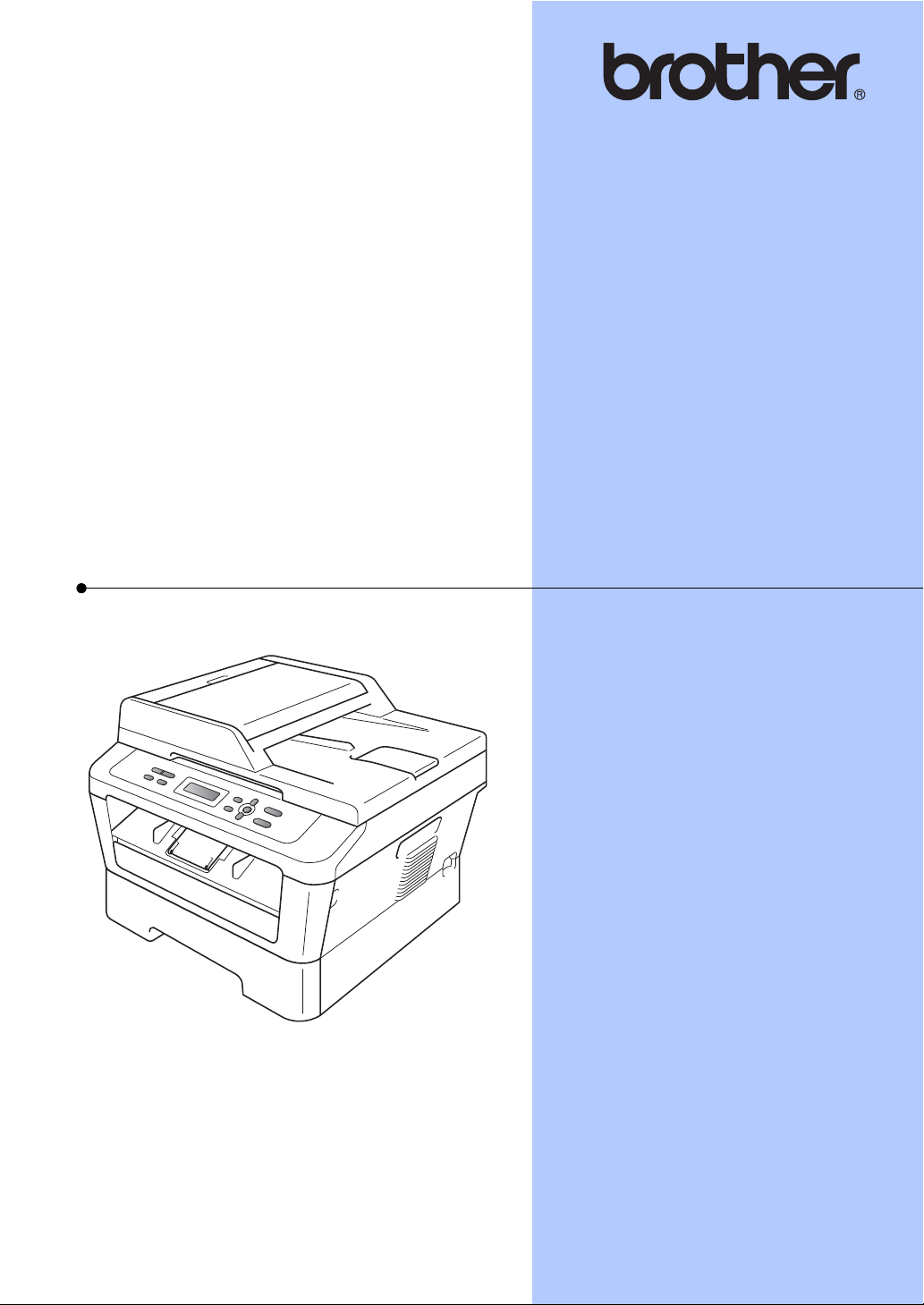
BASIC USER’S GUIDE
DCP-7060D
DCP-7065DN
HL-2280DW
Not all models are available in all countries.
Version A
USA/CAN
Page 2
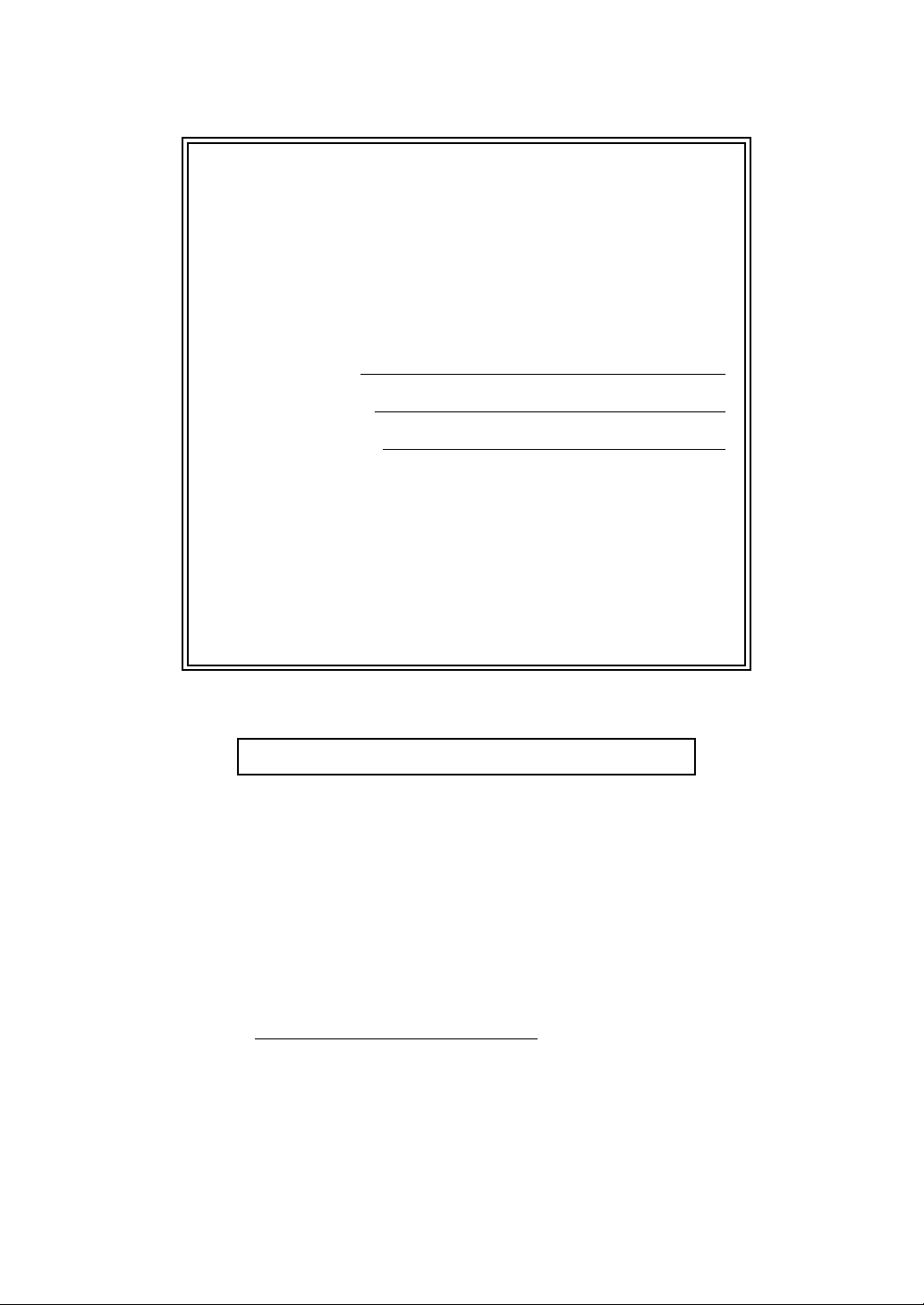
If you need to call Customer Service
Please complete the following information for future
reference:
Model Number: DCP-7060D, DCP-7065DN and
HL-2280DW
(Circle your model number)
Serial Number:
1
Date of Purchase:
Place of Purchase:
1
The serial number is on the back of the unit. Retain
this User’s Guide with your sales receipt as a
permanent record of your purchase, in the event of
theft, fire or warranty service.
Register your product on-line at
http://www.brother.com/registration/
By registering your product with Brother, you will be recorded as the
original owner of the product. Your registration with Brother:
may serve as confirmation of the purchase date of your product
should you lose your receipt;
may support an insurance claim by you in the event of product loss
covered by insurance; and,
will help us notify you of enhancements to your product and special
offers.
The most convenient and efficient way to register your new product is
online at http://www.brother.com/registration/
© 2010 Brother Industries, Ltd.
.
Page 3
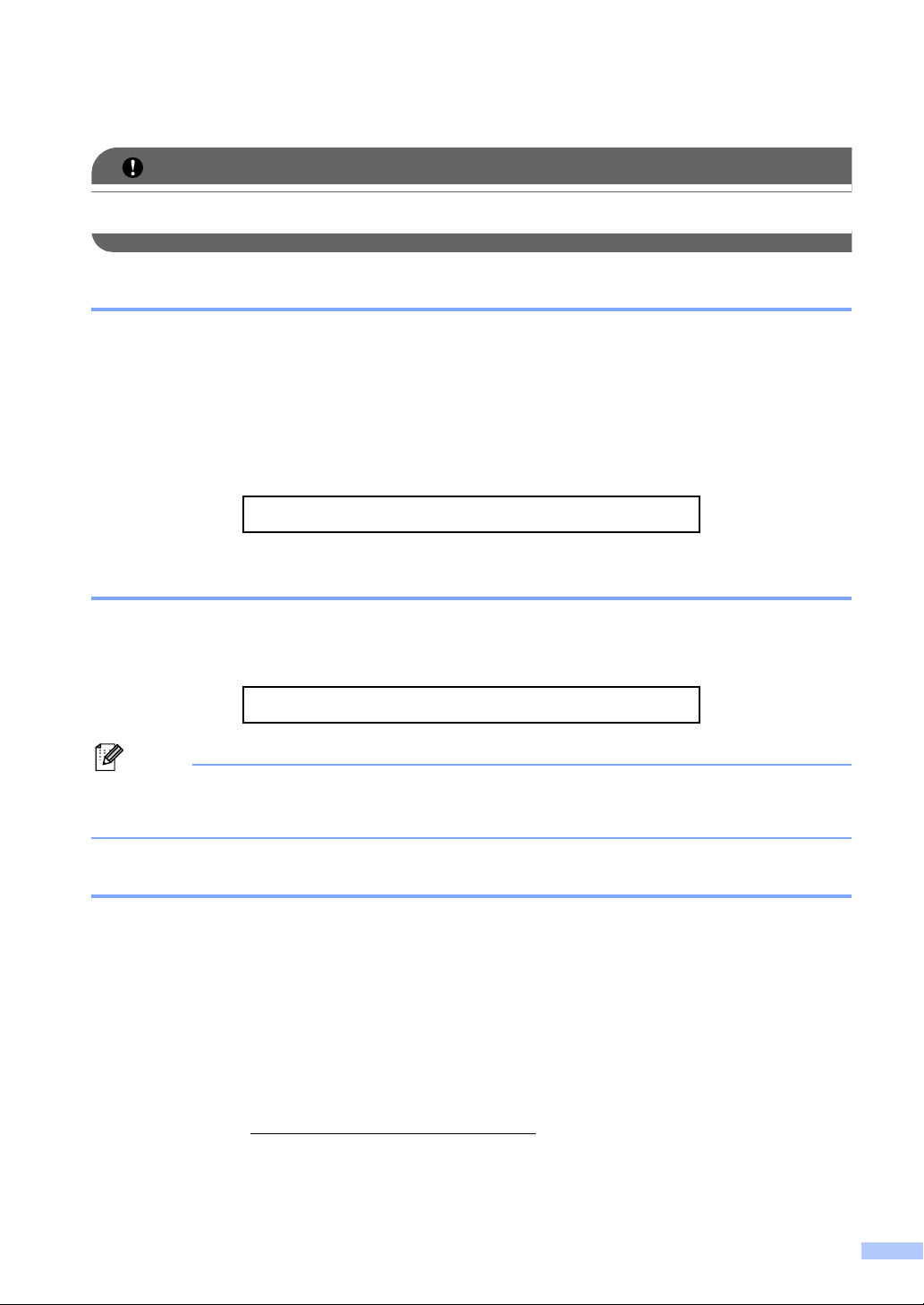
Brother numbers
IMPORTANT
Note
For technical help, you must call the country where you bought the machine. Calls must be
made from within that country.
Register your product
By registering your product with Brother International Corporation, you will be recorded as the
original owner of the product. Your registration with Brother:
may serve as confirmation of the purchase date of your product should you lose your receipt;
may support an insurance claim by you in the event of product loss covered by insurance; and,
will help us notify you of enhancements to your product and special offers.
Please complete and fax the Brother Warranty Registration and Test Sheet or, for your
convenience and most efficient way to register your new product, register on-line at
http://www.brother.com/registration/
FAQs (frequently asked questions)
The Brother Solutions Center is our one-stop resource for all your Digital copier Center needs.
You can download the latest software and utilities and read FAQs and troubleshooting tips to learn
how to get the most from your Brother product.
http://solutions.brother.com/
You can check here for Brother driver updates.
To keep your machine’s performance up to date, check here for the latest firmware upgrade.
For Customer Service
In USA: 1-877-BROTHER (1-877-276-8437)
In Canada: 1-877-BROTHER
Service Center Locator (USA only)
For the location of a Brother authorized service center, call 1-877-BROTHER (1-877-276-8437)
or visit us on-line at http://www.brother-usa.com/service/
Service Center Locations (Canada only)
For the location of a Brother authorized service center, call 1-877-BROTHER.
1-901-379-1215 (fax)
(514) 685-4898 (fax)
.
i
Page 4
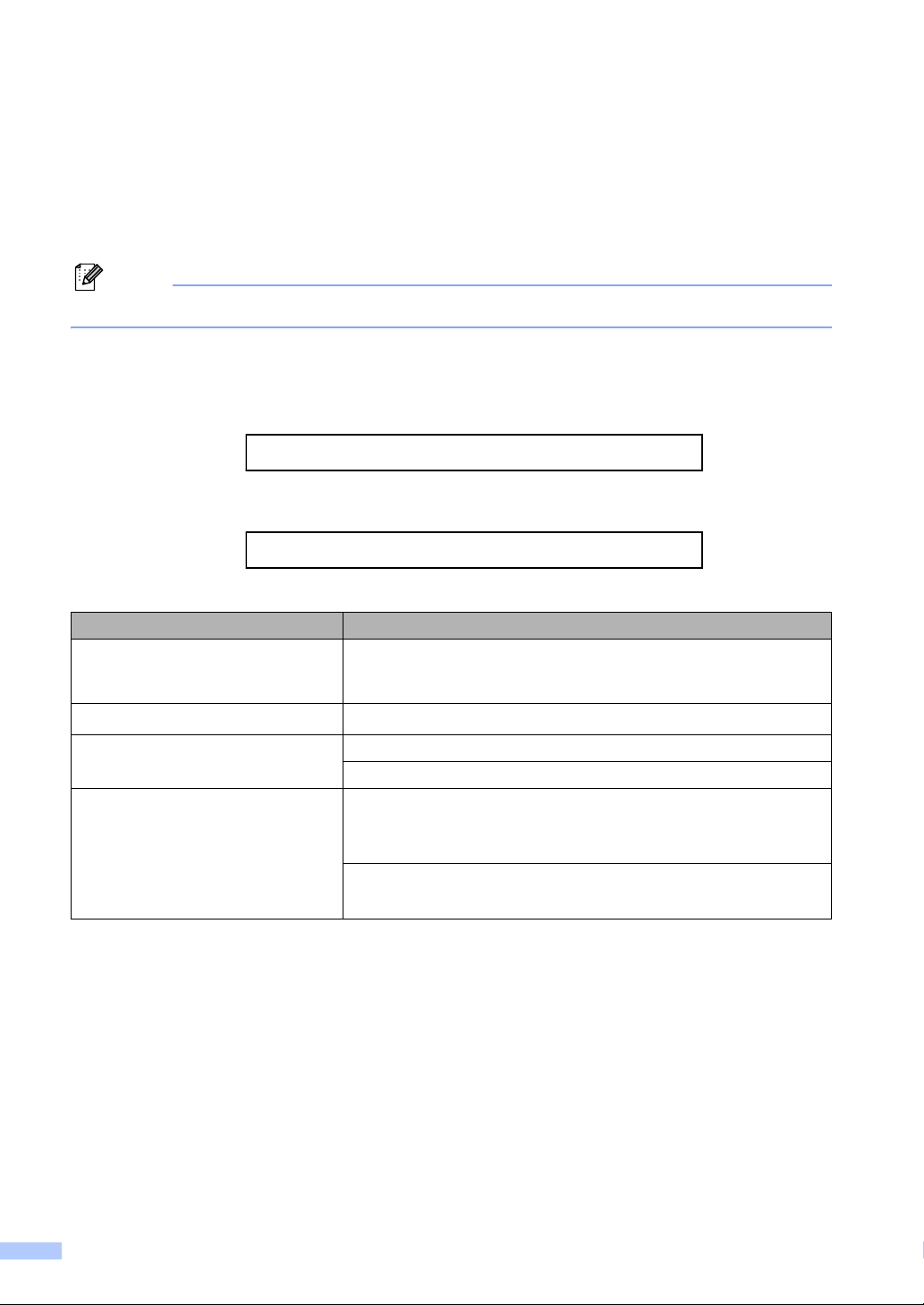
Ordering accessories and supplies
Note
For best quality results use only genuine Brother accessories, which are available at most Brother
retailers. If you cannot find the accessory you need and you have a Visa, MasterCard, Discover,
or American Express credit card, you can order accessories directly from Brother. (You can visit
us online for a complete selection of the Brother accessories and supplies that are available for
purchase.)
In Canada, only Visa and MasterCard are accepted.
In USA: 1-877-552-MALL (1-877-552-6255)
1-800-947-1445 (fax)
http://www.brothermall.com/
In Canada: 1-877-BROTHER
http://www.brother.ca/
Description Item
Toner Cartridge
TN-420 (Approx. 1,200 pages)
TN-450 (Approx. 2,600 pages)
Drum Unit
DR-420 (Approx. 12,000 pages)
Basic User's Guide LX5406001 (English for USA and Canada)
LX5406002 (French for Canada)
Quick Setup Guide (DCP-7060D/DCP-7065DN) LX5120001 (English for USA and
Canada)
(HL-2280DW) LX5805001 (English for USA and Canada)
(DCP-7060D/DCP-7065DN) LX5120002 (French for Canada)
(HL-2280DW) LX5805002 (French for Canada)
123
124
56
1
Letter or A4 size single-sided pages.
2
Approx. cartridge yield is declared in accordance with ISO/IEC 19752.
3
Standard toner cartridge
4
High capacity toner cartridge
5
1 page per job.
6
Drum life is approximate and may vary by type of use.
ii
Page 5
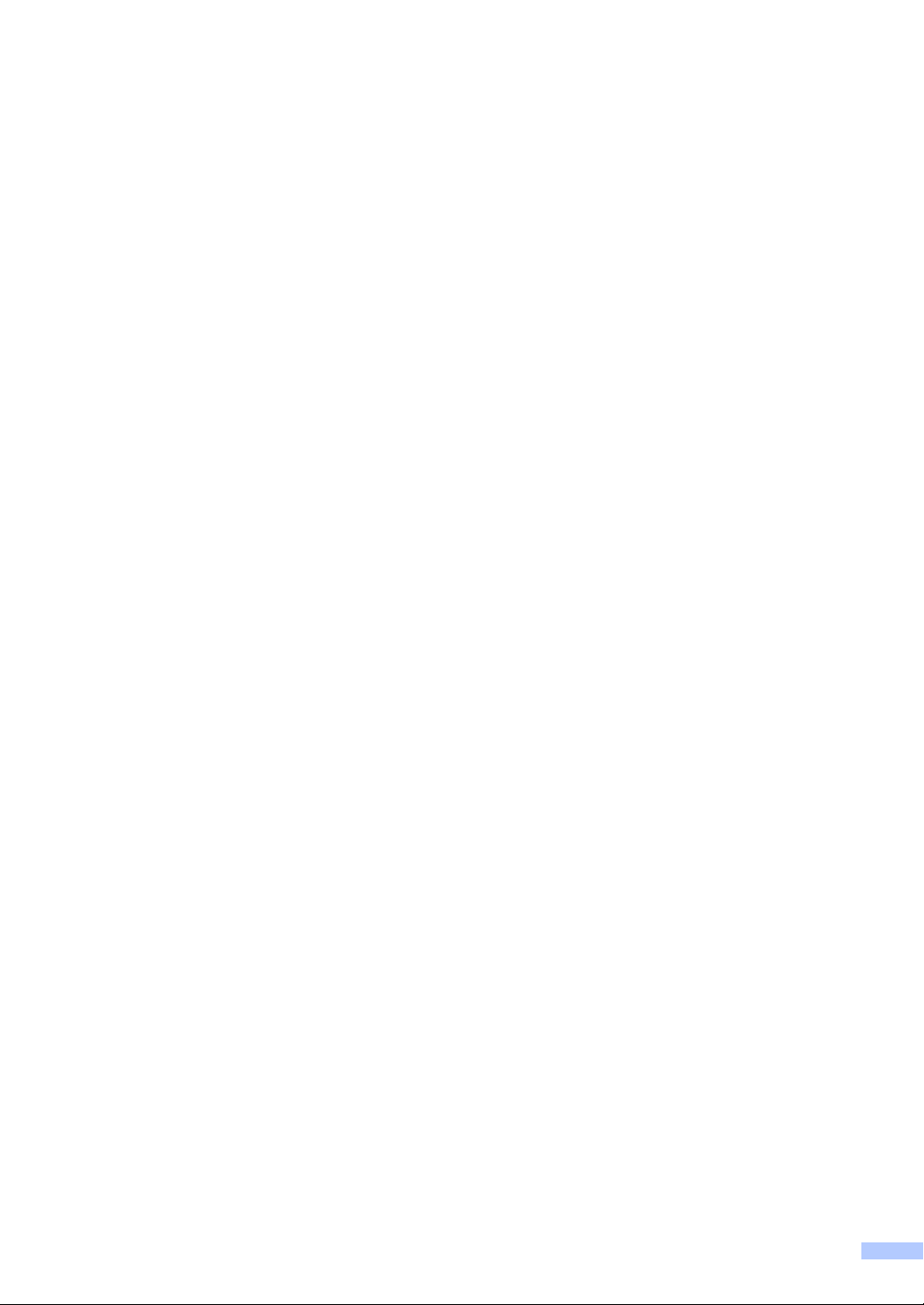
Notice - Disclaimer of Warranties
(USA and Canada)
BROTHER’S LICENSOR(S), AND THEIR DIRECTORS, OFFICERS, EMPLOYEES OR
AGENTS (COLLECTIVELY BROTHER’S LICENSOR) MAKE NO WARRANTIES, EXPRESS OR
IMPLIED, INCLUDING WITHOUT LIMITATION THE IMPLIED WARRANTIES OF
MERCHANTABILITY AND FITNESS FOR A PARTICULAR PURPOSE, REGARDING THE
SOFTWARE. BROTHER’S LICENSOR(S) DOES NOT WARRANT, GUARANTEE OR MAKE
ANY REPRESENTATIONS REGARDING THE USE OR THE RESULTS OF THE USE OF THE
SOFTWARE IN TERMS OF ITS CORRECTNESS, ACCURACY, RELIABILITY, CURRENTNESS
OR OTHERWISE. THE ENTIRE RISK AS TO THE RESULTS AND PERFORMANCE OF THE
SOFTWARE IS ASSUMED BY YOU. THE EXCLUSION OF IMPLIED WARRANTIES IS NOT
PERMITTED BY SOME STATES IN THE USA AND SOME PROVINCES IN CANADA. THE
ABOVE EXCLUSION MAY NOT APPLY TO YOU.
IN NO EVENT WILL BROTHER’S LICENSOR(S) BE LIABLE TO YOU FOR ANY
CONSEQUENTIAL, INCIDENTAL OR INDIRECT DAMAGES (INCLUDING DAMAGES FOR
LOSS OF BUSINESS PROFITS, BUSINESS INTERRUPTION, LOSS OF BUSINESS
INFORMATION, AND THE LIKE) ARISING OUT OF THE USE OR INABILITY TO USE THE
SOFTWARE EVEN IF BROTHER’S LICENSOR HAS BEEN ADVISED OF THE POSSIBILITY OF
SUCH DAMAGES. BECAUSE SOME STATES IN THE USA AND SOME PROVINCES IN
CANADA DO NOT ALLOW THE EXCLUSION OR LIMITATION OF LIABILITY FOR
CONSEQUENTIAL OR INCIDENTAL DAMAGES, THE ABOVE LIMITATIONS MAY NOT APPLY
TO YOU. IN ANY EVENT BROTHER’S LICENSOR’S LIABILITY TO YOU FOR ACTUAL
DAMAGES FROM ANY CAUSE WHATSOEVER, AND REGARDLESS OF THE FORM OF THE
ACTION (WHETHER IN CONTRACT, TORT (INCLUDING NEGLIGENCE), PRODUCT
LIABILITY OR OTHERWISE), WILL BE LIMITED TO $50.
Compilation and Publication Notice
Under the supervision of Brother Industries Ltd., this manual has been compiled and published,
covering the latest product descriptions and specifications.
The contents of this manual and the specifications of this product are subject to change without
notice.
Brother reserves the right to make changes without notice in the specifications and materials
contained herein and shall not be responsible for any damages (including consequential) caused
by reliance on the materials presented, including but not limited to typographical and other errors
relating to the publication.
iii
Page 6
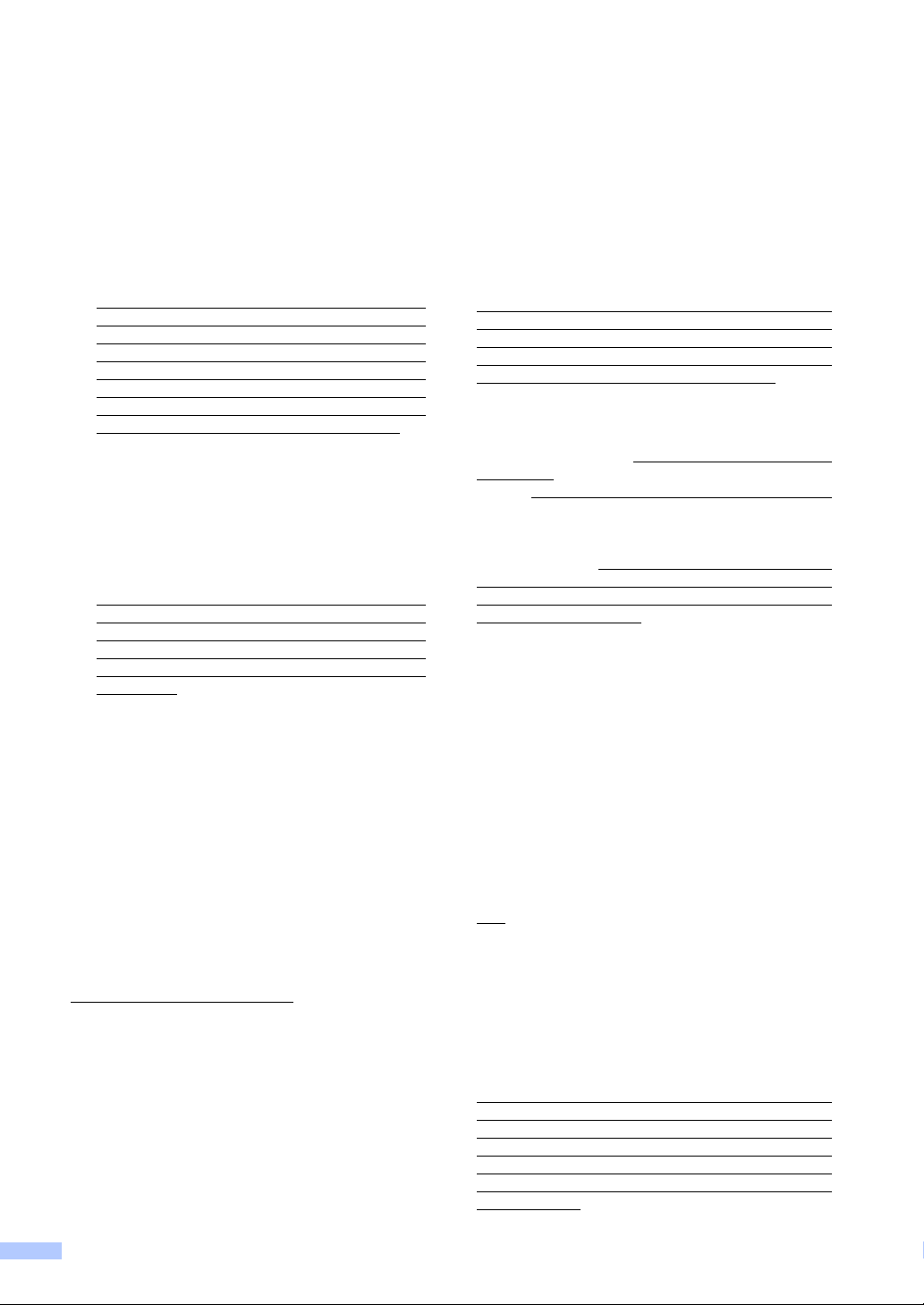
Brother® One-Year Limited Warranty and Replacement Service
(USA Only)
Who is covered:
This limited warranty (“warranty”) is given
only to the original end-user/retail purchaser
(referred to in this warranty as “Original
Purchaser”) of the accompanying product,
consumables and accessories (collectively
referred to in this warranty as “this Product”).
If you purchased a product from someone
other than an authorized Brother reseller in the
United States or if the product was used
(including but not limited to floor models or
refurbished product by someone other than
Brother), prior to your purchase you are not the
Original Purchaser and the product that you
purchased is not covered by this warranty.
What is covered:
This Product includes a Machine and
Consumable and Accessory Items.
Consumable and Accessory Items include
but are not limited to print heads, toner,
drums, ink cartridges, print cartridges,
cordless handset battery, refill ribbons,
therma PLUS paper and thermal paper.
Except as otherwise provided herein,
Brother warrants that the Machine and the
accompanying Consumable and Accessory
Items will be free from defects in materials
and workmanship, when used under normal
conditions.
This warranty applies only to products
purchased and used in the United States.
For products purchased in, but used outside,
the United States, this warranty covers only
warranty service within the United States
(and does not include shipping outside the
United States).
What is the length of the Warranty Periods:
Machines: one year from the original
purchase date.
Accompanying Consumable and Accessory
Items: 90 days from the original purchase
date or the rated life of consumable,
whichever comes first.
What is NOT covered:
This warranty does not cover:
1 Physical damage to this Product;
2 Damage caused by improper installation,
improper or abnormal use, misuse, neglect
or accident (including but not limited to
transporting this Product without the proper
preparation and/or packaging);
3 Damage caused by another device or
software used with this Product (including
but not limited to damage resulting from use
of non Brother
Consumable and Accessory Items);
®
-brand parts and
4 Consumable and Accessory Items that
expired in accordance with a rated life;
5 Problems arising from other than defects in
materials or workmanship; and,
6 Normal Periodic Maintenance Items, such
as Waste Ink Absorber, Paper Feeding Kit,
Fuser and Laser Units.
This limited warranty is VOID if this Product has
been altered or modified in any way (including
but not limited to attempted warranty repair
without authorization from Brother and/or
alteration/removal of the serial number).
What to do if you think your Product is
eligible for warranty service:
Report your issue to either our Customer
Service Hotline at 1-877-BROTHER (1-877276-8437) or to a Brother Authorized Service
Center
Supply Brother or the Brother Authorized
Service Center with a copy of your dated bill of
sale showing that this Product was purchased
within the U.S. For the name of local Brother
Authorized Service Center(s), call 1-877BROTHER (1-877-276-8437) or visit
www.brother-usa.com.
What Brother will ask you to do:
After contacting Brother or a Brother Authorized
Service Center, you may be required to deliver
(by hand if you prefer) or send the Product
properly packaged, freight prepaid, to the
Authorized Service Center together with a
photocopy of your bill of sale.
responsible for the cost of shipping, packing
product, and insurance (if you desire). You
are also responsible for loss or damage to
this Product in shipping.
What Brother will do:
If the problem reported concerning your
Machine and/or accompanying Consumable
and Accessory Items is covered by this warranty
and
or an Authorized Service Center within the
applicable warranty period, Brother or its
Authorized Service Center will repair or replace
the Machine and/or accompanying Consumable
and Accessory Items at no charge to you for
parts or labor. The decision as to whether to
repair or replace the Machine and/or
accompanying Consumable and Accessory
Items is made by Brother in its sole discretion.
Brother reserves the right to supply a
refurbished or remanufactured replacement
Machine and/or accompanying Consumable
and Accessory Items and use refurbished parts
provided such replacement products conform to
the manufacturer's specifications for new
product/parts.
within the applicable warranty period.
You are
if you first reported the problem to Brother
iv
Page 7
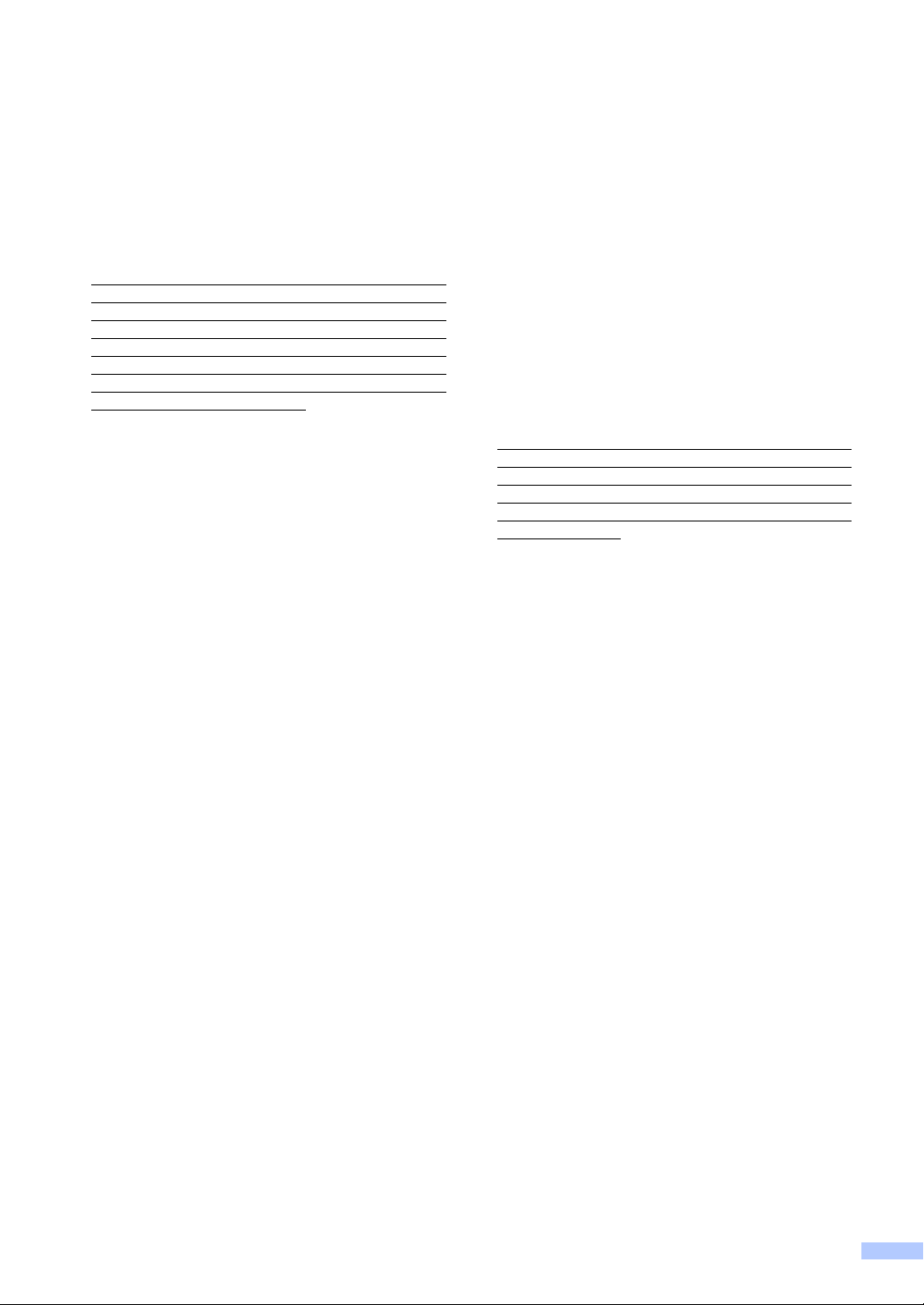
Brother® One-Year Limited Warranty and Replacement Service
(USA Only)
The repaired or replacement Machine and/or
accompanying Consumable and Accessory
Items will be returned to you freight prepaid or
made available for you to pick up at a
conveniently located Authorized Service
Center.
If the Machine and/or accompanying
Consumable and Accessory Items are not
covered by this warranty (either stage), you will
be charged for shipping the Machine and/or
accompanying Consumable and Accessory
Items back to you and charged for any service
and/or replacement parts/products at Brother's
then current published rates.
The foregoing are your sole (i.e., only) and
exclusive remedies under this warranty.
What happens when Brother elects to
replace your Machine:
When a replacement Machine is authorized by
Brother, and you have delivered the Machine to
an Authorized Service Center, the Authorized
Service Center will provide you with a
replacement Machine after receiving one from
Brother. If you are dealing directly with Brother’s
Express Exchange Service Brother will send to
you a replacement Machine shipped for receipt
within two business days, with the
understanding that you will, after receipt of the
replacement Machine, supply the required proof
of purchase information, together with the
Machine that Brother agreed to replace. You are
then expected to pack the Machine that Brother
agreed to replace in the package from the
replacement Machine and return it to Brother
using the pre-paid freight bill supplied by Brother
in accordance with the instructions provided by
Brother. Since you will be in possession of two
machines, Brother will require that you provide
a valid major credit card number. Brother will
issue a hold against the credit card account
number that you provide until Brother receives
your original Product and determines that your
original Product is entitled to warranty coverage.
Your credit card will be charged up to the cost of
a new Product only if: (i) you do not return your
original Product to Brother within five (5)
business days; (ii) the problems with your
original Product are not covered by the limited
warranty; (iii) the proper packaging instructions
are not followed and has caused damage to the
product; or (iv) the warranty period on your
original Product has expired or has not been
sufficiently validated with a copy of the proof of
purchase (bill of sale).
The replacement Machine you receive (even if
refurbished or remanufactured) will be covered
by the balance of the limited warranty period
remaining on the original Product, plus an
additional thirty (30) days. You will keep the
replacement Machine that is sent to you and
your original Machine shall become the property
of Brother.
Items and a copy of the return freight bill,
signed by the courier.
Limitations:
Brother is not responsible for damage to or loss
of any equipment, media, programs or data
related to the use of this Product. Except for the
repair or replacement as described above,
Brother shall not be liable for any direct, indirect,
incidental or consequential damages or specific
relief. Because some states do not allow the
exclusion or limitation of consequential or
incidental damages, the above limitation may
not apply to you.
THIS WARRANTY IS GIVEN IN LIEU OF ALL
OTHER WARRANTIES, WRITTEN OR ORAL,
WHETHER EXPRESSED BY AFFIRMATION,
PROMISE, DESCRIPTION, DRAWING,
MODEL OR SAMPLE. ANY AND ALL
WARRANTIES OTHER THAN THIS ONE,
WHETHER EXPRESS OR IMPLIED,
INCLUDING IMPLIED WARRANTIES OF
MERCHANTABILITY AND FITNESS FOR A
PARTICULAR PURPOSE, ARE HEREBY
DISCLAIMED.
This Limited Warranty is the only warranty
that Brother is giving for this Product. It is the
final expression and the exclusive and only
statement of Brother's obligations to you. It
replaces all other agreements and
understandings that you may have with
Brother or its representatives.
This warranty gives you certain rights and
you may also have other rights that may vary
from state to state.
This Limited Warranty (and Brother's
obligation to you) may not be changed in any
way unless you and Brother sign the same
piece of paper in which we (1) refer to this
Product and your bill of sale date, (2)
describe the change to this warranty and (3)
agree to make that change.
Important:
original packing materials, in the event that you
ship this Product.
Retain your original Accessory
We recommend that you keep all
© 2010 Brother International Corporation
v
Page 8
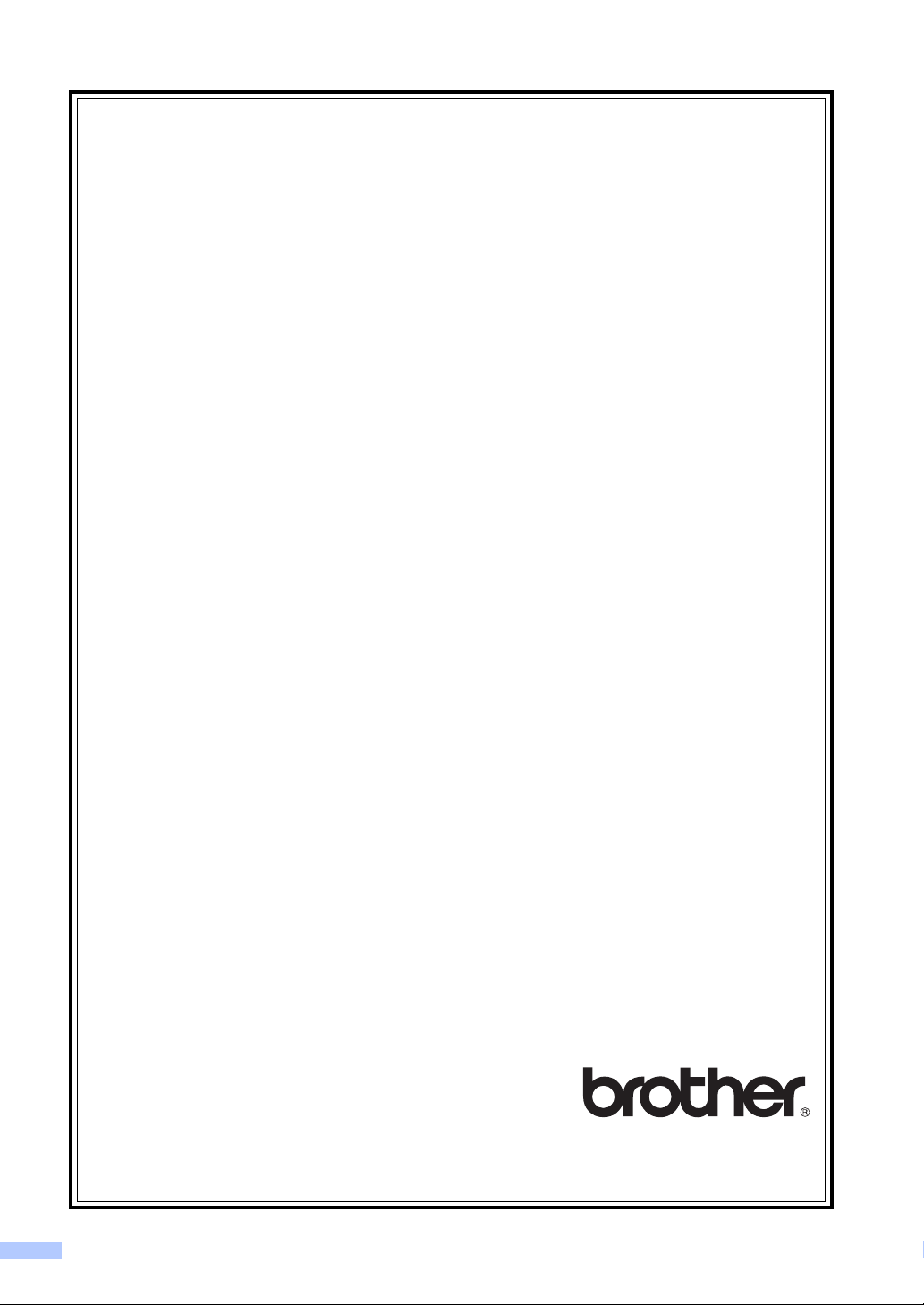
BROTHER MULTIFUNCTION CENTER® / FAX MACHINE
LIMITED WARRANTY
(Canada only)
Pursuant to the limited warranty of 1 year from the date of purchase for labour and parts, Brother
International Corporation (Canada) Ltd. (“Brother”), or its Authorized Service Centres, will repair or
replace (at Brother’s sole discretion) this MFC/Fax machine free of charge if defective in material or
workmanship. This warranty applies only to products purchased and used in Canada.
This limited Warranty does not include cleaning, consumables (including, without limitation, ink cartridges, print
cartridges, print rolls, thermal paper rolls, toner cartridges, drum units, OPC belts, fixing units, print heads, paper
feed rollers, transfer rolls, cleaning rollers, waste toner packs, oil bottles) or damage caused by accident, neglect,
misuse or improper installation or operation, any damage caused from service, maintenance, modifications, or
tampering by anyone other than a Brother Authorized Service Representative, or if shipped out of the country.
The use of supplies or consumable items that are non-Brother products may void your warranty. This limited
warranty ceases when this machine is rented, sold, or otherwise disposed of. Operation of the MFC/Fax machine
in excess of the specifications or with the Serial Number or Rating Label removed shall be deemed abuse and
all repairs thereafter shall be the sole liability of the end-user/purchaser.
In order to obtain warranty service, the MFC/Fax machine must be delivered or shipped freight prepaid by the
end-user/purchaser to a “Brother” Authorized Service Centre, together with your Canadian Proof of Purchase in
the form of a Sales Receipt.
When shipping or transporting your MFC/Fax machine, please refer to your Operation Manual for the proper
packaging procedures.
For Laser units: Failure to remove the Toner Cartridge (and Toner Drum Unit, waste toner packs or oil bottles on
applicable models) during shipping or transport will cause severe damage to the Laser MFC/Fax machine and
will void the Warranty.
For inkjet units: (When shipping your Inkjet MFC/Fax machine remove the ink cartridges and replace them with
the original protective parts. If original protective parts are not available, leave ink cartridges installed. Please
avoid shipping the unit without original protective parts or ink cartridges.) Damage to your print head resulting from
packing the Inkjet MFC/Fax machine without the ink cartridges or the protective parts will void your warranty.
Improper packaging may cause severe damage to the machine during shipping and will void the warranty.
BROTHER DISCLAIMS ALL OTHER WARRANTIES EXPRESSED OR IMPLIED INCLUDING, WITHOUT
LIMITATIONS, ANY IMPLIED WARRANTIES OF MERCHANTABILITY OR FITNESS FOR A PARTICULAR
PURPOSE, EXCEPT TO THE EXTENT THAT ANY WARRANTIES IMPLIED BY LAW CANNOT BE VALIDLY
WAIVED.
No oral or written information, advice or representation provided by Brother, its Authorized Service Centres,
Distributors, Dealers, Agents or employees, shall create another warranty or modify this warranty. The warranty
states Brother’s entire liability and your exclusive remedy against Brother for any failure of the MFC/Fax machine
to operate properly.
Neither Brother nor anyone else involved in the development, production, or delivery of this
MFC/Fax machine shall be liable for any indirect, incidental, special, consequential, exemplary, or
punitive damages, including lost profits, arising from the use of or inability to use the product, even
if advised by the end user/purchaser of the possibility of such damages. Since some Provinces do
not allow the above limitation of liability, such limitation, may not apply to you.
This Limited Warranty gives you specific legal rights and you may also have other rights which vary from
Province to Province.
Warranty Service is available at Brother Authorized Service Centres
throughout Canada. For Technical Assistance or for the name and
location of your nearest Authorized Service Centre call 1-877-BROTHER.
Internet support: support@brother.ca or browse Brother’s Web Site www.brother.ca.
vi
Page 9
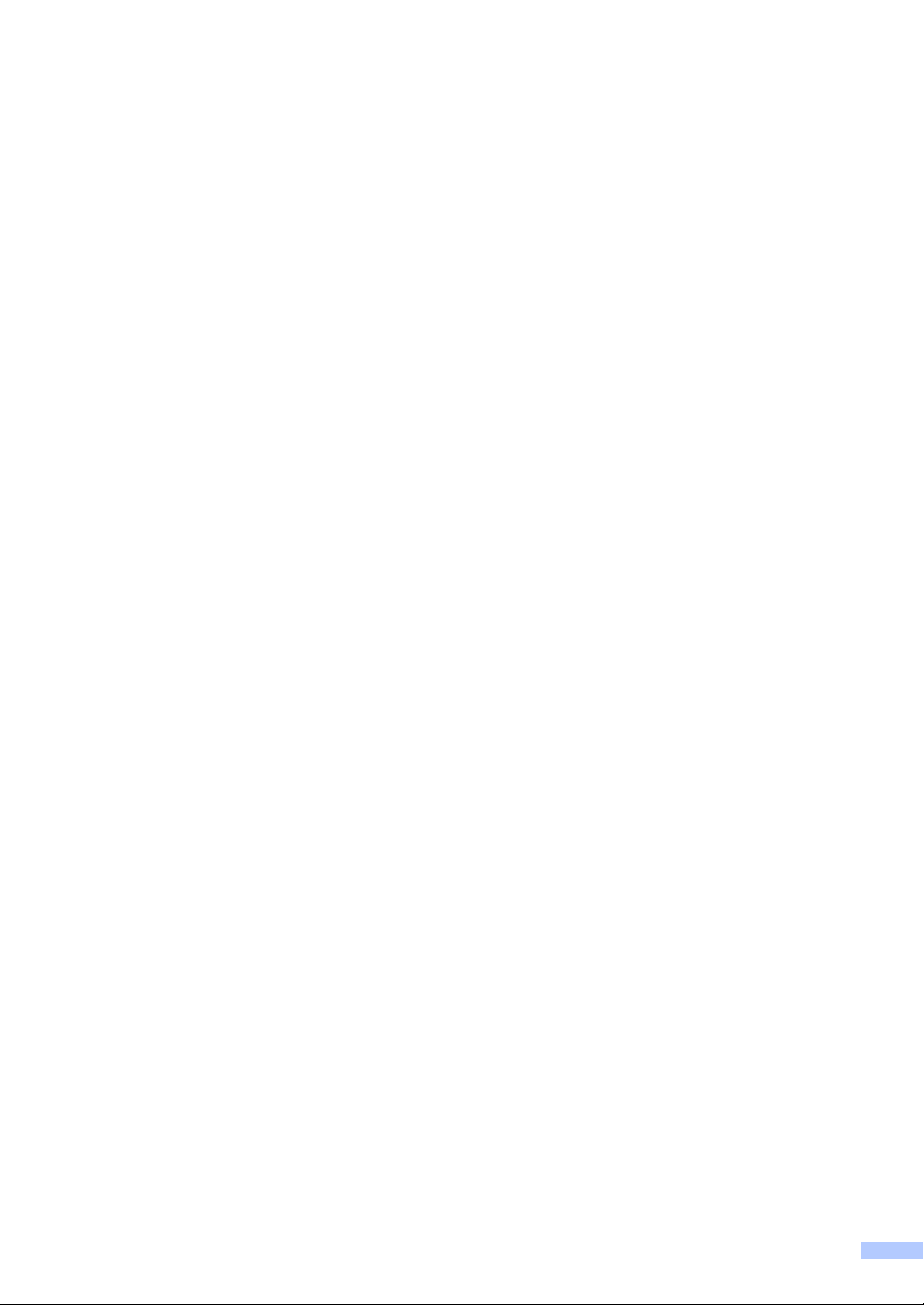
vii
Page 10
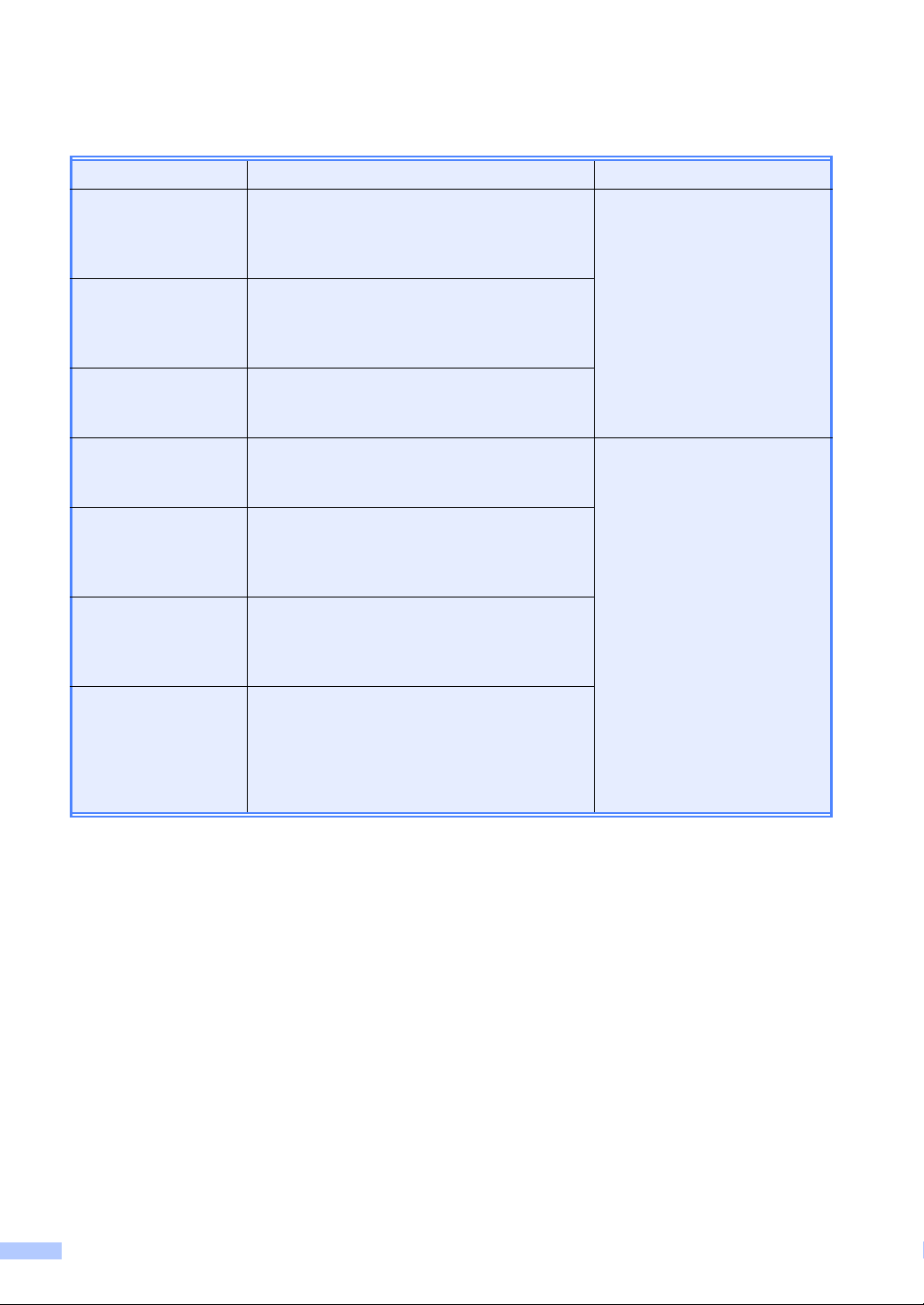
User’s Guides and where do I find it?
Which manual? What’s in it? Where is it?
Safety and Legal Read this Guide first. Please read the Safety
Instructions before you set up your machine.
See this Guide for trademarks and legal
limitations.
Quick Setup Guide Follow the instructions for setting up your
machine and installing the drivers and software
for the operating system and connection type
you are using.
Basic User's Guide Learn the basic Copy and Scan operations and
how to replace consumables. See
troubleshooting tips.
Advanced User's
Guide
Software User's
Guide
Network Glossary
(For DCP-7065DN
and HL-2280DW)
Network User's
Guide
(For DCP-7065DN
and HL-2280DW)
Learn more advanced operations: Copy,
printing reports, and performing routine
maintenance.
Follow these instructions for Printing and
Scanning (for DCP-7065DN and HL-2280DW).
Instructions are included for Network Scanning
and using the Brother ControlCenter utility.
This Guide provides basic information about
advanced network features of Brother
machines along with explanations about
general networking and common terms.
This Guide provides useful information about
wired and wireless network settings and
security settings using the Brother machine.
You can also find supported protocol
information for your machine and detailed
troubleshooting tips.
Printed / In the Box
PDF file /
Documentation CD-ROM /
In the Box
viii
Page 11
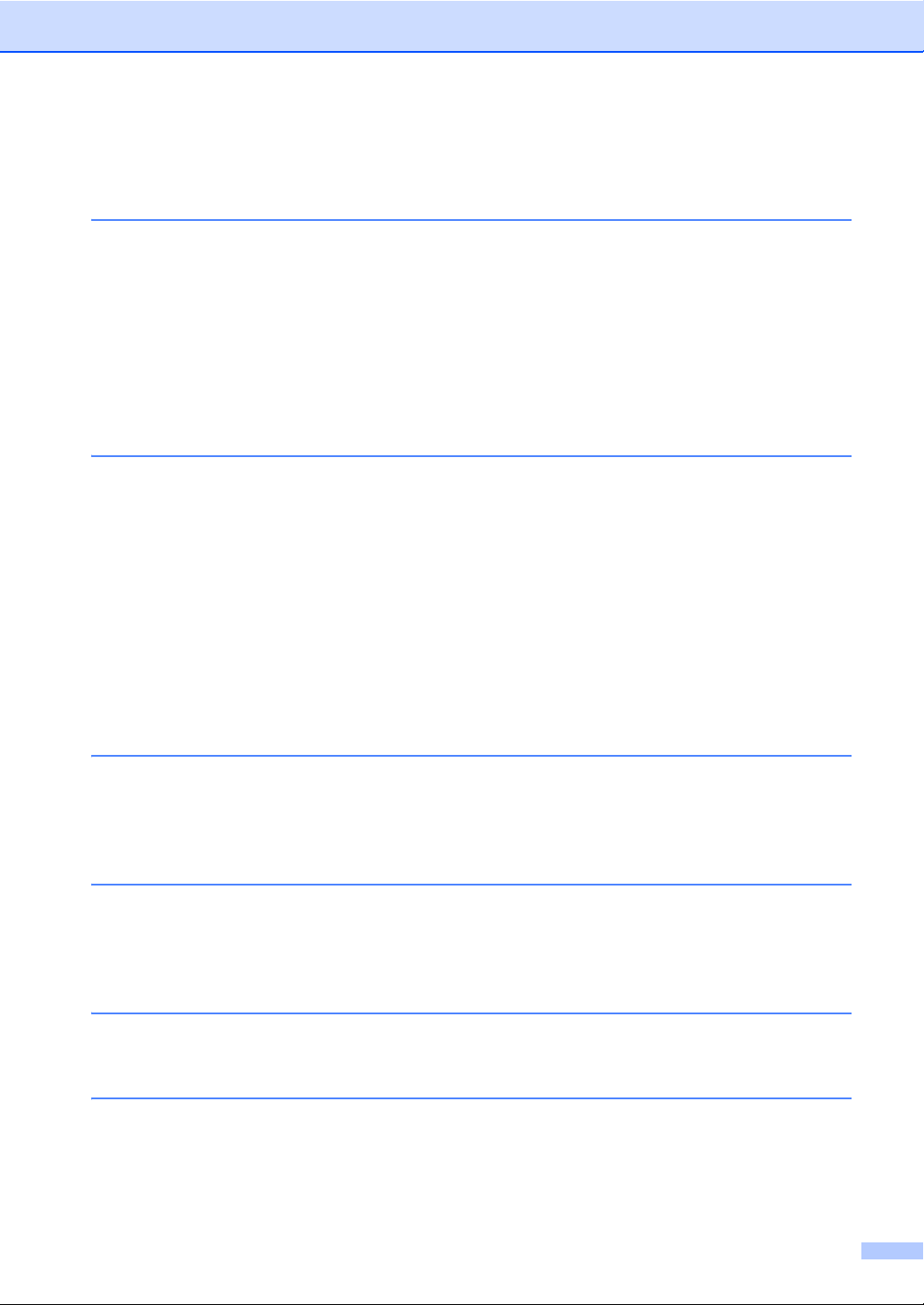
Table of Contents
(BASIC USER'S GUIDE)
1 General information 1
Using the documentation....................................................................................... 1
Symbols and conventions used in the documentation .................................... 1
Accessing the Advanced User’s Guide, Software User’s Guide and
Network User’s Guide.........................................................................................2
Viewing Documentation................................................................................... 2
Accessing Brother Support (Windows
Accessing Brother Support (Macintosh) ................................................................ 5
Control panel overview .......................................................................................... 6
2 Loading paper 8
Loading paper and print media .............................................................................. 8
Loading paper in the standard paper tray........................................................ 8
Loading paper in the manual feed slot ..........................................................10
Unscannable and unprintable areas.............................................................. 14
Paper settings...................................................................................................... 15
Paper Type .................................................................................................... 15
Paper Size ..................................................................................................... 15
Acceptable paper and other print media.............................................................. 16
Recommended paper and print media .......................................................... 16
Type and size of paper .................................................................................. 16
Handling and using special paper .................................................................18
®
)................................................................ 4
3 Loading documents 21
How to load documents ....................................................................................... 21
Using the automatic document feeder (ADF) (For DCP-7065DN) ................ 21
Using the scanner glass ................................................................................ 22
4 Making copies 24
How to copy ......................................................................................................... 24
Stop copying.................................................................................................. 24
Copy settings................................................................................................. 24
5 How to print from a computer 25
Printing a document.............................................................................................25
6 How to scan to a computer 26
Scanning a document.......................................................................................... 26
Scanning using the scan key ............................................................................... 26
Scanning using a scanner driver .........................................................................27
ix
Page 12
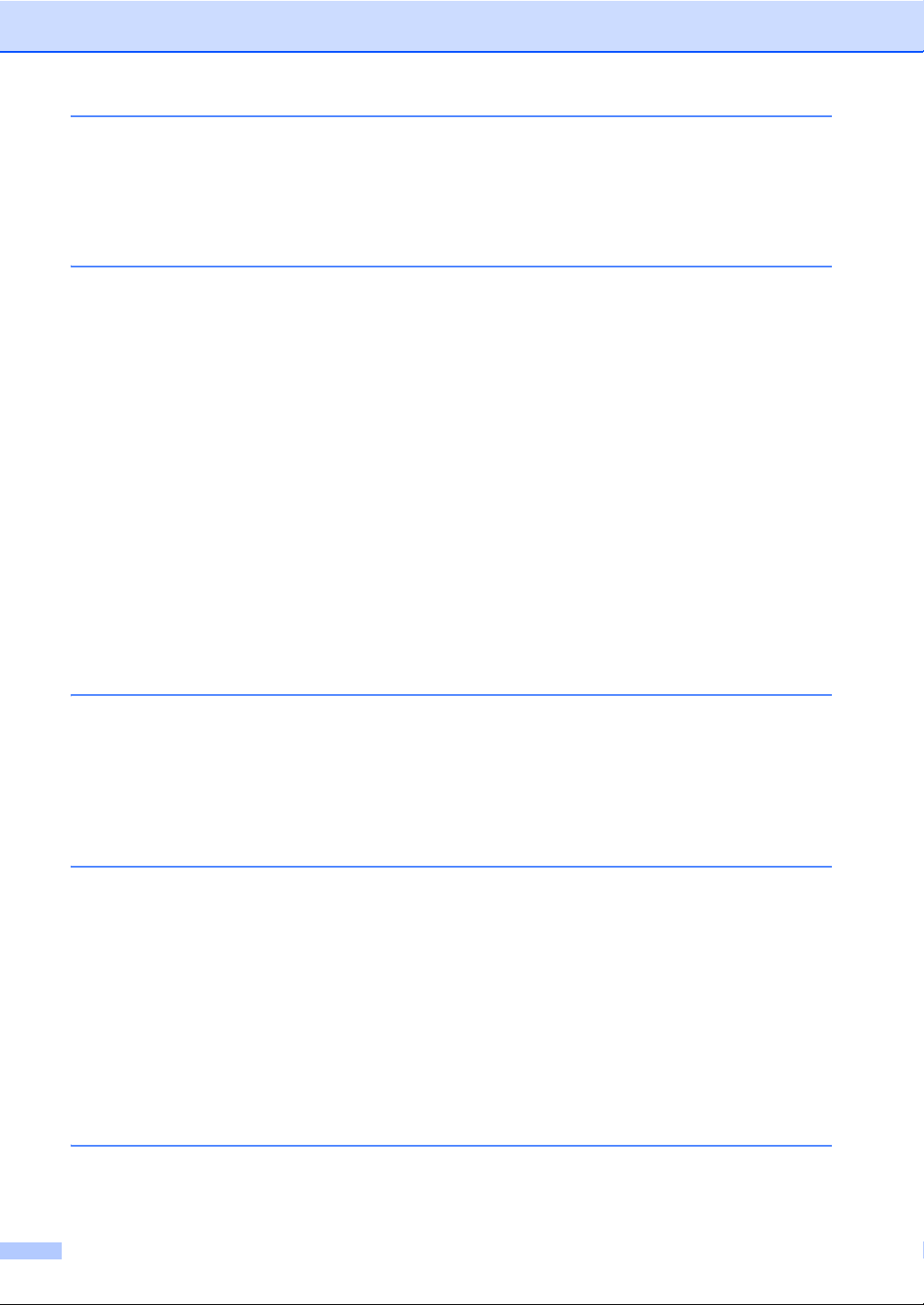
A Routine maintenance 28
Replacing the consumable items.........................................................................28
Replacing the toner cartridge ........................................................................ 29
Cleaning the corona wire...............................................................................34
Replacing the drum unit................................................................................. 35
B Troubleshooting 40
Error and maintenance messages....................................................................... 40
Document Jams................................................................................................... 43
Document is jammed in the top of the ADF unit (For DCP-7065DN) ............43
Document is jammed under the document cover (For DCP-7065DN) .......... 43
Removing small documents jammed in the ADF (For DCP-7065DN) ...........44
Document is jammed at the output tray (For DCP-7065DN) .........................44
Paper Jams..........................................................................................................45
Paper is jammed in the standard paper tray.................................................. 45
Paper is jammed at the back of the machine ................................................46
Paper is jammed inside the machine.............................................................48
Paper is jammed in the Duplex Tray ............................................................. 52
If you are having difficulty with your machine ...................................................... 54
Improving the print quality.................................................................................... 59
Machine Information ............................................................................................ 69
Checking the Serial Number..........................................................................69
Reset functions..............................................................................................69
How to reset the machine..............................................................................69
C Menu and features 70
On-screen programming...................................................................................... 70
Menu table..................................................................................................... 70
Menu keys ...........................................................................................................70
How to access the menu mode .....................................................................71
Menu table ...........................................................................................................72
D Specifications 82
General ................................................................................................................82
Document Size ....................................................................................................84
Print media...........................................................................................................85
Copy .................................................................................................................... 86
Scanner ...............................................................................................................87
Printer ..................................................................................................................88
Interfaces .............................................................................................................89
Computer requirements ....................................................................................... 90
Consumable items ............................................................................................... 92
Network (LAN) (DCP-7065DN / HL-2280DW) .....................................................93
E Index 94
x
Page 13
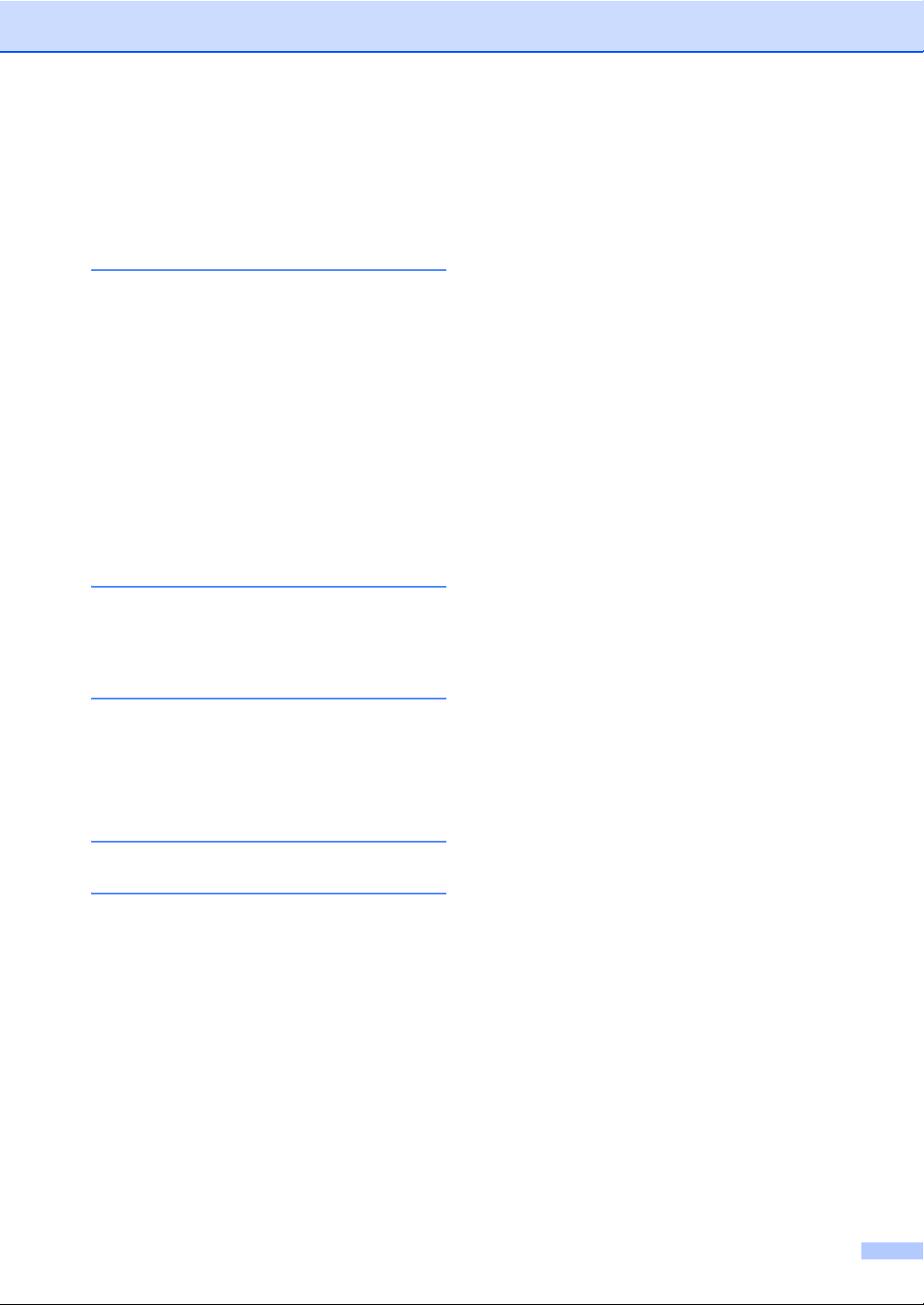
Table of Contents
(ADVANCED USER’S GUIDE)
The Advanced User's Guide explains the following features and operations. You can view the
Advanced User's Guide on the Documentation CD-ROM.
1 General Setup
Memory storage
Ecology features
Toner Settings
LCD Contrast
User Settings List
Network Configuration List
(DCP-7065DN / HL-2280DW)
WLAN Report (HL-2280DW only)
Scanning using a scanner driver
2 Making copies
Copy settings
Duplex Copying (1-sided to 2-sided)
A Routine maintenance
Cleaning the machine
Checking the machine
Packing and shipping the machine
B Glossary
C Index
xi
Page 14
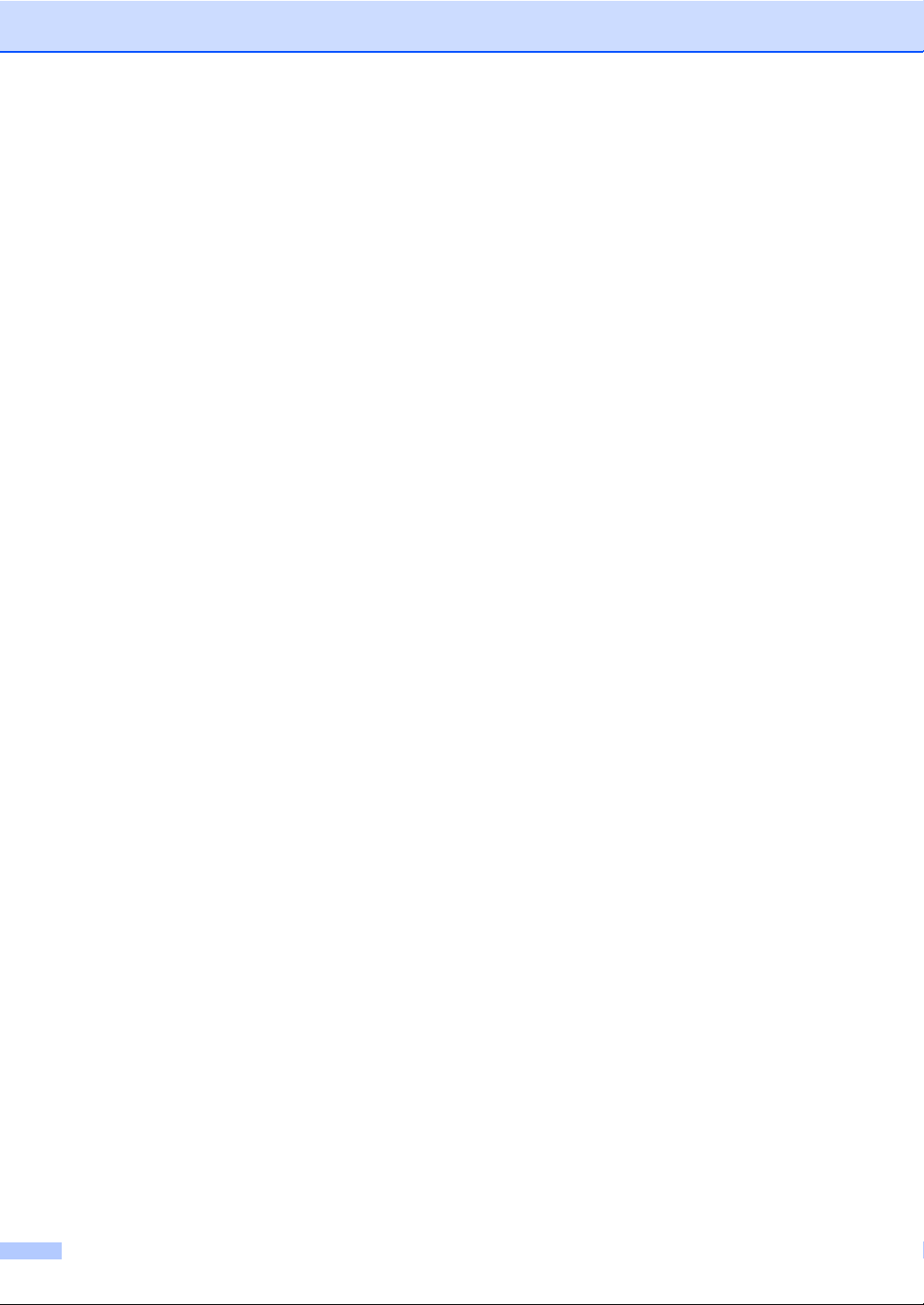
xii
Page 15
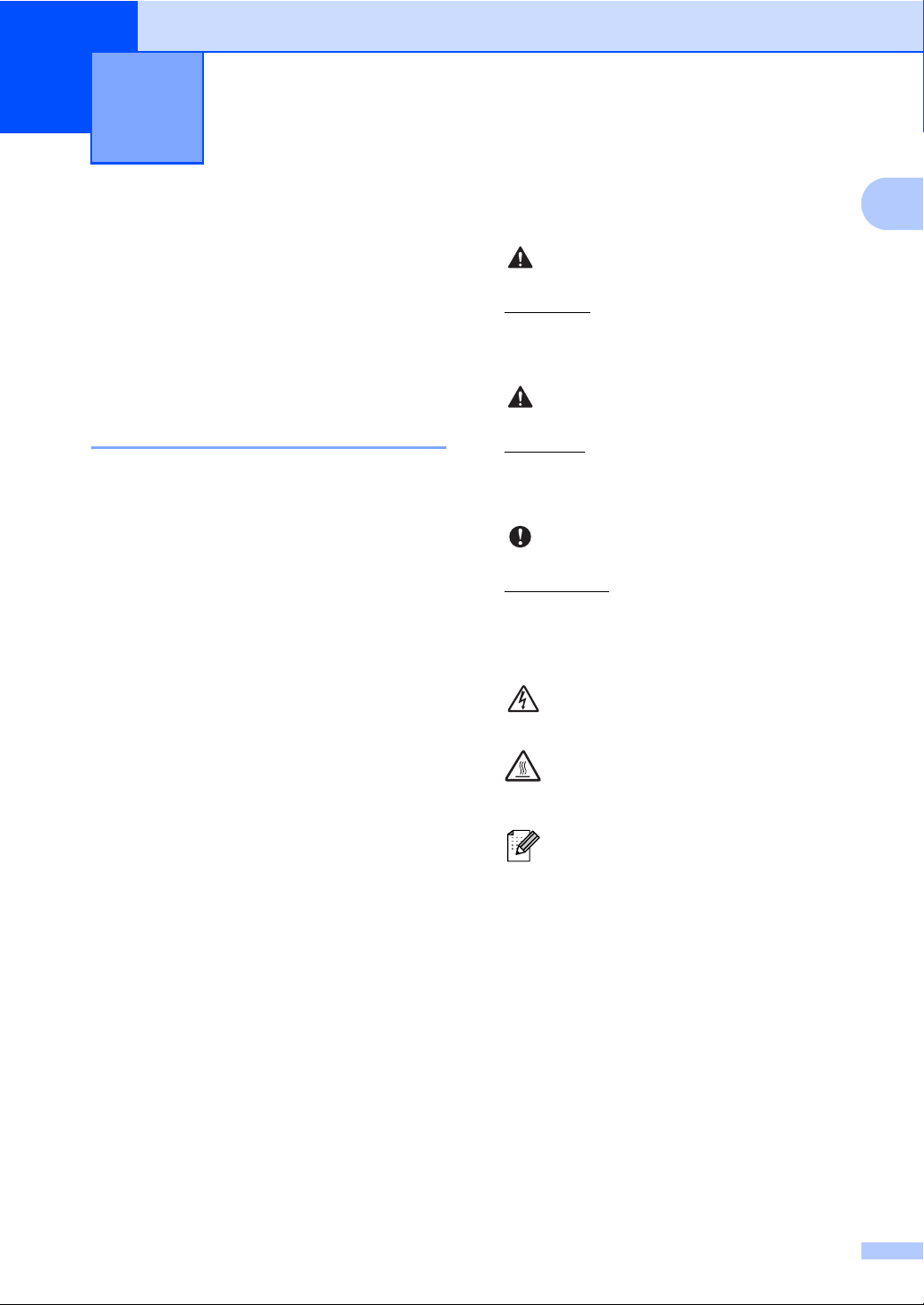
General information 1
WARNING
1
Using the documentation 1
1
Thank you for buying a Brother machine!
Reading the documentation will help you
make the most of your machine.
Symbols and conventions used in the documentation 1
The following symbols and conventions are
used throughout the documentation.
Bold Bold style identifies keys on the
machine control panel or
computer screen.
Italics Italicized style emphasizes an
important point or refers you to
a related topic.
Courier
New
Courier New font identifies the
messages shown on the LCD
of the machine.
WARNING indicates a potentially
hazardous situation which, if not avoided,
could result in death or serious injuries.
CAUTION
CAUTION indicates a potentially hazardous
situation which, if not avoided, may result in
minor or moderate injuries.
IMPORTANT
IMPORTANT indicates a potentially
hazardous situation which, if not avoided,
may result in damage to property or loss of
product function.
Electrical Hazard icons alert you to a
possible electrical shock.
Hot Surface icons warn you not to
touch machine parts that are hot.
Notes tell you how you should
respond to a situation that may arise
or give tips about how the current
operation works with other features.
1
Page 16
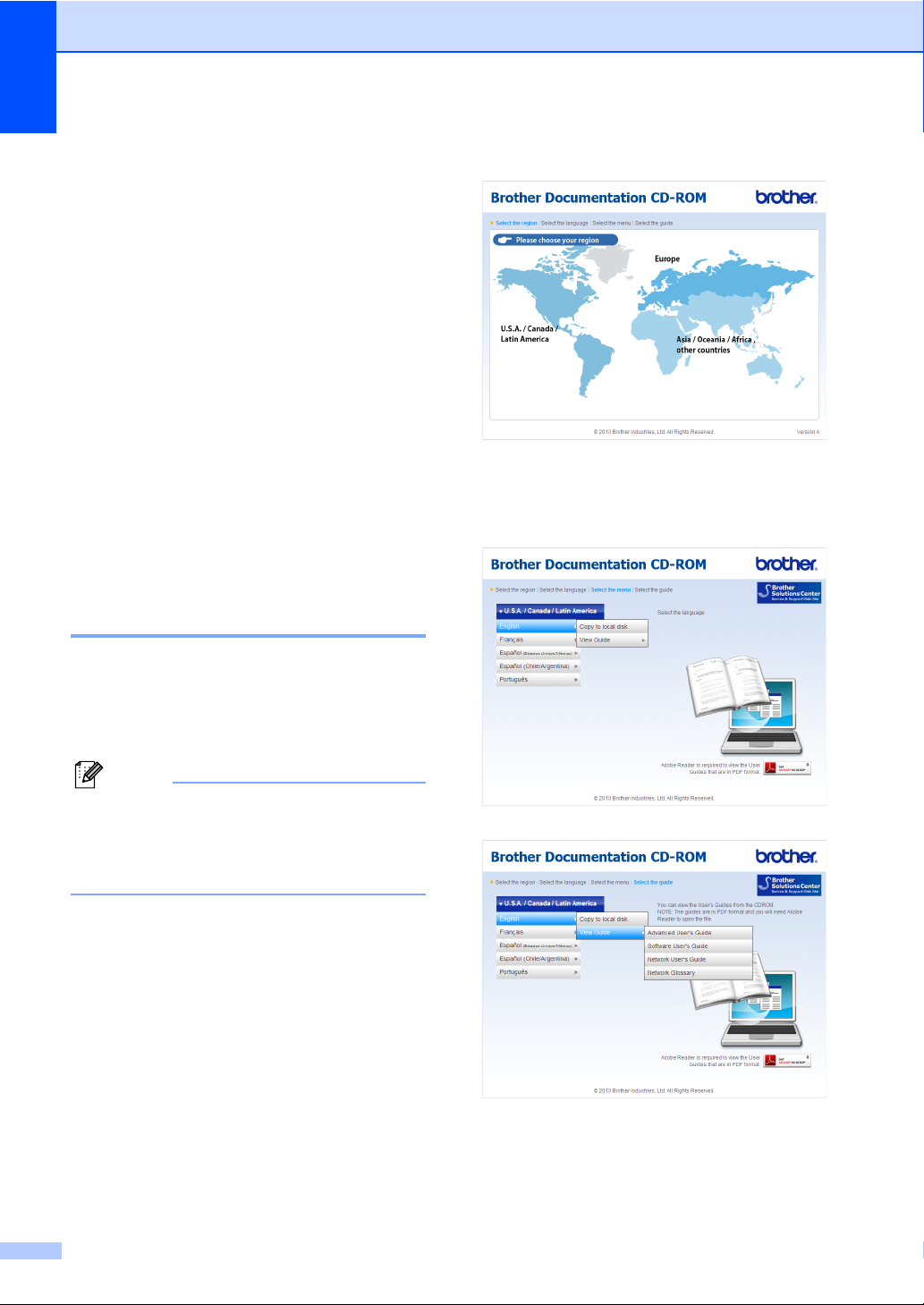
Chapter 1
Note
Accessing the
Advanced User’s Guide
,
Software User’s Guide
and Network User’s
Guide
This Basic User's Guide does not contain all
the information about the machine such as
how to use the advanced features for Copy,
Printer, Scanner and Network (for
DCP-7065DN and HL-2280DW). When you
are ready to learn detailed information about
these operations, read the Advanced User's
Guide, Software User's Guide, Network
Glossary, and Network User's Guide (for
DCP-7065DN and HL-2280DW) that are on
the Documentation CD-ROM.
Viewing Documentation 1
a Turn on your computer. Insert the
Documentation CD-ROM into your
CD-ROM drive. For Windows
to step c.
®
users, go
c Click your country.
1
d Point to your language, point to View
Guide, and then click the guide you
want to read.
(Windows® users) If the screen does not
appear automatically, go to My Computer
(Computer), double-click the CD-ROM
icon, and then double-click index.html.
b (Macintosh users) Double-click the
Documentation CD-ROM icon, and then
double-click index.html.
2
Page 17
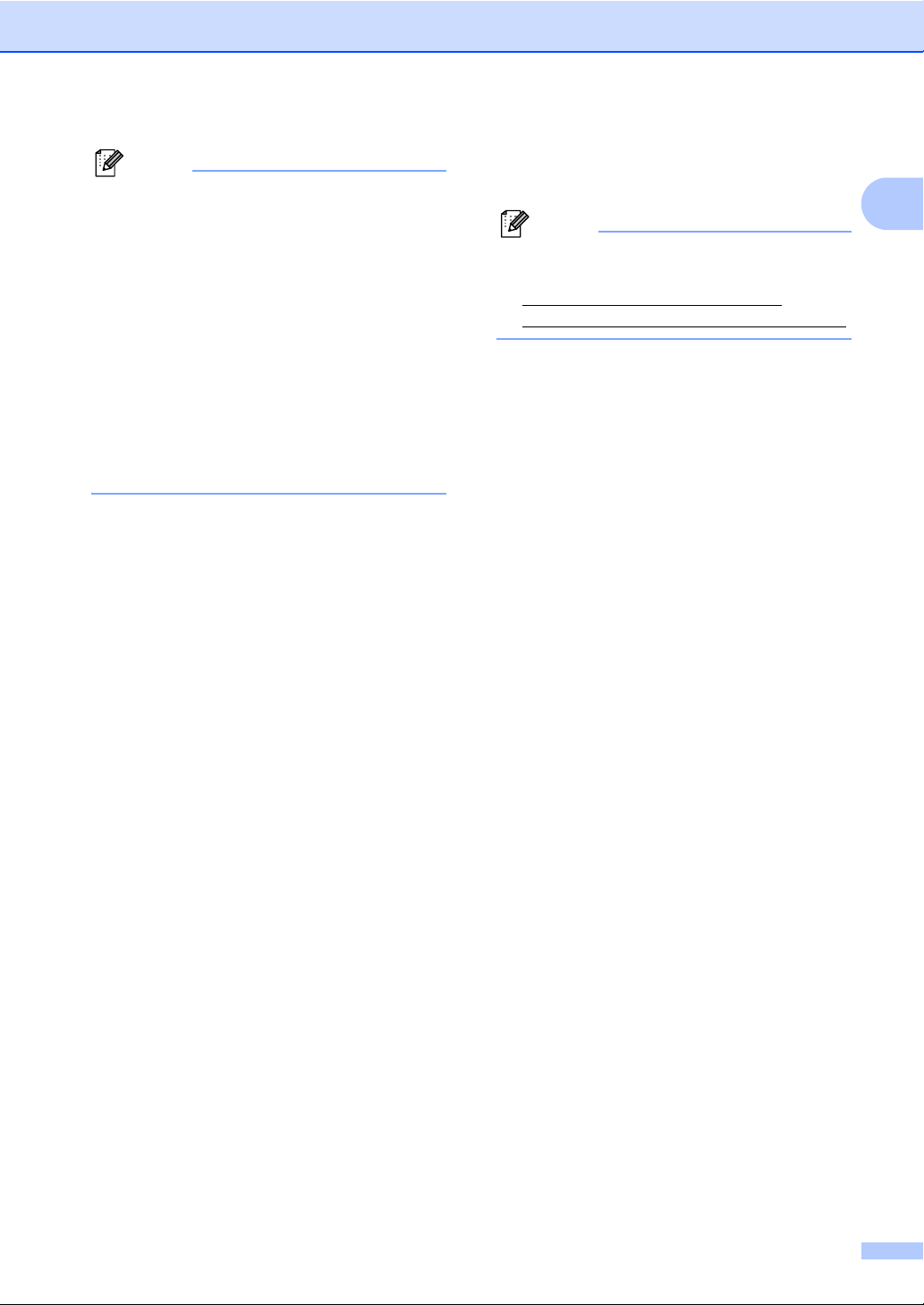
Note
• (Windows® users only) Your Web browser
Note
may display a yellow bar at the top of the
page that contains a security warning
about Active X controls. For the page to
display correctly you must click on the bar,
click Allow Blocked Content, then click
Yes in the Security Warning dialog box.
• (Windows
®
users only)1 For faster
access, you can copy all user
documentation in PDF format to a local
folder on your computer. Point to your
language, then click Copy to local disk.
1
Microsoft® Internet Explorer® 6.0 or greater.
How to find Scanning instructions 1
There are several ways you can scan
documents. You can find the instructions as
follows:
Software User's Guide
Scanning
ControlCenter
Network Scanning
(For DCP-7065DN and HL-2280DW)
General information
Presto! PageManager User’s Guide
(Macintosh)
1
Presto! PageManager is available as a
download from
http://nj.newsoft.com.tw/download/
brother/PM9SEInstaller_BR_multilang.dmg
The complete Presto! PageManager
User’s Guide can be viewed from the Help
section in the Presto! PageManager
application.
How to find Network setup instructions
(For DCP-7065DN and HL-2280DW)
Your machine can be connected to a wireless
or wired network. You can find basic setup
instructions in the Quick Setup Guide. If your
wireless access point or router supports Wi-Fi
Protected Setup or AOSS™, you can also
follow the steps in the Quick Setup Guide. For
more information about network setup please
see the Network User's Guide.
ScanSoft™ PaperPort™12SE with OCR
How-to-Guides
(Windows
®
)
The complete ScanSoft™
PaperPort™12SE with OCR How-toGuides can be viewed from the Help
section in the ScanSoft™
PaperPort™12SE application.
3
Page 18
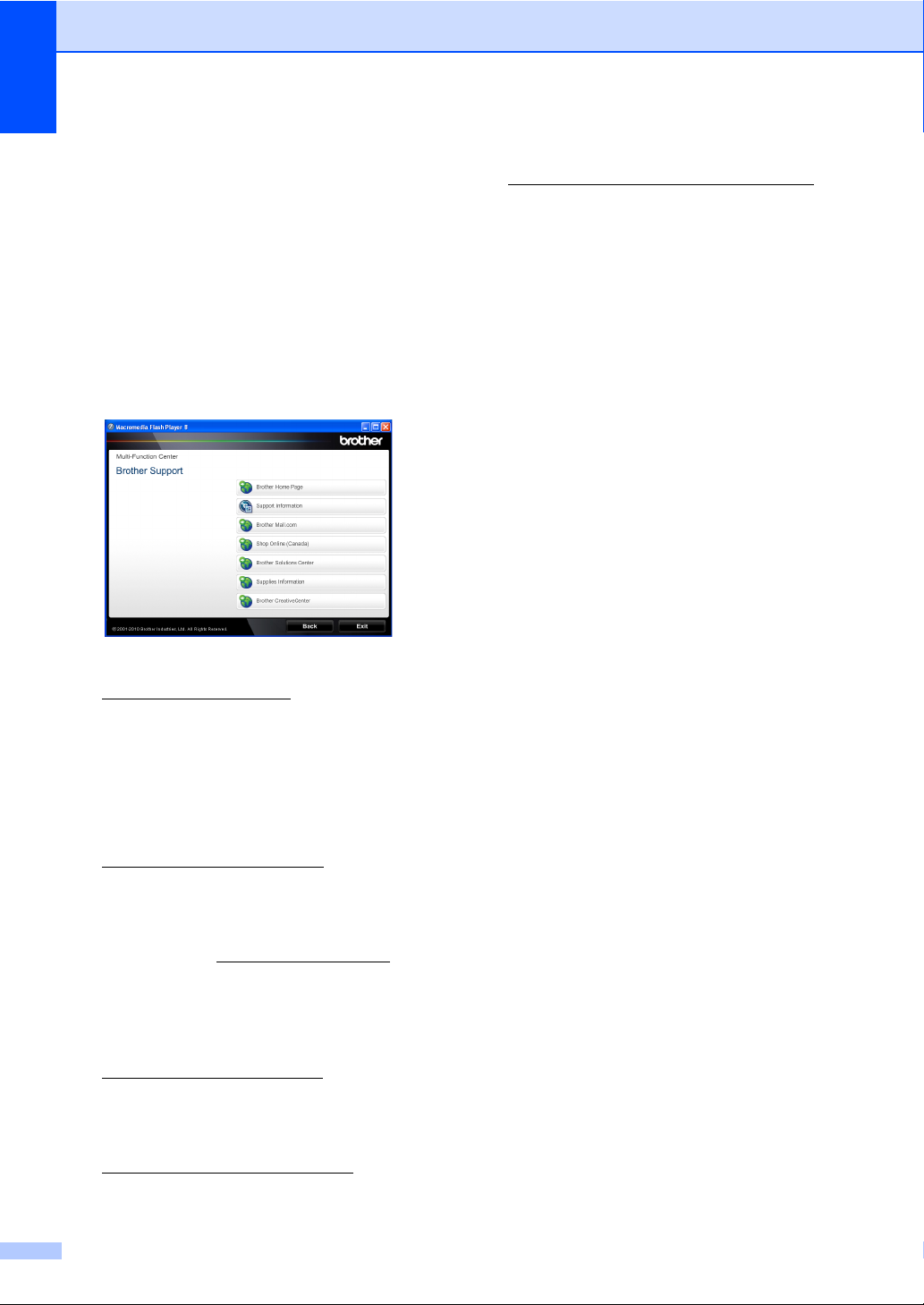
Chapter 1
Accessing Brother Support (Windows®) 1
You can find all the contacts you will need,
such as Web support (Brother Solutions
Center), Customer Service and Brother
Authorized Service Centers on page i and on
the Installation CD-ROM.
Click Brother Support on the main menu.
The following screen will appear:
To access our Web site
(http://www.brother.com/
Home Page.
To view all Brother Numbers, including
Customer Service numbers for the USA
and Canada, click Support Information.
) click Brother
To access the Brother CreativeCenter
(http://www.brother.com/creativecenter/
for FREE photo projects and printable
downloads, click Brother
CreativeCenter.
To return to the main page, click Back.
Or, if you have finished, click Exit.
)
To access the USA Brother online
shopping mall
(http://www.brothermall.com/
additional product and service
information, click Brother Mall.com.
To access Canada’s Brother online
shopping mall (http://www.brother.ca/
additional product and services
information, click Shop Online (Canada).
For the latest news and product support
information
(http://solutions.brother.com/
Brother Solutions Center.
To visit our web site for genuine Brother
supplies
(http://www.brother.com/original/
Supplies Information.
4
) for
) for
), click
), click
Page 19
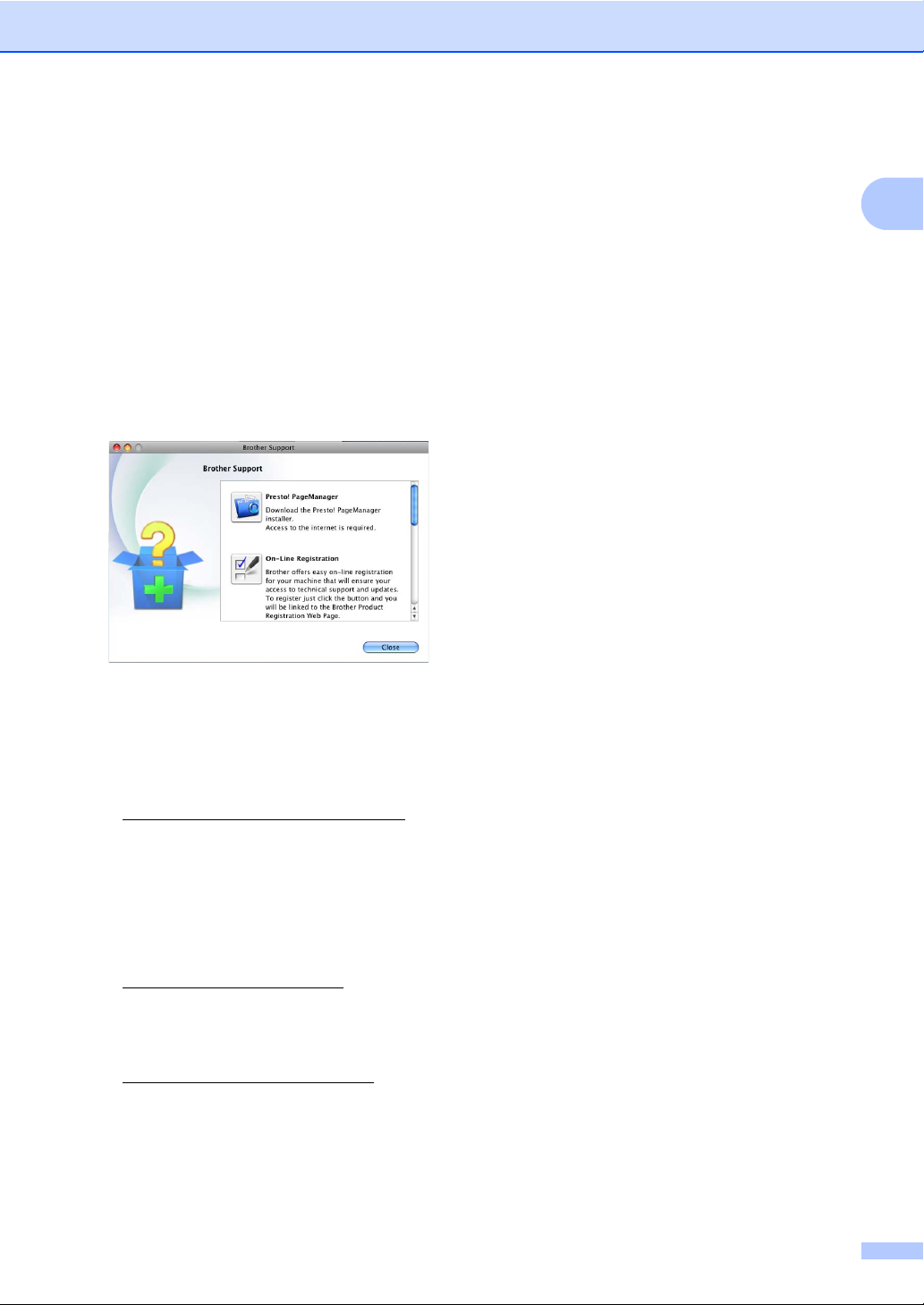
Accessing Brother
General information
Support (Macintosh) 1
You can find all the contacts you will need,
such as Web support (Brother Solutions
Center), Customer Service and Brother
Authorized Service Centers in Brother
numbers on page i and on the Installation
CD-ROM.
Double-click the Brother Support icon.
The following screen will appear:
To download and install Presto!
PageManager, click Presto!
PageManager.
To register your machine from the Brother
Product Register Page
(http://www.brother.com/registration/
click On-Line Registration.
To view all Brother Numbers, including
Customer Service numbers for the USA
and Canada, click Support Information.
),
1
For the latest news and product support
information
(http://solutions.brother.com/
Brother Solutions Center.
To visit our Web site for genuine
Brother Supplies
(http://www.brother.com/original/
Supplies Information.
), click
), click
5
Page 20

Chapter 1
1
2
3
4
5
Control panel overview 1
DCP-7060D, DCP-7065DN, and HL-2280DW have the same keys.
1 COPY keys:
Options
You can quickly and easily choose temporary
settings for copying. These settings include:
Quality
Stack (choose number of copies)
Sort (For DCP-7065DN when using the ADF)
Brightness
Contrast
Enlarge/Reduce
Page Layout
Duplex
You can choose Duplex to copy on both sides
of the paper.
2 PRINT key:
Job Cancel
Cancels a print job and clears it from the
machine’s memory. To cancel multiple print
jobs, hold down this key until the LCD shows
Job Cancel (All).
3 SCAN key
Puts the machine in Scan mode.
6
Page 21
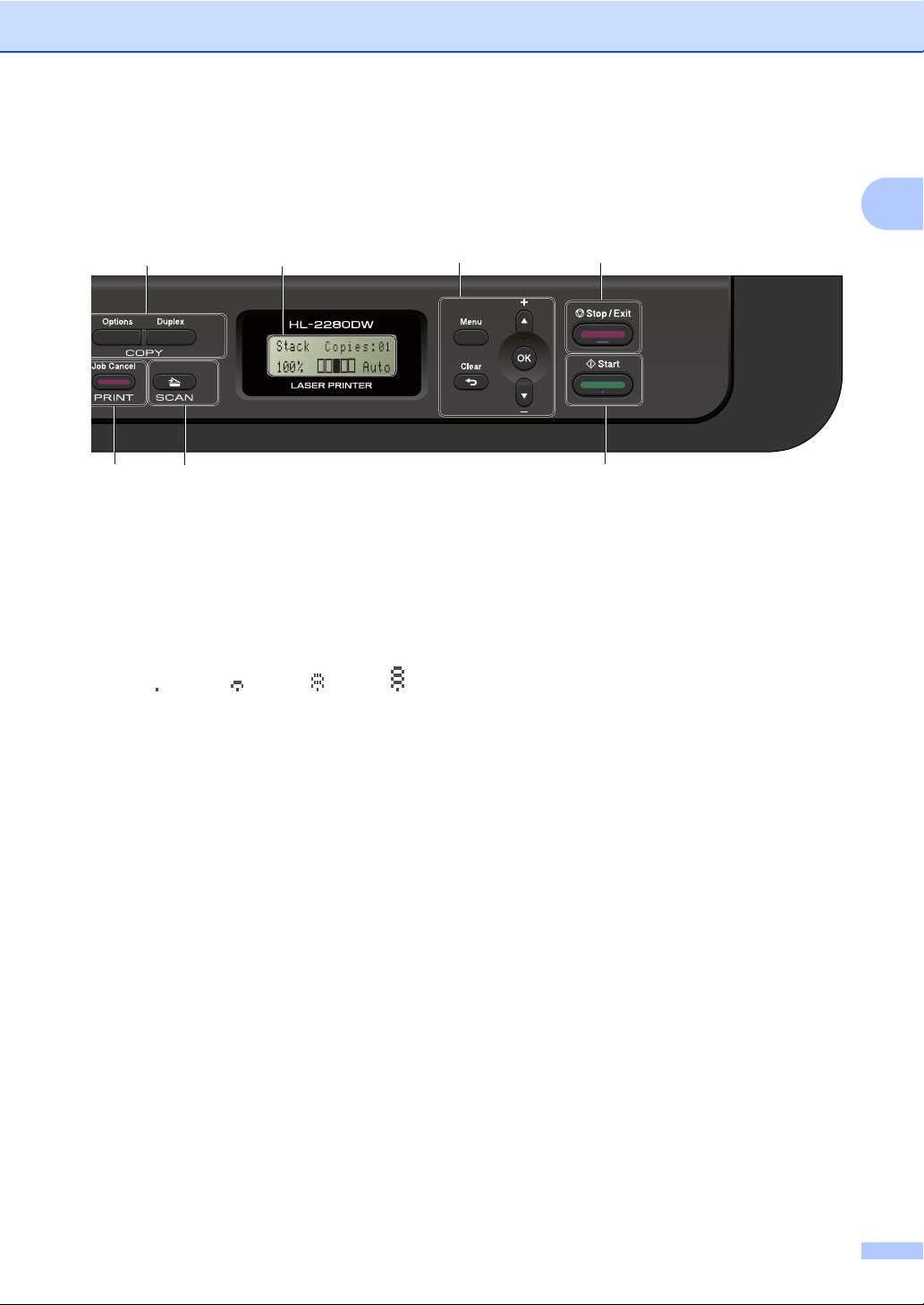
General information
1
2
3
4
5
6
7
1
4LCD
Displays messages to help you set up and use
your machine.
(For HL-2280DW) A four level indicator shows
the current wireless signal strength if you are
using a wireless connection.
0Max
5 Menu keys:
Menu
Lets you access the Menu to program your
settings in this machine.
Clear
Deletes entered data or lets you cancel the
current setting.
a + or b Press to scroll through the menus and options.
OK
Lets you store your settings in the machine.
6Stop/Exit
Stops an operation or exits from a menu.
7Start
Lets you start making copies or scanning.
7
Page 22
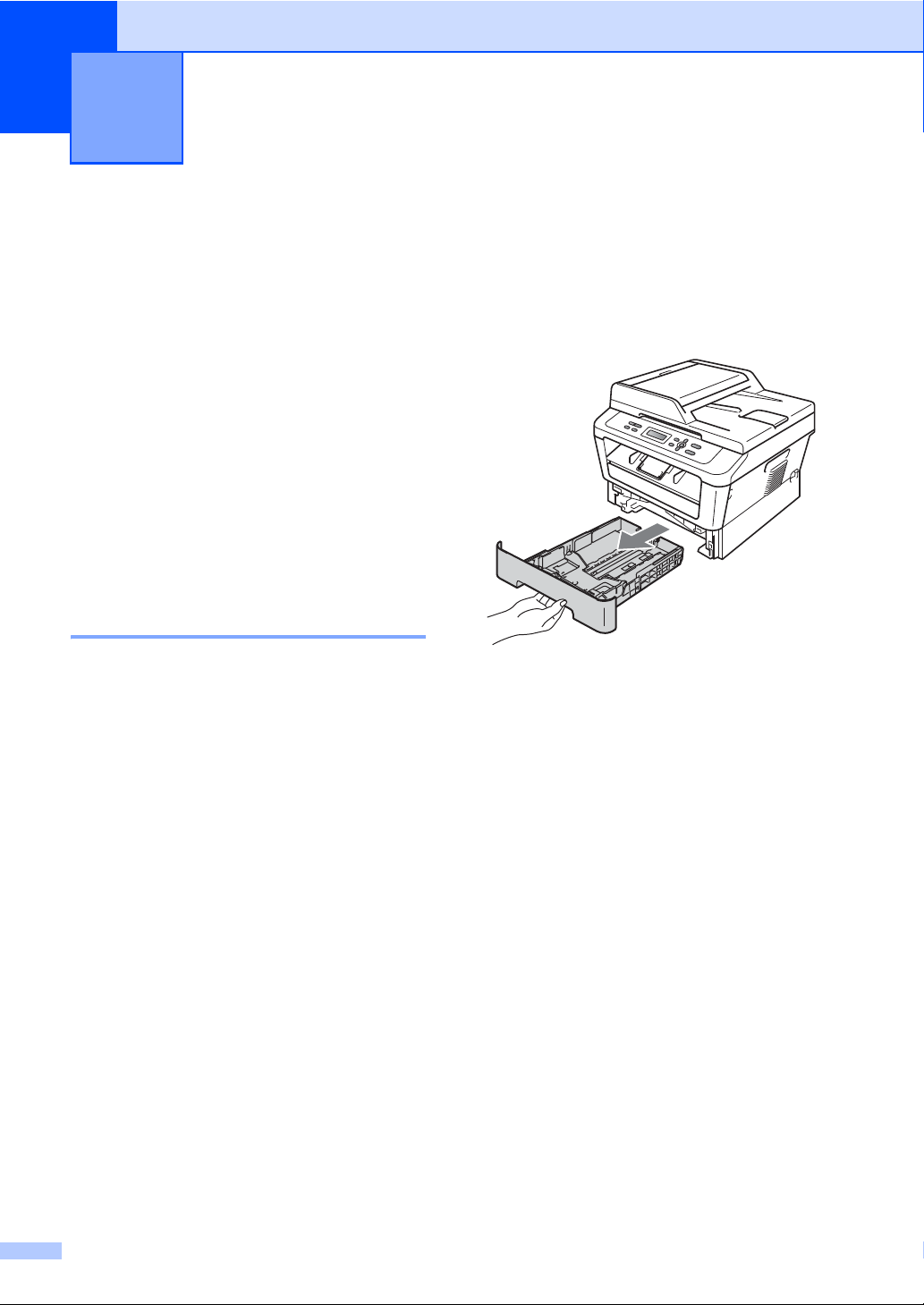
2
Loading paper 2
Loading paper and print media 2
The machine can feed paper from the
standard paper tray or manual feed slot.
When you put paper into the paper tray, note
the following:
If your application software supports
paper size selection on the print menu,
you can select it through the software. If
your application software does not
support it, you can set the paper size in
the printer driver or by using the control
panel buttons.
Loading paper in the standard paper tray 2
You can load up to 250 sheets. Paper can be
loaded up to the maximum paper mark (b b b)
on the sliding paper width guide. (For
recommended paper to use, see Paper
capacity of the paper trays on page 17.)
Printing on plain paper, thin paper or recycled paper from the standard paper tray
a Pull the paper tray completely out of the
machine.
2
8
Page 23
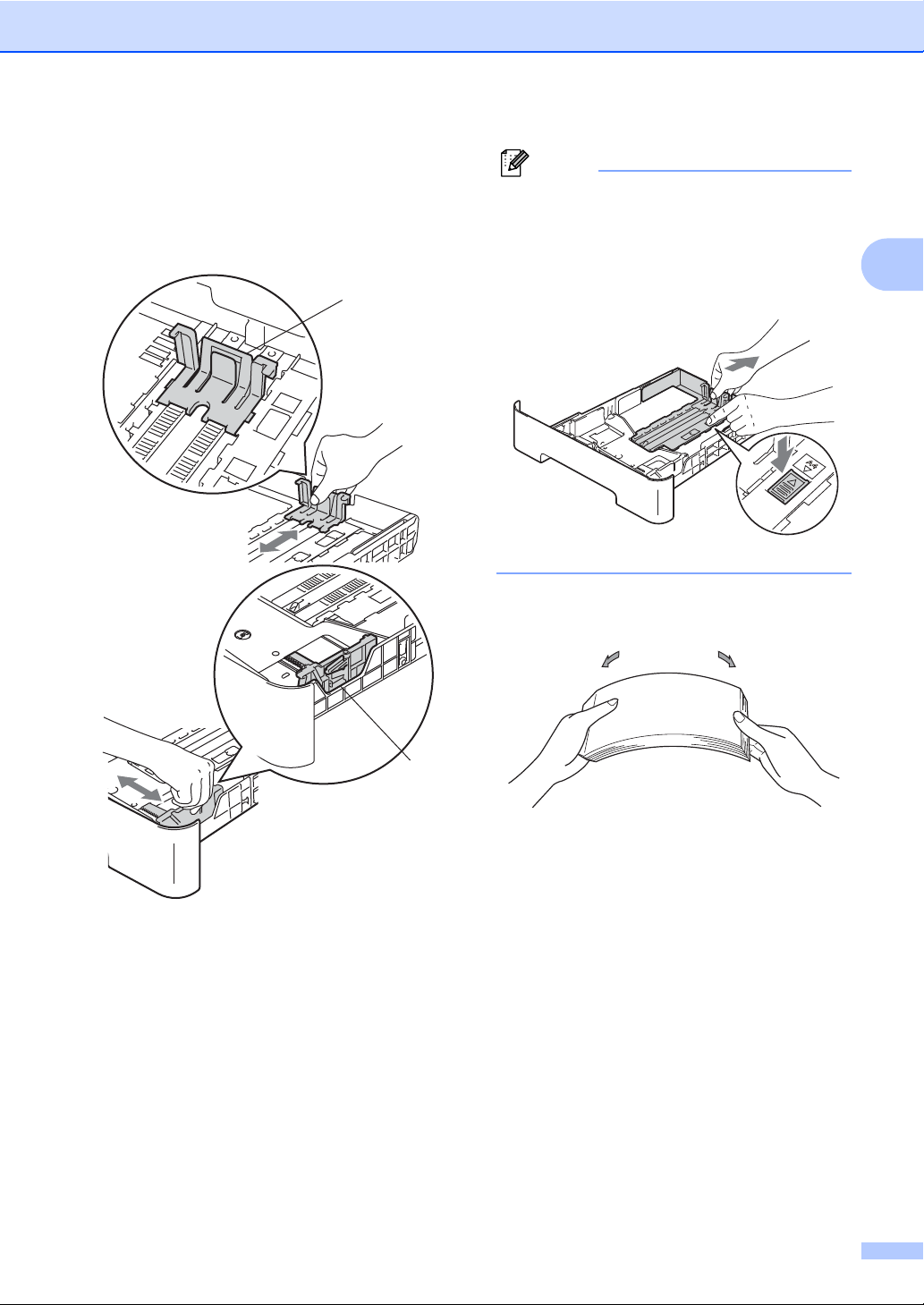
b While pressing the green paper-guide
Note
1
1
release lever (1), slide the paper guides
to fit the paper size you are loading in
the tray. Make sure that the guides are
firmly in the slots.
Loading paper
For Legal or Folio size paper, press the
release button in the bottom of the paper
tray and then pull out the back of the paper
tray. (Legal or Folio size paper is not
available in some regions.)
c Fan the stack of paper well to avoid
paper jams and misfeeds.
2
9
Page 24
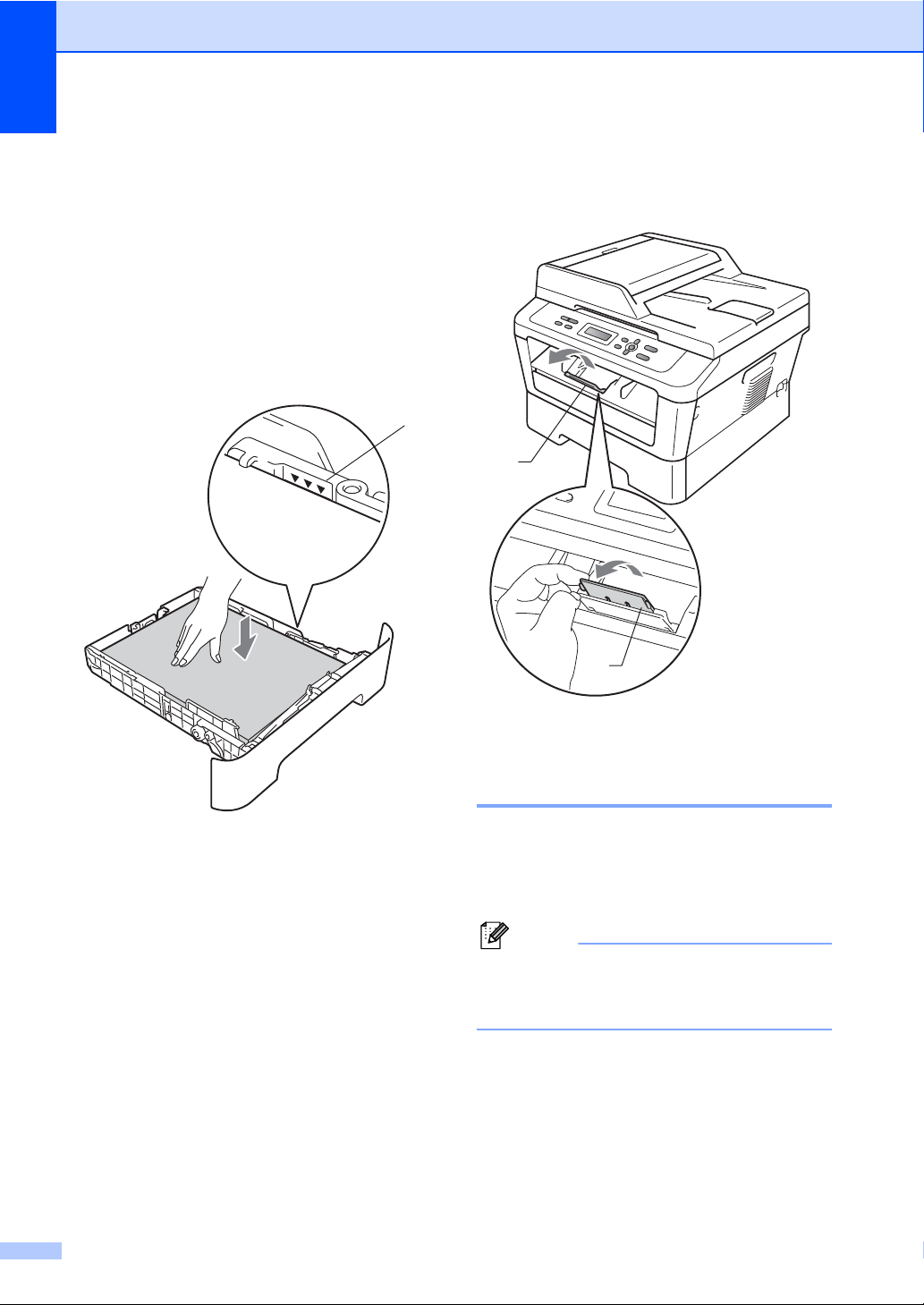
Chapter 2
Note
1
1
1
d Put paper in the tray and make sure:
The paper is below the maximum
paper mark (b b b) (1).
Overfilling the paper tray will cause
paper jams.
The side to be printed on must be
face down.
The paper guides touch the sides of
the paper so it will feed properly.
f Unfold the support flap (1) to prevent
paper from sliding off the face-down
output tray.
e Put the paper tray firmly back in the
machine. Make sure that it is completely
inserted into the machine.
10
Loading paper in the manual feed slot 2
You can load envelopes and special print
media one at a time into this slot. Use the
manual feed slot to print or copy on labels,
envelopes or thicker paper.
The machine automatically turns on the
Manual Feed mode when you put paper in
the manual feed slot.
Page 25
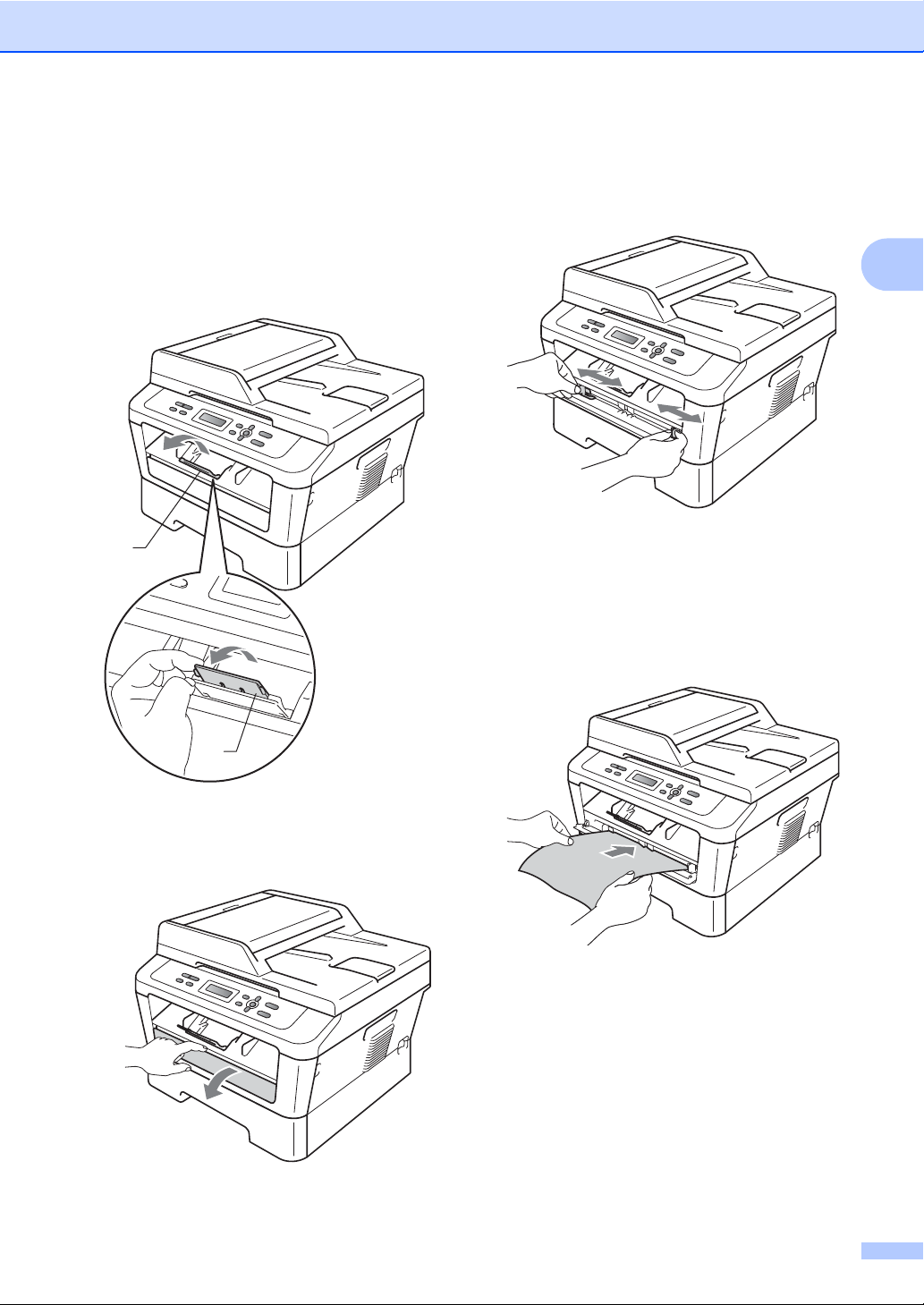
Loading paper
1
1
Printing on plain paper or recycled paper from the manual feed slot
a Unfold the support flap (1) to prevent
paper from sliding off the face-down
output tray, or remove each page as
soon as it comes out of the machine.
c Using both hands, slide the manual feed
2
slot paper guides to the width of the
paper that you are going to use.
d Using both hands, put one sheet of
paper in the manual feed slot until the
front edge of the paper or transparency
touches the paper feed roller. When you
feel the machine pull in the paper, let go.
2
b
Open the manual feed slot cover.
11
Page 26
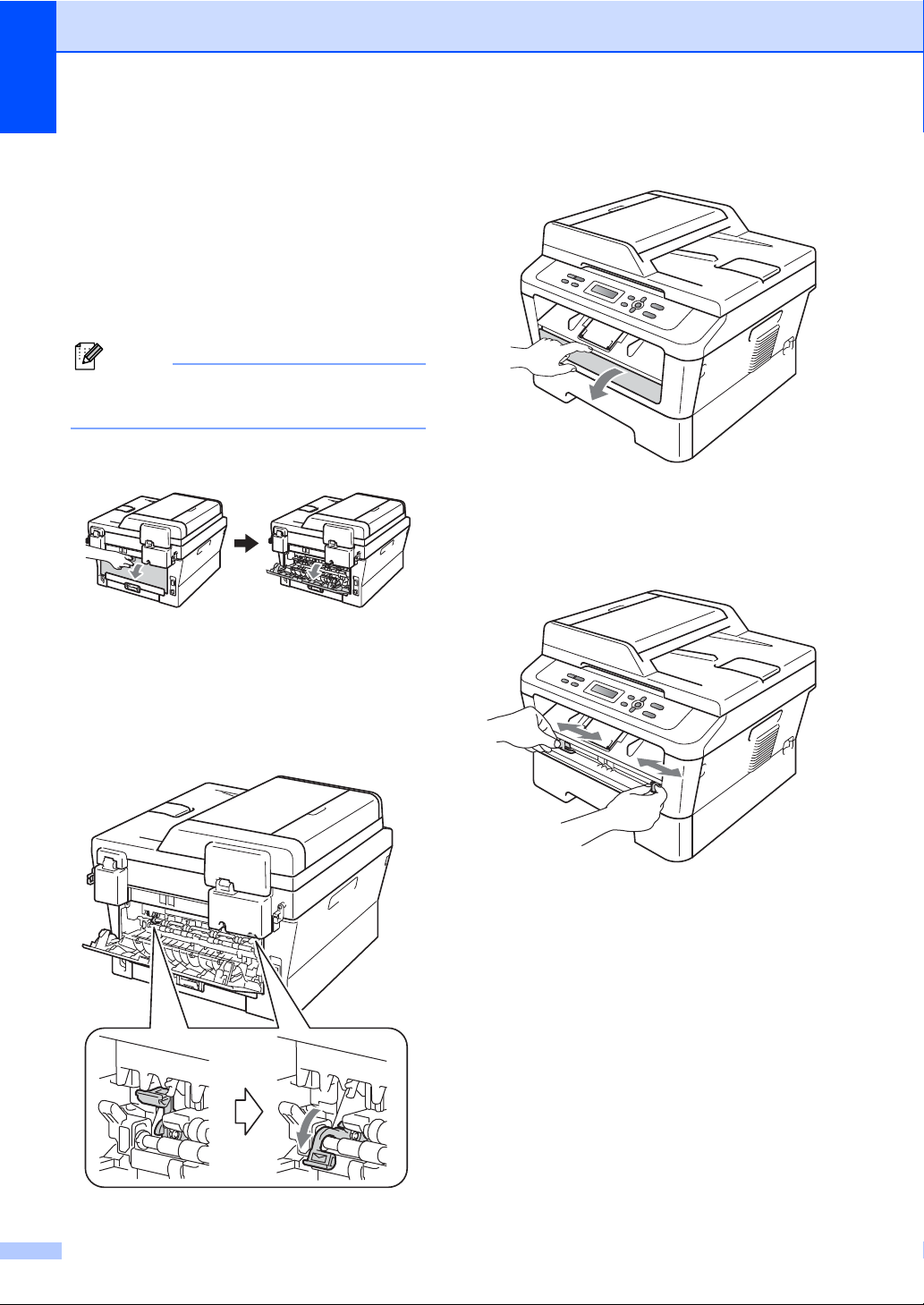
Chapter 2
Note
Printing on thick paper, bond paper, labels, and envelopes
When the back output tray is pulled down, the
machine has a straight paper path from the
manual feed slot through to the back of the
machine. Use this paper feed and output
method when you want to print on thick
paper, labels or envelopes.
Remove each printed sheet or envelope
immediately to prevent a paper jam.
a Open the back cover (back output tray).
b (For printing envelopes)
Pull down the two green levers, one on
the left-hand side and one on the righthand side, as shown in the illustration
below.
c Open the manual feed slot cover.
2
d Using both hands, slide the manual feed
slot paper guides to the width of the
paper that you are going to use.
12
Page 27
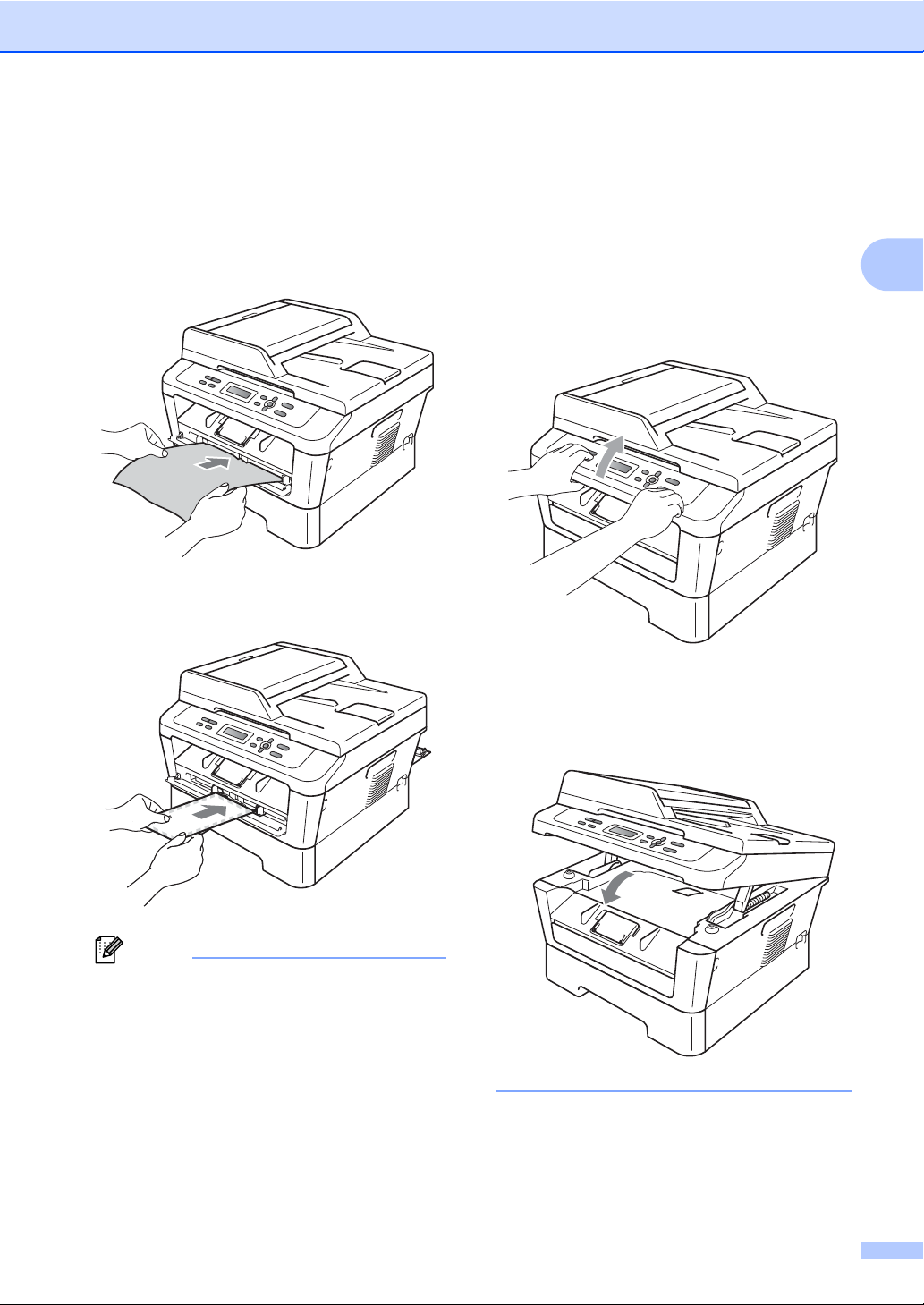
Loading paper
Note
e Using both hands, put one sheet of
paper or one envelope in the manual
feed slot until the front edge of the paper
or envelope touches the paper feed
roller. When you feel the machine pull in
the paper, let go.
• If you put any print media in the manual
feed slot before the machine is in Ready
mode, the print media may be ejected
without being printed on.
• To easily remove a small printout from the
output tray, lift up the scanner cover by
using both hands as shown in the
illustration.
2
• Put the paper into the manual feed slot
with the side to be printed face up.
• Make sure that the print media is straight
and in the proper position on the manual
feed slot. If it is not, the paper may not be
fed properly, resulting in a skewed printout
or a paper jam.
• Do not put more than one sheet of paper
in the manual feed slot at any one time, as
it may cause a jam.
• You can still use the machine while the
scanner cover is up. To close the scanner
cover, push it down with both hands.
13
Page 28
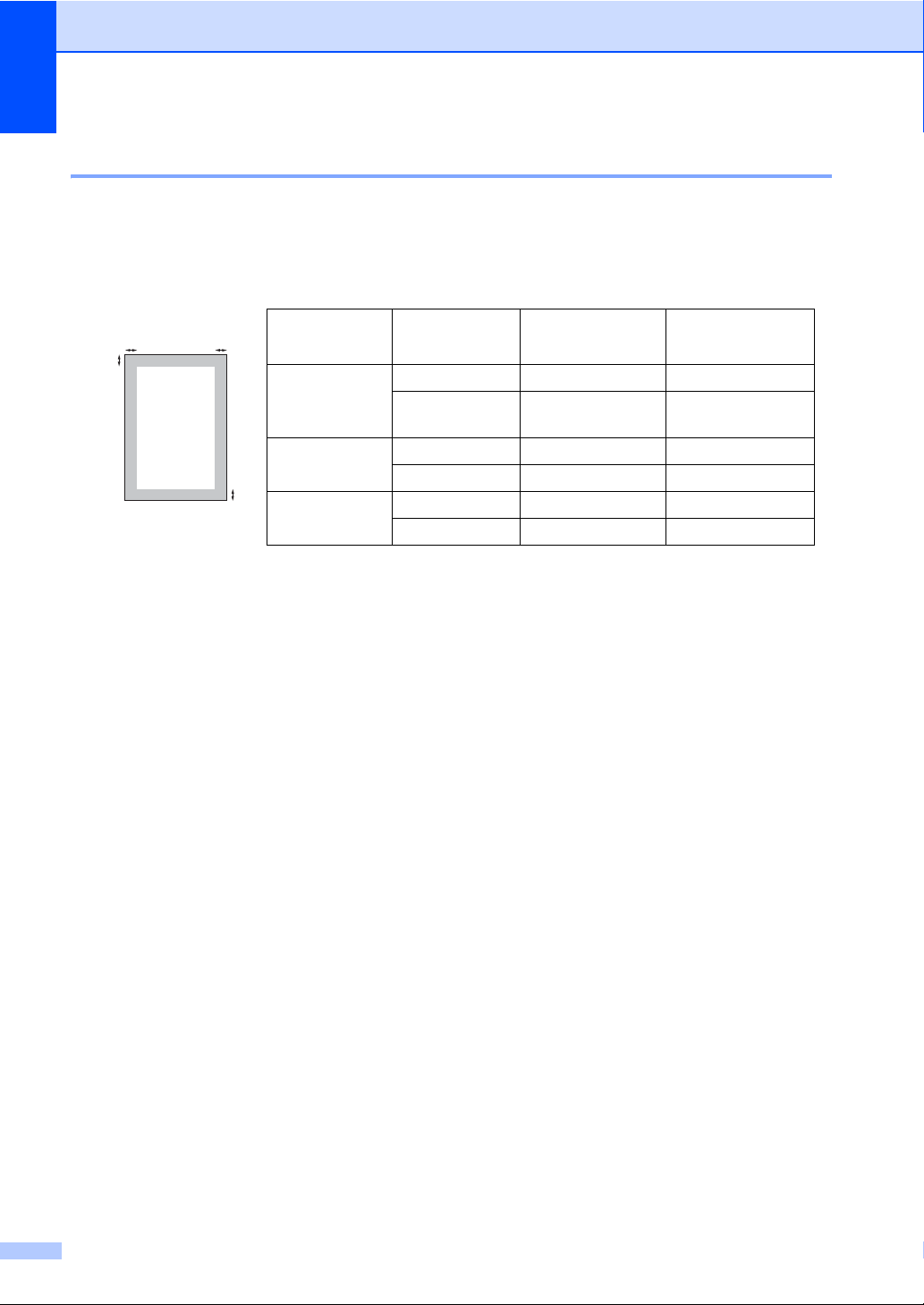
Chapter 2
2
2
1
1
Unscannable and unprintable areas 2
The figures below show maximum unscannable and unprintable areas. The unscannable and
unprintable areas may vary depending on the paper size or settings in the application you are
using.
Usage Document
Size
Top (1)
Bottom (1)
Left (2)
Right (2)
Copy Letter 0.16 in. (4 mm) 0.16 in. (4 mm)
*a single copy
A4 0.16 in. (4 mm) 0.16 in. (4 mm)
or a 1 in 1 copy
Scan Letter 0.12 in. (3 mm) 0.12 in. (3 mm)
A4 0.12 in. (3 mm) 0.12 in. (3 mm)
Print Letter 0.16 in. (4 mm) 0.24 in. (6 mm)
A4 0.16 in. (4 mm) 0.24 in. (6 mm)
14
Page 29
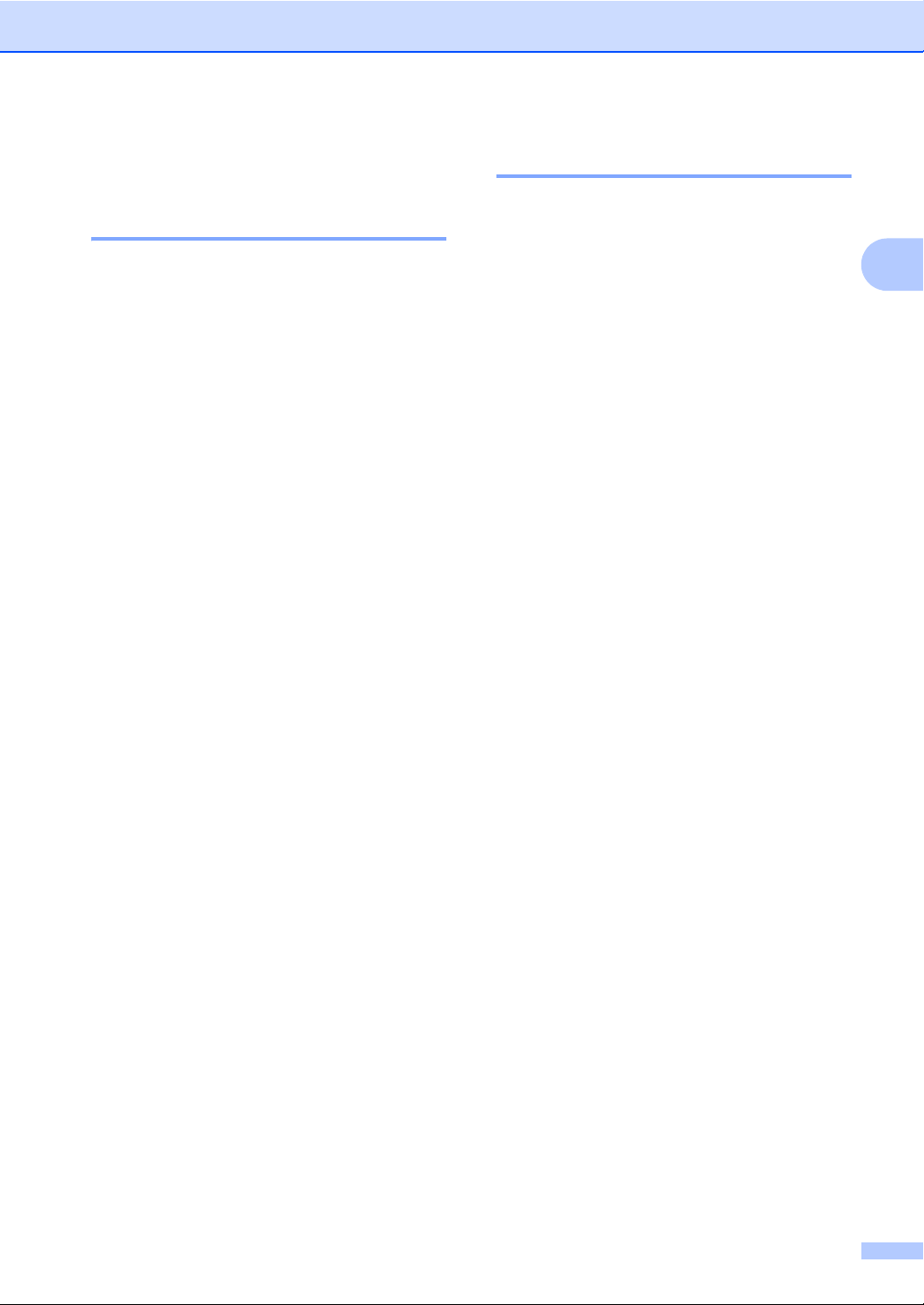
Loading paper
Paper settings 2
Paper Type 2
Set up the machine for the type of paper you
are using. This will give you the best print
quality.
a Press Menu.
b Press a or b to choose 1.General
Setup.
Press OK.
c Press a or b to choose 1.Paper.
Press OK.
d Press a or b to choose 1.Paper Type.
Press OK.
e Press a or b to choose Thin, Plain,
Thick, Thicker, Recycled Paper or
Label.
Press OK.
f Press Stop/Exit.
Paper Size 2
You can use several different sizes of paper
for printing copies: Letter, Legal,
Executive, A4, A5, A5 L, A6, B5, B6 or
Folio.
When you change the size of paper in the
tray, you will also need to change the setting
for paper size at the same time so your
machine can fit the document on the page.
a Press Menu.
b Press a or b to choose 1.General
Setup.
Press OK.
c Press a or b to choose 1.Paper.
Press OK.
d Press a or b to choose 2.Paper Size.
Press OK.
e Press a or b to choose Letter, Legal,
Executive, A4, A5, A5 L, A6, B5, B6
or Folio.
Press OK.
2
f Press Stop/Exit.
15
Page 30
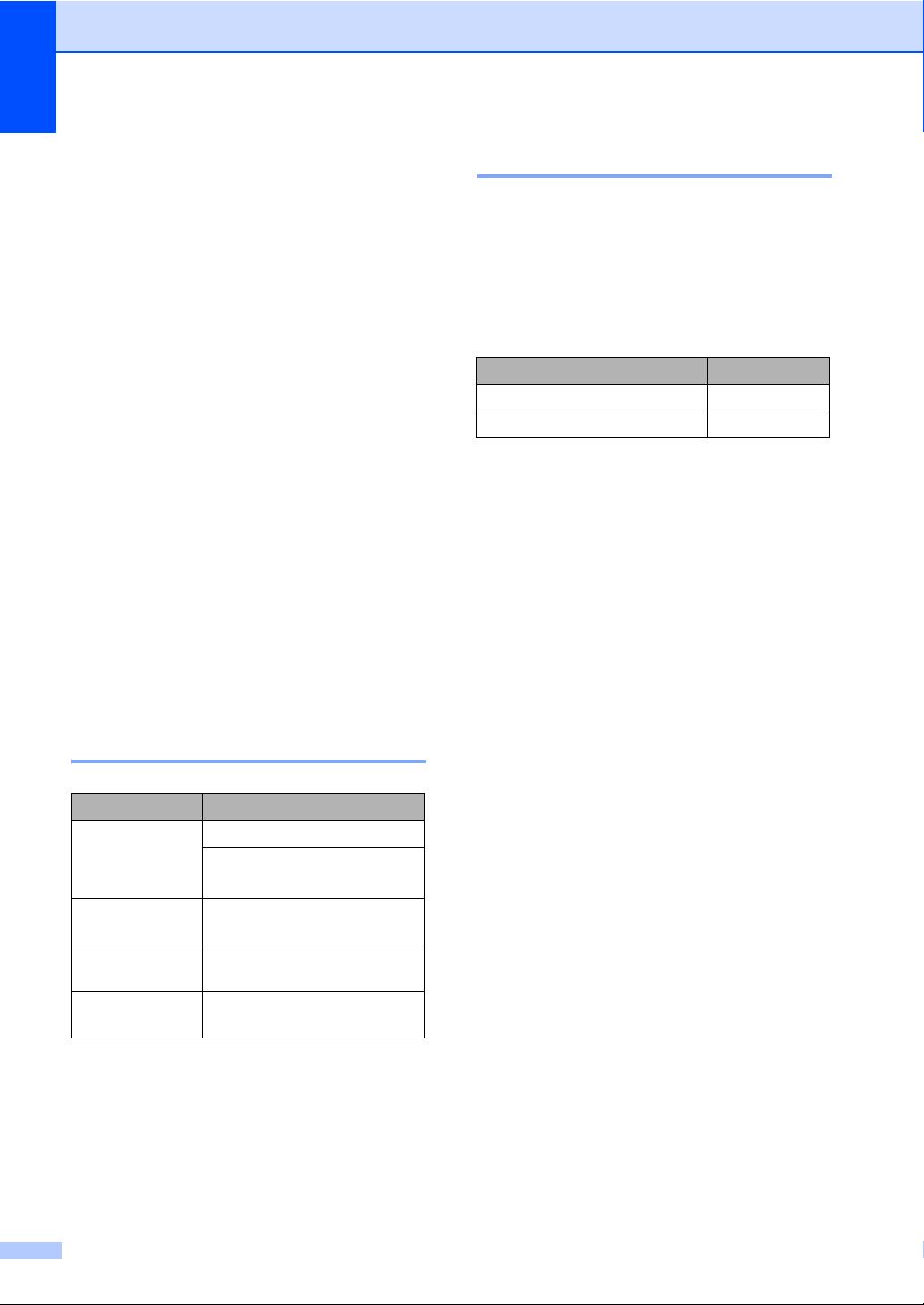
Chapter 2
Acceptable paper and other print media 2
Print quality may vary according to the type of
paper you are using.
You can use the following types of print
media: thin paper, plain paper, thick paper,
bond paper, recycled paper, labels or
envelopes.
For best results, follow the instructions below:
DO NOT put different types of paper in the
paper tray at the same time because it
may cause paper jams or misfeeds.
For proper printing, you must choose the
same paper size from your software
application as the paper in the tray.
Avoid touching the printed surface of the
paper immediately after printing.
Before you buy a lot of paper, test a small
quantity to make sure the paper is
suitable.
Type and size of paper 2
The machine loads paper from the installed
standard paper tray or manual feed slot.
The name for the paper trays in the printer driver and this guide are as follows:
Tray and optional unit Name
Standard paper tray Tray 1
Manual feed slot Manual
2
Recommended paper and print media 2
Paper Type Item
Plain Paper Xerox 4200DP 20 lb
Hammermill Laser Print
(24 lb=90 g/m
Recycled Paper No specific brand
recommended
Labels Avery laser labels white
#5160
Envelope No specific brand
recommended
2
)
16
Page 31

Loading paper
Paper capacity of the paper trays 2
Paper size Paper type No. of sheets
Paper Tray
(Tray 1)
1
Letter, Legal
,
Executive, A4, A5, A5
(Long Edge), A6, B5, B6,
12
Folio
Plain paper, Thin paper
and Recycled paper
up to 250
[20lb(80g/m
2
)]
2
Manual feed slot
(Manual)
Width: 3.0 to 8.5 in. (76.2
to 216 mm)
Length: 4.6 to 16 in. (116
to 406.4 mm)
Plain paper, Thin paper,
Thick paper,
Thicker paper,
Bond paper,
Recycled paper,
Single sheet
[20lb(80g/m
Envelopes and Labels
1
Legal or Folio size paper is not available in some regions outside the USA and Canada.
2
Folio size is 8.5 in. 13 in. (215.9 mm x 330.2 mm)
Recommended paper specifications 2
The following paper specifications are
suitable for this machine.
Basis weight
Thickness 80-110 m
Roughness Higher than 20 sec.
Stiffness
Grain direction Long grain
Volume resistivity
Surface resistivity
Filler
Ash content Below 23 wt%
Brightness Higher than 80%
Opacity Higher than 85%
Use paper made for plain paper copying.
Use paper that is 20 to 24 lb (75 to 90 g/m
Use long grain paper with a neutral Ph value, and a moisture content of approx. 5%.
20-24 lb (75-90 g/m2)
90-150 cm3/100
10e9-10e11 ohm
9
10e
-10e12 ohm-cm
CaCO
(Neutral)
3
2
).
2
)]
This machine can use recycled paper that meets DIN 19309 specifications.
17
Page 32

Chapter 2
IMPORTANT
1
1
Handling and using special paper 2
The machine is designed to work well with
most types of xerographic and bond paper.
However, some paper variables may have an
effect on print quality or handling reliability.
Always test samples of paper before
purchasing to ensure desirable performance.
Store paper in its original packaging and keep
it sealed. Keep the paper flat and away from
moisture, direct sunlight and heat.
Some important guidelines when selecting
paper are:
DO NOT use inkjet paper because it may
cause a paper jam or damage your
machine.
Preprinted paper must use ink that can
withstand the temperature of the
machine’s fusing process 392 degrees
Fahrenheit (200 degrees centigrade).
If you use bond paper, paper that has a
rough surface or paper that is wrinkled or
creased, the paper may exhibit degraded
performance.
Types of paper to avoid 2
Some types of paper may not perform well
or may cause damage to your machine.
DO NOT use paper:
• that is highly textured
• that is extremely smooth or shiny
• that is curled or warped
1 A curl of 0.08 in. (2 mm) or greater
may cause jams to occur.
• that is coated or has a chemical finish
• that is damaged, creased or folded
• that exceeds the recommended weight
specification in this guide
• with tabs and staples
• with letterheads using low temperature
dyes or thermography
• that is multipart or carbonless
• that is designed for inkjet printing
If you use any of the types of paper listed
above, they may damage your machine.
This damage is not covered under any
Brother warranty or service agreement.
18
Page 33

Loading paper
IMPORTANT
Envelopes 2
Most envelopes designed for laser printers
will be suitable for your machine. However,
some envelopes may have feed and printquality problems because of the way they
have been made. A suitable envelope should
have edges with straight, well-creased folds
and the leading edge should not be thicker
than two sheets of paper. The envelope
should lie flat and not be of baggy or flimsy
construction. You should buy quality
envelopes from a supplier who understands
that you will be using the envelopes in a laser
machine.
Envelopes can be fed from manual feed slot
one at a time. We recommend that you print
a test envelope to make sure the print results
are what you want before you print or
purchase a large quantity of envelopes.
Types of envelopes to avoid 2
• with edges that are not straight or
consistently square
• with windows, holes, cut-outs or
perforations
• with glue on surface as shown in figure
below
• with double flaps as shown in figure
below
2
DO NOT use envelopes:
• that are damaged, curled, wrinkled or
an unusual shape
• that are extremely shiny or textured
• with clasps, staples, snaps or tie
strings
• with self-adhesive closures
• that are of a baggy construction
• that are not sharply creased
• that are embossed (have raised writing
on them)
• that were previously printed by a laser
machine
• that are pre-printed on the inside
• that cannot be arranged neatly when
stacked
• that are made of paper that weighs
more than the paper weight
specifications for the machine
• with sealing flaps that are not folded
down when purchased
• with sealing flaps as shown in figure
below
• with each side folded as shown in
figure below
19
Page 34

Chapter 2
IMPORTANT
If you use any of the types of envelopes
listed above, they may damage your
machine. This damage may not be
covered under any Brother warranty or
service agreement.
Labels 2
The machine will print on most types of labels
designed for use with a laser machine. Labels
should have an adhesive that is acrylic-based
since this material is more stable at the high
temperatures in the fuser unit. Adhesives
should not come in contact with any part of
the machine, because the label stock may
stick to the drum unit or rollers and cause
jams and print quality problems. No adhesive
should be exposed between the labels.
Labels should be arranged so that they cover
the entire length and width of the sheet. Using
labels with spaces may result in labels
peeling off and causing serious jams or print
problems.
All labels used in this machine must be able
to withstand a temperature of 392 degrees
Fahrenheit (200 degrees centigrade) for a
period of 0.1 seconds.
Do not feed a label sheet through the
machine more than one time.
Types of labels to avoid 2
Do not use labels that are damaged, curled,
wrinkled or an unusual shape.
• Avoid feeding labels with the carrier sheet
exposed because your machine will be
damaged.
• Label sheets should not exceed the paper
weight specifications described in this
User’s Guide. Labels exceeding this
specification may not feed or print properly
and may cause damage to your machine.
• DO NOT insert labels that have previously
been used or that have labels missing
from the sheet.
20
Page 35

IMPORTANT
Note
Loading documents 3
(2)
(1)
3
How to load documents 3
You can make copies and scan from the
ADF* (Automatic Document Feeder) (*For
DCP-7065DN) and the scanner glass.
Using the automatic document feeder (ADF) (For DCP-7065DN) 3
The ADF can hold up to 35 pages and feeds
each sheet individually. Use standard
20 lb (80 g/m
pages before putting them in the ADF.
Document Sizes Supported 3
2
) paper and always fan the
• To scan documents that are not suitable
for the ADF, see Using the scanner glass
on page 22.
• It is easier to use the ADF if you are
loading a multiple page document.
• Make sure documents with correction fluid
or written with ink are completely dry.
a Lift up and unfold the ADF document
output support flap (1).
Unfold the ADF document support (2).
3
Length: 5.8 to 14 in. (147.3 to 355.6 mm)
Width: 5.8 to 8.5 in. (147.3 to 215.9 mm)
2
)
Weight:
How to load documents 3
• DO NOT leave thick documents on the
scanner glass. If you do this, the ADF may
jam.
• DO NOT use paper that is curled,
wrinkled, folded, ripped, stapled, paperclipped, pasted or taped.
• DO NOT use cardboard, newspaper or
fabric.
• To avoid damaging your machine while
using the ADF, DO NOT pull on the
document while it is feeding.
17 to 24 lb (64 to 90 g/m
b Fan the pages well.
c Place your document face up top edge
first, in the ADF until the LCD display
message changes and you feel it touch
the feed rollers.
21
Page 36
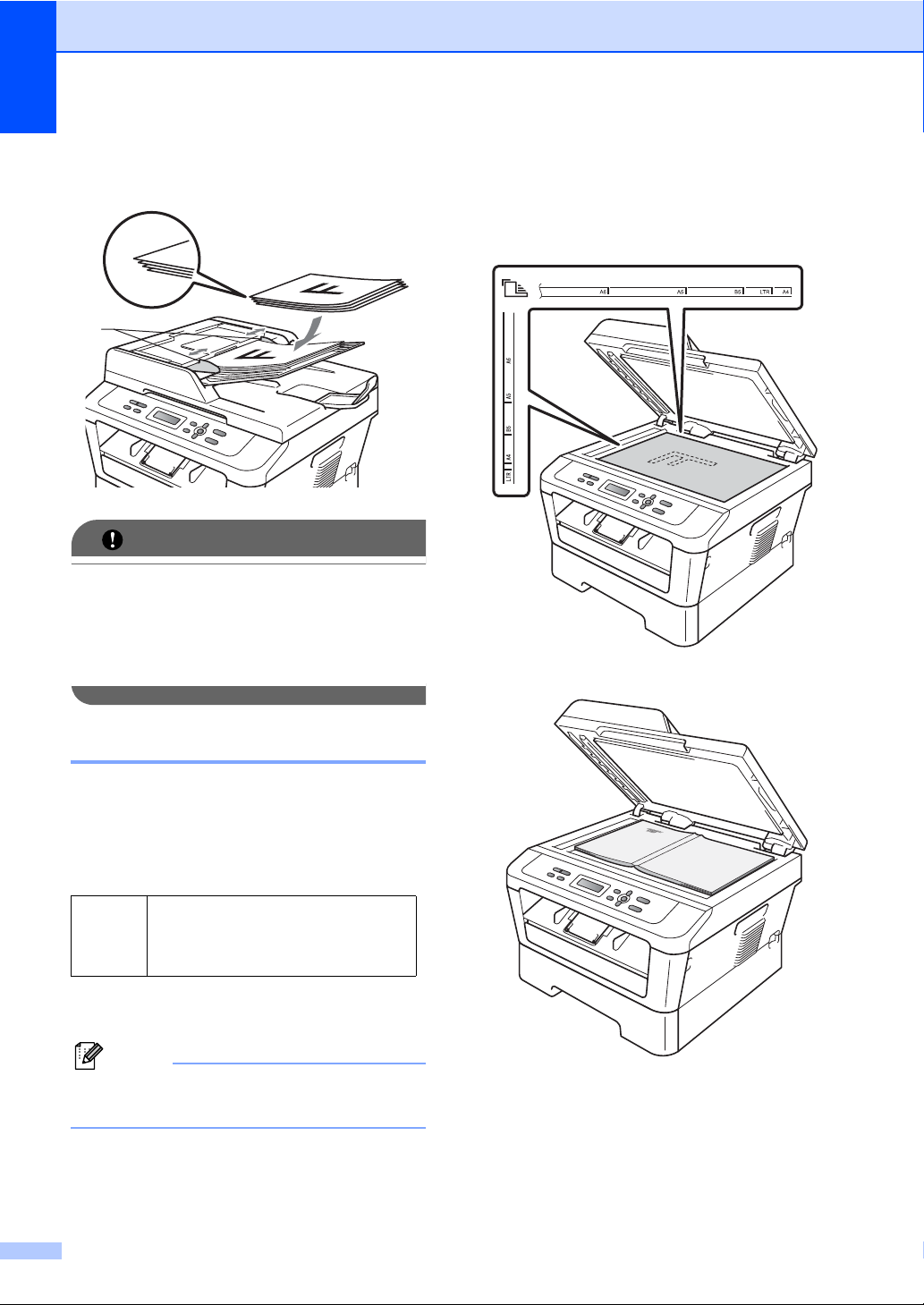
Chapter 3
IMPORTANT
Note
1
d Adjust the paper guides (1) to fit the
width of your document.
• To avoid damaging your machine while
using the ADF, DO NOT pull on the
document while it is feeding.
• To scan non-standard documents, see Using the scanner glass on page 22.
b Using the document guidelines on the
left and top, place the document
face down in the upper left corner of the
scanner glass.
Using the scanner glass 3
You can use the scanner glass to copy or
scan pages of a book one page at a time.
Document Sizes Supported 3
Length: Up to 11.7 in. (297.0 mm)
Width: Up to 8.5 in. (215.9 mm)
Weight: Up to 4.4 lb (2.0 kg)
How to load documents 3
To use the scanner glass, the ADF must
be empty.
a Lift the document cover.
22
Page 37
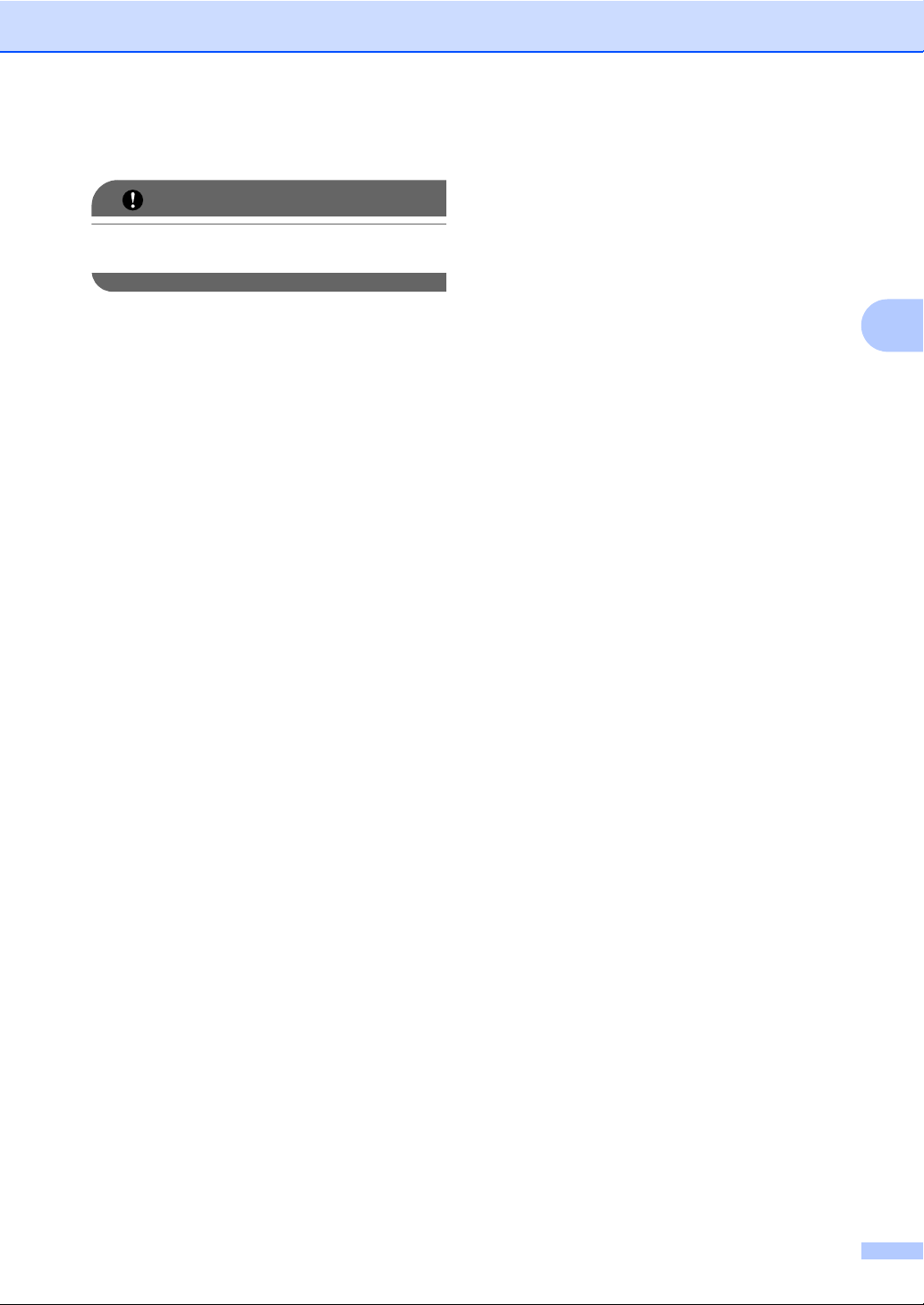
c Close the document cover.
IMPORTANT
If the document is a book or is thick, do not
slam or press on the cover.
Loading documents
3
23
Page 38

4
Stack Copies:01
100%
□□■□□
Auto
Making copies 4
How to copy 4
The following steps show the basic copy
operation. For details about each option, see
the Advanced User's Guide on the CD-ROM.
a Do one of the following to load your
document:
(For DCP-7065DN) Place the
document face up in the ADF. (See
Using the automatic document
feeder (ADF) (For DCP-7065DN)
on page 21.)
Load your document face down on
the scanner glass. (See Using the
scanner glass on page 22.)
b If you want to make a single copy, press
Start.
If you want to make multiple copies,
press repeatedly or hold down a or b to
increase or decrease the number of
copies, and then press Start.
Copy settings 4
You can change the following copy settings:
Press Menu, Options or Duplex and then
press a or b to scroll through the copy
settings. When the setting you want is
displayed, press OK.
For details about changing the copy settings,
see Copy settings in Chapter 2 of the
Advanced User's Guide.
You can change the following copy settings:
Enlarge/Reduce
Quality
Stack (up to 99 copies)
Sort
Brightness
Contrast
Page Layout
Duplex
1
1
For DCP-7065DN
Stop copying 4
To stop copying, press Stop/Exit.
24
Page 39
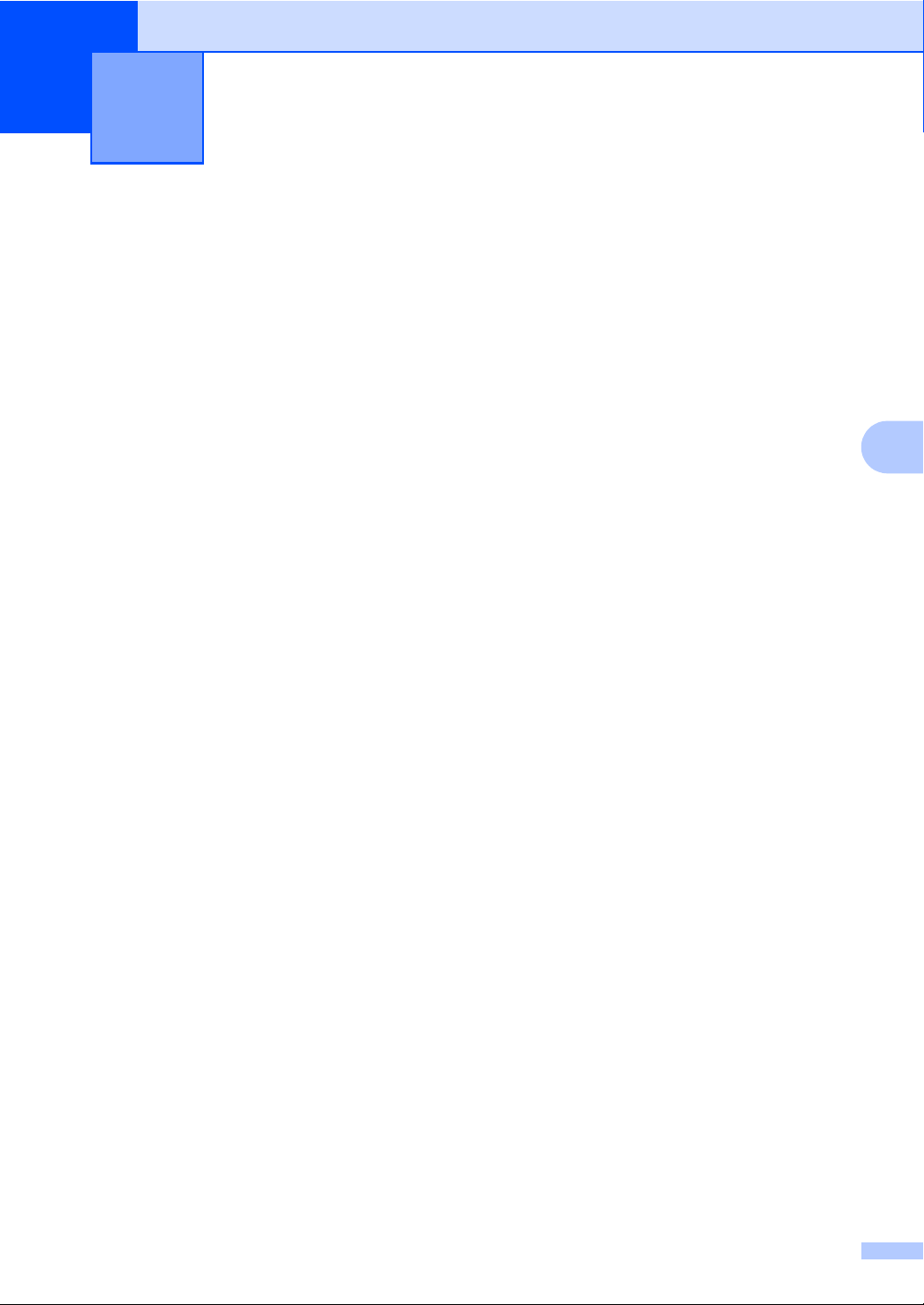
How to print from a computer 5
5
Printing a document 5
The machine can receive data from your
computer and print it. To print from a
computer, install the printer driver. (See
Printing for Windows
for Macintosh in the Software User's Guide
for details about the print settings.)
a Install the Brother printer driver on the
Installation CD-ROM. (See the Quick
Setup Guide.)
b From your application, choose the Print
command.
c Choose the name of your machine in the
Print dialog box and click Properties.
d Choose the settings you want in the
Properties dialog box.
Paper Size
Orientation
®
or Printing and Faxing
5
Copies
Media Type
Resolution
Print Settings
Multiple Page
Duplex / Booklet
Paper Source
e Click OK to begin printing.
25
Page 40

6
How to scan to a computer 6
Scanning a document 6
There are several ways to scan documents.
You can use the (SCAN) key on the
machine or the scanner drivers on your
computer.
a To use the machine as a scanner, install
a scanner driver. If the machine is on a
Network, configure it with a TCP/IP
address.
Install the scanner drivers on the
Installation CD-ROM. (See the Quick
Setup Guide and Scanning in the
Software User's Guide.)
Configure the machine with a TCP/IP
address if network scanning does not
work. (See Configuring Network
Scanning in the Software User's
Guide.)
b Load your document. (See How to load
documents on page 21.)
(DCP-7065DN) Use the ADF to scan
multiple pages of documents. It
feeds each sheet automatically.
Use the scanner glass to scan a
page of a book or one sheet at a
time.
Scanning using the scan key 6
For more information, see Using the Scan
key in the Software User's Guide.
a Press the (SCAN) key.
b Press OK to choose Scan to PC.
c Choose the scan mode you want.
Scan to:
File
E-mail
OCR
Image
1
d (For DCP-7065DN and HL-2280DW
network users)
Choose the computer you want to send
the data to.
e Press Start to begin scanning.
1
(Macintosh users)
This function is available after you download
and install Presto! PageManager from
http://nj.newsoft.com.tw/download/brother/
PM9SEInstaller_BR_multilang.dmg
c Do one of the following:
To scan using the (SCAN)
key, go to Scanning using the scan
key on page 26.
To scan using a scanner driver at
your computer, go to Scanning using
a scanner driver on page 27.
26
Page 41
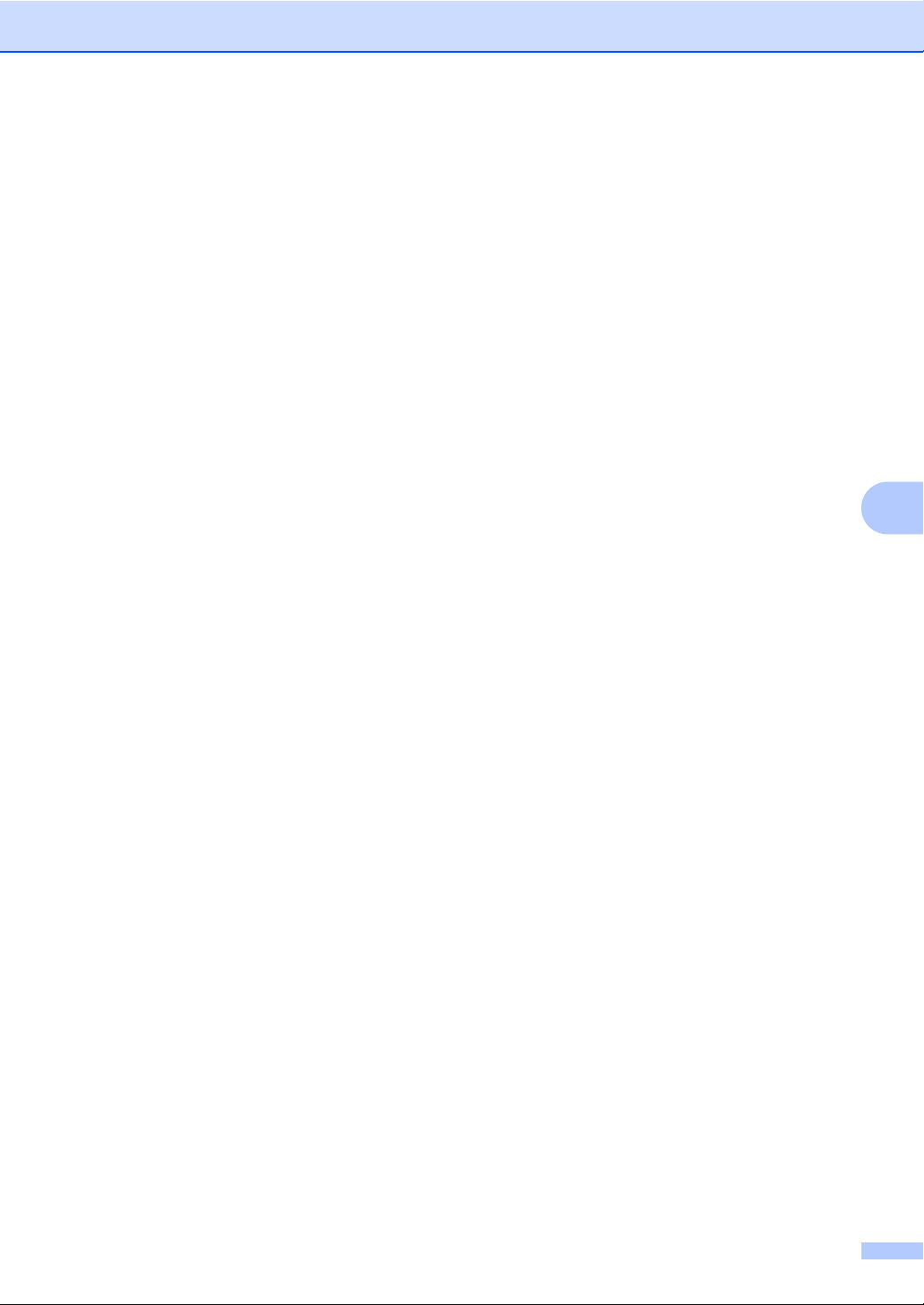
Scanning using a scanner driver 6
For more information, see Scanning a
document using the TWAIN driver or
Scanning a document using the WIA driver in
the Software User's Guide.
a Start a scanning application and click
the Scan button.
b Adjust the settings such as Resolution,
Brightness and Scan Type in the
Scanner Setup dialog box.
c Click Start or Scan to begin scanning.
How to scan to a computer
6
27
Page 42

Note
Routine maintenance A
A
Replacing the consumable items A
The machine will indicate when it is time to replace the consumable items. (See Replacing the
toner cartridge on page 29 and Replacing the drum unit on page 35.) To avoid any inconvenience,
you may want to buy spare consumable items before the machine stops printing.
Toner cartridge Drum unit
See Replacing the toner cartridge on page 29.
Order No. TN-420, TN-450
See Replacing the drum unit on page 35.
Order No. DR-420
• Go to http://www.brother.com/original/index.html for instructions on how to return your used
consumable items to the Brother collection program. If you choose not to return your used
consumable, please discard the used consumable according to local regulations, keeping it
separate from domestic waste. If you have questions, call your local waste disposal office.
• We recommend placing used consumable items on a piece of paper to prevent accidentally
spilling or scattering the material inside.
• If you use paper that is not a direct equivalent for the recommended paper, the life of
consumable items and machine parts may be reduced.
• The projected life of the toner cartridges is based on ISO/IEC 19752. Frequency of
replacement will vary depending on the complexity of printed pages, percentage of coverage
and type of media used.
28
Page 43
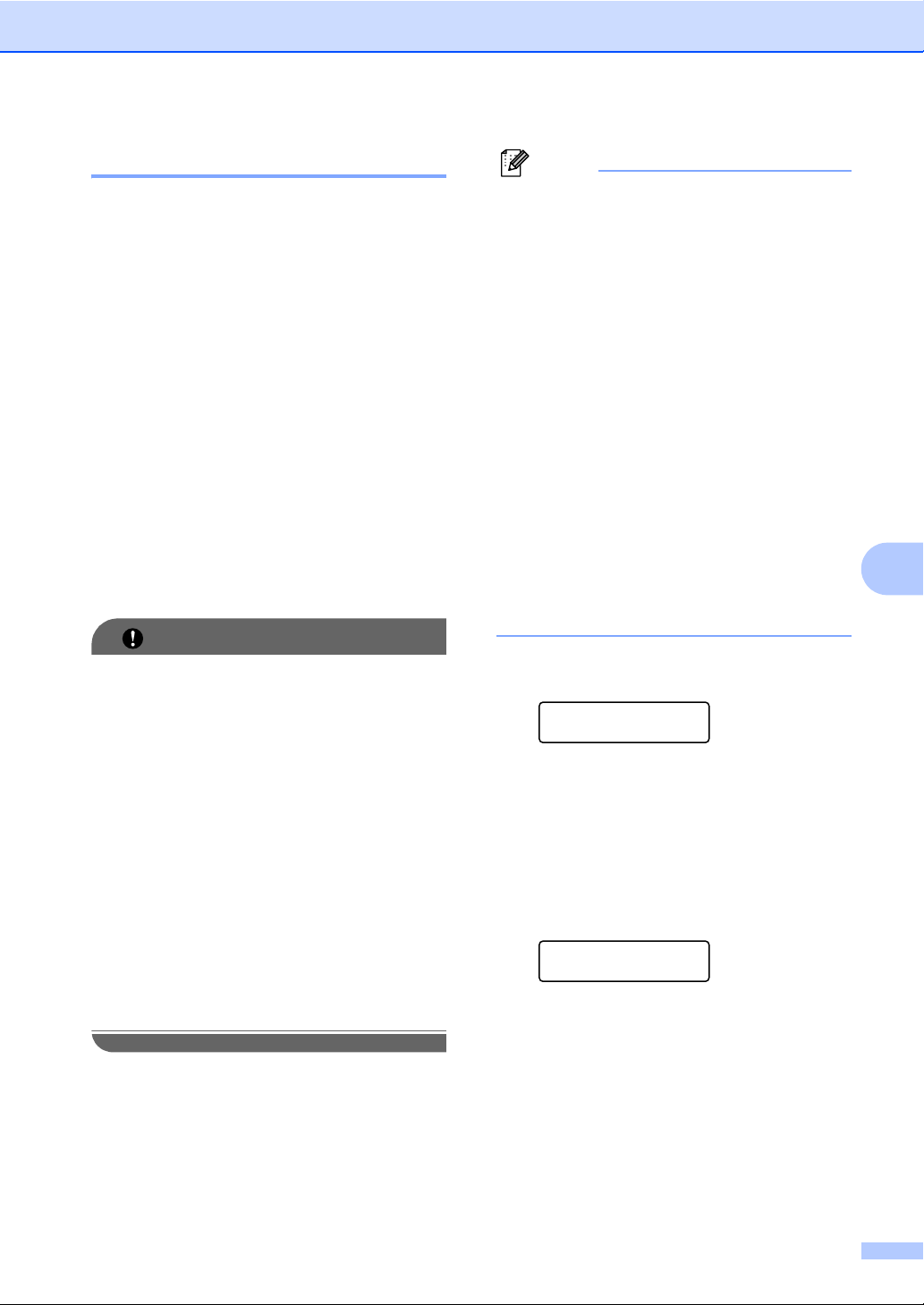
Replacing the toner cartridge A
IMPORTANT
Note
Routine maintenance
Order No. For the Order No. of toner
cartridges, see Replacing the consumable
items on page 28.
The Standard toner cartridge can print
approximately 1,200 pages
1
. The High Yield
toner cartridge can print approximately 2,600
1
pages
. Actual page count will vary
depending on your average type of
document. When a toner cartridge is running
low, the LCD shows Toner Low.
The toner cartridge that comes supplied with
the machine is a Starter toner cartridge that
will need to be replaced after approximately
700 pages
1
Approx. cartridge yield is declared in accordance
with ISO/IEC 19752.
1
.
Brother strongly recommends that you DO
NOT refill the toner cartridge provided with
your machine. We also strongly
recommend that you continue to use only
Genuine Brother Brand replacement toner
cartridges. Use or attempted use of
potentially incompatible toner and/or
cartridges in the Brother machine may
cause damage to the machine and/or may
result in unsatisfactory print quality. Our
warranty coverage does not apply to any
problem that is caused by the use of
unauthorized third-party toner and/or
cartridges. To protect your investment and
obtain premium performance from the
Brother machine, we strongly recommend
the use of Genuine Brother Supplies.
• It is a good idea to keep a new toner
cartridge ready for use when you see the
Toner Low warning.
• To ensure high quality printing, we
recommend that you use only Genuine
Brother Brand toner cartridges. When you
want to buy toner cartridges, please call
Brother Customer Service.
• We recommend that you clean the
machine when you replace the toner
cartridge. See Cleaning and Checking the
machine in Appendix A of the Advanced
User's Guide.
• If you change the print density setting for
lighter or darker printing, the amount of
toner used will change.
• Wait to unpack the toner cartridge until
immediately before you put it into the
machine.
Toner Low A
Toner Low
If the LCD shows Toner Low, buy a new
toner cartridge and have it ready before you
get a Replace Toner message.
Replace Toner A
When the following message appears on the
LCD, you need to replace the toner cartridge:
Replace Toner
The machine will stop printing until you
replace the toner cartridge. A new and
unused genuine Brother toner cartridge will
reset the Replace Toner mode.
A
29
Page 44

Note
To force the machine to continue printing
WARNING
after the LCD shows Replace Toner,
set the machine to Continue mode (Press
Menu, press a or b to choose 1.General
Setup and press OK, press a or b to
choose 4.Replace Toner, and press
OK, press a or b to choose Continue and
press OK). The machine will continue
printing until the LCD shows Toner
Ended. (For details about the Toner
settings, see Toner Settings in Chapter 1
of the Advanced User's Guide.)
Toner Ended A
Toner Ended
The machine stops printing until you replace the toner cartridge with a new one. (See Replacing the toner cartridge on page 30.)
Replacing the toner cartridge A
HOT SURFACE
After you have just used the machine, some
internal parts of the machine will be
extremely hot. When you open the front or
back cover (back output tray) of the
machine, DO NOT touch the shaded parts
shown in the illustration. If you do this, you
may burn yourself.
a Make sure that the machine is turned
on.
b Open the front cover and leave the
machine turned on for 10 minutes to
cool down.
30
Page 45

Routine maintenance
WARNING
IMPORTANT
c Take out the drum unit and toner
cartridge assembly.
d Push down the green lock lever and take
the toner cartridge out of the drum unit.
DO NOT use cleaning materials that
contain ammonia, alcohol, any type of
spray or any type of flammable substance
to clean the inside or outside of the
machine. Doing this may cause a fire or
electrical shock.
See To use the product safely in the Safety
and Legal booklet for how to clean the
machine.
Be careful not to inhale toner.
A
• We recommend that you place the drum
unit and/or the toner cartridge on a clean,
flat, level, stable surface with a sheet of
disposable paper or cloth underneath it in
case you accidentally spill or scatter toner.
• Handle the toner cartridge carefully. If
toner scatters on your hands or clothes,
immediately wipe or wash it off with cold
water.
• To avoid print quality problems, DO NOT
touch the shaded parts shown in the
illustration.
DO NOT put a toner cartridge into a fire. It
could explode, resulting in injuries.
31
Page 46

Note
IMPORTANT
IMPORTANT
• Be sure to seal up the toner cartridge
tightly in a suitable bag so that toner
powder does not spill out of the cartridge.
• Go to http://www.brother.com/original/
index.html for instructions on how to return
your used consumable items to the
Brother collection program. If you choose
not to return your used consumable,
please discard the used consumable
according to local regulations, keeping it
separate from domestic waste. If you have
questions, call your local waste disposal
office.
e Unpack the new toner cartridge. Hold
the cartridge level with both hands and
gently shake it from side to side several
times to spread the toner evenly inside
the cartridge.
Wait to unpack the new toner cartridge
until immediately before you put it in the
machine. If a toner cartridge is left
unpacked for a long time, the toner life will
be shortened.
f Pull off the protective cover.
Put the toner cartridge in the drum unit
immediately after you have removed the
protective cover. To prevent any
degradation to the print quality, DO NOT
touch the shaded parts shown in the
illustrations.
32
Page 47

Routine maintenance
Note
g Put the new toner cartridge firmly into
the drum unit until you hear it lock into
place. If you put it in properly, the green
lock lever will lift automatically.
h Clean the primary corona wire inside the
drum unit by gently sliding the green tab
from left to right and right to left several
times.
1
A
Be sure to return the tab to the home
position (a) (1). If you do not, printed
pages may have a vertical stripe.
i Put the drum unit and toner cartridge
assembly back into the machine. Close
the front cover.
33
Page 48

Note
After replacing the toner cartridge, DO
WARNING
CAUTION
NOT turn off the machine's power switch
or open the front cover until the LCD
returns to Ready mode.
Cleaning the corona wire A
If you have print quality problems, clean the
corona wire as follows:
a Open the front cover and leave the
machine turned on for 10 minutes to
cool down.
b Slowly take out the drum unit and toner
cartridge assembly.
HOT SURFACE
After you have just used the machine, some
internal parts of the machine will be
extremely hot. When you open the front or
back cover (back output tray) of the
machine, DO NOT touch the shaded parts
shown in the illustration. If you do this, you
may burn yourself.
We recommend that you place the drum
unit and toner cartridge assembly on a
clean, flat surface with a sheet of
disposable paper or cloth underneath it in
case you accidentally spill or scatter toner.
Handle the toner cartridge carefully. If toner
scatters on your hands or clothes,
immediately wipe or wash it off with cold
water.
34
Page 49
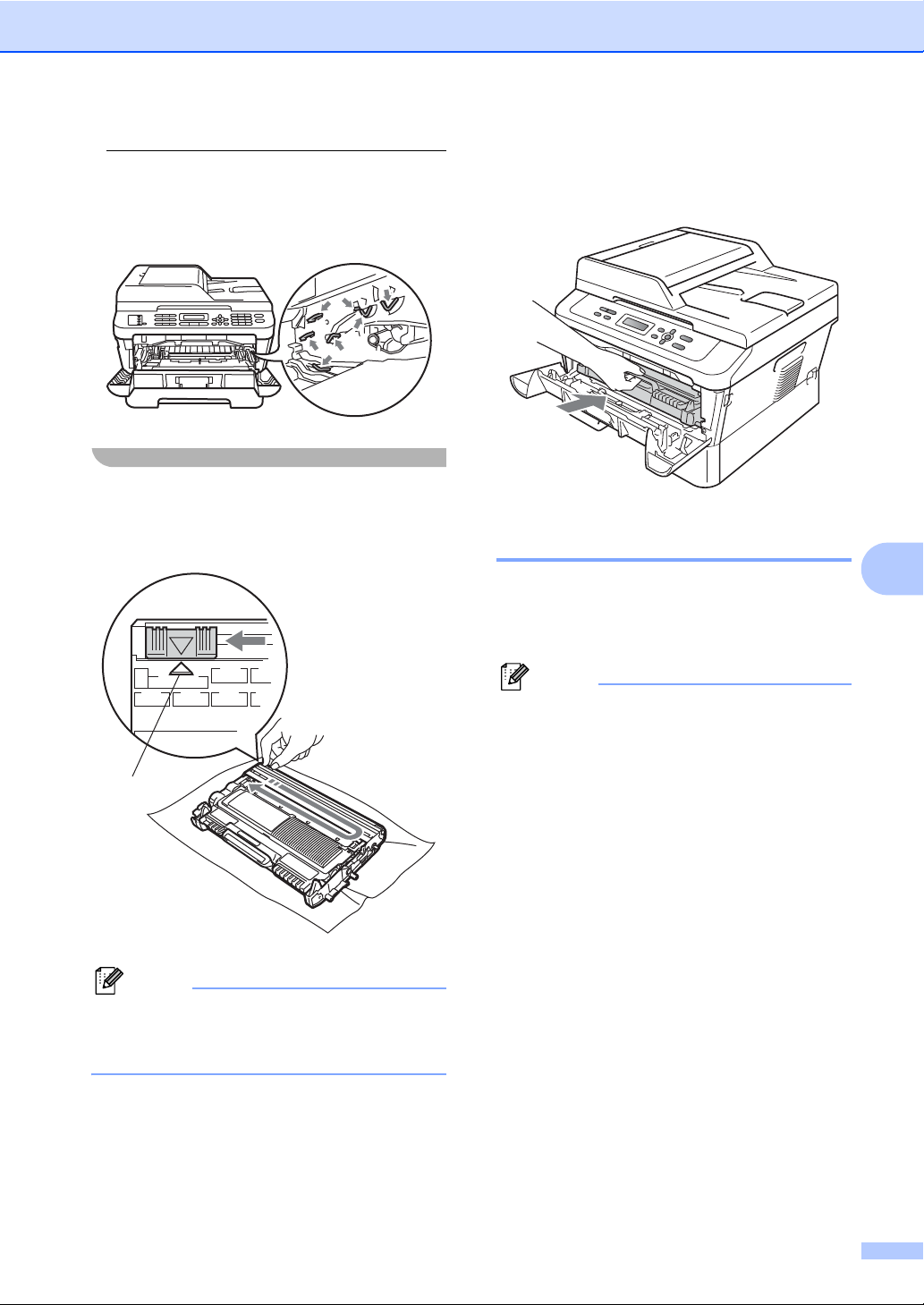
Routine maintenance
Note
Note
1
To prevent damage to the machine caused
by static electricity, DO NOT touch the
electrodes shown in the illustration.
c Clean the corona wire inside the drum
unit by gently sliding the green tab from
left to right and right to left several times.
d Put the drum unit and toner cartridge
assembly back into the machine. Close
the front cover.
Replacing the drum unit A
Order No. DR-420
A new drum unit can print approximately
12,000 Letter or A4 size single-sided pages.
A
• There are many factors that determine the
actual drum life, such as the temperature,
humidity, type of paper, type of toner used
and so on. Under ideal conditions, the
average drum life is estimated at
approximately 12,000 pages. The actual
number of pages that your drum will print
may be significantly less than this
estimate. Because we have no control
over the many factors that determine the
actual drum life, we cannot guarantee a
minimum number of pages that will be
printed by your drum.
• For best performance, use only genuine
Be sure to return the tab to the home
position (a) (1). If you do not, printed
pages may have a vertical stripe.
Brother toner. The machine should be
used only in a clean, dust-free
environment with adequate ventilation.
35
Page 50

• Printing with a non-Brother drum unit may
IMPORTANT
WARNING
reduce not only the print quality but also
the quality and life of the machine itself.
Warranty coverage does not apply to
problems caused by the use of a nonBrother drum unit.
Drum Error A
Drum Error
The corona wire has become dirty. Clean the
corona wire in the drum unit. (See Cleaning
the corona wire on page 34.)
If you cleaned the corona wire and Drum
Error was not cleared, replace the drum unit
with a new one.
Replace Drum A
Replace Drum
Replacing the drum unit A
• While removing the drum unit, handle it
carefully because it may contain toner. If
toner scatters on your hands or clothes,
immediately wipe or wash it off with cold
water.
• Every time you replace the drum unit,
clean the inside of the machine. (See
Cleaning and Checking the machine in
Appendix A of the Advanced User's
Guide.)
a Make sure that the machine is turned
on.
b Open the front cover and leave the
machine turned on for 10 minutes to
cool down.
Please replace the drum unit with a new one.
We recommend a genuine Brother drum unit
be installed at this time.
After replacement, reset the drum counter by
following the instructions included with the
new drum unit.
Drum Stop A
Drum Stop
We cannot guarantee the print quality. Please
replace the drum unit with a new one. We
recommend a genuine Brother drum unit be
installed at this time.
After replacement, reset the drum counter by
following the instructions included with the
new drum unit.
HOT SURFACE
After you have just used the machine, some
internal parts of the machine will be
extremely hot. When you open the front or
back cover (back output tray) of the
machine, DO NOT touch the shaded parts
shown in the illustration. If you do this, you
may burn yourself.
36
Page 51

Routine maintenance
WARNING
c Take out the drum unit and toner
cartridge assembly.
d Push down the green lock lever and take
the toner cartridge out of the drum unit.
DO NOT put a toner cartridge into a fire. It
could explode, resulting in injuries.
DO NOT use cleaning materials that
contain ammonia, alcohol, any type of
spray, or any type of flammable substance
to clean the outside or inside of the
machine. Doing this may cause a fire or
electrical shock.
See To use the product safely in the Safety
and Legal booklet for how to clean the
machine.
A
Be careful not to inhale toner.
37
Page 52

IMPORTANT
• To prevent damage to the machine from
Note
IMPORTANT
static electricity, DO NOT touch the
electrodes shown in the illustration.
• Handle the toner cartridge carefully. If
toner scatters on your hands or clothes,
immediately wipe or wash it off with cold
water.
• We recommend that you place the drum
unit and/or the toner cartridge on a clean,
flat surface with a sheet of disposable
paper or cloth underneath it in case you
accidentally spill or scatter toner.
• To avoid print quality problems, DO NOT
touch the shaded parts shown in the
illustrations.
Go to http://www.brother.com/original/
index.html for instructions on how to return
your used consumable items to the
Brother collection program. If you choose
not to return your used consumable,
please discard the used consumable
according to local regulations, keeping it
separate from domestic waste. If you have
questions, call your local waste disposal
office.
e Unpack the new drum unit.
• To avoid print quality problems, DO NOT
touch the shaded parts shown in the
illustrations.
38
• Wait to unpack the new drum unit until
immediately before you put it in the
machine. Exposure to direct sunlight or
room light may damage the drum unit.
Page 53

Routine maintenance
Note
CAUTION
f Put the toner cartridge firmly into the
new drum unit until you hear it lock into
place. If you put the cartridge in
properly, the green lock lever will lift
automatically.
g Clean the corona wire of the drum unit
by gently sliding the green tab from left
to right and right to left several times.
Be sure to return the green tab to the home
position (a) (1). If you do not, printed pages
may have a vertical stripe.
1
A
h Put the new drum unit and toner
cartridge assembly in the machine.
Make sure that you put in the toner
cartridge properly or it may separate from
the drum unit.
Resetting the drum counter A
When you replace the drum unit with a new
one, you need to reset the drum counter by
completing the following steps:
a Open the front cover and press Clear.
To confirm you are installing a new drum
unit, press a.
b When the LCD shows Accepted, close
the front cover.
39
Page 54

Troubleshooting B
B
Error and maintenance messages B
As with any sophisticated office product, errors may occur and consumable items may need to be
replaced. If this happens, your machine identifies the error or required routine maintenance and
shows the appropriate message. The most common error and maintenance messages are shown
below.
You can correct most errors and perform routine maintenance by yourself. If you need more help,
the Brother Solutions Center offers the latest FAQs and troubleshooting tips:
Visit us at http://solutions.brother.com/
Error Message Cause Action
Cartridge Error
Cooling Down
Wait for a while
Cover is Open The front cover is not completely
Cover is Open
(For DCP-7065DN)
Cover is Open The fuser cover is not completely
Document Jam
(For DCP-7065DN)
Drum Error The corona wire on the drum unit
Drum Stop It is time to replace the drum unit. Replace the drum unit. (See Replacing the
The toner cartridge is not installed
properly.
The temperature of the drum unit
or toner cartridge is too hot. The
machine will pause its current
print job and go into cooling down
mode. During the cooling down
mode, you will hear the cooling
fan running while the LCD shows
Cooling Down, and Wait for
a while.
closed.
The ADF cover is not completely
closed.
The ADF is open while loading a
document.
closed or paper was jammed in
the back of the machine when
you turned on the power.
The document was not inserted
or fed properly, or the document
scanned from the ADF was too
long.
needs to be cleaned.
.
Pull out the drum unit and remove the toner
cartridge, then re-install the toner cartridge
in the drum unit.
Make sure that you can hear the fan in the
machine spinning and that the exhaust
outlet is not blocked by something.
If the fan is spinning, remove any obstacles
that surround the exhaust outlet, and then
leave the machine turned on but do not use
it for several minutes.
If the fan is not spinning, disconnect the
machine from the AC power outlet for
several minutes then reconnect it.
Close the front cover of the machine.
Close the ADF cover of the machine.
Close the ADF cover of the machine, then
press Stop/Exit.
Close the fuser cover of the machine.
Make sure paper is not jammed inside
the back of the machine, and then close
the fuser cover and press Start.
See Document is jammed in the top of the
ADF unit (For DCP-7065DN) on page 43 or
Using the automatic document feeder (ADF)
(For DCP-7065DN) on page 21.
Clean the corona wire on the drum unit.
(See Cleaning the corona wire on page 34.)
drum unit on page 36.)
40
Page 55
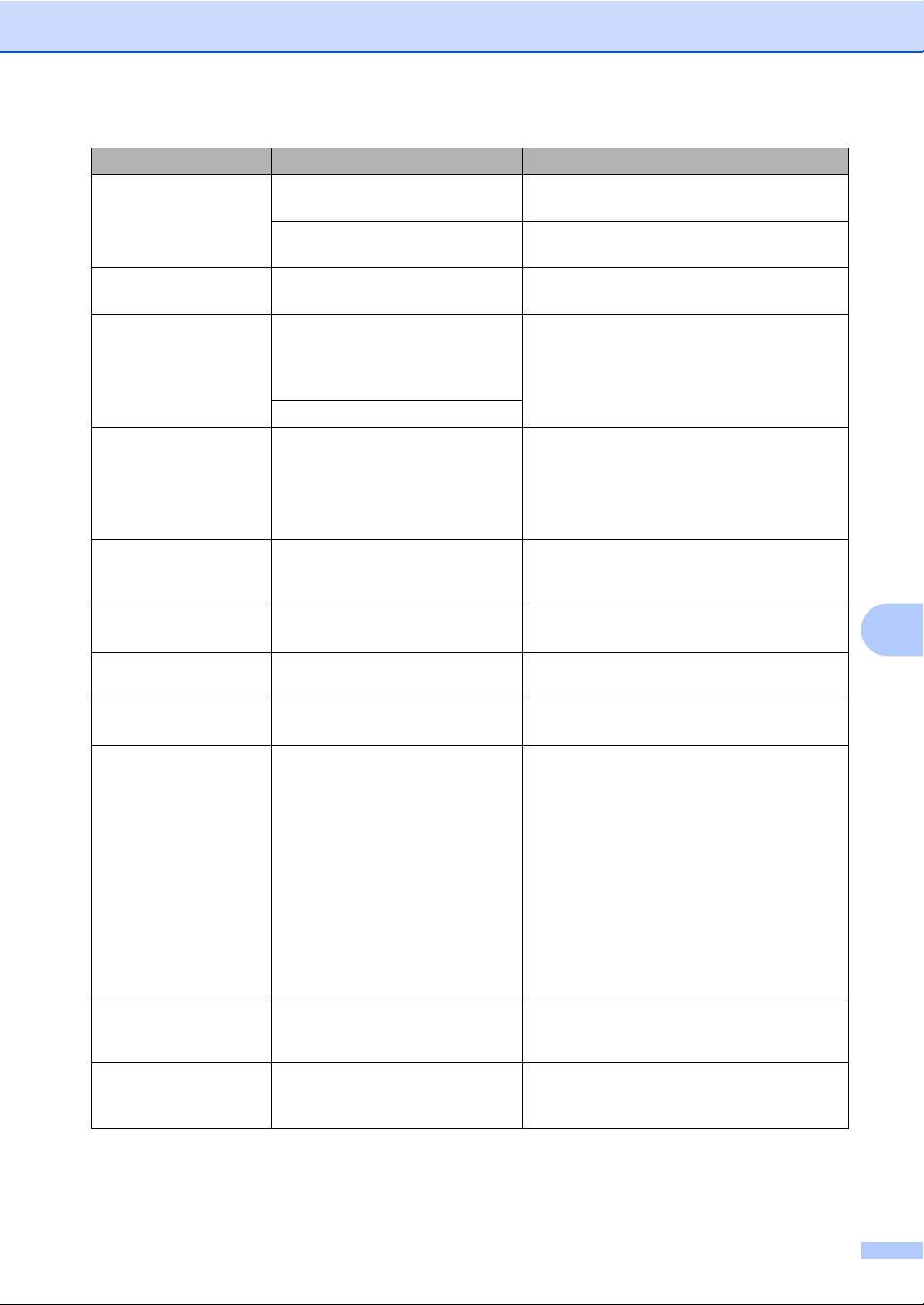
Error Message Cause Action
Duplex Disabled The duplex tray is removed or is
not properly installed.
The back of the machine is not
closed completely.
EL Error The machine has a mechanical
problem.
Fuser Error The temperature of the fuser unit
does not rise to a specified
temperature within the specified
time.
The fuser unit is too hot.
Init Unable XX The machine has a mechanical
problem.
Jam Duplex The paper is jammed in the
duplex tray at the back of the
machine.
Jam Inside The paper is jammed inside the
machine.
Jam Rear The paper is jammed in the back
of the machine.
Jam Tray The paper is jammed in the paper
tray of the machine.
No Paper The machine is out of paper or
paper is not properly loaded in the
paper tray.
Manual Feed Manual feed was selected as the
paper source when there was no
paper in the manual feed slot.
No Toner The toner cartridge is not installed
correctly.
Carefully put the duplex tray into the
machine until it clicks into place.
Close the back cover of the machine.
Open the front cover and close it again.
Turn the power switch off, wait a few
seconds, and then turn it on again. Leave
the machine for 15 minutes with the power
turned on.
Disconnect the machine from the power
for several minutes and then reconnect
it.
If the problem continues, call Brother
Customer Service.
(See Paper is jammed in the Duplex Tray
on page 52.)
(See Paper is jammed inside the machine
on page 48.)
(See Paper is jammed at the back of the
machine on page 46.)
(See Paper is jammed in the standard paper
tray on page 45.)
Do one of the following:
Refill the paper in the paper tray and
press Start.
Remove the paper and load it again.
Then press Start.
If the problem is not resolved, the paper
pick-up roller may need to be cleaned.
Clean the paper pick-up roller. (See
Cleaning the paper pick-up rollers in
Appendix A of the Advanced User's
Guide.)
Place a sheet of paper in the manual feed
slot. (See Loading paper in the manual feed
slot on page 10.)
Pull out the drum unit. Take out the toner
cartridge and then put it back into the drum
unit.
Troubleshooting
B
41
Page 56

Error Message Cause Action
Out of Memory The machine’s memory is full. Do one of the following:
Press Start to copy the scanned pages.
(Copy operation in progress)
Press Stop/Exit and wait until the other
operations in progress finish, and then
try again.
Reduce print resolution. (See the Basic
tab in the Software User's Guide.)
Print Unable XX The machine has a mechanical
problem.
Replace Drum It is time to replace the drum unit. Replace the drum unit.
The drum unit counter was not
reset when a new drum was
installed.
Replace Toner The machine will stop printing
until you replace the toner
cartridge.
Size Error DX The paper in the tray is not a
suitable size for automatic duplex
printing.
Toner Ended It is time to replace the toner
cartridge.
Toner Low You will need to replace the toner
cartridge soon.
Do one of the following:
Disconnect the machine from the AC
power outlet for several minutes, then
reconnect it.
If the problem continues, call Brother
Customer Service.
(See Replacing the drum unit on page 36.)
Reset the drum unit counter.
(See Resetting the drum counter
on page 39.)
If you have set the Toner setting to Stop,
replace the toner cartridge with a new and
unused genuine Brother toner cartridge.
This will reset the Replace Toner mode.
(See Replacing the toner cartridge
on page 29.)
If you have set the Toner setting to
Continue, the machine will continue to
print data until the LCD shows Toner
Ended. For how to operate the machine in
Continue mode, see Toner Settings in
Chapter 1 of the Advanced User's Guide.
Load either Letter, Legal or Folio paper for
automatic duplex printing, and then press
Start. (See Print media on page 85.)
Replace the toner cartridge with a new one.
(See Replacing the toner cartridge
on page 29.)
Buy a new toner cartridge before you get a
Replace Toner message.
42
Page 57

Troubleshooting
Document Jams B
Document is jammed in the top of the ADF unit (For DCP-7065DN) B
a Take out any paper from the ADF that is
not jammed.
b Open the ADF cover.
c Pull the jammed document out to the
left.
Document is jammed under the document cover (For DCP-7065DN) B
a Take out any paper from the ADF that is
not jammed.
b Lift the document cover.
c Pull the jammed document out to the
right.
B
d Close the ADF cover.
e Press Stop/Exit.
d Close the document cover.
e Press Stop/Exit.
43
Page 58
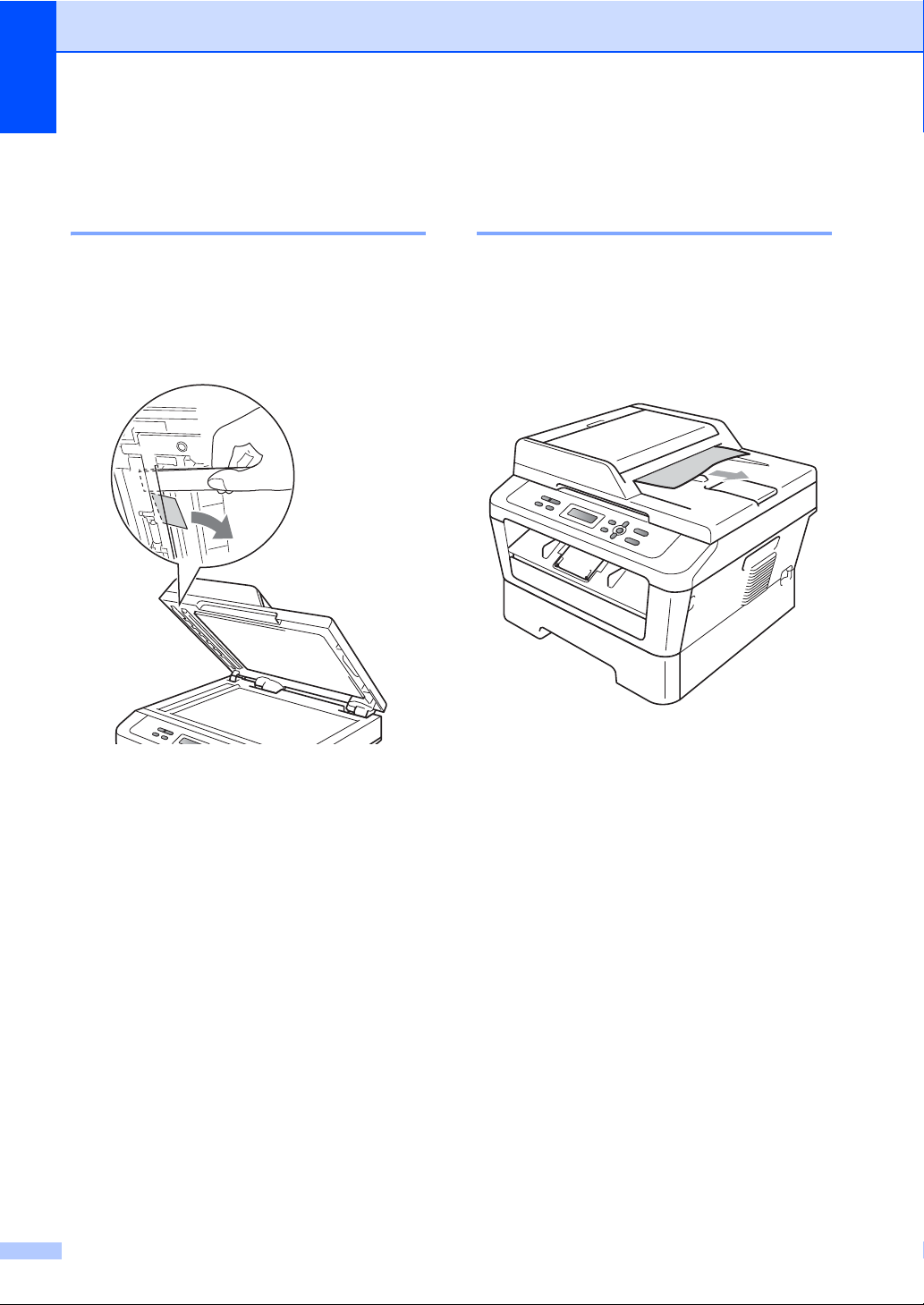
Removing small documents jammed in the ADF (For DCP-7065DN) B
Document is jammed at the output tray (For DCP-7065DN) B
a Lift the document cover.
b Insert a piece of stiff paper, such as
cardstock, into the ADF to push any
small paper scraps through.
a Take out any paper from the ADF that is
not jammed.
b Pull the jammed document out to the
right.
c Press Stop/Exit.
c Close the document cover.
d Press Stop/Exit.
44
Page 59

Paper Jams B
IMPORTANT
Note
Paper is jammed in the standard paper tray B
If the LCD shows Jam Tray, follow these
steps:
Troubleshooting
If the paper cannot easily be removed in
this direction, stop and follow the
instructions for Paper is jammed inside the
machine on page 48.
a Pull the paper tray completely out of the
machine.
b Use both hands to slowly pull out the
jammed paper.
Pulling out the jammed paper downwards
allows you to remove the paper more
easily.
c Make sure the paper is below the
maximum paper mark (b b b) (1) of the
paper tray. While pressing the green
paper-guide release lever, slide the
paper guides to fit the paper size. Make
sure that the guides are firmly in the
slots. (See Loading paper in the
standard paper tray on page 8.)
B
1
d Put the paper tray firmly back in the
machine.
45
Page 60

Paper is jammed at the back
WARNING
of the machine B
If the LCD shows Jam Rear, a paper jam
occurred behind the back cover. Follow these
steps:
a Open the front cover. Leave the
machine turned on for 10 minutes to
cool down.
HOT SURFACE
After you have just used the machine, some
internal parts of the machine will be
extremely hot. When you open the front or
back cover (back output tray) of the
machine, DO NOT touch the shaded parts
shown in the illustration. If you do this, you
may burn yourself.
b Slowly take out the drum unit and toner
cartridge assembly.
46
Page 61

IMPORTANT
• We recommend that you place the drum
unit and the toner cartridges on a clean,
flat surface with a sheet of disposable
paper or cloth underneath it in case you
accidentally spill or scatter toner.
• To prevent damage to the machine
caused by static electricity, DO NOT touch
the electrodes shown in the illustration.
c Open the back cover (face-up output
tray).
Troubleshooting
d Pull down the tabs at the left and right
hand sides to open the fuser cover (1).
1
B
47
Page 62
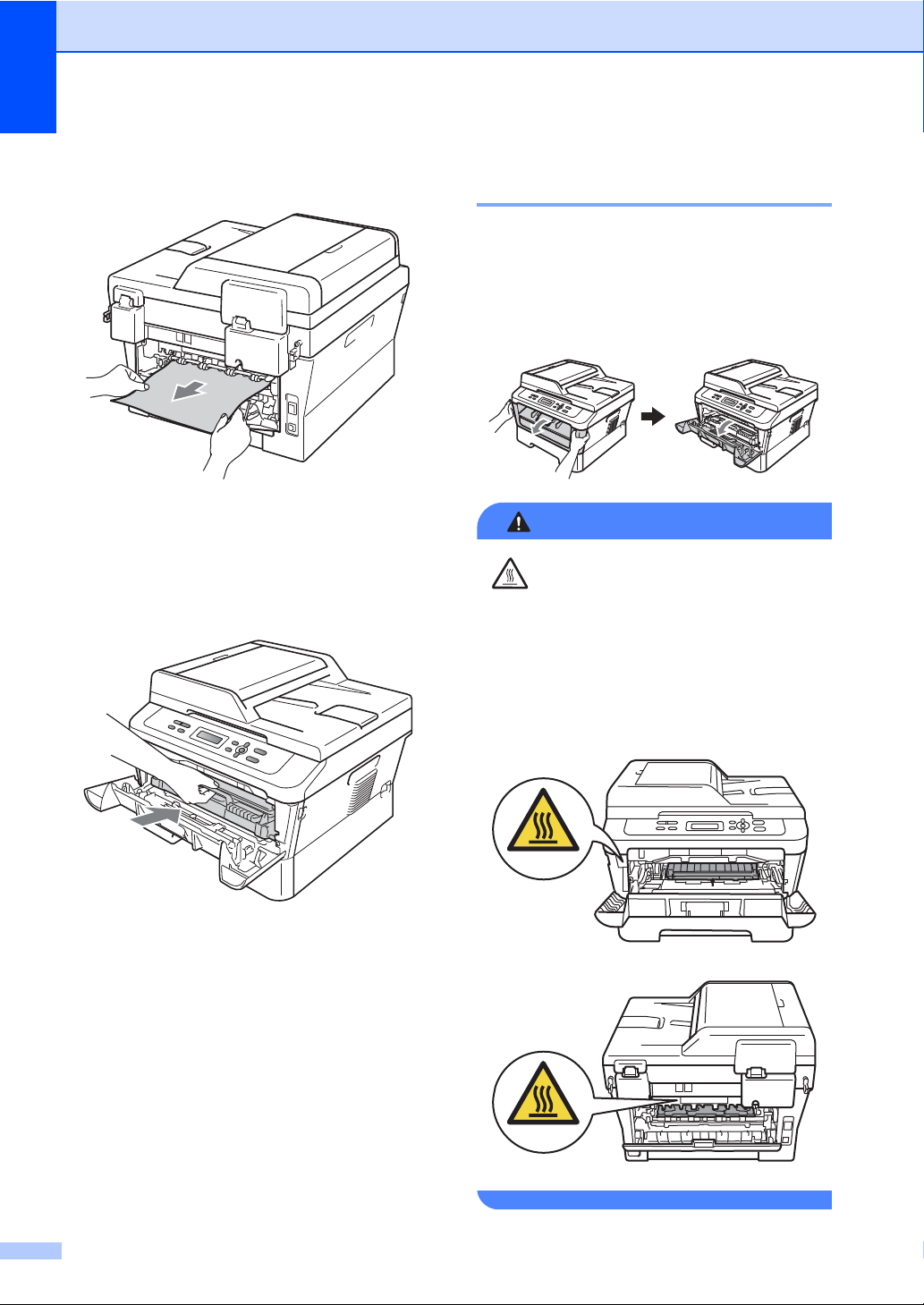
e Using both hands, gently pull the
WARNING
jammed paper out of the fuser unit.
Paper is jammed inside the machine B
f Close the fuser cover and the back
cover (face-up output tray).
g Put the drum unit and toner cartridge
assembly back into the machine.
If the LCD shows
Jam Inside
, follow these steps:
a Leave the machine turned on for 10
minutes to cool down.
b Open the front cover.
HOT SURFACE
After you have just used the machine, some
internal parts of the machine will be extremely
hot. When you open the front or back cover
(back output tray) of the machine, DO NOT
touch the shaded parts shown in the illustration.
If you do this, you may burn yourself.
h Close the front cover. If the machine
does not start printing automatically,
press Start.
48
Page 63

Troubleshooting
IMPORTANT
IMPORTANT
c Slowly take out the drum unit and toner
cartridge assembly. The jammed paper
may be pulled out with the drum unit and
toner cartridge assembly, or this may
release the paper so you can pull it out
of the inside of the machine.
If you can not remove the drum unit and
toner cartridge assembly easily, do not
use extra force. Instead, go to step g.
• We recommend that you put the drum unit
and toner cartridge assembly on a piece of
disposable paper or cloth in case you
accidentally spill or scatter toner.
• To prevent damage to the machine from
static electricity, DO NOT touch the
electrodes shown in the illustration.
d Push down the green lock lever and take
the toner cartridge out of the drum unit.
Clear the jammed paper if there is any
inside the drum unit.
• Handle the toner cartridge carefully. If
toner scatters on your hands or clothes,
immediately wipe or wash it off with cold
water.
• To avoid print quality problems, DO NOT
touch the shaded parts shown in the
illustrations.
B
49
Page 64

e Put the toner cartridge back into the
drum unit until you hear it lock into place.
If you put the cartridge in properly, the
green lock lever will lift automatically.
g Lift the scanner cover.
Use both hands to carefully pull the
jammed paper up and out of the output
tray opening.
f If you were able to remove the drum unit
and toner cartridge assembly and the
jammed paper, you have cleared the
paper jam. Put the drum unit and toner
cartridge assembly back into the
machine and close the front cover. If the
machine does not start printing
automatically, press Start.
50
h Close the scanner cover.
Page 65

Troubleshooting
Note
i If you could not pull the jammed paper
out of the output tray opening as shown
in step g, take the paper tray
completely out of the machine.
j Pull the jammed paper out of the paper
tray opening.
k Put the paper tray back into the
machine. If you have removed the
jammed paper, you have cleared the
paper jam.
• If the LCD shows a Jam Inside
message, check if there is a torn piece of
paper inside the machine and drum unit by
following the instructions in steps c to f.
• If you turn off the machine while the LCD
shows a Jam Inside message, the
machine will print incomplete data from
your computer.
B
51
Page 66

Paper is jammed in the Duplex
WARNING
Tray B
If the LCD shows Jam Duplex, follow these
steps:
a Leave the machine turned on for 10
minutes to cool down.
HOT SURFACE
After you have just used the machine, some
internal parts of the machine will be
extremely hot. When you open the front or
back cover (back output tray) of the
machine, DO NOT touch the shaded parts
shown in the illustration. If you do this, you
may burn yourself.
b Pull the duplex tray completely out of the
machine.
52
Page 67

Troubleshooting
c Pull the jammed paper out of the
machine or the duplex tray.
d Make sure that the jammed paper does
not remain under the machine from
static electricity.
e Put the duplex tray back in the machine.
B
53
Page 68

If you are having difficulty with your machine B
IMPORTANT
For technical help, you must call the country where you bought the machine. Calls must be
made from within that country.
If you think there is a problem, check the chart below and follow the troubleshooting tips. You can
solve most problems by yourself.
If you need additional help, the Brother Solutions Center offers the latest FAQs and
troubleshooting tips.
Visit us at http://solutions.brother.com/
.
Copy difficulties
Difficulties Suggestions
Vertical black line appears in
copies.
Copies are blank. Make sure you are loading the document properly. (See Using the automatic
Black vertical lines on copies are typically caused by dirt or correction fluid on the
glass strip, or the corona wire is dirty. (See Cleaning the scanner glass in
Appendix A of the Advanced User's Guide and Cleaning the corona wire
on page 34.)
document feeder (ADF) (For DCP-7065DN) on page 21 or Using the scanner
glass on page 22.)
Printing difficulties
Difficulties Suggestions
Poor print quality See Improving the print quality on page 59.
54
Page 69

Troubleshooting
Printing difficulties (continued)
Difficulties Suggestions
No printout. Check that the machine is plugged in and the power switch is turned on.
Check that the toner cartridge and drum unit are installed properly. (See
Replacing the drum unit on page 36.)
Check the interface cable connection on both the machine and your computer.
(See the Quick Setup Guide.)
Check that the correct printer driver has been installed and chosen.
Check to see if the LCD is showing an error message. (See Error and
maintenance messages on page 40.)
The machine prints unexpectedly
or it prints garbage.
The machine prints the first couple
of pages correctly, then some
pages have text missing.
The headers or footers appear
when the document displays on the
screen but they do not show up
when it is printed.
The machine does not print on both
sides of the paper even though the
printer driver setting is Duplex.
The machine is not printing or has
stopped printing.
Check that the machine is online:
(Windows
Devices and Printers. Right-click Brother MFC-XXXX Printer. Make sure
that Use Printer Offline is unchecked.
(Windows Vista
Sound, and then Printers. Right-click Brother MFC-XXXX Printer. Make
sure that Use Printer Offline is unchecked.
(Windows
choose Printers and Faxes. Right-click Brother MFC-XXXX Printer. Make
sure that Use Printer Offline is unchecked.
(Windows
Printers. Right-click Brother MFC-XXXX Printer. Make sure that Use
Printer Offline is unchecked.
Press Job Cancel to cancel print jobs.
Check the settings in your application to make sure it is set up to work with
your machine.
Pull out the paper tray and wait until the machine stops printing. Then turn off
the machine’s power switch and disconnect from the power for several
minutes.
Check the settings in your application to make sure that it is set up to work with
your machine.
Your computer is not recognizing the machine’s input buffer’s full signal. Make
sure that you connected the interface cable correctly. (See the Quick Setup
Guide.)
There is an unprintable area on the top and bottom of the page. Adjust the top and
bottom margins in your document to allow for this. (See Unscannable and
unprintable areas on page 14.)
Check the paper size setting in the printer driver. You need to choose Letter, Legal
or Folio [16 to 28 lb (60 to 105 g/m
Press Job Cancel.
As the machine cancels the job and clears it from the memory it may produce an
incomplete printout.
®
7 and Windows Server®2008 R2) Click the Start button and
®
) Click the Start button, Control Panel, Hardware and
®
XP and Windows Server®2003/2008) Click the Start button and
®
2000) Click the Start button and choose Settings and then
2
)].
B
55
Page 70

Scanning difficulties
Difficulties Suggestions
TWAIN errors appear while
scanning.
OCR does not work. Try increasing the scanning resolution.
(For DCP-7065DN / HL-2280DW)
Network scanning does not work.
Make sure that the Brother TWAIN driver is chosen as the primary source. In
PaperPort™ 12SE, click File, Scan or Get Photo and choose the Brother TWAIN
driver.
(Macintosh users)
Make sure you have downloaded and installed Presto! PageManager from
http://nj.newsoft.com.tw/download/brother/PM9SEInstaller_BR_multilang.dmg
See Network difficulties (For DCP-7065DN / HL-2280DW) on page 57.
Software difficulties
Difficulties Suggestions
Cannot install software or print. Run the Repair MFL-Pro Suite program on the CD-ROM. This program will repair
and reinstall the software.
Cannot perform ‘2 in 1’ or ‘4 in 1’
printing.
The machine does not print from
®
Adobe
Illustrator®.
Check that the paper size setting in the application and in the printer driver are the
same.
Try to reduce the print resolution. (See Advanced tab in the Software User's
Guide.)
Paper handling difficulties
Difficulties Suggestions
The machine does not feed paper.
The LCD shows No Paper or a
Paper Jam message.
How do I print on envelopes? You can load envelopes from the manual feed slot. Your application must be set
What paper can I use? You can use thin paper, plain paper, thick paper, bond paper, recycled paper,
There is a paper jam. Clear the jammed paper. (See Document Jams on page 43.)
If there is no paper, load a new stack of paper into the paper tray.
If there is paper in the paper tray, make sure it is straight. If the paper is curled,
you should straighten it. Sometimes it is helpful to remove the paper, turn the
stack over and put it back into the paper tray.
Reduce the amount of paper in the paper tray, and then try again.
Make sure that manual feed mode is not chosen in the printer driver.
Clean the paper pick-up roller. See Cleaning the paper pick-up rollers in
Appendix A of the Advanced User's Guide.
If the LCD shows the Paper Jam message and you still have a problem, see
Error and maintenance messages on page 40.
up to print the envelope size you are using. This is usually done in the Page Setup
or Document Setup menu of your application.
envelopes and labels that are made for laser machines. (For details, see
Acceptable paper and other print media on page 16.)
You can load envelopes from the manual feed slot.
56
Page 71

Troubleshooting
Print quality difficulties
Difficulties Suggestions
Printed pages are curled. Low quality thin or thick paper or not printing on the recommended side of the
paper could cause this problem. Try turning over the stack of paper in the
paper tray.
Make sure that you choose the Paper Type that suits the print media type you
are using. (See Acceptable paper and other print media on page 16.)
Printed pages are smeared. The Paper Type setting may be incorrect for the type of print media you are using,
or the print media may be too thick or have a rough surface. (See Acceptable
paper and other print media on page 16 and Basic tab in the Software User's
Guide.)
Printouts are too light. If this problem occurs when making copies or printing turn Toner Save mode
to Off in the machine menu settings. (See Toner Save in Chapter 1 of the
Advanced User's Guide)
Set Toner Save mode to Off in the Advanced tab in the printer driver. (See
Advanced tab in the Software User's Guide.)
Network difficulties (For DCP-7065DN / HL-2280DW)
Difficulties Suggestions
Cannot print over a wired Network. If you are having Network problems see the Network User's Guide for more
The network scanning feature
does not work.
information.
Make sure your machine is powered on, is on-line, and is in Ready mode.
Print the Network Configuration list to see your current Network settings. (See
Network Configuration List in Chapter 1 of the Advanced User's Guide.)
Reconnect the LAN cable to the hub to verify that the cable and network
connections are good. If possible, try connecting the machine to a different port
on your hub using a different cable. You can check the current wired network
status from the Network control panel menu.
(Windows
It is necessary to set the third-party Security/Firewall Software to allow Network
scanning. To add port 54925 for Network scanning, enter the information below:
In Name: Enter any description, for example Brother NetScan.
In Port number: Enter 54925.
In Protocol: UDP is selected.
Please refer to the instruction manual that came with your third-party
Security/Firewall Software or contact the software manufacturer.
For more details, you can read FAQs and troubleshooting suggestions at
http://solutions.brother.com/
(Macintosh)
The network scanning feature may be unable due to the firewall settings.
Re-select your machine in the Device Selector application located in
®
)
.
Change or disable the firewall settings. If you are using a third-party personal
Firewall software, see the User's Guide for your software or contact the
software manufacturer.
Macintosh HD/Library/Printers/Brother/Utilities/Device Selector or from
the model list in ControlCenter2.
B
57
Page 72

Network difficulties (For DCP-7065DN / HL-2280DW) (continued)
Difficulties Suggestions
Your computer cannot find your
machine.
Cannot connect to wireless
network. (HL-2280DW)
(Windows
network connection. (For details, see the instructions above.)
(Macintosh)
The computer may be unable to detect the machine due to the firewall
Re-select your machine in the Device Selector application located in
Investigate the problem using the WLAN Report. Press Menu, press a or b to
choose 5.Machine Info. and press OK, press a or b to choose 5.WLAN
Report and press OK, and then press Start. For more details, see the Quick
Setup Guide.
®
) The firewall setting on your PC may be rejecting the necessary
settings. Change or disable the firewall settings. If you are using a third-party
personal Firewall software, see the User's Guide for your software or contact
the software manufacturer.
Macintosh HD/Library/Printers/Brother/Utilities/Device Selector or from
the model list in ControlCenter2.
Other
Difficulties Suggestions
The machine will not turn on. Adverse conditions on the power connection (such as lightning or a power surge)
may have triggered the machine’s internal safety mechanisms. Turn the machine
off and unplug the power cord. Wait for ten minutes, then plug in the power cord
and turn the machine on.
If the problem is not solved, turn off the machine. Plug the power cord into a
different known working outlet and turn on the machine.
58
Page 73

Troubleshooting
Note
ABCDEFGH
abcdefghijk
ABCD
abcde
01234
F
g
d
3
Improving the print quality B
If you have a print quality problem, make a copy first (put a document on the scanner glass and
press Start). If the printout looks good, the problem is probably not the machine. Check the
interface cable connections or try printing a different document. If the printout or test page printed
from the machine has a quality problem, check the following steps first. And then, if you still have
a print quality problem, check the chart below and follow the recommendations.
Using non-Brother supplies may affect the print quality, hardware performance, and machine
reliability.
a To get the best print quality, we suggest using the recommended paper. Check that you use
paper that meets our specifications. (See Acceptable paper and other print media
on page 16.)
b Check that the drum unit and toner cartridge assembly is installed properly.
Examples of poor print quality Recommendation
DE
ef
c
2
Faint
Take out the drum unit and toner cartridge assembly. Hold the
assembly level with both hands and gently shake it from side to
side several times to spread the toner evenly inside the cartridge.
Check if the Toner Setting for Replace Toner is set to
Continue (Continue mode). See Toner settings in Chapter 1 of
the Advanced User's Guide.
Check the machine’s environment. Conditions such as humidity,
high temperatures, and so on, may cause this print fault. See the
Safety and Legal booklet.
If the whole page is too light, Toner Save mode may be on. Turn
off Toner Save mode in the machine menu settings or Toner
Save mode in the printer Properties of the driver. See Toner save
in Chapter 1 of the Advanced User's Guide or Advanced tab in
Chapter 2 of the Software User's Guide.
Clean the corona wire of the drum unit. See Cleaning the corona
wire on page 34.
Put in a new toner cartridge. See Replacing the toner cartridge
on page 29.
Put in a new drum unit. See Replacing the drum unit on page 35.
B
59
Page 74
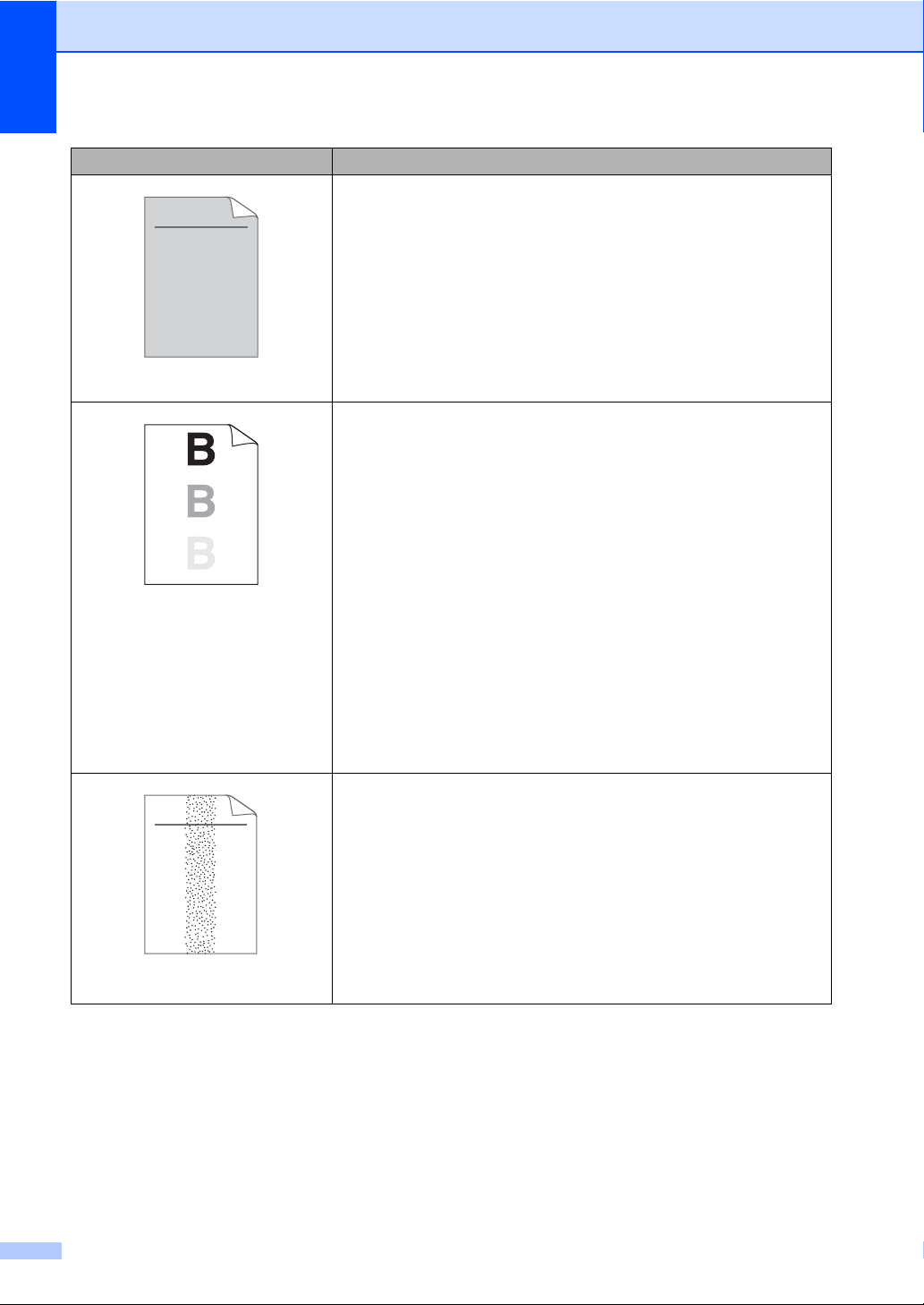
Examples of poor print quality Recommendation
ABCDEFGH
abcdefghijk
ABCD
abcde
01234
ABCDEFGH
abcdefghijk
ABCD
abcde
01234
Gray background
Ghost
Toner specks
Make sure that you use paper that meets our specifications. See
Acceptable paper and other print media on page 16.
Check the machine’s environment. Conditions such as high
temperatures and high humidity can increase the amount of
background shading. See the Safety and Legal booklet.
Put in a new toner cartridge. See Replacing the toner cartridge
on page 29.
Put in a new drum unit. See Replacing the drum unit on page 35.
Make sure that you use paper that meets our specifications.
Rough-surfaced paper or thick print media may cause this
problem. See Acceptable paper and other print media
on page 16.
Make sure that you choose the proper media type in the printer
driver or in the machine’s Paper Type menu setting. See
Acceptable paper and other print media on page 16 and Basic tab
in Chapter 2 of the Software User's Guide.
Choose Reduce Ghosting mode in the printer driver. See Ghost
Reduction Setting in Chapter 2 (for Windows
Macintosh) of the Software User's Guide.
Put in a new toner cartridge. See Replacing the toner cartridge
on page 29
Put in a new drum unit. See Replacing the drum unit on page 35.
The fuser unit may be contaminated. Call Brother Customer
Service.
Make sure that you use paper that meets our specifications.
Rough-surfaced paper may cause the problem. See Acceptable
paper and other print media on page 16.
Clean the corona wire and the drum unit. See Cleaning the corona
wire on page 34 and Cleaning the drum unit in Appendix A of the
Advanced User's Guide.
The drum unit may be damaged. Put in a new drum unit. See
Replacing the drum unit on page 35.
The fuser unit may be contaminated. Call Brother Customer
Service.
®
) or Chapter 8 (for
60
Page 75
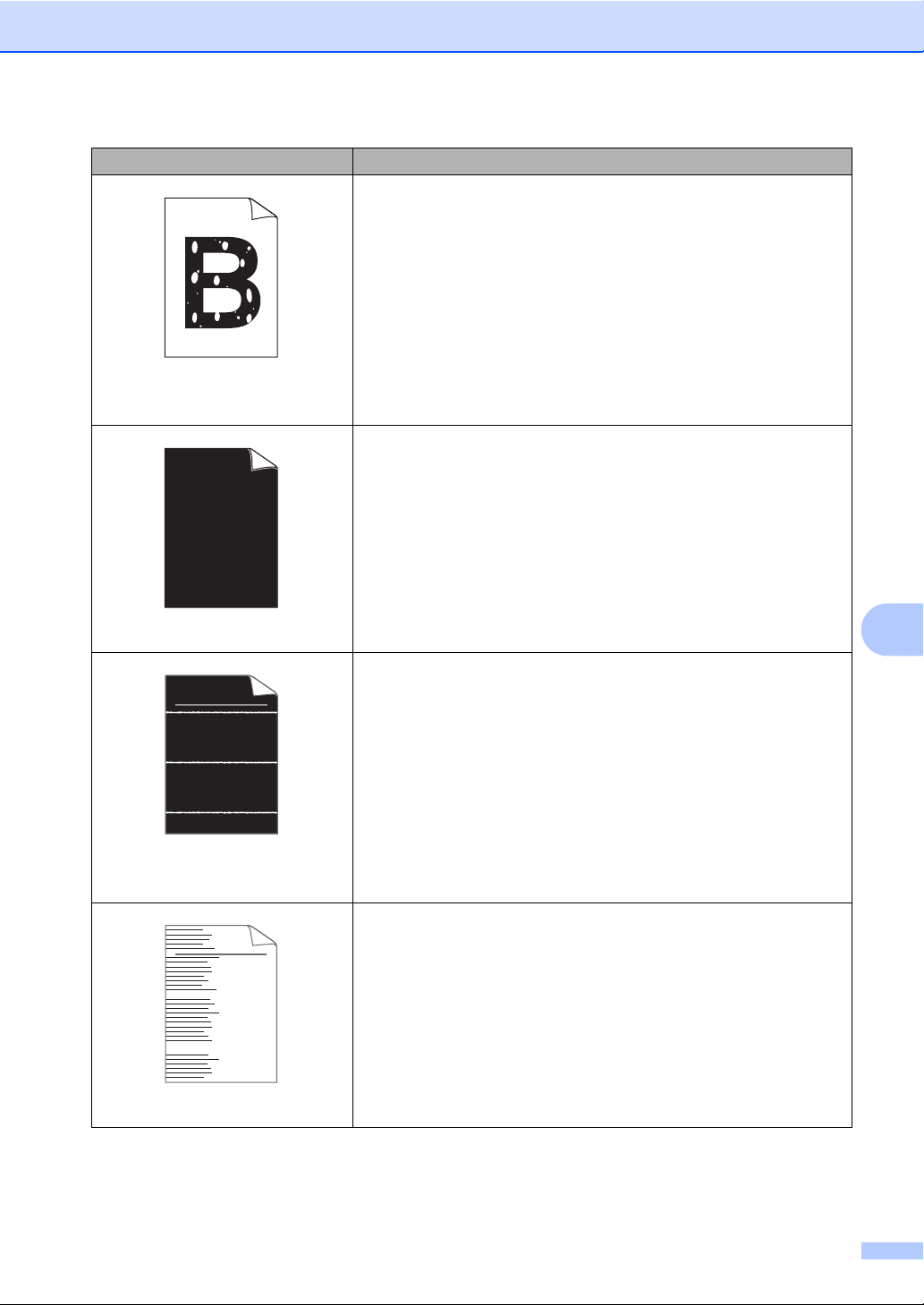
Examples of poor print quality Recommendation
ABCDEFGH
abcdefghijk
ABCD
abcde
01234
ABCDEFGH
abcdefghijk
ABCD
abcde
01234
Hollow print
Make sure that you use paper that meets our specifications. See
Acceptable paper and other print media on page 16.
Choose Thick Paper mode in the printer driver, choose Thick in
the machine’s Paper Type menu setting or use thinner paper than
you are currently using. See Paper Type on page 15 and Basic
tab in the Software User's Guide.
Check the machine’s environment. Conditions such as high
humidity can cause hollow print. See the Safety and Legal
booklet.
The drum unit may be damaged. Put in a new drum unit. See
Replacing the drum unit on page 35.
Clean the corona wire inside the drum unit by sliding the green tab
from left to right and right to left several times. Be sure to return
the green tab to the home position (a). See Cleaning the corona
wire on page 34.
The drum unit may be damaged. Put in a new drum unit. See
Replacing the drum unit on page 35.
The fuser unit may be contaminated. Call Brother Customer
Service.
Troubleshooting
All black
White lines across the page
Lines across the page
B
Make sure that you use paper that meets our specifications. A
rough surfaced paper or thick print media can cause problems.
Make sure that you choose the appropriate media type in the
printer driver or in the machine’s Paper Type menu setting. See
Acceptable paper and other print media on page 16 and Basic tab
in the Software User's Guide.
The problem may disappear by itself. Print multiple pages to clear
this problem, especially if the machine has not been used for a
long time.
The drum unit may be damaged. Put in a new drum unit. See
Replacing the drum unit on page 35.
Clean the corona wire of the drum unit. See Cleaning the corona
wire on page 34.
The drum unit may be damaged. Put in a new drum unit. See
Replacing the drum unit on page 35.
61
Page 76

Examples of poor print quality Recommendation
94 mm
(3.71 in.)
94 mm
(3.71 in.)
94 mm
(3.71 in.)
94 mm
(3.71 in.)
Check the machine's environment. Conditions such as high
humidity and high temperatures may cause this print quality
problem.
If the problem is not solved after printing a few pages, put in a new
drum unit. (See Replacing the drum unit on page 35.)
White lines, bands or ribbing
across the page
Make ten copies of a blank, white sheet of paper. See How to
copy on page 24. If the problem is not solved, the drum unit may
have glue from a label stuck on the OPC drum surface. Clean the
drum unit. See Cleaning the drum unit in Appendix A of the
Advanced User's Guide.
The drum unit may be damaged. Put in a new drum unit. See
Replacing the drum unit on page 35.
White Spots on black text and
graphics at 94 mm (3.71 in.)
intervals
Black Spots at 94 mm (3.71 in.)
intervals
62
Page 77

Examples of poor print quality Recommendation
ABCDEFGH
abcdefghijk
ABCD
abcde
01234
ABCDEFGH
abcdefghijk
ABCD
abcde
01234
ABCDEFGH
abcdefghijk
ABCD
abcde
01234
Black toner marks across the
page
Black lines down the page
Printed pages have toner stains
down the page.
White lines down the page
Make sure that you use paper that meets our specifications. See
Acceptable paper and other print media on page 16.
If you use label sheets for laser printers, the glue from the sheets
may sometimes stick to the OPC drum surface. Clean the drum
unit. See Cleaning the drum unit in Appendix A of the Advanced
User's Guide.
Do not use paper that has clips or staples because they will
scratch the surface of the drum.
If the unpacked drum unit is in direct sunlight or room light, the unit
may be damaged.
The toner cartridge may be damaged. Put in a new toner
cartridge. See Replacing the toner cartridge on page 29.
The drum unit may be damaged. Put in a new drum unit. See
Replacing the drum unit on page 35.
Clean the corona wire inside the drum unit by sliding the green
tab. See Cleaning the corona wire on page 34.
Make sure the green tab of the corona wire is at the home
position (a).
The drum unit may be damaged. Put in a new drum unit. See
Replacing the drum unit on page 35.
The toner cartridge may be damaged. Put in a new toner
cartridge. See Replacing the toner cartridge on page 29.
The fuser unit may be contaminated. Call Brother Customer
Service.
The toner cartridge may be damaged. Put in a new toner
cartridge. See Replacing the toner cartridge on page 29.
The drum unit may be damaged. Put in a new drum unit. See
Replacing the drum unit on page 35.
Check if the Toner Setting for Replace Toner is set to
Continue (Continue mode). See Toner settings in Chapter 1 of
the Advanced User's Guide.
Make sure that a torn piece of paper is not stuck inside the
machine blocking the scanner.
Troubleshooting
B
63
Page 78

Examples of poor print quality Recommendation
ABCDEFGH
abcdefghijk
ABCD
abcde
01234
B DEFGH
abc efghijk
ACD
bcde
134
Page skewed
Curled or wavy
Make sure that the paper or other print media is loaded properly
in the paper tray and that the guides are not too tight or too loose
against the paper stack.
Set the paper guides correctly. See Loading paper on page 8.
If you are using the manual feed slot, see Loading paper in the
manual feed slot on page 10.
The paper tray may be too full. See Loading paper on page 8.
Check the paper type and quality. See Acceptable paper and
other print media on page 16.
Check for loose objects such as torn paper inside the machine.
Verify that the two green envelope levers inside the back cover
are set to the same position.
Verify that the two gray Anti-Curl Levers inside the back cover are
set to the same position.
If the problem only occurs during duplex printing, check for torn
paper in the duplex tray, verify that the duplex tray is inserted
completely, and verify that the back cover is closed completely.
Check the paper type and quality. High temperatures and high
humidity will cause paper to curl. See Acceptable paper and other
print media on page 16.
If you do not use the machine often, the paper may have been in
the paper tray too long. Turn over the stack of paper in the paper
tray. Also, fan the paper stack and then rotate the paper 180 in
the paper tray.
Open the back cover (face-up output tray) for the machine to eject
printed pages onto the face-up output tray.
Choose Reduce Paper Curl mode in the printer driver when you
do not use our recommended paper. See Other Print Options (for
Windows
User's Guide.
Make sure that the paper is loaded properly. See Loading paper
on page 8.
Check the paper type and quality. See Acceptable paper and
other print media on page 16.
Turn over the stack of paper in the tray or try rotating the paper
180 in the input tray.
®
) or Print Settings (For Macintosh) in the Software
64
Wrinkles or creases
Page 79

Note
Examples of poor print quality Recommendation
Make sure that the two green envelope levers inside the back
cover are pulled down when you print the envelope.
Envelope creases
Troubleshooting
When you have finished printing, open the back cover and reset
the two green levers back to their original position.
B
65
Page 80

Examples of poor print quality Recommendation
ABCDEFGHIJKLMNOPQRSTUVWXYZ. 0123456789. abcdefghijklmnopqrstuvwxyz.
ABCDEFGHIJKLMNOPQRSTUVWXYZ. 0123456789. abcdefghijklmnopqrstuvwxyz.
ABCDEFGHIJKLMNOPQRSTUVWXYZ. 0123456789. abcdefghijklmnopqrstuvwxyz.
ABCDEFGHIJKLMNOPQRSTUVWXYZ. 0123456789. abcdefghijklmnopqrstuvwxyz.
Open the back cover and make sure that the two green envelope
levers on the left and right hand sides are in the up position.
Poor fixing
Choose Improve Toner Fixing mode in the printer driver. See
®
Other Print Options (for Windows
) or Print Settings (For
Macintosh) in the Software User's Guide.
If this selection does not provide enough improvement, select
Thicker Paper in Media Type settings.
66
Page 81

Examples of poor print quality Recommendation
1
2
2
1
2
Choose Reduce Paper Curl mode in the printer driver when you
do not use our recommended paper. See Other Print Options (for
®
Windows
) or Print Settings (For Macintosh) in the Software
User's Guide.
Turn the paper over in the paper tray, and print again. (Excluding
letterhead paper) If the problems remains, switch the Anti-Curl
Levers as follows:
a Open the back cover.
Troubleshooting
Curled
b Lift the lever (1) and slide the two gray levers (2) in the
direction of the arrow.
B
67
Page 82

Examples of poor print quality Recommendation
Lift up the output tray support flap (1).
Curled
1
68
Page 83

Machine Information B
Note
Checking the Serial Number B
Troubleshooting
Unplug the interface cable before you
choose Network or All Settings.
You can see the machine’s Serial Number on
the LCD.
a Press Menu.
b (For DCP-7060D)
Press a or b to choose 3.Machine
Info..
Press OK.
(For DCP-7065DN)
Press a or b to choose 4.Machine
Info..
Press OK.
(For HL-2280DW)
Press a or b to choose 5.Machine
Info..
Press OK.
c Press a or b to choose 1.Serial No..
Press OK.
Machine Info.
1.Serial No.
d Press Stop/Exit.
Reset functions B
How to reset the machine B
a Press Menu.
b Press a or b to choose 1.General
Setup.
Press OK.
c Press a or b to choose 5.Reset.
Press OK.
d Press a or b to choose the type of reset
function you want to use.
Press OK.
e Do one of the following:
To reset the settings, press a to
choose Reset. Then go to step f.
To exit without making changes,
press b to choose Exit.
Then go to step g.
f You will be asked if you want to reboot
the machine. Do one of the following:
To reboot the machine, press a to
choose Yes.
The machine will begin the reset.
B
The following reset functions are available:
1 (For DCP-7065DN / HL-2280DW)
Network
You can reset the internal print server
back to its default factory settings such as
the password and IP address information.
2 All Settings
You can reset all the machine’s settings
back to its default factory settings.
Brother strongly recommends you
perform this operation when you dispose
of the machine.
To exit without rebooting, press b to
choose No.
Then go to step g.
g Press Stop/Exit.
69
Page 84

C
Menu and features C
On-screen programming C
Your machine has been designed to be easy
to use. The LCD provides on-screen
programming using the menu keys.
We have created step by step on-screen
instructions to help you program your
machine. Simply follow the steps as they
guide you through the menu selections and
programming options.
Menu table C
You can program your machine by using the
Menu table on page 72. These pages list the
menu selections and options. Press Menu
and then press a or b to access the menus
and program your machine. For example, to
set Copy Quality to Photo Quality
a Press Menu.
b Press a or b to choose 2.Copy.
Press OK.
Menu keys C
Access the menu.
Go to the next menu
level.
Accept an option.
Exit the menu by
pressing repeatedly.
Go back to the previous
menu level.
Scroll through the
current menu level.
c Press a or b to choose 1.Quality.
Press OK.
d Press a or b to choose Photo.
Press OK.
e Press Stop/Exit.
70
Exit the menu.
Page 85
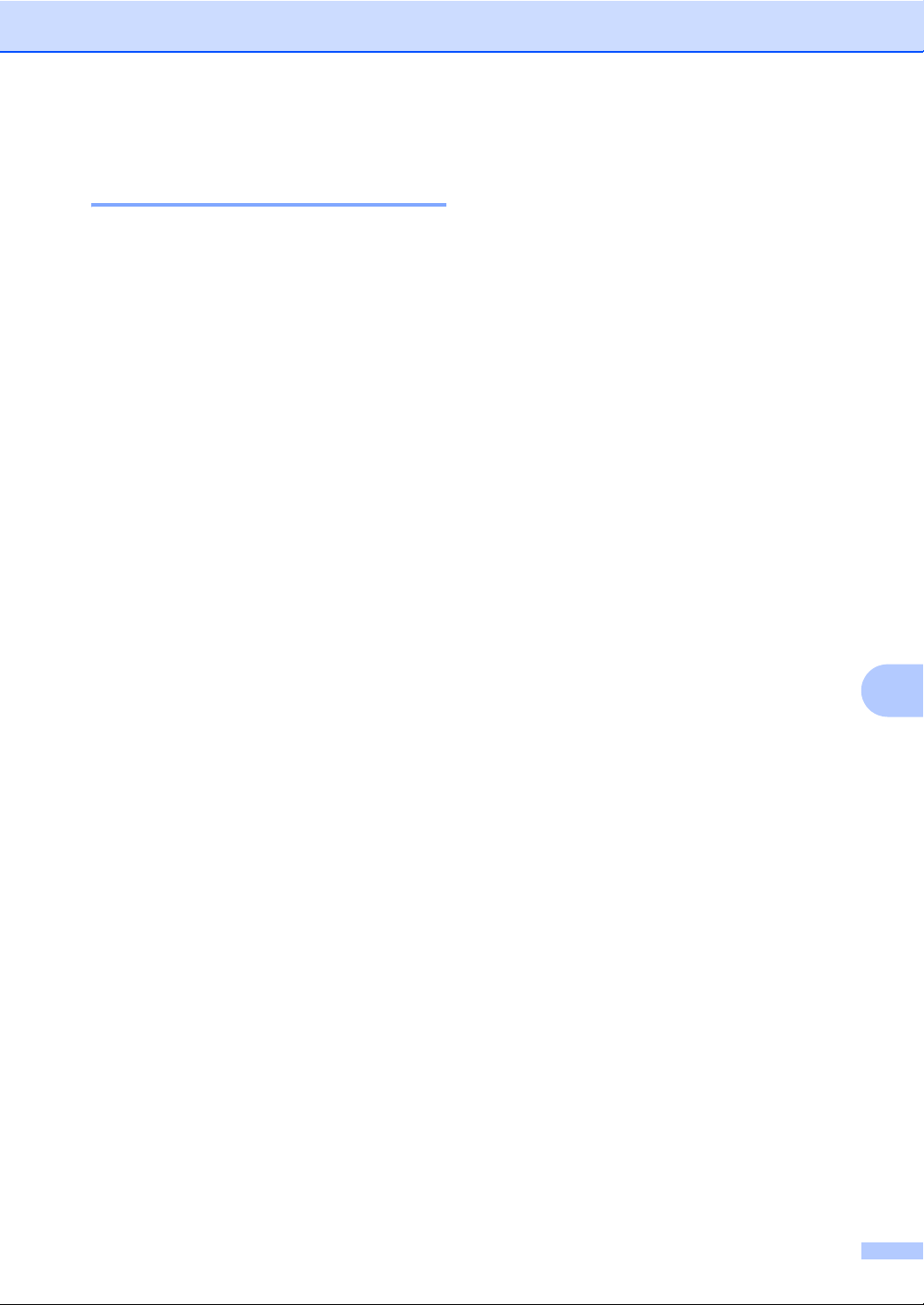
How to access the menu mode C
a Press Menu.
b Choose an option. You can scroll
through each menu level by pressing a
or b for the direction you want.
c Press OK when the option you want
appears on the LCD.
The LCD will then show the next menu
level.
d Press a or b to scroll to your next menu
selection.
e Press OK.
When you have finished setting an
option, the LCD will show Accepted.
Menu and features
f Press Stop/Exit to exit Menu mode.
C
71
Page 86

Menu table C
The factory settings are shown in Bold with an asterisk.
Choose & OK Choose & OK to accept to exit
Level 1 Level 2 Level 3 Level 4 Options Descriptions Page
1.General
Setup
1.Paper 1.Paper
Type
2.Paper
Size
2.Ecology 1.Toner
Save
1
See Advanced User's Guide.
2
See Quick Setup Guide.
— Thin
Plain*
Thick
Thicker
Recycled
Paper
Label
— A4
Letter*
Legal
Executive
A5
A5 L
A6
B5
B6
Folio
— On
Off*
Sets the type of
paper in the paper
tray.
Sets the size of the
paper in the paper
tray.
Increases the page
yield of the toner
cartridge.
15
15
See
1
.
72
The factory settings are shown in Bold with an asterisk.
Page 87

Menu and features
Level 1 Level 2 Level 3 Level 4 Options Descriptions Page
1.General
Setup
(Continued)
2.Ecology
(Continued)
3.LCD
2.Sleep
Time
——-nnnno+
Contrast
4.Replace
——Continue
Toner
5.Reset
(For
1.All
Settings
DCP-7060D)
5.Reset
1.Network — a Reset
(For
DCP-7065DN
and
HL-2280DW)
2.All
Settings
0.Local
— (Choose your
Language
1
See Advanced User's Guide.
2
See Quick Setup Guide.
— Range varies
depending on
models.
003Min*
-nnnon+
-nnonn+*
-nonnn+
-onnnn+
Stop*
— a Reset
b Exit
b Exit
— a Reset
b Exit
— Allows you to change
language)
Conserves power.
Adjusts the contrast
of the LCD.
The machine will
stop printing until you
replace the toner
cartridge.
Restores the
machine's settings to
the original factory
default settings.
Restores the
machine's network
settings to the
original factory
default settings.
Restores all the
machine's settings to
the original factory
default settings.
the LCD language for
your country.
See
69
See
1
.
C
2
.
The factory settings are shown in Bold with an asterisk.
Level 1 Level 2 Level 3 Options Descriptions Page
2.Copy 1.Quality — Auto*
Text
Photo
You can choose the
Copy resolution for
your type of
document.
See
Graph
1
See Advanced User's Guide.
The factory settings are shown in Bold with an asterisk.
1
.
73
Page 88

Level 1 Level 2 Level 3 Options Descriptions Page
2.Copy
(Continued)
2.Brightness — -nnnno+
-nnnon+
Adjust the brightness
for copies.
See
-nnonn+*
-nonnn+
-onnnn+
3.Contrast — -nnnno+
-nnnon+
Adjusts the contrast
for copies.
-nnonn+*
-nonnn+
-onnnn+
1
See Advanced User's Guide.
The factory settings are shown in Bold with an asterisk.
Level 1 Level 2 Level 3 Options Descriptions Page
3.Printer
(For HL-2280DW)
1.Print
Options
1.Internal
Font
Configuration
2.
— Prints a list of the
machine’s internal
fonts.
— Prints a list of the
See
machine’s printer
settings.
3.Test Print — Prints a test page.
2.Duplex — Off*
On(Long Edge)
On(Short Edge)
Enables or disables
duplex printing. You
can also choose long
edge or short edge
duplex printing.
3.Reset
Printer
— a Reset
b Exit
Restores the printer
settings to the original
factory default
settings.
1
See Advanced User's Guide.
2
See Software User's Guide.
1
.
2
.
74
The factory settings are shown in Bold with an asterisk.
Page 89

Menu and features
Level 1 Level 2 Level 3 Level 4 Options Descriptions
3.Network
(For DCP-7065DN)
1.TCP/IP 1.Boot
Method
2.IP Address — [000-255]. [000-255].
3.Subnet
Mask
4.Gateway — [000-255]. [000-255].
5.Node Name — BRNXXXXXXXXXXXX Enter the Node
6.WINS
Config
See Network User's Guide.
The factory settings are shown in Bold with an asterisk.
— Auto*
Static
RARP
BOOTP
DHCP
[000-255]. [000-255]
— [000-255]. [000-255].
[000-255]. [000-255]
[000-255]. [000-255]
— Auto*
Static
Chooses the Boot
method that best
suits your needs.
Enter the IP address.
Enter the Subnet
mask.
Enter the Gateway
address.
name.
Chooses the WINS
configuration mode.
C
75
Page 90

Level 1 Level 2 Level 3 Level 4 Options Descriptions
3.Network
(For DCP-7065DN)
(Continued)
1.TCP/IP
(Continued)
2.Ethernet ——Auto*
3.Status ——Active 100B-FD
4.MAC
Address
0.Network
Reset
See Network User's Guide.
7.WINS
Server
8.DNS Server — Primary
9.APIPA — On*
0.IPv6 — On
— — — Shows the MAC
— a Reset
— Primary
[000-255]. [000-255].
[000-255]. [000-255]
Secondary
[000-255]. [000-255].
[000-255]. [000-255]
[000-255]. [000-255].
[000-255]. [000-255]
Secondary
[000-255]. [000-255].
[000-255]. [000-255]
Off
Off*
100B-FD
100B-HD
10B-FD
10B-HD
Active 100B-HD
Active 10B-FD
Active 10B-HD
Inactive
Wired OFF
Reboot OK?
b Exit
a Yes b No
Specifies the IP
address of the
primary or secondary
WINS server.
Specifies the IP
address of the
primary or secondary
DNS server.
Automatically
allocates the IP
address from the
link-local address
range.
Enable or Disable the
IPv6 protocol. If you
want to use the IPv6
protocol, visit
http://solutions.
brother.com/ for
more information.
Chooses the
Ethernet link mode.
Shows the Ethernet
link status.
address of the
machine.
Restore all network
settings to factory
default.
76
The factory settings are shown in Bold with an asterisk.
Page 91

Menu and features
Level 1 Level 2 Level 3 Level 4 Options Descriptions
4.Network
(For HL-2280DW)
1.Wired LAN 1.TCP/IP 1.Boot
Method
2.IP Address [000-255]. [000-255].
3.Subnet
Mask
4.Gateway [000-255]. [000-255].
5.Node Name BRNXXXXXXXXXXXX Enter the Node
6.WINS
Config
7.WINS
Server
8.DNS Server Primary
9.APIPA On*
0.IPv6 On
See Network User's Guide.
Auto*
Static
RARP
BOOTP
DHCP
[000-255]. [000-255]
[000-255]. [000-255].
[000-255]. [000-255]
[000-255]. [000-255]
Auto*
Static
Primary
[000-255]. [000-255].
[000-255]. [000-255]
Secondary
[000-255]. [000-255].
[000-255]. [000-255]
[000-255]. [000-255].
[000-255]. [000-255]
Secondary
[000-255]. [000-255].
[000-255]. [000-255]
Off
Off*
Chooses the Boot
method that best
suits your needs.
Enter the IP address.
Enter the Subnet
mask.
Enter the Gateway
address.
name.
Chooses the WINS
configuration mode.
Specifies the IP
address of the
primary or secondary
WINS server.
Specifies the IP
address of the
primary or secondary
DNS server.
Automatically
allocates the IP
address from the
link-local address
range.
Enable or Disable the
IPv6 protocol. If you
want to use the IPv6
protocol, visit
http://solutions.
brother.com/ for
more information.
C
The factory settings are shown in Bold with an asterisk.
77
Page 92

Level 1 Level 2 Level 3 Level 4 Options Descriptions
4.Network
(For HL-2280DW)
(Continued)
1.Wired LAN
(Continued)
2.WLAN 1.TCP/IP 1.Boot
See Network User's Guide.
2.Ethernet — Auto*
100B-FD
100B-HD
10B-FD
10B-HD
3.Wired
Status
4.MAC
Address
5.Set to
Default
6.Wired
Enable
— Active 100B-FD
Active 100B-HD
Active 10B-FD
Active 10B-HD
Inactive
Wired OFF
— — Shows the MAC
— a Reset
b Exit
— On*
Off
Auto*
Method
2.IP Address [000-255]. [000-255].
3.Subnet
Mask
4.Gateway [000-255]. [000-255].
5.Node Name BRWXXXXXXXXXXXX Enter the Node
6.WINS
Config
Static
RARP
BOOTP
DHCP
[000-255]. [000-255]
[000-255]. [000-255].
[000-255]. [000-255]
[000-255]. [000-255]
Auto*
Static
Chooses the
Ethernet link mode.
You can see the
current wired status.
address of the
machine.
Restore the wired
network setting to
factory default.
Enable or Disable the
Wired LAN manually.
Chooses the Boot
method that best
suits your needs.
Enter the IP address.
Enter the Subnet
mask.
Enter the Gateway
address.
name.
Chooses the WINS
configuration mode.
78
The factory settings are shown in Bold with an asterisk.
Page 93

Menu and features
Level 1 Level 2 Level 3 Level 4 Options Descriptions
4.Network
(For HL-2280DW)
(Continued)
2.WLAN
(Continued)
See Network User's Guide.
1.TCP/IP
(Continued)
2.Setup
Wizard
3.WPS/AOSS — — You can easily
4.WPS w/PIN
Code
7.WINS
Server
8.DNS Server Primary
9.APIPA On*
0.IPv6 On
— — You can configure
— — You can easily
Primary
[000-255]. [000-255].
[000-255]. [000-255]
Secondary
[000-255]. [000-255].
[000-255]. [000-255]
[000-255]. [000-255].
[000-255]. [000-255]
Secondary
[000-255]. [000-255].
[000-255]. [000-255]
Off
Off*
Specifies the IP
address of the
primary or secondary
WINS server.
Specifies the IP
address of the
primary or secondary
DNS server.
Automatically
allocates the IP
address from the
link-local address
range.
Enable or Disable the
IPv6 protocol. If you
want to use the IPv6
protocol, visit
http://solutions.
brother.com/ for
more information.
your print server.
configure your
wireless network
settings using the
one-button push
method.
configure your
wireless network
settings using WPS
with a PIN code.
C
The factory settings are shown in Bold with an asterisk.
79
Page 94
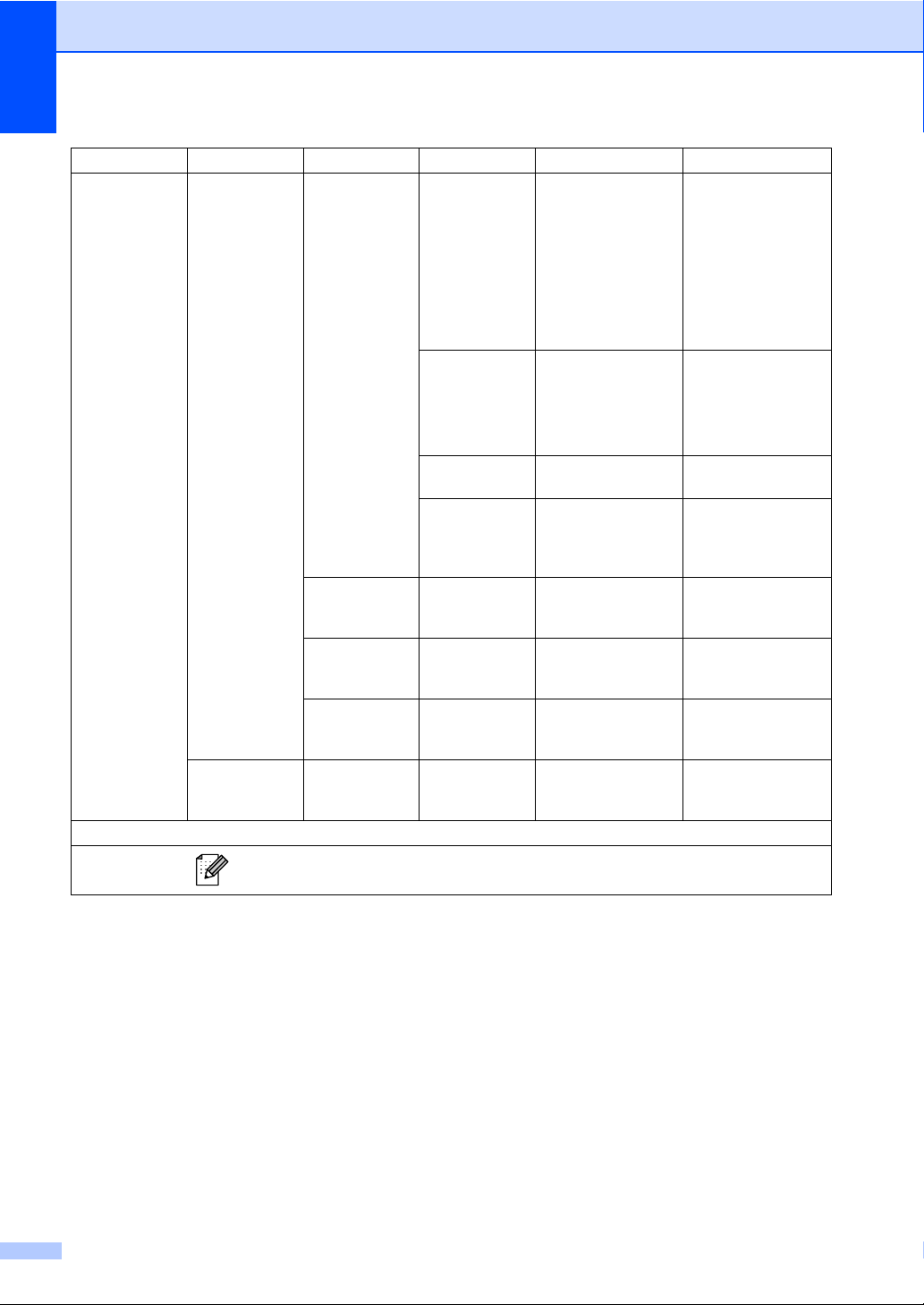
Level 1 Level 2 Level 3 Level 4 Options Descriptions
4.Network
(For HL-2280DW)
(Continued)
2.WLAN
(Continued)
0.Network
Reset
See Network User's Guide.
5.WLAN
Status
6.MAC
Address
7.Set to
Default
8.WLAN
Enable
— a Reset
1.Status Active(11b)
2.Signal Strong
3.SSID — You can see the
4.Comm. Mode Ad-hoc
— — Shows the MAC
— a Reset
— 1.On
b Exit
Active(11g)
Wired LAN
Active
WLAN OFF
AOSS Active
Connection Fail
Medium
Weak
None
Infrastructure
b Exit
2.Off*
Reboot OK?
a Yes b No
You can see the
current wireless
network status.
You can see the
current wireless
network signal
strength.
current SSID.
You can see the
current
Communication
Mode.
address of the
machine.
Restore the wireless
network settings to
factory default.
Enable or disable the
wireless LAN
manually.
Restores all network
settings to factory
default.
80
The factory settings are shown in Bold with an asterisk.
Page 95
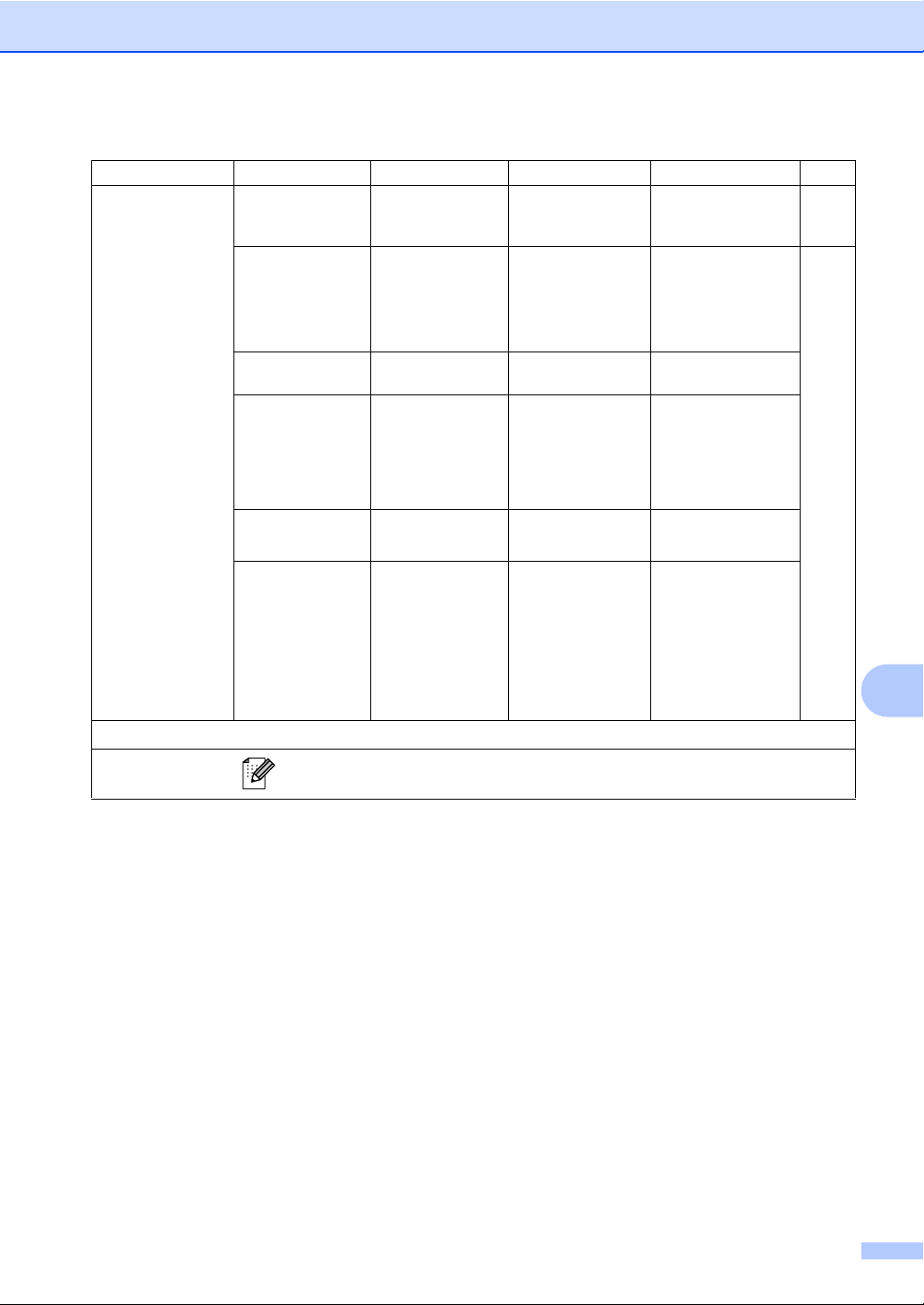
Menu and features
Level 1 Level 2 Level 3 Options Descriptions Page
3.Machine Info.
(For DCP-7060D)
4.Machine Info.
(For DCP-7065DN)
5.Machine Info.
(For HL-2280DW)
1.Serial No. — — You can check the
2.Page Counter — Total
List
Copy
Print
3.User
Settings
4.Network
Config
(For DCP-7065DN
and HL-2280DW)
——
——
serial number of your
machine.
You can check the
number of total
pages the machine
has printed during its
life.
69
See
1
.
5.WLAN Report
(For HL-2280DW)
4.Drum Life
(For DCP-7060D)
5.Drum Life
(For DCP-7065DN)
6.Drum Life
(For HL-2280DW)
1
See Advanced User's Guide.
The factory settings are shown in Bold with an asterisk.
——
— — You can check the
percentage of a
Drum life that
remains available.
C
81
Page 96

Note
Specifications D
D
General D
This chapter provides a summary of the machines’ specifications. For additional specifications
visit http://www.brother.com/
Printer Type Laser
Print Method Electrophotography by semiconductor laser beam scanning
Memory Capacity 32 MB
for details.
LCD (liquid crystal
display)
Power Source 110 - 120 V AC 50/60 Hz
Power Consumption
1
USB connected to PC
2
When making a copy from one sheet
1
16 characters 2 lines
Peak: 1080 W
Copying (Average):
Sleep (WLAN: On)
(Average):
Deep Sleep (Average): Approx. 0.9 W
Deep Sleep (WLAN: Off)
(Average):
Ready (Average): Approx. 55 W at 25 C (77 F)
Approx. 445 W
(For HL-2280DW)
Approx. 2.8 W
(For HL-2280DW)
Approx. 1.0 W
2
at 25 C (77 F)
82
Page 97
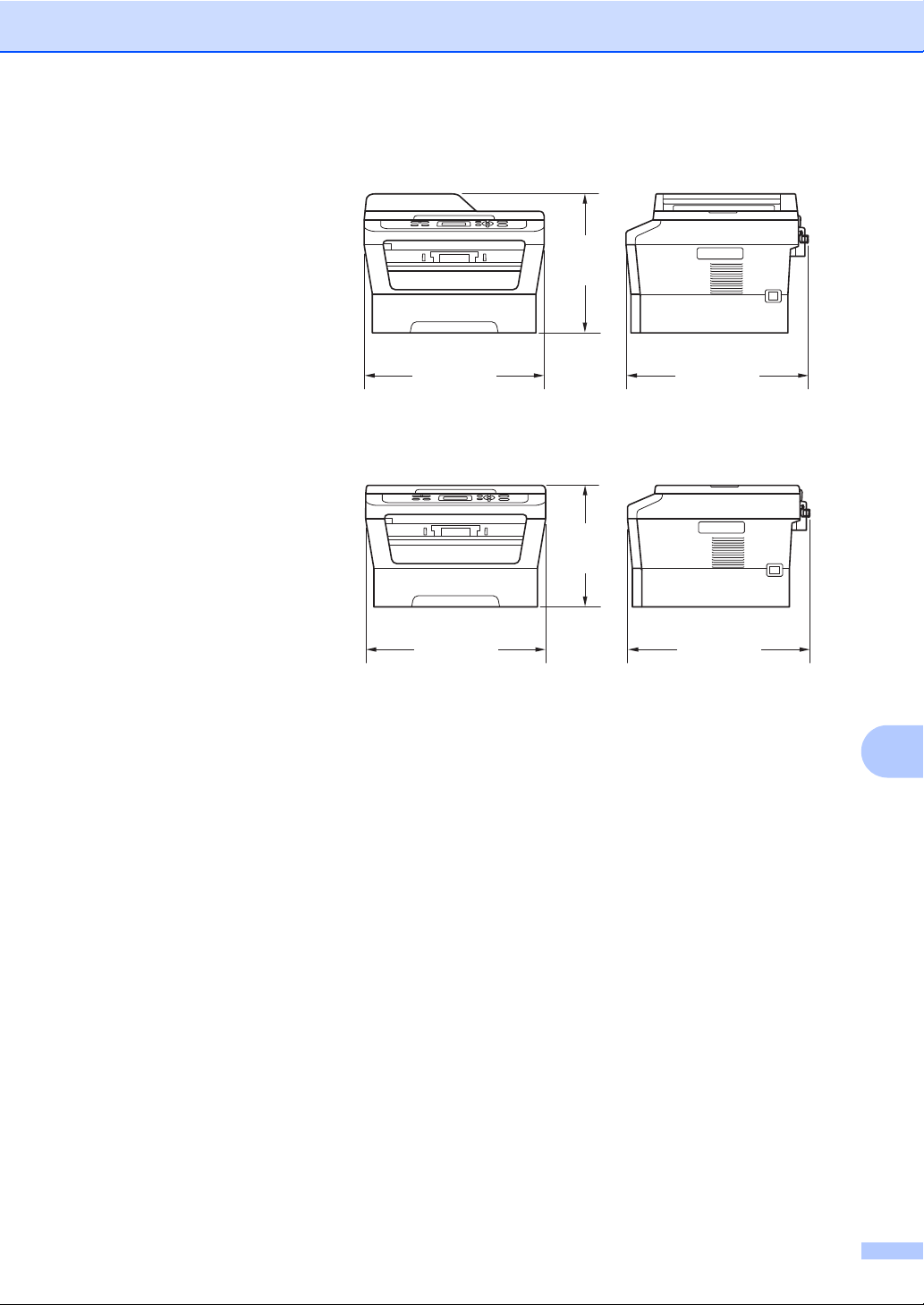
Specifications
Dimensions DCP-7065DN D
12.45 in.
(316 mm)
15.95 in.
(405 mm)
DCP-7060D/HL-2280DW D
15.7 in.
(398.5 mm)
10.6 in.
(268 mm)
15.95 in.
(405 mm)
Weight With Consumables: (For DCP-7060D) 10.1 kg (22.3 lb)
(For DCP-7065DN) 11.4 kg (25.1 lb)
(For HL-2280DW) 10.3 kg (22.7 lb)
Noise level Sound power
Operating
Standby: LWAd = 4.3 B (A)
Sound pressure
Operating (Printing): L
Standby: L
(For DCP-7060D) LWAd = 6.74 B (A)
/ (For DCP-7065DN / HL-2280DW)
L
WA
d = 6.81 B (A)
PAm = 53 dB (A)
PAm = 30 dB (A)
15.7 in.
(398.5 mm)
D
83
Page 98

Temperature Operating: 50 F to 90.5 F (10 to 32.5 C)
Storage: 32 F to 104 F (0 to 40 C)
Humidity Operating: 20 to 80% (without condensation)
Storage: 10 to 90% (without condensation)
ADF (automatic document
feeder)
(For DCP-7065DN)
Up to 35 pages (Staggered) 20 lb (80 g/m
2
)
Document Size D
Document Size
(Single-sided)
ADF Width:
(For DCP-7065DN)
ADF Length:
(For DCP-7065DN)
Scanner Glass Width: Max. 8.5 in. (215.9 mm)
Scanner Glass Length: Max. 11.7 in. (297 mm)
5.8 to 8.5 in. (147.3 to 215.9 mm)
5.8 to 14 in. (147.3 to 355.6 mm)
84
Page 99

Specifications
Print media D
Paper Input Paper Tray
Paper Type: Plain Paper, Thin Paper or Recycled Paper
Paper Size: Letter, A4, B5 (ISO/JIS), A5,
A5 (Long Edge), B6 (ISO), A6, Executive,
3
Paper Weight:
Maximum Paper Tray
Capacity:
Legal
16 to 28 lb (60 to 105 g/m
Up to 250 sheets of 20 lb (80 g/m
Plain Paper
and Folio
Manual Feed Slot (Manual)
Paper Type:
Envelope, Labels
Paper, Thicker Paper, Recycled Paper,
Bond Paper or Plain Paper
Paper Size: Width: 3.0 to 8.5 in. (76.2 to 216 mm)
Length: 4.6 to 16 in.
(116.0 to 406.4 mm)
Paper Weight:
Maximum Paper Tray
Capacity:
16 to 43 lb (60 to 163 g/m
One sheet at a time 20 lb (80 g/m
Paper
Paper Output Face-Down Output Tray Up to 100 sheets (face down print delivery
to the Face down output paper tray)
Face-Up Output Tray One sheet (face up print delivery to the
Face up output paper tray)
3
2
)
2
1
, Thin Paper, Thick
2)2
2
)
) Plain
D
Duplex
Printing
Paper Size
(Automatic Duplex):
Paper Weight
Letter, Legal and Folio
16 to 28 lb (60 to 105 g/m
2
)
(Automatic Duplex):
Paper Type
Plain Paper or Recycled Paper
(Automatic Duplex):
1
For labels, we recommend removing printed pages from the output paper tray immediately after they exit the machine
to avoid the possibility of smudging.
2
16 to 28 lb (60 to 105 g/m2) for duplex print.
3
Legal or Folio size paper is not available in some regions outside the USA and Canada.
85
Page 100

Copy D
Color/Monochrome Monochrome
Copy Width Max. 8.3 in. (210 mm)
Multiple Copies Stacks or Sorts up to 99 pages
Reduce/Enlarge 25% to 400% (in increments of 1%)
Resolution Up to 600 600 dpi
First Copy Out Time Less than 11 seconds (from Ready mode and standard tray)
Ready At 25C (77F)
86
