Brother 2600 User manual
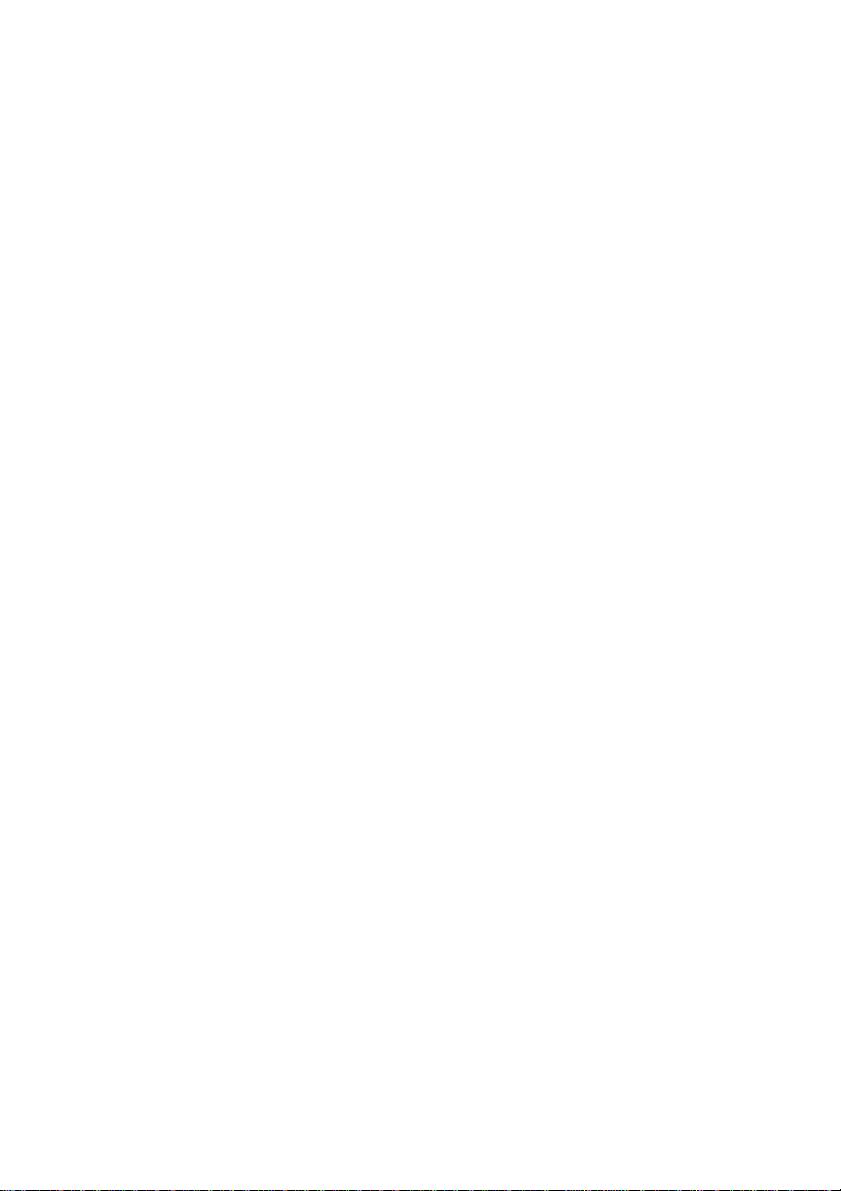
Manual Transmission
Manual transmission lets you hear the dial tone, ringing and fax receiving tones
before sending the fax.
1
Place the original face down in the ADF.
2
Pick up the handset and listen for a dial tone—OR—press Hook and listen for
a dial tone.
3
Enter the fax number you want to call (you can enter the digits using the dial
pad, or you can enter a One Touch or Speed Dial number or you can call using
Search). (See
4
When you hear the fax tone, press Start.
5
If you’re using the handset, hang up.
One Touch Dialing, page 7-4.)
Automatic Transmission
This is the easiest way to send a fax. IMPORTANT: Do not pick up the
handset, or press Hook.
1
Place the original face down in the ADF.
2
Enter the fax number using One Touch, Speed Dial, Search or the dial pad.
(See
Speed Dialing, page 7-5.)
3
Press Start.
Manual and Automatic Fax Redial
If you’re sending a fax manually and the line is busy, after you disconnect the
call press Redial/Pause to retry the number.
If you’re sending a fax automatically and the line is busy, the FAX/MFC will
automatically redial up to three times at 5 minute intervals.
Dual Access
You can scan up to 50 originals into the fax memory, even while the FAX/MFC
is receiving or sending another fax (from memory). You can set temporary
settings for each fax you’re scanning, except Timer and Polling.
If you try to scan in and store a 51st fax, the FAX/MFC will send it immediately,
without storing it in memory.
If you get a MEMORY FULL message while scanning the first page of a fax,
press Stop to cancel scanning. If you get a MEMORY FULL message while
scanning in a subsequent page, you'll have the option to press Start to transmit
the pages scanned so far, or to press Stop to cancel the operation.
1
Make sure the ADF is empty.
2
Place the original in the ADF.
SETUP SEND
6 - 2
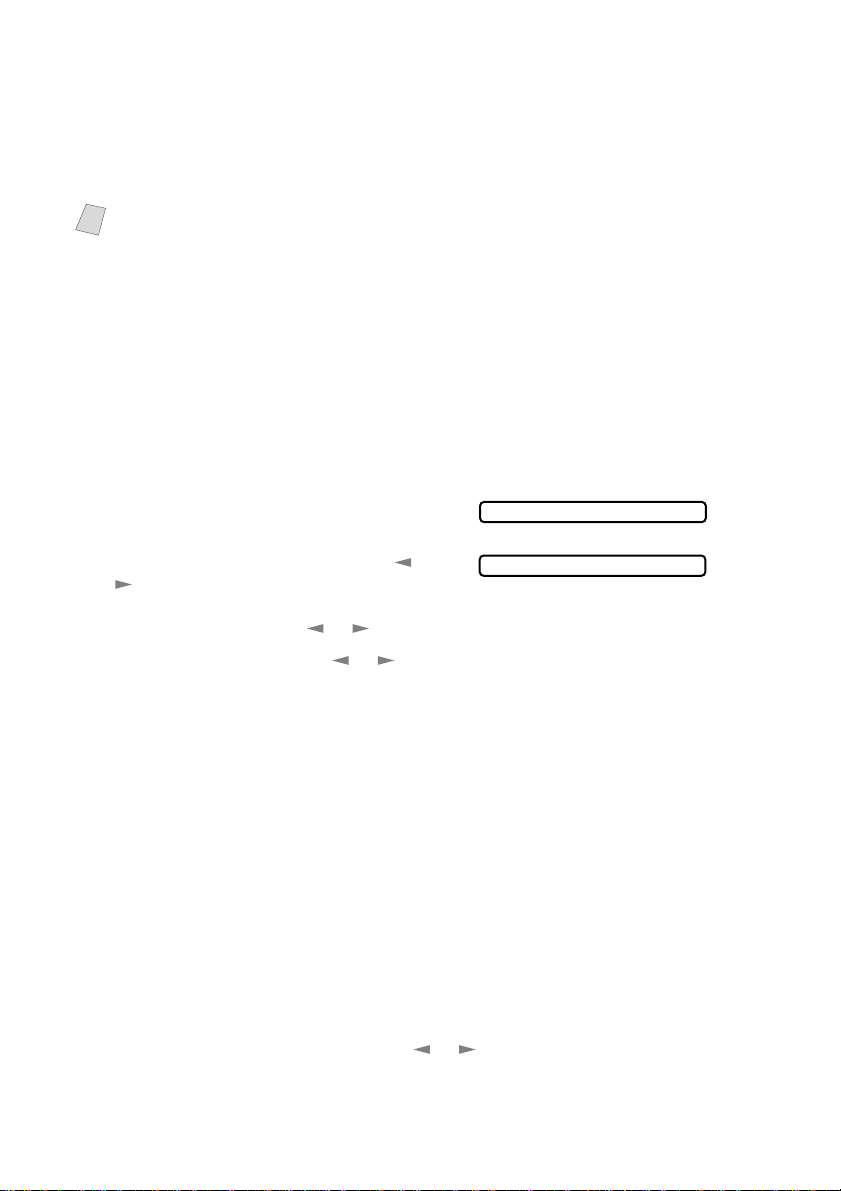
3
Enter the fax number.
4
Press Start. The FAX/MFC starts scanning the original and the screen displays
the job number (#XX) of the fax, and how much memory is available. Then the
FAX/MFC starts dialing. You can immediately repeat Steps 1 through 4 for the
next fax.
Your FAX/MFC normally operates in Dual Access mode. However, you can
Note
override Dual Access by using Real Time Transmission.
Real Time Transmission
When you are sending a fax, the FAX/MFC will scan originals into memory
before sending. Then, as soon as the phone line is free, the FAX/MFC will start
dialing and sending the fax. If memory becomes full, the FAX/MFC will send
the document in real time, even if REAL TIME TX is set to OFF.
Sometimes you may want to send an important document immediately, without
waiting for memory transmission. You can set REAL TIME TX to ON.
1
Place the original face down in the ADF.
2
For the FAX, press Function, 3, 9.
For the MFC, press Function, 1, 3, 9.
3
To change the default setting, press or
to select ON (or OFF) and press Set. Go
to Step 5—OR—For the next fax
transmission only, press or to select NEXT FAX ONLY and press Set.
4
For the next fax only, press or to select ON (or OFF) and press Set.
5
Press 1 if you want to select additional settings. The display returns to the
SETUP SEND menu—OR—Press 2 if you are finished choosing settings and
go to Step 6.
6
Enter fax number and press Start.
9.REAL TIME TX
REALTIME TX:ON?
Checking the Jobs Status
Check which jobs are still waiting in memory to be sent. (If no jobs are waiting,
the screen displays NO JOB WAITING.) (See
6-4.)
1
If the machine is idle,
For the FAX, press Function, 4.
For the MFC, press Function, 1, 4.
—OR—
If the machine is busy, go to step 2.
2
If you have multiple jobs waiting, use or to scroll through the list.
3
Press Stop to exit.
6 - 3
SETUP SEND
Canceling Jobs in Memory, page
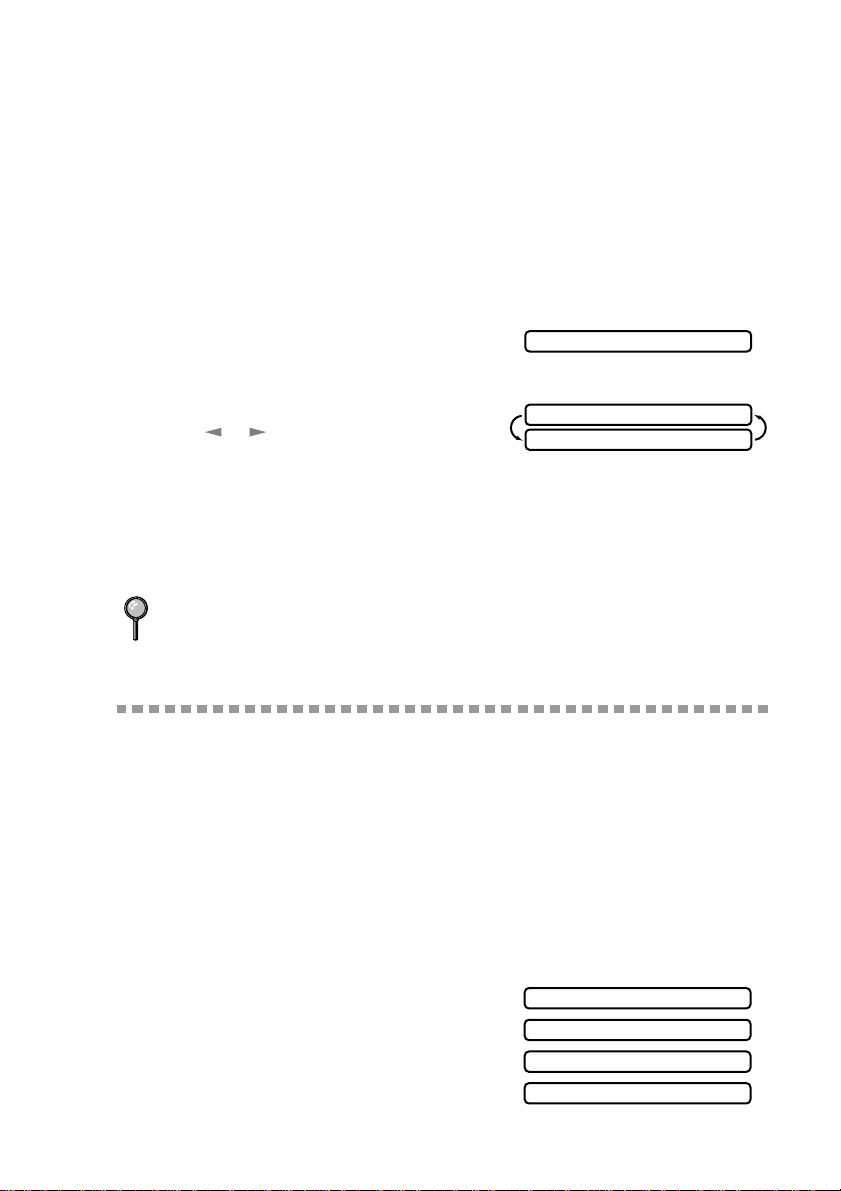
Canceling Jobs While Scanning the Original
You can cancel a job while you are scanning it into memory by pressing Stop.
Eject the original by pressing Stop again.
Canceling Jobs in Memory
You can cancel tasks you’ve scheduled, such as Delayed Fax, Polling Receive,
Polled Transmit or faxes in memory waiting to be sent. If no jobs are waiting,
the screen displays NO JOB WAITING.
If the FAX/MFC is idle,
1
For the FAX, press Function, 4.
For the MFC, press Function, 1, 4.
Any waiting jobs appear on the LCD.
2
If you have more than two jobs waiting,
press or to select the job you want to
cancel and press Set.
—OR—
If you have only one job waiting, go to Step 3.
3
Press 1 to cancel—OR—Press 2 to exit without canceling.
To cancel another job, return to Step 2.
4
Press Stop to exit.
If the FAX/MFC is busy, press Stop, then follow Steps 2 through 4 to cancel
a job.
4.REMAINING JOBS
#02 SALES REPORT
1.CLEAR 2.EXIT
Basic Sending Operations
Composing Electronic Cover Page
The cover page is generated at the receiving party’s machine. Your cover page
includes the name stored in the One Touch or Speed Dial memory. If you’re
dialing manually, the name is left blank.
(See
One Touch Dialing, page 7-4, Speed Dialing, page 7-5.)
The cover page indicates your Station ID, and the number of pages you’re
sending. If you have Coverpage Setup set to ON (For the FAX, press
Function, 3, 1. For the MFC, press Function, 1, 3, 1.), the number of pages
remains blank.
(See
Setting Station ID, page 4-1.)
You can select a comment to include on
your cover page.
1.COMMENT OFF
2.PLEASE CALL
3.URGENT
4.CONFIDENTIAL
SETUP SEND
6 - 4
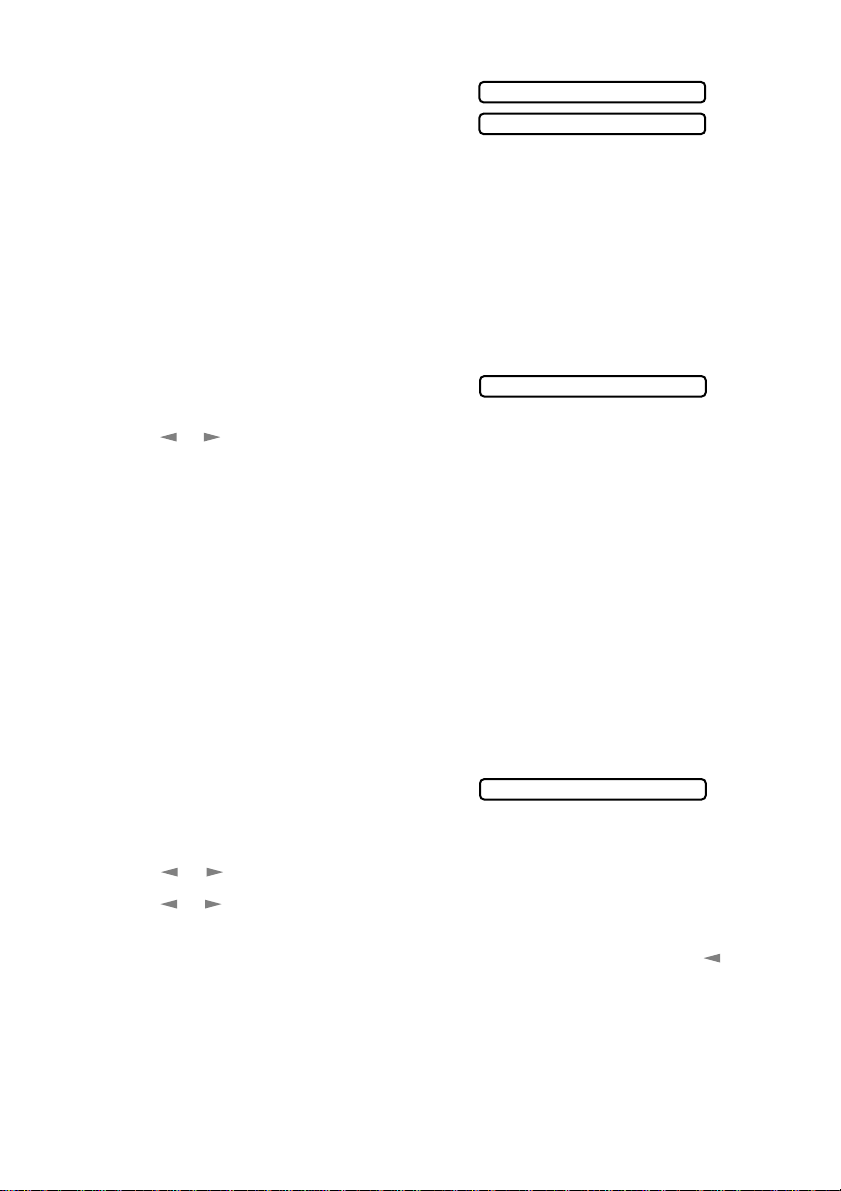
Instead of using one of the comments
above, you can enter up to two customized
messages, each 27 characters long. Use the
chart on page 4-2 to help enter characters.
(See Composing Your Own Comments.)
Most of the SETUP SEND functions are temporary settings that allow you to
make adjustments for each document you send. However, so you can set up your
cover page and cover page comments in advance, the Cover Page Setup and
Cover Page Message functions change the default settings.
Composing Your Own Comments
You can set up two custom comments.
1
For the FAX, press Function, 3, 2.
For the MFC, press Function, 1, 3, 2.
2
Press or to choose position 5 or 6 for your customized comment and press
Set.
3
Use the dial pad to enter your customized comment and press Set.
(See
Entering Text, page 4-2.)
4
Press 1 if you want to select additional settings. The LCD returns to the SETUP
SEND menu—OR—Press 2 to exit.
Cover Page for Next Fax Only
Make sure the Station ID is set up. This feature does not work without the
Station ID. (See
You can set the fax to send a cover page with a particular document. This cover
page will include the number of pages in your document.
1
Place the original in the ADF.
2
For the FAX, press Function, 3, 1.
For the MFC, press Function, 1, 3, 1.
3
When the screen displays NEXT FAX ONLY?, press Set.
4
Press or to select ON (or OFF) and press Set.
5
Press or to select one of the standard or custom comments and press Set.
6
Enter two digits to indicate the number of pages you are sending and press Set.
(Enter 0 0 to leave the number of pages blank.) If you make a mistake, press
to back up and reenter the number of pages.
7
Press 1 if you want to select additional settings. The LCD returns to the SETUP
SEND menu—OR—Press 2 if you are finished choosing settings, and go to
Step 8.
8
Enter the fax number you’re calling.
9
Press Start.
Setting Station ID, page 4-1.)
5.(USER DEFINED)
6.(USER DEFINED)
2.COVERPAGE MSG
1.COVERPG SETUP
6 - 5
SETUP SEND
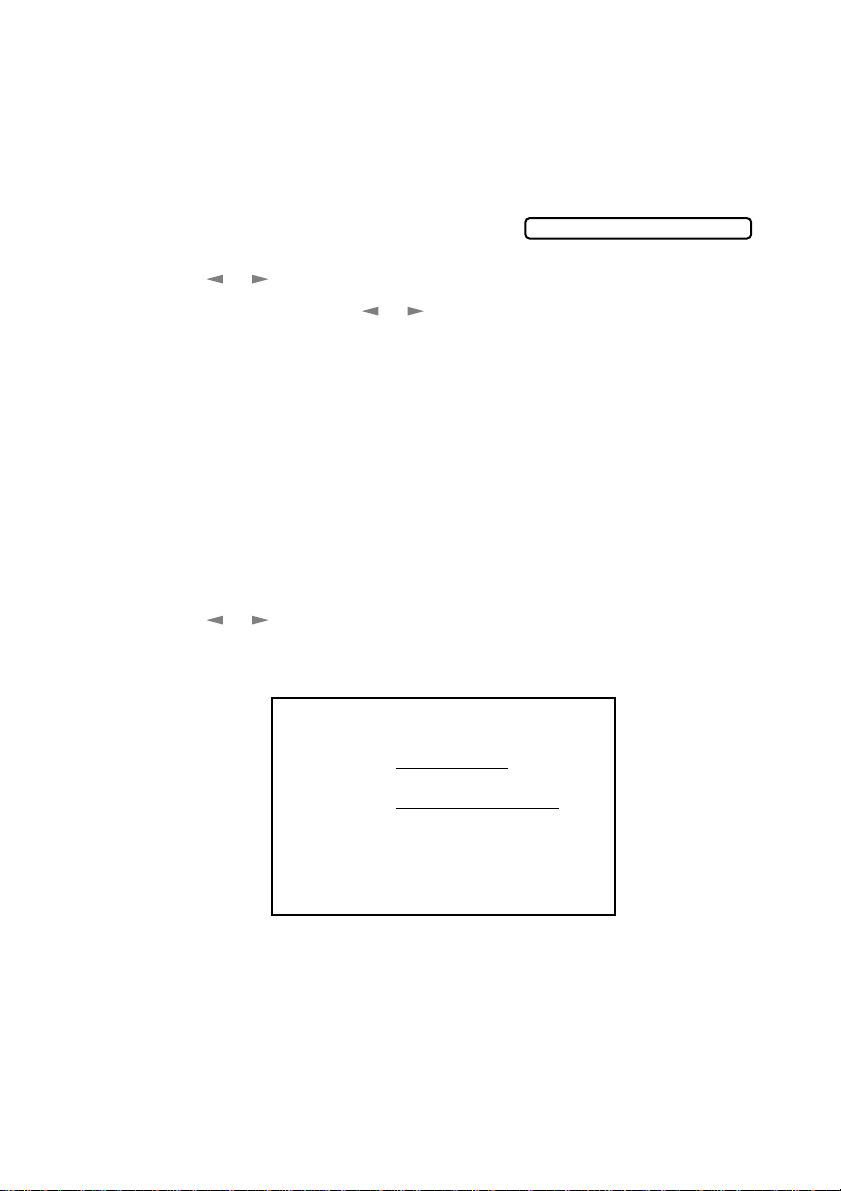
Always Send Cover Page
Make sure Station ID is set up. This feature does not work without the Station
ID. (See
Setting Station ID, page 4-1.)
You can set the FAX/MFC to send a cover page whenever you send a fax. The
number of pages in your fax is not included when you use this setting.
1
For the FAX, press Function, 3, 1.
COVERPAGE:OFF?
For the MFC, press Function, 1, 3, 1.
2
Press or to select COVERPAGE: ON?, and press Set.
3
If you selected ON, press or to select one of the standard or custom
comments and press Set.
4
Press 1 if you want to select additional settings. The LCD returns to the SETUP
SEND menu
—OR—
Press 2 to exit if you are finished choosing settings.
Using a Printed Cover Page
If you prefer using a printed cover page that you can write on, you can print the
sample page and attach it to your fax.
1
For the FAX, press Function, 3, 1.
For the MFC, press Function, 1, 3, 1.
2
Press or to select PRINT SAMPLE? and press Set.
3
Press Start. Your FAX/MFC prints a copy of your cover page.
TO:
FROM:
FAX:
TEL:
COMMENT:
- - -
COVER PAGE
- - -
PAGE[S] TO FOLLOW
- - -
- - -
SETUP SEND
6 - 6
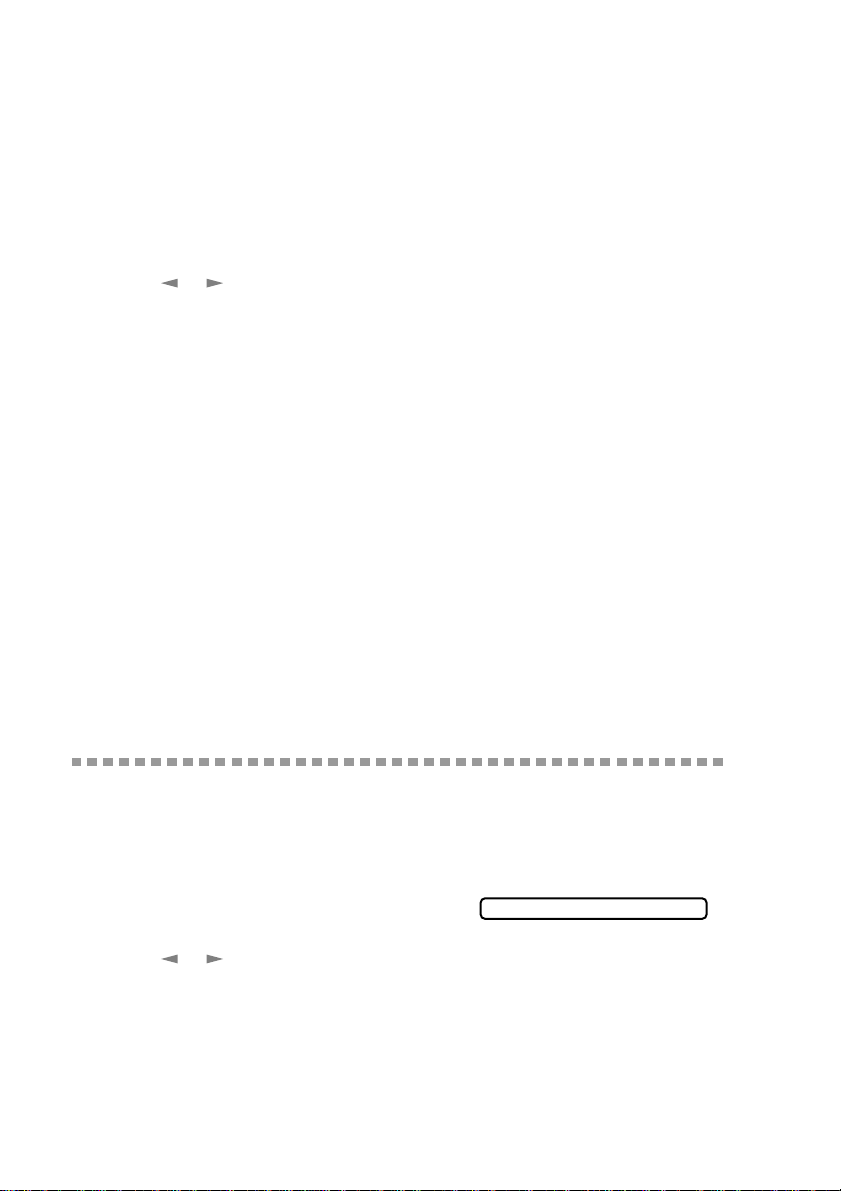
Contrast
If your original is very light or very dark, you might want to set the contrast
accordingly. Use S.LIGHT to send a very light original. Use S.DARK to send a
very dark original.
1
Place the original, face down in the ADF.
2
For the FAX, press Function, 3, 3.
For the MFC, press Function, 1, 3, 3.
3
Press or to select AUTO, S.LIGHT or S.DARK and press Set.
4
Press 1 if you want to select additional settings. The LCD returns to the SETUP
SEND menu
—OR—
Press 2 if you are finished choosing settings and go to Step 5.
5
Enter a fax number and press Start to send a fax.
Resolution
When you have an original in the ADF, you can use the Resolution key to change
the default setting. Press Resolution continuously until you see the lights change
to the setting you want. For Standard, turn Fine and S. Fine lights off. For Photo,
turn them both on. (See
Standard—Good for most typed documents.
Fine—Good for small print; transmits a little slower than standard resolution.
S.Fine (Super Fine)—
Photo—
Use for documents with varying shades of gray; slowest transmission time.
Multiple Resolution Transmission, page 6-9.)
Good for small print or artwork; transmits slower than fine resolution.
Advanced Sending Operations
Overseas Mode
After you send a fax using this feature, the feature turns itself off.
1
Place the original face down in the ADF.
2
For the FAX, press Function, 3, 5.
For the MFC, press Function, 1, 3, 5.
3
Press or to select ON (or OFF) and press Set.
4
Press 1 if you want to select additional settings. The display returns to the
SETUP SEND menu—OR—Press 2 if you are finished choosing settings and
go to Step 5.
5
Enter the fax number you’re calling.
6
Press Start.
6 - 7
SETUP SEND
5.OVERSEAS MODE
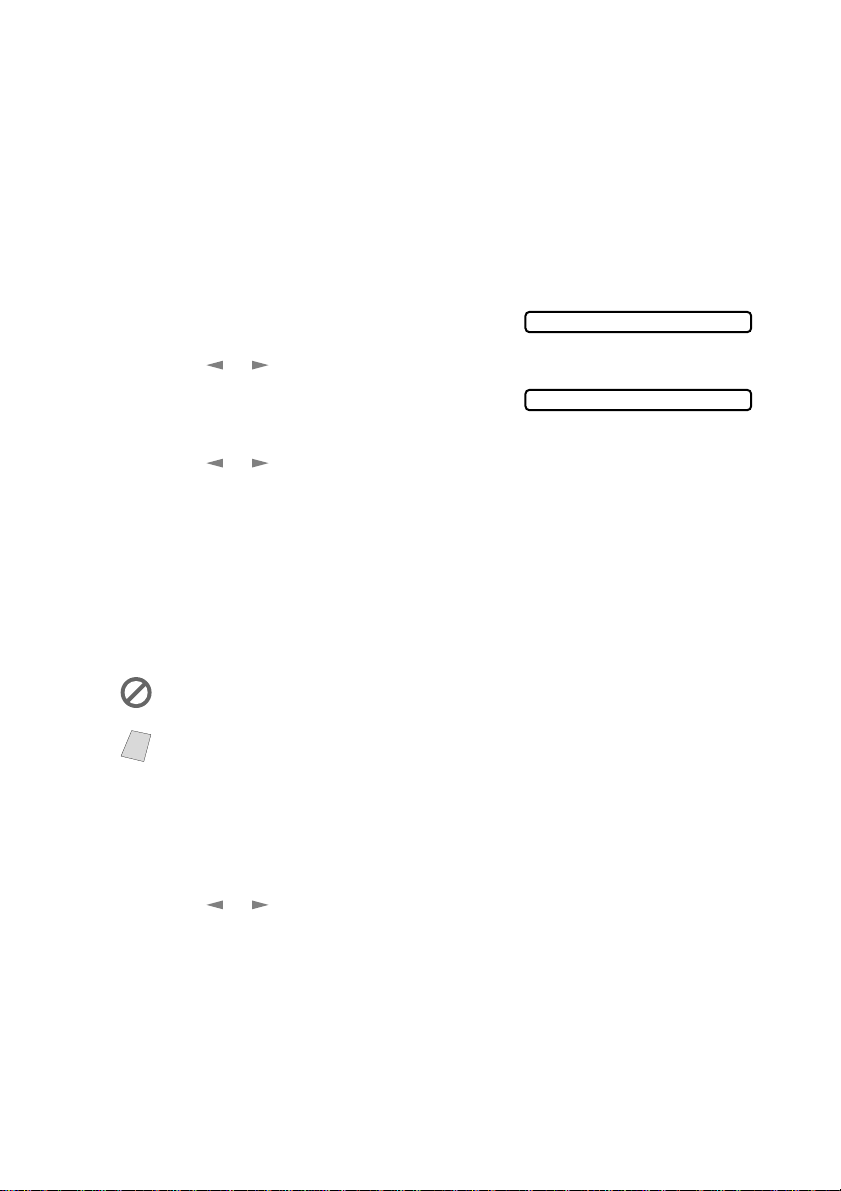
Call Reservation
You can send a fax and let the other party know that you want to have a
conversation after the fax transmission is complete. The other fax machine will
ring as if it were receiving a telephone call; if the other party picks up the
handset, your FAX/MFC will ring. Lift the handset to speak.
If you set Call Reservation and Call Back message to ON, your FAX/MFC
leaves a message if the other party does not answer.
1
Place the original face down in the ADF.
2
For the FAX, press Function, 3, 6.
For the MFC, press Function, 1, 3, 6.
3
Press or to select CALL
RESERVE:ON (or OFF) and press Set.
The LCD displays the current seting for
Call Back Message.
4
Press or to select ON (or OFF) and press Set.
5
Press 1 if you want to select additional settings. The LCD returns to the SETUP
SEND menu—OR—Press 2 if you are finished choosing settings, and go to
Step 6.
6
Enter the fax number.
7
Press Start.
8
If you’ve set Call Reservation to ON, pick up your handset if the FAX/MFC
rings.
You cannot use auto redial with Call Reservation. You cannot use Call
Reservation with Delayed Transmission or with Polling.
You must register your Station ID to set Call Back Message to ON.
Note
CALL RESERVE:OFF
CALL BACK:OFF?
Print Sample Call Back Message
1
For the FAX, press Function, 3, 6.
For the MFC, press Function, 1, 3, 6.
2
Press or to select PRINT SAMPLE? and press Set.
3
Press Start.
SETUP SEND
6 - 8
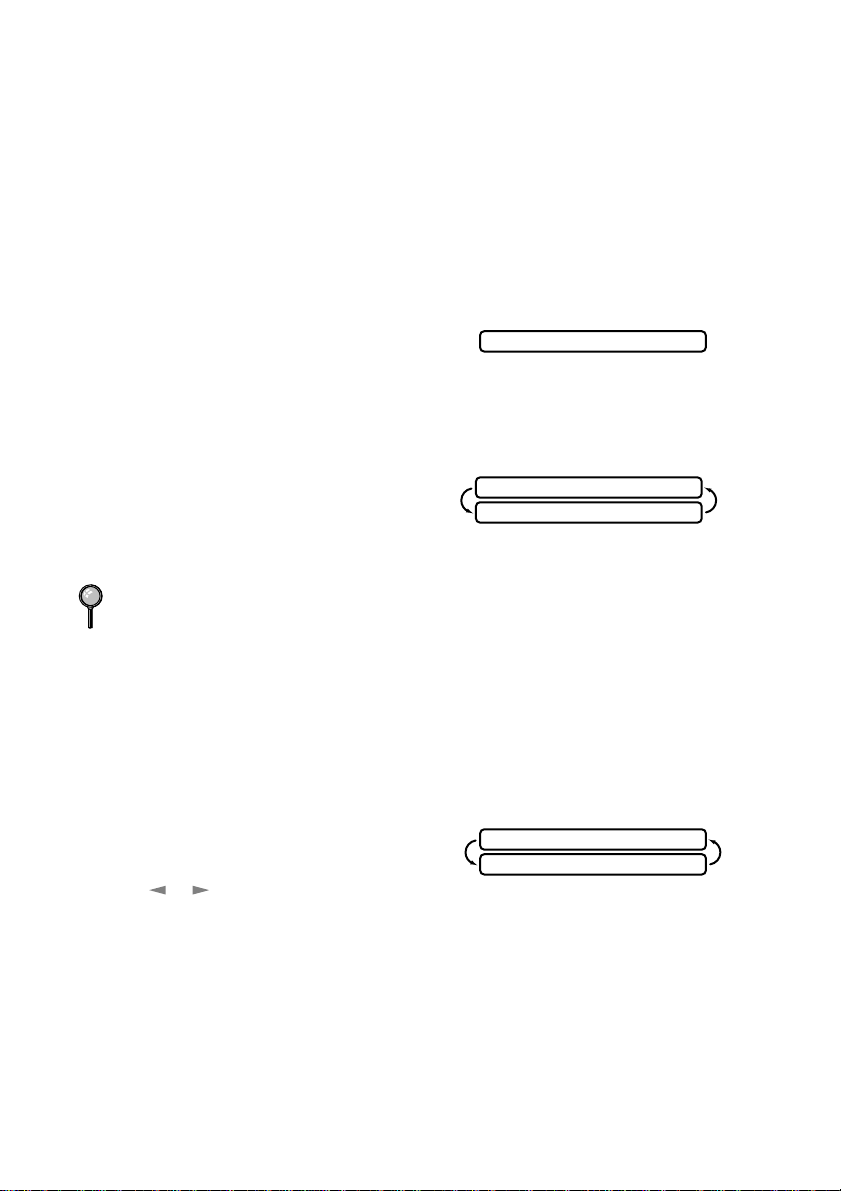
Delayed Fax
During the day you can store
Transmission of these documents will begin at the time of day you enter in Step 3. If
you have set up a time of day in the Delayed Timer function on page 4-6, you can
accept it in Step 3 or enter another time for this fax.
1
Place the original face down in the ADF.
2
For the FAX, press Function, 3, 7.
For the MFC, press Function, 1, 3, 7.
3
Accept the displayed time or enter another time for this fax and press Set.
4
Press 1 to leave the original waiting in the ADF
—OR—
Press 2 to scan the original into memory.
(See
Interrupting Delayed Fax and Polled Transmit Jobs, page 6-10.)
5
Press 1 if you want to select additional settings. The display returns to the SETUP
SEND menu—OR—Press 2 if you are finished choosing settings and go to Step 6.
6
Enter the fax number.
7
Press Start.
The FAX/MFC will wait to send the fax at the time you set up in Delayed Timer
(For the FAX, Function, 1, 6. For the MFC, Function, 1, 1, 6).
The number of documents you can scan into memory varies with the data they
contain.
up to
50 documents in memory for delayed sending.
1.DOC 2.MEMORY
ENTER FAX NO.
PRESS START KEY
Multiple Resolution Transmission
Use this feature to select separate resolution settings for each page of the fax
you’re sending. This could be useful if you’re sending a fax with photos and
letters, or some pages with small print and others with normal print. Resolution
settings return to STANDARD after the fax is sent.
1
Place the original face down in the ADF.
2
For the FAX, press Function, 3, 4.
For the MFC, press Function, 1, 3, 4.
3
Use or to select resolution for page 1,
then press Set.
4
Repeat Step 3 for subsequent pages.
5
Press Stop when you’re finished.
6
Press 1 if you want to select additional settings. The display returns to the
SETUP SEND menu—OR—Press 2 if you are finished choosing settings and
go to Step 7.
7
Enter the fax number you’re calling.
8
Press Start.
6 - 9
SETUP SEND
PAGE 01:STANDARD
SELECT <- -> & SET
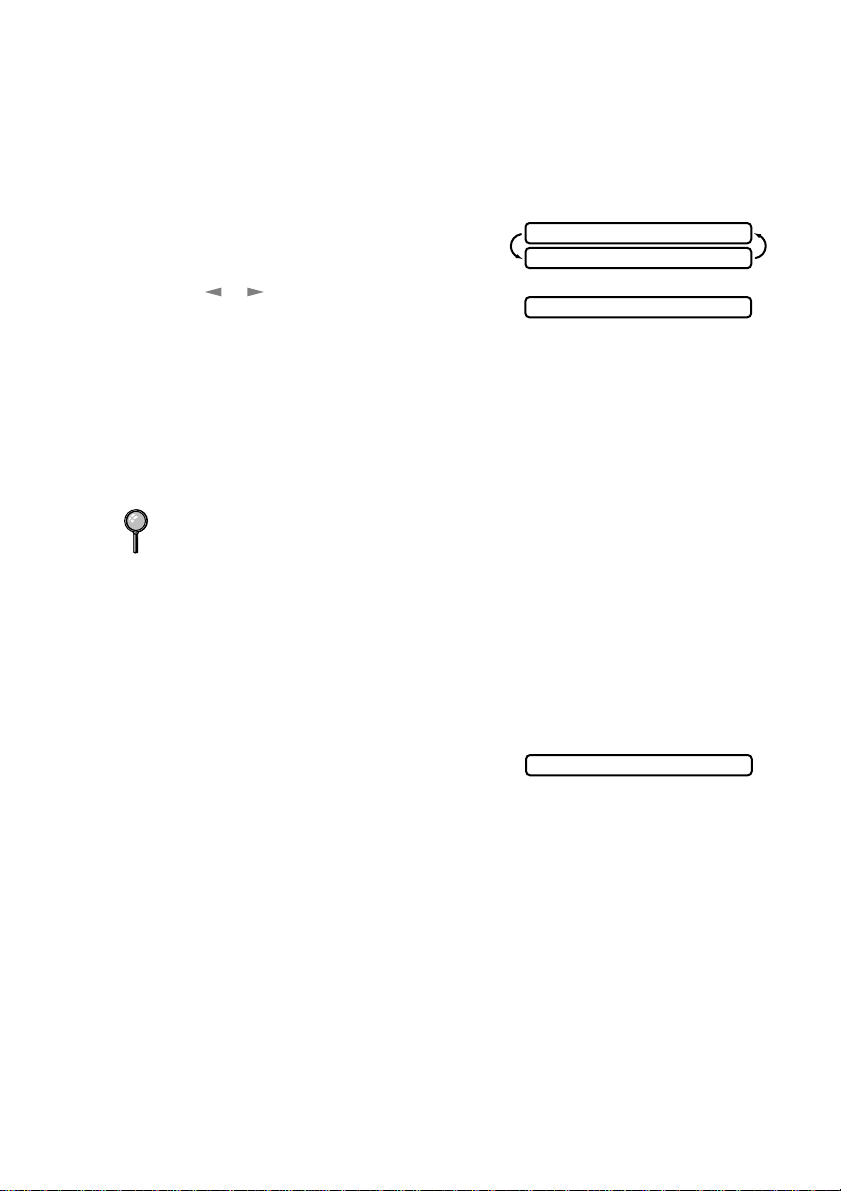
Setting Up Polled Transmit
Polled Transmit is when you set up your FAX/MFC to wait with an original so
another fax machine can retrieve it. (See
Transmit Jobs
1
Place the original to be retrieved face down in the ADF.
2
For the FAX, press Function, 3, 8.
For the MFC, press Function, 1, 3, 8.
3
Press or to choose POLLED TX:ON?
and press Set.
4
Press 1 to select DOC if you want your FAX/MFC to scan the printed original
at the time it is polled—OR—Press 2 to select MEMORY.
5
Press 1 if you want to select additional settings. The LCD returns to the SETUP
SEND menu—OR—Press 2 if you are finished choosing settings and go to Step 6.
6
Press Start.
If you pressed 1 in Step 4, the printed original remains in the ADF until your
FAX/MFC is polled. However, you can “interrupt” it to send another fax.
, page 6-10.)
Interrupting Delayed Fax and Polled
POLLED TX:OFF?
SELECT <- -> & SET
1.DOC 2.MEMORY
Interrupting Delayed Fax and Polled Transmit Jobs
You can send a fax or make a copy now, even if you have the FAX/MFC set to
send a fax later or to be polled. However, you cannot use automatic redial or the
Function mode.
1
For the FAX, press Function, 5.
For the MFC, press Function, 1, 5.
2
Wait 2 seconds, then remove the original
that are waiting in the ADF.
3
Place the “new” original you want to send or make a copy now in the ADF.
4
Enter the new fax number for the original you want to send now.
5
Press Start.
6
After the transmission is finished, place the “old” original back into the ADF.
7
For the FAX, press Function, 5, for the MFC, press Function, 1, 5, to restore
the Delayed Fax and/or Polling.
INSERT ORIGINAL
SETUP SEND
6 - 10
