Page 1
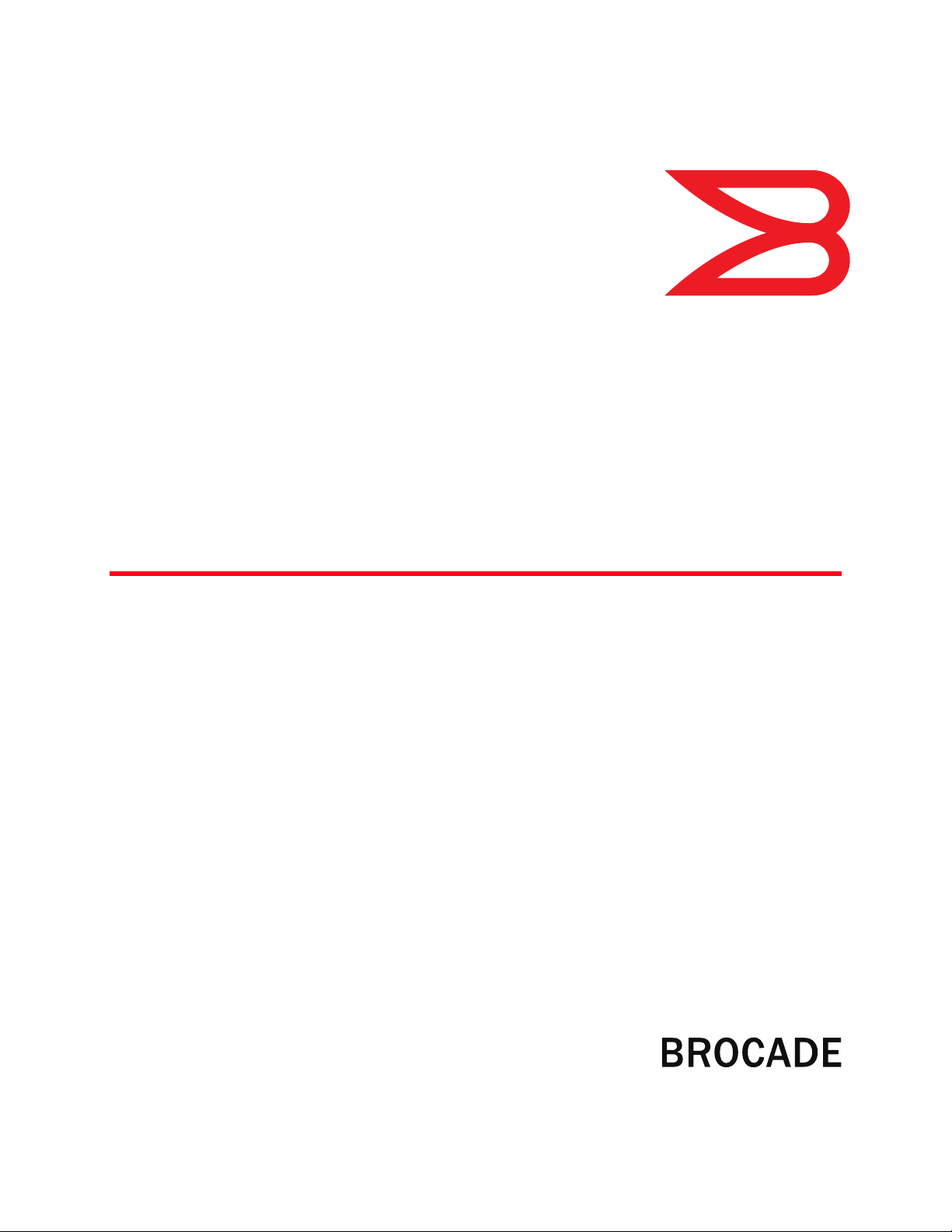
53-1002918-01
®
04 April 2014
Brocade Mobility RFS9510
Controller
Installation Guide
Page 2
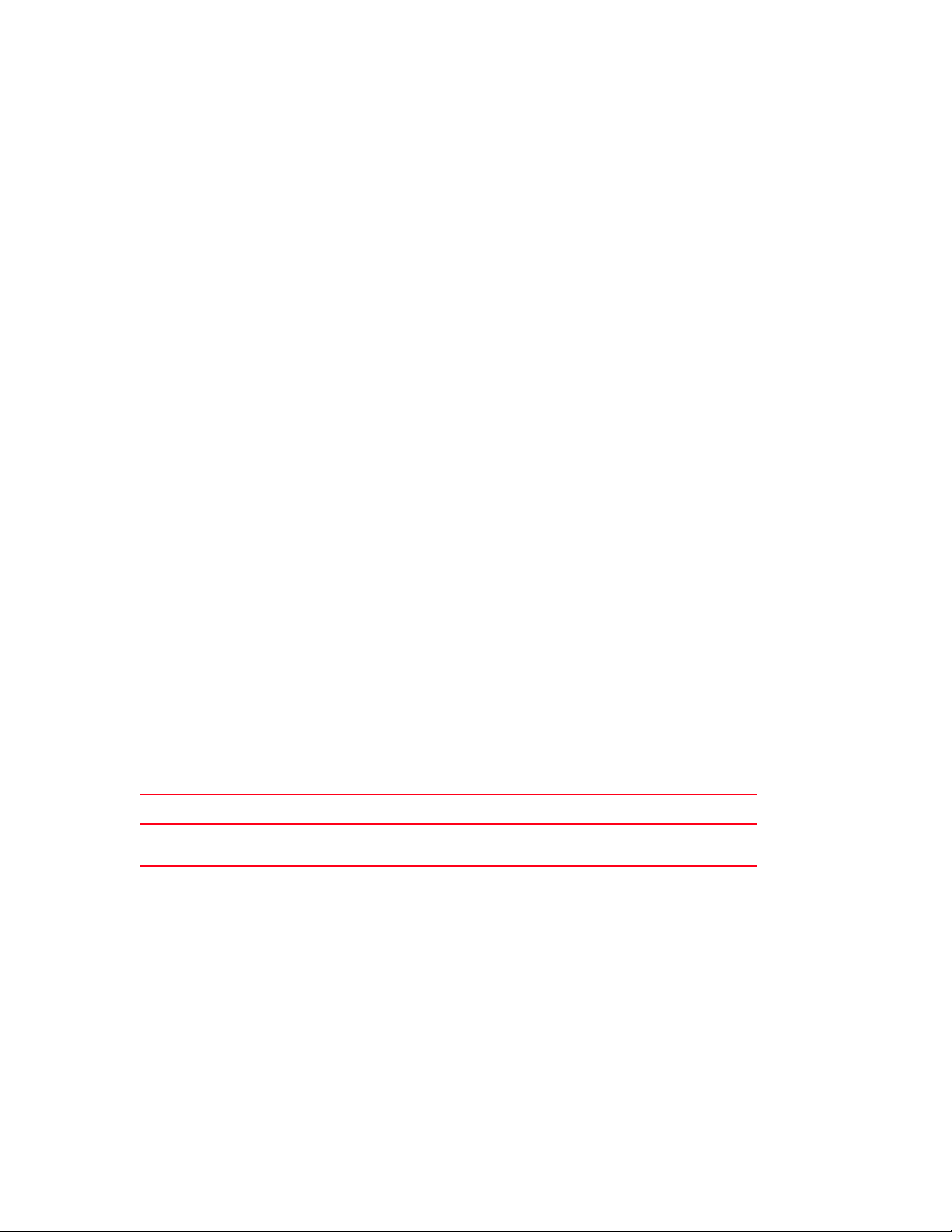
© 2014, Brocade Communications Systems, Inc. All Rights Reserved.
Brocade, the B-wing symbol, Brocade Assurance, ADX, AnyIO, DCX, Fabric OS, FastIron, HyperEdge, ICX, MLX, MyBrocade, NetIron,
OpenScript, VCS, VDX, and Vyatta are registered trademarks, and The Effortless Network and the On-Demand Data Center are
trademarks of Brocade Communications Systems, Inc., in the United States and in other countries. Other brands and product
names mentioned may be trademarks of others.
Notice: This document is for informational purposes only and does not set forth any warranty, expressed or implied, concerning
any equipment, equipment feature, or service offered or to be offered by Brocade. Brocade reserves the right to make changes to
this document at any time, without notice, and assumes no responsibility for its use. This informational document describes
features that may not be currently available. Contact a Brocade sales office for information on feature and product availability.
Export of technical data contained in this document may require an export license from the United States government.
The authors and Brocade Communications Systems, Inc. assume no liability or responsibility to any person or entity with respect
to the accuracy of this document or any loss, cost, liability, or damages arising from the information contained herein or the
computer programs that accompany it.
The product described by this document may contain open source software covered by the GNU General Public License or other
open source license agreements. To find out which open source software is included in Brocade products, view the licensing
terms applicable to the open source software, and obtain a copy of the programming source code, please visit http://
www.brocade.com/support/oscd.
Brocade Communications Systems, Incorporated
Corporate and Latin American Headquarters
Brocade Communications Systems, Inc.
130 Holger Way
San Jose, CA 95134
Tel: 1-408-333-8000
Fax: 1-408-333-8101
E-mail: info@brocade.com
European Headquarters
Brocade Communications Switzerland Sàrl
Centre Swissair
Tour B - 4ème étage
29, Route de l'Aéroport
Case Postale 105
CH-1215 Genève 15
Switzerland
Tel: +41 22 799 5640
Fax: +41 22 799 5641
E-mail: emea-info@brocade.com
Asia-Pacific Headquarters
Brocade Communications Systems China HK, Ltd.
No. 1 Guanghua Road
Chao Yang District
Units 2718 and 2818
Beijing 100020, China
Tel: +8610 6588 8888
Fax: +8610 6588 9999
E-mail: china-info@brocade.com
Asia-Pacific Headquarters
Brocade Communications Systems Co., Ltd. (Shenzhen
WFOE)
Citic Plaza
No. 233 Tian He Road North
Unit 1308 – 13th Floor
Guangzhou, China
Tel: +8620 3891 2000
Fax: +8620 3891 2111
E-mail: china-info@brocade.com
Document History
Title Publication number Summary of changes Date
Brocade Mobility RFS9510 Controller
Installation Guide
53-1002918-01 New Document April 2014
Page 3

Contents
Chapter 1 Introduction
Document conventions. . . . . . . . . . . . . . . . . . . . . . . . . . . . . . . . . . . . . 1
Warnings . . . . . . . . . . . . . . . . . . . . . . . . . . . . . . . . . . . . . . . . . . . . . . . . 1
Site preparation. . . . . . . . . . . . . . . . . . . . . . . . . . . . . . . . . . . . . . . . . . . 2
Getting started . . . . . . . . . . . . . . . . . . . . . . . . . . . . . . . . . . . . . . . . . . . 2
Pre-installation checklist . . . . . . . . . . . . . . . . . . . . . . . . . . . . . . . . 2
Cautionary statements . . . . . . . . . . . . . . . . . . . . . . . . . . . . . . . . . 3
Safety instructions for rack mount installations . . . . . . . . . . . . . 4
Contacting Brocade. . . . . . . . . . . . . . . . . . . . . . . . . . . . . . . . . . . . . . . . 4
Customer Support Web Site . . . . . . . . . . . . . . . . . . . . . . . . . . . . . 5
Downloads . . . . . . . . . . . . . . . . . . . . . . . . . . . . . . . . . . . . . . . . . . . 5
Manuals . . . . . . . . . . . . . . . . . . . . . . . . . . . . . . . . . . . . . . . . . . . . . 5
E-mail and telephone access . . . . . . . . . . . . . . . . . . . . . . . . . . . . 5
Warranty coverage . . . . . . . . . . . . . . . . . . . . . . . . . . . . . . . . . . . . . . . . 5
Chapter 2 Specifications
Electrical characteristics. . . . . . . . . . . . . . . . . . . . . . . . . . . . . . . . . . . . 7
Physical specifications. . . . . . . . . . . . . . . . . . . . . . . . . . . . . . . . . . 7
Environmental specifications . . . . . . . . . . . . . . . . . . . . . . . . . . . . 7
Power specifications . . . . . . . . . . . . . . . . . . . . . . . . . . . . . . . . . . . 7
Chapter 3 Hardware Installation
Power protection . . . . . . . . . . . . . . . . . . . . . . . . . . . . . . . . . . . . . . . . . . 9
Hardware installation . . . . . . . . . . . . . . . . . . . . . . . . . . . . . . . . . . . . . . 9
Installing the Mobility RFS9510 Controller . . . . . . . . . . . . . . . .10
Applying power to the controller . . . . . . . . . . . . . . . . . . . . . . . . .11
Mobility RFS9510 Controller PCIe expansion and NIC cards . . 11
Power supply status LED . . . . . . . . . . . . . . . . . . . . . . . . . . . . . . . 12
Control panel LEDs . . . . . . . . . . . . . . . . . . . . . . . . . . . . . . . . . . .13
Control panel buttons . . . . . . . . . . . . . . . . . . . . . . . . . . . . . . . . . 14
Error beep codes . . . . . . . . . . . . . . . . . . . . . . . . . . . . . . . . . . . . . 15
Chapter 4 Controller Management Interface
Using the Mobility RFS9510 controller management interface. . . . 17
Chapter 5 Regulatory Information
Laser Devices - DVD/CD Rewritable Drive. . . . . . . . . . . . . . . . . . . . . 21
Brocade Mobility RFS9510 Controller Installation Guide iii
53-1002918-01
Page 4
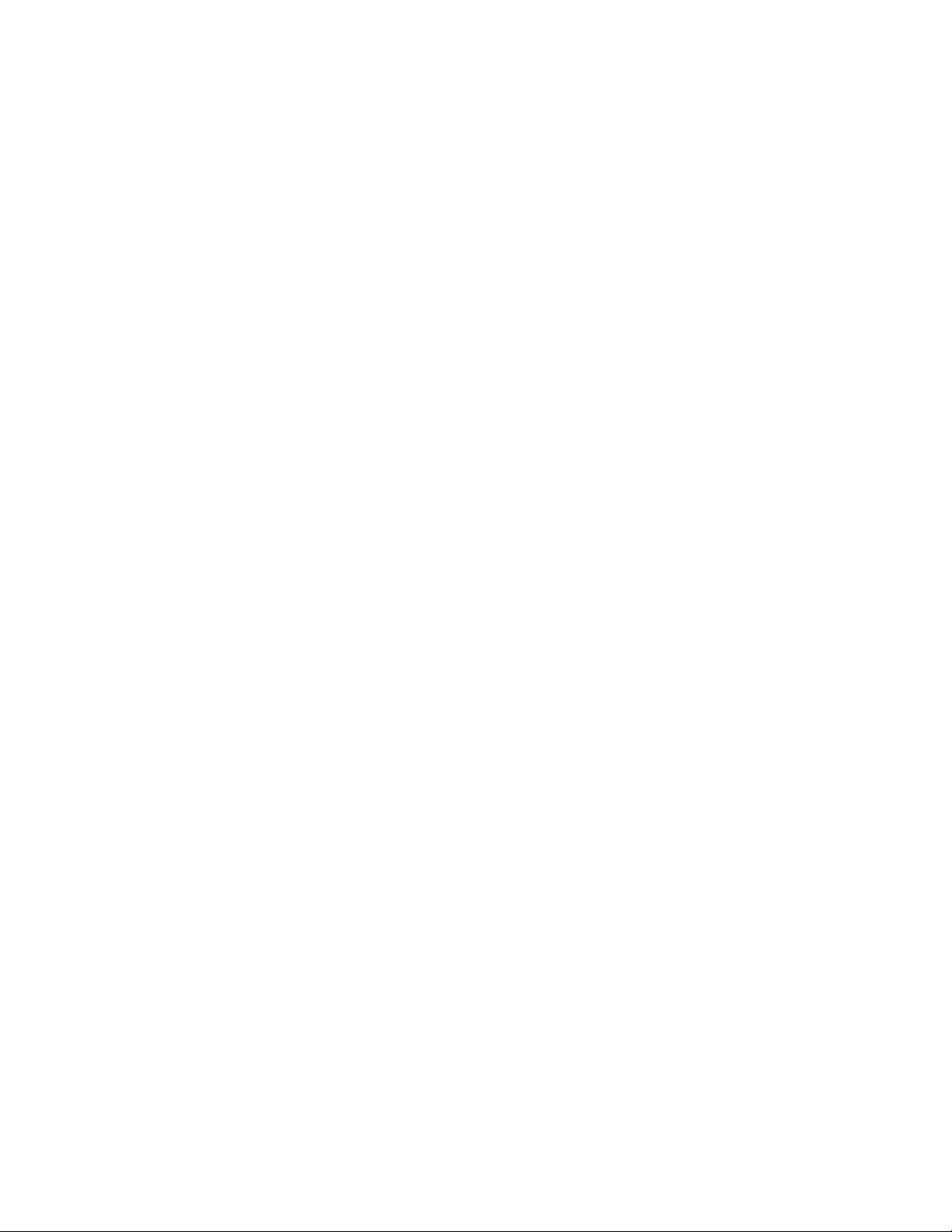
Radio Frequency Interference Requirements - FCC . . . . . . . . . . . . .22
Radio Frequency Interference Requirements - Canada . . . . . . . . . .22
Marking and European Economic Area (EEA) . . . . . . . . . . . . . .22
Statement of Compliance. . . . . . . . . . . . . . . . . . . . . . . . . . . . . . . . . .22
Japan Voluntary Control Council for Interference (VCCI) Class A ITE22
Waste Electrical and Electronic Equipment (WEEE) . . . . . . . . . . . . . 23
TURKISH WEEE Statement of Compliance . . . . . . . . . . . . . . . . . . . . 23
iv Brocade Mobility RFS9510 Controller Installation Guide
53-1002918-01
Page 5
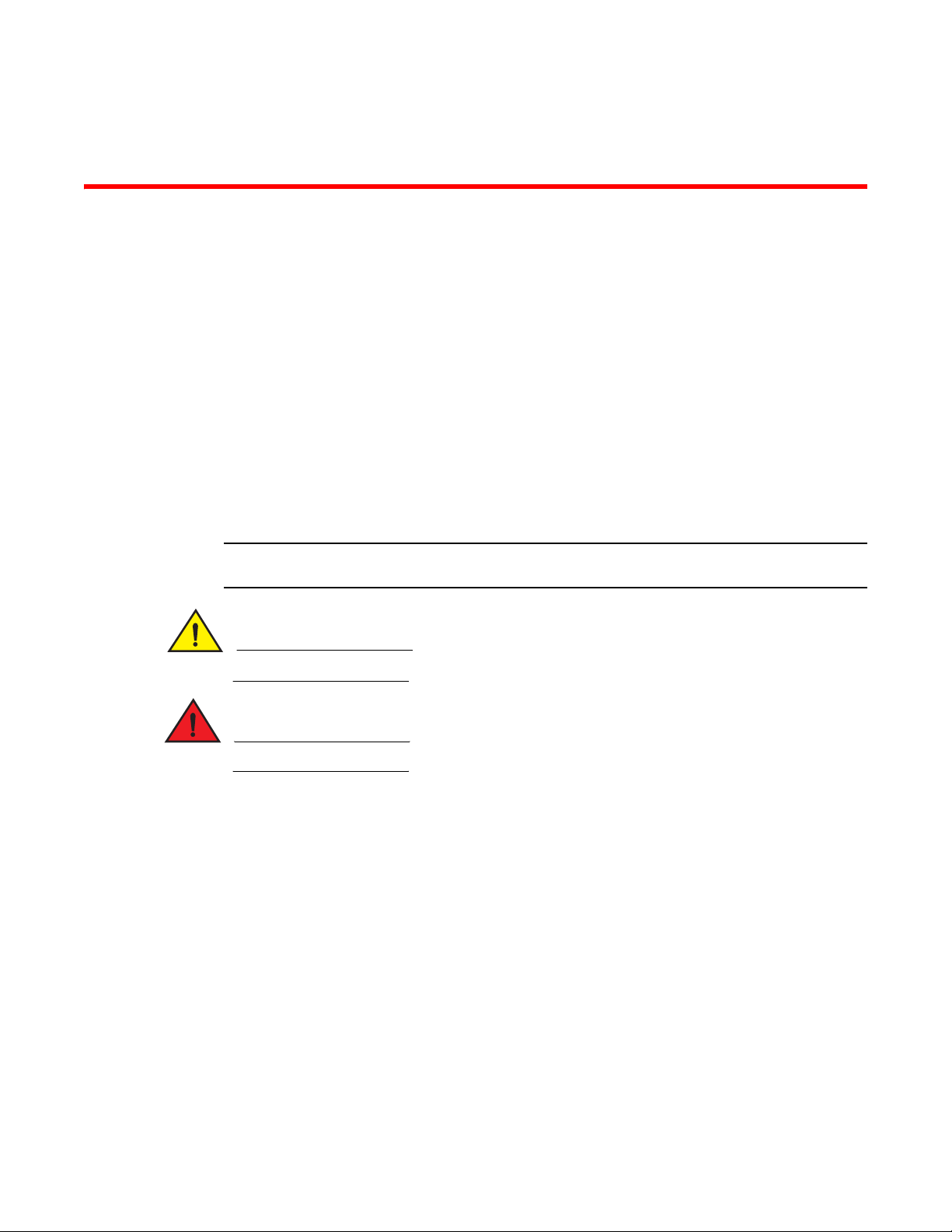
Chapter
NOTE
CAUTION
DANGER
Introduction
The Brocade Mobility™ 9510 Enterprise NC Controller lets you centrally administer networks up to
10,240 WLAN access points geographically dispersed over numerous telecommuter and small or
medium sized enterprise locations. Brocade Access Points intelligently handle the traffic flows,
quality of service, mobility and security at remotely distributed locations, while the Mobility
RFS9510 Controller provides a single point for configuration, policy setting, and remote
troubleshooting. Hotspot configuration, security policy management, and statistics aggregation are
all done by one powerful NoC controller. This efficient WLAN architecture makes controlling the
network easier, and reduces the hardware expense required to support large networks.
Document conventions
The following graphical alerts are used in this document to indicate notable situations
Tips, hints, or special requirements that you should take note of.
1
Warnings
Care is required. Disregarding a caution can result in data loss or equipment malfunction.
Indicates a condition or procedure that could result in personal injury or equipment damage.
• Read all installation instructions and site survey reports, and verify correct equipment
installation before connecting the appliance to its power source.
• Remove jewelry and watches before installing this equipment.
• Verify the unit is grounded before connecting it to the power source.
• Verify any device connected to this unit is properly wired and grounded.
• Connect all power cords to a properly wired and grounded electrical circuit.
• Verify the electrical circuits have appropriate overload protection.
• Attach only approved power cords to the device.
• Verify the power connector and socket are accessible at all times during the operation of the
equipment.
• Do not work with power circuits in dimly lit spaces.
Brocade Mobility RFS9510 Controller Installation Guide 1
53-1002918-01
Page 6
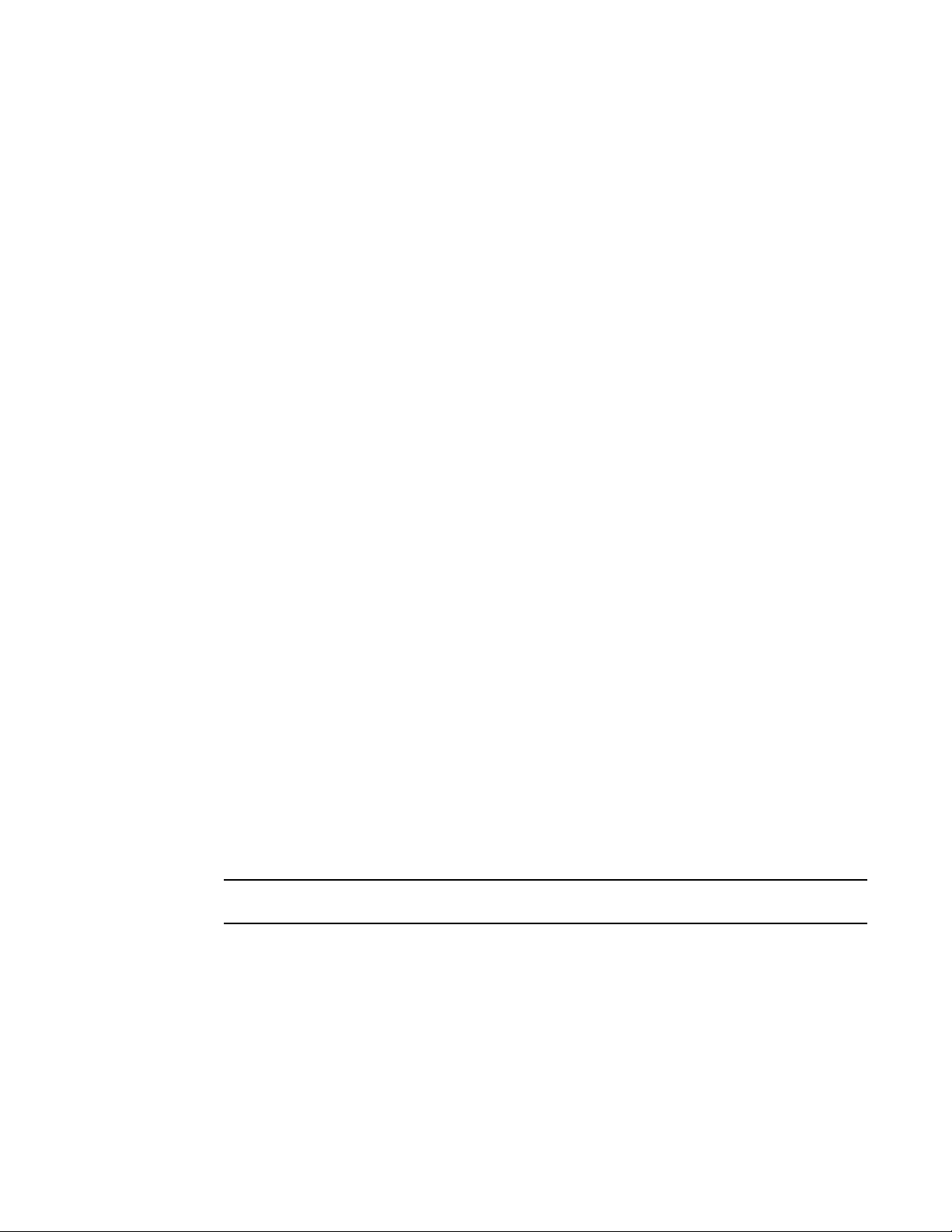
Site preparation
NOTE
1
• Do not install this equipment or work with its power circuits during thunderstorms or other
weather conditions that could cause a power surge.
• Verify there is adequate ventilation around the device, and ambient temperatures meet
equipment operation specifications.
Site preparation
• Consult your site survey and network analysis reports to determine specific equipment
placement, power drops, and so on.
• Assign installation responsibility to the appropriate personnel.
• Identify and document where all installed components are located.
• Provide a sufficient number of power drops for your equipment.
• Ensure adequate, dust-free ventilation to all installed equipment.
• Identify and prepare Ethernet and console port connections.
• Verify cable lengths are within the maximum allowable distances for optimal signal
transmission.
Getting started
This guide provides a pre-installation checklist and instructions for installing the Mobility RFS9510
Controller, accessing the Graphical User Interface (GUI), and performing initial configuration.
Pre-installation checklist
Location & equipment
Mobility RFS9510 Controller shipping container contents:
• Mobility RFS9510 Controller
• Locking front bezel with keys
• Mounting rail kit
• Brocade Mobility RFS9510 Controller Installation Guide (this document)
Keep the front bezel keys in a secure location which can only be accessed by authorized personnel.
Additional equipment recommended
• Standard, grounded 100-240 VAC 50/60 Hz connection
• UPS (uninterruptable power supply)
• Standard 19-inch rack (2U height) with mounting rails.
2 Brocade Mobility RFS9510 Controller Installation Guide
53-1002918-01
Page 7
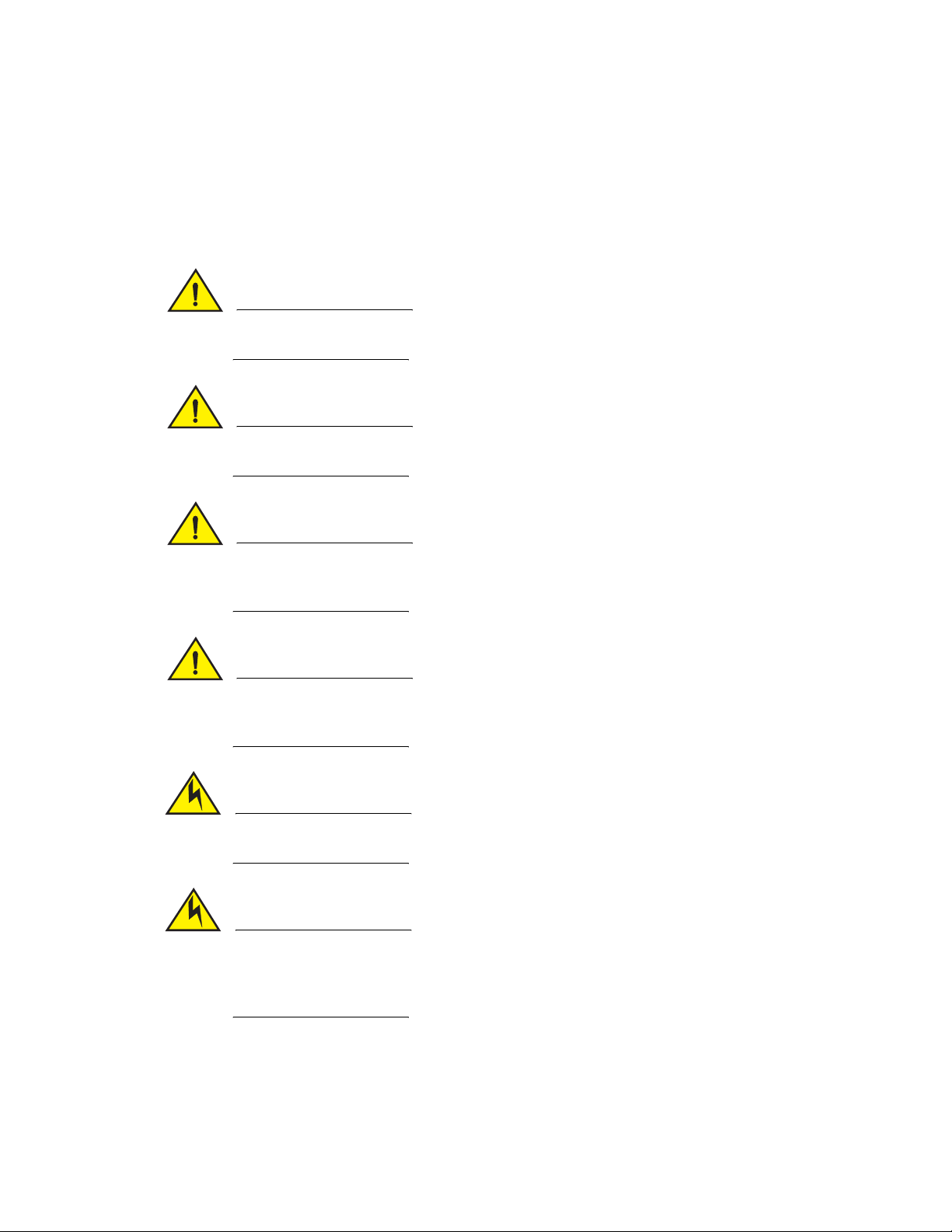
Getting started
CAUTION
CAUTION
CAUTION
CAUTION
CAUTION
CAUTION
Network access requirements
• TCP 22—used for SSH (protocol 2 only) access for occasional administrative tasks.
Cautionary statements
There are no user-serviceable components inside the Mobility RFS9510 Controller Opening the
chassis will void the warranty.
BIOS settings on the Mobility RFS9510 Controller should not be changed. Changing any settings
in the BIOS will void all warranty on the controller.
1
To prevent the controller from overheating, never install in an enclosed area not properly
ventilated or cooled. For proper airflow, keep the front and back sides of the controller clear of
obstructions and away from the exhaust of other equipment.
The recommended / ambient operating temperature is 10ºC - 35ºC (50ºF - 95ºF). Installation in a
closed or multi-rack assembly may raise the immediate ambient temperature above the average
room temperature. Exercise due caution.
Ensure the electrical circuit through which the controller is powered can safely accommodate a
750 Watt power supply.
Brocade highly recommends you connect the Mobility RFS9510 Controller to an Uninterruptible
Power Supply (UPS). There are instances in which the system software could become corrupt and
un-recoverable in the event of power loss, for example, during a system upgrade, database
backup or database restore operation.
Brocade Mobility RFS9510 Controller Installation Guide 3
53-1002918-01
Page 8
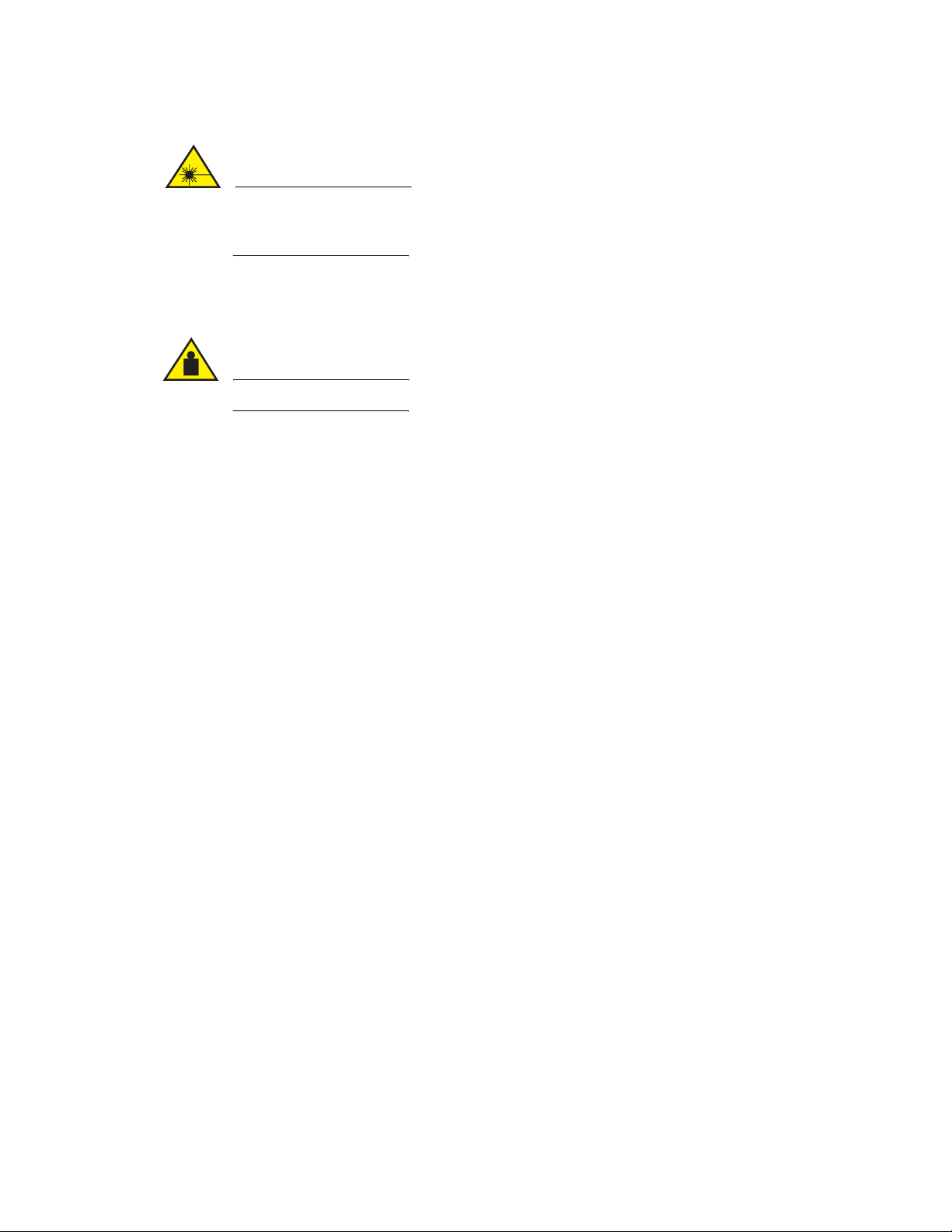
Contacting Brocade
CAUTION
CAUTION
1
The Mobility RFS9510 Controller uses a Class 1M laser module. Viewing the laser output with
certain optical instruments designed for use at a distance (for example, telescopes and
binoculars) may pose an eye hazard.
Safety instructions for rack mount installations
A Mobility RFS9510 Controller requires a two man lift. Use all appropriate cautions.
• Rack Mount Brackets—Do not lift the Mobility RFS9510 Controller using the rack mount
brackets.
• Rack Mount Rails—Use only industry-standard mounting kits when installing the Mobility
RFS9510 Controller, as improper mounting may result in hardware failure and hazardous
conditions. Brocade recommends using the using the mounting rails included with the
controller.
• Elevated Operating Ambient—If installing the Mobility RFS9510 Controller in a closed or
multi-unit rack assembly, the operating ambient temperature of the rack environment may be
greater than the room ambient. Consideration should be given to installing the appliance in an
environment compatible with the maximum ambient temperature (Tma) specified by the
manufacturer.
• Reduced Air Flow—Installation of the Mobility RFS9510 Controller in a rack should be such that
the amount of air flow required for safe operation of the equipment is not compromised.
• Mechanical Loading—Mounting the Mobility RFS9510 Controller in a rack should be such that
a hazardous condition is not achieved due to uneven mechanical loading.
• Circuit Overloading—Consideration should be given when connecting the Mobility RFS9510
Controller to the supply circuit so that protection is provided to the Mobility RFS9510 Controller
and supply wiring if any circuit overloads occur. Appropriate consideration of the equipment
nameplate ratings should be used when addressing this concern.
• Reliable Earthing—Reliable earthing of the rack mounted Mobility RFS9510 Controller should
be maintained.
• Particular attention should be given to supply connections other than direct connections to the
branch circuit (e.g., use of power strips).
Contacting Brocade
When contacting Brocade support, please provide the following information:
• Serial number of the unit
• Model number or product name
• Software version
4 Brocade Mobility RFS9510 Controller Installation Guide
53-1002918-01
Page 9
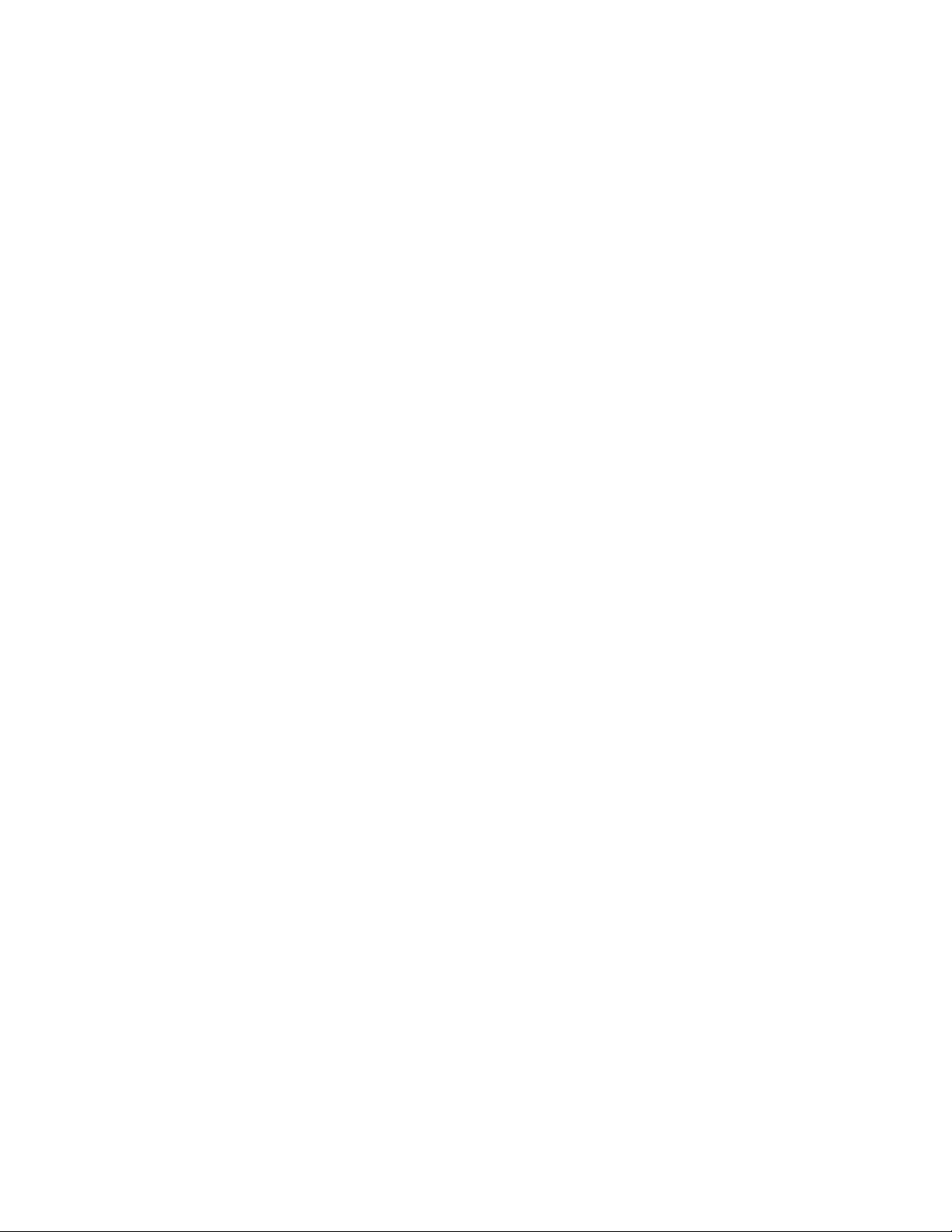
Warranty coverage
1
Customer Support Web Site
Brocade Support Central Web site, located at www.brocade.com/support provides information and
online assistance including developer tools, software downloads, product manuals and online
repair requests.
Downloads
http://www.brocade.com/support/
Manuals
http://www.brocade.com/ethernetproducts
Because quality is our first concern at Brocade, we have made every effort to ensure the accuracy
and completeness of this document. However, if you find an error or an omission, or you think that
a topic needs further development, we want to hear from you. Forward your feedback to:
documentation@brocade.com.
Provide the title and version number and as much detail as possible about your comment,
including the topic heading and page number and your suggestions for improvement.
E-mail and telephone access
Go to http://www.brocade.com/services-support/index.page for email and telephone contact
information.
Warranty coverage
Contact Brocade Communications Systems using any of the methods listed above for information
about the standard and extended warranties.
Brocade Mobility RFS9510 Controller Installation Guide 5
53-1002918-01
Page 10

Warranty coverage
1
6 Brocade Mobility RFS9510 Controller Installation Guide
53-1002918-01
Page 11

Chapter
Specifications
Electrical characteristics
Physical specifications
Width
Height
Depth
Weight
Environmental specifications
Operating Temperature
2
16.93 inches (43 cm)
17.77 inches (45.14 cm) with rails
3.44 inches (8.74 cm) (2U)
33.0 inches (83.82 cm) with CMA
27.75 inches (70.49 cm)
47 pounds (21.319 kg)s
0°C to 35°C (32°F to 95°F)
Storage Temperature
Operating Humidity
Storage Humidity
Operating Altitude
Power specifications
Input Voltage
Input Power
-40°C to 70°C (-40°F to 158°F)
5% to 85% RH (non-condensing)
5% to 85% RH (non-condensing)
Maximum 10,000 ft. @ 35° C
(3048 m @ 95°F)
100 to 240VAC, 50/60Hz, redundant power supply
750W (maximum)
Brocade Mobility RFS9510 Controller Installation Guide 7
53-1002918-01
Page 12

Electrical characteristics
2
8 Brocade Mobility RFS9510 Controller Installation Guide
53-1002918-01
Page 13

Chapter
CAUTION
Hardware Installation
Power protection
• If possible, use a circuit dedicated to data processing equipment. Commercial electrical
contractors are familiar with wiring for data processing equipment and can help with the load
balancing of these circuits.
• Install surge protection. Be sure to use a surge protection device between the electricity source
and the Mobility RFS9510 Controller.
• Install an Uninterruptible Power Supply (UPS). A UPS provides continuous power during a
power outage. Some UPS devices have integral surge protection. UPS equipment requires
periodic maintenance to ensure reliability. A UPS of the proper capacity for the data processing
equipment must be purchased.
Hardware installation
The following sections describe the hardware installation for the Mobility RFS9510 Controller:
3
A Mobility RFS9510 Controller requires a two man lift. Use all appropriate cautions.
Brocade Mobility RFS9510 Controller Installation Guide 9
53-1002918-01
Page 14

Hardware installation
NOTE
3
Installing the Mobility RFS9510 Controller
1. Complete the instructions supplied with the rail kit to mount the Mobility RFS9510 Controller in
an equipment rack.
2. Connect the power cords for both power supplies.
3. Connect the Ethernet cables, and connect the controller to the network.
4. Connect a standard VGA monitor to the video port on the back of the controller.
5. Connect a keyboard and mouse to the USB ports on the back of the controller.
6. Gently press the power button to apply power to the controller.
7. When the WING login prompt is displayed, press enter to activate the console window.
8. In the console window, login using username admin and password admin123.
9. When prompted, enter a new password, then enter it again to confirm it.
Use of the serial port for the Mobility RFS9510 Controller is not supported.
10 Brocade Mobility RFS9510 Controller Installation Guide
53-1002918-01
Page 15

Hardware installation
NOTE
CAUTION
Applying power to the controller
1. Gently press the power button to apply power to the controller.
2. Attach the front bezel between the rack mount brackets on the sides of the controller.
3
3. Lock the front bezel.
Keep the front bezel keys in a secure location only accessed by authorized personnel.
Mobility RFS9510 Controller PCIe expansion and NIC cards
The Mobility RFS9510 Controller supports two 10GBe Peripheral Component Interconnect
Express (PCIe) cards and a hardware cryptography engine for superior encryption/decryption
performance.
The 10GBe NICs use a Class 1M laser module. Viewing the laser output with certain optical
instruments designed for use at a distance (for example, telescopes and binoculars) may pose an
eye hazard.
Brocade Mobility RFS9510 Controller Installation Guide 11
53-1002918-01
Page 16

Hardware installation
3
LED functionality for the PCIe cards is listed in the following table:
LED functionality for the Hardware Cryptography Engine is listed in the following table:
LED Color State Description
DC Indicator Green/Red Green On/Red Off
Green Off/Red On
Normal function
Power fault
Power supply status LED
Each power supply module has a single bi-color LED to indicate power supply status. The LED is
visible on the rear panel of each installed power supply.
The LED functionality for the power supply is listed in the following table:
Color State Description
- Off No AC power to all power supplies
Amber Solid No power to this power supply only (for 1+1 configuration) or a
power supply critical event has caused a shutdown (power
supply failure, blown fuse (1+1 only), over voltage condition,
under voltage condition, fan failed)
Amber 1Hz Blink Power supply warning events where the power supply
continues to operate (high temperature, high power, high
current, slow fan speed)
Green 1Hz Blink AC present, only 5 VSB on (PS off)
Green Solid Output on and normal operation
12 Brocade Mobility RFS9510 Controller Installation Guide
53-1002918-01
Page 17

Hardware installation
3
Control panel LEDs
The control panel houses six LEDs indicating the controller’s operating state. The LEDs are visible
when the front bezel is attached.
Remove the front bezel to access the control panel.
Brocade Mobility RFS9510 Controller Installation Guide 13
53-1002918-01
Page 18

Hardware installation
3
LED Color State Description
NIC1/NIC2 Green On
Blink
Power and
sleep
System status Green
Hard drive
activity
System identity Blue On Identify active system via command or
Green On
Blink
On
Blink
Amber
Green Random blink Indicates normal disc activity
On
Blink
NIC link
Normal NIC activity
Power on
Sleep mode
Normal operation
Degraded operation
Critical or non-recoverable condition
Non-critical condition
button
Control panel buttons
The control panel assembly houses four control buttons.
14 Brocade Mobility RFS9510 Controller Installation Guide
53-1002918-01
Page 19

Hardware installation
Button Function
Power/Sleep Turns the system power on/off.
ID Toggles the ID LED on and off. The server board ID LED is visible on the
back of the controller to allow for server identification when mounted in a
rack.
Reset Reboots the system.
NMI Access to the NMI button requires a special tool. When the NMI button is
pressed, the controller halts normal operations and is placed in diagnostic
mode. Data stored in memory can then be downloaded to help diagnose
any problems.
3
Error beep codes
The Power-on Self Test (POST) generates an error beep to inform users of error conditions. A series
of three beeps indicates the system halted because of a due to an error related to controller
memory limitations.
The error beep codes generated by the Baseboard Management Controller (BMC) are listed in the
table below:
Code Sequence Description
1-5-2-1 No CPUs installed or the first CPU socket is empty
1-5-4-2 Power Fault
1-5-4-4 Power control fault
Brocade Mobility RFS9510 Controller Installation Guide 15
53-1002918-01
Page 20

Hardware installation
3
16 Brocade Mobility RFS9510 Controller Installation Guide
53-1002918-01
Page 21

Chapter
Controller Management Interface
Using the Mobility RFS9510 controller management interface
Once the Mobility RFS9510 Controller is installed and powered on, complete the following to
access the management functions on the controller:
1. Connect one end of an Ethernet cable to one of the ports on the back of the Mobility RFS9510
Controller, and connect the other end to a computer with a working Web browser.
2. Set the computer to use an IP address between 192.168.0.10 and 192.168.0.254 on the
connected port. Set a subnet /network mask of 255.255.255.0.
3. Once the computer has an IP address, point the Web browser to: https://192.168.0.1/ and the
following login screen will display:
4
4. Enter the default username admin in the Username field.
5. Enter the default password admin123 in the Password field.
Brocade Mobility RFS9510 Controller Installation Guide 17
53-1002918-01
Page 22

Using the Mobility RFS9510 controller management interface
4
6. Click Login. You are then prompted to change your password.
7. Enter a new password, then enter it again to confirm it.
8. Click Apply. The password change is confirmed.
18 Brocade Mobility RFS9510 Controller Installation Guide
53-1002918-01
Page 23

Using the Mobility RFS9510 controller management interface
9. Click OK. The Mobility RFS9510 Controller Dashboard is displayed.
4
You have now established a connection to the Mobility RFS9510 Controller management
interface.
10. For software configuration, please see the current System Reference Guide. The guide is
available, at http://www.brocade.com/support/
.
Brocade Mobility RFS9510 Controller Installation Guide 19
53-1002918-01
Page 24

Using the Mobility RFS9510 controller management interface
4
20 Brocade Mobility RFS9510 Controller Installation Guide
53-1002918-01
Page 25

Chapter
NOTE
CAUTION
CAUTION
CAUTION
!
Regulatory Information
This device is approved under the Brocade Communications, Inc. brand.
All regulatory references to model RFS9510 are equivalent to MODEL: E2900 R2 as found on the
hardware product label.
This guide applies to the RFS9510 device.
All Brocade devices are designed to be compliant with rules and regulations in locations they are
sold and will be labeled as required.
Any changes or modifications to Brocade equipment, not expressly approved by Brocade, could
void the user’s authority to operate the equipment.
Operation of the device without regulatory approval is illegal.
5
This product is designed and approved for indoor deployments only and is not intended to be
connected to exposed (outdoor) networks.
Laser Devices - DVD/CD Rewritable Drive
Complies with 21CFR1040.10 and 1040.11 except for deviations pursuant to Laser Notice No. 50,
dated June 24, 2007 and IEC 60825-1 (Ed. 2.0), EN 60825-1: 2007.
The laser classification is marked on the device.
Class 1 Laser devices are not considered to be hazardous when used for their intended purpose.
The following statement is required to comply with US and international regulations:
Use of controls, adjustments or performance of procedures other than those specified herein
may result in hazardous laser light exposure.
Brocade Mobility RFS9510 Controller Installation Guide 21
53-1002918-01
Page 26

Radio Frequency Interference Requirements - FCC
CAUTION
5
Radio Frequency Interference Requirements - FCC
This equipment has been tested and found to comply with the limits for a Class A digital device,
pursuant to Part 15 of the FCC rules. These limits are designed to provide reasonable protection
against harmful interference when the equipment is operated in commercial environment. This
equipment generates, uses, and can radiate radio frequency energy and, if not installed and used
in accordance with the instruction manual, may cause harmful interference to radio
communications. Operation of this equipment in a residential area is likely to cause harmful
interference in which case the user will be required to correct the interference at his own expense.
Radio Frequency Interference Requirements - Canada
This Class A digital apparatus complies with Canadian ICES-003.
Cet appareil numérique de la classe A est conforme à la norme NMB-003 du Canada.
Marking and European Economic Area (EEA)
This is a class A product. In a domestic environment, this product may cause radio interference in
which case the user may be required to take adequate measures.
Statement of Compliance
Brocade hereby declares that this device is in compliance with all the applicable Directives,
2004/108/EC, 2006/95/EC. A Declaration of Conformity may be obtained from
http://www.motorolasolutions.com/doc
.
Japan Voluntary Control Council for Interference (VCCI) Class A ITE
この装置は、情報処理装置等電波障害自主規制協議会 (VCCI)の基準に基
づくクラス A 情報技術装置です。この装置を家庭環境で使用すると電波妨害を
引き起こすことがあります。この場合には使用者が適切な対策を講ずるよう要求
されることがあります。
This is a Class A product based on the standard of the Voluntary Control Council for Interference by
Information Technology Equipment (VCCI). If this equipment is used in a domestic environment,
radio interference may occur, in which case, the user may be required to take corrective actions.
22 Brocade Mobility RFS9510 Controller Installation Guide
53-1002918-01
Page 27

Waste Electrical and Electronic Equipment (WEEE)
Waste Electrical and Electronic Equipment (WEEE)
For information on WEEE, please go to:
http://www.brocade.com/company/corporate-responsibility/
corporate-citizenship/product-recycling/weee.page.
TURKISH WEEE Statement of Compliance
EEE Yönetmeliğine Uygundur
5
Brocade Mobility RFS9510 Controller Installation Guide 23
53-1002918-01
