Page 1
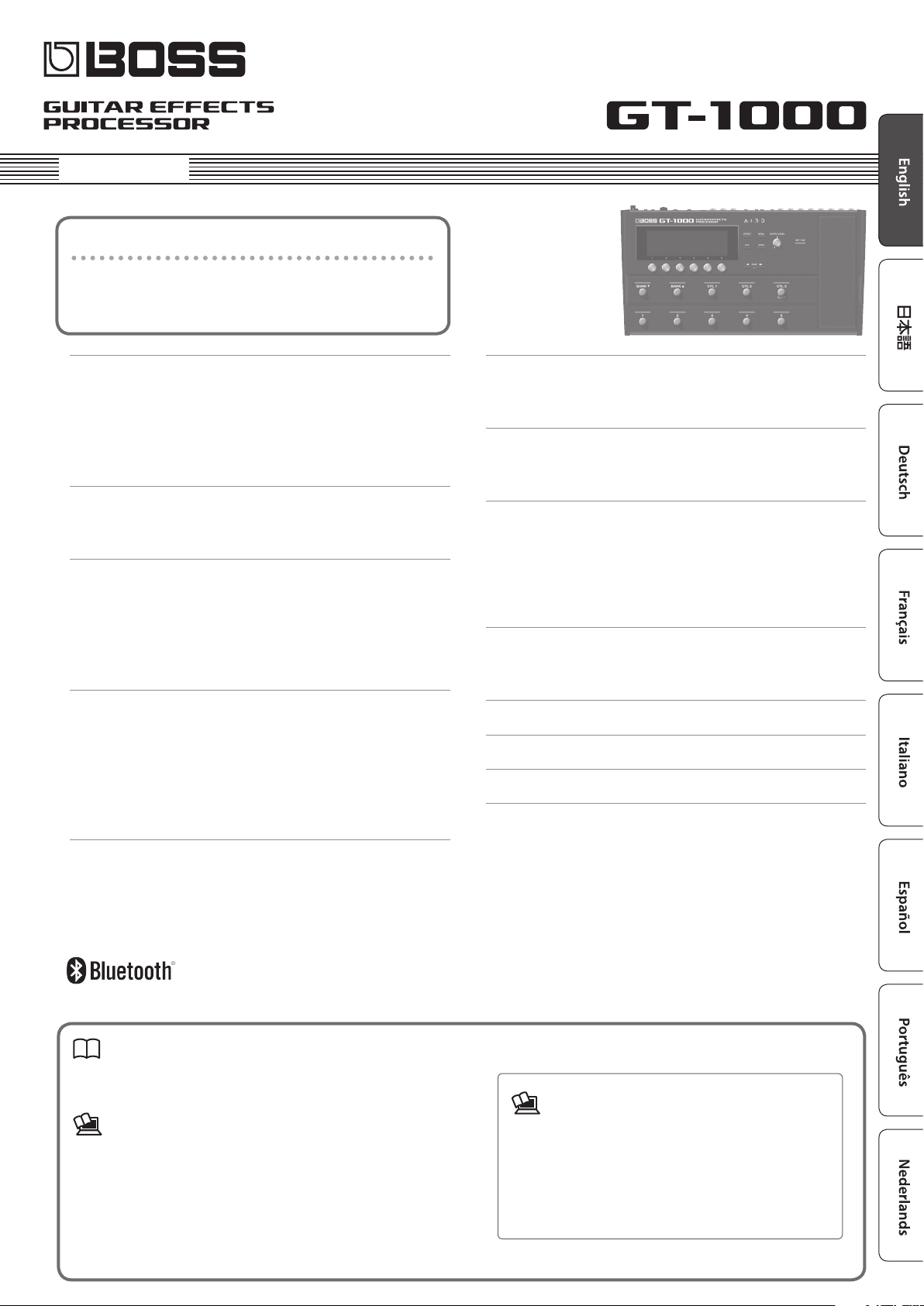
Owner’s Manual
Provision of Bluetooth functionality
Please be aware that depending on the country
in which you purchased the unit, Bluetooth
functionality might not be included.
Getting Ready . . . . . . . . . . . . . . . . . . . . . . . . . . . . . . . . . . . . . . . . . . . 2
Connecting the Equipment . . . . . . . . . . . . . . . . . . . . . . . . . . . . . . 2
Turning the Power On . . . . . . . . . . . . . . . . . . . . . . . . . . . . . . . . . . . 3
Specify the Type of Amplier You Have Connected . . . . . . . . . . 3
Using the Tuner . . . . . . . . . . . . . . . . . . . . . . . . . . . . . . . . . . . . . . . . 3
Tuner Settings . . . . . . . . . . . . . . . . . . . . . . . . . . . . . . . . . . . . 3
Playing . . . . . . . . . . . . . . . . . . . . . . . . . . . . . . . . . . . . . . . . . . . . . . . . . . 4
Selecting a Patch . . . . . . . . . . . . . . . . . . . . . . . . . . . . . . . . . . . . . . . 4
About the Play Screen . . . . . . . . . . . . . . . . . . . . . . . . . . . . . 4
Editing: Eects . . . . . . . . . . . . . . . . . . . . . . . . . . . . . . . . . . . . . . . . . . . 5
Basic Procedure for Eect Editing . . . . . . . . . . . . . . . . . . . . . . . . . 5
Eect Placement . . . . . . . . . . . . . . . . . . . . . . . . . . . . . . . . . . 5
Using Stomp Box . . . . . . . . . . . . . . . . . . . . . . . . . . . . . . . . . . . . . . . 6
Editing the Stomp Box . . . . . . . . . . . . . . . . . . . . . . . . . . . . . 6
Saving a Patch . . . . . . . . . . . . . . . . . . . . . . . . . . . . . . . . . . . . . . . . . 6
Editing: MENU . . . . . . . . . . . . . . . . . . . . . . . . . . . . . . . . . . . . . . . . . . . 7
Basic MENU Operations . . . . . . . . . . . . . . . . . . . . . . . . . . . . . . . . . 7
Assigning Favorite Parameters to [1]–[6] Knobs . . . . . . . 7
Adjusting the Contrast (Brightness) of the Display . . . . . 7
Restoring the Factory Default Settings (Factory Reset) . 7
Turning O the Auto O Function . . . . . . . . . . . . . . . . . . . 7
Using the Metronome . . . . . . . . . . . . . . . . . . . . . . . . . . . . . 8
Connecting the GT-1000 with an External MIDI Device . . 9
Operations from the GT-1000 . . . . . . . . . . . . . . . . . . . . . . . 9
Operations from an External MIDI Device . . . . . . . . . . . . 9
Using the Bluetooth® Functionality . . . . . . . . . . . . . . . . . . . . . . 10
Here’s What You Can Do . . . . . . . . . . . . . . . . . . . . . . . . . . . . . . . . . 10
Connecting to an App . . . . . . . . . . . . . . . . . . . . . . . . . . . . . . . . . . . 10
Foot Switch and Expression Pedal Settings
Assigning a Function . . . . . . . . . . . . . . . . . . . . . . . . . . . . . . . . . . . . 11
Making Assignments from the Eect Edit Screen
(Quick Assign) . . . . . . . . . . . . . . . . . . . . . . . . . . . . . . . . . . . . 11
Adjusting the Expression Pedal (Pedal Calibration) . . . . 12
Connecting External Pedals . . . . . . . . . . . . . . . . . . . . . . . . 13
. . . . . . . . . . . . . . . . . . . . . . . 11
Looper . . . . . . . . . . . . . . . . . . . . . . . . . . . . . . . . . . . . . . . . . . . . . . . . . . . 14
Loop Playback Level Setting . . . . . . . . . . . . . . . . . . . . . . . . 14
Switch Color . . . . . . . . . . . . . . . . . . . . . . . . . . . . . . . . . . . . . . 14
Main Specications . . . . . . . . . . . . . . . . . . . . . . . . . . . . . . . . . . . . . . 15
USING THE UNIT SAFELY . . . . . . . . . . . . . . . . . . . . . . . . . . . . . . . . . 16
IMPORTANT NOTES . . . . . . . . . . . . . . . . . . . . . . . . . . . . . . . . . . . . . . 16
Connecting to a Computer . . . . . . . . . . . . . . . . . . . . . . . . . . . . . . 9
Installing the USB Driver . . . . . . . . . . . . . . . . . . . . . . . . . . . . . . . . . 9
Using the GT-1000 as an Audio Interface . . . . . . . . . . . . . . . . . . 9
Owner’s Manual (this document)
Read this rst. It explains the basic things you need to know in order to
use the GT-1000.
PDF Manual (download from the Web)
5 Parameter Guide
This explains all parameters of the GT-1000.
5 Sound List
This is a list of the sounds built into the GT-1000.
5 MIDI Implementation
This is detailed information about MIDI messages.
Before using this unit, carefully read “USING THE UNIT SAFELY” and
“IMPORTANT NOTES” (leaet “USING THE UNIT SAFELY” and Owner’s Manual
(p. 16)).After reading, keep the document(s) where it will be available for
immediate reference.
© 2018 Roland Corporation
To obtain the PDF manual
1. Enter the following URL in your computer.
http://www.boss.info/manuals/
I
2. Choose “GT-1000” as the product name.
Page 2
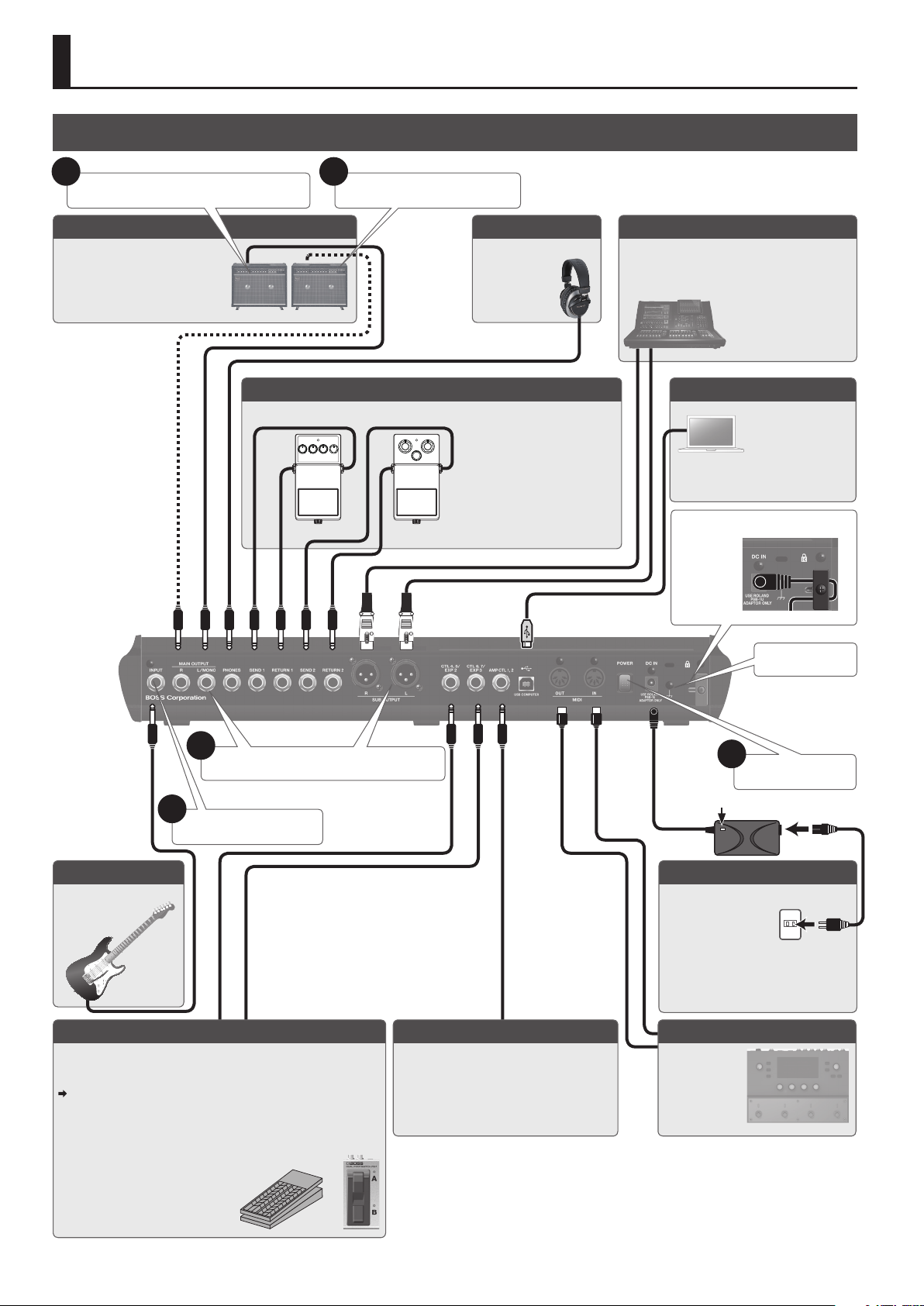
Getting Ready
Connecting the Equipment
1
Turn down the volume of the connected device.
OUTPUT jack
Connect these to your guitar amp or
mixer. If using a mono connection,
use only the L/MONO jack.
SEND (1, 2)/RETURN (1, 2) jacks
Connect an external eect processor here.
5
Turn on the power of the amp(s).
PHONES jack
You can connect a set of
headphones here.
You can also use the SEND (1, 2)/
RETURN (1, 2) jacks as SEND
(L, R)/RETURN (L, R) jacks for
connecting a stereo eect unit.
For details on the parameter,
refer to the “GT-1000 Parameter
Guide” (PDF le).
XLR OUT (L, R) jacks
Connect these to your PA system, etc.
* Pin assignment of SUB OUTPUT connector/jack
USB COMPUTER port
Use a USB cable
to connect to a
computer and
exchange audio/MIDI
data between the
GT-1000 and the
computer (p. 9).
Using the cord hook
2
Connect your equipment to the OUTPUT jack(s).
3
Connect your guitar.
INPUT jack
Connect your guitar.
CTL4, 5/EXP2 jacks, CTL6, 7/EXP3 jacks, AMP CTL 1, 2 jacks
You can control various parameters by connecting an expression pedal
(Roland EV-5: sold separately) or a footswitch (FS-5U, FS-6, FS-7: sold
separately).
For details on the settings, refer to “Foot Switch and Expression Pedal
Settings” (p. 11).
AMP CTL 1,2 jacks
By connecting this to the channel switching
jack of your guitar amp, you can switch
channels from the GT-1000. For details on the
parameter, refer to the “GT-1000 Parameter
Guide” (PDF le).
Ground Terminal
4
Turning the power on.
Indicator
DC IN jack
Connect the included AC adaptor here.
* Place the AC
adaptor so the side
with the indicator
(see illustration) faces
upwards and the side with textual
information faces downwards. The
indicator will light when you plug the
AC adaptor into an AC outlet.
MIDI IN/OUT jacks
Connect an
external MIDI
device here. (p. 9)
5 Use only the specied expression
pedal. By connecting any other
expression pedals, you risk causing
malfunction and/or damage to
the unit.
2
* To prevent malfunction and equipment failure, always turn down the volume, and turn o all
the units before making any connections.
* Before turning the unit on/o, always be sure to turn the volume down. Even with the volume
turned down, you might hear some sound when switching the unit on/o. However, this is
normal and does not indicate a malfunction.
* To prevent the inadvertent disruption of power to your unit (should the plug be pulled out
accidentally), and to avoid applying undue stress to the jack, anchor the power cord using the
cord hook, as shown in the illustration.
Page 3
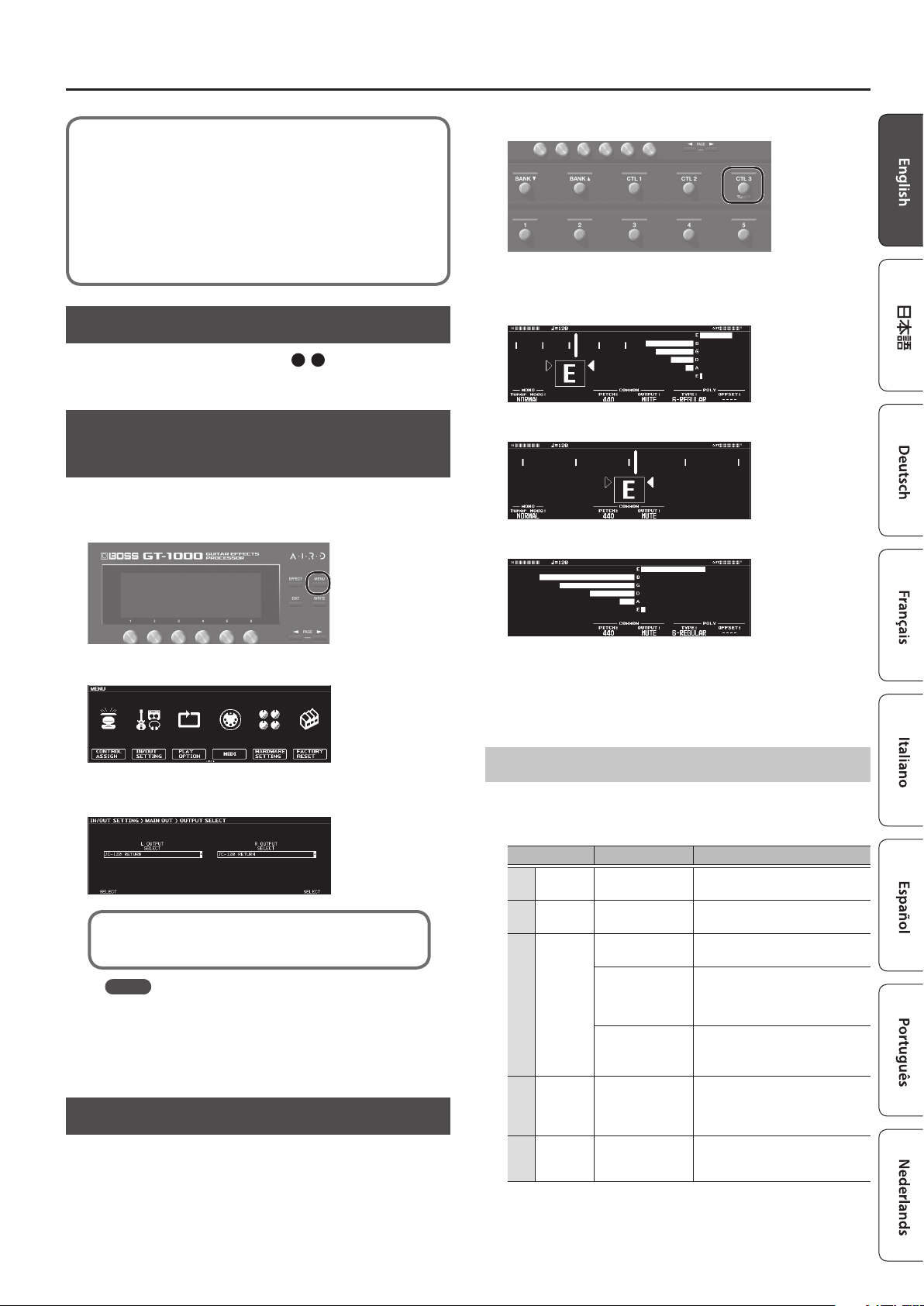
In this manual, the order of the MENU operations is written as
follows.
<Example>
Press the [MENU] button.
Use the [2] knob to select “IN/OUT SELECT.”
Use the [1] knob to select “INPUT.”
Getting Ready
1. Press the [CTL3] (TUNER) switch.
Choose [MENU] 0 “IN/OUT” 0 “INPUT.”
Turning the Power On
?
Turn the power on in the order of steps 1–5.
To turn the power o, reverse the order.
Specify the Type of Amplier You Have
Connected
1. Choose [MENU]
“OUTPUT SELECT.”
The menu screen appears.
0
“IN/OUT SETTING” 0 “MAIN OUT ” 0
The tuner screen appears.
You can use the PAGE [K][J] buttons to switch the tuner display.
Monophonic/polyphonic display
Monophonic display
Polyphonic display
You can also start the tuner as follows.
1. Choose [MENU]
“TUNER” is located in the second page of the menu. Use the PAGE [K]
[J] buttons to access the second page.
0
“TUNER.”
2. Turn knob [1] to select the type of amp.
For details on the amp types, refer to the “GT-1000 Parameter Guide”
(PDF le).
MEMO
In order to take full advantage of the GT-1000’s capabilities, we
recommend that you connect to an input that is not aected
by a preamp; for example, you should connect to a RETURN
jack rather than to a guitar input jack which is aected by the
preamp of your guitar amp.
Using the Tuner
The GT-1000 is equipped with a conventional monophonic tuner
which lets you tune your instrument one string at a time, and a
polyphonic tuner which lets you play and tune all of your open strings
simultaneously.
Tuner Settings
To make tuner settings, use knobs [1]–[6] located below the display.
Tuner settings
Parameter Value Explanation
[1] MODE NORMAL, STREAM
[3] Pitch
[4] OUTPUT
[5] TYPE
[6] OFFSET -5–-1
435–445 Hz
(default: 440 Hz)
MUTE
BYPASS
THRU
6-REGULAR,
6-DROP D,
7-REGULAR,
7-DROP A
Species the meter display method
for the monophonic tuner.
Species the reference pitch.
Sound will not be output while
tuning.
While tuning, the sound of the guitar
being input to the GT-1000 will be
output without change. All eects
will be o.
Allows you to tune while hearing the
current eect sound.
* Only for monophonic tuner.
Selects the type of tuning for the
polyphonic tuner.
Adjusts the reference pitch of the
polyphonic tuner in semitone units
relative to standard tuning.
3
Page 4
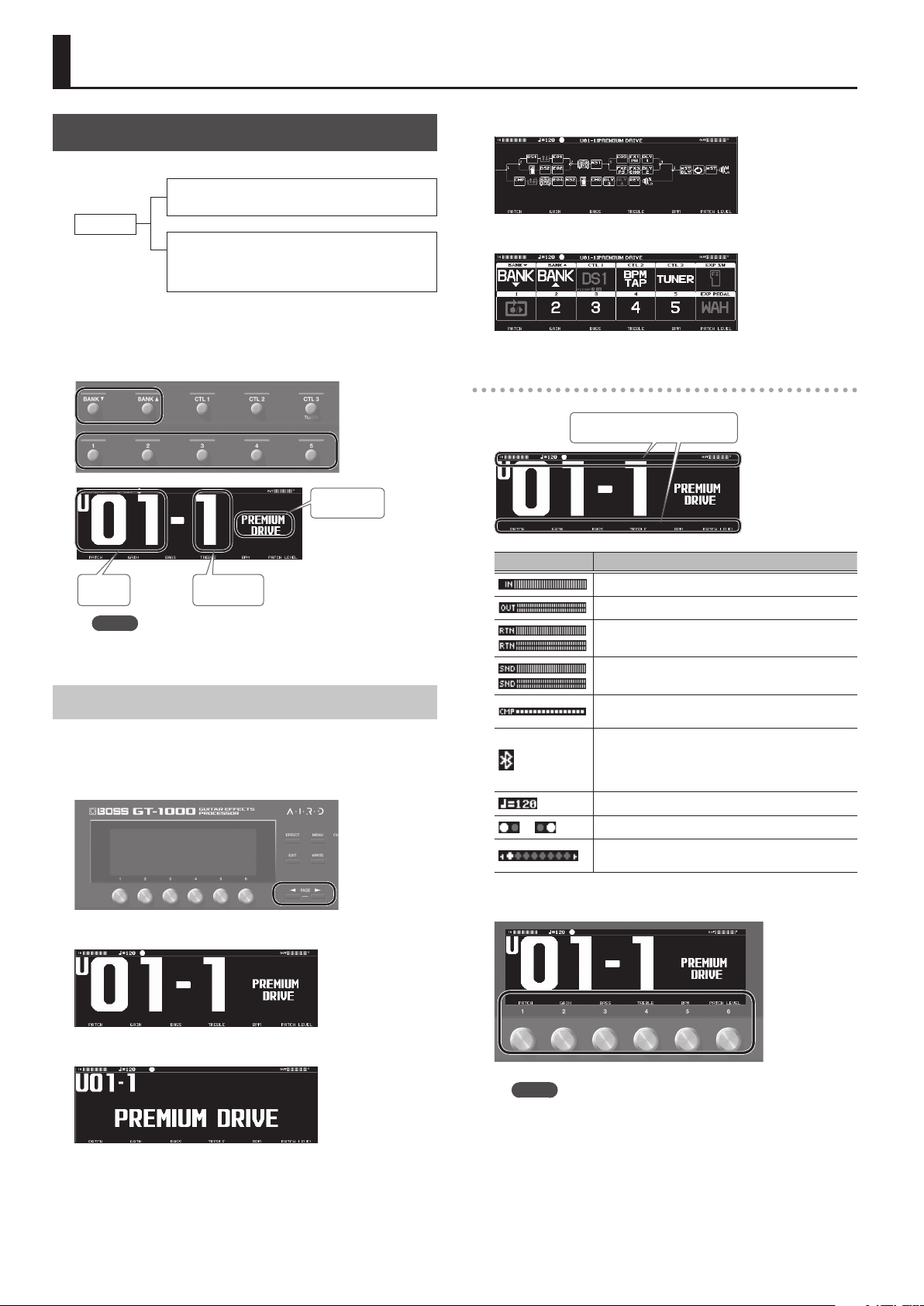
Playing
Selecting a Patch
A combination of eects and their settings is called a “patch.”
User patch (U01-1–U50-5)
Can be overwritten
Patch
Preset patch (P01-1–P50-5)
Cannot be overwritten, however, you can write a Preset
patch into the User area, modify the settings to your
needs and store your modied version in the User area.
Show eect conguration
Show functions assigned to main unit and external switches
1. Use the [BANK
I
] and [BANKH] switches to select a bank.
2. Use the [1]–[5] switches to select a patch within the selected
bank.
Patch name
Bank
MEMO
You can also change patches by turning knob [1] below the
display.
Number
About the Play Screen
The screen that appears after you turn on the power is called the “Play
screen.”
The following four types of play screen are provided; use the PAGE [K]
[J] buttons to switch between the types of display.
Icons shown in the play screen
Areas which icons are displayed
Indication Explanation
Indicates the input level.
Indicates the output level.
Indicates the return level.
Indicates the send level.
Indicates the amount of compression when the
compressor is operating.
Indicates that the editor is connected wirelessly.
* Please be aware that depending on the country
in which you purchased the unit, Bluetooth
functionality might not be included.
Indicates the BPM.
,
Blinks in time with the BPM.
Indicates the page to which you navigate using the
PAGE [K][J] buttons (edit screen).
Large patch number
Large patch name
4
When the play screen is shown, you can turn knobs [1]–[6] to adjust
the parameters that are shown above each knob.
MEMO
You can change the parameters that are adjusted by knobs [1]–
[6] when the play screen is shown.
For details, refer to the “Assigning Favorite Parameters to [1]–[6]
Knobs” (p. 7).
Page 5
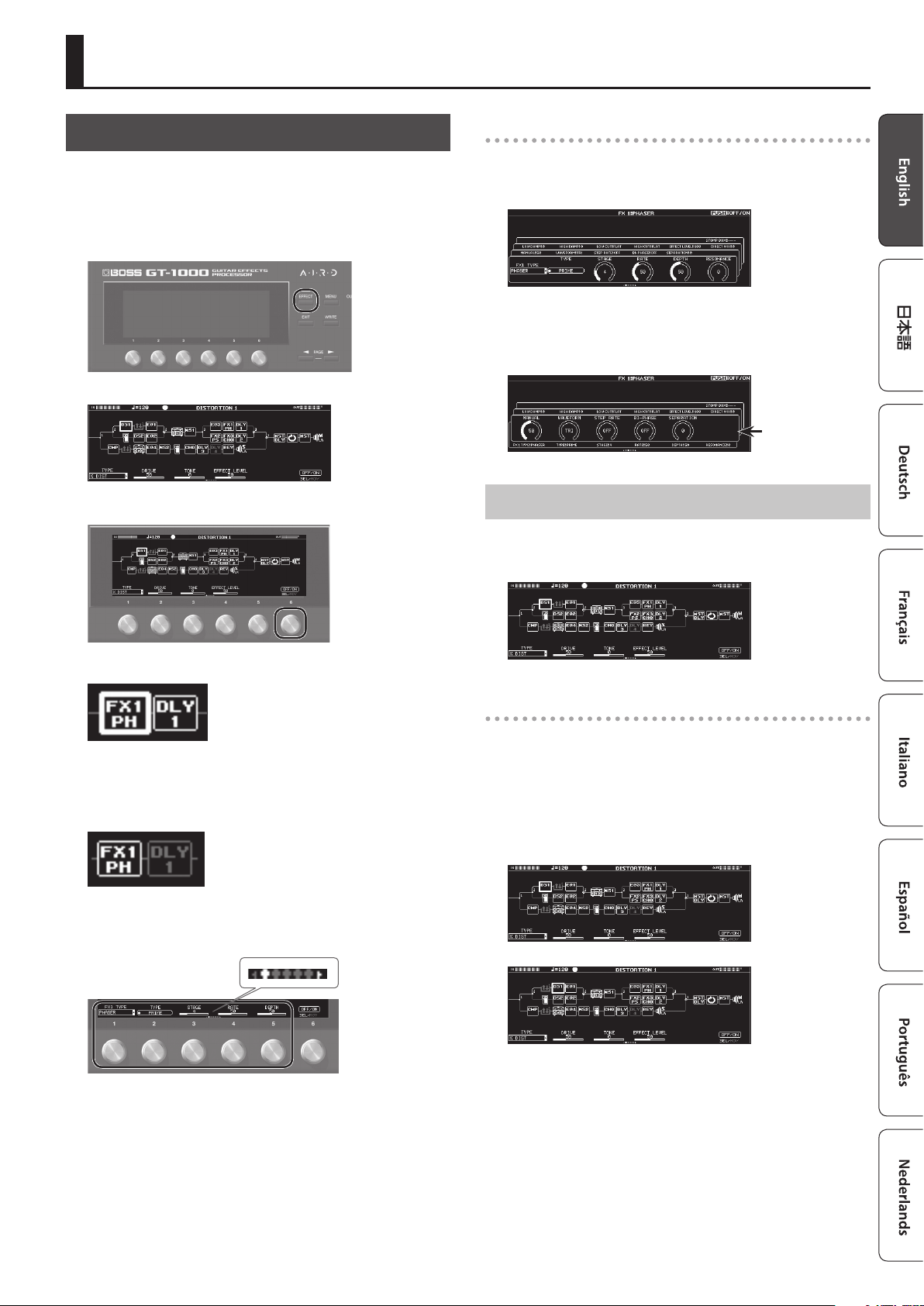
Editing: Eects
Basic Procedure for Eect Editing
The edit screens show the block conguration (eect chain) of all
eects provided by the GT-1000, as well as the output and send/
return. You can edit from this eect chain display by selecting the
block that you want to edit.
1. Press the [EFFECT] button.
The edit screen (eect chain) appears.
2. Turn knob [6] to select the block that you want to edit.
Editing while viewing all parameters
From the edit screen, you can long-press knob [6] to see a list of all
parameters of the selected block. You can edit the parameters from
this list.
1. Turn knobs [1]–[6] to edit the value of the parameters
shown in the screen.
Use the PAGE [K][J] buttons to switch between lists of parameters.
Use the PAGE [K][J]
buttons to switch
Eect Placement
By moving blocks such as eects, output, and send/return, you can
freely change the order in which the eects are placed, or arrange
them in parallel.
The selected block is enclosed by a thick frame.
* By pressing knob [6] you can turn the selected eect on/o.
Eects that are o are shown in gray. When the eect is turned
on, it is shown in white.
On O
3. Use knobs [1]–[5] to adjust the parameters that are shown
below the screen.
Use the PAGE [K][J] buttons to switch between the parameters that
you want to edit. The current page is indicated in the lower center of
the screen.
* The number of parameters and pages diers depending on the
eect.
Changing the placement of eects etc.
1. Press the [EFFECT] button.
The eect chain is shown.
2. Use knob [6] to select the block that you want to move.
3. While pressing knob [6], turn it left or right.
The selected block moves left or right.
5
Page 6

Editing: Eects
Switching patches without interrupting the sound
The GT-1000 is equipped with a new type of high-speed patch
switching system, allowing you to switch patches with minimal
interruption of the sound. The fastest possible switching is
automatically performed for each patch, and switching without
interrupting the sound is also possible.
Tips for preventing interruptions in the sound
To prevent interruptions in the sound, observe the following points
when you create the patches that are used before and after the switch.
5 Avoid changing the position of blocks within the chain.
5 Use multiple blocks when placing the eects (don’t change the
TYPE within the same block).
5 Use parallel positioning, and switch the channel.
Example:
Switching from a clean sound that uses chorus and deep delay, to a
crunch sound that uses phaser and shallow delay.
AMP1FX1
AMP2FX2PHDLY
DLY
CHO
1
AMP1FX1
AMP2FX2PHDLY
2
CHO
DLY
1
2
Using Stomp Box
Your preferred settings for each eect can be saved as a “stomp box.”
You can select these saved settings and use them to create your sound
just as though you were connecting compact pedal eects. The stomp
box data is common to all patches; this means that all patches using
the same stomp box can be edited simultaneously.
1. Press the [EFFECT] button.
2. Use the [6] knob to choose the eect you’re going to edit.
3. Use the PAGE [
K][J
] buttons to move to the last page.
Saving a Patch
When you want to save a patch you have created, save it as a user
patch by following the procedure below. If you do not save the patch,
the edited settings will be lost when you turn o the power or switch
to another patch.
1. Press the [WRITE] button.
2. Press knob [1] to select “WRITE” (PATCH WRITE).
3. Use knob [1] to select the save-destination (U01-1–U50-5).
You can use knobs [3]–[6] to edit the name.
Editing a name
To edit the patch name, use knob [6] to move the cursor and use knob
[5] to change the character.
Controller Operation
Turn the [3] knob Selects the type of characters
Press the [3] knob Delete one character (delete)
Turn the [4] knob Switch uppercase/lowercase
Press the [4] knob Insert one space (insert)
Turn the [5] knob Changes the character
Turn the [6] knob Moves the cursor
4. Press the [5] knob.
The stomp box select window appears.
5. Turn knob [5] to select the stomp box type.
Editing the Stomp Box
1. Press the [5] knob.
2. Turn knobs [1]–[6] to edit the parameter value that are
shown in the screen.
Use the PAGE [K][J] buttons to switch between lists of parameters.
4. Press the [WRITE] button once again.
The patch is written.
6
Page 7

Editing: MENU
Basic MENU Operations
Here you can make settings that are common to the entire GT-1000
(system parameters).
For details on the parameter, refer to the “GT-1000 Parameter Guide”
(PDF le).
1. Press the [MENU] button.
2. Press a knob [1]–[6] to select the item that you want to edit.
A sub-menu appears.
Adjusting the Contrast (Brightness) of the Display
You can adjust the brightness of the display.
1. Choose [MENU]
“LCD CONTRAST.”
0
“HARDWARE SETTING” 0 “OTHER” 0
2. Adjust the value with the [1] knob.
Restoring the Factory Default Settings (Factory Reset)
Restoring the GT-1000’s settings to their original factory default
settings is referred to as “Factory Reset.”
Not only can you return all of the settings to the values in eect when
the GT-1000 was shipped from the factory, you can also specify the
items to be reset.
* When you execute “Factory Reset,” the settings you made will
be lost. Save the data you need to your computer using the
dedicated software.
1. Choose [MENU]
2. Choose the type of settings to be restored to the factory
default settings with knobs [1] and [6].
Knob Parameter Value Explanation
[1]
FROM
[6]
TO
0
“FAC TORY RESET.”
SYSTEM System parameter settings
U01-1–
U50-5
Settings for Patch Numbers
U01-1-5–U50-5
3. Once again press a knob [1]–[6] to select the item that you
want to edit.
4. Use knobs [1]–[6] to select parameters or edit the values.
* The method of selecting parameters or editing values diers
depending on the item. For details, refer to “GT-1000 Parameter
Guide” (PDF).
Assigning Favorite Parameters to [1]–[6] Knobs
Here's how to assign the parameters that are controlled by knobs [1]–
[6] when the play screen (p. 4) is shown.
1. Choose [MENU]
2. Use the [1]–[6] knobs to specify the parameters to be
controlled by each knob.
0
“HARDWARE SETTING” 0 “KNOB.”
3. Press the [WRITE] button.
If you decide not to execute factory reset, press the [EXIT] button.
Once the Factory Reset is complete, you are returned to the Play
screen.
Turning O the Auto O Function
The GT-1000 can turn o its power automatically. The power will turn
o automatically when 10 hours have passed since you last played or
operated the unit. The display will show a message approximately 15
minutes before the power turns o.
With the factory settings, this function is turned “ON” (power-o in 10
hours). If you want to have the power remain on all the time, turn it
“OFF.”
1. Choose [MENU]
2. Use the [1] knob to select “OFF.”
Press the [EXIT] button a number of times.
0
“HARDWARE SETTING” 0 “OTHER.”
3. Press the [EXIT] button a number of times to return to the
play screen.
7
Page 8

Editing: MENU
Using the Metronome
1. Choose [MENU]
“METRONOME” is located in the second page of the menu. Use the
PAGE [K][J] buttons to access the second page.
Metronome display
0
“METRONOME.”
Metronome settings
Use knobs [1]–[6] below the display to make metronome settings.
Parameter Value Explanation
EFFECT
[1]
TEMPO
[2] TEMPO 40–250 Species the tempo.
[3] BEAT
[5] OFF/ON OFF, ON Turns the metronome on/o.
[6] LEVEL 0–100
40–250
1/1–8/1, 1/2–8/2,
1/4–8/4, 1/8–8/8
Changes to the tempo that’s
specied for the eect.
Species the time signature.
Species the volume of the
metronome.
8
Page 9

Connecting to a Computer
By connecting the GT-1000 to a computer via USB, you can do the
following.
USB port
5 Transmit and receive digital audio signals between the
computer and the GT-1000
5 Edit and manage patches, and display the “GT-1000 Parameter
Guide” (PDF le) on a computer using the dedicated software
5 Download patches from our dedicated BOSS TONE CENTRAL
website
&
http://bosstonecentral.com/
Installing the USB Driver
You must install the USB driver before connecting to a computer.
Please download the USB driver from the website shown below.
Install this special driver before making a USB connection. For further
details, refer to the Readme.htm le that comes with the download.
&
http://www.boss.info/support/
The program you need to use, and the steps you need to take to
install the USB driver will dier depending on your computer setup, so
please carefully read and refer to the Readme.htm le that comes with
the download.
Using the GT-1000 as an Audio Interface
You can record the sound of the GT-1000 on your computer, or have
sound from your computer be output from the OUTPUT jacks.
* For details of the audio signal ow when connected via
USB and instructions on how to make settings, refer to “GT-1000
Parameter Guide” (PDF le).
* Refer to the instruction manual for the software you are using to
learn how to switch the input source of the software.
Making use of the GT-1000's dedicated software
You can easily download dedicated software from our BOSS TONE
CENTRAL website. For details on how to use the software, refer to the
Readme.htm le that comes with the download.
&
http://bosstonecentral.com/
Using the dedicated software allows you to do the following:
5 Easily download patches from our BOSS TONE CENTRAL website.
5 Edit patch settings
5 Name patches
5 Organize patches in order and switch them around
5 Back up patches and system settings, and return to the backed
up settings
5 Display the “GT-1000 Parameter Guide” (PDF le) on your
computer
Connecting the GT-1000 with an External MIDI Device
On the GT-1000, you can use MIDI to perform the following
operations.
Operations from the GT-1000
Operation Explanation
When you select a patch on the GT-1000, a program
Transmit program
change messages
Transmit control
change messages
change message corresponding to the patch number
you select is transmitted. The external MIDI device that
receives this program change message will switch to
the corresponding settings.
Operations of a [CTL] switches, or a footswitch or
expression pedal connected to the EXP/CTL 4, 5 jack,
are transmitted as control change messages. These
messages can control parameters on an external MIDI
device.
Operations from an External MIDI Device
Operation Explanation
Switch patch
numbers
Receive control
change messages
Receive data
When the GT-1000 receives a program change
message from an external MIDI device, the GT-1000
will change patches.
The GT-1000 can receive control change messages to
control a specied parameter while you perform.
The GT-1000 can receive data that is transmitted from
another GT-1000 unit, or data that was saved on a
MIDI sequencer.
Connection example
GT-1000 External MIDI device
OUT
IN
IN
OUT
Settings
1. Choose [MENU]
2. Use [1]–[6] knobs to specify the value of each parameter.
For details on MIDI, refer to “GT-1000 Parameter Guide)” (PDF le).
0
“MIDI.”
9
Page 10

Using the Bluetooth® Functionality
Provision of Bluetooth functionality
Please be aware that depending on the country
in which you purchased the unit, Bluetooth
functionality might not be included.
Here’s What You Can Do
Bluetooth functionality creates a wireless connection between a
mobile device such as a smartphone or tablet (subsequently referred
to as the “mobile device”) and this unit, allowing you to do the
following.
5 You can use the BOSS TONE STUDIO app to edit the sound or
edit the sound library.
For details on BOSS TONE STUDIO, refer to the Boss website.
https://www.boss.info/
Connecting to an App
The following steps are one possible example. For details, refer to the
owner’s manual of your mobile device.
1. Power-on the GT-1000.
2. Place the mobile device that you want to connect near the
GT-1000.
1. Choose [MENU]
“BLUETOOTH SW.”
0
“HARDWARE SETTING” 0 “OTHER” 0
2. Turn on the Bluetooth function of the mobile device.
3. In the Bluetooth device screen of your mobile device, tap
“GT-1000.”
The GT-1000 is connected to your mobile device. When connection is
successful, “GT-1000” is added to the list of your mobile device’s “Paired
devices.”
If you have multiple GT-1000 units
10
If you set the Bluetooth ID parameter to something other than
“O,” a number is added following the device name of the
GT-1000. This lets you distinguish multiple GT-1000 units.
1. Choose [MENU]
“OTHER” 0 “BLUETOOTH ID.”
0
“HARDWARE SETTING” 0
2. Turn knob [1] to specify the ID.
Value Example
O, 1–9
O (default) “GT-1000”
1 “GT-1000 1”
Page 11

Foot Switch and Expression Pedal Settings
A variety of functions can be assigned each of the top panel
footswitches, the expression pedal (EXP1), and expression pedals or
footswitches that are connected to the rear panel CTL4, 5/EXP2 jack
and CTL6, 7/EXP3 jack (p. 13).
Making Assignments from the Eect Edit
Screen (Quick Assign)
In the eect edit screen (p. 5), you can select an eect parameter and
assign that parameter to the switch of your choice.
1. Press the [EFFECT] button.
2. Turn knob [6] to select the block that you want to edit.
3. Long-press the knob [1]–[5] for the parameter that you want
to assign.
Built-in footswitches
Assigning a Function
1. Choose [MENU]
FUNCTION.”
0
“CONTROL ASSIGN” 0 “CONTROL
EXP1
The assign matrix setting screen appears.
CTL4 – CTL7EXP2, EXP3
* You can also access the assign matrix setting screen in the same
way from the all-parameter list screen (p. 5). You can also access
it by selecting [MENU] 0 ”CONTROL ASSIGN” 0 ”ASSIGN
SETTING.”
4. Turn knob [1] to select a setting item.
Turning the knob will move the selected item vertically.
5. Turn knobs [2]–[6] to edit the value of the selected item for
each switch.
2. Turn knob [1] to select the item that you want to set.
Turning the knob will move the selected item vertically.
The settings of the selected item can now be edited.
3. Turn knobs [2]–[6] to edit the value of the item selected for each
switch.
11
Page 12

Foot Switch and Expression Pedal Settings
Adjusting the Expression Pedal (Pedal Calibration)
Although the GT-1000's expression pedal has been set for optimum
operation at the factory, extended use and the operating environment
can result in the pedal going out of adjustment.
If you encounter problems such as being unable to fully cut o the
sound with the volume pedal or being unable to switch the PEDAL FX,
you can use the following procedure to readjust the pedal.
1. Choose [MENU]
“CALIBRATION.”
The PEDAL CALIBRATION screen appears.
0
“HARDWARE SETTING” 0
2. Press the heel end of the pedal, and press the [WRITE]
button.
The screen will indicate “OK,” and then a screen like the following will
appear.
3. Press the toe end of the pedal, and press the [WRITE]
button.
The screen will indicate “OK,” and then a screen like the following will
appear.
4. Strongly press the toe end of the pedal.
Verify that the PEDAL FX indicator lights when you strongly press the
toe end.
* If you want to change the lighting sensitivity of the PEDAL FX
indicator, repeat step 4 while you adjust the THRESHOLD value
with knob [3].
5. Press the [WRITE] button.
The screen will indicate “COMPLETED!”
* When you operate the expression pedal, please be careful not
to get your ngers pinched between the movable part and the
panel. In places where small children are present, make sure that
an adult provides supervision and guidance.
12
Page 13

Connecting External Pedals
Foot Switch and Expression Pedal Settings
FS-5U x 2
EXP 2
EXP 3
MODE/POLARITY switch
FS-5U FS-6
Stereo 1/4” phone type
.
/
1/4” phone type x 2
RINGTIP
CTL 5
CTL 7
CTL 4
CTL 6
FS-5U x 1
1/4” phone type
.
/
1/4” phone type
CTL 4
CTL 6
FS-6
Stereo 1/4” phone type
.
/
Stereo 1/4” phone type
CTL 5
CTL 7
CTL 4
CTL 6
FS-7
FS-7
Stereo 1/4” phone type
.
/
Stereo 1/4” phone type
CTL 5
CTL 7
CTL 4
CTL 6
13
Page 14

Looper
You can record up to 38 seconds (MONO) of a performance and play back the recorded section over and over. You can also layer additional
performances with the recording as it plays back (overdubbing).
This lets you create real-time backing performances on the y.
When the play screen (p. 4) is shown, pressing the [1]–[5] switch of the currently selected patch number (example: for U01-1, switch [1]; for U01-5, switch
[5]) turns the looper on. The same switch is used for all looper operations.
Record
Recording will start immediately
when you press the switch.
At the point where you want to
loop, press the pedal to switch to
playback.
Loop Playback
Play back the loop.
Pressing the switch will switch to
overdubbing.
Loop Playback Level Setting
If you set the playback level at 100 (default value), the volume of the
performance and that of the loop playback will be identical.
If you set the playback level to a value lower than 100, the volume of
the playback will be lower than that of the performance. As a result,
the sound of the performance won’t get buried by the loop playback
sound, even if you record a multiple number of times.
1. Press the [EFFECT] button.
2. Turn knob [6] to select LOOPER.
3. Turn knob [1] to specify the “PLAY LEVEL” value.
Press Twice
Switch Color
Color Status
Red Record
Orange Overdub
Green Playback
Green
(blink)
Blue Stopped (no phrase)
MEMO
Stopped (phrase exists)
5 The recording time is up to 38 seconds (MONO).
5 The recorded content will be lost when you turn o the
Looper or turn o the power.
Overdub
Record additional layers while
playing back the loop.
Press the switch to switch to
playback.
Stop/Clear
To stop, press the switch twice.
To clear the phrase, hold down the
switch for at least two seconds while
stopped.
14
Page 15

Main Specications
BOSS GT-1000: Guitar Eects Processor
Sampling
Frequency
AD Conversion
DA Conversion 32 bits
Patches 250 (User) + 250 (Preset)
Phrase Loop 38 sec.
Nominal Input
Level
Maximum Input
Level
Input Impedance
Nominal Output
Level
Output
Impedance
Recommended
Load Impedance
96 kHz
32 bits + AF method
AF method (Adaptive Focus method) This is a proprietary
method from Roland & BOSS that vastly improves the signal-tonoise (SN) ratio of the AD and DA converters.
INPUT: -10 dBu
RETURN1: -10 dBu
RETURN1: -10 dBu
INPUT: +18 dBu
RETURN1: +8 dBu
RETURN1: +8 dBu
INPUT: 1 M Ω
RETURN1: 1 M Ω
RETURN2: 1 M Ω
MAIN OUTPUT (L/MONO, R): -10 dBu
SUB OUTPUT (L, R): +4 dBu
PHONES: -10 dBu
SEND1: -10 dBu
SEND2: -10 dBu
MAIN OUTPUT (L/MONO, R): 1 k Ω
SUB OUTPUT (L, R): 600 Ω
PHONES: 20 Ω
SEND1: 1 k Ω
SEND2: 1 k Ω
MAIN OUTPUT (L/MONO, R): 10 k Ω or greater
SUB OUTPUT (L, R): 600 Ω or greater
PHONES: 44 Ω or greater
SEND1: 10 k Ω or greater
SEND2: 10 k Ω or greater
Display Graphic LCD (512 x 160 dots, backlit LCD)
INPUT jack: 1/4-inch phone type
MAIN OUTPUT (L/MONO, R) jacks, SEND1 jack, RETURN1 jack,
SEND2 jack, RETURN2 jack: 1/4-inch phone type
SUB OUTPUT (L, R) connectors: XLR type
Connectors
Power Supply AC adaptor
Current Draw 1.2 A
Dimensions
Weight
Accessories AC adaptor, Owner’s Manual, Leaet “USING THE UNIT SAFELY”
Options
(sold separately)
PHONES jack: Stereo 1/4-inch phone type
CTL4, 5/EXP2 jack, CTL6, 7/EXP3 jack, AMP CTL1, 2 jack: 1/4inch TRS phone type
USB O port: USB type B
DC IN jack
MIDI (IN, OUT) connectors
462 (W) x 248 (D) x 70 (H) mm
18-3/16 (W) x 9-13/16 (D) x 2-13/16 (H) inches
Maximum height:
462 (W) x 248 (D) x 95 (H) mm
18-3/16 (W) x 9-13/16 (D) x 3-3/4 (H) inches
3.6 kg
7 lbs 15 oz
Footswitch: FS-5U, FS-5L, FS-6, FS-7, Expression Pedal: EV-30,
FV-500L/500H, Roland EV-5
* 0 dBu = 0.775 Vrm
* This document explains the specications of the product at the
time that the document was issued. For the latest information,
refer to the Roland website.
15
Page 16

USING THE UNIT SAFELY
WARNING
Concerning the Auto O function
The power to this unit will be turned o automatically after
a predetermined amount of time has passed since it was last
used for playing music, or its buttons or controls were operated
(Auto O function). If you do not want the power to be turned
o automatically, disengage the Auto O function (p. 7).
Use only the supplied AC adaptor and the correct voltage
Be sure to use only the AC adaptor supplied with the unit. Also,
make sure the line voltage at the installation matches the input
voltage specied on the AC adaptor’s body. Other AC adaptors
may use a dierent polarity, or be designed for a dierent
voltage, so their use could result in damage, malfunction, or electric shock.
Use only the supplied power cord
Use only the attached power cord. Also, the supplied power
cord must not be used with any other device.
IMPORTANT NOTES
Placement
• Depending on the material and temperature of the surface on which you
place the unit, its rubber feet may discolor or mar the surface.
Repairs and Data
• Before sending the unit away for repairs, be sure to make a backup of
the data stored within it; or you may prefer to write down the needed
information. Although we will do our utmost to preserve the data stored
in your unit when we carry out repairs, in some cases, such as when
the memory section is physically damaged, restoration of the stored
content may be impossible. Roland assumes no liability concerning the
restoration of any stored content that has been lost.
About the Ground Terminal
• If you are using the ground terminal, connect it with an external ground.
When the unit is grounded, a slight hum may occur, depending on
the particulars of your installation. If you are unsure of the connection
method, contact the nearest Roland Service Center, or an authorized
Roland distributor, as listed on the “Information” page.
• Unsuitable places for connection
• Water pipes (may result in shock or electrocution)
• Gas pipes (may result in re or explosion)
• Telephone-line ground or lightning rod (may be dangerous in the
event of lightning)
Additional Precautions
• Any data stored within the unit can be lost as the result of equipment
failure, incorrect operation, etc. To protect yourself against the
irretrievable loss of data, try to make a habit of creating regular backups
of the data you’ve stored in the unit.
• Roland assumes no liability concerning the restoration of any stored
content that has been lost.
• Never strike or apply strong pressure to the display.
• Use only the specied expression pedal. By connecting any other
expression pedals, you risk causing malfunction and/or damage to the
unit.
Caution Regarding Radio Frequency Emissions
• The following actions may subject you to penalty of law.
• Disassembling or modifying this device.
• Removing the certication label axed to the back of this device.
CAUTION
Take care so as not to get ngers pinched
When handling the following moving parts, take care so as not
to get ngers, toes, etc., pinched. Whenever a child uses the
unit, an adult should be on hand to provide supervision and
guidance.
• Expression pedal (p. 11)
Handle the ground terminal carefully
If you remove the screw from the ground terminal, be sure to
replace it; don’t leave it lying around where it could accidentally
be swallowed by small children. When refastening the screw,
make that it is rmly fastened, so it won’t come loose.
Intellectual Property Right
• It is forbidden by law to make an audio recording, video recording, copy
or revision of a third party’s copyrighted work (musical work, video work,
broadcast, live performance, or other work), whether in whole or in part,
and distribute, sell, lease, perform or broadcast it without the permission
of the copyright owner.
• Do not use this product for purposes that could infringe on a copyright
held by a third party. We assume no responsibility whatsoever with
regard to any infringements of third-party copyrights arising through
your use of this product.
• Roland and BOSS are either registered trademarks or trademarks of
Roland Corporation in the United States and/or other countries.
• ASIO is a trademark and software of Steinberg Media Technologies
GmbH.
• This product contains eParts integrated software platform of eSOL
Co.,Ltd. eParts is a trademark of eSOL Co., Ltd. in Japan.
• The Bluetooth® word mark and logos are registered trademarks owned
by Bluetooth SIG, Inc. and any use of such marks by Roland is under
license.
• This Product uses the Source Code of μT-Kernel under T-License 2.0
granted by the T-Engine Forum (www.tron.org).
• Company names and product names appearing in this document are
registered trademarks or trademarks of their respective owners.
16
