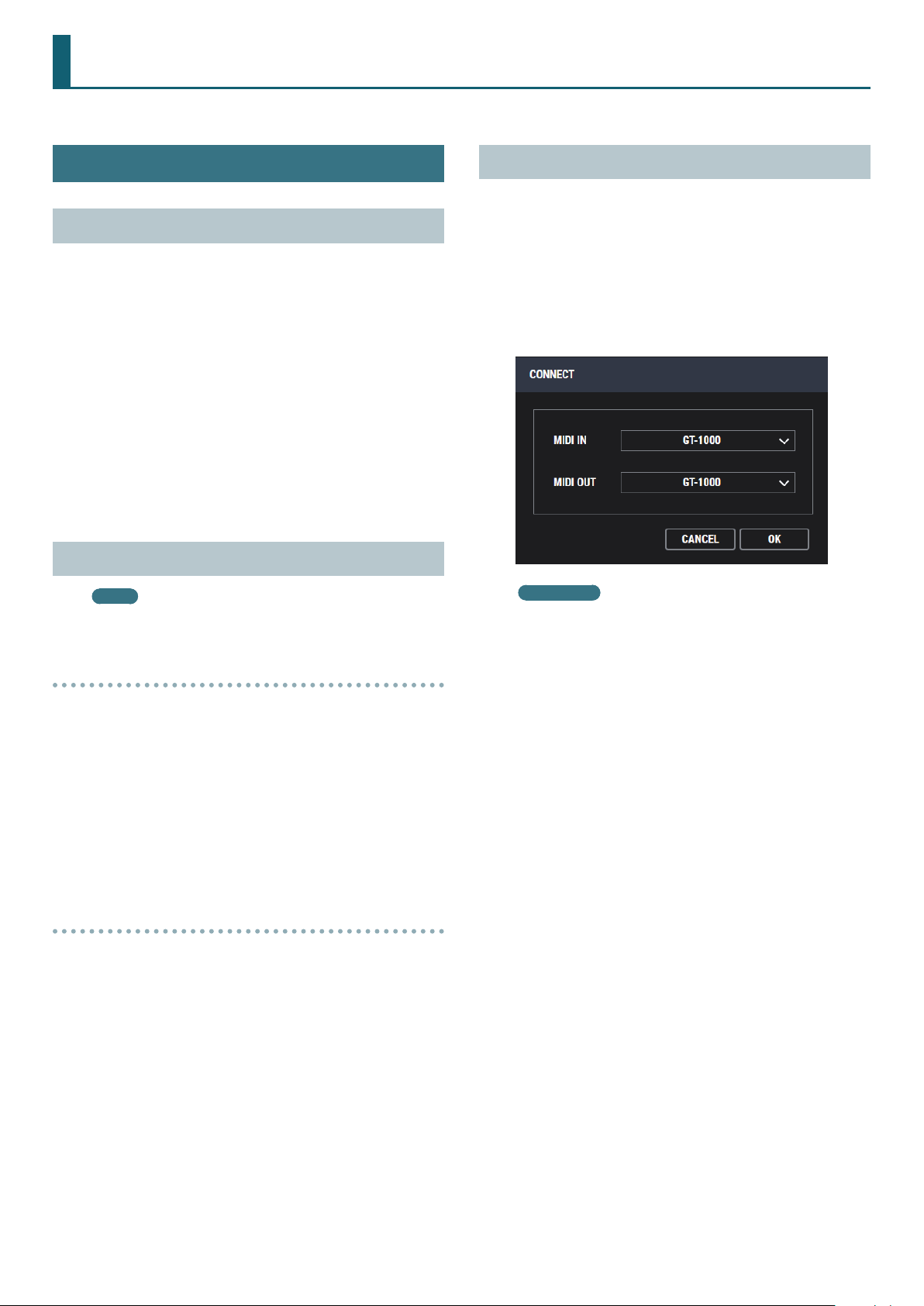
Using GT-1000 IR Loader
This document explains basic operation of GT-1000 IR Loader (subsequently referred to as “IR Loader”).
Preparing to Use IR Loader
Installing the USB Driver
Before you use IR Loader, the appropriate USB driver for the product
you’re using must be installed on your computer.
1. From the product support page, download the GT-1000
Driver.
To obtain the latest USB driver, access the following URL, and
download and install the appropriate driver for the product you’re
using.
http://www.boss.info/support/
2. Double-click the downloaded GT-1000 Driver.
Installation begins.
Proceed with the installation as directed by the installation screens.
When the screen indicates “Installation has been completed.” click
the [Close] button.
The GT-1000 Driver has been installed on your computer.
Installing IR Loader
MEMO
Before you install IR Loader, the USB driver must be installed in
your computer as described in “Installing the USB Driver.”
Windows users
Starting IR Loader
* IR Loader cannot be used simultaneously with BOSS Tone Studio
for GT-1000 or GT-1000 AIRD Output Select Library. Close those
applications before you start this application.
1. Use a USB cable to connect the GT-1000 to your computer,
and then turn on the power of the GT-1000.
2. In the [Start] menu, choose [All Programs]
Loader]&[GT-1000 IR Loader].
The “Connect” dialog box appears.
Mac OS users
From the Finder, in the application/BOSS/GT-1000 folder, doubleclick [GT-1000 IR Loader (.app)].
3. Choose “GT-1000” for MIDI IN and MIDI OUT, and then click
the [OK] button.
&
[GT-1000 IR
1. Download “GT-1000 IR Loader” from the product support
page.
2. Double-click the downloaded le to decompress it.
3. Inside the folder created by decompressing the le,
double-click “GT-1000 IR Loader Installer.exe.”
Installation begins.
Proceed with installation as directed by the installation screens.
When the screen indicates “Installation has been completed.” click
the [Close] button.
Mac OS users
1. Download “GT-1000 IR Loader” from the product support
page.
2. Double-click the downloaded le to decompress it.
3. Inside the folder created by decompressing the le,
double-click “GT-1000 IR Loader Installer.pkg.”
Installation begins.
Proceed with installation as directed by the installation screens.
When the display indicates “The installation was successful. The
software was installed.,” click the [Close] button.
1
© 2020 Roland Corporation
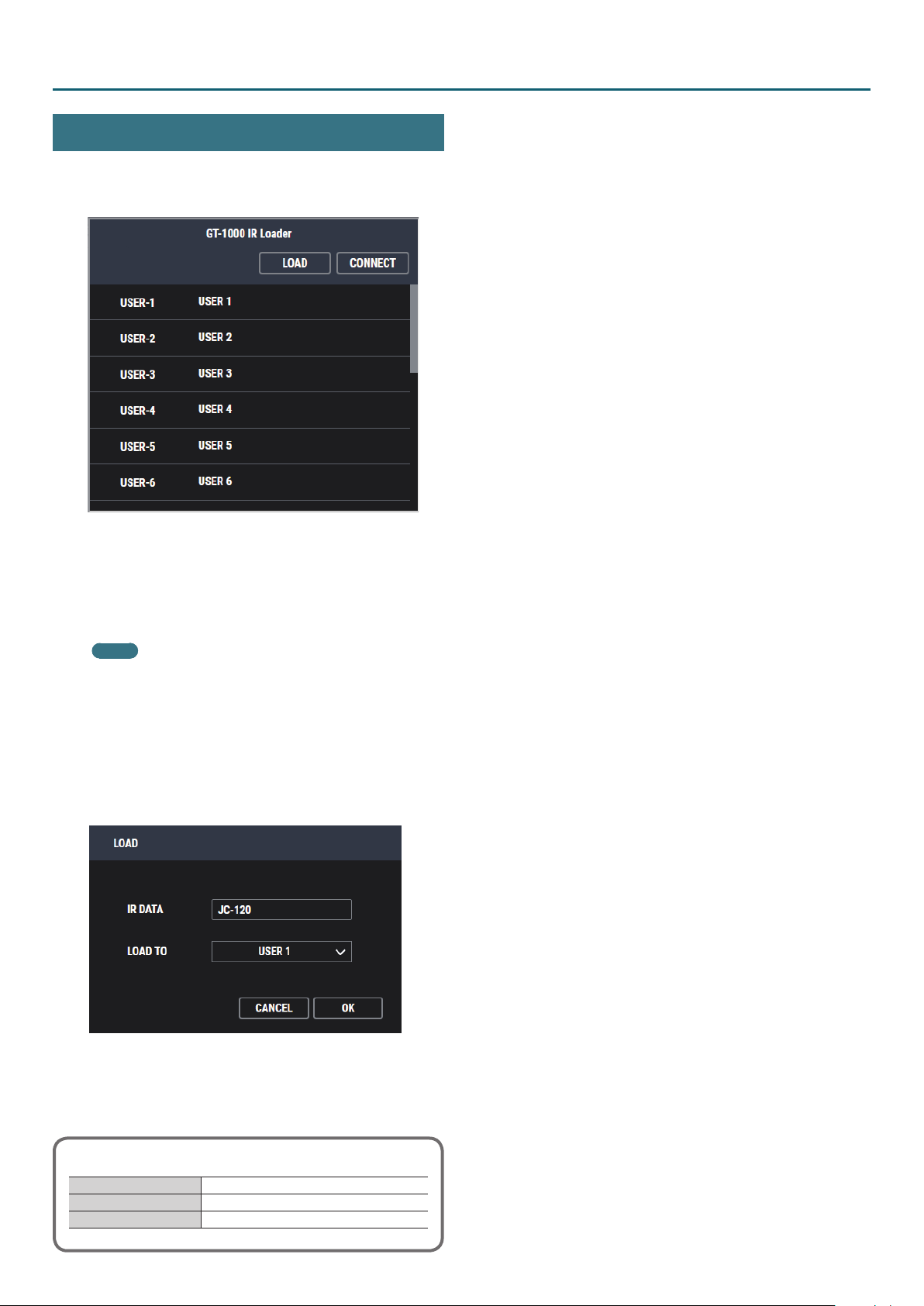
Using GT-1000 IR Loader
Loading IR Data into the GT-1000
1. Click the [Load] button.
The IR data selection dialog box appears.
2. Select the IR data that you want to load, and click the
[Open] button.
Conversion of IR data begins so that it can be loaded into the
GT-1000.
When IR data conversion ends, the load-destination selection dialog
box appears.
MEMO
5 It might take some time for IR data to be converted.
5 The converted IR data is automatically given a name. You can
edit this name as necessary.
3. Select the load-destination (“USER-1”–”USER-16”), and
click the [OK] button.
The converted IR data is loaded.
* Do not switch the SP TYPE of MAIN OUT or SUB OUT while
loading is in progress.
When loading is completed, you return to the main screen.
Format of IR data that can be loaded
Format (extension)
Sampling frequency
Bit rate
WAV (.wav)
44.1, 48, 96 kHz
16, 24-bit linear format
02
2
