Page 1
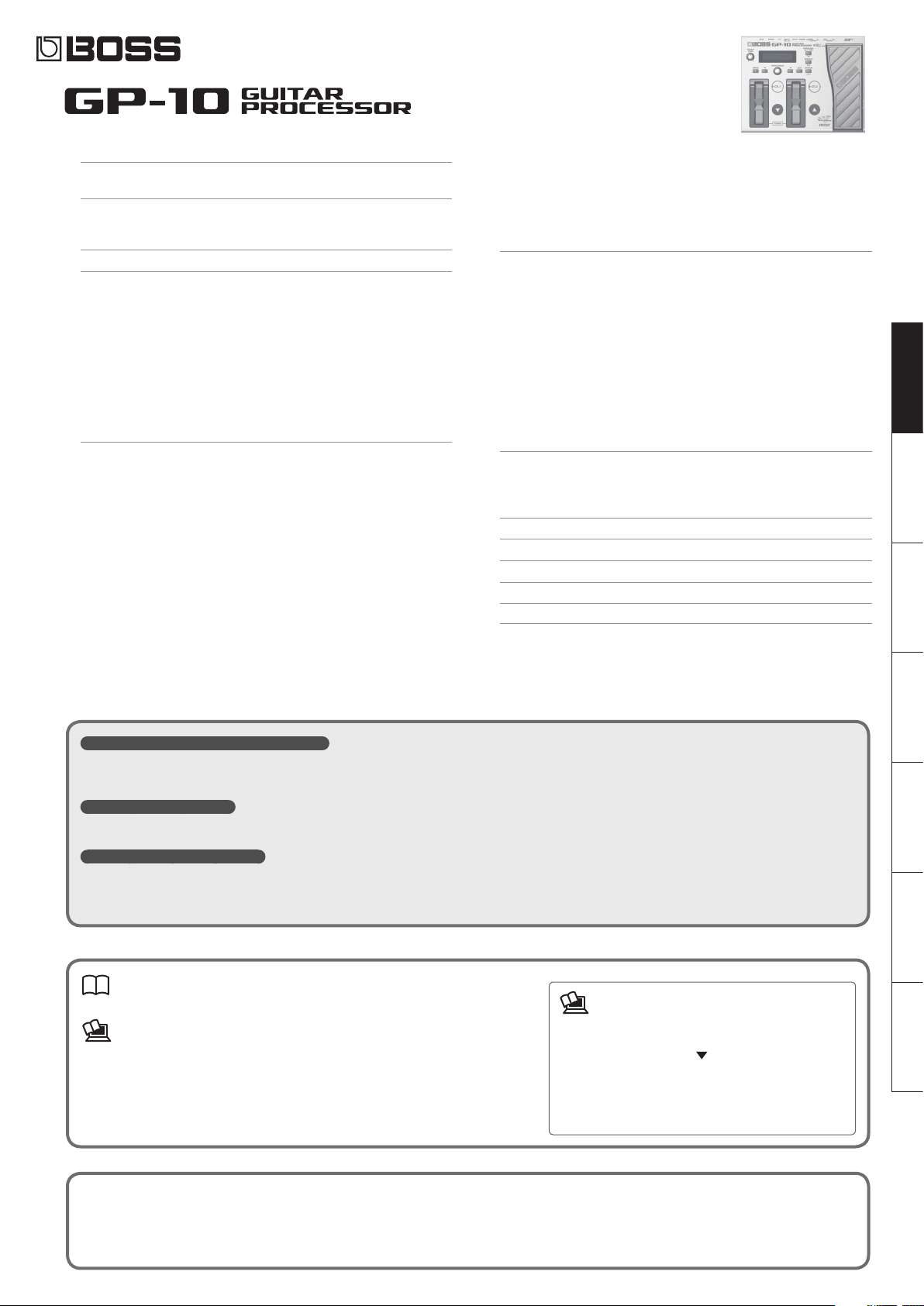
Owner’s Manual
Connections . . . . . . . . . . . . . . . . . . . . . . . . . . . . . . . . . . . . . . . . . . . . . . . . . . . . . . . . . . . . . . . . . . 2
Turning the Power On/O . . . . . . . . . . . . . . . . . . . . . . . . . . . . . . . . . . . . . . . . . . . . . . . . 2
Initial Setup . . . . . . . . . . . . . . . . . . . . . . . . . . . . . . . . . . . . . . . . . . . . . . . . . . . . . . . . . . . . . . . . . . 3
Specifying the Output System (Sys: Output) . . . . . . . . . . . . . . . . . . . . . . . . . . . . . . . 3
Setting Up the GK Pickups . . . . . . . . . . . . . . . . . . . . . . . . . . . . . . . . . . . . . . . . . . . . . . . . 3
Basic Operation Guide . . . . . . . . . . . . . . . . . . . . . . . . . . . . . . . . . . . . . . . . . . . . . . . . . . . . . . . . 4
Modeling/Poly FX/Alternate Tuning Settings . . . . . . . . . . . . . . . . . . . . . . . . . . . . . . . . . . . 6
Modeling Settings (Mdl: ) . . . . . . . . . . . . . . . . . . . . . . . . . . . . . . . . . . . . . . . . . . . . . . . . . 6
Electric Guitar (EG: ) . . . . . . . . . . . . . . . . . . . . . . . . . . . . . . . . . . . . . . . . . . . . . . . 6
Acoustic (AC: ) . . . . . . . . . . . . . . . . . . . . . . . . . . . . . . . . . . . . . . . . . . . . . . . . . . . . 6
Bass (EB: ) . . . . . . . . . . . . . . . . . . . . . . . . . . . . . . . . . . . . . . . . . . . . . . . . . . . . . . . . . 6
Synthesizer (Synth: ) . . . . . . . . . . . . . . . . . . . . . . . . . . . . . . . . . . . . . . . . . . . . . . 7
Poly FX (PolyFx: ) . . . . . . . . . . . . . . . . . . . . . . . . . . . . . . . . . . . . . . . . . . . . . . . . . . 8
Alternate Tuning Settings (AltTune: ) . . . . . . . . . . . . . . . . . . . . . . . . . . . . . . . . . . . . . . 8
12-String Guitar Settings (12Str: ) . . . . . . . . . . . . . . . . . . . . . . . . . . . . . . . . . . 8
String Bend Function Settings (StrBend: ) . . . . . . . . . . . . . . . . . . . . . . . . . . 8
Other Modeling Settings (Mdl: ) . . . . . . . . . . . . . . . . . . . . . . . . . . . . . . . . . . . . . . . . . . 8
Eects/Patch Settings . . . . . . . . . . . . . . . . . . . . . . . . . . . . . . . . . . . . . . . . . . . . . . . . . . . . . . . . . 9
Eects Settings . . . . . . . . . . . . . . . . . . . . . . . . . . . . . . . . . . . . . . . . . . . . . . . . . . . . . . . . . . 9
Preamp (Amp: ) . . . . . . . . . . . . . . . . . . . . . . . . . . . . . . . . . . . . . . . . . . . . . . . . . . . 9
FX (FX: ) . . . . . . . . . . . . . . . . . . . . . . . . . . . . . . . . . . . . . . . . . . . . . . . . . . . . . . . . . . . 9
Wah (Wah: ) . . . . . . . . . . . . . . . . . . . . . . . . . . . . . . . . . . . . . . . . . . . . . . . . . . . . . .10
Chorus (Chorus: ) . . . . . . . . . . . . . . . . . . . . . . . . . . . . . . . . . . . . . . . . . . . . . . . . .10
Delay (Delay: ) . . . . . . . . . . . . . . . . . . . . . . . . . . . . . . . . . . . . . . . . . . . . . . . . . . . .10
Reverb (Reverb: ) . . . . . . . . . . . . . . . . . . . . . . . . . . . . . . . . . . . . . . . . . . . . . . . . .10
EQ (EQ: ) . . . . . . . . . . . . . . . . . . . . . . . . . . . . . . . . . . . . . . . . . . . . . . . . . . . . . . . . .11
Noise Suppressor (NS: ) . . . . . . . . . . . . . . . . . . . . . . . . . . . . . . . . . . . . . . . . . . .11
Foot Volume (FV: ) . . . . . . . . . . . . . . . . . . . . . . . . . . . . . . . . . . . . . . . . . . . . . . . .11
Settings for Normal Pickup (Nrml PU: ) . . . . . . . . . . . . . . . . . . . . . . . . . . . .11
Volume Balance of the Modeling and the Normal Pickup (Mixer: ) . .11
FX Chain . . . . . . . . . . . . . . . . . . . . . . . . . . . . . . . . . . . . . . . . . . . . . . . . . . . . . . . . .11
Patch Settings (Patch: ) . . . . . . . . . . . . . . . . . . . . . . . . . . . . . . . . . . . . . . . . . . . . . . . . . .11
Patch Volume (Patch: Level) . . . . . . . . . . . . . . . . . . . . . . . . . . . . . . . . . . . . . . .11
Patch Tempo Settings (Patch: Tempo) . . . . . . . . . . . . . . . . . . . . . . . . . . . . .11
GK Set Selection for the Patch (Patch: GK Set) . . . . . . . . . . . . . . . . . . . . .11
Pedal and Switch Settings for Each Patch (Ctl: ) . . . . . . . . . . . . . . . . . . . .11
Assign Settings (Asgn 1–8: ). . . . . . . . . . . . . . . . . . . . . . . . . . . . . . . . . . . . . . .12
System Settings . . . . . . . . . . . . . . . . . . . . . . . . . . . . . . . . . . . . . . . . . . . . . . . . . . . . . . . . . . . . .13
Specifying the Output System (Sys: Output) . . . . . . . . . . . . . . . . . . . . . . . . . . . . . .13
Settings of the GK Pickups (GK: ) . . . . . . . . . . . . . . . . . . . . . . . . . . . . . . . . . . . . . . . . .13
System Settings for the Pedals and Switches (SysCtl: ) . . . . . . . . . . . . . . . . . . . .13
USB Audio Settings (USBAudio: ). . . . . . . . . . . . . . . . . . . . . . . . . . . . . . . . . . . . . . . . .13
Guitar Performance MIDI Output Settings (MIDI: ) . . . . . . . . . . . . . . . . . . . . . . . .13
Tuner Settings (Tuner: ) . . . . . . . . . . . . . . . . . . . . . . . . . . . . . . . . . . . . . . . . . . . . . . . . .13
Adjusting the Display’s Contrast (Sys: Contrast) . . . . . . . . . . . . . . . . . . . . . . . . . .14
Panel Lock Settings (Sys: Knob Lock) . . . . . . . . . . . . . . . . . . . . . . . . . . . . . . . . . . . . .14
Auto O Settings (Sys: Auto O) . . . . . . . . . . . . . . . . . . . . . . . . . . . . . . . . . . . . . . . . .14
Limiting the Patches Selectable in the Play Screen (Sys: Patch Extent) . . . . .14
Adjusting the Expression Pedal (Calibration) . . . . . . . . . . . . . . . . . . . . . . . . . . . . .14
Restoring the Factory Settings (Factory Reset) . . . . . . . . . . . . . . . . . . . . . . . . . . .14
Patch Operations . . . . . . . . . . . . . . . . . . . . . . . . . . . . . . . . . . . . . . . . . . . . . . . . . . . . . . . . . . . .14
Exchanging Patches (Exchange) . . . . . . . . . . . . . . . . . . . . . . . . . . . . . . . . . . . . . . . . .14
Inserting a Patch (Insert) . . . . . . . . . . . . . . . . . . . . . . . . . . . . . . . . . . . . . . . . . . . . . . . .14
Initializing a Patch (Initialize) . . . . . . . . . . . . . . . . . . . . . . . . . . . . . . . . . . . . . . . . . . . .14
USING THE UNIT SAFELY . . . . . . . . . . . . . . . . . . . . . . . . . . . . . . . . . . . . . . . . . . . . . . . . . . . . .15
IMPORTANT NOTES . . . . . . . . . . . . . . . . . . . . . . . . . . . . . . . . . . . . . . . . . . . . . . . . . . . . . . . . . .15
Troubleshooting . . . . . . . . . . . . . . . . . . . . . . . . . . . . . . . . . . . . . . . . . . . . . . . . . . . . . . . . . . . . . 16
Error Message List . . . . . . . . . . . . . . . . . . . . . . . . . . . . . . . . . . . . . . . . . . . . . . . . . . . . . . . . . . .16
Main Specications . . . . . . . . . . . . . . . . . . . . . . . . . . . . . . . . . . . . . . . . . . . . . . . . . . . . . . . . . .16
DeutschEnglish Français Italiano Español Português Nederlands
Cutting-edge modeling guitar powered by COSM
The GP-10 provides a wide range of modeling guitars powered by COSM technology, including Stratocaster, Telecaster, Les Paul, Jazz Guitar, Acoustic Guitar, and Sitar. In
addition, it can also create new dimensions of sound that are unavailable from conventional electric guitars, such as a Wide Range model that gives you a fat sound while
preserving the wide range of a single-coil pickup, and a Bright Humbucker model that keeps the rich mid- and low-range of a humbucker while oering a crisp high end.
A variety of alternate tunings
You can choose from alternate tunings such as Drop-D, Open-G, and D-MODAL. Without swapping guitars or changing the string tension, you can instantly switch between
a wide variety of alternate tunings. There’s also a 12-string guitar mode. You can even use “USER” to specify your own tuning.
Powerful eects and amp modeling
High quality eects and amp modeling are built in. There is also a dedicated “Poly FX” specically for the GK pickup, which allows you to extract an independent string
signal for each string. This lets you experience completely new sounds that were impossible for a guitar of the past, equipped with a conventional pickup.
Owner’s Manual (this document)
Read this rst. It explains the basic things you need to know in order to use the GP-10.
PDF Manual (download from the Web)
• Parameter Guide
This explains the parameters and audio signal ow of the GP-10.
• Sound List
This is a list of the sounds built into the GP-10.
• MIDI Implementation
This is detailed information about MIDI messages.
Before using this unit, carefully read the sections entitled “USING THE UNIT SAFELY” and “IMPORTANT NOTES” (separate sheet “Read Me First” and Owner’s Manual p. 15). These
sections provide important information concerning the proper operation of the unit. Additionally, in order to feel assured that you have gained a good grasp of every
feature of your new unit, read the Owner’s Manual in its entirety. This manual should be saved and kept on hand as a convenient reference.
Copyright © 2014 BOSS CORPORATION
To obtain the PDF manual
1. Enter the following URL in your computer.
http: //www.roland.com/manuals/
2. Choose “GP-10” as the product name.
All rights reserved. No part of this publication may be reproduced in any form without the written permission of BOSS CORPORATION.
Page 2
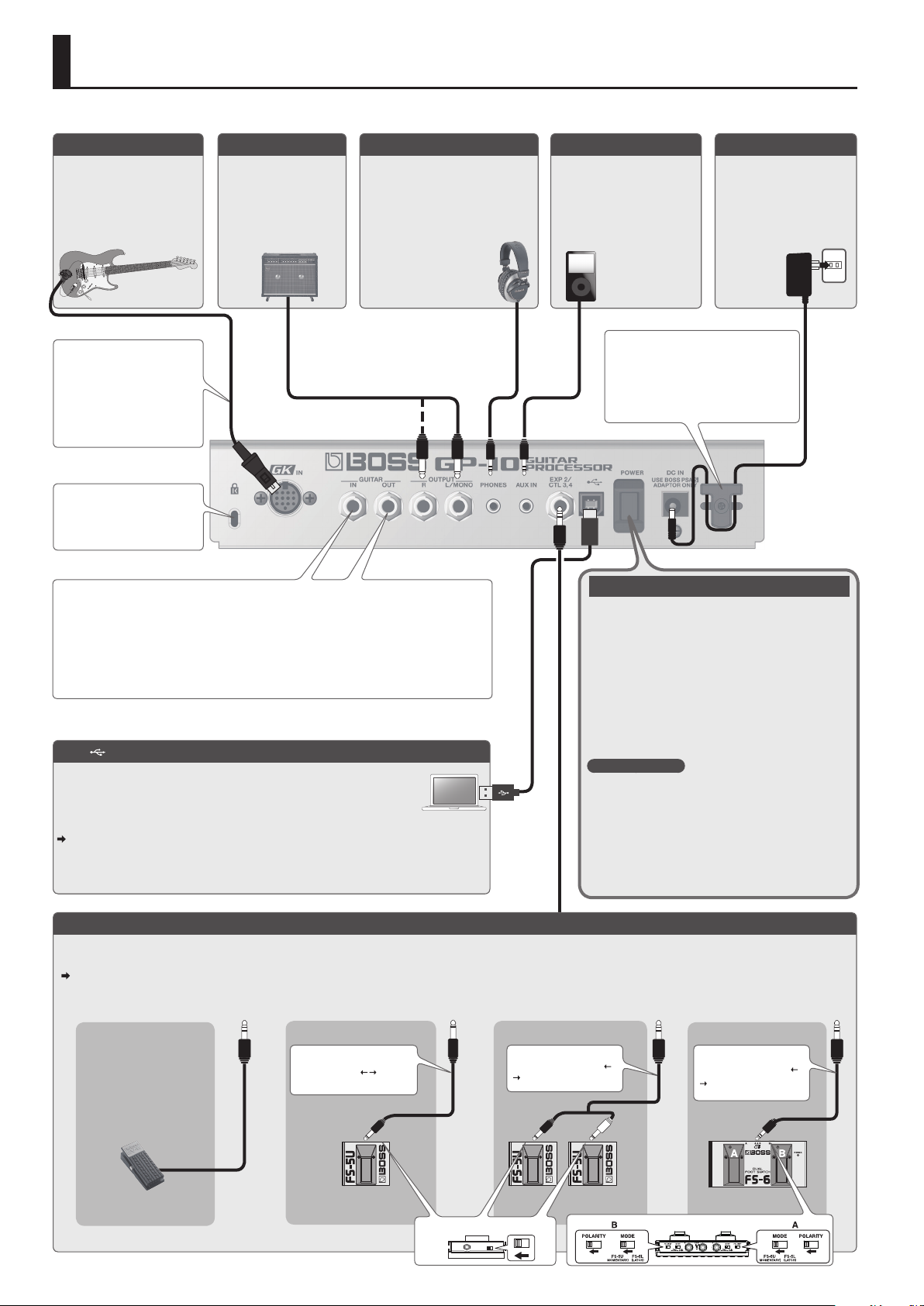
Connections
* To prevent malfunction and equipment failure, always turn down the volume, and turn o all the units before making any connections.
GK IN connector
Connect a guitar equipped
with a GK pickup (Roland
GK-3/GK-2A) or a GKcompatible guitar such as the
Roland V-Guitar GC-1 to this
connector.
Connect the GK-compatible
guitar only with dedicated GK
cable (supplied with Roland GKcompatible devices and optional
GK cables). Use of any other
cable may result in damage or
malfunction.
OUTPUT jacks
Connect these jacks to
your guitar amp or to PA
(LINE).
* I f your system is monaural,
use only the L/MONO jack.
PHONES jack
Connect a set of headphones (sold
separately) here.
* When you connect a stereo-mini plug
to this jack, the internal guitar amp
simulator will be automatically on so
that you can also enjoy the powerful
guitar sound with your
headphones. In this case,
the sound from OUTPUT
jacks will have the same
eect.
Security slot (N)
http: //www.kensington.
com/
GUITAR IN jack
Use this control if you’re directly inputting a conventional guitar.
* I f you use a 1/4” phone plug to make connections, the modeling and alternate tuning functions will
not operate. Only the eect functions will operate.
GUITAR OUT jack
Normal pickup signals of the guitar are output.
USB ( ) port
Use a commercially available USB 2.0 cable to connect this port to your
computer. It can be used to transfer USB MIDI and USB audio data. You must
install the USB driver before connecting the GP-10 to your computer.
Download the USB driver and the GP-10 special software from the Roland
website. For details, refer to Readme.htm which is included in the download.
http: //www.roland.com/support/
AUX IN jack
Use a stereo mini-plug cable
to connect your audio player
here.
* To adjust the input level of the
AUX IN jack, adjust the volume
of the connected device (audio
player, etc.).
To prevent the inadvertent disruption
of power to your unit (should the plug
be pulled out accidentally), and to avoid
applying undue stress to the DC IN jack,
anchor the power cord using the cord hook,
as shown in the illustration.
DC IN jack
Connect the included AC
adaptor here.
* Use only the included
AC adaptor. Using any
other adaptor may cause
overheating and malfunction.
Turning the Power On/O
This turns the power on/o.
* After you’ve made connections correctly, be sure to turn on
the power in the order of the GP-10 rst, and then the
connected system. Powering-on in the incorrect order may
cause malfunctions or damage. When turning the power o,
power-o the connected system rst, and then the GP-10.
* This unit is equipped with a protection circuit. A brief interval (a
few seconds) after turning the unit on is required before it will
operate normally.
* Before turning the unit on/o, always be sure to turn the
volume down. Even with the volume turned down, you might
hear some sound when switching the unit on/o. However, this
is normal and does not indicate a malfunction.
Auto O function
The power to this unit will be turned o automatically after a
predetermined amount of time has passed since it was last used
for playing music, or its buttons or controls were operated (Auto
O function).
If you do not want the power to be turned o automatically,
disengage the Auto O function (p. 14).
* Any settings that you are in the process of editing will be lost
when the power is turned o. If you have any settings that you
want to keep, you should save them beforehand.
* To restore power, turn the power on again.
EXP 2/CTL 3, 4 jack (Connecting to External Pedals)
If you connect an expression pedal (sold separately: Roland EV-5, FL-500H/L) or footswitch (sold separately: FS-5U, FS-6) to the EXP 2/CTL 3,4 jack, you can use a pedal to
control the volume or to turn eects on/o.
For details on the settings, refer to “Pedal and Switch Settings for Each Patch (Ctl: )” (p. 11), “System Settings for the Pedals and Switches (SysCtl: )” (p. 13).
When Connecting an FS-5U When Connecting Two FS-5Us When Connecting an FS-6When connecting EV-5
* Use only the specied
expression pedal (Roland EV-5,
FL-500H/L; sold separately).
By connecting any other
expression pedals, you risk
causing malfunction and/or
damage to the unit.
Cable:
1/4” phone type
1/4” phone type
Cable:
Ctl 3 Ctl 4 Ctl 3 Ctl 4 Ctl 3Exp 2
POLARITY switch
Stereo 1/4” phone type
1/4” phone type x 2
Cable:
Stereo 1/4” phone type
Stereo 1/4” phone type
MODE/POLARITY switch
2
Page 3
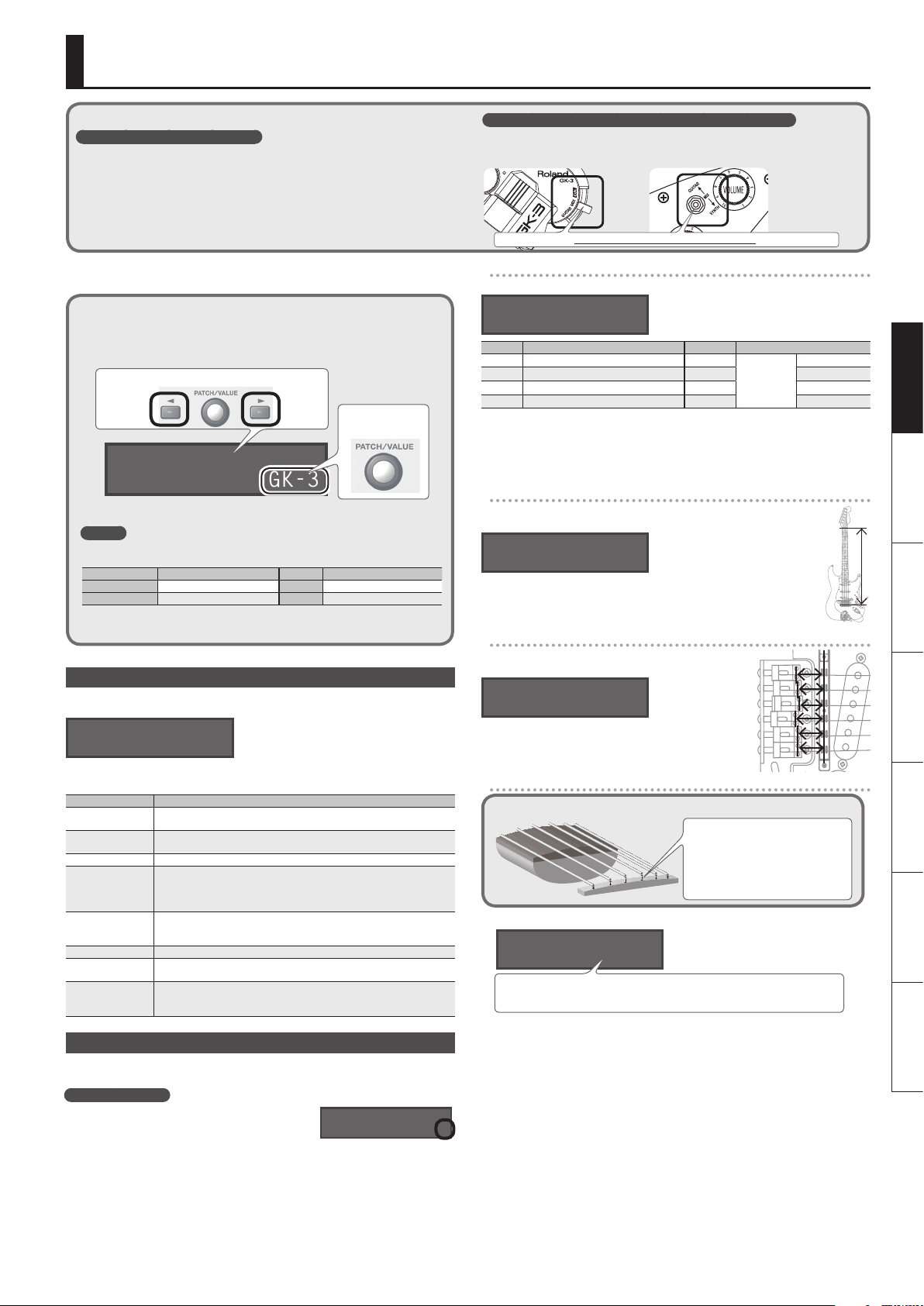
Initial Setup
Check the following points before using the GP-10
Is the GK-pickup correctly installed?
• After reading the instructions in the GK-pickup Owner’s Manual, check the
installation once more.
• On the Roland website, the “How to install the GK pickup” page provides an
explanation and photos on how to attach a GK pickup. Be sure to take a look!
http: //www.roland.com/GK/
Before using the GP-10 for the rst time, you’ll need to make the following initial
settings.
Basic procedure for initial setup
1. Press the [SYSTEM] button.
2. Use the [K] [J] buttons to select the desired parameter. Then use the
[VALUE] knob to edit the value.
Select a parameter
Edit the value
GK1:Type
GK-3
3. Press the [EXIT] button to return to the play screen.
MEMO
You can use the following button operations to jump to the +/, marks of this document
(p. 13–).
Buttons Jump destination Buttons Jump destination
[SYSTEM]
[EXIT] + [SYSTEM]
* [J] + [K] mean that you should “hold down [J] and press [K].”
Specifying the Output System (Sys: Output)
Choose “Sys: Output,” and specify the device (amp) that’s connected to the OUTPUT
jacks.
Sys:Output
* If headphones are connected, this will automatically be “LINE/PHONES” regardless
of the Output setting.
Value Explanation
LINE/PHONES
JC-120
SMALL AMP Choose this setting if the GP-10 is connected to a small guitar amp.
COMBO AMP
STACK AMP
JC-120 RETURN Choose this setting if the GP-10 is connected to the JC-120’s RETURN jack.
COMBO RETURN
STACK RETURN
Setting Up the GK Pickups
GK settings are extremely important in order to play the GP-10 with the best possible
sound. You must be sure to make these settings correctly.
MEMO: GK settings
You can store three dierent sets of GK settings
(GK Setting: 1–3). If you’re switching between three
dierent guitars to use with the GP-10, you can
make separate GK settings for each guitar. If you’re
using only one guitar with the GP-10, choose “1” (the default setting).
Next + mark [J] + [K] Next , + mark
Previous + mark [K] + [J] Previous , + mark
LINE/PHONES
This is the appropriate setting when using headphones, or for when the
GP-10 is connected to a keyboard amp, mixer, or digital recorder.
Choose this setting if the GP-10 is connected to the guitar input of a Roland
JC-120 guitar amp.
Choose this setting if the GP-10 is connected to the guitar input of a combotype guitar amp (i.e., an amp that contains the amp and speaker in a single
unit) other than the JC-120. Depending on the guitar amp you’re using,
using the “JC-120” setting might produce better results.
Choose this setting if the GP-10 is connected to the guitar input of a stacktype guitar amp (i.e., an amp in which the amp and speaker are separate
units).
Choose this setting if the GP-10 is connected to the RETURN jack of a combotype guitar amp.
Choose this setting if the GP-10 is connected to the RETURN jack of a stacktype guitar amp. You should also choose the “STACK RETURN” setting when
using the GP-10 with a guitar power amp and a speaker cabinet.
GK:Setting
You must set the GK pickup select switch to the “MIX” position!
If the switch is set to any position other than MIX, the unit won’t operate correctly
(there will be no sound).
Roland GK-3 users Roland V-Guitar GC-1 users
You must set this to the center (MIX) position!
Specifying the pickup type
Choose “GK1: Type,” and specify the type of pickup that’s installed on your guitar.”
GK1:Type
GK-3
Value Explanation Value Explanation
GK-3 Roland GK-3 PIEZO F
GK-2A Roland GK-2A PIEZO G Graph Tech
GC-1 Roland V-Guitar GC-1 PIEZO L L.R. Baggs
PIEZO Piezo Pickup (at response) PIEZO R RMC
* A piezo pickup is a type of pickup that is mounted on the bridge of the guitar, and
uses a piezoelectric element to detect the vibrations of the strings.
* Choose “GK-2A” if you’re using a commercially available guitar that’s equipped with
GK pickup.
Specifying your guitar’s scale length
Choose “Scale,” and specify your guitar’s scale length (the distance between
the bridge and nut).
Piezo Pickup
GK1:Scale
ST
Choose “ST” for a standard Stratocaster type, or choose “LP” for a Les Paul
type. Alternatively, choose the closest value in the range of 500–660 mm.
* This parameter is not shown if you select “GC-1” as the pickup type.
Specifying the distance from the bridge
Choose “Distance 1”–”Distance 6,” and specify the distance
(mm) from the center of the pickup to the bridge saddle.
GK1:Distance 1
20.0mm
* If the pickup type is set to “GC-1” or one of the piezo-
type pickups, this setting is not necessary.
Adjusting the pickup sensitivity
What is Pickup Sensitivity?
If the distance between each string
and the GK pickup is dierent, the
volume will also be dierent. The
pickup sensitivity adjustment allows
you to compensate for this dierence
GK-pickup “
1. Choose “Sens,” and adjust the sensitivity for the 6th string.
in volume.
GK1:Sens 6
[■■■■■■■■] 50
Play the 6th string as strongly as you ever expect to play it in actual performance, and
use the [VALUE] knob to adjust the sensitivity as high as possible without allowing the
meter to reach the full-scale position.
* If the level meter reaches the full-scale position, the level is excessive. Lower the
sensitivity.
* Depending on the guitar you’re using, the level meter might reach full-scale even
if the sensitivity is at minimum. If this is the case, adjust the distance between the
divided pickup and the string so it’s somewhat greater than the recommendation.
2. In the same way, adjust the sensitivity for the 5th through 1st strings as well.
3. Check the volume balance of the six strings.
1
Play each of the strings 6–1 at normal strength; if a string sounds unusually loud,
lower the sensitivity of that string to minimize any discrepancy in volume between
the strings.
This completes the initial setup. Now you’re ready to play the GP-10!
Fishman
DeutschEnglish Français Italiano Español Português Nederlands
3
Page 4
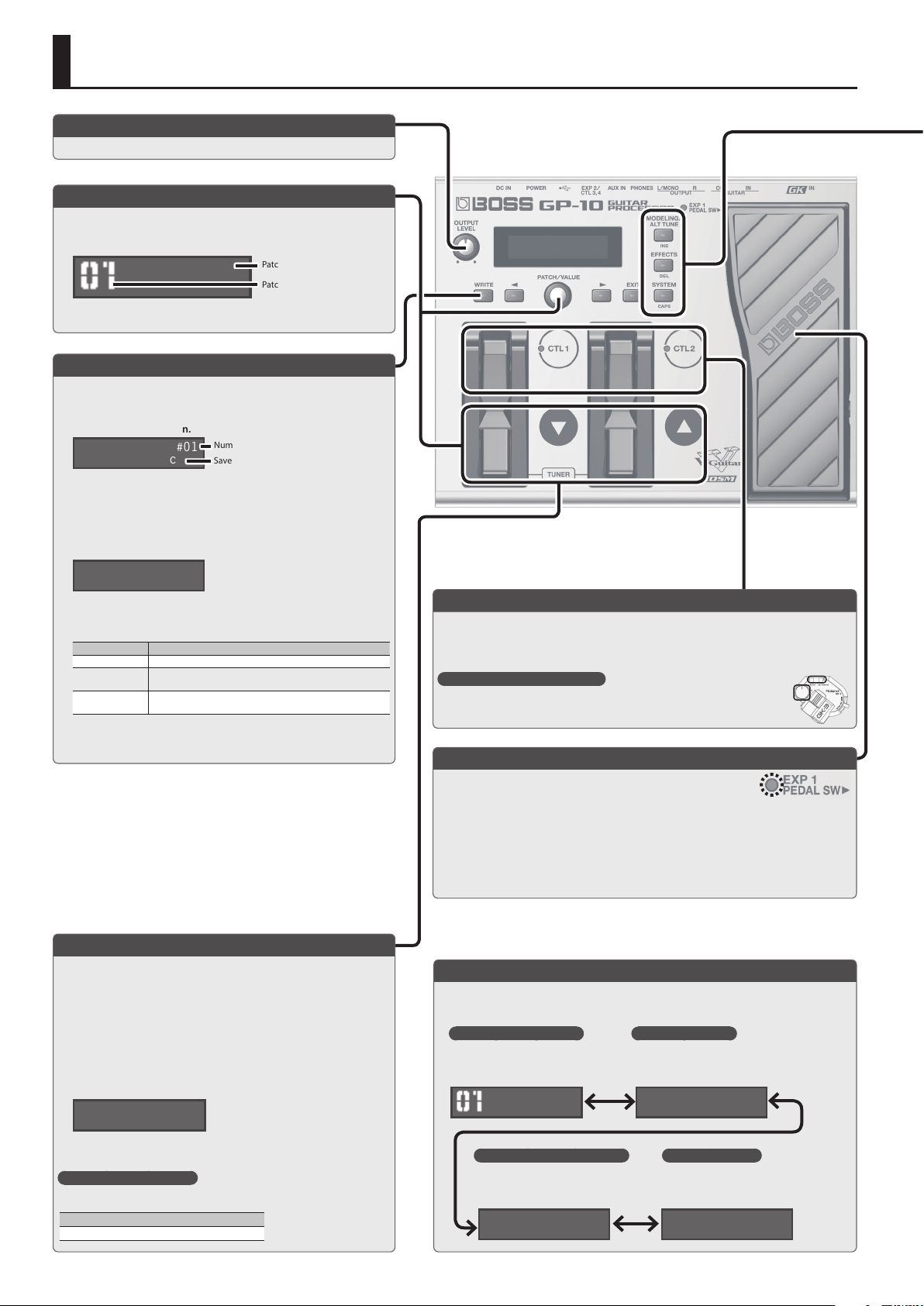
Basic Operation Guide
Adjusting the Volume
This adjusts the volume.
Selecting a Patch
Guitar modeling, alternate tuning, and eect settings can be recalled as
99 dierent “patches” (sounds).
1. Use the [I] [H] pedals or [PATCH] knob to select a patch.
Dual Sync
Saving a Patch
If you select a dierent patch or turn o the power after editing the
settings, edited settings will be lost. If you want to keep the data, you
must save it.
1. Press the [WRITE] button.
Write to #01
Dual Sync
2. Use the [PATCH/VALUE] knob to select the save-destination.
If you decide to cancel, press the [EXIT] button.
3.
Press the [WRITE] button.
4. Edit the name.
You can give names to patches using up to 12 characters.
Patch:Name Edit
Dual Sync
Use the [K] [J] buttons to move the cursor to the character that you
want to edit, and turn the [VALUE] knob to edit the character.
You can also use the following buttons.
Button Function
INS (MODELING) Inserts a blank space at the cursor position.
DEL (EFFECTS)
CAPS (SYSTEM)
5. Press the [WRITE] button twice to save.
Deletes the character at the cursor position and shifts all
characters after it to the left.
Alternately switches the letter at the cursor position between
uppercase and lowercase.
Tuning the Guitar (Tuner Mode)
Press the [I] [H] pedals simultaneously to enter Tuner mode.
* To achieve the alternate tunings as described on the tuning control, tune your
guitar to correct standard tuning (E A D G B E).
* I f you want to tune GUITAR IN (the normal guitar input), disconnect the GK IN
connection.
1. Press the [I] [H] pedals simultaneously.
* You can also enter Tuner mode by pressing the [J] button in the Play screen.
2. Play a single open note on the string to be tuned.
The name of the note closest to the pitch of the string played appears
in the display.
. . . . . E
>>>>>>>>█<<<<<<<
3. Tune your instrument so that the center indicator of the display is
lit.
Setting the standard pitch
In Tuner mode, you can press the [J] button to change the standard pitch of the
tuner.
Pitch
435–445 Hz (default: 440 Hz)
Number
Save-Destination Patch
Patch name
Patch number
* The explanations in this manual include illustrations that depict what
should typically be shown by the display. Note, however, that your unit
may incorporate a newer, enhanced version of the system (e.g., includes
newer sounds), so what you actually see in the display may not always
match what appears in the manual.
Using the Pedals for Control ([CTL 1], [CTL 2] pedals)
By default, the [CTL 1] and [CTL 2] pedals control a function that’s assigned by each patch.
* You are free to assign the pedals to other functions if you like.
& “Pedal and Switch Settings for Each Patch (Ctl: )” (p. 11), “System Settings for the Pedals and Switches
(SysCtl: )” (p. 13)
The controllers of the GK pickup
You can also use the [S1] (DOWN) /[S2] (UP) buttons and the volume knob of the GK
pickup to control the parameters.
Controlling the Volume/Eect (Expression Pedal)
By strongly pressing the toe end of the pedal, you can turn the pedal
eect on and o (PEDAL SW indicator will light/go out).
Pedal eect is o:
• The pedal controls volume (default).
Pedal eect is on:
• The pedal controls the eect (e. g. : wah) that you select with the [PEDAL FX] knob.
* You are free to assign the pedals to other functions if you like.
& “Pedal and Switch Settings for Each Patch (Ctl: )” (p. 11), “System Settings for the Pedals and Switches
(SysCtl: )” (p. 13)
* When you operate the expression pedal, please be careful not to get your ngers pinched between the
movable part and the panel. In places where small children are present, make sure that an adult provides
supervision and guidance.
Switching the Display
You can use the [K] [J] buttons to switch the screens in the display.
Play (patch select) screen
Select a patch.
& “Selecting a Patch” (p. 4)
Dual Sync
Standard pitch setting screen
Here you can change the standard pitch of
the tuner.
Tuner:Pitch
A=440Hz
Tuner mode screen
Tune your guitar.
& “Tuning the Guitar (Tuner Mode)” (p. 4)
. . . . . E
>>>>>>>>█<<<<<<<
Patch level screen
Adjust the volume of the patch.
& “Patch Volume (Patch: Level)” (p. 11)
Patch:Level
100
4
Page 5
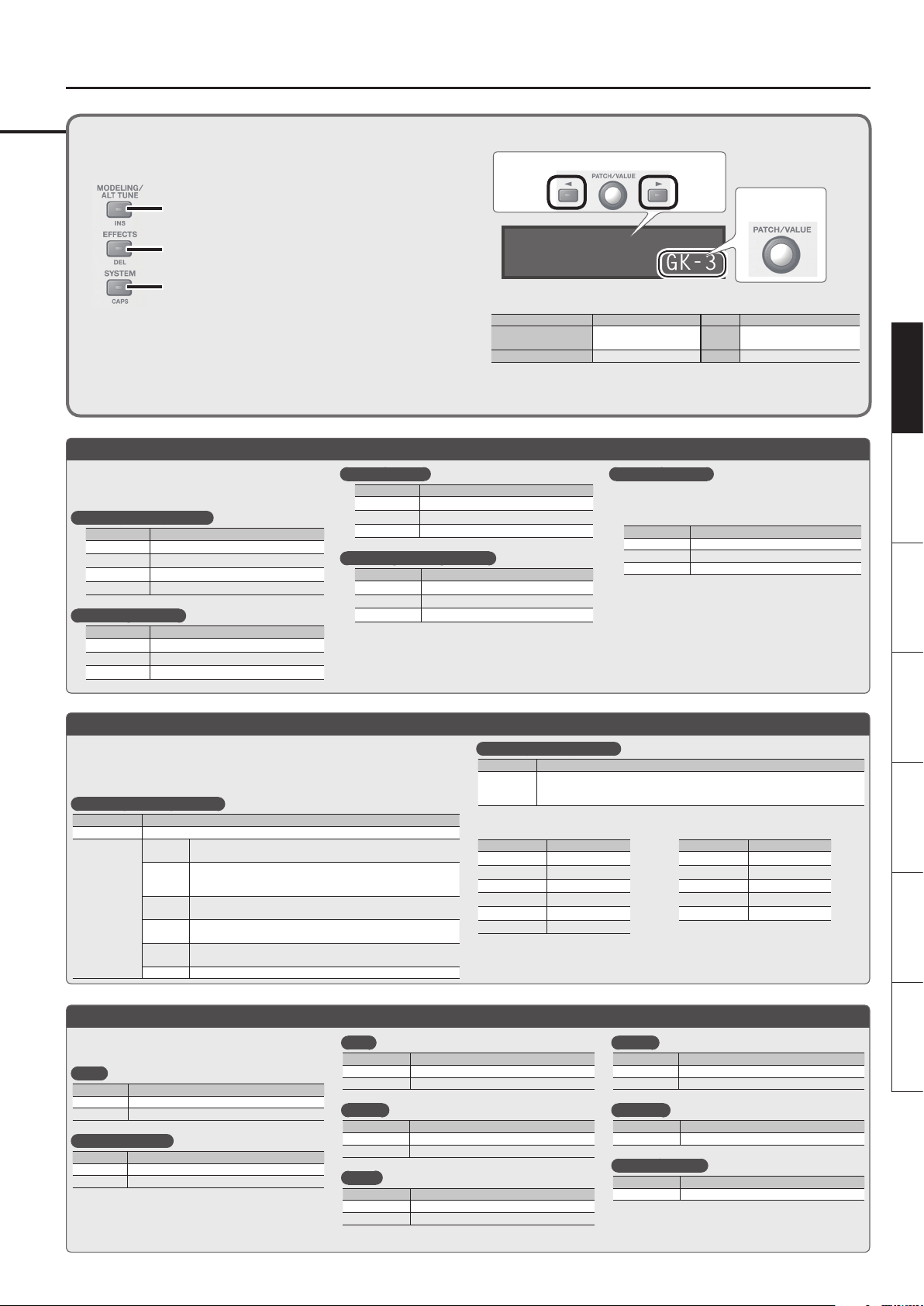
Basic Operation Guide
Basic Procedure for Editing the Settings
Editing the GP-10’s settings is a simple and consistent procedure. Before you
continue, please take a moment to learn the basic editing procedures.
1. Press the button for the type of item you want to edit.
Modeling/Poly FX/Alternate Tuning Settings&p. 6
Eects/Patch Settings&p. 9
System Settings (Settings for the Entire GP-10) &p. 13
Selecting a Modeling Guitar
Press the [MODELING/ALT TUNE] button and edit the
parameters.
& “Modeling Settings (Mdl: )” (p. 6)
Selecting an electric guitar
Parameter Value
Mdl: On/O ON
Mdl: Type E. GTR (electric guitar)
EG: Type
EG: PU Select Selects the pickup position.
& Refer to “Electric Guitar (EG: )” (p. 6)
Selecting an acoustic
Parameter Value
Mdl: On/O ON
Mdl: Type ACOUSTIC (acoustic)
AC: Type
& Refer to “Acoustic (AC: )” (p. 6)
Selecting a bass
Parameter Value
Mdl: On/O ON
Mdl: Type E. BASS (bass)
EB: Type
Selecting a guitar synthesizer
Parameter Value
Mdl: On/O ON
Mdl: Type SYNTH (guitar synthesizer)
Synth: Type
2. Use the [K] [J] buttons to select the desired parameter. Then use the [VALUE]
knob to edit the value.
Select a parameter
GK1:Type
GK-3
You can use the following button operations to jump to the +/, marks of this document (p.
6–).
Buttons Jump destination Buttons Jump destination
[MODELING/ALT TUNE],
[EFFECTS],or [SYSTEM]
[EXIT] + buttons above
* [J] + [K] mean that you should “hold down [J] and press [K].”
3. Press the [EXIT] button to return to the play screen.
& Refer to “Bass (EB: )” (p. 6)
& Refer to “Synthesizer (Synth: )” (p. 7)
Edit the value
Next + mark [J] + [K] Next , + mark
Previous + mark [K] + [J] Previous , + mark
Selecting a Poly FX
The Poly FX are eects specically designed for the
GK pickup, which individually extracts the signal of
each string.
Parameter Value
Mdl: On/O ON
Mdl: Type POLY FX
PolyFx: Type
& Refer to “Poly FX (PolyFx: )” (p. 8)
DeutschEnglish Français Italiano Español Português Nederlands
Selecting an Alternate Tuning
Press the [MODELING/ALT TUNE] button and edit the parameters.
& “Alternate Tuning Settings (AltTune: )” (p. 8)
* I f the Modeling Type is “SYNTH” or “POLY FX,” the Alternate Tuning or12-String Guitar function
cannot be used.
Selecting an alternate tuning
Parameter Explanation
AltTune: On/O Turns the Alternate Tuning function on/o.
AltTune: Type
OPEN D, E,
G, A
DROP D–A
D-MODAL
NASHVL
-12–+12
STEP
USER User tuning in which each string can be specied individually.
Tuning that produces a major chord when you play the open strings.
DROP-D is a tuning in which only the 6th string is dropped to D.
The other tunings are the variations that are transposed downward
parallel to Drop D.
Tuning that drops the 6th, 2nd, and 1st string by a whole step to
create an ethnic feel.
Tuning that raises the 6th, 5th, 4th, and 3rd strings by one octave;
like a 12-string guitar’s supplementary strings by themselves.
Raises/lowers the tuning of all strings in semitone steps.
Applying Eects
Press the [EFFECTS] button and edit the parameters.
& “Eects Settings” (p. 9)
Amp
Parameter Explanation
Amp: On/O Turns the Amp on/o
Amp: Type Type of Amp
FX (Overdrive etc.)
Parameter Explanation
FX: On/O Turns the FX on/o
FX: Type Type of FX
Wah
Parameter Explanation
Wah: On/O Turns the Wah on/o
Wah: Type Type of Wah
Chorus
Parameter Explanation
Chorus: On/O Turns the Chorus on/o
Chorus: Mode Type of Chorus
Delay
Parameter Explanation
Delay: On/O Turns the Delay on/o
Delay: Type Type of Delay
Selecting a 12-string guitar
Parameter Explanation
12Str: On/O
Example: Applying an open-G tuning to a
Telecaster (rear pickup)
Parameter Value
Mdl: On/O ON
Mdl: Type E. GTR
EG: Type TE
EG: PU Select REAR
AltTune: On/O ON
AltTune: Type OPEN G
Turn this on if you want the sound of a 12-string guitar. It transforms the sound of
a 6-string guitar into the sound of a 12-string guitar equipped with an additional
course of strings.
Reverb
Parameter Explanation
Reverb: On/O Turns the Reverb on/o
Reverb: Type Type of Reverb
Equalizer
Parameter Explanation
EQ: On/O Turns the Equalizer on/o
Noise suppressor
Parameter Explanation
NS: On/O Turns the noise suppressor on/o
Example: Transforming an acoustic guitar
into a 12-string guitar
Parameter Value
Mdl: On/O ON
Mdl: Type ACOUSTIC
AC: Type MA28
AltTune: On/O OFF
12Str: On/O ON
5
Page 6
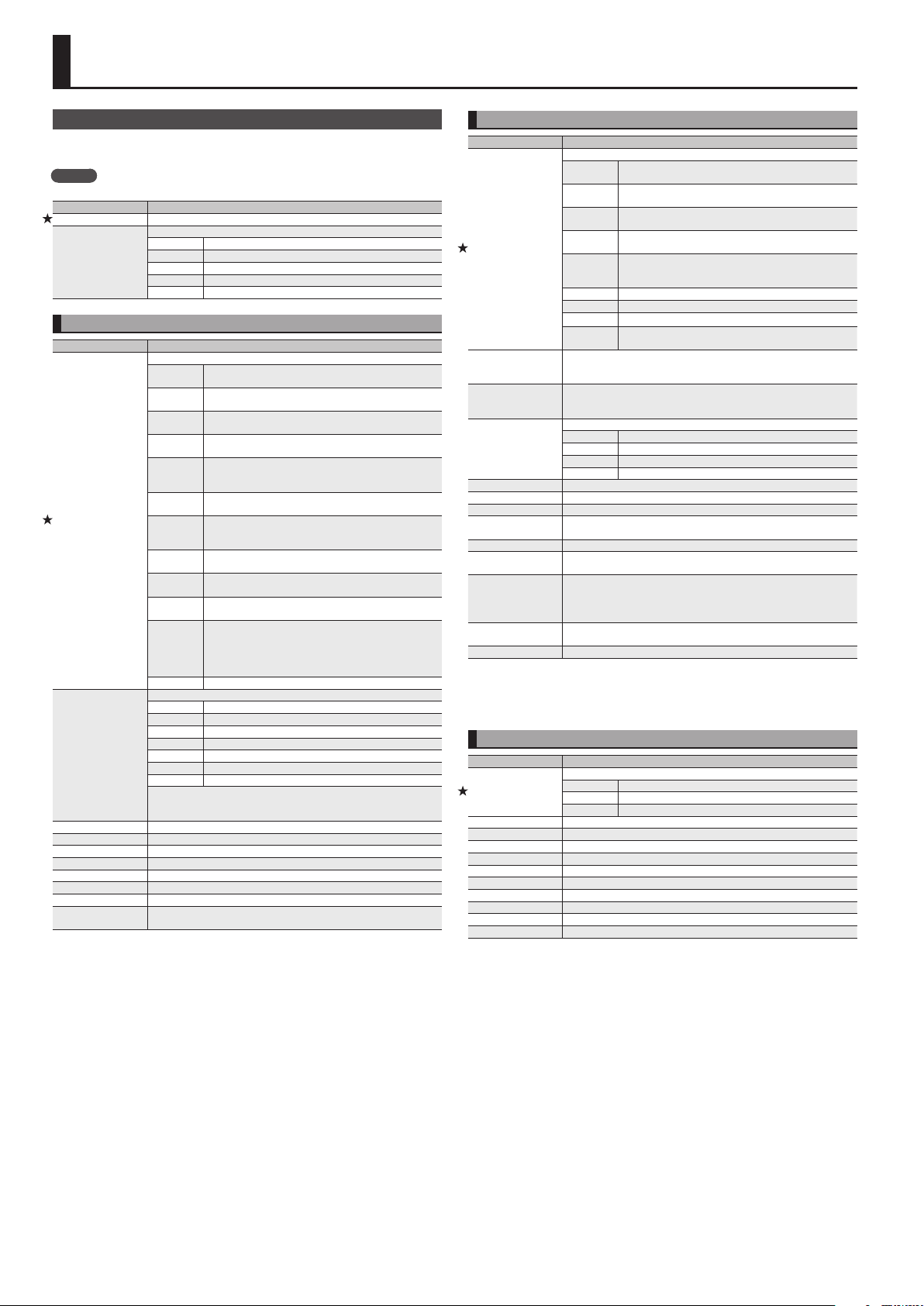
Modeling/Poly FX/Alternate Tuning Settings
Modeling Settings (Mdl: )
Press the [MODELING/ALT TUNE] button to edit.
* The parameters shown depend on the modeling type you’ve selected.
MEMO
For details on +/, marks, refer to “Basic Procedure for Editing the Settings” (p. 5).
Parameter Explanation
On/O Turns the Modeling on/o (mute).
Type
Type of Modeling
E. GTR Electric guitar
ACOUSTIC Acoustic
E. BASS Bass
SYNTH Guitar synthesizer
POLY FX Poly FX
Electric Guitar (EG: )
Parameter Explanation
Type
PU Select *1
Tone Type *2 Selects the fretless tone type.
Sens *2 This controls the input sensitivity of the FRETLESS.
Depth *2 This controls the rate of the harmonics.
Attack *2 Adjusts the attack of the picking sound.
Resonance *2 Adds a characteristically resonant quality to the sound.
Direct Level *2 Adjusts the volume of the direct sound.
Volume Sets the volume. With a setting of 0, there will be no sound.
Tone
*1 Other than FRETLESS
*2 FRETLESS only
Type of Electric Guitar
CLA ST
MOD ST
TE
LP
P90
335
L4
RICK
LIPS
WIDE
RANGE
BRIGHT
HUM
FRETLESS This models a fretless guitar.
Selects the pickup position.
REAR Rear pickup
R+C *1 Rear and center pickups
CENTER *1 Center pickup
C+F *1 Center and front pickups
FRONT Front pickup
R+F *2 Rear and front pickups
ALL *3 All pickups
*1 CLA-ST, MOD-ST, LIPS only
*2 TE, LP, P-90, RICK, 335, L4, BRIGHT HUM, WIDE RANGE only
*3 LIPS only
Adjusts the tone. The standard value is 100; lowering the value creates a
softer tone.
This models a Fender Stratocaster, a guitar with three
traditional single-coil pickups.
This models a guitar with three EMG active single-coil
pickups.
This models a Fender Telecaster, a guitar with two single-coil
pickups often used in blues and country music.
This models a Gibson Les Paul Standard, a guitar with two
humbucking pickups often used in rock.
This models a Gibson Les Paul Junior, a guitar with two
single-coil pickups aectionately referred to as “dog ear” or
“soap bar” pickups.
This models a Gibson ES-335 Dot, a well-known semi-hollow
body guitar with two humbucking pickups.
This models a Gibson L-4 CES, a hollow body guitar suitable
for jazz, equipped with two humbucking pickups and strung
with at-wound strings.
This models a Rickenbacker 360, a semi-hollow body guitar
with two unique single-coil pickups.
This models a Danelectro 56-U3, a guitar with three pickups
with a distinctive silver “lipstick-style” appearance.
This produces the fat sound typical of a larger number of coil
windings than on a conventional single-coil pickup.
A conventional humbucking pickup places two coils side
by side, causing the high frequencies to be cancelled;
however, this model produces a tone that preserves these
high frequencies while retaining the characteristics of a
humbucking pickup.
Acoustic (AC: )
Parameter Explanation
Type
Body *1
Attack *2
PU Select *3
Sens *3 Adjusts the input sensitivity.
Color *3 Adjusts the overall tone quality of the sitar.
Decay *3 Adjusts the time it takes following the attack for the tone to change.
BUZZ *3
Attack Level *3 Adjusts the volume level of the attack
Resonance *4
Sustain *5
Tone
Volume Sets the volume. With a setting of 0, there will be no sound.
*1 Other than RESO and BANJO
*2 NYLON and BANJO only
*3 SITAR only
*4 RESO and BANJO only
*5 RESO only
Type of Acoustic
MA28
TRP-0
GB45
GB SML
GLD40
NYLON This models a nylon-string guitar.
RESO This models a Dobro-type resonator guitar.
BANJO This models a conventional ve-string banjo.
SITAR
Adjusts the body resonation. Raising the value produces more of a sense
of the guitar body in the sound. Lower the value in conditions where
feedback is prone to occur.
Species the strength of the attack when you pluck the string strongly. As
this setting is increased, the attack will be sharper, and the sound will be
crisper.
Selects the pickup position.
FRONT Front pickup
R+F Rear and front pickups
REAR Rear pickup
PIEZO Piezo pickup
Adjusts the amount of characteristic buzz produced by the buzz bridge
when the strings make contact with it.
Adjusts the body resonation. The resonation increases as the value is
raised.
You can specify how the resulting volume will be aected by changes
(loud/soft dynamics) in the guitar string vibrations that are input.
Adjusts the range (time) over which low-level signals are boosted. Larger
values will result in longer sustain.
Adjusts the tone of the body. The standard value is 0; raising the value
boosts the high range.
The sound of a Martin D-28. Older model known for its
exquisitely balanced sound.
The sound of a Martin 000-28. This model features a full lowend resonance and crisp, distinct contour.
The sound of a Gibson J-45. This vintage model features a
unique, seasoned tone with good response.
The sound of a Gibson B-25. Featuring a compact body, this
vintage model is often used in blues.
The sound of a Guild D-40. This model features warm
resonance from the body along with a delicate string
resonance.
This models a Coral electric sitar. The sitar’s distinctive buzz
and tonal change are modeled.
Bass (EB: )
Parameter Explanation
Type
Rear Volume *1 Volume of the rear pickup
Front Volume *1 Volume of the front pickup
Tone Type *2 Selects the fretless tone type.
Sens *2 This controls the input sensitivity of the FRETLESS.
Depth *2 This controls the rate of the harmonics.
Attack *2 Adjusts the attack of the picking sound.
Resonance *2 Adds a characteristically resonant quality to the sound.
Direct Level *2 Adjusts the volume of the direct sound.
Volume Sets the volume. With a setting of 0, there will be no sound.
Tone Adjusts the tone.
*1 JB only
*2 FRETLESS only
Type of Bass
JB This models a Fender Jazz Bass.
PB This models a Fender Precision Bass.
FRETLESS This models a fretless bass.
6
Page 7

Modeling/Poly FX/Alternate Tuning Settings
Synthesizer (Synth: )
Parameter Explanation
Type
GR-300 (GR300: )
Parameter Explanation
Mode
Volume Sets the volume. With a setting of 0, there will be no sound.
Comp Sw When this is set to ON, the HEXA-VCO’s decay time is extended.
Cuto
Resonance Adjusts the resonance (distinctiveness of the sound).
EnvModSw
EnvModSens
EnvModAtck
Pitch Sw
P. Shift A
P. Shift B
P. Fine A
P. Fine B
P. Duet
Sweep Sw
Sweep Rise
Sweep Fall
Vibrato Sw You can apply an electronic vibrato eect to the HEXA-VCO.
Vib Rate Adjusts the rate of the vibrato.
Vib Depth Adjusts the depth of the vibrato.
OSC synth (OSC: )
Parameter Explanation
Mode
Volume Sets the volume. With a setting of 0, there will be no sound.
Type of Synthesizer
GR-300
OSC SYNTH
WAVE
SYNTH
This setting determines whether the HEXA-VCO (sawtooth wave) or the
HEXA-DISTORTION (rectangular wave) is played, or if both are played.
VCO The HEXA-VCO sound is played.
V+D
DIST The HEXA-DISTORTION sound is played.
Adjusts the cuto frequency, setting the brightness (hardness) of the
sound.
This automatically changes the VCF cuto frequency according to the
amplitude of the string vibration. This allows you to change the tone with a
wah-like eect each time you pick a string.
ON
INV
Adjusts the input sensitivity for the envelope modulation function. As the
value is raised, the change from the envelope modulation broadens with
even weaker picking.
Adjusts the attack time for the change in the envelope modulation
produced by picking. Raising the value slows the attack for this change.
This setting allows you to switch A, B and OFF the pitch shift, which
enables the pitch of the HEXA-VCO sound to shift in response
* PITCH SHIFT is applied only to the HEXA-VCO, not the
This sets the amount of shift in pitch from the original sound in semitone
increments.
This nely adjusts the pitch. A setting of -50 lowers the pitch one semitone;
+50 raises the pitch by one semitone.
When DUET is set to ON, then in addition to the HEXA-VCO, a sawtooth
wave is played at the same pitches as the source sound, adding greater
breadth to the sound.
This models the Roland GR-300, the famed analog
polyphonic guitar synthesizer of yesteryear.
This is an analog synth modeling sound generated by a DSP
oscillator.
This algorithm creates synth sounds by directly processing
the string signal from the Divided pickup. It allows a natural
feeling of playability.
The HEXA-VCO and HEXA-DISTORTION sounds are played
simultaneously.
This causes the VCF cuto frequency to change from a
high to low frequency each time the string is picked. This
produces a wah-like eect, with the sound going from high
frequencies to low.
As opposed to the ON setting, this allows you to have the
VCF cuto frequency change from a low to high frequency
each time the string is picked. This produces a reverse
wah-like eect, with the sound going from high frequencies
to low.
HEXADISTORTION. Set MODE to VCO or V+D when using the pitch shift
function.
MEMO
Setting HEXA-VCO pitch shifts to values such as PITCH+/-12 (up or down
an octave), +/-7 (perfect fth), or +/-5 (perfect fourth) produces a thicker
sound like that from a synthesizer.
You can add further depth to the sound by setting PITCH FINE to +/-5, thus
slightly shifting the pitch of the HEXA-VCO.
This SWEEP function smoothly changes the amount of pitch shift when the
amount of pitch shift is changed with “Pitch Sw.”
Adjusts the amount of time for the pitch to shift when the “Pitch Sw”
parameter is switched and the sound changes to a higher pitch. When set
to zero, the pitch changes instantly; at higher values, the pitch rises more
slowly.
Adjusts the amount of time for the pitch to shift when the “Pitch Sw”
parameter is switched and the sound changes to a lower pitch. When set
to zero, the pitch changes instantly; at higher values, the pitch falls more
slowly.
This creates the waveform that determines the character of the sound, and
also species the pitch. The GP-10 has two oscillators: OSC 1 and OSC 2.
SINGLE Only OSC 1 is used.
DUAL OSC 1 and OSC 2 are used.
SYNC
RING
This is oscillator sync.
It generates a complex
waveform by forcibly
resetting OSC 2 to the
beginning of its cycle in
synchronization with the
OSC 1 frequency.
This is a ring modulator.
It generates a complex
waveform by multiplying
OSC 1 and OSC 2.
OSC 2
OSC 1
OSC 1
OSC 2
Parameter Explanation
Waveform 1/2
Pitch 1/2
Pitch Fine 1/2 Adjusts the pitch more nely than the Pitch parameter.
PW Width 1/2 Species the pulse width.
PW Mod Rate 1/2 Species the amount (depth) of LFO applied to Pulse Width.
P. Env Attck 1/2
P. Env Decay 1/2
P. Env Depth 1/2 Species the depth to which the envelope will modulate the pitch.
Level 1/2 Adjusts the volume of the OSC.
Filter Type
Filter Slope
Filter Cuto Species the cuto frequency.
FltrCtOFlw Species how the cuto frequency will be aected by the note position.
Fltr Reso
FltrVeloSens
FltrEnvAttck
FltrEnvDecay
FltrEnvSustn
FltrEnvRels
FltrEnvDepth
AmpVeloSens Species how the volume is aected by your picking dynamics.
AmpEnvAttck
AmpEnvDecay
AmpEnvSustn
AmpEnvRels
LFO 1/2 Shape
LFO1/2 RATE Determines the speed of the LFO.
LFO1/2 PtchDpt1/2 Allows the LFO to modulate the pitch, producing a vibrato eect.
LFO1/2 FltDepth Allows the LFO to modulate the FILTER CUTOFF (cuto frequency),
LFO1/2 AmpDepth
LFO1/2 Dly Time Species the time from when a note is played until the LFO begins to apply.
LFO1/2 Fade Time
Poly/Mono If this is set to MONO, only a single note will sound even if you play a chord.
Chromatic
Portamento Allows you to create a smooth change in pitch from one note to the next.
Porta Rate Adjusts the speed at which the pitch changes.
Porta Mode
Selects the waveform that is the basis of the sound.
SIN
SAW
TRI
SQR
PW
NOISE Noise
R Sine wave
T Sawtooth wave
S Triangle wave
U Square wave
V Pulse width
Adjusts the pitch.
Species the attack/decay time of the pitch
envelope.
Type of lter
BYPASS The lter is not used.
LPF
HPF
BPF
PKG
-12 dB
-24 dB
Resonance emphasizes the sound in the region of the lter cuto
frequency.
Increasing the resonance setting will increase this emphasis, producing a
distinctive sound that is characteristic of synthesizers.
Species how the lter envelope depth is aected by your picking
dynamics.
Species the attack/decay/sustain level/
release time of the lter envelope.
Species the depth and direction of the cuto frequency change.
Higher values make the cuto frequency move upward.
Lower values make the cuto frequency move downward.
Species the attack/decay/sustain level/
release time of the amp envelope.
Selects the LFO waveform.
SIN
SAW UP
SAW DOWN
TRI
SQR
RANDOM Random wave
S&H
Allows the LFO to modulate the AMP LEVEL (volume), producing a tremolo
eect.
Species the time until the LFO reaches its
maximum amplitude.
Turn this “ON” if you want to play tones in semitone increments.
If this is “ON,” the pitch will change in semitone steps even when you bend
notes.
Selects how portamento is applied.
* This is valid only in POLY mode.
MODE 1
MODE 2
This type of lter cuts the frequency range that is above the
cuto frequency, making the sound more mellow.
This type of lter cuts the frequency range that is below the
cuto frequency, emphasizing the high-frequency range.
This type of lter passes only the range of frequencies in the
region of the cuto frequency, cutting the other frequencies.
This type of lter boosts the range of frequencies in the
region of the cuto frequency.
Selects the slope (steepness)
of the low-pass lter.
R Sine wave
T Sawtooth wave
Sawtooth wave (negative polarity)
S Triangle wave
U Square wave
W Sample and Hold
For each string, portamento starts from the pitch of the last
note played on that string
Portamento starts from the pitch of the last note played on
any string
ex. LPF
DeutschEnglish Français Italiano Español Português Nederlands
7
Page 8

Modeling/Poly FX/Alternate Tuning Settings
Parameter Explanation
Hold Mode
LowVeloCut
Species the Hold eect controlled by the [CTL 1] [CTL 2] pedals.
* I n order to use the Hold eect, make settings for “Patch: CTL” (p. 11) or
“Sys: CTL” (p. 13).
MODE 1
MODE 2 Newly played notes are not accepted while Hold is on.
MODE 3
Adjust this if simply touching a string causes a note to be unintentionally
triggered. Raising this value will make it more dicult to trigger notes.
Notes that are newly played while Hold is on will also be
held.
While Hold is on, notes newly played on a string that’s being
held are accepted.
Wave synth (WAVE: )
Parameter Explanation
Type
Volume Sets the volume. With a setting of 0, there will be no sound.
Cuto
Resonance Adjusts the resonance (distinctiveness of the sound).
Octave If this is on, the pitch is one octave lower.
Selects the wave type on which the synth sound is based.
SAW Creates a synth sound with a sawtooth waveform.
SQUARE Creates a synth sound with a square waveform.
Adjusts the cuto frequency at which the lter cuts o the sound’s
harmonic components
Poly FX (PolyFx: )
Parameter Explanation
DISTORTION
Type
CRYSTAL
RICH MODULATION Rich and spacious modulation sound
SLOW PAD Deep, fantasy-like pad-type sound
TOUCH WAH
DISTORTION/CRYSTAL/RICH MODULATION/SLOW PAD
(PFxDist: /PFxCrystal: /PFxRichMod: /PFxSlowPad: )
Parameter Explanation
GtrVol Adjusts the volume of the guitar input.
Gain *1 Adjusts the amount of distortion.
GainBal *1
DISTORTION
CRYSTAL
Color
RICH
MODULATION
SLOW PAD Adjusts the strength of the attack. Higher settings strengthen the attack.
Tone Adjusts the brightness of the sound. Higher settings brighten the sound.
Level Volume
Adjusts the distortion balance between the low and high strings.
Higher settings make the lower strings distort more.
Lower settings make the higher strings distort more.
Adjusts the amount of separation for chords. Higher settings produce
chords less muddy.
Adjusts the tonal character of the high-frequency range. Higher settings
make the tonal character more metallic.
Adjusts the depth of the eect. Higher settings make the modulation eect
stronger.
*1 DISTORTION only
TOUCH WAH (PFxTWah: )
Parameter Explanation
Mode
Polar
Sens
Freq Adjusts the center frequency of the Wah eect.
Decay This sets the time needed for the lter to nish its sweep.
Peak
ToneType S elects the tone type.
Comp Sw Turns the compressor on/o.
Comp Sus Larger values will result in longer sustain.
Comp Atk Adjusts the strength of the picking attack when the strings are played.
Volume Volume
Selects the wah mode.
LPF
BPF
Selects the direction in which the lter will change in response to the
input.
DOWN The frequency of the lter will fall.
UP The frequency of the lter will rise.
Adjusts the sensitivity at which the lter will change in the direction
determined by the polarity setting. Higher values will result in a stronger
response. With a setting of 0, the strength of picking will have no eect.
Adjusts the way in which the wah eect applies to the area around the
center frequency.
Higher values will produce a stronger tone which emphasizes the wah
eect more. With a value of 50 a standard wah sound will be produced.
Distortion that allows chords to resonate clearly and
beautifully
A sound with a metallic resonance and a transparent
character
You can produce a wah eect with the lter changing in
response to the guitar level.
Low pass lter. This creates a wah eect over a wide frequency
range.
Band pass lter. This creates a wah eect in a narrow frequency
range.
Alternate Tuning Settings (AltTune: )
Press the [MODELING/ALT TUNE] button to edit.
* If the Modeling Type is “SYNTH” or “POLY FX,” the Alternate Tuning/12-String
Guitar/String Bend function cannot be used.
Parameter Explanation
On/O Turns the Alternate Tuning function on/o.
Type
Shift 1–6 *1 Species the amount of shift in semitones for each string.
Fine 1–6 *1
*1 USER only
OPEN D, E,
G, A
DROP D–A
D-MODAL
NASHVL
-12–+12
STEP
USER User tuning in which each string can be specied individually.
Finely adjusts the pitch of each string. -50 is half a semitone down; +50 is
half a semitone up.
Tuning that produces a major chord when you play the open
strings.
DROP-D is a tuning in which only the 6th string is dropped
to D. The other tunings are the variations that are transposed
downward parallel to Drop D.
Tuning that drops the 6th, 2nd, and 1st string by a whole step
to create an ethnic feel.
Tuning that raises the 6th, 5th, 4th, and 3rd strings by one
octave; like a 12-string guitar’s supplementary strings by
themselves.
Raises/lowers the tuning of all strings in semitone steps.
12-String Guitar Settings (12Str: )
Press the [MODELING/ALT TUNE] button to edit.
Parameter Explanation
On/O
Type
PitchShft 1–6 *1 Species the amount of shift in semitones for each string.
PitchFine 1–6 *1
Level 1–6 *1 Adjusts the volume level for each secondary string.
Delay 1–6 *1
*1 USER only
Turn this on if you want the sound of a 12-string guitar. It transforms the
sound of a 6-string guitar into the sound of a 12-string guitar equipped
with an additional course of strings.
NORMAL The conventional tuning of a 12-string guitar.
USER
Finely adjusts the pitch of each string. -50 is half a semitone down; +50 is
half a semitone up.
Adjusts the time the sound of each secondary string is delayed relative to
the respective main string.
A user tuning that species the pitch of each supplementary
string.
String Bend Function Settings (StrBend: )
Press the [MODELING/ALT TUNE] button to edit.
Parameter Explanation
On/O Turns the String Bend function on/o.
Depth 1–6
Control
This sets the amount of pitch shift in each string when the bend is set to
100.
The amount of shift from the current pitch is set in semitone increments.
When set to 0, bending causes no shift in the pitch; when set to 100, the
strings’ pitches are shifted by the amount set in Depth 1–6. Normally, this
pitch bend is set to 0, and the setting 0–100 assigned with Control Assign
is used.
* This setting cannot be saved to patches. This is reset to 0 when patches
are switched.
Other Modeling Settings (Mdl: )
Parameter Explanation
NS On/O *1
NS Threshold *1
NS Release *1
String Lv 1–6 Species the output level of each string.
String Pan 1–6 Species the left/right pan of each string.
*1 For some modeling types, the noise suppressor parameters are not shown.
Turns the noise suppressor on/o.
This eect suppresses noise or hum that is picked up by the guitar’s pickup.
Adjust this according to the level of the noise. Set this to a higher value if
the noise level is high, or to a lower value if the noise level is low. Adjust
this so that the decay of your guitar still sounds natural.
* S etting this higher than necessary may cause no sound to be produced
when the guitar is played at low volume.
Adjusts the time from when the noise suppressor begins to function until
the noise level reaches “0.”
8
Page 9

Eects/Patch Settings
Eects Settings
Press the [EFFECTS] button to edit.
* The parameters shown depend on the type of eect that you select.
MEMO
For details on +/, marks, refer to “Basic Procedure for Editing the Settings” (p. 5).
Preamp (Amp: )
COSM technology is used to simulate the response of the preamp, the size of the
speakers, and the type of cabinet.
Parameter Explanation
On/O Turns this eect on/o.
Type
Gain Adjusts the distortion of the amp.
Level
Bass Adjusts the tone for the low frequency range.
Middle Adjusts the tone for the middle frequency range.
Treble Adjusts the tone for the high frequency range.
Presence
Bright
Gain Sw
Solo Sw Switches the tone to one suitable for solos.
Solo Level Adjusts the volume level when the Solo Sw is ON.
T-Comp Adjusts the sense of compression of the amp.
Speaker
Type *1
Type of Amp
NATURL
CLEAN
FULL RANGE
COMBO
CRUNCH
STACK
CRUNCH
HiGAIN
STACK
POWER
DRIVE
EXTREME
LEAD
CORE METAL
JC-120 This models the sound of the Roland JC-120.
CLEAN TWIN This models a Fender Twin Reverb.
PRO
CRUNCH
TWEED This models a Fender Bassman 4 x 10” Combo.
DELUXE
CRUNCH
VO DRIVE
VO LEAD This models the lead sound of the VOX AC-30TB.
MATCH
DRIVE
BG LEAD
BG DRIVE This models a MESA/Boogie with TREBLE SHIFT SW on.
MS1959 I
MS1959 I+II
R-FIER
VINTAGE
R-FIER
MODERN
T-AMP LEAD This models a Hughes & Kettner Triamp AMP3.
SLDN This models a Soldano SLO-100. This is the typical sound of the ‘80s.
5150 DRIVE This models the lead channel of a Peavey EVH 5150.
BGNR UB
METAL
ORNG ROCK
REVERB
BASS CLEAN Clean sound suitable for bass.
BASS
CRUNCH
BASS
HiGAIN
Adjusts the volume of the entire preamp.
* Be careful not to raise the Level setting too high.
Adjusts the tone for the ultra high frequency range.
* The Presence parameter functions as a high-cut lter with some Amp Types.
Turns the bright setting on/o.
* The Bright parameter setting is available only with certain Amp Types.
Provides for selection from three levels of distortion: LOW, MIDDLE, and HIGH.
Distortion will successively increase for settings of LOW, MIDDLE and HIGH.
* The sound of each Type is created on the basis that the Gain Sw is set to
Selects the speaker type.
“ORIGIN” is the built-in speaker of the amp you selected with Amp: Type.
An unembellished, clean sound that minimizes the amp’s
idiosyncrasies, such as its trebly character and boomy low end.
An amp with a broad frequency range and an extremely at
response.
Good for acoustic guitar.
Crunch sound that allows the nuances of your picking to be
expressed even more faithfully than on conventional combo amps.
Great-feeling crunch sound that responds well to picking dynamics
while retaining all the dening characteristics of a 4 x 12” speaker
cabinet.
High-gain sound of a vintage Marshall specially revamped in a way
that is possible only with COSM modeling technology.
A straight drive sound that works well in a broad range of situations,
from backing to lead. A sound like this cannot be obtained from any
existing combo amp or stack amp.
A new type of sound that smoothes out the uneven frequency
response that is typical of existing large stack amps.
A large stack sound that has been tweaked extensively in the pursuit
of the ultimate metal sound.
This models a Fender Pro Reverb.
This models a Fender Deluxe Reverb.
This models the drive sound of a VOX AC-30TB.
This is a sound that it suited to sixties-style British rock.
This models the sound input to left input on a Matchless D/C-30.
A simulation of the modern tube amp widely used in styles from
blues and rock.
This models the lead sound of the MESA/ Boogie combo amp.
The sound of a tube amp typical of the late ‘70s to ‘80s.
This models the sound input to Input I on a Marshall 1959.
This is a trebly sound suited to hard rock.
The sound of connecting inputs I and II of the guitar amp in parallel,
creating a sound with a stronger low end than I.
This models the sound of the Channel 2 VINTAGE Mode on the
Mesa/Boogie DUAL Rectier.
This models the sound of the Channel 2 MODERN Mode on the
Mesa/Boogie DUAL Rectier.
This models the heavily distorted sound of a Bogner Uberschall.
This models an Orange Rockerverb.
Crunch sound with a natural distortion, suitable for bass.
High-gain sound suitable for bass.
MIDDLE.
Parameter Explanation
Mic Type *1
Mic Distance
*1
Mic Position *1
Mic Level *1 Adjusts the volume of the mic.
Direct Level *1 Adjusts the volume of the direct sound.
*1 This is enabled when the Sys: Output parameter is set to LINE/PHONE.
Selects the simulated mic type.
DYN57
DYN421
CND451
CND87
FLAT
Simulates the distance between the mic and speaker.
OFF MIC Microphone is placed at a distance from the speaker.
ON MIC Microphone is placed so it’s near the speaker.
This simulates the mic position.
CENTER
1–10 cm
This is the sound of the Shure SM-57. General dynamic mic used for
instruments and vocals. Optimal for use in miking guitar amps.
This is the sound of the Sennheiser MD-421. Dynamic mic with
extended low end.
This is the sound of the AKG C451B. Small condenser mic for use
with instruments.
This is the sound of the Neumann U87. Condenser mic with at
response.
Simulates a mic with perfectly at response. Produces a sonic image
close to that of listening to the sound directly from the speakers
(on site).
Simulates the condition that the mic is set in the middle of the
speaker cone.
Simulates the condition that the mic is moved away from the center
of the speaker cone.
FX (FX: )
You can select the eect to be used from the following.
Parameter Explanation
On/O Turns this eect on/o.
Type
OD/DS (FxODDS: )
Parameter Explanation
Type
Type of FX
OD/DS This eect distorts the sound to create long sustain.
COMPRESSOR
LIMITER The limiter attenuates loud input levels to prevent distortion.
EQ This adjusts the tone as a equalizer.
T. WAH A wah eect is produced according to your picking dynamics.
PITCH SHIFTER
HARMONIST
PEDAL BEND This lets you use the pedal to get a pitch bend eect.
PHASER
FLANGER
TREMOLO Tremolo is an eect that creates a cyclic change in volume.
PAN
ROTARY This produces an eect like the sound of a rotary speaker.
UNI-V
CHORUS
DELAY
Type of OD/DS
MID BOOST
CLEAN BOOST
TREBLE BOOST This is a booster that has bright characteristics.
CRUNCH
NATURAL OD
WARM OD This is a warm overdrive.
FAT DS A distortion sound with thick distortion.
LEAD DS
METAL DS A distortion sound that is ideal for performances of heavy ris.
OCT FUZZ A fuzz sound with rich harmonic content.
BLUES OD
OD-1
T-SCREAM This models an Ibanez TS-808.
TURBO OD This is the high-gain overdrive sound of the BOSS OD-2.
DISTORTION This gives a basic, traditional distortion sound.
RAT This models a Proco RAT.
GUV DS This models a Marshall GUV’ NOR.
DST+ This models a MXR DISTORTION+.
This is an eect that produces a long sustain by evening out the
volume level of the input signal. You can also use it as a limiter to
suppress only the sound peaks and prevent distortion.
This eect changes the pitch of the original sound (up or down)
within a range of two octaves.
Harmonist is an eect where the amount of shifting is adjusted
according to an analysis of the guitar input, allowing you to
create harmony based on diatonic scales.
By adding varied-phase portions to the direct sound, the phaser
eect gives a whooshing, swirling character to the sound.
The anging eect gives a twisting, jet-airplane-like character
to the sound.
With the volume level of the left and right sides alternately
changing, when playing sound in stereo, you can get an eect
that makes the guitar sound appear to y back and forth
between the speakers.
This models a Uni-Vibe.
Although this resembles a phaser eect, it also provides a unique
undulation that you can’t get with a regular phaser.
In this eect, a slightly detuned sound is added to the original
sound to add depth and breadth.
This eect adds delayed sound to the direct sound, giving more
body to the sound or creating special eects.
This is a booster with unique characteristics in the midrange.
Making the connection before the amp produces sound suitable
for solos.
This not only functions as a booster, but also produces a clean
tone that has punch even when used alone.
A lustrous crunch sound with an added element of amp
distortion.
This is an overdrive sound that provides distortion with a natural
feeling.
Produces a distortion sound with both the smoothness of an
overdrive along with a deep distortion.
This is a crunch sound of the BOSS BD-2.
This produces distortion that faithfully reproduces the nuances
of picking.
This models the sound of the BOSS OD-1.
This produces sweet, mild distortion.
DeutschEnglish Français Italiano Español Português Nederlands
9
Page 10

Eects/Patch Settings
Parameter Explanation
METAL ZONE
Type
Drive Adjusts the depth of distortion.
Tone Adjusts the tone.
Level Adjusts the volume of the eect sound.
Bottom Adjusts the tone for the low frequency range.
D. Level Adjusts the volume of the direct sound.
Solo Sw Switches the tone to one suitable for solos.
Solo Lv Adjusts the volume level when the Solo Sw is ON.
‘60S FUZZ
MUFF FUZZ This models an Electro-Harmonix Big Mu π.
This models the sound of the BOSS MT-2.
It produces a wide range of metal sounds, from old style to
slash metal.
This models a Fuzz Face.
It produces a fat fuzz sound.
About the Other FX Parameters
Ref.
For details on all FX (eects) parameters, refer to the “Parameter Guide” (PDF
le) which you can download from the Roland website (http: //www.roland.
com/manuals/).”
Wah (Wah: )
You can control the wah eect in real time by adjusting the expression pedal.
* Assign a controller to the expression pedal. Set the Patch: Controller setting EXPPDL ON Func (p. 11)
to “WAH.” If you operate the expression pedal when it’s on, it functions as a wah.
Parameter Explanation
On/O Turns this eect on/o.
Type
Pedal Position Adjusts the position of the wah pedal.
Pedal Min S elects the tone produced when the heel of the expression Pedal is depressed.
Pedal Max Selects the tone produced when the toe of the expression Pedal is depressed.
E. Level Adjusts the volume of the eect sound.
D. Level Adjusts the volume of the direct sound.
Type of wah
CRY WAH
VO WAH This models the sound of the VOX V846.
FAT WAH This is a wah sound featuring a bold tone.
LIGHT WAH This wah has a rened sound with no unusual characteristics.
7-STRING WAH
RESO WAH
This models the sound of the Cry Baby wah pedal popular in
the ‘70s.
This expanded wah features a variable range compatible with
seven-string and baritone guitars.
This completely original eect oers enhancements on the
characteristic resonances produced by analog synth lters.
Chorus (Chorus: )
In this eect, a slightly detuned sound is added to the original sound to add depth
and breadth.
Parameter Explanation
On/O Turns this eect on/o.
Mode
Rate
Depth Adjusts the depth of the chorus eect.
Pre Delay
Low Cut
Hi Cut
E. Level Adjusts the volume of the eect sound.
D. Level Adjusts the volume of the direct sound.
Type of Chorus
MONO
STEREO1
STEREO2
Adjusts the rate of the chorus eect.
* When set to BPM, the value of each parameter will be set according to the
value of the “Patch: Tempo” specied for each patch. This makes it easier to
achieve eect sound settings that match the tempo of the song.
Adjusts the time needed for the eect sound to be output after the direct sound
has been output. By setting a longer pre delay time, you can obtain an eect that
sounds like more than one sound is being played at the same time (doubling
eect).
This sets the frequency at which the low cut lter begins to take eect. When
FLAT is selected, the low cut lter will have no eect.
This sets the frequency at which the high cut lter begins to take eect. When
FLAT is selected, the high cut lter will have no eect.
This chorus eect outputs the same sound from both L channel
and R channel.
This is a stereo chorus eect that adds dierent chorus sounds
to L channel and R channel.
This stereo chorus uses spatial synthesis, with the direct sound
output in the L channel and the eect sound output in the R
channel.
Delay (Delay: )
This eect adds delayed sound to the direct sound, giving more body to the sound or
creating special eects.
Parameter Explanation
On/O Turns this eect on/o.
Parameter Explanation
Type of Delay
SINGLE This is a simple monaural delay.
PAN
STEREO
DUAL-S
This delay is specically for stereo output. This allows you to
obtain the tap delay eect that divides the delay time, then
deliver them to L and R channels.
The direct sound is output from the left channel, and the eect
sound is output from the right channel.
This is a delay comprising two dierent delays connected in
series. Each delay time can be set in a range from 1 to 1000 ms.
D1 D2
This is a delay comprising two delays connected in parallel. Each
delay time can be set in a range from 1 to 1000 ms.
D1
D2
D1
Type
DUAL-P
DUAL-L/R
This is a delay with individual settings available for the left and
right channels. Delay 1 goes to the left channel, Delay 2 to the
right.
D2
REVERSE
ANALOG
TAPE
MODULATE This delay adds a pleasant wavering eect to the sound.
Determines the delay time.
Time
Feedback
High Cut
E. Level Adjusts the volume of the eect sound.
D. Level Adjusts the volume of the direct sound.
Pan Tap Time *1
D1/2 Time *2 Determines the delay time.
D1/2 F. Back *2
D1/2 HiCut *2
D1/2 E. Level *2 Adjusts the volume of the DELAY 1 (or DELAY 2).
Mod Rate *3 Adjusts the modulation rate of the delay sound.
Mod Depth *3 Adjusts the modulation depth of the delay sound.
*1 PAN only
*2 DUAL-S, DUAL-P, DUAL-L/R only
*3 MOD only
* When set to BPM, the value of each parameter will be set according to the
value of the “Patch: Tempo” specied for each patch. This makes it easier to
achieve eect sound settings that match the tempo of the song.
Sets the amount of delay sound returned to the input. A higher value will
increase the number of the delay repeats.
Sets the frequency at which the high cut lter begins to take eect. When FLAT is
selected, the high cut lter will have no eect.
Adjusts the delay time of the left channel delay. This setting adjusts the L channel
delay time relative to the R channel delay time (considered as 100%).
Adjusts the amount of feedback of the DELAY 1 (or DELAY 2). A higher value will
increase the number of the delay repeats.
This sets the frequency at which the high cut lter begins to take eect. When
FLAT is selected, the high cut lter will have no eect.
This produces an eect where the sound is played back in
reverse.
This gives a mild analog delay sound. The delay time can be set
within the range of 1 to 2000 ms.
This setting provides the characteristic wavering sound of the
tape echo. The delay time can be set within the range of 1 to
3400 ms.
Reverb (Reverb: )
This eect adds reverberation to the sound.
Parameter Explanation
On/O Turns this eect on/o.
Type
Time Adjusts the length (time) of reverberation.
Pre Delay Adjusts the time until the reverb sound appears.
Low Cut
High Cut
Density Adjusts the density of the reverb sound.
Spring Sns *1
E. Level Adjusts the volume of the eect sound.
D. Level Adjusts the volume of the direct sound.
*1 Type = SPRING only
Type of Reverb
AMBIENCE
ROOM
HALL1
HALL2
PLATE
SPRING This simulates the sound of a guitar amp’s built-in spring reverb.
MODULATE
This sets the frequency at which the low/high cut lter begins to take eect.
When FLAT is selected, the low/high cut lter will have no eect.
Adjusts the sensitivity of the spring eect. When the value is set higher, the eect
is obtained even with a weak picking.
Simulates an ambience mic (o-mic, placed at a distance from
the sound source) used in recording and other applications.
Rather than emphasizing the reverberation, this reverb is used
to produce a sense of openness and depth.
Simulates the reverberation in a small room. Provides warm
reverberations.
Simulates the reverberation in a concert hall. Provides clear and
spacious reverberations.
Simulates the reverberation in a concert hall. Provides mild
reverberations.
Simulates plate reverberation (a reverb unit that uses the
vibration of a metallic plate). Provides a metallic sound with a
distinct upper range.
This reverb adds the wavering sound found in hall reverb to
provide an extremely pleasant reverb sound.
D1: DELAY 1
D2: DELAY 2
L
R
10
Page 11

Eects/Patch Settings
EQ (EQ: )
This adjusts the tone as a equalizer.
Parameter Explanation
On/O Turns this eect on/o.
Low Gain Adjusts the low frequency range tone.
Hi Gain Adjusts the high frequency range tone.
Low Mid Freq
Low Mid Q
Low Mid Gain Adjusts the low-middle frequency range tone.
Hi Mid Freq
Hi Mid Q
Hi Mid Gain Adjusts the high-middle frequency range tone.
Low Cut
Hi Cut
Level Adjusts the overall volume level of the equalizer.
Species the center of the frequency range that will be adjusted by the Low-Mid
Gain.
Adjusts the width of the area aected by the EQ centered at the Low-Mid
Frequency. Higher values will narrow the area.
Species the center of the frequency range that will be adjusted by the High-Mid
Gain.
Adjusts the width of the area aected by the EQ centered at the High-Mid
Frequency. Higher values will narrow the area.
This sets the frequency at which the low cut lter begins to take eect. When
FLAT is selected, the low cut lter will have no eect.
This sets the frequency at which the high cut lter begins to take eect. When
FLAT is selected, the high cut lter will have no eect.
Noise Suppressor (NS: )
This eect reduces the noise and hum picked up by guitar pickups.
Parameter Explanation
On/O Turns this eect on/o.
Threshold
Release
Adjust this parameter as appropriate for the volume of the noise. If the noise level
is high, a higher setting is appropriate. If the noise level is low, a lower setting is
appropriate. Adjust this value until the decay of the guitar sound is as natural as
possible.
* H igh settings for the threshold parameter may result in there being no sound
when you play with your guitar volume turned down.
Adjusts the time from when the noise suppressor begins to function until the
noise level reaches “0.”
Foot Volume (FV: )
This is a volume control eect. Normally, this is controlled with the Expression Pedal.
Parameter Explanation
Min
Max
Curve
Level Adjusts the volume.
Sets the volume when the heel of the EXP Pedal is
depressed.
Sets the volume when the toe of the EXP Pedal is
depressed.
You can select how the actual volume changes relative to
the amount the pedal is pressed.
Settings for Normal Pickup (Nrml PU: )
Parameter Explanation
On/O Normal pickup on/o (mute)
Volume Adjusts the volume of the normal pickup.
Cable Sim
Compensates the sound of the normal pickups when a GK guitar is
connected. With a GK pickup, the signal of the normal pickup is connected
via a cable of approximately 20 cm, so there will be more high frequencies
than a conventional guitar cable. By setting this parameter appropriately for
the length of guitar cable you normally use, you can get closer to a natural
guitar sound. If you connect your guitar to the GUITAR IN jack (normal guitar
input), set this to “OFF.”
Volume Balance of the Modeling and the Normal Pickup (Mixer: )
Parameter Explanation
Mdl In Lv Adjusts the Mixer input level of the Modeling.
N. PU In Lv Adjusts the Mixer input level of the normal pickup.
Balance Adjusts the volume balance of the Modeling and the normal pickup.
FX Chain
You can change the order in which the eects are connected.
1. Press the [EFFECTS] button several times to access the “FX Chain” screen.
2. Use the [K] [J] buttons to select an eect (underline), and use the [VALUE] knob
to move the selected eect left or right.
Select an eect (underline)
Move the selected eect left
or right
Patch Settings (Patch: )
Press the [EFFECTS] button to edit.
MEMO
For details on +/, marks, refer to “Basic Procedure for Editing the Settings” (p. 5).
Patch Volume (Patch: Level)
Parameter Explanation
Level Species the volume of the patch.
Patch Tempo Settings (Patch: Tempo)
Parameter Explanation
Tempo Species the tempo for tempo-synchronized eects.
GK Set Selection for the Patch (Patch: GK Set)
Parameter Explanation
GK Set
If you swap guitars depending on the patch, set “SYSTEM – GK: Setting” to
“Patch Setting,” and select the GK Set (1–3) you specied for the guitar that
you use.
Pedal and Switch Settings for Each Patch (Ctl: )
For each patch, you can individually specify the functions that are assigned to the [CTL 1], [CTL
2] pedals and the expression pedals. If you want these pedals to always have the same function
regardless of the patch, you can specify this using the system setting “Sys: Controller” (p. 13).
* This is available if the Sys: Controller (p. 13) is set to “PATCH SETTING.”
Parameter Explanation
CTL 1–4 Func
GKSW 1–2 Func
EXPSW Func
Mode
EXP 1 o Func
EXP 1 on Func
EXP 2 Func
GKVOL Func
*1 Other than EXPSW Func
*2 Other than GKSW 1, 2 Func, CTL 3, 4
*2 Other than SysCtl
Settings for the GP-10’s [CTL 1], [CTL 2] pedals, external footswitches (CTL 3,
CTL 4), the GK pickup’s [S1], [S2] buttons, and the expression pedal switch.
OFF O
PU SEL UP *1
PU SEL DOWN *1
12-STRING ON/OFF Switches the 12-string guitar function on/o.
ALT TUNE ON/OFF Switches the alternate tuning function on/o.
MODELING ON/OFF Switches the modeling function on/o.
NORMAL PU ON/OFF Switches the normal pickup input on/o.
AMP SOLO SW
FX ON/OFF
EQ ON/OFF
WAH ON/OFF,
CHORUS ON/OFF
DELAY ON/OFF
REVERB ON/OFF
HOLD “HOLD” for the OSC synth
TAP TEMPO *1
LED ON/OFF *2 LED on/o
This sets the behavior of the value each time the switch is operated.
MOMENTARY
TOGGLE
Settings for the GK pickup’s GK volume, the GP-10’s expression pedal (when
the pedal switch is OFF and when it is ON), and the external expression pedal.
OFF O
FOOT VOL Foot volume (volume pedal)
PATCH LEVEL Adjusts the volume of the patch.
MODELING VOL Adjusts the volume of the modeling.
NORMAL PU VOL Adjusts the volume of the normal pickup.
MIXER
STRING BEND *3 Adjusts the pitch of the modeling.
MODELING
FX
AMP
WAH
CHORUS
DELAY
REVERB
EQ
Switches the pickup of the modeling guitar.
Switches AMP or each eect on/o.
Sets the tempo to the timing at which you press the
pedal.
The normal state is O (minimum value), with the
switch On (maximum value) only while the footswitch
is depressed.
The setting is toggled On (maximum value) or O
(minimum value) with each press of the footswitch.
Adjusts the volume balance of the Modeling and the
normal pickup.
Controls the principal parameter for each modeling.
* For details on the parameter, refer to the “Parameter
Guide” (PDF).
Controls the principal parameter for each eect.
* For details on the parameter, refer to the “Parameter
Guide” (PDF).
DeutschEnglish Français Italiano Español Português Nederlands
* M: M odeling, N: Normal pickup
* Uppercase means that the eect is on; lowercase means that the eect is o. You can hold down
the [EFFECTS] button to switch an eect on/o.
* FV cannot be turned o.
11
Page 12

Eects/Patch Settings
Example setting
When a specic patch is selected, use the expression pedal to control the
volume of the modeling
Select the patch whose settings you want to edit, then make the following
parameter settings.
Button Parameter Value
[SYSTEM] SysCtl: EXP1on Fnc PATCH SETTING
[EFFECTS] Ctl: EXP1on Func MODELING VOL
Assign Settings (Asgn 1–8: )
For each parameter, you can specify, in detail, which controller will control which parameter.
You can use Assign 1–8 to make eight dierent sets of settings.
* This is available if the Sys: Controller (p. 13) is set to “PATCH SETTING.”
Parameter Explanation
On/O Turns Assign 1–8 on/o.
Target
Target Min
Target Max
Source
Src Mode
S. Range Min
S. Range Max
Int Pdl Trig *1
Int Pdl Time *1
Int Pdl Curve *1
Selects the parameter that will be controlled. For details on the parameters,
refer to the explanations of each parameter in this manual.
Species the range of change for the parameter. The values will depend on
the parameter that’s assigned by Target.
Selects the controller to which the function will be assigned.
CTL 1–CTL 4
GK S1,
GK S2
GK VOL Volume knob of the GK pickup
EXP1 SW Expression pedal switch
EXP1 ON Expression pedal when the expression pedal switch is on
EXP1 OFF Expression pedal when the expression pedal switch is o
EXP2 External expression pedal
INT PDL
WAVE PDL
CC#1–31,
CC#64–95
MOMENTARY
TOGGLE
Within the operating range of the source, this species the range that will
control the target parameter.
The target parameter will be controlled within the range specied. Normally,
you should leave Range Min at “0” and Range M ax at “127.”
Species how the motion of the internal pedal will be triggered.
PATCH
CHANGE
CTL 1–4 Triggered when you operate the [CTL] pedal.
EXP1 SW Triggered when you operate the expression pedal switch.
EXP1 OFF LOW
EXP1 OFF MID
EXP1 OFF HI
EXP1 ON LOW
EXP1 ON MID
EXP1 ON HI
EXP2 Triggered when you move the external expression pedal.
GK S1
GK S2
Species the time over which the internal pedal will move from the released
(heel) position to the depressed (toe) position.
LINEAR,
SLOW RISE,
FAST RISE
[CTL 1] [CTL 2] pedals of this unit and external footswitch
(CTL 3, CTL 4)
[S1] [S2] buttons of the GK pickup
Internal pedal
The virtual expression pedal will begin
operating when started by the specied
trigger (Int Pedal Trig), modifying the
parameter specied by “Target.”
For details on the parameters that can be assigned to the
internal pedal, refer to “Int Pedal Time” and “Int Pedal Curve.”
Wave pedal
The virtual expression pedal will cyclically modify the
parameter specied by “Target” in a xed wave form.
Control change number from an external MIDI device
The value will normally be o (minimum value), and will
be on (maximum value) only while the control is being
operated.
* I f you want to use the internal pedal or wave pedal, set
to “MOMENTARY.”
The value will toggle between o (minimum) and on
(maximum) each time the control is operated.
Triggered when you switch patches.
Triggered when you move the expression pedal to
minimum.
Triggered when you depress the expression pedal through
the center value.
Triggered when you move the expression pedal to
maximum.
Triggered when you move the expression pedal to
minimum while the expression pedal switch is on.
Triggered when you depress the expression pedal through
the center value while the expression pedal switch is on.
Triggered when you move the expression pedal to
maximum while the expression pedal switch is on.
Triggered when you operate the [S1]/[S2] button of the GK
pickup.
Select one of the following curves to specify the change
produced by the internal pedal.
LINEAR SLOW RISE FAST RISE
Parameter Explanation
WPdWavFrm *2 SAW, TRI, SIN
*1 Source=INT PDL only
*2 Source=WAVE PDL only
Select one of the following to specify the change produced
by the wave pedal.
SAW
TRIANGLE
SINE
Example setting
Make smoothly bend up one octave when you press the [CTL 1] pedal
Select the patch whose settings you want to edit, and then make the following
parameter settings.
Button Parameter Value
[SYSTEM] SysCtl: CTL1 Func PATCH SETTING
[EFFECTS]
Fx: Type PEDAL BEND
Asgn1: On/O ON
Asgn1: Target FXP.BND: POSITION
Asgn1: Target Min 0
Asgn1: Target Max 100
Asgn1: Source INT PDL
Asgn1: Src Mode MOMENTARY
Asgn1: S. Range Min 0
Asgn1: S. Range Max 127
Asgn1: Int Pdl Trig C TL 1
Asgn1: Int Pdl Time
Asgn1: Int Pdl Curve
20
(Adjust the time over which the pitch rises an octave.)
LINEAR
(You can select a dierent curve to modify the way in
which the change occurs.)
For guitar solos, you want to be able to step on the [CTL 1] pedal to switch
AMP to solo mode
Button Parameter Value
[SYSTEM] Sys: CTL 1 Func PATCH SETTING
[EFFECTS]
Asgn1: On/O ON
Asgn1: Target AMP: SOLO SW
Asgn1: Target Min OFF
Asgn1: Target Max ON
Asgn1: Source C TL 1
Asgn1: Src Mode TOGGLE
Asgn1: S. Range Min 0
Asgn1: S. Range Max 127
Asgn2: On/O ON
Asgn2: Target AMP: GAIN SW
Asgn2: Target Min LOW
Asgn2: Target Max MID
Asgn2: Source C TL 1
Asgn2: Src Mode TOGGLE
Asgn2: S. Range Min 0
Asgn2: S. Range Max 127
Wav Pdl Rate *2 Species the time for one cycle of the wave pedal.
12
Page 13

System Settings
Press the [SYSTEM] button to edit.
MEMO
For details on +/, marks, refer to “Basic Procedure for Editing the Settings” (p. 5).
Specifying the Output System (Sys: Output)
Parameter Explanation
Output Refer to “Specifying the Output System (Sys: Output)” (p. 3).
Settings of the GK Pickups (GK: )
Parameter Explanation
Connect
Setting
Settings of the GK set 1–3 (GK 1–3: )
Parameter Explanation
Type Refer to “Setting Up the GK Pickups” (p. 3).
Scale *1 Refer to “Specifying your guitar’s scale length” (p. 3).
Distance 1–6 *3 Refer to “Specifying the distance from the bridge” (p. 3).
Sens 1–6 Refer to “Adjusting the pickup sensitivity” (p. 3).
PU Phase *1
PU Direction *1
Piezo Tone L *2 Adjusts the low-frequency range.
Piezo Tone H *2 Adjusts the high-frequency range.
Sw Position *1
Dwn Tune Shift
Nrml PU Gain Adjusts the input level of the normal pickup.
*1 This is not shown if “GC-1” is selected as the pickup type.
*2 This setting applies if the PU TYPE is set to “PIEZO–.”
*3 This parameter is not shown if you select “GC-1” or one of the piezo-type pickups as the pickup
type.
The GP-10 comes equipped with a function that automatically determines
whether or not a GK connection exists and switches the internal settings
accordingly. This makes it possible for you to all functions other than a
Modeling/Alternate Tuning (eects, tuner, etc.) when you’ve connected only
to the GUITAR INPUT. You should ordinarily use AUTO (default). In cases where
the auto-detect function does not operate correctly, (for example, when you
are using a Divided pickup other than the GK-3), change the setting.
The presence of a GK connection is detected automatically and the
AUTO
internal settings are switched accordingly.
OFF Settings appropriate for a GUITAR INPUT connection are always used.
ON Settings appropriate for a GK connection are always used.
Refer to “MEMO: GK settings” (p. 3) and “GK Set Selection for the Patch (Patch:
GK Set)” (p. 11).
This sets the phase for the divided pickup and normal pickup. Set this to
“NORMAL,” and if the low-frequency range is cut, set this to “INVERSE.”
This sets the direction for the divided pickup’s installation.
NORMAL Positioned such that the cable exits near the 6th string.
REVERSE Positioned such that the cable exits near the 1st string.
This exchanges the function for the GK-3’s, GK-2A’s or GC-1’s [S1], [S2] buttons
(REVERSE).
If the guitar you’re using has been tuned down, specify the number of
chromatic steps by which it has been down-tuned.
System Settings for the Pedals and Switches (SysCtl: )
Species the functions that are assigned to the [CTL 1], [CTL 2] pedals and the expression pedal.
With the factory settings, “PATCH SETTING” is selected; each pedal is assigned the most suitable
function for that patch. If you want the pedals to operate in the same way regardless of which patch
is selected, choose something other than “PATCH SETTING.”
Parameter Explanation
CTL 1–4 Func
GKSW 1–2 Func
EXPSW Func
Mode
C1–4 Pat. Up
C1–4 Pat. Dwn
GKSW1–2PUp
GKSW1–2PDwn
C1–4 Pat. Sel
EXP 1 o Fn
EXP 1 on Fnc
EXP 2 Func
GKVOL Func
Asgn Hld Sw
Settings for the GP-10’s [CTL 1], [CTL 2] pedals, external footswitches (CTL 3, CTL
4), the GK pickup’s [S1], [S2] buttons, and the expression pedal switch.
PATCH
SETTING
PATCH UP
PATCH DOWN
PATCH SEL
TUNER ON/
OFF
This sets the behavior of the value each time the switch is operated.
MOMENTARY
TOGGLE
Species the distance of the increment/decrement from the current patch
number when PATCH UP/DOWN is selected and you press the pedal or switch.
Species the patch number to which you will move directly when PATCH SEL is
selected and you press the pedal or switch.
Settings for the GK pickup’s GK volume, the GP-10’s expression pedal (when the
pedal switch is OFF and when it is ON), and external expression pedals.
PATCH
SETTING
Species whether the state of the expression pedal and GK volume will be (ON)
or will not be (OFF) reected by the next patch when you switch patches.
Choose this if you want the function of the pedals and switches
to change for each patch.
Moves from the current patch number to a number that is larger
by the value of the Patch Up setting.
Moves from the current patch number to a number that is
smaller by the value of the Patch Down setting.
Moves to the patch that is specied by the Patch Select.
* For details on other values, refer to “Pedal and Switch Settings
for Each Patch (Ctl: )” (p. 11).
Turn the tuner on/o.
The normal state is O (minimum value), with the switch On
(maximum value) only while the footswitch is depressed.
The setting is toggled On (maximum value) or O (minimum
value) with each press of the footswitch.
Choose this if you want the function of the pedals to change for
each patch.
* For details on other values, refer to “Pedal and Switch Settings
for Each Patch (Ctl: )” (p. 11).
Example setting
In all patches, switch delay on/o by pressing the [CTL] pedal
Make the following parameter settings.
Buttons Parameter Value
[SYSTEM] SysCtl: CTL 1 Func DELAY ON/OFF
In all patches, use the [CTL 1], [CTL 2] pedals to increase/decrease the patch
number by ten
Buttons Parameter Value
[SYSTEM]
SysCtl: CTL 1 Func PATCH DOWN
SysCtl: CTL 2 Func PATCH UP
SysCtl: C1 Pat. Down 10
SysCtl: C2 Pat. Up 10
USB Audio Settings (USBAudio: )
Parameter Explanation
In Lv Adjusts the volume of the digital audio signal from USB (computer).
Out Lv Adjusts the volume of the digital audio signal output to USB (computer).
Routing
Species the routing for USB audio. You can record the sound of the GP-10
into your DAW, play back the recorded sound from your DAW and monitor
it on the GP-10, or re-guitar/re-amp your recording. For details, refer to the
“Parameter Guide” (PDF).
What does it mean to Re-Guitar/Re-Amp?
This is the technique in which an original signal unprocessed by modeling or
eects is recorded on the DAW, allowing you to modify the modeling sound
or amp sound later to create the nal result. This gives you the freedom to
change the sound after you’ve nished recording.
Guitar Performance MIDI Output Settings (MIDI: )
Parameter Explanation
On/O If this is “OFF,” guitar performance data will not be transmitted from MIDI OUT.
Mode
Chromatic
Hold Pedal
Pedal Bend
Bend Range Species the maximum range of change for pitch bend messages.
Data Thin If this is “ON,” pitch bend data will be thinned-out to reduce the volume of MIDI data.
String Ch
Dynamics
Play Feel
Low Velo Cut
MONO
POLY
When using string bending or other such techniques to gradually change the pitch
with the guitar or bass, you can set the GP-10 so that the pitch of the MIDI messages
being output changes in semitone increments.
Species the pedal to which the Hold function is assigned.
OFF The Hold pedal is not assigned.
CTL 1 The [CTL 1] pedal is the Hold pedal.
CTL 2 The [CTL 2] pedal is the Hold pedal.
Species whether expression pedal operations transmit pitch bend messages.
OFF Pitch bend is not transmitted.
DOWN B end-down data is transmitted.
UP B end-up data is transmitted.
Species the MIDI channel used to transmit guitar performance data. If Mode is set
to “MONO,” the data will be transmitted using six channels starting with the channel
you specify here.
Adjusts the sensitivity of the tone’s volume (velocity) change.
The further you raise this setting, the more easy it becomes to produce higher values
for velocity.
Adjusts the velocity change curve of the tone.
FEEL1–4
NO DYNA
Adjust this if simply touching a string causes a note to be unintentionally triggered.
Raising this value will make it more dicult to trigger notes.
In this mode, one channel per string is used, thus using a total of six
channels.
In this mode, the messages for all six strings are transmitted over a
single channel.
FEEL1 is the mode that gives sounds the broadest variation in volume
based on the picking dynamics. As the setting number is increased,
it becomes easier to produce high volume sounds even with weaker
picking. This allows you to play with consistent volume, whether you tap
the strings or use rough picking.
In this mode, sounds are played at a xed volume regardless of the
picking strength.
Tuner Settings (Tuner: )
Parameter Explanation
Pitch Species the reference pitch.
Sound
Function
MUTE Sound will not be output while tuning.
BYPASS
EFFECT
ENABLE
DISABLE
While tuning, the sound from the GK IN connector/GUITAR IN
jack will be output without change.
All modelings and eects will be o.
Allows you to tune while hearing the current eect/modeling
sound.
From the Play screen, pressing the [I] and [H] pedals
simultaneously will enter Tuner mode.
From the Play screen, pressing the [I] and [H] pedals
simultaneously will not enter Tuner mode.
* From the Play screen, pressing the [J] button will enter Tuner
mode.
DeutschEnglish Français Italiano Español Português Nederlands
13
Page 14

Patch Operations
Adjusting the Display’s Contrast (Sys: Contrast)
Parameter Explanation
Contrast Adjusts the contrast of the display.
Panel Lock Settings (Sys: Knob Lock)
Parameter Explanation
Knob Lock
If this is ON, patch selection using the [PATCH/VALUE] knob is disabled. This
prevents the patch number from being changed if your toe contacts the
[PATCH/VALUE] knob when you operate the pedal.
Auto O Settings (Sys: Auto O)
Parameter Explanation
Auto O
The GP-10 can turn o its power automatically. The power will turn o
automatically when 10 hours have passed since you last played or operated
the unit.
With the factory settings, this function is turned “ON” (power-o in 10 hours).
If you want to have the power remain on all the time, turn it “OFF.”
Limiting the Patches Selectable in the Play Screen (Sys: Patch Extent)
Parameter Explanation
Patch Extent
Min
Max
If this is “ON,” the patches that can be selected in the Play screen are limited
to the range you specify. You can use this to prevent unwanted patches from
being selected during a live performance.
Example: If you want to select only patch numbers 20–35, specify as follows.
• Patch Extent: ON
• Min: 20
• Max: 35
Adjusting the Expression Pedal (Calibration)
The GP-10’s expression pedal has been set for optimal operation at the factory.
However, extended use and certain operating environments can result in the pedal
going out of adjustment.
If you encounter problems such as the expression pedal’s ON/OFF switch not
functioning or the volume pedal not fully cutting o the sound, you can use the
following procedure to readjust the pedal.
1. Press the [SYSTEM] button several times to select the “Calibration.”
The display shows “Set EXP1 to MIN.”
2. Move the heel of the expression pedal all the way down, then release the pedal
and press the [WRITE] button.
The display shows “Set EXP1 to MAX.”
3. Move the toe of the expression pedal all the way down, then release the pedal
and press the [WRITE] button.
A value indicating the current stiness (EXP1Sw: Threshold) of the expression pedal switch
appears in the display.
Value: 1–16 (default: 8)
4. Use the [VALUE] knob to adjust the stiness (THRESHOLD) of the expression
pedal switch.
The lower the value, the more easily the switch will respond, even when pressed lightly.
* These values are not initialized when you execute Factory Reset.
Restoring the Factory Settings (Factory Reset)
Restoring the GP-10’s system settings (System parameters) to their original factory
default settings is referred to as “Factory Reset.”
1. Press the [SYSTEM] button several times until the “Factory Reset” appears.
2. Use the [VALUE] knob to specify the areas that will be returned to their factory-
set state.
Value Explanation
SYSTEM + PATCH System parameter settings + User patch settings
PATCH User patch settings
3. Press the [WRITE] button.
Conrmation screen appears.
If you decide to cancel, press the [EXIT] button.
4. If you want to proceed with the factory reset, press the [WRITE] button.
Patch Operations
& For details on saving a patch (Write), refer to “Saving a Patch” (p. 4).
Exchanging Patches (Exchange)
You can exchange patches with one another, rearranging the patches.
1. Select an exchange-source patch.
2. Press the [WRITE] button.
3. Use the [K] [J] buttons until “Exchange” appears in the display.
Exchange with#90
Init Patch
4. Turn the [VALUE] knob to select the exchange-destination patch.
5. Press the [WRITE] button; the patches will be exchanged.
Inserting a Patch (Insert)
To insert a patch, choose “Insert” in step 3 of the Exchange procedure.
Example: If you insert patch 1 at patch 30, patch 30 and subsequent patches shift
upward by one patch (patch 30 becomes patch 31).
* When you execute Insert, the last patch (patch 99) is deleted.
Insert to #90
Init Patch
14
Number
Exchange-destination patch
Number
Insert-destination patch
Initializing a Patch (Initialize)
This operation initializes a patch.
1. Select the patch that you want to initialize.
2. Press the [WRITE] button.
3. Use the [K] [J] buttons until “Initialize” appears in the display.
Initialize #01
Dual Sync
4. Press the [WRITE] button; the patch will be initialized.
Number
Patch to be initialized
Page 15

USING THE UNIT SAFELY
WARNING
To completely turn o power to the unit, pull out
the plug from the outlet
Even with the power switch turned o, this
unit is not completely separated from its
main source of power. When the power
needs to be completely turned o, turn
o the power switch on the unit, then
pull out the plug from the outlet. For this reason, the
outlet into which you choose to connect the power
cord’s plug should be one that is within easy reach and
readily accessible.
Concerning the Auto O function
The power to this unit will be turned
o automatically after a predetermined
amount of time has passed since it was last
used for playing music, or its buttons or
controls were operated (Auto O function).
If you do not want the power to be turned o
automatically, disengage the Auto O function (p. 14).
WARNING
Use only the supplied AC adaptor and the correct
voltage
Be sure to use only the AC adaptor
supplied with the unit. Also, make
sure the line voltage at the installation
matches the input voltage specied on
the AC adaptor’s body. Other AC adaptors
may use a dierent polarity, or be designed for a
dierent voltage, so their use could result in damage,
malfunction, or electric shock.
CAUTION
Take care so as not to get ngers pinched
When handling the following moving
parts, take care so as not to get ngers,
etc., pinched. An adult should always be in
charge of handling these items.
• Expression pedal (p. 4)
DeutschEnglish Français Italiano Español Português Nederlands
IMPORTANT NOTES
Placement
• Depending on the material and temperature of the
surface on which you place the unit, its rubber feet
may discolor or mar the surface.
You can place a piece of felt or cloth under the
rubber feet to prevent this from happening. If you
do so, please make sure that the unit will not slip or
move accidentally.
Maintenance
• For everyday cleaning wipe the unit with a soft,
dry cloth or one that has been slightly dampened
with water. To remove stubborn dirt, use a cloth
impregnated with a mild, non-abrasive detergent.
Afterwards, be sure to wipe the unit thoroughly
with a soft, dry cloth.
Repairs and Data
• Before sending the unit away for repairs, be sure to
make a backup of the data stored within it; or you
may prefer to write down the needed information.
Although we will do our utmost to preserve the
data stored in your unit when we carry out repairs,
in some cases, such as when the memory section
is physically damaged, restoration of the stored
content may be impossible. Roland assumes no
liability concerning the restoration of any stored
content that has been lost.
Additional Precautions
• Any data stored within the unit can be lost as the
result of equipment failure, incorrect operation,
etc. To protect yourself against the irretrievable
loss of data, try to make a habit of creating regular
backups of the data you’ve stored in the unit.
• Roland assumes no liability concerning the
restoration of any stored content that has been lost.
• Use only the specied expression pedal (Roland
EV-5, FV-500H/L; sold separately). By connecting
any other expression pedals, you risk causing
malfunction and/or damage to the unit.
• When you operate the expression pedal, please be
careful not to get your ngers pinched between
the movable part and the panel. In places where
small children are present, make sure that an adult
provides supervision and guidance.
• ASIO is a trademark and software of Steinberg
Media Technologies GmbH.
• This product contains eCROS integrated software
platform of eSOL Co.,Ltd. eCROS is a trademark of
eSOL Co., Ltd. in Japan.
• Roland, BOSS, COSM, V-Guitar, and METAL ZONE
are either registered trademarks or trademarks of
Roland Corporation in the United States and/or
other countries.
• The product names mentioned in this document
are registered trademarks or trademarks of their
respective owners. In this manual, these names
are used because it is the most practical way of
describing the sounds that are simulated using
COSM technology.
• Never strike or apply strong pressure to the display.
15
Page 16

Troubleshooting
Problem Items to check Action Page
No sound/Low volume
The volume level of the instrument
connected to AUX IN jack is too low
Volume is uneven among the strings
When using the GP-10’s pedal eects or
expression pedal, the result is dierent for
each patch
Oscillation occurs
Patches not switching
[PATCH/VALUE] knob does not work
Can’t enter Tuner mode
Can’t use a controller (pedal or button) to
vary a parameter
Is the [OUTPUT LEVEL] knob turned down completely? Adjust the knob to an appropriate setting. —
Could the volume of the GK pickup be turned down? Raise the volume of the GK pickup to an appropriate level. —
Could the select switch of the GK pickup be set to
“GUITAR”?
Could the expression pedal be released? Depress the expression pedal. —
Could the Patch: Level be turned down? Try raising the Patch: Level. p. 4, p. 11
Are the GP-10 and other devices connected properly? Check the connections with the other devices. p. 2
If there are no sounds through USB, are the USBAudio:
settings correct?
Could you be using a connection cable that contains
a resistor?
Was the GK pickup sensitivity setting adjusted correctly
for each string?
Is the GK pickup attached correctly?
The eect produced using the expression pedal is
dierent for each sound (patch).
In the eect settings, could a gain value or volumerelated parameter be set too high?
Is some screen other than the Play screen shown in
the display?
Could Sys: Knob Lock be “ON”? If it is ON, patch
selection using the [PATCH/VALUE] knob is disabled.
Could Tuner: Function be set to “Disable”? If it is set to
Disable, pressing the [I] and [H] pedals simultaneously
does not enter Tuner mode.
Could you be using the internal pedal as the
assignment’s Source parameter?
Set the switch of the GK pickup to “MIX.” —
Adjust the settings to the appropriate values. p. 13
Use a connection cable that does not contain a resistor. —
Perform the adjustment. p. 3
Refer to the manual of your GK pickup, and attach the GK pickup correctly.
On the Roland website, the “GK-3 Installation Tips” page provides an explanation and photos
on how to attach a GK pickup. Be sure to take a look!
http: //www.roland.com/GK/
Check the eect of each patch beforehand. —
Decrease the value. p. 9
With the GP-10, you cannot switch patches in any screen other than the Play screen. Press the
[EXIT] button one or more times to return to the Play screen.
Turn Sys: Knob Lock “OFF.” p. 14
Set Tuner: Tuner Function to “Enable.” p. 14
If you specify “INT PDL” or “WAVE PDL” as the Source parameter of the assignment, the Target
eect parameter you’ve assigned will vary automatically. If you want to use a controller to
vary a parameter, temporarily turn the Switch parameter “OFF” for that assignment to stop
the internal pedal.
p. 12
—
—
Error Message List
Message Meaning Action
MEMORY DAMAGED! It is possible that the contents of memory have been damaged.
MIDI Buer Full!
System Error! A problem has occurred in the system. Contact your dealer or a nearby Roland service center.
An unusually large amount of MIDI data was received, and could not
be processed.
Please execute a Factory Reset.
If this does not resolve the problem, contact your dealer or a nearby Roland service center.
Reduce the amount of MIDI messages that are being transmitted.
Main Specications
BOSS GP-10: Guitar Processor
Power Supply AC adaptor
Current Draw 350 mA
Dimensions
Weight
Accessories
Options (sold
separately)
* I n the interest of product improvement, the specications and/or appearance of this unit are subject to change without prior notice.
251 (W) x 207 (D) x 71 (H) mm
9-15/16 (W) x 8-3/16 (D) x 2-13/16 (H) inches
1.9 kg (excluding AC adaptor)
4 lbs 4 oz
Model with included GK pickup Model for separately sold GK pickup
AC adaptor
Owner’s Manual
Leaet “USING THE UNIT SAFELY”
Divided pickup (Roland GK-3)
GK cable (3 m, 10 feet)
Divided pickup: Roland GK-3
GK cable: Roland GKC-5 (5 m), GKC-10 (10 m)
GK parallel cable (GK pickup #" GK connector x 2): Roland GKP-2
Unit selector: Roland US-20
Footswitch: FS-5U
Dual footswitch: FS-6
Expression pedal: Roland EV-5, FV-500L/500H
Maximum height:
251 (W) x 207 (D) x 93 (H) mm
9-15/16 (W) x 8-3/16 (D) x 3-11/16 (H) inches
AC adaptor
Owner’s Manual
Leaet “USING THE UNIT SAFELY”
16
Page 17

Page 18

For the USA
DECLARATION OF CONFORMITY
Compliance Information Statement
Model Name :
Type of Equipment :
Responsible Party :
Address :
Telephone :
GP-10
Guitar Synthesizer
Roland Corporation U.S.
5100 S. Eastern Avenue, Los Angeles, CA 90040-2938
(323) 890-3700
For the USA
FEDERAL COMMUNICATIONS COMMISSION
RADIO FREQUENCY INTERFERENCE STATEMENT
This equipment has been tested and found to comply with the limits for a Class B digital device, pursuant to Part 15 of the
FCC Rules. These limits are designed to provide reasonable protection against harmful interference in a residential
installation. This equipment generates, uses, and can radiate radio frequency energy and, if not installed and used in
accordance with the instructions, may cause harmful interference to radio communications. However, there is no guarantee
that interference will not occur in a particular installation. If this equipment does cause harmful interference to radio or
television reception, which can be determined by turning the equipment off and on, the user is encouraged to try to correct the
interference by one or more of the following measures:
– Reorient or relocate the receiving antenna.
– Increase the separation between the equipment and receiver.
– Connect the equipment into an outlet on a circuit different from that to which the receiver is connected.
– Consult the dealer or an experienced radio/TV technician for help.
This device complies with Part 15 of the FCC Rules. Operation is subject to the following two conditions:
(1) this device may not cause harmful interference, and
(2) this device must accept any interference received, including interference that may cause undesired operation.
This equipment requires shielded interface cables in order to meet FCC class B limit.
Any unauthorized changes or modifications not expressly approved by the party responsible for compliance could void the user’s
authority to operate the equipment.
For Canada
CAN ICES-3 (B)/NMB-3 (B)
For Korea
For C.A. US (Proposition 65
WARNING
This product contains chemicals known to cause cancer, birth defects and other reproductive harm, including lead.
)
Page 19

For EU Countries
For China
Page 20

Information
When you need repair service, call your nearest Roland Service Center or authorized Roland distributor in your
country as shown below.
AFRICA
REUNION
MARCEL FO-YAM Sarl
25 Rue Jules Hermann,
Chaudron - BP79 97 491
Ste Clotilde Cedex,
REUNION ISLAND
TEL: (0262) 218-429
SOUTH AFRICA
Paul Bothner(PTY)Ltd.
Royal Cape Park, Unit 24
Londonderry Road, Ottery 7800
Cape Town, SOUTH AFRICA
TEL: (021) 799 4900
ASIA
CHINA
Roland Shanghai Electronics
Co.,Ltd.
5F. No.1500 Pingliang Road,
Yangpu Shanghai 200090, CHINA
TEL: (021) 5580-0800
Toll Free: 4007-888-010
Roland Shanghai Electronics
Co.,Ltd. (BEIJING OFFICE)
3F, Soluxe Fortune Building
63 West Dawang Road,
Chaoyang Beijing, CHINA
TEL: (010) 5960-2565/0777
Toll Free: 4007-888-010
HONG KONG
Tom Lee Music
11/F Silvercord Tower 1
30 Canton Rd
Tsimshatsui, Kowloon,
HONG KONG
TEL: 852-2737-7688
Parsons Music Ltd.
8th Floor, Railway Plaza, 39
Chatham Road South, T.S.T,
Kowloon, HONG KONG
TEL: 852-2333-1863
INDIA
Rivera Digitec (India) Pvt. Ltd.
411, Nirman Kendra Mahalaxmi
Flats Compound O. Dr. Edwin
Moses Road, Mumbai-400011,
INDIA
TEL: (022) 2493 9051
INDONESIA
PT. Citra Intirama
Ruko Garden Shopping Arcade
Unit 8 CR, Podomoro City
Jl.Letjend. S.Parman Kav.28
Jakarta Barat 11470, INDONESIA
TEL: (021) 5698-5519/5520
KAZAKHSTAN
Alatau Dybystary
141 Abylai-Khan ave, 1st oor,
050000 Almaty, KAZAKHSTAN
TEL: (727) 2725477
FAX: (727) 2720730
KOREA
Cosmos Corporation
27, Banpo-daero, Seocho-gu,
Seoul, KOREA
TEL: (02) 3486-8855
MALAYSIA/SINGAPORE
Roland Asia Pacic Sdn. Bhd.
45-1, Block C2, Jalan PJU 1/39,
Dataran Prima, 47301 Petaling
Jaya, Selangor, MALAYSIA
TEL: (03) 7805-3263
PHILIPPINES
G.A. Yupangco & Co. Inc.
339 Gil J. Puyat Avenue
Makati, Metro Manila 1200,
PHILIPPINES
TEL: (02) 899 9801
TAIWAN
ROLAND TAIWAN ENTERPRISE
CO., LTD.
9F-5, No. 112 Chung Shan
North Road Sec. 2 Taipei 104,
TAIWAN R.O.C.
TEL: (02) 2561 3339
THAILAND
Theera Music Co. , Ltd.
100-108 Soi Verng
Nakornkasem, New Road,
Sumpantawong, Bangkok
10100, THAILAND
TEL: (02) 224-8821
VIET NAM
VIET THUONG CORPORATION
386 CACH MANG THANG TAM ST.
DIST.3, HO CHI MINH CITY,
VIET NAM
TEL: (08) 9316540
OCEANIA
AUSTRALIA/
NEW ZEALAND
Roland Corporation
Australia Pty.,Ltd.
38 Campbell Avenue, Dee Why
West. NSW 2099, AUSTRALIA
For Australia
TEL: (02) 9982 8266
For New Zealand
TEL: (09) 3098 715
CENTRAL/LATIN
AMERICA
ARGENTINA
Instrumentos Musicales S.A.
Av.Santa Fe 2055
(1123) Buenos Aires, ARGENTINA
TEL: (011) 4508-2700
BARBADOS
A&B Music Supplies LTD
12 Webster Industrial Park
Wildey, St.Michael, BARBADOS
TEL: (246) 430-1100
BRAZIL
Roland Brasil Ltda.
Rua San Jose, 211
Parque Industrial San Jose
Cotia - Sao Paulo - SP, BRAZIL
TEL: (011) 4615 5666
CHILE
Comercial Fancy II S.A.
Rut.: 96.919.420-1
Nataniel Cox #739, 4th Floor
Santiago - Centro, CHILE
TEL: (02) 384-2180
COLOMBIA
CENTRO MUSICAL S.A.S.
Parque Industrial del Norte
Bodega 130
GIRARDOTA - ANTIOQUIA,
COLOMBIA
TEL: (454) 57 77 EXT 115
COSTA RICA
JUAN Bansbach Instrumentos
Musicales
Ave.1. Calle 11, Apartado 10237,
San Jose, COSTA RICA
TEL: 258-0211
CURACAO
Zeelandia Music Center Inc.
Orionweg 30
Curacao, Netherland Antilles
TEL: (305) 5926866
DOMINICAN REPUBLIC
Instrumentos Fernando Giraldez
Calle Roberto Pastoriza #325
Sanchez Naco Santo Domingo,
DOMINICAN REPUBLIC
TEL: (809) 683 0305
ECUADOR
Mas Musika
Rumichaca 822 y Zaruma
Guayaquil - ECUADOR
TEL: (593-4) 2302364
EL SALVADOR
OMNI MUSIC
75 Avenida Norte y Final Alameda
Juan Pablo II, Edicio No.4010
San Salvador, EL SALVADOR
TEL: 262-0788
GUATEMALA
Casa Instrumental
Calzada Roosevelt 34-01,zona
11 Ciudad de Guatemala,
GUATEMALA
TEL: (502) 599-2888
HONDURAS
Almacen Pajaro Azul S.A. de C.V.
BO.Paz Barahona
3 Ave.11 Calle S.O
San Pedro Sula, HONDURAS
TEL: (504) 553-2029
MARTINIQUE
Musique & Son
Z.I.Les Mangle
97232 Le Lamentin,
MARTINIQUE F.W.I.
TEL: 596 596 426860
MEXICO
Casa Veerkamp, s.a. de c.v.
Av. Toluca No. 323, Col. Olivar
de los Padres 01780 Mexico D.F.,
MEXICO
TEL: (55) 5668-6699
Faly Music
Sucursal Capu Blvd. Norte N.3213
Col. Nueva Aurora Cp.72070
Puebla, Puebla, MEXICO
TEL: 01 (222) 2315567 o 97
FAX: 01 (222) 2266241
Gama Music S.A. de C.V.
Madero Pte. 810 Colonia Centro
C.P. 64000 Monterrey, Nuevo
León, MEXICO
TEL: 01 (81) 8374-1640 o 8372-4097
www.gamamusic.com
Proscenia
Morelos No. 2273
Col. Arcos Sur
C.P. 44120 Guadalajara, Jalisco,
MEXICO
TEL: 01(33) 3630-0015
NICARAGUA
Bansbach Instrumentos
Musicales Nicaragua
Altamira D'Este Calle Principal
de la Farmacia 5ta.Avenida
1 Cuadra al Lago.#503
Managua, NICARAGUA
TEL: (505) 277-2557
PANAMA
SUPRO MUNDIAL, S.A.
Boulevard Andrews, Albrook,
Panama City, REP. DE PANAMA
TEL: 315-0101
PARAGUAY
WORLD MUSIC
Jebai Center 2018, Centro
CIUDAD DE ESTE, PARAGUAY
TEL: (595) 615 059
PERU
AUDIONET DISTRIBUCIONES
MUSICALES SAC
Jr. Ramon Dagnino N°201- Jesús
María
DISTRITO DE JESUS MARIA
LIMA, PERU
TEL: 9 983 47 301 - 51 433 80 83
TRINIDAD
AMR Ltd
Ground Floor
Maritime Plaza
Barataria TRINIDAD W.I.
TEL: (868) 638 6385
URUGUAY
Todo Musica S.A.
Francisco Acuna de Figueroa
1771
C.P.: 11.800
Montevideo, URUGUAY
TEL: (02) 924-2335
VENEZUELA
Instrumentos Musicales
Allegro,C.A.
Av.las industrias edf.Guitar
#7 zona Industrial de
import
Turumo Caracas, VENEZUELA
TEL: (212) 244-1122
EUROPE
BELGIUM/FRANCE/
HOLLAND/
LUXEMBOURG
Roland Central Europe N.V.
Houtstraat 3, B-2260, Oevel
(Westerlo) BELGIUM
TEL: (014) 575811
BOSNIA AND
HERZEGOVINA
Mix-AP Music
78000 Banja Luka, Veselina
Maslese 3,
BOSNIA AND HERZEGOVINA
TEL: 65 403 168
CROATIA
ART-CENTAR
Degenova 3.
HR - 10000 Zagreb, CROATIA
TEL: (1) 466 8493
EUROMUSIC AGENCY
K. Racina 1/15
HR - 40000 CAKOVEC, CROATIA
Tel: 40-370-841
CZECH REPUBLIC
CZECH REPUBLIC
DISTRIBUTOR s.r.o
Pod Bání 8
180 00 Praha 8, CZECH REP.
TEL: 266 312 557
DENMARK/ESTONIA/
LATVIA/LITHUANIA
Roland Scandinavia A/S
Skagerrakvej 7, DK-2150
Nordhavn, DENMARK
TEL: 39166200
FINLAND
Roland Scandinavia As, Filial
Finland
Vanha Nurmijarventie 62
01670 Vantaa, FINLAND
TEL: (0) 9 68 24 020
GERMANY/AUSTRIA
ROLAND Germany GmbH.
Adam-Opel-Strasse 4, 64569
Nauheim, GERMANY
TEL: 6152 95546-00
GREECE/CYPRUS
STOLLAS S.A.
Music Sound Light
155, New National Road
Patras 26442, GREECE
TEL: 2610 435400
HUNGARY
Roland East Europe Ltd.
2045. Törökbálint, FSD Park 3. ép.,
HUNGARY
TEL: (23) 511 011
IRELAND
Roland Ireland
E2 Calmount Park, Calmount
Avenue, Dublin 12,
Republic of IRELAND
TEL: (01) 4294444
ITALY
Roland Italy S. p. A.
Viale delle Industrie 8,
20020 Arese, Milano, ITALY
TEL: (02) 937781
MACEDONIA
MK MJUZIK
Bratstvo Edinstvo 9
2208 Lozovo, MACEDONIA
TEL: 70 264 458
MONTENEGRO
MAX-AP
P. Fah 92
Przno, Kamenovo bb
86000 Budva, MONTENEGRO
TEL: 33 452-820
NORWAY
Roland Scandinavia Avd.
Kontor Norge
Lilleakerveien 2 Postboks 95
Lilleaker N-0216 Oslo,
NORWAY
TEL: 2273 0074
POLAND
ROLAND POLSKA SP. Z O.O.
ul. Katy Grodziskie 16B
03-289 Warszawa, POLAND
TEL: (022) 678 9512
PORTUGAL
Roland Iberia SL.
Branch Oce Porto
Edifício Tower Plaza
Rotunda Eng. Edgar Cardoso 23,
4-B
4400-676 Vila Nova de Gaia,
PORTUGAL
TEL: (+351) 22 608 00 60
ROMANIA
Pro Music Concept SRL
440221 Satu Mare
B-dul Independentei nr. 14/a.,
ROMANIA
TEL: (0361) 807-333
RUSSIA
Roland Music LLC
Dorozhnaya ul.3,korp.6
117 545 Moscow, RUSSIA
TEL: (495) 981-4967
SERBIA
Music AP
Sutjeska br. 5 XS - 24413 PALIC,
SERBIA
TEL: (0) 24 539 395
SLOVAKIA
DAN Distribution, s.r.o.
Povazská 18.
SK - 940 01 Nové Zámky,
SLOVAKIA
TEL: (035) 6424 330
SPAIN
Roland Systems Group EMEA, S.L.
Paseo García Faria, 33-35
08005 Barcelona, SPAIN
TEL: 93 493 91 00
SWEDEN
Roland Scandinavia A/S
SWEDISH SALES OFFICE
Mårbackagatan 31, 4 tr.
SE-123 43 Farsta, SWEDEN
TEL: (0) 8 683 04 30
SWITZERLAND
Roland (Switzerland) AG
Landstrasse 5, Postfach,
CH-4452 Itingen, SWITZERLAND
TEL: (061) 975-9987
TURKEY
ZUHAL DIS TICARET A.S.
Galip Dede Cad. No.33
Beyoglu, Istanbul, TURKEY
TEL: (0212) 249 85 10
UKRAINE
EURHYTHMICS Ltd.
P.O.Box: 37-a.
Nedecey Str. 30
UA - 89600 Mukachevo,
UKRAINE
TEL: (03131) 314-40
UNITED KINGDOM
Roland (U.K.) Ltd.
Atlantic Close, SWANSEA SA7
9FJ, UNITED KINGDOM
TEL: (01792) 702701
MIDDLE EAST
BAHRAIN
Moon Stores
No.1231&1249 Rumaytha
Building Road 3931,
Manama 339, BAHRAIN
TEL: 17 813 942
EGYPT
Al Fanny Trading Oce
9, EBN Hagar Al Askalany Street,
ARD E1 Golf, Heliopolis,
Cairo 11341, EGYPT
TEL: (022)-417-1828
IRAN
MOCO INC.
Jadeh Makhsous Karaj (K-9),
Nakhe Zarin Ave.
Jalal Street, Reza Alley No.4
Tehran 1389716791, IRAN
TEL: (021)-44545370-5
ISRAEL
Halilit P. Greenspoon &
Sons Ltd.
8 Retzif Ha'alia Hashnia St.
Tel-Aviv-Yafo ISRAEL
TEL: (03) 6823666
JORDAN
MUSIC HOUSE CO. LTD.
FREDDY FOR MUSIC
P. O. Box 922846
Amman 11192, JORDAN
TEL: (06) 5692696
KUWAIT
EASA HUSAIN AL-YOUSIFI &
SONS CO.
Al-Yousi Service Center
P.O.Box 126 (Safat) 13002,
KUWAIT
TEL: 00 965 802929
LEBANON
Chahine S.A.L.
George Zeidan St., Chahine Bldg.,
Achraeh, P.O.Box: 16-5857
Beirut, LEBANON
TEL: (01) 20-1441
OMAN
TALENTZ CENTRE L.L.C.
Malatan House No.1
Al Noor Street, Ruwi
SULTANATE OF OMAN
TEL: 2478 3443
QATAR
AL-EMADI TRADING &
CONTRACTING CO.
P.O. Box 62, Doha, QATAR
TEL: 4423-554
SAUDI ARABIA
Adawliah Universal
Electronics APL
Behind Pizza Inn
Prince Turkey Street
Adawliah Building,
PO BOX 2154,
Al Khobar 31952,
SAUDI ARABIA
TEL: (03) 8643601
SYRIA
Technical Light & Sound Center
PO Box 13520 Bldg No.49
Khaled Abn Alwalid St.
Damascus, SYRIA
TEL: (011) 223-5384
U.A.E.
Adawliah Universal
Electronics APL
Omar bin alkhattab street, sh
round about, nayef area, deira,
Dubai, U.A.E.
TEL: (04) 2340442
NORTH AMERICA
CANADA
Roland Canada Ltd.
(Head Oce)
5480 Parkwood Way Richmond
B. C., V6V 2M4, CANADA
TEL: (604) 270 6626
Roland Canada Ltd.
(Toronto Oce)
170 Admiral Boulevard
Mississauga On L5T 2N6,
CANADA
TEL: (905) 362 9707
U. S. A.
Roland Corporation U.S.
5100 S. Eastern Avenue
Los Angeles, CA 90040-2938,
U. S. A.
TEL: (323) 890 3700
As of Nov. 1, 2013 (ROLAND)
* 5 1 0 0 0 3 9 0 4 0 - 0 2 *
