Page 1
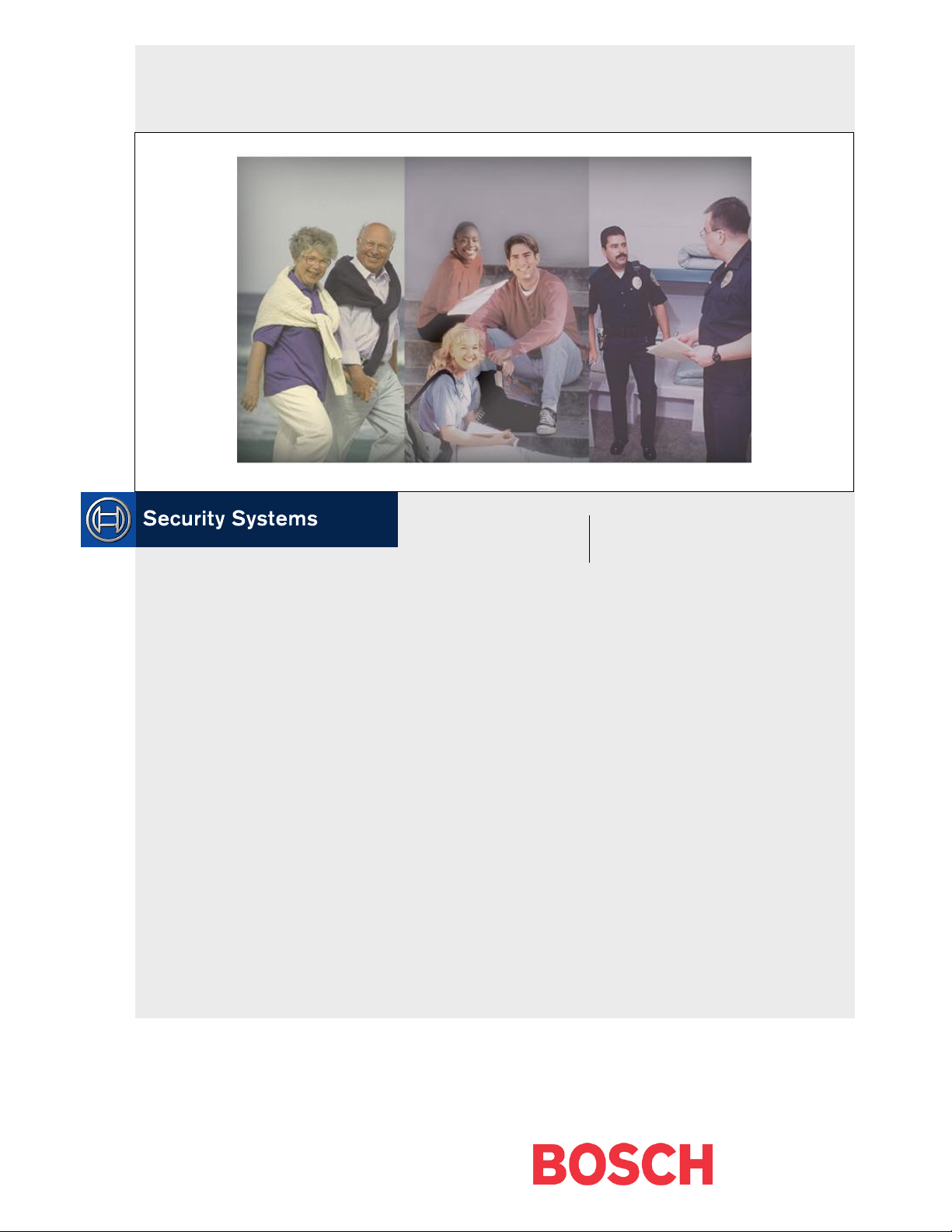
EN
Operations Guide
Security Escort
Security Escort
Page 2
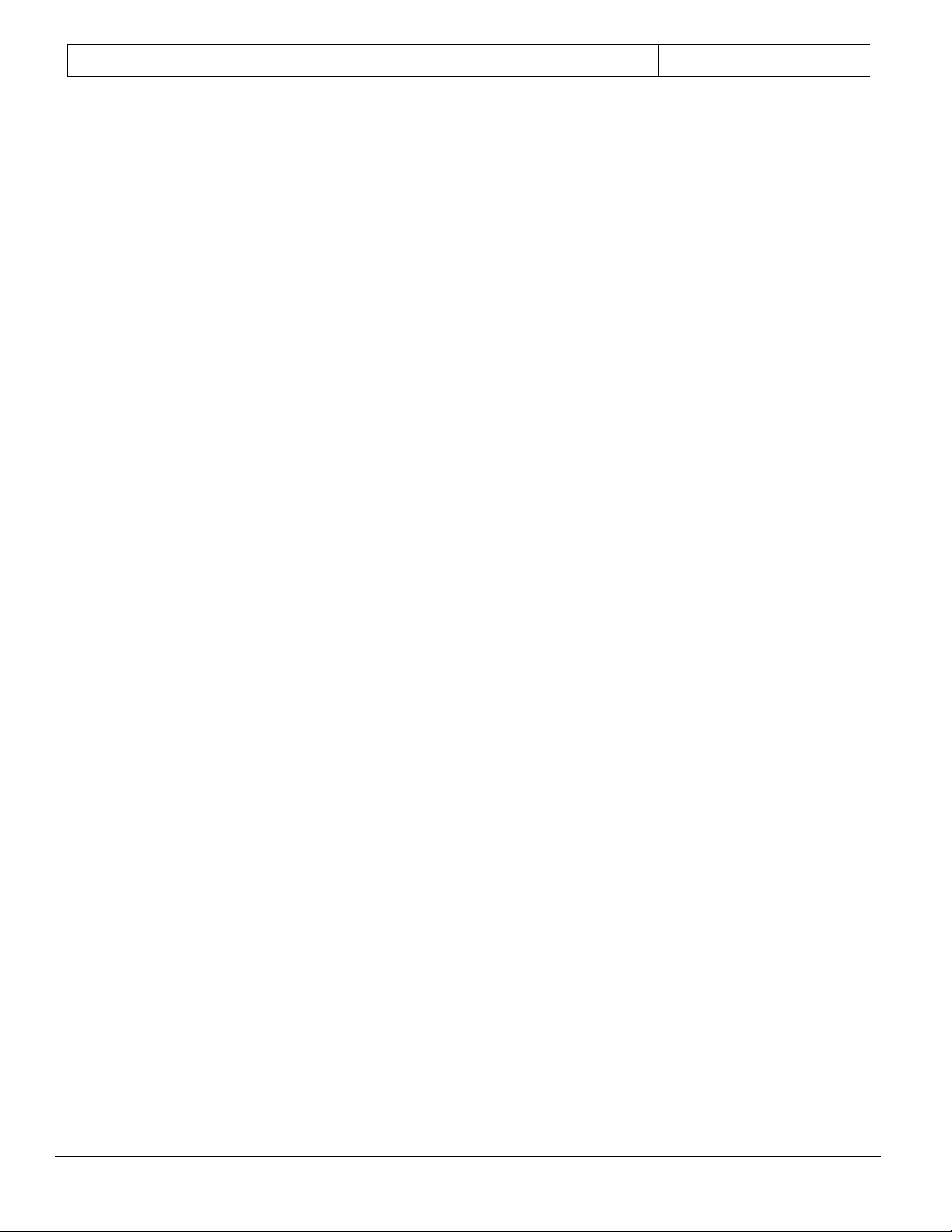
Security Escort | Operations Guide |
EN | 2
Bosch Security Systems | 6/12 | 38946D
Trademarks
The Security Escort system software
operates in the Microsoft Windows®
operating system. This manual assumes
basic familiarity with the Microsoft
graphical user interface. If you are
unfamiliar with Microsoft Windows® you
may wish to look over the Microsoft
Windows® manual.
Microsoft®, Windows®, Windows NT® are
either registered trademarks or
trademarks of Microsoft Corporation in
the United States and/or other
countries.
About This Manual
The Security Escort Operations Manual is
a reference for security personnel and
for service and maintenance personnel
responsible for the system. The manual
contains a discussion of the system
components and software. Personnel
responsible for dispatching in response
to Security Escort alarms must be
familiar with chapters 1 and 2 at a
minimum. Use this material to complement
the dispatchers hands-on training.
Chapters 3 through 5 provide information
needed by those security personnel
responsible for the administration of
the system.
Page 3
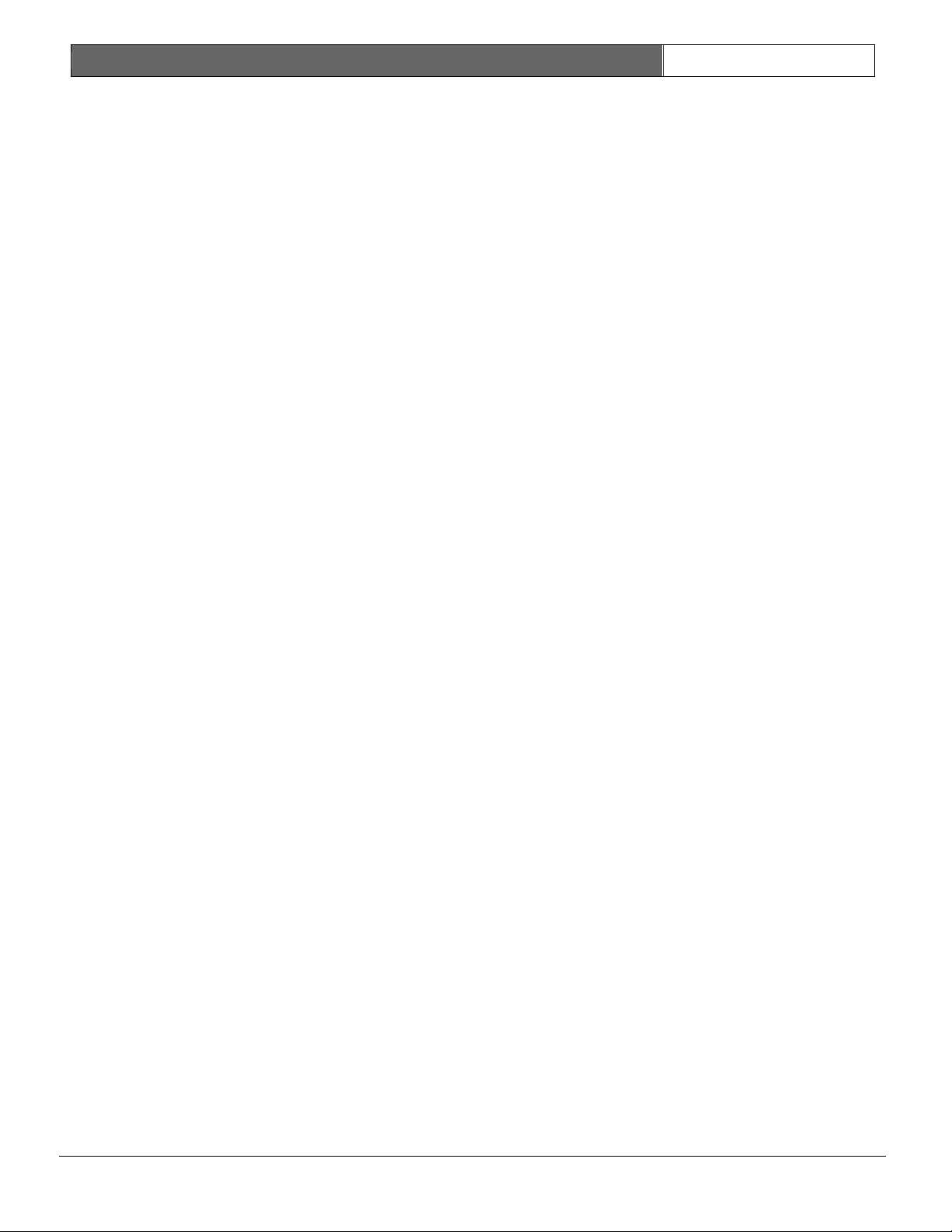
Security Escort | Operations Guide | Table of Contents
EN | 3
Bosch Security Systems | 6/12 | 38946D
Table of Contents
1.0 The Components .................. 5
1.1 Transmitter ..................... 5
1.2 Special Transmitters ............ 5
1.3 Receiver ........................ 5
1.4 Alert Unit ...................... 6
1.5 Transponder ..................... 6
1.6 Central Console ................. 6
2.0 Daily Operations ................ 7
2.1 Normal (No Alarm) Operations .... 7
2.2 Test Icons ...................... 8
2.3 Answering an Alarm .............. 8
2.3.1 Interpreting the Alarm Screen ... 9
2.3.2 Acknowledging an Alarm ......... 10
2.3.3 Silencing an Alarm ............. 10
2.3.4 Resetting the System ........... 11
2.3.5 Handling Multiple Alarms ....... 11
2.3.6 Filing an Alarm Report ......... 12
3.0 Database Management ............ 12
3.1 The Databases .................. 12
3.1.1 Common Commands ................ 12
3.1.2 Subscriber Database Screen ..... 13
3.2 The Operator Database .......... 14
3.2.1 Edit Operator Database Record .. 15
3.2.2 Authority Levels ............... 15
3.3 Subscriber Database ............ 15
3.3.1 Edit Subscriber Database Record 16
3.4 Transmitter Change ............. 18
3.5 The Reports Database ........... 19
3.5.1 Map ........................... 19
3.5.2 Edit Data ...................... 20
3.5.3 Delete ......................... 20
3.5.4 Locate Key ..................... 20
3.5.5 Key Select ..................... 20
3.5.6 Incomplete ..................... 20
4.0 The Online Tools ............... 21
4.1 The File Menu .................. 21
4.2 The Utilities Menu ............. 21
4.2.1 Backup Databases ............... 21
4.2.2 Restore Databases .............. 22
4.2.3 Security Preferences ........... 23
4.2.4 System Defaults ................ 26
4.2.5 System Labels .................. 26
4.2.6 Print System Reports Dialog .... 26
4.2.7 Export Alarm Reports Dialog .... 27
4.2.8 Schedules ...................... 28
4.2.9 Alarm Groups ................... 28
4.2.10 Alarm Group State ............. 28
4.2.11 Current Check-in Status ....... 28
4.2.12 Clear Screen .................. 28
4.2.13 Output Verification ........... 28
4.2.14 Synchronize System Time ....... 28
4.3 The Logout Menu ................ 28
4.4 The Setup Menu ................. 29
4.5 The Printer Menu ............... 29
4.6 The Network Menu ............... 29
4.7 The About Menu ................. 29
5.0 Troubleshooting ................ 30
5.1 Transmitters with Low Batteries 31
5.2 Broken or Lost Transmitters .... 31
5.3 Receiver and Alert Unit Problems 31
5.3.1 AC Loss .........................31
5.3.2 Low Battery .....................31
5.3.3 Tamper ..........................31
5.3.4 No Response .....................31
5.3.5 Jamming .........................32
5.3.6 Output Device Error .............32
5.3.7 Bad Checksum ....................32
5.4 Transponder Problems ............32
5.4.1 Communications Failure ..........32
5.4.2 AC Loss .........................32
5.4.3 Low Battery .....................32
5.4.4 Tamper ..........................32
5.4.5 Bus Faults ......................32
5.4.6 Other Troubles ..................32
Figures
Figure 1: Security Escort Central
Console (Normal Operations) . 7
Figure 2: Test Icons .................. 8
Figure 3: Active Alarm ................ 9
Figure 4: Receiver Icons .............. 9
Figure 5: Acknowledging an Alarm ..... 10
Figure 6: Silencing an Alarm ......... 10
Figure 7: Resetting the System ....... 11
Figure 8: Multiple Alarms ............ 11
Figure 9: Example .................... 12
Figure 10: Find Subscriber’s Database
Record ..................... 13
Figure 11: Locate Key Dialog ......... 14
Figure 12: Example ................... 14
Figure 13: Find Operator Database Record
....................... 14
Figure 14: Edit Operator Database Record
....................... 15
Figure 15: Authority Levels .......... 15
Figure 16: Find Subscriber’s Database
Record ..................... 15
Figure 17: Subscriber Print Dialog ... 16
Figure 18: Edit Subscriber’s Database
Record ..................... 16
Figure 19: Subscriber Class Dropdown . 17
Figure 20: Information Entry Screen .. 18
Figure 21: Locate Subscriber’s Database
Record – Transmitter Change 18
Figure 22: Transmitter Change ........ 19
Figure 23: New Transmitter ........... 19
Figure 24: Reports Database .......... 19
Figure 25: Alarm Reconstruction
displayed on Map ........... 19
Figure 26: Edit Alarm Report Information
....................... 20
Figure 27: Locate Alarm Database Record
....................... 20
Figure 28: Database Key Selection .... 20
Figure 29: File Menu ................ 21
Figure 30: Utilities Menu ........... 21
Page 4
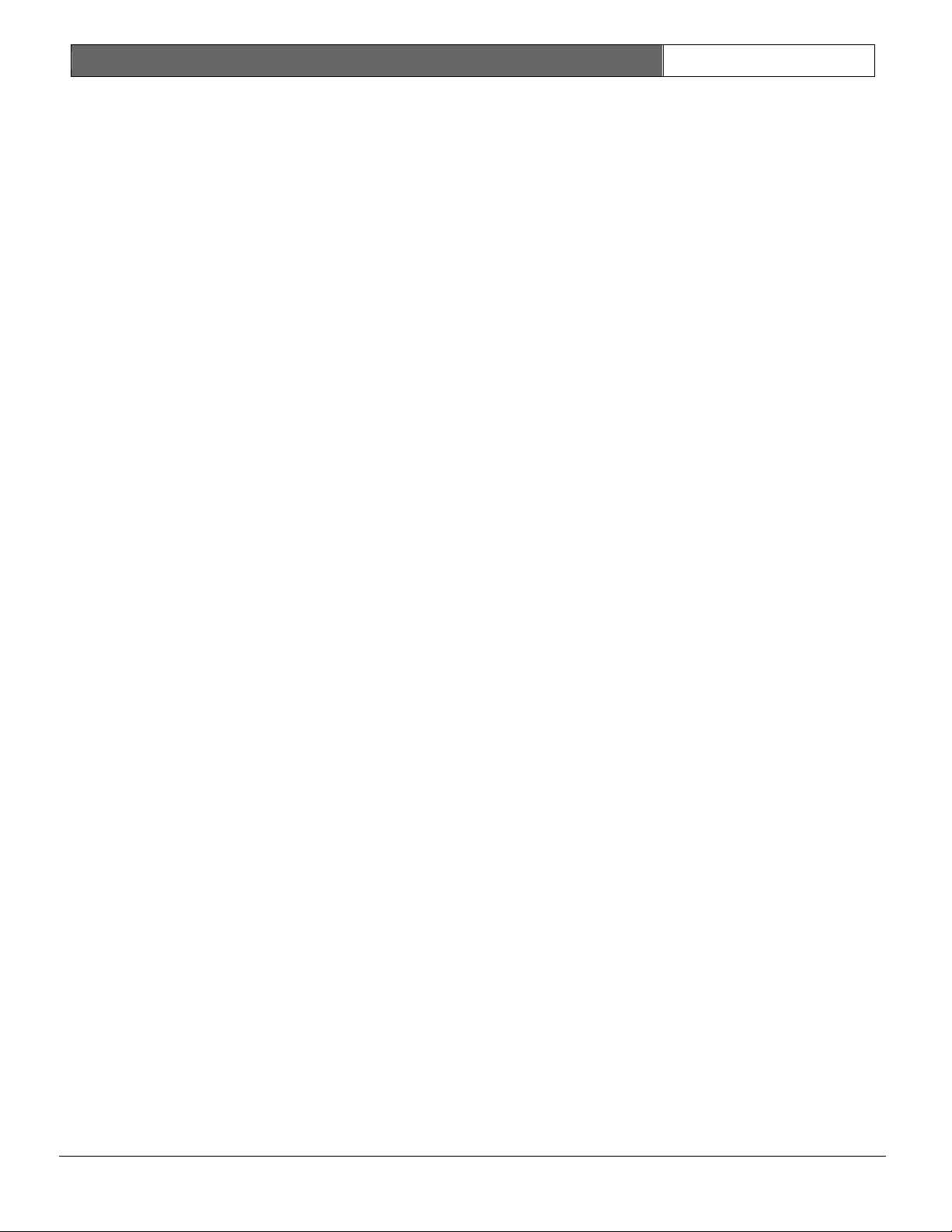
Security Escort | Operations Guide | Table of Contents
EN | 4
Bosch Security Systems | 6/12 | 38946D
Figure 31: Backup Databases .......... 22
Figure 32: Restoring Databases ....... 22
Figure 33: Backup Updates Loss Reminder
....................... 22
Figure 34: Edit Security Preferences . 23
Figure 35: Print System Reports Dialog .
....................... 26
Figure 36: Export Alarm Report ....... 27
Figure 37: Logout Menu ............... 28
Figure 38: Setup Menu ................ 29
Figure 39: Printer Menu .............. 29
Figure 40: Network Menu .............. 29
Figure 41: About Menu ................ 29
Figure 42: Example of System Trouble . 30
Page 5
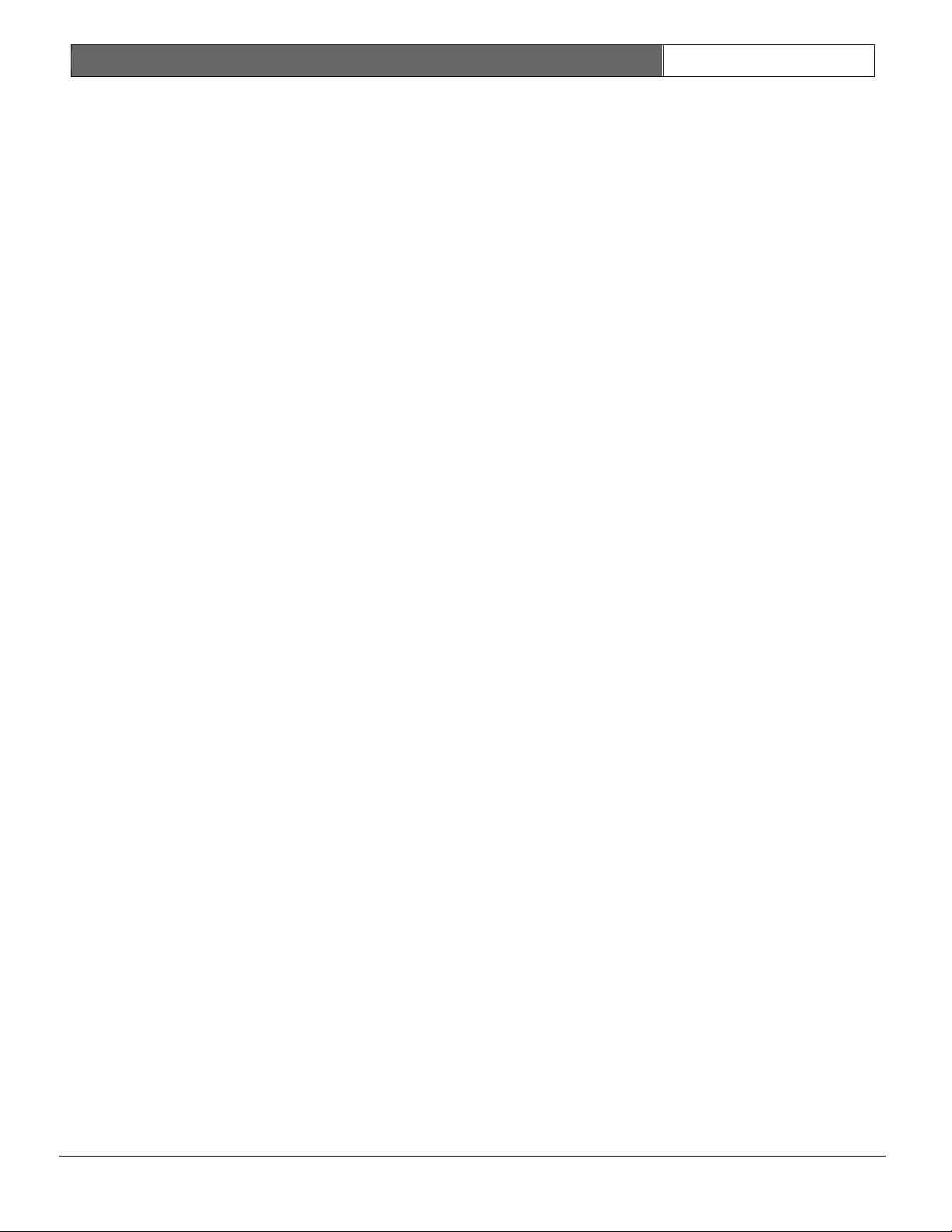
Security Escort | Operations Guide | 1.0 The Components
EN | 5
Bosch Security Systems | 6/12 | 38946D
1.0 The Components
This section provides a basic
understanding of each of the Security
Escort system components and how they
interact. The system is comprised of
five basic components: Transmitters,
Receivers, Transponders, Alert Units,
and the Central Console.
1.1 Transmitter
The transmitter is a miniature radio
transmitter. Refer to its User Guide
for its operation. Each transmitter
contains a unique code that identifies
the subscriber. When an alarm signal
has been sent, the central console
displays the alarm in approximately two
sec. and the sounders in any nearby
receivers may activate, as well as the
strobes and sirens on nearby alert
units.
The transmitters have a second feature,
the Test Mode. When indoors, in sight
of an interior receiver or outdoors, in
sight of an alert unit, a test can be
performed (refer to the transmitter’s
User Guide). If the test is successful,
a small green light flashes on the
interior receiver, or the strobe on an
alert unit flashes briefly. There is no
response at all if the test fails. If
the test fails, the user should try
again; if there is still no response,
he or she should contact the Security
Office as soon as possible (see Section
5.0 Troubleshooting.)
1.2 Special Transmitters
In addition to the standard
transmitters, there are other special
purpose transmitters (Security and
Maintenance Transmitters).
The transmitters provided to security
personnel are unique in the way that
both tests and alarms are processed.
Outwardly, Security Transmitters
perform in the same manner as normal
transmitters during testing. That is,
the strobes flash on alert units and
green lights flash on receivers to
confirm a successful test. However,
when a Security Transmitter is tested
near a receiver, the central console
can record the location of the officer
and the time of the test. This can be
used to generate a Guard Tour Report.
The Security Transmitters also differ
in the way alarms are managed. Unlike
regular transmitters, no sound is
emitted from the transmitter itself, no
sounders are activated on receivers,
and no strobes or sirens are activated.
The console in the security office
displays the alarm as usual except for
a yellow background and a text warning
that the event is a Silent Alarm. This
allows security personnel to call for
assistance without attracting unwanted
attention.
Another form of special transmitter,
the Maintenance Transmitter, is used by
the installation and service company's
employees. It provides special test
capabilities for diagnosing system
performance. The use of this type of
transmitter is outlined in the System
Installation and Service Guide (P/N:
38946D).
Another type of special transmitter,
the Point Transmitter, protects assets
and buildings, not people. The use of
this transmitter is outlined in the
System Installation and Service Guide
(P/N: 38946D).
1.3 Receiver
The receivers are located throughout
the grounds and buildings. These
devices contain radio receivers to
detect alarms and test transmissions
from transmitters. They also contain
sounders that can be activated if the
receiver detected an alarm transmission
and if the central console verified
that it is a valid alarm. Outdoor
receivers, contained in small gray
weatherproof boxes, are typically
mounted on the sides of buildings and
on light posts. Indoor receivers are
typically mounted on interior walls and
are in small beige rectangular units
bearing the Security Escort logo.
The indoor devices have one red and one
green light. The green light indicates
a successful test of a transmitter. The
red light is only on during certain
system tests or during an alarm.
Outdoor receivers do not have these
visible lights. Outdoors, the strobe
units on the alert units (see Section
1.4 Alert Unit) flash for successful
tests.
Page 6
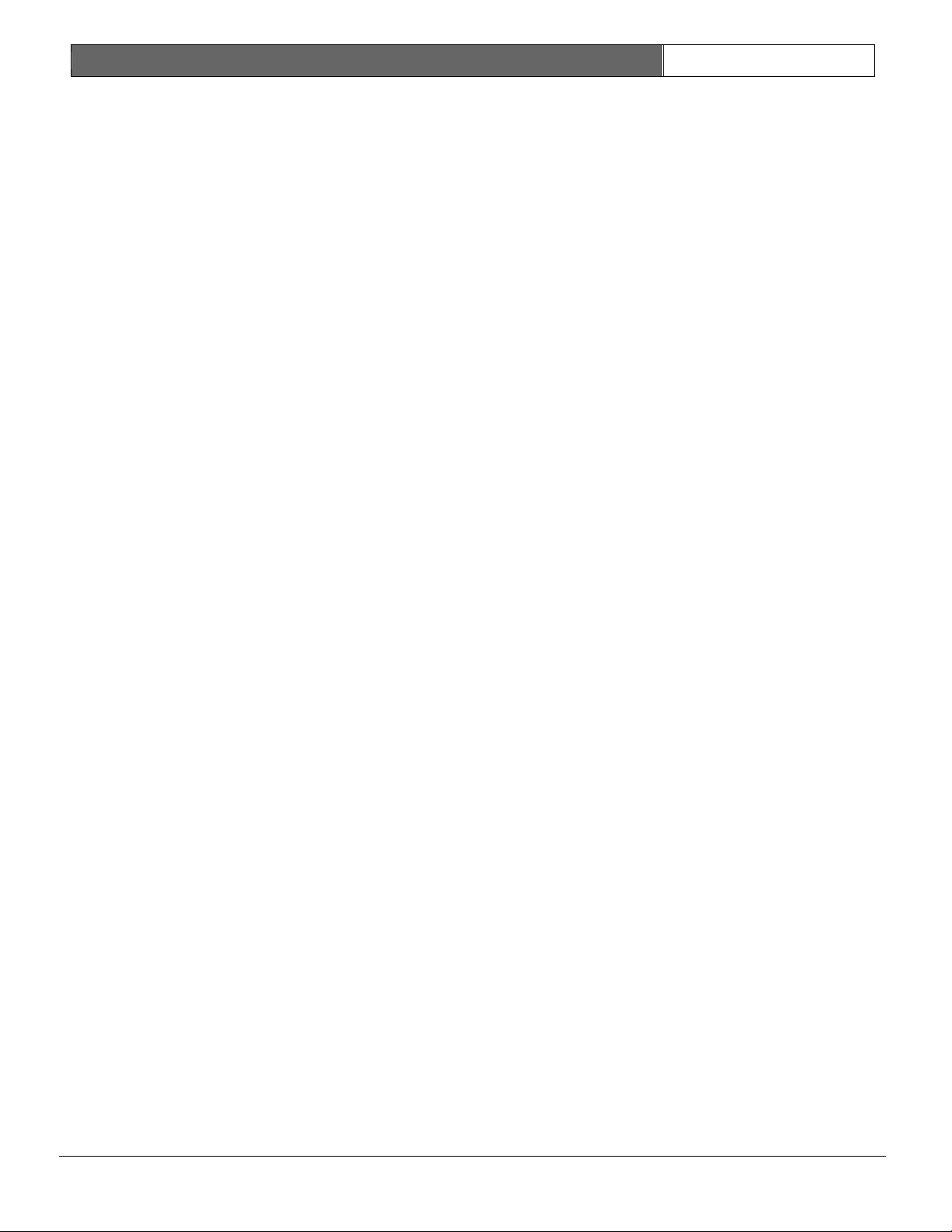
Security Escort | Operations Guide | 1.0 The Components
EN | 6
Bosch Security Systems | 6/12 | 38946D
1.4 Alert Unit
These devices, mounted outdoors on the
sides of buildings and on light poles
contains a siren and strobe light
controlled in response to commands from
the central console. Its primary
purpose is to provide visual and
audible signals to create an awareness
that an emergency may exist in the
area. Its secondary purpose is to
provide a means for subscribers to test
the transmitters while outdoors. It
does not receive test or alarm signals
itself.
1.5 Transponder
The transponder continuously monitors
the operation of a group of receivers
and alert units to detect system faults
(such as tampering) and to query the
receivers for data in the event of an
alarm or test from a transmitter. It
collects and summarizes alarm and test
data and relays that data to the
central console. The transponder also
commands the receivers and alert units,
activating lights, sounders and sirens
as appropriate. The transponder has a
battery backup to maintain protection
during local power outages.
The transponder is contained in a steel
box approximately 30.5 cm (12 in.) wide
and 45.7 cm (18 in.) high. It is
usually mounted on a wall in the
basement or in a utility closet.
1.6 Central Console
The central console is the control
center for the Security Escort system.
It consists of one to eight IBMcompatible personal computers, one of
which is an instantly available back-up
(the slave computer). The system
software is designed to run on the
Microsoft Windows operating system and
requires little or no computer literacy
on the part of the dispatcher. The
central console is usually located in
the security dispatch center.
The central console is responsible for
receiving alarm and test data from the
transponders and calculating the
location of the transmitter that
produces the alarm or test. It also
identifies the individual to whom the
transmitter was issued and for alarms,
presents the location and identity
information on the computer screen. The
central console contains the subscriber
and operator databases used to check
subscriber identity and operator
passwords and authority levels.
The central console also monitors all
transponders and reports component or
system faults by displaying alert
messages on the screen. The messages
provide instructions for the dispatcher
or key operator. All alarms and trouble
messages are logged in memory and can
be printed as a paper record.
Page 7
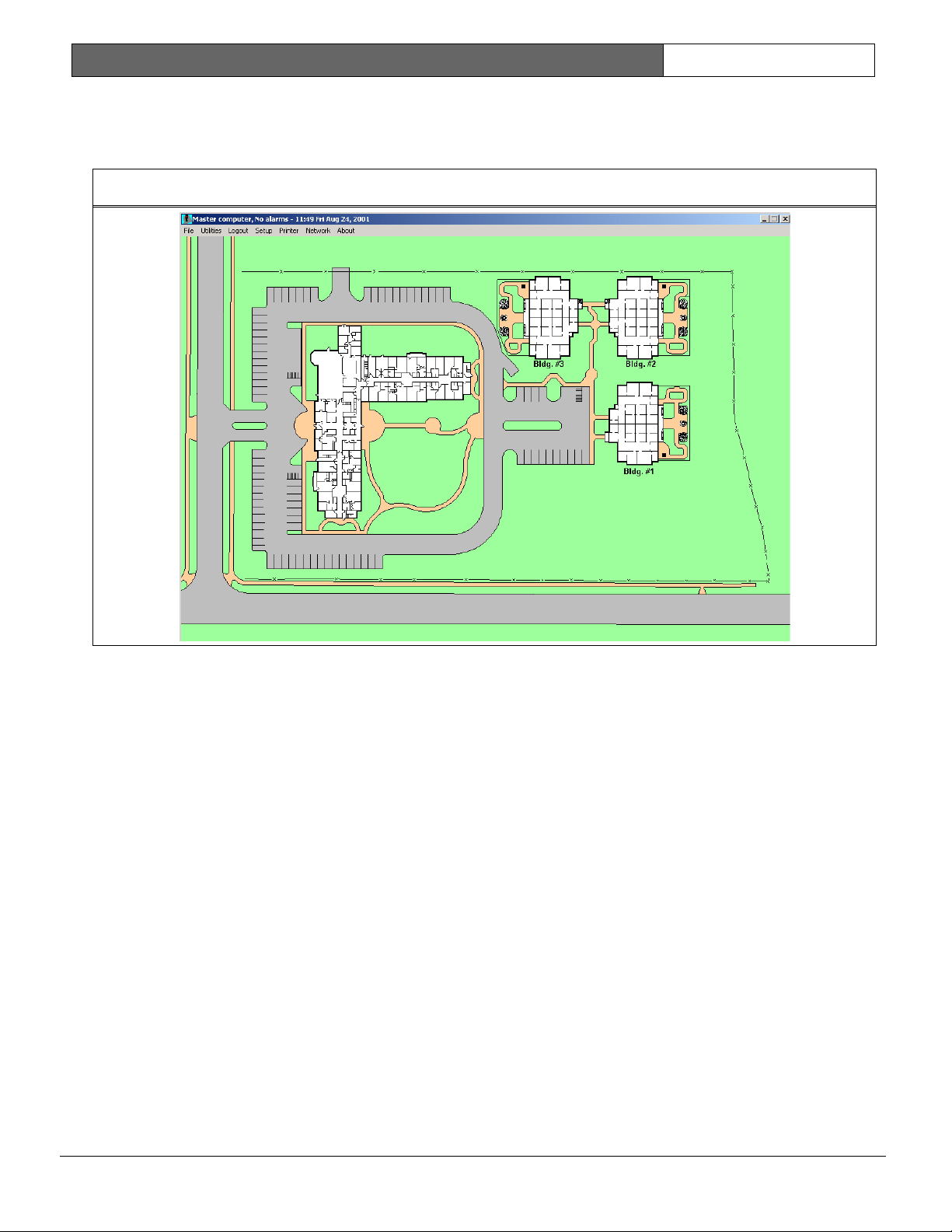
Security Escort | Operations Guide | 2.0 Daily
Operations
EN | 7
Bosch Security Systems | 6/12 | 38946D
Figure 1: Security Escort Central Console (Normal Operations)
2.0 Daily Operations
2.1 Normal (No Alarm) Operations
Figure 1 shows the screen of the Security Escort Central Console during normal
operations, when there are no active alarms. The map is displayed and a menu bar
allows access to all system functions.
Note:
Special passwords are required to access some of the functions. At the top of
the screen, the current time and date is shown and the words No alarms.
The map can be scrolled to show any region of the protected area. Placing the
cursor anywhere on the map display and clicking the left mouse button centers that
point on the screen.
Page 8
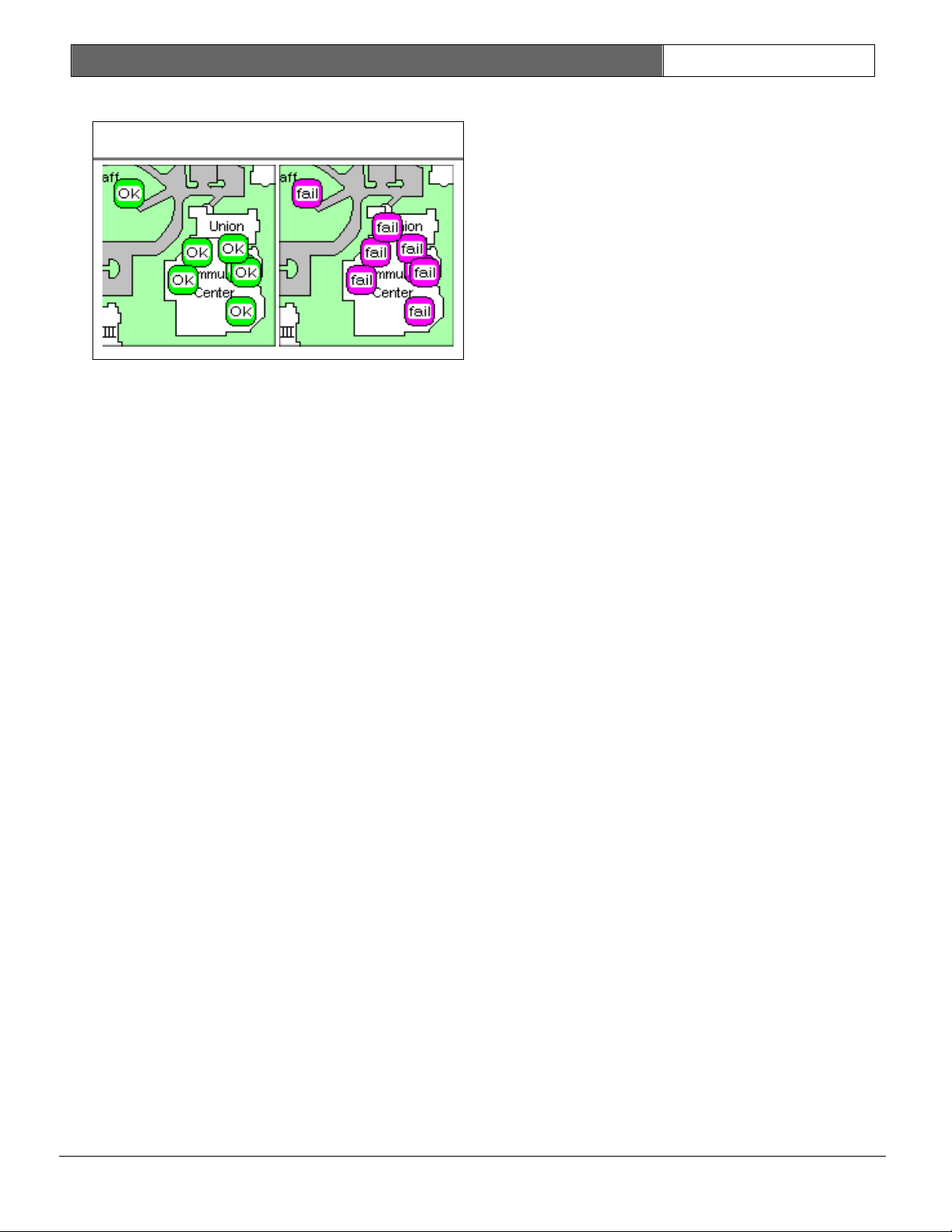
Security Escort | Operations Guide | 2.0 Daily
Operations
EN | 8
Bosch Security Systems | 6/12 | 38946D
Figure 2: Test Icons
2.2 Test Icons
When a subscriber tests his or her
transmitter, optionally test icons are
displayed on the map, indicating the
location of the receivers that detected
the test transmission. If the test was
successful, green “OK” icons display,
as shown in the Figure 2. If the test
failed, purple fail icons are shown
(see Figure 2). The fail icons appear
when the transmission was produced by a
transmitter that is either not in the
subscriber database or was disabled
(usually because it has been lost or
stolen). Each new test removes the
testing icons of the previous test from
the map. No operator action is
required.
2.3 Answering an Alarm
Whenever a subscriber within the
protected area activates an alarm (see
the transmitter’s User Guide) with his
or her transmitter, the Security Escort
Central Console:
Sounds the console alarm tone to
alert the dispatcher.
Replaces the “normal operations”
screen with the red alarm screen.
Optionally prints identity and text
location information on hard copy.
This section of the manual explains in
detail how an alarm situation should be
handled at the central console.
Page 9
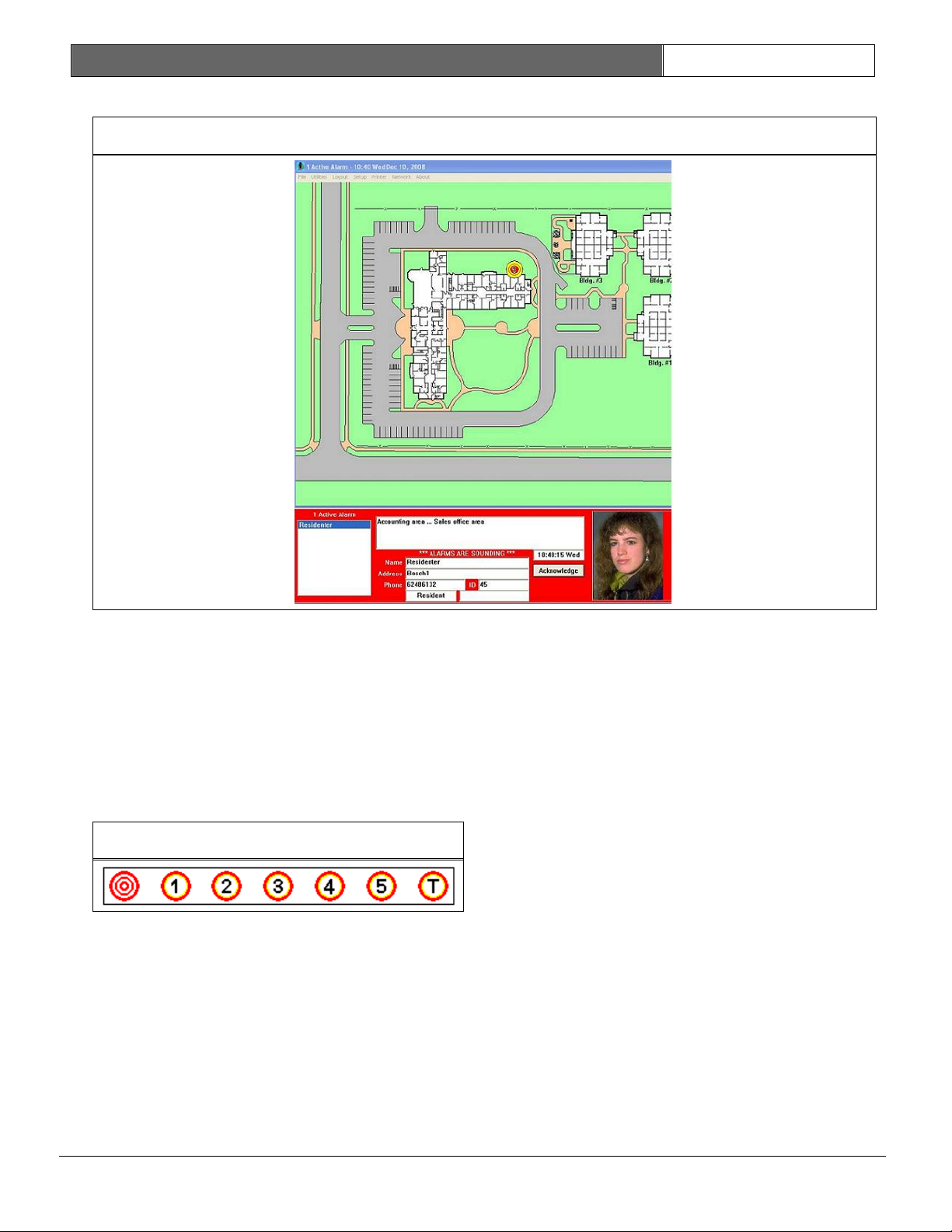
Security Escort | Operations Guide | 2.0 Daily
Operations
EN | 9
Bosch Security Systems | 6/12 | 38946D
Figure 3: Active Alarm
Figure 4: Receiver Icons
2.3.1 Interpreting the Alarm Screen
Figure 3 shows how the screen appears
immediately after the Security Escort
System detects an alarm transmission.
Across the top of the screen, the
words No alarms are replaced with the
words Active Alarm. A new map
displays, centered on the computed
location of the alarm.
In Figure 3, the computed location is
on the first floor of the building
(indicated by the numeral 1 within the
icon).
Figure 4 shows some of the types of
receiver icons that might display. A
bull's-eye indicates an outdoor
location. Indoor locations contain a
number signifying the floor. "G", "T",
and "B" icons represent ground floor,
tunnel and basement locations,
respectively.
The yellow circle on the map indicates
the subscriber’s most likely location.
The red panel beneath the map displays
subscriber and location information.
The subscriber’s name, local address,
phone number, identification number
and classification (such as resident,
commuter, staff, and so on) are
displayed. Above the subscriber
information is a box containing text
description of the location of the
alarm. Note that the subscriber’s
location is updated automatically due
to the transmitter’s alarm follower
transmissions.
In the lower left corner of the
screen, the Active Alarm Box lists all
active alarms. In most cases this box
contains only one name, but in the
case of multiple alarms, the name of
each subscriber appears in this box.
In the example, there is only one
name, since only one alarm was
sounded.
Just above the Subscriber information
block, the words ALARMS ARE SOUNDING
appear anytime the (optional) sirens
and strobes are active. When the alarm
is canceled by the dispatcher or the
alarm is automatically silenced, this
message is replaced with the words,
Sounders have been silenced.
Page 10
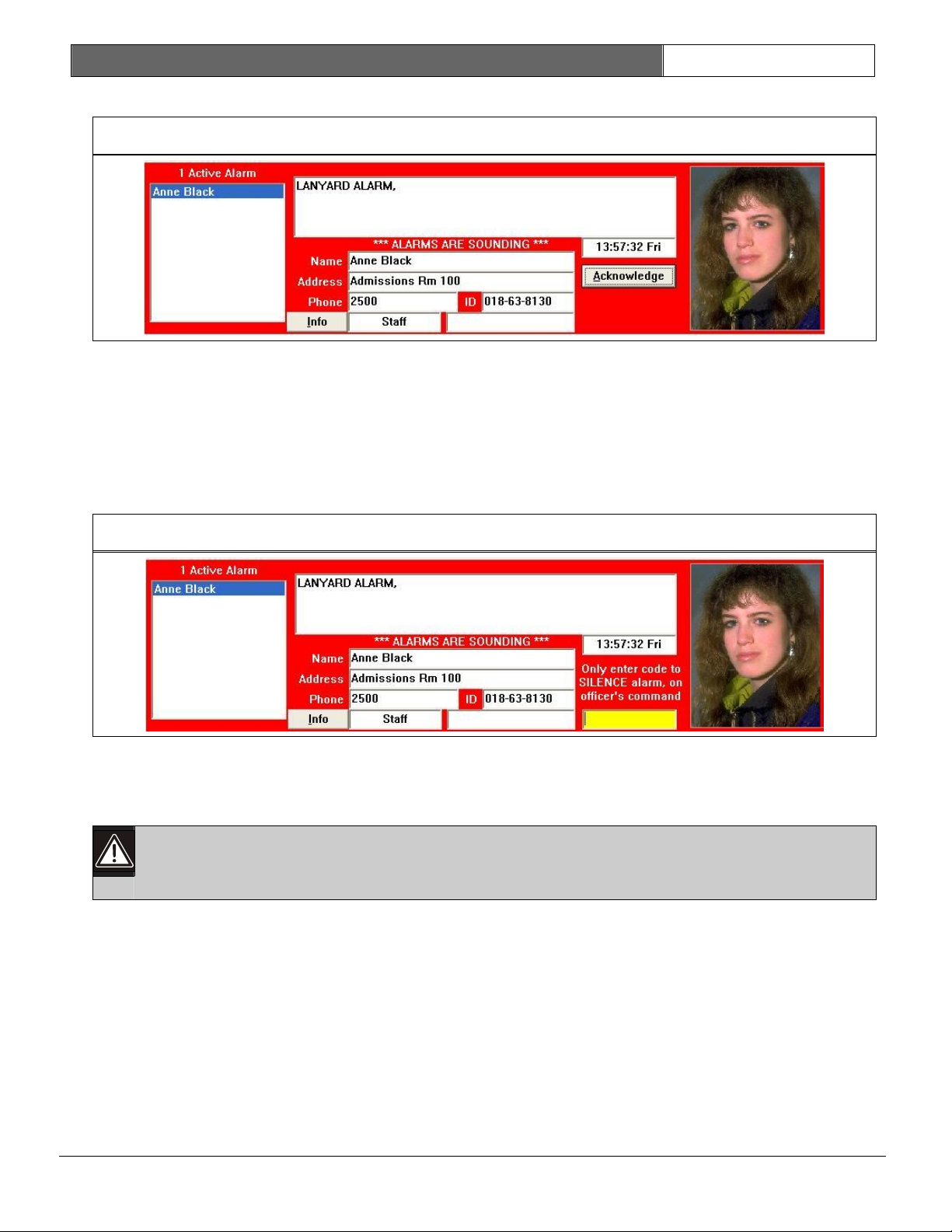
Security Escort | Operations Guide | 2.0 Daily
Operations
EN | 10
Bosch Security Systems | 6/12 | 38946D
Figure 5: Acknowledging an Alarm
Figure 6: Silencing an Alarm
In most installations, department policy prohibits a dispatcher from
silencing an alarm until instructed to do so by a Security Officer who has
visited the scene.
2.3.2 Acknowledging an Alarm
The central console continues to sound alert tones on its speakers until the
dispatcher acknowledges the alarm. To silence the alert tones, place the cursor on
the [Acknowledge] button in the lower right corner of the alarm screen and click
the left mouse button. (Or press the [A] key.)
Note:
This only silences the central console speakers. The (optional) sirens and
strobes of the alert units and the sounders in the receivers will continue to
be active.
2.3.3 Silencing an Alarm
To cancel the alarm and silence the sounders and strobes, the operator enters a
password (the cursor is already blinking in the small yellow text box in the lower
right corner of the screen), and the [RETURN] key. The message ALARMS ARE SOUNDING
is replaced with the message, Sounders have been silenced, and the yellow password
box is replaced with a button labeled Reset.
Page 11
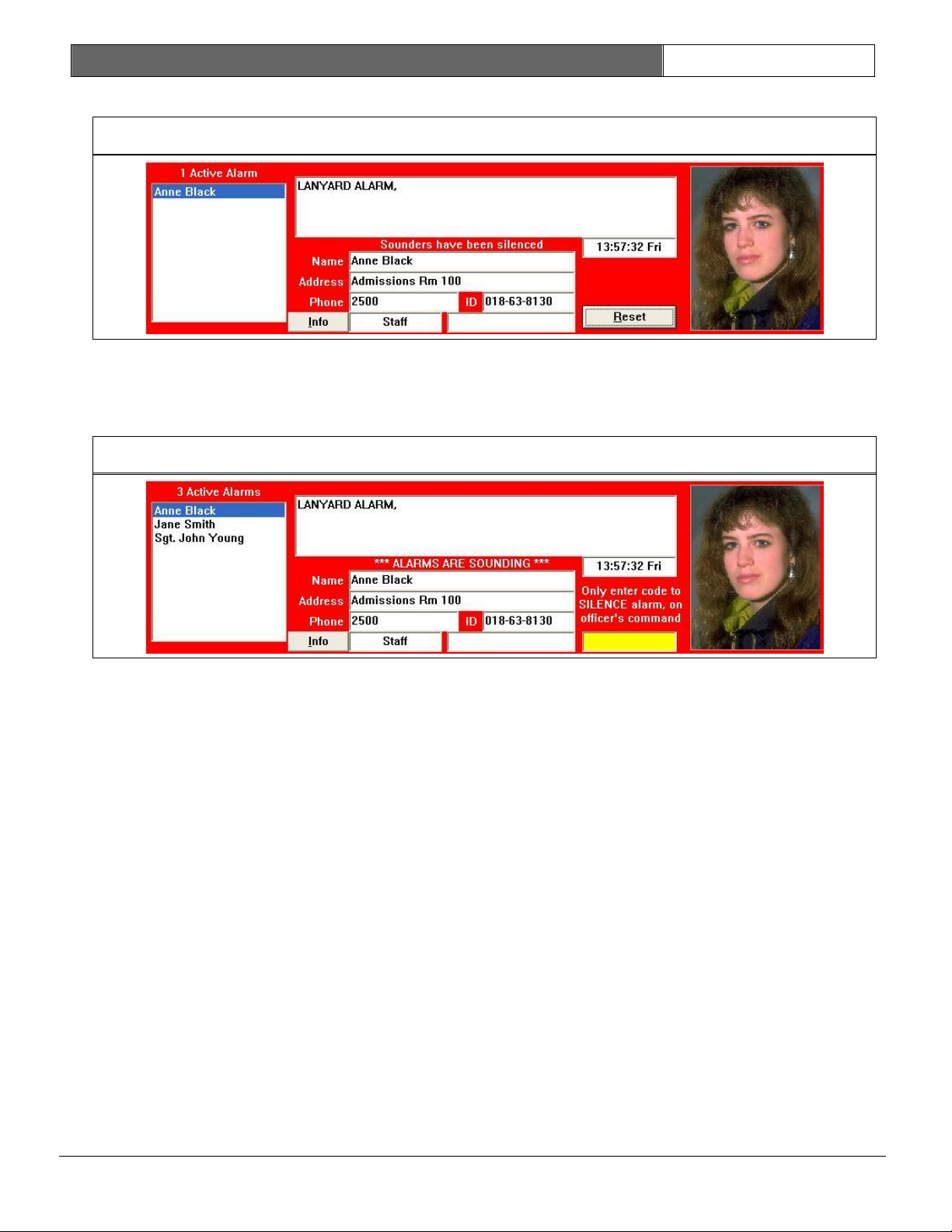
Security Escort | Operations Guide | 2.0 Daily
Operations
EN | 11
Bosch Security Systems | 6/12 | 38946D
Figure 7: Resetting the System
Figure 8: Multiple Alarms
2.3.4 Resetting the System
Even when the alarm is silenced, the alarm screen remains on the display until the
system is reset. To reset the system, place the cursor on the Reset button and
click the left mouse button. (Or press the [R] key.) This replaces the alarm
screen with the normal operation screen.
2.3.5 Handling Multiple Alarms
When two or more alarms are active, each alarm is handled as a separate event by
the system and each can be viewed individually. The name of each subscriber who
transmitted an alarm is listed in the Active Alarm Box. One name can be selected
at a time by clicking on the name in the Active Alarm Box to highlight it. The
information displayed in the alarm screen then applies only to the highlighted
subscriber. To display the alarm information of another subscriber with an active
alarm, click on that subscriber’s name in the Active Alarm Box, or use the up and
down arrow keys on the keyboard to select the desired subscriber. Each alarm must
be acknowledged and silenced separately.
Page 12

Security Escort | Operations Guide | 3.0 Database
Management
EN | 12
Bosch Security Systems | 6/12 | 38946D
Figure 9: Example
2.3.6 Filing an Alarm Report
If the optional alarm report was
selected during the setup of the
Security Escort System, an officer is
prompted to enter an Alarm Report after
the alarm was reset. The central
console software displays the above
dialog for the officer to fill in with
the details of his or her response to
the alarm. All of the subscriber
identity and location information is
automatically entered into the report,
along with the date and time
information. The responding officer
need only enter information on the type
of problem, a description of the
problem specifics, and the action
taken. Clicking the Cancel button
completes the report.
If there is a need to modify data in
the report after it is saved, the
report can be recalled from the Report
Database found under the File Menu. A
description of how to edit a report
already on file is explained in Section
3.0 Database Management. If it is not
convenient to fill out the Alarm Report
immediately after the alarm is reset,
it can be deferred to a later time.
Near the end of the work shift the
central console can produce a prompt
anytime an alarm was received and no
report was entered into the computer.
3.0 Database Management
3.1 The Databases
The Security Escort software contains
several distinct databases:
The Subscriber Database contains
names, addresses, identification
numbers, and other information about
the users of the system.
The Operator Database contains
information on the Security
Officers, including the passwords
assigned and the authority level
granted.
The Reports Database contains all of
the Alarm Reports created by the
system and completed by the
officers.
The Transponder Database contains
information on the system hardware
configuration and on testing data
taken by Security Escort service
personnel. Access to these databases
is only available to installation
and service company employees.
These databases are accessed from the
File Menu. The three databases operate
very similarly. Each subscriber,
operator, and report entry contained in
its respective database is called a
record. The common commands of the
databases are described first, before
focusing on each specific database.
The records in the Subscriber and
Operator Databases can be sorted by
Name, Identification Number,
Transmitter Identification Number, Time
of Last Test, or Time of Low Battery
Report, by using the Key Select or
Locate Key buttons to select the method
of sorting and searching. Additionally,
the records in the Reports Database can
be sorted by alarm time, problem type,
and subscriber classification.
3.1.1 Common Commands
Most of the commands are common to the
various databases. The Subscriber
Database screen, which follows, is
typical.
Note:
Page 13

Security Escort | Operations Guide | 3.0 Database
Management
EN | 13
Bosch Security Systems | 6/12 | 38946D
Figure 10: Find Subscriber’s
Database Record
Any individual operator's access to
the databases is controlled by
authority level settings in the
Operator Database. The manager of
the Security Department usually
controls these access settings
through a high level password.
3.1.2 Subscriber Database Screen
The four buttons across the bottom of
Figure 10 allow the operator to step
through the individual records of the
database.
Beginning/End of File
Beginning and End of File buttons call
up the first or last record in the
database.
Previous/Next
These two buttons allow you to scroll
through the records in the database one
record at a time. These can be useful
when searching for a name without
knowing the exact spelling, or
reviewing a sequence of alarm events.
The right side buttons:
Statistics
Calls up a dialog to show the breakdown
of different classes of subscribers in
the database.
Data Merge
Loads a new database with data from
another system. It is only available to
the installing company and should be
used with caution. A database backup
must be performed before using this
option. The database must be verified
before putting the new database in
service.
Insert New
Creates a new record in the database.
An Edit Subscriber Database Record
dialog opens, for entry of the
appropriate information into the
database. Use the [Tab] key to step
through the data fields in order, or
click the mouse on any field to place
the cursor for data entry. The specific
Edit Subscriber Database Record options
are discussed in more detail.
Edit Data
Allows the operator to edit the
information in the current displayed
record. Click this button to open the
appropriate Edit Subscriber Database
Record dialog and to modify the data.
Clicking the Save button replaces the
old information with the new. Clicking
the Cancel button maintains the changes
or reverts to the old information.
Delete
Removes the currently displayed record
from the database. The operator must
confirm a delete decision before the
record is actually deleted.
Locate Key
Scrolling through the database using
the Previous and Next buttons is not
the most efficient way of locating a
specific subscriber or operator.
Pressing the Locate Key button from any
Operator Data record displays Figure
11. An entry in one of the blank
fields, followed by left clicking on
the Find button searches all records
for the closest match. For example, if
an operator identification number is
entered, the operators are sorted by
their operator identification numbers.
The operator whose number most closely
matches the one entered will be
displayed. If a last name is entered,
the operators are sorted in
alphabetical order by last name, and
then the operator whose last name is
closest in alphabetical order is
displayed. Therefore, if “P” is entered
as the last name, the operators are
sorted in alphabetical order by name,
and then the first operator whose last
name began with “P” is displayed.
Clicking the Next button steps through
the records in alphabetical order.
Page 14

Security Escort | Operations Guide | 3.0 Database
Management
EN | 14
Bosch Security Systems | 6/12 | 38946D
Figure 11: Locate Key Dialog
Figure 12: Example
Figure 13: Find Operator Database
Record
When this dialog is displayed in the
subscriber’s database, testing a
transmitter fills in the Transmitter ID
field with the ID of the transmitter
tested. Click Find to locate that
transmitter’s record.
Key Select
Choose the default setting for the
order in which the data records are
sorted. In the case of the Operator
Database, the records can be ordered by
last name, by authority level in
ascending order, or by operator
identification number in ascending
order. The choice is made by placing
the cursor on the small diamond to the
left of the text and clicking with the
left mouse button and then clicking the
Select option.
The specific choices in the Subscriber
and Reports Databases are different but
the techniques for searching are the
same.
Print
When this button is pressed, the
printer produces a hard copy (paper
printout) of the record currently
displayed.
Cancel
This button allows the operator to exit
the current dialog. If changes were
made, the operator can save the changes
to memory or restore the data to its
previous state.
3.2 The Operator Database
Figure 13 is a typical screen from the
Operator Database. The term Operator is
used to refer to a person with the
authority to use the various features
of the Security Escort System software.
The term includes the Security
Department's dispatchers who initiate
responses to alarms, Security Officers
who may be required to produce incident
reports, and other employees of the
Security Department who may be
responsible for maintaining the
Subscriber and Operator Databases.
The information in an Operator Database
record includes the individual’s
password, full name, a unique operator
identification number, an authority
level, local address and phone number,
and notes. All fields except the
password field are displayed; even when
a specific operator’s file is edited
(via the Edit Data command); the
password is represented by a number of
asterisks for security.
Page 15

Security Escort | Operations Guide | 3.0 Database
Management
EN | 15
Bosch Security Systems | 6/12 | 38946D
Figure 14: Edit Operator Database
Record
Figure 15: Authority Levels
Figure 16: Find Subscriber’s
Database Record
3.2.1 Edit Operator Database Record
When adding a new operator or editing
the data for an existing operator, the
Edit Operator Record dialog displays,
as shown in Figure 14. Certain
information fields must be completed to
produce a valid record. The password,
the authority level, and the name must
be entered. All the other information
in the operator’s file is optional,
including the local address, local
phone number, and notes.
Note:
There are two boxes for passwords in
the Edit Operator Record dialog,
Password, and Password Verify.
Since the operator cannot see what is
being entered while typing in the
password field, it must be entered
twice to safeguard against errors;
password modifications are not accepted
if the entries in the Password and
Password Verify boxes are not
identical.
The Operator ID field is automatically
filled in with the next available ID
number, there is no need to change the
number selected.
3.2.2 Authority Levels
An important consideration when
creating a new operator file is
assigning the authority level. The
authority level determines which
functions an operator can perform on
the system. Installing company
representatives need access to almost
every command in the Security Escort
software; the key operator for the
Security Department usually requires
access to alter the Subscriber,
Operator, and Report Databases while a
dispatcher may only need access to view
these databases.
As a rule, any operator should be
assigned the minimum authority
necessary to carry out their task. The
authority levels shown in Figure 15 are
in order with the highest authority
shown on the bottom. Each authority
level has the ability to perform all of
the functions of the authorities shown
above it.
3.3 Subscriber Database
A subscriber is anyone who was issued a
Security Escort Transmitter. This
database includes all transmitters
assigned in the system, whether they
are protecting people or things. The
Subscriber Database is very similar to
the Operator Database; the method by
which the names and other information
are stored is virtually identical.
Page 16

Security Escort | Operations Guide | 3.0 Database
Management
EN | 16
Bosch Security Systems | 6/12 | 38946D
Figure 17: Subscriber Print Dialog
Figure 18: Edit Subscriber’s
Database Record
The information stored in a
subscriber’s file includes the person’s
name, local address and phone number,
permanent address and phone number,
subscriber identification number
(typically the individual’s Social
Security number), the transmitter
identification code (each transmitter
has its own unique code which
identifies the subscriber during tests
and alarms), and the subscriber’s
classification (commuter, resident,
faculty, staff, and so on).
Reset
Clicking Reset with the left mouse
button clears the number of Total Tests
only.
Clear
Clicking Clear with the left mouse
button, only removes the Low Battery
indication. This should only be done
after the transmitter battery is
replaced or a new transmitter is
issued.
Print
Clicking Print with the left mouse
button, displays the Subscriber Print
Dialog (see Figure 17). Select one of
the indicated sort orders and the data
fields that you desire in the report.
Microsoft Excel or any other
application that accepts tab delimited
text.
Print
Clicking Print with the left mouse
button causes the selected data fields
to print on the report printer in the
indicated sort order.
3.3.1 Edit Subscriber Database Record
When editing a subscriber’s file or
creating a new file, the following
information must be entered to complete
the file: subscriber name, subscriber
identification number, and transmitter
identification code. The computer does
not allow the edit screen to be closed
until all of the mandatory fields are
completed. The accuracy of information
in the Subscriber Database is very
important: in the event that a
subscriber transmits an alarm, the
information displayed in the Alarm
Screen is taken from this database. A
faulty address could hinder Security’s
response to an alarm.
Disabled
There is an option to disable an
individual subscriber's transmitter in
such a way that it does not produce an
alarm message on the central console.
This can be used to halt a subscriber’s
Write EXCEL import file
Clicking Write EXCEL import file with
the left mouse button causes all the
fields of all the records to be sent to
the “subscrib.txt” file in the folder
in which Escort was installed. This
file may be directly imported into
misuse of the system. Disabling or
enabling a subscriber is accomplished
by locating the subscriber in the
Subscriber Database, clicking on the
Edit Data button, and clicking the
checkbox next to Disabled in the upperleft corner of the dialog. If the box
Page 17

Security Escort | Operations Guide | 3.0 Database
Management
EN | 17
Bosch Security Systems | 6/12 | 38946D
Figure 19: Subscriber Class Dropdown
has a check mark, the subscriber's
transmitter is ignored by the system;
if it does not, the transmitter is
recognized and alarms are displayed.
Subscriber Class
From the dropdown list (see Figure 19)
select the appropriate class for this
subscriber or asset.
Selecting the Acknowledge subscriber
class allows the alarm signal to be
used to remotely acknowledge alarms. It
does not create an alarm. When this
transmitter transmits an alarm, the
alarms present on the alarm screen are
acknowledged in the order they were
received. This is the same order the
alarms would be received on a pager for
a roving officer.
Name
The individual or item assigned to this
transmitter. This is a required field.
Addr
The address of this individual or item
within the protected area. The first
address line on the left side is shown
on the alarm screen.
Phone
The phone number to access this
individual within the protected area.
The phone number on the left side is
shown on the alarm screen.
Subscriber ID
The Subscriber ID (typically the Social
Security Number) must be typed into
this field. This is a required field.
It must be filled in with a unique ID.
Transmitter ID/New ID
The Transmitter Identification Code can
be typed into this field, but a much
faster and error free method is to
delete any existing entry in the
Transmitter ID field and then perform a
test with the transmitter to be
assigned to this subscriber. The new
Transmitter ID displays in the New ID
field. The new Transmitter ID must be
manually entered into the Transmitter
ID field, or use the mouse to highlight
the existing Transmitter ID and press
and hold the [SHIFT] key and press the
[INSERT] key. (This transfers the new
Transmitter ID to the correct field.)
This is a required field; it must be
filled in with a unique ID. Complete
the change to the Subscriber
information by clicking the Save
button.
Browse Image File
Enter the filename for the image of
this individual or item to be shown on
the alarm screen. Click the Browse
button to open a dialog box to select
the filename from a list of available
files.
Female/Male
Height
Build
Hair color
Eye color
These characteristics are shown on the
alarm screen.
Alarm Background Color
Select the desired background color to
display for alarm when this transmitter
is activated.
Silent
If checked, a system that normally
sounds alarms is silent for all alarms
generated by this transmitter.
Handicap
If this individual is handicapped,
select an item from this drop down
list. The condition is displayed on the
alarm screen. If a handicap is
selected, the Notes field will not show
on the alarm screen.
Supervision
Specific transmitter types periodically
transmit Supervisory messages so the
system can monitor their function and
location. The supervisory feature must
be enabled in the transmitter. For
transmitters with the supervisory
feature enabled, select the interval
for these Supervisory messages. The
supervision period specific to the
assigned transmitter must be selected
if this feature is used. You cannot
Page 18

Security Escort | Operations Guide | 3.0 Database
Management
EN | 18
Bosch Security Systems | 6/12 | 38946D
Figure 20: Information Entry Screen
Figure 21: Locate Subscriber’s
Database Record – Transmitter
Change
Be absolutely certain that the
correct record is displayed
before entering the new
Transmitter ID (Identification
Code). Changing the wrong
subscriber’s record makes two
records ineffective: the
correct subscriber will be
misidentified and the
subscriber whose record was
incorrectly altered will be
disabled. If possible, perform
a test with the subscriber’s
old transmitter after the
change has been made: the test
should fail.
change the supervision period of a
transmitter.
Alarm Zone
Specific alarm zones are assigned to
the different computer workstations of
the Security Escort system. Each
transmitter entered in the Subscriber
Database can be assigned to one or more
of the alarm zones. You may control on
which computer workstations alarms from
this transmitter appear.
Advanced
Used to set up special transmitters
that monitor fixed locations. These
features are not used for personal
transmitters. This button is available
only to the maintenance and
installation personnel (see the
Technical Reference Manual).
Information
The Information button is used to enter
specific information about the holder
of this transmitter. Car type, parking
sticker number, license number, and
medical information are examples of the
types of information typically entered.
Each field typically holds different
information. The installer can change
the field labels to labels that define
your intended usage.
Selecting Transmitter Change retrieves
the Locate Subscriber screen. The
subscriber’s record in the Subscriber
Database can be quickly found by
entering the Subscriber Name,
Subscriber Identification Number, or
current Transmitter ID. This method of
locating a particular subscriber’s
record is identical to using the Locate
Key command in the Subscriber Database.
The first record, which fits the
entered data, is shown. It may be
necessary to scroll using the Previous
and Next buttons to find the
appropriate record.
Save
Clicking the Save button saves all
changes to the database.
3.4 Transmitter Change
The Transmitter Change command on the
File Menu is used when it is necessary
to change a subscriber’s transmitter.
Perform a Test using the old
transmitter if possible, this should
fill in the Transmitter ID field. Then
click Find.
Page 19

Security Escort | Operations Guide | 3.0 Database
Management
EN | 19
Bosch Security Systems | 6/12 | 38946D
Figure 22: Transmitter Change
Figure 23: New Transmitter
Figure 24: Reports Database
Figure 25: Alarm Reconstruction
When the correct subscriber’s record is
displayed, click the Change button and
perform a test using the new
transmitter. The new Transmitter
Identification Code is automatically
entered into the New transmitter ID
field.
Manually enter the new transmitter ID
into the Transmitter ID field or use
the mouse to highlight the old
Transmitter ID value and press and hold
the [SHIFT] key and press the [INSERT]
key. Then click the Save button. A
prompt appears, asking for a second
test to confirm the change. Test the
new transmitter again.
You should see a green light on a
nearby receiver and this dialog should
automatically disappear from the
screen, confirming the change was
successful.
3.5 The Reports Database
The Security Escort software contains a
report-generating feature that
encourages prompt, uniform reporting of
incidents. A sample of the alarm report
dialog is shown in Figure 24. The
system software automatically captures
the alarm data displayed on the Alarm
Screen and enters it into a report
form. The form also contains fields
that describe the nature of the
incident and the action taken. These
fields are to be filled in by the
responding officer.
The system software can be configured
to require that a report be completed
prior to the end of the shift in which
the incident occurred. If the Require
Alarm Report option is chosen in the
Edit Security Preferences dialog (see
Section 4.0 The Online Tools), the
report can be filled out immediately
after the alarm is reset. However, if
the report is not completed a reminder
prompt appears on the screen every 5
min. for 30 min. before the end of the
shift. The time at which the prompt is
to display is also set in the Edit
Security Preferences dialog.
All of the common database commands are
available in the Reports Database, with
the following additional commands:
3.5.1 Map
The act of resetting an alarm causes a
report to be saved into the Reports
Database. A part of the alarm report
record is a copy of the alarm screen
that displayed at the time of the
incident. Clicking the Map button
reconstructs the screen as it appeared
to the dispatcher.
Page 20

Security Escort | Operations Guide | 3.0 Database
Management
EN | 20
Bosch Security Systems | 6/12 | 38946D
displayed on Map
Figure 26: Edit Alarm Report
Information
Figure 27: Locate Alarm Database
Record
Figure 28: Database Key Selection
3.5.2 Edit Data
See Figure 26. Select the appropriate
problem type, and then enter the name
of the officer that responded to the
alarm. Finish with a description of the
problem and the action taken. Save the
updated record by clicking the Save
button.
As in the Operator and Subscriber
Databases, the subscriber records are
temporarily ordered according to the
field entered in the Locate Key dialog.
3.5.5 Key Select
This button also works similarly to its
counterparts in the Operator and
Subscriber Databases. Using it, the
reports can be ordered by Subscriber
Name, Transmitter Identification Code,
Subscriber Identification Number, Alarm
Time, Problem Type, or Subscriber
Classification (see Figure 28).
3.5.3 Delete
This button deletes the alarm report
from the database. If the report is
deleted the data can not be recovered.
3.5.4 Locate Key
This button works similarly to the
3.5.6 Incomplete
When this button is clicked, the most
recent incident report file that was
not completed displays. The reports are
not reordered when this command is
used.
Locate Key button in the Operator and
Subscriber Databases. Entering the
Subscriber Name, Transmitter ID,
Subscriber ID, Subscriber
Classification, problem type, or a
specific time and date can locate a
specific report (see Figure 27).
Page 21

Security Escort | Operations Guide | 4.0 The Online
Tools
EN | 21
Bosch Security Systems | 6/12 | 38946D
Figure 29: File Menu
Figure 30: Utilities Menu
To prevent the accidental loss,
the databases should be backed
up at least once a week to
multiple backups. At least one
of these backup copies should
be kept in a different location
from the central console’s
location.
4.0 The Online Tools
This section of the manual contains a
description of the on-line tools
available in the system software.
Access to these tools varies according
to the authority level of the user, as
assigned in the Operator Database for
each operator. When an operator enters
his or her password in the Password
dialog box, the system software
provides access to the authorized menu
functions for that individual. Any
activities subsequently performed on
the system are then associated with
that operator in the system history
files, until the operator logs out by
selecting Logout from the main menu.
4.1 The File Menu
This pull-down menu, shown in Figure
29, leads to the main databases for the
system. The Operator, Reports, and
Subscriber Databases and Transmitter
Change have been described already. The
Locate Transmitters, Maintenance Alarm
Database, and Transponder Database are
solely for use by installation and
maintenance personnel and are described
in the Technical Reference Manual. Key
operators with the appropriate
authority levels can view and modify
the operator, alarm report, and
subscriber databases.
4.2.1 Backup Databases
This feature provides a convenient
process for saving the information in
the databases to backup files. Weekly
backups are recommended to permit data
recovery if the computer memory should
become corrupted. If this unlikely
event occurs, an operator can quickly
restore the databases in question with
the Restore command, described in
Section 4.2.2 Restore Databases.
Backups should be made any time
significant changes are made to any
database.
When the Backup menu item is chosen,
options are presented (see Figure 31)
to save the databases to the master or
slave computer’s hard drive, a
4.2 The Utilities Menu
From this menu (see Figure 30), key
operators can backup or restore the
databases for the system, set the
options for the operation of the
system, and clear the map screen.
cartridge drive, or to a floppy drive
of this computer. When saving to a
floppy disk or cartridge drive, verify
that the appropriate disk or cartridge
is inserted into the drive before
clicking the Backup button. To abort
the process, click on the Cancel button
in the dialog.
Page 22

Security Escort | Operations Guide | Notes:
EN | 22
Bosch Security Systems | 6/12 | 38946D
Figure 31: Backup Databases
Figure 32: Restoring Databases
Figure 33: Backup Updates Loss
Reminder
Use to make backups of all of the
databases. Only the databases with a
checkmark are backed up. Typically, all
databases should be backed up at once.
Only when they do not fit on one floppy
disk should you save individual
databases to one floppy, then switch
floppy disks and repeat the procedure
to save the rest of the files.
4.2.2 Restore Databases
Should one or more database files
become corrupted or erased due to a
hard drive failure, power surges or
other unpredictable events, it is
necessary to restore the databases from
backup files. The Restore function
allows loading of selected databases
from backup files. It is not necessary
to perform the Restore function on all
databases in order to restore any one.
All changes that occurred since the
last backup are lost when a database is
restored, therefore restore only those
databases with a problem. Backups
should be made any time significant
changes are made to any database.
It is possible to rebuild a database by
backing it up and immediately restoring
it. If you are having trouble with a
database this may correct it.
The Restore dialog is used to select
the database to be restored as well as
the source of the backup file. As a
precautionary measure, restore only
allows restoration of one database at a
time, unlike the Backup command, which
backs up all databases at once. When
the appropriate backup disk is loaded
and the appropriate database selected,
clicking the Restore button initiates
the restoration. To abort the restore
process, click the Cancel button.
Figure 33 is a reminder that if changes
to the system databases were made since
the backup was made, the changes will
be lost. Therefore, those changes must
be redone to the restored database or
they will be lost.
Page 23

Security Escort | Operations Guide | Notes:
EN | 23
Bosch Security Systems | 6/12 | 38946D
Figure 34: Edit Security Preferences
4.2.3 Security Preferences
The Security Preferences dialog (see
Figure 34) is used to make important
settings that govern how the Security
Escort System reacts in the event of
alarm and test transmissions from the
subscribers’ transmitters. This dialog
is available only to the Security
Director or his or her key operator.
Most of the options given are simple
checkboxes. To activate or deactivate
the option given, click on the box
adjacent to the text.
A check mark appears in boxes adjacent
to activated options, empty boxes
signify deactivated options. Some
options in the Security Preferences
dialog require numerical values. To
change the current values, click the
white box containing the values, then
type in a new value.
Clicking the Save button saves the
modifications and exits the Security
Preferences dialog. Clicking the Cancel
button to save the changes made so far,
to discard the changes, or to remain in
the Security Preferences dialog.
Turn On Outside Sounders
This checkbox is used to activate or
deactivate the sirens on alert units
and transponders. Some security
directors prefer that all alarms be
silent, others choose to employ sirens.
Checking this option causes the sirens
on the alert units to sound in the
event of an alarm.
Turn On Alarm Strobes
Checking this option causes the strobe
lights on the alert units and
transponders to flash in the event of
an alarm.
Display Unauthorized Alarms
This checkbox determines if
Unauthorized alarms display on the
central console. Unauthorized alarms
are those triggered by transmitters not
currently registered in the Subscriber
Database. These could be transmitters
that were removed from the database
because they were lost or stolen. They
could be transmitters not yet issued,
or they could be transmitters issued to
subscribers at another Security Escort
System. Typically this checkbox should
not be checked.
Sound Unauthorized Alarms
This checkbox determines if
unauthorized alarms are to be sounded
on the sounders of the receivers and
the sirens of the alert units and
transponders. The option is not
available unless the Display
Unauthorized Alarms option is selected.
Typically this checkbox should not be
checked.
Filter Virtual Fence
If the virtual fence option is used,
this box may be checked if some false
alarms are generated to reduce the
number of the false alarms. If it is
checked, then the actual alarms are
delayed by the supervision period of
the transmitter.
No Point Text If Area Text
This checkbox affects the location text
shown on the alarm screen. If this
checkbox is checked and the alarm is
determined to be within a predefined
area then only the area text are
displayed (any receiver location text
is suppressed). Typically this checkbox
should be checked.
Output includes Subscriber ID
If this checkbox is checked, then
anytime the systems prints or displays
text for an alarm or test the
subscriber’s ID number is also
displayed. Otherwise the subscriber’s
ID is not shown.
Page 24

Security Escort | Operations Guide | Notes:
EN | 24
Bosch Security Systems | 6/12 | 38946D
Output includes Transmitter ID
If this checkbox is checked then
anytime the systems prints or displays
text for an alarm or test the
transmitter ID number is also
displayed. Otherwise the transmitter ID
is not shown. Typically this checkbox
is not checked.
Limit Alarms to 1 Transponder
This box should not be checked. It is
used only in a system where all
transponders operate on areas that are
separate from each other. It prevents
all interactions between receivers on
different transponders. Typically this
is undesirable.
Option 2
This checkbox is for a future option.
At this time it has no function. Leave
this checkbox unchecked.
Require Alarm Report
If this checkbox is checked then the
operator is prompted to complete an
alarm report when the alarm is reset
from the screen. If the responding
officer is required to complete the
report, or if no system report is
desired, this box should not be
checked. If the operator should
complete the report then check this
box.
Security Alarms Silent
If this checkbox is checked then alarms
transmitted by Security or Watchman
Transmitters are to be silent, alerting
the dispatcher at the central console,
but not sounding the sirens of the
alert units or the sounders in the
receivers.
Installer Alarms Silent
If this checkbox is checked then alarms
transmitted by transmitters issued to
installing company representatives and
visitors are to be silent, alerting the
dispatcher at the central console, but
not sounding the sirens of the alert
units or the sounders in the receivers.
Alarm Voice Output
If this checkbox is checked then
predefined sound (.WAV) files can be
played at the alarm console for
specific alarm types. Typically this
checkbox is not checked.
Show Personal Data
If this checkbox is checked then
personal height, build, hair, and eye
color data displays on the alarm
screen.
No Receiver Icons
If this checkbox is checked, then
individual receiver icons are not shown
on the alarm map display. Typically
this checkbox is checked.
Show Tests On The Map
If this checkbox is checked, tests from
the subscriber's transmitter are
displayed on the normal map screen as
OK or Fail icons, signifying a
successful test by a valid subscriber
or an attempted test transmission from
a transmitter not in the Subscriber
Database. This option does not affect
the display the subscriber receives
from a receiver or alert unit’s strobe.
Typically this checkbox is checked.
All Pager Confm Not Reqd
If this checkbox is checked, a pager
message is not sent to the security
person if the alarm is acknowledged by
an acknowledgement transmitter.
Option 4
This checkbox is for a future option.
At this time it has no function. Leave
this checkbox unchecked.
Option 5
This checkbox is for a future option.
At this time it has no function. Leave
this checkbox unchecked.
Auto Silence Alarm In X Seconds
This box determines the length of time
that the sirens and sounders sound
before being automatically silenced by
the central console. When the sounders
are automatically silenced in this way,
the central console remains in its
Alarm Mode. The numerical value is in
seconds, and it can be set up to 9999.
This value is set to prevent violating
local noise ordinances. Typically this
value is set to 240 sec. or greater
(default 600 seconds).
Page 25

Security Escort | Operations Guide | Notes:
EN | 25
Bosch Security Systems | 6/12 | 38946D
Recall Operator In X Seconds
This box determines the length of time
before a Recall alert is issued to the
dispatcher at the central console when
an alarm is being displayed. If neither
the mouse nor any key was actuated for
the specified length of time, the
console resounds the alarm sound once
each programmed period. This feature
prevents inadvertently ignoring an
active alarm event. The numerical value
is in seconds, and it can be set up to
240 seconds. Typically, this value is
set to 60 sec. or greater (default 180
seconds).
On Outside Tests Flash Strobe For 'X'
Seconds
The entry in this box controls the
approximate length of time the strobe
on an alert unit flashes to signify a
successful Transmitter Test. The value
is in seconds, and can be set between
zero and fifteen. Typically it is set
to 5 sec. (default 5 seconds).
Man Down Delay Timer ‘X’ Seconds
This value controls the time that a
transmitter must be in a man down
condition before a man down alarm is
displayed. Typically it would be set to
10 sec. (default 10 seconds). Setting
this value too small causes inadvertent
man down alarms to be generated.
Man down jitter timer ‘X’ Seconds
This value controls the time that a
transmitter will not be considering any
man down alarm if man down alarm is
received immediately after restore and
before jitter time expire. This setting
will not be used in normal system.
Auto Reset Comm Ports ‘X’ Hours
This value controls the time that all
the comm ports in the system will be
automatically reset after configured
duration. This setting is used only if
any communication failure is observed
and should not be used unnecessarily.
End Of Shift Reminder
A check in this box causes a prompt to
appear on the central console screen
every 5 min. for 30 min. prior to the
end of each shift if there are incident
reports that were not yet completed. It
is intended for responding officers to
complete Alarm Reports before the end
of their shift.
First, Second, Third Shift Reminder
The entries in these fields are the
times (24-hr. clock) at which the
central console prompts the dispatcher
that there are one or more incident
reports not yet completed. Typically
the times are set to 30 min. before the
end of the shift. Prompts are given
only if the End of Shift Reminder
option is selected.
Database Find Level
This is the minimum receive level (1 to
255) that must be heard before the
system automatically enters the
transmitter in the Subscriber Locate
dialog (default 112). It determines the
distance the subscriber’s transmitter
must be within the specified ID capture
receiver (set in the System Preferences
dialog) before the system recognizes
the test.
Locate Test Level
This is the minimum receive level (1 to
255) that must be heard before the
system accepts a test generated by a
transmitter other than a guard, to be
printed with a location (default 160).
It determines the distance the
transmitter must be from a receiver
before the system recognizes the test
and prints the location. If the
transmitter is too far away from the
receiver, the receiver’s green light
will not display, so the individual
knows that the transmitter must move
closer to the receiver for the test to
register.
Guard Tour Level
This is the minimum receive level (1 to
255) that must be heard before the
system accepts a test generated by the
guard’s transmitter to be entered as a
location in the guard tour report
(default 192). It determines the
distance the guard’s transmitter must
be from a receiver before the system
recognizes the test and creates the
guard tour entry. If the guard is too
far away from the receiver, the
receiver’s green light will not
display, so the guard knows that the
transmitter must move closer to the
receiver for the test to register.
Page 26

Security Escort | Operations Guide | Notes:
EN | 26
Bosch Security Systems | 6/12 | 38946D
Figure 35: Print System Reports
Dialog
Guard Tour Minutes
This setting controls the time spacing,
in minutes, for entry of the guard’s
current location in the automatically
generated guard tour report. If set to
15 min., an entry is generated each 15
min. that the guard’s transmitter is
within range of the system (default 15
minutes).
Popup Trouble Box Contact Information
Each yellow, pop-up trouble box that
displays on the central console to
advice of system problems contains
specific instructions for the
dispatcher. Entries in this text box
are displayed in the pop-up trouble
boxes whenever a system problem occurs
that requires attention. This
information usually includes the name
and telephone number of the designated
Security Escort maintenance
technicians.
4.2.4 System Defaults
The options contained in the System
Defaults dialog are accessible only to
Security Escort service and maintenance
personnel. These options affect the
system operating parameters and are to
be setup by installing personnel. The
Technical Reference Manual describes
the functions accessible under this
dialog.
4.2.5 System Labels
The options contained in the System
Labels dialog are accessible only to
Security Escort service and maintenance
personnel. These options affect the
system operating parameters and are to
be setup by installing personnel. The
Technical Reference Manual describes
the functions accessible under this
dialog.
4.2.6 Print System Reports Dialog
This dialog allows the system reports
to be printed now, scheduled for
printing each night at midnight, or
weekly on Sunday at midnight. To print
a report or reports now, check the
left-hand box for each report desired
and click Print. Check the Midnight
Report or the Sunday Only checkbox to
automatically schedule that report for
those times.
Daily Test Report
Reports testing by classes of
subscriber for the last 24 hrs. broken
down by hour.
Low Battery Report
Reports all subscriber transmitters
currently reporting low battery.
Not Testing Report
Reports all subscriber transmitters
that have not tested their transmitters
within the last 28 days.
Receivers Not Heard From Report
Reports all receivers that have not
heard transmissions recently.
Could indicate a problem with that
receiver’s ability to hear alarm and
test transmissions.
Daily Trouble Report
Reports all the troubles currently
being reported by transponders,
receivers and alert units.
Page 27

Security Escort | Operations Guide | Notes:
EN | 27
Bosch Security Systems | 6/12 | 38946D
Figure 36: Export Alarm Report
Guard Tour Report
This selection does not generate a
printed report. However the Midnight
and Sunday checkboxes must be checked
to write a file of the guard tour
information. Another application like
Microsoft Excel can sort and print the
desired reports.
Guard Tour Exception Report
The guard tour exception reports
collected within the last day. Not
currently implemented.
New Alarm Reports
Alarm reports for all of the new alarms
that were received by the system.
Fail To Test Letters
Notices to all of the subscribers that
did not test within the last 28 days.
Not currently implemented.
Weekly Subscriber Test Report
Report of subscriber testing for the
last seven days broken down by hour.
Weekly Security Test Report
Report of security personnel testing
for the last seven days broken down by
hour.
Weekly Watchman Test Report
Report of watchman personnel testing
for the last seven days broken down by
hour.
Weekly Maintenance Test Report
Report of maintenance testing for the
last seven days broken down by hour.
Subscriber Check-in Report
Reports the subscribers that failed to
check-in during the last scheduled
check-in period.
Print Button
Clicking this button prints all the
reports that are checked in the left
hand Print report now check boxes.
Midnight Report
Reports are automatically generated at
midnight for all of the check boxes
checked in the Midnight Report check
boxes.
Sunday Report
Reports are automatically generated
each Sunday at midnight for all of the
check boxes checked in the Sunday
Report check boxes.
4.2.7 Export Alarm Reports Dialog
This dialog allows the alarm reports to
be exported to CSV file.
To export an alarm report, you may
directly enter the alarm date range or
click the … button in from date, to
date box and select from time, to time
from the respective dropdowns. An alarm
report can also be generated based on
the subscriber details. Select the
Subscriber ID, Subscriber Name,
Transmitter ID or Subscriber Type from
the dropdowns to generate an alarm
report only for those selected.
The alarm report can be sorted by Alarm
Time, Transmitter ID, Subscriber Name,
Problem Type, Subscriber Type, by using
the Sort By dropdown. You can change
the report name and file location by
pressing the … button. Clicking the
Export button saves the report to
specified file. Clicking the Cancel
button cancels the report generation
and exits from the Alarm Report
Generation dialog.
Page 28

Security Escort | Operations Guide | Notes:
EN | 28
Bosch Security Systems | 6/12 | 38946D
Figure 377: Logout Menu
4.2.8 Schedules
Manage time of day/day of week
schedules and holidays. The operation
of the schedules is covered in the
Security Escort Technical Manual.
4.2.9 Alarm Groups
This selection allows setup and
arm/disarm control of the alarm groups.
The operation of the alarm groups is
covered in the Security Escort
Technical Manual.
4.2.10 Alarm Group State
This selection displays a list of the
alarm groups that are currently armed
and have one or more transmitters
faulted.
4.2.11 Current Check-in Status
This selection displays a list of the
subscribers who were required to checkin and failed to do so during the last
check-in period.
4.2.12 Clear Screen
To clear the screen of any outdated or
unwanted data, choose this feature from
the Utilities Menu. The screen
automatically resets to its normal
operations mode.
4.2.73 Output Verification
When selected, the system is scanned to
verify that all alarm outputs are in
the correct state. Any output found in
the wrong state is corrected.
4.2.14 Synchronize System Time
Selecting this option on the master
computer causes the time on the slave
and all of the workstation computers to
be updated to the master computer’s
time.
4.3 The Logout Menu
This menu has only one command: Logout
the current operator. When the Logout
option is selected, the operator
currently logged in is logged out and
the password dialog appears on the
screen, allowing another operator to
login. All login and logout activity is
recorded in the system history file and
on the hard copy printout.
When the central console receives an
Alarm transmission, the system behaves
the same whether or not an operator is
logged in. The alarm screen is
displayed, allowing any operator to
acknowledge the alarm. When the
operator’s password is entered to
silence the alarm, that operator is
automatically logged in.
Page 29

Security Escort | Operations Guide | Notes:
EN | 29
Bosch Security Systems | 6/12 | 38946D
Figure 388: Setup Menu
Figure 399: Printer Menu
Figure 400: Network Menu
Figure 411: About Menu
4.4 The Setup Menu
The options contained in the Setup Menu
are accessible only to Security Escort
service and maintenance personnel.
These options affect the system
operating parameters and are used for
diagnostic and maintenance purposes.
The Technical Reference Manual
describes the functions accessible
under this menu.
4.6 The Network Menu
The Network Menu allows an installer to
setup and monitor the computer network
connections. The Technical Reference
Manual describes the functions
accessible under this menu.
4.7 The About Menu
Choosing the About... option opens a
dialog that displays information about
the central console computer and the
version of the Security Escort software
currently installed.
There also are demo selections that are
disabled (grayed out) in a live system.
4.5 The Printer Menu
The Printer option in the command line
indicates printer status, such as out
of paper, printer not selected, printer
off, and so on. The printer can be
turned on or off only by installation
company personnel. The Technical
Reference Manual describes the
functions accessible under this menu.
Page 30

Security Escort | Operations Guide | Notes:
EN | 30
Bosch Security Systems | 6/12 | 38946D
Figure 422: Example of System Trouble
5.0 Troubleshooting
The Security Escort system has many
built in diagnostic features to detect
system malfunctions. The central
console computer identifies potential
problems continuously monitors each
transponder, receiver and alert unit.
Whenever a problem is detected, Trouble
alerts are presented on the display of
the central console. These alerts
provide problem descriptions, emergency
phone numbers, and other instructions
for resolving the problem.
This section describes the significance
of system Trouble alerts and the action
Security personnel should take in
response to the problems. Examples of
the Trouble pop-up dialog are given in
each section. Note that some system
Trouble alerts involve aspects of the
system which Security Department
personnel will be unable to correct
themselves. When these troubles occur,
the installation company service
representative should be contacted as
soon as possible, using the phone
number that appears in the pop-up
dialog.
Page 31

Security Escort | Operations Guide | Notes:
EN | 31
Bosch Security Systems | 6/12 | 38946D
Be sure to inform the service
representative of the words in the popup Trouble dialog, which describe the
problem. Clicking the Cancel button
should clear the pop-up dialog, after
the problem is corrected or the
installation company service
representative is contacted.
Note that, after a problem is
corrected, the system confirms the
correction with a Restored pop-up
dialog. This Restored message should
appear within 30 sec. after the trouble
is corrected. When attempting to
correct a problem, clear the Trouble
pop-up dialog and wait for 30 sec. for
the Restored message to be certain the
problem is corrected.
5.1 Transmitters with Low
Batteries
The transmitter senses that its battery
is low well before the point at which
it can no longer transmit an Alarm
message. It then inserts a Low Battery
indication in every Test (or Alarm)
message sent by the transmitter,
advising the central console of the Low
Battery condition. The Low Battery
Trouble dialog appears anytime that a
subscriber attempts to test his or her
transmitter, and the battery in that
transmitter is low. Security Department
personnel should promptly advise the
subscriber to bring the transmitter to
the Security Office for an exchange. It
should be exchanged for a new one,
using the Change Transmitter command in
the File Menu as described earlier.
5.2 Broken or Lost Transmitters
When a damaged transmitter is returned
to the Security Office, it should be
clearly marked as faulty and given to
the installation company service
representative so that a replacement
can be made to the inventory of spare
transmitters. The damaged transmitter
should be exchanged for a new one,
using the Change Transmitter command in
the File Menu.
Lost transmitters should be replaced
promptly and the old transmitter ID
should be removed from the subscriber
database.
5.3 Receiver and Alert Unit
Problems
5.3.1 AC Loss
Each alert unit requires its own AC
power source for long term operation,
however, each unit contains a backup
battery which provides power to the
strobe and siren in the event of loss
of AC power. The AC Loss Trouble dialog
appears whenever the power supply of an
alert unit is interrupted. A security
officer should check to see if the
wiring to the alert unit was disturbed
or if one of the building’s circuit
breakers was tripped. If the trouble
cannot be resolved, the installing
company service representative should
be contacted promptly. The alert
unit’s internal batteries will keep it
operational for several hours.
5.3.2 Low Battery
This trouble dialog signifies that an
alert unit’s internal batteries are
beginning to run low. A security
officer should be sent to check the
device’s power source (see Section
5.4.2 AC Loss). When the AC power is
restored, the batteries recharge
automatically. If power cannot be
restored the installation company
service representative should be
informed the next business day.
5.3.3 Tamper
This pop-up Trouble dialog signifies
that a receiver or alert unit was
tampered with. The location of the
device is shown in the pop-up dialog. A
security officer should be sent to
inspect the device. If the cover is
loose, or missing, tightening or
replacing the cover may fix the
problem. If the cover is secure and
there is no visible reason for the
tamper warning, the installation
company service representative should
be contacted as soon as possible.
5.3.4 No Response
This pop-up trouble dialog appears to
indicate that a receiver or alert unit
is no longer responding to the system.
The installation company service
representative should be informed the
next business day if a single receiver
or alert unit is affected. However, if
many receivers or alert units are
reporting, then the installing company
should be contacted as soon as
possible.
Page 32

Security Escort | Operations Guide | Notes:
EN | 32
Bosch Security Systems | 6/12 | 38946D
5.3.5 Jamming
This pop-up trouble dialog appears to
indicate that a receiver is
experiencing radio interference that
may effect its ability to hear alarm
signals. The installing company service
representative should be informed the
next business day.
5.3.6 Output Device Error
This trouble dialog appears when there
is no response to a signal sent by a
transponder to an alert unit or
receiver. It means that a single output
did not operate correctly when
commanded by the system. The installing
company service representative should
be informed the next business day.
5.3.7 Bad Checksum
When this pop-up dialog appears, there
has been an error in the communications
between a transponder and its receivers
or alert units. The installation
company service representative should
be informed the next business day.
5.4 Transponder Problems
5.4.1 Communications Failure
This Trouble alert indicates that the
central console is having problems
communicating with one of the
transponders. This could mean that a
significant portion of the protected
area might not be able to report alarms
to the central console. The
installation company service
representative should be contacted
immediately.
5.4.2 AC Loss
This Trouble alert indicates that the
power supply of a Transponder was
interrupted. A security officer should
check if the transponder’s input power
line was disturbed. If that is not the
problem, one of the building’s circuit
breakers may be tripped. If the trouble
cannot be resolved, the installing
company service representative should
be informed as soon as possible. The
transponder’s internal batteries will
keep it operational for several hours,
which should be sufficient time for the
problem to be resolved.
5.4.3 Low Battery
This trouble dialog signifies that a
transponder’s internal batteries are
beginning to run low. If not already
done, the source of AC power to the
transponder should be checked (see
Section 5.4.2 AC Loss). When the AC
power is restored, the batteries
recharge automatically. If the power
cannot be restored, the installation
company service representative should
be informed as soon as possible.
5.4.4 Tamper
This pop-up Trouble alert signifies
that a transponder was disturbed. A
security officer should be sent to
inspect it. If the door is ajar, it
should be closed and secured. If the
problem cannot be identified and
corrected, the installation company
service representative should be
informed as soon as possible.
5.4.5 Bus Faults
This Trouble alert indicates that a
transponder cannot communicate with one
or more of its receivers or alert
units. The installation company service
representative should be contacted
immediately.
5.4.6 Other Troubles
Other Trouble alerts that are site
specific may be displayed at the
central console. For these trouble
warnings, follow the directions on the
screen. The installation company
service representative should be
informed as soon as possible.
Page 33

Security Escort | Operations Guide | Notes:
EN | 33
Bosch Security Systems | 6/12 | 38946D
A
About Menu ........................................................................... 29
AC Loss ............................................................................ 30, 31
Acknowledge subscriber class ................................................ 17
Acknowledging an Alarm ....................................................... 10
Address................................................................................... 17
Advanced ............................................................................... 18
Alarm ....................................................................................... 8
Acknowledging .................................................................. 10
Interpreting .......................................................................... 9
Multiple ............................................................................. 11
Resetting ............................................................................ 11
Alarm Group State ................................................................. 28
Alarm Groups ......................................................................... 27
Alarm Map ............................................................................. 19
Alarm Report
Incomplete ......................................................................... 20
Alarm Report .......................................................................... 12
Alarm Screen ............................................................................ 9
Alarm Voice Output ............................................................... 24
Alarm Zone ............................................................................ 18
Alert Unit ................................................................................. 6
Alert Unit Problems ............................................................... 30
Authority Levels ..................................................................... 15
Auto Silence Alarm In 'X' Seconds ........................................ 24
B
Backup Databases .................................................................. 21
Backups
Restore ............................................................................... 22
Bad Checksum ....................................................................... 31
Beginning ............................................................................... 13
Browse ................................................................................... 17
Build ....................................................................................... 17
Bus Faults ............................................................................... 31
C
Central Console ........................................................................ 6
Clear ....................................................................................... 16
Clear Screen ........................................................................... 28
Communications Failure ........................................................ 31
Components
Alert Unit ............................................................................. 6
Central Console ................................................................... 6
Receiver ............................................................................... 5
Special Transmitter .............................................................. 5
Transponder ......................................................................... 6
Contact Information ............................................................... 26
Current Check-in Status ......................................................... 28
D
Daily Test Report ................................................................... 26
Daily Trouble Report ............................................................. 26
Data Merge ............................................................................. 13
Database Backup .................................................................... 21
Database Commands .............................................................. 12
Database Find Level ................................ ............................... 25
DATABASE MANAGEMENT ............................................. 12
Database Restore .................................................................... 22
Databases
Operator
Editing .................................................................. 14
Reports
Sorting .................................................................. 20
Delete ..................................................................................... 20
DiagnosticFeatures ................................................................. 29
Disabled ................................................................................. 16
Display Unauthorized Alarms ................................................ 23
E
Edit Data ................................................................................ 20
End Of File ............................................................................. 13
End Of Shift Reminder ........................................................... 25
Eye Color ............................................................................... 17
F
Fail To Test Letters ................................................................ 27
Female .................................................................................... 17
File Menu ............................................................................... 21
Filter virtual fence .................................................................. 23
G
Guard Tour Exception Report ................................................ 26
Guard Tour Level ................................................................... 25
Guard Tour Minutes ............................................................... 25
Guard Tour Report ................................................................. 26
H
Hair Color .............................................................................. 17
Handicap ................................................................................ 17
Height ..................................................................................... 17
I
Image File............................................................................... 17
Incomplete Alarm Report ....................................................... 20
Information ............................................................................. 18
Installer Alarms Silent ............................................................ 24
J
Jamming ................................................................................. 31
K
Key Select .............................................................................. 20
L
Limit Alarms to 1 Transponder .............................................. 24
Locate Key ............................................................................. 20
Locate Test Level ................................................................... 25
Logout Menu .......................................................................... 28
Lost Transmitters .................................................................... 30
Low Battery ...................................................................... 30, 31
Low Battery Report ................................................................ 26
M
Maintenance Transmitters ........................................................ 5
Male ....................................................................................... 17
Man Down Delay Timer ‘X’ Seconds .................................... 25
Map
Alarm ................................................................................. 19
Midnight Report ..................................................................... 27
Multiple Alarms ..................................................................... 11
Page 34

Security Escort | Operations Guide | Notes:
EN | 34
Bosch Security Systems | 6/12 | 38946D
N
Name ...................................................................................... 17
Network Menu ....................................................................... 29
New Alarm Reports ................................................................ 27
New ID ................................................................................... 17
Next ................................................................ ........................ 13
No Point Text If Area Text ..................................................... 23
No Receiver Icons .................................................................. 24
No Response .......................................................................... 30
Not Testing Report ................................................................. 26
O
On Outside Tests Flash Strobe For 'X' Seconds ..................... 25
Operator Database .................................................................. 14
Option 2 ................................................................................. 24
Option 4 ................................................................................. 24
Option 5 ................................................................................. 24
Output Device Error ............................................................... 31
Output includes Subscriber ID ............................................... 23
Output includes Transmitter ID ................................ .............. 24
Output Verification ................................................................ 28
P
Password ................................................................................ 15
Point Transmitter ...................................................................... 5
Preferences Security ............................................................... 23
Previous.................................................................................. 13
Print .................................................................................. 16, 27
Print System Reports ........................................................ 26, 27
Printer Menu .......................................................................... 28
R
Recall Operator In 'X' Seconds............................................... 25
Receiver ................................................................................... 5
Receiver Problems.................................................................. 30
Receivers Not Heard From Report ......................................... 26
Report
End of shift reminder for .................................................... 25
Require Alarm Report ............................................................ 24
Reset ....................................................................................... 16
Resetting the System .............................................................. 11
Restore Databases .................................................................. 22
S
Save ................................................................ ........................ 18
Schedules ............................................................................... 27
Security Alarms Silent ............................................................ 24
Security Preferences ............................................................... 23
Security Transmitters ............................................................... 5
Setup Menu ............................................................................ 28
Shift Reminder ....................................................................... 25
Show Personal Data ............................................................... 24
Show Tests On The Map ........................................................ 24
Silencing an Alarm ................................................................. 10
Silent ...................................................................................... 17
Sound Unauthorized Alarms .................................................. 23
Special Transmitters ................................................................. 5
Statistics ................................................................................. 13
Subscriber Check-In Report ................................................... 27
Subscriber Class ..................................................................... 17
Subscriber Database ......................................................... 13, 15
Subscriber Database Editing .................................................. 16
Subscriber ID ......................................................................... 17
Subscriber Statistics ............................................................... 13
Sunday Report ........................................................................ 27
Supervision ............................................................................ 17
Synchronize System Time ................................ ...................... 28
System Defaults ...................................................................... 26
System Labels ........................................................................ 26
T
Tamper ............................................................................. 30, 31
Transmitter
Exchanging ........................................................................ 18
Low Battery ....................................................................... 30
Special Types ....................................................................... 5
Transmitter Change ................................................................ 18
Transmitter ID ........................................................................ 17
Transmitter replacement ......................................................... 30
Transmitter Supervision ......................................................... 17
Transponder ............................................................................. 6
Transponder Problems ........................................................... 31
Trouble
Emergency ......................................................................... 26
Troubles ................................................................................. 31
TROUBLESHOOTING ......................................................... 29
Turn On Alarm Strobes .......................................................... 23
Turn On Outside Sounders ..................................................... 23
U
Utilities Menu ........................................................................ 21
V
Virtual fence filter .................................................................. 23
W
Weekly Maintenance Test Report .......................................... 27
Weekly Security Test Report .................................................. 27
Weekly Subscriber Test Report .............................................. 27
Weekly Watchman Test Report .............................................. 27
Write EXCEL import file ....................................................... 16
Page 35

Bosch Security Systems
130 Perinton Parkway
Fairport, NY 14450-9199
Customer Service: (800) 289-0096
Technical Support: (888) 886-6189
© 2003 Bosch Security Systems
38946D
