Page 1
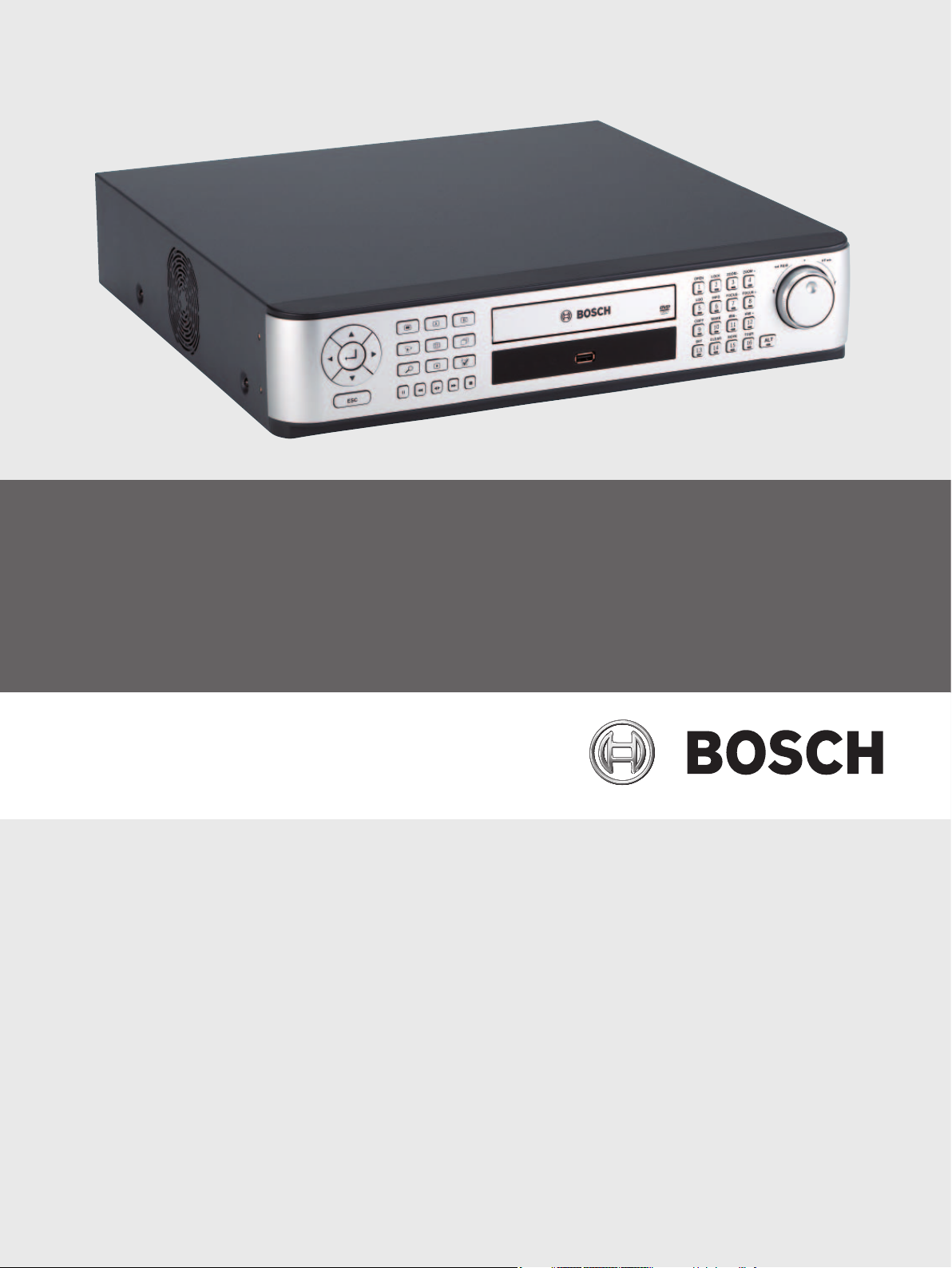
Divar MR Digital Video Recorder
Type numbers DVR-8K, DVR-16K, DVR-8L, DVR-16L
en Operation Manual_en
Page 2
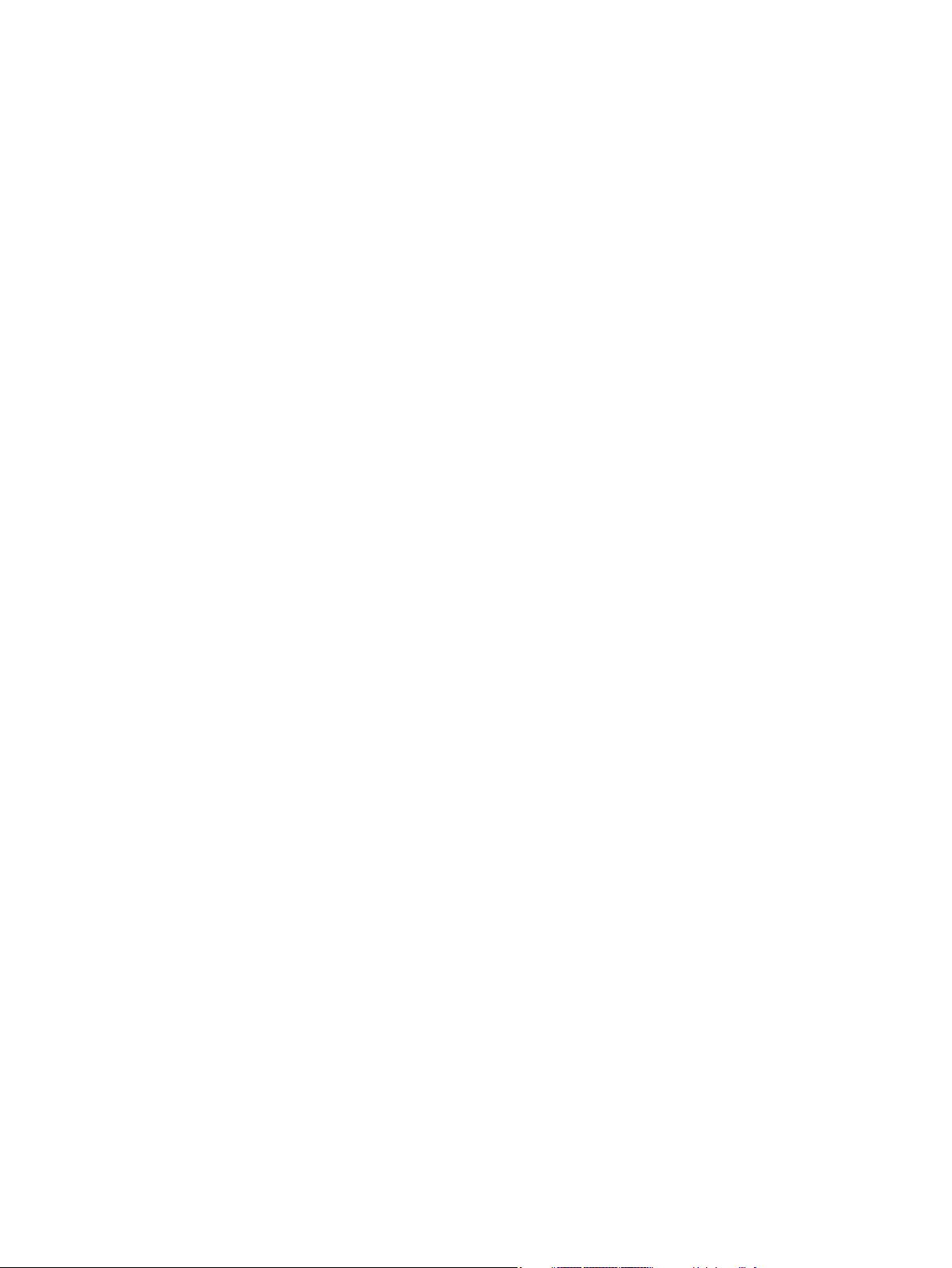
Page 3
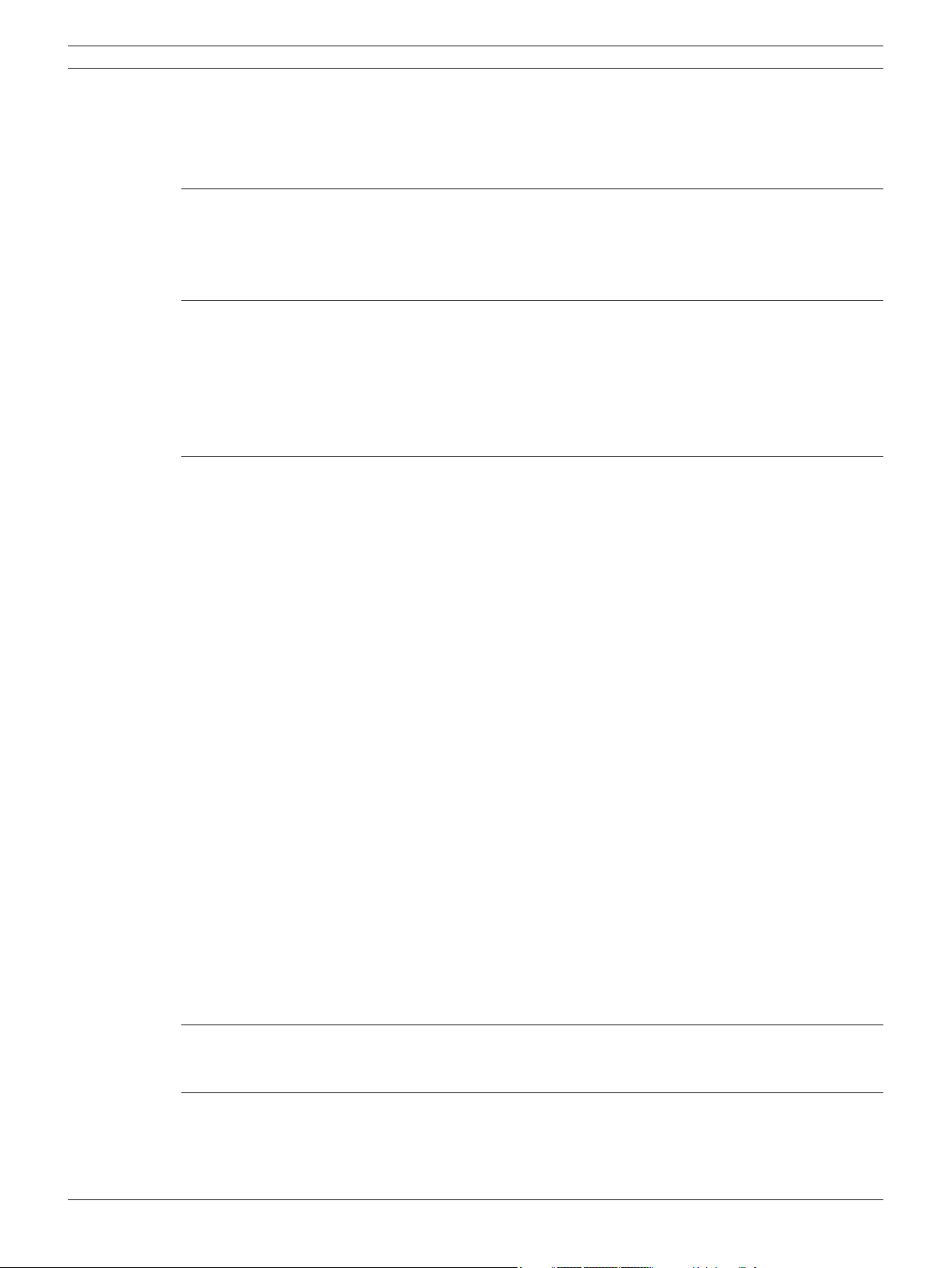
Digital Video Recorder Table of contents | en 1
Table of contents
1 Safety 3
1.1 Important safety instructions 3
1.2 Safety precautions 4
1.3 Important Notices 4
2 Introduction 9
2.1 Features 9
2.2 Accessories 10
2.3 Front panel 11
2.4 Back panel 13
2.5 Remote Control 14
3 Connections and settings 17
3.1 Basic connection overview 17
3.2 Camera connections 18
3.3 Monitor connections 18
3.4 Connecting the RS-232C (COM 1) Port 18
3.5 CCTV keyboard connections 19
3.6 Network connection 19
3.7 Connecting the USB device 19
3.8 Connecting a RS-422/485 device 20
3.9 Connecting the BIPHASE port 21
3.10 Connecting the ALARM I/O port 22
3.11 System operation 23
3.12 Selecting the main monitor type 24
3.13 General explanation of the live screen on the main monitor 25
3.14 Selecting live screen mode 27
3.15 PTZ camera control 28
3.16 Viewing System Information 32
3.17 Viewing the System Log List 32
3.18 Confi guration Menu 34
3.19 Camera settings 36
3.20 Schedule settings 43
3.21 Display settings 50
3.22 Event settings 52
3.23 Network settings 55
3.24 System settings 60
4 Recording 71
4.1 Instant Recording 71
5 Search and playback 73
5.1 Playback 73
5.2 Search 73
5.3 Functions available during playback 79
Bosch Security Systems User Manual F01U | 2.0 | 2008.12
Page 4
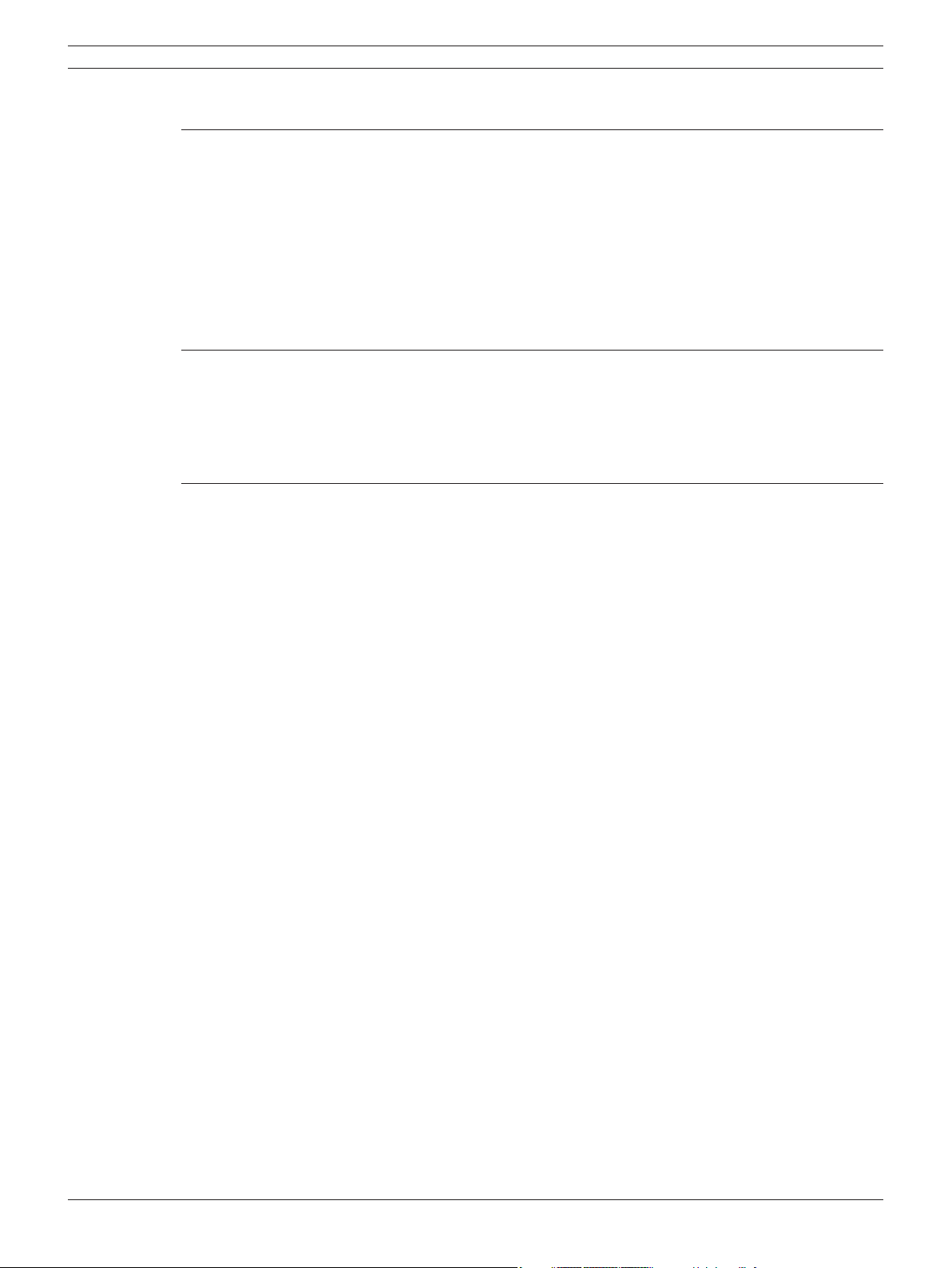
2 en | Table of contents Digital Video Recorder
5.4 EXPORT 80
6 Control Center 83
6.1 PC minimum Requirements 83
6.2 Control Center installation 83
6.3 Connecting to the DVR 83
6.4 Main screen of DVR Control Center Program 86
6.5 Live Mode 88
6.6 Search mode 93
6.7 Remote Setup mode 97
6.8 Remote Export Settings 107
7 Additional programs 109
7.1 Alarm Notifi er program 109
7.2 Main Screen of Alarm Notifi er program 110
7.3 Archive Player program 112
7.4 Web Viewer program 115
8 REFERENCE 119
8.1 Troubleshooting 119
8.2 Recommended devices 122
8.3 Time zones 124
8.4 Factory default confi guration settings 125
8.5 Recording Time Table (500GB HDD) 128
8.6 Recording Time Table (160GB HDD) 130
8.7 Specifi cations 133
F01U | 2.0 | 2008.12 User Manual Bosch Security Systems
Page 5
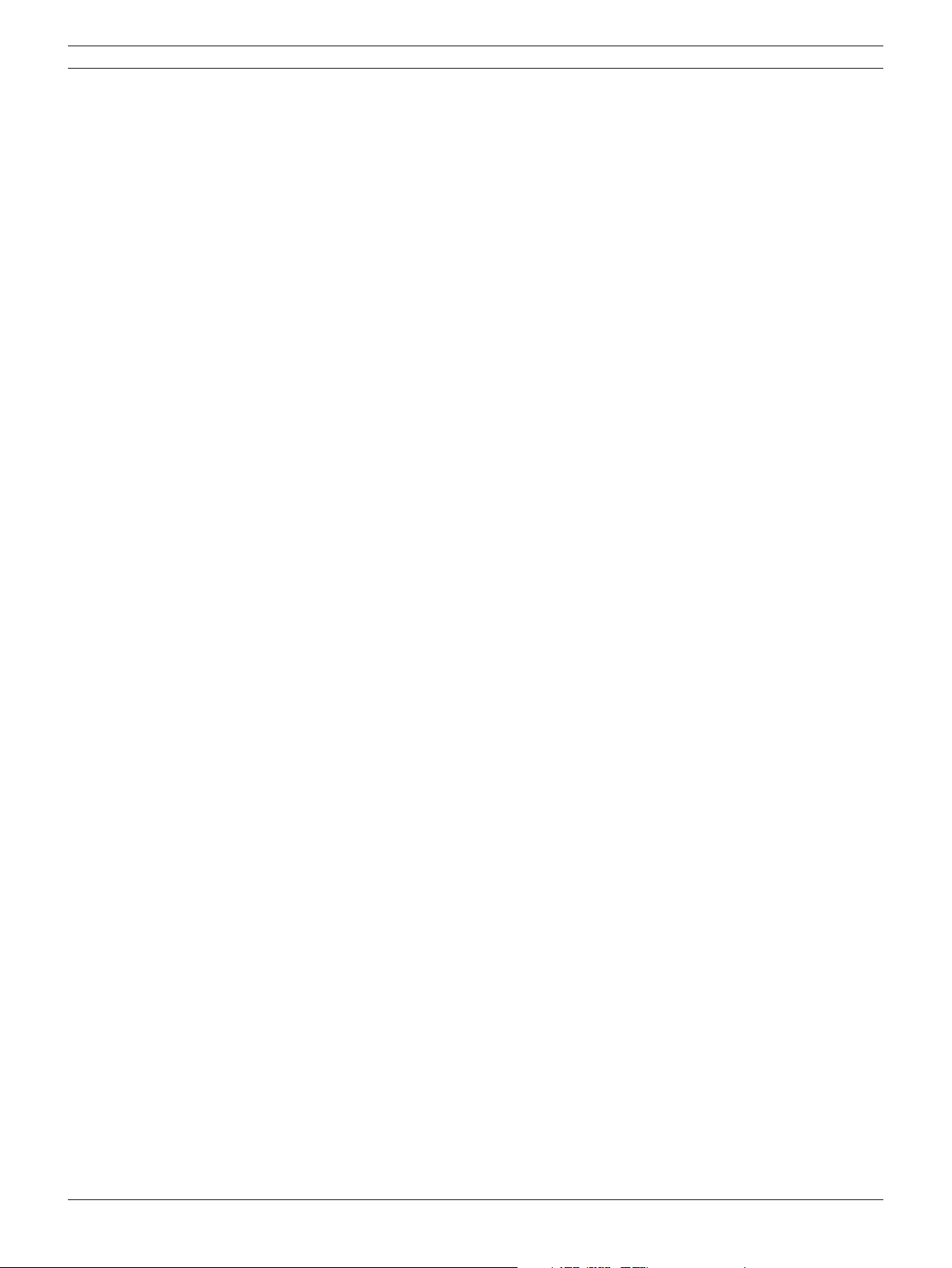
Digital Video Recorder Safety | en 3
1 Safety
1.1 Important safety instructions
Read, follow, and retain for future reference all of the following safety instructions. Heed all
warnings on the unit and in the operating instructions before operating the unit.
1. Cleaning - Unplug the unit from the outlet before cleaning. Follow any instructions provided
with the unit. Generally, using a dry cloth for cleaning is sufficient, but a moist fluff-free cloth
or leather shammy may also be used. Do not use liquid cleaners or aerosol cleaners.
2. Heat Sources - Do not install the unit near any heat sources such as radiators, heaters,
stoves, or other equipment (including amplifiers) that produce heat.
3. Ventilation - Any openings in the unit enclosure are provided for ventilation to prevent overheating and ensure reliable operation. Do not block or cover these openings. Do not place the
unit in an enclosure unless proper ventilation is provided, or the manufacturer’s instructions
have been adhered to.
4. Water - Do not use this unit near water, for example near a bathtub, washbowl, sink, laundry basket, in a damp or wet basement, near a swimming pool, in an outdoor installation, or
in any area classified as a wet location. To reduce the risk of fire or electrical shock, do not
expose this unit to rain or moisture.
5. Object and liquid entry - Never push objects of any kind into this unit through openings as
they may touch dangerous voltage points or short-out parts that could result in a fire or electrical shock. Never spill liquid of any kind on the unit. Do not place objects filled with liquids,
such as vases or cups, on the unit.
6. Lightning - For added protection during a lightning storm, or when leaving this unit unattended and unused for long periods, unplug the unit from the wall outlet and disconnect the cable
system. This will prevent damage to the unit from lightning and power line surges.
7. Controls adjustment - Adjust only those controls specified in the operating instructions.
Improper adjustment of other controls may cause damage to the unit. Use of controls or
adjustments, or performance of procedures other than those specified, may result in hazardous radiation exposure.
8. Overloading - Do not overload outlets and extension cords. This can cause fire or electrical
shock.
9. Power cord and plug protection - Protect the plug and power cord from foot traffic, being
pinched by items placed upon or against them at electrical outlets, and its exit from the unit.
For units intended to operate with 230 VAC, 50 Hz, the input and output power cord must
comply with the latest versions of IEC Publication 227 or IEC Publication 245.
10. Power disconnect - Units with or without ON/OFF switches have power supplied to the unit
whenever the power cord is inserted into the power source. The power cord is the main
power disconnect device for switching off the voltage for all units.
11. Power sources - Operate the unit only from the type of power source indicated on the label.
Before proceeding, be sure to disconnect the power from the cable to be installed into the
unit.
12. Servicing - Do not attempt to service this unit yourself. Opening or removing covers may
expose you to dangerous voltage or other hazards. Refer all servicing to qualified service personnel.
13. Damage requiring service - Unplug the unit from the main AC power source and refer servicing to qualified service personnel when any damage to the equipment has occurred, such as:
– the power supply cord or plug is damaged;
– exposure to moisture, water, and/or inclement weather (rain, snow, etc.);
– liquid has been spilled in or on the equipment;
– an object has fallen into the unit;
– unit has been dropped or the unit cabinet is damaged;
– unit exhibits a distinct change in performance;
Bosch Security Systems User Manual F01U | 2.0 | 2008.12
Page 6
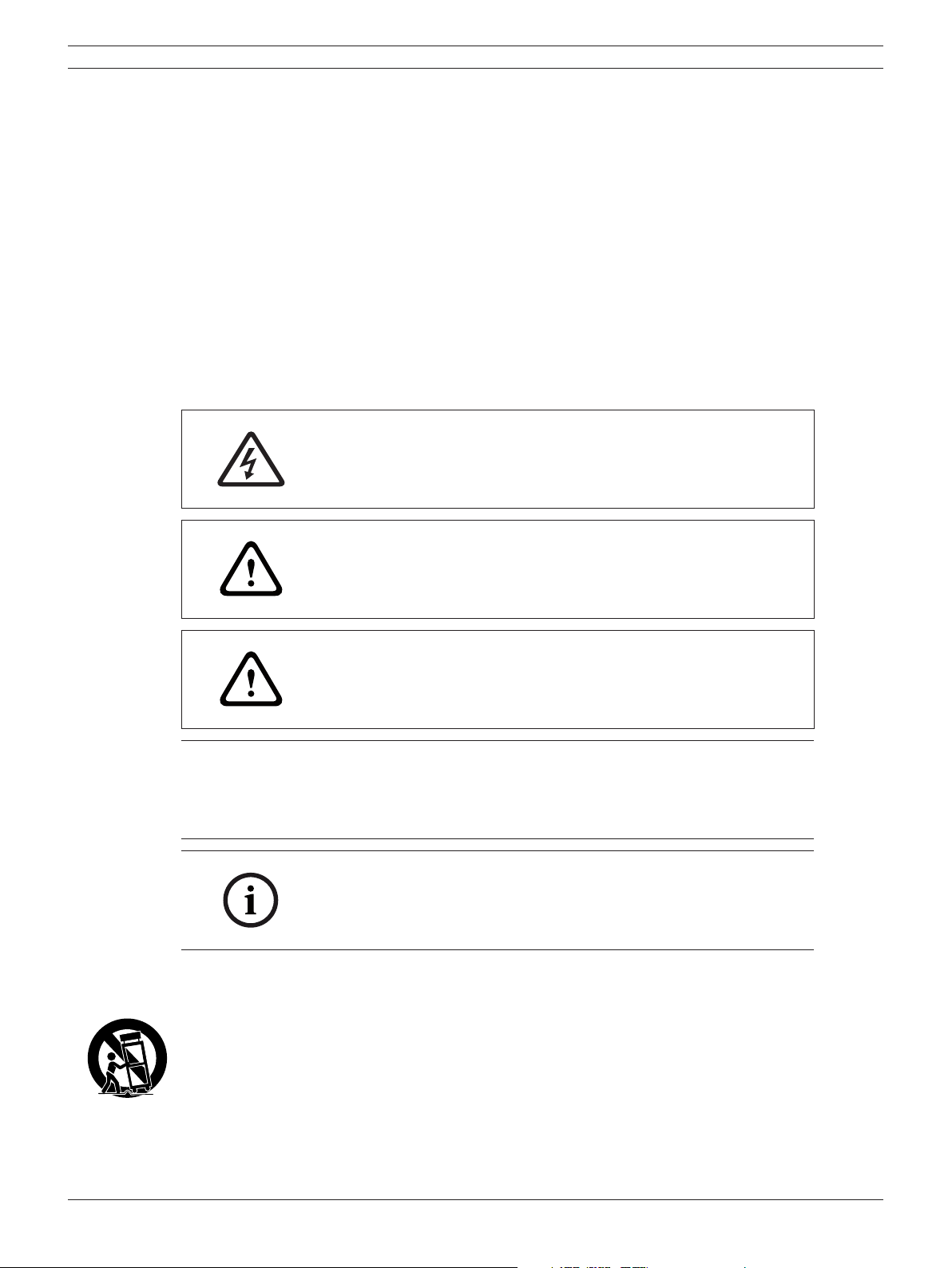
4 en | Safety Digital Video Recorder
– unit does not operate normally when the user correctly follows the operating instruc-
tions.
14. Replacement parts - Be sure the service technician uses replacement parts specified by the
manufacturer, or that have the same characteristics as the original parts. Unauthorized substitutions could void the warranty and cause fire, electrical shock, or other hazards.
15. Safety check - Safety checks should be performed upon completion of service or repairs to
the unit to ensure proper operating condition.
16. Installation - Install in accordance with the manufacturer’s instructions and in accordance
with applicable local codes.
17. Attachments, changes or modifications - Only use attachments/accessories specified by
the manufacturer. Any change or modification of the equipment, not expressly approved by
Bosch, could void the warrantee or, in the case of an authorization agreement, authority to
operate the equipment.
1.2 Safety precautions
DANGER! High risk:
This symbol indicates an imminently hazardous situation such as
“Dangerous Voltage” inside the product.
If not avoided, this will result in an electrical shock, serious bodily
injury, or death.
WARNING! Medium risk:
Indicates a potentially hazardous situation.
If not avoided, this could result in serious bodily injury or death.
CAUTION! Medium risk:
Indicates a potentially hazardous situation.
If not avoided, this may result in minor or moderate injury.
Alerts the user to important instructions accompanying the unit.
CAUTION! Low risk: (without safety alert symbol)
Indicates a potentially hazardous situation.
if not avoided, this may result in property damage or risk of
damage to the unit.
NOTICE!
This symbol indicates information or a company policy that
relates directly or
indirectly to the safety of personnel or protection of property.
1.3 Important Notices
Accessories - Do not place this unit on an unstable stand, tripod, bracket, or mount. The unit may
fall, causing serious injury and/or serious damage to the unit. Use only with the cart, stand, tripod,
bracket, or table specified by the manufacturer. When a cart is used, use caution and care when
moving the cart/apparatus combination to avoid injury from tip-over. Quick stops, excessive force, or
uneven surfaces may cause the cart/unit combination to overturn. Mount the unit per the manufacturer’s instructions.
F01U | 2.0 | 2008.12 User Manual Bosch Security Systems
Page 7
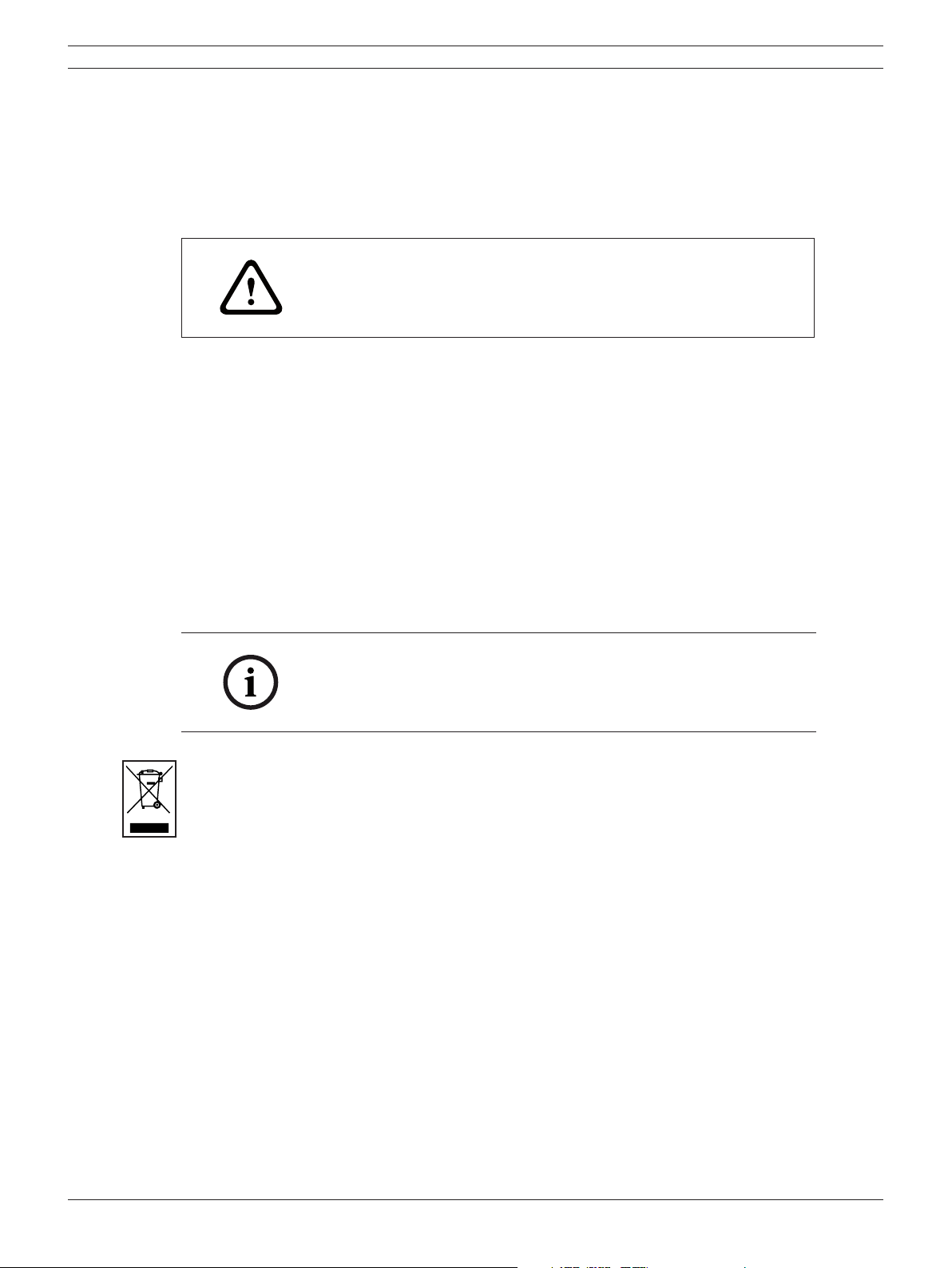
Digital Video Recorder Safety | en 5
All-pole power switch - Incorporate an all-pole power switch, with a contact separation of at least
3 mm in each pole, into the electrical installation of the building. If it is needed to open the housing for servicing and/or other activities, use this all-pole switch as the main disconnect device for
switching off the voltage to the unit.
Battery replacement - A lithium battery is located inside the unit enclosure. To avoid danger of
explosion, replace the battery as per instructions. Replace only with the same or equivalent type recommended by the manufacturer. Dispose of the replaced battery in an environmentally friendly way.
Refer all servicing to qualified service personnel.
CAUTION!
Class I Laser Product
Invisible laser radiation when open. Avoid exposure to beam.
This warning is applicable only to those models that contain an internal DVD burner which uses a
certified Class I laser.
Coax grounding:
– Ground the cable system if connecting an outside cable system to the unit.
– Connect outdoor equipment to the unit’s inputs only after this unit has had its grounding
plug connected to a grounded outlet or its ground terminal is properly connected to a ground
source.
– Disconnect the unit’s input connectors from outdoor equipment before disconnecting the
grounding plug or grounding terminal.
– Follow proper safety precautions such as grounding for any outdoor device connected to this
unit.
U.S.A. models only - Section 810 of the National Electrical Code, ANSI/NFPA No.70, provides informa-
tion regarding proper grounding of the mount and supporting structure, grounding of the coax to
a discharge unit, size of grounding conductors, location of discharge unit, connection to grounding
electrodes, and requirements for the grounding electrode.
NOTICE!
This device is intended for use in public areas only.
U.S. federal law strictly prohibits surreptitious recording of oral
communications.
Disposal - Your Bosch product was developed and manufactured with high-quality material and
components that can be recycled and reused. This symbol means that electronic and electrical appliances, which have reached the end of their working life, must be collected and disposed of separately from household waste material. Separate collecting systems are usually in place for disused
electronic and electrical products. Please dispose of these units at an environmentally compatible
recycling facility, per European Directive 2002/96/EC.
Environmental statement - Bosch has a strong commitment towards the environment. This unit has
been designed to respect the environment as much as possible.
Electrostatic-sensitive device - Use proper CMOS/MOS-FET handling precautions to avoid electrostatic discharge.
NOTE: Wear required grounded wrist straps and observe proper ESD safety precautions when handling the electrostatic-sensitive printed circuit boards.
Fuse rating - For security protection of the device, the branch circuit protection must be secured
with a maximum fuse rating of 16A. This must be in accordance with NEC800 (CEC Section 60).
Grounding and polarization - This unit may be equipped with a polarized alternating current line plug
(a plug with one blade wider than the other blade). This safety feature allows the plug to fit into
the power outlet in only one way. If unable to insert the plug fully into the outlet, contact a locally
certified electrician to replace the obsolete outlet. Do not defeat the safety purpose of the polarized
plug.
Alternately, this unit may be equipped with a 3-pole grounding plug (a plug with a third pin for earth
grounding). This safety feature allows the plug to fit into a grounded power outlet only. If unable to
insert the plug into the outlet, contact a locally certified electrician to replace the obsolete outlet.
Do not defeat the safety purpose of the grounding plug.
Bosch Security Systems User Manual F01U | 2.0 | 2008.12
Page 8
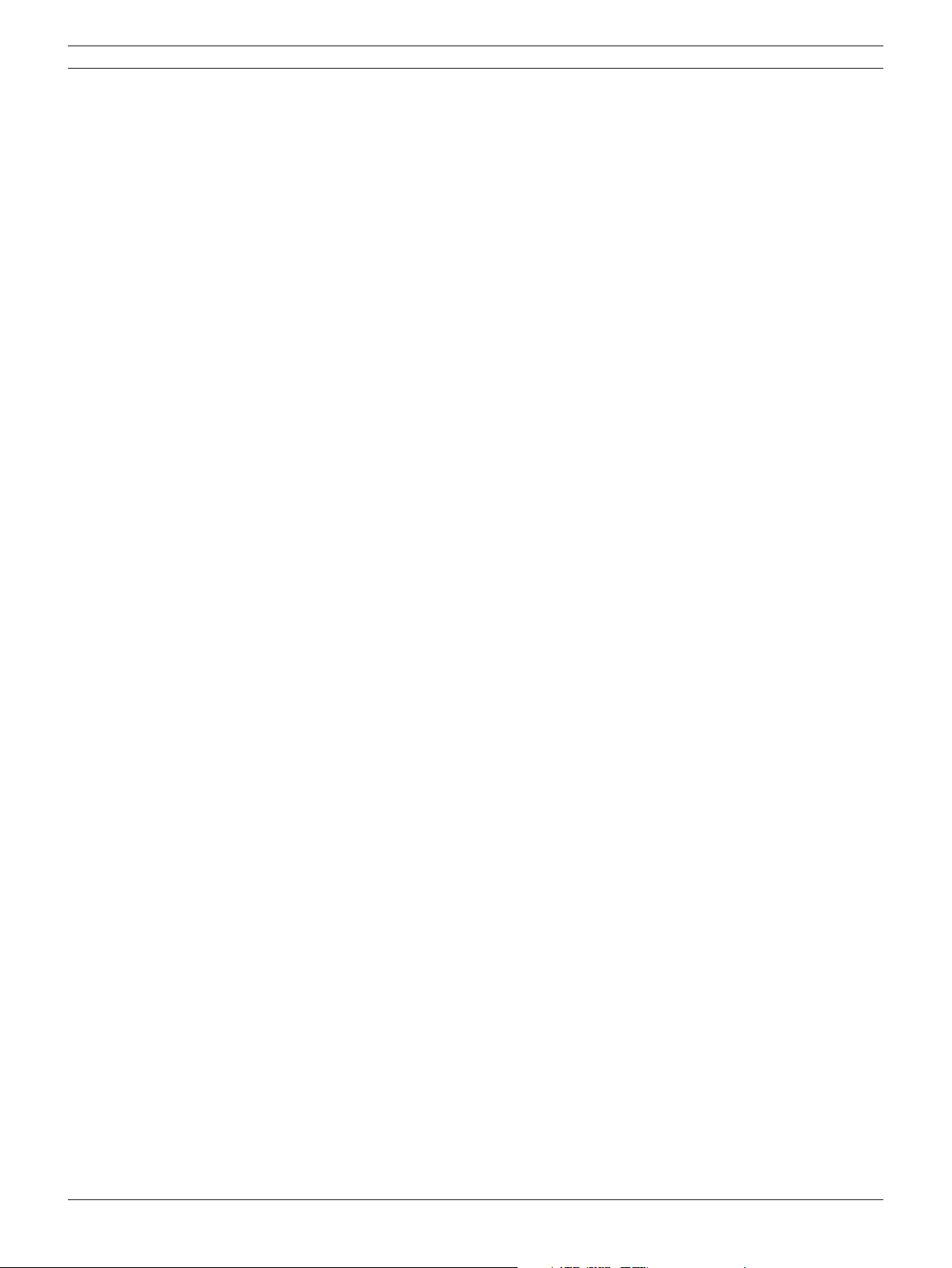
6 en | Safety Digital Video Recorder
Moving - Disconnect the power before moving the unit. Move the unit with care. Excessive force or
shock may damage the unit and the hard disk drives.
Outdoor signals - The installation for outdoor signals, especially regarding clearance from power
and lightning conductors and transient protection, must be in accordance with NEC725 and NEC800
(CEC Rule 16-224 and CEC Section 60).
Permanently connected equipment - Incorporate a readily accessible disconnect device in the building installation wiring.
Pluggable equipment - Install the socket outlet near the equipment so it is easily accessible.
Power disconnect - Units have power supplied whenever the power cord is inserted into the power
source. The power cord is the main power disconnect for all units.
Rack-mount
– Ventilation - Do not place this unit in a built-in installation or rack without proper ventilation
or adhering to the manufacturer’s instructions. The equipment must not exceed its maximum
operating temperature requirements.
– Mechanical loading - Properly mount the equipment in a rack to prevent a hazardous condi-
tion due to uneven mechanical loading.
SELV - All the input/output ports are Safety Extra Low Voltage (SELV) circuits. SELV circuits should
only be connected to other SELV circuits.
Video loss - Video loss is inherent to digital video recording; therefore, Bosch Security Systems cannot be held liable for any damage that results from missing video information. To minimize the risk
of lost digital information, Bosch Security Systems recommends multiple, redundant recording systems, and a procedure to back up all analog and digital information.
FCC & ICES Information (residential applications)
(U.S.A. and Canadian Models Only)
This equipment has been tested and found to comply with the limits for a Class B digital device,
pursuant to part 15 of the FCC Rules. These limits are designed to provide reasonable protection
against harmful interference in a residential installation. This equipment generates, uses, and can
radiate radio frequency energy and, if not installed and used in accordance with the instructions,
may cause harmful interference to radio communications. However, there is no guarantee that interference will not occur in a particular installation. If this equipment does cause harmful interference
to radio or television reception, which can be determined by turning the equipment off and on, the
user is encouraged to try to correct the interference by one or more of the following measures:
– reorient or relocate the receiving antenna;
– increase the separation between the equipment and receiver;
– connect the equipment into an outlet on a circuit different from that to which the receiver is
connected;
– consult the dealer or an experienced radio/TV technician for help.
Intentional or unintentional modifications, not expressly approved by the party responsible for com-
pliance, shall not be made. Any such modifications could void the user’s authority to operate the
equipment. If necessary, the user should consult the dealer or an experienced radio/television technician for corrective action.
The user may find the following booklet, prepared by the Federal Communications Commission,
helpful: How to Identify and Resolve Radio-TV Interference Problems. This booklet is available from the
U.S. Government Printing Office, Washington, DC 20402, Stock No. 004-000-00345-4.
Disclaimer
Underwriter Laboratories Inc. (“UL”) has not tested the performance or reliability of the security or
signaling aspects of this product. UL has only tested fire, shock and/or casualty hazards as outlined
in UL’s Standard(s) for Safety for Information Technology Equipment, UL 60950-1. UL Certification does
not cover the performance or reliability of the security or signaling aspects of this product.
UL MAKES NO REPRESENTATIONS, WARRANTIES, OR CERTIFICATIONS WHATSOEVER REGARDING
THE PERFORMANCE OR RELIABILITY OF ANY SECURITY OR SIGNALING-RELATED FUNCTIONS OF
THIS PRODUCT.
Copyright
This user guide is the intellectual property of Bosch Security Systems and is protected by copyright.
All rights reserved.
F01U | 2.0 | 2008.12 User Manual Bosch Security Systems
Page 9
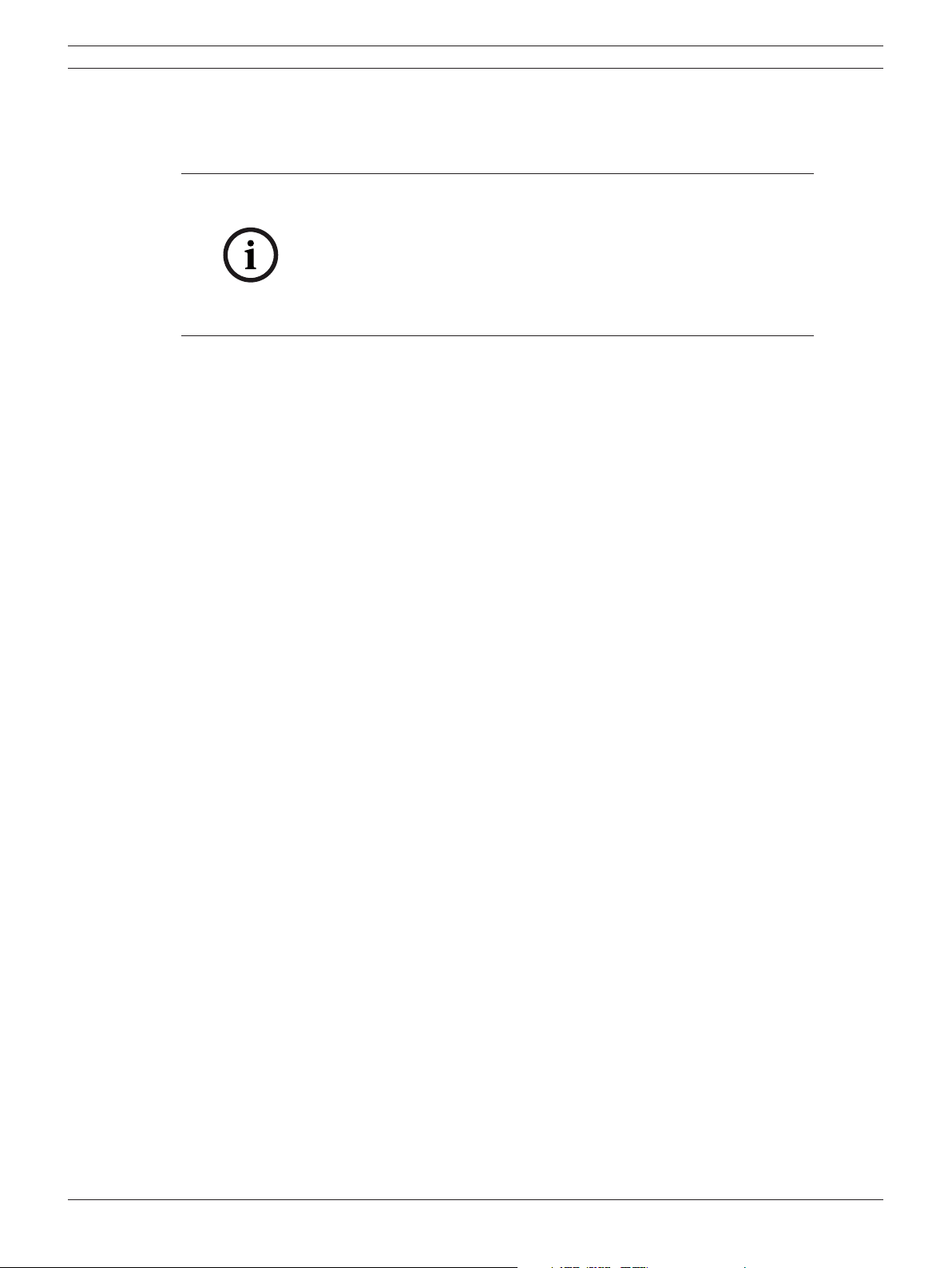
Digital Video Recorder Safety | en 7
Trademarks
All hardware and software product names used in this document are likely to be registered trademarks and must be treated accordingly.
NOTICE!
This operation manual has been compiled with great care and
the information it contains has been thoroughly verified. The text
was complete and correct at the time of printing. The ongoing
development of the products may mean that the content of the
user guide can change without notice. Bosch Security Systems
accepts no liability for damage resulting directly or indirectly from
faults, incompleteness or discrepancies between the user guide
and the product described.
More information
For additional information, please contact the Bosch Security Systems location nearest you or visit
our web site at www.boschsecurity.com
Bosch Security Systems User Manual F01U | 2.0 | 2008.12
Page 10
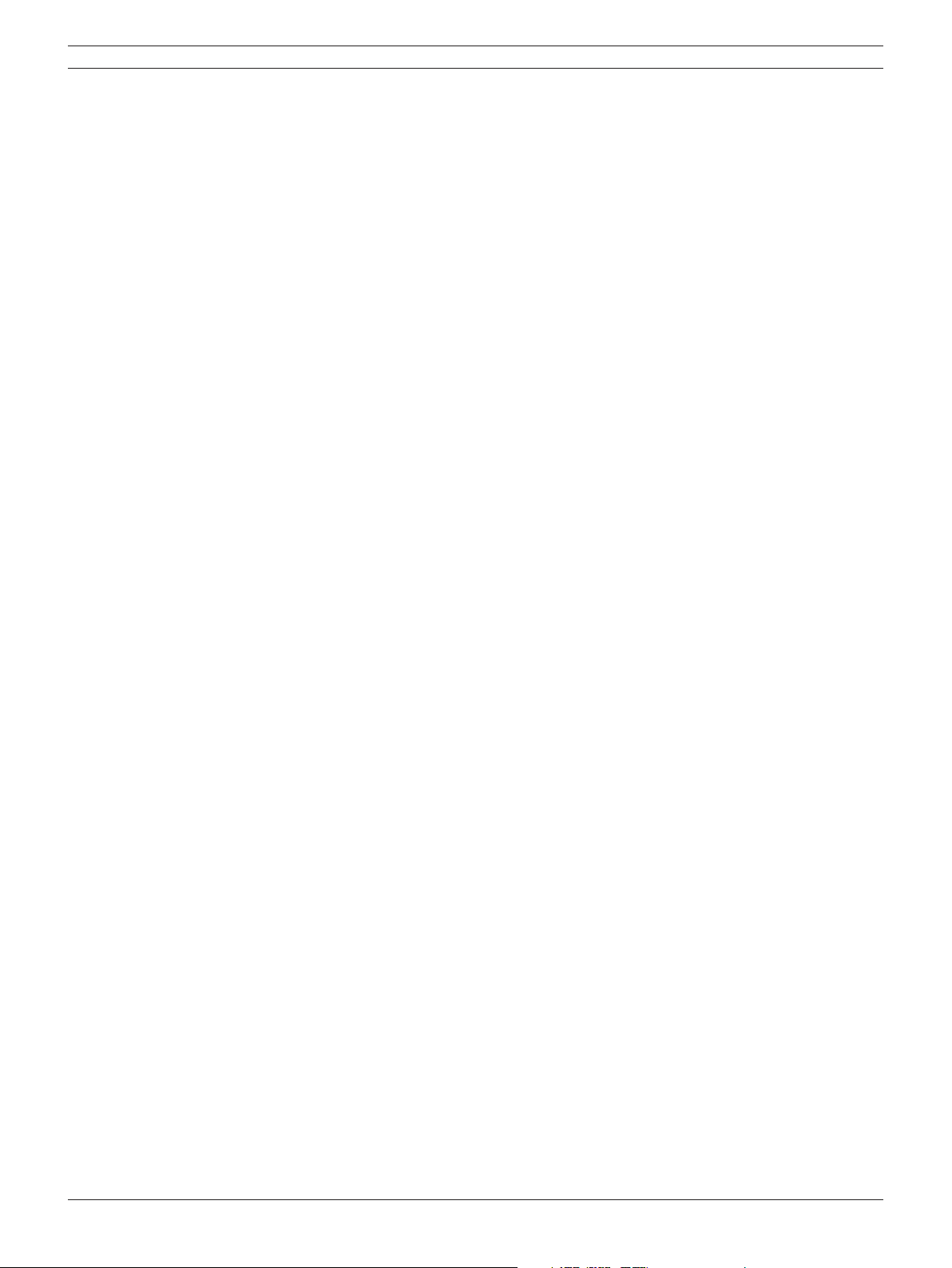
8 en | Safety Digital Video Recorder
F01U | 2.0 | 2008.12 User Manual Bosch Security Systems
Page 11
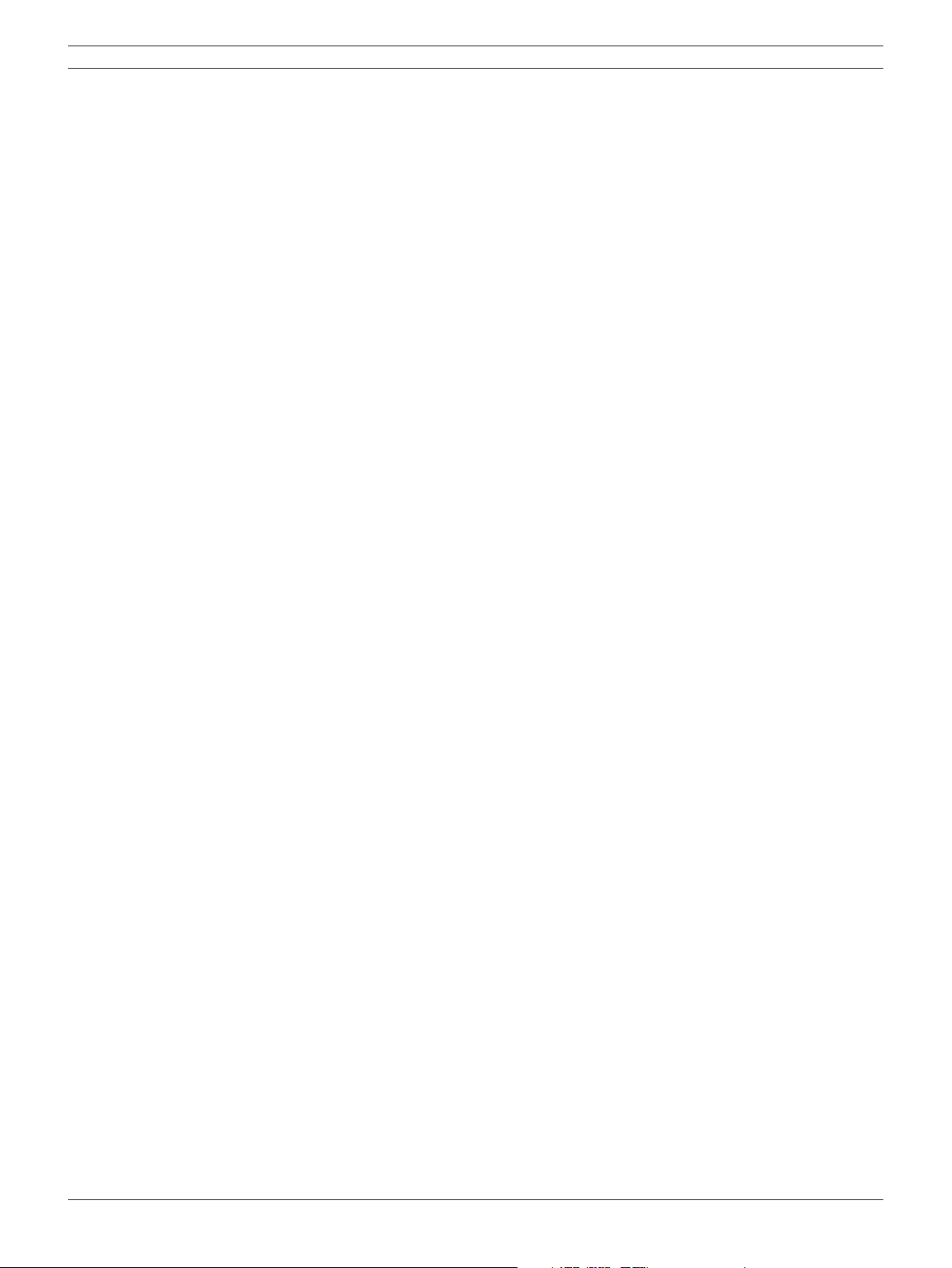
Digital Video Recorder Introduction | en 9
2 Introduction
2.1 Features
• Stable embedded operating system.
• Small fi le sizes with MPEG-4 compression.
• Internal storage capacity to 2TB.
• NTSC and PAL selectable video format.
• Full realtime recording:
- Up to 480IPS@352 X 240: DVR-16K, DVR-16L NTSC
- Up to 400IPS@352 X 288: DVR-16K, DVR-16L PAL
- Up to 240IPS@352 X 240: DVR-8K, DVR-8L NTSC
- Up to 200IPS@352 X 288: DVR-8K, DVR-8L PAL
• Various recording resolutions and quality levels:
- 4CIF (704x480), 2CIF (704x240), CIF(352x240) : NTSC
- 4CIF (704x576), 2CIF (704x288), CIF(352x288) : PAL.
- 5 step quality level (Lowest, Low, Normal, High, Best).
• Easy operation using various user interface & user friendly GUI:
- Optical mouse, Full function IR remote controller, Jog/Shuttle
• Powerful multiplex functions:
- Simultaneous live display, recording, playback, network transmission, back-up.
• Various search functions:
- Date/time search, event search, bookmark search, smart search.
• Event data protection by event partition recording.
• Pre-alarm recording (up to 1 minute).
• Motion event recording and preview test function of motion sensitivity.
• Recording image rate & quality adjustment per individual camera.
• Powerful record scheduling.
• Instant playback in live mode.
• Perfect audio/video synchronization.
• Automatic backup by schedule.
• Image authentication (Watermark).
• Three USB 2.0 ports for backup interface.
• Setup confi guration export/import with USB memory stick or network.
• Easy system software update with USB memory stick or network.
• Control Center PC software can manage max 100 DVR.
• Max fi ve clients can access one DVR server simultaneously.
• Network bandwidth throttle:
- Automatically adjust a bandwidth according to network speed status of unit.
• Remote alarm notifi cation via PC software or e-mail.
• Time and date sync from NTP server.
• Daylight saving mode.
Bosch Security Systems User Manual F01U | 2.0 | 2008.12
Page 12
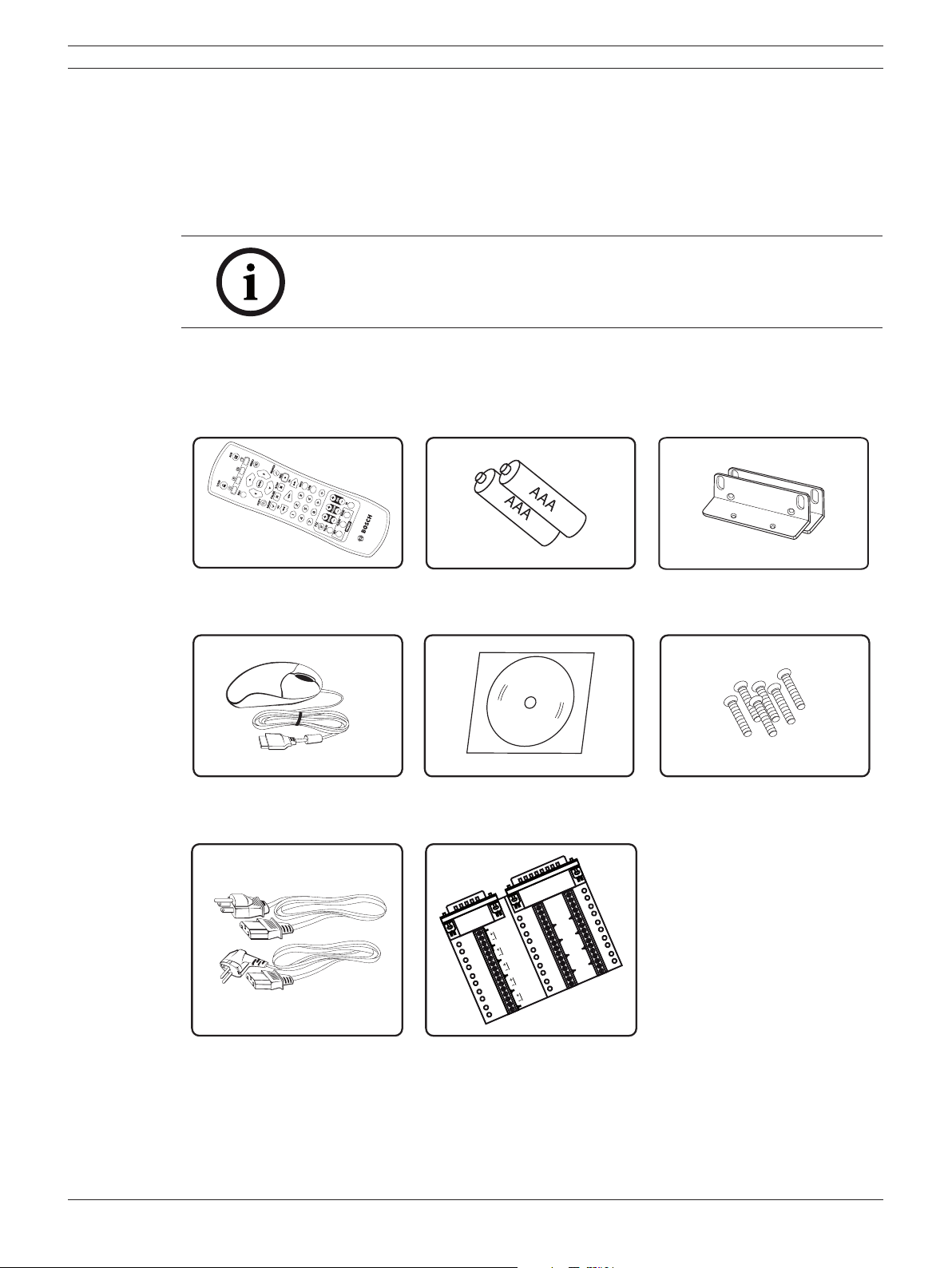
10 en | Introduction Digital Video Recorder
• Covert camera protection.
• User management (User level control).
• PTZ Control:
- For more details see "8.2.4 Supported PTZ camera list".
- Dome camera telemetry control (Dome OSD control).
Note:
Model DVR-16L (16 Channel) is used for the description, operation and
details provided in this operation manual.
2.2 Accessories
Remote Control AAA Type Batteries for Remote
Rack Mount Bracket
Control
Mouse Divar MR PC software Screws for rack mount bracket
3A
R
E
3B
1A
L
4A
1B
A
4B
2A
Y
2B
GND
ELD
SHI
1
L
CTR
SHIELD
2
CTRL
ELD
SHI
L 3
CTR
ELD
SHI
CTR
SHI
CTR
SHI
9
0
1
1
IN
2
GND
11
12
IN
3
4
GND
3
1
4
1
5
IN
6
GND
5
1
6
4
L
ELD
5
L
ELD
1
IN
7
8
Power plugs Connection board for Alarm I/O
and Biphase
Figure 2.1 Accessories
F01U | 2.0 | 2008.12 User Manual Bosch Security Systems
Page 13
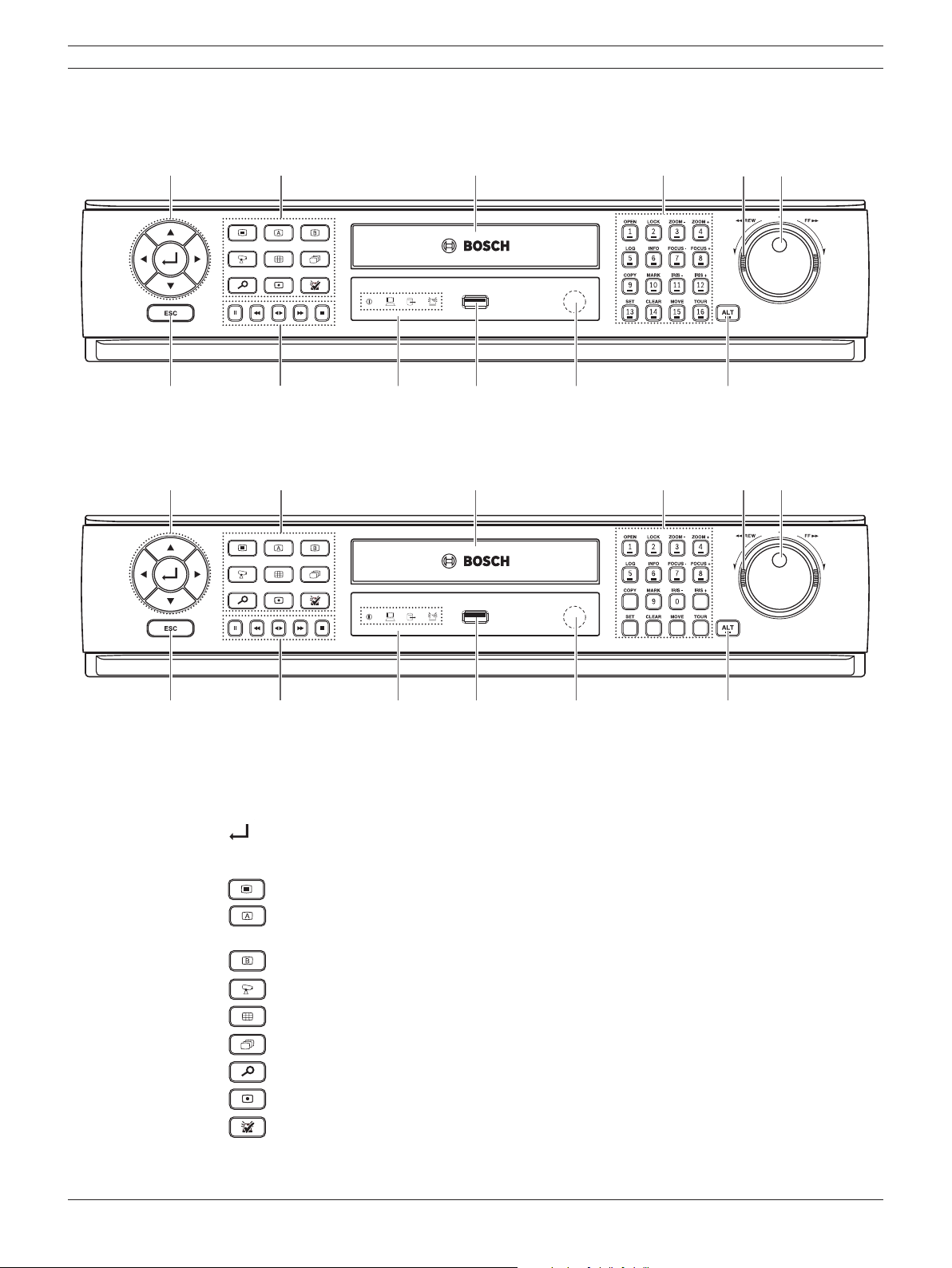
Digital Video Recorder Introduction | en 11
2.3 Front panel
DVR-16K / DVR-16L
ab c def
gh ijk l
DVR-8K / DVR-8L
ab c def
gh ijk l
Figure 2.2 Front panel
a Arrow Buttons (b B v V): Select or move between the menu options.
b Function Buttons
(ENTER): Confi rms menu selections.
: Displays the setup menu.
: Display the monitor A control menu to set the screen mode to full, 4, 6, 8, 9 or 16
screens. Set the video output signal to VGA mode.
: Display the monitor B control menu. Set the video output signal to MON A mode.
: Switches the unit to PTZ mode to control the connected PTZ camera.
: Press to see different multiscreen modes.
: View all channels in sequence.
: Displays the search menu.
: Starts or stops instant recording of the selected camera (yellow border).
: Cancels alarm activation and returns the system to the condition before the alarm was
activated.
Bosch Security Systems User Manual F01U | 2.0 | 2008.12
Page 14
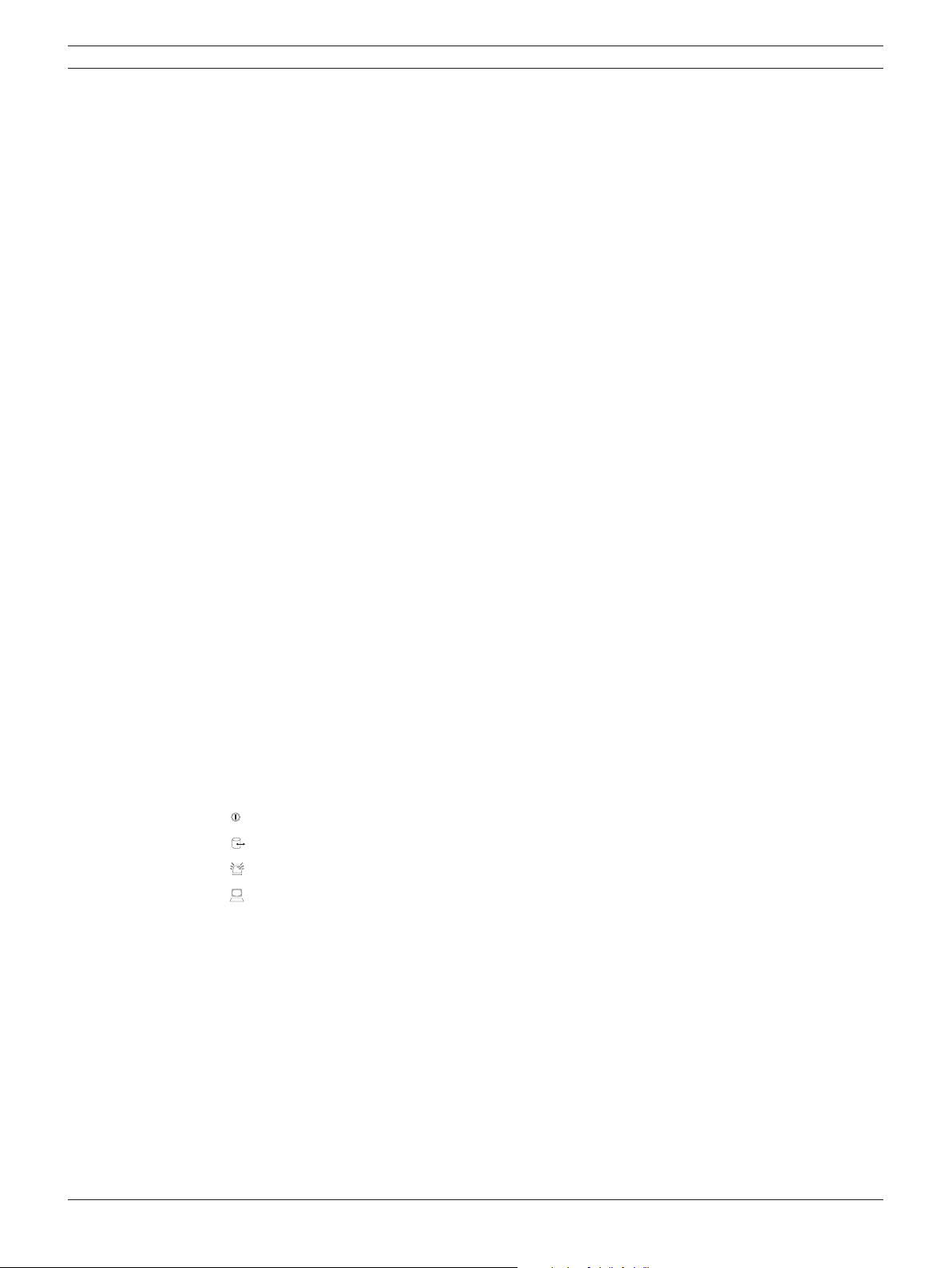
12 en | Introduction Digital Video Recorder
c Disc Tray (DVR-8L and DVR-16L only)
Insert a disc here.
d Channel Buttons
You can input a number with the channel buttons. You can also use the channel buttons for
sub-function with ALT button (The COPY, IRIS +, SET, CLEAR, MOVE and TOUR buttons of 8
channel DVR are used for subfunction without ALT button.).
• The LED in the button indicates the status as follows:
- Off: The current status is for live mode.
- Red: Recording mode.
Blinks when an event occurs.
• (1) OPEN: Opens or closes the disc tray (DVR-8L and DVR-16L only).
• (2) LOCK: Displays the lock menu to change the user type or disable the system
operation.
• (3) ZOOM - / (4) ZOOM +: Adjusts the zoom level of the PTZ camera.
• (5) LOG: Displays or removes the System Log List.
• (6) INFO: Displays or removes system information.
• (7) FOCUS - / (8) FOCUS +: Adjusts focus position of the PTZ camera.
• (9) COPY: Copies the recording data to an external device.
• (10) MARK: Sets the mark point for recording search. You can set the mark point during
the single channel playback of recorded data.
• (11) IRIS - / (12) IRIS +: Adjusts iris position of the PTZ camera.
• (13) SET: Registers the PTZ camera's preset position.
• (14) CLEAR: Deletes a memorized preset position of the PTZ camera.
• (15) MOVE: Moves the PTZ camera to the preset position.
• (16) TOUR: Tours all registered preset positions in the PTZ camera.
e Shuttle Ring: Fast forward or reverse picture search when the dial is rotated.
f JOG Dial: Allows a forward or reverse frame search.
In pause mode, plays recorded images frame by frame through rotation. Increases or
decreases the options value.
g ESC: Use to return to previous level or to exit menu system without saving.
h Playback Control Buttons
- X: Pauses playback.
- m: Reverse search the recorded images.
- bB: Playback or reverse playback of recorded images.
- M: Forward search the recorded images.
- x: Stops playback.
i Indicators
: Lights when the alarm is active.
j USB Port
k Remote Sensor
l ALT
: Lights when the DVR is powered.
: Blinks when the HDD is accessed.
: Lights when a network cable is connected.
Connect an external USB device for back up or playback.
Point the remote control here.
Activate if you use the Sub-function of the channel button.
F01U | 2.0 | 2008.12 User Manual Bosch Security Systems
Page 15

Digital Video Recorder Introduction | en 13
2.4 Back panel
DVR-16K / DVR-16L
ab c
de f g h i j kflm n o
DVR-8K / DVR-8L
ab c
de f g h i j k lm n o
Figure 2.3 Back panel
a VIDEO INPUT: Connect the camera’s video output to these BNC connectors.
b LOOP OUT: The signal from VIDEO INPUT connector is looped out to this connector.
c Power Cord Inlet (AC IN): Connect the power plug.
d AUDIO OUT: Connect the audio input signal of an external device.
e BIPHASE: Connect a pan/tilt/zoom control unit via the supplied 15-pole D-type connector
board.
f AUDIO IN: Connect the audio output of an external device.
g ALARM I/O: Connect up to 16 alarm inputs via the supplied 25-pin D-type connector board.
Connect up to 8 alarm output relays via the supplied 25-pin D-type connector board.
h RS-422/485 Terminals: Connect RS422/485 compatible cameras.
i KBD IN: Connect a Bosch CCTV keyboard unit to the KBD IN socket.
j COM1: Use to connect to a host device equipped with RS-232C connector (such as a personal
computer).
k ETHERNET Port: Connect the ethernet 10/100Mbps network cable for controlling this unit via
a PC network.
l MON B (BNC Type Connector): Connect to spot monitor or display device.
Bosch Security Systems User Manual F01U | 2.0 | 2008.12
Page 16
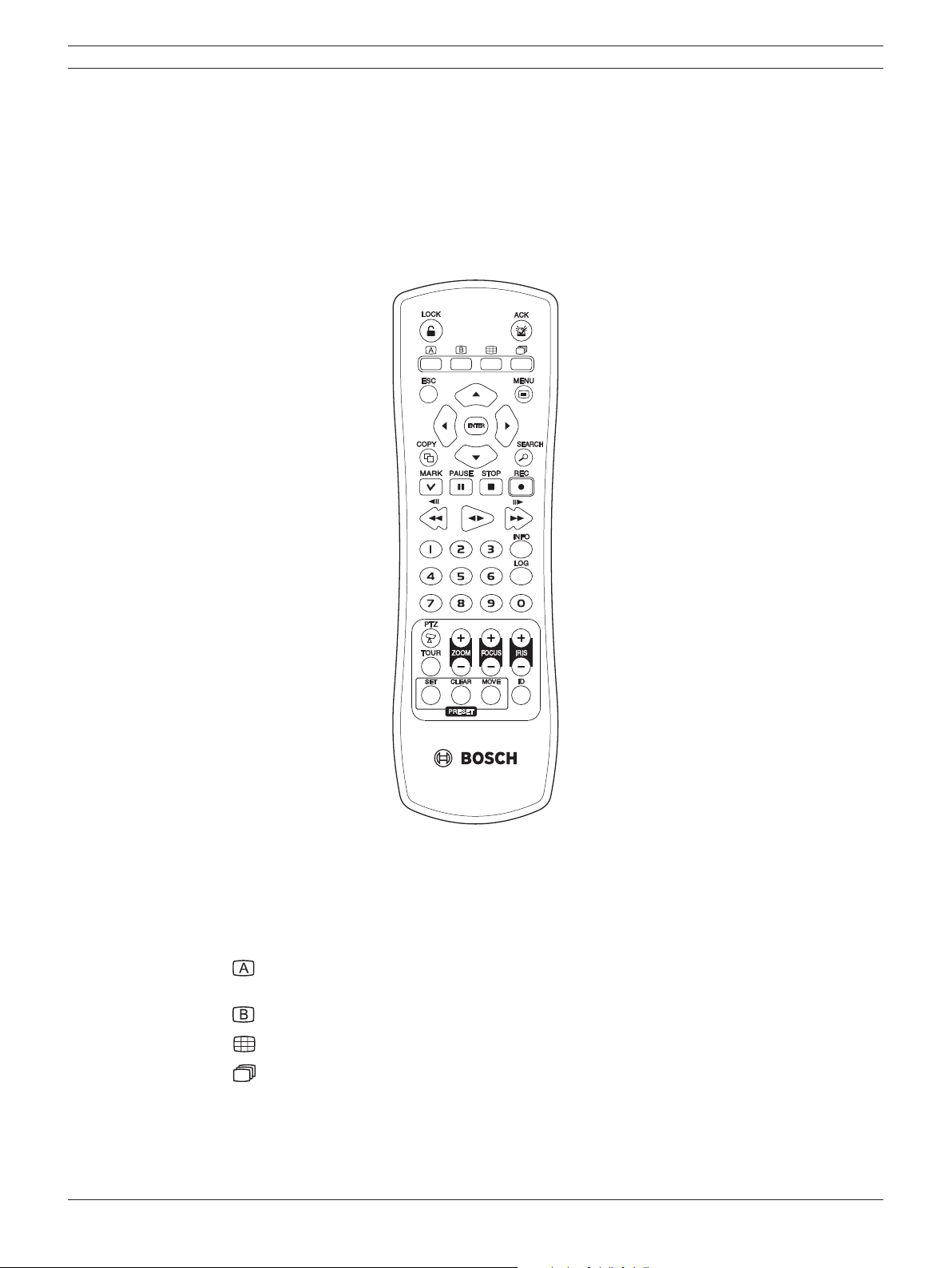
14 en | Introduction Digital Video Recorder
m MON A (BNC Type Connector): Connect to main monitor or display device.
n VGA: Connect a VGA monitor.
o USB Ports: Connect optional extension USB devices (e.g. mouse, memory stick).
2.5 Remote Control
Figure 2.4 Remote control.
• LOCK: Displays the lock menu to change user type or disable system operation.
• ACK: Cancels alarm activation and returns the system to the condition before the alarm was
activated.
•
•
•
•
• ESC: Use to return to previous level or to exit menu system without saving.
• MENU: Displays the setup menu.
• Arrow Buttons (b B v V): Selects or moves between the menu options.
F01U | 2.0 | 2008.12 User Manual Bosch Security Systems
: Display the monitor A control menu to set the screen mode to full, 4, 6, 8, 9 or 16
screens.
: Display the monitor B control menu to allow spot monitor control.
: Press to see different multiscreen modes.
: View all channels in sequence.
Page 17
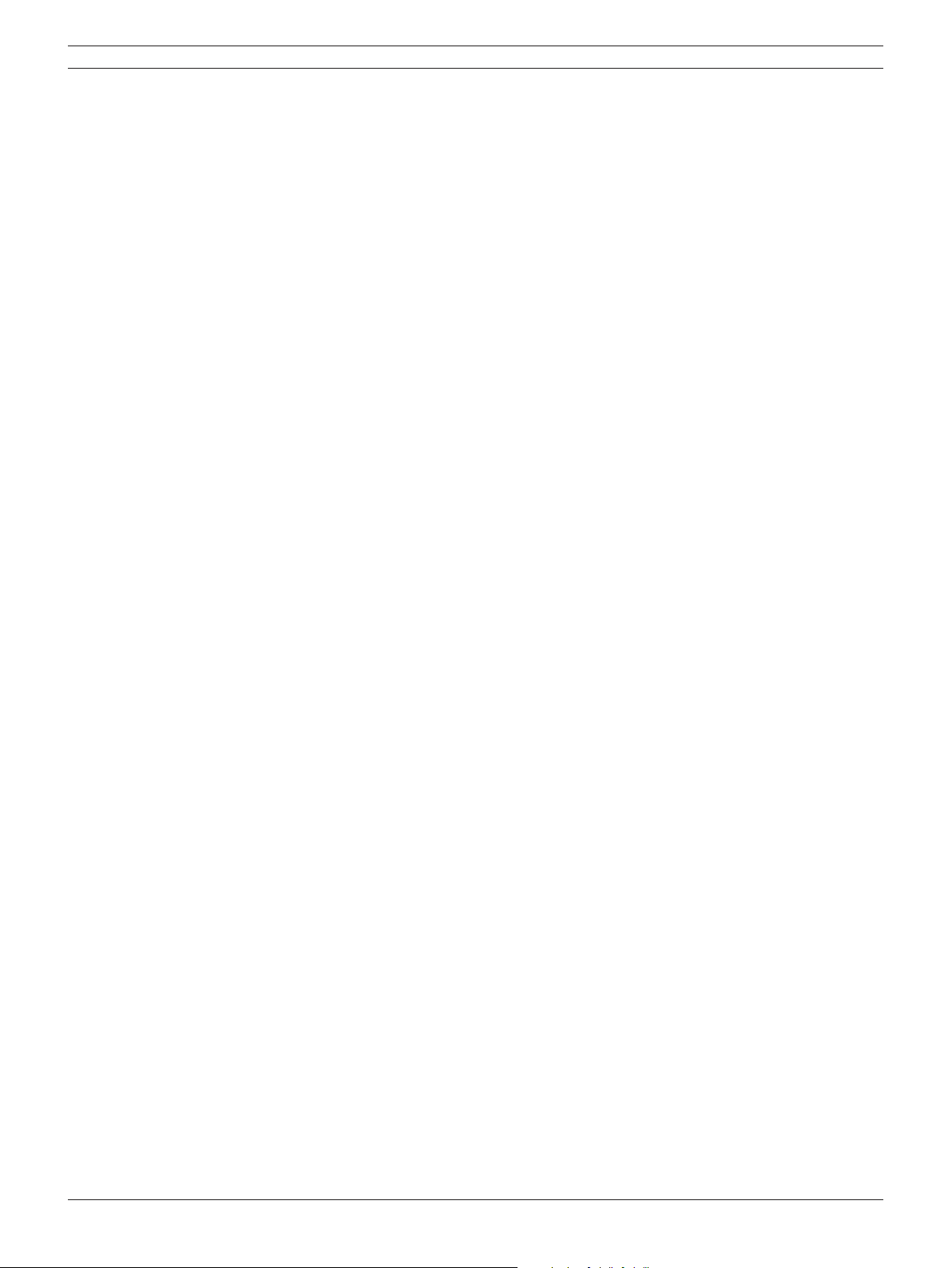
Digital Video Recorder Introduction | en 15
• ENTER: Confi rms menu selections or go to full screen of a selected camera in multiscreen.
Pressing this key again to return from full screen to multiscreen.
• COPY: Copies the recorded data to an external device.
• SEARCH: Displays the search menu.
• MARK: Sets the mark point for recording search. You can set the mark point during the single
channel playback of recorded data.
• PAUSE (X): Pauses playback.
• STOP(x): Stops playback.
• REC (z): Starts or stops recording.
• m / c: Reverse search; Searches the recorded images in reverse sequence.
• bB: Playback or reverse playback of recorded images.
• M / C: Forward search; Searches the recorded images in forward sequence.
• Number Buttons (0, 1-9): To select the PTZ preset number, ID, or channel.
• INFO: Displays or removes the system information window.
• LOG: Displays or removes the System Log List window.
• PTZ: Switches this unit to PTZ mode to control the connected PTZ camera.
• TOUR: Tours all registered preset positions in the PTZ camera.
• ZOOM + / -: Adjusts the zoom level of the PTZ camera.
• FOCUS + / -: Adjusts the focus of the PTZ camera.
• IRIS + / -: Adjusts the iris of the PTZ camera.
• PRESET
- SET: Registers the PTZ camera’s preset positions.
- CLEAR: Deletes a memorized preset position.
- MOVE: Moves the camera to the preset position.
• ID: Set the appropriate DVR system ID to operate via the IR Remote Controller when using
multiple DVRs. Press the ID button, then press the number button within 2 seconds to select
the system ID of the DVR. If you set the system ID to “0”, you can control multiple DVR at the
same time.
Bosch Security Systems User Manual F01U | 2.0 | 2008.12
Page 18
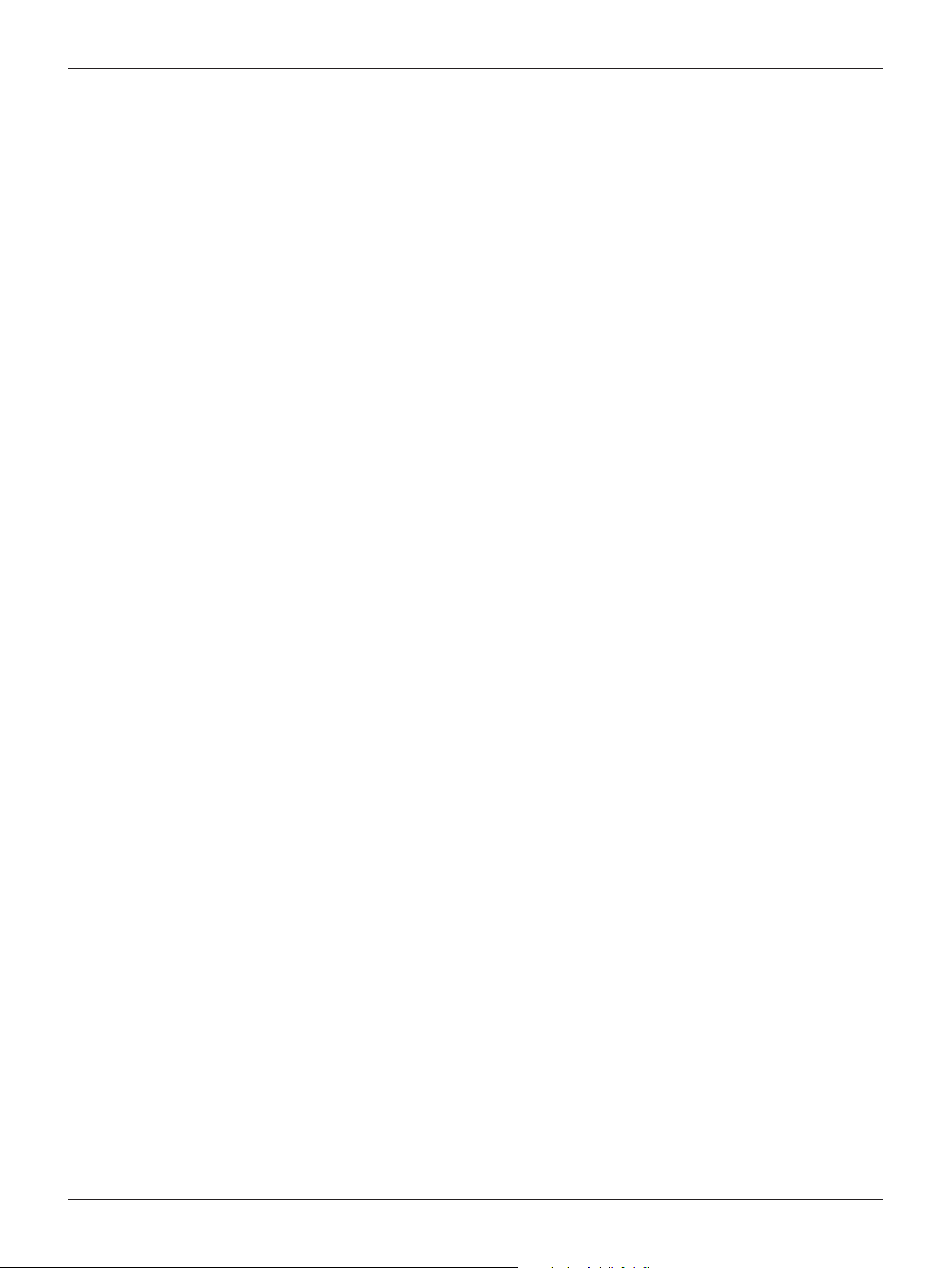
16 en | Introduction Digital Video Recorder
F01U | 2.0 | 2008.12 User Manual Bosch Security Systems
Page 19
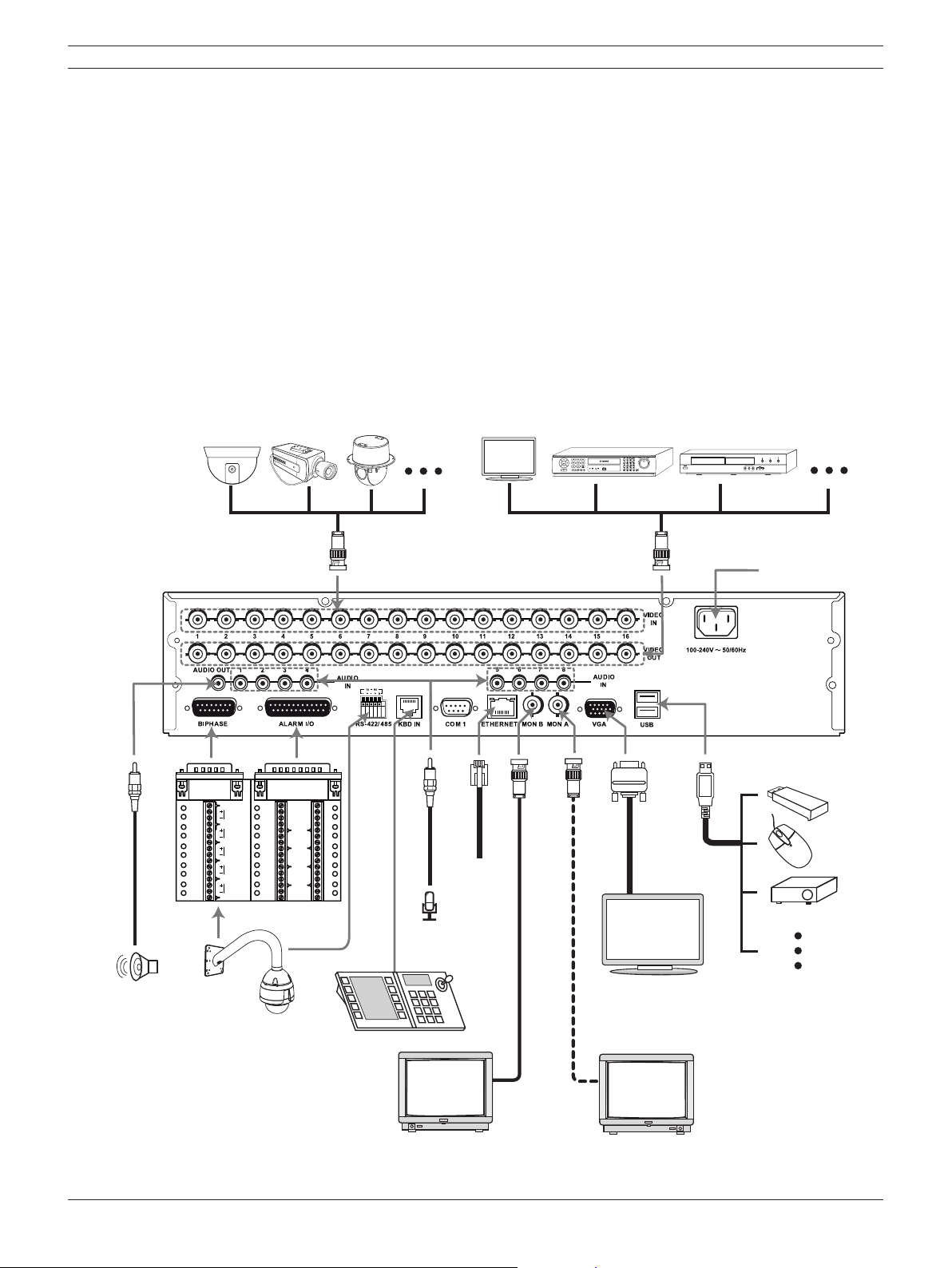
Digital Video Recorder Connections and settings | en 17
3 Connections and settings
Precautions
• There are various ways to connect the unit, depending on the camera and other equipment.
Please refer to the camera manual or the manuals for other devices as necessary for additional
connection information.
• Be sure to switch off the camera before installation and connection.
Default the main monitor (MON A) will start up in VGA mode. See section 3.12 for selection
•
of the main monitor type.
3.1 Basic connection overview
d
e
SHIELD
CTRL 1
SHIELD
CTRL 2
SHIELD
CTRL 3
SHIELD
CTRL 4
SHIELD
CTRL 5
SHIELD
ab
c
fgh
m
k
j
i
R
5A
1A
E
6A
2A
L
7A
3A
A
8A
4A
Y
GND
9
1
IN
10
2
GND
11
3
IN
12
4
GND
13
5
IN
14
6
GND
15
7
IN
16
8
l
n
Figure 3.1 Basic connection overview
Bosch Security Systems User Manual F01U | 2.0 | 2008.12
Page 20
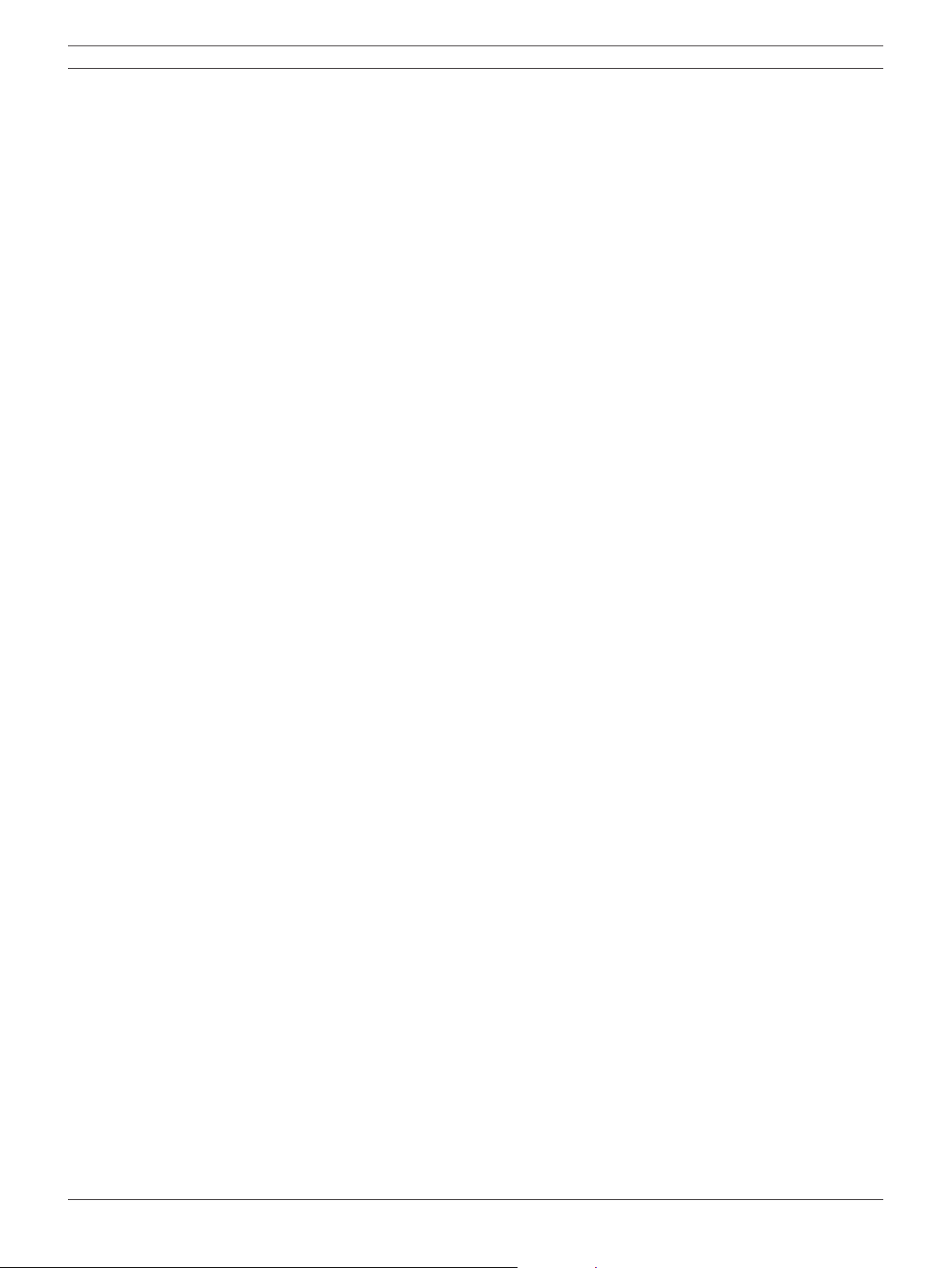
18 en | Connections and settings Digital Video Recorder
a Connect the cameras to the BNC loop-through camera inputs (automatically terminated).
b Connect the Monitor, DVR, VCR, or others to the video out BNC.
c Connect the power cord to the unit.
d Connect an audio amplifi er.
e Connect a pan/tilt/zoom control unit via the supplied 15-pole D-type connector board.
f Connect up to 16 (alarm) inputs or connect up to 8 alarm output relays via the supplied 25-pin
D-type connector board.
g Connect PTZ cameras or DVRs.
h Connect a Bosch CCTV keyboard unit to the KBD IN socket.
i Connect audio (line input).
j Connect to your network via the Ethernet port or use the RS232 connector to connect directly
to a PC serial port (for service purposes).
k Connect monitor B to the BNC output MON B.
l Connect monitor A to the BNC output MON A.
m Connect a VGA monitor.
n Connect optional extension USB devices (e.g. mouse, memory stick).
3.2 Camera connections
Connect cameras to the unit using 75-ohm video coaxial cables with BNC connectors. There are
two BNC connectors for each camera. Either connector can receive a camera’s signal. This signal
is looped-through (directly connected) to the other connector, so that you can send the camera’s
signal to other equipment. The camera input connectors are auto-terminating, so you do not need to
add a terminator to the output connector if no additional equipment is connected.
If the camera signal is looped-through to additional equipment, make sure that the end of the video
line is terminated with a 75-ohm terminator.
3.3 Monitor connections
Connect the unit to the monitors via 75-ohm video coaxial cables with BNC connectors. The unit
provides a 1Vpp CVBS signal.
If the monitor has a loop-through connection and you are not using the loopthrough output, then
select the 75-ohm impedance setting on the monitor. If the monitor’s loop-through output is
connected to an additional device, the device’s termination is set to 75 ohms and the monitor’s
termination is set to high impedance (note that this is not necessary on devices with automatic
termination).
3.4 Connecting the RS-232C (COM 1) Port
The serial RS232 console port connector is used to connect a PC to the unit for service purposes.
Use a null-modem cable to connect the serial port of the PC to the unit.
This terminal is compliant with the RS-232C standard.
F01U | 2.0 | 2008.12 User Manual Bosch Security Systems
Page 21
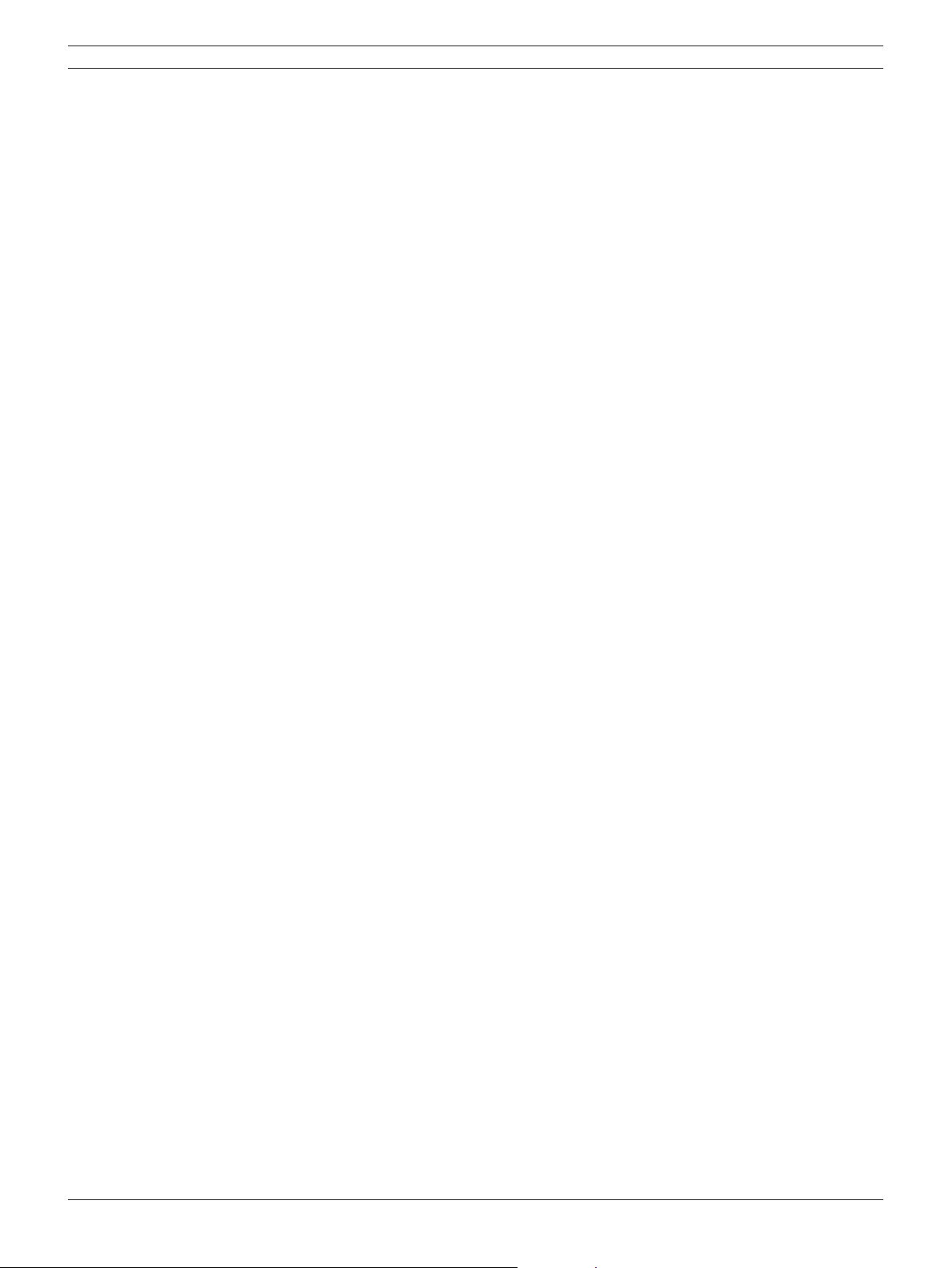
Digital Video Recorder Connections and settings | en 19
3.5 CCTV keyboard connections
The keyboard input connector is used to connect an external CCTV keyboard to the unit. Connect
the keyboard to the KBD IN connector.
For short distances (up to 30m), standard 6-core telecom flat cable can be used to supply power
and signal connections for the keyboard.
For distances over 30m between keyboard and Divar MR, the Keyboard Extension Kit (LTC 8557)
must be used. This kit provides junction boxes, cables and the appropriate power supply for the
external keyboards. The recommended cable type is Belden 9841 or equivalent.
3.6 Network connection
3.6.1 LAN connection
Connect the LAN port to an available 10/100 base-T port with a straight ethernet cable (not
supplied).
3.6.2 Automatic network configuration
The DVR can automatically obtain and configure the network interface via DHCP.
3.6.3 Manually configure network
The DVR may be manually configured by assigning an IP address, subnet mask, gateway and DNS.
3.7 Connecting the USB device
3.7.1 USB memory device
Insert the memory device into the USB port. The system automatically recognizes the device.
Using a USB memory device the system software can be easily upgraded.
3.7.2 USB backup device
Connect the USB cable of the USB backup device to the USB port on the rear panel of the unit.
(Example: HDD or other external storage).
3.7.3 Mouse
Connect the USB mouse for function control of the unit.
Bosch Security Systems User Manual F01U | 2.0 | 2008.12
Page 22
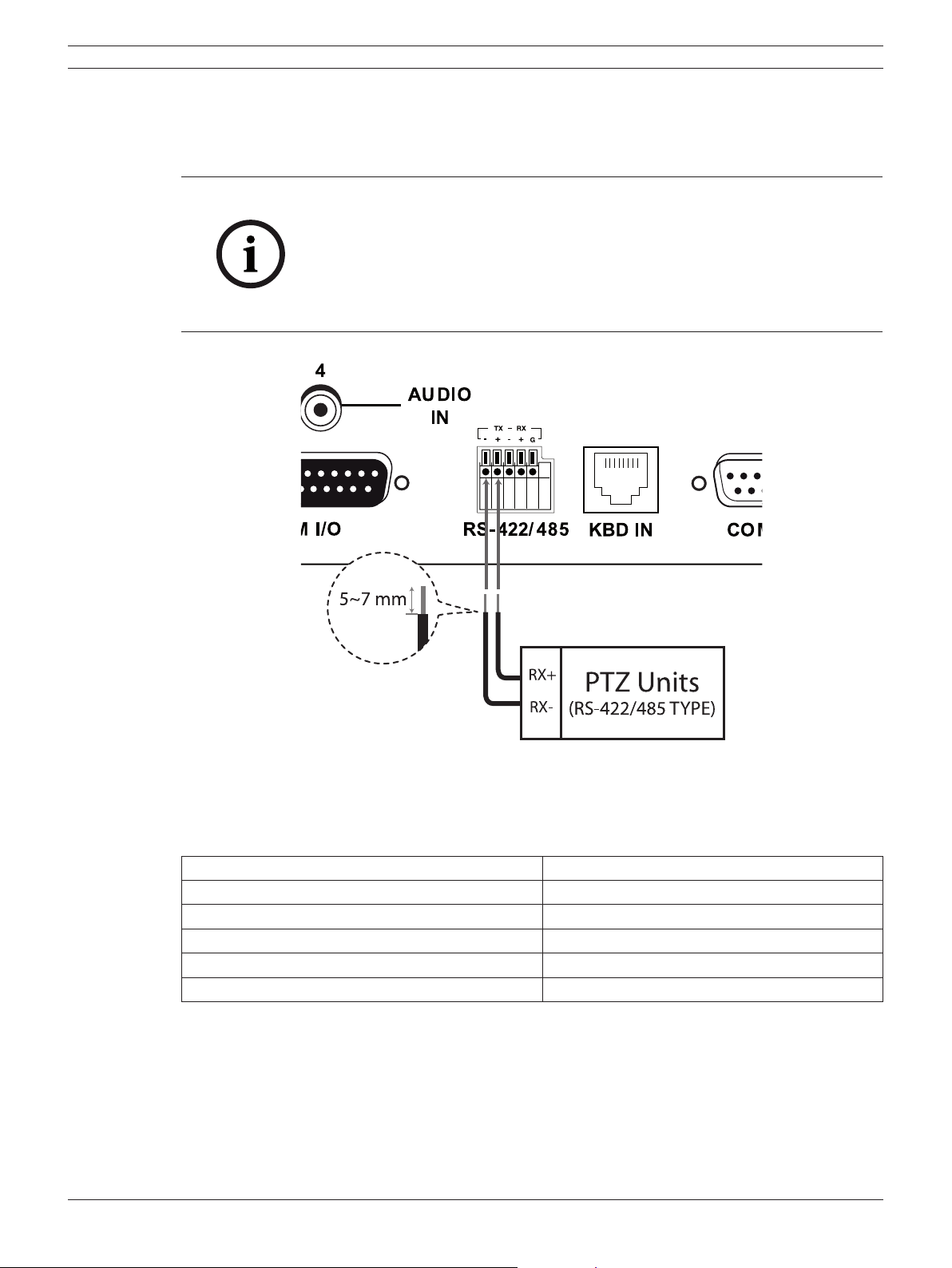
20 en | Connections and settings Digital Video Recorder
3.8 Connecting a RS-422/485 device
Use this port to connect PTZ cameras.
Connect the PTZ serial communication lines to the RS-422/485 terminal.
Notes:
• When connecting lines, connect the TX- of the DVR to RX- of the PTZ
unit and TX+ of the DVR to RX+ of the PTZ unit correctly.
• Recommended initial data are 9600 Baud Rate, 8 Data bits, 1 Stop bit
and No parity.
• When connecting PTZ cameras to DVRs it is necessary to set the setup
menu for this unit according to the RS-485 settings of the camera and
DVRs.
Figure 3.2 RS-422/485 connections
RS-422/485 Terminal Description
TX- (DATA -) Data Transmission
TX+ (DATA +) Data Transmission
RX- (DATA -) Data Reception
RX+ (DATA +) Data Reception
GND Shield
Table 3.1 RS-422-485 connections
F01U | 2.0 | 2008.12 User Manual Bosch Security Systems
Page 23
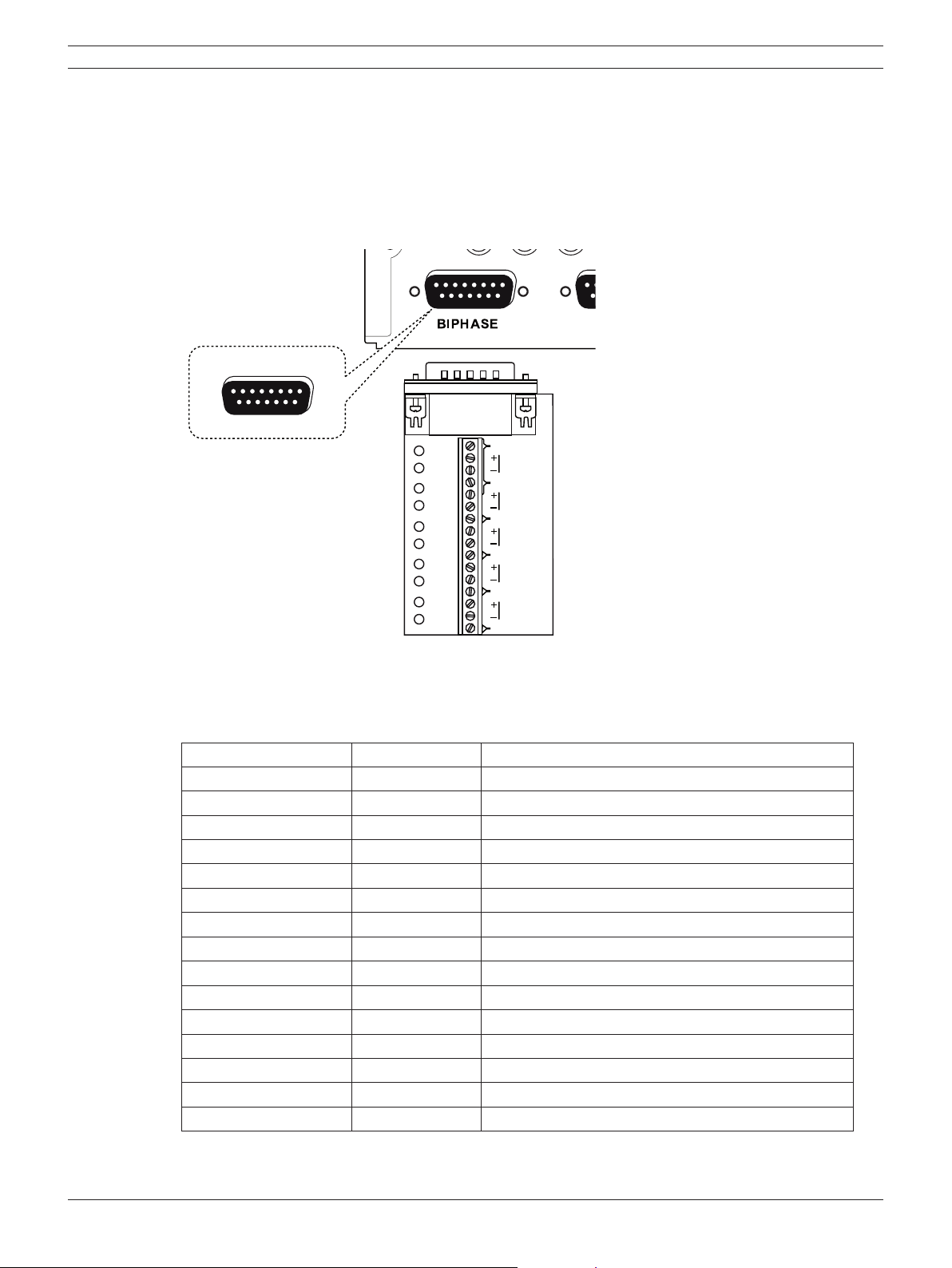
Digital Video Recorder Connections and settings | en 21
1
8
9
15
SHIELD
CTRL 1
SHIELD
CTRL 2
SHIELD
CTRL 3
SHIELD
CTRL 4
SHIELD
SHIELD
CTRL 5
3.9 Connecting the BIPHASE port
The Biphase port is used for connecting cameras that use Bosch Biphase communications to
control camera positioning. Five Biphase outputs are provided for dome camera and pan, tilt and
zoom control. The screw terminal connection board supplied with the unit simplifies all Biphase
connections to the unit.
Maximum cable length per Biphase output is 1.5 kilometers (0.9 miles). Maximum number of
controllable cameras is 4 per Biphase output.
Figure 3.3 Biphase port connector
BIPHASE port - 15-pole D-type socket
Signal name: Pin no. Description
Code 1 - 1 Biphase control ch. 1 (minus)
Code 1 + 2 Biphase control ch. 1 (plus)
Shield 3 System ground/cable shield.
Code 2 - 4 Biphase control ch. 2 (minus)
Code 2 + 5 Biphase control ch. 2 (plus)
Shield 6 System ground/cable shield.
Code 3 - 7 Biphase control ch. 3 (minus)
Code 3 + 8 Biphase control ch. 3 (plus)
Table 3.2 Biphase pin configuration
Bosch Security Systems User Manual F01U | 2.0 | 2008.12
Shield 9 System ground/cable shield.
Code 4 - 10 Biphase control ch. 4 (minus)
Code 4 + 11 Biphase control ch. 4 (plus)
Shield 12 System ground/cable shield.
Code 5 - 13 Biphase control ch. 5 (minus)
Code 5 + 14 Biphase control ch. 5 (plus)
Shield 15 System ground/cable shield.
Page 24
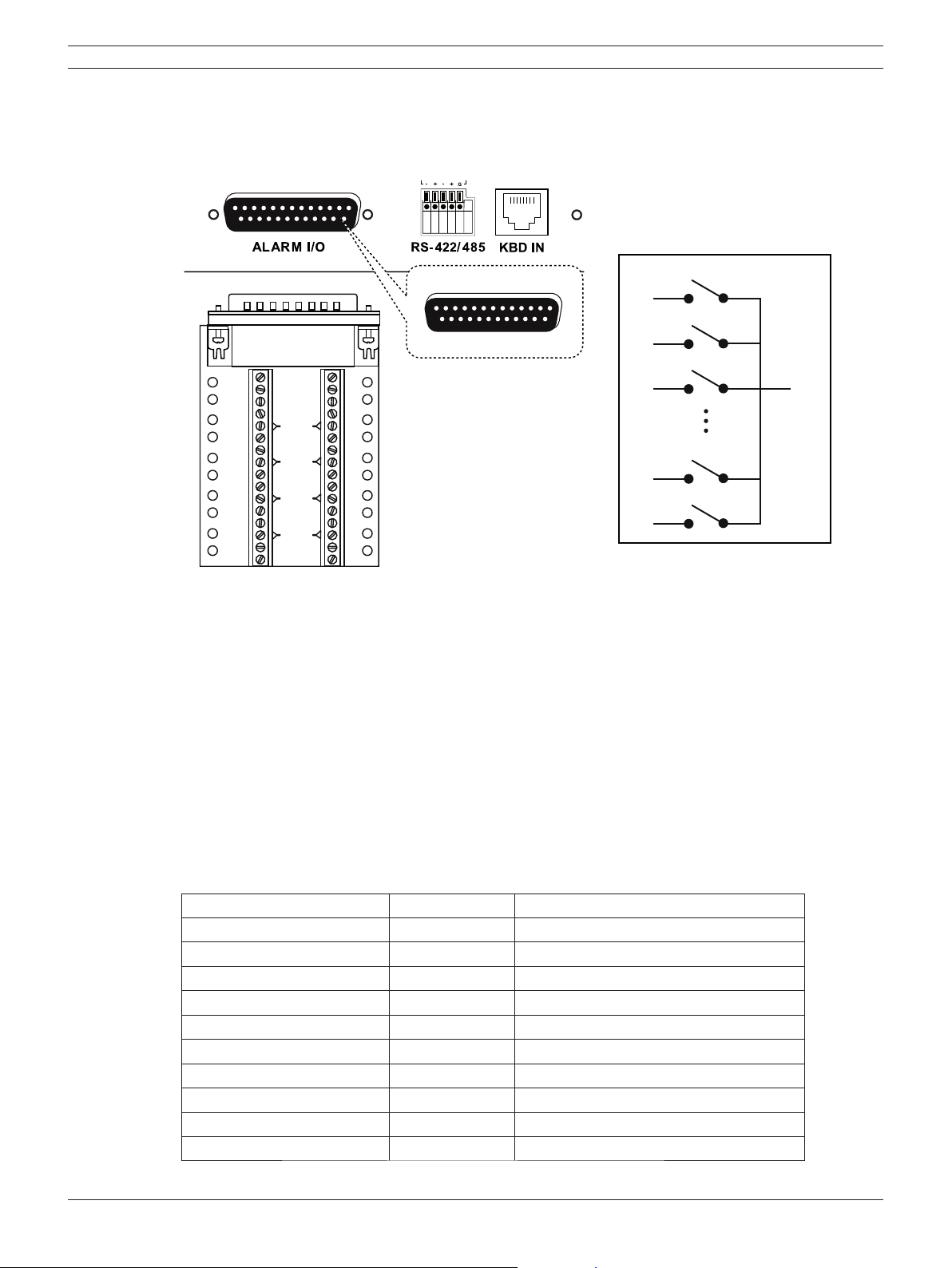
22 en | Connections and settings Digital Video Recorder
1
13
14
25
1A
2A
3A
4A
1
2
3
4
5
6
7
8
9
10
11
12
13
14
15
16
GND
GND
GND
GND
R
E
L
A
Y
5A
6A
7A
8A
IN
IN
IN
IN
3.10 Connecting the ALARM I/O port
Alarm inputs and outputs are supplied via a 25-pole D-type socket. The screw terminal input/output
connection board supplied with the unit simplifies all alarm connections to the unit.
Relay 1
1A
Relay 2
2A
Relay 3
3A
Relay 7
7A
Relay 8
8A
GND
Figure 3.4 Alarm I/O port connector
3.10.1 Connecting the Inputs
Each (alarm) input line can be switched by a relay contact from devices such as pressure pads,
passive infra red detectors, smoke detectors and similar devices.
Wire them as either N/O (Normally Open) or N/C (Normally Closed). You can configure the alarm
inputs as N/O or N/C in the menu system. The default is N/O.
3.10.2 Connecting the Alarm Outputs
The eight alarm output relays respond to input alarms and triggers. You can configure the alarm
outputs as N/O or N/C in the menu system. The relays are active for the duration of the driving
event. Connect the application to the alarm output relays (resistive loads only). Do not exceed 1A
30V DC, 0.3A 125V AC on an alarm output relay’s contacts. The contacts must not be used at AC line
voltages.
ALARM I/O - 25-pole D-type socket
Signal name Pin no. Description
Alarm_in_1 1 Alarm input 1
Alarm_in_2 2 Alarm input 2
Alarm_in_3 3 Alarm input 3
Alarm_in_4 4 Alarm input 4
Alarm_in_5 5 Alarm input 5
F01U | 2.0 | 2008.12 User Manual Bosch Security Systems
Alarm_in_6 6 Alarm input 6
Alarm_in_7 7 Alarm input 7
Alarm_in_8 8 Alarm input 8
Alarm_in_9 9 Alarm input 9
Alarm_in_10 10 Alarm input 10
Page 25
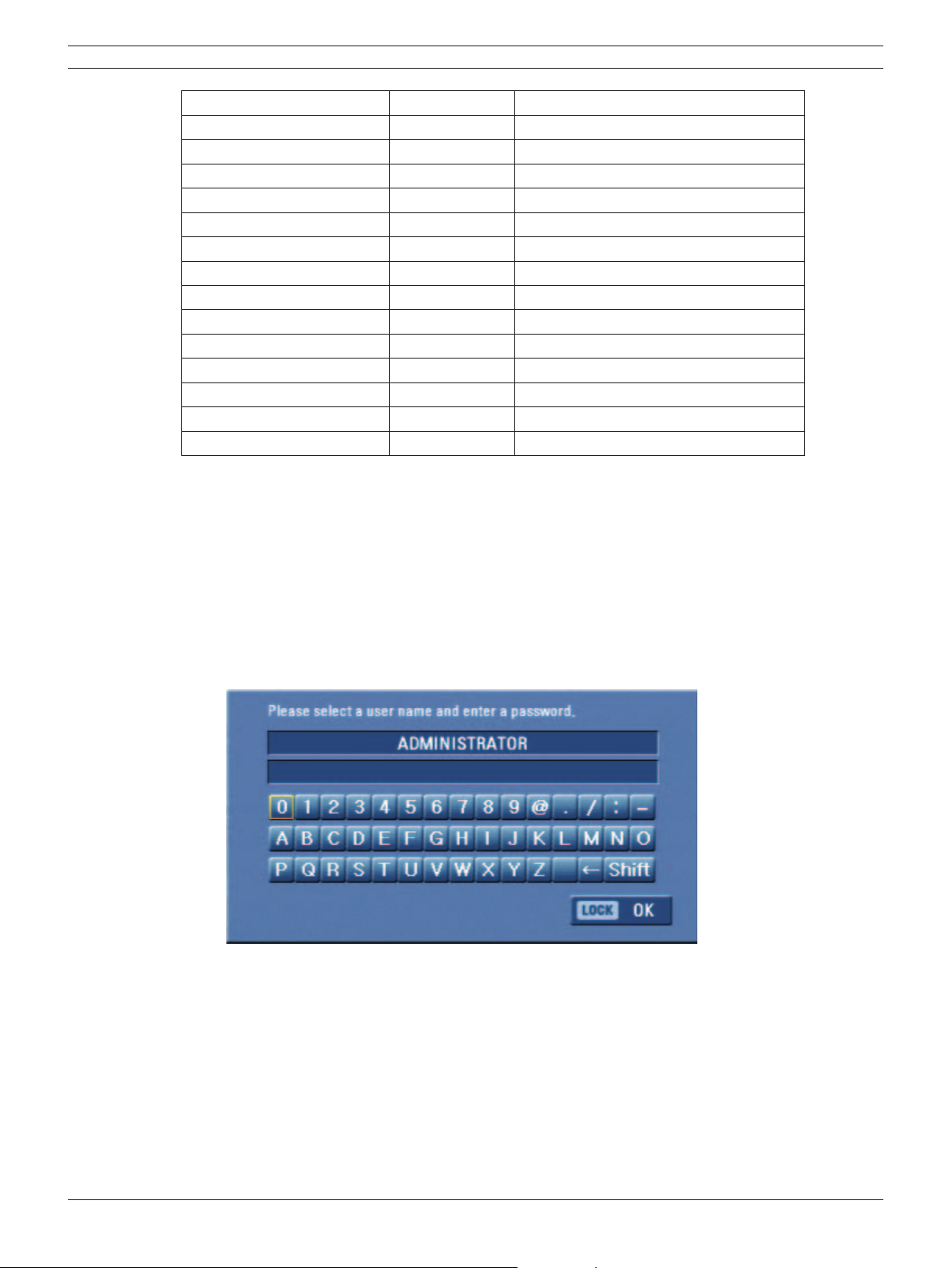
Digital Video Recorder Connections and settings | en 23
Alarm_in_11 11 Alarm input 11
Alarm_in_12 12 Alarm input 12
Alarm_in_13 13 Alarm input 13
Alarm_in_14 14 Alarm input 14
Alarm_in_15 15 Alarm input 15
Alarm_in_16 16 Alarm input 16
Relay1_A 17 Relay 1 output pole 1
Relay2_A 18 Relay 2 output pole 1
Relay3_A 19 Relay 3 output pole 1
Relay4_A 20 Relay 4 output pole 1
Relay5_A 21 Relay 5 output pole 1
Relay6_A 22 Relay 6 output pole 1
Relay7_A 23 Relay 7 output pole 1
Relay8_A 24 Relay 8 output pole 1
System Ground 25 Chassis Ground
Table 3.3 Alarm I/O pin confi guration
3.11 System operation
Default monitor setting is VGA.
1. Turn on the unit. System booting will commence. The BOSCH logo image will be displayed on
the main monitor during the system booting.
2. When booting is complete, the login window will be displayed.
Select a user ID by using the mouse or arrow, then the ENTER button on the remote control or
front panel.
Figure 3.5 Login window
- ADMINISTRATOR: Unlimited operation of the unit.
- Advanced User: Use of the limited functions of the system (the setup confi guration is not
allowed to change).
- Normal User: Use of the limited functions of the system (multiscreen monitor and live
image view are available).
3. Enter the password by using the virtual keyboard. (Initial password is “000000”.)
4. Press LOCK or click the OK (LOCK) icon.
You can see the live screen and operate the system.
Bosch Security Systems User Manual F01U | 2.0 | 2008.12
Page 26

24 en | Connections and settings Digital Video Recorder
• It is not possible to connect the VGA monitor and the composite monitor simultaneously.
Consequently, the user is obliged to choose either the composite monitor or the VGA monitor.
When set to composite monitor there is no VGA output. When set to VGA monitor there is no
composite output. Monitor B is unaffected by the monitor setting.
• This DVR is based on a VGA monitor using OSD. We recommend using the VGA monitor with
this unit. If you use a composite monitor, the OSD quality may lower to read it.
• User access rights:
User Level Administrator Advanced User Normal User
View Live Video YES YES YES
Alarm Off YES YES NO
PTZ YES YES NO
Instant Record YES YES NO
Export YES YES NO
Search/Play YES YES NO
Setup YES NO NO
Table 3.4 User access rights
3.12 Selecting the main monitor type
You can select the main monitor type to display the main screen during power on.
3.12.1 Using the VGA monitor
1. Connect the VGA monitor to the VGA connector on the back of the DVR.
2. Turn on the VGA monitor.
3. Press and hold the A (
main screen. The DVR will restart and then the VGA monitor is set as a main monitor.
Figure 3.6 The A button on the front panel
) button on the front panel until the beep sounds to display the
3.12.2 CCTV (composite video type) monitor
1. Connect the CCTV monitor to the MON A connector on the back of the DVR.
2. Turn on the CCTV monitor.
3. Press and hold the B (
main screen. The DVR will restart and the CCTV monitor is then set as main monitor.
F01U | 2.0 | 2008.12 User Manual Bosch Security Systems
) button on the front panel until the beep sounds to display the
Page 27
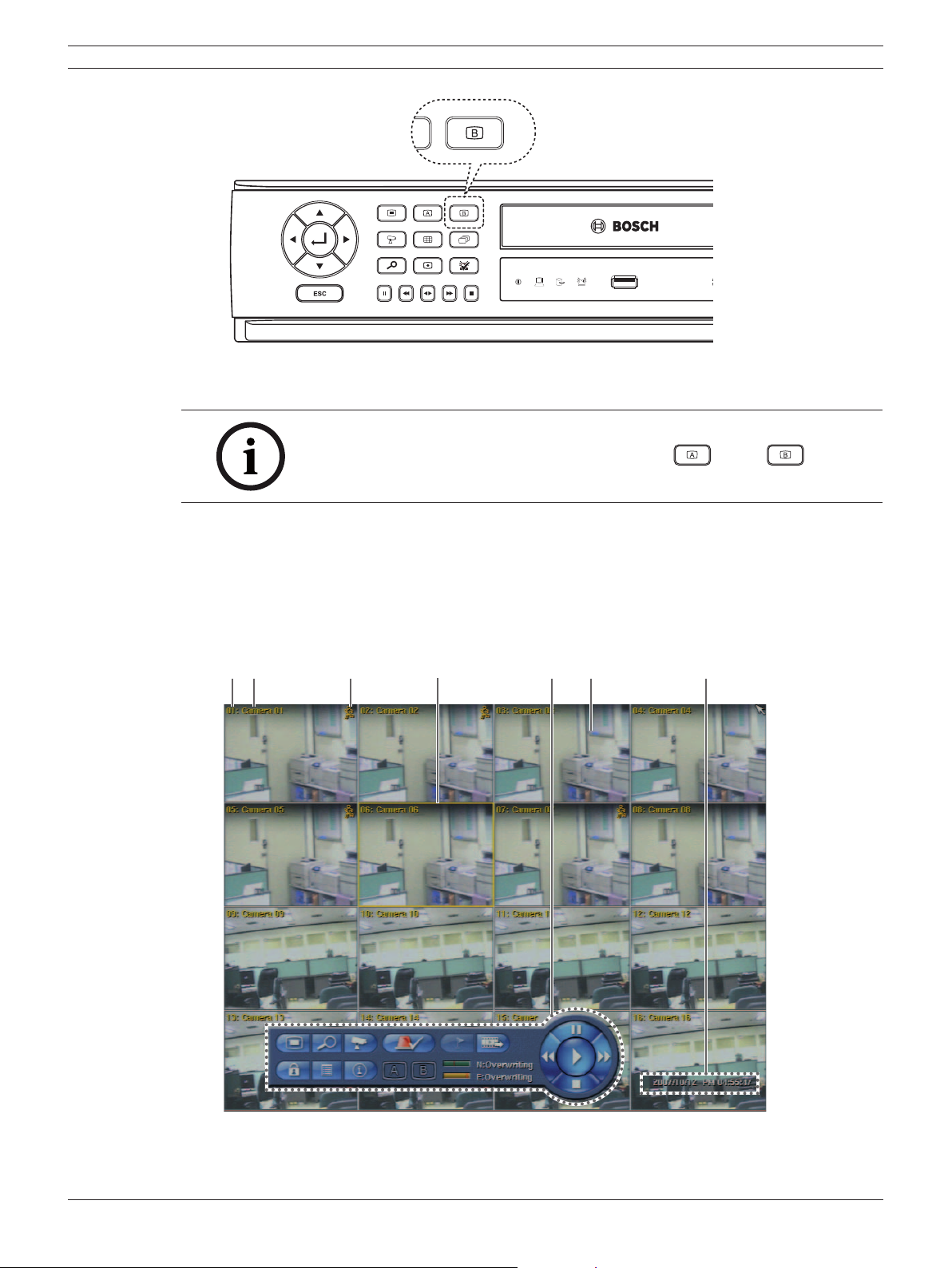
Digital Video Recorder Connections and settings | en 25
Figure 3.7 The B button on the front panel
Note:
You can select the monitor type by using the A ( ) or B ( ) button
at any time. If you change the monitor type, the system will be rebooted
automatically.
3.13 General explanation of the live screen on the main monitor
Main monitor screen
ab c d e f g
Figure 3.8 Main monitor screen
Bosch Security Systems User Manual F01U | 2.0 | 2008.12
Page 28
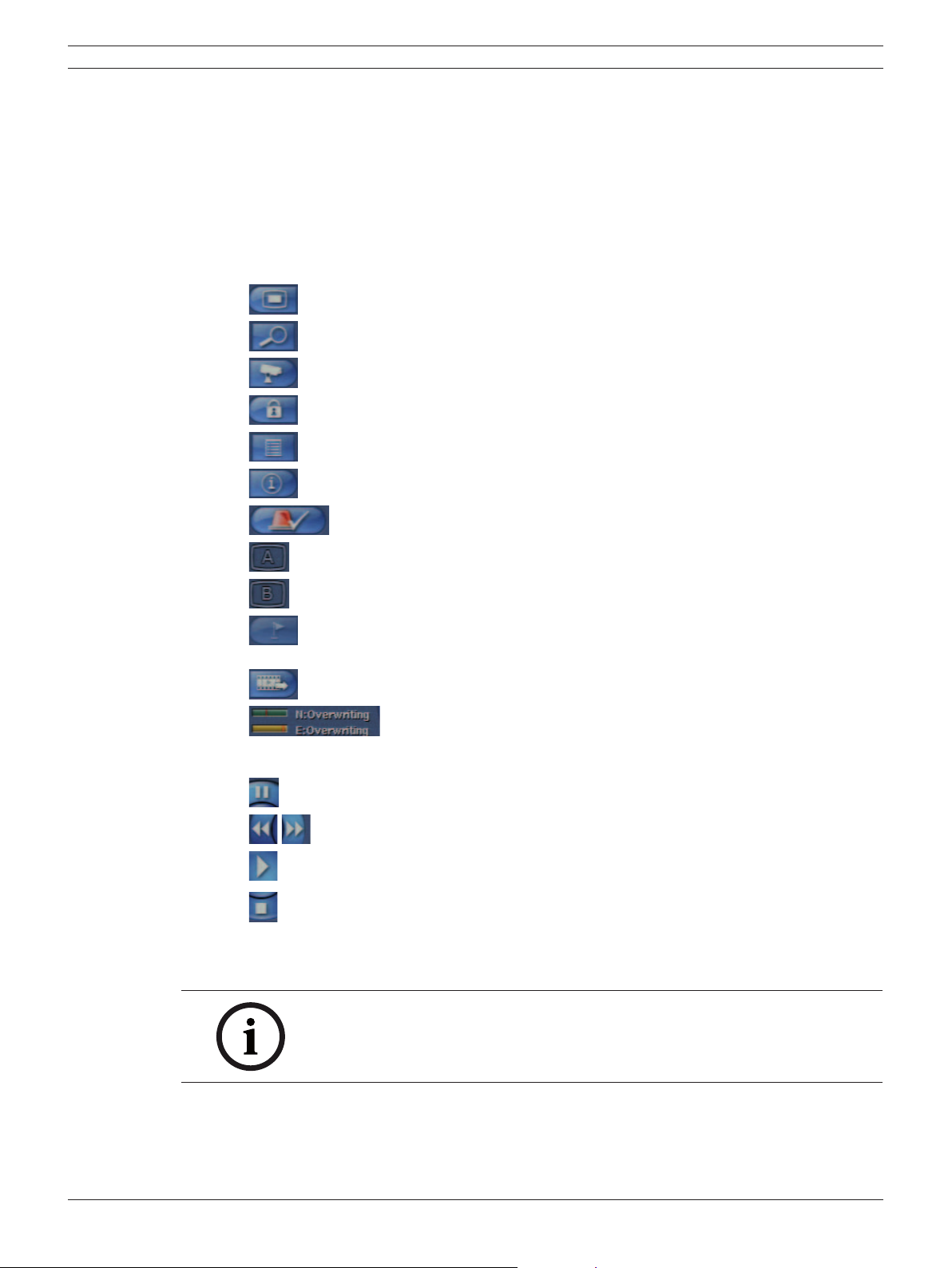
26 en | Connections and settings Digital Video Recorder
a Channel Number: Displays the channel number.
b Camera Name: Displays the edited camera name.
c Recording status icon: Displays the recording status.
• Red “Dot icon” indicates Instant recording.
• Yellow “Running man icon” indicates motion detection recording.
• Red “Alarm bell icon” indicates input triggered recording.
d Selected Channel: Displays the selected channel with yellow box.
e System Control Bar
•
•
•
•
•
•
•
•
•
•
marked.
•
•
- N (Normal partition): Used size/total size.
- E (Event partition): Used size/total size.
: Displays the setup menu.
: Displays the search menu.
: Displays the PTZ remote control window.
: Displays the lock menu to change the user type or disable system operation.
: Displays the system log list window.
: Displays the system information window.
: Turns the alarm off.
: Displays the screen division selection window for the monitor A.
: Displays the screen division selection window for the monitor B.
: Click at a desired point to be marked during playback. Up to 15 points can be
: Display copy (export) menu.
:Displays the remaining HDD status.
•
•
•
•
f Live Screen: Displays the current surveillance live screen.
g Displays the current date and time.
: Pause playback.
: Select the required scanning speed.
: Starts instant playback in selected channel.
: Stop playback.
Note:
Click the right button on the mouse to display / remove the system control
bar displayed on-screen.
F01U | 2.0 | 2008.12 User Manual Bosch Security Systems
Page 29
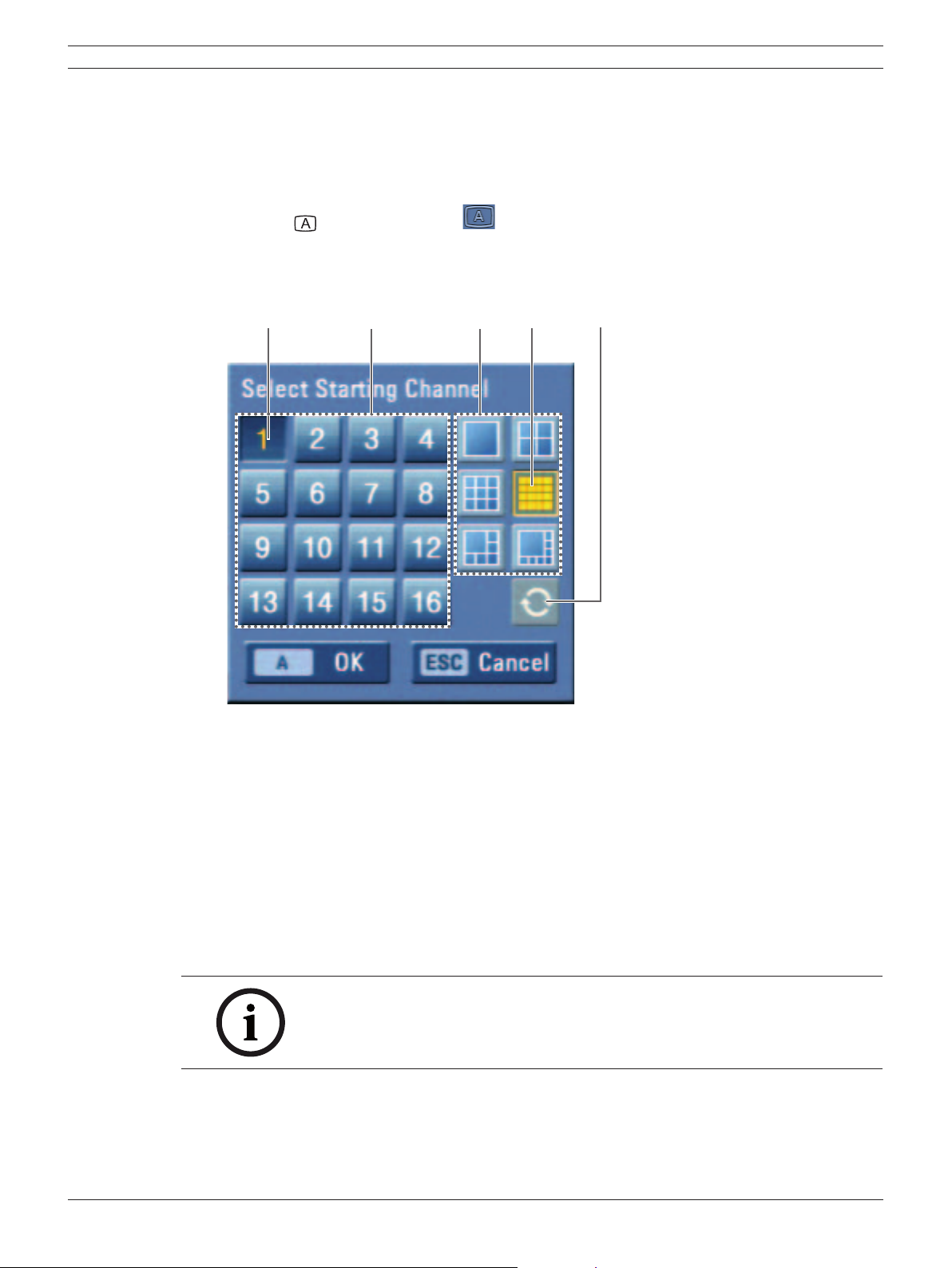
Digital Video Recorder Connections and settings | en 27
3.14 Selecting live screen mode
3.14.1 Monitor A
You can select the live screen mode to display a full, 4-view, 6-view, 8-view, 9-view or 16-view
screens on the main monitor.
1. Press A (
The screen mode select menu of monitor A is displayed on the monitor A.
2. Select screen mode.
) button or click the icon in the system control bar.
ab cde
Figure 3.9 The screen mode select menu of monitor A.
a Selected channel of the monitor A.
b Channel buttons: Press the 1 to 16 channel button to see the current camera images in
selected live screens on the monitor A.
c Screen mode
• Full Screen Mode: When you see the selected channel on the full screen.
• 4, 6, 8, 9 and 16 view Mode: Displays selected multi screens on the monitor A.
d Selected view mode.
e Sequence: Views the all channels in sequence.
3. Select [OK (A)] and press ENTER to confi rm your selection.
Note:
To display the screen you desire to watch in full screen mode, double click
the desired channel.
Bosch Security Systems User Manual F01U | 2.0 | 2008.12
Page 30
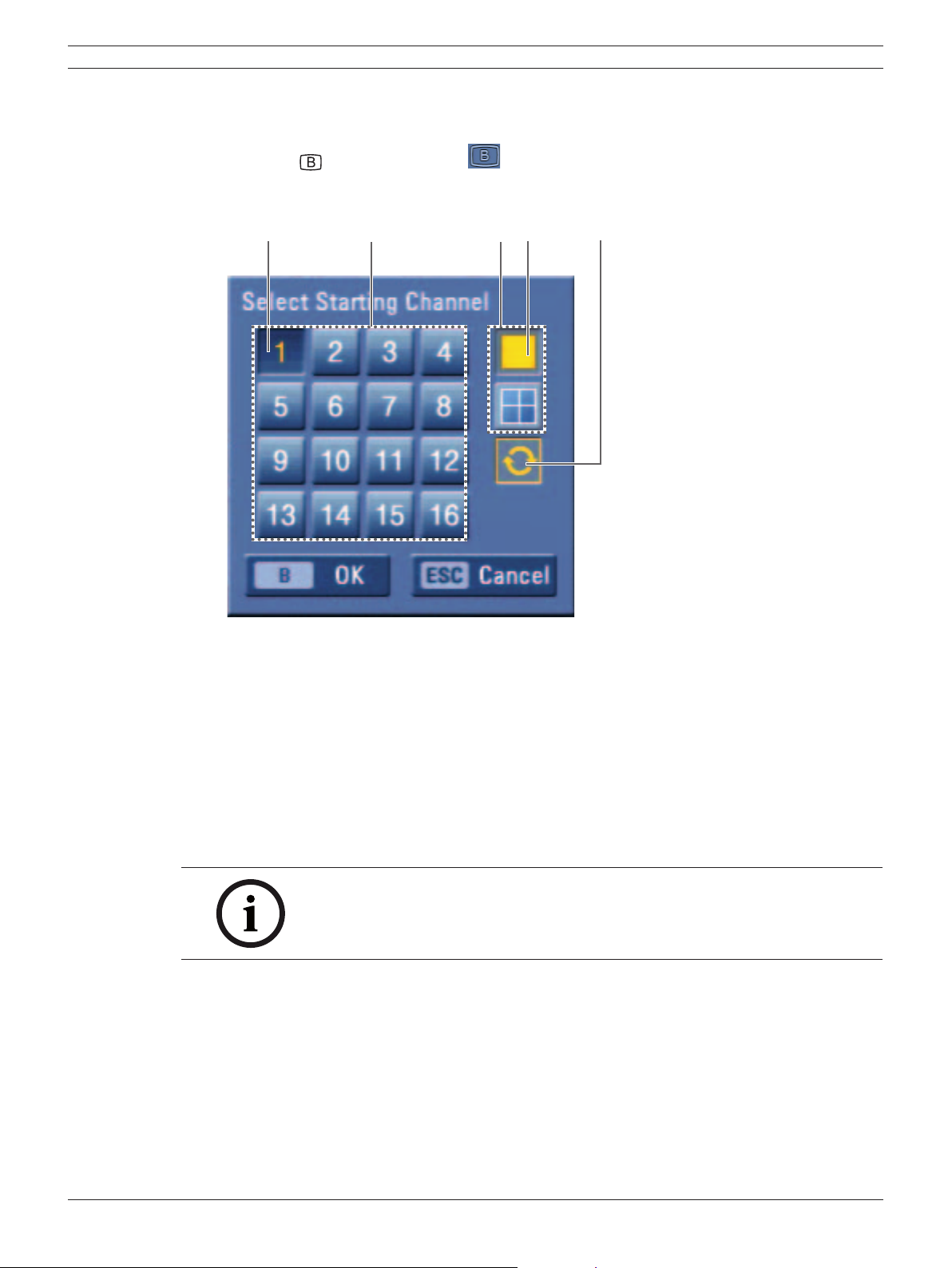
28 en | Connections and settings Digital Video Recorder
3.14.2 Monitor B
You can select the live screen mode to full or 4-view screens on the monitor B.
1. Press B (
The screen mode select menu of monitor B is displayed on the monitor A.
2. Select screen mode.
) button or click the icon in the system control bar.
ab cde
Figure 3.10 The screen mode select menu of monitor B.
a Selected channel of the monitor B.
b Channel buttons: Press a 1 to 16 channel button to see the current camera image on the
monitor B.
c Screen mode
• Full Screen Mode: When you see the selected channel on the full screen.
• 4 view Mode: Displays 4 view screens on the monitor B.
d Selected view mode.
e Sequence: View all channels in sequence.
3. Select [OK (B)] and press ENTER to confi rm your selection.
Note:
On Monitor B output always the channel number (CH01 ... CH16) is
displayed. Camera name can only be displayed on Monitor A output.
3.15 PTZ camera control
You can control the cameras connected via the biphase port and data port RS-422/485 terminal. You
must set the configuration between the PTZ camera and the DVR.
1. Select the PTZ camera channel on monitor A you want to control.
2. Press PTZ or click the PTZ icon in the system control bar.
PTZ virtual remote control is displayed on monitor A.
3. Use each item to control the PTZ camera.
F01U | 2.0 | 2008.12 User Manual Bosch Security Systems
Page 31

Digital Video Recorder Connections and settings | en 29
a
b
c
d
e
f
g
h
m
n
o
Figure 3.11 The PTZ virtual remote control.
Button Function
a
b
c
d
e
f
i
j
k
l
Remove the PTZ virtual remote control.
Use to pan/tilt the camera.
Confirm the preset position.
Adjust the camera zoom.
Manually adjust the focus of a camera.
Manually adjust the iris of a camera.
g
h
i
j
k
l
Bosch Security Systems User Manual F01U | 2.0 | 2008.12
Displays the Selected Preset Number
Input the preset number.
Delete a memorized preset position.
Start a preset tour.
Sends the Aux OFF command. (Used only for
BOSCH Auto Dome camera).
Display the setup menu of the PTZ camera.
(Except BOSCH PTZ camera).
Page 32

30 en | Connections and settings Digital Video Recorder
m
n
o
Table 3.5 The PTZ virtual remote control button function table
3.15.1 Preset settings
Preset position is the function to program camera monitoring positions (preset positions) associated
with position numbers.
By entering the position numbers, you can move cameras to the preset positions.
Note:
To activate this function, you need to register the preset positions of the
PTZ camera.
3.15.2 To program preset positions
1. Move the camera to a point you wish by using the v/V/b/B.
2. Press SET or click the [SET] icon.
3. Select the preset number you wish to register.
Register preset positions.
Move the camera to the preset position.
Sends the Aux ON command. (Used only for
BOSCH Auto Dome camera).
4. Press ENTER or click the
The position and its number are memorized.
5. Repeat steps 1-4 to add additional positions.
icon.
Note:
Preset numbers from 0 to 255 are available on this unit but the actual
preset range differs depending on PTZ cameras.
3.15.3 Changing to a preset position
The following function is available only with cameras provided with the preset function. The preset
function makes the PTZ camera move to the programmed preset position. It is necessary to program
preset positions for the PTZ camera beforehand.
1. Press the MOVE button or click the [MOVE] icon.
2. Use number buttons to enter the memorized preset position’s index number then press ENTER
or click the
in that position appears on the monitor.
icon. The camera moves to the preset position and the picture of the camera
3.15.4 To clear the preset position
You can clear a memorized preset position.
1. Press the CLEAR button or Click the [CLEAR] icon.
2. Use number buttons to enter the memorized preset index number, then press ENTER or Click
the
F01U | 2.0 | 2008.12 User Manual Bosch Security Systems
icon to clear the preset positions.
Page 33

Digital Video Recorder Connections and settings | en 31
Note:
This function may not be available depending on PTZ cameras.
3.15.5 To tour the preset positions
You can tour all preset positions.
1. Press the TOUR button or Click the [TOUR] icon.
All registered preset positions in the camera will be selected. The camera position image will
be switched on the active monitor.
2. You can stop the tour by pressing the TOUR button or clicking the [TOUR] icon.
3.15.6 Setup for PTZ cameras
You can adapt the camera to your requirements by setting up the respective items in menus.
1. Click the [SETUP] icon.
The setup menu appears in the selected window of the main monitor.
2. Use arrows, ZOOM +/- and ENTER buttons to set the options.
Notes:
• Refer to the manuals of the PTZ camera for more details.
• Some PTZ cameras may not operate correctly with this unit.
• You cannot control the other functions when the PTZ virtual remote control is displayed.
• If you use the BOSCH PTZ camera that use the Bosch protocol, the
SETUP icon is not displayed on the PTZ virtual remote control.
3.15.7 To send the Aux On/Off commnd
1. Click the [ON] or [OFF] icon.
2. Enter the Aux command number of the BOSCH Auto Dome camera.
3. Click the
icon to send the Aux commend.
Bosch Security Systems User Manual F01U | 2.0 | 2008.12
Page 34

32 en | Connections and settings Digital Video Recorder
3.16 Viewing System Information
To view system information:
1. Press INFO or click the INFO icon in the system control bar. The system information window is
displayed on the main monitor.
Figure 3.12 System information window
2. Press INFO or click the [Exit(Info)]button to exit the window.
3.17 Viewing the System Log List
To view the system log list:
1. Press LOG or click the LOG icon in the system control bar. The system log list window is
displayed on the main monitor.
Figure 3.13 System log window
2. Use b / B to see the previous or next log list.
F01U | 2.0 | 2008.12 User Manual Bosch Security Systems
Page 35

Digital Video Recorder Connections and settings | en 33
3. Press LOG or click the [Exit(LOG)]button to exit the window.
• The system log list:
No. Log Message No. Log Message
1 Power On 24 Export Failed
2 Power Off 25 S/W Updated
3 Power Recovery 26 HDD Added (HDD1)
4 Admin Login (Remote) 27 HDD Added (HDD2)
5 Admin Logout (Remote) 28 HDD Added (HDD3)
6 Advanced User Login (Remote) 29 HDD Added (HDD4)
7 Advanced User Logout (Remote) 30 HDD Removed (HDD1)
8 Normal User Login (Remote) 31 HDD Removed (HDD2)
9 Normal User Logout (Remote) 32 HDD Removed (HDD3)
10 Admin Login (Local) 33 HDD Removed (HDD4)
11 Admin Logout (Local) 34 HDD Formatted (HDD1)
12 Advanced User Login (Local) 35 HDD Formatted (HDD2)
13 Advanced User Logout (Local) 36 HDD Formatted (HDD3)
14 Normal User Login (Local) 37 HDD Formatted (HDD4)
15 Normal User Logout (Local) 38 HDD Changed (HDD1)
16 Configuration Changed 39 HDD Changed (HDD2)
17 Configuration Imported 40 HDD Changed (HDD3)
18 Factory Default Set 41 HDD Changed (HDD4)
19 Backup Started 42 HDD Damaged (HDD1)
20 Backup Finished 43 HDD Damaged (HDD2)
21 Backup Failed 44 HDD Damaged (HDD3)
22 Export Started 45 HDD Damaged (HDD4)
23 Export Finished 46 System Fan Failure
Table 3.6 System log list
Bosch Security Systems User Manual F01U | 2.0 | 2008.12
Page 36

34 en | Connections and settings Digital Video Recorder
3.18 Configuration Menu
The features and options of the DVR are configured through the menu. The operations of this
unit can be set via a menu displayed on the main monitor. You can select and set the operational
conditions by using the buttons on the front panel, the remote control, or using a USB Mouse
connected to the unit.
Only administrator-level users have permission to access the Setup menu and configure the DVR.
abc d
ef
Figure 3.14 DVR setup menu
a Displays the selected main menu title.
b Displays the main menu icons.
c Displays the submenu options.
d Displays the help menu.
e Displays the selected submenu title.
f Displays the detail options for selected submenu.
F01U | 2.0 | 2008.12 User Manual Bosch Security Systems
Page 37

Digital Video Recorder Connections and settings | en 35
3.18.1 Using a mouse to set a menu
Use the left and right mouse buttons to set the menu.
• Left button: Use to select a required item or decrease the options value.
• Right button: Use to increase the options value.
1. Click the
display a setup menu.
2. Click the desired menu icon with the left mouse button to display the submenu.
3. Click the desired submenu item with the left mouse button.
4. Set the selected options value.
5. Click the Exit icon to exit setup menu. If the save message appears, click [OK] with the left
mouse button to save the settings.
icon on the bottom of the on-screen display with the left mouse button to
3.18.2 Setting the menu using the front panel buttons or remote control buttons
• Arrow Buttons (v/V/b/B): Use these buttons to select the menu options or adjust the
options value.
• ENTER: Select the option or confi rm the setting.
• ESC: Return to the previous menu or level.
1. Press SETUP(
2. Use b/B to select the desired menu icon.
3. Use v/V to select the desired submenu item, then press ENTER to display the setting options.
4. Use v/V/b/B to select the desired option, then press ENTER to set the value.
5. Use b/B to select the desired setting then press ENTER to confi rm your selection.
6. Press ESC to exit the Setup menu. If the Save message appears, press ENTER to save the
settings.
) to display the setup menu.
Note:
When you operate the function menu by using the remote control and front
panel buttons, both buttons are operated in the same way to control the
function menu.
To use other functions of number buttons on the front panel as shown below:
1. Press ALT. The button indicator turns green.
2. Select the function button you want.
All the operation explanations are based on using the remote control.
Bosch Security Systems User Manual F01U | 2.0 | 2008.12
Page 38

36 en | Connections and settings Digital Video Recorder
3.19 Camera settings
3.19.1 Camera
The camera name, covert and input audio channel settings are configured.
Figure 3.15 Camera setup menu
• Ch: Displays the channel number.
• Name: Enter the camera name using up to 12 characters.
- b/B/v/V: Select a character.
- ENTER: Confi rms your selection.
- ESC: Exits the virtual keyboard menu.
• Covert: You can set the camera conditions to prevent operation by other users.
• Audio: You can hear from the selected input audio channel.
F01U | 2.0 | 2008.12 User Manual Bosch Security Systems
Page 39

Digital Video Recorder Connections and settings | en 37
3.19.2 Video adjustment
Adjust the brightness, contrast and color settings of each camera channel. You can see the settings
screen from the preview windows.
Figure 3.16 Video adjustment setup menu
• Channel: Selects the desired channel to adjust.
• Brightness: Adjust the brightness value from 00 to 100 for the selected channel.
• Contrast: Adjust the contrast value from 00 to 100 for the selected channel.
• Color: Adjust the color value from 00 to 100 for the selected channel.
Bosch Security Systems User Manual F01U | 2.0 | 2008.12
Page 40

38 en | Connections and settings Digital Video Recorder
3.19.3 PTZ
Settings for the PTZ cameras connected via the data port of the biphase connecter or RS-422/485
terminal.
Figure 3.17 PTZ setup menu.
• Camera: Selects the desired camera to set the connected PTZ camera.
• COM port: Selects the connected data port of the biphase connecter, or RS-422/485 terminal
on the rear panel.
• Control ID: Selects the PTZ camera ID from 00 to 255. Make the same settings as the PTZ
camera.
• Protocol: Selects the protocol supported by PTZ camera.
• Baud rate: Selects the communication speed (1200, 2400,4800,9600,19200 or 38400).
• PTZ test: After the PTZ setting, you can test the pan/tilt function for the selected PTZ camera.
You can see the test screen from the preview windows on the right side of the PTZ test option.
- b/B: Test the pan direction.
- v/V: Test the tilt direction.
F01U | 2.0 | 2008.12 User Manual Bosch Security Systems
Page 41

Digital Video Recorder Connections and settings | en 39
3.19.4 Continuous recording
Settings concerning continues recording.
Figure 3.18 Continuous recording setup menu
• Ch: Displays the channel number.
• Resolution: Selects the recording resolution.
• Quality: Selects the recording picture quality (Lowest, Low, Normal, High or Best).
• Frame rate: Selects the frame rate. The frame rate is the number of recorded frames per
second. According to resolution, the frame rate is set automatically. If you wish to set
manually, refer to the below table.
Resolution Frame rate
352*240 1, 3, 5, 7.5, 15, 20, 30
NTSC
PAL
Table 3.7 Frame rate table
704*240 1, 3, 5, 7.5, 15
704*480 1, 3, 5, 7.5
352*288 1, 3, 5, 6, 12.5, 20, 25
704*288 1, 3, 5, 6, 12.5
704*576 1, 3, 5, 6
Bosch Security Systems User Manual F01U | 2.0 | 2008.12
Page 42

40 en | Connections and settings Digital Video Recorder
3.19.5 Instant recording
Settings concerning instant recording.
Figure 3.19 Instant recording setup menu
• Ch: Displays the channel number.
• Resolution: Selects the recording resolution.
• Quality: Selects the recording picture quality (Lowest, Low, Normal, High or Best).
• Frame rate: Selects the frame rate. The frame rate is the number of recorded frames per
second. According to resolution, the frame rate is set automatically. If you wish to set
manually, refer to the below table.
Resolution Frame rate
352*240 1, 3, 5, 7.5, 15, 20, 30
NTSC
PAL
Table 3.8 Frame rate table
704*240 1, 3, 5, 7.5, 15
704*480 1, 3, 5, 7.5
352*288 1, 3, 5, 6, 12.5, 20, 25
704*288 1, 3, 5, 6, 12.5
704*576 1, 3, 5, 6
F01U | 2.0 | 2008.12 User Manual Bosch Security Systems
Page 43

Digital Video Recorder Connections and settings | en 41
3.19.6 Input recording
Settings concerning input recording.
Figure 3.20 Input recording setup menu
• Ch: Displays the channel number.
• Resolution: Selects the recording resolution.
• Quality: Selects the recording picture quality (Lowest, Low, Normal, High or Best).
• Frame rate: Selects the frame rate. The frame rate is the number of recorded frames per
second. According to resolution, the frame rate is set automatically. If you wish to set
manually, refer to the below table.
Resolution Frame rate
352*240 1, 3, 5, 7.5, 15, 20, 30
NTSC
PAL
Table 3.9 Frame rate table
• Pre-event: Specify the pre-event recording time that records the situation until the input has
been detected. (Off, 5, 10, 20, 30, 40, 50 sec or 1 min)
• Post-event: Specify the post-event recording time that records the situation after the input has
been detected. (10, 20, 30, 40, 50 sec or 1, 2, 3, 5, 10 min)
704*240 1, 3, 5, 7.5, 15
704*480 1, 3, 5, 7.5
352*288 1, 3, 5, 6, 12.5, 20, 25
704*288 1, 3, 5, 6, 12.5
704*576 1, 3, 5, 6
Note:
Pre-event times given are only a rough guide. Actual times are dependent
upon resolution, quality, and frame rate settings, as well as the number of
channels selected for pre-event recording.
Bosch Security Systems User Manual F01U | 2.0 | 2008.12
Page 44

42 en | Connections and settings Digital Video Recorder
3.19.7 Motion recording
Settings concerning motion recording.
Figure 3.21 Motion recording setup menu
• Ch: Displays the channel number.
• Resolution: Selects the recording resolution.
• Quality: Selects the recording picture quality (Lowest, Low, Normal, High or Best).
• Frame rate: Selects the frame rate. The frame rate is the number of recorded frames per
second. According to resolution, the frame rate is set automatically. If you wish to set
manually, refer to the below table.
Resolution Frame rate
352*240 1, 3, 5, 7.5, 15, 20, 30
NTSC
PAL
Table 3.10 Frame rate table
• Pre-event: Specify the pre-event recording time that records the situation until motion has
been detected. (Off, 5, 10, 20, 30, 40, 50 sec or 1 min)
• Post-event: Specify the post-event recording time that records the situation after motion has
been detected. (10, 20, 30, 40, 50 sec or 1, 2, 3, 5, 10 min)
704*240 1, 3, 5, 7.5, 15
704*480 1, 3, 5, 7.5
352*288 1, 3, 5, 6, 12.5, 20, 25
704*288 1, 3, 5, 6, 12.5
704*576 1, 3, 5, 6
Note:
Pre-event times given are only a rough guide. Actual times are dependent
upon resolution, quality, and frame rate settings, as well as the number of
channels selected for pre-event recording.
F01U | 2.0 | 2008.12 User Manual Bosch Security Systems
Page 45

Digital Video Recorder Connections and settings | en 43
3.19.8 Video format
Selects the video format to NTSC or PAL according to your video system format.
1. Select the video format.
The confi rmation message is displayed.
2. Select [OK] and press ENTER.
After the HDD has been formatted, the system will reboot.
Figure 3.22 Video format setup menu
3.20 Schedule settings
The DVR can record according to a schedule set by the user. It can also record manually regardless
of date and time. The recording can be made either continuously or triggered by events (input and
motion detection).
The recording schedule screen displays one day of the week showing the schedule of all channels
over a 24-hour period.
For each 1-hour cell block the recording method can be specified. The recording method for each
block is shown in color for easy viewing.
Bosch Security Systems User Manual F01U | 2.0 | 2008.12
Page 46

44 en | Connections and settings Digital Video Recorder
Figure 3.23 Schedule setup menu
3.20.1 To set the Recording Schedule for a typical day of the week
1. Select a day of the week. (Sun, Mon, Tue, Wed, Thu, Fri or Sat)
2. Select the desired channel to schedule recording.
3. Select the time cell block for the start time.
Figure 3.24 Schedule setup menu
4. Press ENTER or click the left mouse button to select a recording mode. The color of the cell
blocks will change automatically.
- Gray: No scheduled recording
Blue (Continuous recording): Recording starts automatically from the preset time.
-
- Red (Input event recording): Recording starts automatically when the input is activated
within a designated time.
- Yellow (Motion event recording): Recording starts automatically when motion is detected
within a designated time.
F01U | 2.0 | 2008.12 User Manual Bosch Security Systems
Page 47

Digital Video Recorder Connections and settings | en 45
Green (Input+Motion recording): Recording starts automatically when the input is activated
-
or motion has been detected.
Blue+Red (Continuous+Input event recording): Recording starts automatically from the
-
preset time. When the input is activated within a designated time, change the continuous
recording mode to input event recording mode and recording starts automatically.
- Blue+Yellow (Continuous+Motion event recording): Recording starts automatically from the
preset time. When the motion is detected within a designated time, change the continuous
recording mode to motion event recording mode and recording starts automatically.
Blue+Green (Continuous+Input+Motion event recording): Recording starts automatically
-
from the preset time. When the input is activated or motion has been detected, change
the continuous recording mode to motion event recording mode and recording starts
automatically.
5. Select the next time cell block of schedule time cell blocks to confi rm the schedule time.
Figure 3.25 Schedule setup menu
6. Press ENTER or click the left mouse button repeatedly to select gray to set the time for the
end of the schedule. The settings cell block is highlighted.
Figure 3.26 Schedule setup menu
7. Press MENU to confi rm your settings. The confi rmation window is displayed.
8. Select OK and press ENTER to save the new settings.
• Press ESC to exit the specifi c date selection menu.
Bosch Security Systems User Manual F01U | 2.0 | 2008.12
Page 48

46 en | Connections and settings Digital Video Recorder
3.20.2 To set a recording schedule for an Exception days
In addition to the weekly schedule, up to 10 specific date/time periods can be defined. To configure
the specific recording schedule select Specific Dates.
1. Select the [Exception days] option.
Figure 3.27 Exception days setup menu
2. Select a cell block.
Figure 3.28 Exception days setup menu
3. Press the SET button or click the
The specifi c date selection menu appears.
icon on the exception days setting menu.
F01U | 2.0 | 2008.12 User Manual Bosch Security Systems
Page 49

Digital Video Recorder Connections and settings | en 47
Figure 3.29 Exception days setup menu
4. Enter the necessary information for year, month and date.
• b/B/v/V: Press to move the columns, [OK] or [Cancel] buttons.
• b/B (or left/right mouse button): Changes the value at the current position.
5. Use b/B/v/V to select [OK] button and press ENTER.
The virtual keyboard menu appears.
Figure 3.30 Exception days setup menu
6. Enter the name of the exception day. Use v/V/b/B to select a character then press ENTER to
confi rm your selection.
7. Use v / V to select the [OK] icon then press ENTER to fi x the date of the special day and
return to the special day menu screen.
8. Select the schedule time and set the recording method for each channel.
Bosch Security Systems User Manual F01U | 2.0 | 2008.12
Page 50

48 en | Connections and settings Digital Video Recorder
3.20.3 Checking the Exception days schedule list
1. Press INFO when the “Exception days” option is selected.
The exception days scheduled list appears.
Figure 3.31 Exception days scheduled list
2. Select a exception day title on the list and press ENTER.
The title color turns orange.
3. Select the [Edit] icon, press ENTER to edit the exception day or press CLEAR to delete the
exception day schedule.
4. Press ESC to exit the exception day schedule list.
Note:
If the exception day recording schedule is duplicated with the other
recordings, only the exception day recording is possible.
3.20.4 Copying the recording schedule
Copying from the scheduled data of the channel
You can copy the schedule data of the channel to the other channel(s) within the selected day of the
week.
1. Select the day of the week and press ENTER.
2. Select channel that you want to copy.
3. Press COPY then the channel selection menu appears.
F01U | 2.0 | 2008.12 User Manual Bosch Security Systems
Page 51

Digital Video Recorder Connections and settings | en 49
Figure 3.32 Channel copy menu
4. Use b/B to move to the left or right column then press ENTER to select the target channel(s).
You can cancel the selected channel by pressing ENTER.
5. Use v/V to select [OK] then press ENTER to confi rm your selection.
Copying from the Scheduled Data of the day
You can copy the scheduled day of the week to another day of the week, weekday and weekend
using the MARK button.
1. Select the day of week that you want to copy.
2. Press MARK then the select date(s) menu appears.
Figure 3.33 Day copy menu
3. Use b/B to select the target date(s).
4. Use v/V to select [OK] then press ENTER to confirm your selection.
Bosch Security Systems User Manual F01U | 2.0 | 2008.12
Page 52

50 en | Connections and settings Digital Video Recorder
3.21 Display settings
3.21.1 OSD
Figure 3.34 OSD setup menu
• Language: Select a language for the setup menu and information display.
• Camera name
- On: Displays the title of the camera.
- Off: Displays the live picture without the title of the camera.
• Camera status
- On: The current camera recording status is displayed.
- Off: Remove the current camera recording status.
F01U | 2.0 | 2008.12 User Manual Bosch Security Systems
Page 53

Digital Video Recorder Connections and settings | en 51
3.21.2 Monitor A
Figure 3.35 Monitor A setup menu
• Seq. dwell time: You can set the camera sequence time to 2 sec, 5 sec, 10 sec, 20 sec, 30 sec,
40 sec, 50 sec, 60 sec, 70 sec, 80 sec or 90 sec.
3.21.3 Monitor B
Figure 3.36 Monitor B setup menu
Bosch Security Systems User Manual F01U | 2.0 | 2008.12
Page 54

52 en | Connections and settings Digital Video Recorder
• Seq. dwell time: You can set the camera sequence time to 2 sec, 5 sec, 10 sec, 20 sec, 30 sec,
40 sec, 50 sec, 60 sec, 70 sec, 80 sec or 90 sec.
• Event popup: Displays an event popup on the monitor B if motion, input or all (motion or
input) occur.
3.22 Event settings
3.22.1 Input
Figure 3.37 Input setup menu
• In: Displays the number of inputs.
• Input type: The input state can be set to either N.O. (Normally Open) or N.C. (Normally
Closed).
• Camera: Select the connected camera channel to the input.
• Relay output: Select the relay output number for the selected input.
• Preset: Select the preset number. When the input is activated, the camera moves to the
selected preset position and the picture of the camera in that position appears on the monitor.
F01U | 2.0 | 2008.12 User Manual Bosch Security Systems
Page 55

Digital Video Recorder Connections and settings | en 53
3.22.2 Motion
Figure 3.38 Motion setup menu
• Camera: Select the camera to set motion detection.
• Sensitivity: Set the level of sensitivity for the created motion detection area. Sensitivity can be
set from level 01 to 10 or Off.
• Relay output: Select the number of the output relay when motion is detected.
• Area: Select the desired motion detection area on the preview window screen.
- b / B / v / V: Moves the yellow cell box to another cell zone.
- ENTER: Selects or cancels the motion detection area at the current cell position.
- Press ESC to exit the settings.
• You can select the motion detection area by using the mouse.
- To select the area: Drag & drop a cell to the right to select the motion detection area.
- To cancel area: Drag & drop a cell point of a selected cell area to the left to cancel the
motion detection area.
Note:
In situations where illumination is low and the outline of object is not clear
enough to see, regardless of sensitivity, Motion Event might not activate.
You must check Motion Event before setting.
Bosch Security Systems User Manual F01U | 2.0 | 2008.12
Page 56

54 en | Connections and settings Digital Video Recorder
3.22.3 Alarm acknowledgement
Figure 3.39 Alarm acknowledgement setup menu
• Alarm ackn.
- Manual: Use the ACK button on the remote control or button on the front panel to
stop alarm.
- Post-event time: The alarm is stopped after the programmed post-event time.
F01U | 2.0 | 2008.12 User Manual Bosch Security Systems
Page 57

Digital Video Recorder Connections and settings | en 55
3.23 Network settings
3.23.1 TCP/IP
Figure 3.40 TCP/IP setup menu
• DHCP: DHCP stands for Dynamic Host Confi guration Protocol.
- On: Network settings of this unit are confi gured automatically by the DHCP server.
If you set to ON, the [IP Address], [Subnet Mask], [Gateway], [Primary DNS] and
[Secondary DNS] options are dimmed and these options can not be set.
- Off: Enter the network settings manually.
• IP address: Enter an IP address using the virtual keyboard.
• Subnet mask: Enter a subnet mask address using the virtual keyboard.
• Gateway: Enter the gateway address using the virtual keyboard.
• Primary DNS: Enter the Main DNS server address using the virtual keyboard.
• Secondary DNS: Enter the Sub DNS server address using the virtual keyboard.
• Remote client port no.: Enter the remote client port number using the virtual keyboard. You
can watch the live surveillance image over the network with the Control Center program. The
factory default port for transmission of video and audio data is 9001. However in some cases it
is better to change this port number for added fl exibility or security. If desired change the port
number (1025 ~ 65535).
• HTTP port no.: Enter the HTTP port number using the virtual keyboard. You can watch the live
surveillance image over the network with a web browser. Typically the TCP port used by HTTP
is 80. However in some cases it is better to change this port number for added fl exibility or
security. If desired change the port number (80 or 1025~ 65535).
• Bandwidth limit: Enter the Bandwidth to adjust the data traffi c.
Note:
When you change the Remote client port or HTTP port number, all
connections with the Control Center programs or web browser will be
disconnected.
Bosch Security Systems User Manual F01U | 2.0 | 2008.12
Page 58

56 en | Connections and settings Digital Video Recorder
3.23.2 DDNS (Dynamic Domain Name System)
Figure 3.41 DDNS setup menu
• User name: Enter the DDNS registered user name using the virtual keyboard.
• Password: Enter the user password in [User name] using the virtual keyboard.
Note:
The DDNS function is serviced using a TCP 8245 port by “No-IP” (http://
www.no-ip.com/).
In case the DVR is used in the network system with a firewall, open the
TCP 8245 port so that DDNS data can get into firewall. For more detail
on firewall setup, ask your network administrator and/or network service
provider.
F01U | 2.0 | 2008.12 User Manual Bosch Security Systems
Page 59

Digital Video Recorder Connections and settings | en 57
3.23.3 Notification
Figure 3.42 Notification setup menu
• Alarm on:
- On: Sends an e-mail when an input has been activated.
- Off: Not used.
• Motion detect:
- On: Sends an e-mail when motion detection has been activated.
- Off: Not used.
• Disk full:
- On: Sends an e-mail when the HDD has fully recorded.
- Off: Not used.
• Admin PW changed:
- On: Sends an e-mail when the administrator password has changed.
- Off: Not used.
• Video loss:
- On: Sends an e-mail when a video signal from the camera has stopped because of a cable
disconnection or malfunction of a camera.
- Off: Not used.
• Power on/off:
- On: Sends an e-mail when power is on or off.
- Off: Not used.
Bosch Security Systems User Manual F01U | 2.0 | 2008.12
Page 60

58 en | Connections and settings Digital Video Recorder
3.23.4 Mail
Figure 3.43 Mail setup menu
• Notifi cation
- On: Notifi es the user by e-mail of unit operating information, according to notifi cation
settings.
- Off: The notifi cation function is not used.
The mail options are dimmed.
• SMTP server: Enter the SMTP Server address using the virtual keyboard.
If notifi cation is set to On and the SMTP server option is empty, the SMTP port no., user name,
and password options are dimmed and the options are not set.
• SMTP port no.: Enter the SMTP port number using the virtual keyboard. Typically the port
used for SMTP is 25. However, in some cases it is better to change this port number for added
fl exibility or security. If desired change the port number (1 ~ 65535).
• User name: Enter the user name using the virtual keyboard.
• Password: Enter the password using the virtual keyboard.
• TLS: Set to On when using the TLS (Transport Layer Security) function. By default, TLS is Off.
• Mail address (1-3): Enter the mail address using the virtual keyboard.
You can input up to 3 e-mail addresses.
• E-mail test: Select [E-mail test] to test sending an e-mail.
Note:
The SMTP server, SMTP port no., user name or password settings are
optional. The DVR can send e-mail directly without the use of an SMTP
server or MTA (message transfer agent). In certain cases all e-mail should
be forwarded to a specific SMTP server. Specify the server host name or IP
address in such a case. For more detail on SMTP setup, ask your network
administrator and/or mail service provider.
F01U | 2.0 | 2008.12 User Manual Bosch Security Systems
Page 61

Digital Video Recorder Connections and settings | en 59
3.23.5 Emergency
Figure 3.44 Emergency setup menu
• Notifi cation:
- On: Notifi es the Alarm notifi er program about unit operating information according to your
notifi cation settings.
- Off: Notifi cation function is not used.
• IP address/Port no.: Enter the IP address/port number of the Alarm notifi er program using the
virtual keyboard. The factory default port for this function is 9002. However, in some cases it is
better to change this port number for added fl exibility or security. If desired, change the port
number (1025 ~ 65535). You can set up to 9 IP address/port numbers.
Bosch Security Systems User Manual F01U | 2.0 | 2008.12
Page 62

60 en | Connections and settings Digital Video Recorder
3.24 System settings
3.24.1 Date/Time
Figure 3.45 Date/Time setup menu
• Date: Enter the current date.
• Time: Enter the current time. (24 HR or 12 HR)
• Date format: Select the date display format.
• Time format: Select the time display format.
• Time zone: Select your Time zone (for more details see "8.3 Time zones").
• Daylight saving: Set to On to use the daylight saving function.
• Daylight saving start: Select the Daylight saving start time.
• Daylight saving end: Select the Daylight saving end time.
F01U | 2.0 | 2008.12 User Manual Bosch Security Systems
Page 63

Digital Video Recorder Connections and settings | en 61
3.24.2 NTP
Figure 3.46 NTP setup menu
• NTP: Set to On when using the NTP (Network Time Protocol) server for time adjustment. If the
NTP is set to Off, the time settings should be entered manually and the [Time server], [Private
time server], [Sync. interval] and [NTP test] options are deactivated.
• Time server: For most cases select public. The DVR will obtain the average time among 5
public servers (time.nist.gov, time-a.nist.gov, time-b.nist.gov, ntp.nasa.gov, clock.isc.org).
• Private time server: Enter the private time server’s IP address or host name using the virtual
keyboard.
• Sync. interval: You can set synchronized intervals with the NTP time server to 1 day, 1 hour, 1
month and 1 week.
• NTP test: Select [NTP test] to test the NTP server.
Bosch Security Systems User Manual F01U | 2.0 | 2008.12
Page 64

62 en | Connections and settings Digital Video Recorder
3.24.3 Beeper
Figure 3.47 Beeper setup menu
• Button beeper
- On: Makes a sound when using the buttons.
- Off: Turns off the button beep.
• Input beeper
- On: Makes a sound when a input is activated.
- Off: Turns off the input beeper.
• Motion beeper
- On: Makes a sound when a motion is detected.
- Off: Turns off the motion beeper.
• System beeper
- On: Makes a sound when a cooling fan is not activated or the HDD has a bad sector.
- Off: Turns off the system beeper.
Note:
The beeper is a low sound on this unit. If you want to make a loud sound,
connect an external alarming device to the output connecter (ext. siren).
F01U | 2.0 | 2008.12 User Manual Bosch Security Systems
Page 65

Digital Video Recorder Connections and settings | en 63
3.24.4 User
You can register a new user with various access rights to the DVR or Control Center.
Figure 3.48 User setup menu
• No.: Displays the user number.
• ID: Enter the new user ID using the virtual keyboard.
• Level: Select the level of the new user.
• Password: Enter or change the password for the user using the virtual keyboard. You can use
the password with number, special character or characters. (minimum length 4, maximum
length 8).
Note:
Remember the password. If you forget the password please contact an
authorized service center or the dealer you purchased the system.
Bosch Security Systems User Manual F01U | 2.0 | 2008.12
Page 66

64 en | Connections and settings Digital Video Recorder
3.24.5 Update
The update feature allows you to upgrade DVR software and add/upgrade PTZ protocols. In this
case, the current DVR settings are not deleted or replaced during the update process.
Figure 3.49 Update setup menu
1. Select one of the following:
• Select System fi rmware to upgrade DVR system software.
• Select PTZ protocol to update the DVR protocols.
2. Choose the media from which to perform the update:
• USB: Select USB, and then insert the USB drive into the DVR. All USB devices must be
disconnected before you can use the USB drive.
• Network: Select Network, and then do the following:
a. Select the update server settings box. The virtual keyboard is displayed.
b. Enter the update server IP address. The DVR network settings must be confi gured and
you must know the update server’s IP address.
3. Select Update to start the update process.
4. Select OK to begin the update process or click Cancel to stop and exit. After the update
process is completed, the system displays the Restart the system dialog box.
5. Click OK to restart the DVR.
F01U | 2.0 | 2008.12 User Manual Bosch Security Systems
Page 67

Digital Video Recorder Connections and settings | en 65
3.24.6 Configuration
Figure 3.50 Configuration setup menu
• Import confi guration: Import the DVRs confi guration data from the USB memory stick.
• Export confi guration: Export the confi guration data from this DVR to the USB memory stick.
• Factory defaults: You can reset the DVR to its original factory settings. Some options cannot
be reset (Video format, Date, Time, Time zone, Daylight saving, Daylight saving start, Daylight
saving end, User settings, Event partition settings).
Notes:
• Configuration data import is available when the configuration data of a
DVR is the same kind as this unit’s data.
• If you use a USB memory stick for configuration export, you must disconnect the other external USB devices.
Bosch Security Systems User Manual F01U | 2.0 | 2008.12
Page 68

66 en | Connections and settings Digital Video Recorder
3.24.7 Hard disk
Figure 3.51 Hard disk setup menu
• Overwrite:
- All: Overwrite recording is possible when the normal partition and event partition of HDD
have fully recorded.
- Normal partition: Overwrite recording is possible for normal partition of HDD when the
normal partition of HDD has fully recorded.
- Event partition: Overwrite recording is possible for event partition of HDD when the event
partition of HDD has fully recorded.
- Off: Do not use overwriting.
• Disk full warning: When the HDD has overfl owed a warning message is displayed.
• Event partition: Set the space of event partition for event recording.
• Auto delete: Set the auto delete date (Off, 1 day, 2 days, 5 days,
days, 40 days, 50 days or 60 days). If you set the auto delete date, the recorded data will be
deleted except the data within the selected date period of time. The Auto delete function is
activated every 35 minutes.
• Format: Initializes the HDD (Hard Disk Drive). All data on the selected HDD will be erased.
To format HDD(s) enter YES (all capitals) for all language settings.
7 days, 10 days, 20 days, 30
Notes:
If you change the value of event partition, the current recorded data of
HDD is deleted and the partition is reset. The partitions will be formatted
automatically and the system will be restarted.
F01U | 2.0 | 2008.12 User Manual Bosch Security Systems
Page 69

Digital Video Recorder Connections and settings | en 67
3.24.8 Backup
Figure 3.52 Backup setup menu
• Partition selection: Select a backup partition.
• Schedule: You can set the backup schedule.
- Off: All options are disabled.
- Instant: The backup data is saved manually.
- Weekly or daily: The backup data will be automatically saved according to the setting.
• Device: Select a backup device.
• Schedule start: Set the schedule start date (a day of the week and time).
• Time range date: Enter the backup time range. Enter the date you want to backup.
• Time range start: Enter the start day of the week or time.
• Time range end: Enter the end day of the week or time.
• Estimate size: Displays the size of backup data and the free space of external devices.
• Start backup: To start backup.
• Erase media: To erase the media.
Bosch Security Systems User Manual F01U | 2.0 | 2008.12
Page 70

68 en | Connections and settings Digital Video Recorder
Notes:
• The backup function is not supported on the external USB CD-ROM
drive.
• Backup to external USB HDD is supported with maximum 250 GB.
• Use the recommended external USB devices for preventing malfunction
(See “8.2.1 Supported USB memory list”).
• The CD-R, DVD-R or DVD+R discs cannot be formatted.
• An external media has to be formatted on this unit to prevent malfunction.
• DVD+RW and DVD-RW discs have to be initialized before using.
• You cannot use the [Estimate size], [Start backup] and [Erase media]
options in backup progressing.
• Do not remove the USB device while the backup is in progress, it may
cause a malfunction. If you reuse the removed device, you must format
the media by using Erase media options.
• If you format the external media by using a PC with FAT32, the media
may not be used on this unit.
Instant Backup
1. Connect the backup USB device or insert a recordable disk to the disc driver for backup.
2. Select the partition you want to backup.
3. Select INSTANT from the schedule options.
4. Select the backup device.
5. Select the Time range date, Time range start time, and Time range end time for backup.
6. Select the [Estimate size] icon and press ENTER.
7. Check the size of the selected data and free space. If the device does not have enough space,
create space on the device or erase the previously stored data.
8. Select the [Start backup] icon and press ENTER to start backup.
9. Exit the setup menu.
You can check the backup status on the system control bar in backup progress.
Note:
You cannot stop the backup while in progress.
• The warning message will appear for the conditions listed below.
- When the start time and end time are the same value.
- When the start time is later than the end time.
- A media does not have enough space.
- When you set the time for data that does not exist.
• The disc burning is carried out by a single session closed format.
• If you use the CD/DVD writer device for backup,the backup status will be displayed as shown
below.
F01U | 2.0 | 2008.12 User Manual Bosch Security Systems
Page 71

Digital Video Recorder Connections and settings | en 69
- 1st. Status of making ISO image
- 2nd. Status of writing
Daily/Weekly backup
1. Connect the USB device for backup.
You cannot use the CD or DVD writer for daily or weekly backup.
2. Select Weekly or Daily on the schedule options.
3. Select the backup device.
4. Enter the date and/or time to start backup on the schedule start option.
5. Enter the day of week and/or time on the Time Range Start option.
6. Enter the day of week and/or time on the Time Range End option.
7. Select [Estimation size] icon and press ENTER.
8. Check the size of selected data and free space of USB device. If the USB device does not have
enough space, change the USB device of enough space or erase the connected USB device.
Note:
You cannot stop the backup while in progress.
• The warning message will appear for the conditions listed below.
- When the start time and end time setting are wrong.
- A media does not have enough space.
- When you set the time for data that does not exist.
- When the selected USB device is disconnected.
• The estimated size of backup data is only the approximate size. Be sure to allocate suffi cient
space on the media to accommodate the backup task.
• You can check the backup status on the system control bar.
• The scheduled backup will not start if there is an export or a search of the external USB device
in progress. After the export or backup search is fi nished, scheduled backup will be restarted.
• When you set the schedule backup, the backup data size is estimated from the recording
settings of the Setup menu. If the actual recorded data size is larger than the estimated
recording data size, the schedule backup may not be activated.
Bosch Security Systems User Manual F01U | 2.0 | 2008.12
Page 72

70 en | Connections and settings Digital Video Recorder
3.24.9 System
Figure 3.53 System setup menu
• IR remote controller: Select the IR remote ID for this unit (01~09). If you use multi systems set
the IR remote ID for each DVR unit.
• DVR ID: Select the DVR ID for this unit (01~16). If you use multi systems set the DVR ID for
each DVR unit.
• Auto user logout: Logout is automatical at fi xed intervals. You can set auto logout time to 5
min, 10 min, 30 min, 60 min or Off.
F01U | 2.0 | 2008.12 User Manual Bosch Security Systems
Page 73

Digital Video Recorder Recording | en 71
4 Recording
Images from a camera will be recorded on the built-in hard disk.
Note:
External recording devices can be used as copy areas for images recorded
on the hard disk. It is impossible to record images on the external recording
devices directly.
4.1 Instant Recording
Ensure all the cameras are connected and that time and date have been set correctly.
Before you start recording, first SETUP the recording settings in the instant recording menu of the
system setup.
1. Select the desired channel for instant recording.
2. Press the REC button on the remote control or press
record.
The red dot is blinking on the selected channel screen of the main monitor.
Figure 4.1 Rec buttons
3. Press the REC button on the remote control or press
stop recording. If you stop instant recording, the recording mode will be changed into the
scheduled recording mode and the red dot disappears.
button on the front panel to start
button on the front panel to
Figure 4.2 Selected channel screen of the main monitor, showing the red dot.
Bosch Security Systems User Manual F01U | 2.0 | 2008.12
Page 74

72 en | Recording Digital Video Recorder
Notes:
• You can not record the Instant and Continuous recording under the following conditions.
- A HDD is not formatted.
- The channel has no video input for display.
- Overwrite is set to “Off” or “Event Partition”, and normal partition is
full.
- On the HDD setting, the event partition is set to 100%.
• You can not record the Input and Motion recording under the following
conditions.
- A HDD is not formatted.
- The channel has no video input for display.
- Overwrite is set to “Off” or “Normal Partition”, and event partition is
full.
- On the HDD setting, the event partition is set to 0%.
- The schedule (Input/Motion) record is not set.
• HDD partition according to a recording type.
- Normal Partition: It is the space in the HDD that stores the continu-
ous and instant recorded data. Once the normal partition is set to
0% (the event partition is 100%), you can not record the continuous
or instant recordings.
- Event Partition: It is the space on the HDD that stores input and
motion recorded data. Once the event partition is set to 0%, you can
not record the alarm and motion recording.
• Priority of record.
Instant record > Input record > Motion record > Continuous record.
F01U | 2.0 | 2008.12 User Manual Bosch Security Systems
Page 75

Digital Video Recorder Search and playback | en 73
5 Search and playback
5.1 Playback
It is possible to play a recorded image without stopping recording.
1. Select a channel you want to playback.
2. Press bB to play a recorded image of the previous 2 minutes of recording.
The playback image will be displayed on the selected channel window.
Figure 5.1 Playback window
3. Press x (STOP) to stop the playback.
Note:
The playback window is fi xed and only in selected channel.
5.2 Search
The various search functions of this unit can be used to go to the beginning of the desired picture.
This unit is equipped with 4 search functions.
5.2.1 Select source device
This item is used to set the playback or search device.
1. Press SEARCH button, the search menu is displayed.
2. Press ESC to move to the Title menu tab.
Bosch Security Systems User Manual F01U | 2.0 | 2008.12
Page 76

74 en | Search and playback Digital Video Recorder
Figure 5.2 Search menu tab
3. Use b/B to select [INTERNAL HDD] then press ENTER.
Figure 5.3 Source device select menu
4. Use b/B to select the desired source device.
• INTERNAL HDD: Plays back or searches recorded contents of the internal HDD device.
• Source device: Plays back or searches backup contents of the source device.
5. Press ENTER to confi rm your selection.
5.2.2 Date/time search
Use to search recorded pictures by specifying date, hour and minute.
Notes:
• While the backup is in progress, you can not search the data on the
backup device.
• Do not remove the external USB device while the backup search is in
progress from the USB device. It may cause a malfunction.
F01U | 2.0 | 2008.12 User Manual Bosch Security Systems
Page 77

Digital Video Recorder Search and playback | en 75
Figure 5.4 Date/time search menu
1. Select the [Date/time search] menu.
2. Use v/V/b/B to select the year, month, date, hour or minute column, then press ENTER.
3. Use b/B to input the date or time.
4. Press ENTER to confi rm it.
5. Select the [Update] icon then press ENTER.
The search result is displayed in the time table of the search menu.
6. Use the channel buttons on the front panel to select the channel(s) you want to play back.
7. Press bB or Click the [Play (B)] icon to start playback.
The picture(s) is (are) displayed in the main monitor.
Figure 5.5 Playback showing system control bar
8. Press STOP (x) to stop playback and return to the search menu.
9. Press SEARCH or ESC to exit the menu.
Bosch Security Systems User Manual F01U | 2.0 | 2008.12
Page 78

76 en | Search and playback Digital Video Recorder
Notes:
• Recorded data shown on the time graph will be displayed in different
colors depending on the recording type.
Blue: Continuous/Instant recording.
-
- Red: Input recording.
- Yellow: Motion-detection recording.
- Gray: No recording.
• Use the ZOOM + button to view the detailed time by 6 hour intervals.
5.2.3 Event Search
Search a recorded picture by date and type of event.
Figure 5.6 Event search menu
1. Select the [Event Search] menu.
2. Set the year, month, day and time.
- v/V/b/B: Moves to the previous or next column or changes the setting at the current
position.
- ENTER: Selects the column or confi rms the setting.
3. Select the channel for event search using ENTER.
4. Use v/V/b/B to select the [Event type] then press ENTER.
5. Select the [Search] icon then press ENTER.
The event list menu appears.
Figure 5.7 Event list
F01U | 2.0 | 2008.12 User Manual Bosch Security Systems
Page 79

Digital Video Recorder Search and playback | en 77
6. Select the recording data on the event list then press bB, click [Play (B)] or double click the
selected data to start playback.
The picture is displayed on the monitor A.
7. Press STOP (x) to stop playback and return to the event list menu.
8. Press ESC repeatedly to exit the event search menu.
5.2.4 Smart Search
Pictures recorded via motion detection can be searched by specifying the motion detection
conditions.
Figure 5.8 Smart search menu
1. Select the [Smart search] menu.
2. Set the channel number, start time, end time and sensitivity options.
- b/B/v/V: Moves to the options or sets the selected option.
- ENTER: Selects option or confi rms the setting.
Note:
The time between the start time and the end time is automatically
set at 1hour.
3. Select the [Set] in the [Area] option, then press ENTER.
The picture from the selected camera is displayed.
4. Set the motion mask setting.
The area switches between active and inactive each time you press ENTER.
Click the one point and drag & drop the end point, to the right, to select the motion using the
mouse. Click the one point and drag & drop the end point, to the left, to unselect the motion
using the mouse.
The active areas are indicated in red.
5. Press ESC to exit the mask setting.
6. Select [Search] then press ENTER.
The motion detect list menu is displayed.
Bosch Security Systems User Manual F01U | 2.0 | 2008.12
Page 80

78 en | Search and playback Digital Video Recorder
Figure 5.9 Motion detect list
7. Select the recording data on the motion detect list then press bB, click [Play (B)] or double
click the selected data to start playback.
The picture is displayed in the main monitor.
8. Press STOP (x) to the stop playback and return to motion detect list menu.
9. Press ESC repeatedly to exit the smart search menu.
5.2.5 Bookmark Search
Search the desired picture with a bookmark registered by the bookmark function.
1. Select [Bookmark Search] menu.
Figure 5.10 Bookmark search menu
2. Select the recording data on the list then press bB, click [Play (B)] or double click the
selected data to start playback.
The picture is displayed in the main monitor.
3. Press STOP (x) to stop playback and return to the bookmark list menu.
4. Press ESC to exit the bookmark search menu.
F01U | 2.0 | 2008.12 User Manual Bosch Security Systems
Page 81

Digital Video Recorder Search and playback | en 79
Notes:
• If you want to delete the bookmark on the list, press the CLEAR button.
• Backup data can not be played back by a bookmark search.
• You can register a bookmark only in the single channel playback.
• You can not register a bookmark during instant playback
5.3 Functions available during playback
Button
System
Control Bar
Remote
Control
Front panel
Stop playback.
Pause playback.
Press repeatedly to select the required
scan speed. (M, MB, MM, MMB
or m, mb, mm, mmb)
Function
Press repeatedly to play frame-by-frame in
+
pause mode.
Press to play reverse or normal playback.
Press MARK at a desired point to be
marked during playback. Up to 15 points
can be marked.
Notes:
• You can play back the backup or export data in normal speed only.
• If you use the reverse frame skip function, a frame may be skipped.
• Multi channel play works only in the date/time search function.
Bosch Security Systems User Manual F01U | 2.0 | 2008.12
Page 82

80 en | Search and playback Digital Video Recorder
5.4 EXPORT
This unit can manually copy recorded images and audio from built-in HDD to the external recording
devices.
1. Press COPY or click
The export menu window appears.
Figure 5.11 Export menu window
2. Select a target device to export.
3. Select the channel number(s).
4. Set the start date/time and end date/time to copy.
5. Press COPY or Click
The exported data will be authorized by the unit before saving and it can only be played back
with the Archive player.
.
icon to start exporting.
F01U | 2.0 | 2008.12 User Manual Bosch Security Systems
Page 83

Digital Video Recorder Search and playback | en 81
Notes:
• You can also use the COPY button on the front panel for export function.
- DVR-16K/DVR-16L: Press ALT and then COPY button.
- DVR-8K/DVR-8L: Press COPY button only.
• You can export the recorded data only in the live mode.
• If you use the external USB memory device, the external USB memory
device has to be formatted on this unit.
device on the unit, refer to 3.24.8 Backup. In the backup menu you have
to select device to be formatted and press “Erase media”.
• Check the export device before you proceed.
• Export can not be executed while the backup is in progress.
• You can view the exported data with the supplied Archive player software.
• When you export the recorded data, the audio data will also be exported.
• When you export the recorded data the Archive player program will also
be exported in the [ArchivePlayer] folder of the device. The exported data
file name is made automatically as the [Channel name_export date_export
time.exp] type.
• Do not remove the USB device while the export is in progress, it may
cause a malfunction. If you reuse the removed device, you must format
the media by using erase media options.
• The warning message appears for the conditions listed below.
- When the start date/time and end date/time are the same value.
- When the start date/time is later than the end date/time.
- The export media does not have enough space.
- When you set the time for data that does not exist.
• An external media has to be formatted on this unit to prevent a malfunction.
• DVD+RW and DVD-RW discs have to be initialized before using.
• You can format the external media with the backup tab in the setup menu.
• Export time is limited for 16 hours for 1 channel. For 2 channels is this 8
hours, 4 channels 4 hours and so on. If you want to archive 16 channels
simultaneously you have a limit of 1 hour. When attempting more than 16
hours, the message “Invalid export time range” is displayed.
• You can export the customer log file to the USB device using the
[File(Log)] button. The customer log file name is [ExportLog-export date
and time-MAC Address.txt]. When you export the recorded data, the
export information is saved to the customer log file of the DVR’s flash
memory.
The customer log file contains the following information.
- DVR information.
- Start date and time when the operator made the export.
- Start date and time of the export clip.
- End date and time of the export clip.
- Destination on which media the operator saved the export (USB or
DVD/CD or IP [via network])
- Exported channel number(s)
- User ID that is logged on the system when an export was made.
To format the USB memory
Bosch Security Systems User Manual F01U | 2.0 | 2008.12
Page 84

82 en | Search and playback Digital Video Recorder
F01U | 2.0 | 2008.12 User Manual Bosch Security Systems
Page 85

Digital Video Recorder Control Center | en 83
6 Control Center
Control Center is the network program of the DVR-8K/DVR-8L and DVR-16K/DVR-16L. This manual is
written based on DVR-16L (16 channels).
The description pictures may differ from your OS (Operating System) type. The pictures used in this
manual are based on Windows XP.
Note:
Do not use other applications with this Control Center program. This can
cause memory shortage and Client program malfunction.
6.1 PC minimum Requirements
x OS (Operating System): Windows 2000 or above, DirectX 8.1 or above.
x CPU: Intel Pentium III or above, AMD Athlon with 800 MHz or above.
x RAM: 512 MB or above.
x Graphics Card: AGP VGA with 64 MB Video RAM or above.
Recommended PC Requirements
• OS: Windows XP
• CPU: Intel Pentium IV
• RAM: 512 MB
• Graphics Card: AGP VGA with 128 MB Video RAM
6.2 Control Center installation
1. Insert the Divar MR PC software CD which will be started automatically.
If the disc does not run automatically on your PC, open the Divar MR PC software CD and
install the program manually.
2. Run the install fi le and install the programs to your computer following the InstallShield Wizard
displayed.
3. After installation fi nishes you will fi nd the programs in the start menu of the computer.
Note:
The [Divar MR Alarm Notifi er] and [Divar MR Archive player] programs will
be installed with the Control Center installation.
6.3 Connecting to the DVR
6.3.1 Register the Site Name
You should register a site name to control DVR by the Control Center.
1. Double-Click the [Divar MR Control Center] icon to start the Control Center. The menu is
displayed.
2. Select [Tools] > [Connection Information].
Bosch Security Systems User Manual F01U | 2.0 | 2008.12
Page 86

84 en | Control Center Digital Video Recorder
The connection list menu is displayed.
Figure 6.1 Connection list window
3. Select [Add] and the connection setup menu is displayed.
Figure 6.2 Connection setup window
4. Enter the site name, IP address and port.
- Site Name: Enter the description of the site.
- IP Address: Enter the IP Address or URL of the DVR.
- Port: Enter the Port number of the DVR. If it isn’t entered, the port number is set by
default.
5. Select [OK].
Figure 6.3 Connection list window
6. Select [OK] to confi rm the settings.
The registered site name is displayed.
F01U | 2.0 | 2008.12 User Manual Bosch Security Systems
Page 87

Digital Video Recorder Control Center | en 85
Note:
In the case of entering the server name instead of the IP Address, set up the
DDNS confi guration properly in the server.
6.3.2 User log on
1. Select the registered site name and right click the mouse.
2. Select [User Log on].
3. Enter the user ID and enter the password.
- ADMINISTRATOR: Operates the unit without limitations.
- Advanced User: Uses the live and search mode functions.
- Normal User: Shows the live image only.
Figure 6.4 Remote log on window
4. Select [OK] and the [Divar MR Control Center] main window is activated.
• If someone is logged on to the DVR using the Admin ID, you can not log on using the Admin ID.
• If you want to log off, right click the mouse on the site name and select [User log off].
• Up to 5 users can connect to the DVR system using the Control Center program as shown
below.
User User 1 User2 User3 User4 User5
Case 1 Admin Advanced Normal Normal Normal
Case 2 Advanced Advanced Normal Normal Normal
Case 3 Normal Normal Normal Normal Normal
Case 4 Admin Normal Normal Normal Normal
Case 5 Advanced Normal Normal Normal Normal
Bosch Security Systems User Manual F01U | 2.0 | 2008.12
Page 88

86 en | Control Center Digital Video Recorder
6.4 Main screen of DVR Control Center Program
Figure 6.5 Main screen of DVR Control Center Program
1. Program Menu
• File
- Exit: Exit the program.
• View
- OSD
> Channel Number: Displays or removes the channel number in the channel window.
> Site Name: Displays or removes the site name in the channel window.
> Camera Name: Displays or removes the camera name in the channel window.
> Playback Time: Displays or removes the date/time of playback data in the channel
window.
> Select All: Displays all OSD options in the channel window.
- Sequence (Dwell Time): Select the sequence to 5 seconds, 10 seconds, 15 seconds or
20 seconds.
- Video Size: Select the video size from 100%, 150% or 200%.
- Language: Select the language for Control Center program.
• Tools
- Connection Infomation: To register a site name.
• Help
- Control Center Information: Displays Control Center Version Information.
2. Mode Selection Icons
• Live Mode
- Camera View: You can see the surveillance camera’s images in the window(s) and the
camera information.
- Pan/Tilt/Zoom: You can control the PTZ cameras.
- Log View: Displays system log list.
• Search Mode
F01U | 2.0 | 2008.12 User Manual Bosch Security Systems
Page 89

Digital Video Recorder Control Center | en 87
You can search the recorded data as shown below.
- Date/Time Search (See "6.6.1 Using the Date/Time Search function")
- Event Search (See " 6.6.2 Using the Event Search function")
- Bookmark Search (See "6.6.3 Using the Bookmark Search function")
- Smart Search (See " 6.6.4 Using the Smart Search function")
• Remote Setup Mode
You can set the confi guration of the unit.
- Camera / Display (See "6.7.1 Camera/Display setup")
- Schedule (See "6.7.2 Schedule setup")
- Event (See "6.7.3 Event setup")
- Network (See "6.7.4 Network setup")
- System (See "6.7.5 System setup")
3. Remote Export Icon
Click to display the Export pop-up windows. (See "6.8 Remote Export Settings")
Screen Mode Selection Icons
4.
When the icon is clicked, the screen will be changed to multiscreen view. If the icon is clicked
again, the screen will be changed by sequence.
You can view the live window(s) in full screen view. To return to the normal screen, right click
the mouse.
5. Sequence Icon
View all the channels in sequence. You cannot use sequence mode with the 16 multiscreen
view.
6. Information Display Window
Displays current date and time, user information, and the remaining HDD status of the
selected site name.
Figure 6.6 Information Display Window
Bosch Security Systems User Manual F01U | 2.0 | 2008.12
Page 90

88 en | Control Center Digital Video Recorder
6.5 Live Mode
6.5.1 Using the Camera View
1. Select the [Camera View] tab in the live mode.
2. Select the registered site name and double click the left mouse button or click the plus mark
of the registered site name.
3. Select [Cameras] and double click the left mouse button or click the plus mark.
Figure 6.7 Divar MR Control Center Window
4. Select the channel number you want to view.
5. Click the channel number and drag and drop to live window position.
If you select [Cameras] and drag and drop to a live window then all channels are displayed.
6. Live image is displayed in the selected window.
Figure 6.8 Camera View window
7. Repeat steps 3-5 to set the other live windows.
Notes:
• Configuration of camera view is set the first time only. This configuration setup is memorized for the next time and displayed as it is.
• No audio available in live mode only in playback.
F01U | 2.0 | 2008.12 User Manual Bosch Security Systems
Page 91

Digital Video Recorder Control Center | en 89
6.5.2 Using the live window
Playback of Recorded Data
A
B
E
Figure 6.9 Camera View window
1. Select the camera’s display window.
2. Select the date.
The day is displayed in a blue text when recorded data exists.
3. Select playback start time.
When using timeline to search a start time, use the zoom in/out icons for more detailed
searches (4 step).
4. Select playback speed and mute speaker icon.
5. Start playback using these control buttons.
C
D
Notes:
• If you don’t want to play with sound click the speaker icon to mute.
• You can not use the playback function when you log in with the Normal
User ID.
6.5.3 Using the Pan/Tilt/Zoom function
You can control the PTZ cameras via the network.
Figure 6.10 The Pan/Tilt/Zoom window
Bosch Security Systems User Manual F01U | 2.0 | 2008.12
Page 92

90 en | Control Center Digital Video Recorder
1. Select the PTZ camera channel window in the camera view mode.
2. Select Pan/Tilt/Zoom tab.
3. Use virtual remote control buttons to control the PTZ camera.
Button Function
Use to Pan/Tilt the camera.
To confirm the preset position and set a menu
option in the PTZ camera.
(ZOOM)
(FOCUS)
(IRIS)
Table 6.1 Virtual remote control button table
To adjust the camera zoom.
To manually adjust the focus of a camera.
To manually adjust the iris of a camera.
Displays selected preset numbers
To input the preset number.
To register preset positions.
To move the camera to the preset position.
To delete a memorized preset position.
To start a preset tour.
To displays the setup menu of the PTZ camera.
Notes:
• If someone is controlling a PTZ camera using the DVR, you cannot use
the PTZ function and vice versa.
• You can not use the PTZ function when you log in with a normal user ID.
To Register preset positions
1. Move the camera to the point you wish by using the v/V/b/B.
2. Click the [SET] icon.
3. Select preset the number you wish to register.
4. Click the
The position and its numbers are memorized.
5. Repeat steps 1-4 to add additional positions.
F01U | 2.0 | 2008.12 User Manual Bosch Security Systems
icon.
Page 93

Digital Video Recorder Control Center | en 91
Note:
The preset range is available from 0 to 255 on this unit. However the actual
preset range differs depending on the PTZ cameras.
Changing to a picture in a preset position
The following function is available only with cameras equipped with the preset function.
The preset function makes the PTZ camera move to the programmed preset position.
It is necessary to program preset positions for the PTZ camera beforehand.
1. Click the [MOVE] icon.
2. Use number icons to enter the memorized preset position’s index number, Click the
icon.
The camera moves to the preset position and the picture from the camera in that position
appears on the monitor.
To clear the preset position
You can delete a memorized preset position.
1. Click the [CLEAR] icon.
2. Use number icons to enter the memorized preset index number, Click the
The preset position will be deleted.
icon.
To tour the preset positions
You can tour all preset positions.
1. Click the [TOUR] icon.
All registered preset positions in the camera will be selected and the camera position image
will be switched on to the active window.
2. You can stop the tour by clicking the [TOUR] icon.
Setup for PTZ camera
You can change the setting of PTZ camera using each item in the menu.
1. Click the [SETUP] icon.
SETUP MENU appears in the windows.
2. Use the arrow and
icons to set the options.
Note:
Refer to the manuals of the PTZ camera for more details.
Bosch Security Systems User Manual F01U | 2.0 | 2008.12
Page 94

92 en | Control Center Digital Video Recorder
6.5.4 Using the Log View function
You can see the system log list of selected site names in the remote setup tab via the network.
1. Select the log view tab.
Log search menu appears.
Figure 6.11 The log search menu window
2. Click the date icon and select the day for the log search.
(The selectable days are displayed in blue text color.)
Figure 6.12 The day select window
3. Click the search icon.
The system log is displayed in the list.
F01U | 2.0 | 2008.12 User Manual Bosch Security Systems
Page 95

Digital Video Recorder Control Center | en 93
Figure 6.13 The system log list window
6.6 Search mode
You can search the data of a selected site name in the remote setup tab via the network.
6.6.1 Using the Date/Time Search function
Use to search a recorded picture by specifying date, hour and minute.
Figure 6.14 The Date/Time search window
1. Select the date/time search tab.
2. Click the date icon and select the day (the selectable days are displayed in blue color).
3. Select the channel window you want to view.
Bosch Security Systems User Manual F01U | 2.0 | 2008.12
Page 96

94 en | Control Center Digital Video Recorder
Check this box when you want
to view from all camera channel
windows.
Displays selected camera number.
Figure 6.15 Camera channel select window
4. Use the timeline and time input column to search recorded data.
Figure 6.16 Recorded data search window
5. Playback the searched data using the playback control buttons.
Figure 6.17 The playback control buttons
6.6.2 Using the Event search function
Search a recorded picture by date and event type.
Figure 6.18 The Event search window
1. Select the event search tab.
2. Click the date icon and select the day.
(The selectable days are displayed in blue color.)
3. Select the camera channel for event search.
4. Select the event type.
5. Click the search icon.
F01U | 2.0 | 2008.12 User Manual Bosch Security Systems
Page 97

Digital Video Recorder Control Center | en 95
The event list is displayed.
6. Select the event from the event list.
7. You can play the searched data using the playback control buttons.
6.6.3 Using the Bookmark search function
Search the desired picture with a registered bookmark using the bookmark function.
Figure 6.19 The Bookmark search window
1. Select the bookmark search tab.
2. Click the search icon.
All bookmark data is displayed in the list.
3. Select the data in the list.
4. Play the searched data using the playback control buttons.
6.6.4 Using the Smart search function
Picture recorded via motion detection can be searched by specifying the motion detection
conditions.
Figure 6.20 The Smart search window
Bosch Security Systems User Manual F01U | 2.0 | 2008.12
Page 98

96 en | Control Center Digital Video Recorder
1. Select the Smart Search tab.
2. Click the date icon and select the day.
(The selectable days are displayed in blue color.)
3. Select the camera channel.
4. Select the start time using the timeline.
Figure 6.21 Selected start time
5. Select the end time.
6. Select the motion sensitivity level and motion area on the display window using the mouse.
Cancel the selected area.
Select the all area.
Figure 6.22 The sensitivity level setting window
Figure 6.23 Selected motion area
7. Click the search icon.
The smart search data is displayed.
Selected area within red box.
F01U | 2.0 | 2008.12 User Manual Bosch Security Systems
Page 99

Digital Video Recorder Control Center | en 97
Figure 6.24 The searched data list
8. Select the channel from the list.
9. You can play the searched data using the playback control buttons.
6.7 Remote Setup mode
You can set the DVR of a selected site name in the remote setup tab via the network.
6.7.1 Camera / Display setup
Figure 6.25 The Camera/Display setup window
Bosch Security Systems User Manual F01U | 2.0 | 2008.12
Page 100

98 en | Control Center Digital Video Recorder
Camera Setting
Figure 6.26 The Camera setting window
1. Select a channel for settings.
If you want to block a channel from other users, mark up the convert option.
2. Enter the new channel name.
3. Select input audio channel.
4. Set the PTZ control options.
• COM port: Select the connected data port of the RS-422/485 terminal on the rear panel.
• Control ID: Select the PTZ camera ID from 0 to 255. Make the same settings as the PTZ
camera.
• Protocol: Select the protocol supported by PTZ camera.
• Baud rate: Select the communication speed (1200, 2400,4800,9600,19200 or 38400).
5. Set the motion options.
• Sensitivity: Set the sensitivity level for the created motion detection area. Sensitivity can be
set from 0 to 10.
• Relay output: Select the number of the ALARM I/O port for the output alarm signal when
motion is detected.
• Area: Select the desired motion detection area on the preview window screen using the
mouse. Click the one point and drag & drop the end point to select the motion area.
Notes:
• If you want to display the grid, mark up the [Show grid] option.
• If you want to select the entire area, click the [Set all] button or click
the [Clear all] button to cancel the selected area.
F01U | 2.0 | 2008.12 User Manual Bosch Security Systems
