
Getting Started
BMW

Product Introduction
Congratulations on the purchase of a new AccessPORT hand-held programmer. This quick
start guide explains how to install the AP on your vehicle. Refer to the AP user manual
located online at http://cobbtuning.com/bmw. Check the website for more information
about features, capabilities and additional instructions.
The AccessPORT can:
• Reprogram the factory engine control unit (ECU) with improved
tuning parameters through the on-board diagnostic (OBD-II) port
• Monitor vehicle sensor data
• Read and clear engine diagnostic trouble codes (DTCs)
AccessPORT Buttons:
In-Box Contents:
AccessPORT
USB Cable
OBD-II Cable
Please visit http://cobbtuning.com/start to download AccessPORT Manager 2.0 for your
computer operating system as well as get access to the latest COBB Tuning Off-The-Shelf maps
for your AccessPORT.
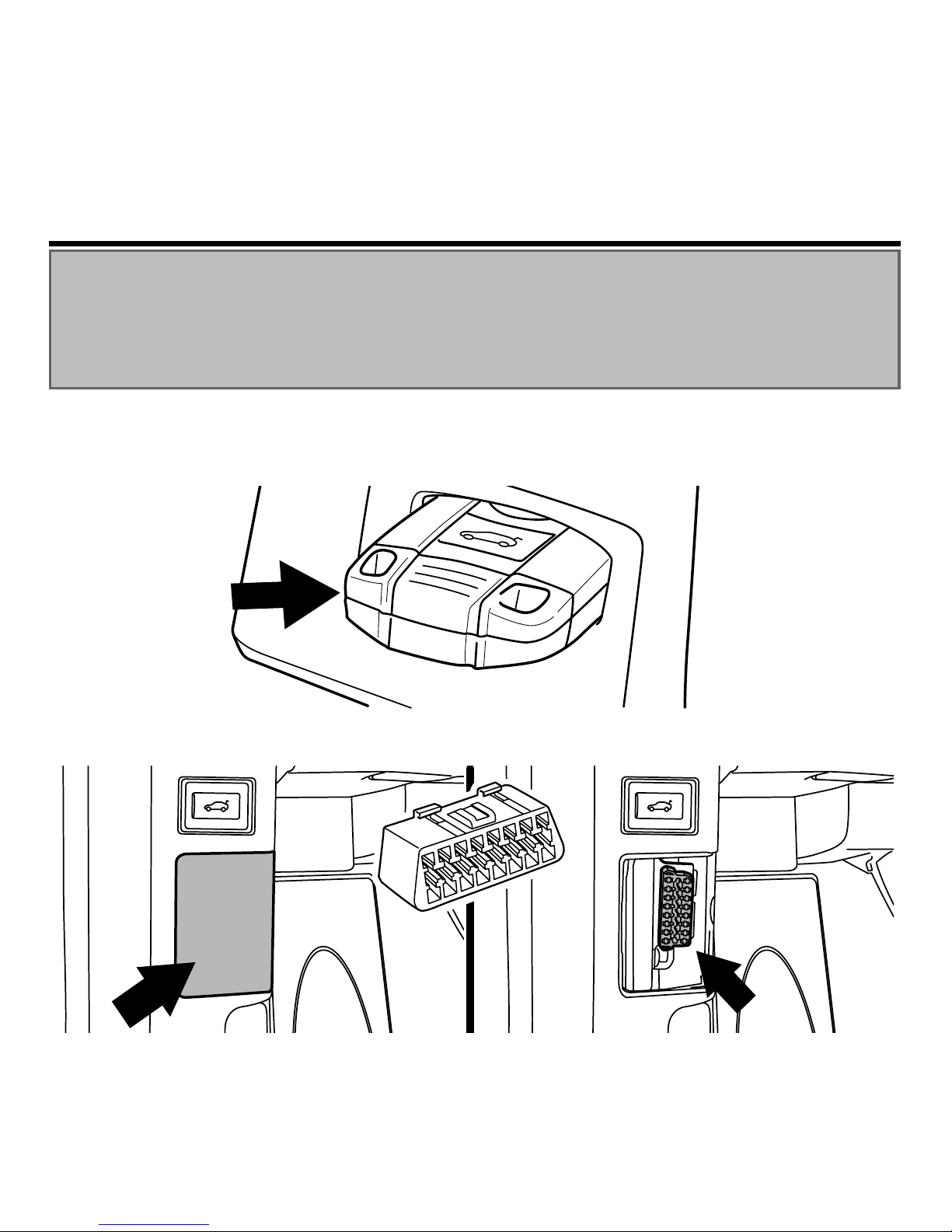
O
BD
2. On the driver side kick panel, locate the small plastic cover over the OBDII connector. Remove
the cover.
AccessPORT Installation
Getting Started :
1. You will need the AccessPORT and OBD-II cable to perform the installation. Insert the key into
the vehicle’s ignition.
IMPORTANT!
For installation purposes, it is important to ensure that the vehicle’s battery has adequate power for
both the AccessPORT and the ECU. Because of this, it is recommended that all in-car electronics and
vehicle lights are turned off during the installation process to reduce drain on the vehicle’s battery.
For improved safety during installation, a car battery charger can be connected to the vehicle during
the installation process
