Page 1

T41-A7 Setup Manual
FCC Information and Copyright
This equipment has been tested and found to comply with the limits of a Class
B digital device, pursuant to Part 15 of the FCC Rules. These limits are designed
to provide reasonable protection against harmful interference in a residential
installation. This equipment generates, uses, and can radiate radio frequency
energy and, if not installed and used in accordance with t he instructions, may
cause harmful interference to radio communications. There is no guarantee
that interference will not occur in a particular installation.
The vendor makes no representations or warranties with respect to the
contents here and specially disclaims any implied warranties of merchantability
or fitness for any purpose. Further the vendor reserves the right to revise this
publication and to make changes to the contents here without obligation to
notify any party beforehand.
Duplication of this publication, in part or in whole, is not allowed without first
obtaining the vendor’s approval in writing.
The content of this user’s manual is subject to be changed without notice and
we will not be responsible for any mistakes found in this user’s manual. All the
brand and product names are trademarks of their respective companies.
Page 2
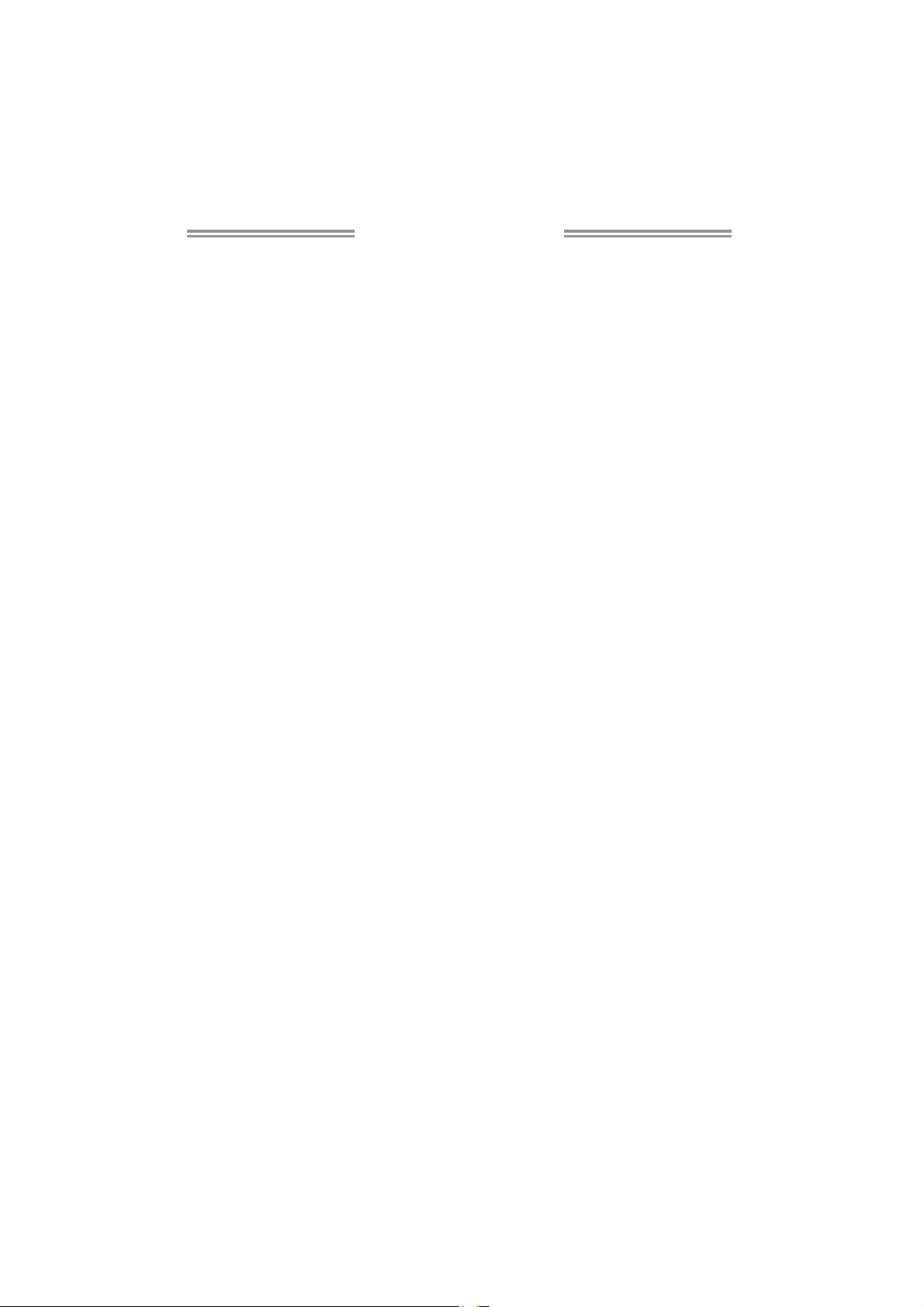
Table of Contents
Chapter 1: Introduction ............................................................ 1
1.1 Before You Start......................................................................................... 1
1.2 Package Checklist..................................................................................... 1
1.3 Motherboard Features.............................................................................. 2
1.4 Rear Panel Connectors.............................................................................. 3
1.5 Motherboard Layout................................................................................. 4
Chapter 2: Hardware Installation ............................................. 5
2.1 Installing Central Processing Unit (CPU) ............................................... 5
2.2 FAN Headers.............................................................................................. 7
2.3 Installing System Memory ........................................................................ 8
2.4 Connectors and Slots................................................................................ 10
Chapter 3: Headers & Jumpers Setup ..................................... 12
3.1 How to Setup Jumpers............................................................................. 12
3.2 Detail Settings .......................................................................................... 12
Chapter 4: T-Series BIOS & Software ..................................... 19
4.1 T-Series BIOS............................................................................................. 19
4.2 T-Series Software...................................................................................... 28
Chapter 5: Useful Help ............................................................ 33
5.1 Driver Installation Note.......................................................................... 33
5.2 Extra Information.................................................................................... 34
5.3 AMI BIOS Beep Code............................................................................... 35
5.4 Troubleshooting....................................................................................... 36
Appendix: SPEC In Other Languages ...................................... 38
German.................................................................................................................. 38
French .................................................................................................................... 40
Italian..................................................................................................................... 42
Spanish ................................................................................................................... 44
Portugue se ............................................................................................................ 46
Polish...................................................................................................................... 48
Russian ................................................................................................................... 50
Arabic..................................................................................................................... 52
Japanese ................................................................................................................ 54
Page 3

CHAPTER 1: INTRODUCTION
T41-A7
1.1 B
EFORE YOU START
Thank you for choosing our product. Before you start installing the
motherboard, please make sure you follow the instructions below:
Prepare a dry and stable working environment with
sufficient lighting.
Always disconnect the computer from power outlet
before operation.
Before you take the motherboard out from anti-static
bag, ground yourself properly by touching any safely
grounded appliance, or use grounded wrist strap to
remove the static charge.
Avoid touching the components on motherboard or the
rear side of the board unless necessary. Hold the board
on the edge, do not try to bend or flex the board.
Do not leave any unfastened small parts inside the
case after installation.
Loose parts will cause short circuits which may
damage the equipment.
Keep the computer from dangerous area, such as heat
source, humid air and water.
1.2 PACKAGE CHECKLIST
HDD Cable X 1
Serial ATA Cable X 2
Rear I/O Panel for ATX Case X 1
User’s Manual X 1
Fully Setup Driver CD X 1
FDD Cable X 1 (optional)
USB 2.0 Cable X1 (optional)
S/PDIF Cable X 1 (optional)
Serial ATA Power Cable X 1 (optional)
Note: The package contents may be different due to area or your motherboard version.
1
Page 4
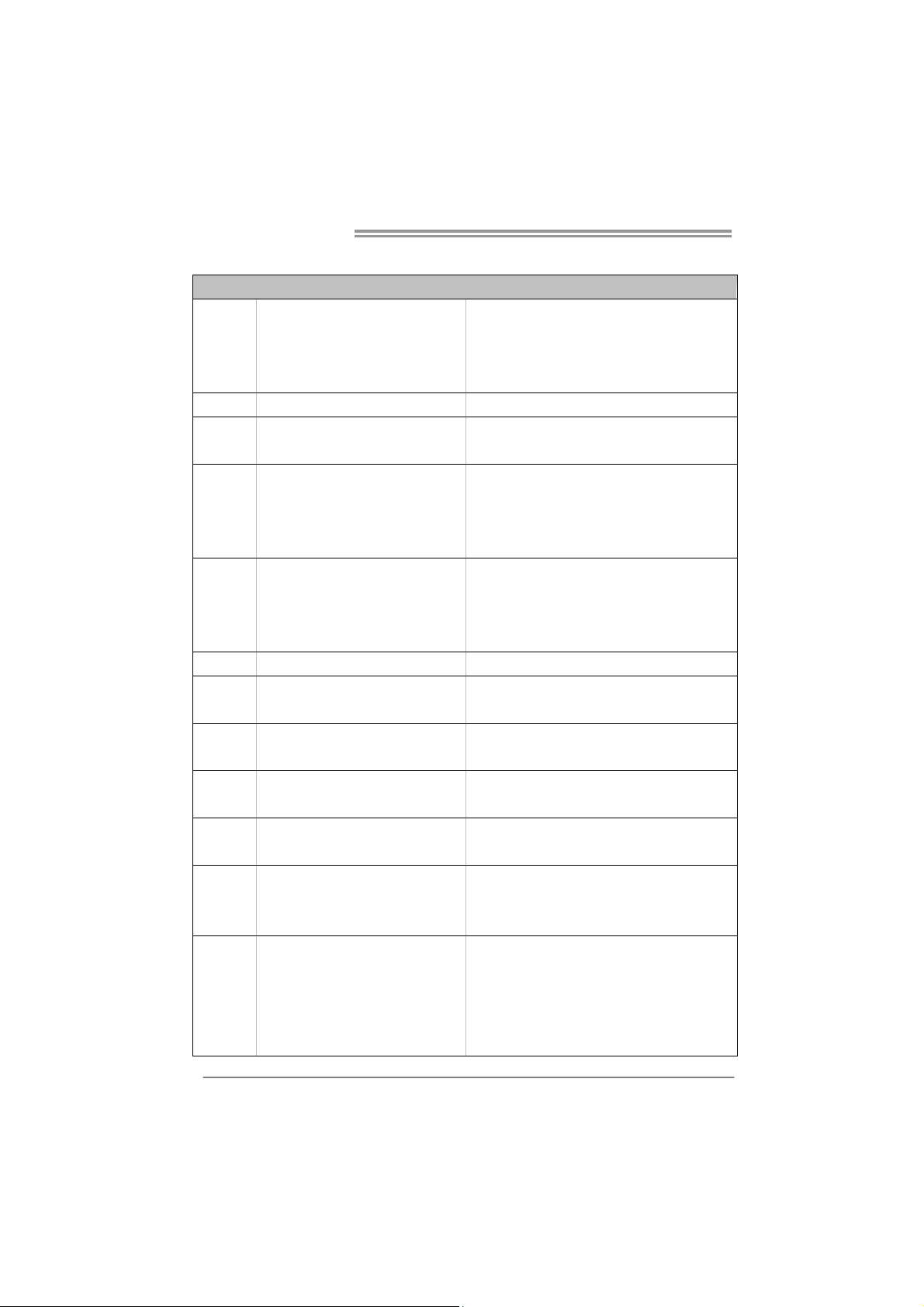
Motherboard Manual
1.3 MOTHERBOARD FEATURES
SPEC
LGA 775
CPU
FSB 800 / 1066 / 1333 MHz
Chipset
Super I/O
Main
Memory
Graphics GMA 4500 Max Shared Video Memory is 256MB
IDE Integr at ed IDE Co n tro ller
SATA 2 Integrated Serial ATA Controller
LAN Realtek RTL 8111DL
Sound
Codec
Slots
On Board
Connector
Intel Core2Duo / Core2 Quad / Celeron 4xx
/ Pentium Du al-core / C eleron Dual-cor e
processor
Intel G41
Int e l ICH7
ITE 8718F
Prov ides the most common ly used legac y
Super I/O functionality.
Low Pin Count Interface
DIMM Slots x 2
Each DIMM supports 256MB / 512MB /
1GB / 2GB DDR2
Max Memory Capicity 4GB
ALC662
PCI slot x3 Supports PCI expansion cards
PCI Express x 16 slot x1 Supports PCI-E x16 expansion cards
PCI Express x 1 slot x2 Supports PCI-E x1 expansion cards
Floppy connector x1 Each connector supports 2 Floppy drives
IDE Conn ector x1 Each connecto r supports 2 IDE device
SATA Connector x4 Each connector supports 1 SATA devices
Front Panel Connector x1 Supports front panel facilit ies
Front Audio Connector x1 Supports front panel audio function
Supports Hyper-Threading / Execute Disable Bit /
Enhanced Inte l SpeedStep® / Intel Arch it ecture- 64 /
Extended Memory 64 Technology / Virtualization
Technology
En v iron ment Co n tro l in it iat ives ,
Hardware Monitor Controller
Fan Sp eed Contro ller
ITE's "S mart Guard ian" funct ion
Dual Channel Mode DDR2 memory modu le
Supports DDR2 800/667
Register ed DIMM and ECC D IMM is not supported
Ultra DMA 33 / 66 / 100 Bus Master Mode
supports PIO Mode 0~4
Data transfer rates up to 3.0 Gb/s.
SATA Version 2.0 s pecif ic at ion co mpliant
10 / 100 Mb/s / 1Gb/s auto negot iation
Half / Full duplex capability
5.1 channels audio out
High Definition Audio
2
Page 5
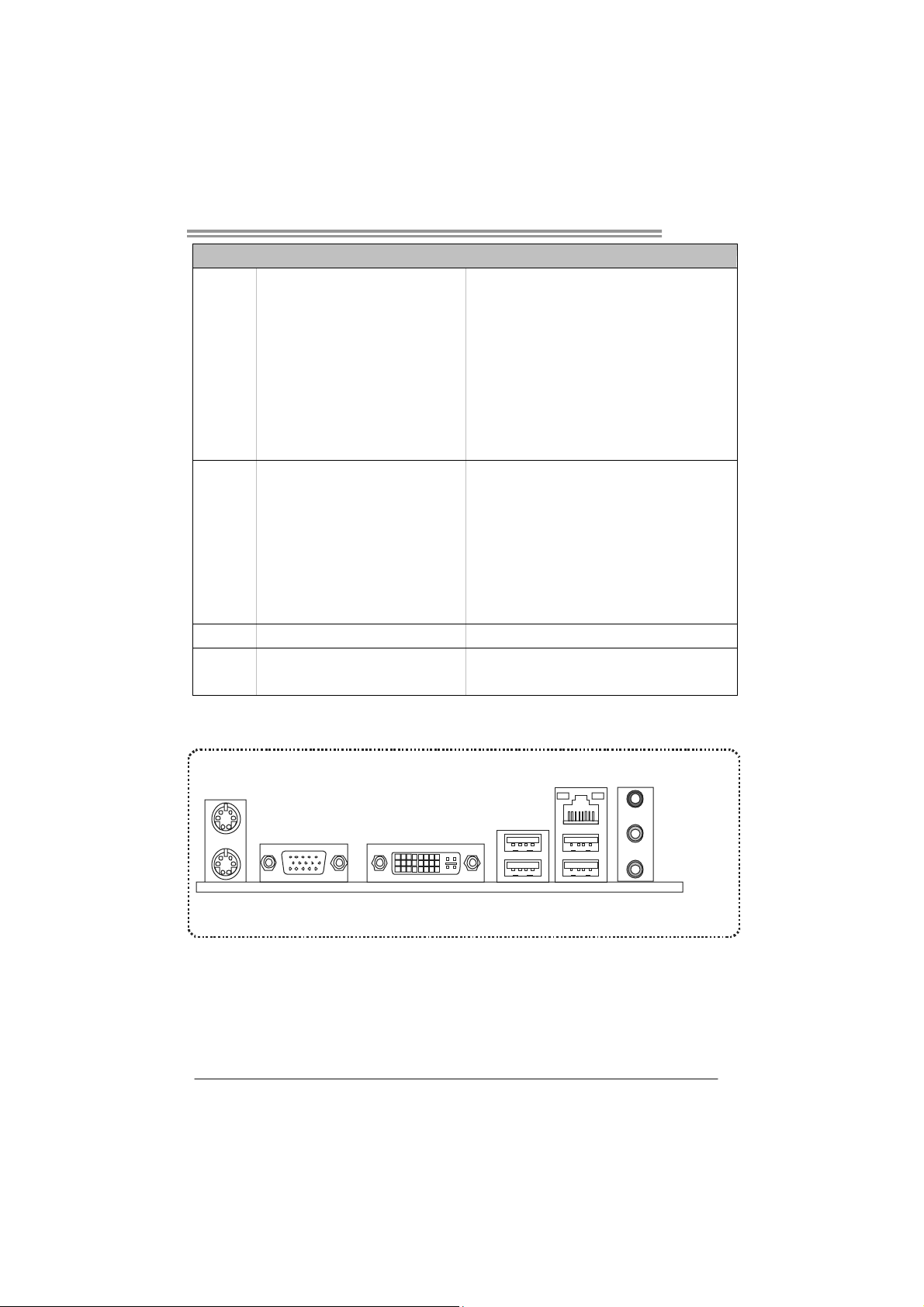
SPEC
CD-in Connector x1 Supports CD audio-in function
S/PDIF out connector x1 Supports digital audio out function
CPU Fan header x1 CPU Fan power supply (with Smart Fan function)
System Fan header x2 System Fan Po wer supply
Clear CMOS header x1 Restore CMOS dat a to facto ry default
USB connector x2 Each connector supports 2 front panel USB po rts
Power Connector (24pin) x1 Connects to Power supply
Power Connector (4pin) x2 Connects to Power supply
PS/2 Keybo ard x1
PS/2 Mous e x1
Back Panel
I/O
Board Size 210 (W) x 305 (L) mm ATX
OS Support Windows 2000 / XP / Vista 32 / Vista 64
VGA port x1
DVI-D Port x1
LAN port x1
USB Port x4
Audio Jack x3
Connects to PS/2 Keyboard
Connects to PS/2 Mouse
Connect to D-SUB monitor
Connect to DVI monitor
Connect to RJ-45 et hernet cable
Connect to USB devices
Provide Audio-In/Out and microphone connection
Biostar reserves the right to add or remove support for
any OS with or without notice
T41-A7
1.4 REAR PANEL CONNECTORS
PS/2
Mouse
PS/ 2
VGA
DVI-D
Keyboard
Since the audio chip supports High Definition Audio Specification, the function of each audio
jack can be defined by software. The input / output function of each audio jack listed above
represents the default setting. However, when connecting external microphone to the audio
port, please use the Line In (blue) and Mic In (Pink) audio jack.
LAN
Line I n/
Surround
Line Out
Mic In 1/
Bass/ Center
USBX2USBX2
3
Page 6
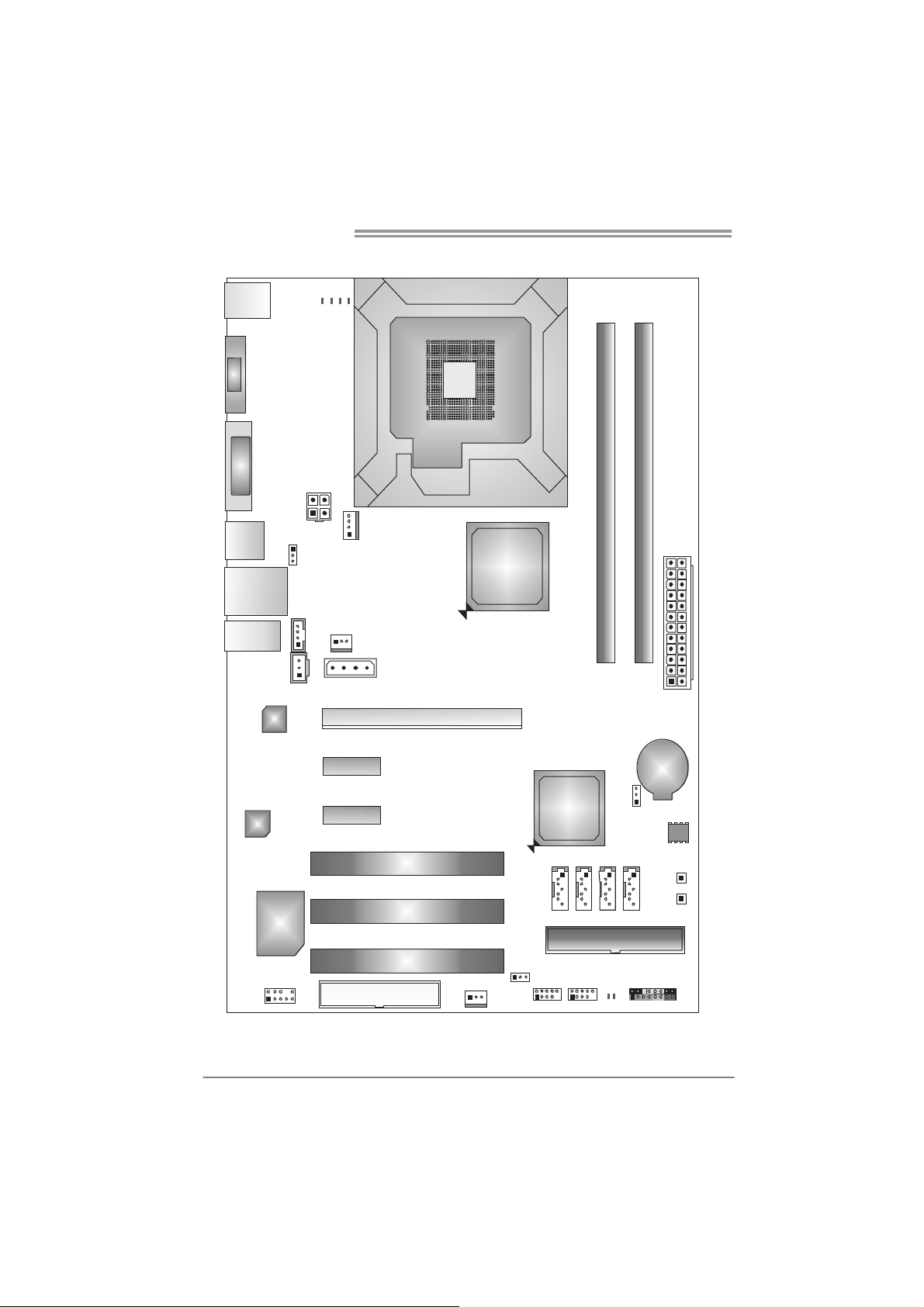
Motherboard Manual
1.5 MOTHERBOARD LAYOUT
PH1
PH3
JKBMS1
JVGA1
JDVI1
JUSB1
JRJ45USB1
JAUDIO1
JSPDIF_OUT1
LAN
JATXPWR2
JUSBV1
JCDI N1
PH2
PH4
LGA775
CPU1
JCFAN 1
JNFAN1
J1
PEX16_1
Intel
G41
DDR2_A1
DDR2_B1
JAT XPWR 1
4
CODEC
Super
I/O
JAUDIOF1
Note: represents the 1■
PEX1_1
PEX1_2
FDD1
PCI1
PCI2
PCI3
st
pin.
JSFAN1
JUSBV2
Intel
ICH7
SATA1 SATA3
SATA2 SATA4
IDE1
LED2
LED1
JUSB3JUSB4 JPANEL1
BAT1
JCMOS1
BIOS
RSTSW1
PWRSW1
Page 7

CHAPTER 2: HARDWARE INSTALLATION
T41-A7
2.1 I
NSTALLING CENTRAL PROCESSING UNIT (CPU)
Special Notice:
Remove Pin Cap before installation, and make good preservation
for future use. When the CPU is removed, cover the Pin Cap on the
empty socket to ensure pin legs won’t be damaged.
Pin Cap
Step 1: Pull the socket locking lever out from the socket and then raise
the lever up to a 90-degree angle.
5
Page 8
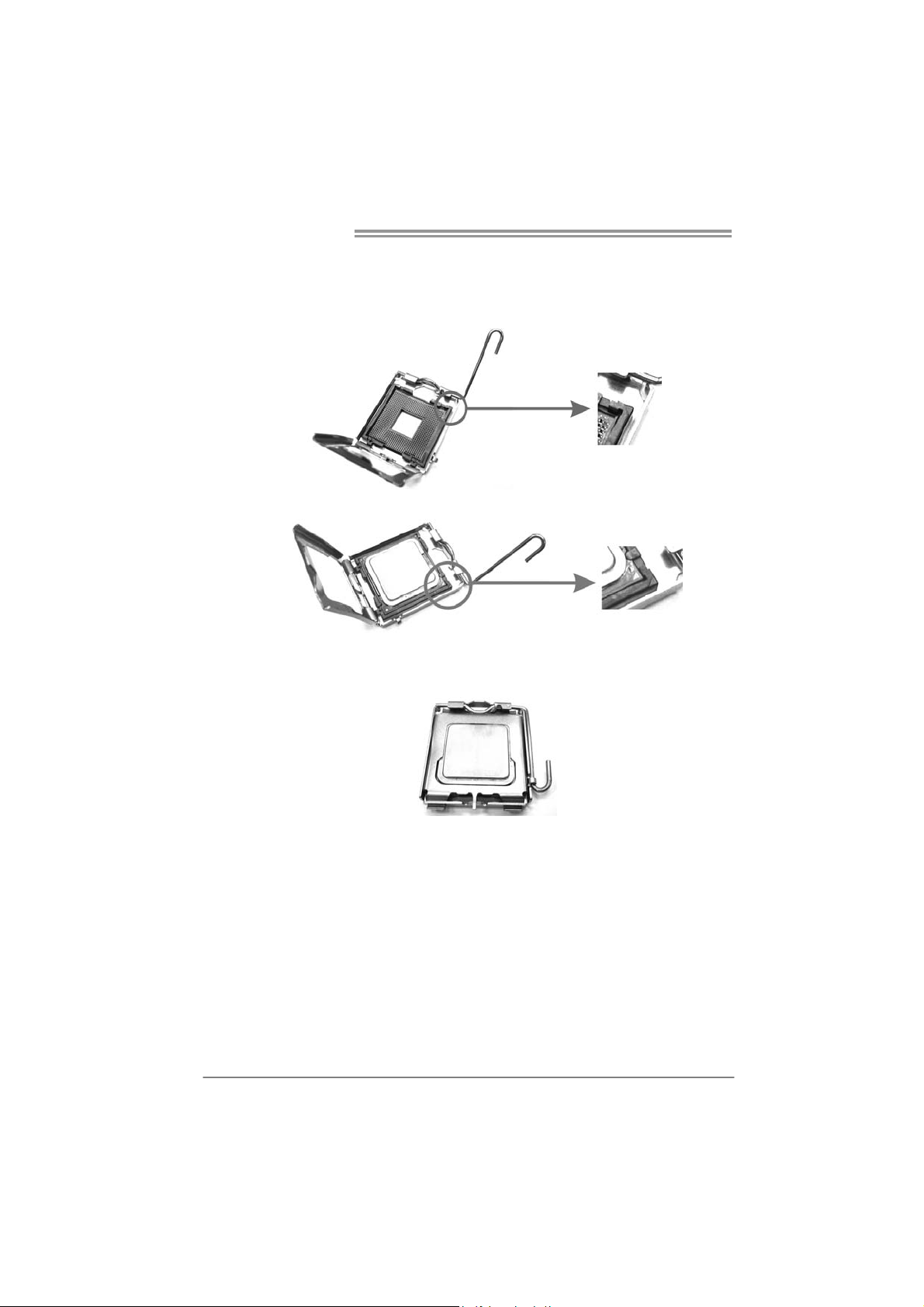
Motherboard Manual
Step 2: Look for the triangular cut edge on socket, and the golden dot on
CPU should point forwards this triangular cut edge. The CPU will
fit only in the correct orientation.
Step 2-1:
Step 2-2:
Step 3: Hold the CPU down firmly, and then lower the lever to locked
position to complete the installation.
Step 4: Put the CPU Fan and heatsink assembly on the CPU and buckle it
on the retention frame. Connect the CPU FAN power cable into
the JCFAN1. This completes the installation.
6
Page 9
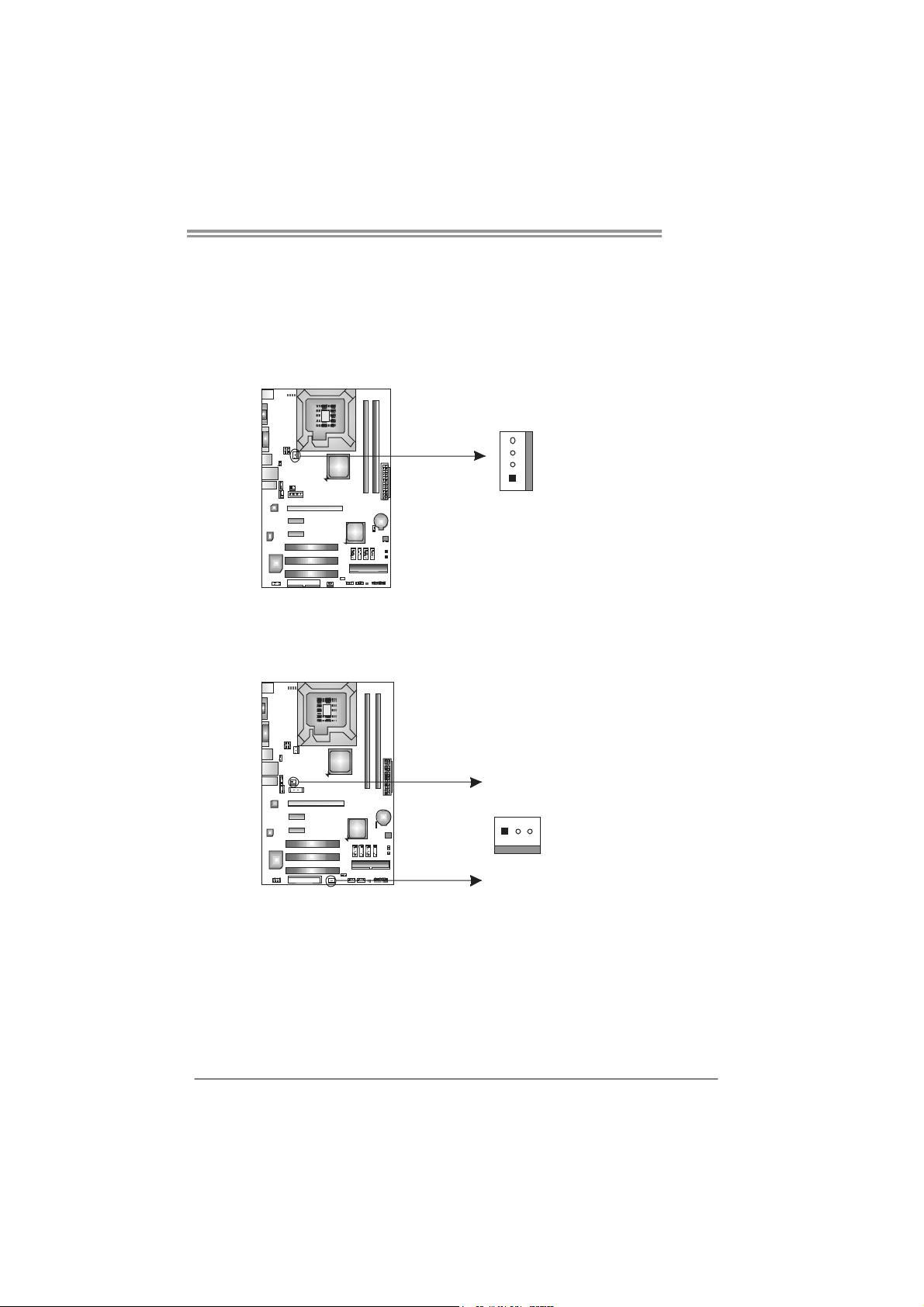
2.2 FAN HEADERS
These fan headers support cooling-fans built in the computer. The fan
cable and connector may be different according to the fan manufacturer.
Connect the fan cable to the connector while matching the black wire to
pin#1.
JCFAN1: CPU Fan Header
Pin
Assignment
4
1
JNFAN1: NorthBridge Fan Header
JSFAN1: System Fan Header
JNFAN1
13
1 Ground
2 +12V
3
FAN RPM r ate
sense
4 Smart Fan
Control
Pin
Assignment
1 Ground
2 +12V
3 FAN RPM rate
sense
T41-A7
JSFAN1
Note:
The JNFAN1/JSFAN1 supports 3-pin head connectors; the JCFAN1 supports 4-pin head
connector. When connecting with wires onto connectors, please note that the red wire is
the positive and should be connected to pi n#2, and the black wire is Ground and should
be connected to GND.
7
Page 10

Motherboard Manual
2.3 INSTALLING SYSTEM MEMORY
A. Memory Modules
DDR2 _A1
DDR2 _B1
1. Unlock a DIMM slot by pressing the retaining clips outward. Align a
DIMM on the slot such that the notch on the DIMM matches the
break on the Slot.
2. Insert the DIMM vertically and firmly into the slot until the retaining
chip snap back in place and the DIMM is properly seated.
8
Page 11
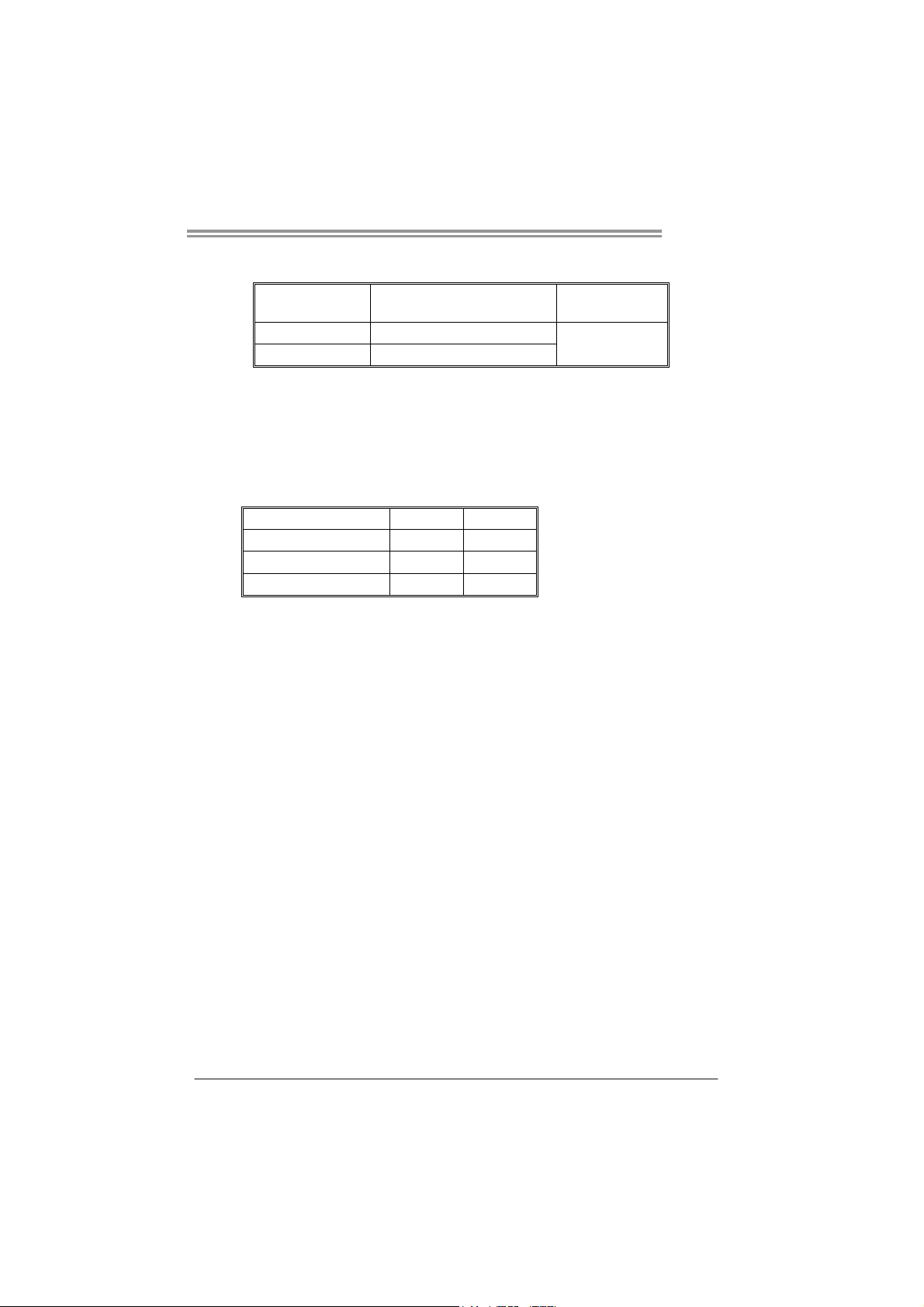
B. Memory Capacity
T41-A7
DIMM Socket
Location
DDR2_A1 256MB/512MB/1GB/2GB
DDR2_B1 256MB/512MB/1GB/2GB
DDR Module
Total Mem ory
Size
Max is 4GB.
C. Dual Channel Memory installation
Dual Channel function will be activated unless the memory module must meet
the following requirements:
Install memory module of the same density in pairs, shown in the following
table.
Dual Channel Status
Disabled O X
Disabled X O
Enabled O O
(O means memory installed, X means memory not installed.)
The DRAM bus width of the memory module must be the same (x8 or
x16)
DDR2_A1
DDR2_B1
9
Page 12

Motherboard Manual
CONNECTORS AND SLOTS
FDD1: Floppy Disk Connector
The motherboard provides a standard floppy disk connector that supports 360K,
720K, 1.2M, 1.44M and 2.88M floppy disk types. This connector supports the
provided floppy drive ribbon cables.
IDE1: Hard Disk Connector
The motherboard has a 32-bit Enhanced PCI IDE Controller that provides PIO
Mode 0~4, Bus Master, and Ultra DMA 33/66/100 functionality.
An IDE connector can connect a master and a slave drive, so you can connect
up to two hard disk drives.
2
34
331
240
10
1
39
Page 13

PEX16_1: PCI-Express x16 Slot
- PCI-Express 1.0a compliant.
- Maximum theoretical realized bandwidth of 4GB/s simultaneously per
direction, for an aggregate of 8GB/s totally.
PEX1_1/PEX1_2: PCI-Express x1 Slots
- PCI-Express 1.0a compliant.
- Maximum theoretical realized bandwidth of 250MB/s simultaneously per
direction, for an aggregate of 500MB/s totally.
- PCI-Express supports a raw bit-rate of 2.5GB/s on the data pins.
- 2X bandwidth over the traditional PCI architecture.
T41-A7
PEX16_1
PEX1_1
PEX1_2
PCI1~PCI3: Peripheral Component Interconnect Slots
This motherboard is equipped with 3 standard PCI slots. PCI stands for
Peripheral Component Interconnect, and it is a bus standard for expansion
cards. This PCI slot is designated as 32 bits.
PCI1
PCI2
PCI3
11
Page 14
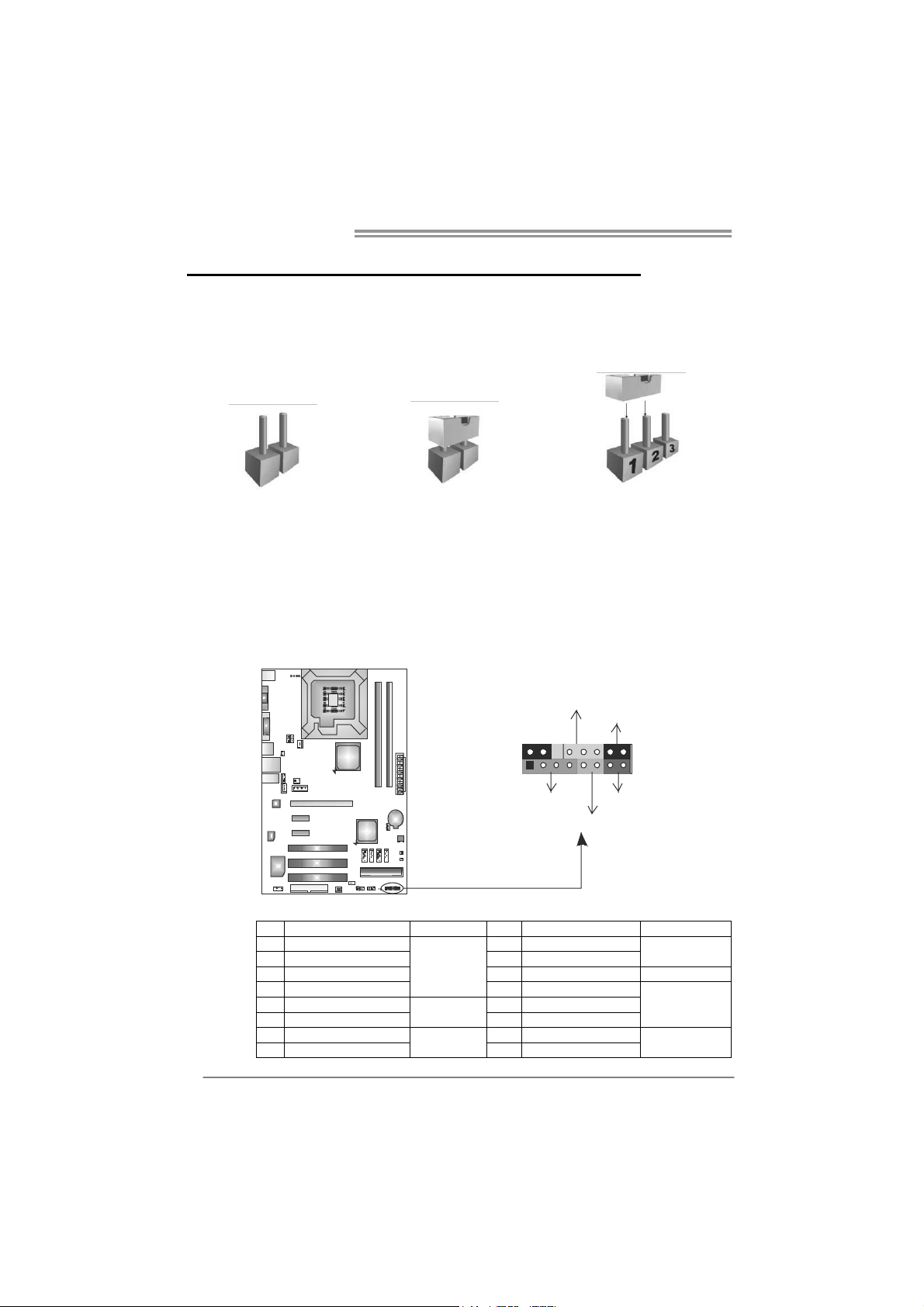
Motherboard Manual
CHAPTER 3: HEADERS & JUMPERS SETUP
3.1 H
OW TO SETUP JUMPERS
The illustration shows how to set up jumpers. When the jumper cap is
placed on pins, the jumper is “close;” if not, that means the jumper is
“open”.
Pin opened Pin closed Pin1-2 closed
3.2 D
JPANEL1: Front Panel Header
ETAIL SETTINGS
This 16-pin connector includes Power-on, Reset, HDD LED, Power LED, and
speaker connection. It allows user to connect the PC case’s front panel switch
functions.
POW_LED
On/Off
-
SPK
++
+
HLED
-
16
8
RST
9
1
12
Pin Assignment Function Pin Assignment Function
1 +5V 9 N/A
2 N/A 10 N/A
3 N/ A 11 N/ A N/A
4 Speaker
5 HDD LED (+) 13 Power LED (+)
6 HDD LED (-)
7 Ground 15 Power button
8 Reset control
Speaker
Connector
Hard drive
LED
Reset button
12 Power LED (+)
14 Power LED (-)
16 Ground
N/A
Power LED
Power-on button
Page 15
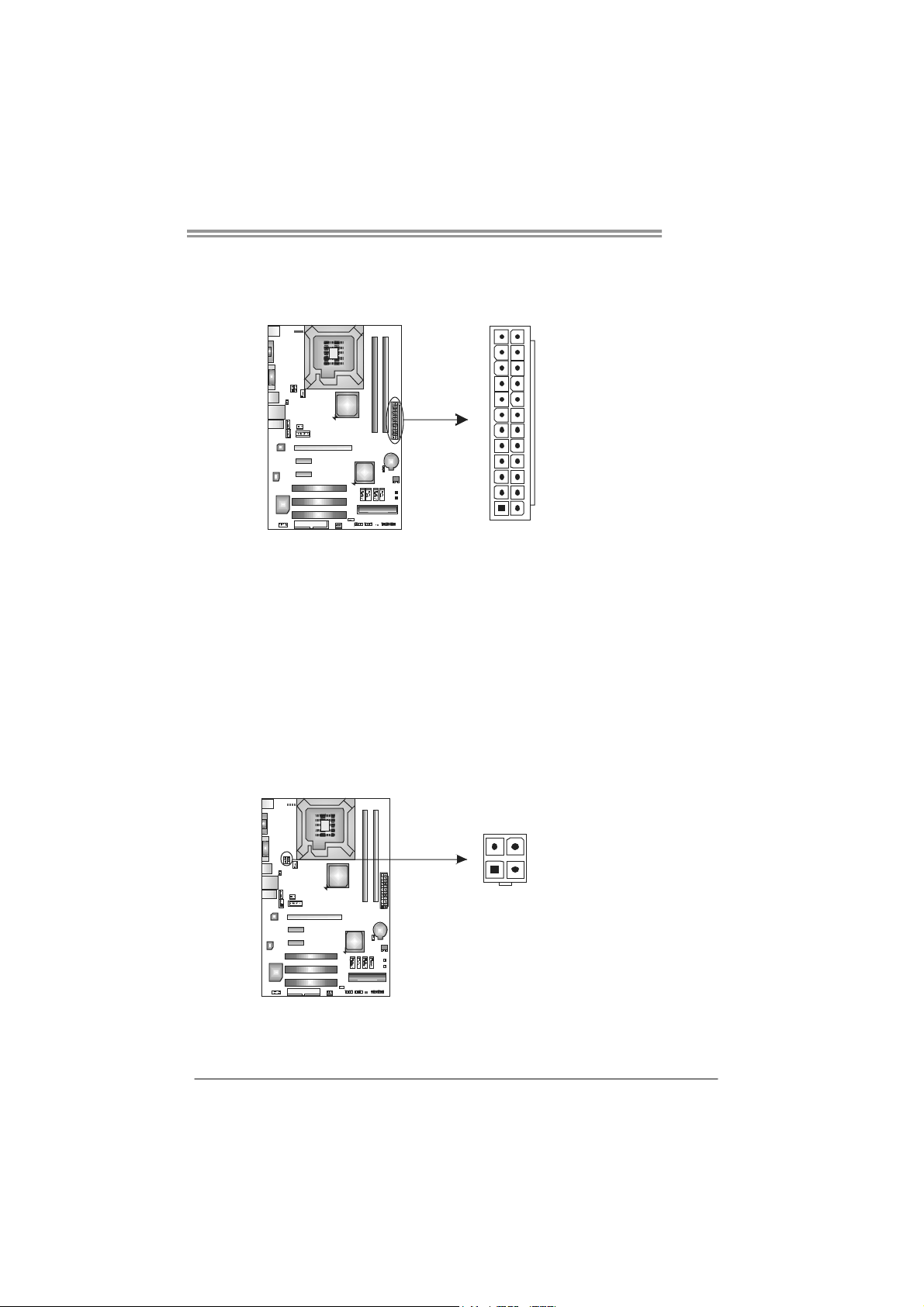
JATXPWR1: AT X Power Source Connector
This connector allows user to connect 24-pin power connector on the ATX
power supply.
T41-A7
12
1
Pin Assignment Pin Assignment
24
13
13 +3.3V 1 +3.3V
14 -12V 2 +3.3V
15 Gro und 3 Gro und
16 PS_ON 4 +5V
17 Gro und 5 Gro und
18 Ground 6 +5V
19 Gro und 7 Gro und
20 NC 8 PW_OK
21 +5V 9 Standby Voltage+5V
22 +5V 10 +12V
23 +5V 11 +12V
24 Ground 12 +3.3V
JATXPWR2: AT X Power Source Connector
This connector provides +12V to CPU power circuit.
34
12
Pin
Assignment
1 +12V
2 +12V
3 Ground
4 Ground
Note:
Before power on the system, please make sure that both JATXPWR1 and JATXPWR2
connectors have been plugged-in.
13
Page 16
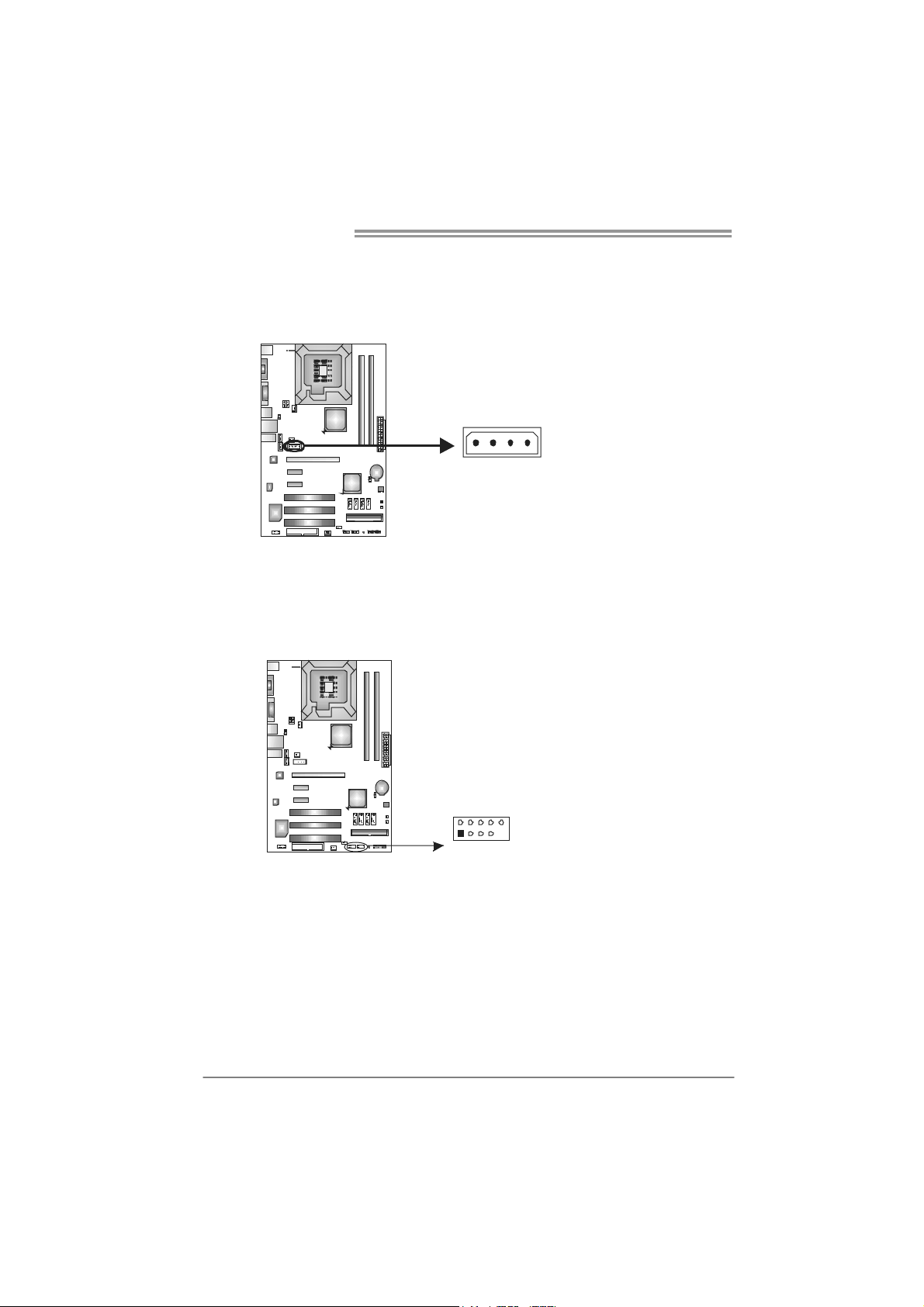
Motherboard Manual
J1: Auxiliary Power for Graphics
This connector is an auxiliary power connection for graphics cards. Exclusive
power for the graphics card provides better graphics performance.
14
JUSB3/JUSB4: Headers for USB 2.0 Ports at Front Panel
These headers allow user to connect additional USB cable on the PC front panel.
They also can be connected with internal USB devices, like USB card reader.
JUSB4 JUSB3
2
10
Pin
Assignment
1 +12V
2 Ground
3 Ground
4 VCC
Assignment
Pin
1 +5V (fused)
2 +5V (fused)
3 USB4 USB5 USB+
6 USB+
7 Ground
8 Ground
9 Key
10 NC
14
1
9
Page 17
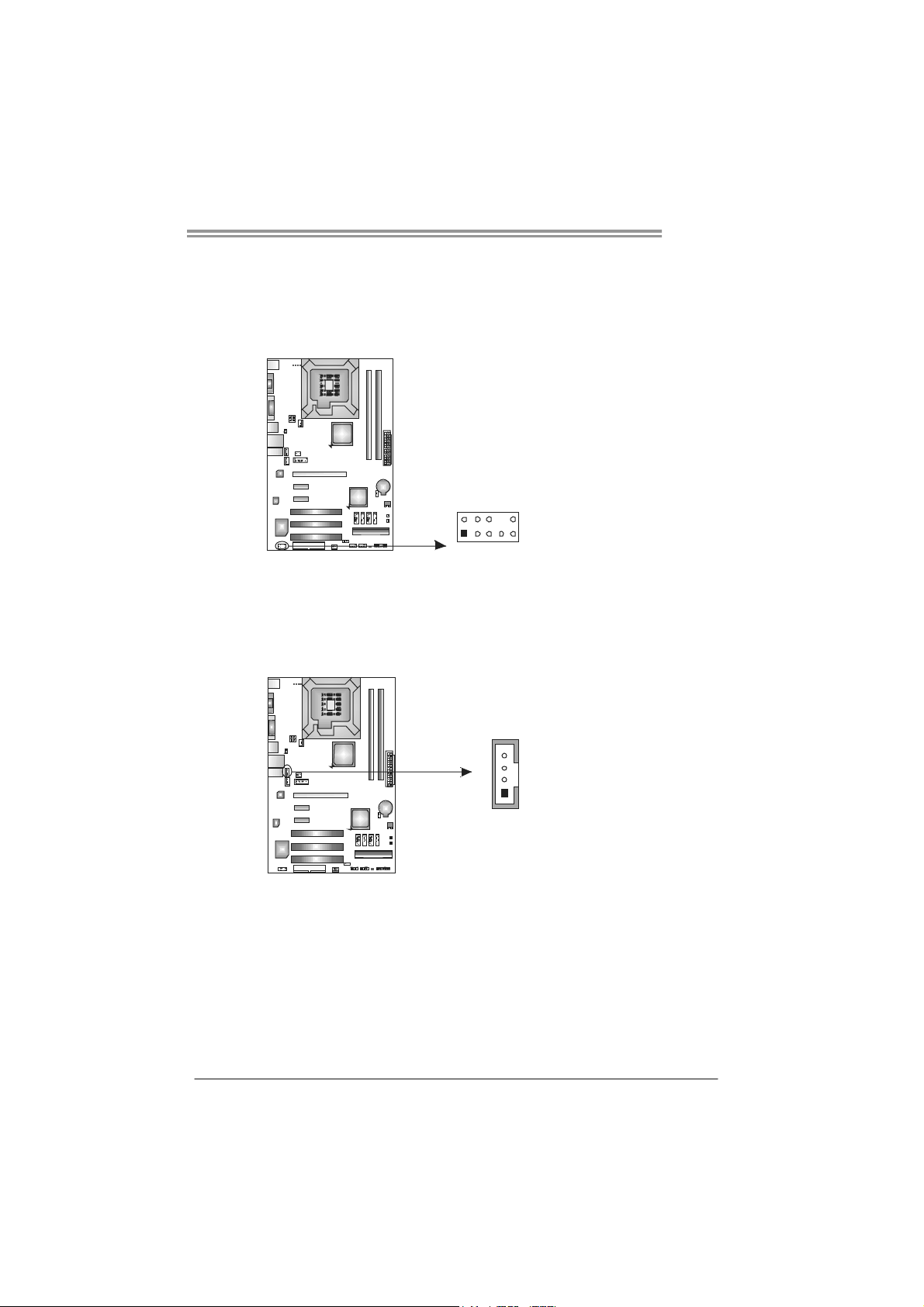
T41-A7
JAUDIOF1: Front Panel Audio Header
This header allows user to connect the front audio output cable with the PC front
panel. This header allows only HD audio front panel connector; AC’97 connector
is not acceptable.
Pin Assignment
1 Mic Left in
2 Ground
3 Mic Right in
4 GPIO
5 Right line in
6 Jack Sense
7 Front Sense
8 Key
2
10
9 Left line in
10 Jack Sense
JCDIN1: CD-ROM Audio-in Connector
This connector allows user to connect the audio source from the variaty devices,
like CD-ROM, DVD-ROM, PCI sound card, PCI TV turner card etc..
1
9
Assignment
Pin
4
1
1 Left Channel Input
2 Ground
3 Ground
4 Right Channel Input
15
Page 18
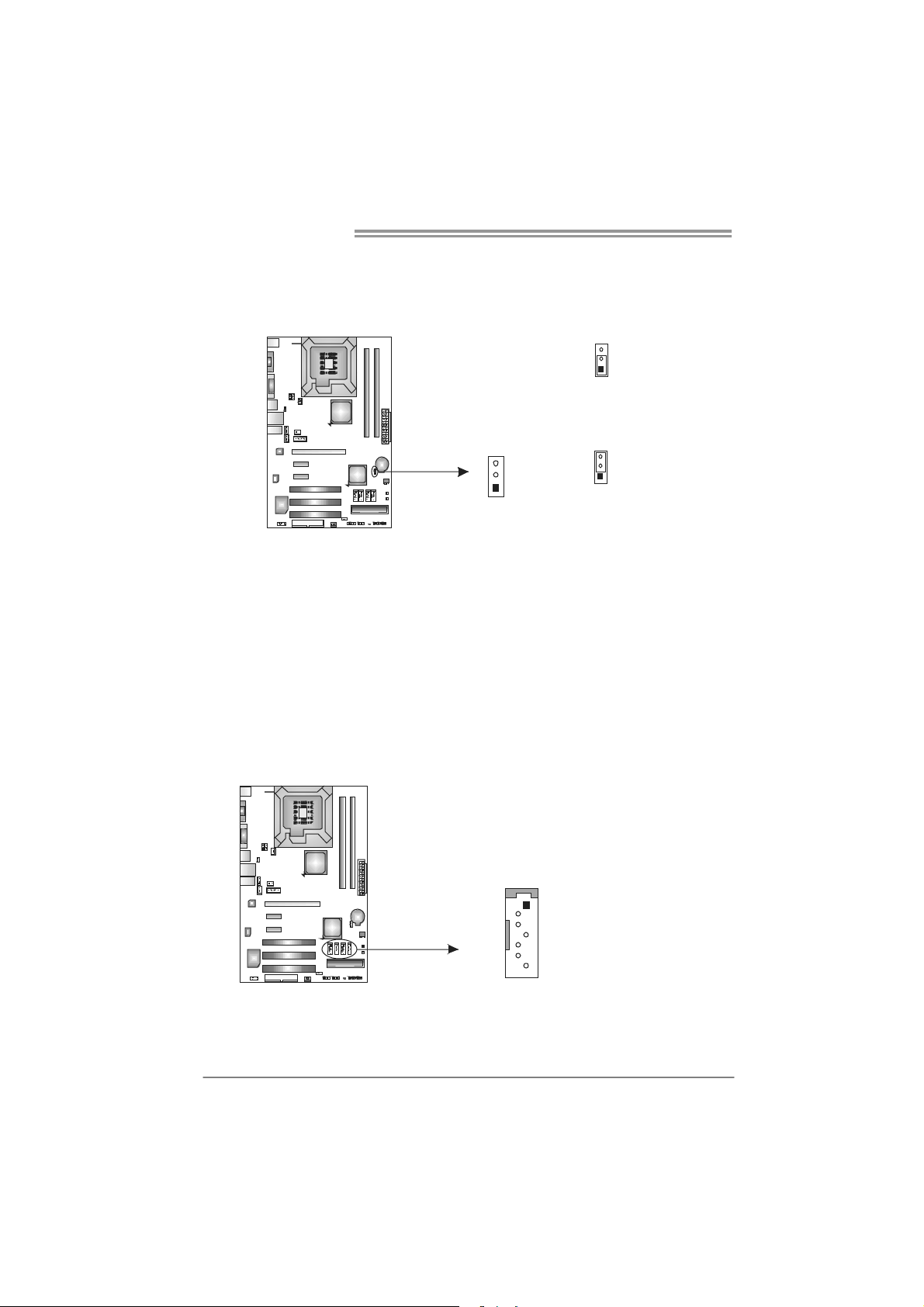
Motherboard Manual
S
ATA
JCMOS1: Clear CMOS Header
Placing the jumper on pin2-3 allows user to restore the BIOS safe setting and
the CMOS data. Please carefully follow the procedures to avoid damaging the
motherboard.
※ Clear CMOS Procedures:
1. Remove AC power line.
2. Set the jumper to “Pin 2-3 close”.
3. Wait for five seconds.
4. Set the jumper to “Pin 1-2 close”.
5. Power on the AC.
6. Reset your desired password or clear the CMOS data.
3
1
Pin 1-2 Close:
Normal Operation (default).
3
1
3
1
Pin 2-3 Close:
Clear CMOS data.
SATA1~SATA4: Serial ATA Connectors
The motherboard has a PCI to SATA Controller with 4 channels SATA interface.
It satisfies the SATA 2.0 spec and with transfer rate of 3.0Gb/s.
16
4
SATA1
SATA2
SATA3
1
4
7
Pin
Assignment
1 Ground
2 TX+
3 TX4 Ground
5 RX6 RX+
7 Ground
Page 19

T41-A7
JSPDIF_OUT1: Digital Audio-out Connector
This connector allows user to connect the PCI bracket SPDIF output header.
Pin
Assignment
1 +5V
3
2 SPDIF_OUT
3 Ground
1
JUSBV1/JUSBV2: Power Source Headers for USB Ports
Pin 1-2 Close:
JUSBV1: +5V for USB ports at JUSB1/JRJ45USB1.
JUSBV2: +5V for USB ports at front panel (JUSB3/JUSB4).
Pin 2-3 Close:
JUSBV1: +5V STB for USB ports at JUSB1/JRJ45USB1.
JUSBV2: +5V STB for USB ports at front panel (JUSB3/JUSB4).
JUSBV1
1
3
31
JUSBV2
3
1
Pin 1-2 close
3
1
Pin 2-3 close
17
Page 20

Motherboard Manual
On-Board LED Indicators
There are 6 LED indicators on the motherboard showing system status.
LED1 & LED2: Debug Indicators
PH1 ~ PH4: Power Status Indicators
Please refer to the tables below for specific messages:
LED1 LED2 Message
ON ON Norma l
ON OFF Memory Error
OFF ON VGA Error
OFF OFF Abnormal: CPU / Chipset error.
PH1 ~ PH4 Phase Indicator
ON Phase Active
OFF Phase Disable
On-Board Buttons
There are 2 on-board buttons.
PH2
PH1
PH4
PH3
LED2
LED1
18
RSTSW1
PWRSW1
PWRSW1: Power Switch button.
RSTSW1: Reset button.
Page 21

CHAPTER 4: T-SERIES BIOS & SOFTWARE
T41-A7
4.1 T-S
ERIES BIOS
T-Series BIOS Features
Overclocking Navigator Engine (O.N.E.)
Memory Integration Test (M.I.T., under Overclock Navigator Engine)
BIO-Flasher: Update BIOS file from USB Flash Drive or FDD
Self Recovery System (S.R.S)
Smart Fan Function
CMOS Reloading Program
!! WARNING !!
For better system performance, the BIOS firmware is being
continuously updated. The BIOS information described below in
this manual is for your reference only and the actual BIOS
information and settings on board may be different from this
manual. For further information of setting up the BIOS, please
refer to the BIOS Manual in the Setup CD.
A. Overclocking Navigator Engine (O.N.E.)
ONE provides two powerful overclocking engines: MOS and AOS for both
Elite and Casual overclockers.
Main Advanced
T-Series Settings
WARNING: Setting wrong values in below sections
may cause system to malfunction.
OverClock Navigator [Normal]
=========== Automate OverClock System ===========
Auto OverClock System [V6-Tech Engine]
============ Manual OverClock System ============
Intel(R) SpeedStep(tm) tech [Enabled]
Ratio CMOS Setting [ x12.0]
CPU Frequency Setting [200]
PCIE Frequency Setting [100]
FSB(Bsel) To NorthBridge Latch [Auto]
DRAM Frequency [Auto]
> ALL Voltage Configuration
Configure DRAM Timing by SPD [Enabled]
vxx.xx (C)Copyright 1985-200x, American Megatrends, Inc.
PCIPnP Boot
BIOS SETUP UTILITY
Chipset T-Series
Exit
Options
Normal
Automate OverClock
Manual OverClock
Select Screen
Select Item
Go to Sub Screen
Enter
General Help
F1
Save and Exit
F10
Exit
ESC
19
Page 22

Motherboard Manual
Manual Overclock System (M.O.S.)
MOS is designed for experienced overclock users.
It allows users to customize personal overclock settings.
Main Advanced
T-Series Settings
WARNING: Setting wrong values in below sections
may caus e sys tem to mal fu ncti on .
OverClock Navigator [Normal]
=========== Automate OverClock System ===========
Aut o Ov erCl oc k System [V6-T ec h Engi ne ]
============ Manual OverClock System ============
Intel(R) SpeedStep(tm) tech [Enabled]
Ratio CMOS Setting [ x12.0]
CPU Frequency Setting [200]
PCI E Fr eque nc y Setting [100]
FSB(Bsel) To NorthBridge Latch [Auto]
DRA M Fr eque nc y [ Au to]
> ALL Voltage Configuration
Configure DRAM Timing by SPD [Enabled]
Main Advanced PCIPnP Boot Chipset T-Series
T-Series Settings
WARNING: Setting wrong values in below sections
may caus e sys tem to mal fu ncti on .
OverClock Navigator [Manual OverClock]
=========== Automate OverClock System ===========
Aut o Ov erCl oc k System [V6-T ec h Engi ne ]
============ Manual OverClock System ============
Intel(R) SpeedStep(tm) tech [Enabled]
Ratio CMOS Setting [ x12.0]
CPU Frequency Setting [220]
PCIE Clock By [Auto]
PCI E Fr eque nc y Setting [100]
FSB(Bsel) To NorthBridge Latch [Auto]
DRA M Fr eque nc y [ Au to]
> ALL Voltage Configuration
PCIP nP Boot
vxx. xx (C)Cop yr ight 198 5- 200x , Am erican Me ga tren ds , Inc.
BIOS SETUP UTILITY
Chip se t T-Series
Options
Norm al
Auto ma te O ve rClock
Manual OverClock
Exit
Opti on s
Normal
Automate OverClock
Man ua l Over Cl ock
Select Screen
Select Item
Go to Sub Screen
Ente r
General Help
F1
Sav e an d Exit
F10
Exit
ESC
↓
BIOS SETUP UTILITY
Exit
Opti on s
Normal
Automate OverClock
Man ua l Over Cl ock
Select Screen
Select Item
Ente r
Go to Sub Screen
F1
General Help
F10
Sav e an d Exit
Exit
ESC
20
vxx. xx (C)Cop yr ight 198 5- 200x , Am eric an Me ga tren ds , Inc.
Intel(R) SpeedStep(tm) Tech
This item allows you to enable SpeedStep technology for better power
saving. SpeedStep is a technology built into some Intel processors that
allows the clock speed of the processor to be dynamically changed by
software.
Ratio CMOS Setting
This item allows you to set the CPU ratio frequency.
CPU Fre que ncy Se tting
CPU Frequency is directly in proportion to system performance. To
maintain the system stability, CPU voltage needs to be increased also
when raising CPU frequency.
Page 23

T41-A7
PCIE Clock By
It helps increase VGA card performance.
PCIE Fre que nc y Se tting
It helps increase VGA card performance.
FSB(Bsel) To NorthBridge Latch
This item allows you to select the FSB Frequency.
DRAM Freque ncy
For better system performance, sometimes downgrading the memory
frequency is necessary when CPU frequency is over the upper limit.
ALL Voltage Configuration
Enter this item for more advanced voltage settings.
Co nf ig ure DR A M Ti ming by SPD
Adjust the DRAM timing manually or automatically.
NOTE
Overclock is an optional process, but not a “must-do” process; it is
not recommended for inexperienced users. Therefore, we will not
be responsible for any hardware damage which may be caused by
overclocking. We also would not guarantee any overclocking
performance.
Automatic Overclock System (A.O.S.)
For beginners in overclock field, BET had developed an easy, fast, and
powerful feature to increase the system performance, named A.O.S.
Based on many tests and experiments, A.O.S. provides 3 ideal overclock
configurations able to raise the system performance in a single step.
Main Advanced
T-Series Settings
WARNING: Setting wrong values in below sections
may caus e sys tem to mal fu ncti on .
OverClock Navigator [Normal]
=========== Automate OverClock System ===========
Aut o Ov erCl oc k System [V6-T ec h Engi ne ]
============ Manual OverClock System ============
Intel(R) SpeedStep(tm) tech [Enabled]
Ratio CMOS Setting [ x12.0]
CPU Frequency Setting [200]
PCI E Fr eque nc y Setting [100]
FSB(Bsel) To NorthBridge Latch [Auto]
DRA M Fr eque nc y [ Au to]
> ALL Voltage Configuration
Configure DRAM Timing by SPD [Enabled]
vxx. xx (C)Cop yr ight 198 5- 200x , Am eric an Me ga tren ds , Inc.
PCIP nP Boot
BIOS SETUP UTILITY
Chip se t T-Series
Options
Norm al
Auto ma te O ve rClock
Manual OverClock
Opti on s
Normal
Automate OverClock
Man ua l Over Cl ock
Ente r
F1
F10
ESC
Exit
Select Screen
Select Item
Go to Sub Screen
General Help
Sav e an d Exit
Exit
21
Page 24

Motherboard Manual
V6 Tech Engine
This engine will make a good over-clock performance.
Main Advanced PCIPnP Boot Chipset T-Series
T-Series Settings
WARNING: Setting wrong values in below sections
may caus e sys tem to mal fu ncti on .
OverClock Navigator [Automate OverClock]
=========== Automate OverClock System ===========
Aut o Ov erCl oc k System [V6-T ec h Engi ne ]
============ Manual OverClock System ============
Intel(R) SpeedStep(tm) tech [Enabled]
Ratio CMOS Setting [ x12.0]
CPU Frequency Setting [200]
PCI E Fr eque nc y Setting [100]
FSB(Bsel) To NorthBridge Latch [Auto]
DRA M Fr eque nc y [ Au to]
> ALL Voltage Configuration
Configure DRAM Timing by SPD [Enabled]
V8 Tech Engine
This engine will make a better over-clock performance.
Main Advanced PCIPnP Boot Chipset T-Series
T-Series Settings
WARNING: Setting wrong values in below sections
may caus e sys tem to mal fu ncti on .
OverClock Navigator [Automate OverClock]
=========== Automate OverClock System ===========
Aut o Ov erCl oc k System [V8-T ec h Engi ne ]
============ Manual OverClock System ============
Intel(R) SpeedStep(tm) tech [Enabled]
Ratio CMOS Setting [ x12.0]
CPU Frequency Setting [200]
PCI E Fr eque nc y Setting [100]
FSB(Bsel) To NorthBridge Latch [Auto]
DRA M Fr eque nc y [ Au to]
> ALL Voltage Configuration
Configure DRAM Timing by SPD [Enabled]
V12 Tech Engine
This engine will make a best over-clock performance.
Main Advanced PCIPnP Boot Chipset T-Series
T-Series Settings
WARNING: Setting wrong values in below sections
may caus e sys tem to mal fu ncti on .
OverClock Navigator [Automate OverClock]
=========== Automate OverClock System ===========
Auto OverClock System [V12-Tech Engine]
============ Manual OverClock System ============
Intel(R) SpeedStep(tm) tech [Enabled]
Ratio CMOS Setting [ x12.0]
CPU Frequency Setting [200]
PCI E Fr eque nc y Setting [100]
FSB(Bsel) To NorthBridge Latch [Auto]
DRA M Fr eque nc y [ Au to]
> ALL Voltage Configuration
Configure DRAM Timing by SPD [Enabled]
22
BIOS SETUP UTILITY
vxx. xx (C)Cop yr ight 198 5- 200x , Am eric an Me ga tren ds , Inc.
BIOS SETUP UTILITY
vxx. xx (C)Cop yr ight 198 5- 200x , Am eric an Me ga tren ds , Inc.
BIOS SETUP UTILITY
vxx. xx (C)Cop yr ight 198 5- 200x , Am eric an Me ga tren ds , Inc.
Exit
Opti on s
Normal
Automate OverClock
Man ua l Over Cl ock
Select Screen
Select Item
Ente r
Go to Sub Screen
F1
General Help
F10
Sav e an d Exit
Exit
ESC
Exit
Opti on s
Normal
Automate OverClock
Man ua l Over Cl ock
Select Screen
Select Item
Ente r
Go to Sub Screen
F1
General Help
F10
Sav e an d Exit
Exit
ESC
Exit
Opti on s
Normal
Automate OverClock
Man ua l Over Cl ock
Select Screen
Select Item
Ente r
Go to Sub Screen
F1
General Help
F10
Sav e an d Exit
Exit
ESC
Page 25

Notices:
Not all types of Intel CPU perform above overclock setting ideally; the difference will be based on the
selected CPU model.
B. Memory Integration Test (M.I.T.)
This function is under “Overclocking Navigator Engine” item.
MIT allows users to test memory compatibilities, and no extra devices or
software are needed.
Step 1
The default setting under this item is “Disabled”; the condition parameter should
be changed to “Enable” to proceed this test.
Main Advanced
WARNING: Setting wrong values in below sections
may caus e sys tem to mal fu ncti on .
OverClock Navigator [Normal]
=========== Automate OverClock System ===========
Aut o Ov erCl oc k System [V6-T ec h Engi ne ]
============ Manual OverClock System ============
Intel(R) SpeedStep(tm) tech [Enabled]
Ratio CMOS Setting [ x12.0]
CPU Frequency Setting [200]
PCI E Fr eque nc y Setting [100]
FSB(Bsel) To NorthBridge Latch [Auto]
DRA M Fr eque nc y [ Au to]
> ALL Voltage Configuration
Configure DRAM Timing by SPD [Enabled]
Integrated Memory Test [Disabled]
vxx. xx (C)Cop yr ight 198 5- 200x , Am eric an Me ga tren ds , Inc.
Main Advanced PCIPnP Boot Chipset T-Series
WARNING: Setting wrong values in below sections
may caus e sys tem to mal fu ncti on .
OverClock Navigator [Normal]
=========== Automate OverClock System ===========
Aut o Ov erCl oc k System [V6-T ec h Engi ne ]
============ Manual OverClock System ============
Intel(R) SpeedStep(tm) tech [Enabled]
Ratio CMOS Setting [ x12.0]
CPU Frequency Setting [200]
PCI E Fr eque nc y Setting [100]
FSB(Bsel) To NorthBridge Latch [Auto]
DRA M Fr eque nc y [ Au to]
> ALL Voltage Configuration
Configure DRAM Timing by SPD [Enabled]
Integrated Memory Test [Enabled]
vxx. xx (C)Cop yr ight 198 5- 200x , Am eric an Me ga tren ds , Inc.
PCIP nP Boot
Step 2
Save and Exit from CMOS setup and reboot the system to activate this test.
Run this test for 5 minutes (minimum) to ensure the memory stability.
Step 3
When the process is done, change the setting back from “Enable” to “Disable”
to complete the test.
BIOS SETUP UTILITY
Chip se t T-Series
↓
BIOS SETUP UTILITY
Exit
Opti on s
Disabled
Enabled
Select Screen
Select Item
Go to Sub Screen
Ente r
F1
General Help
F10
Sav e an d Exit
ESC
Exit
Exit
Opti on s
Disabled
Enabled
Select Screen
Select Item
Ente r
Go to Sub Screen
F1
General Help
F10
Sav e an d Exit
Exit
ESC
T41-A7
23
Page 26

Motherboard Manual
C. BIO-Flasher
BIO-Flasher is a BIOS flashing utility providing you an easy and simple way to
update your BIOS via USB pen drive or floppy disk.
The BIO-Flasher is built in the BIOS chip. To enter the utility, press <F12>
during the Power-On Self Tests (POST) procedure while booting up.
Updating BIOS with BIO-Flasher
1. Go to the website to download the latest BIOS file for the motherboard.
2. T hen, save the BIOS file into a USB pen drive or a floppy disk.
3. Insert the USB pen drive or the floppy disk that contains the BIOS file to the
USB port or the floppy disk drive.
4. Power on or reset the computer and then
press <F12> during the POST process.
A select dialog as the picture on the right
appears.
Select the device contains the BIOS file and
press <Enter> to enter the utility.
24
5. The utility will show the BIOS
files and their respective
information. Select the proper
BIOS file and press <Enter>
then <Y> to perform the BIOS
update process.
6. After the update process, the utility will ask you to reboot the system.
Press <Y> to proceed. BIOS update completes.
z This utility only allows storage device with FAT32/16 format and single
parti tion.
z Shutting down or resetting the system while updating the B IOS will lead to
system boot failure.
Page 27

D. Self Recovery System (S.R.S.)
This function can’t be seen under BIOS setup; and is always on whenever the
system starts up.
However, it can prevent system hang-up due to inappropriate overclock
actions.
When the system hangs up, S.R.S. will automatically log in the default BIOS
setting, and all overclock settings will be re-configured.
E. Smart Fan Function
Smart Fan Function is under “Smart Fan Configuration” in “Advanced Menu”.
This is a brilliant feature to control CPU/System Temperature vs. Fan speed.
When enabling Smart Fan function, Fan speed is controlled automatically by
CPU/System temperature.
This function will protect CPU/System from overheat problem and maintain the
system temperature at a safe level.
Main Advanced PCIPnP Boot Chipset T-Series
WARNING: Setting wrong values in below sections
may cause system to malfunction.
> CPU Configuration
> SuperIO Configuration
> Hardware Health Configuration
> Smart Fan Configuration
> Power Configuration
> USB Configuration
BIOS SETUP UTILITY
Configure CPU.Advanced Settings
Select Screen
Select Item
Enter
Go to Sub Screen
F1
General Help
F10
Save and Exit
ESC
Exit
Exit
T41-A7
vxx.xx (C)Copyright 1985-200x, American Megatrends, Inc.
↓
Advanced
Smart Fan Configuration
CPU Smart Fan [Disabled]
Smart Fan Calibration
Control Mode
Fan Ctrl OFF( C)
Fan Ctrl On( C)
Fan Ctrl Start value
Fan Ctrl Sensitive
o
o
vxx.xx (C)Copyright 1985-200x, American Megatrends, Inc.
BIOS SETUP UTILITY
When you choice [Auto]
,[3Pin] or [4Pin],
please run the
calibration to define
the Fan parameters for
Smart Fan control
Select Screen
Select Item
Change Option
+-
General Help
F1
Save and Exit
F10
Exit
ESC
25
Page 28

Motherboard Manual
Smart Fan Calibration
Choose this item and then the BIOS will automatically test and detect the
CPU/System fan functions and show CPU/System fan speed.
Control Mode
This item provides several operation modes of the fan.
Fan Ctrl OFF(℃)
If the CPU/System temperature is lower than the set value, the CPU/
System fan will turn off. The range is from 0~127, with an interval of 1.
Fan Ctrl On(℃)
The CPU/System fan starts to work when CPU/System temperature
arrives to this set value. The range is from 0~127, with an interval of 1.
Fan Ctrl Start Value
When CPU/System temperature arrives to the set value, the CPU/System
fan will work under Smart Fan Function mode. The range is from 0~127,
with an interval of 1.
Fan Ctrl Sensitive
Increasing the value of slope PWM will raise the speed of CPU/System fan.
The range is from 1~127, with an interval of 1.
F. PSI Control
PSI Control is under “Power Configuration” in “Advanced Menu”.
This is a convenient feature to control power supply of CPU for the purpose of
saving energy. Moreover, the power status of CPU is shown by the 4 LEDs.
When PSI Control is enabled, the system can control power supply of CPU
automatically according to system loading. That is, the whole 4 LEDs or only
part of them will shine; when the function is disabled, the system provides full
power for CPU. In other words, the LEDs will shine together.
Main Advanced PCIPnP Boot Chipset T-Series
WARNING: Setting wrong values in below sections
may cause system to malfunction.
> CPU Configuration
> SuperIO Configuration
> Hardware Health Configuration
> Smart Fan Configuration
> Power Configuration
> USB Configuration
BIOS SETUP UTILITY
Exit
Configure CPU.Advanced Settings
Select Screen
Select Item
Go to Sub Screen
Enter
F1
General Help
F10
Save and Exit
ESC
Exit
26
vxx.xx (C)Copyright 1985-200x, American Megatrends, Inc.
Page 29

↓
Advanced
ACPI Settings
Suspend mode [S1(POS)]
Repost Video on S3 Resume [NO]
ACPI Version Features [ACPI v1.0]
ACPI APIC support [Enabled]
AMI OEMB table [Enabled]
Headless mode [Disabled]
Energy Lake Feature [Disabled]
APIC ACPI SCI IRQ [Disabled]
USB Device Wakeup From S3/S4 [Disabled]
High Performance Event Timer [Disabled]
PSI Control [Enabled]
Advanced Resume Event Controls
Resume On Ring [Disabled]
Resume On PME# [Disabled]
Resume On RTC Alarm [Disabled]
vxx.xx (C)Copyright 1985-200x, American Megatrends, Inc.
BIOS SETUP UTILITY
Select the ACPI
state used for
System Suspend.
Select Screen
Select Item
Change Option
+-
General Help
F1
Save and Exit
F10
Exit
ESC
G. CMOS Reloading Program
It allows users to save different CMOS settings into BIOS-ROM.
Users are able to reload any saved CMOS setting for customizing system
configurations. Moreover, users are able to save an ideal overclock setting
during overclock operation.
There are 10 sets of record addresses in total, and users are able to name the
CMOS data according to personal preference.
Main Advanced
Exit Options
Save Changes and Exit
Discard Changes and Exit
Discard Changes
Load Optimal Defaults
ReloadCMOS Settings
CMOS Backup Function
Security Settings
> Security
PCIPnP Boot
BIOS SETUP UTILITY
CMOS Backup Func
CMOS Data Reload
CMOS Data
Chipset T-Series
Save
Exit
Select Screen
Select Item
Go to Sub Screen
Enter
General Help
F1
Save and Exit
F10
Exit
ESC
T41-A7
vxx.xx (C)Copyright 1985-200x, American Megatrends, Inc.
27
Page 30

Motherboard Manual
4.2 T-SERIES SOFTWARE
Installing T-Series Software
1. Insert the Setup CD to the optical drive. The drivers installation program
would appear if the Autorun function has been enabled.
2. Select Software Installation, and then click on the respective software
title.
3. Follow the on-screen instructions to complete the installation.
Launching T-Series Software
After the installatio n process, you will see the software icon “HW Mo nitor”/
“eHOT Line” / “Tseries BIOS Update” appears on the desktop. Double-click
the icon to launch T-Series utility.
Hardware Monitor
HW Monitor is a monitor utility that helps you to maintain the health of the PC.
It provides real-time information of CPU/GPU/System temperature, fan speed,
and voltage.
Thi s area sh ows vol t age info rma tion
Vol t a ge Pa nel Fan Pa nel
Thi s area sh ows CPU in f or mat ion
Thi s area s hows CPU/ Syst em t emperat ure
28
Tu rn t o Fa n Pa nel
Thi s area sh ows CPU/ Syst em f an spee d
Turn to Voltage Panel
Page 31

T41-A7
e
eHot-Line (Optional)
eHot-Line is a convenient utility that helps you to contact with our
Tech-Support system. This utility will collect the system information which is
useful for analyzing the problem you may have encountered, and then send
these information to our tech-support department to help you fix the problem.
Before you use this uti lity, please set Outlook Express as yo ur default e-mail clie nt applica tion program.
rep resents impo rtant
*
information t hat you
must provi de. Withou t
this informat ion, you may
not be able to send ou t
the mail.
This block will show
the infor mation which
would be collect ed in
the mail.
Send the mail ou t.
Describe co ndition
*
of your syst em.
Save these information to a .txt fil
Exit this dialog.
Select your area or
*
the area clos e to yo u.
Provid e the e-mail
addres s that you would
like to send the copy to.
Provide t he name of
*
the memory module
manufactu rer.
Provid e the name of
the power suppl y
manufac tur er and t he
model no .
After filling up this information, click “Send”
to send the mail out. A warning dialog would
appear asking for your confirmation; click
“Send” to confirm or “Do Not Send” to cancel.
If you want to save this information to a .txt file, click “Save As…” and then you
will see a saving dialog appears asking you to enter file name.
29
Page 32

Motherboard Manual
Enter the file name and then click
“Save”. Your system information
will be saved to a .txt file.
We will not share custo mer ’s data with any other third parties,
so please feel free to provide your system information while using
eHot-Line service.
Open the saved .txt file, you will see
your system information including
motherboard/BIOS/CPU/video/
device/OS information. This
information is also concluded in the
sent mail.
30
If you are not using Outlook Express as your default e-mail client
application, you may need to save the system information to a .txt file
and send the file to our tech support with other e-mail application.
Go to the following web
http://www.biostar.com.tw/app/en-us/about/contact.php for getting
our contact information.
Page 33

BIOS Update
BIOS Update is a convenient utility which allows you to update your
motherboard BIOS under Windows system.
T41-A7
AWARD BIOS AMI BIOS
Clear CMOS function
(Only for AWARD BIOS)
Show current BIOS information
Save cur rent B IOS
to a .bin file
Update BIOS
with a BIOS file
<Backup BIOS>
Once click on this button, the saving
dialog will show. Choose the
position to save file and enter file
name. (We recommend that the file
name should be English/number
and no longer than 7 characters.)
Then click Save.
After the saving process, finish
dialog will show. Click on OK to
complete the BIOS Backup
procedure.
31
Page 34

Motherboard Manual
<Update BIOS>
Before doing this, please download the proper BIOS file from the website.
For AWARD BIOS, update BIOS procedure
should be run with Clear CMOS function, so
please check on Clear CMOS first.
Then click Update BIOS button, a
dialog will show for asking you backup
current BIOS. Click Yes for BIOS
backup and refer to the Backup BIOS
procedure; or click No to skip this
procedure.
After the BIOS Backup procedure, the
open dialog will show for requesting the
BIOS file which is going to be updated.
Please choose the proper BIOS file for
updating, then click on Open.
The utility will update BIOS with the
proper BIOS file, and this process may
take minutes. Please do not open any
other applications during this process.
After the BIOS Update process, click on
OK to restart the system.
While the system boots up and the full screen logo shows, press <Delete>
key to enter BIOS setup.
In the BIOS setup, use the Load Optimized Defaults function and then Save and
Exit Setup to exit BIOS setup. BIOS Update is completed.
All the information and content above about the T-Series software are subject to be
changed without notice. For better performance, the software is being continuously
updated. The information and pictures described above are for your reference only.
The actual i nformation and settings on board may be s lightly different from this
manual.
32
Page 35

CHAPTER 5: USEFUL HELP
T41-A7
5.1 D
RIVER INSTALLATION NOTE
After you installed your operating system, please insert the Fully Setup
Driver CD into your optical drive and install the driver for better system
performance.
You will see the following window after you insert the CD
The setup guide will auto detect your motherboard and operating system.
Note:
If this window didn’t show up after you insert the Driver CD, please use file browser to
locate and execute the file SETUP.EXE under your optical drive.
A. Driver Installation
To install the driver, please click on the Driver icon. The setup guide will
list the compatible driver for your motherboard and operating system.
Click on each device driver to launch the installation program.
B. Software Installation
To install the software, please click on the Software icon. The setup guide
will list the software available for your system, click on each software title
to launch the installation program.
C. Manual
Aside from the paperback manual, we also provide manual in the Driver
CD. Click on the Manual icon to browse for available manual.
Note:
You will need Acrobat Reader to open the manual file. Please download the latest version
of Acrobat Reader so ftware from
http://www.adobe.com/products/acrobat/readstep2.html
33
Page 36

Motherboard Manual
5.2 EXTRA INFORMATION
CPU Overheated
If the system shutdown automatically after power on system for
seconds, that means the CPU protection function has been activated.
When the CPU is over heated, the motherboard will shutdow n
automatically to avoid a damage of the CPU, and the system may not
power on again.
In this case, please double check:
1. The CPU cooler surface is placed evenly with the CPU surface.
2. CPU fan is rotated normally.
3. CPU fan speed is fulfilling with the CPU speed.
After confirmed, please follow steps below to relief the CPU protection
function.
1. Remove the power cord from power supply for seconds.
2. Wait for seconds.
3. Plug in the power cord and boot up the system.
Or you can:
1. Clear the CMOS data.
(See “Close CMOS Header: JCMOS1” section)
2. Wait for seconds.
3. Power on the system again.
34
Page 37

5.3 AMI BIOS BEEP CODE
Boot Block Beep Codes
Number of Beeps Description
1 No media present. (Insert diskette in floppy drive A:)
2
3 Insert next diskette if multiple diskettes are used for recovery
4 Flash Programming successful
5 File read error
7 No Flash EPROM detected
10 Flash Erase error
11 Flash Program error
12 “AMIBOOT.ROM” file size error
13
POST BIOS Beep Codes
Number of Beeps Description
1 Memory refresh timer error
3 Base memory read/write test error
6 Keyboard controller BAT command failed
7 General exception error (processor exception interrupt error)
8 Display memory error (system video adapter)
“AMIBOOT.ROM” file not found in root directory of diskette in
A:
BIOS ROM image mismatch (file layout does not match
image present in flash device)
T41-A7
Troubleshooting POST BIOS Beep Codes
Number of Beeps Troubleshooting Action
1, 3 Reseat the memory, or replace with known good modules.
Fatal error indicating a serious problem with the system.
Consult your system manufacturer. Before declaring the
motherboard beyond all hope, eliminate the possibility of
interference by a malfunctioning add-in card. Remove all
expansion cards except the video adapter.
6, 7
8
z If beep codes are generated when all other expansion
cards are absent, consult your system manufacturer’s
technical support.
z If beep codes are not generated when all other expansion
cards are absent, one of the add-in cards is causing the
malfunction. Insert the cards back into the system one at a
time until the problem happens again. This will reveal the
malfunctioning card.
If the system video adapter is an add-in card, replace or
reseat the
video adapter. If the video adapter is an integrated part of the
system board, the board may be faulty.
35
Page 38

Motherboard Manual
5.4 TROUBLESHOOTING
Probable Solution
1. No power to the system at all
Power light don’t illuminate, fan
inside power supply does not turn
on.
2. Indicator light on keyboard does
not turn on.
System inoperative. Keyboard lights
are on, power indicator lights are lit,
and hard drive is spinning.
System does not boot from a hard disk
drive, but can be booted from optical
drive.
System only boots from an optical
drive. Hard disks can be read,
applications can be used, but system
fails to boot from a hard disk.
Screen message shows “Invalid
Configuration” or “CMOS Failure.”
System cannot boot after user installs a
second hard drive.
1. Make sure power cable is
securely plugged in.
2. Replace cable.
3. Contact technical support.
Using even pressure on both ends of
the DIMM, press down firmly until the
module snaps into place.
1. Check cable running from disk to
disk controller board. Make sure
both ends are securely plugged
in; check the drive type in the
standard CMOS setup.
2. Backing up the hard drive is
extremely important. All hard
disks are capable of breaking
down at any time.
1. Back up data and applications
files.
2. Reformat the hard drive.
Re-install applications and data
using backup disks.
Review system’s equipment. Make sure
correct information is in setup.
1. Set master/slave jumpers
correctly.
2. Run SETUP program and select
correct drive types. Call the drive
manufacturers for compatibility
with other drives.
36
Page 39

T41-A7
This page is intentionally left blank.
37
Page 40

Motherboard Manual
APPENDIX: SPEC IN OTHER LANGUAGES
G
ERMAN
Sp ezif ika tio nen
LGA 775
CPU
FSB 800 / 1066 / 1333 MHz
Chipsatz
Super E/A
Arbeitsspeich
er
Grafik GMA 4500 Max. 256MB gemeinsam benutzter Videospeicher
IDE Integ r iert er IDE - Cont rolle r
Intel Core2Duo / Core2Quad / Celeron 4xx
/ Pentium Du al-core / C eleron Dual-cor e
Prozessoren
Intel G41
Int e l ICH7
ITE 8718F
Biet et die h äufig ver wend eten a lten S up er
E/A-Funktionen.
Low Pin Count-Schnittstelle
DDR2 DIMM-Steckplätze x 2
Jeder DIMM unterstützt 256MB / 512MB /
1GB / 2GB DDR2.
Max. 4GB Arbeitsspeicher
Unterstützt Hyper-Threading / Execute Disable Bit /
Enhanced Inte l SpeedStep® / Intel Arch itecture-64 /
Extended Memory 64 Technology / Virtualization
Technology
Umgebungskontrolle,
Hardware-Überwachung
Lüfterdrehzahl-Controller/-Überwachung
"Smart Guardian"-Funktion von ITE
Dual-Kanal DDR2 Speichermodul
Unterstützt DDR2 1066(OC)/800/667
registrierte DIMMs. ECC DIMMs werden nicht
unterstützt.
Ultra DMA 33 / 66 / 100 Bus Master- Modus
Unterstützt PIO-Modus 0~4,
SATA Integrierter Serial ATA-Controller
LAN Realtek RTL 8111DL
HD
Audio-Unters
tützung
Steckplätz e
ALC662
PCI-Steckplatz x 3
PCI Express x16 Steckplatz x1
PCI Express x 1-Steckplatz x2
38
Datentransferrate b is zu 3.0Gb /s
Konform mit der SATA-Spezifikation Version 2.0.
10 / 100 / 1000 Mb/s Auto-Negotiation
Halb-/ Vollduplex-Funktion
Unterstützt High-Definition Audio
5.1-Kanal-Audioausgabe
Page 41

Onboard-Ans
chluss
Rückseiten-E
/A
T41-A7
Sp ezif ika tio nen
Diskettenlaufwerkanschluss x1 Jeder Anschluss unterstützt 2 Diskettenlaufwerke
IDE-Anschluss x1 Jeder Anschluss unterstützt 2 IDE-Laufwerke
SATA-Anschluss x4 Jeder Anschluss unterstützt 1 SATA-Laufwerk
Fronttafelanschluss x1 Unterstützt die Fronttafelfunktionen
Front-Audioanschluss x1 Unterstützt die Fronttafel-Audioanschlussfunktion
CD-IN-Anschluss x1 Unterstützt die CD Audio-In-Funkt ion
S/PDIF- Ausgangsanschluss x1 Unterstützt die digitale Audioausgabefunktion
CPU-Lüfter-Sockel x1
System-Lüfter-Sockel x2 System-Lüfter-Stromversorgungsanschluss
"CMOS löschen "-Sockel x1
USB-Anschluss x2
Stromanschluss (24-polig) x1
St romansch luss (4-po lig ) x 2
PS/2-Tastatur x1
PS/2- Maus x1
VGA-Anschluss x1
DVI-D-Anschluss x1
LAN-Anschluss x1
USB-Anschluss x4
Audioanschluss x3
CPU-Lüfterstromversorgungsanschluss (mit Smart
Fan -F un ktio n)
Jeder Anschluss unterstützt 2
Fronttafel-USB-Anschlüsse
Platinengröße 210 mm (B) X 305 mm (L) ATX
OS-Unterstüt
zung
Windows 2000 / XP / Vista 32 / Vista 64
Biostar behält sich das Recht vor, ohne Ankündigung
die Unterstützung für ein Betriebssystem
hinzuzufügen oder zu entfernen.
39
Page 42

Motherboard Manual
FRENCH
SPEC
LGA 775
UC
Bus frontal 800 / 1066 / 1333 MHz
Chipset
Super E/S
Mémoire
principale
Graphiques GMA 4500 Mémoire vidéo partagée maximale de 256 Mo
IDE Contrôleur IDE intégré
SATA
LAN Realtek RTL 8111DL
Processeurs Intel Core2Duo / Core2Quad
/ Celeron 4x x / Pentiu m Du al-core /
Celeron Dual-core
Intel G41
Int e l ICH7
ITE 8718F
Fournit la fonctionnalité de Super E/S
patrimoniales la plus utilisée.
Int e rfa ce à f a ib le co mpt e d e b roches
Fentes DDR2 DIM M x 2
Chaque D IMM prend en charg e des DDR2
de 256Mo / 512Mo / 1Go / 2Go
Capacité mé mo ire max i male de 4Go
Contrô leur Serial ATA int é gr é
Prend en charge les technologies Hyper-Threading /
d'ex écut ion de b it de désactivat ion / Intel SpeedStep®
opt im is é e/ d' arch itecture Int e l 6 4 / de m émo ir e
étendue 64 / de virtualisat ion
Initiatives de contrôle environnementales,
Mon iteur d e mat ériel
Contrôleur /moniteur de vitesse de ventilateur
Fonction "Gardien intelligent" de l'ITE
Modu le d e mé mo ir e D DR2 à mo d e à dou b le vo ie
Prend en charge la DDR2 1066(OC)/800/667
Les DIMM à registres et DIMM avec code correcteurs
d'erreurs ne sont pas prises en charge
Mode principale de Bus Ultra DMA 33 / 66 / 100
Prend en charge le mode PIO 0~4,
Taux de transfert jusqu'à 3.0Go/s.
Co nfo r me à la s péc if i cat io n SATA Vers ion 2 .0
10 / 100 / 1000 Mb/s négociation automatique
Half / Full duplex capability
Prise en
charg e
aud io HD
ALC662
Fente PCI x3
Fente PC I Ex press x16 x1 Fentes
Fente PCI Express x1 x2
Prise en charg e de l' aud io haut e déf inition
Sortie aud io à 5 .1 voies
40
Page 43

Connecteur de disquette x1
Connecteur IDE x1
Connecteur SATA x4
Connecteur du panneau avant x1 Prend en charge les équipements du panneau avant
Connecteur Audio du panneau avant x1 Prend en charge la fonction audio du panneau avant
Connecteur d'entrée CD x1 Prend en charge la fonct ion d'entr ée aud io de CD
Connecteur
embarqu é
E/S du
panneau
arrière
Dimensions
de la carte
Support SE W indows 2000 / XP / Vista 32 / Vista 64
Connecteur de sortie S/PDIF x1 Prend en charge la fonction de sortie audio numérique
Embase de ventilateur UC x1
Embase de ventilateur système x2 Alimentation électrique du ventilateur système
Embase d'effacement CMOS x1
Connecteur USB x2
Connecteur d'aliment at ion x1
(24 broches)
Connecteur d'aliment at ion x2
(4 broch es)
Clavier PS/2 x1
Souris PS/2 x1
Port VGA x1
Port DVI-D x1
Port LAN x1
Port USB x4
Fiche aud io x3
210 mm (l) X 305 mm (H) ATX
T41-A7
SPEC
Chaque connector prend en charg e 2 lecteurs de
disquettes
Chaque connecteur pr end en charg e 2 périphériques
IDE
Chaque connecteur pr end en charg e 1 périphérique
SATA
Alimentation électrique du ventilateur UC (avec
fonction de ventilateur intelligent)
Chaque connecteur prend en charge 2 ports USB de
panneau avant
Biostar se réserve le droit d'ajouter ou de supprimer le
support de SE avec ou sans préavis.
41
Page 44

Motherboard Manual
ITALIAN
SPECIFICA
LGA 775
CPU
FS B 800 / 1066 / 1333 MHz
Chipset
Super I/O
Memoria
principale
Grafica GMA 4500 La memoria video condivisa massima è di 256MB
IDE Cont ro ller ID E int eg rat o
Processore Intel Core2Duo /
Core2Quad / Celeron 4xx / Pentium
Dual-core / Celeron Dual-core
Intel G41
Int e l ICH7
ITE 8718F
Fo rnis ce le funz io nalità legacy S uper
I/O usate più comunemente.
Interfaccia LPC (Low Pin Count)
Alloggi DIMM DDR2 x 2
Ciascun DIMM supporta DDR2 256MB
/ 512MB / 1GB / 2GB
Capacità massima della memoria 4GB
Supporto di Hyper-Threading / Execute Disable
Bit / Enhanced Inte l SpeedStep® / Architettura
Intel 64 / Tecnologia Extended Memory 64 /
Tecnologia Virtualization
Funzioni di controllo dell’ambiente:
Monitoraggio hardware
Co ntroller / Mo nitorag g io ve lo cit à ventolin a
Funzione "Smart Guardian" di ITE
Modulo di memoria DDR2 a canale doppio
Supporto di DDR2 1066(OC)/800/667
DIMM registrati e DIMM ECC non sono supportati
Modalità Bus Master Ultra DMA 33 / 66 / 100
Supporto modalità PIO Mode 0-4
SATA Controller Serial ATA integrato
LA N Realtek RTL 8111DL
Supporto
audio HD
Allo g gi
ALC662
Allo g gio PC I x 3
Alloggio PCI Express x16 x1
Alloggio PCI Express x1 x2
42
Velocità di trasferimento dei dati fino a 3.0Gb/s.
Co mp at ib ile s pec ifiche SATA Versione 2.0.
Negoziazione automatica 10 / 100 / 1000 Mb/s
Capacità Half / Full Dup lex
Supporto audio High-Definition (HD)
Uscita audio 5.1 canali
Page 45

Connettori
su scheda
I/O
pannello
posteriore
Dimension
i scheda
Sistemi
operat ivi
supportati
T41-A7
SPECIFICA
Connettore floppy x1 Ciascun connettore supporta 2 unità Floppy
Connettore IDE x1 Ciascun connettore supporta 2 unità IDE
Connettore SATA x4 Ciascun connettore supporta 1 unità SATA
Co nnett ore pann ello fro n tale x 1 Sup po rta i serviz i del pann e llo front ale
Connettore audio frontale x1 Supporta la funzione audio pannello frontale
Connettore CD-in x1 Supporta la funzione input audio CD
Connettore output SPDIF x1 Supporta la funzione d’output audio digitale
Co llett o re vent o lina C PU x 1
Co llett o re vent o lina s is t em a x2 Alimentazione ventolin a d i sistema
Co llett o re cancellaz io ne CMOS x1
Connettore USB x2
Connettore alimentaz ione x 1
(24 pin)
Connettore alimentazione x 2
(4 pin)
Tas t i era PS /2 x 1
Mou s e PS/2 x1
Porta VGA x1
Porta DVI-D x 1
Porta LAN x1
Porta USB x4
Connettore audio x3
210 mm (larghezza) x 305 mm
(altez za)
Windows 2000 / XP / Vista 32 / Vista
64
Alimentazione ventolina CPU (con funzione Smart
Fan)
Ciascun connettore supporta 2 porte USB
pannello frontale
ATX
Biostar si riserva il diritto di aggiungere o
rimuovere il supporto di qualsiasi sistema
operativo senza preavviso.
43
Page 46

Motherboard Manual
SPANISH
Especificación
LGA 775
CPU
FSB 800 / 1066 / 1333 MHz
Conjunto de
chips
Súper E/S
Memoria
principal
Gráficos GMA 4500 Memoria máxima de vídeo compartida de 256MB
IDE Controlador IDE integrado
Procesador Intel Core2Duo / Core2Quad /
Ce lero n 4 xx / Pe nt ium D ua l-c or e / C elero n
Dual-core
Intel G41
Int e l ICH7
ITE 8718F
Le ofrece las funcionalidades heredadas de
us o más común S úper E /S.
Interfaz de cuenta Low Pin
Ranuras DIMM DDR2 x 2
Cada DIMM admite DDR de 256MB /
512MB / 1GB / 2GB
Capacidad máxima de memoria de 4GB
Admite Hyper-Threading / Bit de deshabilitación de
ejecución / Intel Sp eedStep® Mejorado / Intel
Architecture-64 / Tecnología Extended Memory 64 /
Tecnología de virtualización
In iciat ivas d e co n tro l d e ent o rno ,
Monitor hardware
Controlador/monitor de velocidad de ventilador
Función "Guardia inteligente" de ITE
Módulo de memoria DDR2 de canal Doble
Admite DDR2 de 1066(OC)/800/667
No admite DIMM registrados o DIMM compatibles con
ECC
Modo bus maestro Ultra DMA 33 / 66 / 100
Soporte los Modos PIO 0~4,
SATA Controlador ATA Serie Integrado
Red Local Realtek RTL 8111DL
Soporte de
sonido HD
Ranuras
ALC662
Ranura PCI X3
Ranura PCI Express x16 X1
Ranura PCI express x 1 X2
44
Tasas de transferencia de hasta 3.0 Gb/s.
Co mp at ible co n la vers ió n SATA 2.0.
Negociación de 10 / 100 / 1000 Mb/s
Funciones Half / Full dúplex
Soporte de sonido de Alta Definición
Salida de sonido de 5.1 canales
Page 47

Conectores
en p laca
Panel
trasero de
E/S
Ta maño d e
la placa
Soporte de
sistema
operativo
T41-A7
Especificación
Conector disco flexible X1 Cada conector soporta 2 unid ades de disco flexible
Conector IDE X1 Cada conector soporta 2 dispositivos IDE
Conector SATA X4 Cada conector soporta 1 dispositivos SATA
Co necto r de p ane l f ron t al X1 Sopo rta insta laciones en e l p ane l front a l
Conector de sonido frontal X1 Soporta funciones de sonido en el panel frontal
Conector de entrada de CD X1 Soporta función de entrada de sonido de CD
Conector de salida S/PDIF X1 Soporta función de salida de sonido digital
Cabecera de ventilador de CPU X1 Fuente de alimentación de ventilador de CPU (con
función Smart Fan)
Cabecera de ventilador de sistema X2 Fuente de alimentación de ventilador de sistema
Cabecera de borrado de CMOS X1
Conector USB X2 Cada conector soporta 2 puertos US B frontales
Conector de alimentación X1
(24 patillas)
Conector de alimentación X2
(4 patillas)
Tec lad o P S /2 X 1
Ratón PS/2 X1
Puerto VGA X1
Puerto DV I-D X1
Puerto de red local X1
Puert o USB X4
Conector de sonido X3
210 mm. (A) X 305 Mm. (H) ATX
Windows 2000 / XP / Vista 32 / Vista 64
Biostar se reserva el derecho de añadir o retirar el
soporte de cualquier SO con o sin aviso previo.
45
Page 48

Motherboard Manual
PORTUGUESE
ESPECIFICAÇÕES
LGA 775
Processador Intel Core2Duo /
CPU
Core2Quad / Celeron 4xx / Pentium
Dual-core / Celeron Dual-core
FSB 800 / 1066 / 1333 MHz
Intel G41
Chipset
Int e l ICH7
Sup orta as tecno logias Hyper-T hr ead ing / Execut e
Disab le Bit / Enhanced Inte l SpeedStep® / Intel
Arquitecture -64 / Extended Memory 64 / Virtualization
ITE 8718F
Especificaçã
o Super I/O
Memória
principal
Placa
gráf ica
IDE Controlador IDE integrado
SATA Controlador Serial ATA integrado
LAN Realtek RTL 8111DL
Proporciona as funcionalidades mais
utilizadas em termos da especificação
Super I/O.
Interface LPC (Low Pin Count).
Ranhuras DIMM DDR2 x 2
Cada módulo DIMM suporta uma
memória DDR2 de 256 MB / 512 MB / 1GB
/ 2GB
Capacidad e máx ima de memór ia:4 GB
GMA 4500 Memória de vídeo máxima partilhada: 256 MB
In iciat ivas p ar a con t ro lo do amb ient e
Monitorização do hardware
Controlador/Monitor da velocidade da ventoinha
Função "S mart Gu ardian" d a ITE
Módulo de memória DDR2 de canal duplo
Suporta módulos DDR2 1066(OC)/800/667
Os módulos DIMM registados e os DIMM ECC não são
suportados
Modo Bus master Ultra DMA 33 / 66 / 100
Suporta o modo PIO 0~4,
Velocidades de transmissão de dados até 3.0 Gb/s.
Compat ib ilidad e co m a especif ica ção SATA versão 2.0.
Auto negociação de 10 / 100 / 1000 Mb/s
Capacidade semi/full-duplex
Suporte
para áudio
de alta
definição
ALC662
Suporta a especificação High-Definition Audio
Saída de áudio de 5.1 canais
46
Page 49

Ranhuras
Conectores
na placa
Entradas/S
aídas no
painel
traseiro
Tamanho
da placa
Sistemas
operativos
suportados
T41-A7
ESPECIFICAÇÕES
Ranhura PCI x3
Ranhura PCI Express x16 x1
Ranhura PCI Express x 1 x2
Conector da unidade de disquetes x1 Cada conector suporta 2 unidades de disquetes
Conector IDE x1 Cada conector suporta 2 dispositivos IDE
Conector SATA x4 Cada conector suporta 1 dispositivo SATA
Conector do painel frontal x1 Para suporte de várias funções no painel frontal
Conector de áud io frontal x1 Suporta a função de áud io no p aine l frontal
Conector para entrada d e CDs x1 S uporta a entr ada de áudio a p art ir de CDs
Conector de saída S /PDIF x1 Sup orta a s aída de áud io digital
Conector da ventoinha da CPU x1
Conector da ventoinha do sistema x2 Alimentação da ventoinha do sistema
Conector para limpeza do CMOS x1
Conector USB x2 Cada conector suporta 2 portas USB no painel frontal
Conector de alimentação x1
(24 pinos)
Conector de alimentação x2
(4 p inos)
Tec lad o P S /2 x 1
Rato PS/2 x1
Porta VGA x1
Porta DVI-D x1
Porta LAN x 1
Porta USB x4
Tomada de áudio x3
210 mm (L) X 305 mm (A) ATX
Windows 2000 / XP / Vista 32 / Vista 64
Aliment ação da vento inh a da CPU (com a função S mart
Fan )
A Biostar reserva-se o direito de adicionar ou remover
suporte para qualquer sistema operativo com ou sem
av is o prév io.
47
Page 50

Motherboard Manual
POLISH
LGA 775
Procesor Intel Core2Duo / Core2Quad /
Procesor
Ce lero n 4 xx / Pe nt ium D ua l-c or e / C elero n
Dual-core
FSB 800 / 1066 / 1333 MHz
Intel G41
Chipset
Int e l ICH7
SPEC
Obsługa Hyper-Threading / Execute Disable Bit /
Enhanced Inte l SpeedStep® / Intel Arch it ecture- 64 /
Extended Memory 64 Technology / Virtualization
Technology
Gniazda DDR2 DIMM x 2
Pamięć
główna
Grafika GMA 4500
Super I/O
IDE Zintegrowany kontroler IDE
SATA Zintegrowany kontroler Serial ATA
LAN Realtek RTL 8111DL
Obsługa
aud io HD
Każde gniazdo DIMM obs ługuje moduły
256MB / 512MB / 1GB / 2GB
Maks. wielkość pamięci 4GB
ITE 8718F
Zapewnia najbardziej powszechne funkcje
Super I/O.
Interfejs Low Pin Count
ALC662
Mod uł pamięci DDR2 z trybem podwójnego kanału
Obsługa DDR2 1066(OC)/800/667
Brak obsług i Register ed DIMM oraz ECC DIMM
Maks. wielkość współdz ielon ej pamięci video wynosi
256MB
Funkcje kontroli warunków pracy,
Mon itor H /W
Kontroler/Monitor prędkości wentylatora
Funkcja ITE "S mart Gu ard ian"
Ultra DMA 33 / 66 / 100 Tryb Bus Master
obsługa PIO tryb 0~4,
Transfer danych do 3.0 Gb/s.
Zgodność ze specyfikacją SATA w wersji 2.0.
10 / 100 / 1000 Mb/s z automatyczną negocjacją
szybkości
Działanie w tryb ie połowicznego / pełnego dupleksu
Obsługa H ig h-Definition A ud io
5.1 kanałowe wyjście audio
Gniazdo PCI x3
Gniazda
Gniazdo PCI Express x16 x1
Gniazdo PCI Express x 1 x2
48
Page 51

Złącza
wbud owane
Back Panel
I/O
Wymiary
płyty
Obsluga
systemu
operacyjne
go
SPEC
Złącze napędu dyskietek x1 Każde złącze o bs ługuje 2 napędy dyskietek
Złącze IDE x1 Każde złącze obs ługuje 2 urządzenia IDE
Złącze SATA x4 Każde złącze obs ługuje 1 urządzenie SATA
Złącze panela przedniego x1 Obsługa elementów panela przedniego
Przedn ie złącze aud io x1 Obsługa funkcji audio na panelu przednim
Złącze wejścia CD x1 Obsługa funkcji wejścia aud io CD
Złącze wyjścia S/PDIF x1 Obsługa funkcji cyfrowego wyjścia aud io
Złącze główkow e went ylatora
procesora x1
Złącze główkow e went ylatora
systemowego x2
Złącze główkowe kasowan ia CMOS x1
Złącze USB x2
Złącze zasilania (24 pinowe) x1
Złącze zas ilania (4 p ino we) x 2
Klawiatura PS/2 x1
Mys z PS /2 x 1
Port VGA x1
Port DVI-D x1
Port LAN x1
Port USB x4
Gniazdo audio x3
210 mm (S) X 305 mm (W) ATX
Windows 2000 / XP / Vista 32 / Vista 64
Zasilanie wentylatora procesora (z funkcją Smart Fan)
Zasilanie wentylatora systemowego
Każde złącze obs ługuje 2 porty USB na panelu
przednim
Biostar zastrzega sobie prawo dodawania lub
odwoływ ania obsłu g i dowo ln ego s ys t emu
operacyjnego bez powiado mienia.
T41-A7
49
Page 52

Motherboard Manual
/
RUSSIAN
CPU
(центральн
ый
процессор)
FSB 800 / 1066 / 1333 МГц
Набо р
микросхем
Основная
память
Графика GMA 4500
Super I/O
IDE
SATA
Локальная
сеть
Звуко ва я
поддержка
жестког о
диска
Слоты
LGA 775
Процессор Intel Core2Duo / Core2Quad
Ce lero n 4 xx / Pe nt ium D ua l-c or e / C elero n
Dual-core
Intel G41
Int e l ICH7
Слоты DDR2 DIMM x 2
Каждый модуль DIMM поддерживает
256 МБ / 512МБ / 1ГБ / 2ГБ DDR2
Максимальная ёмкость памяти 4ГБ
ITE 8718F
Обеспечивает наиболее используемые
действующие фун кцио нальны е
возможно сти Super I/O.
Интерфейс с ни зким количество м
выводов
Встроенное устройство управлени я
встроенными интерфейсами устр ойств
Встроенное последовательное
устройство управлен ия ATA
Realtek RTL 8111DL
ALC662
Слот PCI x3
Слот PCI Express x16 x1
Слот PCI Express x 1 x2
СПЕЦ
Поддержка технологий Hyper-Threading / Execute
Disab le Bit / Enhanced Inte l SpeedStep® / Intel
Architecture-64 / Extended Memory 64 Technology /
технологии виртуализац ия
Мод уль памяти с двух канальн ым режимом DDR2
Поддержка DDR2 1066(OC)/800/667
Не поддерживает зарегистрированные модули
DIMM and ECC DIMM
Максимальная совместно используемая вид ео
память составляет 256 МБ
Инициативы по охране окружающей среды,
Аппаратный монитор
Регул ятор скорости вентилято ра/ монитор
Функц ия ITE "Smart Guard ian" (Интеллектуальная
защит а)
Режим "хозяина" шины Ultra DMA 33 / 66 / 100
Поддержка режима PIO 0~4,
скорость передачи данных до 3.0 гигабит/с.
Соответствие спецификации SATA версия 2.0.
Автоматическо е соглас ование 10 / 100 / 1000 Мб/с
Частичная / полна я дуплексная способность
Звуко ва я поддержка High- D ef inition
5.1канальный звуковой вых од
50
Page 53

Встроенны
й разъём
Задняя
панель
средств
ввода-выв
ода
Разм ер
панели
Поддержка
OS
T41-A7
СПЕЦ
Разъ ём НГМ Д x1
Разъ ём IDE x 1
Разъ ём SATA x4 Каждый разъём поддерживает 1 ус тройс тво SATA
Разъ ём на лицевой панели x1 Поддержка устро йств на лицевой панели
Входной звуковой разъём x1 Поддержка звуко вых функций на лицевой панели
Разъ ём ввода для CD x1 Поддержка функции ввода для CD
Разъ ём вывода для S/PDIF x1 Поддержка вывода цифровой звуковой фун кц и и
Контактирующее приспособление
вентил ятор а центрального процессора
x1
Контактирующее приспособление
вентил ятор а системы x2
Открытое контактир ующ ее
приспособление CMOS x1
USB- разъём x2
Разъ ем питания (24 вы вод) x1
Разъ ем питания (4 вывод) x2
Клавиатура PS/2 x 1
Мышь PS/2 x1
Пор т VGA x1
Пор т DVI-D x1
Пор т LAN x1
USB- порт x4
Гнездо для подключени я
наушников x3
210 мм (Ш) X 305 мм (В) ATX
Windows 2000 / XP / Vista 32 / Vista 64
Каждый разъём поддерживает 2 накопителя на
гибких магнитных дисках
Каждый разъём поддерживает 2 встроенных
интерфейса накопителей
Источник пит ания для вентилято р а центрального
процессора (с функц ией интеллектуального
вентил ятор а)
Источник пит ания для вентилято р а системы
Каждый разъём поддерживает 2 USB-порта на
лицевой панели
Biostar сохраняет за собой право добавлять или
удаля ть средства обеспечения для OS с или без
предварительного уведомле ния.
51
Page 54

Motherboard Manual
ARABIC
تﺎﻔﺻاﻮﻤﻟا
تﺎﻴﻨﻘﺗ ﻢﻋﺪﺗHyper-Threading / Execute Disable Bit /
Enhanced Inte l SpeedStep® / Intel Arch it ecture-64 /
Extended Memory 64 Technology / Virtualization
Technology
ةﺮآاذ ةﺪﺣوDDR2 ﻘﻟا ﺔﺝودﺰﻣةﺎﻨ
ﻢﻋﺪﺗ ةﺮآاﺬﻟا ﻦﻣ عﻮﻧ DDR2 تﺎﻌﺳ 667/800/1066(OC) ﺎﺠﻴﻣ
ﺖیﺎﺑ ةﺮآاﺬﻟا ﻖﺋﺎﻗر ﻢﻋﺪﺗ ﻻDIMM ﻊﻣ ﻖﻓاﻮﺘﺗ ﻻ ﻲﺘﻟا ﻚﻠﺗو ECC
ﺔﻌﺳ ﻰﺼﻗأ ﺔآﺮﺘﺸﻤﻟا ﻮیﺪﻴﻔﻟا ةﺮآاﺬﻟ 256ﺖیﺎﺑ ﺎﺠﻴﻣ
ﺔﺌﻴﺒﻟا ﻲﻓ ﻢﻜﺤﺘﻟا ﻞﺋﺎﺳو:
ةﺰﻬﺝﻷا ﺔﻟﺎﺣ ﺔﻓﺮﻌﻤﻟ ﺐﻗاﺮﻣ
ﺔﺣوﺮﻤﻟا ﺔﻋﺮﺳ ﻲﻓ ﺐﻗاﺮﻣ
ﺔﻔﻴﻇو"S mart Guard ian" ﻦﻣ ITE
ﺔﻴﻨﻘ ﺘﺑ ﻞﻗﺎﻥUltra DMA 33 / 66 / 100ﻲﺴﻴﺋر ﻊﺿو
ﻊﺿو ﻢﻋدPIO Mode 0~4
تﺎﺠﻟﺎﻌﻣIntel Core2Duo / Core2Quad /
Celeron 4xx / Pentium Dual-core /
Celeron Dual-core ﺑ ددﺮﺘ ی ﻰﻟإ ﻞﺼ
ددﺮﺗ 800 / 1066 / 1333 ﺰﺗﺮه ﺎﺠﻴﻣ
ﺔﺤﺘﻓ ﻞآ ﻢﻋﺪﺗDIMM عﻮﻥ ﻦﻣ ةﺮآاذ ﻢﻋﺪﺗ DDR2 ﺔﻌﺳ
256/512 و ﺖیﺎﺑ ﺎﺠﻴﻣ 2و ﺖیﺎﺑ 1 ﺎﺠﻴﺝﺖیﺎﺑ
ﺔﻔﻴﻇ و ﺮﻓﻮﺗSuper I/O ًﺎ ﻣ ا ﺪ ﺨ ﺘ ﺳ ا ﺮﺜآﻷا .
ﺗﻢﻋﺪ ﺔﻴﻨﻘﺗ Low Pin Co unt Interface
LGA 775
Intel G41
Int e l ICH7
ﺔﺤﺘﻓDDR2 DIMM دﺪﻋ2
ىﻮﺼﻗ ةﺮآاذ ﺔﻌﺳ4 ﺖیﺎﺑ ﺎﺠﻴﺝ
GMA 4500
ITE 8718F
Super I/O
ﻢﻜﺤﺘﻣIDE ﻞﻣﺎﻜﺘﻣ ﺬﻔﻨﻣ IDE
ةﺪﺣو ﺔﺠﻟﺎﻌﻤﻟا
ﺔیﺰآﺮﻤﻟا
ﻞﻗﺎﻨﻟا ﻲﻣﺎﻣ ﻷا ﻲﺒﻥﺎﺠﻟا
ﺔﻋﻮﻤﺠﻣ ﺢﺋاﺮﺸﻟا
ةﺮآاﺬﻟا ﺔﻴﺴﻴﺋﺮﻟا
ﺔﻗﺎﻄﺑ تﺎﻣﻮﺳﺮﻟا
52
ﻞﻘﻥ تﺎﻥﺎﻴﺒﻟا تﺎﻋﺮﺴﺑ ﻞﺼﺗ ﻰﻟإ 3.0 ﺖﺑﺎﺠﻴﺝ/ﺔﻴﻥﺎﺙ.
ﺔﻘﺑﺎﻄﻣ تﺎﻔﺹاﻮﻤﻟ SATA راﺪﺹﻹا 2.0 .
ﻲﺋﺎﻘﻠﺗ ضو ﺎﻔﺗ10/100 ﺖیﺎﺑ ﺎﺠﻴﻣ /و ﺔﻴﻥﺎﺙ1ﺑ ﺎﺠﻴﺝﺖ/ﺔﻴﻥﺎﺙ
ﻞﻣﺎﻜﻟا جودﺰﻤﻟا ﻞﻘﻨﻟا ﺔﻴﻥﺎﻜﻣإ/ﻲﻔﺼﻨﻟا
ﻦﻣ ﻒیﺮﻌﺘﻟا ﻲﻟ ﺎﻋ تﻮﺼﻟا ﺔﻴﻨﻘﺗ ﻢﻋﺪﺗ
5.1 تﻮﺼﻟا جﺮﺨﻟ تاﻮﻨﻗ
ﺔﺤﺘﻓPCI دﺪﻋ3
ﺔﺤﺘﻓx16 PCI Express دﺪﻋ1
ﺔﺤﺘﻓPCI Express x 1 دﺪﻋ2
ﻢﻜﺤﺘﻣ Serial ATA ﻞﻣﺎﻜﺘﻣ
Realtek RTL 8111DL
ALC662
SATA
ﺔﻜﺒﺷ ﺔﻴﻠﺧاد
ﻢﻋد تﻮﺼﻟا ﻲﻟﺎﻋ
ﻒیﺮﻌﺘﻟا
تﺎﺤﺘﻔﻟا
Page 55

تﺎﻔﺻاﻮﻤﻟا
T41-A7
آﺮﺤﻣ ﻢﻋﺪیﺔﻥﺮﻤﻟا صاﺮ ﻗﻸﻟ ﻦﻴ
ةﺰﻬﺝأ ﻦﻣ ﻦﻴﻨﺙا ﺬﻔﻨﻣ ﻞآ ﻢﻋﺪیIDE
ةﺰﻬﺝأ ﻦﻣ ﺪﺣاو ﺬﻔﻨﻣ ﻞآ ﻢﻋﺪیSATA
ﺔﻴﻣﺎﻣﻷا ﺔﺣﻮﻠﻟا تاﺰﻴﻬﺠﺗ ﻢﻋﺪی
ﺎﻣﻷا ﺔﺣﻮﻠﻟ ﺎﺑ تﻮﺼﻟا ﺔﻔﻴﻇو ﻢﻋﺪیﺔﻴﻣ
ﺞﻣﺪﻤﻟا صﺮﻘﻟا تﻮﺹ ﻞﺥد ﺔﻔﻴﻇو ﻢﻋﺪی
ﻲﻤﻗﺮﻟا تﻮﺼﻟا جﺮﺥ ﺔﻔﻴﻇو ﻢﻋﺪی
ﺔﻔﻴﻇو ﻊﻣ ﺔﺠﻟﺎﻌﻤﻟا ةﺪﺣو ﺔﺣوﺮﻤﻟ ﺔﻗﺎﻄﻟا ﻞﻴﺹﻮﺘﻟSmart Fan
ﺎﻈﻨﻟا ﺔﺣوﺮﻤﻟ ﺔﻗﺎﻄﻟا ﻞﻴﺹﻮﺘﻟم
ﺢﺴ ﻣ ﺔﻠﺹوCMOS دﺪﻋ1
ﻲﺘﺤﺘﻓ ﺬﻔﻨﻣ ﻞآ ﻢﻋﺪیUSBﺔﻴﻣﺎﻣﻷا ﺔﺣﻮﻠﻟﺎﺑ
ﺔﻗﺎﻄﻟا ﻞﻴﺹﻮﺗ ﺬﻔﻨﻣ)24سﻮ ﺑد( دﺪﻋ1
ﺔﻗﺎﻄﻟا ﻞﻴﺹﻮﺗ ﺬﻔﻨﻣ)4ﺲﻴﺑﺎﺑد( دﺪﻋ2
ﺔﻥﺮﻣ صاﺮﻗأ كﺮﺤﻣ ﺬﻔﻨﻣ دﺪﻋ1
ﺬﻔﻨﻣIDE دﺪﻋ1
ﺬﻔﻨﻣSATA دﺪﻋ4
ﺔﻴﻣﺎﻣﻷا ﺔﺣﻮ ﻠﻟا ﺬﻔﻨﻣ دﺪﻋ1
ﻲﻣﺎﻣﻷا تﻮﺼﻟا ﺬﻔﻨﻣ دﺪﻋ1
ﺬﻔﻨﻣCD-IN دﺪﻋ1
ﺬﻓﺎﻨﻤﻟا ﻰﻠﻋ ﺢﻄﺳ
جﺮﺥ ﺬﻔﻨﻣS/PDIF دﺪﻋ1
ﺔﺣﻮﻠﻟا
ﺔیﺰآﺮﻤﻟا ﺔﺠﻟﺎﻌﻤﻟا ةﺪﺣو ﺔﺣوﺮﻣ ﺔﻠﺹو دﺪﻋ1
مﺎﻈﻨﻟا ﺔﺣوﺮﻣ ﺔﻠﺹو دﺪﻋ2
ﺬﻔﻨﻣUS B دﺪﻋ2
ﺢﻴﺗﺎﻔﻣ ﺔﺣﻮﻟPS/2 دﺪﻋ1
سوﺎﻣ PS/2 دﺪﻋ1
ﺬﻔﻨﻣVGA دﺪﻋ1
ﺬﻓﺎﻨﻣ ﻞﺧد/جﺮﺧ
ﺬﻓﺎﻨﻣDV I-D دﺪﻋ1
ﺔﺣﻮﻠﻟا ﺔﻴﻔﻠﺨﻟا
ﺔﻴﻠﺤﻣ لﺎﺼﺗا ﺔﻜﺒﺵ ﺬﻔﻨﻣ دﺪﻋ1
ﻆﻔﺘﺤﺗ Biostar ﺎﻬﻘﺤﺑ ﻲﻓ ﺔﻓ ﺎﺿإ وأ ﺔﻟازإ ﻢﻋﺪﻟا يﻷ مﺎﻈﻧ ﻞﻴﻐﺸﺗ رﺎﻄﺧﺈﺑ وأ نوﺪﺑ
ﺬﻓﺎﻨﻣUSB دﺪﻋ4
تﻮﺹ ﺲﺒﻘﻣ دﺪﻋ3
AT X 210 ﻢﻣ)ضﺮﻋ (X 305 ﻢﻣ)عﺎﻔﺗرا( ﻢﺠﺣ ﺔﺣﻮﻠﻟا
Windows 2000 / XP / Vista 32 / Vista 64
رﺎﻄﺧإ.
ﻢﻋد ﺔﻤﻈﻧأ ﻞﻴﻐﺸﺘﻟا
53
Page 56

Motherboard Manual
/
JAPANESE
仕様
LGA 775
CPU
Intel Core2Duo / Core2Quad
/ Pentium Du al-core / C eleron Dual-cor e
processor
FSB 800 / 1066 / 1333 MHz
Intel G41
チップセット
Int e l ICH7
DDR2 DIMMスロット x 2
各DIMMは 256MB / 512MB / 1GB / 2GB
メインメモリ
DDR2をサポート
最大メモリ容量4GB
グラフィック
GMA 4500 最大の共有ビデオメモリは256MBです
ス
ITE 8718F
もっとも一般に使用されるレガシーSuper I/O
Super I/O
機能を採用しています。
低ピンカウントインターフェイス
Celeron 4xx
Hyper-Thread ing / Ex ecut e D isab le Bit / Enhan ced Intel
SpeedSt ep® / Inte l Ar ch ite cture-64 / Ex tended
Memory 64 Technology / V irtualization Technologyをサ
ポートします
デュアル チャンネルモードDDR2メモリモジュール
DDR2 1066(OC)/800/667をサポート
登録済みDIMMとECC DIMMはサポートされません
環境コントロールイニシアチブ、
H/Wモニター
ファン速度コントローラ/ モニター
ITE の「スマートガーディアン」機能
IDE 統合ID Eコントローラ
SATA 統合シリアルATA コントローラ
LAN Realtek RTL 8111DL
HDオーディ
ALC662
オのサポート
PCIスロット x3
PCI Express x16スロット x1 スロット
PCI Express x 1スロット x2
54
Ultra DMA 33 / 66 / 100バスマスタモード
PIO Mode 0~4のサポート、
最高3.0 Gb/秒のデータ転送速度
SATAバージョン2.0仕様に準拠。
10 / 100 / 1000 Mb/秒のオートネゴシエーション
半/全二重機能
ハイデフィニションオーディオのサポート
5.1 チャンネルオーディオアウト
Page 57

オンボードコ
ネクタ
T41-A7
仕様
フロッピーコネクタ x1 各コネクタは2つのフロッピードライブをサポートします
IDE コネクタ x1 各コネクタは2つのIDE デバイスをサポートします
SATAコネクタ x4 各コネクタは1つのSATAデバイスをサポートします
フロントパネルコネクタ x1 フロントパネル機能をサポートします
フロントオーディオコネクタ x1 フロントパネルオーディオ機能をサポートします
CDインコネクタ x1 CDオーディオイン機能をサポートします
S/PDIFアウトコネクタ x1 デジタルオーディオアウト機能をサポートします
CPUファンヘッダ x1 CPUファン電源装置(スマートファン機能を搭載)
システムファンヘッダ x2 システムファン電源装置
CMOSクリアヘッダ x1
USBコネクタ x2
電源コネクタ(24 ピン) x1
電源コネクタ(4ピン) x2
PS/2キーボード x1
各コネクタは2つのフロントパネルUSBポートをサポートし
ます
PS/2マウス x1
背面パネル
I/O
ボードサイズ 210 mm (幅) X 305 mm (高さ) ATX
OSサポート Windows 2000 / XP / Vista 32 / Vista 64
VGAポート x1
DVI-Dポート x1
LANポート x1
USBポート x4
オーディオジャック x3
Biostarは事前のサポートなしにOSサポートを追加または削
除する権利を留保します。
2008/12/29
55
