Page 1
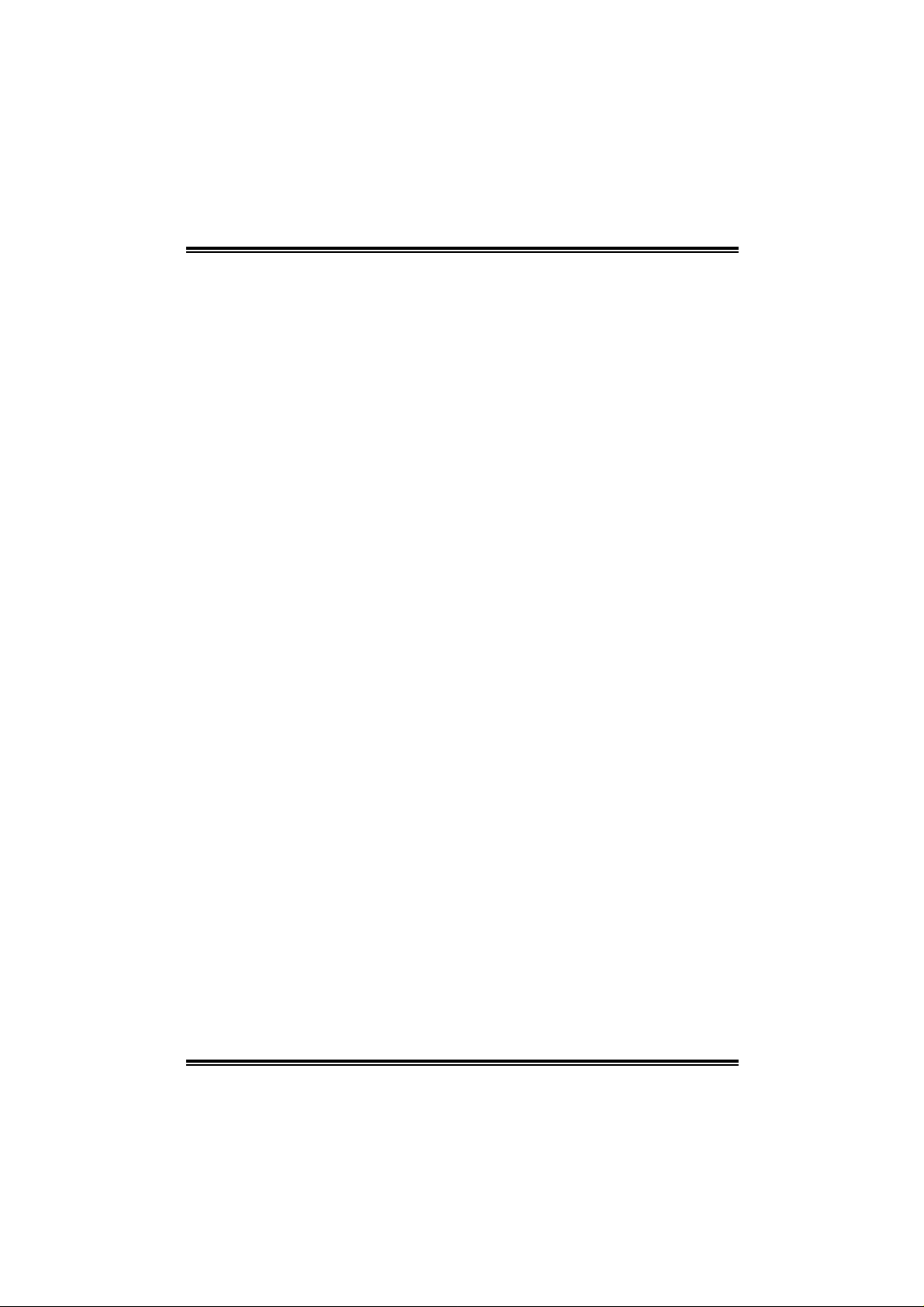
PT880 Pro-A7 DDR2
FCC Inf or m at ion and Copyright
This equipment h as been tested and found to comply with the limits of a Class
B digi ta l dev i ce, pu r suan t to Part 15 of t he FCC Rul e s. The se lim its ar e de sign ed
to provide reasonable protection against harmfu l interference in a residential
installat ion. This equ ipment generates, uses and can radiate radio frequ ency
en ergy and, if not inst alled and used in accordance w ith t he instruction s, may
caus e harmful interfe rence to radio communications. There is no guarantee
that interference will not occur in a particular installation.
The vendor makes no representations or warr anties with respec t to the
con te nt s h ere an d sp e cia ll y dis cl aims a ny im pl i ed w arr an tie s of mer c ha nt ab ilit y
or fi tness for any purpose. F urther the vendor rese rves the right to revise this
publication and to m ake changes to the con tents here withou t obligation to
notif y any party befo rehand.
Duplication of this publication, in part or in whole, is not allowed without fir st
obt aining the vendor’s a pproval in wr iting.
The con te nt of thi s u ser’ s m anu al i s subj ect to be ch ange d w ith ou t no ti ce an d
we will no t be resp onsible for any mistakes found in thi s user’s manual. All the
brand an d prod uct nam es are trademarks of th eir respective companies.
i
Page 2
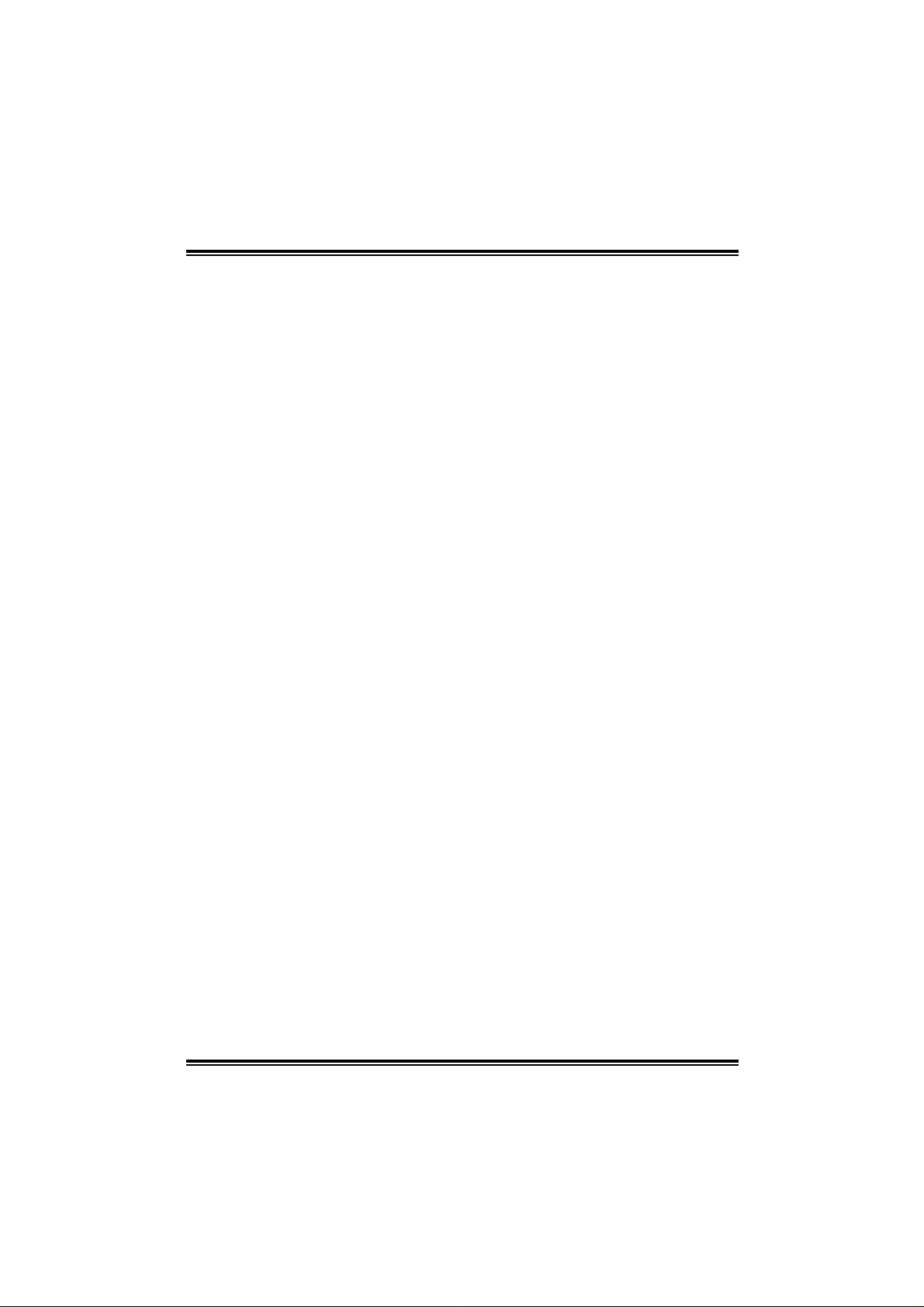
Table of Content s
Chapter 1: Introduction.......................................................................1
1.1 Motherboard Features.......................................................... 1
1.2 Package List.........................................................................4
1.3 Layout and Components....................................................... 5
Chapter 2: Hardware Installation...................................................6
2.1 Installing Cen tral Processin g Unit (CPU)................................6
2.2 FAN Headers....................................................................... 8
2.3 Installing Sy stem Mem ory .................................................... 9
2.4 Connectors and Slots...........................................................10
Chapter 3: Headers & Jumpers Setup.......................................13
3.1 How to Setup Jumpers.........................................................13
3.2 Detail Settings.....................................................................13
Chapter 4: Useful Help..................................................................20
4.1 Award BIOS Beep Code.......................................................20
4.2 Extra Information................................................................20
4.3 Troubleshooting..................................................................22
Chapter 5: WarpSpeeder™ ..............................................................23
5.1 Introduction ........................................................................23
5.2 System Requirement............................................................23
5.3 Installation ..........................................................................24
5.4 [WarpSpeeder™] includes 1 tray icon and 5 panels................25
Appendix: ........................................................................................32
Certified PCI-Express VGA Card List.....................................................32
ii
Page 3
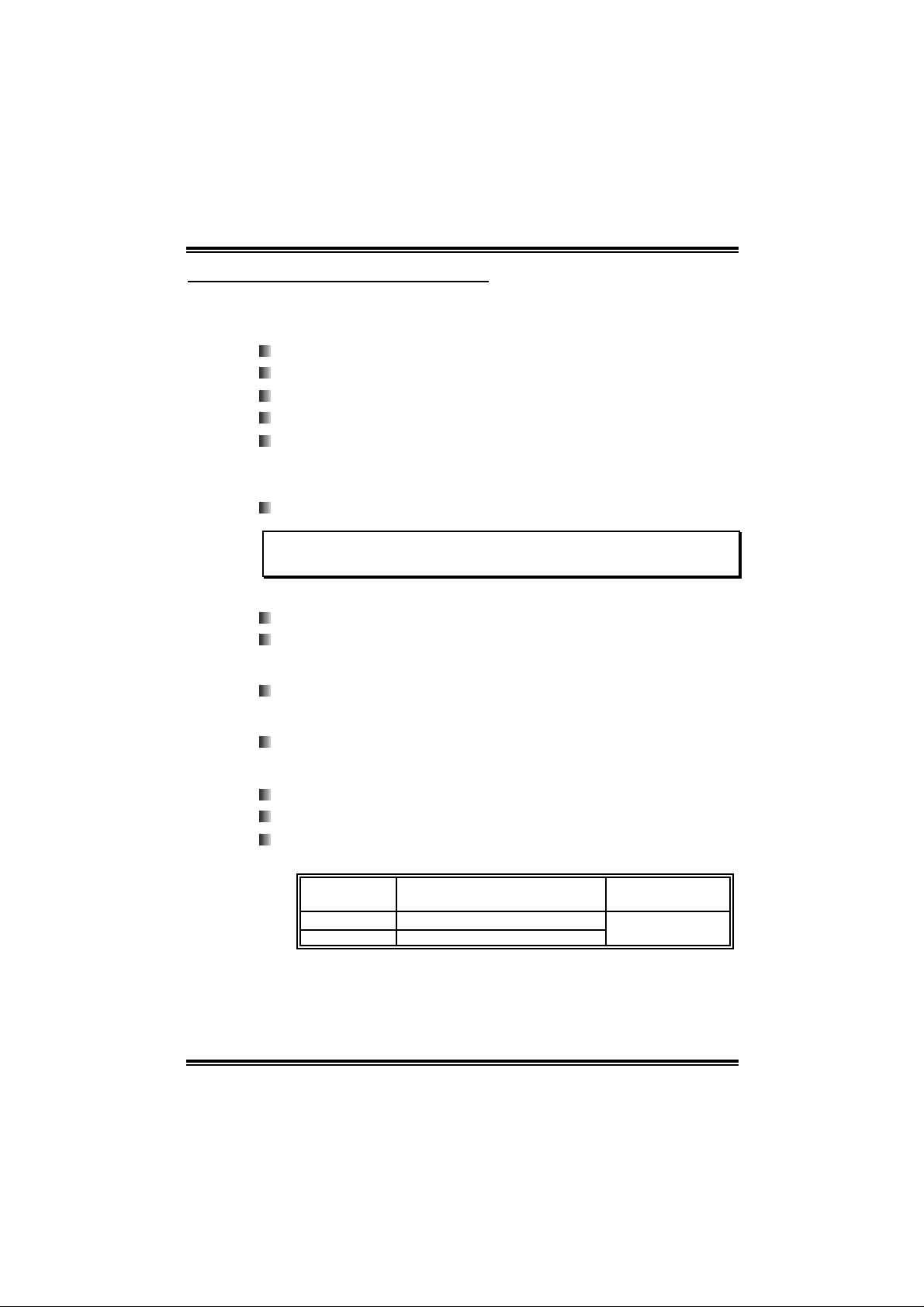
PT880 Pro-A7 DDR2
CHAPTER 1: INTRODUCTI ON
1.1 MOTHERBOARD FEATU RES
CPU
Supports LGA 775.
Supports Intel Penti um 4 processor up to 3.8GHz.
Supports Intel Penti um D processor.
Supports Intel Cel eron D processor.
Front side bus at the following frequency ranges:
- 533MHz (133M Hz Core Clock)
- 800MHz (200M Hz Core Clock)
Supports Hyper-Threading Technology.
WARNING!
W arranty will be void if th e p in p rotect ion c ap is not in p lace to protect the socke t pin
when sending this mainboard for ser vice.
Chi pset
North Bri dge: VIA PT880 Pro.
South Bridge: VIA VT8237R PLUS.
Dimension
AT X Form Fact or: 29. 3cm (L) x 21 .0cm (W)
Op erating System Supporting
Supports Windows 98 / Me / 2000 / XP.
S ystem Memory
Supports Dual Channel DDR2.
Supports DDR2 400/533
Maximum memory capaci ty is 2GB, supporting 2 DIMM sockets.
(Following table is only for reference.)
DI MM Socket
Location
DIMMA1 256MB/512MB/1GB *1
DIMMA2 256MB/512MB/1GB *1
DDR Module Total Memory Size
Max is 2 GB.
1
Page 4
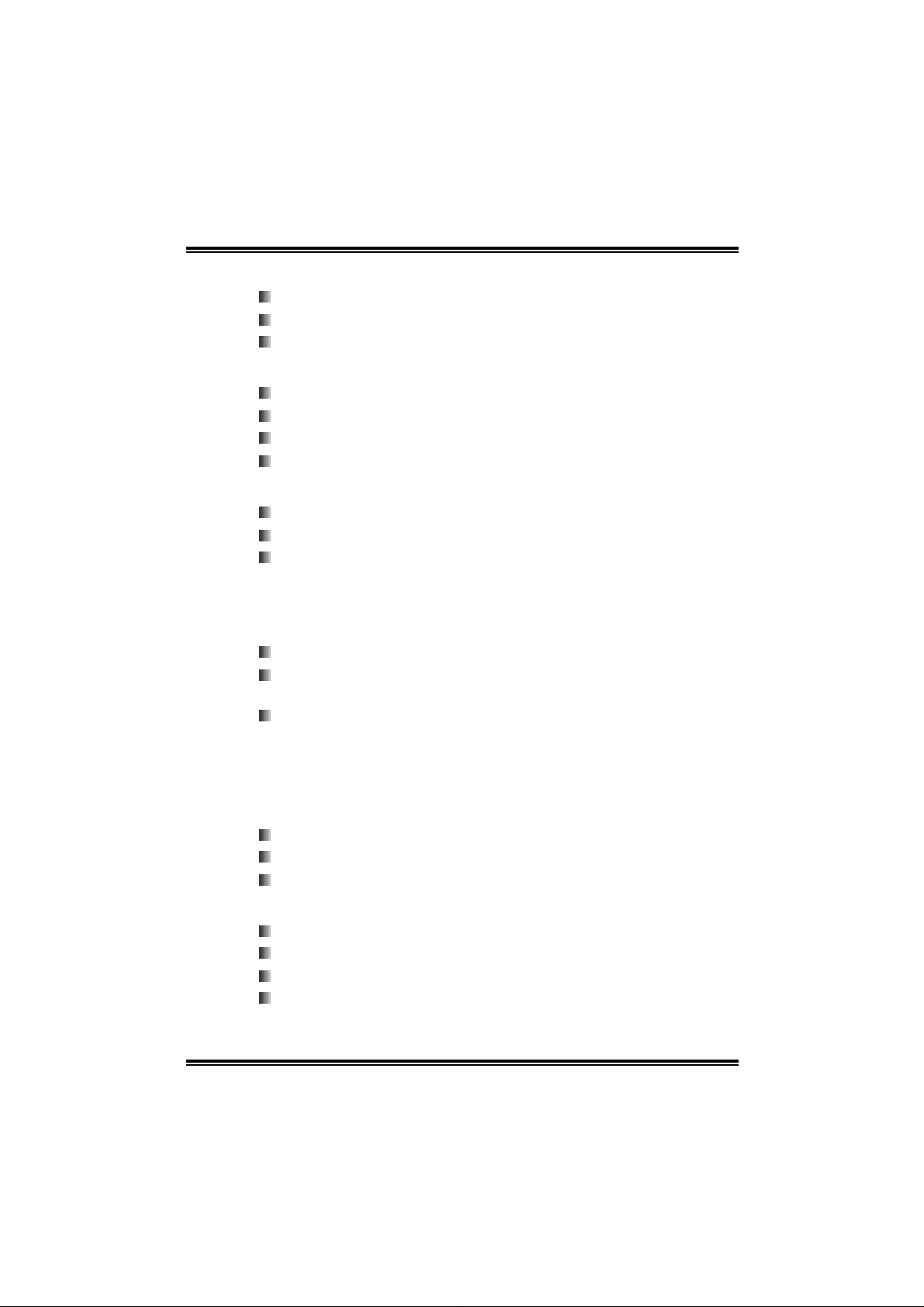
PT880 Pro-A7 DDR2
Slot
Four 32-bit PCI bus master slots.
One AGP 3.0 (8X) compati ble slot.
One PCI-Extreme (PE1) slot. (See p.11 for detail inform a tion )
10 /100 LAN PHY
PHY: RTL8201BL.
Supports 10 Mb/s and 100 Mb/s auto-negotiati on.
Half/Full duplex capa bility.
Supports ACPI, PCI power management.
Onb oard Seria l ATA
Integrated in VT 8237R PLUS.
Supports RAID 0 and RAID 1 functions.
Supports 2 serial ATA (SATA) ports.
- Data tran sfer rates up to 150 MB/s.
- Compliant wi th SATA Version 1.0 specifi cation.
Super I/O
Chip: ITE 8705AF.
Provides the most commonly used legacy super I/O
functionality.
Environment Control initiatives:
- H/W Monitor.
- Fan Speed Controller.
- ITE “S mart Gu ardian” f unction.
Onboard IDE
Two IDE connectors support 4 hard disk dri ves.
Supports PIO mode 0~4.
Supports Ultra DM A 33/66/100/133 Bus Master Mode.
Onb oard AC’97 Sound CODE C
Chip: REALTEK ALC655.
Support 6 channels.
Supports SPDIF-out functions.
Compliant wi th AC’97 Version 2.3 specifi cation.
2
Page 5
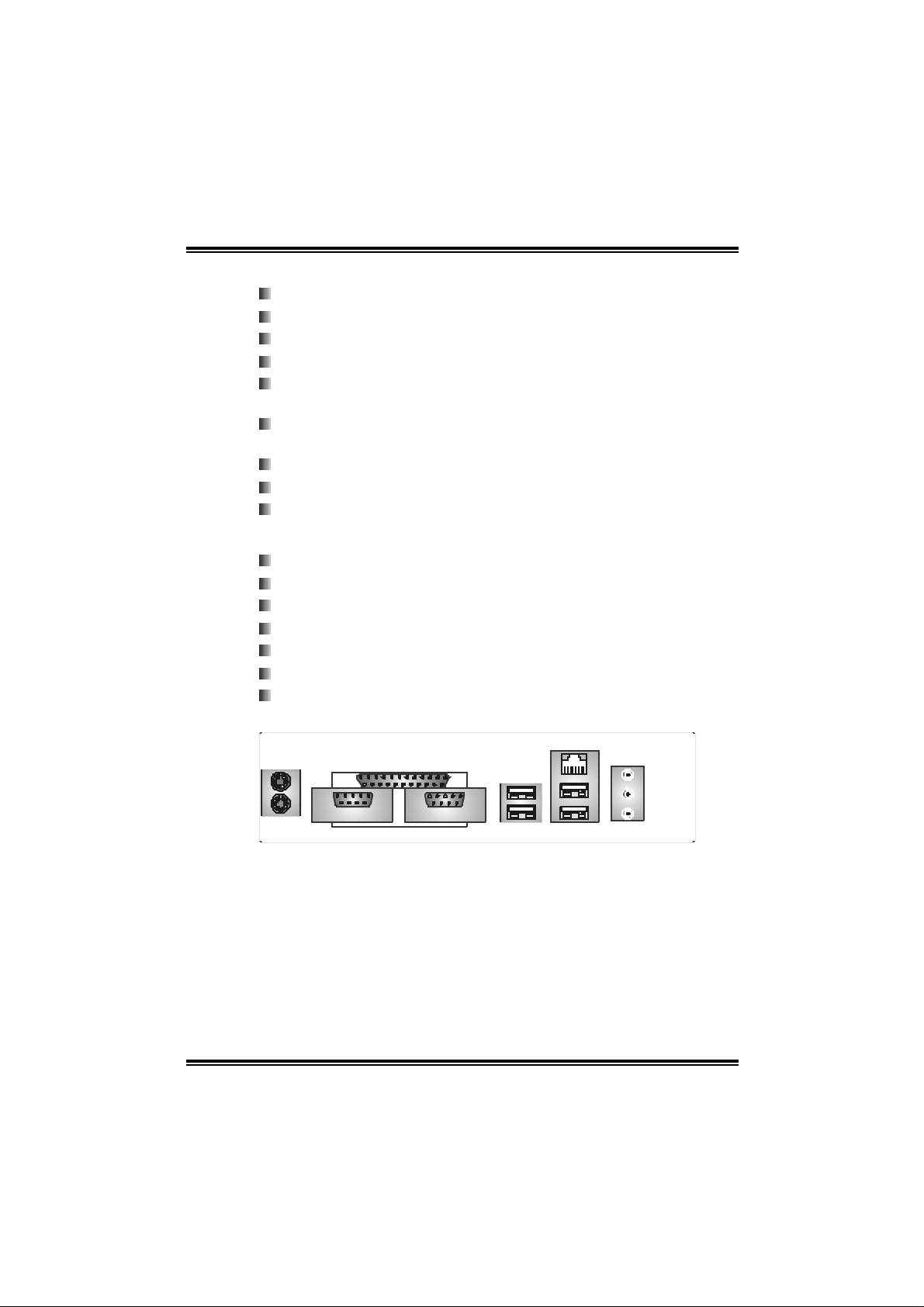
PT880 Pro-A7 DDR2
I nt er n al On-board I /O Co nn ec tors a nd Headers
1 front panel header supports front panel faciliti es.
1 CD-in connector supports 1 CD-ROM audio-in device.
1 S/PDIF-Out connector supports digital audi o-out function.
1 front audio header supports front panel audio-out function.
1 chassis open header supports PC case-opened warning
function.
1 FDD connector supports 2 Fl oppy dri ves with 360K, 720K,
1.2 M, 1.44M and 2. 8 8M byt es .
2 IDE connectors support 4 hard disk devices.
2 Serial ATA connectors support 2 SATA devices.
2 USB headers support 4 USB 2.0 ports at front panel.
Back Pa nel I/ O Connec tors
4 USB 2.0 ports.
1 COM port. (COM2 i s opti onal )
1 Printer port.
1 R J- 45 LAN jack.
1 PS/2 Mouse port.
1 PS/2 Keyboard port.
1 Vertical audio port incl uding 1 line-in connector, 1 line out
conn ec tor, and 1 MIC in connec tor.
PS/2
Mouse
PS/2
Keyboard
COM1
Print e r Po rt
COM2
(optional)
USB x2
LAN
US B x2
Line In/
Surround
Line Out
Mic In 1/
Bass/Center
3
Page 6
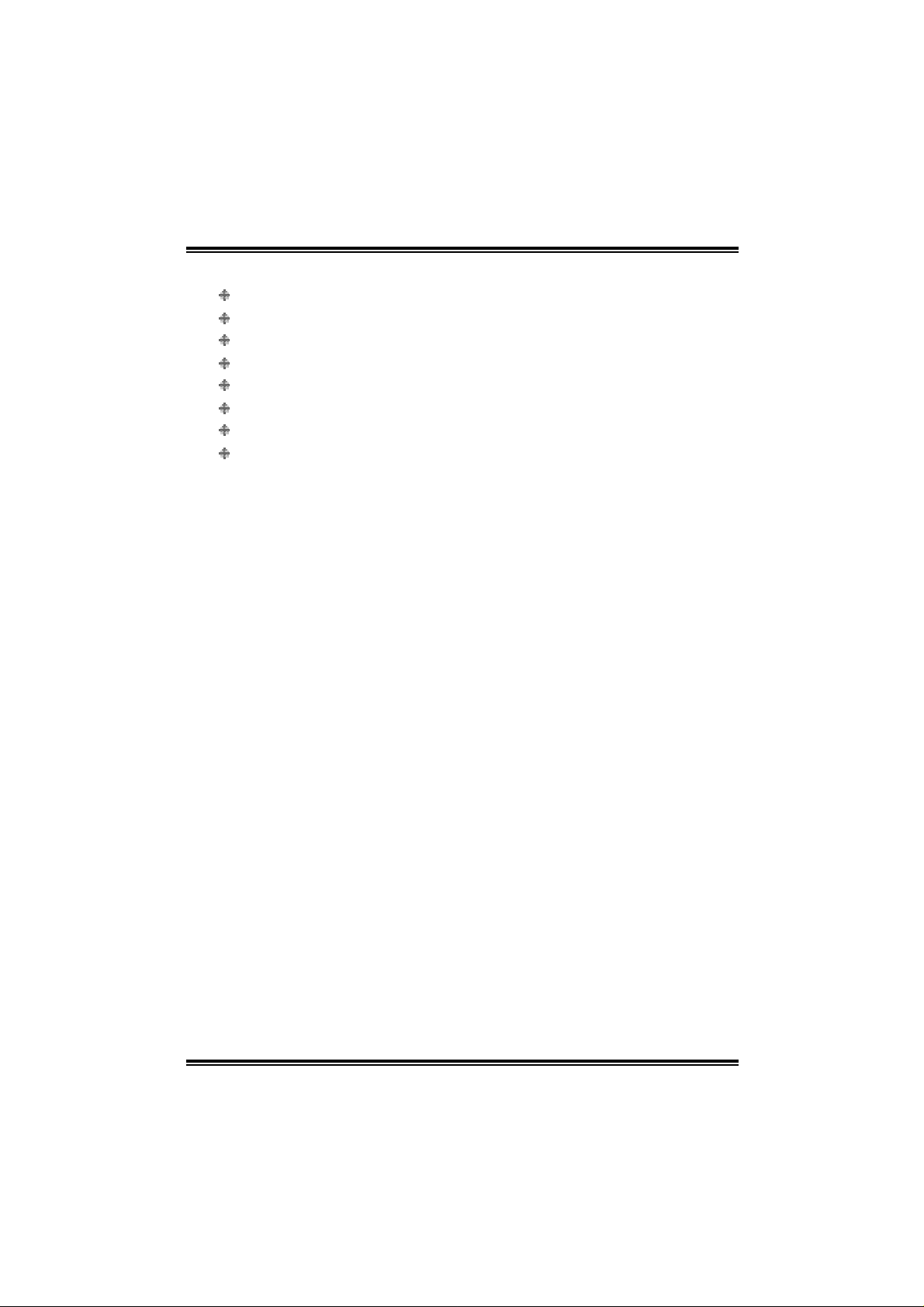
PT880 Pro-A7 DDR2
1.2 PACKAGE LIST
FDD cable x 1
HDD cable x 1
U ser’s M anual x 1
Full y Se tu p Dri ver CD x 1
Rear I/O pane l for A TX cas e x 1
USB 2.0 cable x 1 (optional )
Serial ATA cabl e x 1 (optional)
S/ PDIF out cable x 1 (opti onal)
4
Page 7
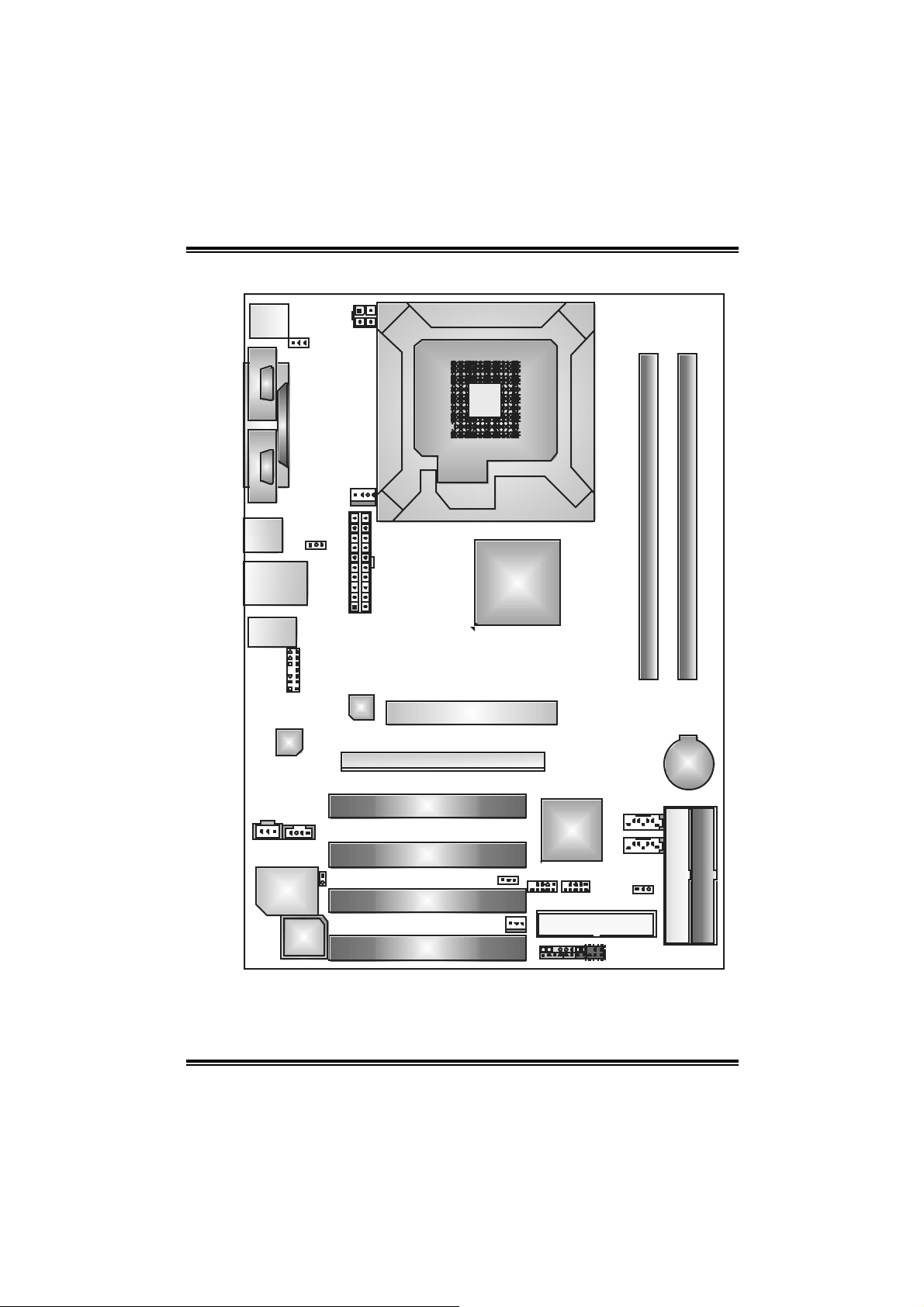
PT880 Pro-A7 DDR2
1.3 LAYOUT AND COMPONENTS
JKBMS1
JCOM2JCOM1
(optional)
JUSB1
JUSBLAN 1
JAUDI O1
JKBV1
JPRNT1
CODEC
JUSB V1
JAUDIO2
JAUXPWR1
JCFAN1
JATXPWR 1
LAN
LGA775
CP U1
AGP1
PE1
PT880 Pro
DIMMA1
DIMMB1
BAT1
PCI1
JCDIN1
JSPDIF_ O UT1
Super I/ O
BIOS
JCI1
PCI2
PCI3
PCI4
Note: ■ represents the 1st pin.
5
JUSBV2
JSFAN1
VT8237R
PLUS
JUSB 2 JUS B3
JPANEL1
FDD1
(optional)
JSATA2
JSATA1
JCMOS1
IDE1
IDE2
Page 8
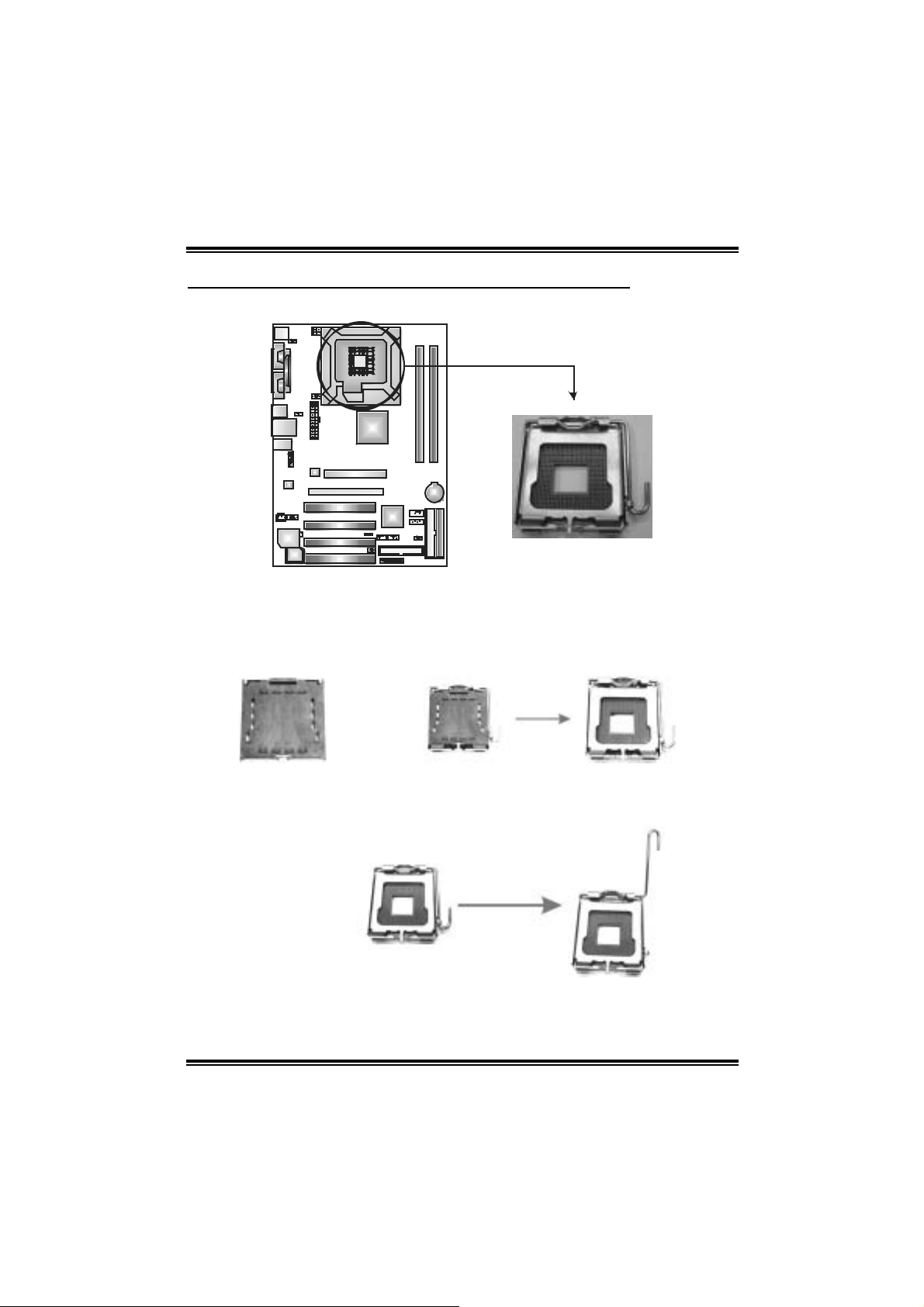
PT880 Pro-A7 DDR2
CHAPTER 2: HARDWARE INST ALL ATION
2.1 INSTALLING CENTRAL PROCESSING UNIT (CPU)
Special Notice:
Remove Pin Cap before install ation, and make goo d preservation for future use.
When th e CPU is remo ved , cover t he Pin C ap on the empt y so cket to ensure pin
legs won’t be damaged.
pin cap
Step 1: Pull the lever sideways away from the socket and then raise the
lever up to a 90-degree angle.
6
Page 9
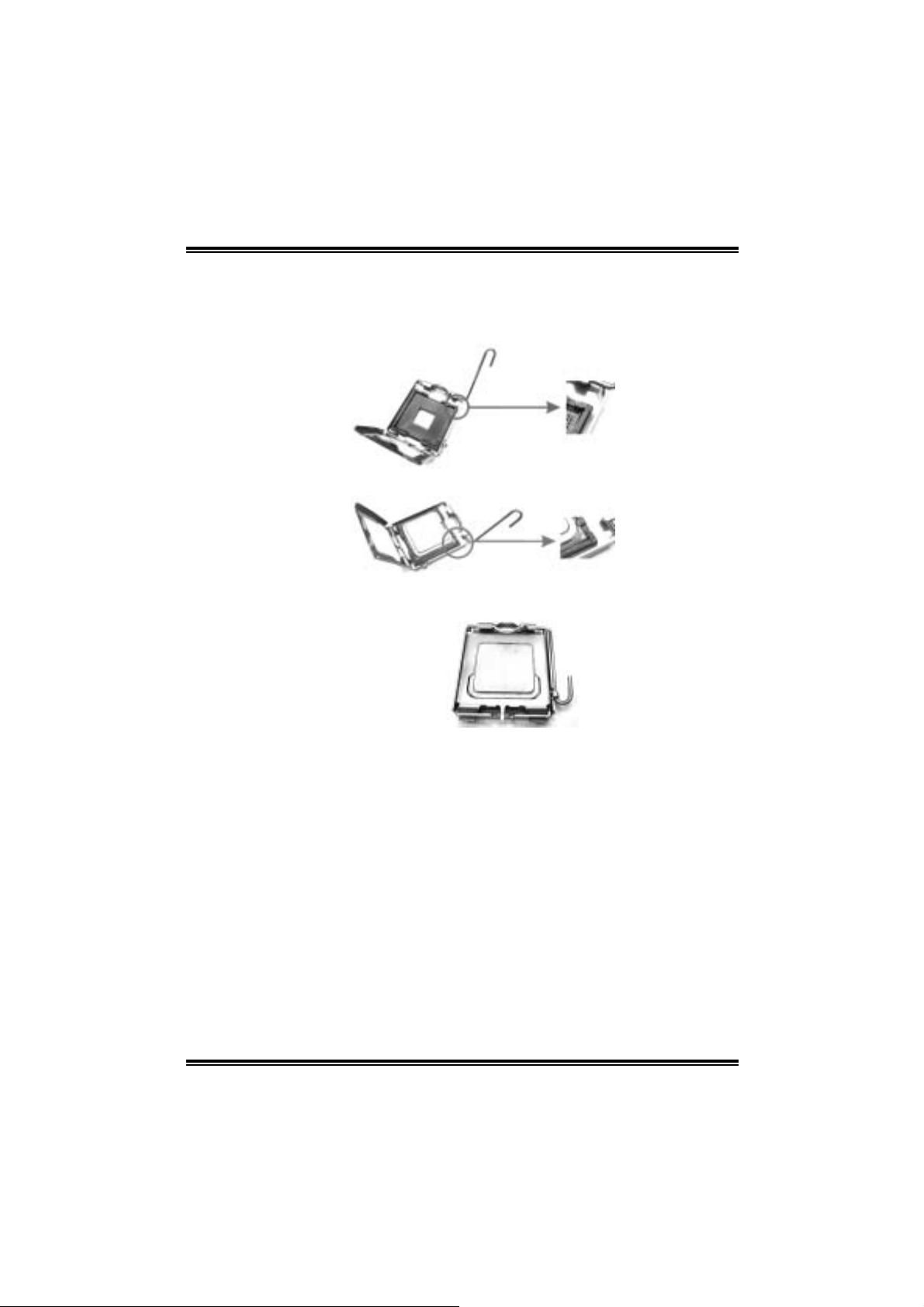
PT880 Pro-A7 DDR2
Step 2: Look for the black cut edge on socket, and the white dot on CPU
should point wards this black cut edge. The CPU will fit only in the
correct orientation.
Step 2-1:
Step 2-2:
Step 3: Hold the CPU down firmly, and then cl ose the lever to complete
the i nstalla ti on.
Step 4: Put the CPU Fan on the CPU and buckle it. Connect the CPU FAN
power cable to the JCFAN1. This completes the i nstallation.
7
Page 10
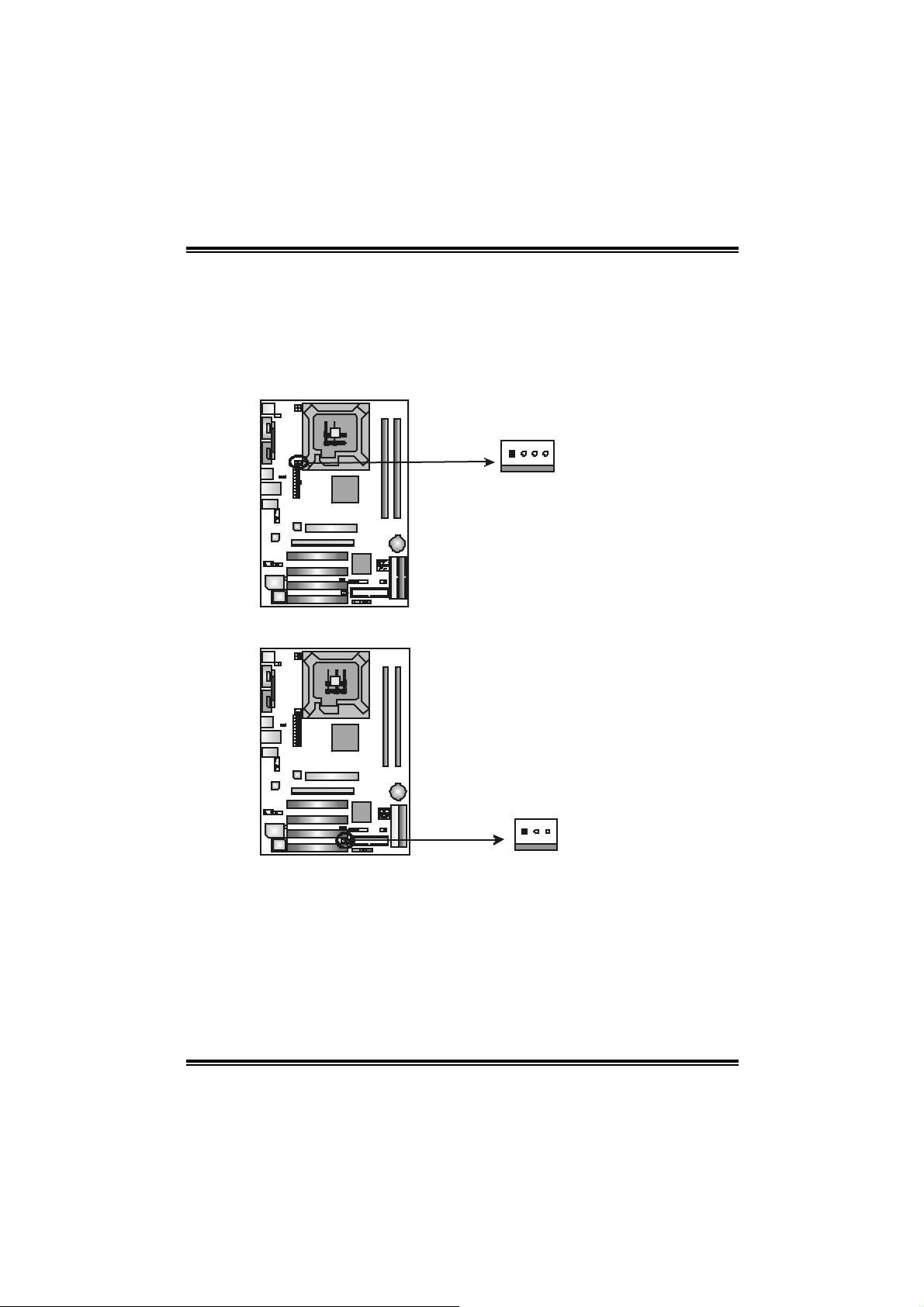
PT880 Pro-A7 DDR2
2.2 FAN HEADERS
These fan headers support cooling-fans built in the com puter. T he fan
cabl e and connector may be different according to the fan m anufacturer.
Connect the fan cable to the connector while m atching the black wi re to
pin#1.
JCFAN1: Power Source Header for CPU Fan
41
JSFAN1: Powe r Source Header for System Fan
Pin
Assignment
1 Ground
2 Power
3 FAN RPM rate
sense
4 Smart Fan
Control
Assignment
Pin
1 Ground
2 +12V
3 FAN RPM rate
sense
13
Note:
Th e JCFA N1 reserves c oo ling f an with Smart F an Contro l utility. It suppor ts 4- pin head
connector. When connecting with wires onto connect ors, please note that the r ed w ire is
the positi ve and should be connected to pin#2, and the black wire is Ground and s hould
be connected to GND.
8
Page 11

PT880 Pro-A7 DDR2
2.3 INSTALLING SYSTEM MEMORY
DIMMA1
DIMMB1
1. Unlock a DIMM sl ot by pressing the retaining cli ps outward. Align a
DIMM on the slot such that the notch on the DIMM m atches the break
on the Sl ot.
2. Insert the DIM M verticall y a nd fi rm ly into th e slot until the re tain ing chip
snap back in place and the DIMM is properly seated.
9
Page 12
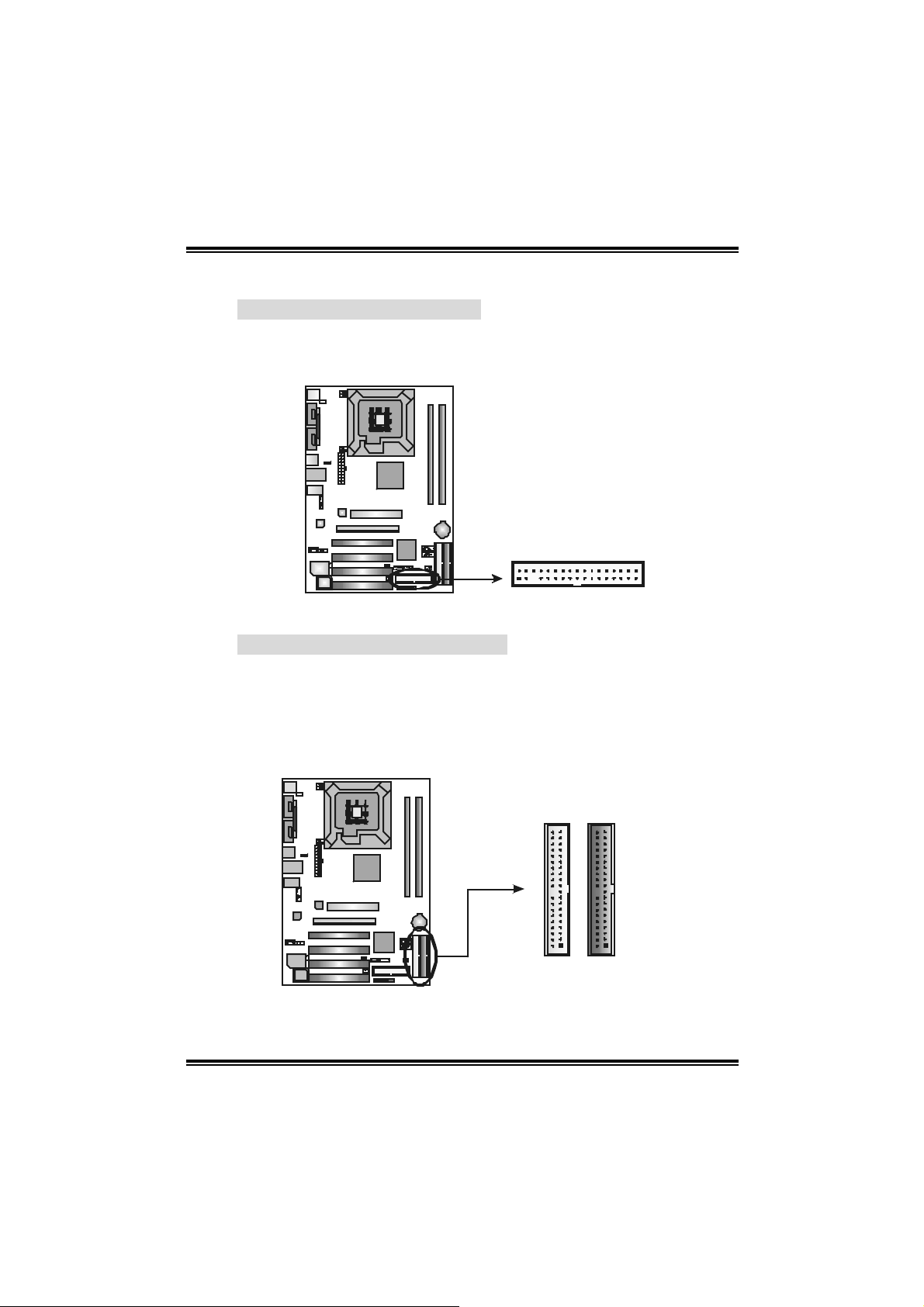
PT880 Pro-A7 DDR2
2.4 CONNECTO RS AND SLOTS
FDD1: Floppy Disk Connector
The motherboard provides a standard fl oppy di sk connector that
s uppor t s 360 K, 720 K , 1.2 M, 1. 4 4 M a nd 2. 8 8 M floppy d is k ty pes.
This connector supports the provided fl oppy drive ribbon cabl es.
234
1
33
IDE1/IDE2: Hard Disk Connectors
The motherboard has a 32-bit Enhanced PCI IDE Controller that
provides PIO Mode 0~4, Bus Master, and Ul tra DMA 33/66/100/133
func tionali ty. It ha s two HDD connecto rs IDE1 (prima ry ) an d IDE2
(secondary). The IDE connectors can connect a master and a slave
dri ve, so you can connect up to four hard disk drives. The fi rst hard
dri ve should always be connected to IDE1.
IDE1IDE2
3940
21
10
Page 13
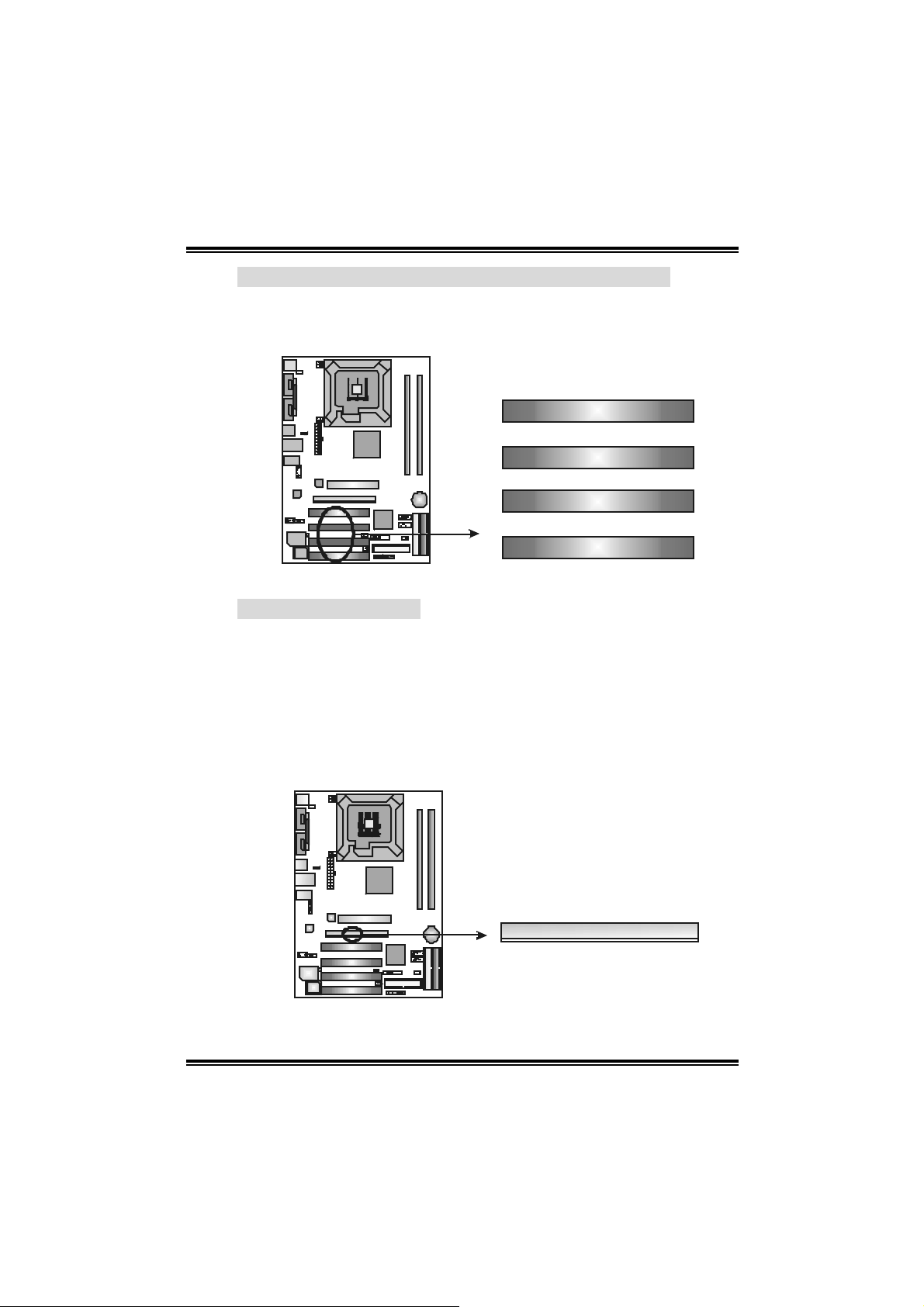
PT880 Pro-A7 DDR2
PCI1~PCI4: Peripheral Component Interconnect Slots
This motherboard is equipped wi th 4 standard PCI sl ots. PCI stands
for Peri pheral Component Interconnect, and it is a bus standard for
expansi on cards. This PCI slot is designated as 32 bi ts.
PCI1
PCI2
PCI3
PCI4
PE 1: PCI-Extreme S lot
- PCI-Extreme slot is a special design for PCI-Express
interface graphi c cards.
- PCI-Extreme slot is compliant with PCI-Express 1.0a
specifi cation.
- PCI-Extreme slot is compatible with PCI-E x4 and PCI-E x1
expansi on card.
- The bandwidth of data transfer is up to 1GB/s per direction,
and f or an aggregate of 2GB/s i n tot al .
PE1
11
Page 14
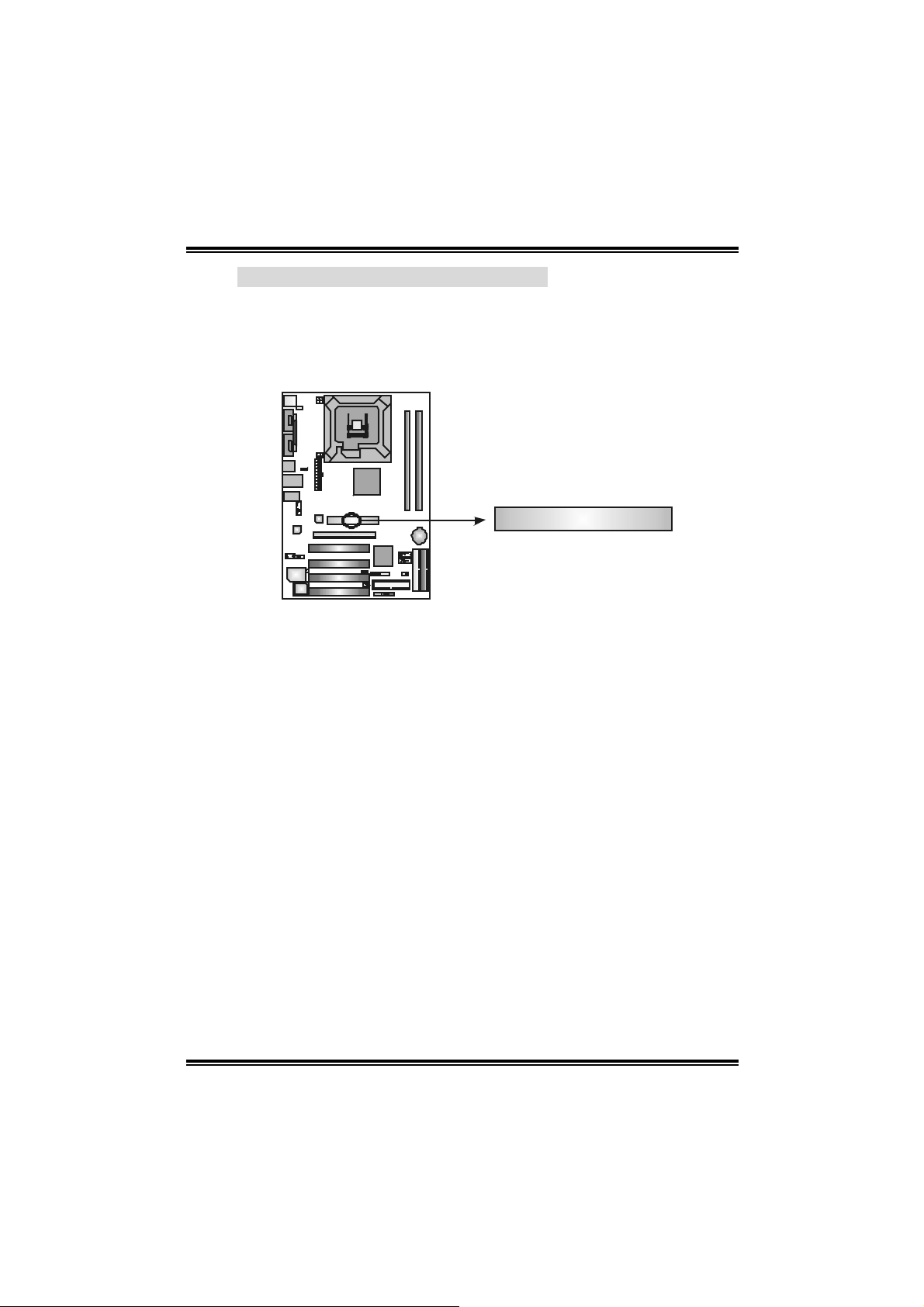
PT880 Pro-A7 DDR2
A
AGP1: Accelerated Graphics Port Slot
Your monitor wi ll attach di rectly to that vi deo card. Thi s
motherboard supports video cards for PCI sl ots, but it is also
equipped with an Accelerated Graphics Port (AGP). An AGP card
will take advantage of AGP technol ogy for improved video efficiency
and performance, especially with 3D graphics.
GP1
12
Page 15
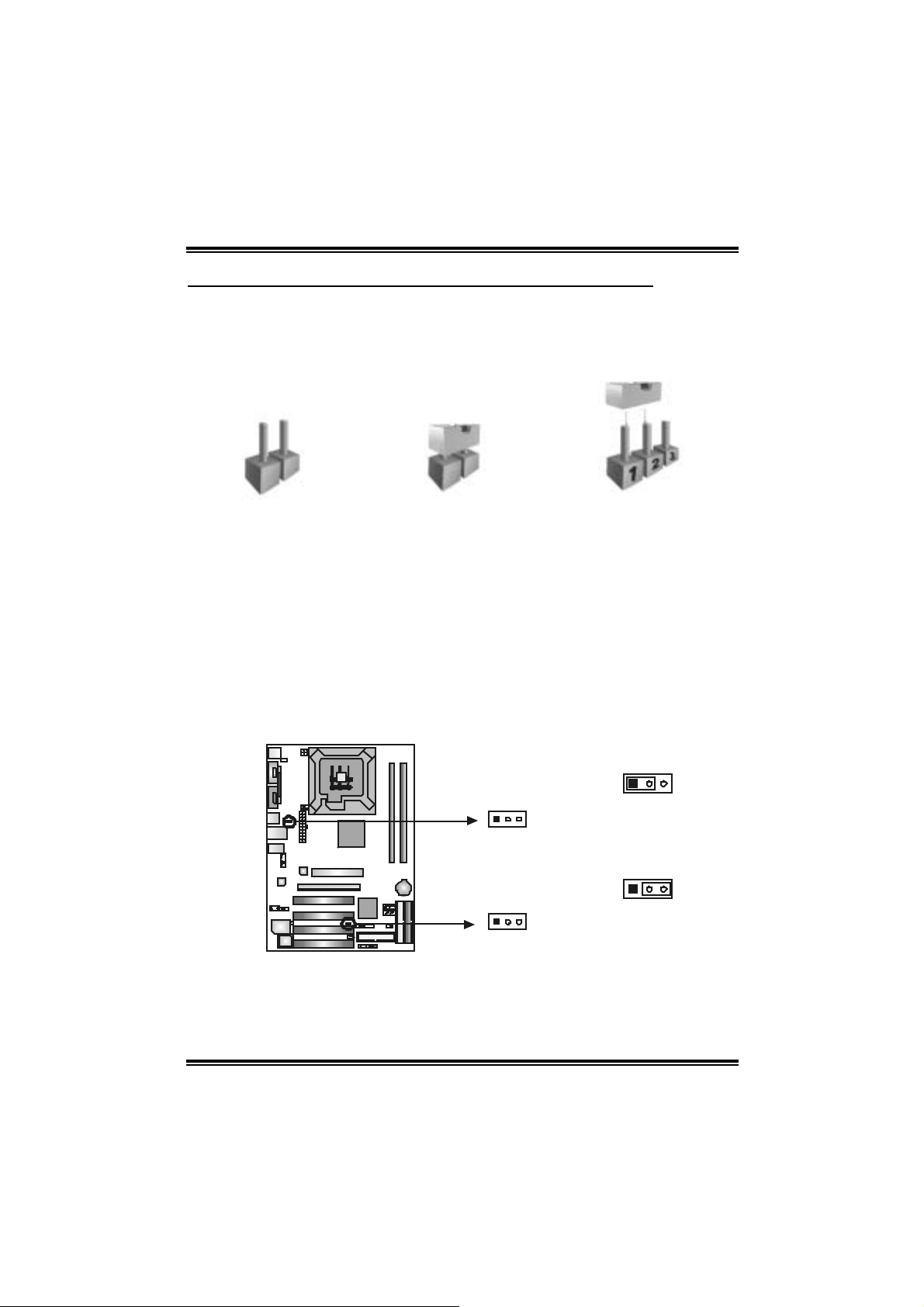
PT880 Pro-A7 DDR2
3
CHAPTER 3: HE ADERS & JUMPERS SETUP
3.1 HOW TO SETUP JUMPE RS
The illustration shows how to set up j umpers. When the j umper cap is
placed on pins, the jumper is “cl ose”, if not, that means the j umper is
“open”.
Pin opened Pin closed Pin1-2 closed
3.2 DETAIL SETTINGS
JUS B V1/ JUSB V 2: Powe r S ource Heade rs f or USB Por t s
Pin 1-2 Cl o se:
JU SBV1: +5V for USB port s at back panel (JU SB1/JU SBLAN1).
JU SBV2: +5V for USB port s at f ront panel (JUSB2/JU SB3).
Pin 2-3 Cl o se:
JU SBV1: USB ports at back panel (J U SB1/JUSBLAN1) are powered by
JU SBV2: USB ports at front panel (J U SB2/JUSB3) are powered by +5V
+5V st andby voltage.
standby v oltage.
1
JUSBV1
13
JUSBV2
13
Pin 1-2 Close (default)
Pin 2-3 Close
31
Note:
In order to support this function “Power-On system via USB dev ice,” “JUSBV1/ JUSBV2”
jum per cap should be placed on Pin 2-3 indi v iduall y.
13
Page 16
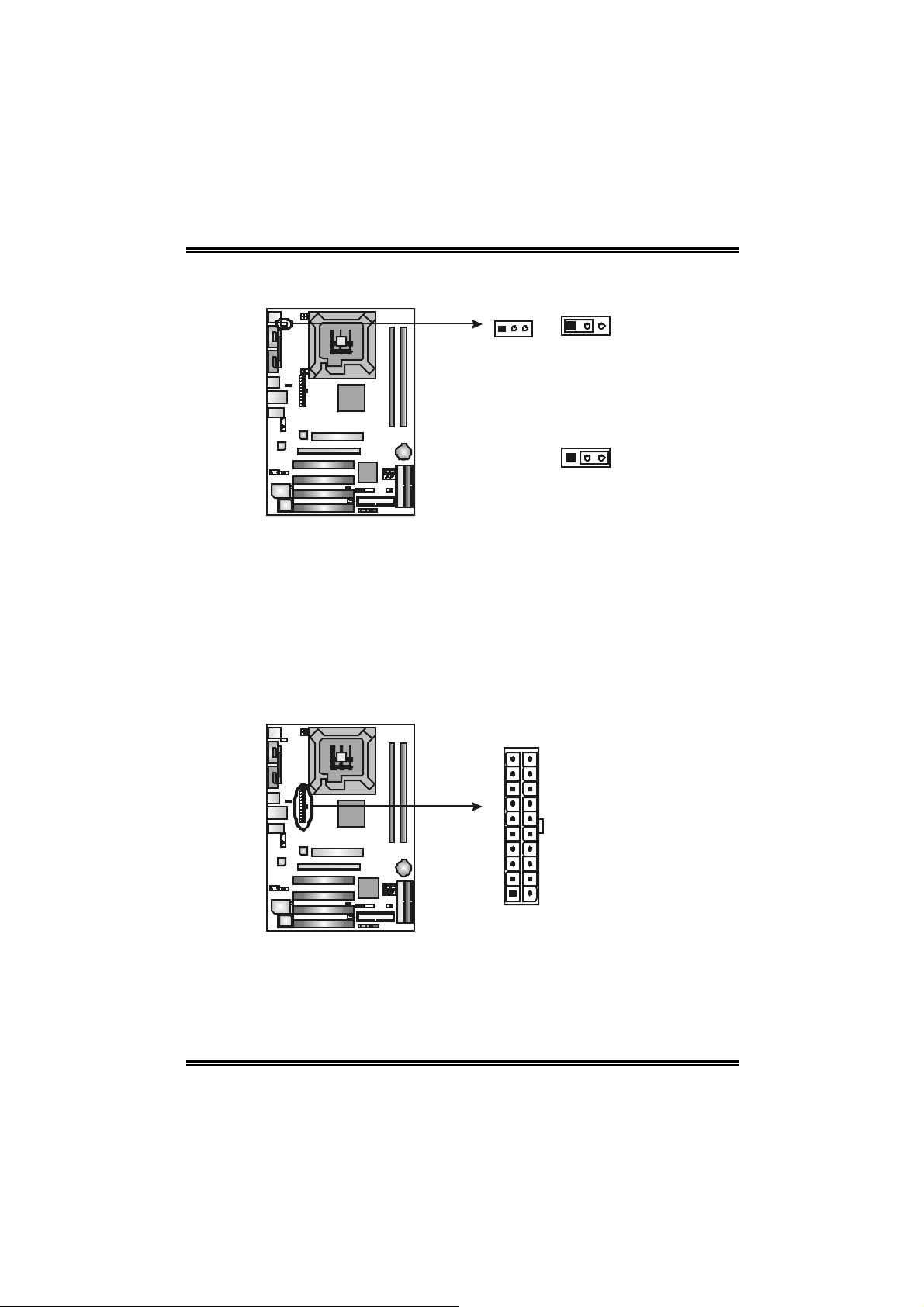
PT880 Pro-A7 DDR2
3
JKBV1: Power Source Heade r for PS/2 Keyboard an d Mouse
1
31
(default)
+5V for PS/2 keyboard and
mouse.
PS/2 keyboard and mouse are
powered by +5V standby
voltage.
Note:
In order to support this function “Power-on s ystem via k eyboard and mouse”, “JKBV1”
jum per cap should be placed on Pin 2-3.
JATXPW R 1: AT X Powe r Source C onn e ctor
This connector allows user t o c onnect 20-pin power connector on the ATX
power supply .
10
20
1
11
Pin 1-2 Close
31
Pin 2-3 Close
Pin Assignment
1 +3.3V
2 +3.3V
3 Ground
4 +5V
5 Ground
6 +5V
7 Ground
8 PW_OK
9 Standby Voltage
+5V
10 +12V
11 +3 .3V
12 DETECT
13 +3.3V
14 PS_ON
15 Ground
16 Ground
17 Ground
18 -5V
19 +5V
20 +5V
14
Page 17
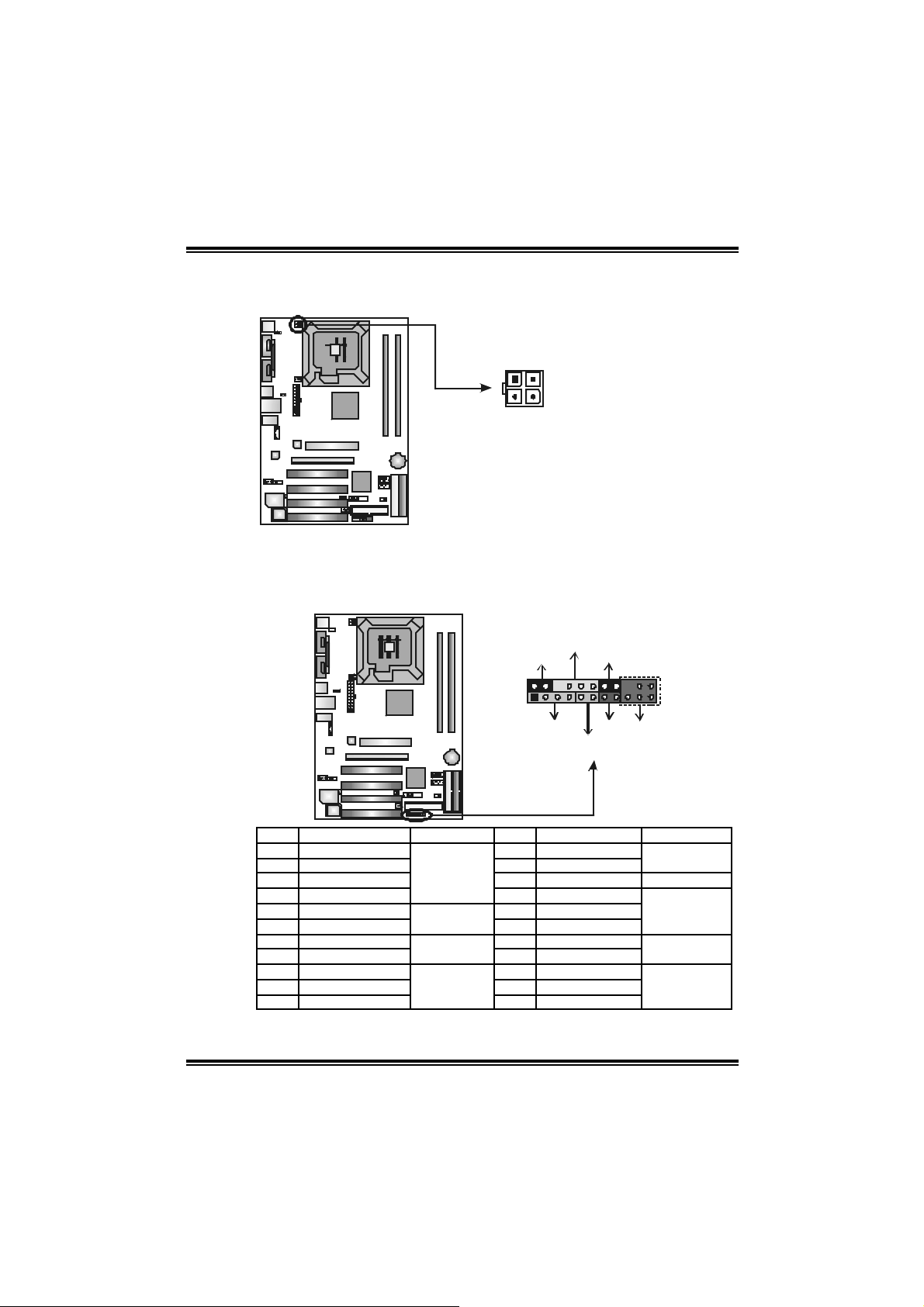
PT880 Pro-A7 DDR2
_
(op
)
JAUXPWR1: P ower Sourc e Connect or f or CPU Pow er Circui t
By c onnecting this c onnector, it will provide +12V to C PU power c irc uit .
124
JPANEL1: Header for Front Panel Facilities
This 22-pin connector includes Power-on, R eset, H DD LED, Power LED, Sleep
butt on, speaker and I rD A Connec t ion. It allows us er to c onnect t he PC c as e’s
front panel switch f unctions.
12
111
Pin
1 +12V
2 +12V
3
3 Ground
4 Ground
PWR
SPK
++
LED
On/Off
-
-
+
HLED
SLP
Assignment
RST
IR
22
tional
Pin Assignment Function Pin Assignment Function
1 +5V 12 Sleep control
2 N/A 13 Ground
3 N/A 14 N/A N/A
4 Speaker
5 HDD LE D (+) 16 Power LED (+)
6 HDD LED (-)
7 Ground 18 Power button
8 Reset control
9 N/A 20 Key
10 +5V 21 Ground
11 IRTX
Speaker
Connector
Hard drive LED
Reset button
IrDA Connector
(optional)
15 Power LED (+)
17 Power LED (-)
19 Ground
22 IRRX
Sleep button
Powe r LED
Power-on button
IrDA Connector
(optional)
15
Page 18

PT880 Pro-A7 DDR2
3
JUSB2/JUSB3: Headers for USB 2.0 Ports at Front Panel
This header allows us er t o connect addit ional USB cable on the PC front panel,
and also can be c onnec t ed wit h internal USB devices, like U SB card reader.
Pin
Assignment
1 +5V (fused)
2 +5V (fused)
3 USB4 USB5 USB+
6 USB+
7 Ground
JUSB3JUSB2
9
1
10
2
JCMOS1: C lear CMO S Hea der
By plac ing the jum per on pin2-3, it allows user to rest ore the BI OS s af e set t ing
and the CMOS dat a, please caref ully f ollow t he proc edures to av oid damaging
the m otherboard.
8 Ground
9 Key
10 NC
1
Pin 1-2 Close:
Normal Operation (default).
31
31
Pin 2-3 Close:
Clear CMOS data.
※ Clear CMOS Procedur es:
1. Rem ov e AC power line.
2. Set the jumper to “Pin 2-3 Close”.
3. Wa i t for fi ve se co n ds.
4. Set the jumper to “Pin 1-2 Close”.
5. Power on the AC.
6. Res et your desired pas s word or c lear t he CMOS dat a.
16
Page 19
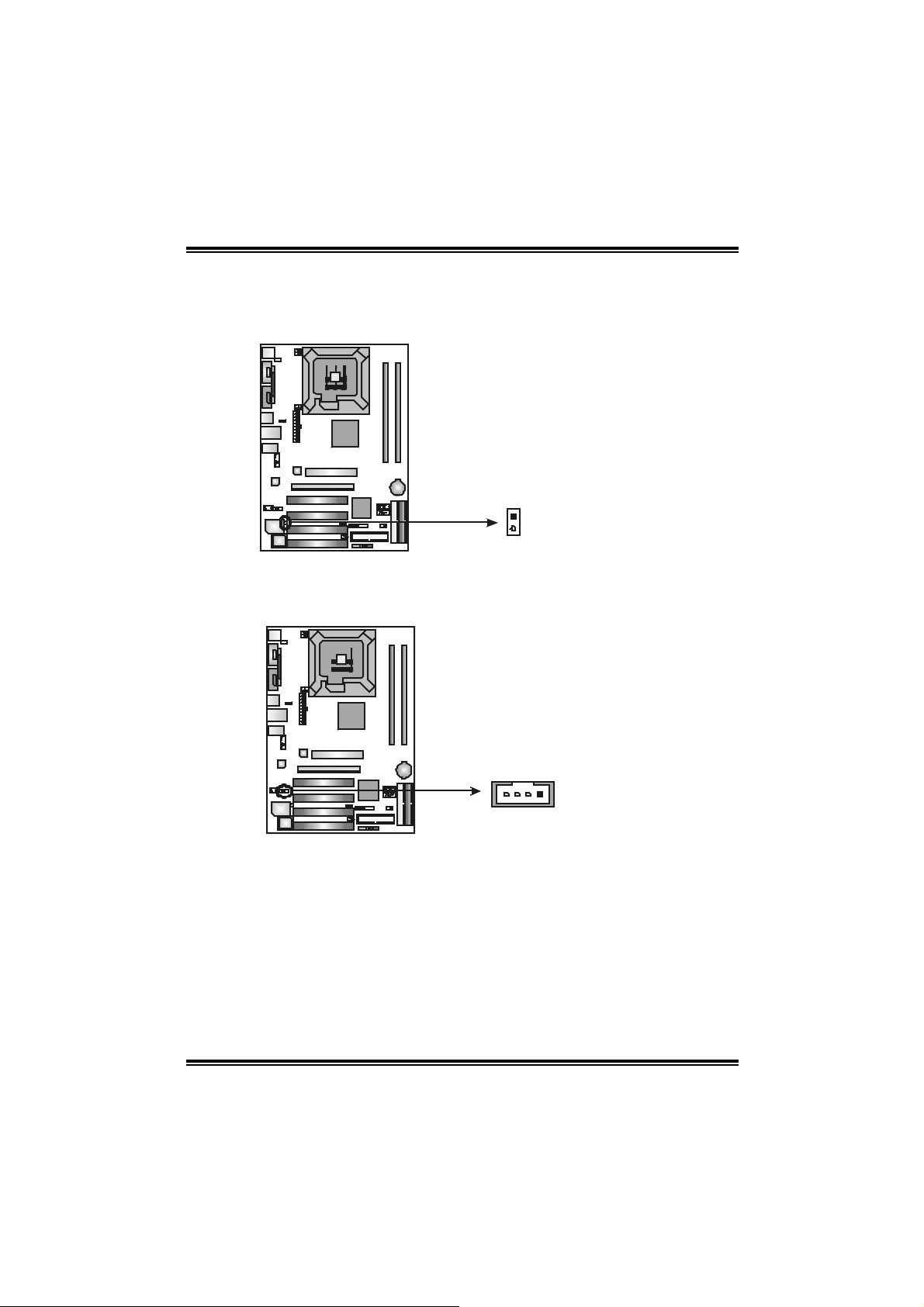
PT880 Pro-A7 DDR2
JCI1: Chassis O p en Head er
This connector allows sy stem to m onitor PC case open stat us. If the s ignal has
been triggered, it will rec ord t o the C MOS and show t he message on next
boot-up.
Pin
1
2
JCDIN1: CD-R OM Aud io-i n Connector
This connector allows us er to c onnect the audio s ourc e from t he variaty dev ices,
like CD-R OM, D VD -ROM, PC I sound card, PCI TV t urner card etc..
Assignment
1 Case open signal
2 Ground
Assignment
Pin
1 Left Channel Input
2 Ground
3 Ground
4 Right Channel Input
17
14
Page 20
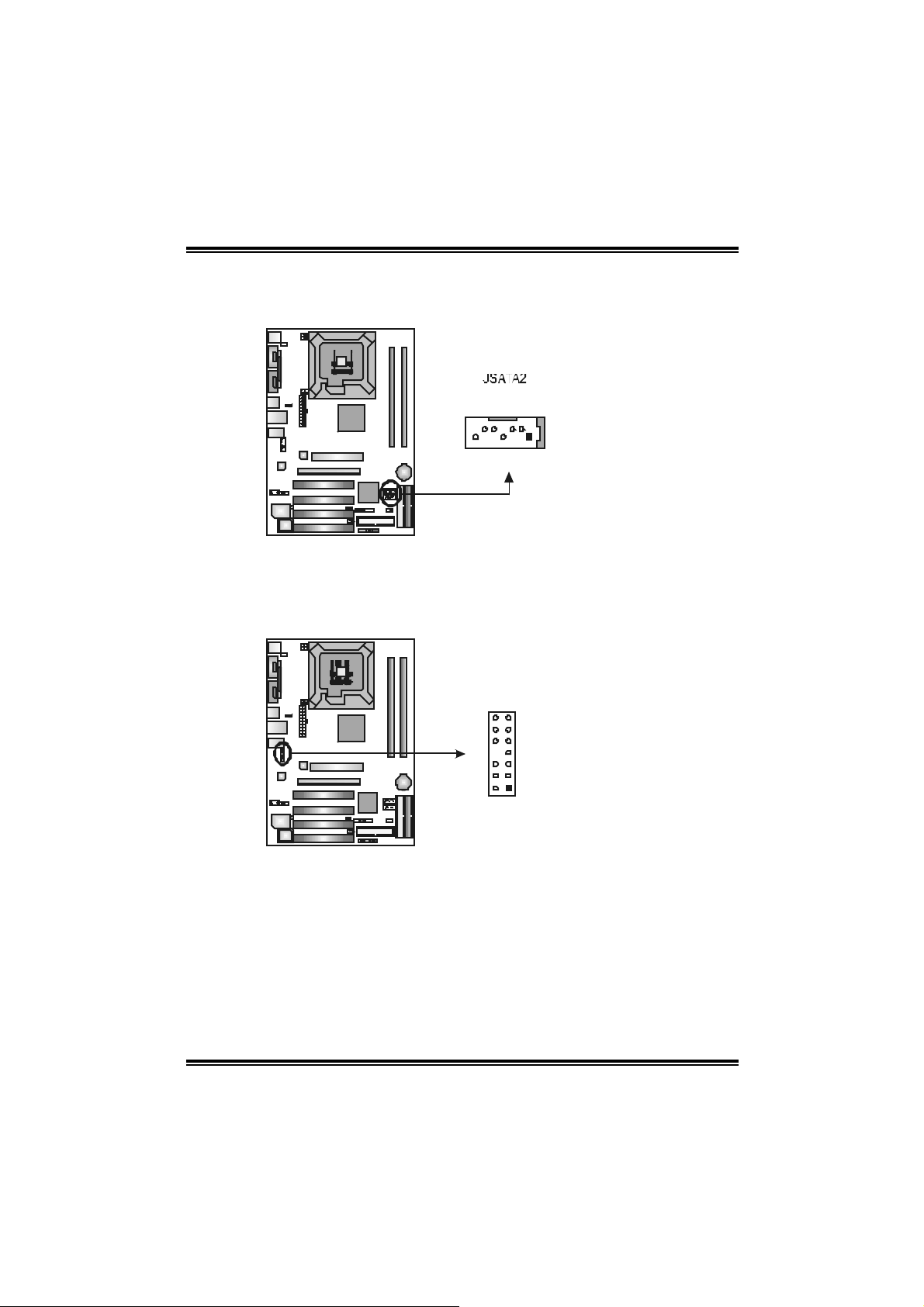
PT880 Pro-A7 DDR2
JSATA1/JSATA2: Serial ATA Connectors
The motherboard has a PCI t o SATA C ont roller with 2 channels SATA int erf ace,
it satisfies the SATA 1.0 spec and with transfer rate of 1.5Gb/s.
Pin
Assignment
JSATA1
714
JAUDIO2: Front Panel Audio Header
This header allows us er t o connec t the front audio out put cable wit h the PC f ront
panel. It will dis able t he output on back panel audio c onnectors.
13
14
1
2
1 Ground
2 TX+
3 TX4 Ground
5 RX6 RX+
7 Ground
Pin Assignment
1 Mi c-in/Stereo MIC-in R
2 Ground
3 Stereo MIC-in L
4 Audio power
5 Right line-out/
Speaker-out Right
6 Right line-out/
Speaker-out Right
7 Reserved
8 Key
9 Left line-out/
Speaker-out Left
10 Left line-out/
Speaker-out Left
11 Right line-in (optional)
12 Right line-in (optional)
13 Left line-in (optional)
14 Left line-in (optional)
18
Page 21
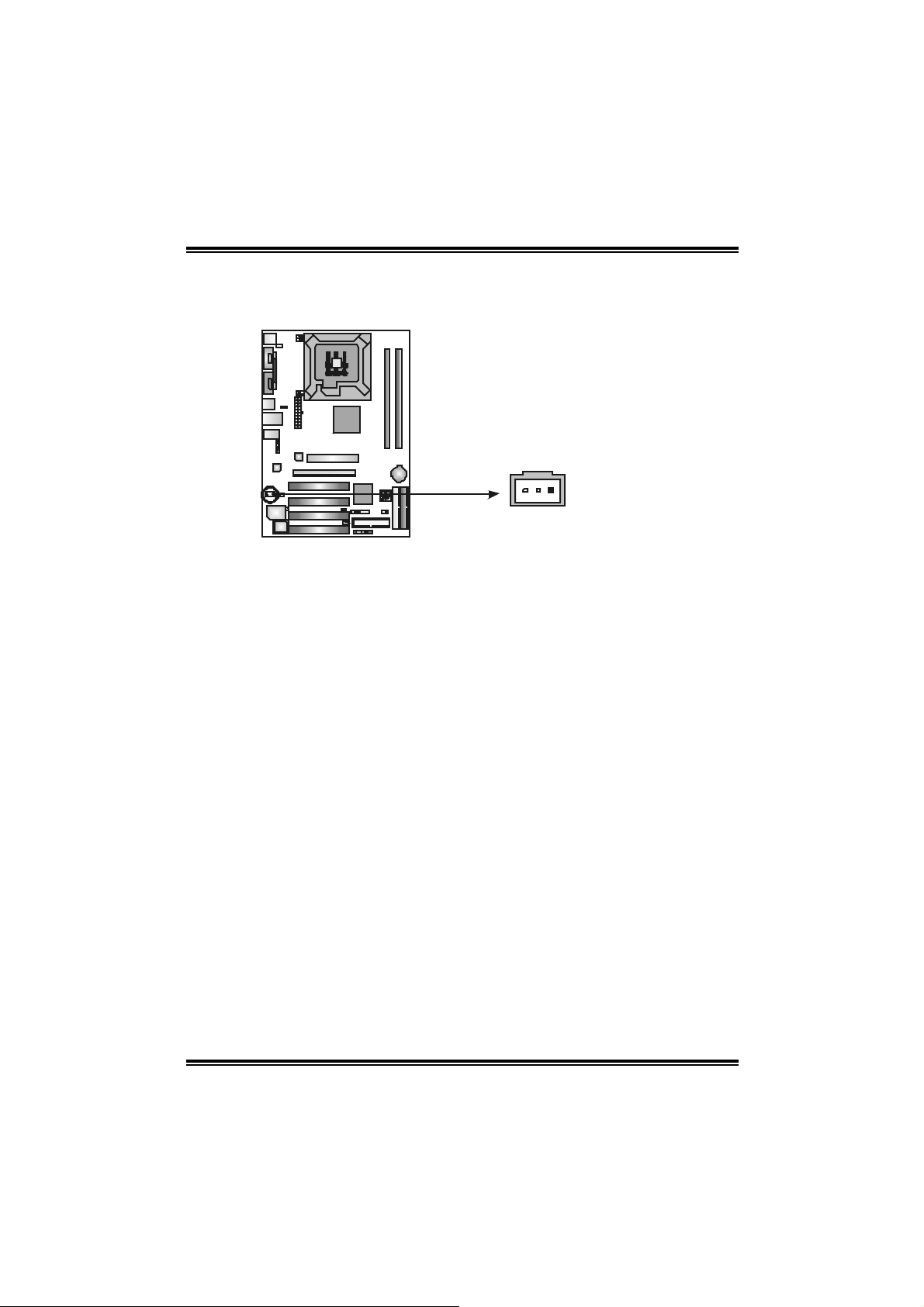
PT880 Pro-A7 DDR2
JSPDIF_O UT1: D igital Au dio-out Con nec tors
These connectors allow user t o c onnect the PCI bracket SPD IF out put or input
header.
Pin
Assignment
1 +5V
2 SPDIF OUT
3 Ground
13
19
Page 22
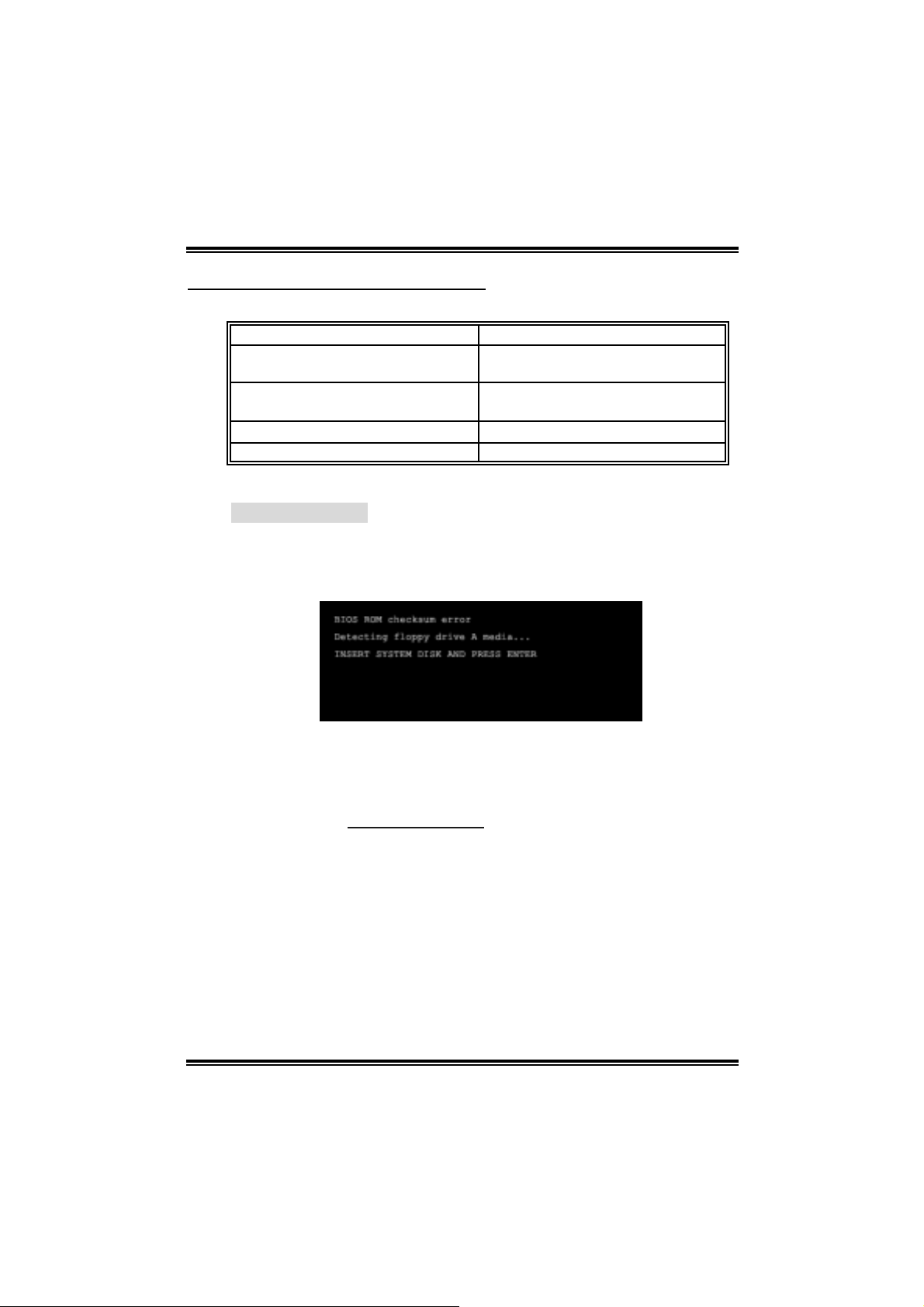
PT880 Pro-A7 DDR2
CHAPTER 4: USEFUL HELP
4.1 AWAR D BIOS BEEP CODE
Beep Sound Meanin g
One long beep f ollowed by t wo s hort
beeps
High-low siren sound CPU overheated
One Short beep when system boot-up No error f ound during POST
Long beeps every ot her s econd No DRAM detected or ins t all
4.2 EXTRA INFORMATION
A. BIOS Update
After yo u fail to upd ate BIOS or BIOS is invaded by vi rus, the
Boot-Block functi on will hel p to restore BIOS. If the fol lowing message
is shown after boot-up the system, it m eans the BIOS contents are
corrupted.
Video card not f ound or v ideo card
mem ory bad
Sys t em will s hut down autom at ic ally
In thi s Case, pl ease follow the procedure below to restore the BIOS:
1. Mak e a bootab le floppy d isk .
2. Download the Flash Uti lity “AWDFLASH.exe” from the Bi ostar
website: www.bi o star.com .tw
3. Confirm motherboard model and download the respectivel y BIOS
fr om Bi os t ar w ebsite.
4. Copy “AWDFLASH.exe” and respectivel y BIOS into floppy disk.
5. Insert the bootable disk into floppy drive and press Enter.
6. System will boot-up to DOS pro mpt.
7. Type “Awdfla sh xxxx.b f / sn/p y/ r” in DOS prompt.
(xxxx means BIOS name.)
8. System will upda te BIOS au tomatically and re sta rt.
9. The BIOS ha s bee n recovered and will wo rk pro perly.
20
Page 23
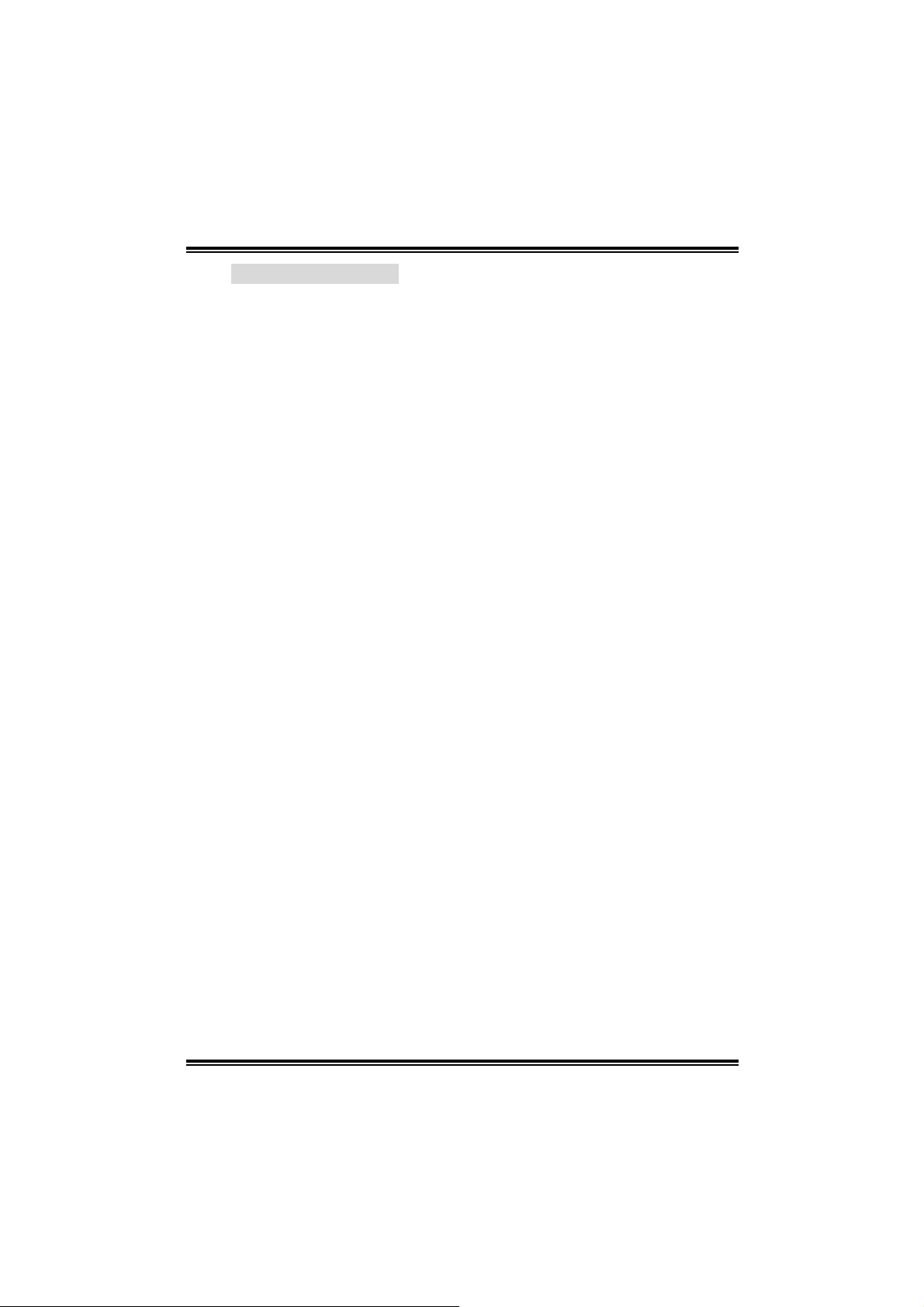
PT880 Pro-A7 DDR2
B. CPU Overheated
If the system shutdown automati cally after power on system for
seconds, that means the CPU protecti on functi on has been activated.
When the CPU is over heated, the motherboard will shutdown
automatically to avoid a damage of the CPU, and the system may not
power on again.
In thi s case, please double check:
1. The CPU cooler surface is placed evenl y with the CPU surface.
2. CPU fan is rotated normally.
3. CPU fan speed is ful filling wi th the CPU speed.
After confi rmed, please follow steps below to relief the CPU protection
function.
1. Remove the power cord from power supply for seconds.
2. Wai t for seconds.
3. Plug in the power cord and boot up the system.
Or you can:
1. Clear the CMOS data.
(See “Close CMOS Header: JCMOS1” section)
2. Wai t for seconds.
3. Powe r on the sy ste m again.
21
Page 24

PT880 Pro-A7 DDR2
e
4.3 TROUBLESHOOTING
Problem Solution
1. N o power to the system at all
Power light don’t illuminat e, fan
inside power s upply does not turn
on.
2. I ndic at or light on k ey board does
not t urn on.
Sys t em inoperat iv e. Keyboard light s
are on, power indic at or lights are lit,
and hard drive is s pinning.
Sys t em does not boot f rom hard disk
drive, can be boot ed f rom opt ic al drive.
Sys t em only boot s from opt ic al drive.
Hard disk can be read and applic ations
can be used but boot ing from hard dis k
is imposs ible.
Screen m essage say s “Inv alid
Conf igurat ion” or “C MOS Failure.”
Cannot boot sys t em after inst alling
sec ond hard driv e.
1. Make s ure power c able is
sec urely plugged in.
2. Replace cable.
3. Contact technical support.
Us ing even pres s ure on both ends of
the DIMM, press down f irm ly unt il t he
module s naps int o plac e.
1. C hec k cable running f rom disk t o
disk controller board. Make s ure
both ends are s ec urely plugged
i n; c h eck t he driv e t ype i n t h e
standard CMOS se tup.
2. Bac k ing up the hard driv e is
ext rem ely im port ant . All hard
disk s are c apable of breaking
down at any t im e.
1. Bac k up data and applic at ions
files.
2. R ef orm at t he hard driv e.
Re-ins t all applicat ions and data
using backup disks.
Rev iew sys t em ’s equipment. Mak e sur
correc t information is in s et up.
1. Set m aster/slave jum pers
correctly.
2. R un SETUP program and s elec t
correc t drive ty pes. Call the drive
manufac turers for compatibili t y
with other drives.
22
Page 25

PT880 Pro-A7 DDR2
CHAPTER 5: WARPSPEED ER™
5.1 INTRODUCTION
[WarpSpeeder™], a new powerful control utility, features three
user-fri endly functions including Overclock Manager, Overvol tage
Manager, and Hardware Monitor.
Wi th the Overclock Manager, users can easily adj ust the frequency they
prefer or they can get the best CPU performance with just one click. The
Overvol tage Manager, on the other hand, hel ps to power up CPU core
vol tage and Me mor y voltage. The co o l H ar dw are Mo nit or smartly in d icates
the temperatures, vol tage and CPU fan speed as well as the chi pset
information. Al so, in the About panel , you can get detail descripti ons about
BIOS model and chipsets. In additi on, the frequency status of CPU,
mem ory, AGP and PCI along with the CPU speed are synchronically
s how n on our ma i n p anel.
Moreover, to protect users' computer systems if the setting is not
appropriate when testing and results in system fail or hang,
[WarpSpeeder™] technology assures the system stability by automati cally
rebooting the computer and then restart to a speed that i s either the
ori ginal system speed or a suitable one.
5.2 SYSTEM REQUIREMENT
OS Support: Wi ndows 98 SE, Windows Me, Wi ndows 2000, Windows XP
DirectX: DirectX 8.1 or above. (The Windows XP operating system
includes DirectX 8.1. If you use Wi ndows XP, you do not need to instal l
Dir ec tX 8.1.)
23
Page 26

PT880 Pro-A7 DDR2
5.3 INSTALLATION
1. Execute the setup execution file, and then the following dialog will pop
up. Please click “Next” button and follow the default procedure to
install.
2. When you see the followi ng dialog in setup procedure, it means setup
is completed. If the “Launch the WarpSpeeder T ray Utility” checkbox
is chec ked, the Tra y Icon utility and [Wa rpSpeede r™] u tility will be
automatically and imm ediately launched after you click “Finish”
button.
Usage:
The following figures are just onl y for reference, the screen printed in
thi s user ma nual will change accord ing to your motherboa rd on ha nd.
24
Page 27

PT880 Pro-A7 DDR2
5.4 [WARPSPEEDER™] INC LUDES 1 TRAY ICON AND 5 PAN EL S
1. Tray Icon:
Whenever the Tray Icon utili ty is launched, i t will display a little tray
icon on the right side of Windows Taskbar.
This utility is responsible for conveniently invoking [WarpSpeeder™]
Utility. You can use the mouse by cli cking the left button in order to
invoke [WarpSpeeder™] di rectly from the little tray i con or you can
ri ght-click the little tray icon to pop up a popup menu as followi ng
figure. The “Launch Utility” item in the popup menu has the same
func tion as mouse left-click on t ray icon and “E xi t” item will close
T ray Icon utili ty if selected.
25
Page 28

PT880 Pro-A7 DDR2
2. Main Panel
If y ou click the tray icon , [Wa rpSpeede r™] u tility will be invoked.
Please refer to the following figu re; the utility’s first window you will
see is Main Panel.
Main Panel contains features as follows:
a. Display the C PU S peed, CPU ex tern al cl ock, M emory clock, AGP clock,
and PCI cl ock information.
b. Contains About, Voltage, Overclock, and Hardware Monitor Buttons for
invoking respective panels.
c. Wit h a user- fr ie ndly St at us Anim ation, it c an r epr esent 3 over cl oc k
percentage stages:
Man walking→overclock percentage from 100% ~ 110 %
Panther running→overclock percentage from 110% ~ 120%
Ca r racing→overclock percentage from 120% ~ above
26
Page 29

PT880 Pro-A7 DDR2
3. Volta ge Panel
Cli c k the Vol tage button in Main Panel, th e b ut ton will b e hi ghli gh te d
and the Vol tage Panel will slide out to up as the following figure.
In thi s panel , you can deci de to increase CPU core vol tage and
Memory voltag e or not. The d efault setting is “No”. If you want to get
the best performance of overclocking, we recommend you click the
option “Yes”.
27
Page 30

PT880 Pro-A7 DDR2
4. Over clock Pa nel
Cli c k the Overcl ock butt on in Ma in Panel, the bu tton will be
highlighted and the Overclock Panel will slide out to left as the
fol l owi ng f igur e.
Overclock Panel contains the these features:
a. “–3MHz button”, “-1MHz button”, “+1MHz button”, and “+3MHz button”:
provide user the abili ty to do real -time overclock adjustment.
Warning:
Manually overclock is pot ent ially dangerous, es pec ially when t he
overc locking percent age is over 110 %. We s t rongly rec ommend y ou
verif y ev ery speed y ou overclock by c lick the Verif y butt on. Or, y ou c an
just click Aut o ov erclock but t on and let [WarpSpeeder™] aut om atically
gets the best res ult for y ou.
b. “Recovery Dialog button”: Pop up the followi ng dialog. Let user sel ect
a restoring way i f system need to do a fail-safe reboot.
28
Page 31

PT880 Pro-A7 DDR2
c. “Auto-overclock button”: User can click this button and
[Wa rpS peeder™ ] will set th e b est and sta ble performance and
frequency automatically. [WarpSpeeder™] utility wil l execute a
seri es of t esting u ntil syst em fail . Th en syste m will do fail-safe
reboot by using Watchdog functi on. After reboot, the
[WarpSpeeder™] utility will restore to the hardware defaul t
setting or load the verified best and stable frequency according
to th e Recovery Di alog’s setti ng.
d. “Verify button”: User can cli ck this button and [WarpSpeeder™]
will proceed a testing for current frequency. If the testing is ok,
then the current freq uency will be saved into system reg istry. If
the testing fai l, system will do a fail-safe rebooting. After reboot,
the [WarpSpe eder™] utilit y will rest ore to th e hard ware defau lt
setting or load the verified best and stable frequency according
to th e Recovery Di alog’s setti ng.
Note:
Becaus e the t esting program s, invoked in Aut o-overclock and Verify,
include D irectDraw, D irec t 3D and D irectShow tests, the D irectX 8.1 or
newer runtime library is required. And pleas e make sure your dis play
card’s color depth is High c olor (16 bit ) or True c olor (24/32 bit ) that is
required for Direc t3D rendering.
5. Hardware Monitor Panel
Cli c k the Hardware Monitor bu tton in Ma in Panel, the butt on will be
highlighted and the Hardware Moni tor panel will sl ide out to left as
the fo l lowing f ig ure.
In thi s panel , you can get the real-time status information of your
syste m. The informati on will be refreshed every 1 second.
29
Page 32

PT880 Pro-A7 DDR2
6. About Panel
Click the “about” button in Main Panel, the button will be highlighted
and t h e Ab out P a ne l will slid e out t o up as the fo l lowin g f ig ur e.
In thi s panel, you can get model name and detail informati on i n hi nts
of all the chipset that are related to overclocki ng. You can also get
the mainboard’s BIOS model and the Versi on num ber of
[WarpSpeeder™] utility.
30
Page 33

PT880 Pro-A7 DDR2
Note:
Because the overclock, overvoltage, and hardware monitor features
are controlled by several separate chipset, [WarpSpeeder™] di vide
these features to separate panels. If one chipset is not on board, the
corr elative button in M ain panel will be disa bled, but will not inte r fere
other panel s’ functions. T his property can make [WarpSpeeder™]
utility more rob us t.
31
Page 34

PT880 Pro-A7 DDR2
A PPENDIX:
CERTIFIED PCI-E XPRESS VGA CARD LIST
The following PCI-Express VGA Cards are certificated to work with thi s
motherboard.
ASUS X300SE
ASUS X550GE
ASUS 5900
ELSA X85 0
ELSA X55
ELSA 6200
ELSA 6600
ELSA X70 0pro
ELSA 6600G T
Gigaby te X700
Gigaby te X800
MSI X8 00XL
MSI 57 50
MSI X6 00
Nv id ia 78 00G T
Nv id ia 78 00G T X
Wi nfast 6800GT
32
Page 35

PT880 Pro-A7 DDR2
BIOS Setup
BIOS Setup....................................................................................... 1
1 Main Menu....................................................................................................3
2 Standard CMOS Features..............................................................................6
3 Advanced BIOS Features .............................................................................. 9
4 Advanced Chipset Features......................................................................... 16
5 Integrated Peripherals .................................................................................22
6 Power Management Setup...........................................................................27
7 PnP/PCI Configurations..............................................................................33
8 PC Health Status .........................................................................................36
9 Frequency/ Voltage Control........................................................................ 38
i
Page 36

PT880 Pro-A7 DDR2
BIOS Setup
Introduction
This manual discussed Award™ Setup program built into the ROM BIOS. The Setup
program allows users to modify the basic system configuration. This special information is
then stored in battery-backed RAM so that it retains the Setup information when the power
is turned off.
The Award BIOS™ installed in your computer system’s ROM (Read Only Memory) is a
custom version of an industry standard BIOS. This means that it supports Intel Pentium
processor input/output system. The BIOS provides critical low-level support for standard
devices such as disk drives and serial and parallel ports.
Adding important has customized the Award BIOS™, but nonstandard, features such as
virus and password protection as well as special support for detailed fine-tuning of the
chipset controlling the entire system.
The rest of this manual is intended to guide you through the process of configuring your
system using Setup.
Plug and Play Support
These AWARD BIOS supports the Plug and Play Version 1.0A specification. ESCD
(Extended System Configuration Data) write is supported.
EPA Green PC Support
This AWARD BIOS supports Version 1.03 of the EPA Green PC specification.
APM Support
These AWARD BIOS supports Version 1.1&1.2 of the Advanced Power Management
(APM) specification. Power management features are implemented via the System
Management Interrupt (SMI). Sleep and Suspend power management modes are supported.
Power to the hard disk drives and video monitors can be managed by this AWARD BIOS.
ACPI Support
Award ACPI BIOS support Version 1.0 of Advanced Configuration and Power interface
specification (ACPI). It provides ASL code for power management and device
configuration capabilities as defined in the ACPI specification, developed by Microsoft,
Intel and Toshiba.
®
4
1
Page 37

PT880 Pro-A7 DDR2
PCI Bus Support
This AWARD BIOS also supports Version 2.1 of the Intel PCI (Peripheral Component
Interconnect) local bus specification.
DRAM Support
DDR2 SDRAM (Double Data Rate Two Synchronous DRAM) are supported.
Supported CPUs
This AWARD BIOS supports the Intel CPU.
Using Setup
In general, you use the arrow keys to highlight items, press <Enter> to select, use the
<PgUp> and <PgDn> keys to change entries, press <F1> for help and press <Esc> to quit.
The following table provides more detail about how to navigate in the Setup program by
using the keyboard.
Keystroke Function
Up arrow Move to previous item
Down arrow Move to next item
Left arrow Move to the item on the left (menu bar)
Right arrow Move to the item on the right (menu bar)
Move Enter Move to the item you desired
PgUp key Increase the numeric value or make changes
PgDn key Decrease the numeric value or make changes
+ Key Increase the numeric value or make changes
- Key Decrease the numeric value or make changes
Esc key Main Menu – Quit and not save changes into CMOS
F1 key General help on Setup navigation keys
F5 key Load previous values from CMOS
F7 key Load the optimized defaults
F10 key Save all the CMOS changes and exit
Status Page Setup Menu and Option Page Setup Menu – Exit
Current page and return to Main Menu
2
Page 38

PT880 Pro-A7 DDR2
1 Main Menu
Once you enter Award BIOS™ CMOS Setup Utility, the Main Menu will appear on the
screen. The Main Menu allows you to select from several setup functions. Use the arrow
keys to select among the items and press <Enter> to accept and enter the sub-menu.
!! WARNING !!
The information about BIOS defaults on manual (Figure
1,2,3,4,5,6,7,8,9) is just for reference, please refer to the BIOS
installed on board, for update information.
Figure 1. Main Menu
Standard CMOS Features
This submenu contains industry standard configurable options.
Advanced BIOS Features
This submenu allows you to configure enhanced features of the BIOS.
Advanced Chipset Features
This submenu allows you to configure special chipset features.
3
Page 39

PT880 Pro-A7 DDR2
Integrated Peripherals
This submenu allows you to configure certain IDE hard drive options and Programmed
Input/ Output features.
Power Management Setup
This submenu allows you to configure the power management features.
PnP/PCI Configurations
This submenu allows you to configure certain “Plug and Play” and PCI options.
PC Health Status
This submenu allows you to monitor the hardware of your system.
Frequency/ Voltage Control
This submenu allows you to change CPU Vcore Voltage and CPU/PCI clock. (However,
this function is strongly recommended not to use. Not properly change the voltage
and clock may cause the CPU or M/B damage!)
Load Optimized Defaults
This selection allows you to reload the BIOS when the system is having problems
particularly with the boot sequence. These configurations are factory settings optimized
for this system. A confirmation message will be displayed before defaults are set.
Set Supervisor Password
Setting the supervisor password will prohibit everyone except the supervisor from making
changes using the CMOS Setup Utility. You will be prompted with to enter a password.
4
Page 40

PT880 Pro-A7 DDR2
Set User Password
If the Supervisor Password is not set, then the User Password will function in the same way
as the Supervisor Password. If the Supervisor Password is set and the User Password is
set, the “User” will only be able to view configurations but will not be able to change them.
Save & Exit Setup
Save all configuration changes to CMOS(memory) and exit setup. Confirmation message
will be displayed before proceeding.
Exit Without Saving
Abandon all changes made during the current session and exit setup. Confirmation message
will be displayed before proceeding.
Upgrade BIOS
This submenu allows you to upgrade bios.
5
Page 41

PT880 Pro-A7 DDR2
2 Standard CMOS Features
The items in Standard CMOS Setup Menu are divided into 10 categories. Each category
includes no, one or more than one setup items. Use the arrow keys to highlight the item and
then use the<PgUp> or <PgDn> keys to select the value you want in each item.
Figure 2. Standard CMOS Setup
6
Page 42

PT880 Pro-A7 DDR2
Main Menu Selections
This table shows the selections that you can make on the Main Menu.
Item Options Description
Date mm : dd : yy Set the system date. Note
Time hh : mm : ss Set the system internal
IDE Primary Master Options are in its sub
menu.
IDE Primary Slave Options are in its sub
menu.
IDE Secondary Master Options are in its sub
menu.
IDE Secondary Slave Options are in its sub
menu.
Drive A
Drive B
Video EGA/VGA
360K, 5.25 in
1.2M, 5.25 in
720K, 3.5 in
1.44M, 3.5 in
2.88M, 3.5 in
None
CGA 40
CGA 80
MONO
that the ‘Day’ automatically
changes when you set the
date.
clock.
Press <Enter> to enter the
sub menu of detailed
options
Press <Enter> to enter the
sub menu of detailed
options.
Press <Enter> to enter the
sub menu of detailed
options.
Press <Enter> to enter the
sub menu of detailed
options.
Select the type of floppy
disk drive installed in your
system.
Select the default video
device.
7
Page 43

PT880 Pro-A7 DDR2
Item Options Description
Halt On All Errors
No Errors
All, but Keyboard
All, but Diskette
All, but Disk/ Key
Base Memory N/A Displays the amount of
Extended Memory N/A Displays the amount of
Total Memory N/A Displays the total memory
Select the situation in which
you want the BIOS to stop
the POST process and
notify you.
conventional memory
detected during boot up.
extended memory detected
during boot up.
available in the system.
8
Page 44

PT880 Pro-A7 DDR2
3 Advanced BIOS Features
Figure 3. Advanced BIOS Setup
Boot Seq & Floppy Setup
This item allows you to setup boot seq & Floppy.
9
Page 45

PT880 Pro-A7 DDR2
Hard Disk Boot Priority
These BIOS attempt to load the operating system from the device in the sequence
selected in these items.
The Choices: Pri. Master, Pri.Slave, Sec.Master, Sec. Slave, USBHDD0,
USBHDD1, USBHDD2 and
First/ Second/ Third/ Boot Other Device
These BIOS attempt to load the operating system from the devices in the
sequence selected in th ese items.
The Choices: Floppy, LS120, Hard Disk, CDROM, ZZP100, USB-FDD,
USB-ZIP, USB-CDROM, LAN, Disabled.
Swap Floppy Drive
For systems with two floppy drives, this option allows you to swap logical drive
assignments.
The Choices: Disabled (default), Enabled.
Boot Up Floppy Seek
Enabling this option will test the floppy drives to determine if they have 40 or 80
tracks. Disabling this option reduces the time it takes to boot-up.
The Choices: Enabled (default), Disabled.
Bootable Add-in Cards.
10
Page 46

Shadow Setup
Video BIOS Shadow
Determines whether video BIOS will be copied to RAM for faster execution.
Enabled (default) Optional ROM is enabled.
Disabled Optional ROM is disabled.
Cache Setup
PT880 Pro-A7 DDR2
11
Page 47

CPU L1&L2 Cache
Depending on the CPU/chipset in use, you may be able to increase
memory access time with this option.
Enabled (default) Enable cache.
Disabled Disable cache.
CPU L3 Cache
(This item will be hidden if CPU L3 is absent.)
Depending on the CPU/chipset in use, you may be able to increase
memory access time with this option.
Enabled (default) Enable cache.
Disabled Disable cache.
CPU L2 Cache ECC Checking
This item allows you to enable/disable CPU L2 Cache ECC Checking.
The Choices: Enabled (default), Disabled.
CPU FEATURE
PT880 Pro-A7 DDR2
Delay Prior to Thermal
Set this item to enable the CPU Thermal function to engage after the specified time.
The Choices: 4, 8, 16 (default), 32.
Thermal Management
Allow you to choose the thermal management method of your monitor.
The Choices: Thermal Monitor 1 (default), Thermal Monitor2.
Notes: The choices will be different according to your CPU features.
12
Page 48

PT880 Pro-A7 DDR2
TM2 Bus Ratio
Represents the frequency. Bus ratio of the throttled performance state that will be
initiated when the on-die sensor goes from not hot to hot.
The Choices: 0X (default).
TM2 Bus VID
Represents the voltage of the throttled performance state that will be initiated
when the on-die sensor goes from not hot to hot.
The Choices: 0.8375 (default).
Limit CPU ID Max Val
Set limit CPU ID maximum vale to 3, it should be disabled for Win XP.
The Choices: Disabled (default), Enabled.
C1E Function
The Choices: Disabled (default), Enabled.
Execute Disable Bit
When disabled, forces the XD feature flag to always return 0.
The Choices: Disabled, Enabled (default).
Virtualization Technology
This option allows you to enable or disable Virtualization Technology if CPU
supports it. VT will allow a platform to run multiple OS and applications in
independent partitions.
The Choices: Disabled, Enabled (default).
Virus Warning
This option allows you to choose the Virus Warning feature that is used to protect the IDE
Hard Disk boot sector. If this function is enabled and an attempt is made to write to the
boot sector, BIOS will display a warning message on the screen and sound an alarm beep.
Disabled (default) Virus protection is disabled.
Enabled Virus protection is activated.
Hyper-Threading Technology
This option allows you to enable or disabled CPU Hyper-Threading.
Enabled for Windows XP and Linux 2.4.x (OS optimized for Hyper
Threading Technology. Disabled for other OS (OS not optimized for
Hyper Threading Technology.
The Choices: Enabled (default), Disabled.
13
Page 49

PT880 Pro-A7 DDR2
Quick Power On Self Test
Enabling this option will cause an abridged version of the Power On Self-Test (POST) to
execute after you power up the computer.
Enabled (default) Enable quick POST.
Disabled Normal POST.
Boot Up NumLock Status
Selects the NumLock. State after power on.
On (default) Numpad is number keys.
Off Numpad is arrow keys.
Typematic Rate Setting
When a key is held down, the keystroke will repeat at a rate determined by the keyboard
controller. When enabled, the typematic rate and typematic delay can be configured.
The Choices: Disabled (default), Enabled
Typematic Rate (Chars/Sec)
Sets the rate at which a keystroke is repeated when you hold the key down.
The Choices: 6 (default), 8,10,12,15,20,24,30.
Typematic Delay (Msec)
Sets the delay time after the key is held down before it begins to repeat the keystroke.
The Choices: 250 (default), 500, 750, 1000.
Security Option
This option will enable only individuals with passwords to bring the system online and/or
to use the CMOS Setup Utility.
System A password is required for the system to boot and is
also required to access the Setup Utility.
Setup (default) A password is required to access the Setup Utility
This will only apply if passwords are set from the Setup main menu.
only.
MPS Version Control For OS
The BIOS supports version 1.1 and 1.4 of the Intel multiprocessor specification.
Select version supported by the operation system running on this computer.
The Choices: 1.4 (default), 1.1.
OS Select For DRAM > 64MB
A choice other than Non-OS2 is only used for OS2 systems with memory exceeding 64MB.
The Choices: Non-OS2 (default), OS2.
14
Page 50

Delay for HDD
The Choices: 0 (default)
Summary Screen Show
This item allows you to enable/ disable display the Summary Screen Show.
The Choices: Disabled (default), Enabled.
PT880 Pro-A7 DDR2
15
Page 51

PT880 Pro-A7 DDR2
4 Advanced Chipset Features
This submenu allows you to configure the specific features of the chipset installed on your
system. This chipset manage bus speeds and access to system memory resources, such as
DRAM. It also coordinates communications with the PCI bus. The default settings that came
with your system have been optimized and therefore should not be changed unless you are
suspicious that the settings have been changed incorrectly.
Figure 4. Advanced Chipset Setup
DRAM Clock/Drive Control
16
Page 52

PT880 Pro-A7 DDR2
To control the Clock/Drive. If you highlight the literal “Press Enter” next to the “DRAM
Clock/Drive Control” label and then press the enter key, it will take you a submenu with
the following options:
DRAM Clock
This item determines DRAM clock following 100MHz, 133MHz, 166MHz,
200MHz, 266MHz, 333MHz or By SPD.
The Choices: 100MHz, 133MHz, By SPD (default), 166MHz, 200MHz,
266MHz, 333MHz.
DRAM Timing
This item determines DRAM clock/ timing follow SPD or not.
The Choices: Auto, By SPD (default), Manual, Turbo, Ultra.
SDRAM CAS Latency
When SDRAM is installed, the number of clock cycles of CAS latency depends
on the SDRAM timing.
The Choices: 2, 3, 4, 5.
Bank Interleave
This item allows you to enable or disable the bank interleave feature.
The Choices: Disabled (default), 2 bank, 4 bank, 8 bank.
Precharge to Active (Trp)
This items allows you to specify the delay from precharge command to activate
command.
The Choices: 5T~20T.
Active to Precharge (Tras)
This items allows you to specify the minimum bank active time.
The Choices: 7T (default), 6T.
Active to CMD (Trcd)
Use this item to specify the delay from the activation of a bank to the time that a
read or write command is accepted.
The Choices: 2T, 3T, 4T (default), 5T.
REF to ACT/REF to REF (Trfc)
The Choices: 8~71T.
ACT (0) to ACT(1) (TRRD)
The Choices: 2T, 3T.
Read to Precharge <Trtp>
The Choices: 2T, 3T.
17
Page 53

Write to Read <TWtr>
The Choices: 1T/2T, 2T/3T.
Write Recovery Time<TWr>
The Choices: 2T, 3T, 4T, 5T.
DRAM BUS Selection
The Choices: Auto (default), Single Channel, Dual Channel.
RDSAIT/RDSBIT Mode
The Choices: Auto (default), Manual.
RDSAIT/RDSBIT Selection
The Choices: 0~3F.
DRAM Command Rate
This item controls clock cycle that must occur between the last valid write
operation and the next command.
The Choices: 1T Command, 2T Command (default).
AGP & P2P Bridge Control
PT880 Pro-A7 DDR2
If you highlight the literal “Press Enter” next to the “AGP & P2P Bridge Control” label and
then press the enter key, it will take you a submenu with the following options:
18
Page 54

PT880 Pro-A7 DDR2
AGP Aperture Size
Select the size of the Accelerated Graphics Port (AGP) aperture. The aperture is
a portion of the PCI memory address range dedicated for graphics memory
address space. Host cycles that hit the aperture range are forwarded to the AGP
without any translation.
The Choices: 64M, 256M, 128M (default), 32M, 16M, 8M, 4M.
AGP 2.0 Mode
This item allows you to select the AGP Mode.
The Choices: 4X (default), 2X, 1X.
AGP Driving Control
By choosing “Auto” the system BIOS will the AGP output Buffer Drive strength
P Ctrl by AGP Card. By choosing “Manual”, it allows user to set AGP output
Buffer Drive strength P Ctrl by manual.
The Choices: Auto (default), Manual.
AGP Driving Value
While AGP driving control item set to “Manual”, it allows user to set AGP
driving.
The Choices: 0~FF.
AGP Fast Write
The Choices: Enabled (default), Disabled.
AGP 3.0 Calibration cycle
The Choices: Enabled (default), Disabled.
DBI Output for AGP Trans.
The Choices: AUTO (default).
AGP Master 1 WS Write
When Enabled, writes to the AGP (Accelerated Graphics Port) are executed
with one-wait states.
The Choices: Disabled (default), Enabled.
AGP Master 1 WS Read
When Enabled, read to the AGP (Accelerated Graphics Port) are executed with
one wait states.
The Choices: Disabled (default), Enabled.
DBI Output for Frame Trans.
The Choices: Enabled (default), Disabled.
19
Page 55

PT880 Pro-A7 DDR2
CPU & PCI Bus Control
If you highlight the literal “Press Enter” next to the “CPU & PCI Bus Control” label and
then press the enter key, it will take you a submenu with the following options:
PCI Master 0 WS Write
When enabled, writes to the PCI bus are executed with zero-wait states.
The Choices: Enabled (default), Disabled.
PCI Delay Transaction
The chipset has an embedded 32-bit posted write buffer to support delay
The Choices: Enabled (default), Disabled.
transactions cycles. Select Enabled to support compliance with PCI specification.
Vlink mode selection
The Choices: By Auto (default), Mode0, Mode1, Mode2, Mode3, Mode4.
VLink 8X Support
This item allows you to enable or disable VLink 8X support.
The Choices: Enabled (default), Disabled.
DRDY-Timing
The Choices: Slowest, Default (default), Optimize.
RHTSEL Setting
The Choices: Default (default), Disabled, Enabled.
20
Page 56

PT880 Pro-A7 DDR2
Memory Hole
When enabled, you can reserve an area of system memory for ISA adapter ROM. When
this area is reserved, it cannot be cached. Refer to the user documentation of the peripheral
you are installing for more information.
The Choices: Disabled (default), 15M – 16M.
System BIOS Cacheable
Selecting the “Enabled” option allows caching of the system BIOS ROM at
F0000h-FFFFFh, which can improve system performance. However, any programs writing
to this area of memory will cause conflicts and result in system errors.
The Choices: Enabled (default), Disabled.
TOP Performance
This option allows you to enhance DRAM performance.
The Choices: Disabled (default), Enabled.
21
Page 57

PT880 Pro-A7 DDR2
5 Integrated Peripherals
Figure 5. Integrated Peripherals
VIA OnChip IDE Device
The chipset contains a PCI IDE interface with support for two IDE channels.
Select “Enabled” to activate the first and / or second IDE interface. If you install a primary
and / or secondary add-in IDE interface, select “Disabled” to deactivate an interface. If you
highlight the literal “Press Enter” next to the “Onchip IDE Control” label and then press the
enter key, it will take you a submenu with the following options:
22
Page 58

PT880 Pro-A7 DDR2
OnChip SATA
This option allows you to enable the onchip Serial ATA.
The Choices: Enabled (default), Disabled.
SATA Mode
The Choices: IDE, RAID (default).
IDE DMA Transfer Access
The Choices: Enabled (default), Disabled.
OnChip IDE Channel 0/1
The motherboard chipset contains a PCI IDE interface with support for
two IDE channels. Select “Enabled” to activate the first and/or second IDE
interface. Select “Disabled” to deactivate an interface if you are going to install a
primary and/or secondary add-in IDE interface.
The Choices: Enabled (default), Disabled.
IDE Prefetch Mode
The “onboard” IDE drive interfaces supports IDE prefetching for faster drive
access. If the interface does not support prefetching. If you install a primary
and/or secondary add-in IDE interface, set this option to “Disabled”.
The Choices: Enabled (default), Disabled.
IDE Primary / Secondary Master / Slave PIO
The IDE PIO (Programmed Input / Output) fields let you set a PIO mode (0-4)
for each of the IDE devices that the onboard IDE interface supports. Modes 0
through 4 provides successively increased performance. In Auto mode, the
system automatically determines the best mode for each device.
The Choices: Auto (default), Mode0, Mode1, Mode2, Mode3, Mode4.
IDE Primary / Secondary Master / Slave UDMA
Ultra DMA/100 functionality can be implemented if it is supported by the IDE
hard drives in your system. As well, your operating environment requires a DMA
driver (Windows 95 OSR2 or a third party IDE bus master driver). If your hard
drive and your system software both support Ultra DMA/100, select Auto to
enable BIOS support.
The Choices: Auto (default), Disabled.
IDE HDD Block Mode
If your IDE hard drive supports block mode, select “Enabled” for automatic
detection of the optimal number of block read/ writes per sector the drive can
support.
The Choices: Enabled (default), Disabled.
23
Page 59

PT880 Pro-A7 DDR2
VIA OnChip PCI Device
If you highlight the literal “Press Enter” next to the “OnChip PCI Device” label and then
press the enter key, it will take you a submenu with the following options:
VIA-3058 AC97 Audio
This option allows you to control the onboard AC97 audio.
The Choices: Auto (default), Disabled.
VIA-3043 OnChip LAN
This option allows you to control the onboard LAN.
The Choices: Enabled (default), Disabled.
Onboard LAN Boot ROM
This item allows you to enable or disable Onboard LAN Boot ROM.
The Choices: Disabled (default), Enabled.
Onchip USB Controller
Select “Enabled” if your system contains a Universal Serial Bus (USB) controller
and you have USB peripherals.
The Choices: All Enabled (default), All Disabled.
On-chip EHCI Controller
This item allows you to enable or disable the on-chip EHCI controller.
The Choices: Enabled (default), Disabled.
24
Page 60

USB Emulation
The Choices: OFF (default), KB/MS, ON.
OFF Don’t support any USB device on DOS.
KB/MS Support USB legacy KB and mouse, no support USB storage.
ON Support USB legacy keyboard, mouse and storage.
USB Keyboard/ Mouse Support
This item allows you to enable or disable the USB Keyboard/ Mouse Legacy
Support.
The Choices: Disabled (default), Enabled.
Super IO Device
PT880 Pro-A7 DDR2
If you highlight the literal “Press Enter” next to the “Super IO Device” label and then
press the enter key, it will take you a submenu with the following options:
Onboard FDC Controller
Select Enabled if your system has a floppy disk controller (FDC) installed on the
system board and you wish to use it. If install and FDC or the system has no
floppy drive, select Disabled in this field.
The Choices: Enabled (default), Disabled.
Onboard Serial Port 1
Select an address and corresponding interrupt for the first and second serial ports.
The Choices: Disabled, 3F8/IRQ4 (default), 2F8/IRQ3, 3E8/IRQ4, 2E8/IRQ3,
Auto.
25
Page 61

PT880 Pro-A7 DDR2
Onboard Parallel Port
This item allows you to determine access onboard parallel port controller with
which I/O Address.
The Choices: 378/IRQ7 (default), 278/IRQ5, 3BC/IRQ7, Disabled.
Parallel Port Mode
The default value is SPP.
The Choices:
SPP (default) Using Parallel port as Standard Printer Port.
EPP Using Parallel Port as Enhanced Parallel Port.
ECP Using Parallel port as Extended Capabilities Port.
ECP+EPP Using Parallel port as ECP & EPP mode.
ECP Mode Use DMA
Select a DMA Channel for the port.
The Choices: 3 (default), 1.
26
Page 62

PT880 Pro-A7 DDR2
6 Power Management Setup
The Power Management Setup Menu allows you to configure your system to utilize energy
conservation and power up/power down features.
Figure 6. Power Management Setup
ACPI function
This item displays the status of the Advanced Configuration and Power Management
(ACPI).
The Choices: Enabled (default), Disabled.
ACPI Suspend Type
The item allows you to select the suspend type under the ACPI operating system.
The Choices: S1 (POS) (default) Power on Suspend
S3 (STR) Suspend to RAM
S1+S3 POS+STR
Power Management
This category allows you to select the type (or degree) of power saving and is directly
related to the following modes:
1. HDD Power Down.
2. Suspend Mode.
27
Page 63

PT880 Pro-A7 DDR2
There are four options of Power Management, three of which have fixed mode settings
Min. Power Saving
Minimum power management.
Suspend Mode = 1 hr.
HDD Power Down = 15 min
Max. Power Saving
Maximum power management only available for sl CPU’s.
Suspend Mode = 1 min.
HDD Power Down = 1 min.
User Define (default)
Allows you to set each mode individually.
When not disabled, each of the ranges is from 1 min. to 1 hr. except for HDD
Power Down which ranges from 1 min. to 15 min. and disable.
HDD Power Down
When enabled, the hard disk drive will power down and after a set time of system inactivity.
All other devices remain active.
The Choices: Disabled (default), 1 Min, 2 Min, 3 Min, 4 Min, 5 Min, 6 Min, 7 Min, 8 Min,
9 Min, 10 Min, 11 Min, 12 Min, 13 Min, 14 Min, 15Min.
Suspend Mode
The item allows you to select the suspend type under ACPI operating system.
The Choices: Disabled (default), 1 Min, 2 Min, 4 Min, 6 Min, 8 Min, 10 Min, 20 Min, 30
Min, 40 Min, 1 Hour.
Video Off Option
This field determines when to activate the video off feature for monitor power
management.
The Choices: Suspend→→→→Off (default), Always on.
28
Page 64

PT880 Pro-A7 DDR2
Video Off Method
This option determines the manner in which the monitor is goes blank.
V/H SYNC+Blank (default)
This selection will cause the system to turn off the vertical and horizontal
synchronization ports and write blanks to the video buffer.
Blank Screen
This option only writes blanks to the video buffer.
DPMS
Initial display power management signaling.
The Choices: Stop Grant, PwrOn Suspend.
Modem Use IRQ
This determines the IRQ, which can be applied in MODEM use.
The Choices: 3 (default), 4 / 5 / 7 / 9 / 10 / 11 / NA.
Soft-Off by PWR-BTTN
Pressing the power button for more than 4 seconds forces the system to enter the
Soft-Off state when the system has “hung.”
The Choices: Delay 4 Sec, Instant-Off (default).
Run VGABIOS if S3 Resume
Choosing Enabled will make BIOS run VGA BIOS to initialize the VGA card when system
wakes up from S3 state. The system time is shortened if you disable the function , but
system will need AGP driver to initialize the card . So , if the AGP driver of the VGA card
does not support the initialization feature , the display may work abnormally or not function
after S3 .
The Choices: Auto (default), Yes, No.
Ac Loss Auto Restart
This field determines the action the system will automatically take when power is restored
to a system that had lost power previously without any subsequent manual intervention.
There are 3 sources that provide current to the CMOS area that retains these Power-On
instructions; the motherboard battery (3V), the Power Supply (5VSB), and the Power
Supply (3.3V). While AC is not supplying power, the motherboard uses the motherboard
battery (3V). If AC power is supplied and the Power Supply is not turned on, 5VSB from
the Power Supply is used. When the Power Supply is eventually turned on 3.3V from the
Power Supply will be used.
29
Page 65

PT880 Pro-A7 DDR2
There are 3 options: “Former-Sts”, “On”, “Off”.
“Off” (default) Means always set CMOS to the “Off” status when AC power is lost.
“On” Means always set CMOS to the “On” status when AC power is lost
“Former-Sts” Means to maintain the last status of the CMOS when AC power is lost.
For example: If set to “Former-Sts” and AC power is lost when system is live, then after
AC power is restored, the system will automatically power on. If AC power is lost when
system is not live, system will remain powered off.
IRQ/Event Activity Detect
If you highlight the literal “Press Enter” next to the “IRQ/Event Activity Detect” label and
then press the enter key, it will take you a submenu with the following options:
PS2KB Wakeup Select
When select Password, please press Enter key to change password with a maximum of
8 characters.
The Choices: Hot Key (default), Password.
PS2KB Wakeup from S3/ S4/ S5
This item allows you to wake up from S3/ S4/ S5 with PS2 keyboard.
The Choices: Disable (default), Ctrl+F1, Ctrl+F2. Ctrl+F3, Ctrl+F4, Ctrl+F5, Ctrl+F6,
Ctrl+F7, Ctrl+F8, Ctrl+F9, Ctrl+F10, Ctrl+F11, Ctrl+F12, Power, Wake, Any Key.
PS2MS Wakeup from S3/ S4/ S5
This item allows you to wake up from S3/ S4/ S5 with PS2 mouse.
The Choices: Disabled (default), Enables.
30
Page 66

PT880 Pro-A7 DDR2
USB Resume from S3
This item allows you to enable or disabled USB resume from S3.
The Choices: Disabled (default), Enabled.
VGA
When set to On, any event occurring at a VGA Port will awaken a system which has
been powered down.
The Choices: Off (default), On.
LPT & COM
When this option is set to On, any event occurring at a COM (serial)/LPT (printer) port
will awaken a system which has been powered down.
The Choices: LPT/COM (default), COM, LPT, NONE.
HDD & FDD
When this option is set to On, any event occurring on a hard drive or a floppy drive
will awaken a system which has been powered down.
The Choices: On (default), Off.
PCI Master
When set to On, you need a LAN add-on card which supports the power function. It
should also support the wake-up on LAN jump.
The Choices: Off (default), On.
Wake Up On PCI Express
The Choices: Disabled (default), Enabled.
Power On by PCI Card
When you select Enabled, a PME signal from PCI card returns the system to Full ON
state.
The Choices: Disabled (default), Enabled.
Modem Ring Resume
The Choices: Disabled (default), Enabled.
RTC Alarm Resume
When “Enabled”, you can set the date and time at which the RTC (real-time clock)
alarm awakens the system from Suspend mode.
The Choices: Enabled, Disabled (default).
Date (of Month)
You can choose which month the system will boot up. This field is only
configurable when “RTC Resume” is set to “Enabled”
31
Page 67

Resume Time (hh:mm:ss)
You can choose the hour, minute and second the system will boot up.
This field is only configurable when “RTC Resume” is set to “Enabled”.
IRQs Activity Monitoring
PT880 Pro-A7 DDR2
Press Enter to access another sub menu used to configure the different wake up
events (i.e. wake on LPT & COMM activity).
Primary INTR On
IRQ3 (COM2) Enabled
IRQ4 (COM1) Enabled
IRQ5 (LPT2) Enabled
IRQ6 (Floppy Disk) Enabled
IRQ7 (LPT1) Enabled
IRQ8 (RTC Alarm) Disabled
IRQ9 (IRQ2 Redir) Disabled
IRQ10 (Reserved) Disabled
IRQ11 (Reserved) Disabled
IRQ12 (PS/2 Mouse) Enabled
IRQ13 (Coprocessor) Enabled
IRQ14 (Hard Disk) Enabled
IRQ15 (Reserved) Disabled
32
Page 68

PT880 Pro-A7 DDR2
7 PnP/PCI Configurations
This section describes configuring the PCI bus system. PCI, or Personal Computer
Interconnect, is a system which allows I/O devices to operate at speeds nearing the speed of
the CPU itself uses when communicating with its own special components. This section
covers some very technical items and it is strongly recommended that only experienced
users should make any changes to the default settings.
Figure 7. PnP/PCI Configurations
PNP OS Installed
When set to YES, BIOS will only initialize the PnP cards used for the boot sequence (VGA,
IDE, SCSI). The rest of the cards will be initialized by the PnP operating system like
Window™ 95. When set to NO, BIOS will initialize all the PnP cards. For non-PnP
operating systems (DOS, Netware™), this option must set to NO.
The Choices: No (default), Yes.
INIT DISPLAY FIRST
With systems that have multiple video cards, this option determines
whether the primary display uses a PCI Slot or an AGP Slot.
The Choices: PCI Slot (default), AGP, PCIEx.
33
Page 69

PT880 Pro-A7 DDR2
Reset Configuration Data
The system BIOS supports the PnP feature which requires the system to record which
resources are assigned and protects resources from conflict. Every peripheral device has a
node, which is called ESCD. This node records which resources are assigned to it. The
system needs to record and update ESCD to the memory locations. These locations (4K)
are reserved in the system BIOS. If the Disabled (default) option is chosen, the system‘s
ESCD will update only when the new configuration varies from the last one. If the Enabled
option is chosen, the system is forced to update ESCDs and then is automatically set to the
“Disabled” mode.
The above settings will be shown on the screen only if “Manual” is chosen for the resources
controlled by function.
Legacy is the term, which signifies that a resource is assigned to the ISA Bus and provides
non-PnP ISA add-on cards. PCI / ISA PnP signifies that a resource is assigned to the PCI
Bus or provides for ISA PnP add-on cards and peripherals.
Resources Controlled By
By Choosing “Auto(ESCD)” (default), the system BIOS will detect the system resources
and automatically assign the relative IRQ and DMA channel for each peripheral. By
Choosing “Manual”, the user will need to assign IRQ & DMA for add-on cards. Be sure
that there are no IRQ/DMA and I/O port conflicts.
IRQ Resources
This submenu will allow you to assign each system interrupt a type, depending on the type
of device using the interrupt. When you press the “Press Enter” tag, you will be directed to
a submenu that will allow you to configure the system interrupts. This is only
configurable when “Resources Controlled By” is set to “Manual”.
The Choices: Disabled (default), Enabled.
IRQ-3 assigned to PCI Device
IRQ-4 assigned to PCI Device
IRQ-5 assigned to PCI Device
IRQ-7 assigned to PCI Device
IRQ-9 assigned to PCI Device
IRQ-10 assigned to PCI Device
IRQ-11 assigned to PCI Device
IRQ-12 assigned to PCI Device
IRQ-14 assigned to PCI Device
IRQ-15 assigned to PCI Device
34
Page 70

PT880 Pro-A7 DDR2
PCI / VGA Palette Snoop
Choose Disabled or Enabled. Some graphic controllers which are not VGA compatible
take the output from a VGA controller and map it to their display as a way to provide boot
information and VGA compatibility.
However, the color information coming from the VGA controller is drawn from the palette
table inside the VGA controller to generate the proper colors, and the graphic controller
needs to know what is in the palette of the VGA controller. To do this, the non-VGA
graphic controller watches for the Write access to the VGA palette and registers the snoop
data. In PCI based systems, where the VGA controller is on the PCI bus and a non-VGA
graphic controller is on an ISA bus, the Write Access to the palette will not show up on the
ISA bus if the PCI VGA controller responds to the Write.
In this case, the PCI VGA controller should not respond to the Write, it should only snoop
the data and permit the access to be forwarded to the ISA bus. The non-VGA ISA graphic
controller can then snoop the data on the ISA bus. Unless you have the above situation,
you should disable this option.
Disabled (default) Disables the function.
Enabled Enables the function.
Assign IRQ For VGA
This item allows the users to choose which IRQ to assign for the VGA.
The Choices: Enabled (default), Disabled.
Assign IRQ For USB
This item allows the users to choose which IRQ to assign for the USB.
The Choices: Enabled (default), Disabled.
PCI EXPRESS RELATIVE ITEMS
Maximum Payload Size
Set the maximum payload size for Transaction packets (TLP).
The Choice: 4096 (default.)
35
Page 71

PT880 Pro-A7 DDR2
8 PC Health Status
Figure 8. PC Health Status
Shutdown Temperature
This item allows you to set up the CPU shutdown Temperature. This item only effective
under Windows 98 ACPI mode.
The Choices: Disabled (default), 60℃/140F, 65℃/149F, 70℃/158F, 75℃/167F.
CPU Vcore/ +3.3V/ +5.0V/ DIMM Voltage/ VDD/ Voltage Battery
Detect the system’s voltage status automatically.
Current CPU Temperature
This field displays the current temperature of the CPU.
Current CPU FAN Speed
This field displays the current speed of CPU fan.
Current SYS FAN Speed
This field displays the current speed SYSTEM fan.
Show H/W Monitor in POST
If your computer contains a monitoring system, it will show PC health status during POST
36
Page 72

PT880 Pro-A7 DDR2
stage. The item offers several delay time for you to choose.
The Choices: Enabled (default), Disabled.
Chassis Open Warning
This item allows you to enable or disable Chassis Open Warning beep.
The Choices: Disabled (default), Enabled.
37
Page 73

PT880 Pro-A7 DDR2
9 Frequency/ Voltage Control
Figure 9. Frequency/ Voltage Control
CPU CLOCK RATIO
The Choices: 8X (default), 9X, 10X, 11X, 12X, 13X, 14 X, 15X, 16X, 17X,
18X, 19X, 20 X, 21 X, 22 X, and 23X.
CPU Voltage Regulator
This item allows you to select CPU Voltage Control.
The Choices: Default (default)
DDR Voltage Regulator
This item allows you to select DDR Voltage Control.
The Choices: 1.8V, 1.9V, 2.0V, 2.1V.
CPU Clock
This item allows you to select CPU Clock, and CPU over clocking.
If unfortunately, the system’s frequency that you are selected is
not functioning, there are two methods of booting-up the system.
Method 1: Clear the COMS data by setting the JCOMS1 ((2-3) closed))
as “ON” status. All the CMOS data will be loaded as
defaults setting.
Method 2: Press the <Insert> key and Power button simultaneously,
after that keep-on pressing the <Insert> key until the
power-on screen showed. This action will boot-up the
system according to FSB of the processor.
※ It’s strongly recommended to set CPU Vcore and clock in
default setting. If the CPU Vcore and clock are not in default
setting, it may cause CPU or M/B damage.
38
Page 74

PT880 Pro-A7 DDR2
Auto Detect PCI/DIMM CLK
This item allows you to enable / disable auto Detect PCI Clock.
The Choices: Enabled (default), Disabled.
39
