Page 1
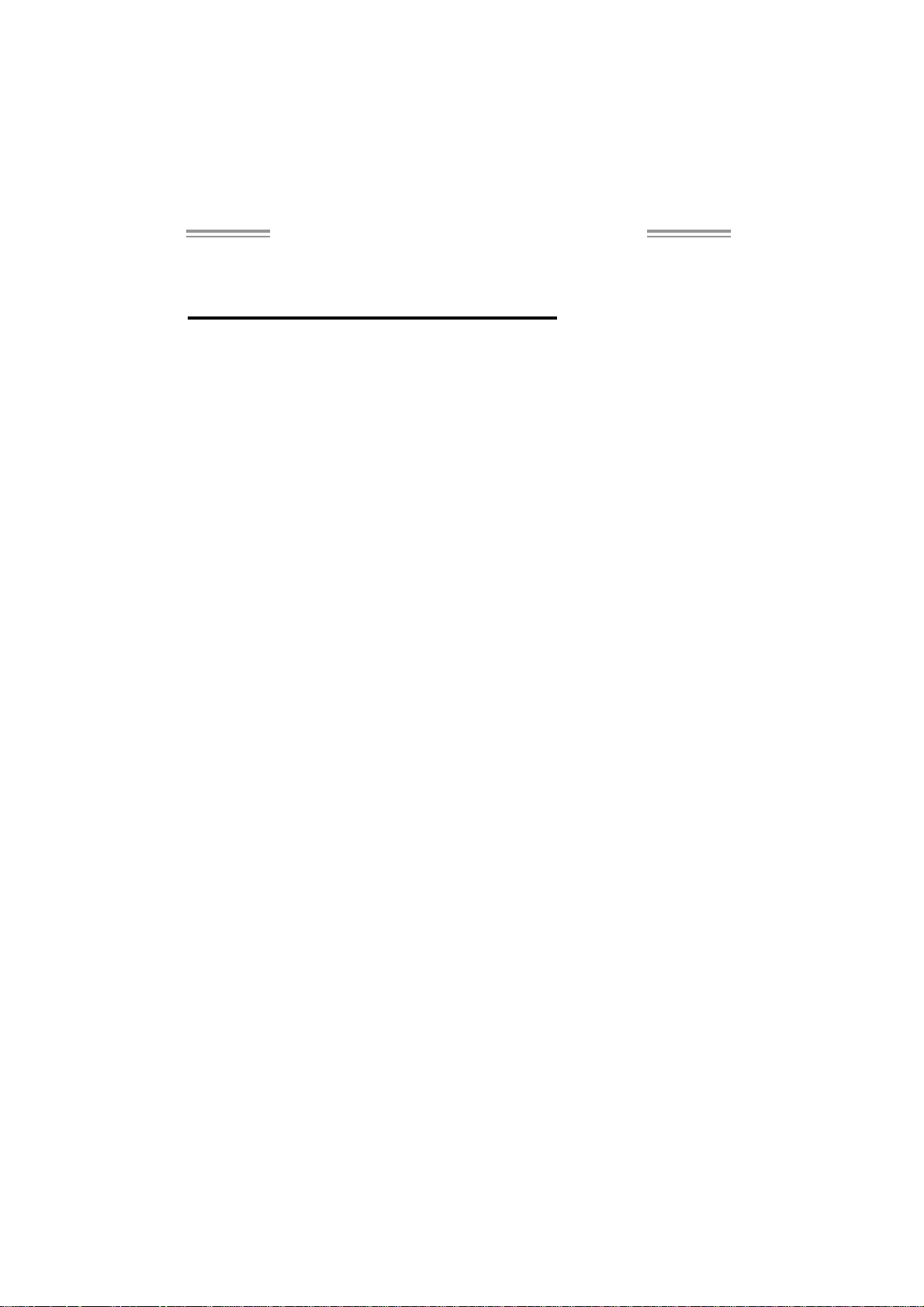
NF560-A2G/NF520-A2G Set up Manual
FCC Inf or m at ion and Copyright
This equipment has been tes ted and found to comply with the limits of a Class
B digital device, pursuant to Part 15 of the FCC Rules. These limits are designed
to provide reasonable protec tio n ag ai nst harmful interference in a resi de ntia l
installation. T his equipment generates, uses , and can radiate radio frequency
energy and, if not ins talled and used in accordance with the instructions, may
cause harmful interference to radio communications. There is no guarantee
that i nte r ference wil l not occur in a pa rticula r ins ta llatio n .
The ve ndor makes no re presen ta tio ns o r wa rranties with respec t t o t h e
contents here and specially disclaims any implied warranties of merchantability
o r fi tnes s fo r a ny p urp os e . Fu rt he r t he ve nd o r rese rves the ri ght to r ev ise t h is
publication and to make changes to the contents here without obligation to
notify any party beforehand.
D uplic a tion o f this publicatio n, in p a rt or in wh ol e, is no t allo wed wit ho ut first
obtaining the vendor’s approval in writing.
The content of this user’s manual is subject to be c hanged without notice and
we will not be responsible for any mis takes fo und in this user’s manual. A ll the
brand and produc t names are trademarks of their respective companies.
Page 2
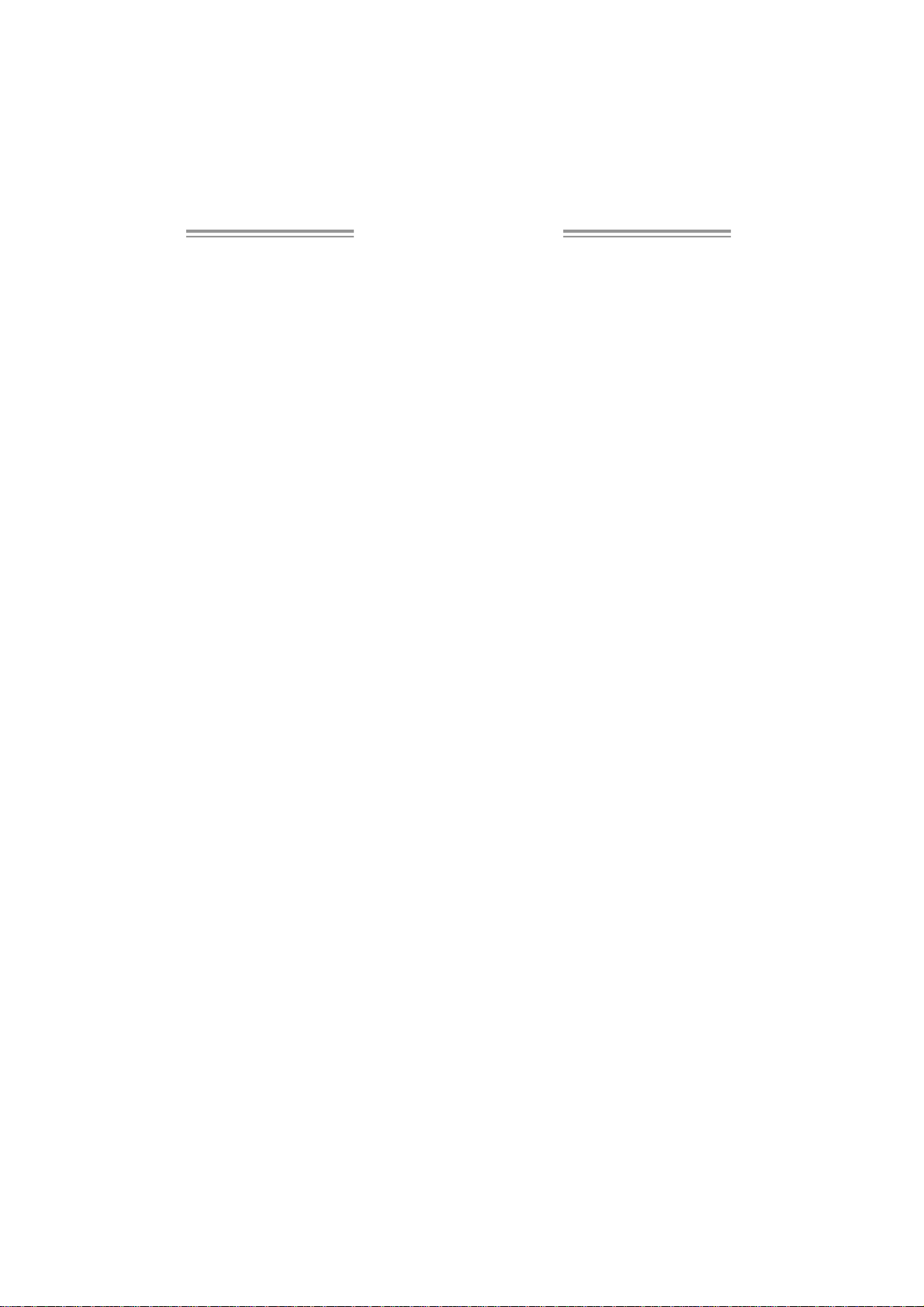
Table of Contents
Chapter 1: Introduction .............................................1
1.1 Before You Start...................................................................1
1.2 Package Checklist................................................................ 1
1.3 Motherboard Features..........................................................2
1.4 Rea r Pa nel Co n necto rs (for Ve r 5 .x).......................................4
1.5 Rear Pa nel Co n necto rs (for Ver 6.x) ....................................... 4
1.6 Mo t he r boa r d La yo u t............................................................ 5
Chapter 2: Hardware Installation..............................6
2.1 Installing Ce ntral Pro cessing Unit (CPU)................................ 6
2.2 FAN He ade rs........................................................................8
2.3 Installing Sy stem Memory......................................................9
2.4 Con nectors a nd Slo ts............................................................11
Chapter 3: Headers & Jumpers Setup .....................13
3.1 How to Se t u p Jum per s..........................................................13
3.2 Det ail Settin gs.....................................................................13
Chapter 4: NVIDIA RAID Functions.........................19
4.1 Operatio n System................................................................19
4.2 Raid Arrays.........................................................................19
4.3 How RA I D Work s.................................................................19
Chapter 5: Useful Help .............................................23
5.1 Driver Instal latio n Note.......................................................23
5.2 Award B IOS Beep Code ........................................................24
5.3 Extra Informati on ................................................................24
5.4 Troubleshooting ...................................................................25
Chapter 6: WarpSpeeder™ III .................................26
6.1 Introductio n ........................................................................26
6.2 System Requirement............................................................26
6.3 Installation.........................................................................27
6.4 WarpSpeeder™ III................................................................28
Appendencies: SPEC In Other Language ................34
German................................................................................................34
France..................................................................................................36
Italian..................................................................................................38
Spanish................................................................................................40
Portuguese ...........................................................................................42
Polish...................................................................................................44
Russian................................................................................................46
Arabic..................................................................................................48
Japanese..............................................................................................50
Page 3
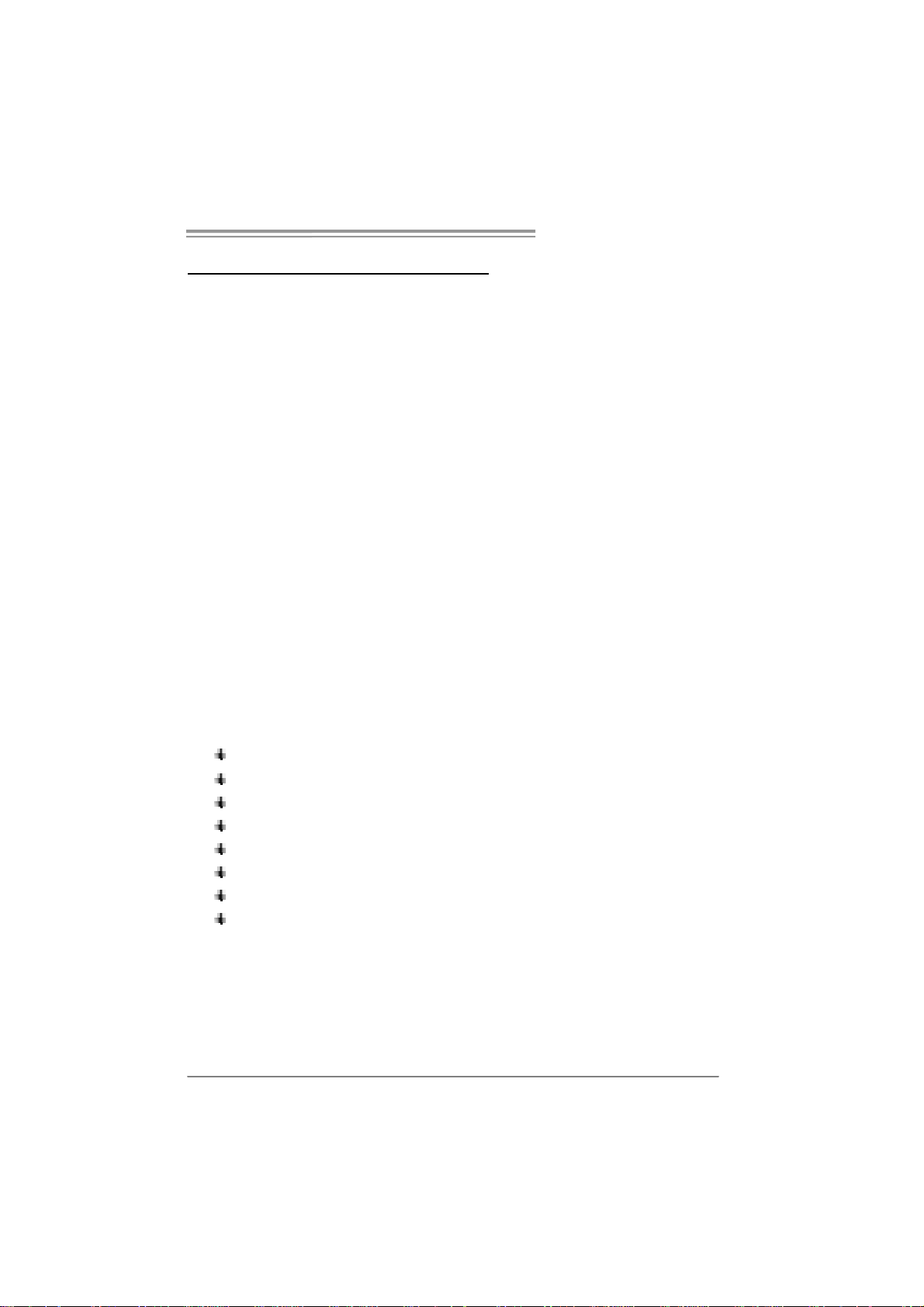
NF560-A2G/NF520-A 2G
CHAPTER 1: INTRODUCTION
1.1 BEFORE YOU START
Tha nk you for choosing ou r product. Be fore you s tart installing the
mo therboa rd, plea se make sure you fo llo w the ins tructio ns be low:
Prepare a dry and s table working environment with
s uf ficie nt ligh ting .
Always disconnect the computer from power outlet
be fo re ope ration.
Befo re yo u take the m o the rboa rd o u t from a n ti-s ta t ic
bag, ground yourself properly by touching any safely
grounded applian ce, o r use grounded wris t s trap to
remove the static charge.
Avo id tou ch ing the co m pone nt s o n mo the rboa rd or the
rea r side of the boa rd un les s necessa ry. Hold the boa rd
on the edge , do not try to be nd or flex the boa rd.
Do no t lea ve any unfas tened sma ll pa rts inside the
case after installation. Loose parts will cause short
circuits which ma y damage the equipment.
Keep the computer from dangerous area, such as heat
sou rce , humid air and water.
1.2 PACKAGE CHECKLIST
HDD Cable X 1
Se ria l ATA Cab le X 1
Rear I/O Panel for ATX Case X 1
Use r’s Ma nua l X 1
Fully Setup Driver CD X 1
FDD Cable X 1 (optional)
USB 2.0 Cable X1 (optional)
S/P DI F ou t Ca ble X 1 (op tiona l)
Note: The package contents may differ by area or your motherboard version.
1
Page 4
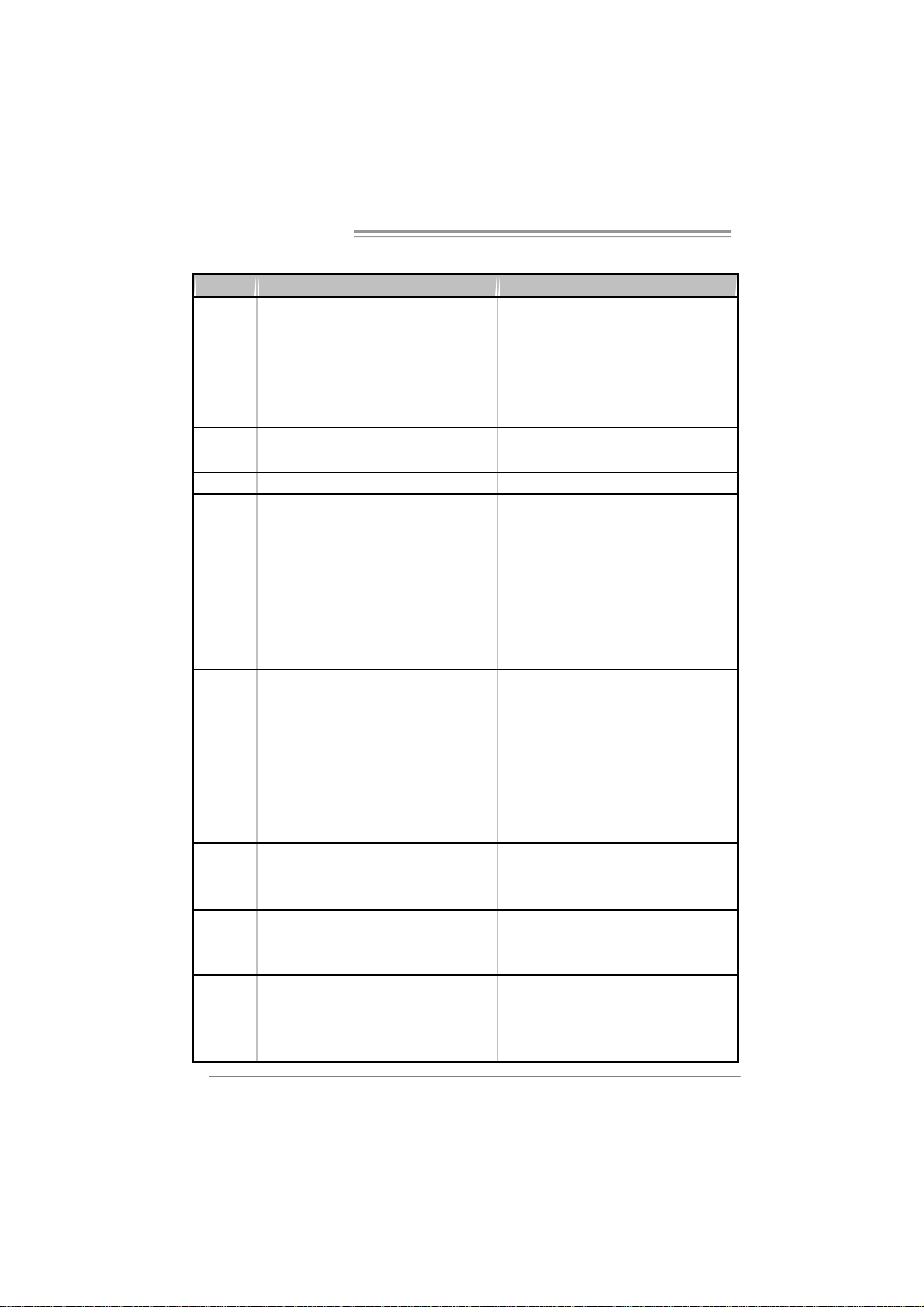
Motherboard Manual
1.3 MOTHERBOARD FEATURES
NF560-A2G NF520-A2G
Socket AM2
AM D Athlon 64 / Athlon 64 FX / Althlon 64 X 2 /
CPU
FSB
Chi pset nVI DIA nForce 560 nVI DIA nForce 520
Super I/O
Main
Memory
IDE
SA TA
LAN
Sempron processors
AM D 64 Architec t ure enables 32 and 64 bit
computing
Supports Hyper Trans port and Cool=n=Quiet
Support HyperTransport
Supports up to 1GHz B andwidt h
ITE 8716F
Provides the mos t commonly used legacy Super
I/O functionality.
Low Pin Count Int erfac e
Environment Control initiatives,
H/W Monitor
Fan Speed Controller
ITE's "Smart Guardian" function
DDR2 DIMM Slot x 4
Eac h DIMM s upports 256/512/1024/2048 MB
DDR2
Max Memory Capicity 8G
Dual Channel Mode DDR2 memory module
Supports DDR2 533/667/800
Registered DIMM and ECC DIMM is not
supported
Integrated IDE Controller
Ultra DMA 33 / 66 / 100 / 133 Bus M aster Mode
supports PIO Mode 0~ 4,
Integrated Serial ATA Controller
Data transfer rates up to 3.0 Gb/s.
SATA Version 2.0 specification com pliant.
Marvell 88E8056 / 88E8039 (optional)
10 / 100 Mb/s / 1Gb/s auto negotiation (Gi gabit
bandw idt h is for Marvell 88E8056 only)
Half / Full duplex capability
2
Socket AM2
AM D Athlon 64 / Athlon 64 FX / Althlon 64 X 2 /
Sempron processors
AM D 64 Architec t ure enables 32 and 64 bit
computing
Supports Hyper Trans port and Cool=n=Quiet
Support HyperTransport
Supports up to 1GHz B andwidt h
ITE 8716F
Provides the mos t commonly used legacy Super
I/O functionality.
Low Pin Count Int erfac e
Environment Control initiatives,
H/W Monitor
Fan Speed Controller
ITE's "Smart Guardian" function
DDR2 DIMM Slot x 4
Eac h DIMM s upports 256/512/1024/2048 MB
DDR2
Max Memory Capicity 8G
Dual Channel Mode DDR2 memory module
Supports DDR2 533/667/800
Registered DIMM and ECC DIMM is not
supported
Integrated IDE Controller
Ultra DMA 33 / 66 / 100 / 133 Bus M aster Mode
supports PIO Mode 0~ 4,
Integrated Serial ATA Controller
Data transfer rates up to 3.0 Gb/s.
SATA Version 2.0 specification com pliant.
Marvell 88E8056 / 88E8039 (optional)
10 / 100 Mb/s / 1Gb/s auto negotiation (Gi gabit
bandw idt h is for Marvell 88E8056 only)
Half / Full duplex capability
Page 5
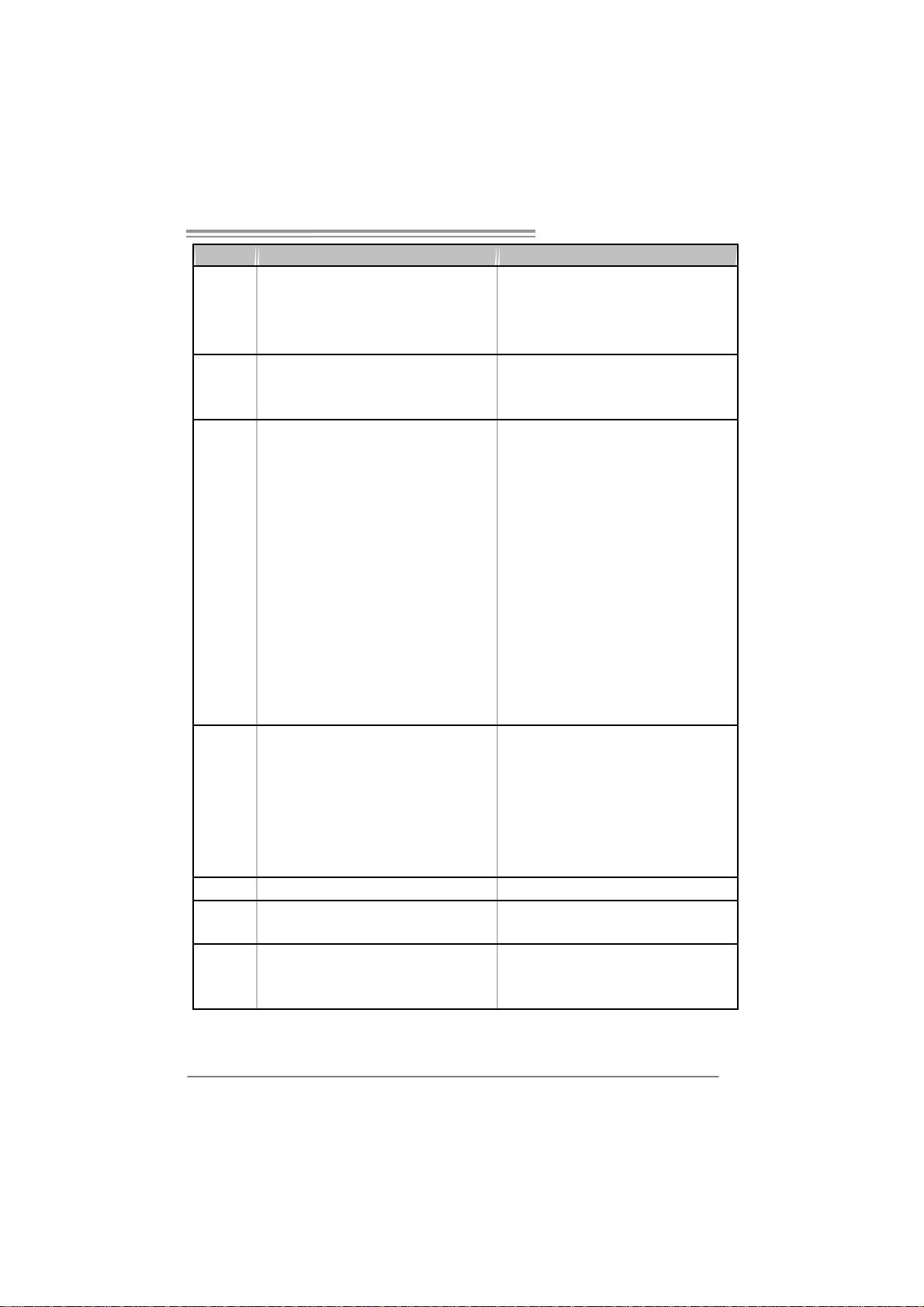
NF560-A2G/NF520-A 2G
NF560-A2G NF520-A2G
ALC888 (V er 5.x) / ALC662 (Ver 6.x)
Sound
On Board
Connec t or
Back Panel
I/O
Board S ize 200 mm (W) x 293 mm (L) 200 mm (W ) x 293 mm (L)
Special
Feature
OS S upport
7.1 channels audio out (AL C888)
5.1 channels audio out (AL C662)
Supports HD Audio
PCI s lot x3 PCI s lot x3
PCI Express x16 slot x1 PCI Expr ess x16 slot x1 Slots
PCI Express x 1 slot x2 PCI Express x 1 slot x2
Fl oppy Co nnector x1 Fl oppy C onnecto r x 1
Printer Port Connector x1 Printer Port Connector x1
IDE C onnector x1 I DE Connect or x1
SA TA Connect or x4 SA TA C onnect or x4
Front Panel Connect or x1 F ront Panel Connector x1
Front Audio Connector x1 Front Audio Connector x1
CD- in C onnec tor x1 C D-i n Connector x1
S/PDIF out Connector x1 S/PDIF out Connector x1
CPU Fan Header x1 CPU Fan Header x1
System Fan Header x1 Sys tem Fan Header x1
US B C onnector x3 U SB Co nnecto r x3
CMOS clear Header x1 CMOS clear Header x1
Power Connector (24pin) x1 Power Connector (24pin) x1
Power Connector (4pin) x1 Power Connector (4pin) x1
PS/2 Keyboard x1
PS/2 Mouse x1
S e ri a l P ort x 1
LAN port x1
USB Port x4
Audio Jack (Ver 5.x) x6
Audio Jack (Ver 6.x) x3
RAID 0 / 1 / 0+ 1 / 5 s upport RAID 0 / 1 / 0+ 1 support
Wi ndows 2000 / XP / VISTA
Biostar Reserves the right to add or remove
support for any OS with or without notice.
ALC888 (V er 5.x) / ALC662 (Ver 6.x)
7.1 channels audio out (AL C888)
5.1 channels audio out (AL C662)
Supports HD Audio
PS/2 Keyboard x1
PS/2 Mouse x1
S e ri a l P ort x 1
LAN port x1
USB Port x4
Audio Jack (Ver 5.x) x6
Audio Jack (Ver 6.x) x3
Wi ndows 2000 / XP / VISTA
Biostar Reserves the right to add or remove
support for any OS with or without notice.
3
Page 6
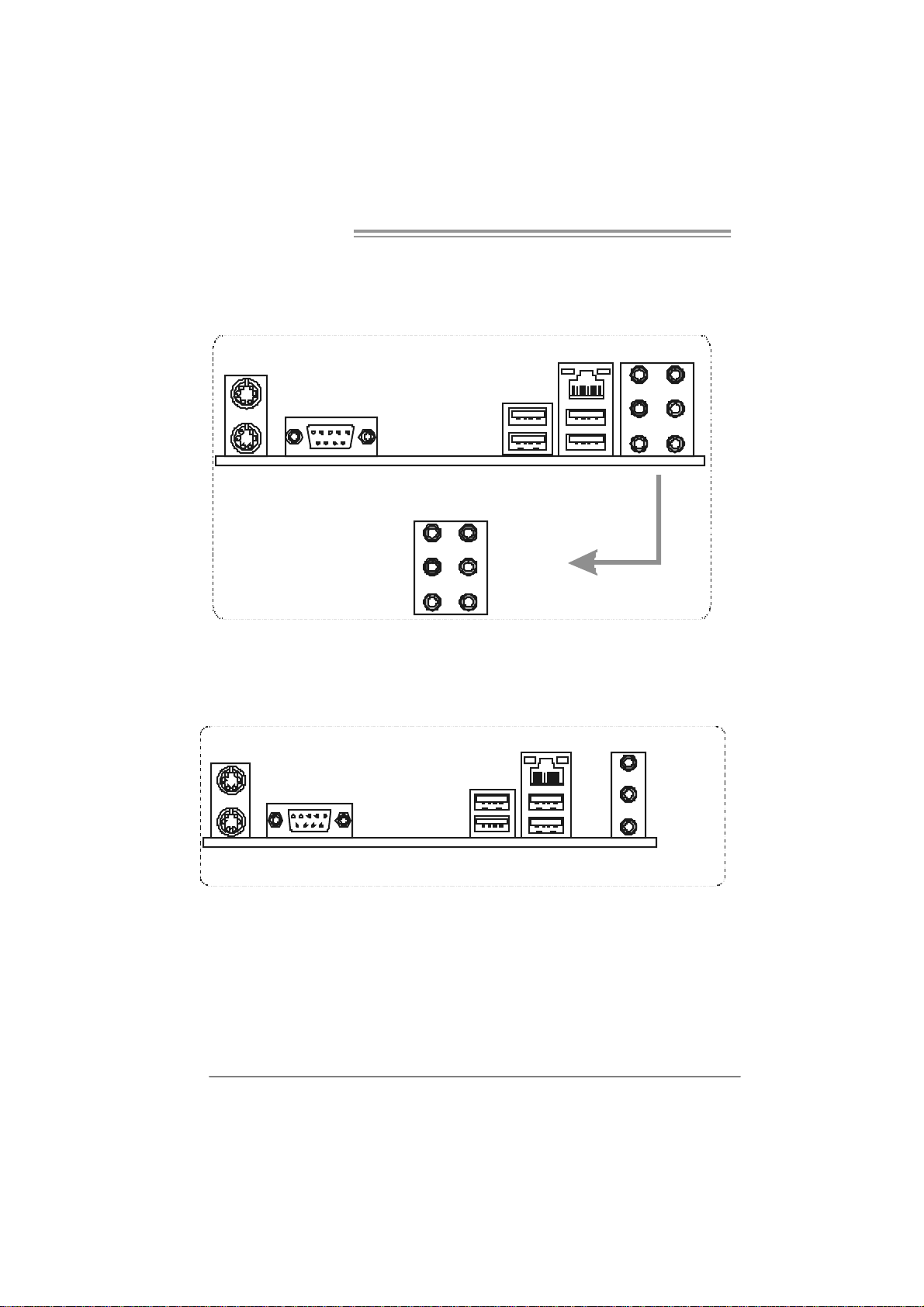
Motherboard Manual
1.4 REAR PANEL CONNECTORS (FOR VER 5.X)
PS/2
Mouse
PS/ 2
Keyboard
COM1 USBX2USBX2
Center
Rear
Side
Line In
Line Out
Mic In
LAN
1.5 REAR PANEL CONNECTORS (FOR VER 6.X)
PS /2
Mouse
LAN
L ine In/
Surround
Lin e Out
PS/ 2
Keyboard
4
Mic In 1/
B a ss/ C e nt er
COM1 USBX2USBX2
Page 7
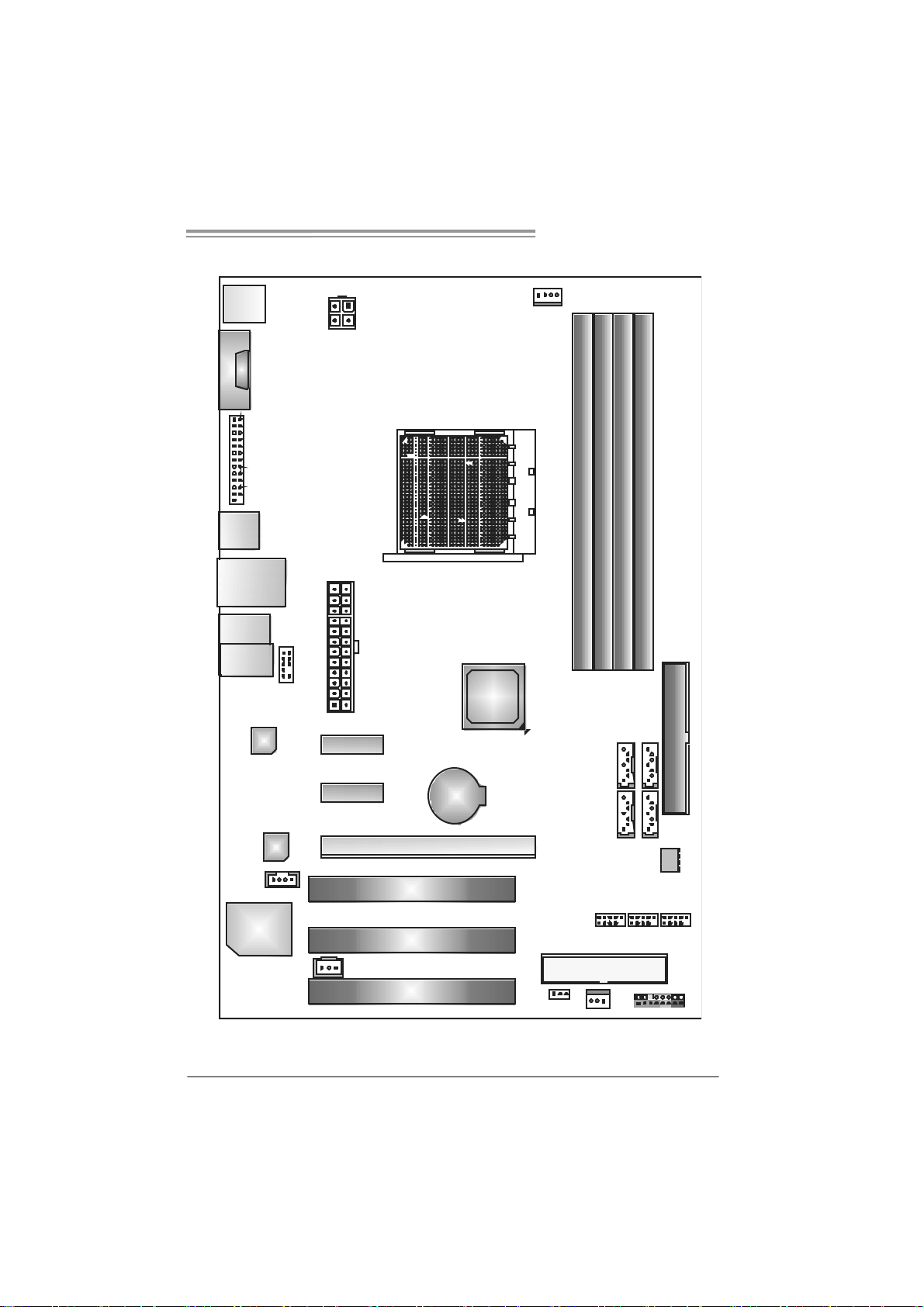
1.6 MOTHERBOARD LAYOUT
NF560-A2G/NF520-A 2G
JKBMS1
JCOM1
JPRNT 1
JUSB1
JUSBLAN1
JAUDIO2
(for Ver 5.x)
JAUD IO1
(for Ver 6.x)
LAN
JAUD IOF1
JATXPWR2
JATXPWR1
PEX1_1
nForce
5 20 / 560
Socket A M2
JCFAN1
DIMMA1
DIMMB1
SA TA 3 SA TA 4
DIMMB2
DIMMA2
IDE1
Cod ec
J CDIN1
Super I/O
Note: represents the 1■
PEX1_2
JSPDIF_ OUT1
PCI1
PCI 2
PCI3
PEX16_1
st
BAT1
pin.
JC MO S 1
SATA1 SATA2
J USB2 JU SB3 JUSB4
FDD1
JSFAN1 JPANE L1
BIOS
5
Page 8
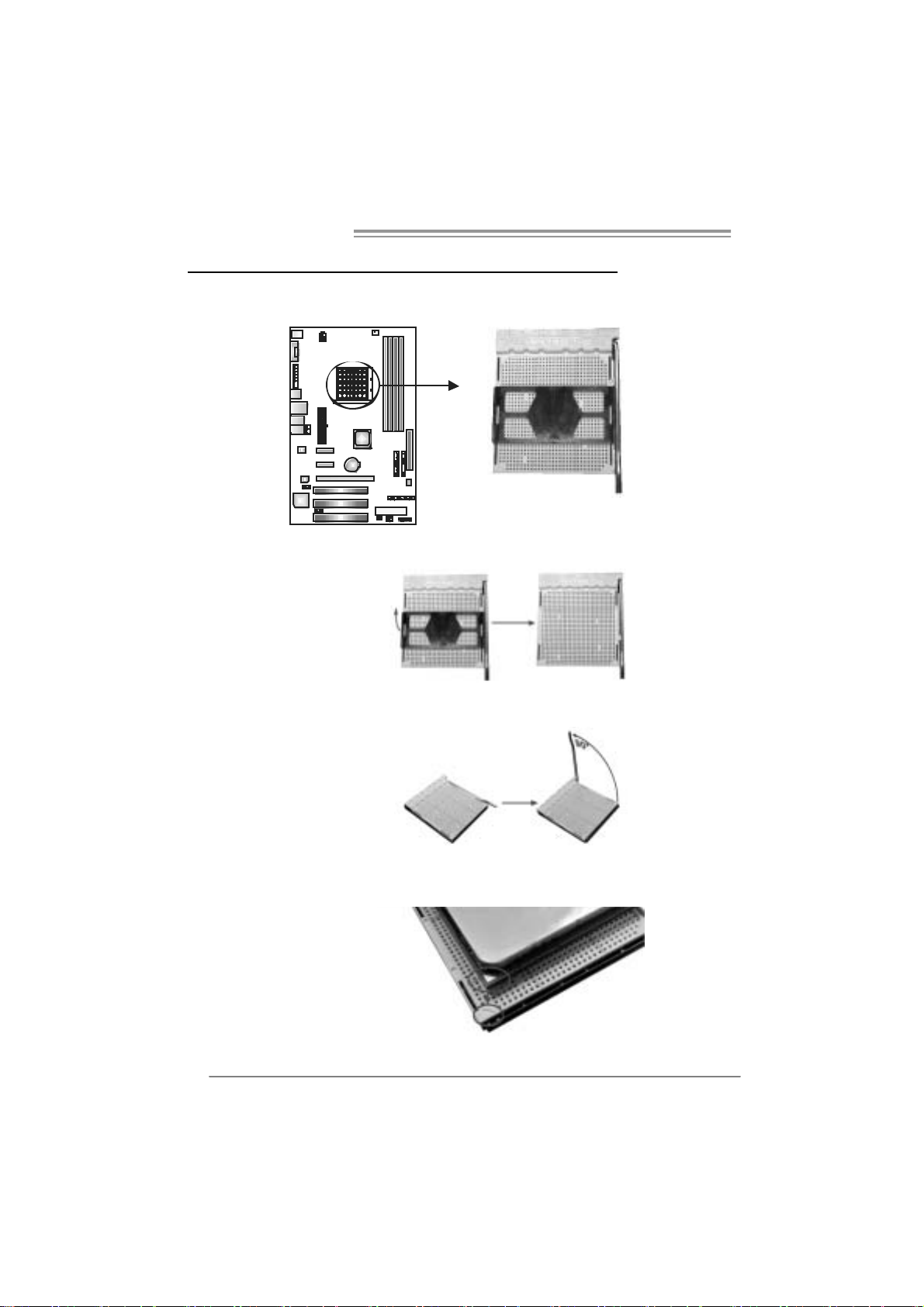
Motherboard Manual
CHAPTER 2: HARDWARE INST ALL ATION
2.1 INSTALLING CEN TRAL PROCESSING UNI T (CPU)
Step 1: Remove the socket protection cap.
Step 2: Pull the lever toward direction A from the socket and then raise the
lever up to a 90-degree angle.
Step 3: Look for the white triangle on socket, and the gold triangle on
CPU should point forwards this white triangle. The CPU will fit
only in the correct orientation.
6
Page 9
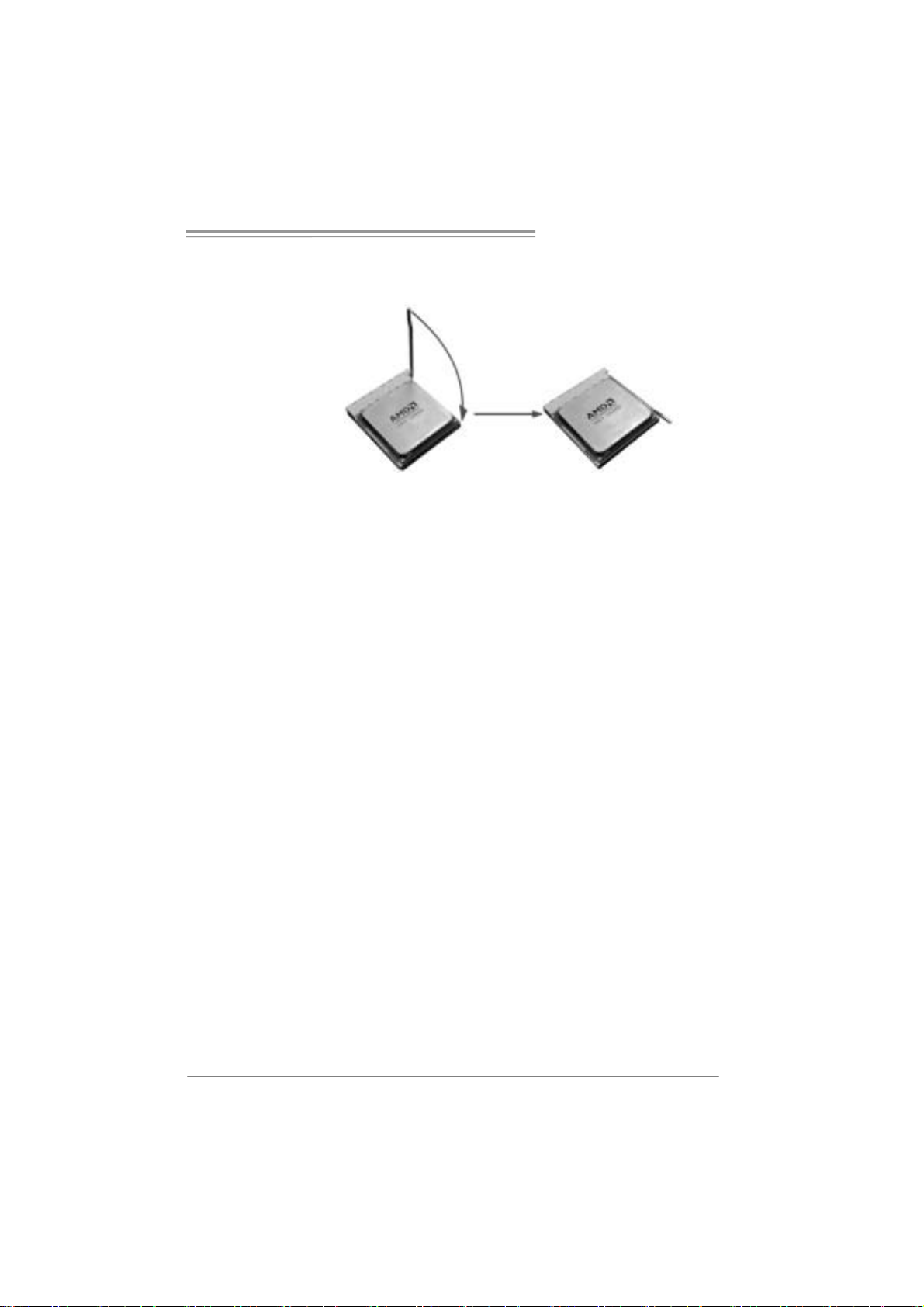
NF560-A2G/NF520-A 2G
Step 4: Hold the CPU down firmly, and then close the lever toward direct
B to complete the installation.
Step 5: Put the CPU Fa n on the CPU and buckle it. Conne ct the CPU
FAN power cable to the JCFAN1. This completes the installation.
7
Page 10
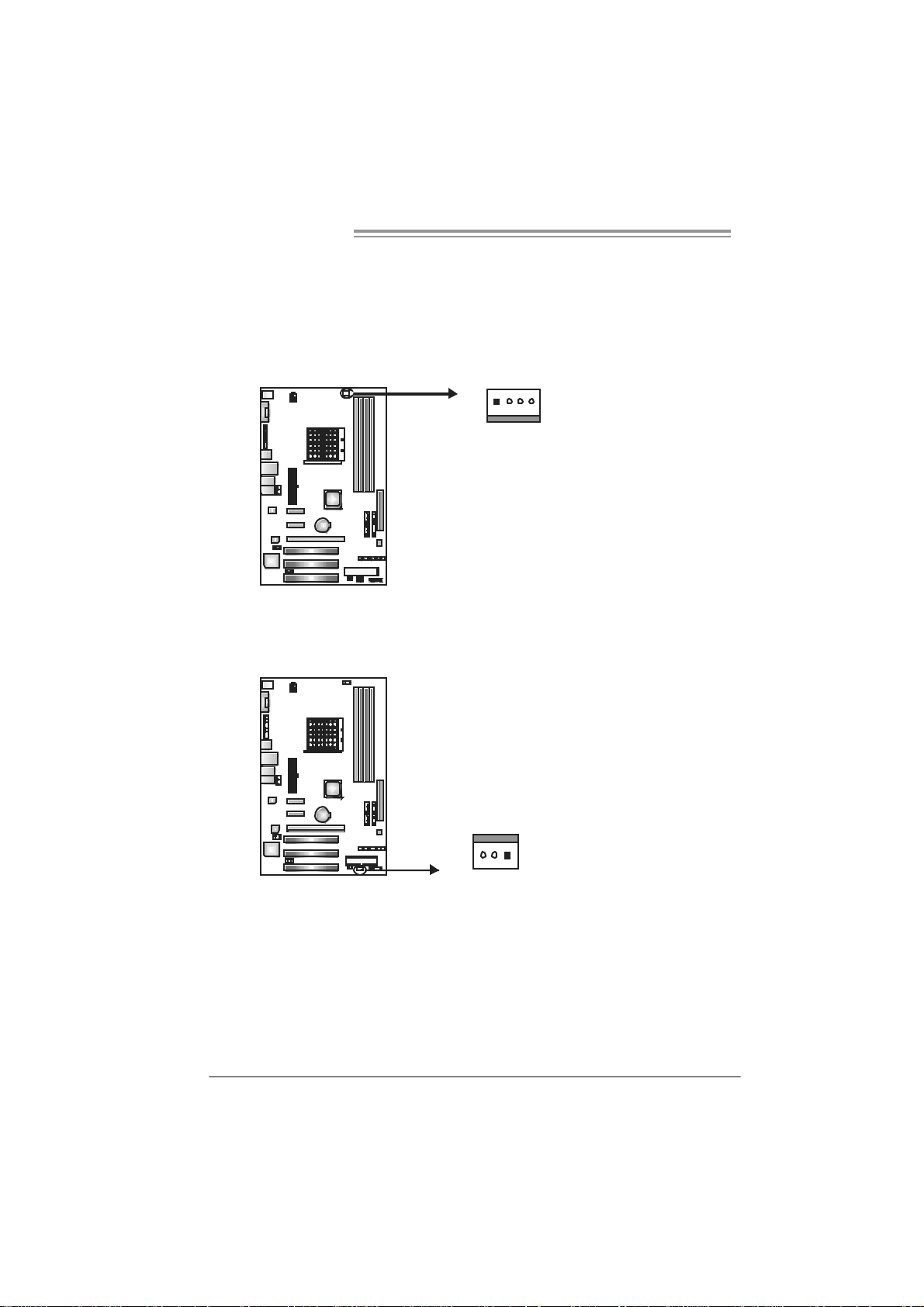
Motherboard Manual
2.2 FAN HEADERS
These fan headers support cooling-fans built in the computer. The fan
cable and connector may be different according to the fan manufacturer.
Connect the fan cable to the connector while matching the black wire to
pin#1.
JCFAN1: CPU Fan Header
14
JSFA N 1: Syst e m F an Header
Pin
1 Ground
2 +12V
3 FAN RPM
4
Pin
Assignment
1 Ground
2 +12V
3 FAN RPM rate
sense
Assignment
rate sense
Smart Fan
Control
13
Note:
The J CFAN1 su ppor ts 4- pi n he ad c on nec tor, an d JSFAN 1s up por ts 3- pi n hea d c onn ect or.
When co nnec ti ng wi t h wires o nto c on nect or s, ple ase not e that t he re d wi r e i s th e p os iti ve
and should be c onnec ted to pi n #2, and t he blac k wire is Gr oun d an d should be
conn ecte d t o GND .
8
Page 11
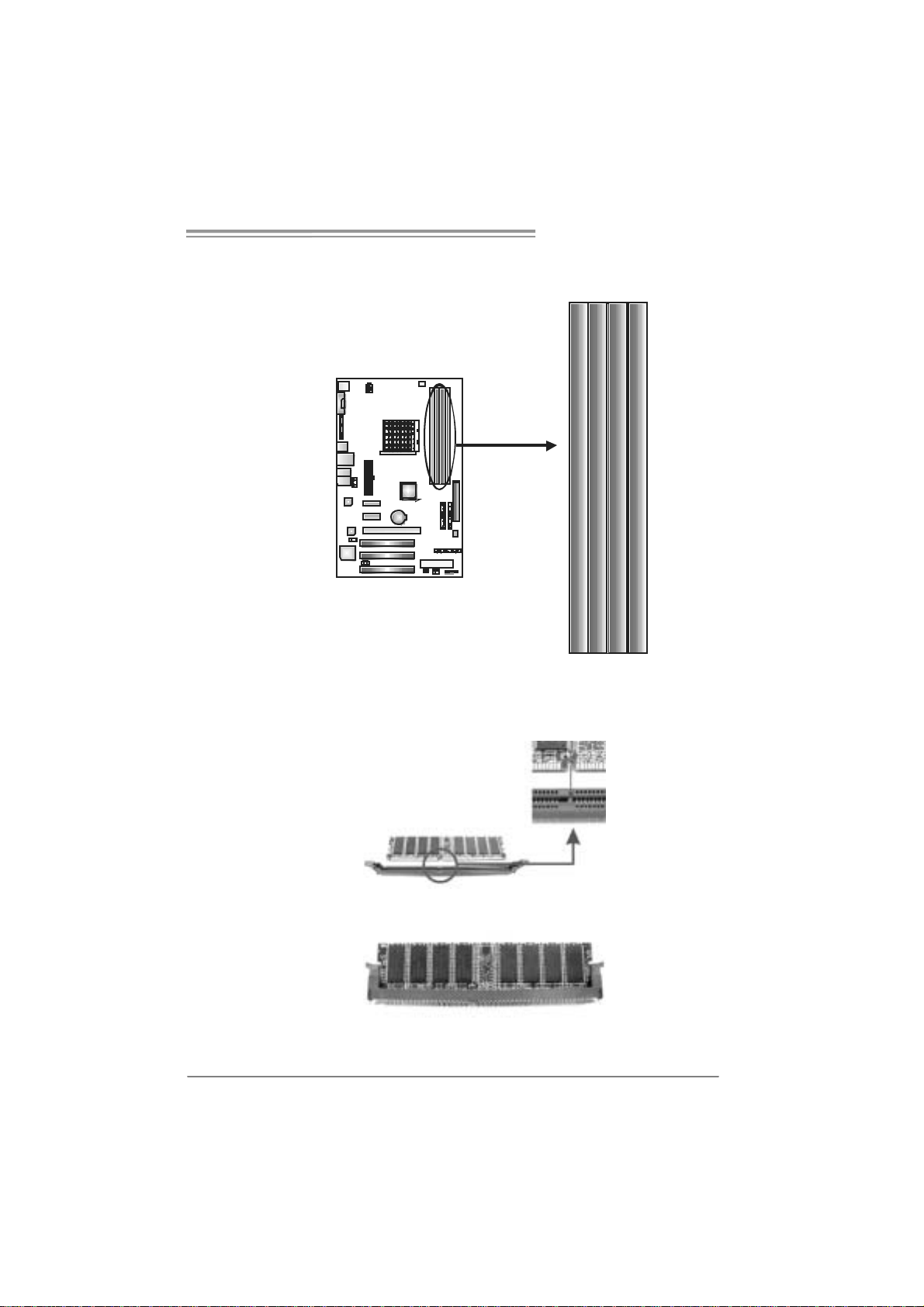
NF560-A2G/NF520-A 2G
2.3 INSTALLING SYSTEM MEMORY
A. Me mo ry Modu le s
DI MMA 1
DI MMB 1
DI MMB 2
DI MMA 2
1. Unlock a DIMM slot by pressing the retaining clips outward. Align a
DIMM on the slot such that the notch on the DIMM matches the
break on the Slot.
2. Insert the DIMM vertically and firmly into the slot until the retaining
chip snap back in place and the DIMM is properly seated.
9
Page 12
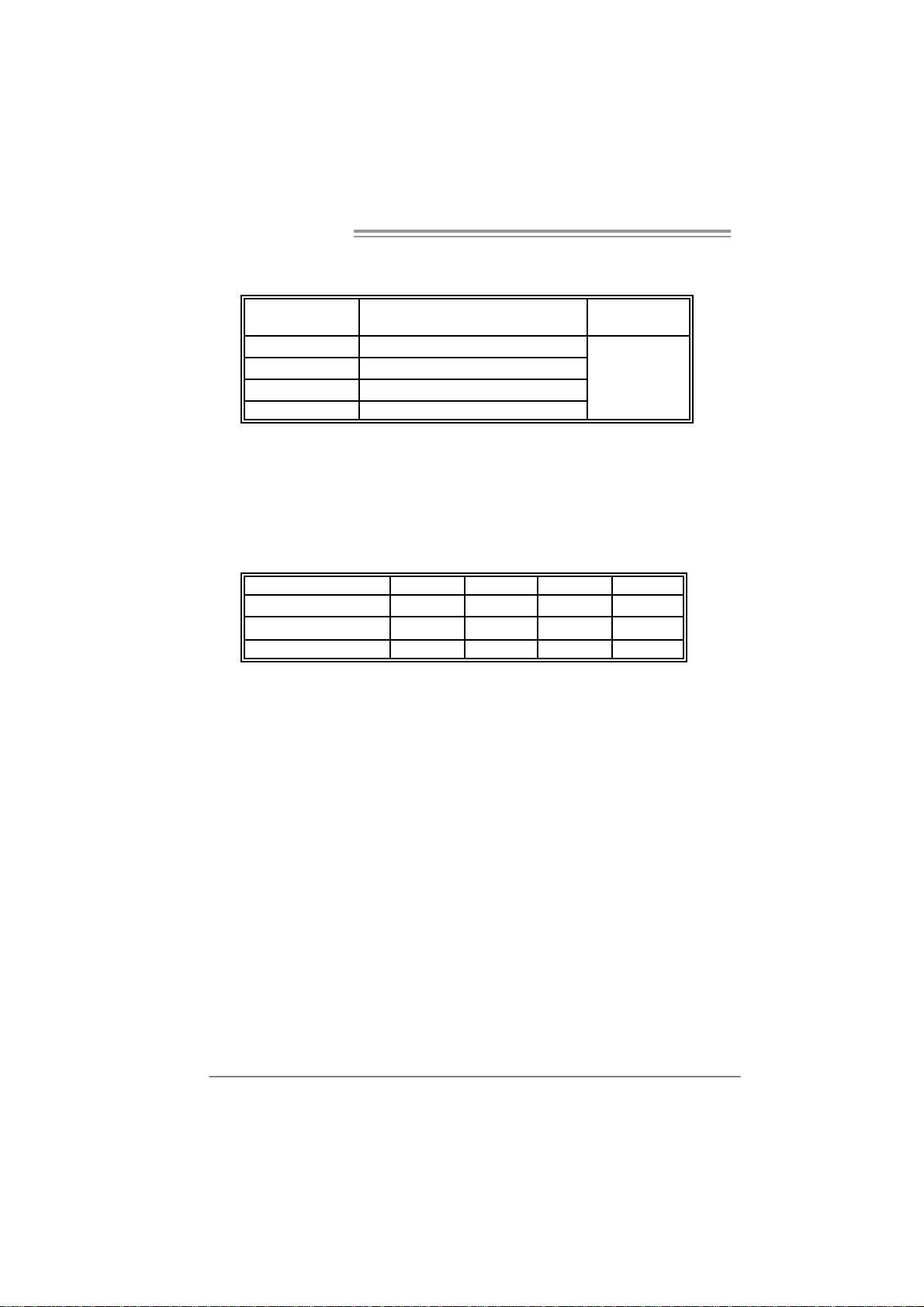
Motherboard Manual
B. Memory Capacity
DI MM Socket
Location
DIMMA1 256MB/512MB/1024MB/2048MB
DIMMB1 256MB/512MB/1024MB/2048MB
DIMMA2 256MB/512MB/1024MB/2048MB
DIMMB2 256MB/512MB/1024MB/2048MB
DDR2 Module
C. Dual Channel Memory installation
To trigger the Dual Channel function of the motherboard, the memory
module must meet the following requirements:
Install memory module of the same density in pairs, shown in the
following table.
Du al Channel Statu s
Enabled O O X X
Enabled X X O O
Enabled O O O O
(O means memory installed, X means memory not installed.)
The DRAM bus width of the memory module must be the same (x8 or
x16)
DIMMA1
To t a l M e m o r y
Size
Max is 8 GB.
DIMMB1 DIMMA2 DIMMB2
10
Page 13
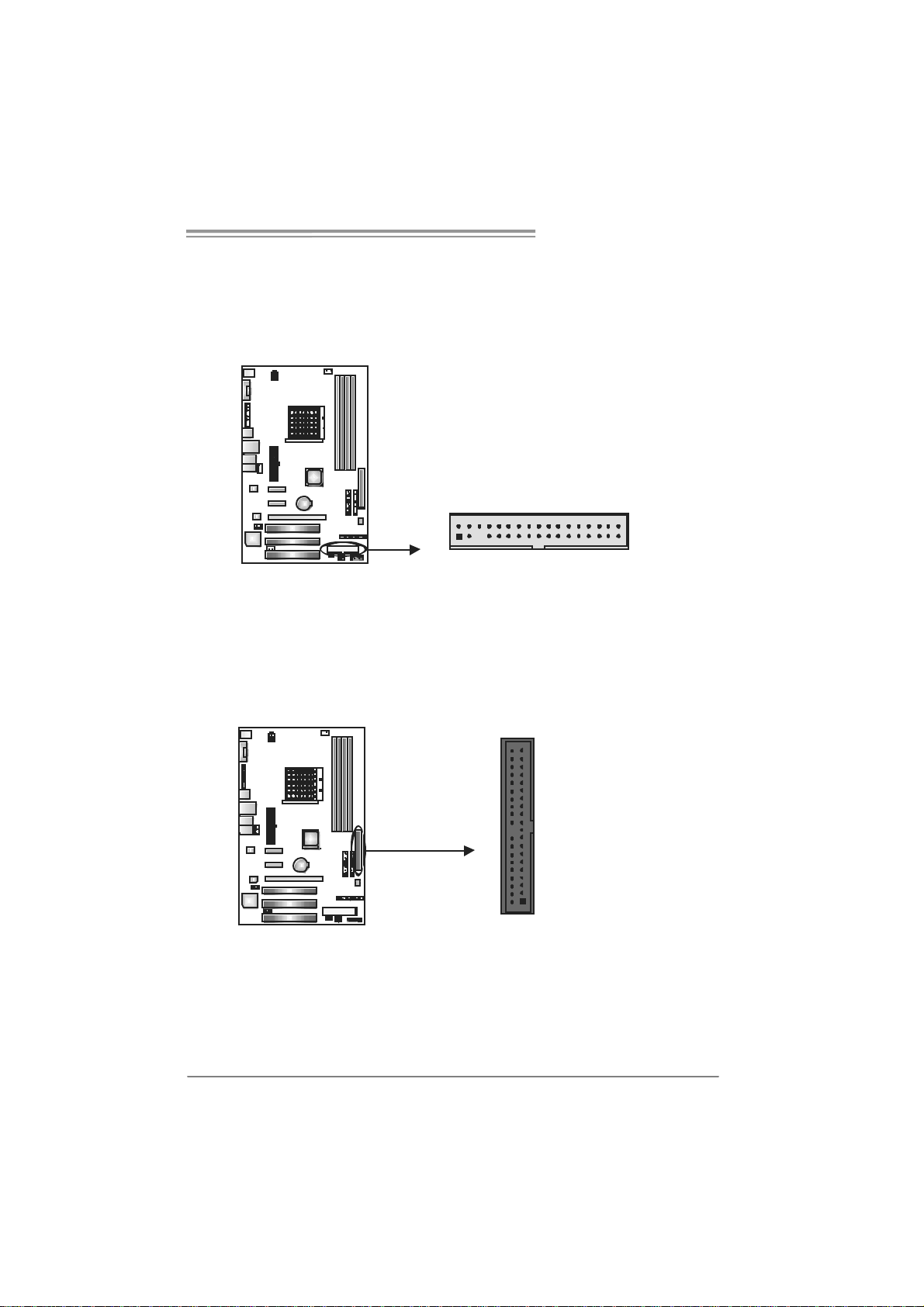
NF560-A2G/NF520-A 2G
2.4 CONNECTORS AND SLOTS
FDD1: Flo ppy Disk Connector
The motherboard prov ides a standard floppy disk connector that supports 360K,
720K, 1.2M, 1.44M and 2.88M floppy disk ty pes. This connector supports the
prov ided f loppy drive ribbon cables.
IDE1: Har d Disk C onnec tor
The motherboard has a 32-bit Enhanced PCI IDE Controller that prov ides PIO
Mode 0~4, Bus Master, and U ltra DMA 33/66/100/133 f unctionality.
The IDE connector can connect a mast er and a slave drive, so y ou can connect
up to two hard disk driv es.
2
1
21
34
33
3940
11
Page 14
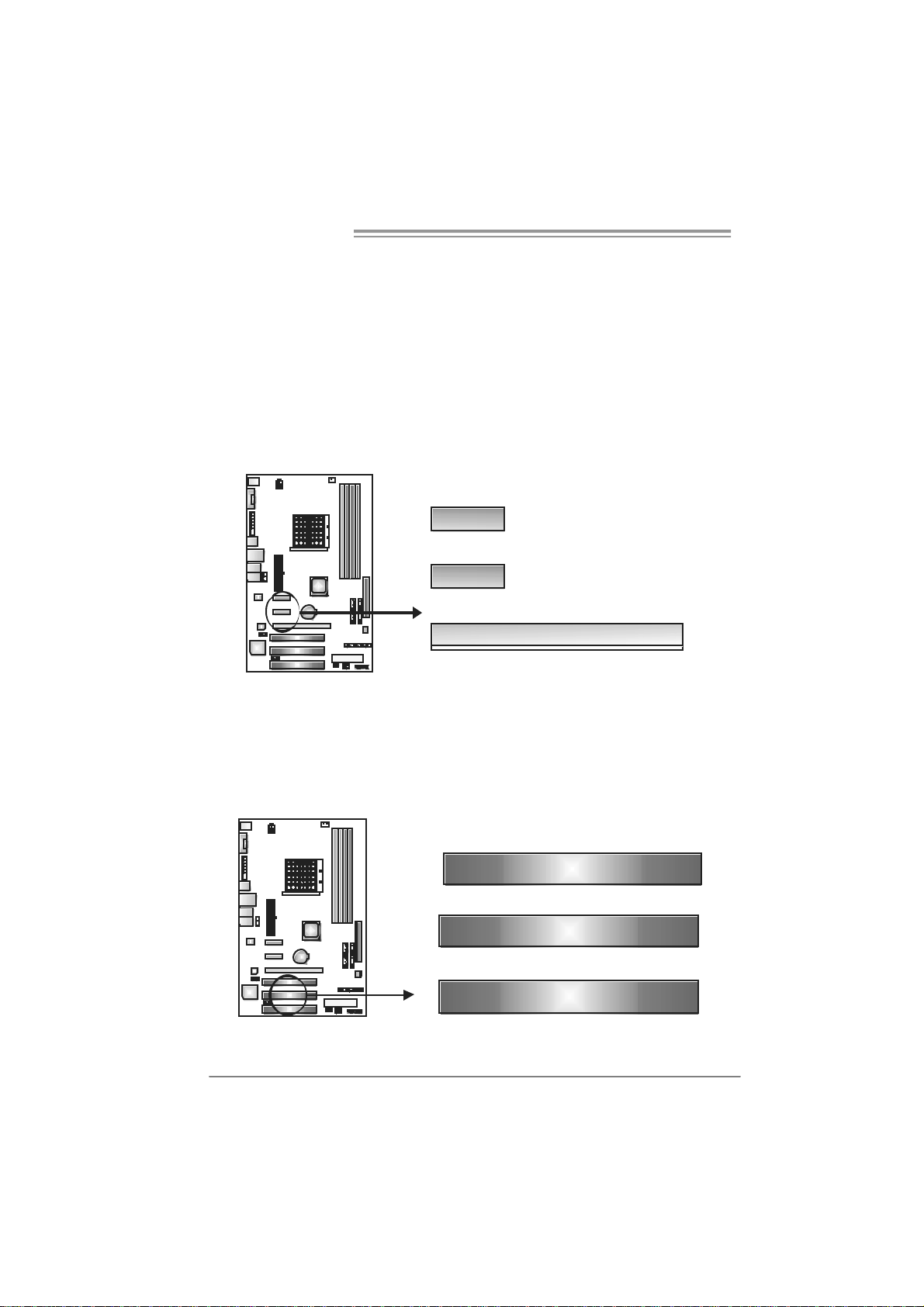
Motherboard Manual
PEX16_1: PCI-Express x16 Slot
- PCI-Ex press 1.0a compliant.
- Maximum theoretical realized bandwidth of 4GB/s simultaneously per
direction, f or an aggregate of 8GB/s totally.
PEX1_1/ PEX1_2: PC I-Express x1 Slots
- PCI-Ex press 1.0a compliant.
- Data transf er bandwidth up to 250MB/s per direction; 500MB/s in total.
- PCI-Ex press supports a raw bit-rate of 2.5Gb/s on the data pins.
- 2X bandwidth ov er the tradit ional PCI architecture.
PEX1_1
PEX1_2
PEX16_1
PCI1/PCI2/PCI3: Peri pheral Component Interconnect Slots
This motherboard is equipped with 3 standard PCI slots. PCI stands f or
Peripheral Component Interconnect, and it is a bus standard for expansion
cards. This PCI slot is designated as 32 bits.
PCI1
PCI2
PCI3
12
Page 15
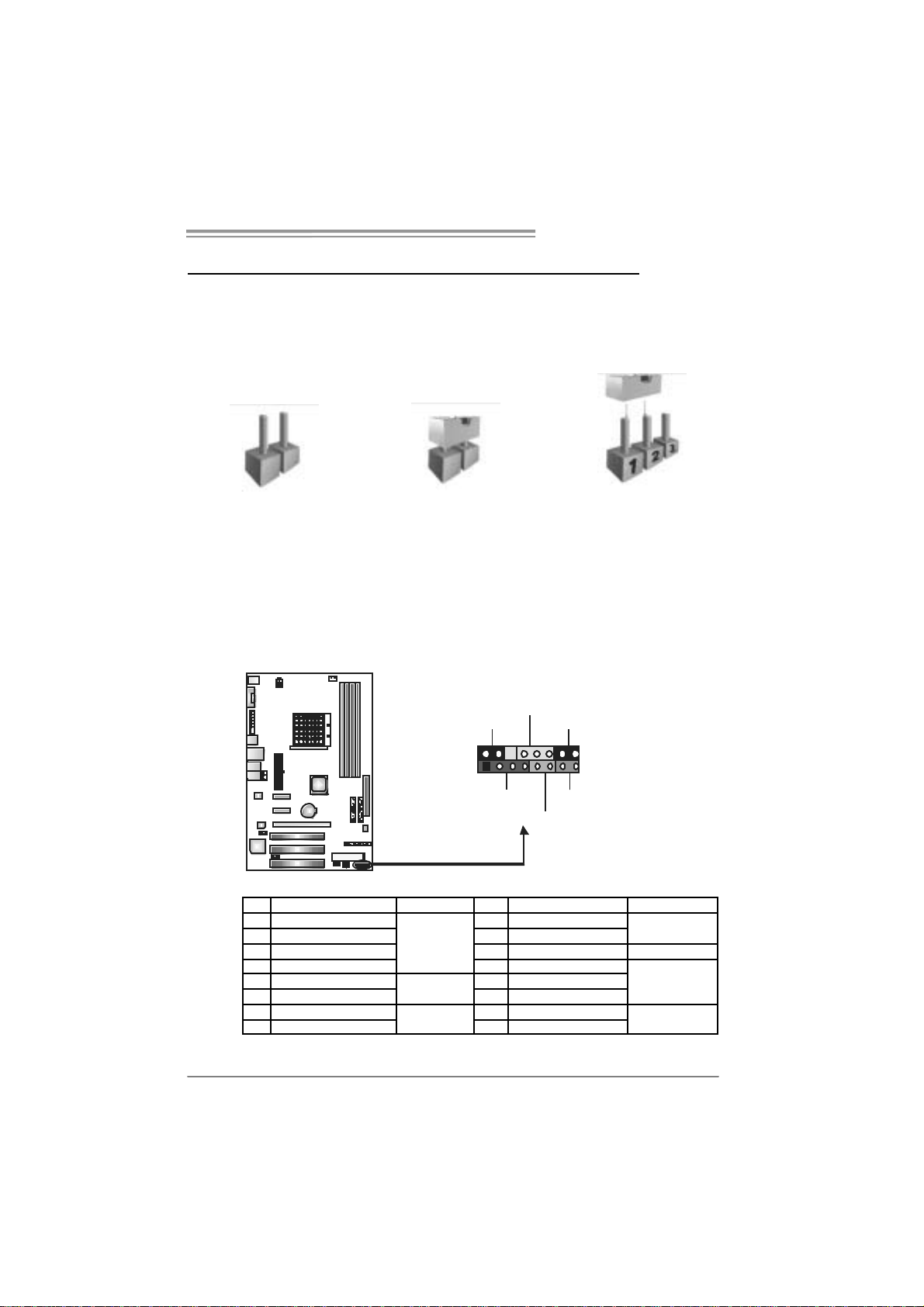
NF560-A2G/NF520-A 2G
CHAPTER 3: HEADERS & JUMPERS SETUP
3.1 HOW TO SETUP JUMPERS
The illustration shows how to set up jumpers. When the jumper cap is
placed on pins, the jumper is “close”, if not, that means the jumper is
“open”.
Pin opened Pin closed Pin1-2 closed
3.2 DETAIL SETT INGS
JPANEL1: Front Panel Heade r
Thi s 16 -pin connect o r incl ude s Po wer-on, Reset, HDD LED, Power LED,
Sleep button, speaker Connection. It allows user to connect the PC case’s
front panel switch functions.
PWR_LED
SLP
9
1
SPK
++
+--
On/Off
16
8
RS T
HLED
Pin Assignment Functio n Pin Assignment Function
1 +5V 9 Sleep control
2 N/A 10 Ground
3 N/A 11 N/A N/A
4 Speaker
5 HDD LED (+) 13 P ower LED (+)
6 HDD LED (-)
7 Ground 15 Power button
8 Reset control
Speaker
Connector
Hard drive
LED
Reset button
12 Po we r LED (+)
14 Po we r LED (-)
16 Ground
Sleep button
Power LED
Power-on button
13
Page 16
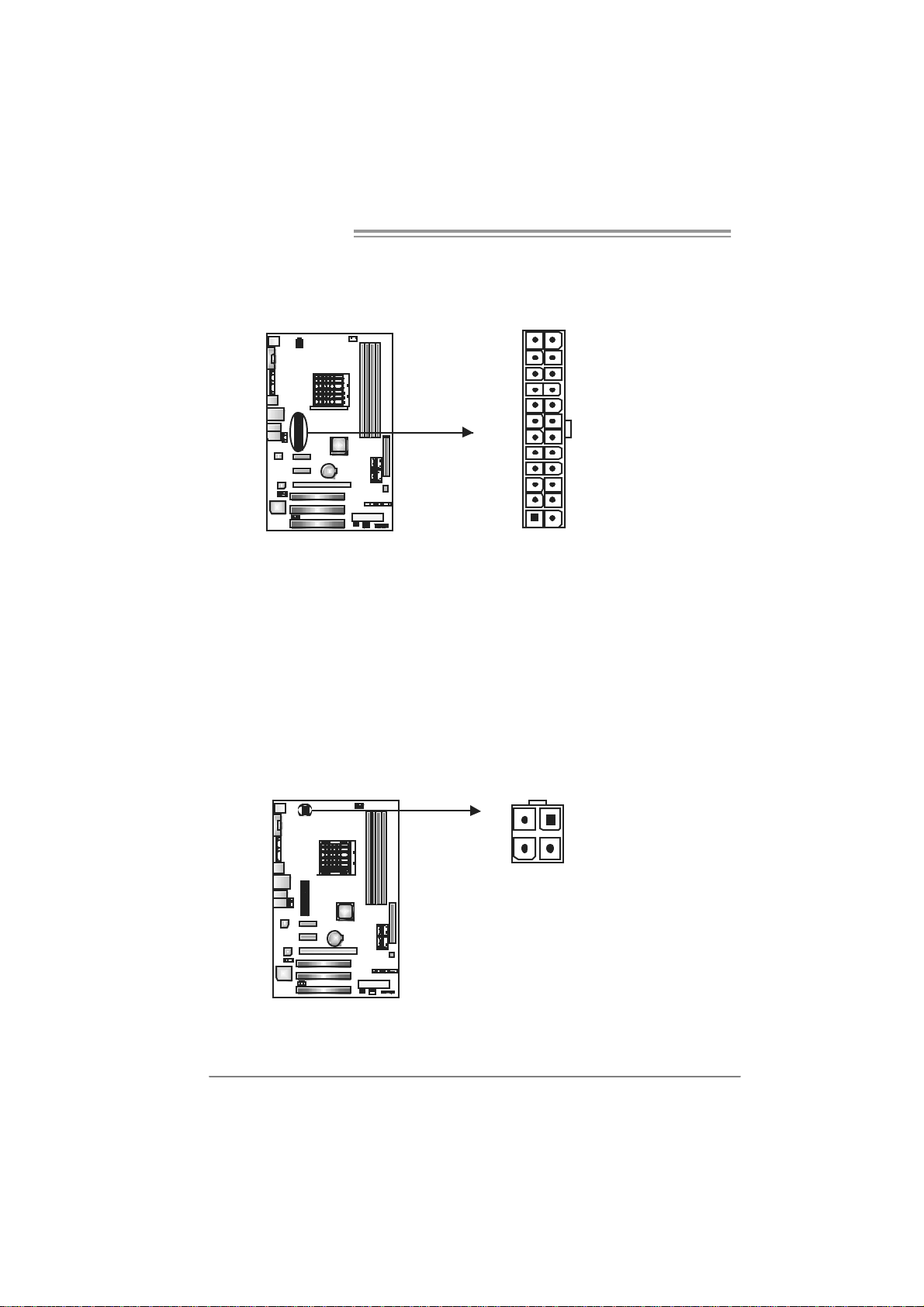
Motherboard Manual
ATX Power Sourc e Conn ector: JAT XPWR1
JATXPWR1 allows user to connect 24-pin power c onnector on the ATX power
supply.
12
1
Pin Assignment Pin Assignment
24
13
1 +3.3V 13 + 3.3V
2 +3.3V 14 - 12V
3 Gr oun d 15 Ground
4 +5V 16 PS_ON
5 Gr oun d 17 Ground
6 +5V 18 Gr oun d
7 Gr oun d 19 Ground
8 PW_ OK 20 N C
9 Stand b y Volt ag e+5V 21 + 5V
10 +12V 22 +5V
11 + 12V 23 + 5V
12 +3.3V 24 Gr oun d
JATXPWR2: ATX Power So u rce Conne ctor
By connecting this connector, it will provide +12V to CPU power circuit.
2
1
43
Pin
Assignment
1 +12V
2 +12V
3 Ground
4 Ground
14
Page 17
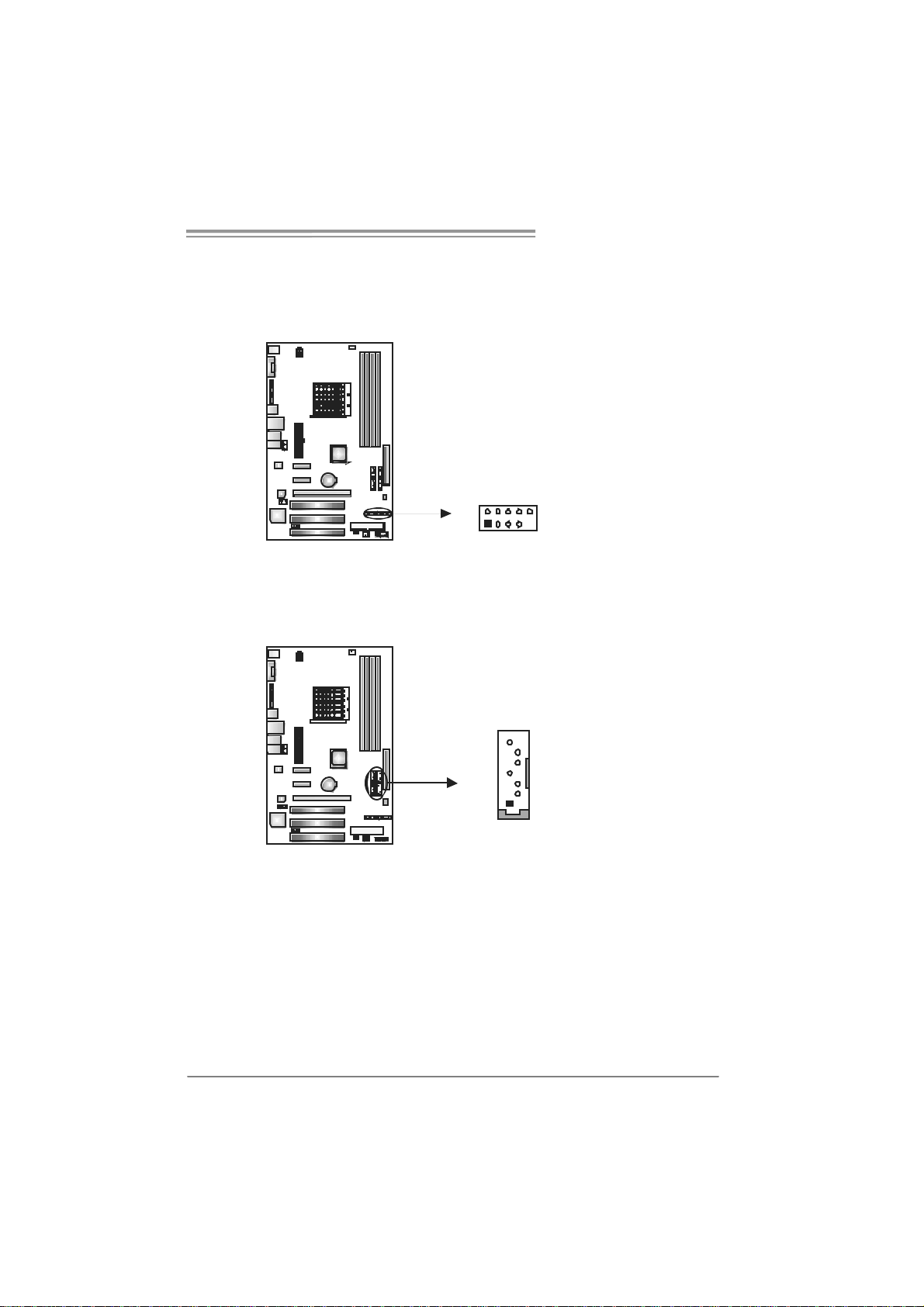
NF560-A2G/NF520-A 2G
JUS B 2/ JUSB3/JU SB 4: H eader s for U SB 2. 0 P or t s at F ro nt Pa n el
This header allows user to connect additional USB cable on the PC f ront panel,
and also can be connected with internal USB devices, like USB card reader.
Assignment
Pin
1 +5V (fus ed)
2 +5V (fus ed)
3 USB4 USB-
5 USB+
6 USB+
JUSB2 JUSB3 JUSB4
2
10
1
9
7 Ground
8 Ground
9 Key
10 NC
SATA1/SATA2/SATA3/SATA4: Serial ATA Conne ctors
The motherboard has a PCI to SATA Controller with 4 channels SATA interf ace,
it satisfies the SATA 2.0 spec and with transfer rate of 3.0Gb/s.
Pin
Assignment
SATA3 SATA4
SATA1 SATA2
7
4
1
1 Ground
2 TX +
3 TX 4 Ground
5 RX6 RX+
7 Ground
15
Page 18

Motherboard Manual
JAUDIOF1: Fron t Panel Audio Header
This header allows user to connect the front audio output cable with the PC f ront
panel. It will disable the output on back panel audio connectors.
JCDIN1: CD-ROM Aud io-in Connector
This connector allows user to connect the audio source f rom the v ariaty dev ices,
like CD-ROM, DVD-ROM, PCI sound card, PCI TV turner card etc.
12
910
14
Pin Assignment
1 Mic Left in
2 Ground
3 Mic Right in
4 GPIO
5 Right line in
6 Jack Sense
7 Front Sense
8 Key
9 Left li ne in
10 Jack Sens e
Assignment
Pin
1 Left Channel
Input
2 Ground
3 Ground
4 Right Channel
Input
16
Page 19
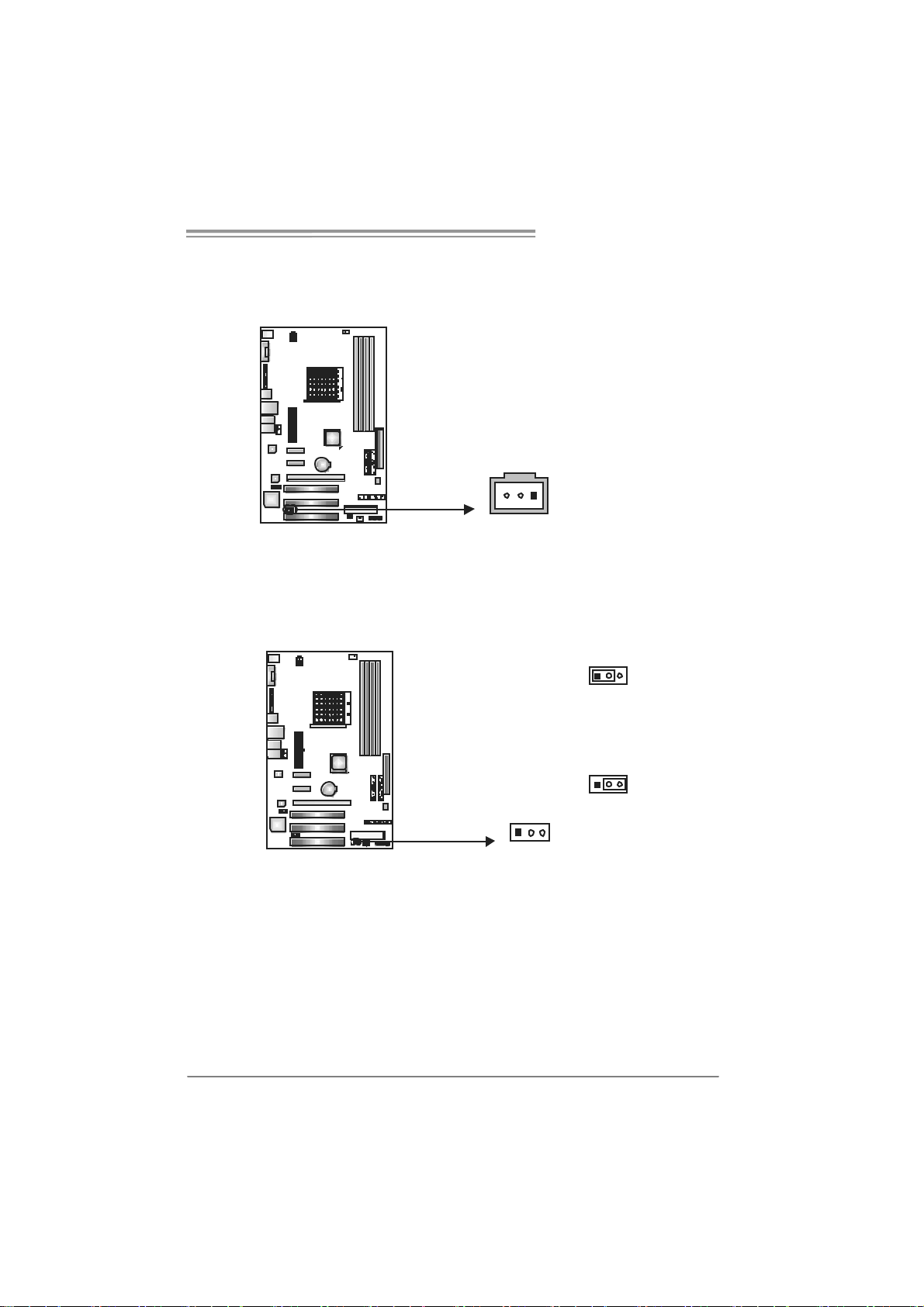
NF560-A2G/NF520-A 2G
JSPDIF_O U T1: Di gital Audio-out Con nec tor
This connector allows user to connect the PCI bracket SPDIF output header.
Pin
Assignment
1 +5V
2 SPDIF_OUT
3 Ground
13
JCMOS 1 : Clear CMOS H e a der
By placing the jumper on pin2-3, it allows user to restore the BIOS saf e sett ing
and the CMOS data, please carefully f ollow the procedures to avoid damaging
the motherboard.
13
Pin 1-2 Close:
Normal Operation (default).
13
13
Pin 2-3 Close:
Clear CMOS data.
※ Clear CMOS Procedures:
1. Remov e AC power line.
2. Set the jumper to “Pin 2-3 close”.
3. Wait f or f ive seconds.
4. Set the jumper to “Pin 1-2 close”.
5. Power on the AC.
6. Reset y our desired password or clear the CMOS dat a.
17
Page 20
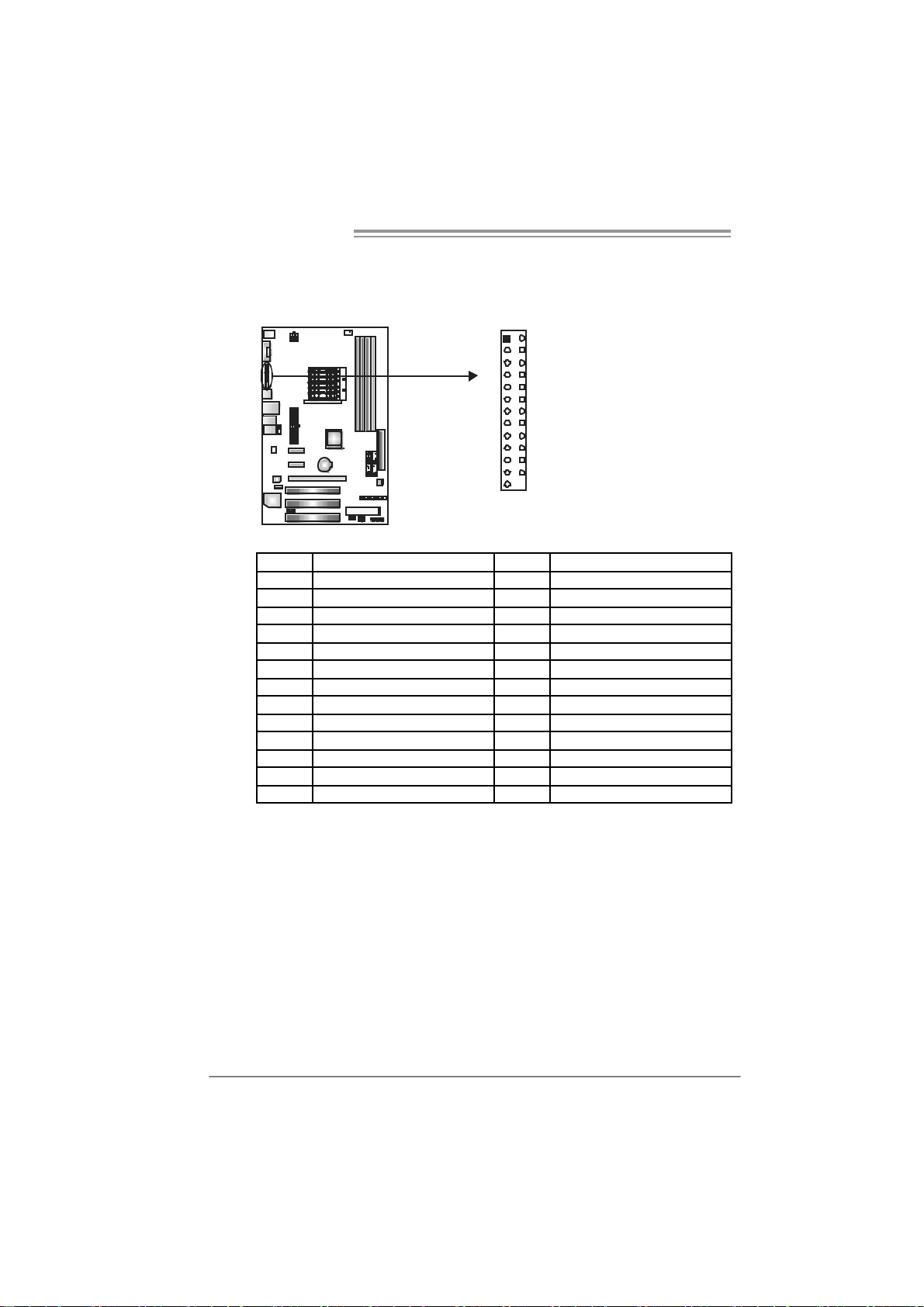
Motherboard Manual
JPRNT1: Printe r Port Connector
This header allows you to connector printer on the PC.
Pin Assignment Pin Assignment
1 -Strobe 14 Ground
2 -ALF 15 Data 6
3 Data 0 16 Ground
4 -Error 17 Data 7
5 Data 1 18 Ground
6 -Init 19 -ACK
7 Data 2 20 Ground
8 -Scltin 21 Busy
9 Data 3 22 Ground
10 Ground 23 PE
11 Data 4 24 Ground
12 Ground 25 SCLT
13 Data 5 26 Key
12
25
18
Page 21
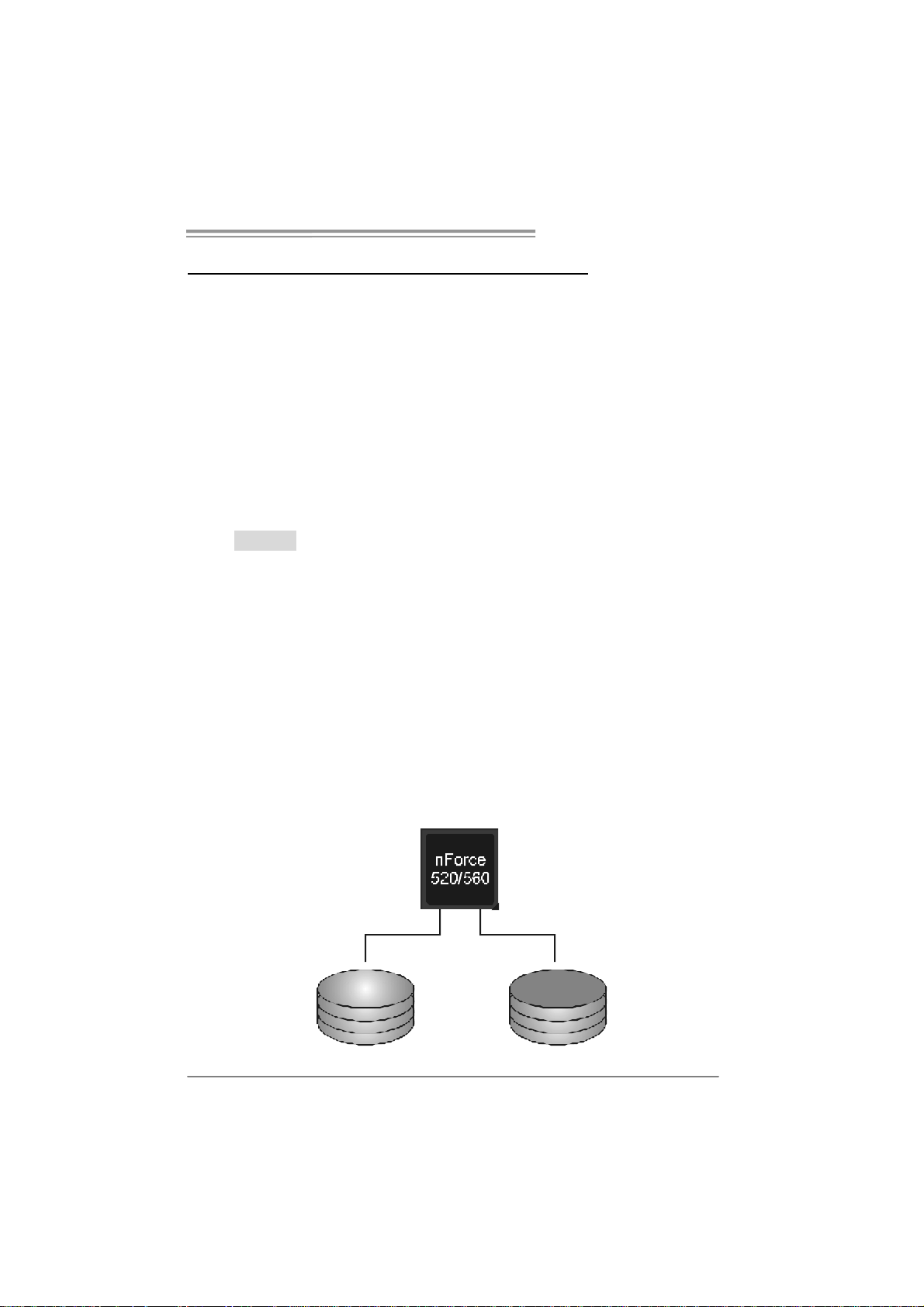
NF560-A2G/NF520-A 2G
CHAPTER 4: NVIDIA RAID FUNCTIONS
4.1 OPERATION SYST EM
z Supports Windows XP Home/Prof essional Edition, and Windows 2000 Prof essional.
4.2 RAID ARRAYS
NVRAID supports the f ollowing ty pes of RAID arrays:
RAID 0: RAID 0 defines a disk striping scheme that improves disk read and write times for
RAID 1: RAID 1 defines techniques for mirroring data.
RAID 0+1: RAID 0+1 combines the techniques used in RAID 0 and RAID 1.
RAID 5: RAID 5 provides fault tolerance and better utilization of disk capacity.
many applications.
4.3 HOW RAID WORKS
RAID 0:
The controller “ stripes” data across multiple d ri ves in a RAID 0 array system. It breaks
up a large file into smaller blocks and performs disk reads and writes across multiple
drives in parallel. The size of each block is determined by the stripe size parameter,
which you set during the creation of the RAID set based on the system environment. This
technique reduces ov erall disk access time and o ffers high bandwidth.
Fea tures and Be nefits
Drives: Minimum 1, and maximum is up to 6 or 8. Depending on the
platform.
Uses: Intended for non-critical data requiring high data throughput, or any
env ironment that does not require f ault tolerance.
Benefits: prov ides increased data throughput, especially f or large files. No
capacity loss penalty f or parity.
Drawbacks: Does not deliver any fault tolerance. If any drive in the array
f ails, all data is lost.
Faul t Tolerance : No.
Block 1
Block 3
Block 5
Bl ock 2
Block 4
Block 6
19
Page 22
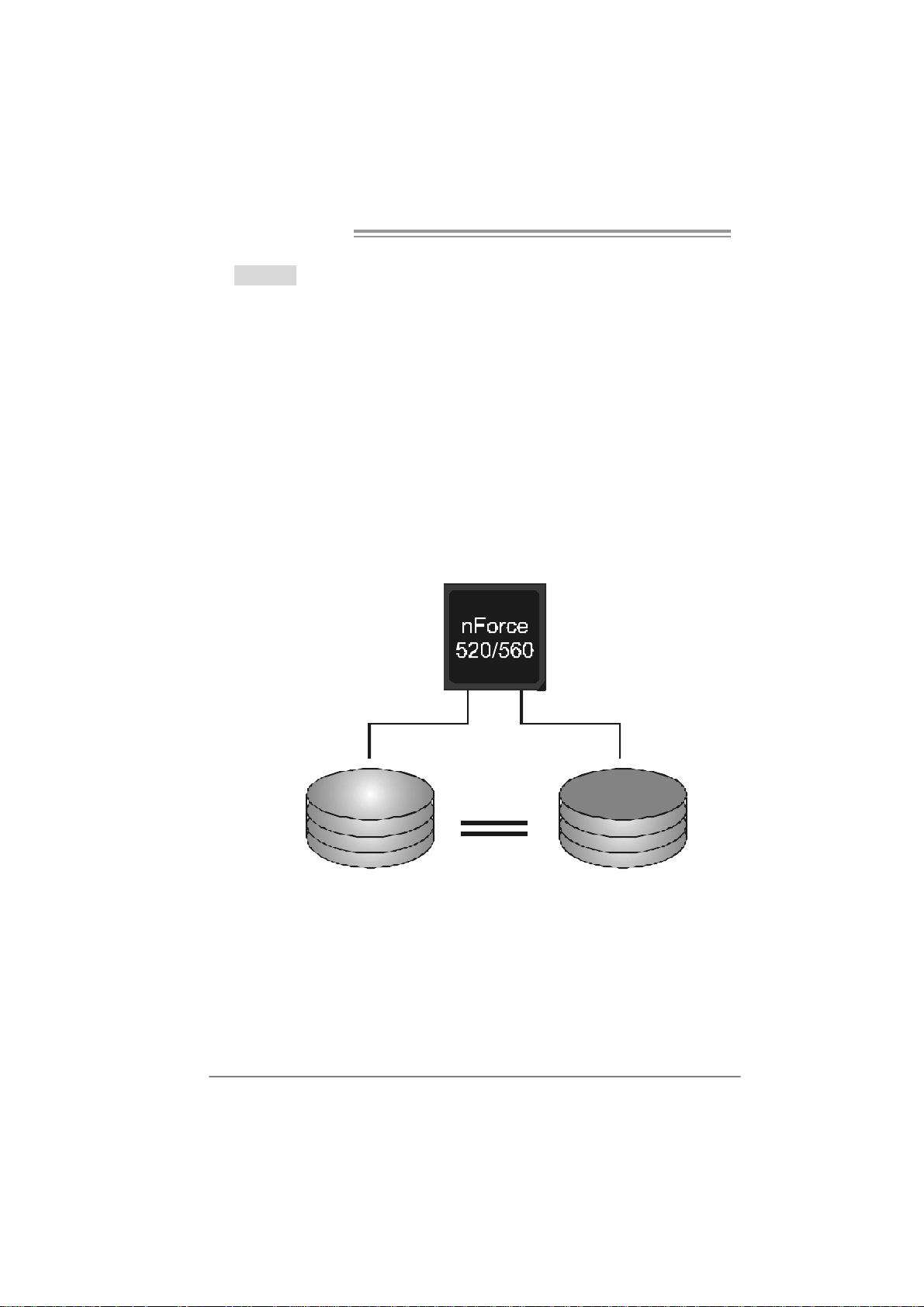
Motherboard Manual
RAID 1:
Every read and write is actu ally carried out in parallel across 2 disk drives in a RAID 1
array system. The mirrored (backup) copy of the data can reside on th e same disk or on a
second redundant drive in the array. RAID 1 provides a hot-standby copy of data if the
active volume or d rive is corrupted or b ecomes unavailable because of a hardw are failure.
RAID techniques can be applied for high-availability solutions, or as a form of automatic
backup that eliminates tedious manual backups to more expensive and less reliable
me d i a .
Fea tures and Be nefits
Drives: Minimum 2, and maximum is 2.
Uses: RAID 1 is ideal for small databases or any other application that
requires f ault tolerance and minimal capacity.
Benefits: Prov ides 100% data redundancy. Should one driv e f ail, the
controller switches to the other drive.
Drawbacks: Requires 2 driv es for the storage space of one driv e.
Perf ormance is impaired during driv e rebuilds.
Faul t Tolerance : Yes.
20
Block 1
Block 2
Block 3
Block 1
Block 2
Block 3
Page 23
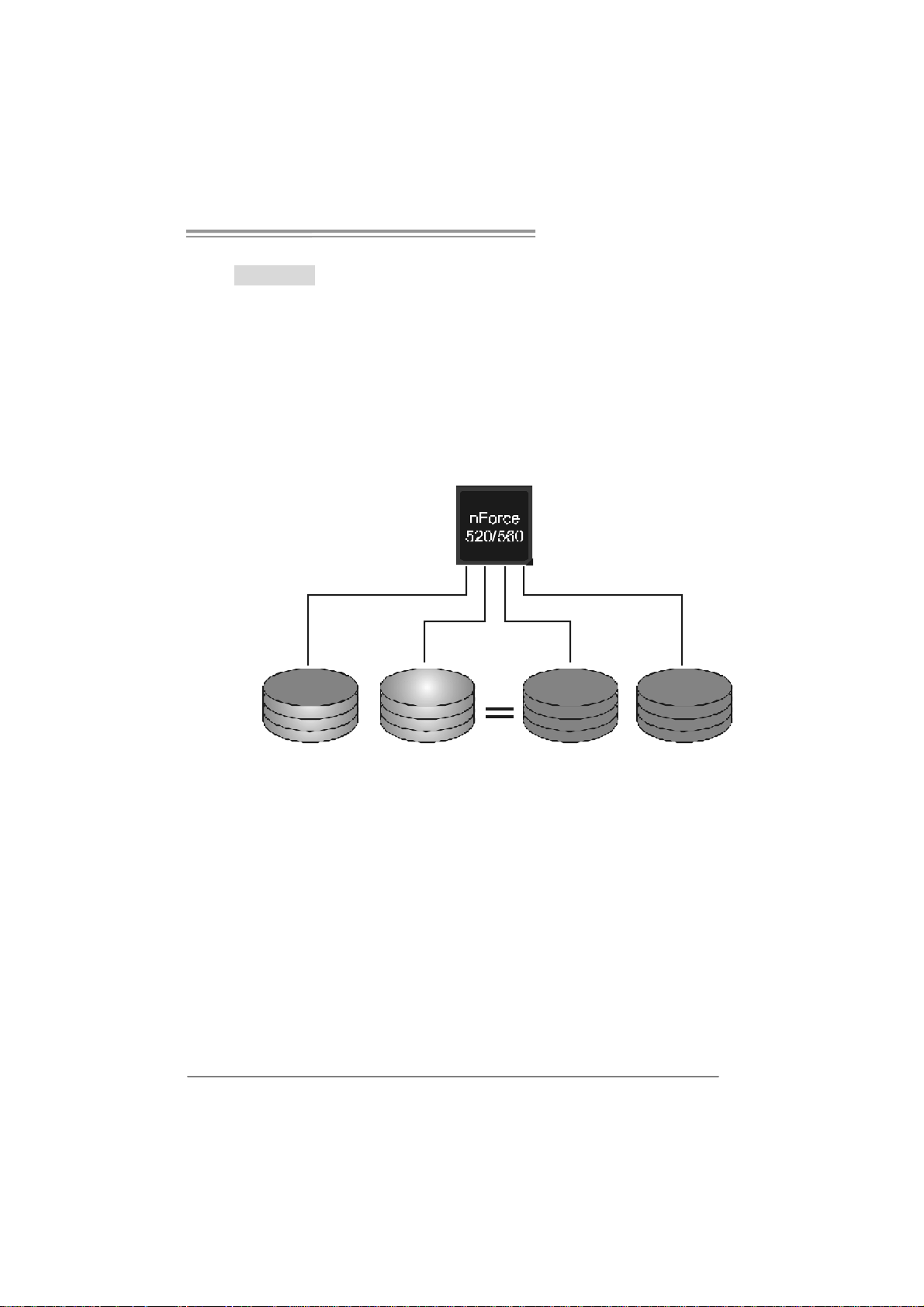
NF560-A2G/NF520-A 2G
RAID 0+1:
RAID 0 drives can be mirrored using RAID 1 techniques. Resulting in a RAID 0+1
solution for improved performance plus resiliency.
Fea tures and Be nefits
Drives: Minimum 4, and maximum is 6 or 8, depending on the platform.
Benefits: Optimizes for both fault tolerance and perf ormance, allowing for
automatic redundancy. May be simultaneously used with other RAID lev els
in an array, and allows for spare disks.
Drawbacks: Requires twice the available disk space f or data redundancy,
the same as RAID level 1.
Faul t Tolerance : Yes.
Block 1
Bl ock 3
Bl ock 5
Block 2
Block 4
Block 6
Block 1
Block 3
Block 5
Block 2
Block 4
Block 6
21
Page 24
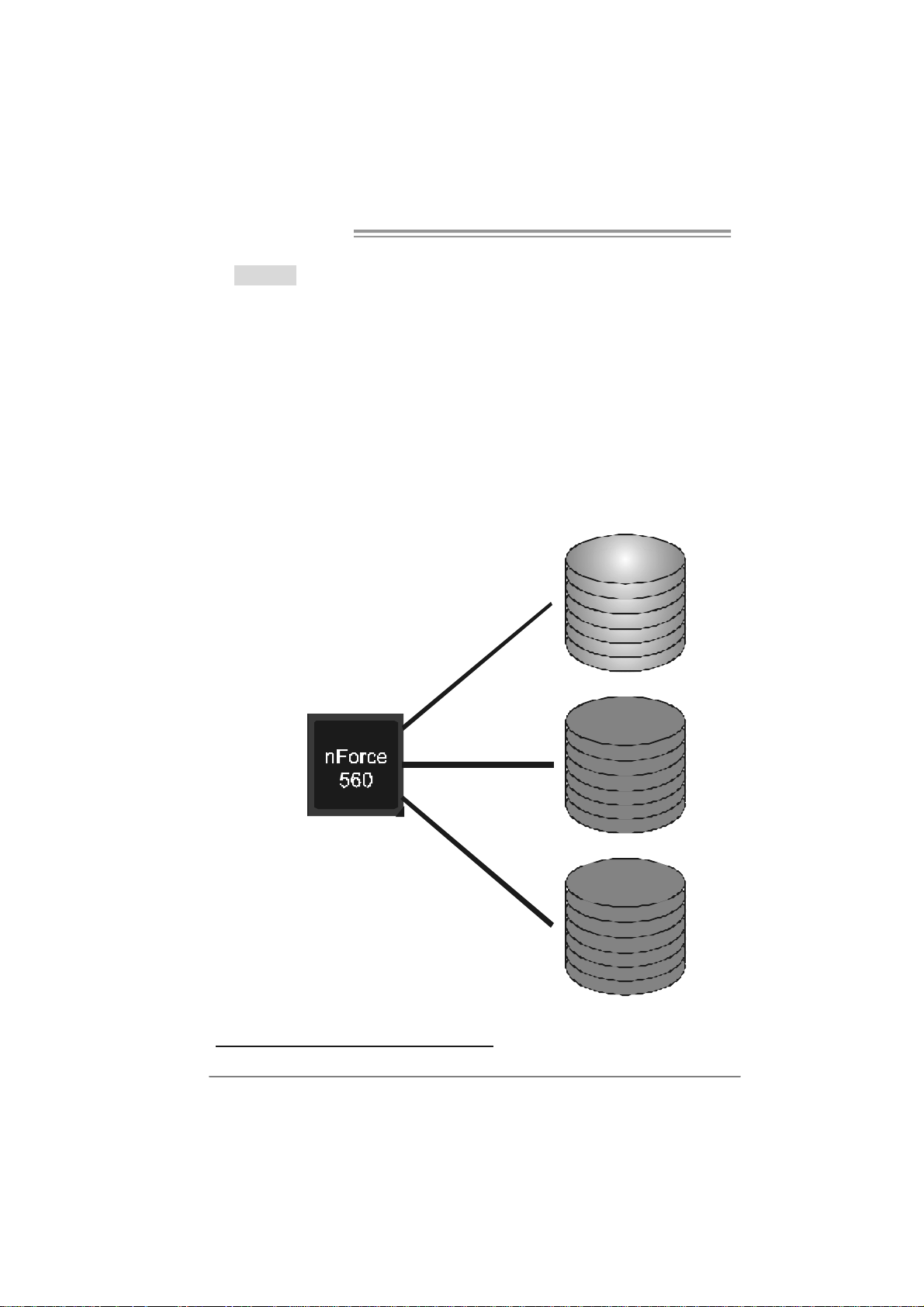
Motherboard Manual
RAID 5:
RAID 5 stripes both data and parity information across three or more drives. It writes
data and parity blocks across all the drives in the array. Fault tolerance is maintained by
ensuring that the parity information for any given block of data is placed on a different
drive from those used to store the data itself.
Fea tures and Be nefits
Drives: Minimum 3 .
Uses: RAID 5 is recommended for transaction processing and general
purpose service.
Benefits: An ideal combination of good performance, good fault tolerance,
and high capacity and storage effic iency.
Drawbacks: Individual block data transfer rate same as a single disk. W rite
perf ormance can be CPU intensiv e.
Faul t Tolerance : Yes.
Disk 1
DATA 1
DATA 3
PARITY
DATA 7
DATA 9
PARITY
Disk 2
DATA 2
PARITY
DATA 5
DATA 8
PARITY
DATA 11
Disk 3
PARITY
DATA 4
DATA 6
PARITY
DATA 10
DATA 12
※ For more detailed setup information, please refer to the Driver CD, or go to
http://www.nvidia.com /page/pg_20011106217193.htm l to download NVIDIA nForce Tutorial Flash.
22
Page 25
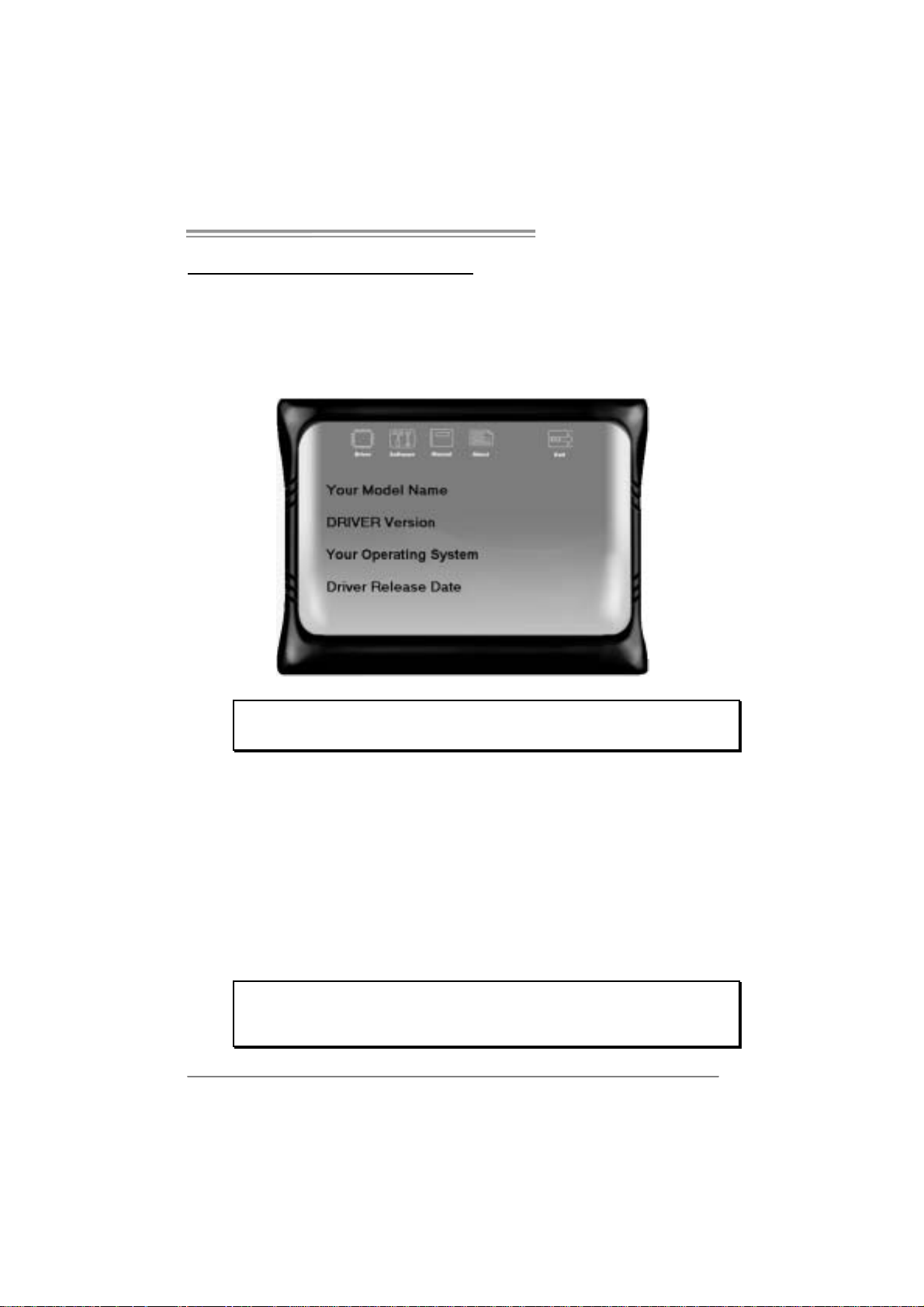
CHAPTER 5: USEFUL HELP
5.1 DRIVER INSTALLATION NOTE
After you installed your operating system, please insert the Fully Setup
Driver CD into your optical drive and install the driver for better system
performance.
You will see the following window after you insert the CD
NF560-A2G/NF520-A 2G
The setup guide will auto detect your motherboard and operating system.
Note:
If this win do w di dn’ t sho w up aft er yo u i ns ert th e D r i ver CD, ple ase use fil e br o ws er to
locate an d e xecute th e fi l e SET UP.EXE un der your optic al dr ive.
A. Driver Installation
To install the driver, please click on the Driver icon. The setup guide will
list the compatible driver for your motherboard and operating system.
Click on each device driver to launch the installation program.
B. Software Installation
To install the software, please click on the Software icon. The setup guide
will list the software available for your system, click on each software title
to launch the installation program.
C. Manual
Aside from the paperback manual, we also provide manual in the Driver
CD. Click on the Manual icon to browse for available manual.
Note:
You will need Acrobat Reader to open the manual file. Please download the latest version
of Acrob at Re ad er software fro m
http://www.adobe.com/products/acrobat/readstep2.ht ml
23
Page 26
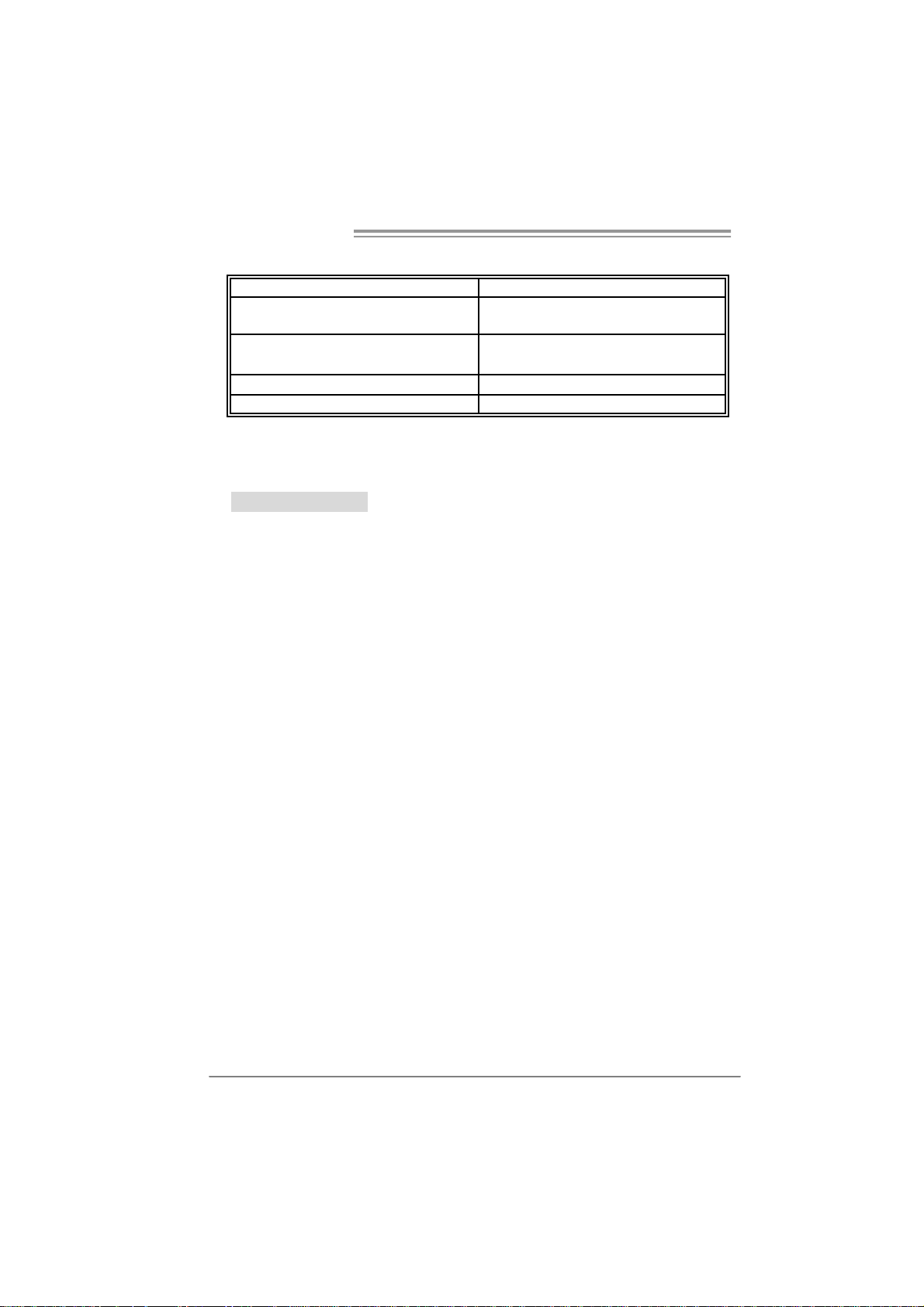
Motherboard Manual
5.2 AWARD BIOS BEEP CODE
Beep Sound Meanin g
One long beep followed by two short
beeps
High-low siren sound CPU overheated
One Short beep when system boot-up No error found during POST
Long beeps every other second No DRAM detected or ins tall
Video card not found or v ideo card
memory bad
System will shut down automatically
5.3 E
XTRA INFORMATION
CPU Overheated
If the system shutdown automatically after power on system for
seconds, that means the CPU protection function has been activated.
When the CPU is over heated, the motherboard will shutdown
automatically to avoid a damage of the CPU, and the system may not
power on again.
In this case, please double check:
1. The CPU cooler surface is placed evenly with the CPU surface.
2. CPU fan is rotated normally.
3. CPU fan speed is fulfilling with the CPU speed.
After confirmed, please follow steps below to relief the CPU protection
function.
1. Remove the power cord from power supply for seconds.
2 . Wai t fo r se co nd s.
3. Plug in the power cord and boot up the system.
Or you can:
1. Clear the CMOS data.
(See “Close CMOS Header: JCMOS1” section)
2 . Wai t fo r se co nd s.
3. Po wer on the syste m agai n.
24
Page 27
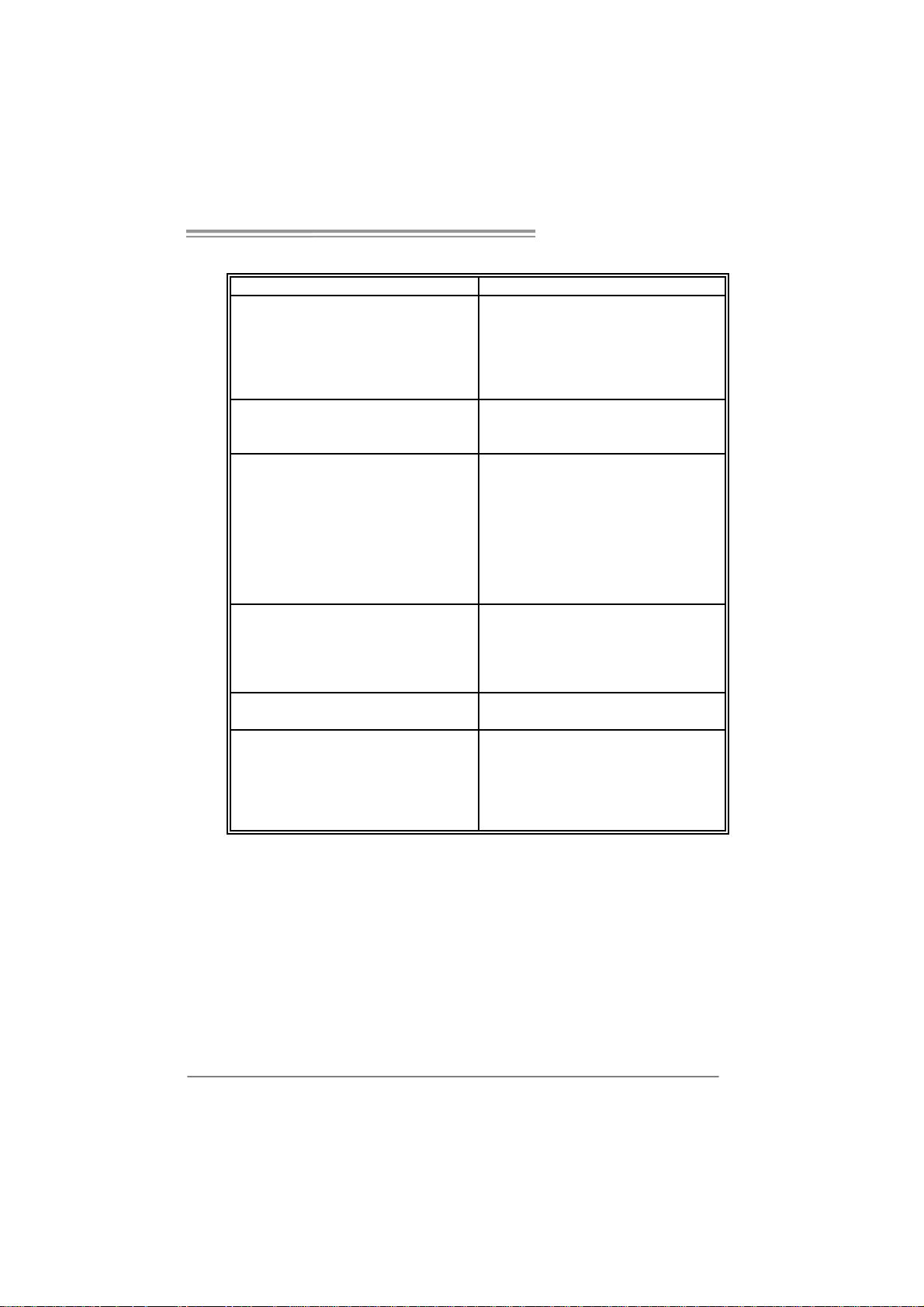
5.4 TROUBLESHOOTING
e
Probable Solution
1. No power to the system at all
Power light don’t illuminate, f an
inside power supply does not turn
on.
2. Indicator light on key board does
not turn on.
System inoperativ e. Keyboard lights
are on, power indicator lights are lit,
and hard driv e is spinning.
System does not boot from hard dis k
driv e, can be booted from optical driv e.
System only boots f rom optical driv e.
Hard disk can be read and applications
can be used but booting from hard disk
is impossible.
Screen message says “Invalid
Configuration” or “CMOS Failure.”
Cannot boot system after installing
second hard drive.
NF560-A2G/NF520-A 2G
1. Make sure power cable is
securely plugged in.
2. Replace cable.
3. Contact t echnical support.
Using even pressure on both ends of
the DIMM, press down firmly until the
module snaps into place.
1. Check cable running from disk to
disk controller board. Make sure
both ends are securely plugged
in ; c h ec k t h e d riv e ty p e i n t he
standard CMOS setup.
2. Backing up the hard drive is
extremely important. All hard
disks are capable of breaking
down at any time.
1. Back up data and applications
files.
2. Ref ormat the hard drive.
Re-install applications and data
using backup disks.
Review system’s equipment. Make sur
correct inf ormat ion is in setup.
1. Set master/slave jumpers
correctly.
2. Run SETUP program and select
correct driv e types. Call the drive
manufacturers f or compatibility
with other drives.
25
Page 28
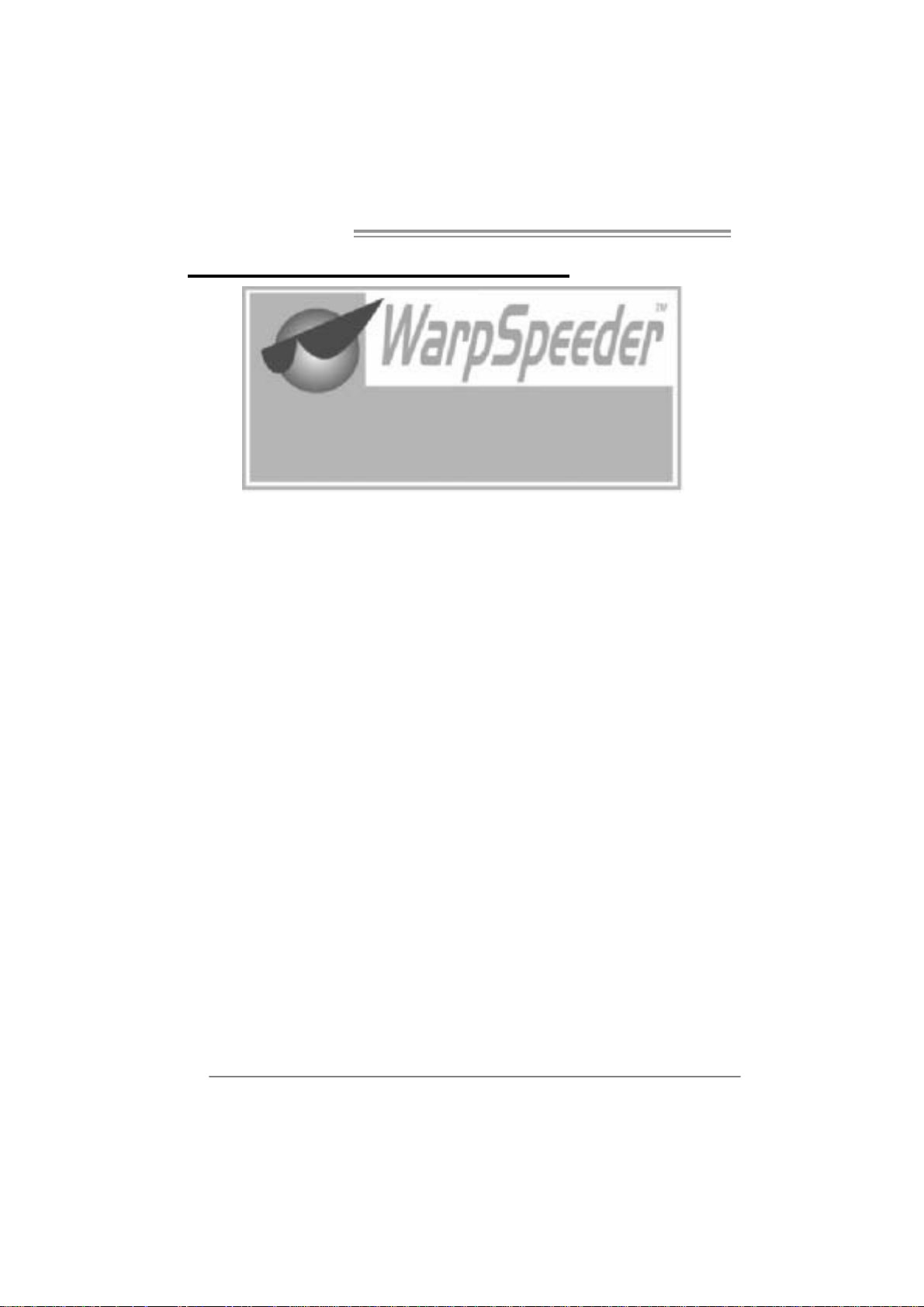
Motherboard Manual
CHAPTER 6: WARPSPEEDE R™ I II
6.1 INTRODUCTION
[WarpSpeeder™ III], a new powerful control utility, features three
user-friendly functions including Overclock Manager, Overvoltage
Manager, and Hardware Monitor.
With the Overclock Manager, users can easily adjust the frequency they
prefer or they can get the best CPU performance with just one click. The
Overvoltage Manager, on the other hand, helps to power up CPU core
voltage and Memory voltage. The cool Hardware Monitor smartly indicates
the temperatures, voltage and CPU fan speed as well as the chipset
information. Also, in the About panel, you can get detail descriptions about
BIOS model and chipsets. In addition, the frequency status of CPU,
memory, VGA and PCI along with the CPU speed are synchronically
shown on our main panel.
Moreover, to protect users' computer systems if the setting is not
appropriate when testing and results in system fail or hang,
[WarpSpeeder™ III] technology assures the system stability by
automatically rebooting the computer and then restart to a speed that is
either the original system speed or a suitable one.
6.2 S
26
YSTEM REQUIREMENT
OS Support: Windows 98 SE, Windows Me, Windows 2000, Windows XP,
Windows Vista
DirectX: DirectX 8.1 or above. (The Windows XP operating system
includes DirectX 8.1. If you use Windows XP, you do not need to install
DirectX 8.1.)
Page 29

NF560-A2G/NF520-A 2G
6.3 INSTALLATION
1. Execute the setup execution file, and then the following dialog will pop
up. Please click “Next” button and follow the default procedure to
install.
2. When you see the following dialog in setup procedure, it means setup
is completed. Click “Finish” button.
Usage:
The following figures are only for reference, the screen printed in this
user manual will change according to your motherboard on hand.
27
Page 30

Motherboard Manual
6.4 WARPSPEEDER™ III
1. Desktop Icon
After the [WarpSpeeder™ III] has been installed, a [WarpSpeeder™ III]
icon will appear on the desktop, just like the icon shown below.
Now you can launch the [WarpSpeeder™ III] utility simply by
double-clicking the desktop icon.
2. Main Panel
If you double-click the desktop icon, [WarpSpeeder™ III] will be
launched. Please refer to the following figure; the utility’s first window
yo u will see i s Main Panel .
Main Panel contains fe atures as foll ows:
a. Display the CPU Speed, CPU external clock, Memory clock, VGA
clock, and PCI clock information.
28
b. Contains About, Voltage/Overclock, and Hardware Monitor
Buttons for invoking respective panels. The On/Off button is for
closing the program.
Page 31

NF560-A2G/NF520-A 2G
3. Over clock /Overvoltage Panel
Click the Overclock/Overvoltage button in the Main Panel, the button
will be highlighted and the Overclock/Overvoltage Panel will show
up as the following figure. As you can see, the Overclock Panel is
on the right side, and the Overvoltage Panel is on the left side.
29
Page 32

Motherboard Manual
Overclock Panel contains these fe atures :
a. “Auto-Overclock”:
User can click this button and [WarpSpeeder™ III] will set the best
and stable performance and frequency automatically. A warning
dialog as below will show up to notify you that the system may
become unstable, click on “OK” to proceed.
Then [WarpSpeeder™ III] utility will execute a series of testing
until system fail. Then system will do fail-safe reboot by using
Watchdog functi on. After reboot, launch the [WarpSpeeder™ III]
utility again and the utility will load the previously verified best and
stable frequency.
b. “Verify”:
If you use the “Manual Adjust” bar to adjust the CPU frequency,
then you can click this button and [WarpSpeeder™ III] will proceed
a testing for current frequency. If the testing is ok, then the current
frequency will be saved into system registry. If the testing fails,
system will do a fail-safe rebooting. After reboot, the
[WarpSpeeder™ III] utility will restore to the hardware default
setting.
30
Warning:
Manually overclock is potentially dangerous, especially when the
ov erclocking percentage is over 110 %. We strongly recommend you
v erify ev ery speed you overclock by click the Verify button. Or, you can
just click Auto overclock button and let [WarpSpeeder™ III]
automatically gets the best result f or y ou.
c. “V3 Engine”/“V6 Engine”/“V9 Engine”:
Provide user the ability to do real-time overclock adjustment.
d. “Recovery”:
Click this button and the [WarpSpeeder™ III] utility will restore all
values to the hardware default setting.
Page 33

NF560-A2G/NF520-A 2G
Over voltage Pan el con tain s these fe atures:
a. “CPU Voltage”:
This function allows user to adjust CPU voltage. Click on “+” to
increase or “-“ to decrease the CPU voltage.
b. “Memory Voltage”:
This function allows user to adjust Memory voltage. Click on “+”
to in crease or “-“ to decrease the Memo ry voltage.
4. Hardware Monitor Panel
Click the Hardware Monitor button in Main Panel, the button will be
highlighted and the Hardware Monitor panel will show up as the
following figure.
In this panel, you can get the real-time status information of your
system. The information will be refreshed every 1 second.
31
Page 34

Motherboard Manual
5. About Panel
Click the “about” button in Main Panel, the button will be highlighted
and the About Panel will show up as the following figure.
In this panel, you can get model name and detail information in hints
of all the chipset that are related to overclocking. You can also get
the the version number of [WarpSpeeder™ III] utility.
32
Note :
Because the overclock, overvoltage, and hardware monitor features
are controlled by several separate chipset, [WarpSpeeder™ III]
divide these features to separate panels. If one chipset is not on
board, the correlative button in Main panel will be disabled, but will
not interfere other panels’ functions. This property can make
[WarpSpeeder™ III] utility more robust.
Page 35

NF560-A2G/NF520-A 2G
This page is intentionally left blank.
33
Page 36

Motherboard Manual
APPENDENCI ES: S PEC IN OTHER LANGUAGE
GERMAN
NF560-A2G NF520-A2G
Sockel AM2
AM D Athlon 64 / Athlon 64 FX / Athlon 64 x2/
CPU
FSB
Chi psatz nVI DIA nForce 560 nVI DIA nForce 520
Super E/A
Arbeitss peiche
r
IDE
SA TA II
LAN
Sempron Prozessoren
Die AMD 64-Architektur unterstützt eine 32-Bit-
und 64-Bit-Dat enverarbeitung
Unterstützt Hyper Transport und Cool’n’Quiet
Unterstützt HyperTransport mit einer
Bandbreite von bis zu 1 GHz
ITE 8716F
Bi etet die häufig verw endet en alten S uper
E/A-Funktionen.
Low Pin Count-Schnitt stelle
Umgebungskontrolle,
Hardw are-Überwachung
Lüfterdrehzahl-Controller
"Smart Guardian"-Funktion von ITE
DDR2 DIMM-S teckplätze x 4
Jeder DIMM unterstützt 256MB/512M B/1GB/
2GB DDR 2.
M ax. 8GB A rbeit ss p eic her
Dual-Kanal DDR2 Speichermodul
Unt erstützt DDR2 533 / 667 / 800
registrierte DIMMs. ECC DIMMs werden nicht
unterstützt.
Integrierter IDE-Controller
Ultra DMA 33 / 66 / 100 / 133 Bus
Master-Modus
Unterstützt PIO-Modus 0~4,
I nt e gr i ert er S e ri al ATA - Co ntr o ll e r
Datentransferrate bis zu 3Gb/s
Konform mit der SATA-Spezifikation Version
2.0.
Marvell 88E8056 / 88E8039(optional)
10 / 100 / 1000 M b/s Auto-Negot iation
(Gigabit-Bandbreite nur beim M arvell 88E8056)
Halb-/ Vollduplex-Funktion
34
Sockel AM2
AM D Athlon 64 / Athlon 64 FX / Athlon 64 x2/
Sempron Prozessoren
Die AMD 64-Architektur unterstützt eine 32-Bit-
und 64-Bit-Dat enverarbeitung
Unterstützt Hyper Transport und Cool’n’Quiet
Unterstützt HyperTransport mit einer
Bandbreite von bis zu 1 GHz
ITE 8716F
Bi etet die häufig verw endet en alten S uper
E/A-Funktionen.
Low Pin Count-Schnitt stelle
Umgebungskontrolle,
Hardw are-Überwachung
Lüfterdrehzahl-Controller
"Smart Guardian"-Funktion von ITE
DDR2 DIMM-S teckplätze x 4
Jeder DIMM unterstützt 256MB/512M B/1GB/
2GB DDR 2.
M ax. 8GB A rbeit ss p eic her
Dual-Kanal DDR2 Speichermodul
Unt erstützt DDR2 533 / 667 / 800
registrierte DIMMs. ECC DIMMs werden nicht
unterstützt.
Integrierter IDE-Controller
Ultra DMA 33 / 66 / 100 / 133 Bus
Master-Modus
Unterstützt PIO-Modus 0~4,
I nt e gr i ert er S e ri al ATA - Co ntr o ll e r
Datentransferrate bis zu 3Gb/s
Konform mit der SATA-Spezifikation Version
2.0.
Marvell 88E8056 / 88E8039(optional)
10 / 100 / 1000 M b/s Auto-Negot iation
(Gigabit-Bandbreite nur beim M arvell 88E8056)
Halb-/ Vollduplex-Funktion
Page 37

NF560-A2G/NF520-A 2G
NF560-A2G NF520-A2G
ALC888 (V er 5.x) / ALC662 (Ver 6.x)
Audio-Codec
Onboard-A nsc
hluss
Rückseiten-E/
A
Platinengröße. 200 m m (B) X 293 mm (L) 200 mm (B) X 293 mm (L)
Sonderfunktio
nen
OS-Unterstütz
ung
7.1-Kanal-A udi oausgabe (ALC888)
5.1-Kanal-A udi oausgabe (ALC662)
Unterstützt High-Definition Audio
PCI-St eckplatz x3 PCI-St eckplatz x3
PCI Express x16 Steckplatz x1 PCI Express x16 Steckplatz x1 Steckplätze
PCI Express x 1-Steckplatz x2 PCI Express x 1-Steckplatz x2
Diskett enlaufw e rkansc hluss x1 Diske tt enl aufwerkansc hluss x 1
Druc ker anschl uss Ansc hluss x1 Druc ker ansc hluss A nsc hluss x1
IDE-Anschl uss x1 IDE- A nschluss x1
SATA-Anschluss x4 SATA-Anschluss x4
Fronttafelanschluss x1 Fronttafelanschluss x1
Fr ont-Audi oansc hluss x1 Fr ont -Audi oansc hl uss x1
CD-IN-A nschl uss x1 CD-IN-A nschl uss x1
S/PDIF- Ausgangsanschluss x1 S/PDIF- Ausgangsanschluss x1
CPU-Lüfter-Soc kel x1 CPU-Lüfter-Soc kel x1
System-Lüfter-Sockel x1 System-Lüfter-Sockel x1
"CMOS löschen"-S ockel x1 "CMOS löschen"-S ockel x1
US B-A nschluss x3 US B-A nsc hluss x3
Stromanschluss (24-polig) x1 Stromanschluss (24-polig) x1
Stromanschluss (4-polig) x1 Stromanschluss (4-polig) x1
PS/2-Tastatur x1
PS/2-Maus x1
Serieller A nsc hluss x1
LAN-Ansc hluss x 1
US B-A nschluss x4
Audioanschluss (Ver 5.x) x6
Audioanschluss (Ver 6.x) x3
Unt erstützt RAID 0 / 1 / 0+1 / 5 Unt erstützt RAID 0 / 1 / 0+1
Windows 2K / XP / VISTA
Biostar behält sich das Recht vor, ohne
Ankündigung die Unterstützung für ein
Betriebssystem hinzuz ufügen oder zu
entfernen.
ALC888 (V er 5.x) / ALC662 (Ver 6.x)
7.1-Kanal-A udi oausgabe (ALC888)
5.1-Kanal-A udi oausgabe (ALC662)
Unterstützt High-Definition Audio
PS/2-Tastatur x1
PS/2-Maus x1
Serieller A nsc hluss x1
LAN-Ansc hluss x 1
US B-A nschluss x4
Audioanschluss (Ver 5.x) x6
Audioanschluss (Ver 6.x) x3
Windows 2K / XP / VISTA
Biostar behält sich das Recht vor, ohne
Ankündigung die Unterstützung für ein
Betriebssystem hinzuz ufügen oder zu
entfernen.
35
Page 38

Motherboard Manual
FRANCE
NF560-A2G NF520-A2G
Socket AM2
Pr ocess e urs AM D Athlon 64 / At hlon 64 FX /
UC
Bus frontal
Chi pset nVI DIA nForce 560 nVI DIA nForce 520
Super E/S
Mémoire
principale
IDE
SA TA II
LAN
Athlon 64 x2/ Sempron
L'architect ure A M D 64 permet le calcul 32 et 64
bits
Prend en c harge Hyper Transport et Cool’n’Quiet
Prend en charge Hyper Transport jusqu'à une
bande passant e de 1G
ITE 8716F
Four ni t la fonctionnalit é de S uper E/S
patrimoniales la plus utilisée.
Interface à faible compte de broches
Initiatives de contrôle environnementales,
Moniteur de matériel
Contrôleur de vitesse de ventilateur
Fonction "Gardien intelligent" de l'ITE
Fentes DDR2 DIM M x 4
Chaque DIMM prend en c harge des DDR2 de
256/512 Mo et 1Go/2Go
Capacité mémoire maximale de 8 Go
Modul e de mém oire DDR2 à mode à double voie
Prend en charge la DDR2 533 / 667 / 800
Les DIMM à registres et DIMM avec code
correcteurs d' erreurs ne sont pas prises en
charge
Contrôleur IDE i ntégré
Mode principal e de Bus Ultra DMA 33 / 66 / 100 /
133
Prend en charge le mode PIO 0~4,
Cont r ôl eur Se rial ATA intégré :
Taux de transfert jusqu'à 3 Go/s.
Conforme à la spécification SATA Version 2.0
Marvell 88E8056 / 88E8039(optional)
10 / 100 / 1000 M b/s négociation autom atique
(La bande passante Gigabit est pour le Marvell
88E8056 uniquement )
Half / Full duplex capability
Socket AM2
Pr ocess e urs AM D Athlon 64 / At hlon 64 FX /
Athlon 64 x2/ Sempron
L'architect ure A M D 64 permet le calcul 32 et 64
bits
Prend en c harge Hyper Transport et Cool’n’Quiet
Prend en charge Hyper Transport jusqu'à une
bande passant e de 1G
ITE 8716F
Four ni t la fonctionnalit é de S uper E/S
patrimoniales la plus utilisée.
Interface à faible compte de broches
Initiatives de contrôle environnementales,
Moniteur de matériel
Contrôleur de vitesse de ventilateur
Fonction "Gardien intelligent" de l'ITE
Fentes DDR2 DIM M x 4
Chaque DIMM prend en c harge des DDR2 de
256/512 Mo et 1Go/2Go
Capacité mémoire maximale de 8 Go
Modul e de mém oire DDR2 à mode à double voie
Prend en charge la DDR2 533 / 667 / 800
Les DIMM à registres et DIMM avec code
correcteurs d' erreurs ne sont pas prises en
charge
Contrôleur IDE i ntégré
Mode principal e de Bus Ultra DMA 33 / 66 / 100 /
133
Prend en charge le mode PIO 0~4,
Cont r ôl eur Se rial ATA intégré :
Taux de transfert jusqu'à 3 Go/s.
Conforme à la spécification SATA Version 2.0
Marvell 88E8056 / 88E8039(optional)
10 / 100 / 1000 M b/s négociation autom atique
(La bande passante Gigabit est pour le Marvell
88E8056 uniquement )
Half / Full duplex capability
36
Page 39

NF560-A2G/NF520-A 2G
NF560-A2G NF520-A2G
ALC888 (V er 5.x) / ALC662 (Ver 6.x)
Sortie audio à 7.1 voies (A LC888)
Sortie audio à 5.1 voies (A LC662)
Prise en charge de l'audio haute définition
Connec teur d'alimentation x1
(24 broc hes)
Connec teur d'alimentation x1
(4 broches)
Clavier PS/2 x1
Souris PS/2 x1
Port série x1
Port LAN x1
Port USB x4
Fiche audio (Ver 5.x) x6
Fiche audio (Ver 6.x) x3
Windows 2K / XP / VISTA
Biostar se réserve le droit d'ajouter ou de
supprimer le support de SE avec ou sans préavis.
Codec audio
Fentes
Connec t eur
embarqué
E/S du
panneau
arrière
Dim ensions
de la carte
Fonctionnali
tés
spéciales
Support SE
ALC888 (V er 5.x) / ALC662 (Ver 6.x)
Sortie audio à 7.1 voies (A LC888)
Sortie audio à 5.1 voies (A LC662)
Prise en charge de l'audio haute définition
Fente PCI x3 Fente PCI x3
Slot PCI Express x16 x1 Slot PCI Express x16 x1
Slot PCI Expres s x 1 x2 Slot PCI Express x 1 x2
Connec t eur de disquette x1 Connect eur de disquette x1
Connecteur de Port d'imprimante x1 Connecteur de Port d'imprimante x1
Connec t eur IDE x1 Connecteur IDE x1
Connec te ur SATA x4 C onnect eur SATA x4
Connec t eur du panneau avant x1 C onnect eur du panneau avant x1
Connec t eur A udio du panneau avant x1 Connect eur Audio du panneau avant x1
Connec teur d'entrée CD x1 Connecteur d'entrée CD x1
Connecteur de sortie S/PDIF x1 Connecteur de sortie S/PDIF x1
Embase de ventil ateur UC x1 Embas e de ventil ateur UC x1
Embase de ventil ateur syst ème x1 Em base de ventilateur systèm e x1
Embas e d'effacement CMO S x1 Em base d'effacement CMO S x1
Connec t eur USB x3 Connect eur US B x3
Connec teur d'alimentation x1
(24 broc hes)
Connec teur d'alimentation x1
(4 broches)
Clavier PS/2 x1
Souris PS/2 x1
Port série x1
Port LAN x1
Port USB x4
Fiche audio (Ver 5.x) x6
Fiche audio (Ver 6.x) x3
200 mm (l ) X 293 mm (H) 200 mm (l ) X 293 mm (H)
Prise en c harge RAID 0 / 1 / 0+ 1 / 5 Prise en charge RAI D 0 / 1 / 0+ 1
Windows 2K / XP / VISTA
Biostar se réserve le droit d'ajouter ou de
supprimer le support de SE avec ou sans préavis.
37
Page 40

Motherboard Manual
pp
pp
ITALIAN
NF560-A2G NF520-A2G
Socket AM2
Processori AMD Athlon 64 / Athlon 64 FX /
CPU
FSB
Chi ps et nV IDIA nForce 560 nVIDIA nForce 520
Super I/O
Memoria
principale
IDE
SATA II
LAN
Athlon 64 x2/ Sempron
L’architettura AMD 64 abilita l a
computaz ione 32 e 64 bit
Suppor to di Hyper Tra ns port e Cool’ n’Quiet
Suppor to di Hyper Transp ort fi no a 1G di
larghez za di banda
ITE 871 6F
Fornisce le funzio nalità leg acy Super I/O
usate più comunemente.
Interfaccia LPC (L ow Pin Count)
Funzioni di co ntrollo dell’ambiente:
Monitoraggio h ardware
Controller velocità ventolina
Funz ione "Sm ar t G uardi an" di I TE
Al loggi DI MM DDR2 x 4
Ciascun DIMM su
1GB/2GB
Capacità massima della memoria 8GB
Modulo di memoria D DR2 a can ale doppi o
Supporto di DDR2 533 / 667 / 800
DIMM registrati e DIMM ECC non sono
supportati
Controller ID E i ntegrato
Modalità Bus Master Ultra DMA 33 / 66 /
100 / 133
Suppor to modalit à PIO Mode 0- 4
Controller Serial ATA integrato
Velocità di tr as ferimento dei dati fi no a 3
Gb/s .
Compatibile specifiche SATA Versione 2.0.
Marvell 88E8056 / 88E8039(optional)
Negoziazione automatica 10 / 100 / 100 0
Mb/s (la lar ghezz a di banda Gigabit è s olo
per Marvell 8 8E8056)
Capacità Half / Full Duplex
ort a DDR 2 256/51 2MB e
Socket AM2
Processori AMD Athlon 64 / Athlon 64 FX /
Athlon 64 x2/ Sempron
L’architettura AMD 64 abilita l a
computaz ione 32 e 64 bit
Suppor to di Hyper Tra ns port e Cool’ n’Quiet
Suppor to di Hyper Transp ort fi no a 1G di
larghez za di banda
ITE 871 6F
Fornisce le funzio nalità leg acy Super I/O
usate più comunemente.
Interfaccia LPC (L ow Pin Count)
Funzioni di co ntrollo dell’ambiente:
Monitoraggio h ardware
Controller velocità ventolina
Funz ione "Sm ar t G uardi an" di I TE
Al loggi DI MM DDR2 x 4
Ciascun DIMM su
1GB/2GB
Capacità massima della memoria 8GB
Modulo di memoria D DR2 a can ale doppi o
Supporto di DDR2 533 / 667 / 800
DIMM registrati e DIMM ECC non sono
supportati
Controller ID E i ntegrato
Modalità Bus Master Ultra DMA 33 / 66 /
100 / 133
Suppor to modalit à PIO Mode 0- 4
Controller Serial ATA integrato
Velocità di tr as ferimento dei dati fi no a 3
Gb/s .
Compatibile specifiche SATA Versione 2.0.
Marvell 88E8056 / 88E8039(optional)
Negoziazione automatica 10 / 100 / 100 0
Mb/s (la lar ghezz a di banda Gigabit è s olo
per Marvell 8 8E8056)
Capacità Half / Full Duplex
ort a DDR 2 256/51 2MB e
38
Page 41

NF560-A2G/NF520-A 2G
NF560-A2G NF520-A2G
Codec
audio
Connettori
su scheda
I/O
pannello
posteriore
Dim ens ion
i scheda
Caratterist
iche
speciali
Sistemi
operativi
supportati
ALC888 (V er 5.x) / ALC662 (Ver 6.x)
Us c ita audio 7.1 c a nali (A L C8 88)
Us c ita audio 5.1 c a nali (A L C6 62)
Suppor to au dio High- Defi nition (HD )
Alloggio PCI x3 Alloggio PCI x3
Al loggio PCI Ex press x1 6 x1 All oggio PCI Expr es s x1 6 x1 Alloggi
Al loggio PCI Ex press x1 x2 A lloggio PCI Expres s x1 x2
Connettore fl o ppy x1 Connettore flo ppy x1
Connettore Port a s tampa nte x1 Connet t ore Port a s tampa nte x1
Connettore IDE x1 Connettore IDE x1
Connettore S A TA x4 Connet tore S A TA x4
Connettore pa nnell o fro nt al e x1 Connet tore pa nnell o fro nt al e x1
Connettore audio frontale x1 Connettore audio frontale x1
Connettore CD-in x1 Connettore CD-in x1
Connettore output SPDIF x1 Connettore output SPDIF x1
Collettore ventolina CPU x1 Collettore ventolin a CPU x1
Collettore ventolina sistema x1 Collettore ventolin a sistema x1
Collettore cancellazione CMOS x1 Collettore cancellazione CMOS x1
Connettore USB x3 Connettore USB x3
Connettore alimentazione x1
(24 pin)
Connettore alimentazione x1
(4 pin)
Ta s t ie r a P S / 2 x1
Mouse PS/2 x1
Porta seriale x1
Porta LAN x1
Porta USB x4
Connettore audio (Ver 5. x) x6
Connettore audio (Ver 6. x) x3
200 mm (lar ghezza) x 293 mm (altez za) 200 mm (lar ghezza) x 293 m m (altez za)
Supporto RAID 0 / 1 / 0+1 / 5 S upport o RAID 0 / 1 / 0+1
Windows 2K / XP / VISTA
Biostar si riserva il diritto di aggiungere o
rimuovere il supporto di qualsiasi sistema
operativo s e nza pre avviso.
ALC888 (V er 5.x) / ALC662 (Ver 6.x)
Us c ita audio 7.1 c a nali (A L C8 88)
Us c ita audio 5.1 c a nali (A L C6 62)
Suppor to au dio High- Defi nition (HD )
Connettore alimentazione x1
(24 pin)
Connettore alimentazione x1
(4 pin)
Ta s t ie r a P S / 2 x1
Mouse PS/2 x1
Porta seriale x1
Porta LAN x1
Porta USB x4
Connettore audio (Ver 5. x) x6
Connettore audio (Ver 6. x) x3
Windows 2K / XP / VISTA
Biostar si riserva il diritto di aggiungere o
rimuovere il supporto di qualsiasi sistema
operativo s e nza pre avviso.
39
Page 42

Motherboard Manual
SPANISH
NF560-A2G NF520-A2G
Conector AM2
Procesadores AMD Athlon 64 / At hlon 64 FX /
Athlon 64 x2/ Sempron
La arquitect ura AMD 64 permite el procesado de
32 y 64 bits
Soporta las tecnologías Hyper Transport y
Cool’n’Q uiet
Admite HyperTransport c on un anc ho de banda
de hasta 1G
ITE 8716F
Le ofrec e las funcionalidades heredadas de uso
más común Súper E/S.
Interfaz de cuenta Low Pin
Iniciativas de control de entorno,
Monitor hardware
Controlador de velocidad de ventilador
Función "Guardia inteligente" de ITE
Ranuras DIMM DDR2 x 4
Cada DIMM admi te DDR de 256/512MB y
1GB/2GB
Capacidad m áxima de memoria de 8GB
Módul o de mem oria DDR2 de canal Doble
Admite DDR2 de 533 / 667 / 800
No admite DIMM registrados o DIMM
compatibles con ECC
Controlador IDE integrado
Modo bus m aestro Ultra DMA 33 / 66 / 100 / 133
Soporte los Modos PIO 0~4,
Controlador ATA Serie Integrado
Tasas de transferencia de hasta 3 Gb/s.
Compatible con la versión SATA 2. 0.
Marvell 88E8056 / 88E8039 (opcional)
Negociación de 10 / 100 / 1000 Mb/s (el anc ho
de banda Gigabit es únicamente para Marvell
88E8056)
Funciones Hal f / Full dúpl ex
CPU
FSB
Conjunto de
chips
Súper E/S
Memoria
principal
IDE
SA TA II
Red Local
Conector AM2
Procesadores AMD Athlon 64 / At hlon 64 FX /
Athlon 64 x2/ Sempron
La arquitect ura AMD 64 permite el procesado de
32 y 64 bits
Soporta las tecnologías Hyper Transport y
Cool’n’Q uiet
Admite HyperTransport c on un anc ho de banda
de hasta 1G
nVI DIA nForce 560 nVIDIA nForce 520
ITE 8716F
Le ofrec e las funcionalidades heredadas de uso
más común Súper E/S.
Interfaz de cuenta Low Pin
Iniciativas de control de entorno,
Monitor hardware
Controlador de velocidad de ventilador
Función "Guardia inteligente" de ITE
Ranuras DIMM DDR2 x 4
Cada DIMM admi te DDR de 256/512MB y
1GB/2GB
Capacidad m áxima de memoria de 8GB
Módul o de mem oria DDR2 de canal Doble
Admite DDR2 de 533 / 667 / 800
No admite DIMM registrados o DIMM
compatibles con ECC
Controlador IDE integrado
Modo bus m aestro Ultra DMA 33 / 66 / 100 / 133
Soporte los Modos PIO 0~4,
Controlador ATA Serie Integrado
Tasas de transferencia de hasta 3 Gb/s.
Compatible con la versión SATA 2. 0.
Marvell 88E8056 / 88E8039 (opcional)
Negociación de 10 / 100 / 1000 Mb/s (el anc ho
de banda Gigabit es únicamente para Marvell
88E8056)
Funciones Hal f / Full dúpl ex
40
Page 43

NF560-A2G/NF520-A 2G
NF560-A2G NF520-A2G
ALC888 (V er 5.x) / ALC662 (Ver 6.x)
Salida de s onido de 7. 1 c anal es (ALC888)
Salida de s onido de 5. 1 c anal es (ALC662)
Soporte de sonido de Alta Definic ión
Conector de alimentación X1
(24 pat illas)
Conector de alimentación X1
(4 patillas)
Te c l ado PS / 2 X1
Ratón PS/2 X1
Puerto serie X 1
Puerto de red local X1
Puerto USB X4
Conector de sonido (Ver 5.x) X6
Conector de sonido (Ver 6.x) X3
Códecs de
sonido
Conectores
en placa
Panel
trasero de
E/S
Ta m añ o de
la placa
ALC888 (V er 5.x) / ALC662 (Ver 6.x)
Salida de s onido de 7. 1 c anal es (ALC888)
Salida de s onido de 5. 1 c anal es (ALC662)
Soporte de sonido de Alta Definic ión
Ranura PCI X3 Ranura PCI X3
Ranura PCI Express x16 X1 Ranura PCI Express x16 X1 Ranuras
Ranura PCI express x 1 X2 Ranura PCI express x 1 X2
Conector disco flexible X1 Conector disco flexible X1
C o nec t or Pu er t o de im pr esor a X 1 C o n ec t or P uer to de im pr es or a X 1
Conector IDE X1 Conector IDE X1
Conec t or SATA X4 C onec t or SATA X4
Conect or de panel frontal X1 Conec t or de panel frontal X1
Conector de sonido frontal X1 Conector de sonido frontal X1
Conector de entrada de CD X1 Conec tor de entrada de CD X1
Conector de salida S/PDIF X1 Conector de salida S/PDIF X1
Cabecera de ventilador de CPU X1 Cabecera de ventilador de CPU X1
Cabecera de ventilador de s istema X1 Cabecera de ventilador de sist ema X1
Cabecera de borrado de CMOS X1 C abecera de borrado de CMOS X1
Conector USB X3 Conector USB X3
Conector de alimentación X1
(24 pat illas)
Conector de alimentación X1
(4 patillas)
Te c l ado PS / 2 X1
Ratón PS/2 X1
Puerto serie X 1
Puerto de red local X1
Puerto USB X4
Conector de sonido (Ver 5.x) X6
Conector de sonido (Ver 6.x) X3
200 mm. (A) X 293 mm. (H) 200 mm. (A ) X 293 mm. (H)
Funciones
especiales
Soporte de
sistema
operat ivo
Admite RAID 0 / 1 / 0+1 / 5 Admite RAID 0 / 1 / 0+ 1
Windows 2K / XP / VISTA
Biostar se reserva el derecho de añadir o retirar
el soporte de cualquier SO con o sin aviso previo.
Windows 2K / XP / VISTA
Biostar se reserva el derecho de añadir o retirar
el soporte de cualquier SO con o sin aviso previo.
41
Page 44

Motherboard Manual
PORTUGUESE
NF560-A2G NF520-A2G
Socket AM2
Processadores AMD Athlon 64 / Athlon 64 FX /
Athlon 64 x2/ Sempron
CPU
FSB
Chi pset nVI DIA nForce 560 nVI DIA nForce 520
Es pec ificaçã
o Super I/O
Memória
principal
IDE
SA TA II
LAN
A ar quit ect ura AM D 64 perm ite um a com putaç ão
de 32 e 64 bits
Suporta as tecnologias Hyper Transport e
Cool’n’Q uiet
Suporta a tecnologia HyperTransport com uma
largura de banda até 1G
ITE 8716F
Proporciona as funcionalidades mais utilizadas
em termos da especificaç ão Super I/O.
Int erfac e LPC (Low Pi n Count).
Iniciativas para controlo do ambiente
Monitoriz ação do hardware
Controlador da velocidade da ventoinha
Função "Smart Guardian" da ITE
Ranhuras DIMM DDR2 x 4
Cada módulo DIMM s uporta uma memória
DDR2 de 256/512 MB & 1 GB /2 GB
Capacidade máxima de m emória: 8 GB
Módulo de mem ória DDR2 de canal duplo
Suporta módul os DDR2 533 / 667 / 800
Os módulos DIMM registados e os DIMM ECC
não são suportados
Controlador IDE integrado
Modo Bus master Ultra DMA 33 / 66 / 100 / 133
Suporta o modo PIO 0~4,
Controlador Serial ATA integrado
Veloc idades de transmiss ão de dados até 3 Gb/s.
Compatibilidade com a especificação SATA
v e rs ã o 2. 0.
Marvell 88E8056 / 88E8039(opcional)
Auto negociação de 10 / 100 / 1000 Mb/s (a
largura de banda Gigabit refere-se apenas à
es peci ficaç ão Marvell 88E8056)
Capacidade semi/full -duplex
Socket AM2
Processadores AMD Athlon 64 / Athlon 64 FX /
Athlon 64 x2/ Sempron
A ar quit ect ura AM D 64 perm ite um a com putaç ão
de 32 e 64 bits
Suporta as tecnologias Hyper Transport e
Cool’n’Q uiet
Suporta a tecnologia HyperTransport com uma
largura de banda até 1G
ITE 8716F
Proporciona as funcionalidades mais utilizadas
em termos da especificaç ão Super I/O.
Int erfac e LPC (Low Pi n Count).
Iniciativas para controlo do ambiente
Monitoriz ação do hardware
Controlador da velocidade da ventoinha
Função "Smart Guardian" da ITE
Ranhuras DIMM DDR2 x 4
Cada módulo DIMM s uporta uma memória
DDR2 de 256/512 MB & 1 GB /2 GB
Capacidade máxima de m emória: 8 GB
Módulo de mem ória DDR2 de canal duplo
Suporta módul os DDR2 533 / 667 / 800
Os módulos DIMM registados e os DIMM ECC
não são suportados
Controlador IDE integrado
Modo Bus master Ultra DMA 33 / 66 / 100 / 133
Suporta o modo PIO 0~4,
Controlador Serial ATA integrado
Veloc idades de transmiss ão de dados até 3 Gb/s.
Compatibilidade com a especificação SATA
v e rs ã o 2. 0.
Marvell 88E8056 / 88E8039(opcional)
Auto negociação de 10 / 100 / 1000 Mb/s (a
largura de banda Gigabit refere-se apenas à
es peci ficaç ão Marvell 88E8056)
Capacidade semi/full -duplex
42
Page 45

NF560-A2G/NF520-A 2G
NF560-A2G NF520-A2G
Codec de
som
Conectores
na plac a
Entradas/S
aídas no
painel
traseiro
Tam anho
da placa
Característi
cas
especiais
Sistemas
operat ivos
suportados
ALC888 (V er 5.x) / ALC662 (Ver 6.x)
Saída de áudio de 7. 1 c anais (ALC888)
Saída de áudio de 5. 1 c anais (ALC662)
Suporta a especificaç ão High-Definition Audio
Ranhura PCI x3 Ranhura PCI x3
Ranhura PCI Express x16 x1 Ranhura PCI Expr ess x16 x1 Ranhuras
Ranhura PCI Express x 1 x2 Ranhura PCI Expr ess x 1 x2
Conect or da unidade de disquet es x1 Conect or da unidade de disquet es x1
Conector da para impressora x1 Conector da para impress ora x1
Conector IDE x1 Conector IDE x1
Conec t or SATA x4 C onec t or SATA x4
Conect or do painel frontal x1 Conec t or do painel frontal x1
Conec t or de áudio front al x1 C onector de áudi o frontal x1
Conector para entrada de CDs x1 Conect or para entrada de CDs x1
Conector de saída S/PDIF x1 Conector de saída S/PDIF x1
Conec t or da vent oinha da CPU x1 Conect or da vent oinha da CPU x1
Conec t or da vent oinha do sistema x1 Conect or da vent oinha do sistema x1
Conector para limpeza do CMOS x1 Conector para limpeza do CMOS x1
Conector USB x3 Conector USB x3
Conector de alimentação x1
(24 pinos)
Conector de alimentação x1
(4 pinos)
Te c l ado PS / 2 x1
Rato PS/2 x1
Port a séri e x1
Porta LAN x1
Porta USB x4
Tomada de áudio (V er 5.x) x6
Tomada de áudio (V er 6.x) x3
200 mm (L) X 293 mm (A ) 200 mm (L) X 293 mm (A )
Suporta as funções RAID 0 / 1 / 0+1 / 5 Suporta as funções RAID 0 / 1 / 0+1
Windows 2K / XP / VISTA
A Biostar reserva-se o direito de adicionar ou
remover suporte para qualquer sistema
operat ivo com ou sem aviso prévio.
ALC888 (V er 5.x) / ALC662 (Ver 6.x)
Saída de áudio de 7. 1 c anais (ALC888)
Saída de áudio de 5. 1 c anais (ALC662)
Suporta a especificaç ão High-Definition Audio
Conector de alimentação x1
(24 pinos)
Conector de alimentação x1
(4 pinos)
Te c l ado PS / 2 x1
Rato PS/2 x1
Port a séri e x1
Porta LAN x1
Porta USB x4
Tomada de áudio (V er 5.x) x6
Tomada de áudio (V er 6.x) x3
Windows 2K / XP / VISTA
A Biostar reserva-se o direito de adicionar ou
remover suporte para qualquer sistema
operat ivo com ou sem aviso prévio.
43
Page 46

Motherboard Manual
/
ją
/
ją
POLISH
NF560-A2G NF520-A2G
Socket AM2
AM D Athlon 64 / Athlon 64 FX / Athlon 64 x2/
Procesor
FSB
Chi pset nVI DIA nForce 560 nVI DIA nForce 520
Pamięć
główna
Super I/O
IDE
SA TA II
LAN
Sem pron Procesory
Architektura AMD 64 um ożliwi a przetw arzanie
32 i 64 bi t owe
Obsługa Hyper Transport oraz Cool’n’Quiet
Obsługa HyperTransport o szerokości pasma do
1G
Gniaz da DDR 2 DIMM x 4
Każ de gniazdo DIMM obs ługuje moduły
256/512MB oraz 1GB /2GB DDR2
Maks. wielkość pa mi ęci 8GB
Moduł pamięci DDR2 z trybem podw ójnego
kanału
Obsługa DDR2 533 / 667 / 800
Brak obsługi Registered DIMM oraz ECC DIMM
ITE 8716F
Zapewnia najbardziej powsz echne funkc je Super
I/O.
Int erfejs Low Pin Count
Funkcje kontroli warunków pracy,
Monitor H/W
Kontroler prędkości went ylatora
Funkcja ITE "Smart Guardian"
Z i nt e g ro w an y k o nt r ol e r I D E
Ultra DMA 33 / 66 / 100 / 133 Tryb Bus Mast er
obsłu ga P I O t r yb 0~ 4,
Zintegrowany kontroler Serial A TA
Transfer danych do 3 Gb/s.
Zgodność ze specyfikacją SATA w wersji 2. 0.
Marvell 88E8056 / 88E8039 (opcja)
10 / 100 / 1000 Mb
szybkośc i (P as m o gig a bit ow e w yłącznie dla
Marvell 88E8056)
Działanie w trybie połow icz ne go / p ełnego
dupleksu
s z auto matyczną negocjac
Socket AM2
AM D Athlon 64 / Athlon 64 FX / Athlon 64 x2/
Sem pron Procesory
Architektura AMD 64 um ożliwi a przetw arzanie
32 i 64 bi t owe
Obsługa Hyper Transport oraz Cool’n’Quiet
Obsługa HyperTransport o szerokości pasma do
1G
Gniaz da DDR 2 DIMM x 4
Każ de gniazdo DIMM obs ługuje moduły
256/512MB oraz 1GB /2GB DDR2
Maks. wielkość pa mi ęci 8GB
Moduł pamięci DDR2 z trybem podw ójnego
kanału
Obsługa DDR2 533 / 667 / 800
Brak obsługi Registered DIMM oraz ECC DIMM
ITE 8716F
Zapewnia najbardziej powsz echne funkc je Super
I/O.
Int erfejs Low Pin Count
Funkcje kontroli warunków pracy,
Monitor H/W
Kontroler prędkości went ylatora
Funkcja ITE "Smart Guardian"
Z i nt e g ro w an y k o nt r ol e r I D E
Ultra DMA 33 / 66 / 100 / 133 Tryb Bus Mast er
obsłu ga P I O t r yb 0~ 4,
Zintegrowany kontroler Serial A TA
Transfer danych do 3 Gb/s.
Zgodność ze specyfikacją SATA w wersji 2. 0.
Marvell 88E8056 / 88E8039 (opcja)
10 / 100 / 1000 Mb
szybkośc i (P as m o gig a bit ow e w yłącznie dla
Marvell 88E8056)
Działanie w trybie połow icz ne go / p ełnego
dupleksu
s z auto matyczną negocjac
44
Page 47

NF560-A2G/NF520-A 2G
NF560-A2G NF520-A2G
ALC888 (V er 5.x) / ALC662 (Ver 6.x)
7.1 kanałow e wy j ście audio (ALC888)
5.1 kanałow e wy j ście audio (ALC662)
Obsługa High-Definition Audio
Klawiatura PS/2 x1
Mysz PS/2 x1
Port szeregow y x1
Port LAN x1
Port USB x4
Gniazdo audio (Ver 5.x) x6
Gniazdo audio (Ver 6.x) x3
Kodek
dźwięko wy
Złącz a
wbudowane
Back Panel
I/O
Wymiary
płyty
ALC888 (V er 5.x) / ALC662 (Ver 6.x)
7.1 kanałow e wy j ście audio (ALC888)
5.1 kanałow e wy j ście audio (ALC662)
Obsługa High-Definition Audio
Gniazdo PCI x3 Gniaz do PCI x3
Gniazdo PCI Express x16 x1 Gniazdo PCI Express x16 x1 Gni az da
Gniazdo PCI Express x 1 x2 Gniazdo PCI Express x 1 x2
Złącz e napędu dyskiet ek x1 Złącz e napędu dyskietek x1
Złącze Port drukarki x1 Złącze Port drukarki x1
Złącz e IDE x1 Z łącz e IDE x1
Złącz e SA TA x4 Z łącz e SATA x 4
Złącze panel a przedniego x1 Z łącze panela przedniego x1
Przednie złą cz e audio x1 Prze dnie złą cz e audi o x 1
Złącz e w e jścia C D x1 Z łącze w ejścia CD x1
Złącz e w y jści a S /P DIF x1 Z łącz e wy jścia S /PD IF x 1
Złącz e głów kow e w ent yl at o r a pr oces ora x 1 Z łącz e głów kowe went yl at o r a pr oces ora x 1
Złącz e główkowe went ylatora systemowego x1 Złącz e główkowe wentylatora systemowego x1
Złącz e główkowe kas owania CMOS x1 Z łącz e główkowe kasowania CMOS x1
Złącz e USB x3 Złącz e USB x 3
Złącz e z as ilani a (24 pi now e) x1 Z łącz e z asilani a (24 pi now e) x1
Złącz e z as ilani a (4 pi now e) x1 Z łącz e z as ilani a (4 pi nowe) x1
Klawiatura PS/2 x1
Mysz PS/2 x1
Port szeregow y x1
Port LAN x1
Port USB x4
Gniazdo audio (Ver 5.x) x6
Gniazdo audio (Ver 6.x) x3
200 mm (S) X 293 mm (W) 200 mm (S) X 293 mm (W)
Funkcje
specjalne
Obsluga
systemu
operac yjne
go
Obsługa R AID 0 / 1 / 0+ 1 / 5 O bsługa RAID 0 / 1 / 0+ 1
Windows 2K / XP / VISTA
Bi osta r z as trz ega s obie pr aw o dodawani a lub
odwoływania obsługi dowolnego systemu
o p er ac y j n ego be z pow i a d om ie ni a.
Windows 2K / XP / VISTA
Bi osta r z as trz ega s obie pr aw o dodawani a lub
odwoływania obsługi dowolnego systemu
o p er ac y j n ego be z pow i a d om ie ni a.
45
Page 48

Motherboard Manual
/
/
RUSSIAN
NF560-A2G NF520-A2G
Гнездо AM 2
Процесс оры AM D At hlo n 6 4 / At hlon 64 F X /
Althlon 64X2 / Sempron
Архитектура AMD 64 разрешать обработка
данны х на 32 и 64 бит
Поддержка Hyper Trans port и Cool’n’Q uiet
Поддержка HyperTransport с пропус кной
способностью до 1G
Слоты DDR2 DIMM x 4
Каждый модуль DIMM поддерж ивает
256/512МБ & 1ГБ/2ГБ DDR2
Максимальная ёмк ос ть пам яти 8 ГБ
Модуль памяти с двухканальным режимом
DDR2
Поддержка DDR2 533 / 667 / 800
Не поддерживает зарегис трированные
модули DIMM and ECC DIMM
ITE 8716F
Обеспечивает наиболее ис п о ль зу е м ы е
действующие функциональные возможнос ти
Super I/O.
Интерфейс с низким количеством вы в о до в
Иниц иативы по охране окруж ающей среды,
Аппаратный монитор
Регулятор скорости
Функция ITE "Smart Guardian"
(Интеллектуальная защита)
Вс троенное ус т р о йс тв о управления
встроенными интерфейс ами устройств
Режим "хозяина" шины Ult ra DMA 33 / 66 / 100
/ 133
Поддержка реж има PIO 0~4,
Вс троенное пос ледовательное устройс тво
управления ATA
скорость передачи данны х до 3 гигабит/с.
Соответствие с пециф икац ии SA TA версия 2. 0.
Marvell 88E8056 / 88E8039 (дополнительно)
Автоматическ ое согласование 10
Мб/с ( гигабитная пропускная способность
только для гигабитного физического уровня)
Частичная / полная дуплексная способность
CPU
(центральн
ый
проц ессор)
FSB
Набор
микрос хем
Основная
память
Super I/O
IDE
SA TA
Локальная
сеть
46
Гнездо AM 2
Процесс оры AM D At hlo n 6 4 / At hlon 64 F X /
Althlon 64X2 / Sempron
Архитектура AMD 64 разрешать обработка
данны х на 32 и 64 бит
Поддержка Hyper Trans port и Cool’n’Q uiet
Поддержка HyperTransport с пропус кной
способностью до 1G
nVI DIA nForce 560 nVIDIA nForce 520
Слоты DDR2 DIMM x 4
Каждый модуль DIMM поддерж ивает
256/512МБ & 1ГБ/2ГБ DDR2
Максимальная ёмк ос ть пам яти 8 ГБ
Модуль памяти с двухканальным режимом
DDR2
Поддержка DDR2 533 / 667 / 800
Не поддерживает зарегис трированные
модули DIMM and ECC DIMM
ITE 8716F
Обеспечивает наиболее ис п о ль зу е м ы е
действующие функциональные возможнос ти
Super I/O.
Интерфейс с низким количеством вы в о до в
Иниц иативы по охране окруж ающей среды,
Аппаратный монитор
Регулятор скорости
Функция ITE "Smart Guardian"
(Интеллектуальная защита)
Вс троенное ус т р о йс тв о управления
встроенными интерфейс ами устройств
Режим "хозяина" шины Ult ra DMA 33 / 66 / 100
/ 133
Поддержка реж има PIO 0~4,
Вс троенное пос ледовательное устройс тво
управления ATA
скорость передачи данны х до 3 гигабит/с.
Соответствие с пециф икац ии SA TA версия 2. 0.
Marvell 88E8056 / 88E8039 (дополнительно)
Автоматическ ое согласование 10
Мб/с ( гигабитная пропускная способность
только для гигабитного физического уровня)
Частичная / полная дуплексная способность
100 / 1000
100 / 1000
Page 49

NF560-A2G/NF520-A 2G
NF560-A2G NF520-A2G
ALC888 (V er 5.x) / ALC662 (Ver 6.x)
7.1канальны й звуковой выход (ALC888)
5.1канальны й звуковой выход (ALC662)
5.1канальны й звуковой выход
Контактирующее прис пособление
вентилятора центрального процесс ора x1
Контактирующее прис пособление
вентилятора системы x1
Открытое кон т а к ти р ую щ е е прис пособление
CMOS x1
Клавиатура PS/2 x1
Мышь PS /2 x1
Последовательны й порт x1
Порт LAN x1
USB-порт x4
Гнездо для по дключ ения
наушников (Ver 5. x) x6
Гнездо для по дключ ения
наушников (Ver 6. x) x3
Windows 2K / XP / VISTA
Biostar сохраняет за собой право добавлять
или удалять средства обес печения для OS с
или без предваритель ного уведомления.
Звуковой
кодек
Вс троенны
й раз ъём
Задняя
панель
средств
ввода-вы в
ода
Размер
панели
Специальн
ые
технически
е
характерис
тики
Поддержка
OS
ALC888 (V er 5.x) / ALC662 (Ver 6.x)
7.1канальны й звуковой выход (ALC888)
5.1канальны й звуковой выход (ALC662)
7.1канальны й звуковой выход
Слот PCI x3 Слот PCI x3
Слот PCI Express x16 x1 Слот PCI Express x16 x1 Слоты
Слот PCI Express x 1 x2 Слот PCI Express x 1 x2
Разъём НГМД x1 Раз ъём НГМД x1
Разъём Порт подключения принтера x1 Раз ъём Порт подключения принтера x1
Разъём IDE x1 Разъём IDE x1
Разъём SATA x4 Раз ъём SATA x4
Разъём на лиц евой панели x1 Разъём на лицевой панели x1
Входной звуковой раз ъём x1 Входной звуковой раз ъём x1
Разъём ввода для CD x1 Разъём ввода для CD x1
Разъём вы в од а для S/PDIF x1 Раз ъём вы в о д а для S/PDIF x1
Контактирующее прис пособление
вентилятора центрального процесс ора x1
Контактирующее прис пособление
вентилятора системы x1
Открытое кон т а к ти р ую щ е е прис пособление
CMOS x1
USB-разъём x3 USB-разъём x3
Разъем питания (24 вы в од ) x 1 Разъем питания (24 вы в о д ) x 1
Разъем питания (4 вы в о д) x 1 Раз ъем питания (4 вы во д) x 1
Клавиатура PS/2 x1
Мышь PS /2 x1
Последовательны й порт x1
Порт LAN x1
USB-порт x4
Гнездо для по дключ ения
наушников (Ver 5. x) x6
Гнездо для по дключ ения
наушников (Ver 6. x) x3
200 мм (Ш) X 293 мм (В) 200 мм (Ш) X 293 мм (В)
Поддержка RAID 0 / 1 / 0+1 / 5 Поддержка RAID 0 / 1 / 0+1
Windows 2K / XP / VISTA
Biostar сохраняет за собой право добавлять
или удалять средства обес печения для OS с
или без предваритель ного уведомления.
47
Page 50

Motherboard Manual
/
/
ARABIC
ﺲﺒﻘﻡAM2
تﺎ ﺠﻟﺎ ﻌﻡ AM D Athlon 64
ﺔ ﻴﻨﻘﺗ ﻦﻜﻤﺗ AMD 64 ﺮﺴ ﺏ ﺔﻴﺏ ﻮﺳﺎﺤﻟا تﺎﻴﻠﻤﻌﻟا ءاﺮﺝ إ ﺔﻋ32 و64 ﺖﺏ
ﺔ ﻴﻨﻘﺗ ﻢﻋ ﺪ ﺗ Hyper Transport و Cool’n’Quiet
ﺔ ﻴﻨﻘﺗ ﻢﻋ ﺪ ﺗ HyperTransport ﻰﻟإ ﻞﺼﻳ ددﺮﺘﺏ 1000دد ﺮ ﺗ
ﺔﺤﺘﻓ ﻞآ ﻢﻋ ﺪ ﺗ DIMM عﻮﻥ ﻦﻡ ةﺮآاذ ﻢﻋ ﺪﺗ DDR2 ﺔﻌﺳ 256/512 ﺎﺠﻴ ﻡ
عﻮ ﻥ ﻦﻡ ةﺮآ اﺬﻟ ا ﻢﻋ ﺪ ﺗ DDR2 تﺎﻌﺳ 533 / 667 / 800ﺖﻳ ﺎﺏ ﺎﺠﻴﻡ
ةﺮ آ اﺬﻟا ﻖﺋﺎﻗر ﻢﻋ ﺪﺗ ﻻDIMM ﺘﺗ ﻻ ﻲﺘﻟا ﻚﻠﺗ و ﻊﻡ ﻖﻓاﻮ ECC
ﺔﻔﻴ ﻇو ﺮﻓﻮﺗSuper I/O ﻡاﺪﺨ ﺘﺳا ﺮﺜ آ ﻷا ًﺎ.
ﺗﻢﻋ ﺪ ﺔﻴﻨﻘﺗ
ﺔﻔﻴﻇو"Smart Guardian" ﻦﻡ ITE
ﺔ ﻴﻨﻘﺘﺏ ﻞﻗﺎﻥUltr a DMA 33 / 66 / 100 / 133
ﻰﻠ ﻋ ﻂﻘﻓ رﻮﺼ ﻘ ﻡ ﺖﺏﺎﺠﻴﺠﻠﻟ يددﺮﺘ ﻟا قﺎ ﻄﻨ ﻟاM arvell 88E8056
Athlon 64 FX /
Athlon 64 x2/ Sempron
ىﻮﺼﻗ ةﺮآاذ ﺔﻌﺳ8 ﺖﻳ ﺎ ﺏ ﺎﺠﻴﺝ
ةﺮ آ اذ ةﺪﺣوDDR2 ﻘﻟا ﺔﺝودﺰﻡةﺎﻨ
ITE 8716F
Low Pin C ount Inter fac e
ﺔ ﺌﻴﺒ ﻟا ﻲﻓ ﻢﻜ ﺤ ﺘ ﻟا ﻞﺋ ﺎﺳو:
ةﺰﻬ ﺝﻷ ا ﺔﻟﺎﺣ ﺔﻓﺮﻌﻤﻟ ﺐﻗاﺮﻡ
ﺔﺣوﺮﻤﻟا ﺔﻋﺮﺳ ﻲﻓ ﺐﻗاﺮﻡ
ﻢﻜ ﺤﺘﻡIDE ﻡﺎﻜﺘ ﻡ ﻞ
ﻲﺴﻴﺋر ﻊﺿ و
ﻊﺿو ﻢﻋ دPIO Mode 0~4
ﻢﻜ ﺤﺘﻡSerial ATAﻞﻡﺎﻜﺘ ﻡ
ﻰﻟإ ﻞﺼﺗ تﺎﻋﺮﺴﺏ تﺎﻥ ﺎﻴﺒﻟا ﻞﻘﻥ3 ﺖﺏﺎﺠﻴﺝ/ﺔ ﻴﻥﺎﺙ.
ﻡ تﺎﻔﺹاﻮﻤﻟ ﺔﻘﺏﺎﻄ SA TA راﺪﺹﻹا 2. 0.
Marvell 88E8056 /
88E8039 )ﻴﺘﺥ ايرﺎ(
ﻲﺋﺎﻘﻠﺗ ضوﺎﻔﺗ10/100 ﺖﻳ ﺎﺏ ﺎﺠﻴ ﻡ /و ﺔ ﻴﻥﺎ ﺙ1ﺖﺏ ﺎﺠﻴﺝ/ﺔﻴﻥﺎﺙ
ﻞﻡﺎﻜﻟا جودﺰﻤ ﻟا ﻞﻘﻨﻟا ﺔﻴﻥﺎﻜﻡإ/ﻲﻔﺼ ﻨ ﻟا
تﺎ ﺠﻟﺎ ﻌﻡ AM D Athlon 64 / Athlon 64 FX
Athlon 64 x2/ Sempron
ﺔ ﻴﻨﻘﺗ ﻦﻜﻤﺗ AMD 64 ﺔﻋﺮﺴﺏ ﺔﻴﺏﻮﺳﺎﺤﻟا تﺎﻴﻠﻤﻌﻟا ءاﺮﺝ إ 32 و64 ﺖﺏ
ﺔ ﻴﻨﻘﺗ ﻢﻋ ﺪ ﺗ Hyper Transport و Cool’n’Quiet
ﺔﺤﺘ ﻓDDR2 DIMM دﺪﻋ4
ﺔﺤﺘﻓ ﻞآ ﻢﻋ ﺪ ﺗ DIMM عﻮﻥ ﻦﻡ ةﺮآاذ ﻢﻋ ﺪﺗ DDR2 ﺔﻌﺳ 256/512 ﺎﺠﻴ ﻡ
و ﺖﻳﺎﺏ1/2 ﺎﺠﻴﺝﺖﻳﺎ ﺏ
ةﺮ آ اذ ةﺪﺣوDDR2 ﻘﻟا ﺔﺝودﺰﻡةﺎﻨ
عﻮ ﻥ ﻦﻡ ةﺮآ اﺬﻟ ا ﻢﻋ ﺪ ﺗ DDR2 تﺎﻌﺳ 533 / 667 / 800ﺖﻳ ﺎﺏ ﺎﺠﻴﻡ
ةﺮ آ اﺬﻟا ﻖﺋﺎﻗر ﻢﻋ ﺪﺗ ﻻDIMM ﻊﻡ ﻖﻓ اﻮﺘ ﺗ ﻻ ﻲﺘﻟا ﻚﻠ ﺗ و ECC
ﺔﻔﻴ ﻇو ﺮﻓﻮﺗSuper I/O ًﺎﻡ ا ﺪ ﺨ ﺘﺳا ﺮﺜ آ ﻷ ا .
ﺗﻢﻋ ﺪ ﺔﻴﻨﻘﺗ Low Pi n Count Interface
ةﺰﻬ ﺝﻷ ا ﺔﻟﺎﺣ ﺔﻓﺮﻌﻤﻟ ﺐﻗاﺮﻡ
ﺔﺣوﺮﻤﻟا ﺔﻋﺮﺳ ﻲﻓ ﺐﻗاﺮﻡ
ﺔﻔﻴﻇو"Smart Guardian" ﻦﻡ ITE
ﺔ ﻴﻨﻘﺘﺏ ﻞﻗﺎﻥUltr a DMA 33 / 66 / 100 / 133
ﻊﺿو ﻢﻋ دPIO Mode 0~4
ﻢﻜ ﺤﺘﻡSerial ATAﻞﻡﺎﻜﺘ ﻡ
ﻰﻟإ ﻞﺼﺗ تﺎﻋﺮﺴﺏ تﺎﻥ ﺎﻴﺒﻟا ﻞﻘﻥ3 ﺖﺏﺎﺠﻴﺝ/ﺔ ﻴﻥﺎﺙ.
تﺎﻔﺹاﻮﻤﻟ ﺔﻘﺏﺎﻄﻡSA TA راﺪﺹﻹا 2.0.
Marvell 88E8056 /
88E8039 )يرﺎ ﻴﺘﺥ ا(
ﻰﻠ ﻋ ﻂﻘﻓ رﻮﺼ ﻘ ﻡ ﺖﺏﺎﺠﻴﺠﻠﻟ يددﺮﺘ ﻟا قﺎ ﻄﻨ ﻟاM arvell 88E8056
ﻞﻡﺎﻜﻟا جودﺰﻤ ﻟا ﻞﻘﻨﻟا ﺔﻴﻥﺎﻜﻡإ/ﻲﻔﺼ ﻨ ﻟا
ﺲﺒﻘﻡAM2
ىﻮﺼﻗ ةﺮآاذ ﺔﻌﺳ8 ﺖﻳ ﺎ ﺏ ﺎﺠﻴﺝ
ITE 8716F
ﺔ ﺌﻴﺒ ﻟا ﻲﻓ ﻢﻜ ﺤ ﺘ ﻟا ﻞﺋ ﺎﺳو:
ﻢﻜ ﺤﺘﻡIDEﻞﻡﺎﻜﺘﻡ
ﻲﺴﻴﺋر ﻊﺿ و
ﻲﺋﺎﻘﻠﺗ ضوﺎﻔﺗ10/100 ﺖﻳ ﺎﺏ ﺎﺠﻴ ﻡ /و ﺔ ﻴﻥﺎ ﺙ1ﺖﺏ ﺎﺠﻴﺝ/ﺔﻴﻥﺎﺙ
NF560-A2G NF520-A2G
ةﺪﺣو ﺔﺠﻟﺎﻌﻤﻟا
ﺔﻳﺰآ ﺮﻤ ﻟا
ﻞﻗﺎﻨﻟا ﻲﻡﺎﻡﻷا ﻲﺒﻥ ﺎ ﺠﻟا ﺔ ﻴﻨﻘﺗ ﻢﻋ ﺪ ﺗ HyperTransport ﻰﻟإ ﻞﺼﻳ ددﺮﺘﺏ 1000دد ﺮ ﺗ
ﺔﻋﻮﻤﺠﻣ ﺢﺋاﺮﺸﻟا nVIDIA nForce 560 nVIDIA nForce 520
ﺔﺤﺘ ﻓDDR2 DIMM دﺪﻋ4
و ﺖﻳﺎﺏ1/2 ﺎﺠﻴﺝﺖﻳﺎ ﺏ
ةﺮآاﺬﻟا ﺔ ﻴﺴﻴﺋﺮﻟا
Super I/O
ﺬﻔﻨﻣ IDE
SATA II
ﺔﻜﺒﺵ ﺔﻴﻠﺧاد
48
Page 51

ALC888 (V er 5.x) / ALC662 (Ver 6.x)
(ALC888)7.1تﻮﺼﻟ ا جﺮﺨ ﻟ تاﻮ ﻨ ﻗ
(ALC662)5.1تﻮﺼﻟ ا جﺮﺨ ﻟ تاﻮ ﻨ ﻗ
ﺔﻴﻠ ﺤﻡ لﺎ ﺼ ﺗا ﺔﻜ ﺒ ﺷ ﺬﻔﻨﻡ دﺪﻋ1
ﻢﻋﺪﺕ ﺔ ﻴﻨﻘ ﺕ RAI D 0 / 1 / 0+ 1
Wi ndows 2000 / XP / VISTA
ﻆﻔ ﺘﺤﺗ Biostar وأ رﺎ ﻄﺥ ﺈ ﺏ ﻞﻴﻐﺸﺗ مﺎﻈﻥ يﻷ ﻢﻋ ﺪﻟ ا ﺔﻟازإ وأ ﺔﻓﺎﺿإ ﻲﻓ ﺎﻬﻘﺤ ﺏ
5.1 تﻮﺼﻟ ا جﺮﺨ ﻟ تاﻮﻨﻗ
ﺢﻴﺗﺎﻔﻡ ﺔﺣ ﻮﻟPS/2 دﺪﻋ1
سوﺎﻡ PS/2 دﺪﻋ1
ﻲﻠﺴﻠﺴﺗ ﺬﻔﻨﻡ دﺪﻋ1
ﺬﻓﺎﻨ ﻡUSB دﺪﻋ4
ﺒﻘﻡتﻮﺹ ﺲ(Ve r 5. x) دﺪﻋ6
تﻮﺹ ﺲﺒﻘﻡ(Ve r 6. x) دﺪﻋ3
رﺎ ﻄﺥ إ نوﺪﺏ.
NF560-A2G/NF520-A 2G
ALC888 (V er 5.x) / ALC662 (Ver 6.x)
(ALC888)7.1تﻮﺼﻟ ا جﺮﺨ ﻟ تاﻮ ﻨ ﻗ
(ALC662)5.1تﻮﺼﻟ ا جﺮﺨ ﻟ تاﻮ ﻨ ﻗ
ﺔﻥﺮ ﻡ صاﺮﻗأ كﺮﺤﻡ ﺬﻔﻨﻡ دﺪﻋ1 ﺔﻥﺮ ﻡ صاﺮﻗأ كﺮﺤﻡ ﺬﻔﻨﻡ دﺪﻋ1
ﺔﻌﺏ ﺎﻃ ﺬﻔﻨﻡ دﺪﻋ1 ﺔﻌﺏ ﺎﻃ ﺬﻔﻨﻡ دﺪﻋ1
ﺔﻴ ﻡﺎ ﻡﻷ ا ﺔﺣﻮﻠﻟا ﺬﻔﻨﻡ دﺪﻋ1 ﺔﻴﻡﺎ ﻡﻷا ﺔﺣﻮﻠﻟا ﺬﻔﻨﻡ ﻋ دﺪ1
ﻲﻡﺎﻡﻷا تﻮﺼﻟا ﺬﻔﻨﻡ دﺪﻋ1 ﻲﻡﺎﻡﻷا تﻮﺼﻟا ﺬﻔﻨﻡ دﺪﻋ1
جﺮﺥ ﺬﻔﻨﻡS/PD IF دﺪﻋ1 جﺮﺥ ﺬﻔﻨﻡS/PD IF دﺪﻋ1
ﺔﻳﺰآ ﺮ ﻤﻟ ا ﺔﺠﻟﺎﻌﻤﻟا ةﺪﺣو ﺔﺣ وﺮ ﻡ ﺔﻠﺹو دﺪﻋ1 ﺔﻳﺰآ ﺮ ﻤﻟ ا ﺔﺠﻟﺎﻌﻤﻟا ةﺪﺣو ﺔﺣ وﺮ ﻡ ﺔﻠﺹو دﺪﻋ1
مﺎﻈﻨﻟا ﺔﺣ وﺮ ﻡ ﺔﻠﺹو دﺪﻋ1 ﺔﺣوﺮ ﻡ ﺔﻠﺹومﺎﻈﻨﻟا دﺪﻋ1
ﺢﺴﻡ ﺔﻠﺹوCMOS دﺪﻋ1 ﺢﺴﻡ ﺔﻠﺹوCMOS دﺪﻋ1
ﺔﻗﺎﻄﻟا ﻞﻴﺹﻮﺗ ﺬﻔﻨﻡ)24سﻮﺏد( دﺪﻋ1 ﺔﻗﺎﻄﻟا ﻞﻴﺹﻮﺗ ﺬﻔﻨﻡ)24سﻮﺏد( دﺪﻋ1
ﺔﻗﺎﻄﻟا ﻞﻴﺹﻮﺗ ﺬﻔﻨﻡ)4ﺲ ﻴﺏﺎ ﺏد( دﺪﻋ1 ﺔﻗﺎﻄﻟا ﻞﻴﺹﻮﺗ ﺬﻔﻨﻡ)4ﺲ ﻴﺏﺎ ﺏد( دﺪﻋ1
ﺢﻴﺗﺎﻔﻡ ﺔﺣ ﻮﻟPS/2 دﺪﻋ1
ﻲﻠﺴﻠﺴﺗ ﺬﻔﻨﻡ دﺪﻋ1
ﺔﻴﻠ ﺤﻡ لﺎ ﺼ ﺗا ﺔﻜ ﺒ ﺷ ﺬﻔﻨﻡ دﺪﻋ1
تﻮﺹ ﺲﺒﻘﻡ(Ve r 5. x) دﺪﻋ6
تﻮﺹ ﺲﺒﻘﻡ(Ve r 6. x) دﺪﻋ3
Wi ndows 2000 / XP / VISTA
ﻆﻔ ﺘﺤﺗ Biostar ﻬﻘﺤ ﺏ وأ رﺎ ﻄﺥ ﺈ ﺏ ﻞﻴﻐﺸﺗ مﺎﻈﻥ يﻷ ﻢﻋ ﺪﻟ ا ﺔﻟازإ وأ ﺔﻓﺎﺿإ ﻲﻓ ﺎ
رﺎ ﻄﺥ إ نوﺪﺏ.
ﻚیدﻮآ تﻮ ﺼﻟ ا
7.1 تﻮﺼﻟ ا جﺮﺨ ﻟ تاﻮﻨﻗ
ﺔﺤﺘ ﻓPCI دﺪﻋ3 ﺔﺤﺘ ﻓPCI دﺪﻋ3
ﺔﺤﺘ ﻓx16 PCI Express دﺪﻋ1 ﺔﺤﺘ ﻓx16 PCI Express دﺪﻋ1 تﺎ ﺤﺘﻔ ﻟا
ﺔﺤﺘ ﻓPCI Express x 1 دﺪﻋ2 ﺔﺤﺘ ﻓPCI Express x 1 دﺪﻋ2
ﺬﻔﻨﻡIDE دﺪﻋ1 ﺬﻔﻨﻡIDE دﺪﻋ1
ﺬﻔﻨﻡSATA دﺪﻋ4 ﺬﻔﻨﻡSATA دﺪﻋ4
ﺬﻔﻨﻡCD-IN دﺪﻋ1 ﺬﻔﻨﻡCD-IN دﺪﻋ1
ﺬﻔﻨﻡUSB دﺪﻋ3 ﺬﻔﻨﻡUSB دﺪﻋ3
سوﺎﻡ PS/2 دﺪﻋ1
ﺬﻓﺎﻨ ﻡUSB دﺪﻋ4
ﺔﺡﻮﻠﻟا ﺔﻴﻔﻠﺨﻟا
NF560-A2G NF520-A2G
ﺬﻓﺎﻨﻤﻟا ﻰﻠﻋ ﺢﻄﺱ
ﺔﺡﻮﻠﻟا
ﺬﻓﺎﻨﻣ ﻞﺧد/جﺮﺧ
ﺎیاﺰﻣ ﺔﺹﺎﺧ ﻢﻋﺪﺕ ﺔ ﻴﻨﻘ ﺕ RAI D 0 / 1 / 0+ 1 / 5
ﻢﺠﺡ ﺔﺡﻮ ﻠﻟا 200 ﻢﻡ)ضﺮﻋ (X 293 ﻢﻡ)عﺎ ﻔ ﺗر ا( 200 ﻢﻡ)ضﺮﻋ (X 293 ﻢﻡ)عﺎ ﻔ ﺗر ا(
ﻢﻋد ﺔﻤﻈﻥأ ﻞﻴﻐﺸﺘﻟا
49
Page 52

Motherboard Manual
JAPANESE
NF560-A2G NF520-A2G
Socket AM2
AM D Athlon 64 / Athlon 64 FX / Athlon 64 x2/
Sempron プロセッ サ
CPU
FSB
チッ プセット nVI DIA nForce 560 nVIDIA nForce 520
メイ ンメモリ
Super I/O
IDE
SA TA II
LAN
AMD 64アーキテ クチャでは、 32ビットと 64ビット計
算が 可能です
ハイ パートラン スポートと クールアン ドクワイア ット
をサ ポートしま す
1G のバン ド幅までハ イパートラ ンスポート をサポー
トし ます
DDR2 DIMMス ロット x 4
各DIMMは 256/512MB & 1GB/2GB DDR2をサポ
ート
最大 メモリ容量 8GB
デュ アル チャンネ ルモード DDR2メモリモ ジュール
DDR2 533 / 667 / 800をサポ ート
登録 済み DI M M とECC DIMMはサポートさ れません
ITE 8716F
もっ とも一般に 使用される レガシー Super I/O機能を
採用 しています 。
低ピ ンカウント インターフ ェイス
環境 コントロー ルイニシア チブ、
H/Wモニター
ファ ン速度コン トローラ / モニター
ITEの「スマー トガーディ アン」機能
統合 IDEコン トローラ
Ultra DMA 33 / 66 / 100 / 133バス マスタモー ド
PIO Mode 0~ 4の サポート、
統合 シリアルATAコントローラ
最高 3 Gb/秒のデータ転 送速度
SA TAバ ージョン 2. 0 仕様に準拠 。
Marvell 88E8056 / 88E8039(オプシ ョン )
10 / 100 / 1000 M b/秒のオー トネゴシエ ーション
(Gigabitバンド幅はM ar vell 88E8056専用で す)
半/全二 重機能
50
Socket AM2
AM D Athlon 64 / Athlon 64 FX / Athlon 64 x2/
Sempron プロセッ サ
AMD 64アーキテ クチャでは、 32ビットと 64ビット計
算が 可能です
ハイ パートラン スポートと クールアン ドクワイア ット
をサ ポートしま す
1G のバン ド幅までハ イパートラ ンスポート をサポー
トし ます
DDR2 DIMMス ロット x 4
各DIMMは 256/512MB & 1GB/2GB DDR2をサポ
ート
最大 メモリ容量 8GB
デュ アル チャンネ ルモード DDR2メモリモ ジュール
DDR2 533 / 667 / 800をサポ ート
登録 済み DI M M とECC DIMMはサポートさ れません
ITE 8716F
もっ とも一般に 使用される レガシー Super I/O機能を
採用 しています 。
低ピ ンカウント インターフ ェイス
環境 コントロー ルイニシア チブ、
H/Wモニター
ファ ン速度コン トローラ / モニター
ITEの「スマー トガーディ アン」機能
統合 IDEコン トローラ
Ultra DMA 33 / 66 / 100 / 133バス マスタモー ド
PIO Mode 0~ 4の サポート、
統合 シリアルATAコントローラ
最高 3 Gb/秒のデータ転 送速度
SA TAバ ージョン 2. 0 仕様に準拠 。
Marvell 88E8056 / 88E8039(オプシ ョン )
10 / 100 / 1000 M b/秒のオー トネゴシエ ーション
(Gigabitバンド幅はM ar vell 88E8056専用で す)
半/全二 重機能
Page 53

NF560-A2G/NF520-A 2G
NF560-A2G NF520-A2G
ALC888 (V er 5.x) / ALC662 (Ver 6.x)
サウ ンド
Codec
オン ボードコ
ネク タ
背面 パネル
I/O
ボー ドサイズ 200 mm (幅) X 293 mm (高さ) 200 m m (幅) X 293 mm (高さ)
特殊 機能 RAID 0 / 1 / 0+1 / 5のサポ ート RAID 0 / 1 / 0+1のサポ ート
OSサポート
7.1チ ャンネルオ ーディオア ウト (ALC888)
5.1チ ャンネルオ ーディオア ウト (ALC662)
7.1 チャ ンネルオー ディオアウ ト
PCIスロット x3 PCIスロット x3
PCI Express x16スロット x1 PCI Express x16スロット x1 スロ ット
PCI Express x 1スロット x2 PCI Express x 1スロット x2
フロ ッピーコネ クタ x1 フロ ッピーコネ クタ x1
プリ ンタポート コネクタ x1 プリ ンタポート コネクタ x1
IDEコネクタ x1 IDEコネクタ x1
SA TAコ ネクタ x4 SATAコ ネクタ x4
フロ ントパネル コネクタ x1 フロ ントパネル コネクタ x1
フロ ントオーデ ィオコネク タ x1 フロントオーデ ィオコネク タ x1
CDインコネクタ x1 CDインコネク タ x1
S/PDIFア ウトコネク タ x1 S/PDIFアウトコネク タ x1
CPUファ ンヘッダ x1 CPUファ ンヘッダ x1
シス テムファン ヘッダ x1 シス テムファン ヘッダ x1
CMOSクリアヘッ ダ x1 CMOSクリアヘッ ダ x1
USBコネクタ x3 USBコネクタ x3
電源 コネクタ (24ピン ) x1 電源 コネクタ (24ピン ) x1
電源 コネクタ (4ピン ) x1 電源 コネクタ (4ピン ) x1
PS/2キー ボード x1
PS/2マウ ス x1
シリ アルポート x1
LANポート x1
USBポート x4
オー ディオジャ ック (Ver 5.x) x6
オー ディオジャ ック (Ver 6.x) x3
Wi ndows 2000 / XP / VISTA
Biostarは事前 のサポート なしにOSサポートを 追加ま
たは 削除する権 利を留保し ます。
ALC888 (V er 5.x) / ALC662 (Ver 6.x)
7.1チ ャンネルオ ーディオア ウト (ALC888)
5.1チ ャンネルオ ーディオア ウト (ALC662)
5.1 チャ ンネルオー ディオアウ ト
PS/2キー ボード x1
PS/2マウ ス x1
シリ アルポート x1
LANポート x1
USBポート x4
オー ディオジャ ック (Ver 5.x) x6
オー ディオジャ ック (Ver 6.x) x3
Wi ndows 2000 / XP / VISTA
Biostarは事前 のサポート なしにOSサポートを 追加ま
たは 削除する権 利を留保し ます。
2007/06/28
51
Page 54

NF560-A2G/NF520-A2G BIOS Setup
BIOS Setup ................................................................................................ 1
1 Main Menu ............................................................................................. 3
2 Standard CMOS Features..................................................................... 7
3Advanced BIOS Features ....................................................................... 9
4 Advanced Chipset Features................................................................. 16
5 Integrated Peripherals......................................................................... 18
6 Power Management Setup................................................................... 24
7 PnP/PCI Configurations...................................................................... 28
8 PC Health Status .................................................................................. 31
9 Performance Booster Zone.................................................................. 34
i
Page 55

NF560-A2G/NF520-A2G
BIOS Setup
Introduction
The purpose of this manual is to describe the settings in the Phoenix-Award™
BIOS Setup program on this motherboard. The Setup program allows users to
mod if y the bas ic syste m configuratio n and save these s ettings to CMOS R AM.
The power of CMOS RAM is supplied by a battery so that it retains the Setup
info rmation when t he power is t urned off.
Basic Input-Output System (BIOS) determines what a computer can do without
accessing programs from a disk. This system controls most of the input and
outp ut devices such as keybo ard, mouse, s erial ports and dis k drives. BIOS
activates at the first stage of the boo t ing p rocess, loading and executing the
operating system. Some additional features, such as virus and password
protection or chipset fine-tuning options are also included in BIOS.
The rest of this manual will to guide you through the options and settings in
BIOS Setup.
Plug and Play Support
This PHOENIX-AWARD BIOS supports the Plug and Play Version 1.0A
specification and ESCD (Extended System Configuration Data) write.
EPA Green PC Support
This PHOENIX-AWARD BIOS supports Version 1.03 of the EPA Green PC
specification.
APM Support
This PHOENIX-AWARD BIOS supports Version 1.1&1.2 of the Advanced
Power Management (APM) specification. Power management features are
implemented via the System Management Interrupt (SMI). Sleep and Suspend
power management modes are supported. Power to the hard disk drives and
video monitors can also be managed by this PHOENIX-AWARD BIOS.
1
Page 56

NF560-A2G/NF520-A2G
ACPI Support
Phoenix-Award ACPI BIOS support Version 1.0b of Advanced Configuration
and Po wer interfac e sp ecification (ACPI). It pro vides ASL code for po wer
management and device configuration c apabilities as defined in the ACPI
specification, developed by Microsoft, Intel and Toshiba.
PCI Bus Support
This PHOENIX-AWARD BIOS also supports Version 3.0 of the Intel PCI
(Peripheral Component Interconnect) local bus specific atio n.
DRAM Support
DDR2 SDRAM (Double Data Rate Synchronous DRAM) is supported.
Supported CPUs
This PHOENIX-AWARD BIOS supports the AMD CPU.
Using Setup
Use the arrow keys to highlight items in most of the place, press <Enter> to
select, use the <PgUp> and <PgDn> keys to change entries, press <F1> for help
and press <Esc> to quit. The following table provides more detail about how to
navigate in the Setup p rogram b y using th e keybo ard.
Keystroke Function
Up arrow Move to p revio us ite m
Down arrow Move to next item
Left arro w Move to the ite m o n the left (menu bar )
Right arrow Move to the item on the right (menu bar)
Move Enter Move to the item you desired
PgUp key Increase the numeric value or make changes
PgDn key Decrease the numeric value or make changes
+ Key Inc rease the numeric value or make changes
- Key Decrease the numeric value or make changes
Esc key Main Menu – Quit and not save changes into CMOS
F1 key General help on Setup navigation keys
F5 key Load previous values from CMOS
F7 key Load the optimized defaults
F10 key Save all the CMOS changes and exit
Status Page Setup Menu and Option Page Setup Menu – Exit
Current page and return to Main Menu
2
Page 57

NF560-A2G/NF520-A2G
1 Main Menu
Once you enter Phoenix-Award BIOS™ CMOS Setup Utility, the Main Menu
will appear o n the screen. The Main Menu allows you to select from several
setup functions. Us e the arrow keys to s elect among the items and press < Enter>
to accept and enter the sub-menu.
!! WARNING !!
For better system performance, the BIOS firmware is being
continuo us ly upda ted. The BIOS inf ormation desc ribed in
this manual (Figure 1, 2, 3, 4, 5, 6, 7, 8, 9) is for your
reference only. The actual BIOS information and settings on
board may be slightly different from this manual.
Figure 1: Main Menu
Stan dar d CMOS Fe atures
This submenu contains industry standard configurable options.
3
Page 58

NF560-A2G/NF520-A2G
Advanced BIOS Features
This submenu a llo ws you to configur e ad vanc ed f eatures o f the BIOS.
Advanced Chipset Features
This submenu allows you to configure special chipset features.
Integrated Peripherals
This submenu allows you to configure certain IDE hard drive options and
Programmed Input/ Output features.
Power Management Setup
This submenu allows you to configure the power management features.
PnP/PCI Configurati ons
This submenu allows you to configure certain “Plug and Play” and PCI options.
PC Health Status
This submenu a llo ws yo u to monitor the hardwar e of your system.
Performance Booster Zone
This submenu allows you to change CPU Vcore Voltage and CPU/PCI clock.
(However, we suggest you to use the default setting. Changing the voltage and
cloc k imp rop er ly may d amage the CP U or M/B!)
Load Optimized Defaults
This selection allows you to reload the BIOS when problem occurs during
system booting sequence. These configurations are factory settings optimized
for this system. A confirmation message will be displayed before defaults are
set.
4
Page 59

NF560-A2G/NF520-A2G
Set Supervisor Password
Setting the sup ervisor password will p rohibit everyone except the supervisor
from making changes using the CMOS Setup Utility. You will b e prompted with
to ent er a password.
Set User Password
If the Supervisor Password is not set, then the User Password will function in
the same way as the Supervisor P ass word. If the Super viso r Pass word is set and
the Us er Password is set, the “User” will o nly be able to view configurations but
will not be able to change them.
Save & Exit Setup
Save all configuration changes to CMOS (memory) and exit setup. Confirmation
message will be displayed before proceeding.
Exit Without Saving
Abandon all changes made during the current sess ion and exit setup.
Confirmation message will be displayed before proceeding.
5
Page 60

NF560-A2G/NF520-A2G
Upgrade BIOS
This submenu allows you to upgrade bios.
6
Page 61

NF560-A2G/NF520-A2G
2 Standard CMOS Features
The items in Standard CMOS Setup Menu are divided into several categories.
Each c ategory includes no, one o r more than o ne se tup items. Us e the arro w
keys to highlight the item and then use the<PgUp> or <PgDn> keys to selec t the
value you want in each item.
Figure 2: Standard CMOS Setup
Main Menu Selections
This table shows the items and the available options on the Main Menu.
Item Options Description
Date mm : dd : yy
Time hh : mm : ss
IDE Channel 0/2/3
Master
IDE Channel 0/2/3
Slave
Options are in its sub
Options are in its sub
menu.
menu.
Set the system date. Note
that the ‘Day’ automatically
changes when you set the
date.
Set the system internal
clock.
Press <Enter> to enter the
sub menu of detailed
options
Press <Enter> to enter the
sub menu of detailed
options.
7
Page 62

NF560-A2G/NF520-A2G
Item Options Description
360K, 5.25 in
1.2M, 5.25 in
Drive A
Halt On
Base Memory N /A
Extended Memory N/A
Total Memory N/A
720K, 3.5 in
1.44M, 3.5 in
2.88M, 3.5 in
None
All Errors
No Errors
All, but Keyboard
All, but Diskette
All, but Disk/ Key
Select the type of floppy
disk drive installed in your
system.
Select the situation in which
you want the BIOS to stop
the POST process and
notify you.
Displays the amount of
conventional memory
detected during boot up.
Displays the amount of
extended memory detected
during boot up.
Displays the total memory
available in the system.
8
Page 63

NF560-A2G/NF520-A2G
3Advanced BIOS Features
Figure 3: Advanced BIOS Setup
Cache Setup
9
Page 64

NF560-A2G/NF520-A2G
CPU Internal Cache
Depending on the CPU/chipset in use, you may be able to increase memory
ac cess tim e with th is opt ion .
Enable d (default) Enable cache.
Disabled Disable cache.
External Cache
This option enables or disables “Level 2” secondary cache on the CPU, which
may improve performance.
Enable d (default) Enable cache.
Disabled Disable cache.
Boot Seq & Floppy Setup
This item allows you to setup boot sequence & Floppy.
10
Page 65

NF560-A2G/NF520-A2G
Removable Device Priority
Select Removable Boot Device Priority.
The Choices: Floppy Disks, Zip100, USB-FDD0, USB-FDD1, USB-ZIP0,
USB-ZIP 1, LS120.
Hard Disk Boot Priority
The BIOS will attempt to arrange the Hard Disk boot sequence automatically.
You can change the Hard Disk booting sequence here.
The Choices: Pri. Master, Pri. Slave, Sec. Master, Sec. Slave, USB HDD0, USB
HDD1, USB HDD2, and Bootable Add-in Cards.
11
Page 66

NF560-A2G/NF520-A2G
CD-ROM Boot Priority
The Choices: Pri. Master, Pri. Slave, Sec. Master, Sec. Slave, USB CDROM0,
USB CDROM 1.
First/Second/Third Boot Device
The BIOS will attempt to load the operating system in this order.
The Choices: Removable, Hard Disk, CDROM, Legacy LAN, Disabled.
Boot Other Device
When enabled, BIOS will try to load the operating system from other device
when it failed to load from the three devices above.
The Choices: Enab led (default), Disabled
Boot Up Floppy Seek
When enabled, System will test the floppy drives to determine if they have 40
or 80 tracks during boot up. Disabling this option reduces the time it takes to
boot-up.
The Choices: Enabled (default), Disabled.
12
Page 67

NF560-A2G/NF520-A2G
CPU Feature
AMD K8 Cool&Quiet control
The item allows you select K8 Cool’n’Quiet control.
The Choices: Auto (default), Disabled.
Virus Warning
This optio n allows you to choos e the VIRUS Warning feature that is used to
protect the IDE Hard Disk boot sector. If this function is enabled and an attempt
is made to writ e to the boot sector, BIOS will display a warning message on the
screen and sound an alarm beep.
Disabled (default) Virus protection is disabled.
Enabled Virus protectio n is activated.
Quick Power On Self Test
Enabling this option will cause an abr idged versio n of the Power On Self-Test
(POS T) to execut e aft er you power up the computer.
Disabled Normal POST.
Enabled (defa ult) Enable quick POST.
13
Page 68

NF560-A2G/NF520-A2G
Boot Up NumLock Status
Selec ts the NumLoc k State after the system s witched o n.
The Choices:
On (d efault) Numpad is numb er keys.
Off Numpad is arrow keys.
Gate A20 Option
Select if chipset or keyboard controller should control Gate A20.
Normal A p in in the keyboard co ntro ller co ntrols GateA20.
Fast (default) Lets chipset control Gate A20.
Typematic Rate Setting
When a key is held down, the keystroke will repeat at a rate determined by the
keyboard controller. W hen enabled, the typematic rate and typematic delay can
be configured.
The Choices: Disabled (default), Enabled.
Typematic Rate (Chars/Sec)
Sets the r ate at whic h a keystrok e is repeated when you ho ld the key down.
The Choices: 6 (default), 8, 10, 12, 15, 20, 24, 30.
Typematic Delay (Msec)
Sets the d elay time after the key is held down before it b egins to repeat the
keystroke.
The Choices: 250 (default), 500, 750, 1000.
Security Option
This optio n will enable only individuals with passwords to bring the system
online and/or to use the CMOS Setup Utility.
System: A password is required for the system to boot and is also
required to acc ess t he Setup Utilit y.
Setup (default): A pass word is required to access the Setup Utility only.
This will o nly apply if p ass words are set from the Setup main menu.
14
Page 69

NF560-A2G/NF520-A2G
APIC MODE
Selecting Enabled enables APIC device mode reporting fro m the BIOS to the
operating system.
The Choices: Enabled (default), Disabled.
MPS Version Control For OS
The BIOS supports version 1.1 and 1.4 of the Intel multiprocessor specification.
Selec t version s upported by the opera tion sys tem running on this computer.
The Choices: 1.4 (default), 1.1.
OS Select For DRAM > 64MB
A choice other than Non-OS2 is only used for OS2 systems with memory
exceeding 64MB.
The Choices: Non-OS2 (default), OS2.
Small Logo(EPA) Show
This item allows you to select whether the “Small Logo ” s hows. Enabled
(default) “Small Logo” shows when system boots up. Disabled No “Small
Logo” shows when system boots
The Choices: Enabled (default), Disabled.
Summary Screen Show
This item allows you to enable/disable the summary screen. S ummary screen
means system configuration and PCI device listing.
The Choices: Disabled (default), Enabled.
15
Page 70

NF560-A2G/NF520-A2G
4 Advanced Chipset Features
This submenu allows you to configure the spec ific features of the chipset
installed on your system. This chipset manage bus speeds and access to system
memory resources, such as DRAM. It also coordinates communications with the
PCI bus. The default settings that came with your system have been optimized
and t herefore s hould no t be c ha nged unless you are s usp icio us that the settings
have been changed incorrectly.
Figure 4: Advanced Chipset Setup
SATA Spread Spectrum
This item allows you to enable/disable the Spread Spec trum function.
The Choices: Disabled (default), Enabled.
SSE/SSE2 instructions
This item allows you to enable/d isab le SSE/SSE2 ins truction.
The Choices: Enabled (default), Disabled.
16
Page 71

NF560-A2G/NF520-A2G
System BIOS Cacheable
Selec ting t he “ Enab led” op tion allows caching of the s ystem BIOS ROM at
F0000h-FFFFFh, which is able to improve the system performance. However,
any p rograms that attempts to write to this memory block will cause conflic ts
and result in system errors.
The Choices: Disabled (default), Enabled.
17
Page 72

NF560-A2G/NF520-A2G
5 Integrated Peripherals
Figure 5. Integrated Peripherals
IDE Function Setup
Highlight the “Press Enter” label next to the “IDE Function Setup” label and
press enter key will take you a subme nu with the fo llo wing op tions:
18
Page 73

NF560-A2G/NF520-A2G
MCP Storage Config
SATA Operation Mode
This option allows you to choose SATA function.
The Choices: IDE (default), RAID, AHCI.
SATA Pri-/Sec - Master/Slave RAID
This option allows you to enable or disable SATA Primary/Secondary RAID.
The Choices: Disabled (default), Enabled.
On-chi p IDE Channel 0
The motherboard chipset contains a PCI IDE interface with support for two
IDE channels. Select “Enabled” to activate the first and/or second IDE interface.
Select “Disabled” to deactivate an interface if you are going to install a primary
and/or secondary add-in IDE interface.
The Choices: Enabled (default), Disabled.
Primary Master/Slave PIO
The IDE PIO (Programmed Input / Output) fields let you set a PIO mode (0-4)
for each of the IDE devices that the onboard IDE interface supports. Modes 0
to 4 will in creas e per forma nce pro gress ive ly. In Auto m o de, the syst em
automatically determines the best mode for each device.
The Choices: Auto (default), Mode0, Mode1, Mode2, Mode3, Mode4.
19
Page 74

NF560-A2G/NF520-A2G
Primary Master/Slave UDMA
Ultra DMA function can be implemented if it is supported by the IDE hard
drives in your system. As well, your operating environment requires a DMA
driver (Windows 95 or OSR2may need a third party IDE bus master driver). If
your hard drive and your system software both support Ultra DMA, select Auto
to enable BIOS support.
The Choices: Auto (default), Disabled.
IDE DMA Transfer Access
This item allows you to enable or disable the IDE DMA transfer access.
The Choices: Enabled (default), Disabled.
Serial-AT A Controller
This item allows you to enable or disable the Serial ATA function.
The Choices: Enabled (default), Disabled.
IDE Prefetch Mode
The “onboard” IDE drive interfaces supports IDE prefetch function for faster
drive access. If the interface on your drive does not support prefetching, or if
you install a primary and/or secondary add-in IDE interface, set this option to
“Disabled”.
The Choices: Enabled (default), Disabled.
IDE HDD Block Mode
Bloc k mode is a lso c alled block tr ansfe r, mult iple command s, or m ult ip le
sectors read / write. If your IDE hard drive supports block mode (most new
drives do), select Enabled for automatic detection of the optimal number of
block mode (most new drives do), select Enabled for automatic detection of the
optimal number of block read / write per sector where the drive can support.
The Choices: Enabled (default), Disabled.
20
Page 75

NF560-A2G/NF520-A2G
Onboard Device
Highlight the “Press Enter” label next to the “Onboard Device” label and press
the enter key will take you a submenu with the following options:
OnChip USB
This option should be enabled if your system has a USB installed on the system
board. You may need to disable this feature if you add a higher performance
controller.
The Choices: V1.1+V2.0 (default), Disabled, V1.1
USB Memory Type
This option allows you to choose the USB memory type.
The Choices: SHADOW (default), Base Memory(640K).
USB Keyboard/Mouse Support
This item allows you to enable or disable the USB Keyboard / Mouse Legacy
Support.
Enabled Enable USB Keyboard / Mouse Support.
Disabled (default) Disable USB Keyboard/ Mouse Support.
21
Page 76

NF560-A2G/NF520-A2G
USB Storage Support
This item allows you to enable or disable the USB Storage device Legacy
Support.
Enable d (default) Enable USB Storage Support.
Disabled Disable USB Storage Support.
HD Audio
This option allows you to control the onboard HD audio.
The Choices: Auto (default), Disabled.
Onboard LAN
This option allows you to control the onboard LAN.
The Choices: Enabled (default), Disabled.
Onboard LAN Boot ROM
This item allows you to enable or disable the Onboard LAN Boot ROM.
The Choices: Disabled (defau lt), En abled .
SuperIO Device
Press Enter to configure the Super I/O device.
22
Page 77

NF560-A2G/NF520-A2G
Onboard FDC Controller
Select enabled if your system has a floppy disk controller (FDC) installed on
the system board and you wish to use it. If you installed another FDC or the
system uses no floppy drive, select disabled in this field.
The Choices: Enabled (default), Disabled.
Onboard Serial Port 1
Select an address and corresponding interrupt for the first and second serial
ports.
The Choices: 3F8/IRQ4 (default), Disab led, 2F8/IRQ3, 3E8/IRQ4, 2E8/IRQ3,
Auto.
Onboard Parallel Por t
This item allows you to determine access onboard parallel port controller with
which I/O Address.
The Choices: 378/IRQ7 (default), 278/IRQ5, 3BC/IRQ7, Disabled.
Parallel Port Mode
This item allows you to determine how the parallel port should function. The
default value is SPP.
The Choices:
SPP (def ault) Usin g P ara llel port as St andar d Prin ter Port.
EPP Usin g P ara llel P ort as Enha nc ed P a ralle l P ort.
ECP U sin g Pa rallel p ort a s Extend ed Cap abil it ies P ort.
ECP+EPP Usin g P ara llel port as ECP & EPP mode.
ECP Mode Use DMA
Select a DMA Channel for the port.
The Choices: 3 (default), 1.
23
Page 78

NF560-A2G/NF520-A2G
6 Power Management Setup
The Power Management Setup Menu allows you to configure your system to
utilize energy conservation and power up/power down features.
Figure 6. Power Manage ment Setup
ACPI Function
This item disp lay s the st at us of th e Ad vanced Co nfigura tio n and Po wer
Management (ACPI).
The Choices: Enabled (default), Disabled.
ACPI Suspend Type
The item allows you to select the susp end type under the ACPI operating
system.
The Choices: S1 (POS) (default) Power on Susp end
S3 (STR) Susp e nd to RAM
S1 & S3 POS+STR
24
Page 79

NF560-A2G/NF520-A2G
Power Management
This category allows yo u to select the po wer s aving method and is directly
rela ted to the fo ll o wing mo d es :
1. HDD Po we r Do wn.
2. Susp end Mode.
There are three options of Power Management, three of which have fixed mode
settings
Min. Power Saving
Min imum power management.
Suspend Mode = 1 hr.
HDD Power Down = 15 min
Max. Power Saving
Maximum power management only available for sl CPU’s.
Suspend Mode = 1 min.
HDD Power Down = 1 min.
Use r De f i ne (default)
Allow yo u to set each option ind ivid ually.
When you choose user define, you can adjust each of the item from 1 min. to 1
hr. except for HDD Power Down which ranges from 1 min. to 15 min.
Video Off Method
This option determines the manner when the monitor goes blank.
V/H S YNC+Blank
This selection will cause the syst em to turn o ff the vertical and horizontal
synchronization ports and write blanks to the video buffer.
Blank Screen
This optio n only writes blanks to the video buffer.
DPM S S uppo r t (default)
Initial display power management signaling.
HDD Power Down
Whe n enabled, the hard-disk dr ives will power down after a set time of s yst em
inac tivity. All other devices remain active.
The Choices: Disabled (def ault), 1 Min, 2 Min, 3 Min, 4 Min, 5 Min, 6 Min, 7
Min, 8 Min, 9 Min, 10 Min, 11 Min, 12 Min, 13 Min, 14 Min, 15Min.
25
Page 80

NF560-A2G/NF520-A2G
Soft-Off by PBTN
This item d etermines the behavior of system power button. Instant off turn off
the po wer immediately, and Delay 4 Sec. will req uire you to press and hold the
power button for 4 seconds to c ut off the system power.
The Choices: Delay 4 Sec, Instant-Off (default).
WOL(PME#)/ From Soft-Off
This item allows you to enable or d isable Wake O n LAN from Soft-Off
function.
The Choices: Disabled (default), Enabled.
WOR(R I#) From Soft-Off
This item allows you to enable or d isable Wake O n Ring from Soft-Off function.
The Choices: Disabled (default), Enabled.
USB Resume From S3/S4
This item allo ws yo u to enab le or d isabled the USB res ume fro m S3/S4
function.
The Choices: Disabled (default), Enabled.
Power-On by Alarm
This function is for setting date and time for your computer to boot up. When
enabled, you c an choose the d ate and time to boo t up t he system.
The Choices: Disabled (default), Enabled.
Date (of Month) Alarm
You c an c hoos e which mont h the syst em wil l boot up.
Time (hh:mm:ss) Alarm
You c an c hoos e the system boot up time, inpu t ho ur, minu te and seco nd to
specify.
Note : If you have c hange t he setti ng, yo u must le t the sys tem boot up until it
goes to the operating system, before this function will wo rk.
26
Page 81

NF560-A2G/NF520-A2G
HPET Support
This optio n allows you to dis abled or enables the High Precision Event Timer.
The Choices: Enabled (default), Disabled.
POWER ON Function`
This item allows you to choose the power on method.
The Choices : Button Only(default), Password, Hot Key, Mouse Move/Click,
Mouse Double Click, Any Key, Keyboard 98.
KB Pow er ON Password
Input password and press Enter to set the Keyboard power on password.
Hot Key Power ON
Choos e the Hot Key co mbinatio n to boot up the system.
The Choices: Ctrl-F1(default), Ctrl-F2, Ctrl-F3, Ctrl-F4, Ctrl-F5, Ctrl-F6,
Ctrl-F7, Ctrl-F8, Ctrl-F9, Ctrl-F10, Ctrl-F11, and Ctrl-F12.
PWRON After PWR-Fail
This setting sp ecifies how your system should behave after a power fail or
interr upts occurs. By choos ing off will leave t he co mp ut er in the power o ff state.
Choos ing On will reboot the co mputer. Fo rmer-Sts will restor e the system to the
status before po wer failure or interrupt occ urs.
The Choices: Off (default), On, Former-Sts.
27
Page 82

NF560-A2G/NF520-A2G
7 PnP/PCI Configurations
This section describes configuring the PCI bus system. PCI, or Personal
Computer Int erco nnect, is a s yst em which allo ws I/O devic es to op erate at
speeds nearing the speed of the CPU itself uses when co mmunicating with its
own special components. This section covers some very technical items and it is
strongly recommended that only experienced users should make any changes to
the default settings.
Figure 7: PnP/PCI Configurations
Init Display First
This item allows you to decide to active whether PCI Slot or on-chip VGA first.
The Choices: PCI Slot, PCIEx (default).
28
Page 83

NF560-A2G/NF520-A2G
Reset Configuration Data
The s yst em BIOS s uppo rts the PnP feature which requir es the system to record
whic h reso urc es are ass igned and protects resourc es from conflict.
Every peripheral devic e has a node, whic h is called ESCD. This nod e reco rds
whic h resourc es are assigned to it. T he sys tem needs to record a nd upda te ESCD
to the memory loc atio ns. These locations are rese rved in the system BIOS. If the
Disabled (default) option is chosen, the system‘s ESCD will update only when
the ne w co nfigur ation va ries from the last one. If the Enabled option is c hosen,
the s ys tem is forced to update ESCDs and then is automatic ally set to the
“Disabled ” mode.
The above settings will be shown on the screen only if “Manual” is chosen for
the res ourc es contro lled by func tion.
Legac y is the term, whic h signifies that a resource is assigned to the ISA Bus
and provides non-PnP ISA add-on cards. PCI / ISA PnP signify that a resource
is ass igned to the PCI Bus or provides for ISA PnP add-on cards and
peripherals.
The Choices: Disabled (default), Enabled.
Resources Controlled By
By Choos ing “Auto(ESCD)” (default), the system BIOS will detect the system
resources and automatic ally assign the relative IRQ and DMA channel for each
peripheral. By Choosing “Manual”, the user will need to assign IRQ & DMA for
add-on cards. Be sure that there are no IRQ/DMA and I/O port conflicts.
The Choices: Auto (ESCD) (default), Manual.
IRQ Resources
This submenu will allow you to assign each system interrup t a type, d epending
on the type o f devic e using the interr upt. When you press the “Pr ess Enter ” tag,
you wi ll b e directed to a sub menu that will allo w you to co nfigur e the syst em
interrupts. This is only co nfigurable when “Resources Co ntro lled By” is set to
“Manual”.
IRQ-5 ass igned to PCI Device
IRQ-7 ass igned to PCI Device
IRQ-9 ass igned to PCI Device
IRQ-10 assigned to PCI Device
IRQ-11 assigned to PCI Device
IRQ-14 assigned to PCI Device
29
Page 84

NF560-A2G/NF520-A2G
PCI / VGA Palett e Snoop
Some old graphic controllers need to “snoop” on the VGA palette and then map
it to their disp lay as a way to pro vid e boot info rmation and VGA compatibility.
This item allows such snooping to take place.
The Choices: Disabled (default), Enabled
Ma xi mu m Pa ylo ad Siz e
Set t he maximum payload s ize for Tr ansac tion pac kets (TLP ).
The Choice: 4096 (default.), 128, 256, 512, 1024, 2048.
30
Page 85

NF560-A2G/NF520-A2G
8 PC Health Status
Figure 8: PC Health Status
Fan Control Setup
31
Page 86

NF560-A2G/NF520-A2G
CPU FAN Control By
CPU Fan Off<℃>
CPU Fan Start<℃>
CPU Fan Full speed <℃ >
Star t PWM Value
The Choice “smart” can make your CPU FAN to reduce noise.
The Choices: Always ON (default), Smart.
If the CPU Temperature is lower than the set value, FAN will turn off.
The Choices: Min=0,.Max=20, Key in a DEC number.
CPU fan starts to work under smart fan function when arrive this set
value.
The Choices: Min=0,.Max=50, Key in a DEC number.
Whe n CPU tempera ture is re ach the set value, the CPU fan will wo rk
under Full Speed.
The Choices: Min=0,.Max=80, Key in a DEC number.
Whe n CPU temperature arrives to the set value, the CPU fan will work
under Smart Fan Function mode. The range is from 0~127, with an
interval of 1.
The Choices: Min=0,.Max=127, Key in a DEC number.
Shutdown Temperature
This item allows you to set up the CPU s hutdown T emp erature. This item is
only effective under Windows 98 ACPI mode.
The Choices: Disabled , 60℃/ 140℉, 6 5℃/ 149℉, 70℃/ 158℉, 75℃/ 167℉,
80℃/ 176℉ (default), 85℃/ 185℉, 90℃/ 194℉.
Show H/W Monitor in POST
If you computer contains a monitoring system, it will s how PC health status
during POST stage. The item offers several different delay times.
The Choices: Enabled (default), Disabled.
32
Page 87

NF560-A2G/NF520-A2G
CPU Vcore, Chipset Voltage, +3.3V, +5.0V, +12.0V, DDR
Voltage, HT Voltage, 5V<SB>, Voltage Battery
Detect th e sys t em’s voltage status automatically.
CPU Temperature
This field dis p lays t he c urrent temperat ure of CPU.
CPU FAN Speed
This field dis p lays t he c urr ent speed o f CPU fan.
SYS FAN Speed
This field disp lays t he c urrent sp eed SYSTEM fan.
33
Page 88

NF560-A2G/NF520-A2G
9 Performance Booster Zone
DRAM Configuration
34
Page 89

NF560-A2G/NF520-A2G
Timing Mode
T his ite m a llows yo u to ch oose to manually o r auto matic ally r egu late th e DDR
Timing.
The Choices: Auto (d efau lt), M axM emClk.
Memory Clock Value OR Limi
The Choices: DDR 400 (default), DDR 533, DDR 667, DDR 800.
DQS Training Control
The Choices: Perform DQS, Skip DQS (default).
CKE base power down mode
The Choices: Disabled (defau lt), En abled .
CKE based power down
The Choices: Per Channel (default), Per CS.
Memclock tri-stating
The Choices: Disabled (default), Enabled.
Memory Hole Remapping
The Choices: Enabled (default), Disabled.
Auto Optimiz e Bottom IO
The Choices: Enabled (default), Disabled.
Bottom of [31:24] IO space
The Choices: C0 (default); Min=0000, Max=00FF, key in a HEX number.
CAS La tency
The CAS Latency (tCL) is the time (in number of clock cycles) that elapses
after the memory controller sends a request to read a memory location and
before the data is sent to the module's output pins.
The Choices: Auto (d efau lt), 2 . 0, 3. 0, 4 .0, 5. 0, 6.0.
DRAM Command Mode
This item allows you to choose the DRAM command mode.
The Choices: Auto (d efau lt), 1T , 2T .
35
Page 90

NF560-A2G/NF520-A2G
DDRII Timing Item
The Choices: Disabled (default), Enabled.
TwT r Co mmand De lay
The Choices: 3 bus clocks (default), 1 bus clocks, 2 bus clocks.
Trfc0 for DIMM0
The Choices: 75ns (default), 105ns, 127.5ns, 195ns, 327.5ns.
Trfc1 for DIMM1
The Choices: 75ns (default) , 105ns, 127.5ns, 195ns, 327.5ns.
Trfc2 for DIMM2
The Choices: 75ns (default) , 105ns, 127.5ns, 195ns, 327.5ns.
Trfc3 for DIMM3
The Choices: 75ns (default) , 105ns, 127.5ns, 195ns, 327.5ns.
<Twr> Write Recovery Time
The Choices: 6 bus clocks (default), 3 bus clocks, 4 bus clocks, 5 bus clocks.
<Trtp> Precharge Time
The Choices: 3 clocks (default), 2 clocks.
<Trc> Row Cycle Time
The Choices: 26 bus clocks (default), 11-25 bus clocks.
<Trcd> RAS to CAS R/W Delay
The Choices: 6 clocks (default), 3 clocks, 4 clocks, 5 clocks.
<Trrd> RAS to RAS Delay
The Choices: 5 clocks (default), 2 clocks, 3 clocks, 4 clocks.
<Trp> Row Precharge Time
The Choices: 6 clocks (default), 3 clocks, 4 clocks, 5 clocks.
<Tras> Minimum RAS Active Time
The Choices: 18 bus clocks (default), 5-17 bus clocks.
36
Page 91

NF560-A2G/NF520-A2G
CPU Frequency
This item allows you to select the CP U Frequency.
The Choices: 200 (de fault), 201~450.
K8<->NB HT Speed
The Choices: AUTO (default), 1x, 2x, 3x, 4x, 5x.
K8<->NB HT Width
The Choices: AUTO (d efault), ↓8↑8, ↓16↑16.
PCIE Spread Spectrum
This item allows you to select the PCIE Spread Sp ectrum function.
The Choices: Disabled (default), Enabled.
HT Spread Spectrum
This item allows you to select HT Sp read Spectrum functio n.
The Choices: Disabled (default), C enter, Do wn.
PCIE Clock
This item allows you to select the PCI E c loc k.
The Choices: 100Mhz (default), 101Mhz~150Mhz.
NPT Fid control
This func tion allows yo u to adjust the freq uenc y ratio of CP U.
The Choices: Auto (default), x4: 800Mhz ~ x25: 5000Mhz
NPT Vid Control
This func tion allows yo u to adjust the CPU voltage.
The Choices: Auto (default), 0.4625v ~ 1.7000v.
Memory Voltage
This func tion allows yo u to adjust the DDR vo ltage.
The Choices: Auto (default ), 1. 9 5V, 2.00V, 2.05V, 2.10V.
(differs fro m CPU)
37
