Page 1
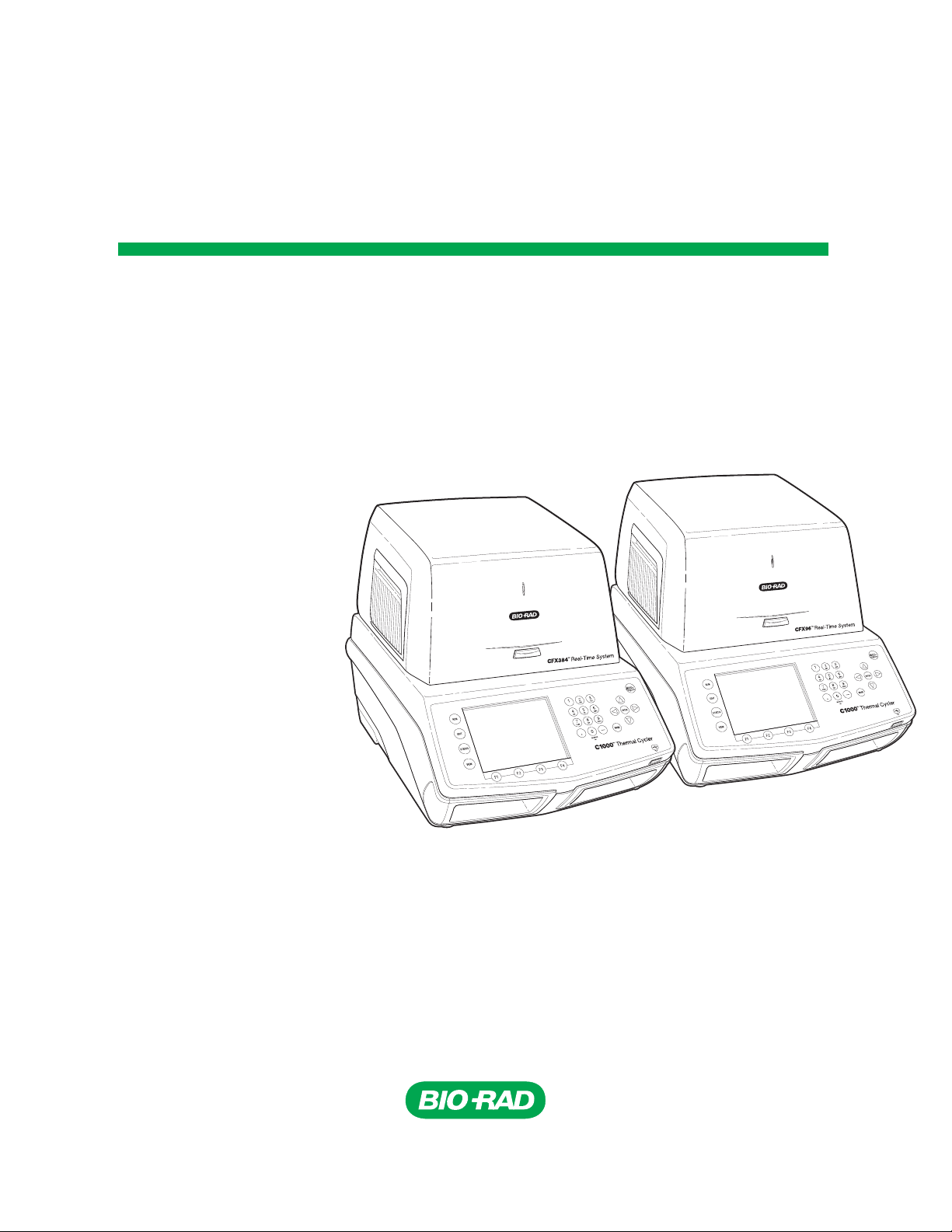
CFX96™ and CFX384™ Real-Time
PCR Detection Systems
Instruction Manual
Catalog # 184-5384
# 185-5384
# 184-5096
# 185-5096
Page 2
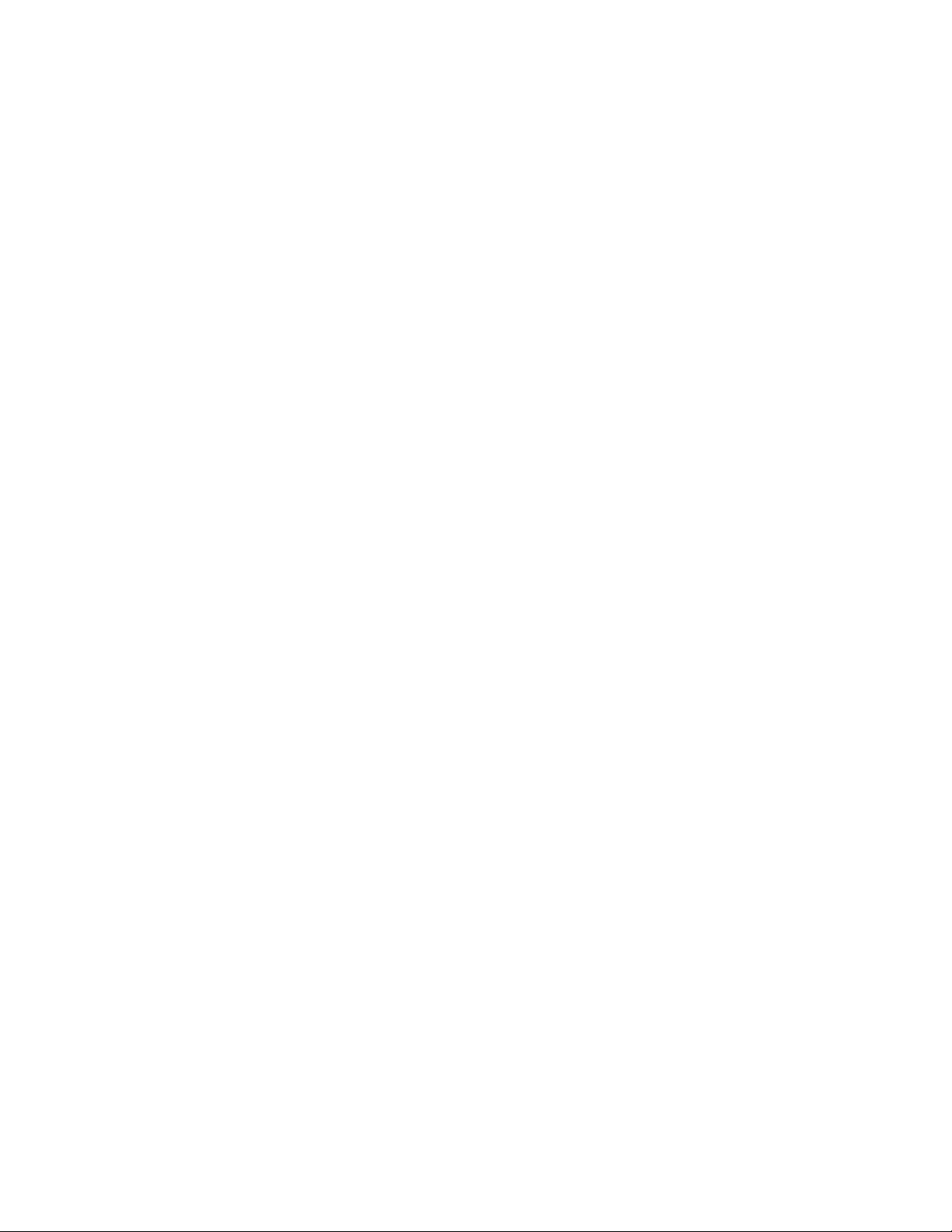
Copyright ©2008 Bio-Rad Laboratories, Inc. Reproduction in any form, either print or electronic, is
prohibited without written permission of Bio-Rad Laboratories, Inc.
Excel, Microsoft, PowerPoint, Windows, and Windows Vista are trademarks of Microsoft Corporation.
Adobe and Reader are trademarks of Adobe Systems Incorporated. Cy is a trademark of GE Healthcare
group companies. Fluor and Quasar are trademarks of Biosearch Technologies, Inc. SYBR and Texas
Red are trademarks of Invitrogen Corporation. Bio-Rad Laboratories, Inc. is licensed by Invitrogen
Corporation to sell reagents containing SYBR Green I for use in real-time PCR, for research purposes
only. Other brands or product names are trademarks of their respective holders.
LICENSE NOTICE TO PURCHASER
Bio-Rad Real-time thermal cycler CFX96 or CFX384 is licensed real-time thermal cycler(s) under Applera's United
States Patent No. 6,814,934 B1 for use in research and for all other fields except the fields of human diagnostics and
veterinary diagnostics.
This CFX96 or CFX384 detection module, when combined with a C1000 thermal cycler for which the applicable realtime thermal cycler royalty fee has been paid, constitutes a real-time thermal cycler licensed under U.S. Patent No.
6,814,934 and corresponding claims in any Canadian counterpart patent thereof owned by Applera Corporation, for
use solely in research and all applied fields except human and veterinary in vitro diagnostics. These license rights
are effective only if this detection module is combined with a Bio-Rad thermal cycler for which the applicable realtime thermal cycler royalty fee has been paid and not with any other thermal cycler. No rights are conveyed
expressly, by implication or estoppel to any patents on real-time methods, including but not limited to 5' nuclease
assays, or to any patent claiming a reagent or kit. For further information on purchasing license rights, contact the
Director of Licensing at Applied Biosystems, 850 Lincoln Centre Drive, Foster City, California, 94404, USA.
This product is covered by one or more of the following U.S. patents, their foreign counterparts, or their foreign
patents pending, owned by Eppendorf AG: US Patent Nos. 6,767, 512 and 7,074,367. No rights are conveyed
expressly, by implication or estoppel to any patents on PCR methods, or to any patent claiming a reagent or kit
Bio-Rad’s Hard-Shell® plates are covered by one or more of the following U.S. patents, patents pending, or their
foreign counterparts, owned by Eppendorf AG: US Patent Nos. 7,347,977, 6,340,589, 6,528,302 and US application
2007246858, 20080084004, 20030180192 and 20060120927
Page 3
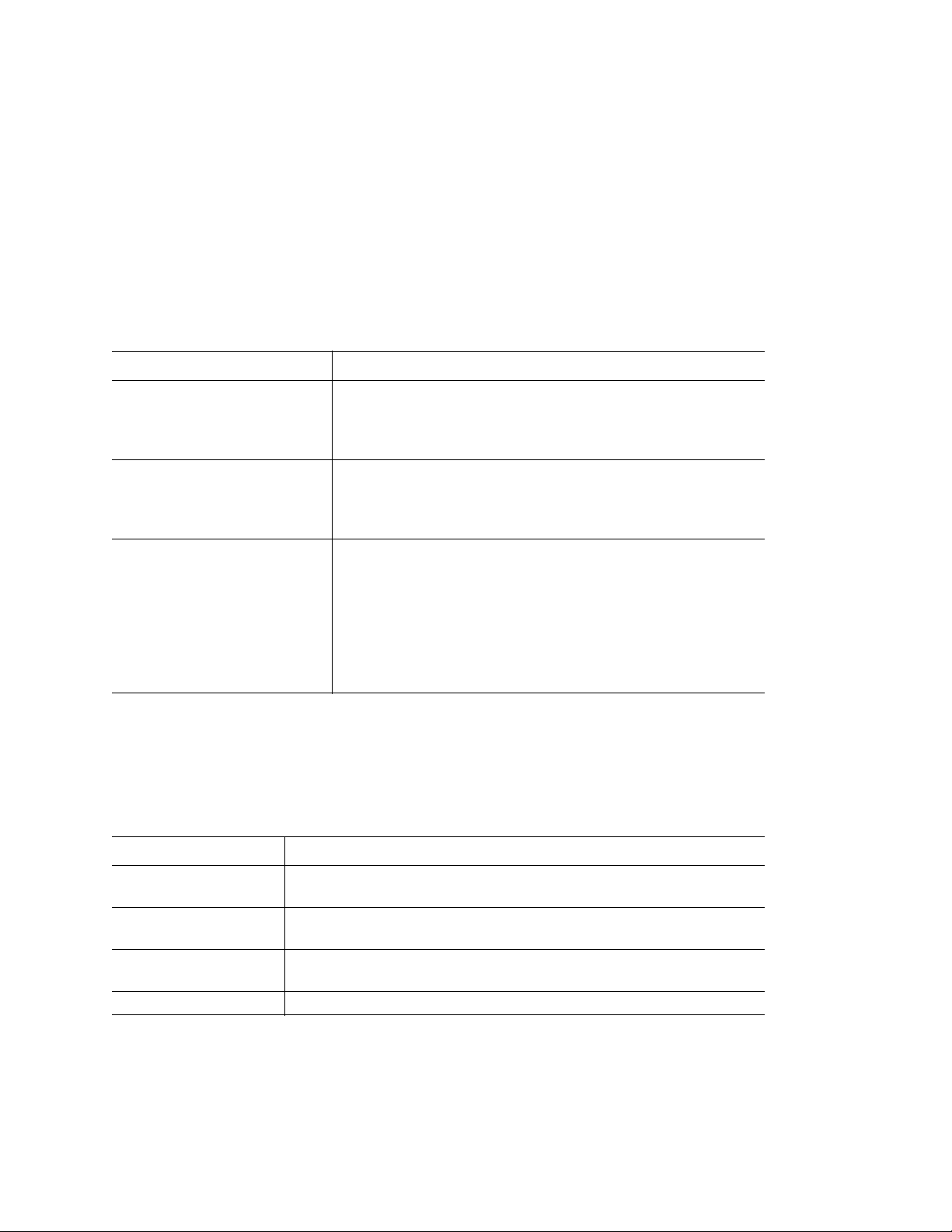
Bio-Rad Resources
Bio-Rad provides many resources for scientists. The following websites contain useful information about
running PCR and real-time PCR experiments:
• Gene Expression Gateway (www.bio-rad.com/genomics/)
This site provides rich technical resources on a wide variety of methods and applications related to
PCR, real-time PCR, and gene expression
• Life Science Research website (discover.bio-rad.com)
This site includes links to technical notes, manuals, product information, and technical support.
Table 1 lists other Bio-Rad resources and how to locate what you need:
Table 1. Bio-Rad resources
Resource How to Contact
Local Bio-Rad Laboratories
representatives
Technical notes and literature Go to the Bio-Rad website (www.bio-rad.com) or Gene
Technical specialists Bio-Rad’s Technical Support department is staffed with
Find local information and contacts on the Bio-Rad website
by selecting your country on the home page
(www.bio-rad.com). Find the nearest international office
listed on the back of this manual
Expression Gateway (www.bio-rad.com/genomics/). Type a
search term in the Search box and select Literature to find
links to technical notes, manuals, and other literature
experienced scientists to provide customers with practical
and expert solutions
To find local technical support on the phone, contact your
nearest Bio-Rad office. For technical support in the United
States and Canada, call 1-800-424-6723 (toll-free phone),
and select the technical support option
Writing Conventions Used in this Manual
This manual explains how to safely set up and operate the CFX96 system or the CFX384 system. The
manual uses the writing conventions listed in Table 2.
Table 2. Conventions used in this manual
Convention Meaning
TIP: Provides helpful information and instructions, including information
explained in further detail elsewhere in this manual
NOTE: Provides important information, including information explained in
further detail elsewhere in this manual
WARNING! Explains very important information about something that might
damage the researcher, damage an instrument, or cause data loss
X > Y Select X and then select Y from a toolbar, menu or software window
For information about safety labels used in this manual and on the CFX96 system or the CFX384 system,
see, “Safety and Regulatory Compliance” on page iii.
ii
Page 4
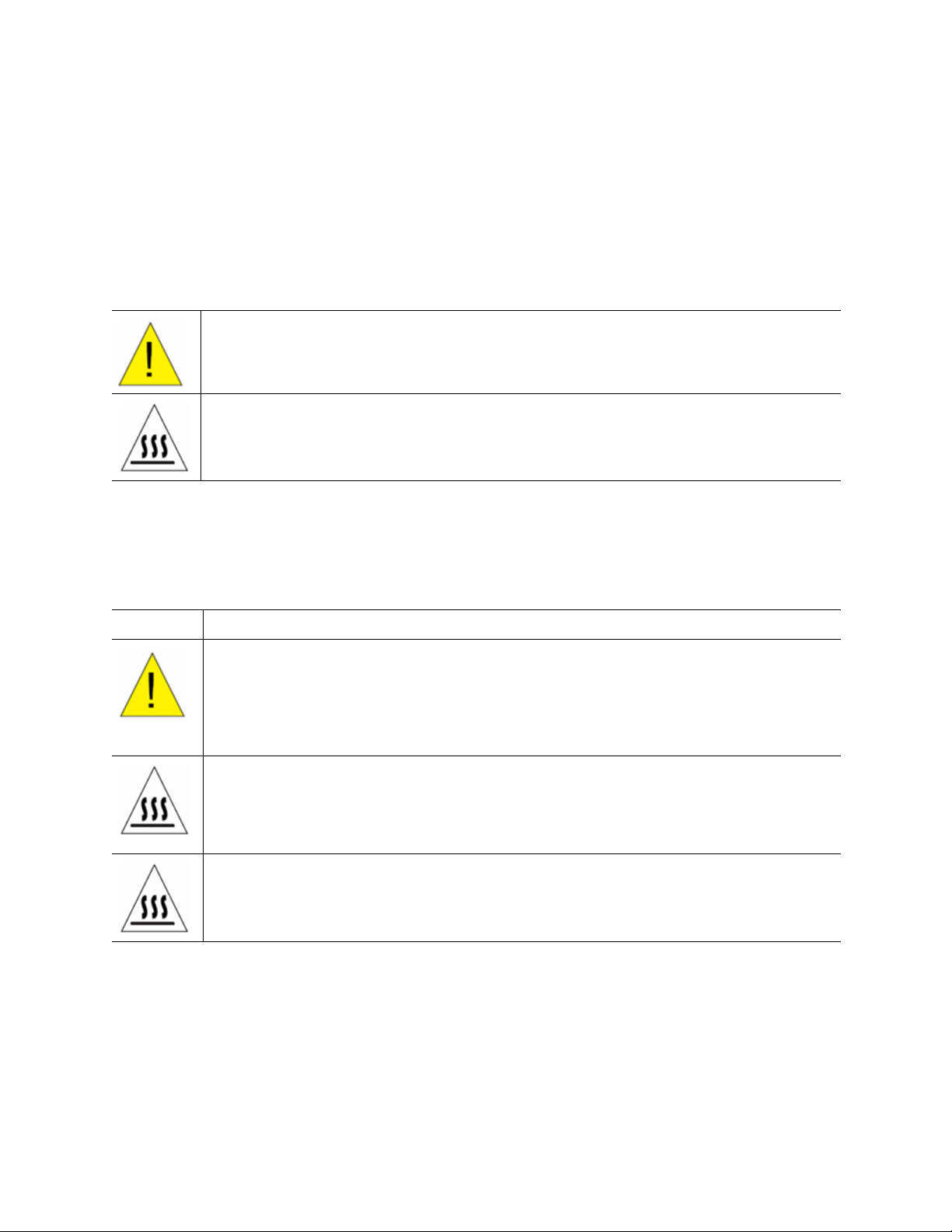
CFX96 and CFX384 Systems Manual
Safety and Regulatory Compliance
For safe operation of the CFX96 system or the CFX384 system, we strongly recommend that you follow
the safety specifications listed in this section and throughout this manual.
Safety Warning Labels
Warning labels posted on the instrument and in this manual warn you about sources of injury or harm.
Refer to Table 3 to review the meaning of each safety warning label.
Table 3. Meaning of safety warning labels
CAUTION: Risk of danger! This symbol identifies components that pose a risk of personal
injury or damage to the instrument if improperly handled. Wherever this symbol appears,
consult the manual for further information before proceeding
CAUTION: Hot surface! This symbol identifies components that pose a risk of personal
injury due to excessive heat if improperly handled
Instrument Safety Warnings
The warning labels shown in Table 4 also display on the instrument, and refer directly to the safe use of
the CFX96 system or the CFX384 system.
Table 4. Instrument Safety Warning Labels
Icon Meaning
Warning about risk of harm to body or equipment.
Operating the CFX96 or CFX384 real-time PCR detection system before reading this
manual can constitute a personal injury hazard. For safe use, do not operate this instrument
in any manner unspecified in this manual. Only qualified laboratory personnel trained in the
safe use of electrical equipment should operate this instrument. Always handle all
components of the system with care, and with clean, dry hands
Warning about risk of burning.
A thermal cycler generates enough heat to cause serious burns. Wear safety goggles or
other eye protection at all times during operation. Always allow the sample block to return
to idle temperature before opening the lid and removing samples. Always allow maximum
clearance to avoid accidental skin burns
Warning about risk of explosion.
The sample blocks can become hot enough during the course of normal operation to cause
liquids to boil and explode
NOTE: For information about the C1000™ thermal cycler, refer to the C1000 thermal cycler
instruction manual.
iii
Page 5
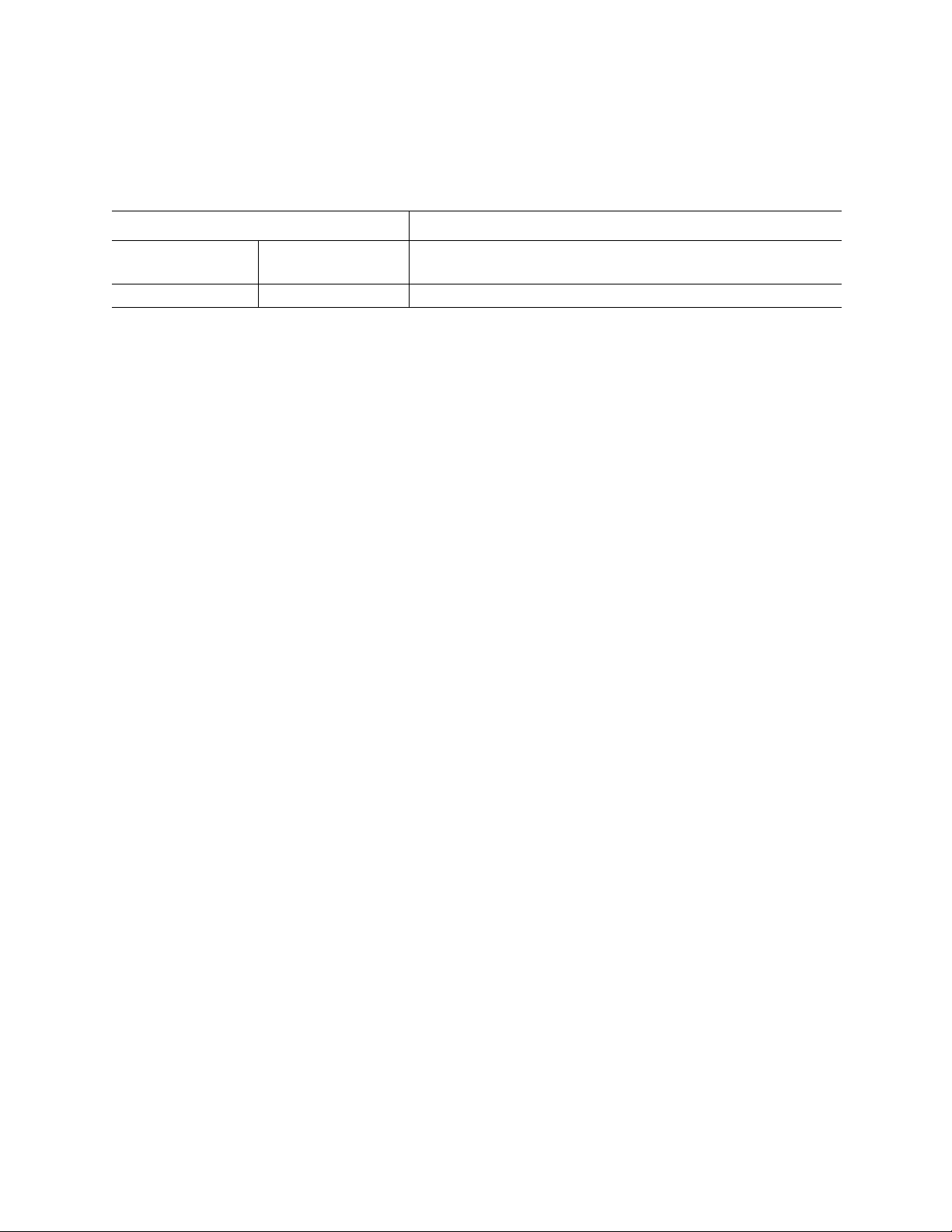
Safe Use Specifications and Compliance
Table 5 lists the safe use specifications for the CFX96 system or the CFX384 System. Shielded cables
(supplied) must be used with this unit to ensure compliance with the Class A FCC limits.
Table 5. Safe Use Specifications
Safe Use Requirements Specifications
Temperature Indoor use
Altitude Up to 2,000 meters above sea level
Ambient temperature of 15—31
maximum of 80% noncondensing
REGULATORY COMPLIANCE
This instrument has been tested, and found to be in compliance with all applicable requirements of the
following safety and electromagnetic standards:
• IEC 61010-1:2001 (2nd Ed.), EN61010-1:2001 (2nd Ed). Electrical Equipment For
Measurement, Control, and Laboratory Use - Part 1: General Requirements
• IEC 61010-2-010:2005, EN61010-2-010:2003. Safety requirements for electrical equipment
for measurement, control and laboratory use. Part 2-010: Particular requirements for
laboratory equipment for the heating of materials
• IEC 61010-2-081:2001+A1, EN61010-2-081:2002+A1. Safety requirements for electrical
equipment for measurement, control and laboratory use. Part 2-081: Particular requirements
for automatic and semi-automatic laboratory equipment for analysis and other purposes
(includes Amendment 1)
• EN 61326-1:2006 (Class A) Electrical equipment for measurement, control and laboratory
use. EMC requirements, Part 1: General requirements
o
C. Relative humidity
This equipment generates, uses, and can radiate radio frequency energy and, if not installed and used in
accordance with the instruction manual, may cause harmful interference to radio communications.
Operation of this equipment in a residential area is likely to cause harmful interference in which case the
user will be required to correct the interference at his own expense.
iv
Page 6
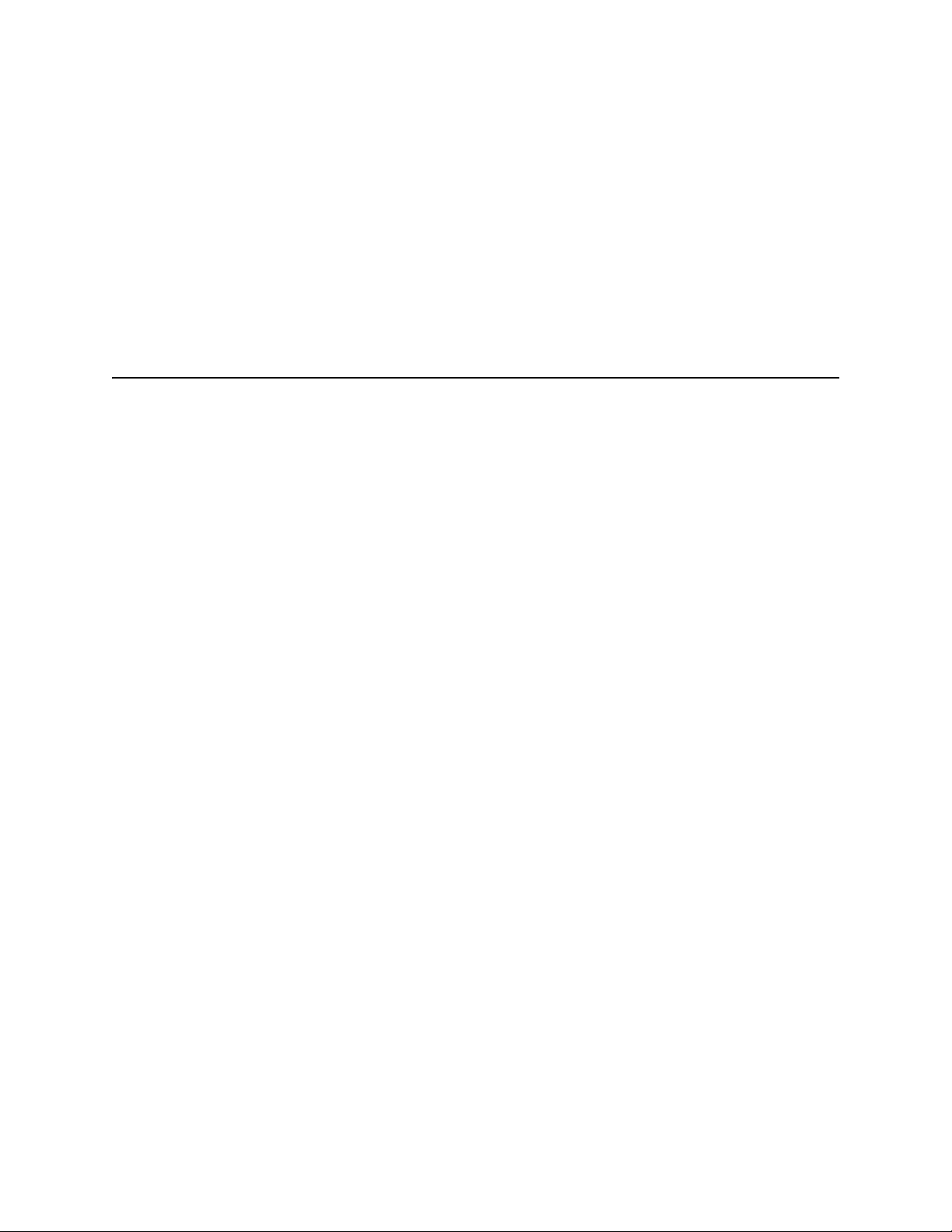
CFX96 and CFX384 Systems Manual
Table of Contents
Bio-Rad Resources . . . . . . . . . . . . . . . . . . . . . . . . . . . . . . . . . . . . . . . . . . . . . . . . . . ii
Writing Conventions Used in this Manual . . . . . . . . . . . . . . . . . . . . . . . . . . . . . . . . . ii
Safety and Regulatory Compliance . . . . . . . . . . . . . . . . . . . . . . . . . . . . . . . . . . . . . iii
Chapter 1. System Installation . . . . . . . . . . . . . . . . . . . . . . . . . . . . . . . . . . . 1
Unpacking the Optical Reaction Module . . . . . . . . . . . . . . . . . . . . . . . . . . . . . . . . . 1
System Requirements . . . . . . . . . . . . . . . . . . . . . . . . . . . . . . . . . . . . . . . . . . . . . . . 1
System Overview . . . . . . . . . . . . . . . . . . . . . . . . . . . . . . . . . . . . . . . . . . . . . . . . . . . 2
Setting up the system . . . . . . . . . . . . . . . . . . . . . . . . . . . . . . . . . . . . . . . . . . . . . . . 3
Installing CFX Manager Software . . . . . . . . . . . . . . . . . . . . . . . . . . . . . . . . . . . . . . 6
Running Experiments. . . . . . . . . . . . . . . . . . . . . . . . . . . . . . . . . . . . . . . . . . . . . . . . 9
Chapter 2. Introduction to CFX Manager Software . . . . . . . . . . . . . . . . . . 11
Main Software Window . . . . . . . . . . . . . . . . . . . . . . . . . . . . . . . . . . . . . . . . . . . . . 11
Startup Wizard . . . . . . . . . . . . . . . . . . . . . . . . . . . . . . . . . . . . . . . . . . . . . . . . . . . . 15
Detected Instruments Pane . . . . . . . . . . . . . . . . . . . . . . . . . . . . . . . . . . . . . . . . . . 16
Instrument Properties Window . . . . . . . . . . . . . . . . . . . . . . . . . . . . . . . . . . . . . . . 18
Software Files . . . . . . . . . . . . . . . . . . . . . . . . . . . . . . . . . . . . . . . . . . . . . . . . . . . . 20
Tips and Tricks . . . . . . . . . . . . . . . . . . . . . . . . . . . . . . . . . . . . . . . . . . . . . . . . . . . 20
Chapter 3. Running Experiments . . . . . . . . . . . . . . . . . . . . . . . . . . . . . . . . 21
Experiment Setup Window . . . . . . . . . . . . . . . . . . . . . . . . . . . . . . . . . . . . . . . . . . 21
Protocol Tab . . . . . . . . . . . . . . . . . . . . . . . . . . . . . . . . . . . . . . . . . . . . . . . . . . . . . 22
Plate Tab . . . . . . . . . . . . . . . . . . . . . . . . . . . . . . . . . . . . . . . . . . . . . . . . . . . . . . . . 23
Start Run Tab. . . . . . . . . . . . . . . . . . . . . . . . . . . . . . . . . . . . . . . . . . . . . . . . . . . . . 24
Run Details Window. . . . . . . . . . . . . . . . . . . . . . . . . . . . . . . . . . . . . . . . . . . . . . . . 25
Instrument Summary Window . . . . . . . . . . . . . . . . . . . . . . . . . . . . . . . . . . . . . . . . 28
Chapter 4. Protocols . . . . . . . . . . . . . . . . . . . . . . . . . . . . . . . . . . . . . . . . . . . 31
Protocol Editor Window . . . . . . . . . . . . . . . . . . . . . . . . . . . . . . . . . . . . . . . . . . . . . 31
Protocol Editor Controls . . . . . . . . . . . . . . . . . . . . . . . . . . . . . . . . . . . . . . . . . . . . 33
Temperature Control Mode . . . . . . . . . . . . . . . . . . . . . . . . . . . . . . . . . . . . . . . . . . 37
Protocol AutoWriter . . . . . . . . . . . . . . . . . . . . . . . . . . . . . . . . . . . . . . . . . . . . . . . . 37
v
Page 7
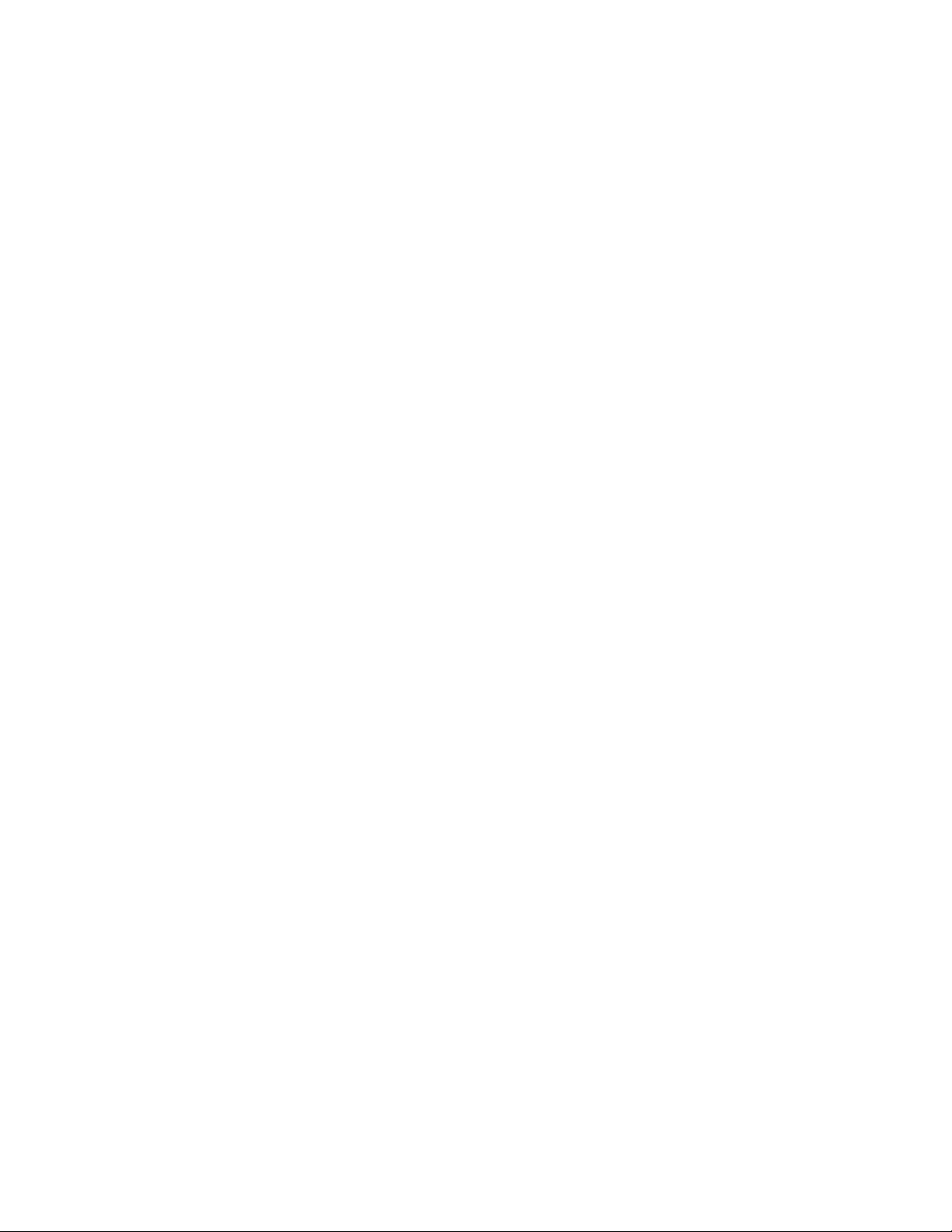
Table of Contents
Chapter 5. Plates . . . . . . . . . . . . . . . . . . . . . . . . . . . . . . . . . . . . . . . . . . . . . 41
Plate Editor Window . . . . . . . . . . . . . . . . . . . . . . . . . . . . . . . . . . . . . . . . . . . . . . . 41
Select Fluorophores Window. . . . . . . . . . . . . . . . . . . . . . . . . . . . . . . . . . . . . . . . . 45
Experiment Settings Window . . . . . . . . . . . . . . . . . . . . . . . . . . . . . . . . . . . . . . . . 48
Well Groups Manager Window . . . . . . . . . . . . . . . . . . . . . . . . . . . . . . . . . . . . . . . 50
Plate Spreadsheet View Window. . . . . . . . . . . . . . . . . . . . . . . . . . . . . . . . . . . . . . 51
Chapter 6. Stand-Alone Operation . . . . . . . . . . . . . . . . . . . . . . . . . . . . . . . 53
Control Panel . . . . . . . . . . . . . . . . . . . . . . . . . . . . . . . . . . . . . . . . . . . . . . . . . . . . . 53
Main Menu . . . . . . . . . . . . . . . . . . . . . . . . . . . . . . . . . . . . . . . . . . . . . . . . . . . . . . . 54
Experiment Setup . . . . . . . . . . . . . . . . . . . . . . . . . . . . . . . . . . . . . . . . . . . . . . . . . 55
Exporting Data for Analysis . . . . . . . . . . . . . . . . . . . . . . . . . . . . . . . . . . . . . . . . . . 61
Creating a Data File . . . . . . . . . . . . . . . . . . . . . . . . . . . . . . . . . . . . . . . . . . . . . . . . 64
Setting Up Email . . . . . . . . . . . . . . . . . . . . . . . . . . . . . . . . . . . . . . . . . . . . . . . . . . 65
Chapter 7. Data Analysis Overview . . . . . . . . . . . . . . . . . . . . . . . . . . . . . . . 69
Data Analysis Window . . . . . . . . . . . . . . . . . . . . . . . . . . . . . . . . . . . . . . . . . . . . . . 69
Data Analysis Menu Bar. . . . . . . . . . . . . . . . . . . . . . . . . . . . . . . . . . . . . . . . . . . . . 71
Quantitation Tab . . . . . . . . . . . . . . . . . . . . . . . . . . . . . . . . . . . . . . . . . . . . . . . . . . 72
Data Analysis Settings . . . . . . . . . . . . . . . . . . . . . . . . . . . . . . . . . . . . . . . . . . . . . . 73
Well Selectors . . . . . . . . . . . . . . . . . . . . . . . . . . . . . . . . . . . . . . . . . . . . . . . . . . . . 75
Charts . . . . . . . . . . . . . . . . . . . . . . . . . . . . . . . . . . . . . . . . . . . . . . . . . . . . . . . . . . 78
Spreadsheets. . . . . . . . . . . . . . . . . . . . . . . . . . . . . . . . . . . . . . . . . . . . . . . . . . . . . 79
Chapter 8. Data Analysis Windows . . . . . . . . . . . . . . . . . . . . . . . . . . . . . . . 81
Quantitation Tab . . . . . . . . . . . . . . . . . . . . . . . . . . . . . . . . . . . . . . . . . . . . . . . . . . 81
Quantitation Data Tab . . . . . . . . . . . . . . . . . . . . . . . . . . . . . . . . . . . . . . . . . . . . . . 85
Melt Curve Tab . . . . . . . . . . . . . . . . . . . . . . . . . . . . . . . . . . . . . . . . . . . . . . . . . . . 87
Melt Curve Data Tab . . . . . . . . . . . . . . . . . . . . . . . . . . . . . . . . . . . . . . . . . . . . . . . 89
End Point Tab . . . . . . . . . . . . . . . . . . . . . . . . . . . . . . . . . . . . . . . . . . . . . . . . . . . . 91
Allelic Discrimination Tab. . . . . . . . . . . . . . . . . . . . . . . . . . . . . . . . . . . . . . . . . . . . 93
QC Tab. . . . . . . . . . . . . . . . . . . . . . . . . . . . . . . . . . . . . . . . . . . . . . . . . . . . . . . . . . 95
Reports for Data Files . . . . . . . . . . . . . . . . . . . . . . . . . . . . . . . . . . . . . . . . . . . . . . 97
Chapter 9. Gene Expression Analysis . . . . . . . . . . . . . . . . . . . . . . . . . . . . 101
Gene Expression . . . . . . . . . . . . . . . . . . . . . . . . . . . . . . . . . . . . . . . . . . . . . . . . . 101
Plate Setup for Gene Expression Analysis . . . . . . . . . . . . . . . . . . . . . . . . . . . . . 102
Gene Expression Tab . . . . . . . . . . . . . . . . . . . . . . . . . . . . . . . . . . . . . . . . . . . . . 102
Experiment Settings Window . . . . . . . . . . . . . . . . . . . . . . . . . . . . . . . . . . . . . . . 107
Gene Study . . . . . . . . . . . . . . . . . . . . . . . . . . . . . . . . . . . . . . . . . . . . . . . . . . . . . 109
Gene Study Data Spreadsheet . . . . . . . . . . . . . . . . . . . . . . . . . . . . . . . . . . . . . . 112
Gene Study Report Window . . . . . . . . . . . . . . . . . . . . . . . . . . . . . . . . . . . . . . . . 113
Frequently Asked Questions . . . . . . . . . . . . . . . . . . . . . . . . . . . . . . . . . . . . . . . . 114
Gene Expression Calculations . . . . . . . . . . . . . . . . . . . . . . . . . . . . . . . . . . . . . . . 115
vi
Page 8
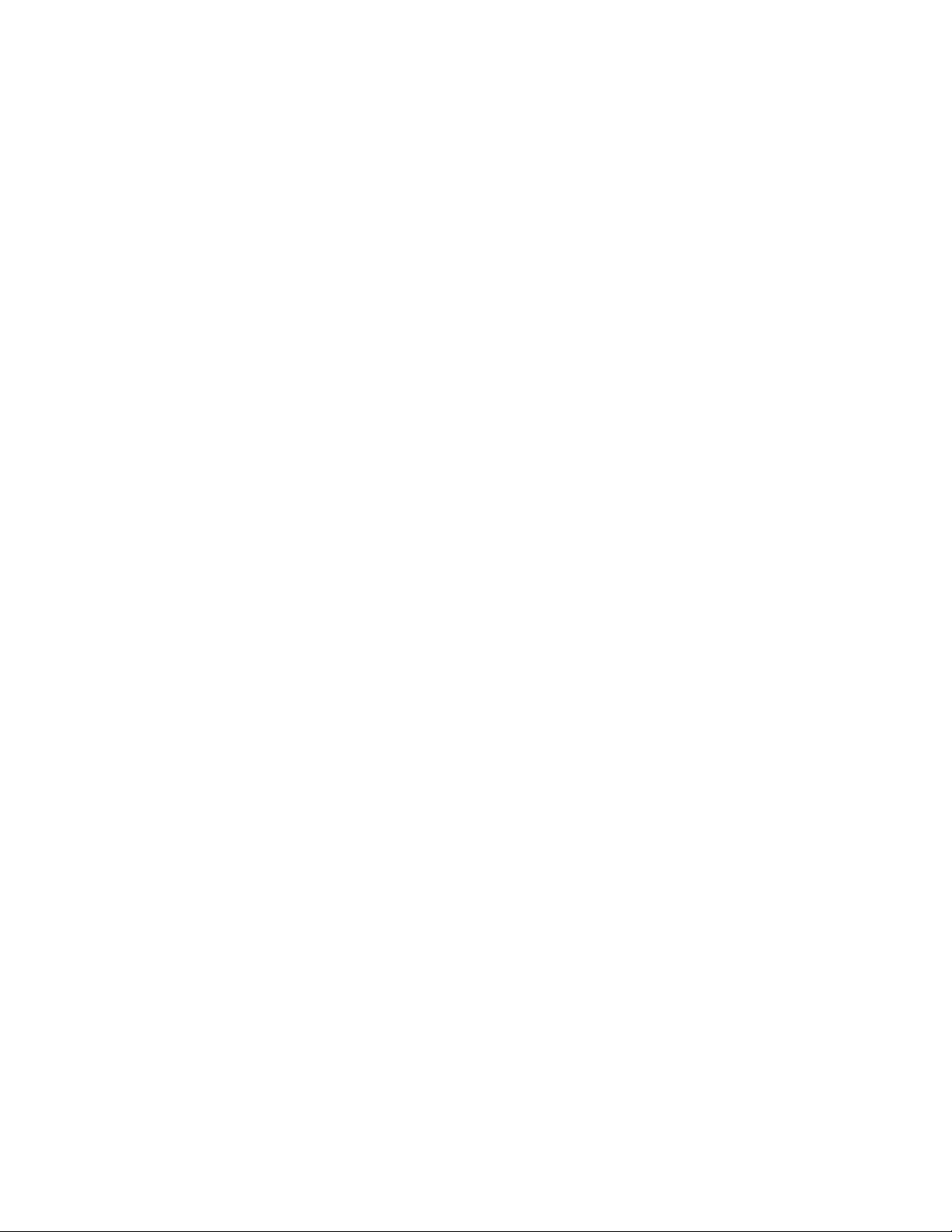
CFX96 and CFX384 Systems Manual
Chapter 10. Users and Preferences . . . . . . . . . . . . . . . . . . . . . . . . . . . . . 121
Log in or Select User . . . . . . . . . . . . . . . . . . . . . . . . . . . . . . . . . . . . . . . . . . . . . . 121
User Preferences Window . . . . . . . . . . . . . . . . . . . . . . . . . . . . . . . . . . . . . . . . . . 122
Email Tab . . . . . . . . . . . . . . . . . . . . . . . . . . . . . . . . . . . . . . . . . . . . . . . . . . . . . . . 123
Files Tab . . . . . . . . . . . . . . . . . . . . . . . . . . . . . . . . . . . . . . . . . . . . . . . . . . . . . . . 124
Protocol Tab . . . . . . . . . . . . . . . . . . . . . . . . . . . . . . . . . . . . . . . . . . . . . . . . . . . . 124
Plate Tab . . . . . . . . . . . . . . . . . . . . . . . . . . . . . . . . . . . . . . . . . . . . . . . . . . . . . . . 125
Data Analysis Tab . . . . . . . . . . . . . . . . . . . . . . . . . . . . . . . . . . . . . . . . . . . . . . . . 126
Gene Expression Tab . . . . . . . . . . . . . . . . . . . . . . . . . . . . . . . . . . . . . . . . . . . . . 127
QC Tab. . . . . . . . . . . . . . . . . . . . . . . . . . . . . . . . . . . . . . . . . . . . . . . . . . . . . . . . . 128
User Administration . . . . . . . . . . . . . . . . . . . . . . . . . . . . . . . . . . . . . . . . . . . . . . . 129
Chapter 11. Resources . . . . . . . . . . . . . . . . . . . . . . . . . . . . . . . . . . . . . . . . 131
Calibration Wizard . . . . . . . . . . . . . . . . . . . . . . . . . . . . . . . . . . . . . . . . . . . . . . . . 131
Instrument Maintenance . . . . . . . . . . . . . . . . . . . . . . . . . . . . . . . . . . . . . . . . . . . 133
Application Log . . . . . . . . . . . . . . . . . . . . . . . . . . . . . . . . . . . . . . . . . . . . . . . . . . 135
Software Help Tools . . . . . . . . . . . . . . . . . . . . . . . . . . . . . . . . . . . . . . . . . . . . . . 135
Troubleshooting . . . . . . . . . . . . . . . . . . . . . . . . . . . . . . . . . . . . . . . . . . . . . . . . . . 136
Instruments, Parts, and Accessories . . . . . . . . . . . . . . . . . . . . . . . . . . . . . . . . . . 138
References. . . . . . . . . . . . . . . . . . . . . . . . . . . . . . . . . . . . . . . . . . . . . . . . . . . . . . 139
Index . . . . . . . . . . . . . . . . . . . . . . . . . . . . . . . . . . . . . . . . . . . . . . . . . . . . . . . 141
vii
Page 9
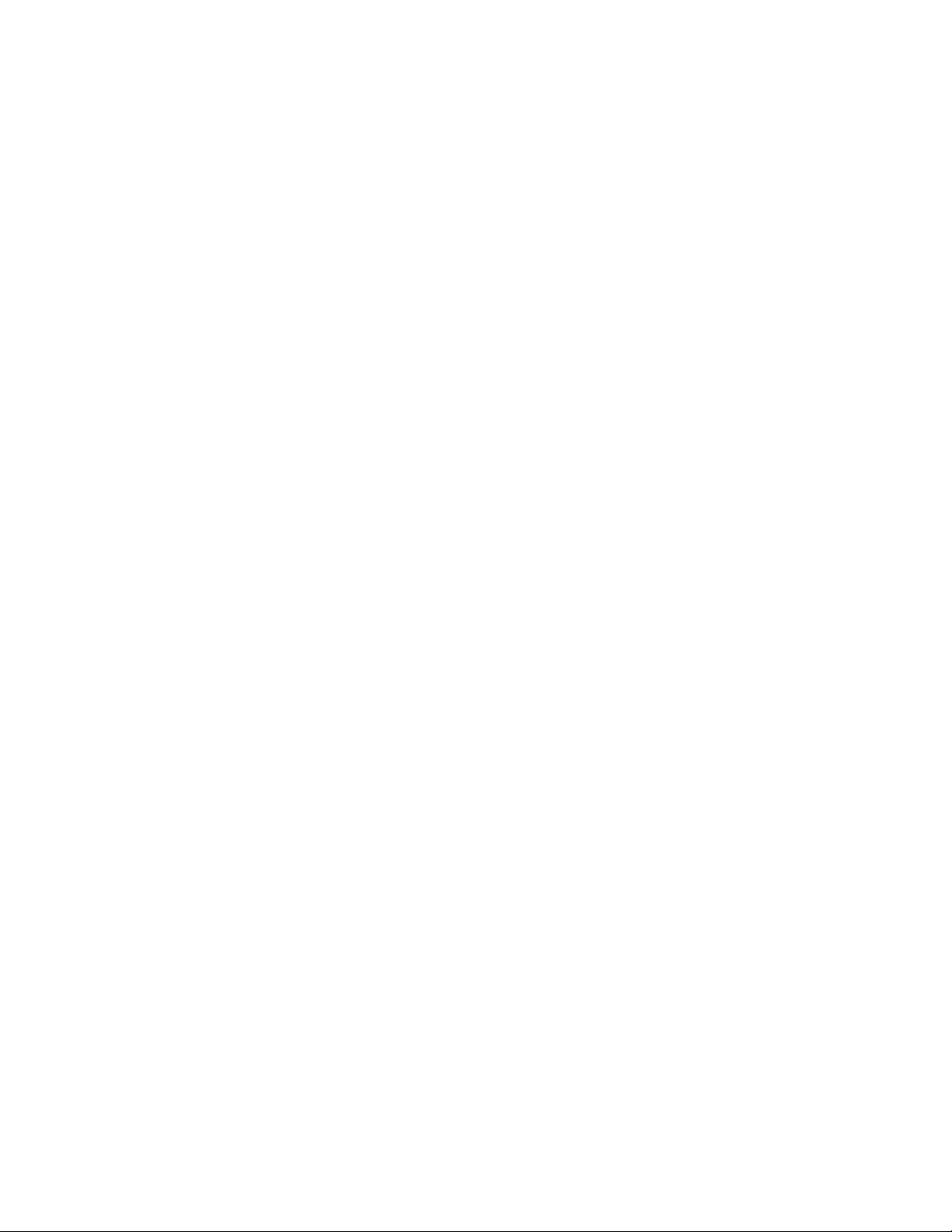
Table of Contents
viii
Page 10
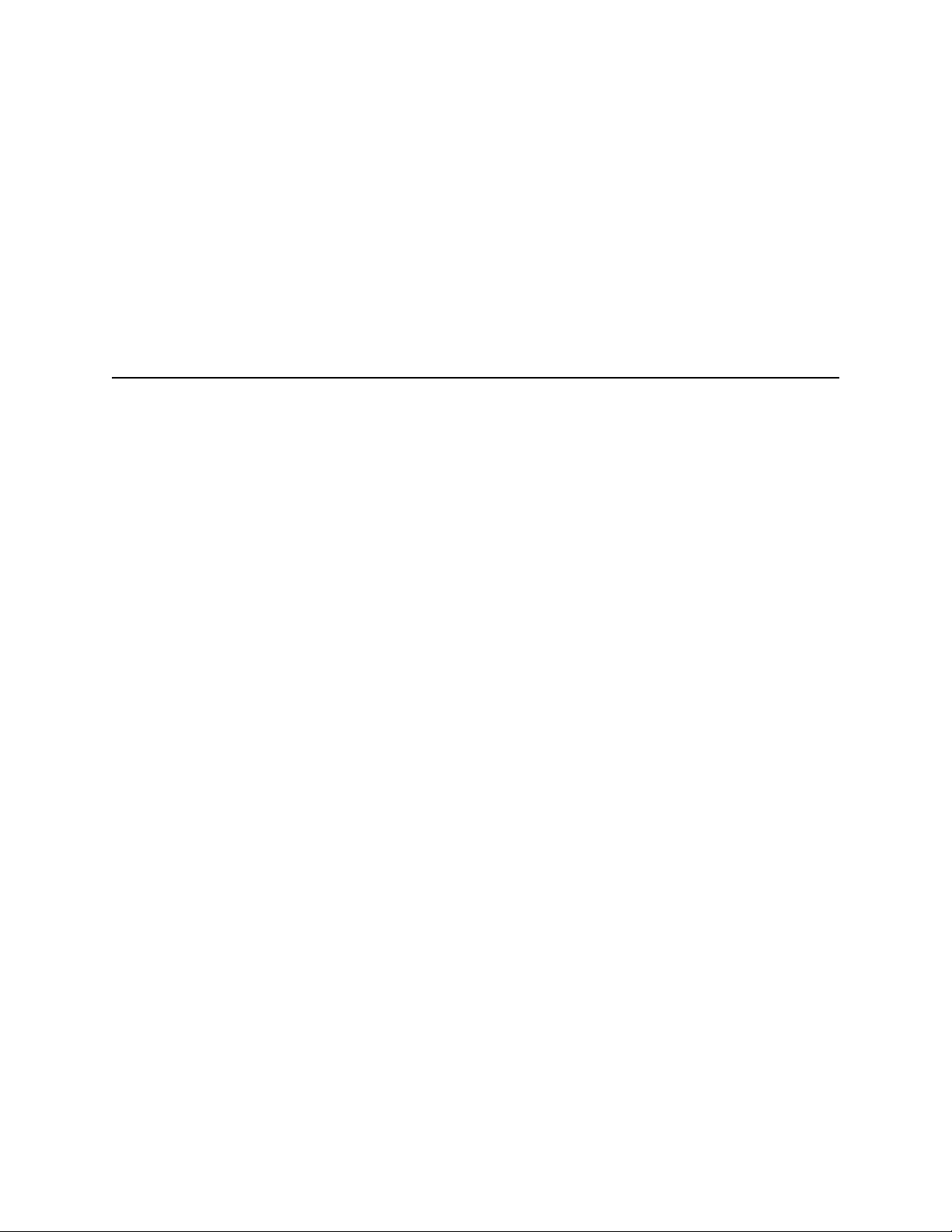
CFX96 and CFX384 Systems Manual
1 System Installation
Read this chapter for information about setting up the CFX96 or CFX384 system:
• Unpacking the optical reaction module (below)
• System requirements (page 1)
• System overview (page 2)
• Setting up the system (page 3)
• Installing CFX Manager software (page 6)
• Running experiments (page 9)
Unpacking the Optical Reaction Module
Your CFX96 or CFX384 optical reaction module shipment includes these components:
• Optical reaction module
•USB cable
• CFX Manager
• Instruction manual
• CFX Manager software uick guides for system installation, protocol, plate, data
analysis, and gene expression analysis
Remove all packing materials and store them for future use. If any items are missing or
damaged, contact your local Bio-Rad office.
Tm
software installation CD
System Requirements
To operate the CFX96 or CFX384 system, use the following power sources and cables:
• Input power. 100—240 VAC, 50—60 Hz
• Indoor use. Ambient temperature of 15—31
(non-condensing)
• USB cable. If the CFX96 system is going to be controlled by a computer via a USB
cable, the provided cable from Bio-Rad is sufficiently shielded for use.
NOTE: For a full list of the safety and compliance requirements for this instrument,
see “Safety and Regulatory Compliance” on page iii.
o
C. Relative humidity maximum of 80%
1
Page 11
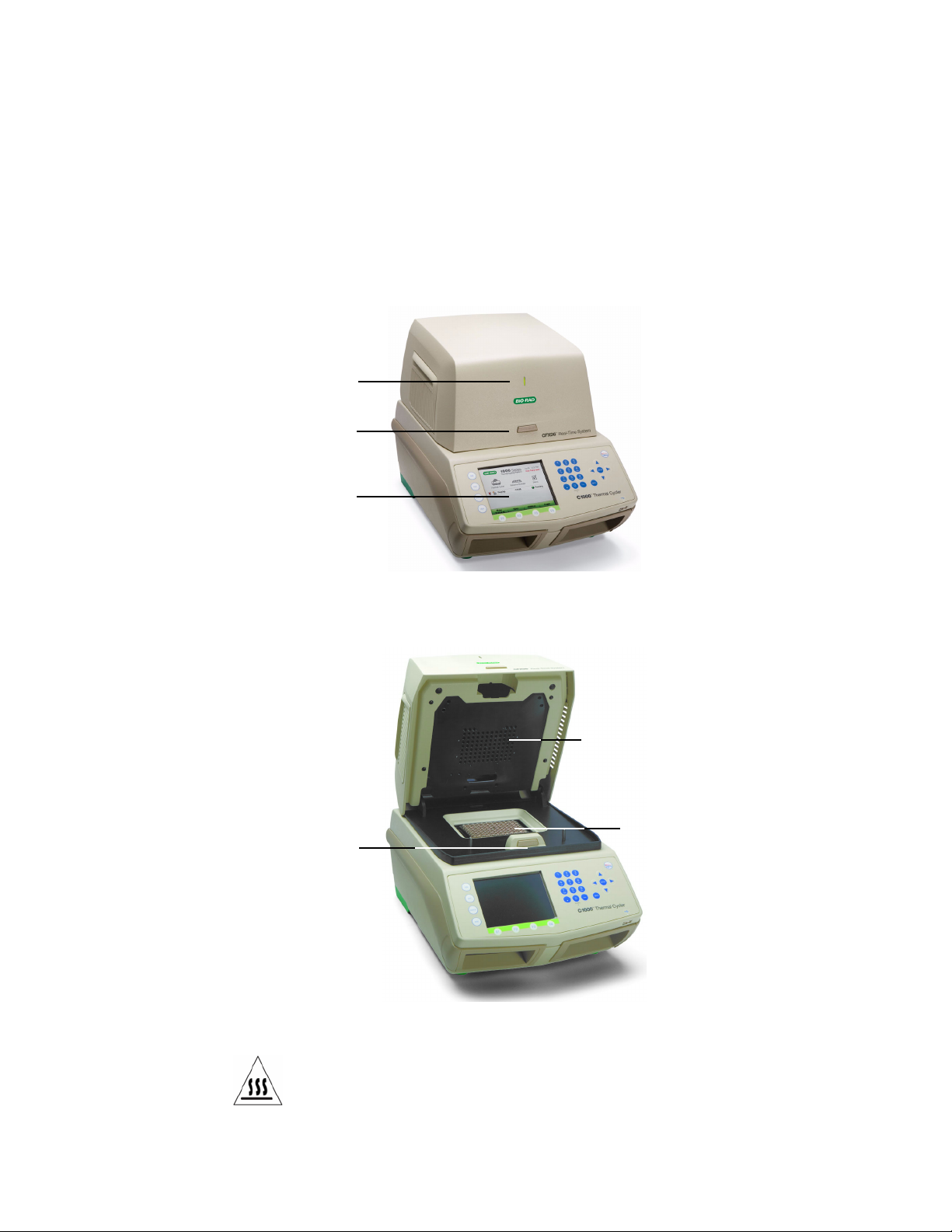
System Installation
Open button
Indicator LED
Front panel
Close button
Block
Inner lid with heater plate
System Overview
The CFX96 system or CFX384 system includes two components:
• Optical reaction module. This module includes an optical system to collect fluorescent
data and a thermal cycler block
NOTE: The serial number of the CFX96 or CFX384 module is located on the back.
• C1000
Tm
thermal cycler base. The C1000 base includes a user interface to control the
system when running in stand-alone mode and the power button and ports (both on
back panel) to connect to a computer
Figure 1. Front view of the CFX96 system.
When open, the CFX96 or CFX384 system includes the features shown in Figure 2.
Figure 2. Inside view of the CFX96 system.
WARNING! Avoid touching the inner lid or block: These surfaces can be hot.
2
Page 12
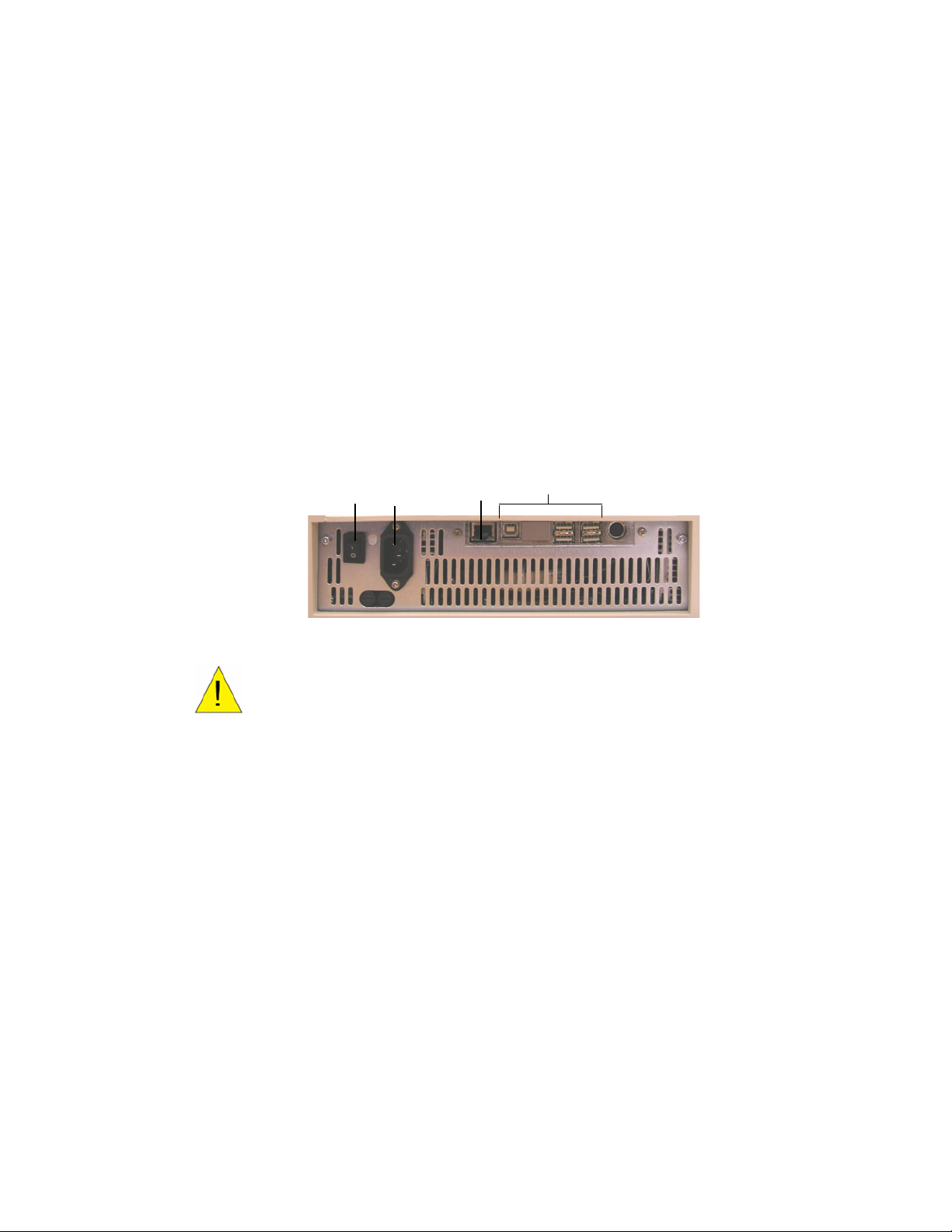
CFX96 and CFX384 Systems Manual
Power
Power
input
switch
USB connections
Ethernet
port
• Inner lid with heater plate. The heater lid maintains temperature on the top of the
consumable to prevent sample evaporation. Avoid touching or otherwise contaminating
the heater plate. Never poke anything through the holes; the optics shuttle system could
be damaged
•Block. Load samples in this block before the run
• Close button. Press this button on the inside of the lid to close the motorized lid
WARNING! Prevent contamination of the instrument by spills, and never run a
reaction with an open or leaking sample lid. For information about general cleaning
and maintenance of the instrument, see “Instrument Maintenance” (page 133).
The back panel of the C1000 chassis includes these features (Figure 3):
• Power switch. Press the power switch to turn on the power to the system
• Power input. Plug in the power cord here
• Ethernet port. Connect an ethernet cable to email run logs and stand-alone data files
• USB connections. Use these ports to connect the CFX96 system or CFX384 system to
a computer or to connect an S1000
Tm
thermal cycler
Figure 3. Back panel of C1000 thermal cycler.
WARNING! Avoid contact with the back panel of the C1000 during operation.
Setting up the system
The CFX96 or CFX384 real-time PCR detection system should be installed on a clean, dry,
level surface with sufficient cool airflow to run properly. The CFX96 system or CFX384 system
can be run in two modes: stand-alone or software-controlled. If you are running the system
under software-controlled mode, make sure there is sufficient space for a computer during
setup.
To insert the CFX96 or CFX384 optical reaction module into the reaction module bay of
the C1000 chassis, follow these instructions:
1. Place the C1000 chassis in a suitable location with the locking bar down. Remove any
previously installed reaction modules.
3
Page 13
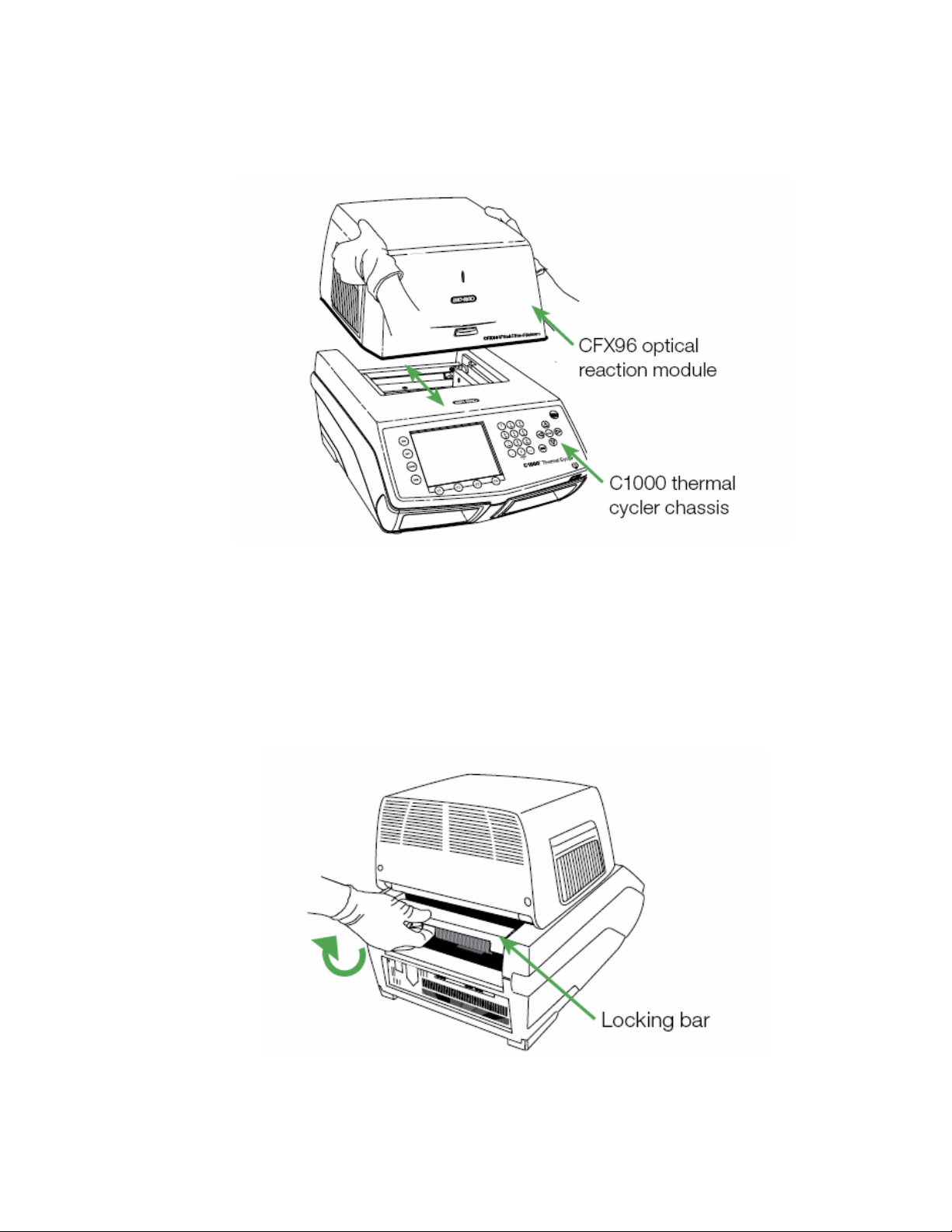
System Installation
2. Lift the optical reaction module using the handle indents above the side air vents
(Figure 4).
Figure 4. Lifting the optical reaction module into the C1000 chassis.
3. Position the module in the reaction module bay of the C1000 chassis, leaving about 2 cm
of space in the front. When in the chassis bay, the optical module should be covering the
Bio-Rad logo in front of the bay of the C1000 chassis.
4. Reach around and pull up the locking bar of the C1000 until it is flush with the sides of
the module bay. This action moves the module forward, locking it into place (Figure 5)
Figure 5. Locking the optical module into place.
4
Page 14
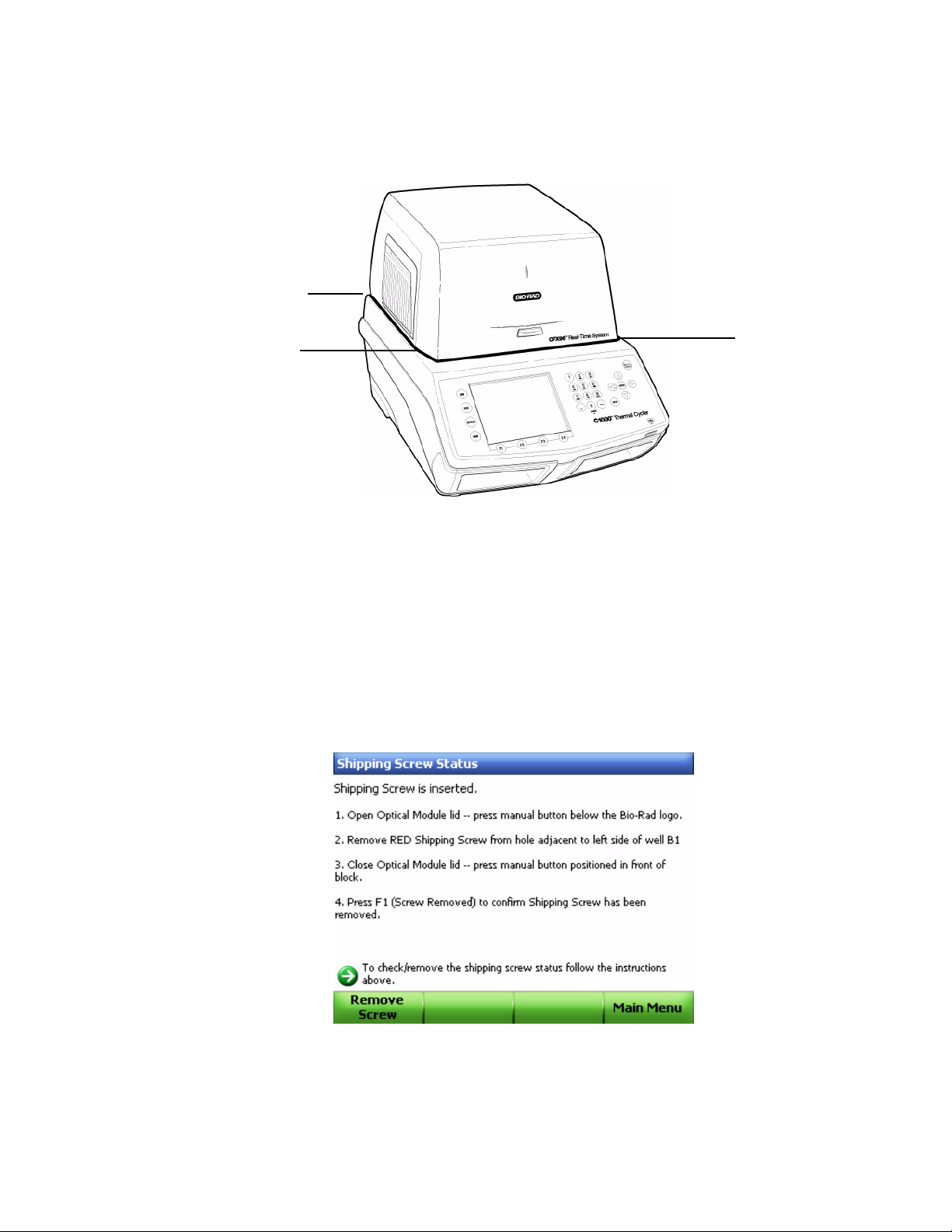
CFX96 and CFX384 Systems Manual
Check
space
Check
space
Check
space
5. Check that the module is completely and evenly seated in the C1000 base. As shown in
Figure 6, check the space around the bottom of the module. There should be no extra
space between the module and the base; the space should be even.
Figure 6. Check for even space between module and base.
NOTE: If the space between the module and C1000 base is uneven, reinstall the
module starting from Step 2 (page 4).
6. Plug the power cord into the back of the C1000 base (Figure 3 on page 3), and into an
appropriate three-pronged electrical outlet.
7. Press the power switch on the back panel of the C1000 thermal cycler to start the
system.
8. Follow the instructions in the C1000 front panel to remove the red shipping screw from
the inner heater lid (Figure 7). Turn the screw counterclockwise to lift it out of the hole.
Figure 7. Instructions to remove the shipping screw.
5
Page 15
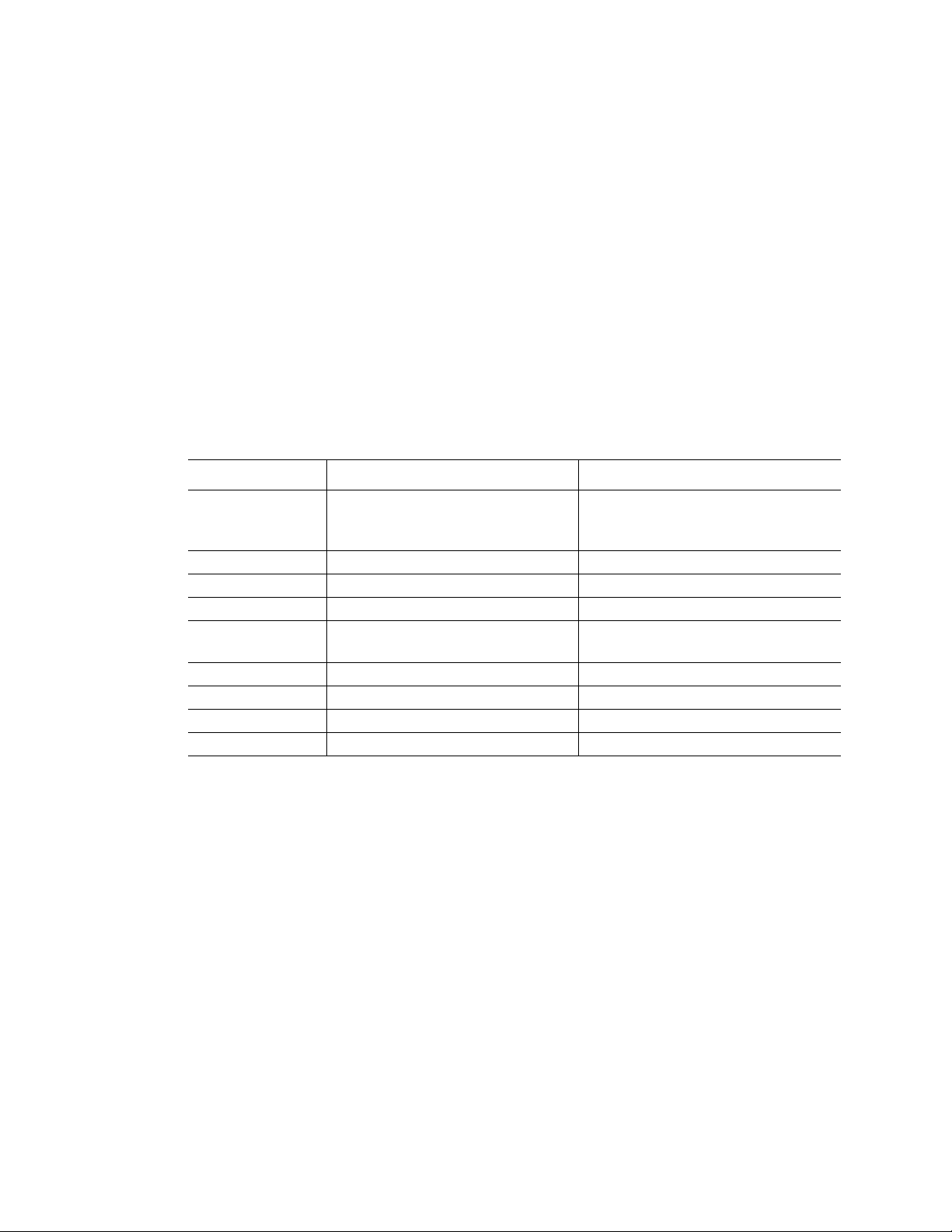
System Installation
NOTE: If the shipping screw is not removed at this step, it will be detected by CFX
Manager software. Follow the instructions in the software to remove the screw
(page 19).
TIP: The shipping screw must be in place when the module is shipped. Save this
screw in a safe place for future shipping.
9. Remove the shipping plate from the thermal cycler block to operate.
Installing CFX Manager Software
CFX Manager software is run on a PC computer with either the Windows XP or Windows Vista
operating system and is required to analyze real-time PCR data from the CFX96 system or
CFX384 system. This software can also be used to control the CFX96 system or CFX384
system in software-controlled mode. Table 6 lists the computer system requirements for the
software on Windows XP and Windows Vista.
Table 6. Computer requirements for CFX Manager software
System Minimum Recommended
Operating system Windows XP Professional SP2 and
Above or Windows Vista Home
Premium and above
Drive CD-ROM drive CD-RW drive
Hard drive 10 GB 20 GB
Processor speed 2.0 GHz 2.0 GHz
RAM 1 GB RAM (2 GB for Windows
Vista)
Screen resolution 1024 x 768 with true-color mode 1280 x 1024 with true-color mode
USB USB 2.0 Hi-Speed port USB 2.0 Hi-Speed port
Internet browser Internet Explorer Internet Explorer
Software Microsoft Office Suite
Windows XP Professional SP2 and
above or Windows Vista Home
Premium and above
2 GB RAM
NOTE: Running a CFX96 or CFX384 system with CFX Manager Software on a PC
computer with a Windows 64-bit Operating Systems is not supported due to
incompatible USB Drivers. A PC computer with a 64-bit processor (like Intel) on a
32-bit Windows Operating System is supported.
To install CFX Manager software:
1. The software must be installed on the computer by a user with administrative privileges.
Make sure you are logged in with administrative privileges.
2. Place the CFX Manager software CD in the computer’s CD drive.
6
Page 16
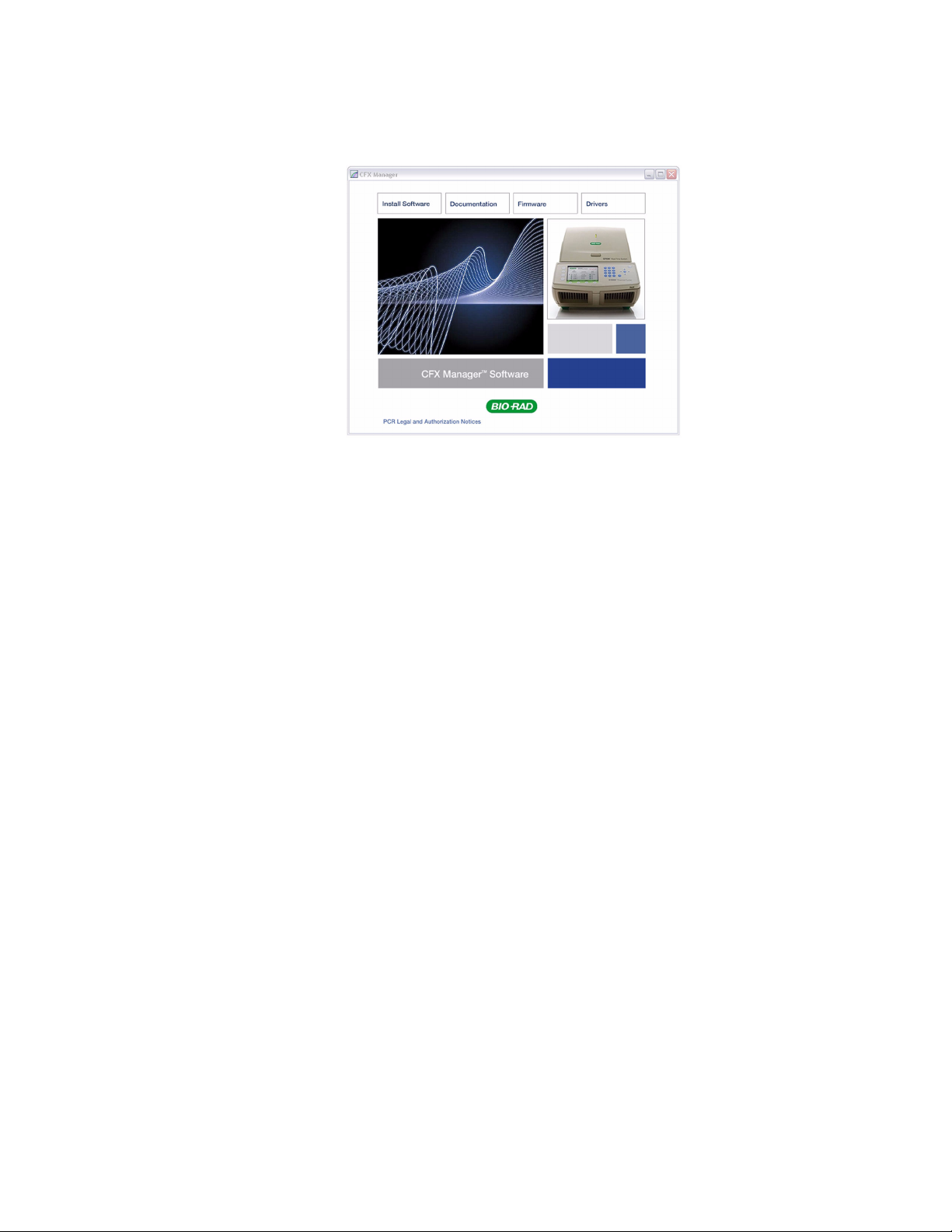
CFX96 and CFX384 Systems Manual
3. The software launch page should appear automatically. Double-click Install Software on
the software launch page (Figure 8).
Figure 8. Software installation screen.
TIP: Click the Documentation button to find searchable PDF copies of the
instrument manuals and other documentation.
4. Follow the instructions on screen to complete installation. When completed, the Bio-Rad
CFX manager software icon will appear on the desktop of the computer.
5. If the launch page does not appear automatically, double-click on (CD drive):\Bio-Rad
CFX, then open and follow instructions in the Readme.txt file. See “Installing the
Software Manually” on page 136.
Installing the Drivers
If the CFX96 system or CFX384 system is going to be run in Software-controlled mode,
drivers must be installed on the computer. Use only the supplied USB cable, which is
sufficiently shielded to prevent data loss.
To install the system drivers:
1. Connect the C1000 chassis to the computer by plugging a USB cable into the USB 2.0 A
port located on the back of the chassis (Figure 3 on page 3), and then connecting the
cable into the USB 2.0 B port located on the computer.
2. If it is not already turned on, turn on the system using the power switch on the back of
the C1000 chassis. Follow the instructions in the Found New Hardware Wizard that
launches after the instrument is first detected by the computer.
7
Page 17
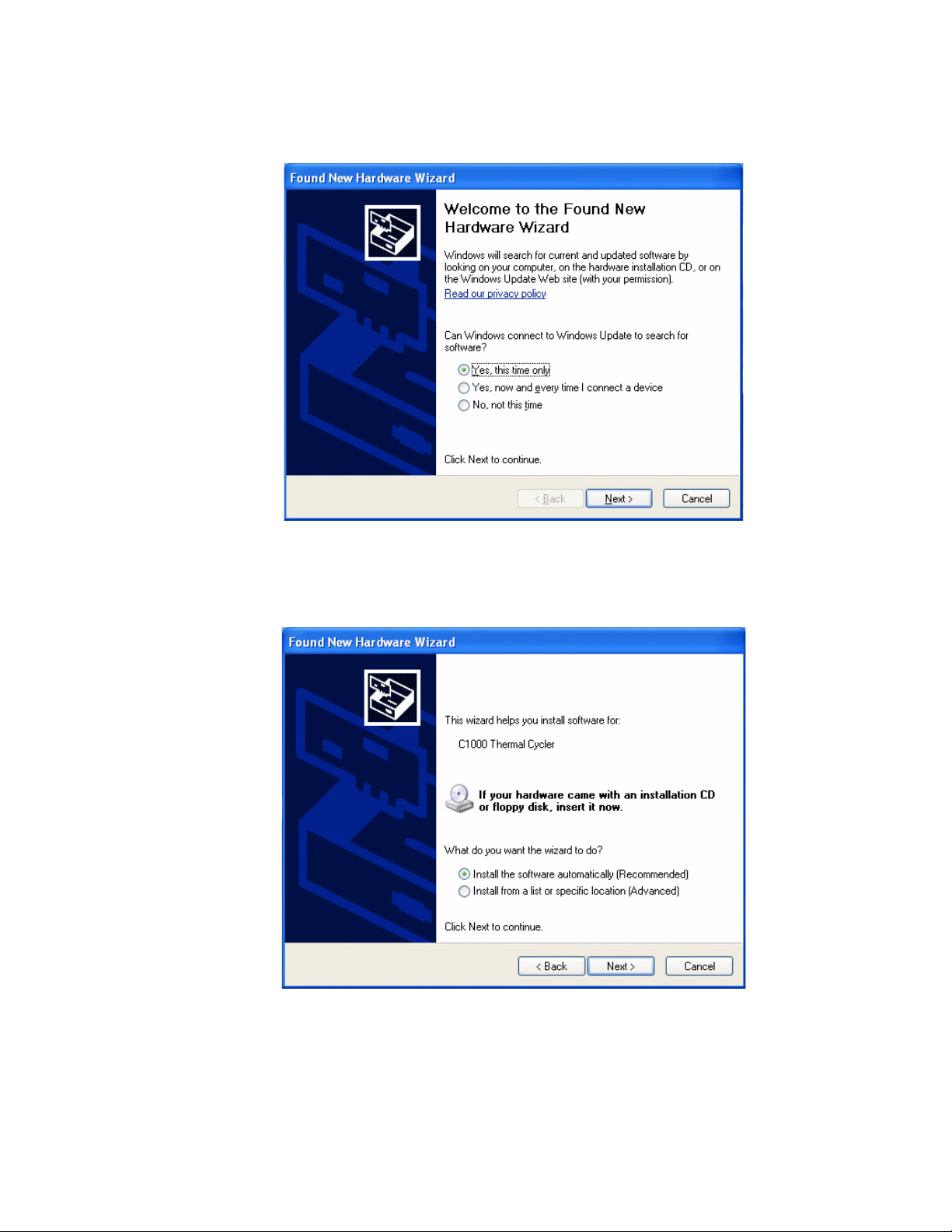
System Installation
3. On the first screen, select Yes, this time only to instruct the Windows operating system
to connect to Windows Update to search for software (Figure 9). Click Next.
Figure 9. Found New Hardware Wizard.
4. Instruct the wizard to “
installing the drivers (Figure 10).
Install the software automatically
.” Click Next to continue
Figure 10. Software (Driver) installation screen.
5. Click Finish at the software installation completion screen when the drivers are installed.
8
Page 18
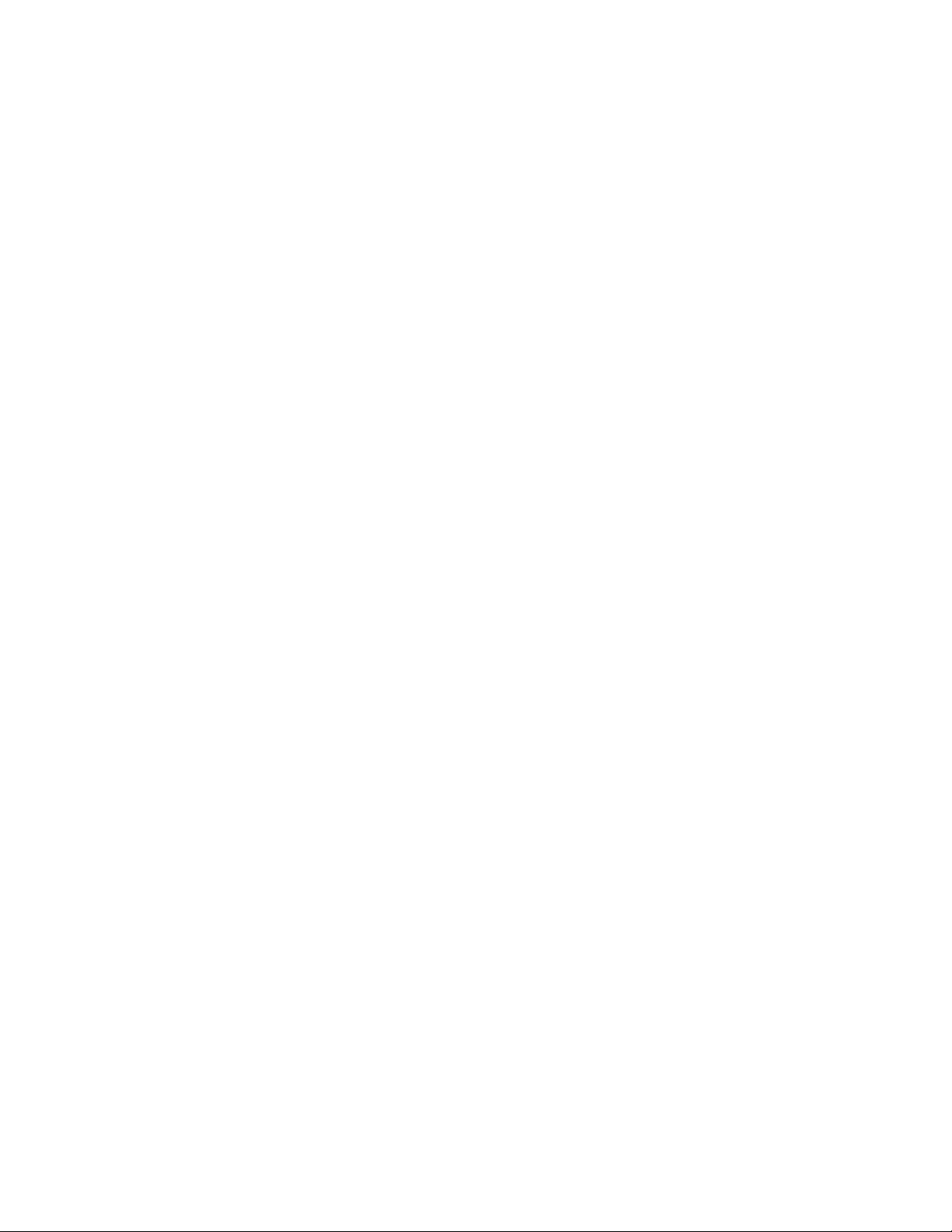
Running Experiments
Recommended Plastic Consumables
Run only 384-well plates in the CFX384 system. For optimal results, Bio-Rad recommends the
following consumables for the CFX384 system (catalog numbers are provided in bold):
• HSP-3805. Low-profile 384-well Hard-Shell® plates with clear shell and white wells
• HSP-3866. Low-profile 384-well Hard-Shell plates with black shell and white wells
• MSB-1001. Microseal ‘B’ adhesive seals, optically clear
The CFX96 system accepts both low profile 0.2 ml plates and tubes. For optimal results, BioRad recommends the following consumables:
• MLL-9601. Low-profile 96-well unskirted plates with clear wells
• MLL-9651. Low-profile 96-well unskirted plates with white wells
• HSP-9601. Hard-Shell 96-well skirted plates with white shell and clear wells
• HSP-9655. Hard-Shell 96-well skirted plates with white shell and white wells
• TLS-0801. Low-profile 0.2 ml 8-tube strips without caps, clear wells
• TLS-0851. Low-profile 0.2 ml 8-tube strips without caps, white wells
• TCS-0803. Optical flat 8-cap strips, for 0.2 ml tubes and plates
• MSB-1001. Microseal ‘B’ adhesive seals, optically clear
CFX96 and CFX384 Systems Manual
Loading the Block
To load your reactions in the block, follow these suggestions:
• Click the Open Lid button located on software’s Start Run tab (see “Start Run Tab”
on page 24), or press the lid button on the front of the system (Figure 1) to start
opening the motorized lid.
WARNING! The lid moves slowly at first, and then increases speed when it opens
or closes.
• Place the 0.2 ml microplate or tube strips with sealed lids in the block. Check that
the tubes are completely sealed to prevent leakage. For optimal results load sample
volumes of 10–25 μl for the CFX96 system and load sample volumes of 5–20 μl for
the CFX384 system.
NOTE: For accurate data analysis, check that the orientation of reactions in the
block is exactly the same as the orientation of the well contents in the software
Plate tab (see “Plate Tab” on page 23). If needed, edit the well contents before,
during, or after the run. As shown in Figure 11 on page 10, rotating the microplate
by 180
well.
o
causes the software to expect the reading for well H3 to be an empty A10
9
Page 19
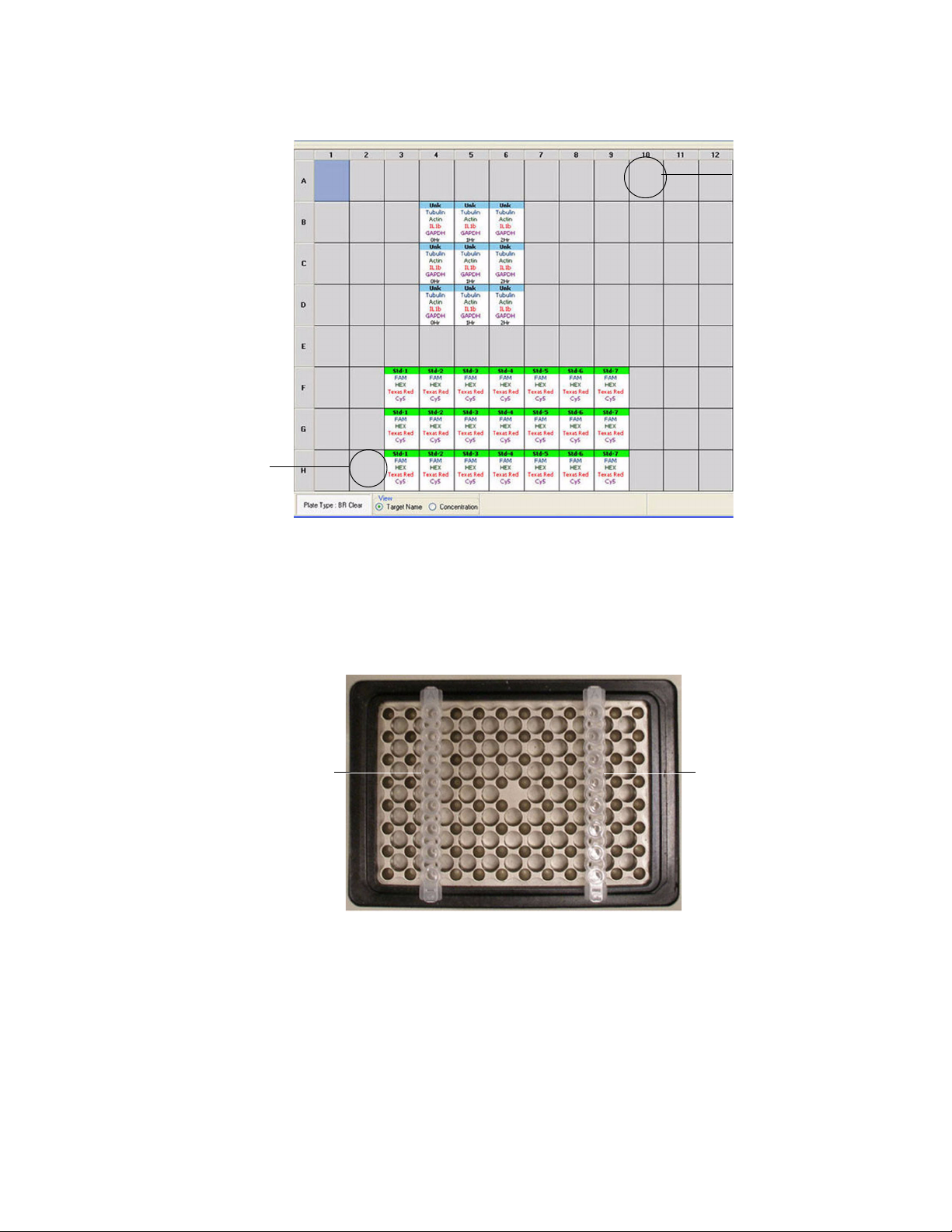
System Installation
Well H3
Well A10
(180
o
rotation)
(correct)
Filled tube
strip
Tube strip for
balance
Figure 11. Plate Editor window showing plate orientation.
WARNING! When running the CFX96 system, always balance the tube strips or cut
microplates in the wells (Figure 12). For example, if you run one tube strip on the
left side of the block, run an empty tube strip (with caps) on the right side of the
block to balance the pressure applied by the heated lid.
Figure 12. Balance the tube strips or cut microplates in the block.
WARNING! Be sure that nothing is blocking the lid when it closes. Although there
is a safety mechanism to prevent the lid from closing if it senses an obstruction, do
not place anything in the way of the closing lid.
10
Page 20
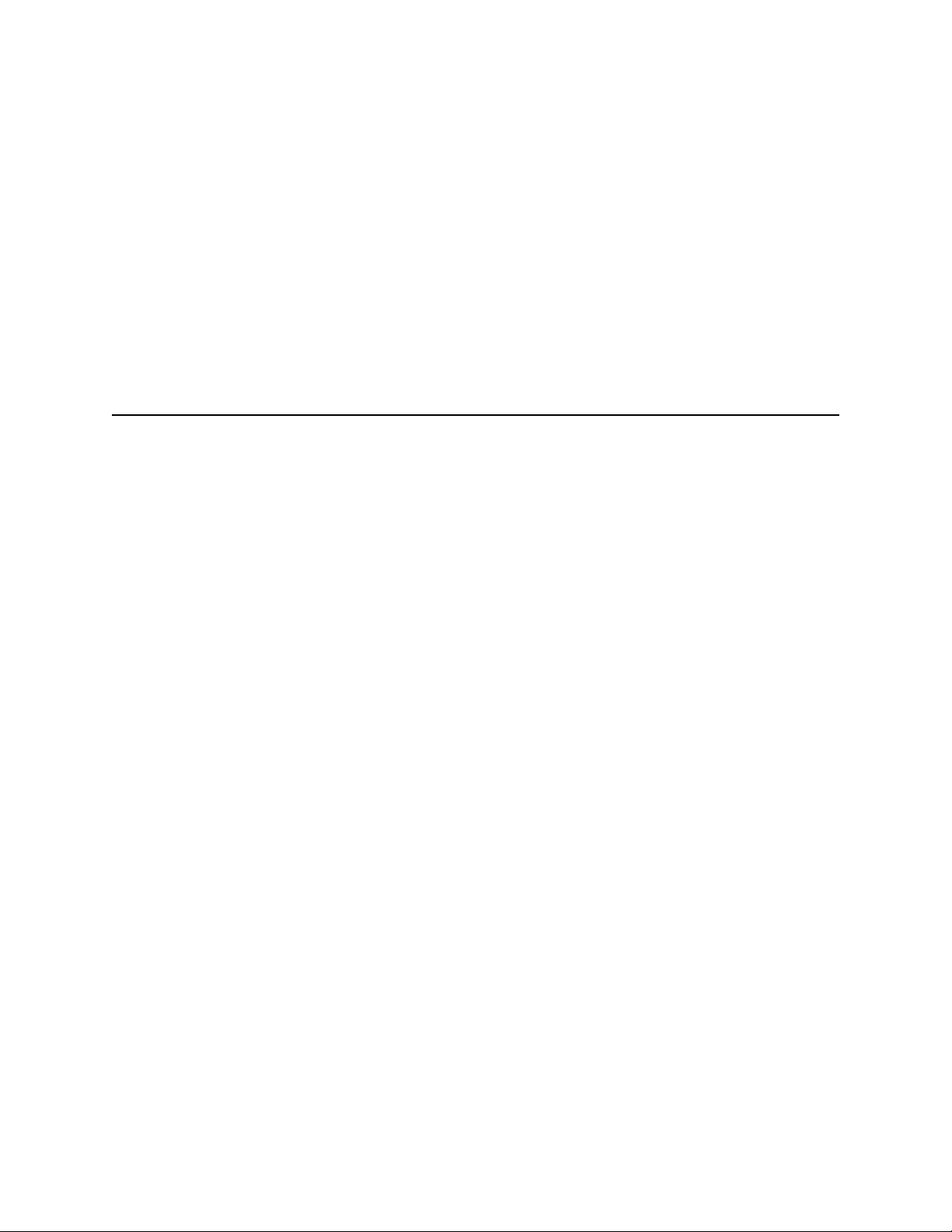
CFX96 and CFX384 Systems Manual
2 Introduction to CFX Manager
Software
Read this chapter for information about getting started with CFX Manager software.
• Main software window (below)
• Startup Wizard (page 15)
• Detected Instruments pane (page 16)
• Instrument Properties window (page 18)
• Software files (page 20)
• Tips and tricks (page 20)
Main Software Window
For instructions about running the system, refer to one of the CFX Manager software quick
guides that ships with the system:
• Installation quick guide
• Protocol quick guide
• Plate quick guide
• Data Analysis quick guide
• Gene Expression Analysis quick guide
TIP: See the software Help for more guides about running experiments.
Get started in the main software window by using these features (Figure 13):
• Status bar. View the current software and instrument status (page 12)
•Menu bar. Select software commands (page 12), such as creating or opening files
• Toolbar buttons. Click these buttons (page 14) to open software files, the Startup
Wizard (page 18), the Experiment Setup window (page 21)
• Detected Instruments pane. View a list of attached instruments (page 15)
11
Page 21
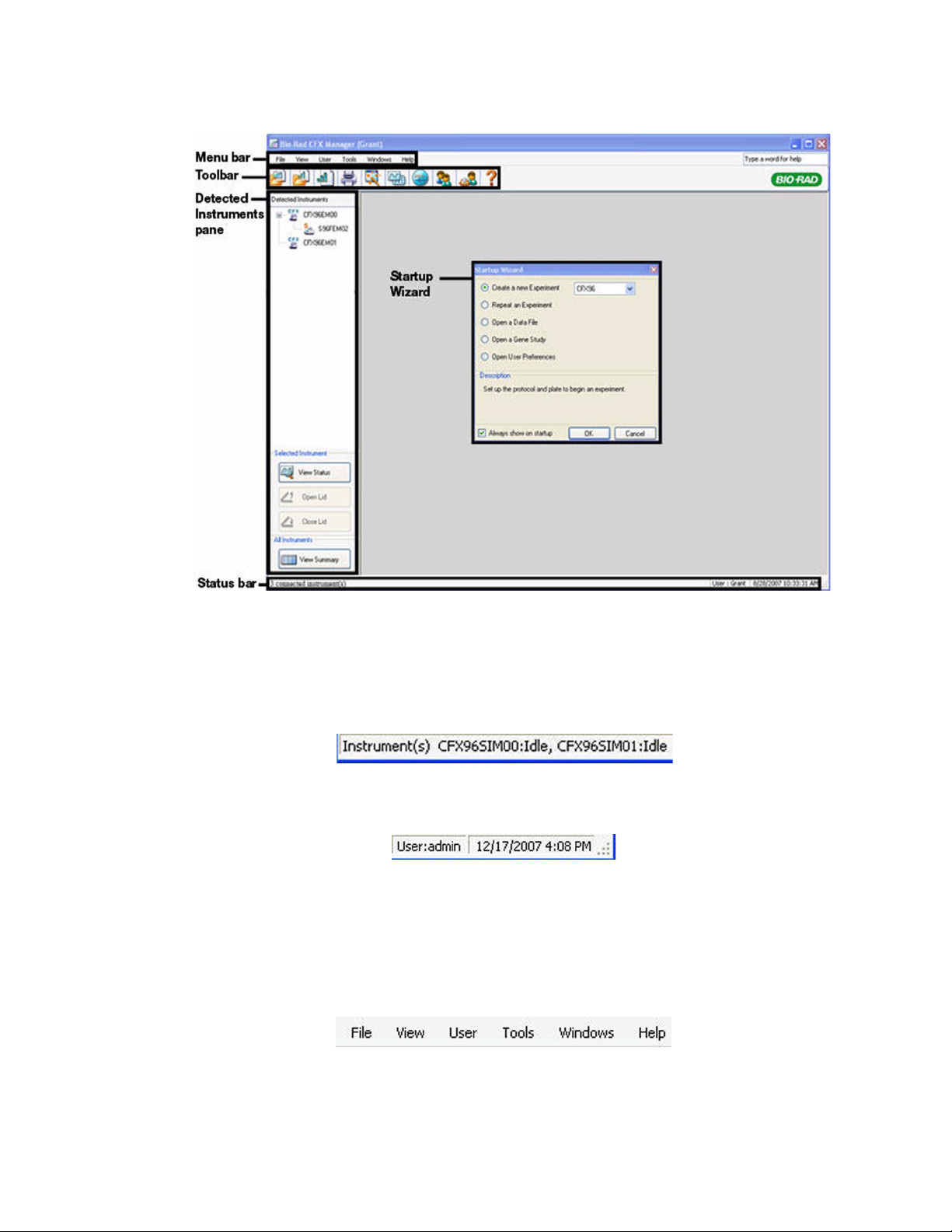
Introduction to CFX Manager Software
• Startup Wizard window. Access common software commands (page 16)
Figure 13. The main software window.
Status Bar
The status bar at the bottom of the main software window shows the status of the software.
View the left side of the status bar (Figure 14) to see the current status of instruments.
Figure 14. Left side of status bar in main software window.
View the right side of the status bar (Figure 15) to see the current user name, date, and time.
Figure 15. Right side of status bar in the main software window.
Click and drag the right corner of the status bar to resize the main window.
Menu Bar
The menu bar of the main software window provides the items listed in Figure 16:
12
Figure 16. Menu bar in the main software window.
Page 22
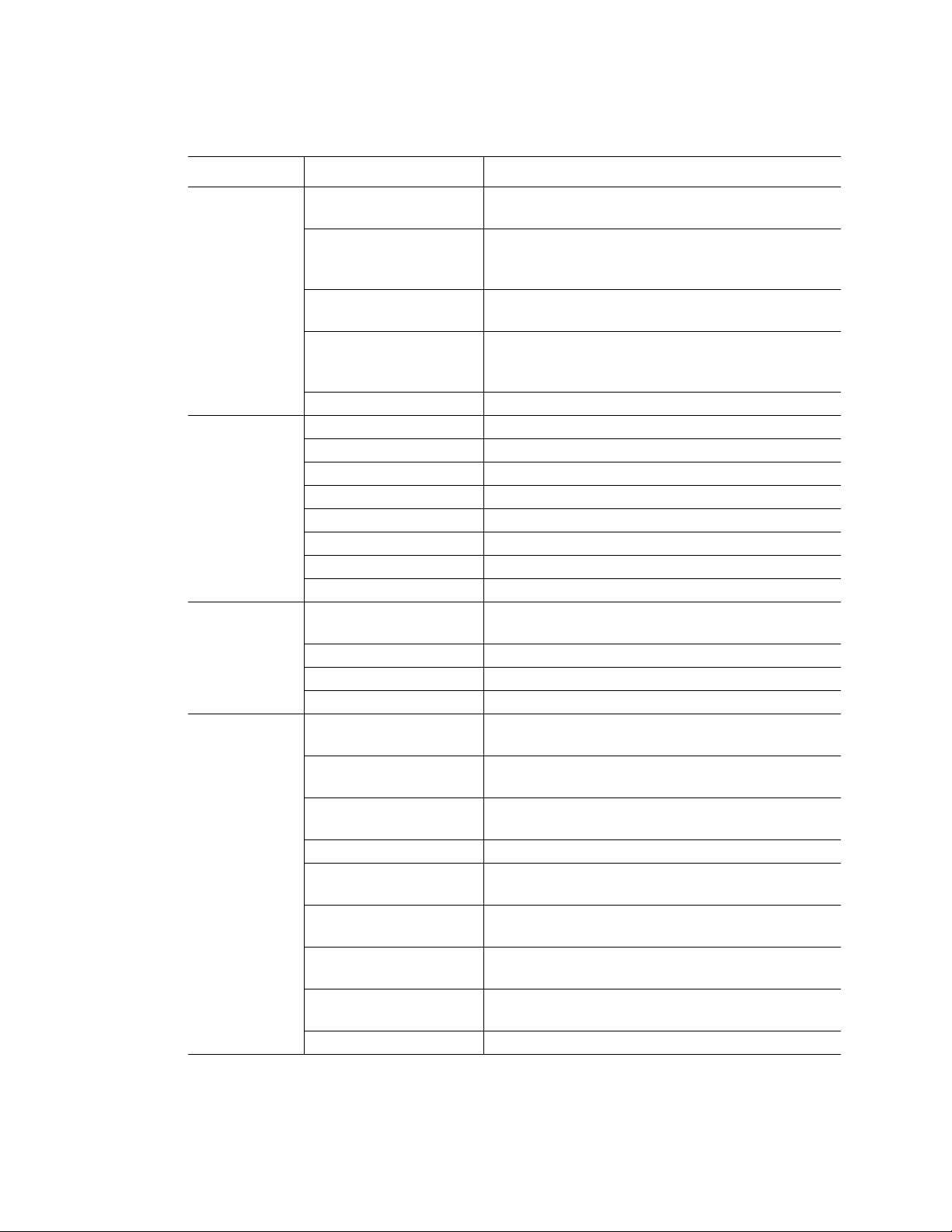
CFX96 and CFX384 Systems Manual
Select the commands shown in the menu bar (Table 7).
Table 7. Menu bar items in the main software window
Menu Item Command Function
File New Create a new protocol, plate, experiment, or Gene
Study
Open Open existing files, including protocol (.prcl), plate
(.pltd), data (.pcrd), and Gene Study (.mgxd) files,
stand-alone run files (.zpcr)
Recent Data Files View a list of the ten most recently viewed data
files, and select one to open in Data Analysis
Repeat an Experiment Open the Experiment Setup window with the
protocol and plate from a completed run to quickly
repeat the run
Exit Exit the software program
View Application Log Display the application log for the software
Run Reports Select a run report to review from a list
Startup Wizard Open the Startup Wizard
Experiment Setup Open the Experiment Setup window
Instrument Summary Open the Instrument Summary window
Detected Instruments Show or hide the Detected Instruments pane
Toolbar Show or hide the main software window toolbar
Status Bar Show or hide the main software window status bar
User Select User Open the Select User window to change software
users
Change Password Change your user password
User Preferences Open the User Preferences window
User Administration Manage users in the User Administration window
Tools Dye Calibration Wizard Open the Dye Calibration window to calibrate an
instrument for a new fluorophore
Protocol AutoWriter Open the Protocol AutoWriter window to create a
new protocol
Ta Calculator Open the Ta Calculator window to calculate the
annealing temperature of primers
View Block Status Log View a log of the thermal cycler block
Application Data Folder Open the Application Data folder to view software
files
User Data Folder Open the Data folder to view protocol, plate, and
data files
Properties All
Instruments
Zip Data and Log Files Choose and condense selected files in a zipped
Options Configure software email settings
View properties of all detected instruments,
including serial numbers
file for storage or to email
13
Page 23
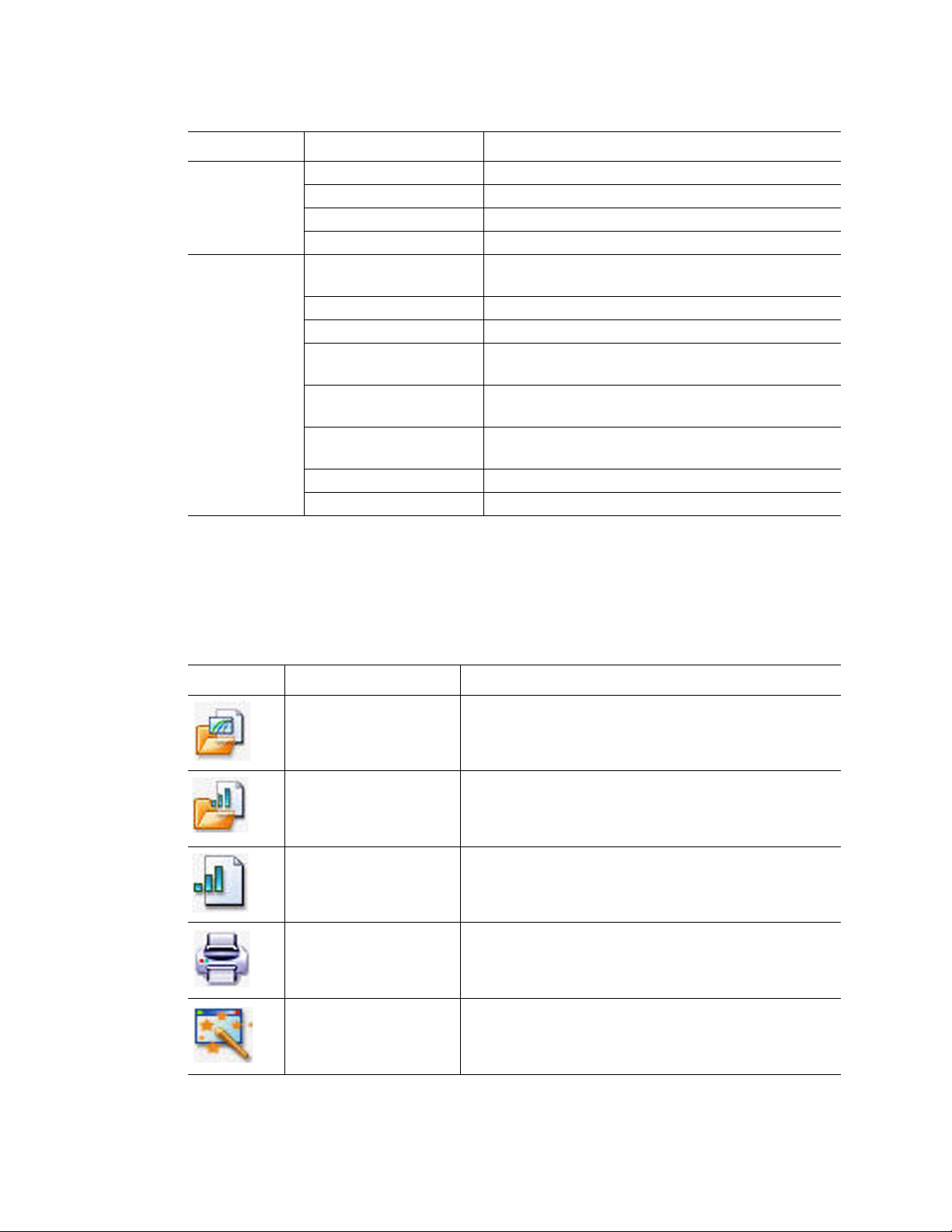
Introduction to CFX Manager Software
Table 7. Menu bar items in the main software window (continued)
Menu Item Command Function
Windows Cascade Arrange software windows on top of each other
Tile Vertical Arrange software windows from top to bottom
Tile Horizontal Arrange software windows from right to left
Close All Close all open software windows
Help Contents Open the software Help for more information
Index View the index in the software Help
Search Search the software Help
Gene Expression
Gateway Web site
PCR Reagents Website View a website that lists Bio-Rad consumables for
PCR Plastic
Consumables Website
Software Updates Check for software updates from Bio-Rad
About Open a window to see the software version
about running PCR and real-time PCR
Open a web site to find information about running
PCR and real-time PCR experiments
PCR and real-time PCR reagents
View a website that lists Bio-Rad consumables for
PCR and real-time PCR experiments
Toolbar Buttons
Click a button in the toolbar of the main software window (Table 8) for quick access to
common software commands.
NOTE: To show or hide the toolbar, select View > Toolbar in the menu bar.
Table 8. Toolbar buttons in the main software window
Button Button Name Function
Open a Data File Open a browser window to locate a data file (*.pcrd
extension) and open it in the Data Analysis window
(page 69)
Open a Gene Study Open a browser window to locate a Gene Study file
(.mgxd extension) and open it in the Gene Study
window (page 101)
Create a New Gene
Study
Print Print the current software window
Open the Gene Study window (page 101) to add files
and create a new study
14
Startup Wizard Open the Startup Wizard that links you to common
software functions (page 16)
Page 24

CFX96 and CFX384 Systems Manual
Table 8. Toolbar buttons in the main software window (continued)
Button Button Name Function
Experiment Setup Open the Experiment Setup window to run an
experiment (page 21)
Protocol AutoWriter Open the Protocol AutoWriter window to create a new
protocol (page 37)
Select User Open the Select User window to change software
users (see “Log in or Select User” on page 121)
User Preferences Open the User Preferences window (page 121)
Help Open the software Help window for more information
about running PCR and real-time PCR
Startup Wizard
The Startup Wizard automatically appears when CFX Manager software is first opened
(Figure 17). If it is not shown, click the Startup Wizard button on the main software window
toolbar.
Figure 17. Startup Wizard window.
Options in the Startup Wizard include the following:
15
Page 25
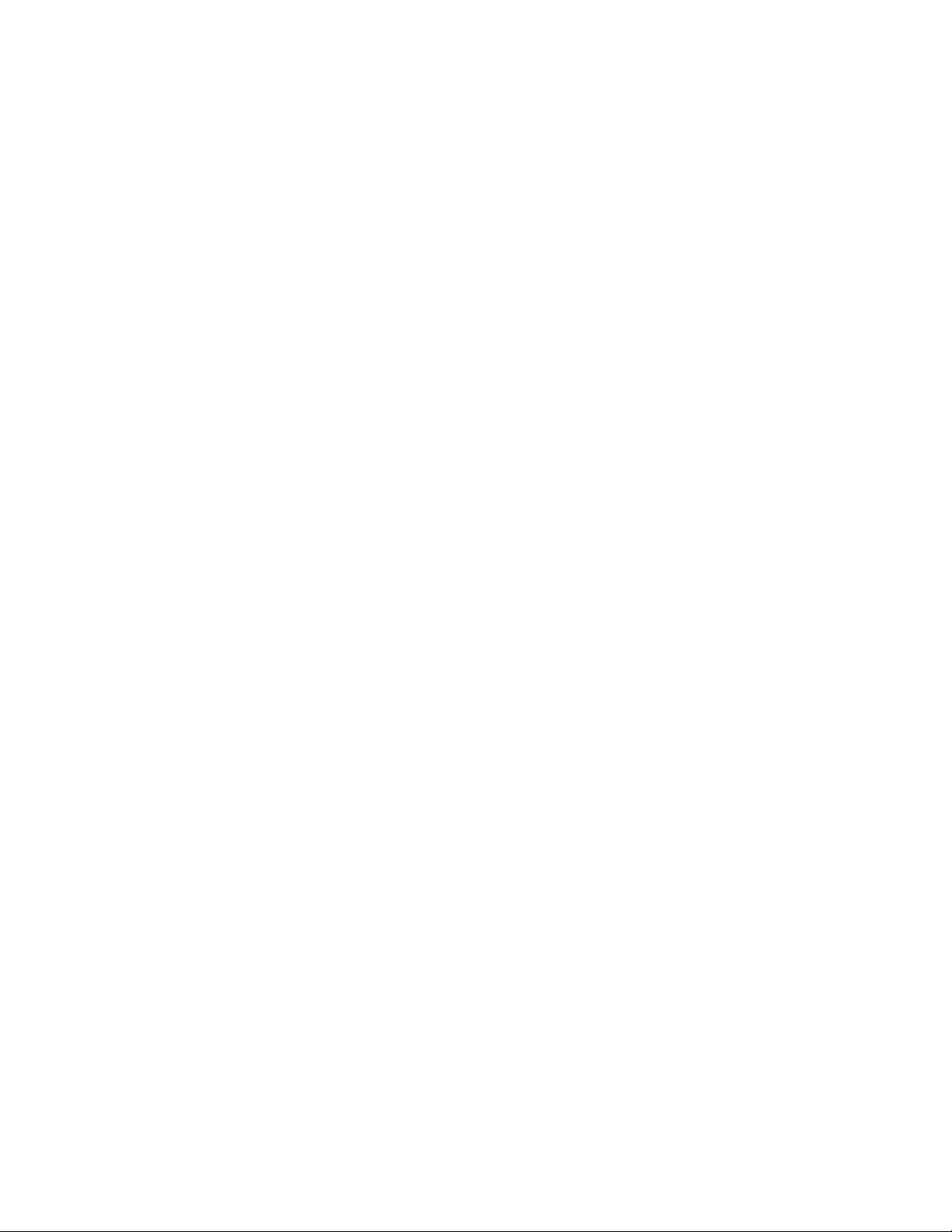
Introduction to CFX Manager Software
• Create a new Experiment (page 21). Set up the protocol and plate to begin a new
experiment.
NOTE: Select the appropriate instrument in the pull down list to make sure the
default plate settings match the instrument to be used for the experiment.
• Repeat an Experiment. Set up an experiment with the protocol and plate from a
completed run. If needed, you can edit the experiment before the run
• Open a Data File (page 69). Open a data file to analyze results
• Open a Gene Study (page 101). Open a multi-file gene expression study to analyze
results from multiple gene expression experiments
• Open User Preferences (page 121). Open the User Preferences window to customize
software settings
Detected Instruments Pane
CFX Manager software runs these 1000-series instruments:
• CFX96 and CFX384 real-time PCR systems. Systems include a C1000 thermal cycler
and an optical reaction module
• C1000 thermal cycler. The most versatile of the instruments run by CFX Manager
software. Add and remove these PCR reaction modules to the C1000 chassis in
seconds:
• 96-well fast reaction module, gradient enabled
• 384-well reaction module
• Dual 48/48 fast reaction module, gradient enabled
• S1000 thermal cycler connected to a C1000 thermal cycler. For more information,
see S1000 and C1000 thermal cycler instruction manuals
TIP: Locate PDF copies of the instruction manuals by opening the Documents
folder on the CFX Manager software installation CD.
You can simultaneously run up to four instruments with CFX Manager software, including a
combination of CFX96 system and CFX384 systems, or a mix of real-time PCR systems and
thermal cyclers.
Viewing Detected Instruments
Connected instruments appear in the Detected Instruments pane (page 17). This list shows
each instrument as an icon named with the serial number (default). The list of instruments also
shows individual blocks (Block A and Block B) for each dual block reaction module.
TIP: Right-click any instrument in the Detected Instruments pane to open the
Instrument Properties window and rename the instrument.
Figure 18 shows four detected instruments:
• One C1000 thermal cycler (C48FSIM00) with a dual 48/48 reaction module
• One S1000 thermal cycler (S96FSIM01) with a 96-well block, which is connected to
the C1000 thermal cycler called C48FSIM00
• One CFX384 system (CFX384SIM03)
16
Page 26

CFX96 and CFX384 Systems Manual
• One CFX96 system (CFX96SIM02)
Figure 18. Instruments listed at the top of the Detected Instruments pane.
Right-click on the instrument icon or block to select one of these options:
•View Status. Open the Run Details window to check the status of the selected
instrument block
• Flash Block Indicator. Flash the indicator LED on the instrument
• Open Lid. Open a motorized lid on the selected instrument block
•Close Lid. Close a motorized lid on the selected instrument block
• Rename. Change the name of the instrument
•Properties. Open the Instrument Properties window
• Collapse All. Collapse the list of instruments in the Detected Instruments pane
• Expand All. Expand the list of instruments in the Detected Instruments pane
You can also control a block by clicking an instrument block icon in the Detected Instrument
pane and then clicking a button in the Selected Instrument pane (Figure 19).
Figure 19. Buttons at the bottom of the Detected Instruments pane.
• Click View Status to open the Run Details window to check the status of the
selected instrument block
• Click Open Lid to open the motorized lids on the selected instrument
• Click Close Lid to close the motorized lids on the selected instrument
• Click View Summary to open the Instrument Summary window
17
Page 27
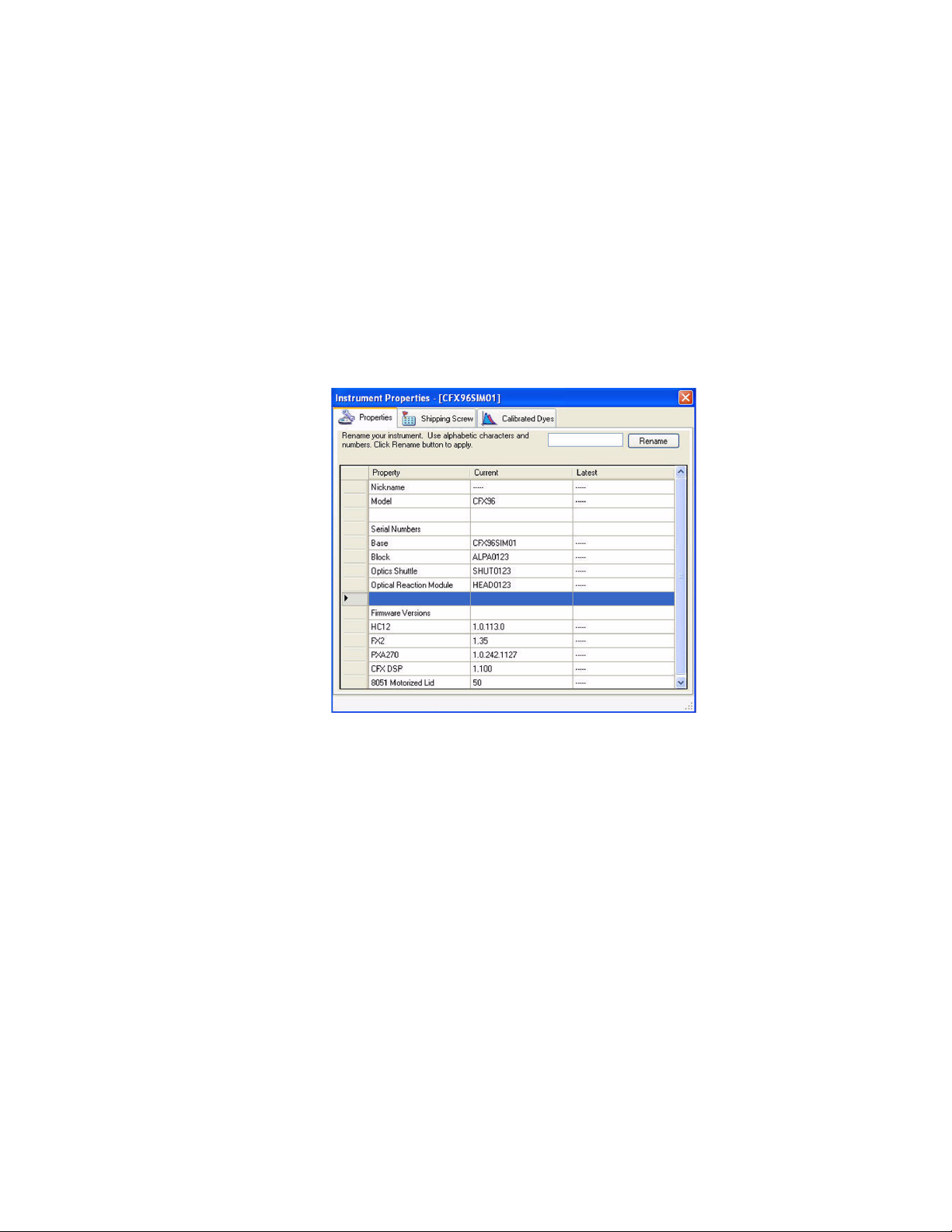
Introduction to CFX Manager Software
If only one instrument is detected, then the View Summary button does not appear. To view
the Instrument Summary window for a single instrument, select View > Instrument Summary.
Instrument Properties Window
To open the Instrument Properties window to view information about an instrument, right-click
on the instrument icon in the Detected Instruments pane (Figure 18 on page 17). The window
includes three tabs (Figure 20):
•Properties. View serial numbers and the C1000 thermal cycler name
• Shipping Screw. Remove the shipping screw to run the instrument, or install the
shipping screw when you want to transport the instrument
• Calibrated Dyes. View the list of calibrated fluorophores
18
Figure 20. Instrument Properties window.
Properties Tab
The default name for an instrument is the C1000 thermal cycler serial number, which appears
in many locations, including the Detected Instruments pane (Figure 18).
To rename an instrument for ease of identification, follow these instructions:
• In the Instrument Properties tab, type a name in the Rename box at the top of the
Properties tab and hit the Rename button to save the new name
NOTE: In the Detected Instrument pane, right-click the instrument icon and select
Rename to open the Instrument Properties window.
The Properties tab displays important serial numbers for the connected instrument, including
the thermal cycler and reaction module. The firmware versions are also displayed.
Page 28
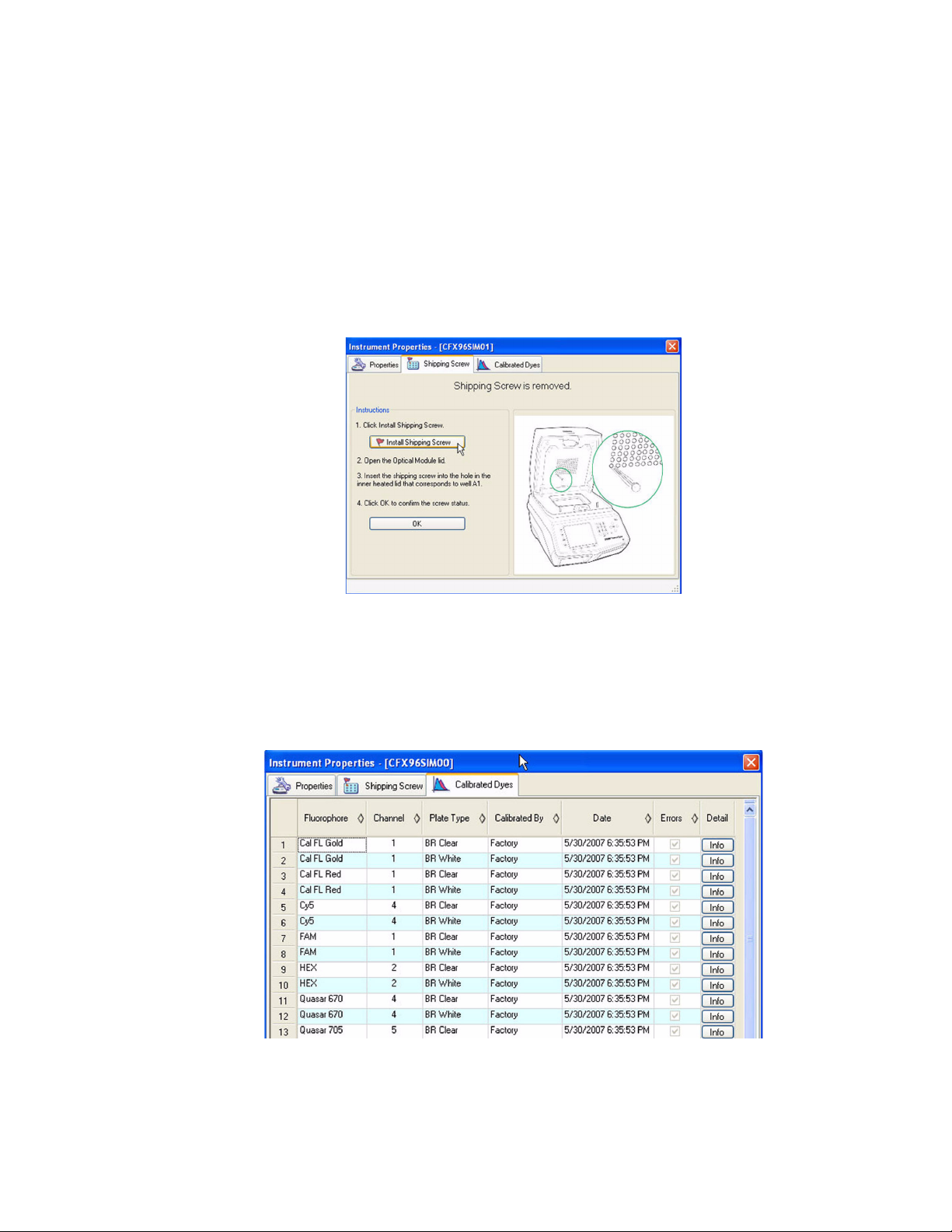
CFX96 and CFX384 Systems Manual
Shipping Screw Tab
The Shipping Screw tab includes instructions for installing or removing the red shipping screw.
To prevent damage to the optical reaction modules, install the shipping screw any time you
ship the CFX96 system or CFX384 system.
NOTE: If the shipping screw is detected by the software, the Instrument Properties
window automatically opens with the Shipping Screw tab in front. Follow the
instructions to remove the screw.
The information in this tab changes depending on whether the shipping screw is installed or
removed. For example, to install the shipping screw, click the Install Shipping Screw button
and follow the instructions in the tab (Figure 21).
Figure 21. Instructions for installing the shipping screw.
Calibrated Dyes Tab
Open the Calibrated Dyes tab to view the list of calibrated fluorophores and plates for the
selected instrument. Click an Info button to see detailed information about a calibration.
Figure 22. Calibrated Dyes tab in the Instrument Properties window.
19
Page 29
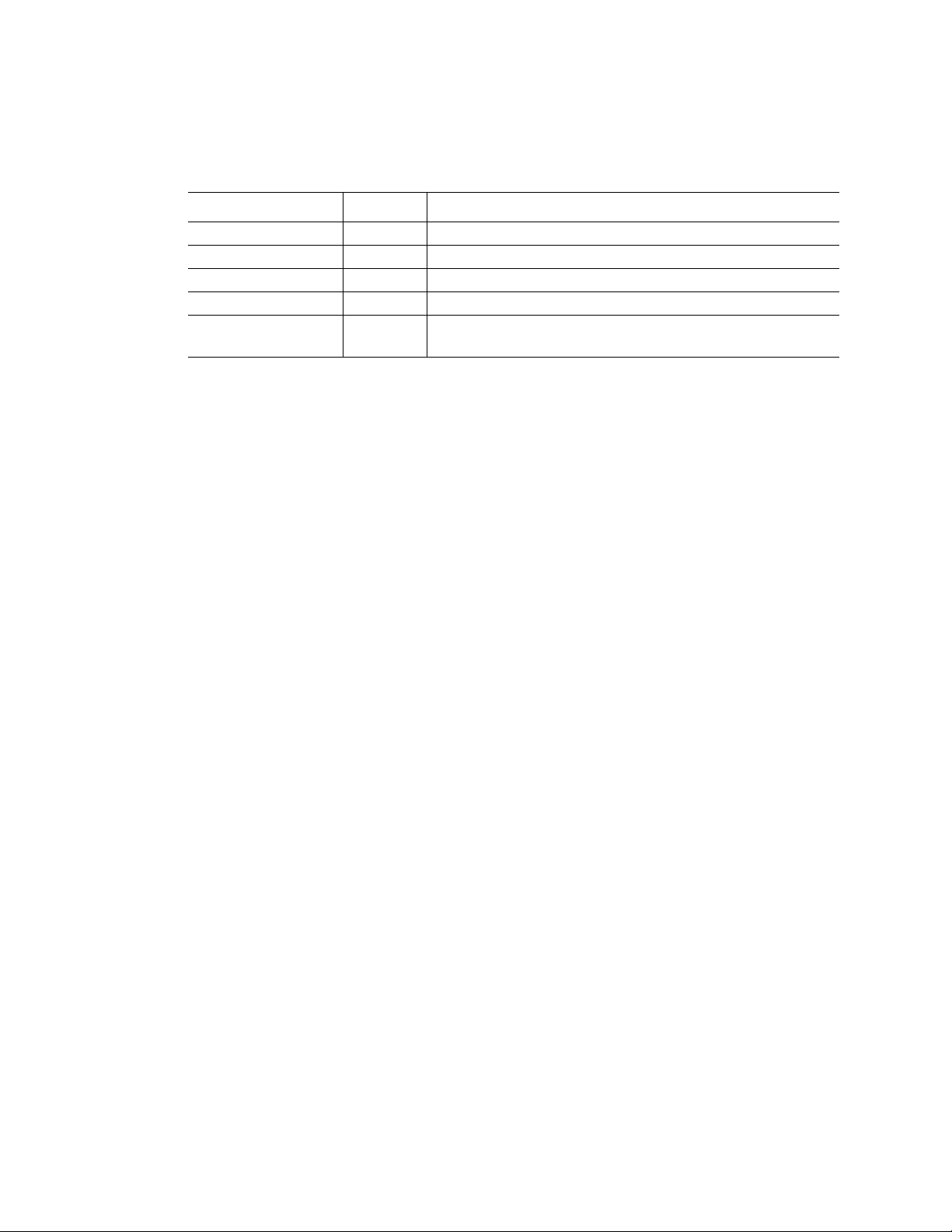
Introduction to CFX Manager Software
Software Files
CFX Manager software stores information about experiments in specific files (Table 9):
Table 9. Open these file types with CFX Manager software
File Type Extension How to View and Edit File
Protocol .prcl Select in Experiment Setup and edit in Protocol Editor
Plate .pltd Select in Experiment Setup and edit in Plate Editor
Data .pcrd View and analyze in Data Analysis window
Gene Study .mgxd View and analyze in Gene Study window
Stand-alone pre-data
file
.zpcr Contains fluorescence readings from stand-alone
Tips and Tricks
Tips and tricks for using CFX Manager software are listed below.
• Open any Protocol, Plate, Data, or Gene Study file by dragging it from a folder to an
open software window
• Print or export the information shown in many windows by right-clicking a chart,
spreadsheet, or well selector
• Change the size of any window by clicking and dragging the edges
• Open the User Preferences window to choose default settings that activate every
time you log in to the software
• Add data files to a Gene Study by dragging from a folder to an open Gene Study
window
• Open multiple Data Analysis and Gene Study files at the same time
• Click the Settings or Tools menus to find advanced functions
• To add or delete files from the Express Load menu, add or delete the files (.prcl
and.pltd extensions) in the ExpressLoad folder, select Tools > User Data Folder in
the menu bar of the main software window
• To view all the information loaded into one well in a plate, double-click the well to
open the Well Info window
• Right-click any graph or chart to change viewing and data analysis options
• Edit well contents before, during, or after the run
• Select a well group to view and analyze a subset of the wells in the plate. Select each
well group by name in the Well Group pull-down menu in the toolbar
operation that is converted into a data file
20
Page 30
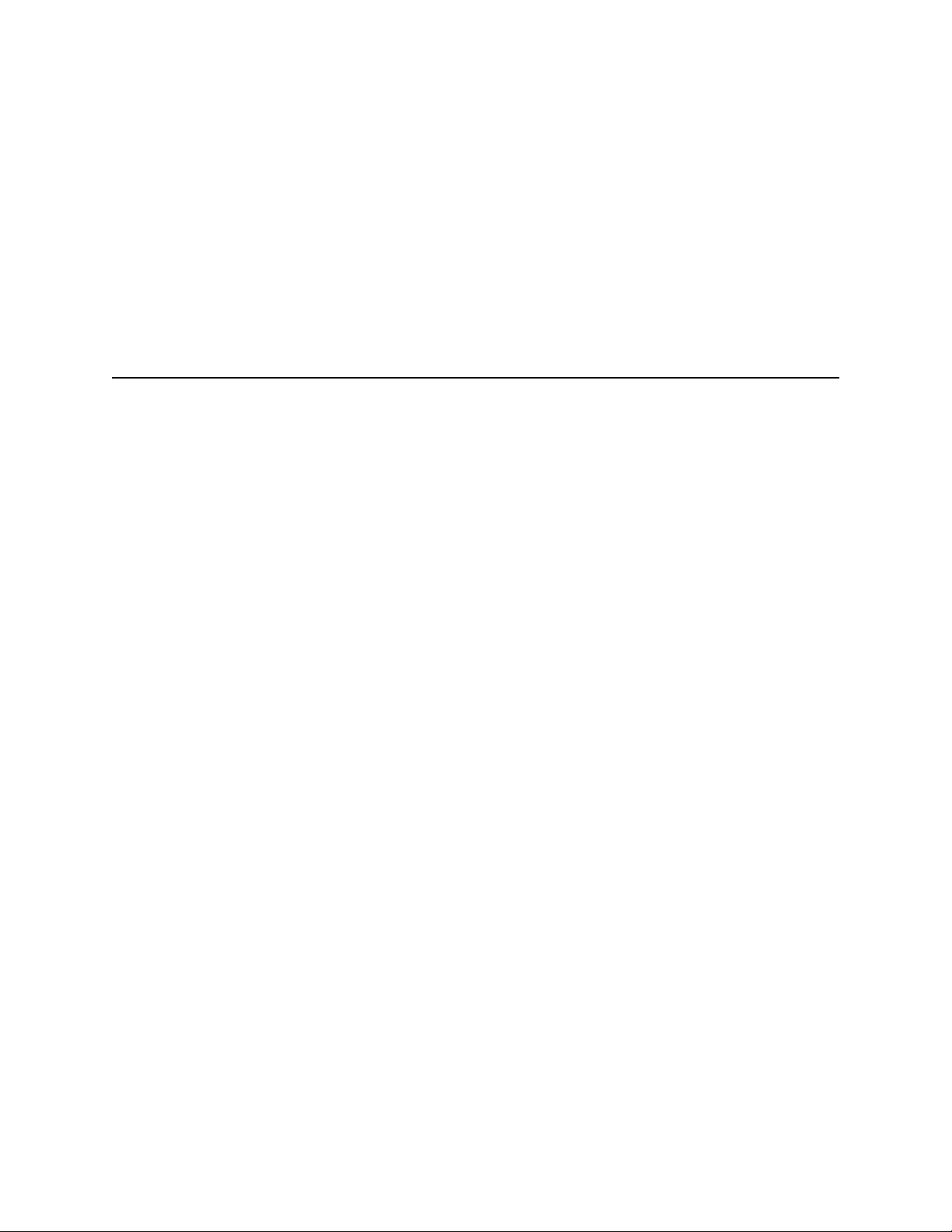
CFX96 and CFX384 Systems Manual
3 Running Experiments
Read this chapter for information about running experiments using CFX Manager software:
• Experiment Setup window (below)
•Protocol tab (page22)
• End point only runs (page 22)
• Plate tab (page 23)
• Start Run tab (page 24)
• Run Details window (page 26)
• Instrument Summary Window (page 28)
Experiment Setup Window
The Experiment Setup window provides quick access to the files and settings needed to set
up and run an experiment. To open the Experiment Setup window, follow one of these options:
• Click Create a New Experiment option in the Startup Wizard (page 16)
• Click the Experiment Setup button in the main software toolbar (page 14)
•Select File > New > Experiment in the main software menu bar (page 12)
The Experiment Setup window includes three tabs:
•Protocol. Click the Protocol tab to select an existing protocol to run or edit, or to create
a new protocol in the Protocol Editor window (page 31)
•Plate. Click the Plate tab to select an existing plate to run or edit, or to create a new
plate in the Plate Editor window (page 41)
• Start Run. Click the Start Run tab (page 24) to check the run settings, select one or
more instrument blocks, and begin the run
NOTE: If the protocol currently selected in the Protocol tab does not include a step
with a plate read for real-time PCR analysis, then the Plate tab is hidden. To view
the Plate tab, add a “Plate Read” (page 34) in at least one step in the protocol.
NOTE: Start a new experiment from a previous run by selecting File > Repeat an
Experiment in the main software menu bar. Then select the data file (.pcrd) for the
experiment you want to repeat.
21
Page 31

Running Experiments
The Experiment Setup window opens with the Protocol tab in front (Figure 23). To open
another tab, click that tab or click Prev and Next buttons at the bottom of the window.
Figure 23. Experiment Setup window, including the Protocol, Plate, and Start Run tabs.
Protocol Tab
The Protocol tab shows a preview of the selected protocol file loaded in the Experiment Setup
(Figure 23). A protocol file contains the instructions for the instrument temperature steps, as
well as instrument options that control the ramp rate and lid temperature.
Select one of the following options to select an existing protocol, create a new protocol, or edit
the currently selected protocol:
• Create New button. Open the Protocol Editor to create a new protocol
• Select Existing button. Open a browser window to select and load an existing protocol
file (.prcl extension) into the Protocol tab
• Express Load pull-down menu. Quickly select a protocol to load it into the Protocol tab
TIP: To add or delete protocols in the Express Load menu, add or delete files (.prcl
extension) in the ExpressLoad folder. To locate this folder, select Too ls > U se r
Data Folder in the menu bar of the main software window
• Edit Selected button. Open the currently selected protocol in the Protocol Editor
End Point Only Runs
To run a protocol that contains only an end point data acquisition step, select Options > End
Point Only Run from Options in the menu bar of the Experiment Setup window. The default
end point protocol, which includes two cycles of 60.0°C for 30 seconds, is loaded into the
Protocol tab.
22
Page 32

Figure 24 shows the default end point protocol.
Figure 24. End Point Only protocol.
CFX96 and CFX384 Systems Manual
To change the step temperature or sample volume for the end point only run, click the Start
Run tab and edit the Step Temperature or Sample Volume. Figure 25 shows the step
temperature is changed to 55.0oC.
Plate Tab
The Plate tab shows a preview of the selected plate file loaded in the Experiment Setup
(Figure 26). In a real-time PCR experiment, the plate file contains a description of the contents
of each well, the scan mode, and the plate type. CFX Manager software uses these
descriptions for data collection and analysis.
Select one of the following options to select an existing plate, create a new plate, or edit the
currently selected plate:
• Create New button. Open the Plate Editor to create a new plate
• Select Existing button. Open a browser window to select and load an existing plate file
• Express Load pull-down menu. Quickly select a plate to load it into the Plate tab
Figure 25. Change the sample volume on the Start Run tab.
(.pltd extension) into the Plate tab
TIP: To add or delete plates in the Express Load menu, add or delete files (.pltd
extension) in the ExpressLoad folder. To locate this folder, select Too ls > U se r
Data Folder in the menu bar of the main software window.
23
Page 33

Running Experiments
• Edit Selected button. Open the currently selected plate in the Plate Editor
Figure 26. Plate tab window.
Start Run Tab
The Start Run tab (Figure 27) includes a section for checking information about the run that is
going to be started, including the selected protocol and plate files, and a section for selecting
the instrument block.
• Run Information pane. View the selected Protocol file, Plate file, and data acquisition
Scan Mode setting. Enter optional notes about the experiment in the Notes box
• Start Run on Selected Block(s) pane. Select one or more blocks, edit run parameters
(if necessary), and then click the Start Run button to begin the experiment
24
Figure 27. The Start Run tab.
Page 34

CFX96 and CFX384 Systems Manual
By default, the Start Run on Selected Block(s) pane shows the block name, block type and
status of each instrument detected by the software. These descriptions can not be edited.
NOTE: You can override the Sample Volume loaded in the Protocol file by selecting
the volume in the spreadsheet cell and typing a new volume.
NOTE: A run ID can be entered for each block by selecting the cell and typing an ID
or by selecting the cell and scanning with a bar code reader.
To add or remove run parameters from the spreadsheet in the Start Run on Selected Block(s)
pane, right-click on the list and select an option in the menu to display. Choose the value to
change by clicking the text inside the cell to select it and then typing in the cell, or by selecting
a new parameter from the pull-down menu. Editable parameters include:
• Lid Temperature. View the temperature of the lid. Override the lid temperature by
selecting the text and typing a new temperature
Table 10 shows additional options on the right-click menu in the Start Run on Selected
Block(s) pane:
Table 10. Start Run on Selected Block(s) right-click menu options
Right-Click Option Function
Copy Copy selected text
Copy as Image Copy an image of the Start Run on Selected Block(s) pane
Print... Print the current view of the list of selected blocks
Print Selection... Print the column that is currently selected
Export to Excel... Export the list of blocks to an Excel spreadsheet file
Export to Text... Export the list of blocks to a text file
Find... Find text in the list of blocks
Sort... Sort up to three columns in the list of blocks
Buttons for Controlling the Instrument
Click the following buttons in the Start Run tab to remotely operate the selected instruments:
• Start Run. Start the experiment on the selected instrument blocks
• Flash Block Indicator. Flash the indicator LED on the selected instrument blocks
• Open Lid. Open motorized lid on selected instrument blocks
•Close Lid. Close motorized lid on selected instrument blocks
Run Details Window
When you click the Start Run button, CFX Manager software prompts you to save the name of
the data file and then opens the Run Details window. Review the information in this window to
monitor the progress of a run.
• Run Status tab. Check the current status of the protocol, open the lid, pause a run, add
repeats, skip steps, or stop the run
• Real-Time Status tab. View the real-time PCR fluorescence data as they are collected
• Time Status tab. View a full-screen countdown timer for the protocol
25
Page 35

Running Experiments
Figure 28 shows the features of the Run Details window.
Figure 28. Run Details window.
Run Status Tab
The Run Status tab (Figure 28) shows the current status of a run in progress in the Run Details
window and provides buttons (page 26) to control the lid and change the run in progress.
• Run Status pane. Displays the current progress of the protocol, including the current
step, current GOTO repeat, block temperature, remaining hold time for the current step,
sample temperature, lid and shuttle temperature
• Run Status buttons. Click one of the buttons to remotely operate the instrument or to
interrupt the current protocol
• Run Information pane. Displays experiment details
Run Status Tab Buttons
Click one of the buttons listed in Table 11 to operate the instrument from the software, or to
change the run that is in progress.
NOTE: Changing the protocol during the run, such as adding repeats, does not change the
protocol file associated with the run. These actions are recorded in the Run Log.
Table 11. Run Status buttons and their functions
Button Function
Open the motorized lid on selected instruments
WARNING! Opening the lid during a run pauses the
run during the current step and might alter the data.
Close the motorized lid on selected instruments
26
Page 36

CFX96 and CFX384 Systems Manual
Table 11. Run Status buttons and their functions (continued)
Button Function
Add more repeats to the current GOTO step in the protocol.
This button is only available when a GOTO step is running.
Skip the current step in the protocol. If you skip a GOTO step,
the software verifies that you want to skip the entire GOTO
loop and proceed to the next step in the protocol.
Flash the LED on the selected instrument to identify the
selected blocks
Pause the protocol
NOTE: This action is recorded in the Run Log.
Resume a protocol that was paused
Stop the run before the protocols ends, which may alter your
data
Real-Time Status Tab
The Real-Time Status tab (Figure 29) shows real-time PCR data collected at each cycle during
the protocol after the first two plate reads. This tab also shows the well selector and text
describing the protocol status at the bottom of the window.
TIP: Click the View/Edit Plate button to open the Plate Editor window. During the
run, you can enter more information about the contents of each well in the plate.
Figure 29. The Real-time Status tab displays the data during a run.
27
Page 37

Running Experiments
Replacing a Plate File
During a run, replace the plate file by clicking the Replace Plate button (Figure 29) in the Realtime Status tab. Select the new plate file (.pltd) from the list in the windows browser.
NOTE: CFX Manager software checks the scan mode and plate size for the plate
file; these must match the run settings that were started during the experiment.
TIP: Replacing a plate file is especially useful if you start a run with a Quick Plate
file in the Express Load folder.
Time Status Tab
The Time Status tab shows a countdown timer for the current run (Figure 30).
Figure 30. The Time Status tab displays a count-down timer for the current run.
Instrument Summary Window
The Instrument Summary window shows a list of the detected instruments and their status.
Open the Instrument Summary by clicking the View Summary button (Figure 19 on page 17)
in the Detected Instrument pane.
Figure 31 shows the Instrument Summary window, including the Block Name list and the
current status of all detected instruments. Select one or more blocks and click the buttons in
the tool bar to change the status of each instrument.
28
Figure 31. Instrument Summary window.
Page 38

CFX96 and CFX384 Systems Manual
Instrument Summary Toolbar
The Instrument Summary toolbar includes buttons and functions listed in Table 12.
Table 12. Toolbar buttons in the Instrument Summary window
Button Button Name Function
Set Up Experiment Set up an experiment on the selected
block by opening the Experiment Setup
window
Stop Stop the current run on selected blocks
Pause Pause the current run on selected blocks
Resume Resume the run on selected blocks
Flash Block Indicator Flash the indicator LED on the lid of the
selected blocks
Open Lid Open a selected block motorized lid
Close Lid Close a selected block motorized lid
Hide Selected Blocks Hide the selected blocks in the
Instrument Summary list
Show All Blocks Show the selected blocks in the
Instrument Summary list
Show Select which blocks to show in the list.
Select one of the options to show all
detected blocks, all idle blocks, all the
blocks that are running with the current
user, or all running blocks
Right-Click Menu
Right-click in the Instrument Summary window to change the list of options that appear:
• Block Name. View the name of the block
•Type. View the size and type of the block
• Status. View the current status of the block
•User. View the current user who is logged in to the software
• Remaining. View the time remaining in the current run
29
Page 39

Running Experiments
• Copy. Copy the entire list
• Copy as Image. Copy the list as an image file
•Print. Print the list
• Print Selection. Print only the selected cells in the list
• Export to Excel. Export the list as an Excel formatted file
• Export to Text. Export the list as a text file
•Find. Find text in the list
•Sort. Sort the list by selecting up to three columns of data in the Sort window
30
Page 40

4 Protocols
Read the following chapter for information about creating and editing protocol files:
• Protocol Editor window (below)
• Protocol Editor controls (page 33)
• Temperature control mode (page 37)
• Protocol AutoWriter (page 37)
CFX96 and CFX384 Systems Manual
Protocol Editor Window
A protocol instructs the instrument to control the temperature steps, lid temperature, and other
instrument options. Open the Protocol Editor window to create a new protocol or to edit the
protocol currently selected in the Protocol tab. Once a Protocol is created or edited in the
Protocol Editor, click OK to load the protocol file into the Experiment Setup window and run it.
Opening the Protocol Editor
To open the Protocol Editor, follow one of these options:
• To create a new protocol, select File > New > Protocol or click the Create New
button in the Protocol tab (page 22)
• To open an existing protocol, select File > Open > Protocol, or click the Open
Existing button in the Protocol tab (page 22)
• To edit the current protocol in the Protocol tab, click the Edit Selected button in the
Protocol tab (page 22)
TIP: To change the default settings in the Protocol Editor window, enter the
changes in the Protocol tab in the user Preferences window (page 124)
Protocol Editor Window
The Protocol Editor window (Figure 32) includes the following features:
•Menu bar. Select settings for the protocol
• Toolbar. Select options for editing the protocol
•Protocol. View the selected protocol in a graphic (top) and text (bottom) view. Click the
temperature or dwell time in the graphic or text view of any step to enter a new value
31
Page 41

Protocols
• Protocol Editor buttons. Edit the protocol by clicking one of the buttons to the left of
the text view
Figure 32. Protocol Editor window with buttons for editing protocols.
Protocol Editor Menu Bar
The menu bar in the Protocol Editor window provides the menu items listed in Table 13
Table 13. Protocol Editor menu bar
Menu Item Command Function
File Save Save the current protocol
Save As Save the current protocol with a new name or in a new
location
Close Close the Protocol Editor
Settings Lid Settings Open the Lid Settings window to change or set the Lid
Temperature
Tools Gradient
Calculator
Run-time
Calculator
The toolbar (Figure 33) in the Protocol Editor window provide quick access for important
functions:
Select the block type for a gradient step. Choose 96 Wells
or 384 Wells
Select the instrument and scan mode to be used for
calculating the estimated run time in the Experiment Setup
window
32
Figure 33. Protocol Editor toolbar.
Page 42

CFX96 and CFX384 Systems Manual
Table 14 lists the function of the Protocol Editor toolbar buttons:
Table 14. Protocol Editor toolbar buttons
Toolbar Button and Menus Name Function
Save Save the current protocol file
Print Print the selected window
Insert Step Select After or Before to insert steps in a
position relative to the currently highlighted
step
Sample Volume Enter a sample volume in μl between 0 and
50 (for 96-well block), or between 0 and 30
(for 384-well block)
Sample volume determines the Temperature
Control mode (page 37). Enter zero (0) to
select Block mode
Run Time View an estimated run time based on the
protocol steps and ramp rate
Help Open the software Help for more
information about protocols
Protocol Editor Controls
The Protocol Editor window includes buttons for editing the protocol. First, select and highlight
a step in the protocol by left clicking it with the mouse pointer. Then click one of the Protocol
Editor buttons at the bottom left side of the Protocol Editor window to change the protocol.
The location for inserting a new step, “Before” or “After” the currently selected step is
determined by the status of the Insert Step box located in the toolbar.
Insert Step Button
To insert a temperature step before or after the currently selected step:
1. Click the Insert Step button.
2. Edit the temperature or hold time by clicking the default value in the graphic or text view,
and entering a new value.
33
Page 43

Protocols
3. (Optional) Click the Step Options button to enter an increment or extend option to the
step (page 36). Figure 34 shows the new step that was inserted after step 2.
Figure 34. Protocol with inserted step.
Add or Remove a Plate Read
To add a plate read to a step or to remove a plate read from a step:
1. Select the step by clicking the step in either the graphical or text view.
2. Click the Add Plate Read to Step button to add a plate read to the selected step. If the
step already contains a plate read, the text on the button changes, so now the same
button reads Remove Plate Read. Click to remove a plate read from the selected step.
In Figure 34, notice that the camera icon in the graphic view (top) shows that step 4 includes a
plate read.
Insert Gradient Button
To insert a gradient step before or after the currently selected step:
1. Insert a temperature gradient step by clicking the Insert Gradient button.
2. Make sure the plate size for the gradient matches the block type of the instrument, 96
well or 384 well. Select the plate size for the gradient by selecting Tools > Gradient
Calculator in the Protocol Editor menu bar.
3. Edit the gradient temperature range by clicking the default temperature in the graphic or
text view, and entering a new temperature. Alternatively, click the Step Options button to
enter the gradient range in the Step Options window (page 36)
34
4. Edit the hold time by clicking the default time in the graphic or text view, and entering a
new time.
Page 44

CFX96 and CFX384 Systems Manual
Figure 35 shows the inserted gradient step. The temperatures of each row in the gradient are
charted on the right side of the window.
Figure 35. Protocol with inserted gradient step.
Insert GOTO Button
To insert a GOTO step before or after the selected step:
1. Click the Insert GOTO button.
2. Edit the GOTO step number or number of GOTO repeats by clicking the default number
in the graphic or text view, and entering a new value.
Figure 35 shows an inserted GOTO step at the end of the protocol. Notice that the GOTO loop
includes steps 2 through 4.
Insert Melt Curve Button
To insert a melt curve step before or after the selected step:
1. Click the Insert Melt Curve button.
2. Edit the melt temperature range or increment time by clicking the default number in the
graphic or text view, and entering a new value. Alternatively, click the Step Options
button to enter the gradient range in the Step Options window (page 36).
NOTE: You cannot insert a melt curve step inside a GOTO loop.
NOTE: The melt curve step includes a 30 second hold at the beginning of the step
that is not shown in the protocol.
35
Page 45

Protocols
Figure 36 shows a melt curve step added after step 6:
Figure 36. Protocol with inserted melt curve step.
Step Options
To change a step option for the selected step:
1. Select a step by clicking on the step in the graphic or text view.
2. Click the Step Options button to open the Step Options window.
3. Add or remove options by entering a number, editing a number, or clicking a check box.
TIP: To hold a step forever (an infinite hold), enter zero (0.00) for the time.
Figure 37 shows the selected step with a gradient of 10
available in a gradient step. A gradient step cannot include an increment or ramp rate change.
Figure 37. Step option for a gradient.
o
C. Notice that some options are not
36
NOTE: A gradient runs with the lowest temperature in the front of the block (row H)
and the highest temperature in the back of the block (row A).
The Step Options window lists the following options you can add or remove from steps:
• Plate Read. Check the box to include a plate read
• Temperature. Enter a target temperature for the selected step
• Gradient. Enter a gradient range for the step
Page 46

CFX96 and CFX384 Systems Manual
• Increment. Enter a temperature to increment the selected step; the increment amount is
added to the target temperature with each cycle
• Ramp Rate. Enter a rate for the selected step; the range depends on the block size
•Time. Enter a hold time for the selected step
•Extend. Enter a time to extend the selected step. The extend amount is added to the
hold time with each cycle
•Beep. Check the box to include a beep at the end of the step
TIP: When you enter a number that is outside the option range, the software
changes the number to the closest entry within the range.
Delete Step Button
To delete a step in the protocol:
1. Select a step in the graphic or text view.
2. Click the Delete Step button to delete the selected step.
WARNING! You cannot undo this function.
Temperature Control Mode
The instrument uses one of two temperature control modes to determine when the sample
reaches the target temperature in a protocol.
TIP: The sample volume can be changed before a run by editing the Sample
Volume parameter in the Start Run tab (see “Start Run Tab” on page 24).
Enter a sample volume in the protocol editor to select a temperature control mode:
• Calculated mode. When you enter a sample volume between 1 and 50 μl (96-well block)
or between 1 and 30 μl (384-well block) the thermal cycler calculates the sample
temperature based on the sample volume. This is the standard mode
• Block mode. When you enter a sample volume of zero (0) μl, the thermal cycler records
the sample temperature as the same as the measured block temperature
Protocol AutoWriter
Open the Protocol AutoWriter to quickly write protocols for PCR and real-time PCR
experiments. To open the Protocol AutoWriter, select one of these options:
• Click the Protocol AutoWriter button in the main software window toolbar
•Select Tools > Protocol AutoWriter from the menu bar in the main software window
37
Page 47

Protocols
Figure 38 shows a protocol (bottom of window) written by the Protocol AutoWriter.
Figure 38. Protocol AutoWriter window with a new protocol.
Protocol AutoWriter Overview
The Protocol AutoWriter window uses information about your reaction to automatically
generate a protocol file. Enter the following information about your PCR experiment:
• Annealing Temperature (Ta) or primer sequence. Enter the annealing temperature for
the primers. If the annealing temperature is unknown, click the Ta Calculator button to
enter the primer sequence to calculate the annealing temperature in the Ta Calculator
window
• Amplicon Length (bp). Enter the expected length of the PCR product
• Enzyme. Select the DNA polymerase enzyme (iTaq, iProof, or Other) (iTag
Tm
Polymerase; iProof
including hot start activation time, and final extension time
• Run time and type. Enter a speed (Standard, Fast, Ultrafast) to adjust the total run time,
and select the type of PCR (Real-time PCR or PCR)
The run time for any protocol is influenced by the number of steps and cycles, the incubation
time at each step, and the time it takes to reach uniformity at the target temperature. To reduce
the overall run time, the Protocol AutoWriter makes one or more of the following changes:
• Reduces the total number of protocol steps
• Reduces the number of GOTO repeats
• Minimizes the hold time in each temperature step
• Minimizes the ramp time between steps by reducing the temperature change from
one step to the next
high fidelity DNA Polymerase); enter additional information
Tm
DNA
38
Page 48

CFX96 and CFX384 Systems Manual
For example, a typical PCR protocol includes the following three sets of steps with a total run
time of 1.5 to 2.0 hours:
1. Initial template denaturation and enzyme activation (95°C for 3-10 minutes).
2. Cycles of three temperature steps (30 to 40 cycles): Denaturation of template (94-95°C
for 15-30 seconds), annealing of primers (anneal for 15-30 seconds), and extension of
product (72°C for 15-60 seconds).
3. Final extension (72°C for 10 minutes).
The Protocol AutoWriter might make these modifications to shorten a typical protocol:
• Change the initial template denaturation and enzyme activation step from 95°C for 3
minutes to 98°C for 30 seconds
• Change the denaturation step in each cycle from 95°C for 30 seconds to 92°C for 1
second
• Combine the annealing and extension steps into a single step at 70°C for 20
seconds
NOTE: Combining the annealing and extension steps imposes limits on the melting
temperature of the primers. If the melting temperatures of the primers do not fall
within the specified range, adjust the primers. For example, shorten the primers by
2 to 3 basepairs (bp), or redesign them to adjust the melting temperature.
Create a Protocol With the Protocol AutoWriter
Follow these steps to use the Protocol AutoWriter to create a new protocol:
1. Click the Protocol AutoWriter button on the toolbar to open the Protocol AutoWriter
window.
2. Enter the Annealing Temperature (Ta) and Amplicon Length in the boxes within the
Enter Target Values/Enzymes pane. If you do not know the annealing temperature for
primers, click the Ta C a l c u l at o r button to enter the primer sequences and calculate the
annealing temperature. For information about the calculations used in the Ta Calculator
see Breslauer et al. 1986.
3. Select an enzyme type from the list of options (iTaq, iProof, or Other).
4. Add parameters in the Additional Parameters (Optional) pane if you want to add a
Gradient Range, Hot Start Activation temperature, or Final Extension time in the
protocol.
5. Select a protocol speed (Standard, Fast, or Ultrafast) by moving the sliding bar in the
Type pane. When you move the sliding bar, the software adjusts the total run time. Select
Real-time PCR to tell the software to collect fluorescence data.
6. Review the protocol in the Preview pane and total run time. Make changes as needed.
TIP: Enter the lid temperature and sample volume before each run by editing the
parameters in the Start Run tab (see “Start Run Tab” on page 24).
7. Click OK to save the new protocol, or click Cancel to close the window without saving
the protocol.
TIP: To edit a protocol written with the Protocol AutoWriter, open the protocol file
(.prcl extension) in the Protocol Editor window (page 31).
NOTE: Bio-Rad Laboratories does not guarantee that running a protocol written in
the Protocol AutoWriter window will always result in a PCR product.
39
Page 49

Protocols
40
Page 50

5 Plates
Read this chapter for information about creating and editing plate files:
• Plate Editor window (next section)
• Plate size and type (page 44)
• Scan mode (page 45)
• Select Fluorophores window (page 45)
• Well loading controls (page 46)
• Well Groups Manager window (page 50)
CFX96 and CFX384 Systems Manual
Plate Editor Window
A plate file contains run parameters, such as scan mode and fluorophores, and well contents
and instructs the instrument about how to analyze the data. Open the Plate Editor window to
create a new plate or to edit the plate currently selected in the Plate tab. Once a plate file is
created or edited in the Plate Editor, click OK to load the plate file into the Experiment Setup
window and run it.
To run a real-time PCR experiment, you must load the minimal required information in the Plate
Editor: at least one well must contain a loaded sample type and fluorophore.
TIP: Change the well contents before, during, and after running the experiment.
However, the scan mode and plate size cannot be changed during or after the run.
Open the Plate Editor
To open the Plate Editor window (Figure 39), follow one of these options:
• To create a new plate, select File > New > Plate or click the Create New button in
the Plate tab (page 23)
• To open an existing plate, select File > Open > Plate, or click the Open Existing
button in the Plate tab (page 23)
• To edit the current plate in the Plate tab, click the Edit Selected button in the Plate
tab (page 23)
• To open the plate associated with a data file, in the Data Analysis window (page 69),
click View/Edit Plate on the toolbar
41
Page 51

Plates
Figure 39. Plate Editor window.
Plate Editor Window
The Plate Editor window includes the following features:
•Menu bar. Select settings for the plate size, plate type, number conventions, and units
(page 43)
NOTE: A 96-well plate collects data for up to 5 channels (All Channels scan). A
384-well plate collects data for up to four channels (All Channels scan).
• Toolbar. Select settings for the Scan Mode (page 45) or Well Groups (page 50)
• Plate Loading Guide. Open the Plate Loading Guide window from the toolbar for a
quick overview of instructions to load a plate (page 42)
• Plate view. View the current well contents. Load wells by using the plate loading options
on the right side of the plate view (Figure 39)
• Well loading controls. Choose the contents to load in the wells (page 46) from the
controls on the right side of the plate view
The Plate Editor example shows some loaded wells with unknowns (Unk) and standards (Std)
(Figure 39). The bottom of the plate lists the plate type (BR Clear) and a selector to View
Ta rg e t Name or Concentration when wells are loaded with Standard sample type.
42
Page 52

CFX96 and CFX384 Systems Manual
Plate Editor Menu Bar
The menu bar in the Plate Editor window provides the menu items shown in Table 15.
Table 15. Menu bar items in the Plate Editor
Menu Item Command Function
File Save Save the plate files
Save As Save the plate file with a new file name
Exit Exit the Plate Editor
Settings Plate Size Select a plate size that reflects the number of wells in
the instrument block. Choose 384-well for the CFX384,
96-well for the CFX96
NOTE: Plate Size must be the same as the block size in
the instrument on which the experiment will be run
Plate Type Choose the type of wells in the plate that holds your
samples, including BR White and BR Clear. For
accurate data analysis, the plate type must be the same
as the plate well type used in the experiment
NOTE: You must calibrate new plate types (page 131).
Number Convention Select or cancel the selection for Scientific Notation
Units Select the units to show in the spreadsheets when
performing quantitation of unknowns versus a standard
curve. Select copy number, fold dilution, micromoles,
nanomoles, picomoles, femtomoles, attomoles,
milligrams, micrograms, nanograms, picograms,
femtomoles, attograms, or percent
Tools Show Spreadsheet
View
Plate Loading Guide Show a quick guide about how to set up a plate and
Show Well Notes Select to show this pane in the well loading controls.
Show Collection
Name
Help Help Contents Open the Help for more information about plates
Show the plate information in a spreadsheet view for
export or printing
load the wells
Enter notes about one or more wells
Select to show this pane in the well loading controls.
Select to enter collection names for one or more wells
Plate Editor Toolbar
The toolbar in the Plate Editor provides quick access to important plate loading functions:
TIP: To change the default settings in the Plate Editor window, open the User
Preferences window and enter the changes in the Plate tab.
43
Page 53

Plates
Table 16 lists the functions available in the Plate Editor toolbar.
Table 16. Toolbar items in the Plate Editor
Toolbar Item Name Function
Save Save the current plate file
Print Print the selected window
Zoom Increase or decrease magnification in plate view
Scan Mode Select a scan mode to instruct the instrument what
channels to collect fluorescence data from during a run.
Select All Channels (default), SYBR/FAM only, or FRET
Well Groups Open the Well Groups Manager window and set up well
groups for the current plate
Help Open the software Help for information about plates
Plate Loading
Guide
Show a quick guide about how to set up a plate and load
the wells
Plate Size and Type
The software applies these plate settings to all the wells during the experiment:
• Plate Size. Select a plate size that represents the size of the reaction module block of
your instrument. Choosing the instrument type, CFX96 or CFX384, from the pull down
menu option on the Startup Wizard will change the default plate size loaded in the Plate
tab of the Experiment Settings window. In the Plate Editor, select the plate size from the
Settings menu (see Table 15). Plate size can not be changed during or after the
experiment
•Plate Type. Select clear or white wells from the Settings menu. Make sure the
fluorophore being used in the experiment is calibrated for the selected plate type
NOTE: CFX96 and CFX384 instruments are factory calibrated for many fluorescent
dye and plate combinations. Calibration is specific to the instrument, dye, and
plate type. To calibrate a new combination of dye and plate type on an instrument,
select Tools > Calibration Wizard (see “Calibration Wizard” on page 131)
44
Page 54

Scan Mode
The CFX96 system excites and detects fluorophores in six channels. The CFX384 system
excites and detects fluorophores in five channels. Both systems use multiple data acquistion
scan modes to collect fluorescence data from during a run.
Select one of these scan modes int he Plate Editor window toolbar:
• All Channels. Includes channels 1 through 5 on the CFX96 system or channels 1
through 4 on the CFX384 system
•SYBR/FAM only. Includes only channel 1, and provides a fast scan
•FRET. Includes only the FRET channel and provides a fast scan
Select Fluorophores Window
The Select Fluorophores window lists fluorophores that can be selected to load into the Plate
Editor well loading controls. To open the Select Fluorophores window, click the Select
Fluorophores button on the right side of the Plate Editor.
NOTE: The fluorophores listed depend on the scan mode; when SYBR/FAM only is
chosen, only channel 1 fluorophores are shown in the Select Fluorophores window.
NOTE: You cannot add or remove fluorophores in this list; you must calibrate the
new fluorophores on an instrument in the Calibration Wizard (page 131). After
calibration, the new fluorophore is added to the Select Fluorophore window.
CFX96 and CFX384 Systems Manual
Click the Selected check box next to the fluorophore name to add or remove the fluorophores
to the list on the right side of the Plate Editor window.
In this example, SYBR is selected from the list of available fluorophores (Figure 40).
Figure 40. Select Fluorophores window.
• Click the Color box next to the fluorophore name and select a new color to represent
each fluorophore in the Plate Editor window and Data Analysis charts
NOTE: Before beginning the run, the software verifies that the fluorophores you
specified in the plate are calibrated on that instrument. You cannot run a plate if it
includes fluorophores that have not been calibrated on that instrument.
45
Page 55

Plates
Well Loading Controls
A plate file contains information about the contents of each well loaded with sample for an
experiment. After the run, the software links the well contents to the fluorescence data
collected during the protocol and applies the appropriate analysis in the Data Analysis window.
For example, wells loaded with standard sample type are used to generate a standard curve.
When setting up a gene expression experiment, consider the following guidelines for well
contents:
•Target Name. One or more targets of interest (genes or sequences) in each loaded well.
Each target is assigned to one fluorophore
• Sample Name. One identifier or condition that corresponds to the sample in each
loaded well, such as “0 hr”, “1 hr”, or “2 hr”
TIP: Target names and sample names must match between wells to compare data
in the Gene Expression tab in the Data Analysis window. Each name must contain
the same punctuation and spacing. For example, “Actin” is not the same as
“actin”, and “2hr” is not the same as “2 hr”. To facilitate consistency in names,
enter them in the Target and Sample Names Libraries in the Plate tab in the User
Preferences window (page 125).
Select a well to load contents into by left clicking with the mouse pointer in the plate view.
Hold down the mouse button and drag to select multiple wells. The buttons and lists on the
right side of the plate view include all the options needed to load the wells (Table 17).
Table 17. Options for loading the plate and wells in the Plate Editor
Option Function
After selecting wells, the Sample Type must be loaded
first. Select a Sample Type from the pull-down menu to
load it in the selected wells, including Unknown,
Standard, NTC (no template control), Positive Control,
Negative Control, and NRT (no reverse transcriptase)
Click a Load box to add a fluorophore to the selected
wells; each fluorophore corresponds to a target name. To
add fluorophores to the Load list, select them in the
Select Fluorophores window
For gene expression analysis or to distinguish between
multiple targets, select a name in the Tar g e t Na m e pulldown menu and press the Enter key to load the target
name in the well. To delete a target name, select it, press
the Delete key, and press the Enter key
TIP: To add a new target name to the pull-down menu in
the current plate only, type a name in the pull-down box
and press the Enter key
46
Page 56

CFX96 and CFX384 Systems Manual
Table 17. Options for loading the plate and wells in the Plate Editor (continued)
Option Function
For gene expression analysis or to distinguish between
multiple samples, select a Sample Name from the pulldown menu to load that sample name in the selected
wells. To delete a sample name, select it in the menu,
press the Delete key on your keyboard, and then press
Enter.
TIP: To add a new sample name to the pull-down menu in
the current plate, type a new name in the pull-down box
and press the Enter key
To load replicate numbers, selected wells must contain
identical well contents. If they do not, the software
disables this loading control
Click the Load box to add a Replicate # to the selected
wells. Click the Clear Replicate # button to clear the
replicate number from selected cells.
TIP: To load multiple replicate numbers across a series of
wells, click the Replicate Series button.
In the Replicate Series pane you can apply a replicate
series to a set of selected wells. Enter the Replicate
Group Size by selecting a number that represents the
number of samples (wells) in each group of replicates.
Select a Starting Replicate # to add replicates.
NOTE: You can load replicate groups with replicate
numbers progressing from left to right (Horizontal), or
progressing from top to bottom (Vertical).
Enter a concentration to the selected wells with standard
sample type by editing or typing a number in the
Concentration box. To apply the concentration to one
fluorophore in the well, select a single fluorophore from
the pull-down menu (<All>) under the concentration
box.To delete a concentration, select it, press the Back
Space key on your keyboard and then press Enter
Select multiple wells with a Standard sample type to
activate the Dilution Series button
47
Page 57

Plates
Table 17. Options for loading the plate and wells in the Plate Editor (continued)
Option Function
Click the Dilution Series button to enter a dilution series
for the concentration of Standard samples, and load a
standard curve
Enter the Starting Concentration for the dilution series,
the Replicates from (starting replicate number) and to
(ending replicate number), and the Dilution Factor
(amount to change the concentration with each replicate
group). Select Increasing for a dilution series that
increases, or select Decreasing for a dilution series that
decreases. Finally, select the fluorophore used for the
dilution series from the pull-down menu and click Apply
Select Tools > Show Well Notes to show this pane. Enter
notes about one or more wells by selecting the wells and
typing the notes in the pull-down menu. Any notes you
add appear in the spreadsheet on the Quantitation Data
tab (page 78)
Select Tools > Show Collection Name to show this
pane. Enter sample collection information about one or
more wells by selecting the wells and typing a collection
name in the pull-down menu. Any collection name you
add to wells appear in the Gene Expression Analysis
window and enables sample grouping options
Click the Experiment Settings button to open the
Experiment Settings window to manage the lists of
Targets and Samples, and to set up a gene expression
experiment
Click the Clear Replicate # button to clear the replicates
numbers in the selected wells
Click the Clear Wells button to clear all content in the
selected wells
NOTE: Clicking the Clear Wells button permanently
removes the content of the wells.
Experiment Settings Window
To open the Experiment Settings window, follow one of these options:
• In the Plate Editor, click the Experiment Settings button
• While analyzing data in the Data Analysis window, click the Experiment Settings
button in the Gene Expression tab
Open the Experiment Settings window to view or change the list of Targets and Samples
(Figure 41) or to set the gene expression analysis sample group to be analyzed if Collection
Names have been added to the wells.
48
Page 58

CFX96 and CFX384 Systems Manual
• Targets. A list of target names for each PCR reaction, such as a genes or sequences of
interest. Click the Reference column to assign reference genes in an experiment
• Samples. A list of sample names that indicate the source of the target, such as a sample
taken at 1 hour (1 hr), or taken from a specific individual (“mouse1”). Click the Control
column to assign the control condition for an experiment
Figure 41 shows the Targets tab with the analysis settings shown.
Figure 41. Targets tab in Experiment Settings window.
Figure 42 shows the Sample Tab with the Analysis Settings shown.
Figure 42. Samples tab in Experiment Settings window.
To adjust the lists in these tabs, use the following functions:
• Add a target or sample name by typing a name in the New box, and clicking Add
• Remove a target or sample name from the list by clicking the Select to Remove box
for that row, and then clicking the Remove checked items(s) button
• Select the target as a reference for gene expression data analysis by clicking the box
in the Reference column next to the name for that target
49
Page 59

Plates
• Select the sample as a control sample for gene expression data analysis by clicking
the box in the Control column next to the name for that sample
Click the Show Analysis Settings box in the Experiment Settings window to view or change
analysis parameters applied in the Gene Expression tab.
To adjust target parameters:
• Click a cell in the Color column to change the color of the targets graphed in the
Gene Expression chart
• Enter a number for the efficiency of a target. The software will calculate the relative
efficiency for a target using Auto Efficiency if the data for a target includes a
standard curve. Alternatively, type a previously determined efficiency
To adjust the settings for a sample in the Samples tab:
• Click a color in the Color column to change the color of the samples graphed in the
Gene Expression chart
• Click a box in the Show Graph column to show the sample in the Gene Expression
chart using a color that is selected in the Color column
Sample Name Grouping Option
Loading Collection Names in the wells enables samples to be analyzed in one of four
configurations defined by the Sample Name Grouping Option. These options are available
from the pull down menu in the Experiment Settings tab.
• Target vs. Sample
• Target vs. Collection
• Target vs. Sample_Collection
• Target vs. Collection_Sample
Well Groups Manager Window
Well groups divide a single plate into subsets of wells that can be analyzed independently in
the Data Analysis window. Once well groups are set up, select one in the Data Analysis
window to analyze the data in an independent group. For example, set up well groups to
analyze multiple experiments run in one plate, or to analyze each well group with a different
standard curve.
NOTE: The default well group is All Wells.
Create Well Groups
To create well groups in the Well Groups Manager window, follow these instructions:
1. Click the Well Groups button in the toolbar of the Plate Editor.
2. Click Add to create a new group. The pull-down menu shows the group name as Group
1 for the first group.
3. Select the wells that will compose the well group in the plate view by clicking and
dragging across the group of wells. Selected wells turn blue in color (Figure 43).
4. (Optional) Change the name of the group by selecting the group name in the pull-down
menu and typing a new name.
50
Page 60

CFX96 and CFX384 Systems Manual
5. (Optional) Create more well groups by repeating steps 1 and 2.
6. (Optional) Delete well groups by selecting the group name in the pull-down list, and
clicking the Delete button.
7. Click OK to finish and close the window, or click Cancel to close the window without
making changes.
Figure 43. Color of wells in the Well Group Manager window.
Plate Spreadsheet View Window
The Plate Spreadsheet View window shows the contents of a plate in the Plate Editor. Open
the Plate Spreadsheet View window (Figure 44) by selecting Tools > Show Spreadsheet View
in the Plate Editor menu bar.
Figure 44. Plate Spreadsheet View window.
51
Page 61

Plates
Open the spreadsheet view to import or export the well contents to Excel or to another tabdelimited format:
• Click Import Template to import well contents from a comma delimited file
• Click Export Template to export well contents in Excel file (.csv format)
Sort or edit a column by selecting it and using these methods:
• Sort the spreadsheet according to the data in one column by clicking the diamond
next to a column name
• Edit the contents of a column that has an asterisk (*) at top by clicking and typing in
each well
NOTE: Select the units for the standard curve data in the Quantity column by
opening the Plate Editor and selecting Settings > Units in the menu bar. After the
plate runs, the data from these standards appear in the Standard Curve chart of the
Quantitation tab (Data Analysis window) with the units you select. Open the
spreadsheet view to import or export the plate contents to Excel or another tabdelimited format.
Right-click on the spreadsheet to select one of these options from the right-click menu:
• Copy. Copy the entire spreadsheet
• Copy as Image. Copy the spreadsheet as an image file
•Print. Print the spreadsheet
• Print Selection. Print only the selected cells
• Export to Excel. Export the file as an Excel formatted file
• Export to Text. Export the file as a text file
•Find. Find text in the spreadsheet
•Sort. Sort the spreadsheet by selecting up to three columns of data in the Sort window
52
Page 62

CFX96 and CFX384 Systems Manual
Function keys
Protocol
Command
Alphanumeric
LCD
USB port
(below)
keys
Navigation
keys
AutoWriter key
keys
6 Stand-Alone Operation
Read this chapter for information about running the CFX96 system or CFX384 system in
stand-alone mode:
• Control panel (below)
• Main menu (page 54)
• Experiment setup (page 55)
• Exporting data for analysis (page 61)
• Creating a data file (page 64)
• Setting up email (page 65)
Control Panel
The control panel on the C1000 thermal cycler provides access to all the functions needed to
run the instrument utilizing the following three components:
• Liquid crystal display (LCD): Displays the main menu and other screens
•Keypad: Navigate screens and enter commands with these keys
• USB port: Connect a USB drive, mouse, or keyboard.
Figure 45 shows the components of the control panel:
Figure 45. Thermal cycler control panel.
53
Page 63

Stand-Alone Operation
The control panel contains five sets of keys with the functions listed in table Table 18:
Table 18. Functions of keys on control panel
Key Function
COMMAND KEYS
RUN Select and run a protocol
EDIT Select and change protocol
STATUS View the status of one or more running protocols
VIEW Switch between graphic and text view of a protocol
FUNCTION KEYS
F1, F2, F3, or F4 Function key buttons’ names and functions change on
ALPHANUMERIC KEYS
1 through 9 Enter numbers or letters of the alphabet. Press a key
0, INCUBATE
decimal point (.) Enter a decimal point
minus sign (-) Enter a minus sign
Protocol AutoWriter
each screen
multiple times to switch to each associated letter
Insert a zero, (infinity), or start instant incubation
NAVIGATION KEYS
RIGHT arrow Move cursor to the right
LEFT arrow Move cursor to the left
UP arrow Move cursor up
DOWN arrow Move cursor down
ENTER Confirm a setting
BACK Cancel a function. Delete a letter, number, or word
Main Menu
When it starts, the CFX96 system or CFX384 system runs a self-test to verify proper functions,
and then displays the main menu. Use the main menu to begin operating the instrument. The
main menu provides access to all system operations, displays the date and time, the name of
the logged-in user, the system status, the type of reaction module and thermal cycler name,
and any attached S1000 thermal cyclers(Figure 46).
NOTE: To rename the thermal cycler, open the files library (Files (F2) button) and
then select Rename Cycler.
Launch the Protocol AutoWriter
54
Page 64

CFX96 and CFX384 Systems Manual
Figure 46. Start-up screen on the front panel.
To initiate the functions in the main menu, press the associated function keys (F1 through F4):
• Log In (F1). Log in to the C1000 thermal cycler. Once you log in the button name
changes to Log Off
• Files (F2). View the files and folders in the file library
• Utilities (F3). Open the Utilities menu
• New Protocol (F4). Create a new protocol
Experiment Setup
The CFX96 system or the CFX384 system can run real-time PCR experiments without a
computer. You can export the fluorescence data acquired during a run using the USB thumb
key. You can also choose to have the data emailed directly to you if the C1000 base is
attached to the internet and the email functionality has been configured (see “Exporting Data
Using Email” on page 62). The data requires CFX Manager software for analysis.
NOTE: The C1000 thermal cycler stores up to 20 real-time PCR experiment runs.
55
Page 65

Stand-Alone Operation
To create a new experiment:
1. Select New Protocol (F4) in the start up screen to open a new protocol template
(Figure 47).
NOTE: By default, the protocol template contains a plate read step when a CFX96
or a CFX384 optical reaction module is inserted in the C1000 chassis.
TIP: To change an existing protocol, press the EDIT command key to open the file
library and select a protocol to edit.
Figure 47. Default real-time PCR protocol.
2. To change the target temperature and the hold time in a temperature step, press the
arrow keys to navigate between steps and to select a parameter (temperature or time).
Press the alphanumeric keys to enter a new number for each parameter you highlight.
TIP: Connect a computer mouse via a USB port on the C1000 chassis to navigate.
NOTE: Press the VIEW key to switch between graphic and text view of the
protocol.
3. (Optional) To insert a new step, select the Insert (F1) button. To delete a step, select the
Delete (F3) button (Figure 47).
4. (Optional) To change step options, select the Options (F4) button (Figure 47). In the Step
Options window, select a parameter to change, including the temperature and time of
the step, or add/remove a plate read to the step (Figure 48)
56
Figure 48. Step Options window.
Page 66

CFX96 and CFX384 Systems Manual
NOTE: Press the alphanumeric keys to enter a Gradient Range spanning from 1 to
o
24
C.
TIP: Once a step has a gradient, you can edit the upper and lower temperatures in
the graphic or text view without opening the Options screen.
5. The GOTO step instructs the thermal cycler to repeat a set of steps in a loop to create
the cycles in the PCR experiment. Select a GOTO step; press the arrow keys to select
and then edit the step number in a GOTO step or to change the number of repeats.
Entering a Protocol Name:
• When creating a new protocol, you have the option to save it with a name. Use the
arrow keys to navigate to the Protocol Name box and then press the alphanumeric
keys multiple times to enter a letter or number to type a new protocol name
(Figure 47 on page 56).
• Press ENTER to accept the name.
Changing run parameters:
• To change the default sample volume, select the sample volume box (Vol) (Figure 47
on page 56). Use the alphanumeric keys to enter a new sample volume in microliters.
The sample volume you enter determines the temperature control mode that is used
during a run
TIP: Entering a sample volume from 1 to 50 selects Temperature Control mode,
which is the standard mode. Entering zero (0) selects Block mode. Temperature
mode is the recommended mode because it most accurately represents the actual
sample temperature.
• To change the default lid temperature, select the lid temperature box (LID) by
pressing the arrow keys (Figure 47 on page 56). Use the alphanumeric keys to enter
a new temperature. For the CFX96 system, use a lid temperature of 105
CFX384 system use a lid temperature of 95
NOTE: Heating the lid prevents condensation in the sealed reaction vessels.
o
C
o
C; for the
Running the Protocol:
1. To run the protocol, click the Done (F2) button in the Protocol window (Figure 47 on page
56).
TIP: Alternatively, click the RUN command key to start the run without saving or
editing the name of the protocol.
57
Page 67

Stand-Alone Operation
2. Enter a protocol name if you have already not done so, or edit the name previously
created in the Protocol window. Use arrow keys to select a destination folder (Figure 49).
3. Click Edit Filename (F1) and type a new name in the box (Figure 50).
Figure 49. Saving a protocol.
58
Figure 50. Entering a protocol name.
4. Click Save (F2) (Figure 50).
Page 68

CFX96 and CFX384 Systems Manual
5. Click Run (F2) to continue and run the protocol (Figure 51).
Figure 51. Protocol successfully saved.
6. Edit the Sample Volume or Lid Temperature that will be used for the run (Figure 52).
7. Enter the Sample ID or User to be recorded in the Run information screen.
Figure 52. Editing sample volume and lid temperature.
8. Click OK (F1) to proceed.
59
Page 69

Stand-Alone Operation
9. Select a Scan Mode to instruct the instrument in which channels to collect fluorescence
data during a run (Figure 53).
Scan modes detect calibrated fluorophores in these channels:
• All Channels. Collects data from channels 1 through 5 on the CFX96 system, or
channels 1 through 4 on the CFX384 system
•SYBR/FAM only. Collects data only from channel 1 on either system, and provides a fast
scan
•FRET. Collects data only from the FRET channel on either system and provides a fast
scan
Figure 53. Scan mode and data file name.
10.A default stand-alone data file name is created prior to the run. If you wish to change the
name, use the arrow keys to navigate to the Data File Name box, then press the
alphanumeric keys to enter a letter or number to type a new data file (.zpcr) name.
11.Click the OK (F1) button to start the run.
Running a Previously Saved Protocol
• To change an existing protocol, press the EDIT key to open the file library and select
a protocol to edit
• To run an existing protocol, press the RUN command key and select a previously
saved protocol from the file library
NOTE: Press the RUN key from any screen to open the file library and select a
folder to locate a protocol file to run
Monitoring a run
When a run begins, the run status window appears. Review the information in this window to
monitor the progress of a run.
• Status. Press the STATUS command key to check the current status of the protocol,
pause the run, cancel a run, skip a step, or access the main menu (Figure 54)
60
Page 70

•Time Status. Press the VIEW command key to see a full-screen count-down timer for
the protocol. Press the VIEW key again to switch back to the Status screen.
Figure 54. Monitoring run status.
Exporting Data for Analysis
CFX96 and CFX384 Systems Manual
When the run is finished, the fluorescence data needs to be transferred to a computer running
CFX Manager software for analysis. The stand-alone data file is automatically saved to the
RT_DATA folder located in the SYSTEM folder (Figure 55).
Figure 55. RT_DATA folder stores real-time PCR runs.
Data can be transferred to the analysis computer using a USB key, or it can be emailed directly
to the computer using the SMTP server once an email connection is configured.
NOTE: The C1000 stores up to 20 real-time PCR experiment runs.
Exporting Data Using the USB Key
If a USB key has been placed in a USB key port on the C1000 thermal cycler, the data (.zpcr)
will automatically be saved to the root directory of the USB key.
If a USB key is not in the thermal cycler at the end of the run, follow these instructions:
1. Press the Files (F2) button on the main screen to access the file folders.
61
Page 71

Stand-Alone Operation
2. Use the up and down arrow keys to navigate to the RT_DATA folder and then press the
right arrow key to open the folder.
3. Select the file using the up and down arrow keys.
4. Press the Export File (F1) button to export a copy of the run data (.zpcr) to the USB key,
as shown in Figure 56.
Figure 56. Exporting stand-alone run data to a USB key.
5. Use the arrow keys to navigate to the folder on the USB in which to save the file.
6. Click Ye s (F1) to confirm the export (Figure 57).
Figure 57. Confirming export to USB key.
Exporting Data Using Email
You can choose to email your data to you directly from the C1000 thermal cycler after the run
completes by configuring the email settings (see “Setting Up Email” on page 65).
62
Page 72

CFX96 and CFX384 Systems Manual
To send an email with attached data (.zpcr) at the end of a run, follow these instructions:
1. After saving the name of the protocol or selecting a protocol out of the File Library using
the Run command key, select Options (F4) in the Run information screen (Figure 58).
Figure 58. Run information screen.
2. Using the arrow keys to select the Send email notification option (Figure 59).
Figure 59. Selecting email notification.
3. Click OK (F1) to return to the Run information screen.
4. Use the arrow keys to navigate to the Email Address box and then use the alphanumeric
keys to enter the name of an email address.
63
Page 73

Stand-Alone Operation
5. Click OK (F1) to continue to run the assay.
Creating a Data File
Figure 60. Confirming export to USB key.
The stand-alone run data (.zpcr) data needs to be converted into a data file (.pcrd) by CFX
Manager software in order to be analyzed. Follow these instructions to create a data file from a
stand-alone run.
1. Click and drag the .zpcr file from the USB key directory over the main software window,
or Select File > Open > Stand-alone Run from the main software window menu options
to select the file name.
2. In the Run File Processor window click the Select Plate button to import the name of
the plate file the software will use to create the data file (Figure 61).
64
Figure 61. Assigning a plate file.
Page 74

NOTE: CFX Manager software checks the scan mode and plate size for the plate
file, these must match the current run settings that were started during the
experiment.
TIP: Load a Quick Plate file to quickly access data from all the wells.
Setting Up Email
After a run, a .zpcr file can be emailed directly to a computer running CFX Manager software.
To configure the outgoing email from the C1000 thermal cycler, follows these instructions:
1. Connect an ethernet cable to the port in the back of the C1000 chassis.
2. On the main menu, select Log In (F1) to log in to the thermal cycler as the administrator
(Figure 46 on page 55).
NOTE: The logged in user name appears under the date and time when you return
to the main window.
3. Select Utilities (F3) on the main screen (Figure 46 on page 55) to launch the utilities
menu.
4. In the Utilities Menu, select 5: Administrator Settings (Figure 62).
CFX96 and CFX384 Systems Manual
Figure 62. Utilities Menu.
65
Page 75

Stand-Alone Operation
5. In the Administrator Settings Menu, select 9: SMTP Server Settings (Figure 62).
6. Contact your network administrator for your the SMTP server name.
NOTE: The SMTP server name is provided by your ISP.
7. Select Add Server Name (F1) (Figure 64).
Figure 63. Administrator Settings Menu window.
66
Figure 64. SMTP server setup window.
8. Type the name of the server in the text box using the virtual keypad.
NOTE: The SMTP server name will use the following nomenclature:
SMTP.YourInstitution.com.
Do not use Bio-Rad.com in the name
.
Page 76

CFX96 and CFX384 Systems Manual
9. Click Save (F1) to save the name of the SMTP server (Figure 65).
Figure 65. Saving server name.
10.The added server name will appear in the SMTP Server Names pull-down menu, as
shown in Figure 66.
Figure 66. Added server name.
11.Select Set Current Server (F3) to set the current server to be used for email (Figure 66).
67
Page 77

Stand-Alone Operation
12.Use the arrow keys to select the Test Current Server button and click the Enter
navigation button (Figure 67).
13.Type an email address in the text box and select Test Server (F1) (Figure 68).
Figure 67. Test the current server.
68
Figure 68. Enter email to test the current server.
14.The C1000 thermal cycler will send an email to the entered address as a test of the
SMTP server configuration.
NOTE: Some SMTP servers do not allow attachments, and others allow
attachments only up to certain sizes. If you will use CFX Manager software or the
C1000 chassis to email data files and/or reports, you may want to test your
server's ability to email attachments by checking the Test Attachment box, and
setting the attachment size in MB with up to 5 megabytes (MB) or more.
Page 78

CFX96 and CFX384 Systems Manual
7 Data Analysis Overview
Read this chapter for information about data analysis:
• Data Analysis window (below)
• Quantitation tab (page 72)
• Well groups (page 73)
• Data analysis settings (page 73)
• Well selectors (page 75)
• Charts (page 78)
• Spreadsheets (page 79)
Data Analysis Window
During data analysis, changing the way the data are displayed by changing the contents of
wells in the Plate Editor never changes the fluorescence data that were collected from each
well during the run. Once the module collects fluorescence data you cannot delete those data,
but you can choose to remove data from view and analysis.
To change the content of wells after a run, open the Plate Editor by clicking the Edit/View
Plate button at the top of the Data Analysis window.
TIP: You can add or edit information about the contents of the well before, during,
or after you run the real-time PCR experiment. You must assign the scan mode and
plate size before the run, and these parameters cannot change after the run.
CFX Manager software processes real-time PCR data automatically at the end of each run,
and opens the Data Analysis window to display these data. Choose one of these methods to
open existing data files in the Data Analysis window:
• Drag a data file (.pcrd extension) over the main software window and release it
•Select File > Open > Data File in the main software window to select a file in the
Windows browser
• Click the Data Analysis button in the main software window toolbar to select a file in
the Windows browser
•Select File > Recent Data Files to select from a list of the ten most recently opened
data files
69
Page 79

Data Analysis Overview
The Data Analysis window displays up to nine tabs (Figure 69). Each tab shows the analyzed
data for a specific analysis method:
The software only displays a tab in the Data Analysis window if the data are collected in the
run and data are available for that type of analysis. For example, the Melt Curve and Melt
Curve Data tabs do not appear if the experiment does not include a melt curve step.
Data Analysis Toolbar
The toolbar in the Data Analysis window (Figure 70) provides quick access to important data
analysis functions.
Table 19 lists the functions of buttons in the toolbar.
Table 19. Toolbar in the Data Analysis window
Toolbar button Name Function
Figure 69. All the tabs that can display in the Data Analysis window.
Figure 70. Toolbar in the Data Analysis window.
Save Save the current data file
Print Print the selected window
Trace Style Open Trace Style window
Report Open a Report for the current data file
View/Edit Plate Open the Plate Editor to view and edit the contents of
Well Groups... Select a well group name from the pull-down menu.
Help Open the software Help site for more information
the wells
The default selection is All Wells
about data analysis
70
Page 80

Data Analysis Menu Bar
The menu bar in the Data Analysis window (Figure 71) provides these menu items:
Figure 71. Menu bar in the Data Analysis window.
Table 20 lists the functions of items in the menu bar.
Table 20. Menu bar items in Data Analysis window
Menu Item Command Function
File Save Save the file
Save As Save the file with a new name
Repeat Experiment Extract the protocol and plate file from the
Exit Exit the Data Analysis window
View Run Log Open a Run Log window to view the run
Settings Analysis Mode Select Baseline Subtraction method for
C(t) Determination Mode Select Regression or Single-Threshold
Baseline Thresholds Open the Baseline Thresholds window to
Trace Styles Open the Trace Styles window
View/Edit Plate Open the Plate Editor to view and edit the
Mouse Highlighting Turn on or off the simultaneous
CFX96 and CFX384 Systems Manual
current experiment to rerun it
log of those data file
the selected well groups in the data
mode to determine how C(t) values are
calculated for each trace
adjust the baseline or the threshold
plate
highlighting of data with the mouse
pointer
TIP: If the Mouse Highlighting is turned off,
then hold down the Control key to
temporarily turn on the highlighting
Display Threshold Values Display the value of the threshold line in
the chart
Tools Reports Open the Report for this data file
Import Fluorophore Calibration Select a calibration file to apply to the
current data file
Replace Plate Replace the current plate file in the data
analysis
Export All Data Sheets to Excel Export all the spreadsheet views from
every tab to a separate Excel formatted
file
Help Open software Help for more information
about data analysis
71
Page 81

Data Analysis Overview
Quantitation Tab
Each tab in the Data Analysis window displays data in charts and spreadsheets for a specific
analysis method, with a well selector to select the data you want to show. The Data Analysis
window opens with the Quantitation tab (Figure 72) in front. The Amplification chart data in
this tab should be used to determine the appropriate analysis settings for the experiment.
NOTE: The Amplification chart shows the relative fluorescence (RFU) for each well
at every cycle. Each trace in the chart represents data from a single fluorophore in
one well.
72
Figure 72. Layout for the Quantitation tab in the Data Analysis window.
NOTE: The software links the data in the panes of each data analysis tab. For
example, highlighting a well by placing the mouse pointer over the well in the well
selector view highlights the data in all the other panes.
Step Number Selector
The CFX96 system or CFX384 system can acquire fluorescence data at multiple protocol
steps; the software maintains the data acquired at each step independent. The software
displays the Step Number selector below the Standard Curve chart on the Quantitation tab
whenever a protocol contains more than one data collection step. When you select a step, the
software applies that selection to all the data that are shown in the Data Analysis window.
Figure 73 shows the data collection step number is 3 for all the data.
Figure 73. Step Number selection in the Data Analysis window.
Page 82

CFX96 and CFX384 Systems Manual
Viewing Well Groups in Data Analysis
Wells in the plate can be grouped into subsets for independent analysis using well groups.
When you create well groups in the Well Groups Manager window in the Plate Editor
(page 50), group names appear in the Data Analysis window within the Well Groups list on the
toolbar.
TIP: To open the Plate Editor, click the View/Edit Plate button in the Data Analysis
window toolbar.
By default, the well group All Wells is selected when the Data Analysis Window is first opened,
with the data in all wells with content shown in the charts and spreadsheets.
Figure 74 shows Group 2 selected in the Well Groups menu. Only the wells in that well group
appear loaded with content in the well selector and data only for these wells are included in
the data analysis calculations.
Figure 74. Data Analysis window with Group 2 selected.
Data Analysis Settings
The Amplification chart data in the Quantitation tab shows the relative fluorescence (RFU) for
each well at every cycle. Each trace in the chart represents data from a single fluorophore in
one well. These data are used to determine C(t) values for each well on a per fluorophore
basis. The software uses one of two modes to determine C(t) values:
•Regression. This mode applies a multivariable, nonlinear regression model to individual
well traces and then uses this model to compute an optimal C(t) value
• Single Threshold. This mode uses a single threshold value to calculate the C(t) value
based on the threshold crossing point of individual fluorescence traces
73
Page 83

Data Analysis Overview
Adjusting the Threshold
In Single-Threshold mode, adjust the threshold for a fluorophore by clicking on the threshold
line in the Amplification chart and moving the mouse pointer vertically. Alternatively, specify an
exact crossing threshold for the selected fluorophore by following these instructions:
1. Select one fluorophore in the fluorophore selector in the Quantitation tab (Figure 72) by
clicking the boxes next to the fluorophore name located under the Amplification chart.
2. Select Settings > Baseline Thresholds in the menu bar to open the Baseline Thresholds
window.
3. Adjust the crossing threshold (Figure 75) for the fluorophore by clicking User Defined
and entering a threshold number.
74
Figure 75. Baseline Thresholds window.
4. Click OK to confirm the change and close the window.
Baseline Settings
The software automatically sets the baseline individually for each well. Once you select the
wells for analysis, check the baseline settings in these wells. Open the Baseline Thresholds
window (Figure 75) to change the default baseline for selected wells. To open this window:
1. Select one fluorophore in the fluorophore selector in the Quantitation tab (Figure 72) by
clicking the boxes next to the fluorophore name located under the Amplification chart.
2. Select Settings > Baseline Thresholds to open the Baseline Thresholds window.
To adjust the begin and end baseline cycle for each well:
1. In the Baseline Cycles pane, select one or more wells by clicking the row number,
clicking the top left corner to select all wells, holding down the Control key to select
multiple individual wells, or holding down the shift key to select multiple wells in a row.
2. Adjust the Baseline Begin cycle and Baseline End cycle for all selected wells or change
the Begin and End cycle number at the bottom of the spreadsheet (Figure 75).
Page 84

CFX96 and CFX384 Systems Manual
3. Click OK to confirm the change and close the window.
Select the Analysis Mode
Select the Analysis Mode to determine the method of baseline subtraction for all fluorescence
traces. Select Settings > Analysis Mode to choose one of these three options:
• No Baseline Subtraction. The software displays the data as relative fluorescence
traces. Some analysis is not possible in this analysis mode, and therefore the software
does not display the Gene Expression, End Point, and Allelic Discrimination tabs
• Baseline Subtracted. The software displays the data as baseline subtracted traces for
each fluorophore in a well. The software must baseline subtract the data to determine
threshold cycles, construct standard curves, and determine the concentration of
unknown samples. To generate a baseline subtracted trace, the software fits the best
straight line through the recorded fluorescence of each well during the baseline cycles,
and then subtracts the best fit data from the background subtracted data at each cycle
• Baseline Subtracted Curve Fit. The software displays the data as baseline subtracted
traces, and the software smoothes the baseline subtracted curve using a centered mean
filter. This process is performed so that each C(t) is left invariant
Well Selectors
Click the wells in the well selector to show or to hide the data in the charts or spreadsheets
throughout the Data Analysis window:
• To hide one well, highlight and click the individual well. To show that well, highlight
and click the well again
• To hide multiple wells, click and drag across the wells you want to select. To show
those wells, click and drag across the wells again
• Click the top left corner of the plate to hide all the wells. Click the top left corner
again to show all wells
• Click the start of a column or row to hide those wells. Click the column or row again
to show the wells
Only wells loaded with content (entered in the Plate Editor) can be selected in the well selector,
and their color shows if they are selected. As shown in Figure 76, the well selector shows
these three types of wells:
• Selected, loaded wells (blue). These wells contain a loaded Unk (unknown) sample
type. The data from these wells appear in the Data Analysis window
• Unselected, loaded wells (light gray). These wells contain loaded Std and Pos sample
types. The data from unselected wells do not appear in the Data Analysis window
75
Page 85

Data Analysis Overview
• Empty wells (dark gray). These wells were not loaded in the Plate Editor window
Well Selector Right-Click Menu Items
Right-click any well selector view to select the items listed in Table 21.
Table 21. Right-click menu items in the well selectors
Item Function
Copy Copy the content of the well to a clipboard, including Sample
Copy as Image Copy the well selector view as an image
Print... Print the well selector view
Print Selection... Print the current selection
Export to Excel... Export the data to an Excel spreadsheet
Figure 76. Three well colors appear in a well selector.
Type and optional Replicate #
Exclude Wells From Analysis
To exclude any wells from data analysis temporarily, follow these instructions:
RIGHT-CLICK OPTION
1. Right-click on the well in the well selector, on a fluorescence trace, or on a point plotted
on the standard curve.
76
Page 86

CFX96 and CFX384 Systems Manual
2. Choose Exclude Well XX from Analysis from the menu options.
Figure 77. Right-click to exclude a well from analysis.
NOTE: Unselect the Exclude Well from Analysis from the right-click menu to
reinclude the well.
PLATE EDITOR OPTIONS
1. Click the View/Edit Plate button on the toolbar in the Data Analysis window.
2. Select one or more wells in the well selector view.
3. Click Exclude Wells in Analysis (Figure 78) to exclude the selected wells. This checkbox
is at the bottom of the Plate Editor controls on the right side of the window.
Figure 78. Exclude Wells in Analysis checkbox at bottom of the pane.
77
Page 87

Data Analysis Overview
In Figure 79, one well (under the pointer) was excluded from data analysis in the Plate Editor.
Notice that the excluded well is marked with an asterisk (*).
Alternatively, to permanently remove wells from analysis, clear the contents from wells in the
Plate Editor by clicking the Clear Wells button.
WARNING! You will have to reenter any well content that is cleared.
Figure 79. Excluded well (marked with *) in the Plate Editor.
Charts
Each chart in the Data Analysis window displays the data in a different graph and includes
options for adjusting the data. To magnify an area of the chart, select an area by clicking and
dragging the mouse. The software resizes the chart and centers it on the selected area.
TIP: Return the chart to a full view by right-clicking on the chart and selecting Set
Scale to Default from the right-click menu.
Common Right-Click Menu Items for Charts
Right-click menu items are available on all charts. Some of the available items are present for
all charts, and these items can be used to change how the data are displayed or to easily
export the data from a chart (Table 22)
Table 22. Right-click menu items for charts
Item Function
Copy Copy the chart into the clipboard
Save Image As... Save the chart image in the selected image file type. Select
from these formats: PNG (default), GIF, JPG, TIF, or BMP
Page Setup... Preview and select page setup for printing
Print... Print the chart
Show Point Values Show the point values when the mouse moves over a point
on the chart.
Set Scale to Default Return to default chart view after magnifying the chart
Chart Options... Open the Chart Options window to change the chart,
including changing the title, selecting limits for the x and y
axes, showing grid lines, and showing minor ticks in the
axes
78
Page 88

NOTE: Menu items that apply to specific charts are described in the next chapter
“Data Analysis Windows” (page 81).
Spreadsheets
The spreadsheets shown in Data Analysis include options for sorting and transferring the data.
Sort the columns by one of these methods:
• Click and drag a column to a new location in the selected table
• Click the column header to sort the data in Ascending or Descending order
To sort up to three columns of data in the Sort window, follow these steps:
1. Right-click on the spreadsheet to open the menu and select Sort.
2. In the Sort window, select the first column title to sort. Sort the data in Ascending or
Descending order.
3. Select more than one column title by selecting the title in the pull-down menu. Select
Ascending or Descending to sort the column in that order.
4. Click OK to sort the data, or click Cancel to stop sorting.
CFX96 and CFX384 Systems Manual
Highlight the data on the associated charts and well selector by holding the mouse pointer
over a cell. If you click in the cell, you can copy the contents to paste into another software
program.
Common Right-Click Menu Items for Spreadsheets
Right-click any spreadsheet view to select the items shown in Table 23.
Table 23. Right-click menu items for spreadsheets
Item Function
Copy Copy the contents of the selected wells to a clipboard.
Then, paste the contents into a spreadsheet such as Excel
Copy as Image Copy the spreadsheet view as an image file and paste it
into a file that accepts an image file such as text, image, or
spreadsheet files
Print... Print the current view
Print Selection... Print the current selection
Export to Excel... Export the data to an Excel spreadsheet
Export to Text... Export the data to a text editor
Export to Xml Export the data to an Xml file
Export to Html Export the data to an Html file
Find... Search for text
Sort... Sort the data in up to three columns
79
Page 89

Data Analysis Overview
80
Page 90

CFX96 and CFX384 Systems Manual
8 Data Analysis Windows
Read this chapter for more information about the tabs in the Data Analysis window:
• Quantitation tab (below)
• Quantitation Data tab (page 84)
• Melt Curve tab (page 87)
• Melt Curve Data tab (page 89)
• End Point tab (page 91)
• Allelic Discrimination tab (page 93)
•QC tab (page93)
• Run Information tab (page 96)
• Data file reports (page 97)
Quantitation Tab
Use the data in the Quantitation tab (Figure 80) to set the data analysis conditions, including
the baseline settings for individual wells and the threshold settings. The Quantitation tab
shows data in these four views:
• Amplification chart. Shows the relative fluorescence units (RFUs) for each well at every
cycle. Each trace in the chart represents data from a single fluorophore in one well
• Standard curve. This graph is only shown if the experiment includes wells designated
as Sample Type Standard. Shows a standard curve with the threshold cycle plotted
against the log of the starting quantity. The legend shows the Reaction Efficiency (E) for
each fluorophore in the wells with a standard sample type
• Well selector. Selects the wells with the fluorescence data you want to show
81
Page 91

Data Analysis Windows
• Spreadsheet. Shows a spreadsheet of the data collected in the selected wells
Figure 80. Layout for the Quantitation tab in Data Analysis window.
Fluorophore Selector
To select the fluorophore data to display in the Quantitation tab charts and spreadsheets, click
the fluorophore selector below the Amplification chart (Figure 81). Click the box next to the
fluorophore name to show or hide the fluorophore data throughout the data analysis window.
Figure 81. Fluorophore selector with FAM selected.
Trace Styles Window
Open the Trace Styles window (Figure 82) to adjust the appearance of traces in the
amplification and melt curve charts in the Quantitation and Melt Curve tabs.
To open this window, follow these steps:
1. Select only one fluorophore in the fluorophore selection boxes (Figure 81) under the
Amplification chart.
2. Click the Trace Styles button in the Data Analysis toolbar, or select Settings > Trace
Styles in the Data Analysis menu bar.
82
Page 92

CFX96 and CFX384 Systems Manual
Figure 82. Trace Styles window.
Use the tools in the Trace Styles window to adjust appearance of traces and preview the
changes in the well selector at the bottom of the window.
• Select a specific set of wells by using the well selector at the bottom of the window.
Alternatively, select wells that contain one sample type in the pull-down menu in the
Wells column, including Unknown, Standard, NTC (no template control), Positive
Control, Negative Control, or NRT (no reverse transcriptase control) sample types
• Click the box in the Color column to select a color for the wells
• Select a symbol from the pull-down menu in the Symbol column
• Click Show Contents to show the sample types in each well, or click Show
Symbols to show the selected Symbols in each well
• Click Remove Symbols to remove all the added symbols from all wells
• Click Restore Default Colors to return to the default trace colors
Log Scale Option
Click the Log Scale box at the bottom of the Amplification chart to view the fluorescence
traces in a semi-log scale, as shown in Figure 83.
Figure 83. Log Scale option selected in Amplification chart.
TIP: To magnify any area of the chart, click and drag the mouse across an area. To
return to a full view, right-click and select Set Scale to Default from the menu.
83
Page 93

Data Analysis Windows
Standard Curve Chart
The software creates a Standard Curve chart (Figure 84) in the Quantitation tab if the data
include sample types defined as standard (Std) for one fluorophore in the experiment.
Figure 84. Standard Curve chart.
The Standard Curve chart displays the following information:
• Name for each curve (the fluorophore name)
• Color of each fluorophore
• Reaction efficiency (E). Use this statistic to optimize a multiplex reaction, and
equalize the data for a standard curve
NOTE: The reaction efficiency describes how much of your target is being
produced with each cycle in the protocol. An efficiency of 100% means that you
are doubling your target with each cycle.
• Coefficient of determination, R
correctly the line describes the data (goodness of fit)
2
(written as R^2). Use this statistic to determine how
Chart Right-Click Menu Options
In addition to the common right-click menu options to copy, print and export charts, Table 24
lists the menu options available only on the Amplification chart.
Table 24. Amplification chart specific right-click menu options
Menu Option Function
Show Threshold Values Display the threshold value for each amplification curve on the
chart
Trace Styles... Open the Trace Styles window to change trace styles that
appear on the Quantitation and Melt Curve tabs
Baseline Thresholds... Open the Baseline Thresholds window to change baseline or
thresholds of each fluorophore (changes appear in
Amplification chart in Quantitation tab)
84
Page 94

Quantitation tab Spreadsheet
Table 25 shows the type of data shown in the spreadsheet at the bottom right side of the
Quantitation tab:
Table 25. Quantitation tab spreadsheet content
Information Description
Well Well position in the plate
Fluor Fluorophore detected
Content A combination of the Sample Type (required) and Replicate #
Sample Sample Name loaded in the Plate Editor wells
C(t) Threshold cycle for each trace
TIP: To make changes to the Content and Sample, open the Plate Editor by clicking
the View/Edit Plate button.
Quantitation Data Tab
The Quantitation Data tab shows spreadsheets that describe the quantitation data collected in
each well. Select one of the three options to show the data in different formats:
• Results. Displays a spreadsheet view of the data
•Plate. Displays a view of the data in each well as a plate map
•RFU. Choose this spreadsheet to show the RFU quantities in each well for each cycle
TIP: Right-click any spreadsheet for options, including the sort option.
CFX96 and CFX384 Systems Manual
(optional) loaded in the Plate Editor
Results Spreadsheet
Select a Results spreadsheet (Figure 85) to see data for each well in the plate.
Figure 85. Quantitation Data tab with Results spreadsheet selected.
NOTE: All Std. Dev (standard deviation) calculations apply to the replicate groups
assigned in the wells in the Plate Editor window. The calculations average the C(t)
value for each well in the replicate group.
The Results spreadsheet includes the type of information listed in Table 26.
Table 26. Results spreadsheet content
Information Description
Well Well position in the plate
Fluor Fluorophore detected
Content Sample type and replicate number
85
Page 95

Data Analysis Windows
Table 26. Results spreadsheet content (continued)
Information Description
Target Amplification target name (gene)
Sample Sample description
Threshold Cycle (C(t)) Threshold cycle
C(t) Mean Mean of the threshold cycle for the replicate group
C(t) Std. Dev Standard deviation of the threshold cycle for the replicate
Starting Quantity (SQ) Estimate of the starting quantity of the target
Log Starting Quantity Log of the starting quantity
SQ Mean Mean of the starting quantity
SQ Std. Dev Standard deviation of the starting quantity
Set Point Temperature of sample in the well for a gradient step
Sample Note One round of denaturation, annealing, and extension, or one
Plate Spreadsheet
group
round of annealing and extension steps in a protocol
Select the Plate spreadsheet to see a plate map of the data for one fluorophore at a time.
Select each fluorophore by clicking a tab at the bottom of the spreadsheet. Figure 86 shows
the Plate spreadsheet as plate map.
Figure 86. Plate spreadsheet in Quantitation Data tab.
The Plate spreadsheet includes the type of information shown in Table 27, including the
selected fluorophore in the plate map.
Table 27. Plate spreadsheet contents
Information Description
Content Sample type and replicate number
Sample Sample description
Copy Number Starting number of targets in the sample
RFU Relative fluorescence units
86
Page 96

CFX96 and CFX384 Systems Manual
RFU Spreadsheet
Select the RFU spreadsheet to see the RFU readings for each well acquired at each cycle of
the experiment. Select individual fluorophores by clicking a tab at the bottom of the
spreadsheet. The well number appears at the top of each column, and the cycle number
appears to the left of each row (Figure 87).
Figure 87. RFU spreadsheet in the Quantitation Data tab.
The RFU spreadsheet includes the type of information shown in Table 28.
Table 28. RFU spreadsheet contents
Information Description
Well number
(A2, A3, A4, A5, A6...)
Cycle One round of denaturation, annealing, and extension, or one
Melt Curve Tab
For DNA-binding dyes and noncleavable hybridization probes, the fluorescence is brightest
when the two strands of DNA anneal. Therefore, as the temperature rises towards the melting
temperature (Tm), fluorescence decreases at a constant rate (constant slope). At the Tm, there
is a dramatic reduction in the fluorescence with a noticeable change in slope. The rate of this
change is determined by plotting the negative first Regression of fluorescence versus
temperature (-d(RFU)/dT). The greatest rate of change in fluorescence results in visible peaks
and represents the Tm of the double-stranded DNA complexes.
The software plots the RFU data collected during a melt curve as a function of temperature. To
analyze melt peak data, the software assigns a beginning and ending temperature to each
peak by moving the threshold bar. The floor of the peak area is specified by the position of the
melt threshold bar. A valid peak must have a minimum height relative to the distance between
the threshold bar and the height of the highest peak.
Open the Melt Curve tab (Figure 88) to determine the melting temperature (Tm) of amplified
PCR products. This tab shows the melt curve data in these four views:
• Melt Curve. View the real-time data for each fluorophore as RFUs per temperature for
each well
• Melt Peak. View the negative regression of the RFU data per temperature for each well
• Well Selector. Select wells to show or hide the data
• Peak spreadsheet. View a spreadsheet of the data collected in the selected well
NOTE: This spreadsheet only shows as many as two peaks for each trace. To see
more peaks, click the Melt Curve Data tab (page 89).
Well data, listed by position in the plate for all the loaded wells
round of annealing and extension steps in a protocol
87
Page 97

Data Analysis Windows
Figure 88. Layout of the Melt Curve tab in the Data Analysis window.
Adjusting Melt Curve Data
Adjust the Melt Curve data by any of these methods:
• Click and drag the threshold bars in the Melt Peak chart to include or exclude peaks
in data analysis
•Select Positive in the Peaks pull-down menu to show the spreadsheet data for the
peaks above the Melt Threshold line, or select Negative to view the spreadsheet
data for the peaks below the Melt Threshold line
• Open the Trace Styles window to change the color of the traces in Melt Curve and
Melt Peak charts.
• Select a number in the Step Number selector (page 82) to view the Melt Curve data
at another step in the protocol. The list shows more than one step if the protocol
includes plate read (camera icon) in two or more melt curve steps
• Select wells in the well selector to focus on subsets of the data
• Select a well group (page 73) to view and analyze a subset of the wells in the plate.
Select each well group by name in the Well Group pull-down menu in the toolbar
88
Melt Curve tab Spreadsheet
Table 29 shows the type of information in the spreadsheet at the bottom right side of the Melt
Curve tab.
Table 29. Melt Curve tab spreadsheet contents
Information Description
Well Well position in the plate
Fluor Fluorophore detected
Content A combination of Sample Type and Replicate #
Sample Sample Name loaded in the Plate Editor
Melt Temp The temperature of the melt peak for each well. Only the two
highest peaks are displayed in this spreadsheet.
Peak Height The highest point of the melt peak (-d(RFU)/dT)
Page 98

Melt Curve Data Tab
The Melt Curve Data tab shows the data from the Melt Curve tab in multiple spreadsheets that
include all the melt peaks for each trace. Select one of these four options to show the melt
curve data in different spreadsheets:
• Melt Peaks. List all the data, including all the melt peaks, for each trace
•Plate. List a view of the data and contents of each well in the plate
•RFU. List the RFU quantities at each temperature for each well
• -d(RFU)/dT. List the negative rate of change in RFU as the temperature (T) changes. This
is a first regression plot for each well in the plate
Melt Peaks Spreadsheet
Select the Melt Peaks spreadsheet (Figure 89) to view melt curve data.
CFX96 and CFX384 Systems Manual
Figure 89. Melt Peaks spreadsheet in Melt Curve Data tab.
The Melt Peaks spreadsheet (Figure 89) includes the type of information shown in Table 30.
Table 30. Melt Peaks spreadsheet content
Information Description
Well Well position in the plate
Fluor Fluorophore detected
Content Sample Type listed in the Plate Editor window
Target Amplification target (gene)
Sample Sample Name listed in the Plate Editor window
Melt Temperature The melting temperature of each product, listed as one peak (highest) per
row in the spreadsheet
Peak Height Height of the peak
Begin
Temperature
End Temperature Temperature at the end of the peak
Temperature at the beginning of the peak
89
Page 99

Data Analysis Windows
Plate Spreadsheet
Select the Plate spreadsheet (Figure 90) to view melt curve data in a plate format:
NOTE: To adjust the peak that the software calls, adjust the threshold line in the
Melt Peak chart on the Melt Curve tab.
The Plate spreadsheet includes the types of information shown in Table 31.
Table 31. Plate spreadsheet content
Figure 90. Plate spreadsheet in Melt Curve Data tab.
Information Description
Content A combination of Sample Type (required) and Replicate #
(optional)
Sample Sample description
Peak 1 First melt peak (highest)
Peak 2 Second (lower) melt peak
RFU Spreadsheet
Select the RFU spreadsheet to view the fluorescence for each well at each cycle acquired
during the melt curve (Figure 91).
90
Figure 91. RFU spreadsheet in Melt Curve Data tab.
Page 100

CFX96 and CFX384 Systems Manual
Table 32 lists the type of information shown in the RFU spreadsheet.
Table 32. RFU spreadsheet content
Information Description
Well number (A1, A2, A3, A4,
A5...)
Temperature Melting temperature of the amplified target. Plotted as one
Well position in the plate for the loaded wells
well per row, and multiple wells for multiple products in the
same well
-d(RFU)/dT Spreadsheet
Select the -d(RFU)/dT spreadsheet to view the type of data shown in Figure 92.
Figure 92. The -d(RFU)/dT spreadsheet in the Melt Curve Data tab.
Table 33 lists the type of information shown in the -d(RFU)/dT spreadsheet.
Table 33. -d(RFU)/dT spreadsheet content
Information Description
Well number (A1, A2, A3, A4,
A5...)
-d(RFU)/dT Negative rate of change in RFU as temperature (T) changes
End Point Tab
Open the End Point tab to analyze final relative fluorescence units (RFUs) for the sample wells.
The software compares the RFU levels for wells with unknown samples to the RFU levels for
wells with negative controls, and “calls” the unknown as a Positive or Negative. Positive
samples have an RFU value that is greater than the average RFU value of the negative controls
plus the Cut Off Value.
To analyze the end point data, the plate must contain negative controls, or the software cannot
make the call. Run one of these two types of protocols:
• Run a Quantitation protocol. Set up a standard protocol. After running the experiment,
open the Data Analysis window, adjust the data analysis settings in the Quantitation tab,
and then click the End Point tab to pick an end point cycle
• Run an End Point Only protocol. Load the End Point Only protocol in the Plate tab of
the Experiment Setup window, select or create a plate, and run the experiment
Well position in the plate for the loaded wells
91
