Biomerieux Vidas PC User Manual
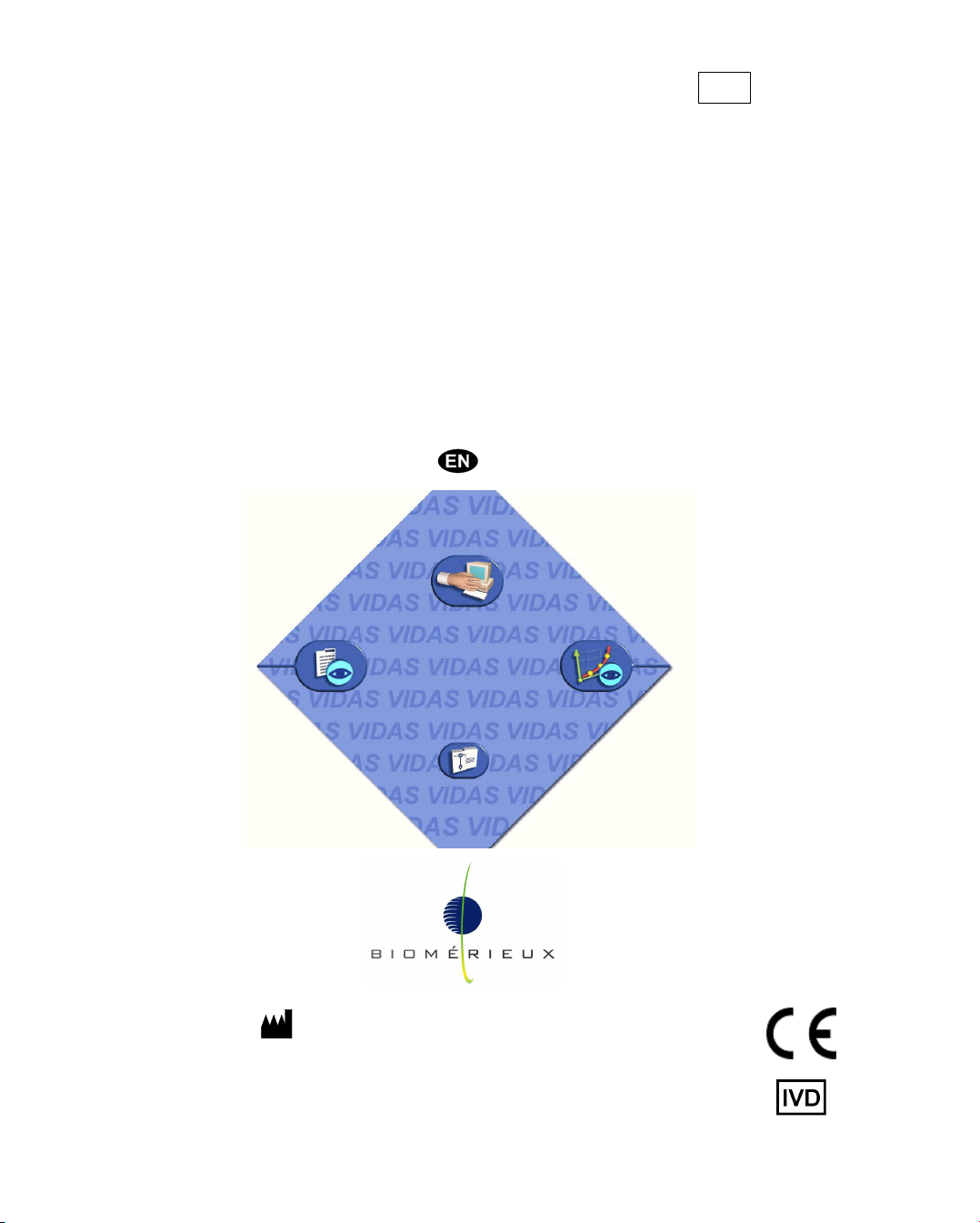
REF : 93 073
Version : F
05/2008
VIDAS
®
PC
User's Manual
bioMérieux S.A. 69280 Marcy l'Etoile / France
Tel. 33 (0)4 78 87 20 00 - Fax 33 (0)4 78 87 20 90
http://www.biomerieux.com
Printed in France / 673 620 399 RCS Lyon
© 2005-2008.bioMérieux, S.A.
4501-1714-en
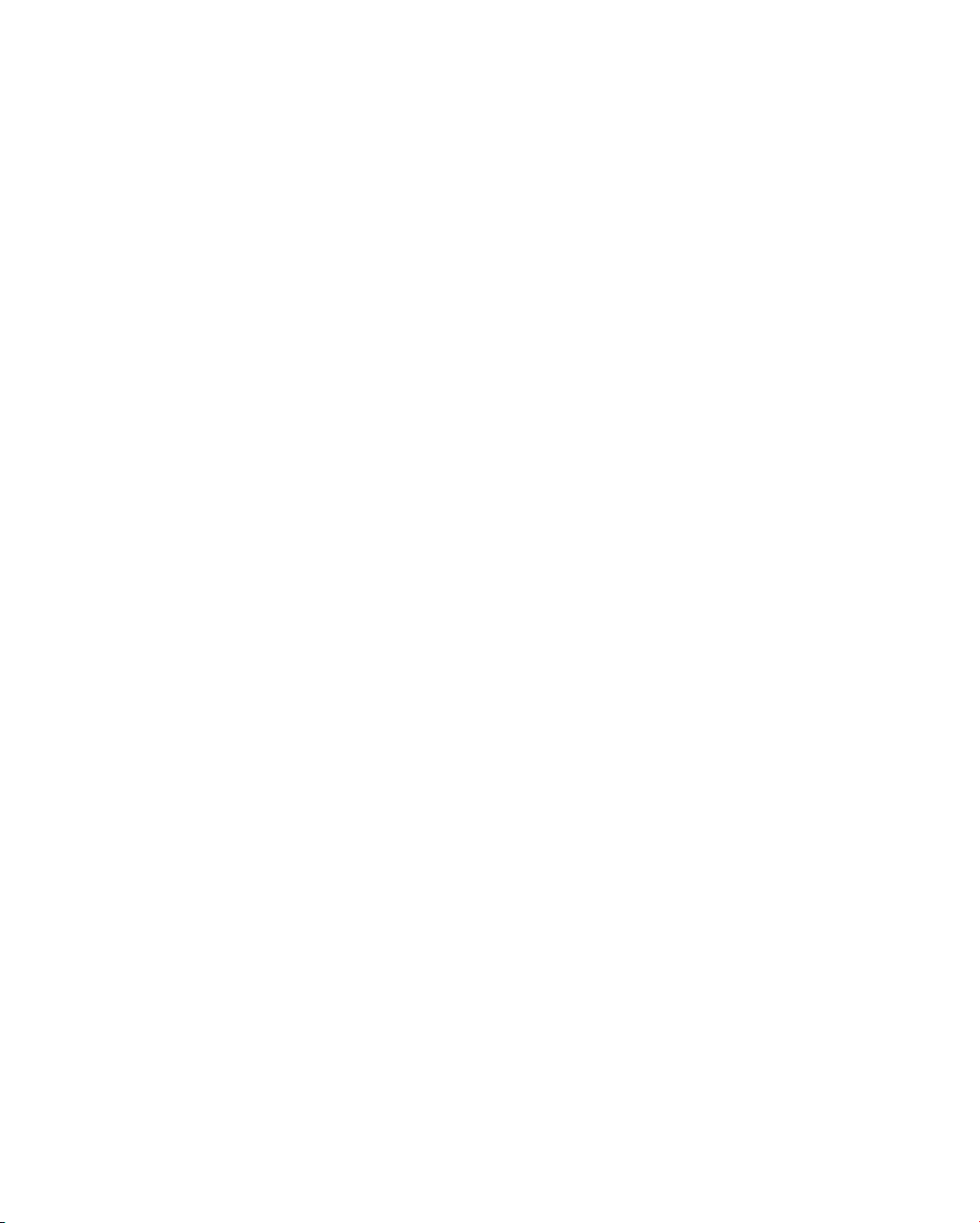

4501-1584 E en
Argentina
bioMérieux Argentina
Av. Congreso 1745
(C1428BUE) Capital Federal
Buenos Aires
tel. (54) 11 5555-6800
fax (54) 11 5555-6888
Australia
bioMérieux Australia P/L
Unit 25, Parkview Business Center
1 Maitland Place
Baulkham Hills NSW 2153
tel. (61) 2 8852 4700
fax (61) 2 8852 4777
Austria
bioMérieux Austria GmbH
Eduard-Kittenberger-Gasse 97
Top 3
A-1230 Wien
tel. (43) 186 50 650
fax (43) 186 50 661
Belgium
bioMérieux Benelux s.a./n.v.
Media Square
18-19 Place des Carabiniers
Bruxelles 1030
tel. (32) 2 743 01 70
fax (32) 2 733 55 97
Brazil
bioMérieux Brasil SA
Estrada Do Mapua
491 Taquara - Jacarepaguá
CEP 22710 261 Rio de Janeiro R.J
Rio de Janeiro R.J
tel. (55) 21 2444 1400
fax (55) 21 2445 6025
Canada
bioMérieux Canada, Inc.
7815, Henri-Bourassa West
Saint Laurent, QC
H4S 1P7
tel. (1) 514 336 7321
fax (1) 514 807 0015
Chile
bioMérieux Chile S.A.
Seminario 131
Providencia
Santiago
tel. (56) 2634 20 92
fax (56) 2634 20 93
China
bioMérieux China Limited
Room 1601-02B & 10
Est Ocean Centre
n° 24A Jiang Guo Men Nei Street,
100004 Beijing
tel. (86) 10 6515 6963
fax (86) 10 6515 6993
bioMérieux China Limited
Room 2605, South Tower,
World Trade Center
371-375 Huan Shi Dong East Road
510095 Guangzhou
tel. (86) 20 8762 7010
fax (86) 20 8762 7015
Colombia
bioMérieux Colombia Ltda
Avenida 15 No. 100-43
Piso 2
Bogotá D.C.
tel. (57) 1 520 0080
fax (57) 1 520 0088 / 1 520 0831
Czech republic
bioMérieux CZ s.r.o.
Business Park Kosice,
Jinonická 80
158 00 Praha 5
tel. (420)
2 57 290 623 / (420) 2 57 290 232
fax (420) 2 57 290 964
Denmark
bioMérieux Danmark Aps
Smedeholm 13C,
2730 Herlev
tel. (45) 70 10 84 00
fax (45) 70 10 84 01
Finland
bioMérieux Suomi Oy
Konalantie 47 C
FI-00390 Helsinki
tel. (358) 9 8545 6000
fax (358) 9 8545 6045
France
bioMérieux S.A.
69280 Marcy l’Etoile
tel. 33 (0)4 78 87 20 00
fax 33 (0)4 78 87 20 90
http://www.biomerieux.com
Germany
bioMérieux Deutschland GmbH
Weberstrasse 8
D-72622 Nürtingen
tel. (49) 7022 30070
fax (49) 7022 36110
Greece
bioMérieux Hellas S.A.
Papanikoli 70
15232 Halandri
Athens
tel. (30) 210 81 72 400
fax (30) 210 68 00 880
Hungary
bioMérieux Hungária Kft.
Fóti út. 56 (5
th
Floor)
H-1047 Budapest
tel. (36) 1 231 3050
fax (36) 1 231 3059
India
bioMérieux India Pvt. Ltd
A-32, Mohan Co-Operative Ind. Estate
New Delhi 110 024
tel. (91) 11 42 09 88 00
fax (91) 11 24 64 88 30
Indonesia
Representation office
bioMérieux Indonesia
Enseval Building
Kawasan Industri Pulo Gadung - JI. Pulo
Lentut No. 10
Jakarta Timur 13920
tel. (62) 21 461 51 11
fax (62) 21 460 41 07
Italy
bioMérieux Italia S.p. A
Via Fiume Bianco, 56
00144 Roma
tel. (39) 0 6 523081
fax (39) 0 6 52308240
Ivory Coast
bioMérieux Afrique Occidentale
08 BP 2634
Abidjan 08
tel. (225) 22 40 93 93 / (225) 22 40 41 40
fax (225) 22 40 93 94
Japan
bioMérieux Japan, Ltd
Seizan Bldg.,
12-28 Kita-Ayoama 2-chome
Minato-ku,
Tokyo 107-0061
tel. (81) 3 5411 87 11
fax (81) 3 5411 87 10
Korea
bioMérieux Korea Co., Ltd
1
st
& 2
nd
Floor, Yoosung Building
# 830-67 Yoksam-dong, Kangnam ku
Seoul 135-080
tel. (82) 2 2188 4700
fax (82) 2 547 6263

Mexico
bioMérieux México SA de CV
Chihuahua 88, col. Progreso
México 01080, D.F.
tel. (52) 55 5481 9550
fax (52) 55 5616 2245
Netherlands (The)
bioMérieux Benelux BV
Boseind 15
P.O. Box 23
5280 AA Boxtel
tel. (31) 411 65 48 88
fax (31) 411 65 48 73
New Zealand
bioMérieux New Zealand Ltd
C/- Logical Freight Solutions
12 C Rennie Drive, Airport Oaks
Auckland
tel. (64) 9 918 6354
fax (64) 9 918 6355
Norway
bioMérieux Norge AS
∅kernveien 145
N - 0513 Oslo
tel. (47) 23 37 55 50
fax (47) 23 37 55 51
Philippines (The)
Representation office
bioMérieux Philippines Rep. Office
11th Floor, Pearlbank Centre
146 Valero Street, Salcedo Village
1227 Makati City
tel. (632) 817 7741
fax (632) 812 0896
Poland
bioMérieux Polska Sp. Z.o.o.
ul. Zeromskiego 17
01-882 Warsaw
tel. (48) 22 569 85 00
fax (48) 22 569 85 54
Portugal
bioMérieux Portugal, Lda.
Av. 25 de Abril de 1974, nº 23 – 3º
2795-197-LINDA-A-VELHA
tel. (351) 21 415 23 50
fax (351) 21 418 32 67
Russia
o.o.o. bioMérieux
Derbenevskaya ul. 20, str. 11
115 114 Moscow
tel. (7) 495 221 10 79
fax (7) 495 221 10 79
Spain
bioMérieux España S.A.
Manual Tovar, 45-47
28034 Madrid
tel. (34) 91 358 11 42
fax (34) 91 358 06 29
Sweden
bioMérieux Sverige AB
Hantverksvägen 15
436 33 Askim
tel. (46) 31 68 84 90
fax (46) 31 68 48 48
Switzerland
bioMérieux Suisse s.a.
51, avenue Blanc
Case postale 2150
1211 Genève 2
tel. (41) 22 906 57 60
fax (41) 22 906 57 42
Taiwan
Representation office
bioMérieux China Limited - Taiwan Branch
RM 608, No. 6-3 Ching Cheng Street
Taipei 105
tel. (886) 2 2545 2250
fax (886) 2 2545 0959
Thaïland
bioMérieux Thaïland Ltd
Regent House Bldg, 16 th Floor
183 Rajdamri Road, Lumpini, Pathumwan
Bangkok 10330
tel. (66) 2 651 98 00
fax (66) 2 651 98 01
Turkey
bioMérieux Diagnostik A.S.
Değirmen Sok. Nida Plaza Kat:6
34742 Kozyataği / Istanbul
tel. (90) 216 444 00 83
fax (90) 216 373 16 63
United Kingdom
bioMérieux UK Ltd
Grafton Way, Basingstoke
Hampshire RG22 6HY
tel. (44) 1256 461881
fax (44) 1256 816863
USA
bioMérieux, Inc.
100 Rodolphe Street
Durham NC 27712
tel. (1) 919 620 20 00
fax (1) 919 620 22 11
Vietnam
Representation office
bioMérieux (Thailande) Ltd. Rep. Office
in Vietnam
Room 4A, 4th Floor
Green House Building
62A Pham Ngoc Thach Street, Ward 6
District 3
Ho Chi Minh City
tel. (84) 88 209 906
fax (84) 88 209 905
Distribution in over 130 countries
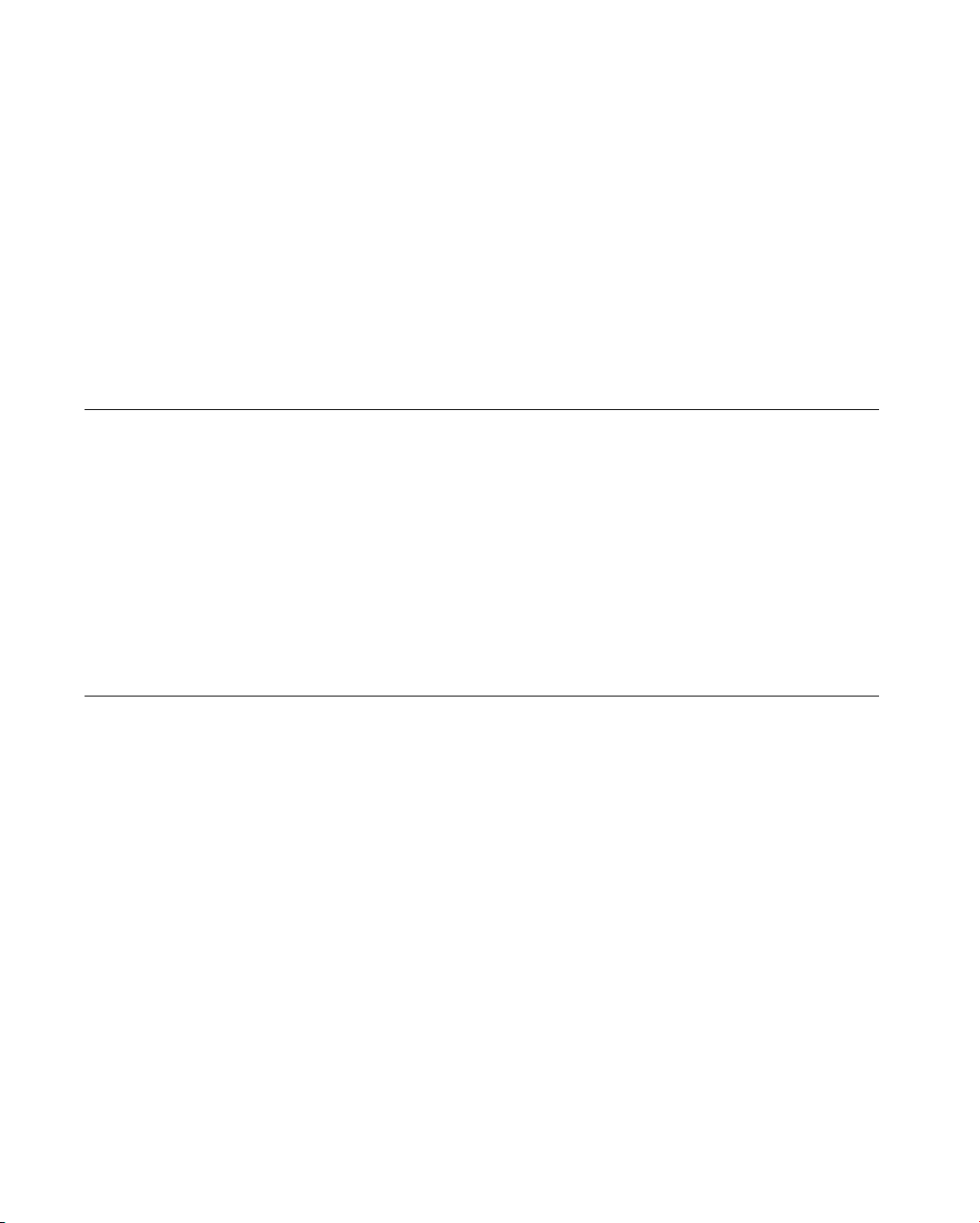
4501-1618 A en
The content of this manual is based on the Software release 4.0.0 and later Software
releases.
This manual is periodically updated. The updates shall be included in the new
releases of the Software.
Information supplied in this manual may be subject to modifications before the
products described become available.
This manual may contain information or references relating to certain
bioMérieux S.A. products, software or services which are not available in the country
of release; this shall not mean that bioMérieux S.A. intends to market such products,
software or services in such country
To request copies of publications or for any technical request, contact
bioMérieux S.A. or your local distributor.
Liability disclaimer
THIS MANUAL IS PROVIDED "AS IS" WITHOUT ANY WARRANTY, EITHER EXPRESS OR
IMPLIED
, OF MERCHANTABILITY, SAFETY, QUALITY, ACCURACY OR THE PERFORMANCE OF
PRODUCTS DESCRIBED IN THIS MANUAL
. IN ADDITION, THERE SHALL BE NO IMPLIED
WARRANTY OF MERCHANTABILITY OR FITNESS FOR A PARTICULAR PURPOSE
, NOR NON
INFRINGEMENT OF THIRD PARTIES
' INTELLECTUAL PROPERTY RIGHTS.
In no event shall bioMérieux S.A. be liable for any direct, consequential, incidental or
indirect damage or consequence related to, arising out of or in connection with, any
use of this manual and/or its results by the User and/or any third party.
In no event shall this manual be construed as an undertaking of bioMérieux S.A.
bioMérieux S.A. reserves the right to modify this manual without notice and shall
incur no liability as a result of such modification.
This manual is provided for information purposes only.
Intellectual Property
bioMérieux S.A. is the sole owner of copyright, patrimonial rights and any other
intellectual property rights in and to this manual and its content, except for the
potential third parties' rights.This manual and its content are protected under the
p r o v i s i o n s o f s e c ti o n L . 111-1 and following articles of the French Intellectual Property
Code and International Copyright and Author Rights Treaties.
The rights to use this manual granted herein are non-exclusive and limited to the
extent necessary to use the Software and Instrument. In no event shall the Users be
granted any other right to use this manual including without limitation, the right to
reproduce, represent, adapt or translate all or part of this manual by any means
whatsoever without the prior written consent of bioMérieux S.A.
Any use of this manual other than expressly permitted hereunder may be
prosecuted.
IMPORTANT!
USE OF THIS MANUAL CONSTITUTES ACCEPTANCE OF THE TERMS AND
CONDITIONS SET FORTH HEREIN.
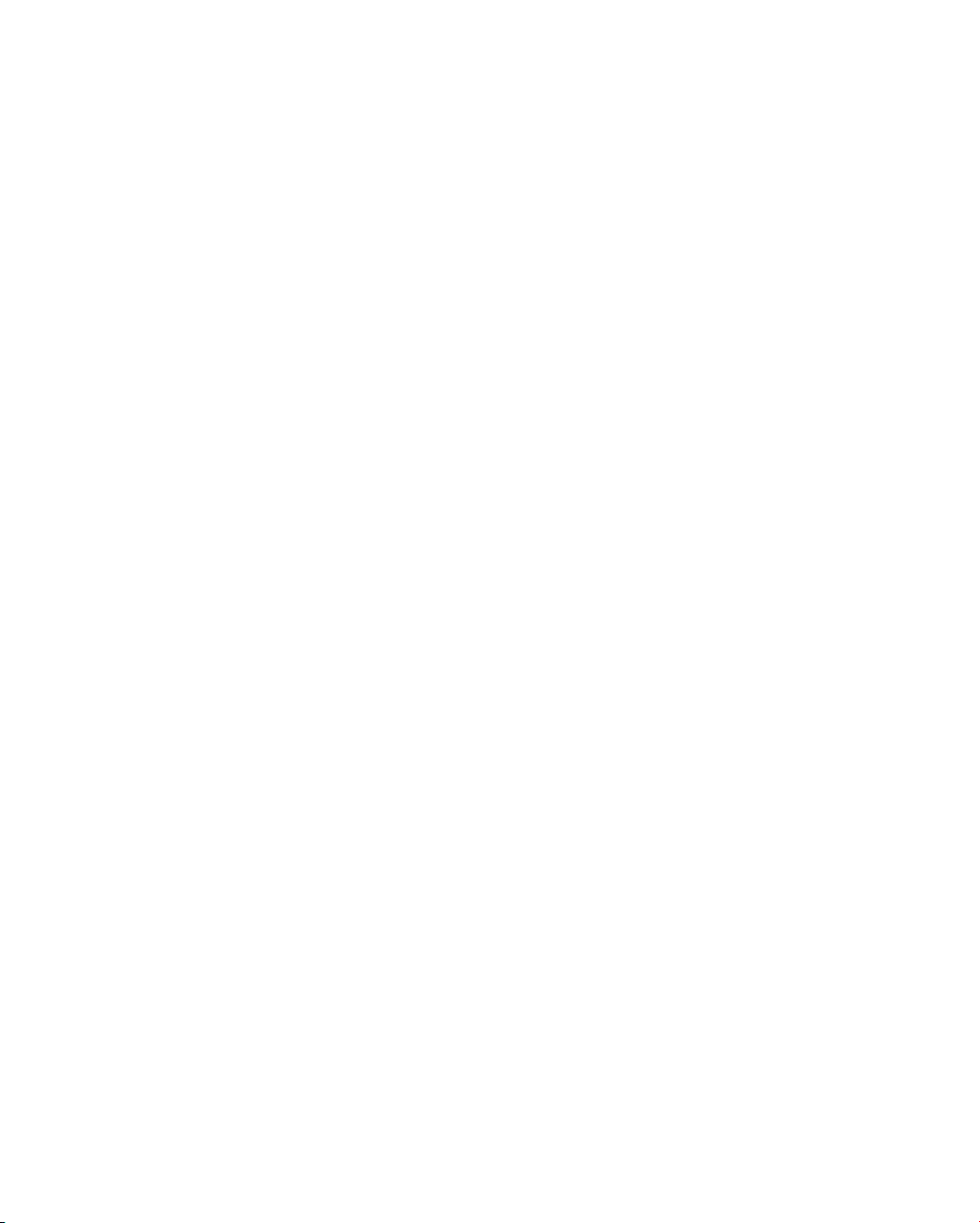
bioMérieux, the blue logo, VIDAS, BCI RS232 and BCI NET are used, pending and/or registered trademarks
belonging to bioMérieux S.A. or one of its subsidiaries.
Windows and Excel are used, pending and/or registered trademarks belonging to Microsoft Corporation.
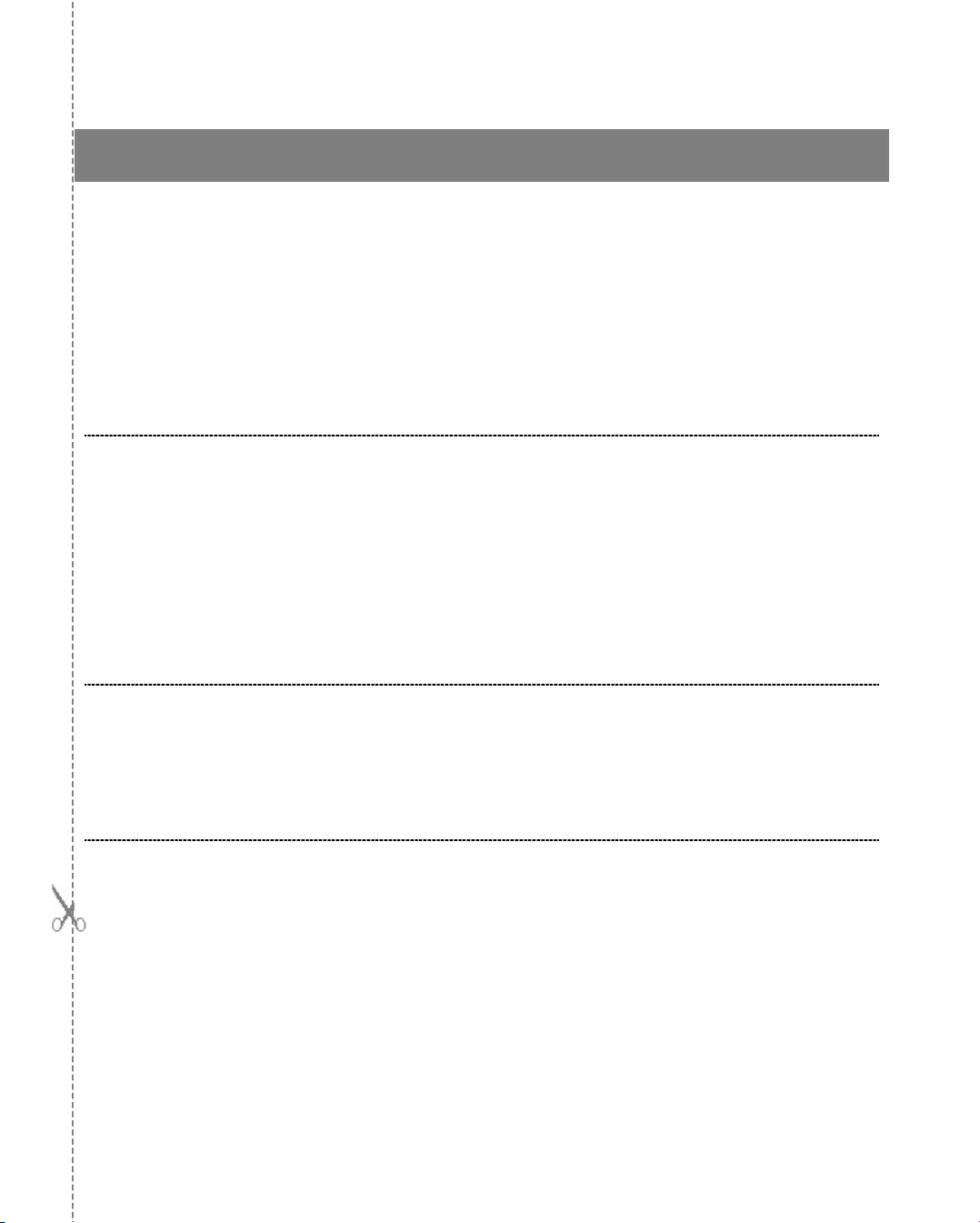
4501-1577 A en
SOFTWARE LICENSE AGREEMENT
User: No.:
Software: VIDAS PC, BCI RS232 and/or BCI NET
Release:
Computer: Brand name:
Printer: Brand name:
Disk player: Brand name:
IMPORTANT! The use of this Software is strictly governed by the following terms and
conditions.
I – Purpose of this Agreement / Rights granted
bioMérieux S.A. hereby grants, to the User who, by using this manual, accepts a
non-exclusive right to use the Software. The license is personal, non transferable,
non assignable and does not comprise the right to grant sub-licenses.
The User expressly agrees, in its own name and behalf as well as in the name and
on behalf of its employees, agents and collaborators, not to make any copy of the
Software-except one single backup copy for archival purposes- display the Software
on any computer other than the Computer, reproduce, sell, rent, lease, modify,
adapt, translate or otherwise dispose of, all or part of the Software, the equipment,
the user manual and its related documentation.
Specifically, the User agrees not to decompile, reverse engineer or disassemble all
or part of the Software.
II – Intellectual Property
All intellectual property rights including patrimonial rights, in and to the Software are
and shall remain bioMérieux S.A. exclusive property, subject to possible third party
rights. Consequently, the User is not entitled to copy or reproduce the Software
except as set forth above.
Except as expressly specified above, nothing contained herein shall be construed as
conferring to the User any right, title or interest in and to the Software.
III – Warranties
Provided that this Agreement duly signed is received by bioMérieux S.A. within ten
(10) business days from the delivery, bioMérieux S.A. warrants that the Software is
free from defect in materials and workmanship under normal conditions of use during
three (3) months from the delivery. Should any defect occur during such period,
bioMérieux S.A. or one of its authorized distributors in the country of sale shall
replace the Software provided that the User makes its request in writing together with
copy of the Software invoice and, as the case may be, the defective media.
Apart from the foregoing, the Software is provided "AS IS" and no warranty, whether
express or implied, of merchantability, safety, quality, or fitness for a particular
purpose is given hereunder nor any warranty that the Software shall not infringe
upon the intellectual property rights of any third party.
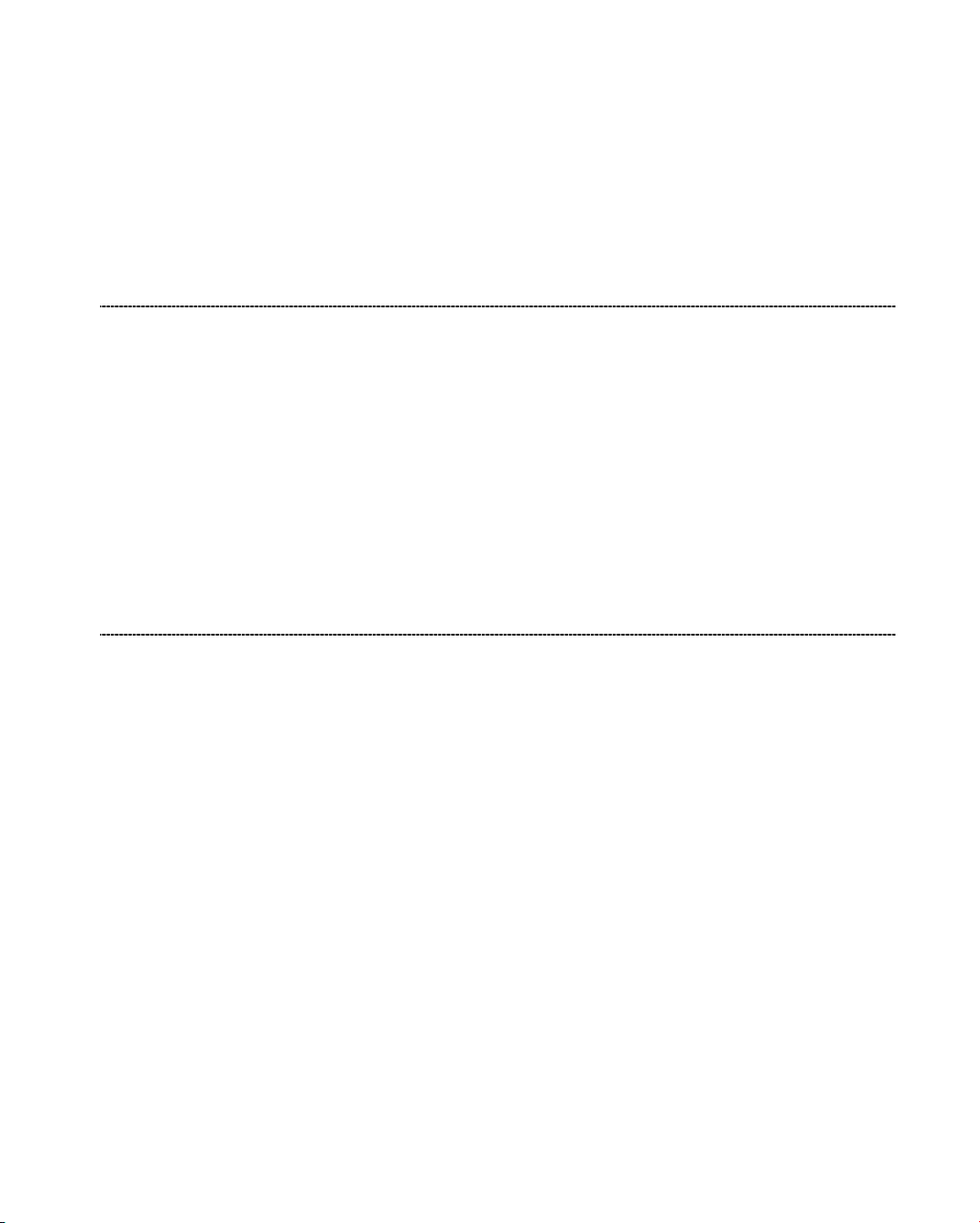
The warranty provided herein shall apply provided that Software is used under
normal conditions and to the exclusion of any replacement caused by accidental or
willful damage, or misuse of the software or accident whatsoever.
It is expressly understood that, according to this License, bioMérieux S.A. shall not
perform any service related to the training, assistance or maintenance of the
Software unless otherwise agreed upon between the parties through a separate
written agreement setting forth the terms and conditions (in particular, financial
conditions) of such training, assistance or maintenance.
IV – Liability
In no event shall bioMérieux S.A. be liable for consequences related to, arising out of
or in connection with, modifications of Software by anyone other than
bioMérieux S.A.
In no event shall bioMérieux S.A. be liable for any direct, indirect, special,
consequential, incidental or material damage (including loss of goodwill, profits, data
or any other economic advantage) related to, arising out of or in connection with, any
use of the Software and/or its results by the User and/or any third party, including
without limitation, its clients, customers and sub-contactors. User hereby agrees to
indemnify, defend and hold bioMérieux S.A. harmless from all claims, damages,
expenses, suits, losses or liabilities relating to, arising out of or in connection with
User or such parties as well for any action of such third parties against
bioMérieux S.A.
Should this provision be held unenforceable or void, the User irrevocably agrees that
bioMérieux S.A. liability and expenses for all causes shall not exceed the total
amount actually paid by the User hereunder for the software release concerned by
the claim.
V – Applicable Law and settlement of disputes
This agreement is governed and construed in accordance with French Law.
Parties shall make their best efforts to settle any dispute through amicable
discussions. In the event no amicable settlement is reached in the period of three (3)
months after communication of the claim, any litigation shall be held in the exclusive
jurisdiction of the courts of Lyon, France.
Done..............................................................................
This…….....................day of .........................................
Signature and User's stamp:
COPY TO BE RETURNED TO BIOMERIEUX
S.A.
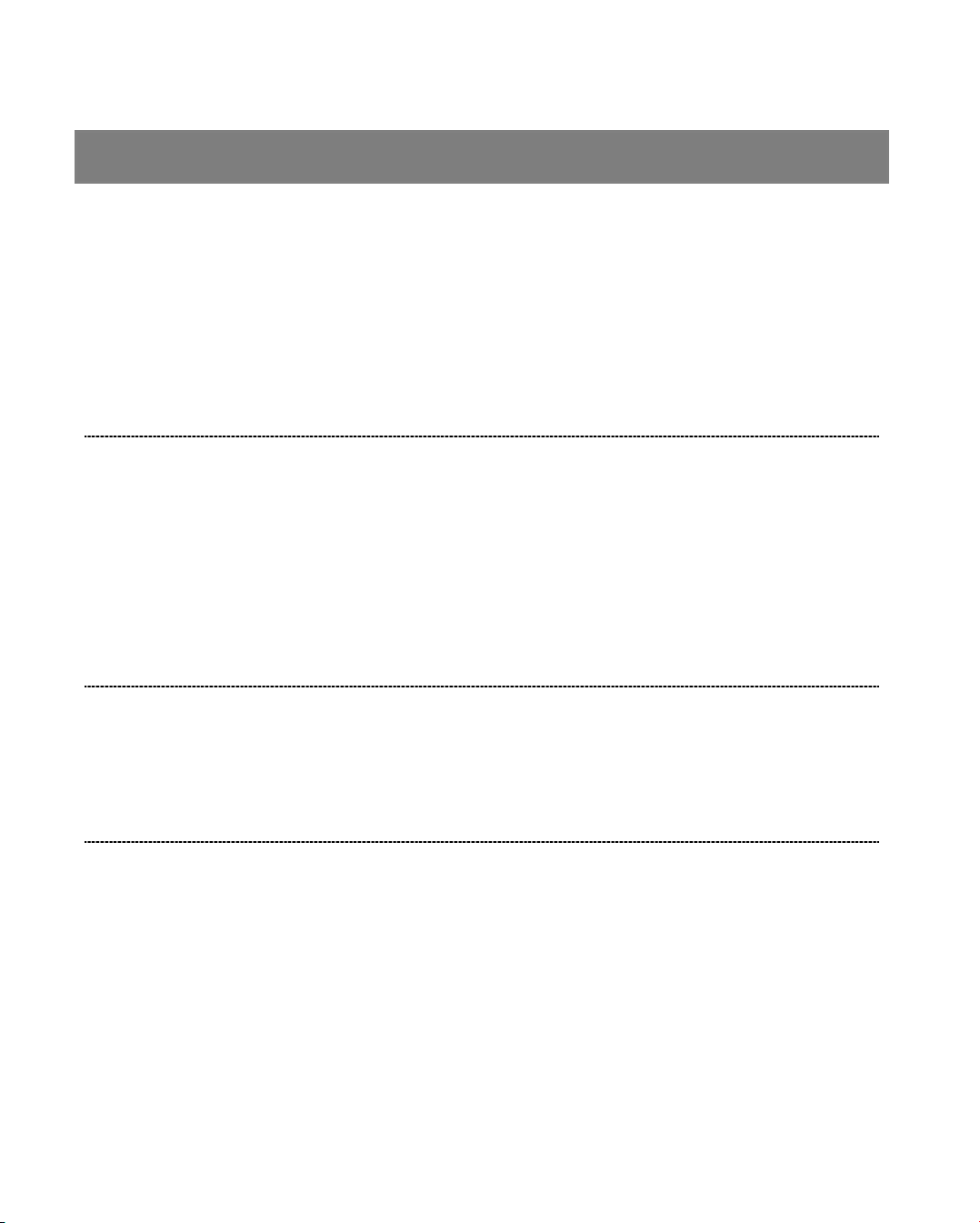
4501-1577 A en
SOFTWARE LICENSE AGREEMENT
User: No.:
Software: VIDAS PC, BCI RS232 and/or BCI NET
Release:
Computer: Brand name:
Printer: Brand name:
Disk player: Brand name:
IMPORTANT! The use of this Software is strictly governed by the following terms and
conditions.
I – Purpose of this Agreement / Rights granted
bioMérieux S.A. hereby grants, to the User who, by using this manual, accepts a
non-exclusive right to use the Software. The license is personal, non transferable,
non assignable and does not comprise the right to grant sub-licenses.
The User expressly agrees, in its own name and behalf as well as in the name and
on behalf of its employees, agents and collaborators, not to make any copy of the
Software-except one single backup copy for archival purposes- display the Software
on any computer other than the Computer, reproduce, sell, rent, lease, modify,
adapt, translate or otherwise dispose of, all or part of the Software, the equipment,
the user manual and its related documentation.
Specifically, the User agrees not to decompile, reverse engineer or disassemble all
or part of the Software.
II – Intellectual Property
All intellectual property rights including patrimonial rights, in and to the Software are
and shall remain bioMérieux S.A. exclusive property, subject to possible third party
rights. Consequently, the User is not entitled to copy or reproduce the Software
except as set forth above.
Except as expressly specified above, nothing contained herein shall be construed as
conferring to the User any right, title or interest in and to the Software.
III – Warranties
Provided that this Agreement duly signed is received by bioMérieux S.A. within ten
(10) business days from the delivery, bioMérieux S.A. warrants that the Software is
free from defect in materials and workmanship under normal conditions of use during
three (3) months from the delivery. Should any defect occur during such period,
bioMérieux S.A. or one of its authorized distributors in the country of sale shall
replace the Software provided that the User makes its request in writing together with
copy of the Software invoice and, as the case may be, the defective media.
Apart from the foregoing, the Software is provided "AS IS" and no warranty, whether
express or implied, of merchantability, safety, quality, or fitness for a particular
purpose is given hereunder nor any warranty that the Software shall not infringe
upon the intellectual property rights of any third party.
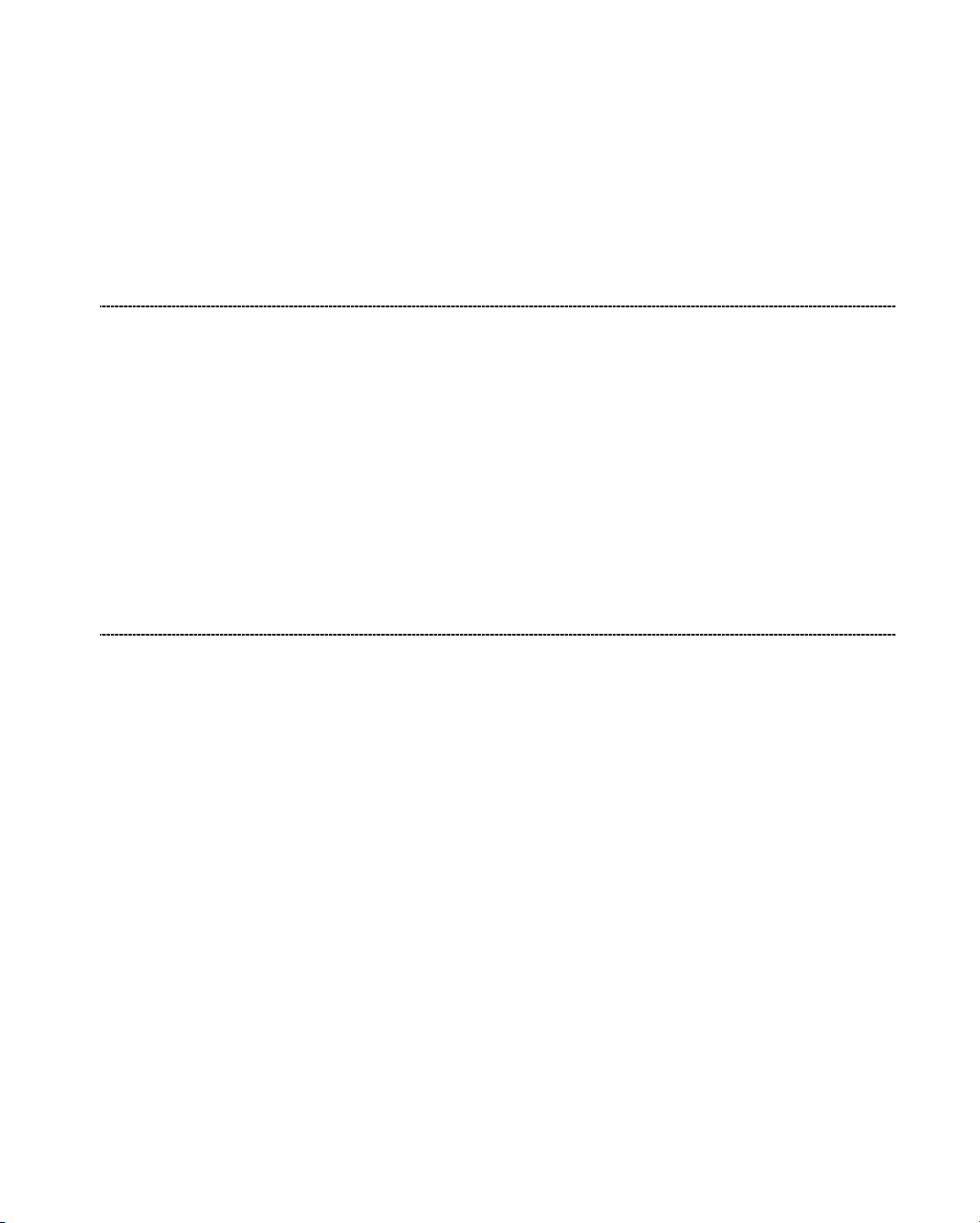
The warranty provided herein shall apply provided that Software is used under
normal conditions and to the exclusion of any replacement caused by accidental or
willful damage, or misuse of the software or accident whatsoever.
It is expressly understood that, according to this License, bioMérieux S.A. shall not
perform any service related to the training, assistance or maintenance of the
Software unless otherwise agreed upon between the parties through a separate
written agreement setting forth the terms and conditions (in particular, financial
conditions) of such training, assistance or maintenance.
IV – Liability
In no event shall bioMérieux S.A. be liable for consequences related to, arising out of
or in connection with, modifications of Software by anyone other than
bioMérieux S.A.
In no event shall bioMérieux S.A. be liable for any direct, indirect, special,
consequential, incidental or material damage (including loss of goodwill, profits, data
or any other economic advantage) related to, arising out of or in connection with, any
use of the Software and/or its results by the User and/or any third party, including
without limitation, its clients, customers and sub-contactors. User hereby agrees to
indemnify, defend and hold bioMérieux S.A. harmless from all claims, damages,
expenses, suits, losses or liabilities relating to, arising out of or in connection with
User or such parties as well for any action of such third parties against
bioMérieux S.A.
Should this provision be held unenforceable or void, the User irrevocably agrees that
bioMérieux S.A. liability and expenses for all causes shall not exceed the total
amount actually paid by the User hereunder for the software release concerned by
the claim.
V – Applicable Law and settlement of disputes
This agreement is governed and construed in accordance with French Law.
Parties shall make their best efforts to settle any dispute trough amicable
discussions. In the event no amicable settlement is reached in the period of three (3)
months after communication of the claim, any litigation shall be held in the exclusive
jurisdiction of the courts of Lyon, France.
Done..............................................................................
This…….....................day of .........................................
Signature and User's stamp:
COPY TO BE KEPT BY USER
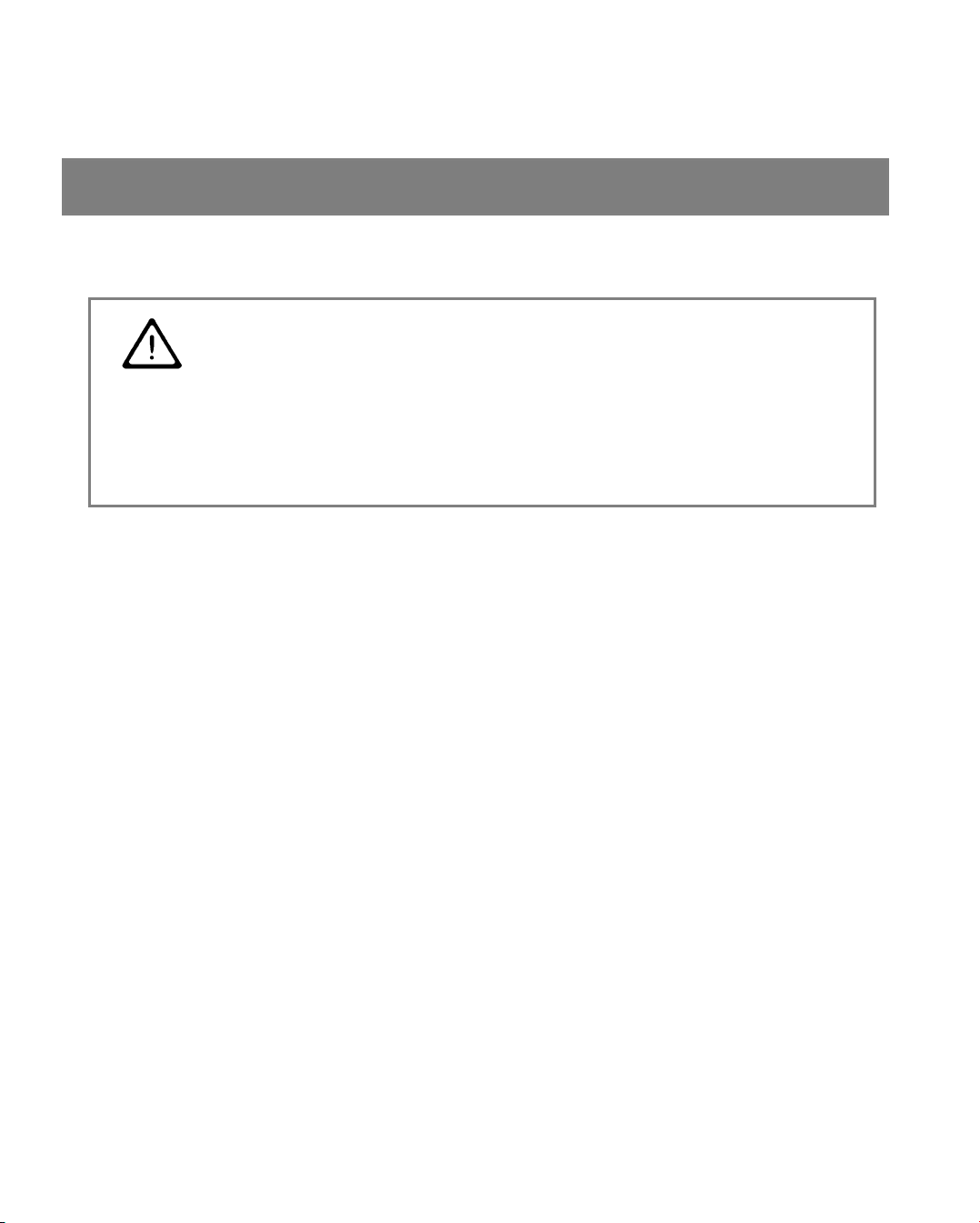
General warnings
DANGER ! All biological fluids should be considered as potentially infectious.
Powderless protective gloves must be worn when manipulating blood,
products derived from blood or objects contaminated with blood.
Qualified laboratory personnel should use acceptable procedures for
biohazardous material.
IMPORTANT! The configuration that you have purchased is adapted to the
legislation and standards of the different countries it will be sent to.
For this reason, it may differ from the one presented in this
document. However, it will not prevent VIDAS
from operating
correctly.
This product is an in vitro diagnostic medical device. It complies
with the directives and standards mentioned in the certificate
supplied with it.
You are advised to read and understand all the instructions in this
manual to be able to derive the best performance from your VIDAS.
bioMérieux
SA recommends that you observe the different
warnings inscribed on the instrument itself and indicated in the
documentation supplied.
The equipment may also cause inteference if not installed in
accordance with the instructions given in this manual.
Electromagnetic Compatibility (EMC):
This is a Class A product.
In a residential area, this product may cause harmful interference in
which case the user may be required to take adequate measures at
his own expense.
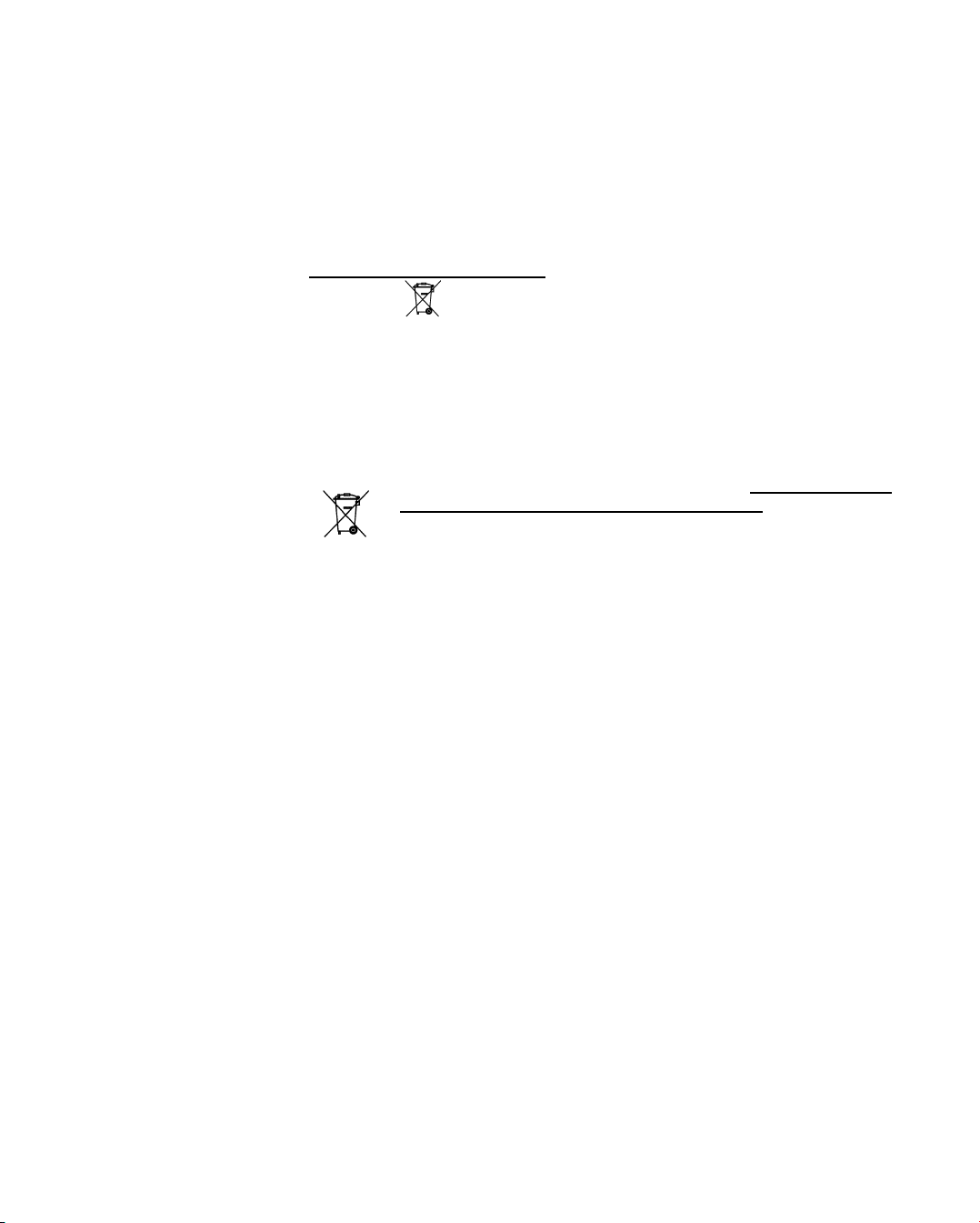
IMPORTANT! Never download into the computer, programs other than those provided
by bioMérieux
. If these instructions are not complied with, the computer
could become infected with computer viruses. Any intervention directly or
indirectly resulting from the presence of such a virus cannot be covered
by the warranty or the maintenance contract.
This statement only applies
to European countries and instruments
bearing the
symbol with regard to the waste electrical and electronic
equipment European directive.
You can play an important role in contributing to reuse, recycling and
other forms of recovery of waste electrical and electronic equipment.
Sorting this type of waste significantly reduces potential negative effects
on the environment and human health as a result of the presence of
hazardous substances in electrical and electronic equipment.
At the end of the life cycle of this product, do not dispose of
the product as unsorted municipal waste, even if it is
decontaminated. Please contact bioMérieux or its distributor
in order to organize its collection.
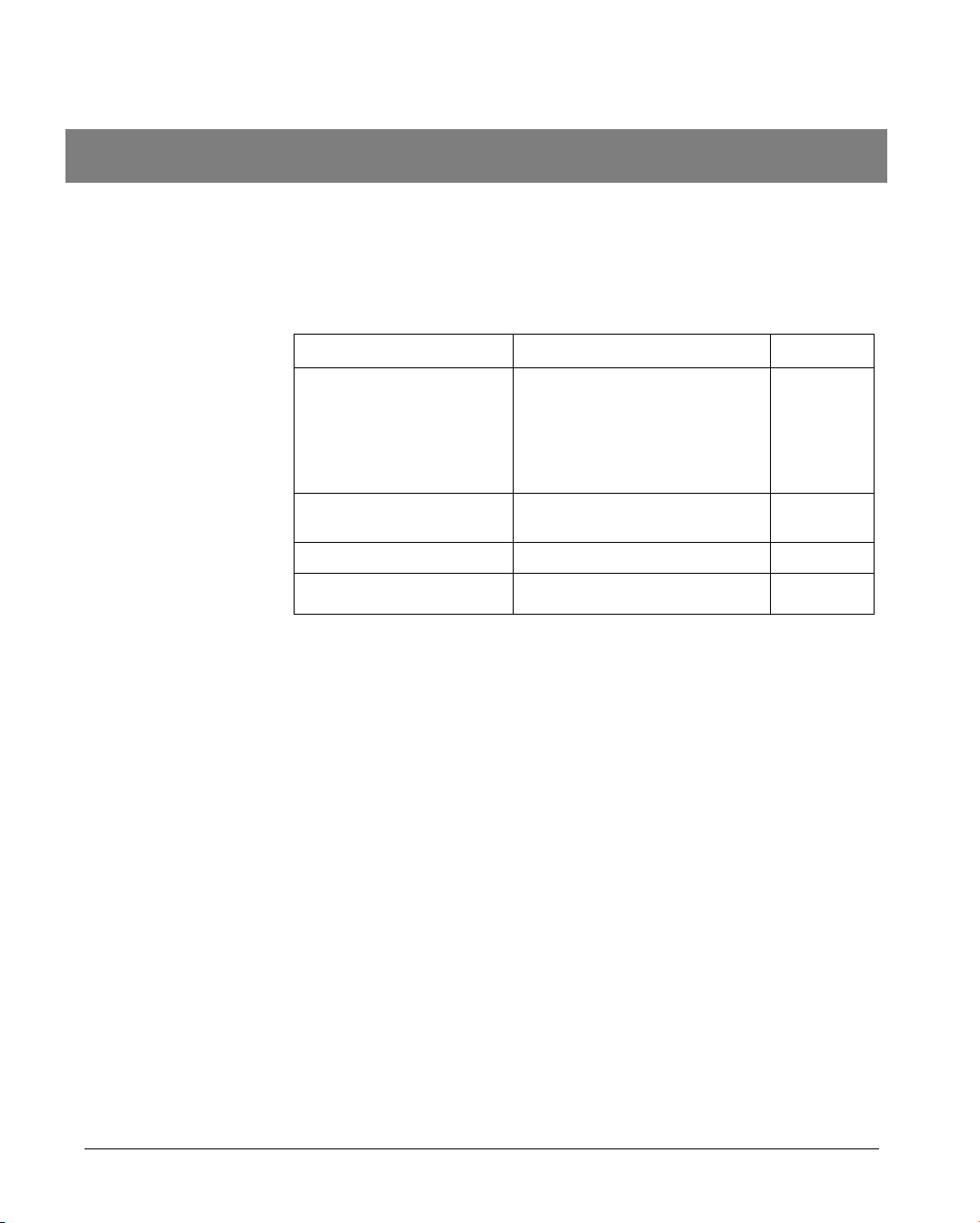
VIDAS
®
PC User's Manual Revisions-1
Revisions
The list of revisions below summarizes replacements or additional pages in your
VIDAS PC User’s Manual.
Manual Reason Page(s)
V.C 08.2003 Update of a few screens + text 1-7,1-8,
1-11, 2-3,
3-7, 3-8, 4-2,
4-5,5-21,
6-6, 6-7,
11-17
V.D. 03.2005 Modification relating to the new
VIDAS model
All
V.E. 12.005 New VIDAS software version All
V.F 05.2008 Addition of a backup mode Chapter 9
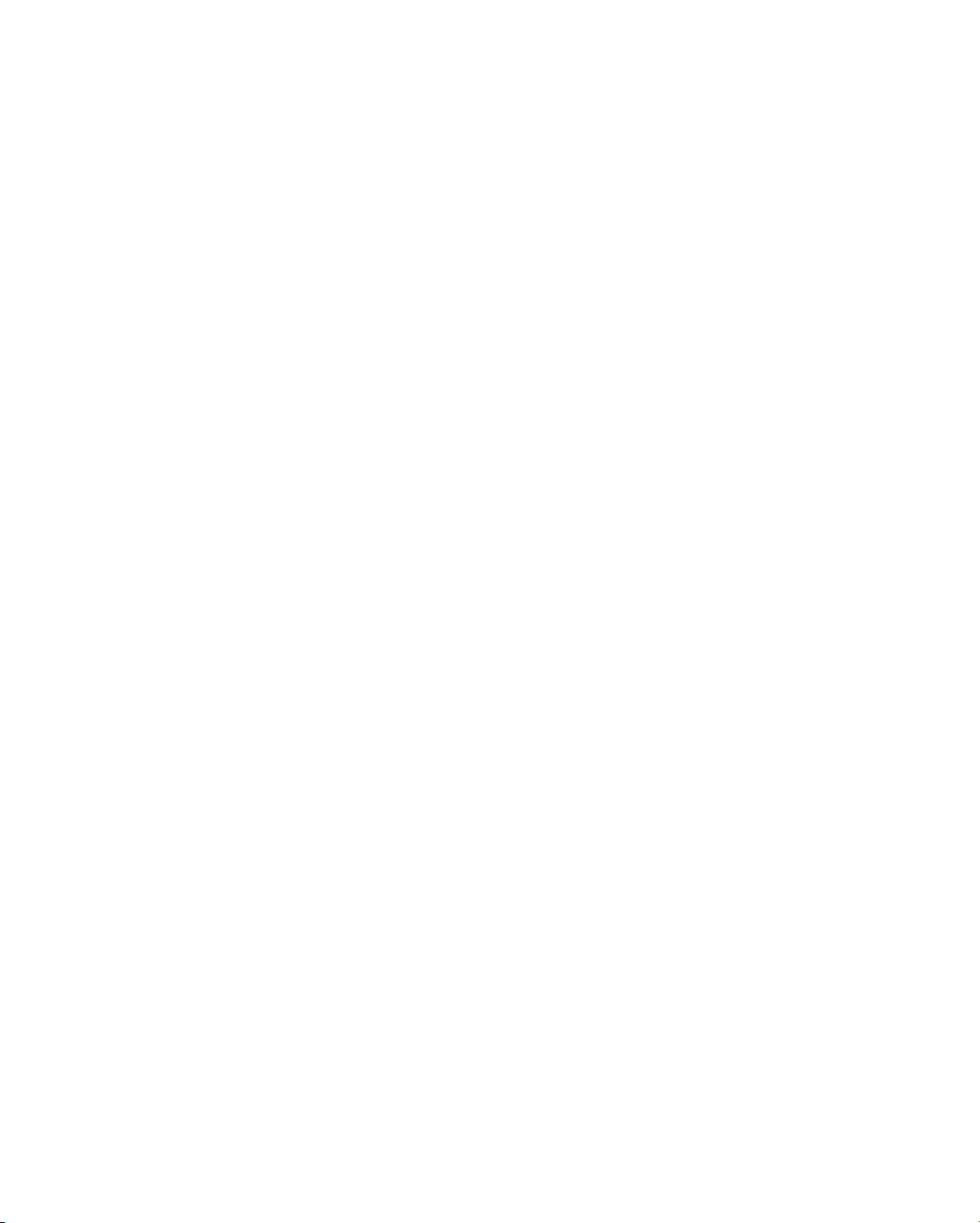
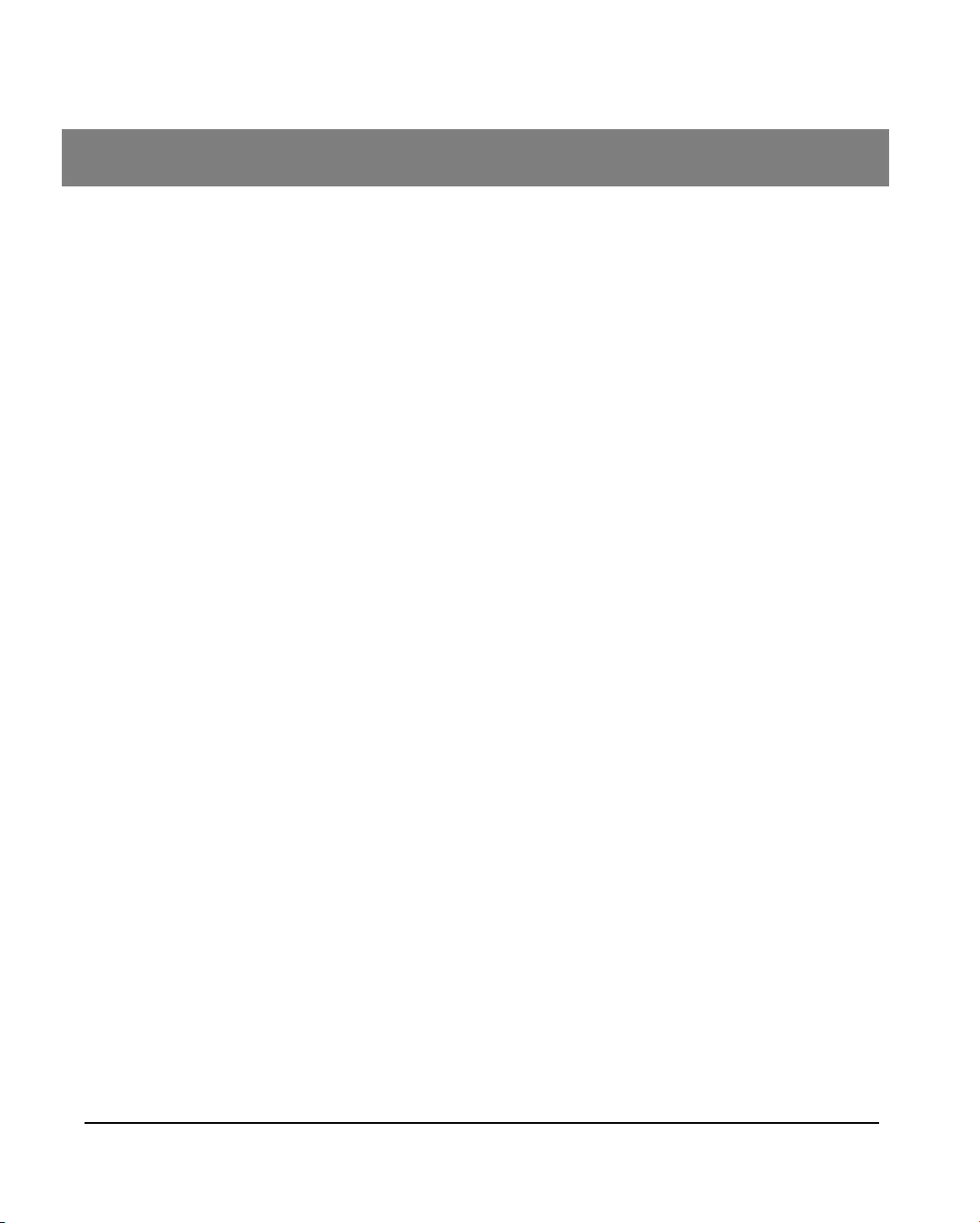
Table of Contents
1 How to use this manual 1-1
Finding topics and procedures ............................................................................................................. 1-2
Typographic conventions ..................................................................................................................... 1-3
Warnings.............................................................................................................................................. 1-3
Graphic symbols .................................................................................................................................. 1-4
2 Functional description 2-1
Description / Aim.................................................................................................................................. 2-2
General features .................................................................................................................................. 2-3
Principle of operation ........................................................................................................................... 2-3
3 Getting started 3-1
Safety instructions................................................................................................................................ 3-2
Precautions for use of reagents ........................................................................................................... 3-3
Control devices .................................................................................................................................... 3-4
Main function keys.......................................................................................................................... 3-4
The mouse keys ............................................................................................................................. 3-5
Main computer terminology ............................................................................................................ 3-5
Recommendation for use of the bar code reader ........................................................................... 3-6
Starting VIDAS PC............................................................................................................................... 3-7
Shutting down VIDAS PC .................................................................................................................. 3-10
Changing the system date and time................................................................................................... 3-13
User management ............................................................................................................................. 3-14
Creating a user .................................................................................................................................. 3-16
Modifying a user................................................................................................................................. 3-20
Deleting a user................................................................................................................................... 3-22
Unlocking a user account................................................................................................................... 3-24
Opening a session for a new user...................................................................................................... 3-25
Selecting a default printer .................................................................................................................. 3-26
Logging on with a user group after opening a session....................................................................... 3-27
Changing the password ..................................................................................................................... 3-29
Changing the password when opening Windows
®
....................................................................... 3-29
Changing the password when starting VIDAS PC........................................................................ 3-29
VIDAS
®
PC User's Manual V-1
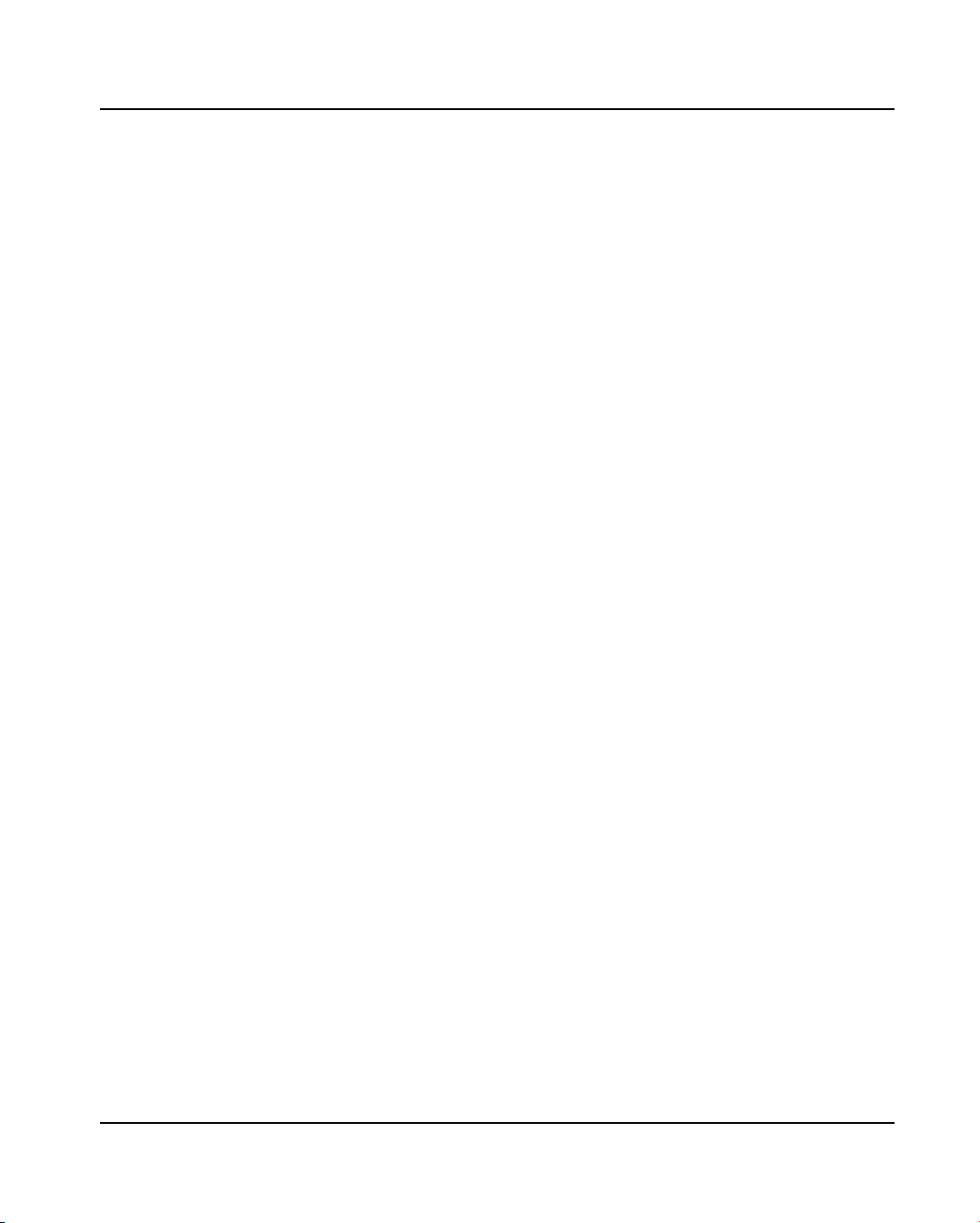
Table of Contents
Locking and unlocking the VIDAS PC software ................................................................................. 3-30
Locking and unlocking the BCI RS232 software ................................................................................3-31
4 Instructions for use 4-1
Theory of operation .............................................................................................................................. 4-2
User interface....................................................................................................................................... 4-5
Presentation of the main screen..................................................................................................... 4-5
The navigation tree......................................................................................................................... 4-7
The three main menus.................................................................................................................... 4-7
The VIDAS PC status summaries .................................................................................................. 4-8
Calibration status ...................................................................................................................... 4-8
Instrument status ...................................................................................................................... 4-8
Section status ........................................................................................................................... 4-8
User identification........................................................................................................................... 4-9
Minimize button .............................................................................................................................. 4-9
Presentation of a typical menu ..................................................................................................... 4-10
Entering assays (or assay requests).................................................................................................. 4-11
Summary table for the different entries ........................................................................................ 4-13
Entry in simple demographics mode ............................................................................................ 4-14
Entry in complete demographics mode ........................................................................................4-15
Entry in "Industrial context" mode................................................................................................. 4-16
Modifying and deleting assay requests ........................................................................................ 4-17
Managing creation of predefined sections for two connected VIDAS
®
analytical modules........................................................................................................................ 4-17
Transferring assays............................................................................................................................ 4-18
Transferring an assay from the job list to a predefined section .................................................... 4-20
Manual transfer....................................................................................................................... 4-20
Optimized transfer .................................................................................................................. 4-21
Transferring assays from predefined sections to the job list......................................................... 4-21
Reserving sections............................................................................................................................. 4-22
Individual reservation.................................................................................................................... 4-24
Grouped reservation..................................................................................................................... 4-24
Manual reservation....................................................................................................................... 4-25
Printing.................................................................................................................................... 4-27
Running assays ................................................................................................................................. 4-29
Loading plan................................................................................................................................. 4-29
Load help screen .................................................................................................................... 4-31
Printing.................................................................................................................................... 4-32
Quitting the menu ................................................................................................................... 4-32
Running assays ...................................................................................................................... 4-33
Emergencies ...................................................................................................................................... 4-35
Reserving a section and running an assay................................................................................... 4-36
Modification - Deletion........................................................................................................................ 4-37
Modification of an assay............................................................................................................... 4-37
Deletion ........................................................................................................................................ 4-39
Deletion of an assay from the job list ...................................................................................... 4-40
Deletion of an assay in a predefined section .......................................................................... 4-41
Halting an assay ..................................................................................................................... 4-41
V-2 VIDAS
®
PC User's Manual
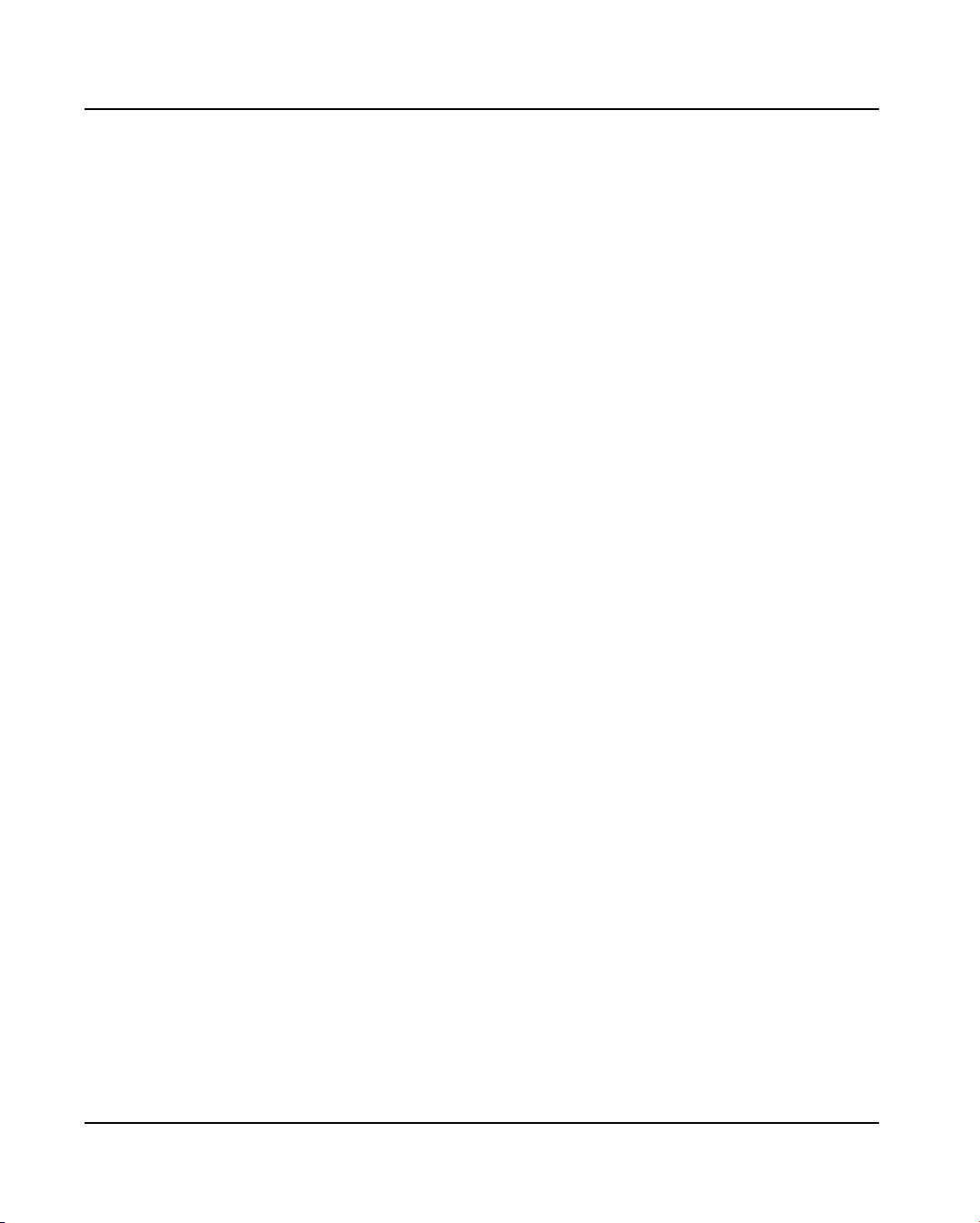
Table of Contents
5 Updating a VIDAS assay 5-1
Purpose of the PTC update ................................................................................................................. 5-2
Updating .............................................................................................................................................. 5-2
Preliminary instructions .................................................................................................................. 5-2
Reading PTC cards ........................................................................................................................ 5-3
6 Calibration 6-1
Calibration / recalibration ..................................................................................................................... 6-2
Calibrators...................................................................................................................................... 6-3
How to calibrate.............................................................................................................................. 6-3
Controls .................................................................................................................................... 6-8
MLE card (Master Lot Entry) or specifications sheet ...................................................................... 6-9
Presentation ............................................................................................................................. 6-9
Composition............................................................................................................................ 6-11
"Calibrations" menu ........................................................................................................................... 6-12
Entry of MLE card data................................................................................................................. 6-14
Automatic reading by the VIDAS analyzer.............................................................................. 6-14
Manual entry or entry using the bar code reader .................................................................... 6-16
Displaying Calibrations................................................................................................................. 6-18
Calibrations to do.................................................................................................................... 6-18
Current calibrations................................................................................................................. 6-20
All calibrations (valid and expired) .......................................................................................... 6-23
Deleting calibrations ..................................................................................................................... 6-24
Other recalibration methods............................................................................................................... 6-25
7 Results 7-1
Calculating results................................................................................................................................ 7-2
Qualitative assays..................................................................................................................... 7-2
Quantitative assays .................................................................................................................. 7-2
Results menu....................................................................................................................................... 7-3
"Results" menu commands ............................................................................................................ 7-5
Details of a result............................................................................................................................ 7-6
List of functions .............................................................................................................................. 7-8
Validate..................................................................................................................................... 7-8
Retest ....................................................................................................................................... 7-8
Recompute ............................................................................................................................... 7-8
Retransmit .............................................................................................................................. 7-10
Exporting results..................................................................................................................... 7-10
Print ........................................................................................................................................ 7-12
8 The different VIDAS PC menus 8-1
Functions ............................................................................................................................................. 8-2
Loading ................................................................................................................................................ 8-2
Results................................................................................................................................................. 8-2
Calibrations.......................................................................................................................................... 8-3
VIDAS
®
PC User's Manual V-3
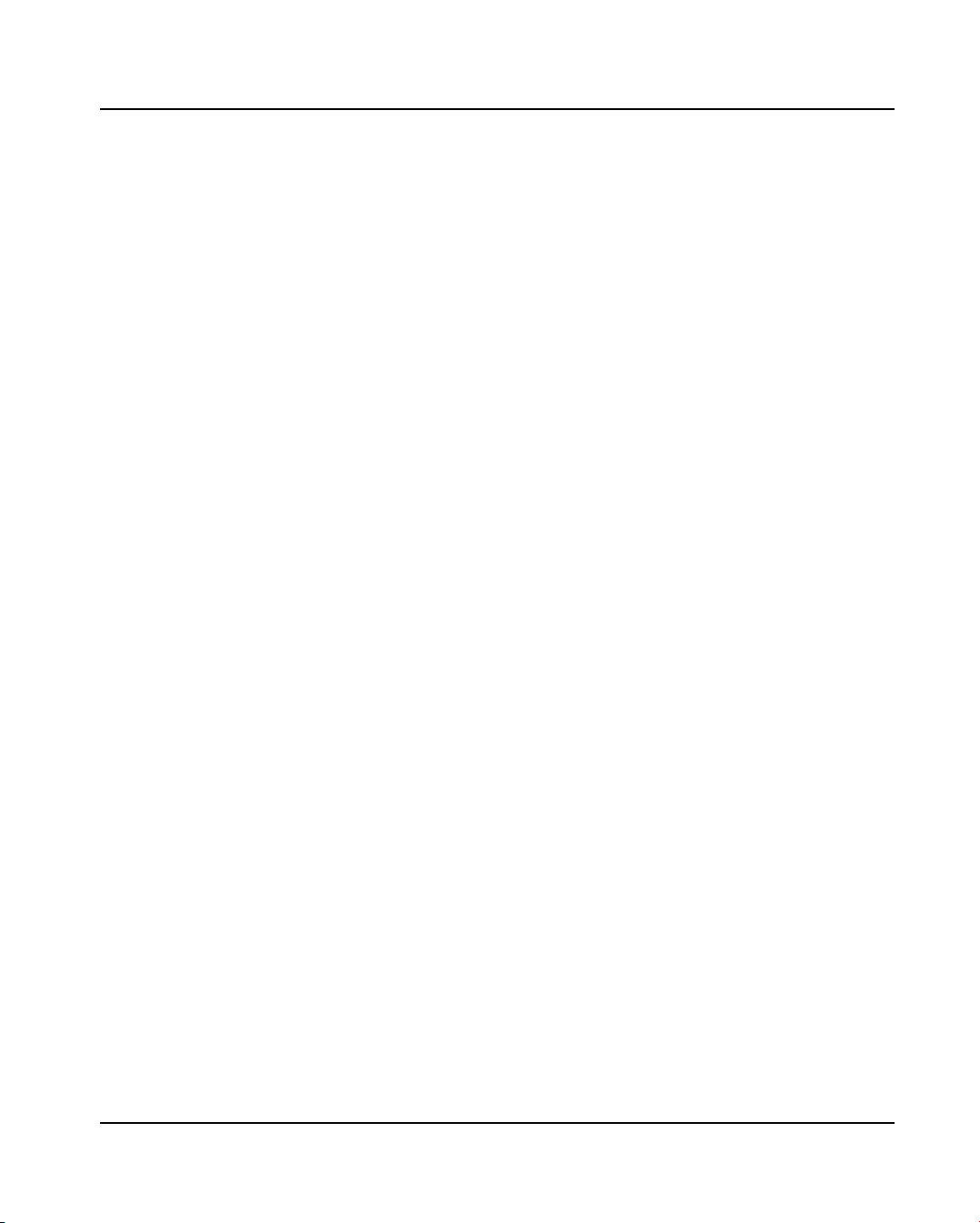
Table of Contents
Quality control ...................................................................................................................................... 8-3
Kit quality control reports................................................................................................................ 8-5
Select data................................................................................................................................ 8-5
Display...................................................................................................................................... 8-7
External quality control report......................................................................................................... 8-8
Select data................................................................................................................................ 8-8
Display.................................................................................................................................... 8-10
Linearity report ............................................................................................................................. 8-14
Selecting data ......................................................................................................................... 8-14
Text mode display................................................................................................................... 8-15
Graphic mode display ............................................................................................................. 8-18
Patient data........................................................................................................................................ 8-19
"Patient data" menu commands ...................................................................................................8-21
Search procedure......................................................................................................................... 8-22
Procedure for patient search................................................................................................... 8-23
Printing of results .................................................................................................................... 8-24
Instrument .......................................................................................................................................... 8-26
Section status window.................................................................................................................. 8-28
Statuses.................................................................................................................................. 8-28
Managing sections.................................................................................................................. 8-28
Error window ................................................................................................................................8-30
List of errors............................................................................................................................ 8-31
Log..................................................................................................................................................... 8-38
Configuration...................................................................................................................................... 8-39
"Routine" submenu....................................................................................................................... 8-41
"Assay assignment" submenu ......................................................................................................8-43
"Profiles" submenu ....................................................................................................................... 8-45
Entering a profile of assays.................................................................................................... 8-46
"BCI" submenu ............................................................................................................................. 8-46
"Units" submenu........................................................................................................................... 8-46
"Assay activation" submenu ......................................................................................................... 8-48
"Controls" submenu...................................................................................................................... 8-49
The "Westgard" submenu............................................................................................................. 8-51
Specific assay set up .............................................................................................................. 8-53
Printing.................................................................................................................................... 8-53
Maintenance ...................................................................................................................................... 8-54
"About" dialog box............................................................................................................................. 8-54
9 Backup 9-1
Programming automatic backup .......................................................................................................... 9-2
Starting manual backup .......................................................................................................................9-5
Restoring data...................................................................................................................................... 9-7
V-4 VIDAS
®
PC User's Manual
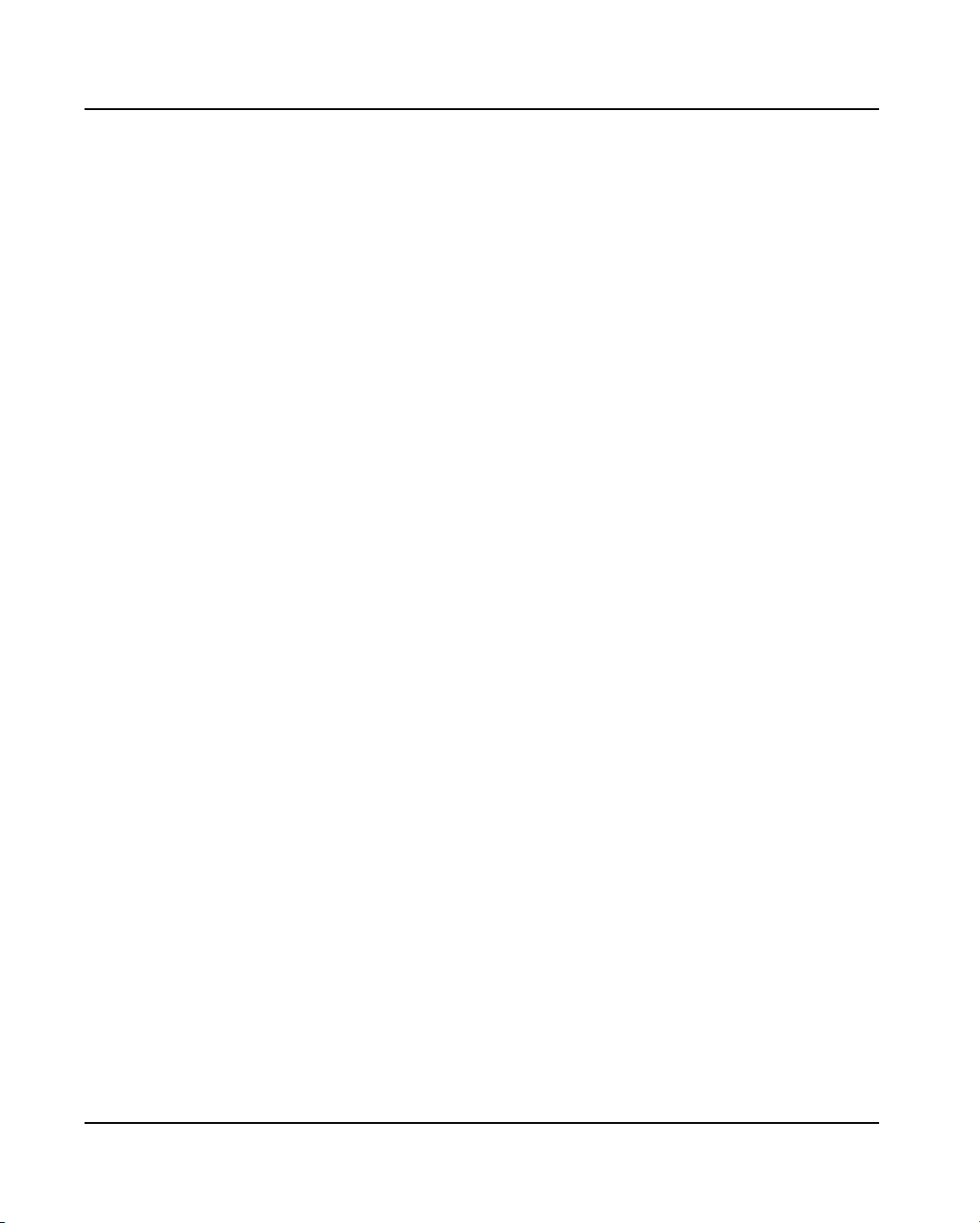
Table of Contents
10
Bidirectional Computer Interface (BCI) 10-1
Introduction ........................................................................................................................................ 10-2
BCI Configuration............................................................................................................................... 10-3
"Routine" submenu....................................................................................................................... 10-4
"BCI Link" submenu ..................................................................................................................... 10-6
Selecting the BCI RS232 link.................................................................................................. 10-6
Selecting the BCI NET link ................................................................................................... 10-10
BCI RS232 Configuration................................................................................................................. 10-11
Status of the connection ....................................................................................................... 10-12
Alarm connection.................................................................................................................. 10-12
Unused connection ............................................................................................................... 10-12
"Link Operations" submenu ........................................................................................................ 10-13
Starting/stopping the connection .......................................................................................... 10-14
Transmission of results (Upload) .......................................................................................... 10-14
Reception of requests (Download)........................................................................................ 10-14
Results on hold (Back in Service/Out of Service) ................................................................. 10-14
Displaying communications tracking data............................................................................. 10-15
Displaying uploaded messages ............................................................................................ 10-16
Searching for uploaded messages ....................................................................................... 10-17
Deleting uploaded messages ............................................................................................... 10-18
Printing uploaded messages ................................................................................................ 10-18
"Link Configuration" submenu .................................................................................................... 10-19
"Tools" submenu ........................................................................................................................ 10-20
Unidirectional interface .................................................................................................................... 10-21
BCI RS232 parameter setting .................................................................................................... 10-21
Starting/stopping the connection .......................................................................................... 10-21
Transmission of results (Upload) .......................................................................................... 10-21
Reception of requests (Download)........................................................................................ 10-21
Connection statuses ............................................................................................................. 10-21
Setting VIDAS PC parameters ................................................................................................... 10-22
Loading ...................................................................................................................................... 10-22
Automatic transmission of results............................................................................................... 10-23
Bidirectional connection ................................................................................................................... 10-24
Setting BCI RS232 parameters .................................................................................................. 10-24
Starting/stopping the connection .......................................................................................... 10-24
Transmission of results (Upload) .......................................................................................... 10-24
Reception of requests (Download)........................................................................................ 10-24
Connection statuses ............................................................................................................. 10-24
Setting VIDAS PC parameters ................................................................................................... 10-25
Loading ...................................................................................................................................... 10-26
Automatic transmission of results ......................................................................................... 10-26
Validation / Retransmission of results .............................................................................................. 10-27
"Results" Menu........................................................................................................................... 10-27
Displaying results ....................................................................................................................... 10-27
Validation of results .................................................................................................................... 10-27
Retransmission of results ........................................................................................................... 10-27
VIDAS
®
PC User's Manual V-5
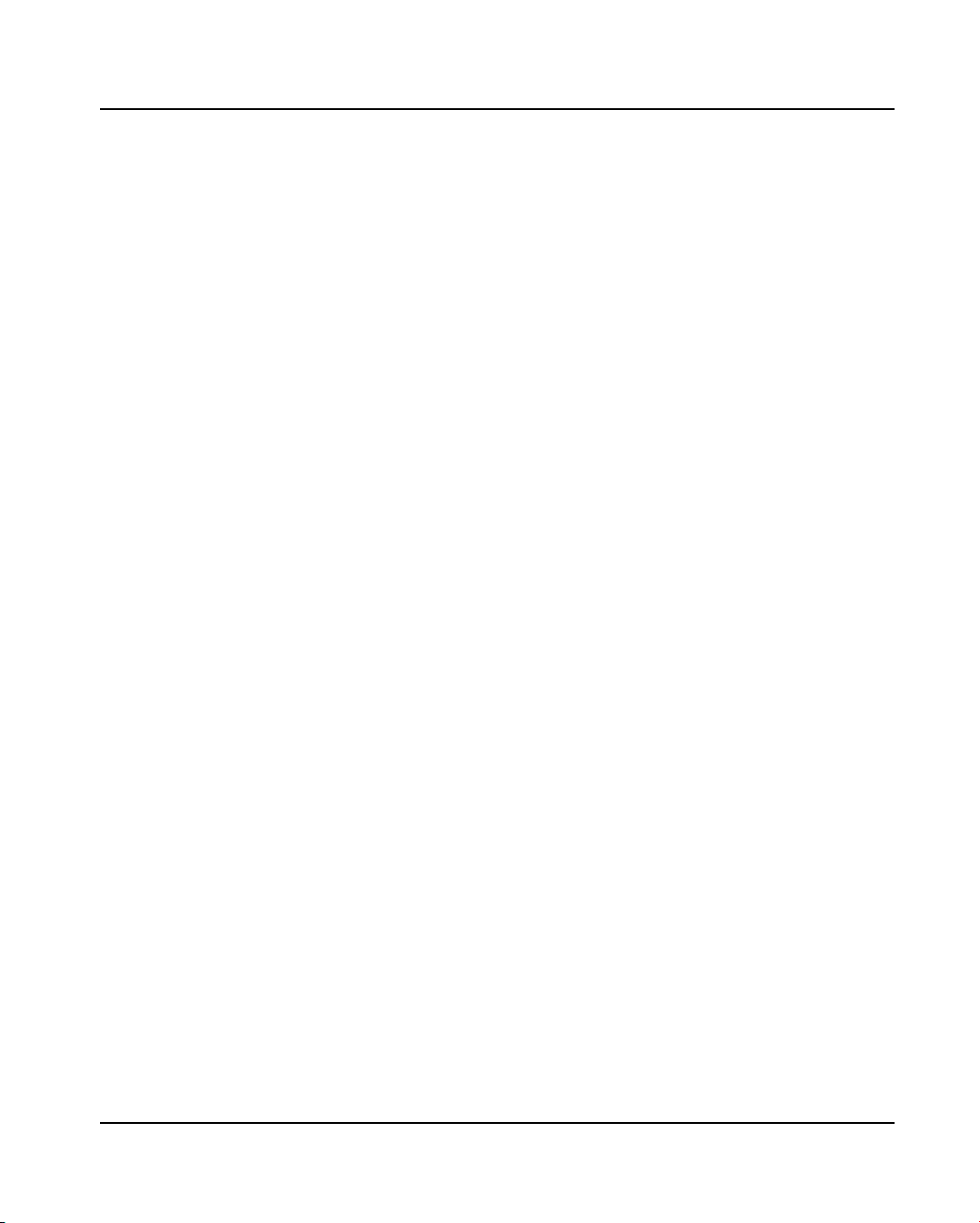
Table of Contents
11 Maintenance 11-1
Patient database purge ...................................................................................................................... 11-2
Maintenance "Instrument run"............................................................................................................ 11-7
12 Troubleshooting 12-1
Reagent errors ................................................................................................................................... 12-2
Instrument errors................................................................................................................................ 12-3
List of errors from 12 to 57 and corresponding corrective action.................................................. 12-4
List of errors from 101 to 163 .......................................................................................................12-8
List of errors from 101 to 163 and corresponding corrective action ...................................... 12-10
Software errors ................................................................................................................................12-16
Internal errors ............................................................................................................................. 12-17
Assay preparation and loading errors:........................................................................................ 12-17
"Results" window errors.............................................................................................................. 12-20
"Configuration" window errors .................................................................................................... 12-21
Errors or warnings printed on reports............................................................................................... 12-22
Error not related to the equipment ................................................................................................... 12-24
13 Glossary 13-1
14 Index 14-1
Notes
V-6 VIDAS
®
PC User's Manual
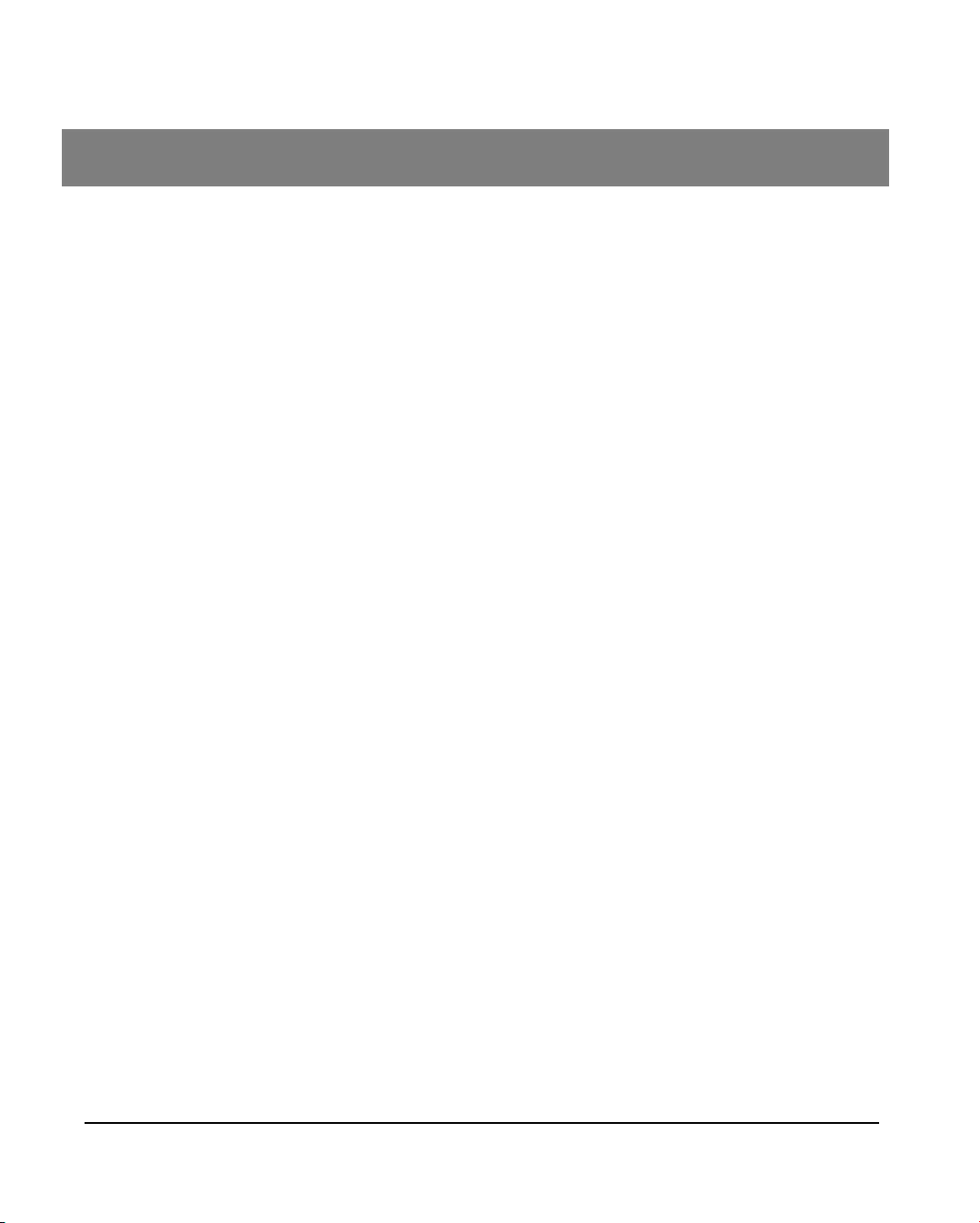
List of figures
1 How to use this manual 1-1
2 Functional description 2-1
3 Getting started 3-1
Fig. III 1: VIDAS PC initialization screen .............................................................................................. 3-8
Fig. III 2: Main screen .......................................................................................................................... 3-9
Fig. III 3: Shutting down Windows
®
.................................................................................................... 3-11
Fig. III 4: Shutting down the computer ............................................................................................... 3-12
Fig. III 5: Date/Time Properties window ............................................................................................. 3-13
Fig. III 6: Opening the VIDAS user manager window......................................................................... 3-16
Fig. III 7: Add user window................................................................................................................. 3-17
Fig. III 8: Group membership window ................................................................................................ 3-18
Fig. III 9: Group membership window ................................................................................................ 3-20
Fig. III 10: Deleting a user account .................................................................................................... 3-22
Fig. III 11: Unlocking a user account.................................................................................................. 3-24
Fig. III 12: Selecting a printer ............................................................................................................. 3-26
Fig. III 13 : VIDAS PC login window.................................................................................................. 3-30
Fig. III 14 : BCI RS232 login window.................................................................................................. 3-31
4 Instructions for use 4-1
Fig. IV 1: Basic VIDAS workflow .......................................................................................................... 4-3
Fig. IV 2: Basic VIDAS workflow (cont’d) ............................................................................................. 4-4
Fig. IV 3: Main screen .......................................................................................................................... 4-5
Fig. IV 4: List of VIDAS PC menus....................................................................................................... 4-6
Fig. IV 5 : A typical menu ................................................................................................................... 4-10
Fig. IV 6: "Loading" window (complete demographics mode) ............................................................ 4-12
Fig. IV 7: Entry zone (simple demographics) .....................................................................................4-14
Fig. IV 8: Entry zone (complete demographics) ................................................................................. 4-15
Fig. IV 9: Entry zone (industrial context) ............................................................................................ 4-16
Fig. IV 10: Transfer to predefined sections ........................................................................................ 4-19
Fig. IV 11: Main reservation commands............................................................................................. 4-23
Fig. IV 12: Manual reservation window .............................................................................................. 4-25
Fig. IV 13: Job list report (example) ................................................................................................... 4-28
Fig. IV 14 : Predefined sections list report (example)......................................................................... 4-28
Fig. IV 15: Loading plan commands................................................................................................... 4-29
Fig. IV 16: Loading plan window ........................................................................................................ 4-30
VIDAS
®
PC User's Manual VI-1
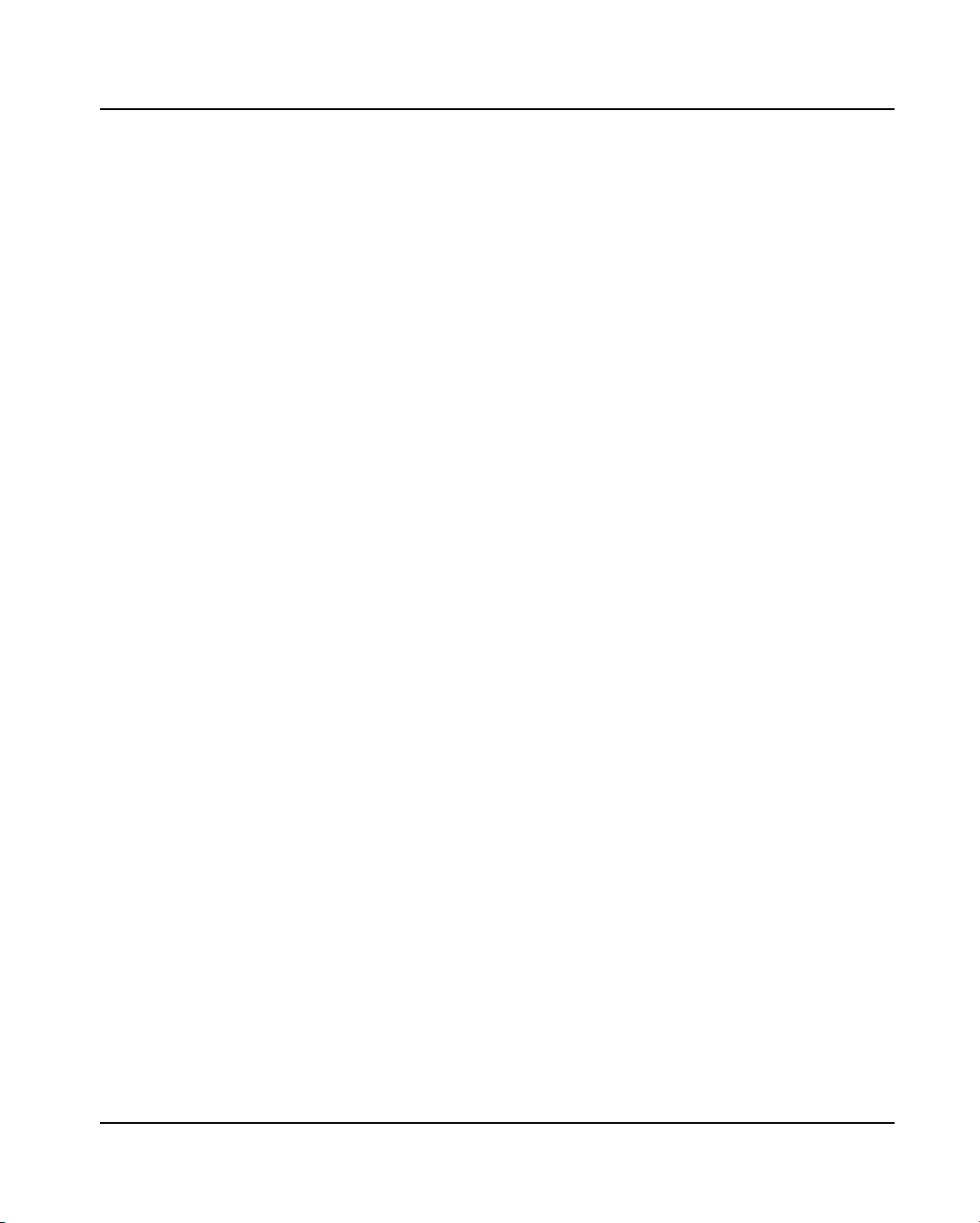
List of figures
Fig. IV 17: Loading report (example).................................................................................................. 4-32
Fig. IV 18: Section assigned to emergencies .....................................................................................4-35
Fig. IV 19: Modification of an assay ................................................................................................... 4-37
Fig. IV 20: Deletion of an assay ......................................................................................................... 4-39
5 Updating a VIDAS assay 5-1
Fig. V 1 : "Assay activation" function.................................................................................................... 5-3
Fig. V 2 : Assay update card reading screen .......................................................................................5-4
Fig. V 3 : Examples of bar codes ......................................................................................................... 5-4
Fig. V 4 : Status after reading of the first bar code (example).............................................................. 5-5
Fig. V 5 : Status after reading of the last bar code (example) .............................................................. 5-6
Fig. V 6 : Assay update report (example)............................................................................................. 5-7
6 Calibration 6-1
Fig. VI 1: Master curve......................................................................................................................... 6-5
Fig. VI 2: Establishing the master curve............................................................................................... 6-6
Fig. VI 3:Recalibration of the master curve .......................................................................................... 6-7
Fig. VI 4: MLE card (qualitative assays)............................................................................................... 6-9
Fig. VI 5: MLE card (quantitative assays)........................................................................................... 6-10
Fig. VI 6: Calibrations window (example)........................................................................................... 6-13
Fig. VI 7: Read MLE card window...................................................................................................... 6-14
Fig. VI 8: MLE Card report (example) ................................................................................................ 6-17
Fig. VI 9: "Calibrations to do" window ................................................................................................ 6-18
Fig. VI 10: "Valid calibrations" window ............................................................................................... 6-20
Fig. VI 11: Calibration details ............................................................................................................. 6-22
7 Results 7-1
Fig. VII 1: "Results" menu window ....................................................................................................... 7-4
Fig. VII 2: Example of results ............................................................................................................... 7-6
Fig. VII 3: Additional assay data........................................................................................................... 7-7
Fig. VII 4: "Recompute" submenu ........................................................................................................ 7-9
Fig. VII 5: Exporting data from the Results Menu............................................................................... 7-11
Fig. VII 6: Results report (list of results) ............................................................................................. 7-13
Fig. VII 7: Results reports (one result)................................................................................................ 7-13
8 The different VIDAS PC menus 8-1
Fig. VIII 1: "Quality control" menu window ...........................................................................................8-4
Fig. VIII 2: Window for the result of a kit quality control ....................................................................... 8-7
Fig. VIII 3: Window for the result of an external control (text mode)................................................... 8-11
Fig. VIII 4: Result of an external quality control (graphic mode)......................................................... 8-12
Fig. VIII 5: Expected concentrations .................................................................................................. 8-15
Fig. VIII 6: Result of a text mode linearity report ................................................................................ 8-16
Fig. VIII 7: Result of a linearity control (graphic mode).......................................................................8-18
VI-2 VIDAS
®
PC User's Manual
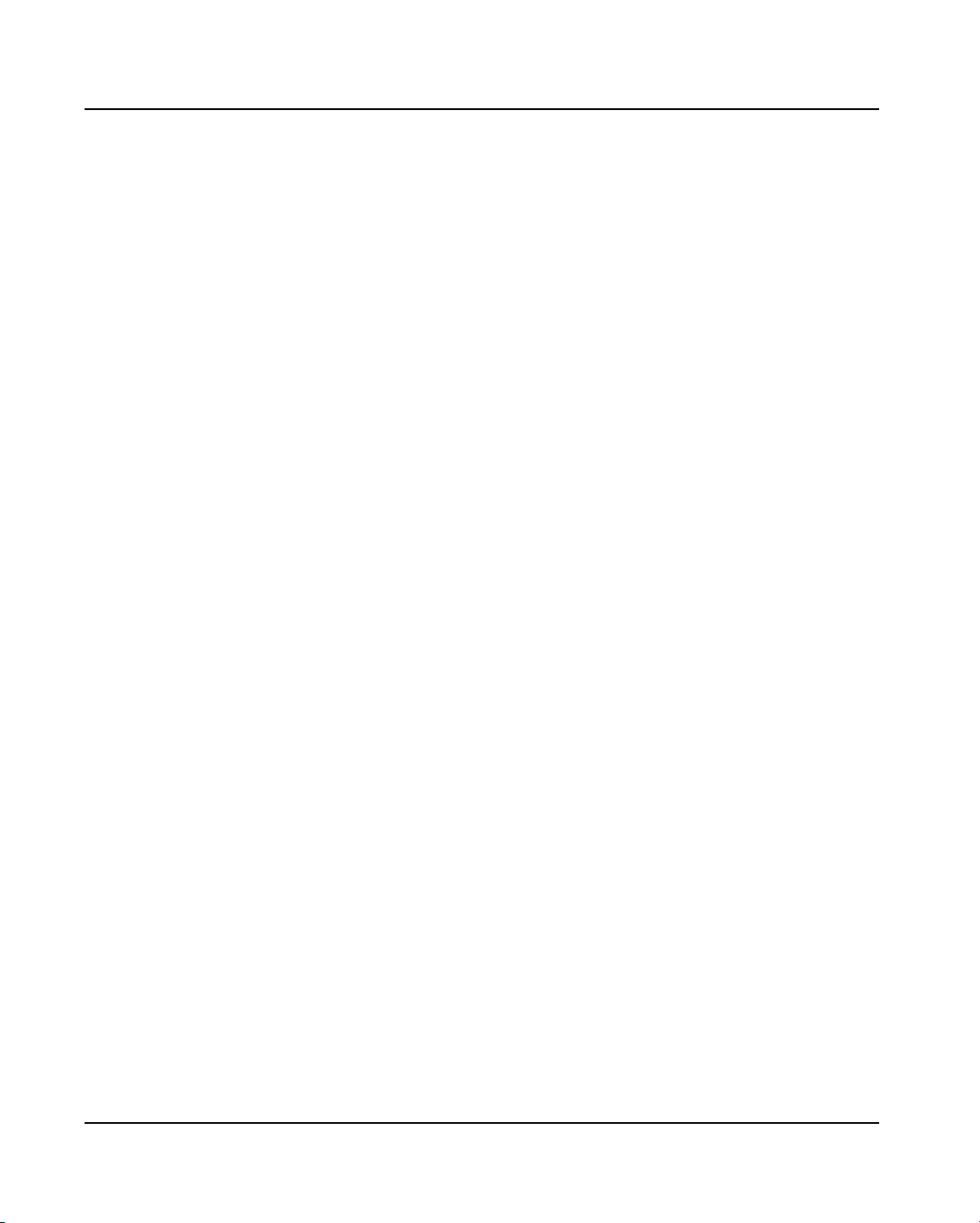
List of figures
Fig. VIII 8: "Patient data" menu window............................................................................................. 8-20
Fig. VIII 9: Detailed patient data......................................................................................................... 8-22
Fig. VIII 10: Printing of results............................................................................................................ 8-25
Fig. VIII 11: "Instrument" menu status window...................................................................................8-27
Fig. VIII 12: Error display window....................................................................................................... 8-30
Fig. VIII 13: Online help window......................................................................................................... 8-32
Fig. VIII 14: "Log" menu window ........................................................................................................ 8-38
Fig. VIII 15: "Routine" submenu window ............................................................................................ 8-41
Fig. VIII 16: "Assay assignment" submenu window ........................................................................... 8-43
Fig. VIII 17: "Profiles" submenu window ............................................................................................ 8-45
Fig. VIII 18: "Units" submenu window ................................................................................................ 8-47
Fig. VIII 19: "Assay activation" submenu ........................................................................................... 8-48
Fig. VIII 20: "Controls" submenu window ........................................................................................... 8-49
Fig. VIII 21: "Westgard" submenu window .........................................................................................8-51
Fig. VIII 22: Specific set-up ................................................................................................................ 8-53
Fig. VIII 23: "About" menu window (example).................................................................................... 8-54
9 Backup 9-1
Fig. IX 1: Backup selection .................................................................................................................. 9-2
Fig. IX 2: Setting automatic backup parameters ..................................................................................9-3
Fig. IX 3: Maintenance menu (backup) ................................................................................................ 9-6
Fig. IX 4: Maintenance Menu (restore)................................................................................................. 9-8
10 Bidirectional Computer Interface (BCI) 10-1
Fig. X 1: "Routine" submenu.............................................................................................................. 10-4
Fig. X 2: "Link BCI" submenu - "BCI RS232" link.............................................................................. 10-6
Fig. X 3: Field selection zone............................................................................................................. 10-8
Fig. X 4: " Submenu BCI Link"–BCI NET Link.................................................................................. 10-10
Fig. X 5: "BCI RS232 Configuration" Menu...................................................................................... 10-11
Fig. X 6: BCI-NT Configuration: "Link Operations" submenu ........................................................... 10-13
Fig. X 7: Displaying communications tracking data.......................................................................... 10-15
Fig. X 8: Displaying uploaded messages ......................................................................................... 10-16
Fig. X 9: Search for transmitted messages ...................................................................................... 10-17
Fig. X 10: "Link Configuration" submenu ......................................................................................... 10-19
VIDAS
®
PC User's Manual VI-3
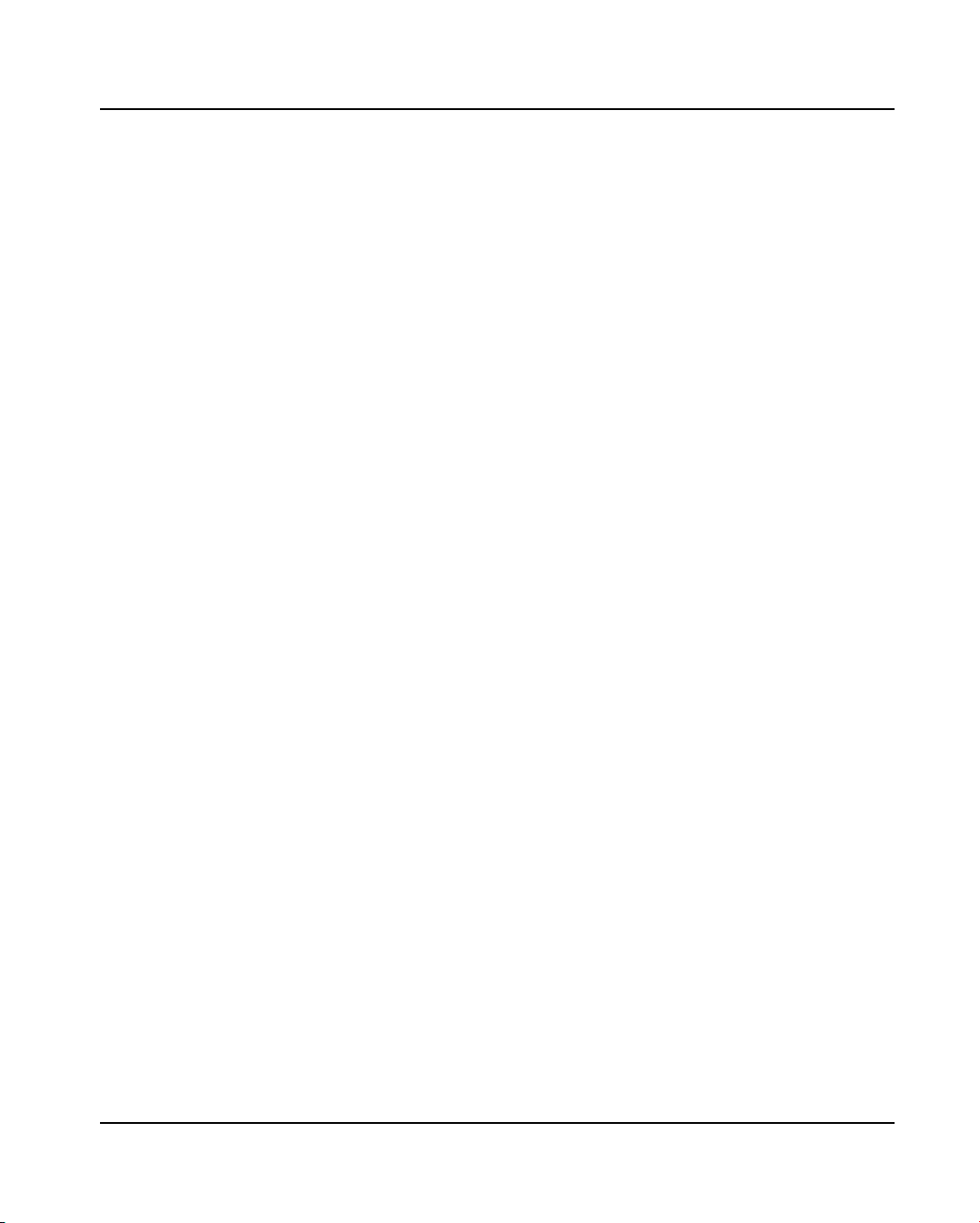
List of figures
11
Maintenance 11-1
Fig. XI 1: "Run" window...................................................................................................................... 11-3
Fig. XI 2: VidasPurge selection window ............................................................................................. 11-4
Fig. XI 3: VidasPurge selection window ............................................................................................. 11-5
Fig. XI 4: Invalid password................................................................................................................. 11-5
Fig. XI 5: Purge confirmation window................................................................................................. 11-6
Fig. XI 6: End of VidasPurge.............................................................................................................. 11-6
Fig. XI 7: Maintenance Menu ............................................................................................................. 11-7
Fig. XI 8: Password for the "Instrument run" submenu....................................................................... 11-8
12 Troubleshooting 12-1
Fig. XII 1: Indication of an error (example)......................................................................................... 12-8
Fig. XII 2: Description of an error (example) ......................................................................................12-9
Note: The copies of VIDAS PC software screens are only given as examples.
VI-4 VIDAS
®
PC User's Manual
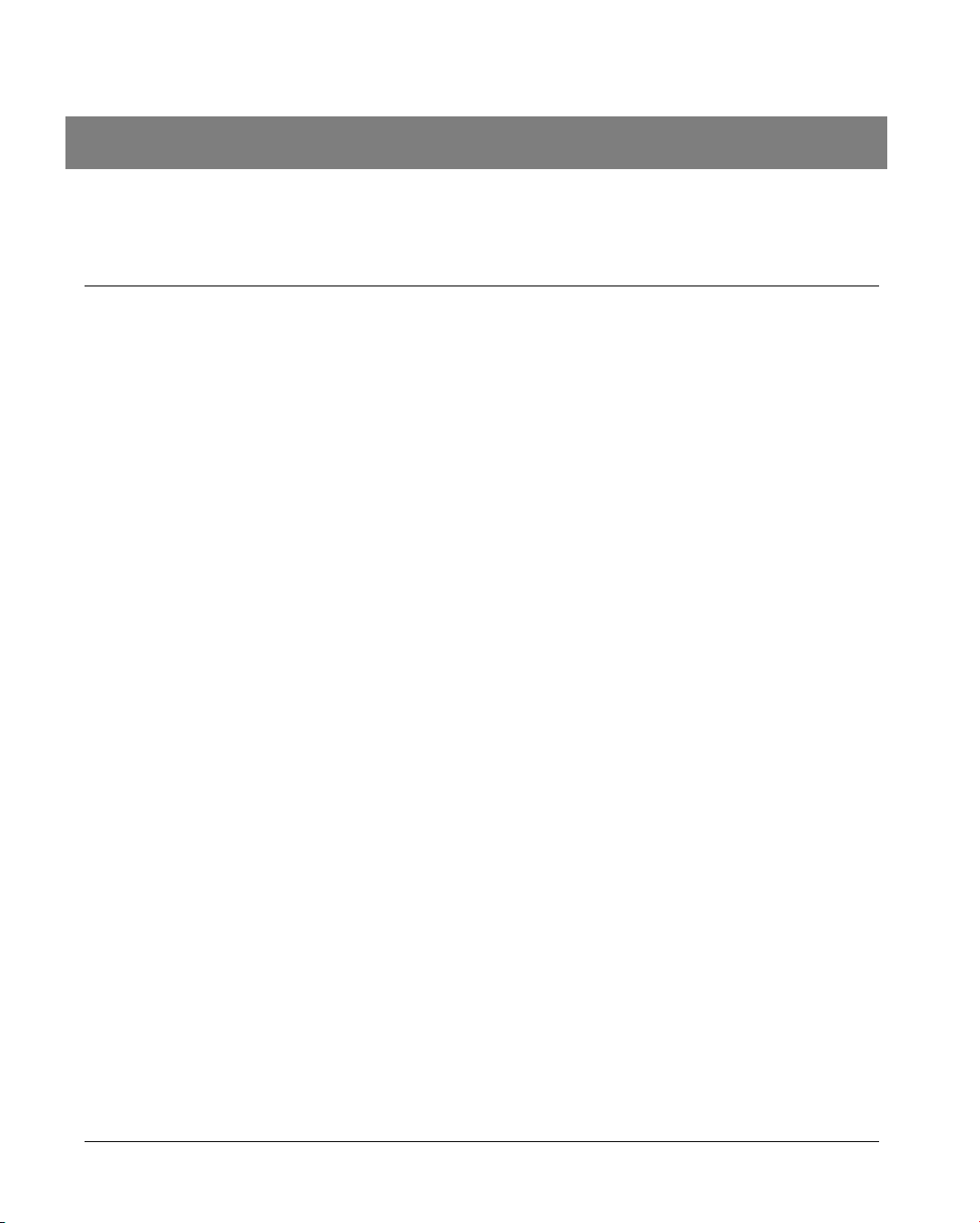
1 How to use this manual
Introduction
This manual covers the procedures for the major functions of the VIDAS as well
as its software and consumables.
It also deals with the various procedures relating to the VIDAS installation and
start-up.
The instruments are described in the VIDAS Instrument User’s Manual.
CAUTION! The software must be used by trained personnel only, who are authorized
to do so.
You are advised to read and understand all the instructions in this manual
to be able to derive the best performance from your VIDAS.
VIDAS
®
PC User's Manual 1-1
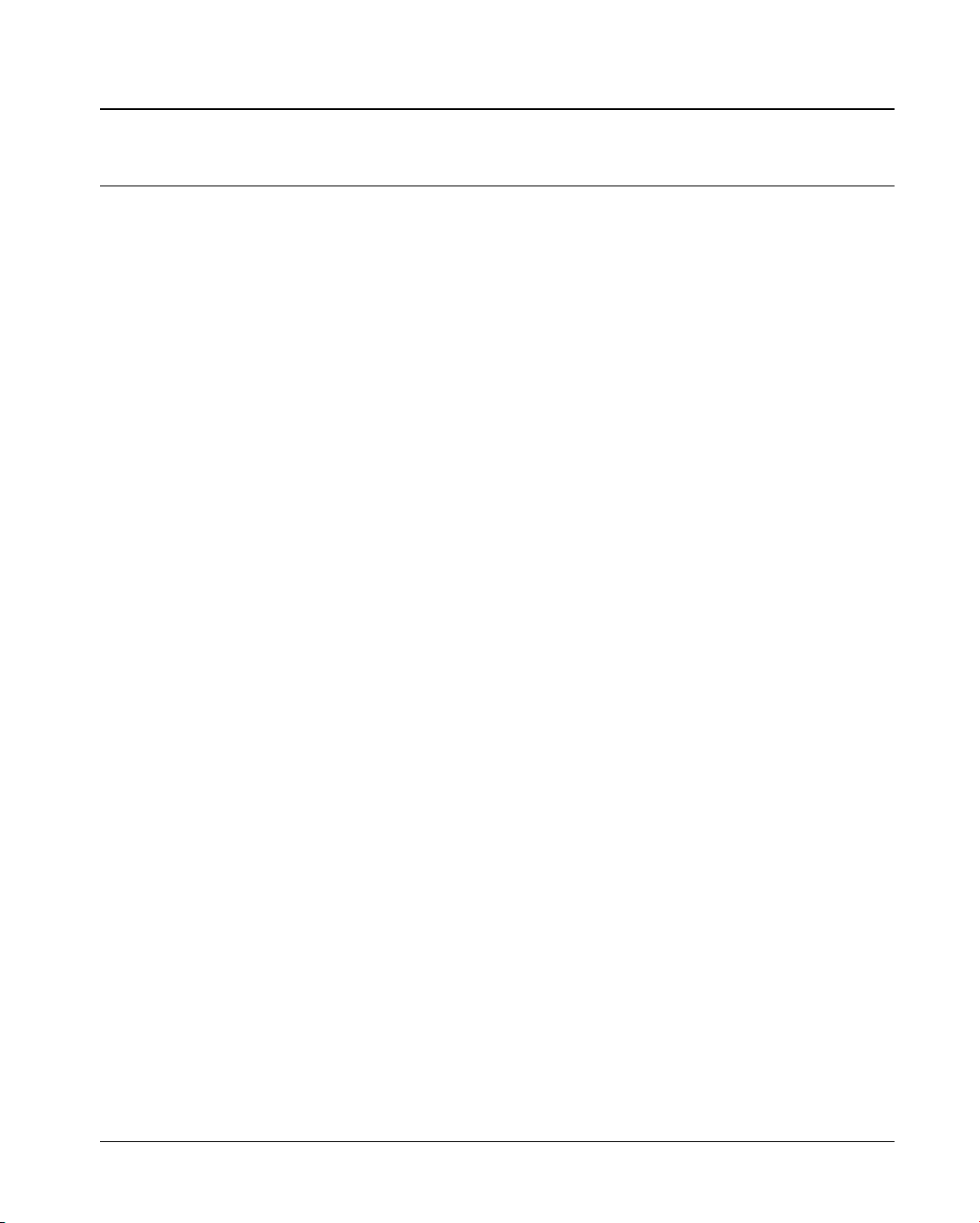
How to use this manual
Finding topics and procedures
Finding topics and procedures
This manual is divided into fourteen chapters. The first eleven chapters are used
for the description and procedures. Chapter 13 contains the glossary and
chapter 14 the index.
Table of contents
The main table of contents of the manual is located on pages V-1 to V-6.
It lists each chapter and the procedures and/or topics contained in the chapter.
List of figures
Pages VI-1 to VI-3 contain a list of the figures in this manual.
Graphic symbols
The standard symbols used for bioMérieux instruments, and their meanings,
can be found in the list on page 1-4.
Warnings
The warning messages are used throughout the procedures for use.
All the warnings in this manual should be read carefully before using VIDAS PC
in any way.
Page headers and
page footers
Apart from the first page of every chapter, each page of the manual includes a
page header and footer.
Each page header includes the chapter title and the title of a procedure or its
corresponding description.
These titles are located on the outside of the page so that you can thumb
through the pages to quickly locate a chapter or a procedure.
The footers contain the title of the manual, the name of the product and the
page number.
Glossary
The glossary is located in Chapter 13 at the back of the manual. It gives the
definition of the main technical terms used in the manual.
Index
The index is located in Chapter 14 at the back of the manual. It is used to locate
a particular description or procedure.
1-2 VIDAS
®
PC User's Manual

How to use this manual
Typographic conventions
Typographic conventions
1
2
3
These conventions are used in the different chapters of the manual.
• Click on...
A bullet point is used to denote an action to be performed.
"Calibration…”
Quotation marks are used for information which appears on the screen:
messages, menu options, functions.
< >
Keyboard keys are represented in angle brackets.
"O" and "I" are letters.
"ø" and "1"
are the digits zero and one.
Warnings
The following warnings are used throughout the manual:
for safety reasons (DANGER!), −
−
−
to ensure that VIDAS is maintained in good working condition (CAUTION!),
or to allow optimum use of your VIDAS (IMPORTANT!).
4
5
VIDAS
®
PC User's Manual 1-3
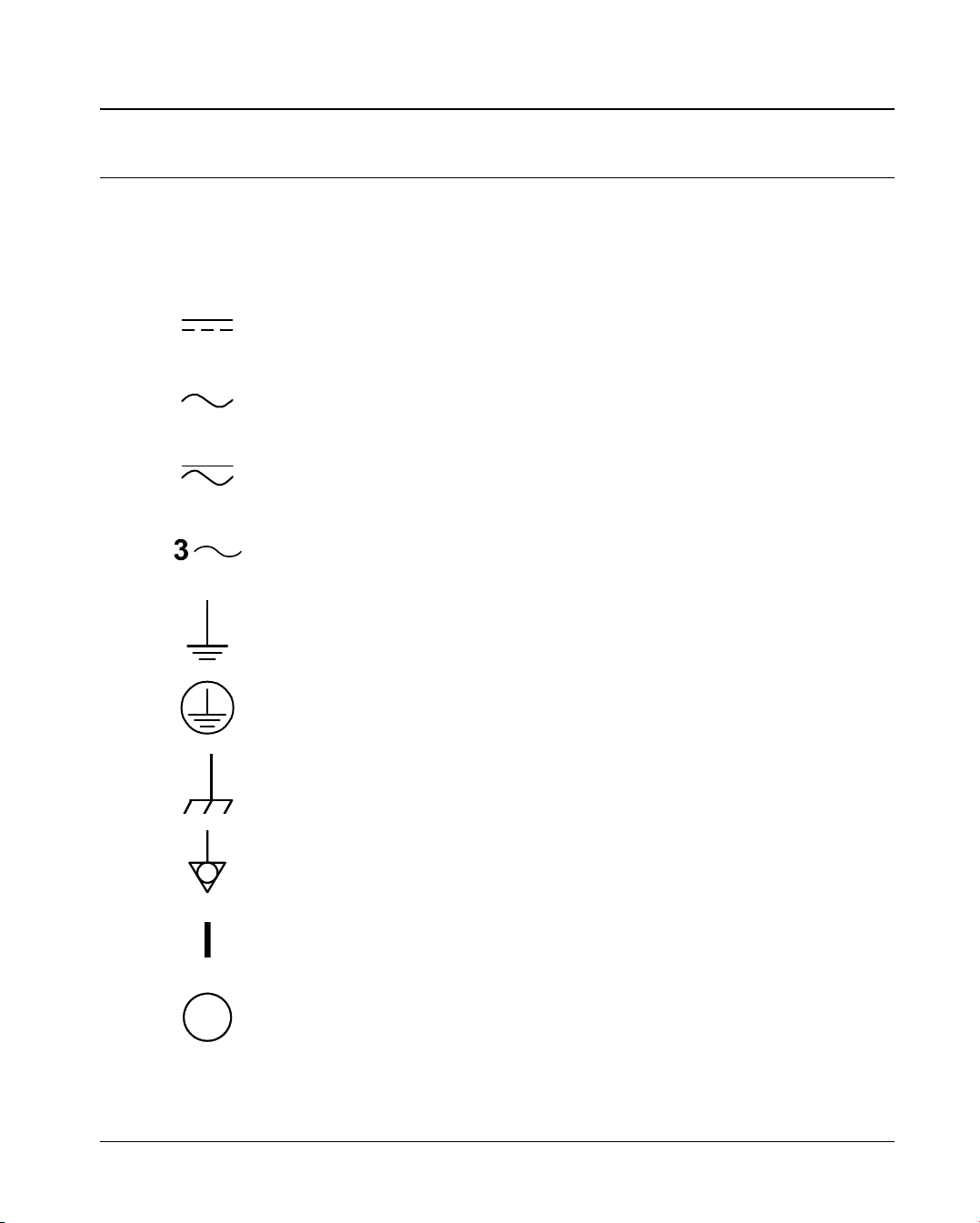
How to use this manual
Graphic symbols
1-4 VIDAS
®
PC User's Manual
Graphic symbols
4501-1582 A en
The standard symbols used for the bioMérieux systems and their meanings
can be found below:
Direct current
Alternating current
Both direct and alternating current
Three-phase alternating current
Earth (ground) TERMINAL
PROTECTIVE CONDUCTOR TERMINAL
Frame or chassis TERMINAL
Equipotentiality
ON (power supply)
OFF (power supply)

How to use this manual
Graphic symbols
1
2
3
4
5
VIDAS
®
PC User's Manual 1-5
"ON" (only for a component of the system equipment)
"OFF" (only for a component of the system equipment)
Equipment protected throughout by DOUBLE INSULATION or
REINFORCED INSULATION (equivalent to Class II of IEC 536)
Risk of electric shock
Caution, consult accompanying documents
High temperature
Potential pinch point
Biological risks
Consult Instructions for Use
LOT
Batch code
REF
or REF
Catalogue number
Temperature limitation
EC REP
Authorised Representative in the European Community
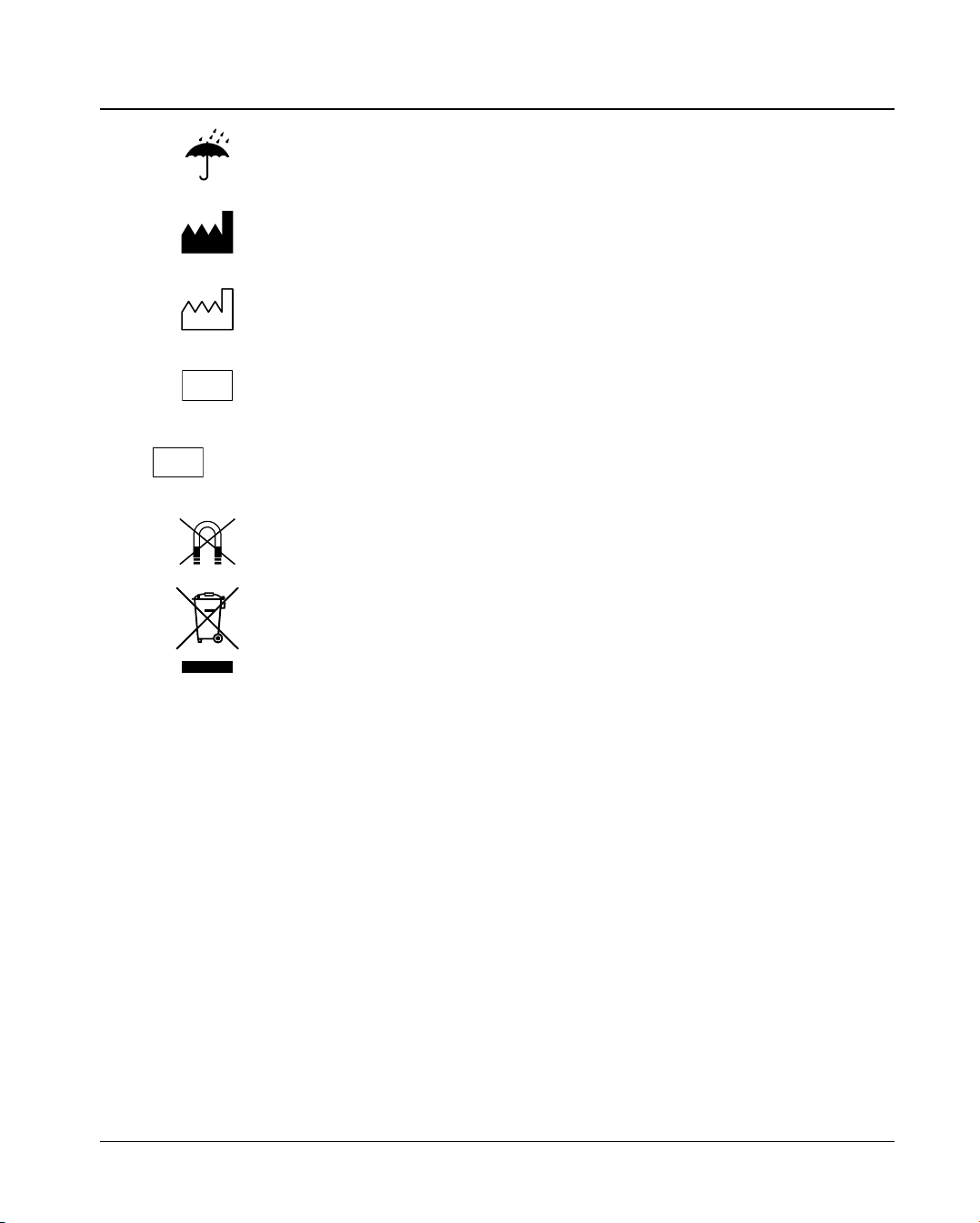
How to use this manual
Graphic symbols
1-6 VIDAS
®
PC User's Manual
Keep dry
Manufacturer
Date of manufacture
IVD
In Vitro Diagnostic Medical Device
SN
or SN
Serial number
Keep away from magnetic field
Separate collection for waste electrical and electronic equipment
