bintec elmeg IP630, IP620 User Manual

bintec elmeg Benutzerhandbuch
www.bintec-elmeg.com
elmeg IP630
User Guide
elmeg IP630
Copyright© Version 2.0, 2018 bintec elmeg GmbH
1
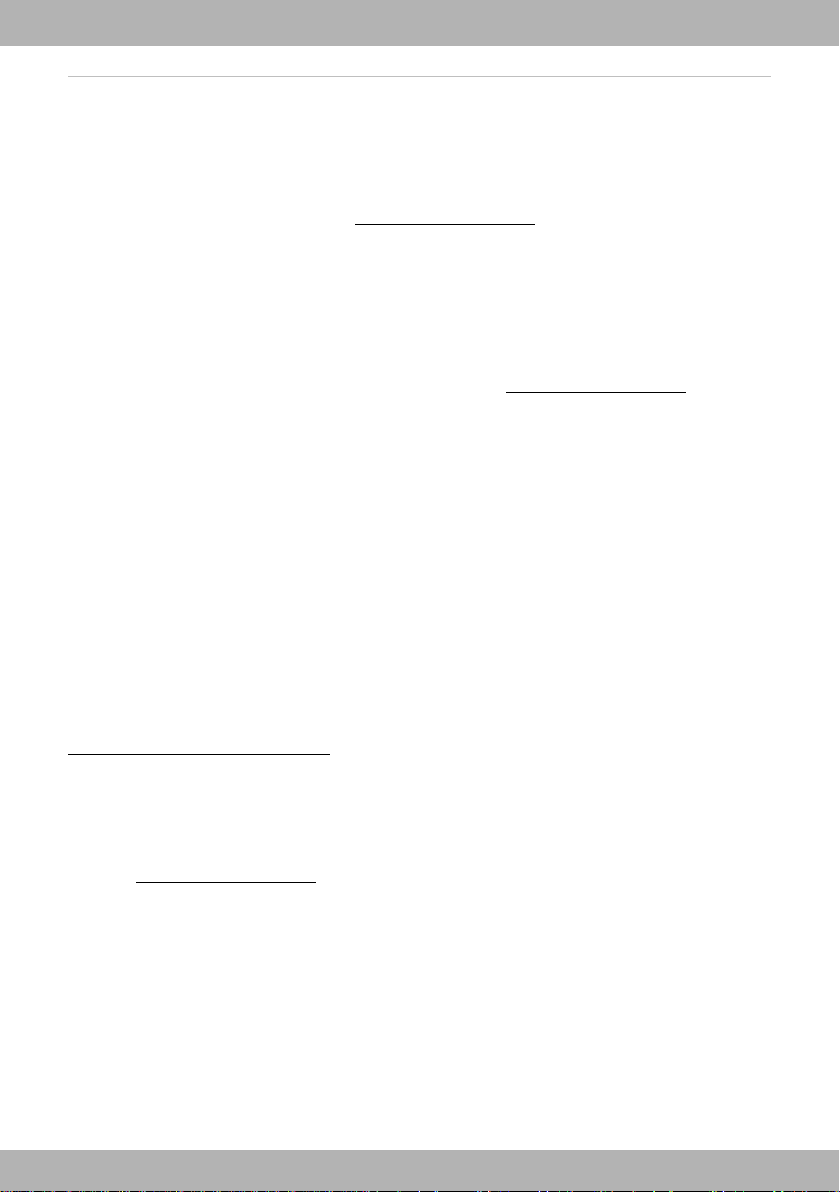
bintec elmeg
Legal Notice
Aim and purpose
This document is part of the user manual for the installation and configuration of bintec elgmeg
devices. For the latest information and notes on the current software release, please also read
our release notes, particularly if you are updating your software to a higher release version. You
will find the latest release notes under
Liability
This manual has been put together with the greatest possible care. However, the information
contained in this manual is not a guarantee of the properties of your product. bintec elmeg
GmbH is only liable within the terms of its conditions of sale and supply and accepts no liability
for technical inaccuracies and/or omissions.
The information in this manual can be changed without notice. You will find additional information and also release notes for bintec elmeg devices under www.bintec-elmeg.com.
bintec elmeg devices make WAN connections as a possible function of the system configuration. You must monitor the product in order to avoid unwanted charges. bintec elmeg GmbH
accepts no responsibility for data loss, unwanted connection costs and damage caused by unin
tended operation of the product.
Tra dem arks
bintec trademarks and the bintec logo, artem trademarks and the artem logo, elmeg trademarks and the elmeg logo are registered trademarks of bintec elmeg GmbH.
Company and product names mentioned are usually trademarks of the companies or manufacturers concerned.
www.bintec-elmeg.com.
-
Copyright
All rights reserved. No part of this manual may be reproduced or further processed in any way
without the written consent of bintec elmeg GmbH. The documentation may not be processed
and, in particular, translated without the consent of bintec elmeg GmbH.
You will find information on guidelines and standards in the declarations of conformity under
www.bintec-elmeg.com/confomity.
How to reach bintec elmeg GmbH
bintec elmeg GmbH
Südwestpark 94, D-90449 Nürnberg, Deutschland,
Telefon: +4991196730, Fax: +499116880725
Internet: www.bintec-elmeg.com
© bintec elmeg GmbH 2018, All rights reserved. Rights of modification reserved.
2
elmeg IP630
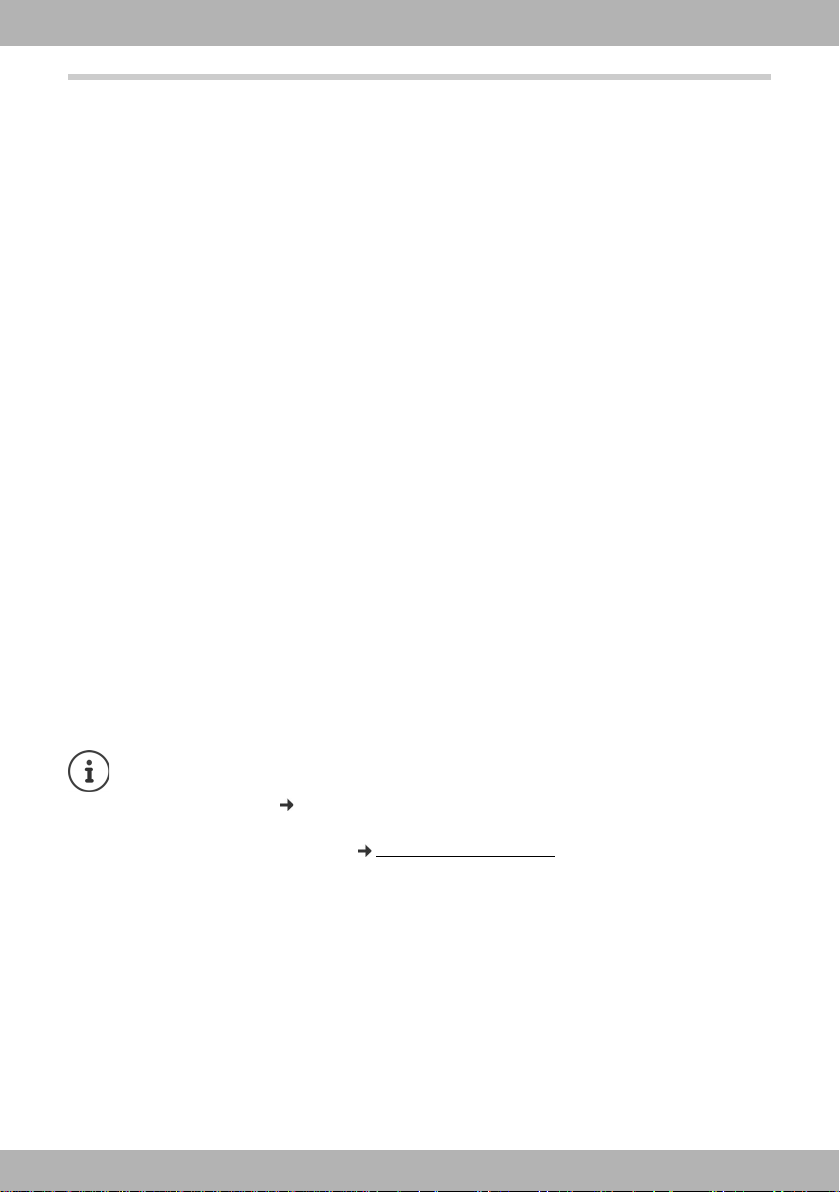
bintec elmeg Contents
Contents
Overview . . . . . . . . . . . . . . . . . . . . . . . . . . . . . . . . . . . . . . . . . . . . . . . . . . . . . . . . . . . . . . . . . . . . 4
Keys . . . . . . . . . . . . . . . . . . . . . . . . . . . . . . . . . . . . . . . . . . . . . . . . . . . . . . . . . . . . . . . . . . . . . . . . . . . . . . . . . . . 4
Connections . . . . . . . . . . . . . . . . . . . . . . . . . . . . . . . . . . . . . . . . . . . . . . . . . . . . . . . . . . . . . . . . . . . . . . . . . . . 6
Illustration in the user guide . . . . . . . . . . . . . . . . . . . . . . . . . . . . . . . . . . . . . . . . . . . . . . . . . . . . . . . . . . . . 7
Safety precautions . . . . . . . . . . . . . . . . . . . . . . . . . . . . . . . . . . . . . . . . . . . . . . . . . . . . . . . . . . . . . . . . . . . . . 8
Using the telephone . . . . . . . . . . . . . . . . . . . . . . . . . . . . . . . . . . . . . . . . . . . . . . . . . . . . . . . . . 9
Getting to know your telephone . . . . . . . . . . . . . . . . . . . . . . . . . . . . . . . . . . . . . . . . . . . . . . . . . . . . . . . 9
Making calls . . . . . . . . . . . . . . . . . . . . . . . . . . . . . . . . . . . . . . . . . . . . . . . . . . . . . . . . . . . . . . . . . . . . . . . . . . 13
Call lists . . . . . . . . . . . . . . . . . . . . . . . . . . . . . . . . . . . . . . . . . . . . . . . . . . . . . . . . . . . . . . . . . . . . . . . . . . . . . . 22
Message Centre . . . . . . . . . . . . . . . . . . . . . . . . . . . . . . . . . . . . . . . . . . . . . . . . . . . . . . . . . . . . . . . . . . . . . . . 24
Voice mails . . . . . . . . . . . . . . . . . . . . . . . . . . . . . . . . . . . . . . . . . . . . . . . . . . . . . . . . . . . . . . . . . . . . . . . . . . . 25
Directories . . . . . . . . . . . . . . . . . . . . . . . . . . . . . . . . . . . . . . . . . . . . . . . . . . . . . . . . . . . . . . . . . . . . . . . . . . . . 26
Door interphone . . . . . . . . . . . . . . . . . . . . . . . . . . . . . . . . . . . . . . . . . . . . . . . . . . . . . . . . . . . . . . . . . . . . . . 30
Settings . . . . . . . . . . . . . . . . . . . . . . . . . . . . . . . . . . . . . . . . . . . . . . . . . . . . . . . . . . . . . . . . . . . . 31
Basic settings . . . . . . . . . . . . . . . . . . . . . . . . . . . . . . . . . . . . . . . . . . . . . . . . . . . . . . . . . . . . . . . . . . . . . . . . . 31
Configuring other settings with the Web configurator . . . . . . . . . . . . . . . . . . . . . . . . . . . . . . . . . . 36
Status of the telephone . . . . . . . . . . . . . . . . . . . . . . . . . . . . . . . . . . . . . . . . . . . . . . . . . . . . . . . . . . . . . . . 46
Appendix . . . . . . . . . . . . . . . . . . . . . . . . . . . . . . . . . . . . . . . . . . . . . . . . . . . . . . . . . . . . . . . . . . 48
Service (Customer Care) . . . . . . . . . . . . . . . . . . . . . . . . . . . . . . . . . . . . . . . . . . . . . . . . . . . . . . . . . . . . . . . 48
Manufacturer's advice . . . . . . . . . . . . . . . . . . . . . . . . . . . . . . . . . . . . . . . . . . . . . . . . . . . . . . . . . . . . . . . . . 48
Menu tree . . . . . . . . . . . . . . . . . . . . . . . . . . . . . . . . . . . . . . . . . . . . . . . . . . . . . . . . . . . . . . . . . . . . . . . . . . . . 50
Display icons . . . . . . . . . . . . . . . . . . . . . . . . . . . . . . . . . . . . . . . . . . . . . . . . . . . . . . . . . . . . . . . . . . . . . . . . . 52
Index . . . . . . . . . . . . . . . . . . . . . . . . . . . . . . . . . . . . . . . . . . . . . . . . . . . . . . . . . . . . . . . . . . . . . . 53
elmeg IP630
If the telephone is connected to a telephone system, the telephone system can have a
bearing on the telephone functions or block or add to them.
Further information: User guide for the telephone system
This guide is aimed at telephone users.
Information for administrators: www.bintec-elmeg.com
3
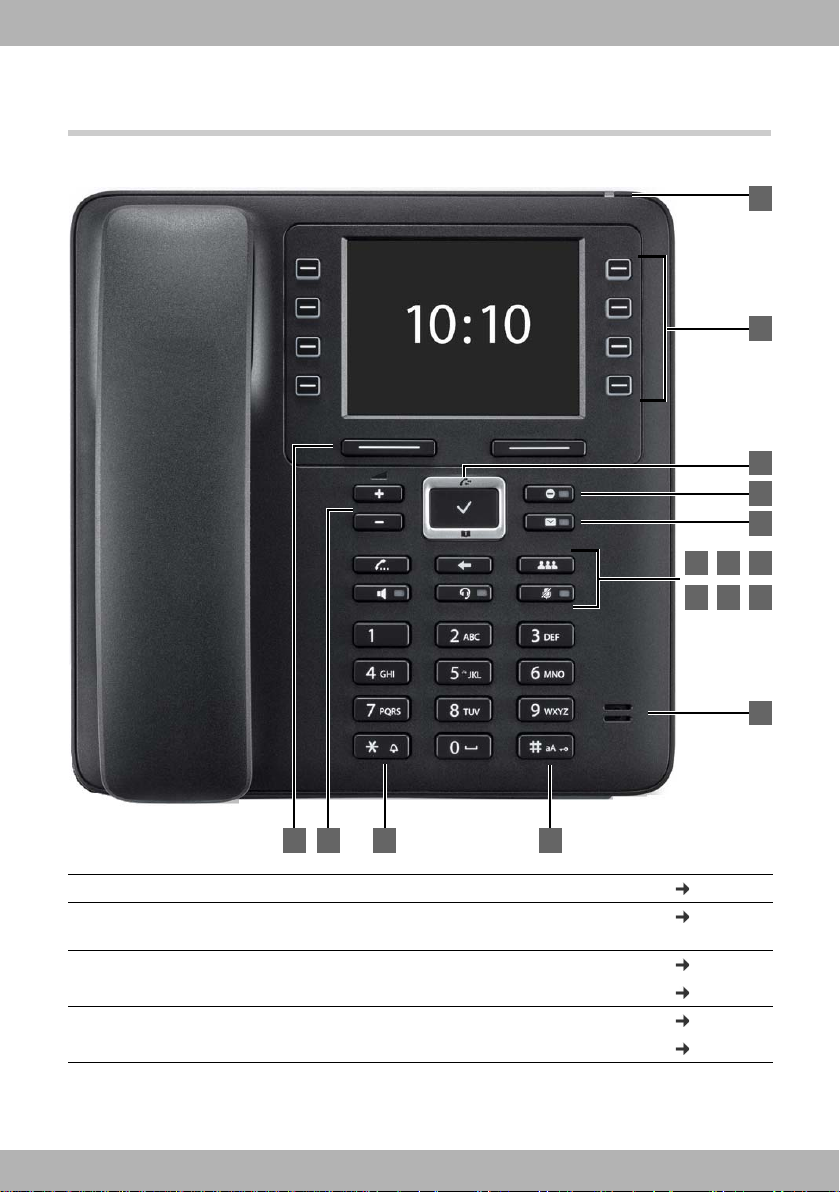
Keys
11
14
1 2 3 4
10
13
12
7
8
9
6
15
5
16
bintec elmegOverview
Overview
1 Display keys Activate the display key functions page 9
2 Volume keys Depending on the operating mode: Adjust the vol-
ume of the speaker, receiver, headset or ringtone
3 Star key Display special characters when inputting text page 12
Activate/deactivate the ringtone page 16
4 Hash key Switch text mode (upper/lower case letters, digits) page 12
Lock/unlock the keypad page 12
4
page 17
elmeg IP630
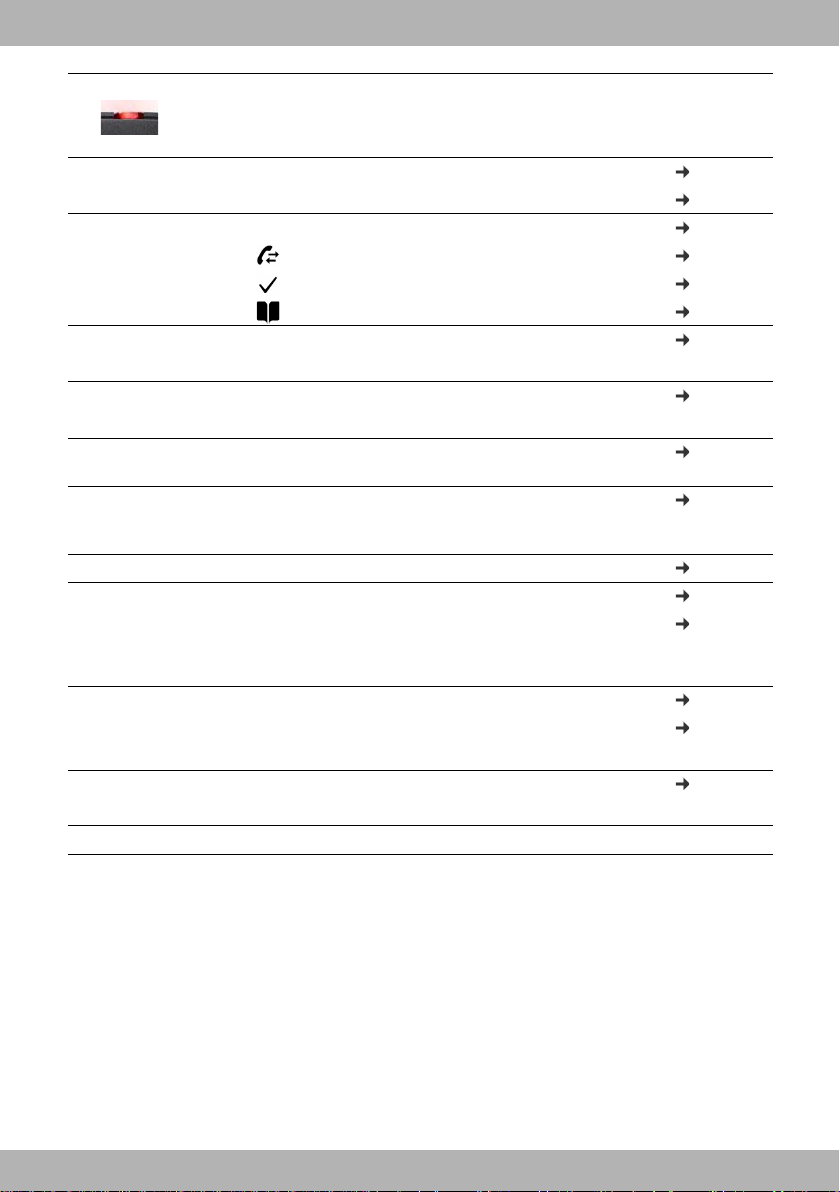
bintec elmeg Keys
5 Status LED Status display for incoming calls
Flashes: Incoming call
Lights up: Call in progress
6 Function keys Programmable keys page 10
LED function depends on the key assignment page 43
7 Control key Scroll through lists and entries. In idle status: page 10
Open the call list page 22
Open the menu page 11
Open the directory page 26
8 Do Not Disturb key Activate/deactivate Do Not Disturb (DND) page 16
Lights up: "Do Not Disturb" function is activated
9 Message Centre Open call and message lists page 22
Flashes: New message in the Message Centre
10 Consultation call
key
11 End/back key Cancel function;
12 Conference call key Initiate conference call page 20
13 Handsfree key Activate/deactivate speakers page 17
14 Headset key Make call via headset page 16
15 Mute key Activate/deactivate microphone (mute) page 17
16 Microphone Microphone of the handsfree unit
Initiate/end consultation call; put participant on
hold
go back one menu level (press briefly);
return to idle status (press and hold)
Start dialling page 13
Lights up: Call is being made via the speaker
(handsfree mode)
Start dialling page 13
Lights up: Call is being made via the headset
Lights up: The microphone is muted
page 19
page 11
elmeg IP630
5
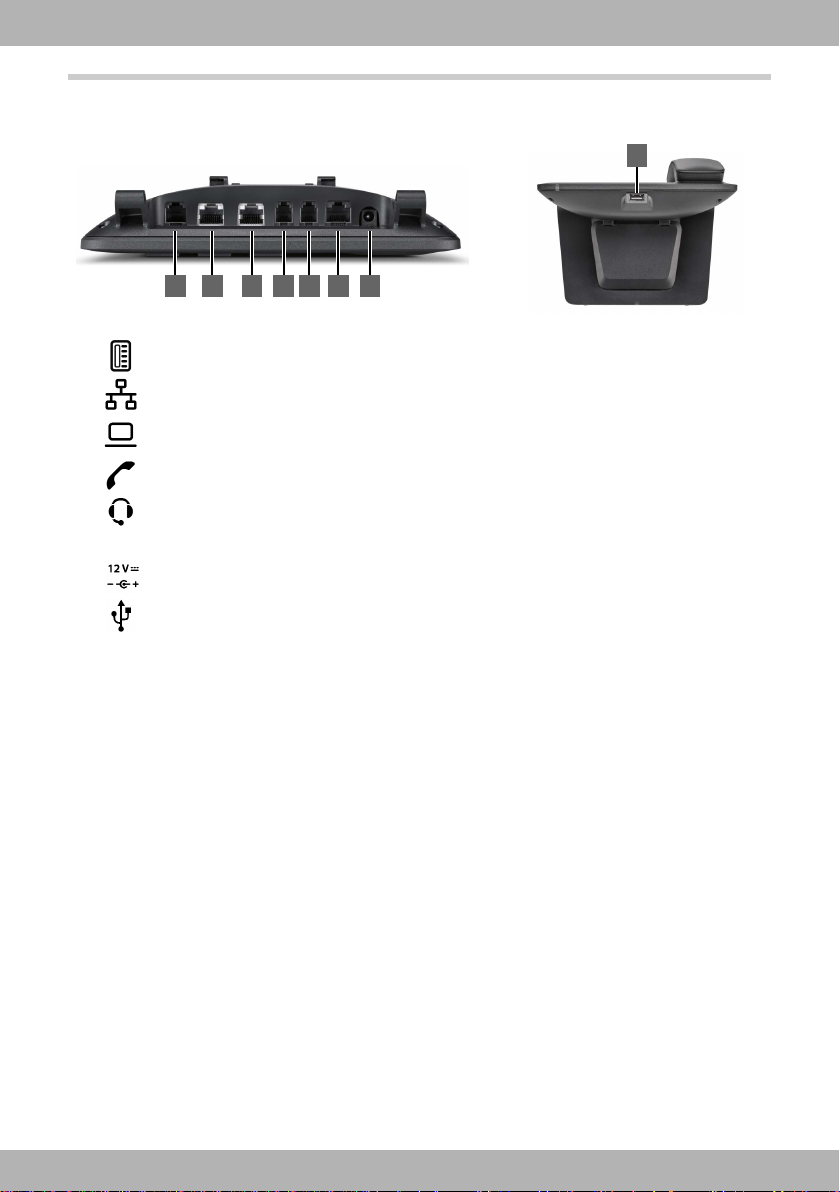
Connections
1 2 3 4 5 6 7
8
EHS
1 Expansion module with additional function keys
2LAN (PoE)
3
4 Receiver
5 Headset with RJ11 plug
6 EHS headset (Electronic Hook Switch)
7Power adapter
PC; a PC can also be connected to the telephone instead of to the local network, the
telephone establishes the network connection
bintec elmegConnections
6
8 USB; to connect for example a USB stick with a directory or a Bluetooth headset
elmeg IP630
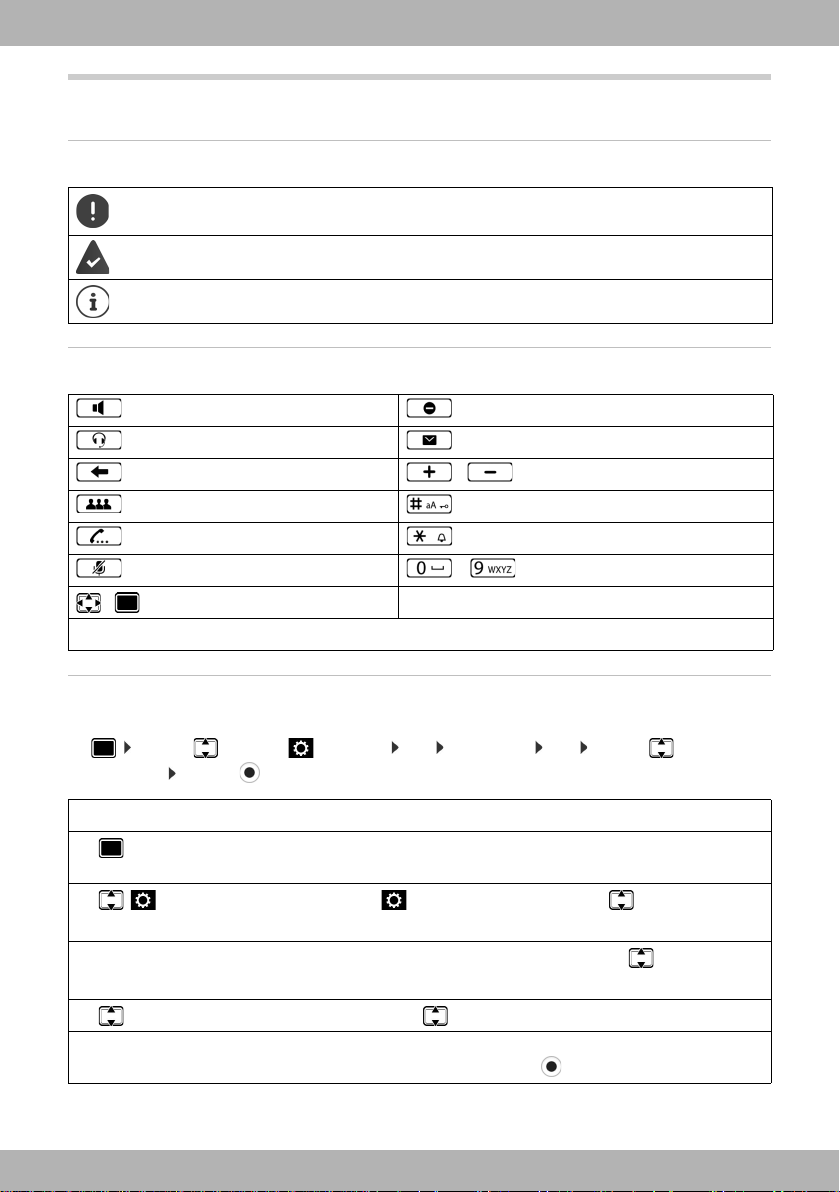
bintec elmeg Illustration in the user guide
Illustration in the user guide
Icons
Important information regarding function and appropriate handling or functions that
could generate costs.
Prerequisite for carrying out the following action.
Additional helpful information.
Keys
Handsfree key Do not disturb key
Headset key Message key
End/Back key / Volume keys
Conference call key Hash key
Consultation call key Star key
Mute key – Digit/letter keys
/ Control key rim / centre
OK, Back, Select, Save, . . . Display keys
Procedures
Example: Setting the display language
¤ . . . use to select Settings OK Language OK . . . use to select the
language Select ( = selected)
Step Follow this procedure
¤ Press the centre of the Control key in idle status.
The main menu opens.
¤
¤ OK
¤ Language
¤ OK
Navigate to the icon using the Control key .
Press OK to confirm. The submenu Settings opens.
Select the Language entry using the Control key .
Press OK to confirm. The submenu Language opens.
¤ Press the Control key to select the language required.
¤ Select Press the Display key Select to highlight the entry.
The selected option is indicated with .
elmeg IP630
7
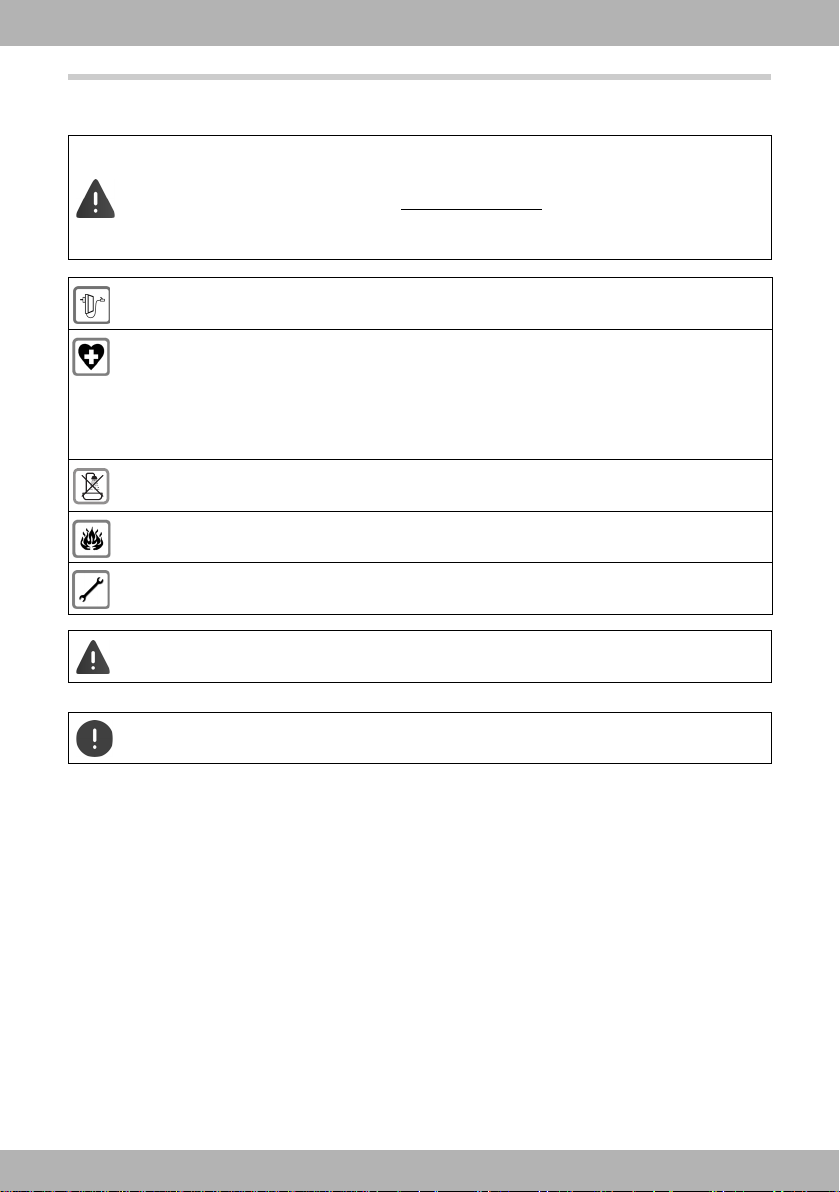
Safety precautions
Read the safety precautions and the user guide before use.
Comprehensive user guides for all telephones and telephone systems as well as for
accessories can be found online at bintec-elmeg.com
thereby help to save paper while providing fast access to the complete up-to-date
documentation at any time.
Use only the power adapter indicated on the device.
Using your telephone may affect nearby medical equipment. Be aware of the technical
conditions in your particular environment, e.g. doctor's surgery.
If you use a medical device (e.g. a pacemaker), please contact the device manufacturer.
They will be able to advise you regarding the susceptibility of the device to external
sources of high frequency energy (for the specifications of your bintec elmeg product
see "Specifications").
The devices are not splashproof. For this reason do not install them in a damp environment such as bathrooms or shower rooms.
Do not use the devices in environments with a potential explosion hazard
(e.g. paint shops).
Remove faulty devices from use or have them repaired by our Service team, as these
could interfere with other wireless services.
bintec elmegSafety precautions
in the Support category. We
The device cannot be used in the event of a power failure. It is also not possible to transmit emergency calls
To connect the phone to the local network and PC only use shielded cables.
8
elmeg IP630
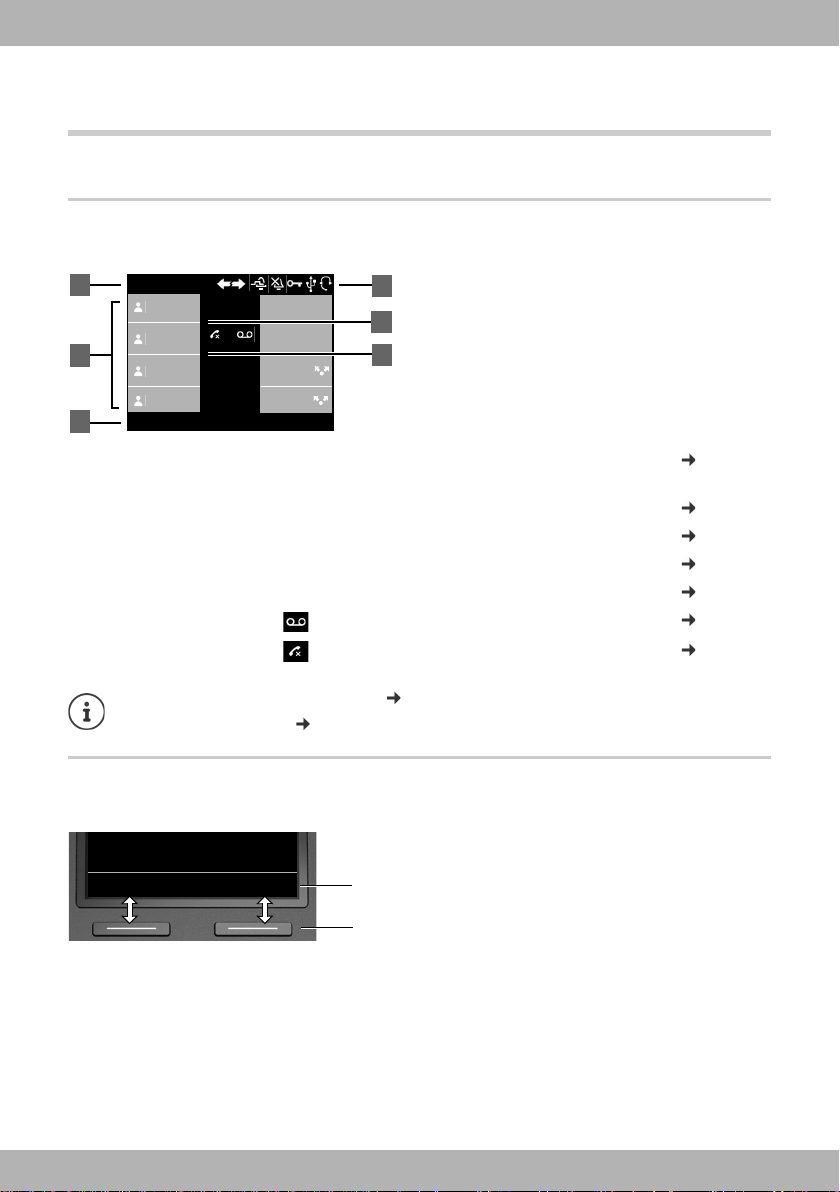
bintec elmeg Getting to know your telephone
Select LineRedial
4
415
12:15
01.04.2018
Martin
Pat
BLF 1
Susan B.
10 Ben
1
2
Peter
IP1
IP2
Group 1
@
3
5
6
Back OK
Current display key
functions
Display keys
Using the telephone
Getting to know your telephone
Display
Display in idle status (example):
1
Name of the standard connection, possibly abbreviated (is allocated by the
administrator e. g. extension and/or name of the telephone user)
2 Assignment of the function keys page 10
3 Display key functions page 9
4 Status icons page 52
5 Date and time page 31
6 Message display: New messages on the answer machine page 25
Missed calls page 22
page 13
Setting/modifying display colours: page 33
Setting date and time: page 31
Display keys
The display keys perform a range of functions depending on the operating situation.
elmeg IP630
9
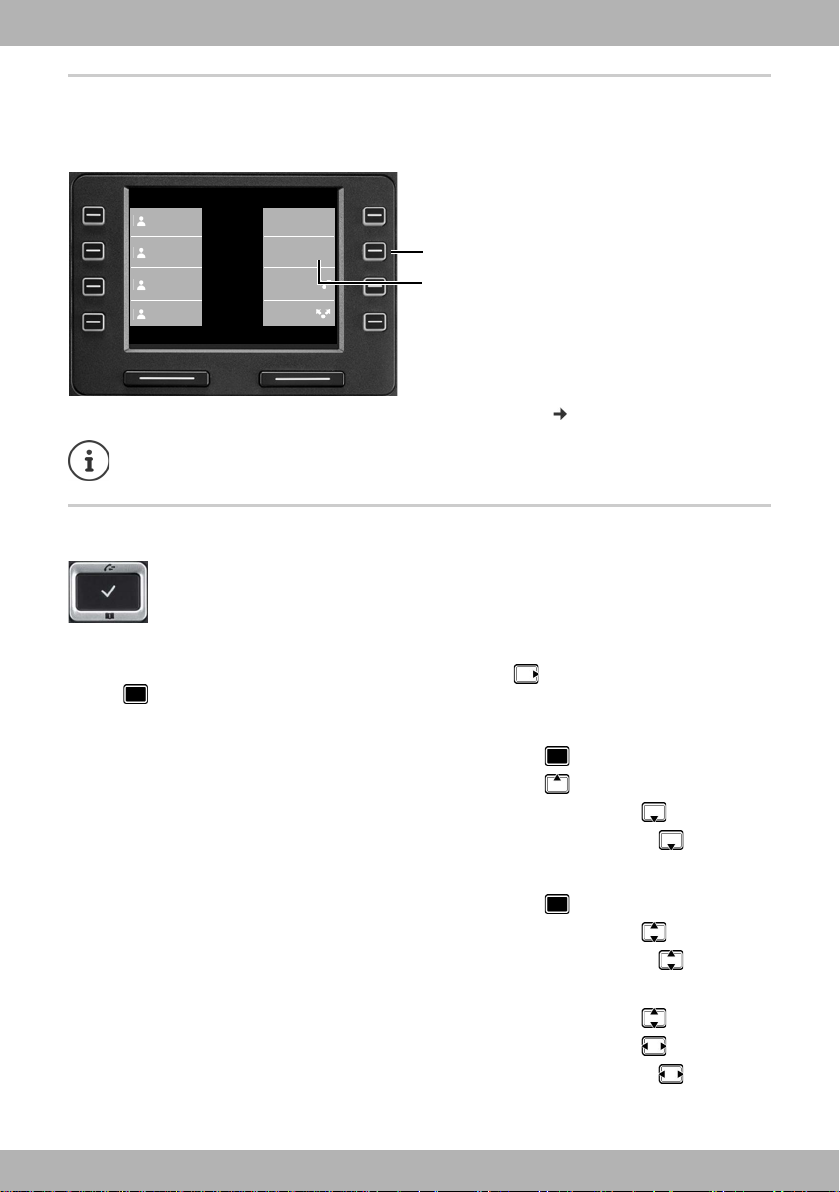
bintec elmegGetting to know your telephone
Function key
Current value assigned
to the function key
Select LineRedial
12:15
01.04.2018
Martin
Pat
BLF 1
Susan B.
10 Ben
Peter
IP1
IP2
Group 1
@
Function keys
Programmable function keys offer rapid access to frequently used numbers and functions.
current assignment is displayed in idle status.
The
Assigning values to the function keys with the Web configurator: page 43
The number of function keys can be increased by an expansion module.
Control key
The Control key enables you to navigate the menus and input fields, and also to
call up certain functions depending on the situation.
In the description below, the side of the Control key (up, down, right, left) that you have to press
in the different operating situations is marked in black, e. g. for "press right on the Control
key" or for "press the centre of the Control key".
In idle status
Open the main menu
Open the call lists
Open the directory assigned to the key Briefly press
Open the list of available directories Press and hold
In submenus and lists and selection fields
Select/confirm function
Scroll one line upwards/downwards Briefly press
Scroll the list upwards/downwards Press and hold
In input fields
Moves the cursor up/down line by line Briefly press
Moves the cursor to the left/right one character at a time Briefly press
Moves the cursor rapidly to the left/right Press and hold
10
elmeg IP630
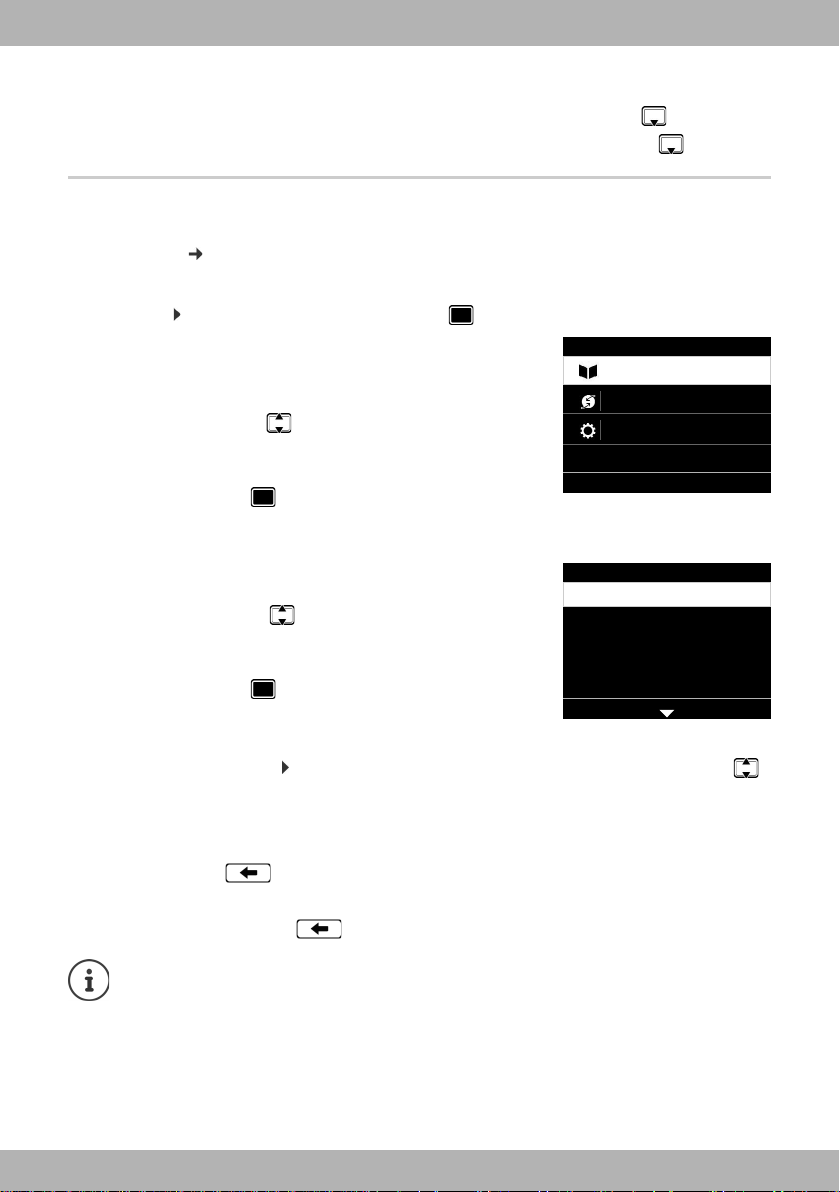
bintec elmeg Getting to know your telephone
Menu
OKBack
Settings
Select Services
Contacts
Settings
OKBack
Date + Time
Audio Settings
Display
Language
Local Network
During a conversation
Open the directory Briefly press
Open the list of available online directories Press and hold
Menu navigation
The functions of the telephone are displayed in a menu that consists of several levels.
Menu
overview page 50
Main menu
In idle status: Press the centre of the Control key .
The functions of the display menu are displayed each with
their icon.
The submenu selected is shown inverted.
¤ . . . Use the Control key to select a submenu
¤ Press the Display key OK
or
¤ Press the Control key
Submenus
The functions in the submenus are displayed as lists.
The selected function is highlighted.
¤ . . . Use the Control key to select a function
¤ Press the Display key OK
or
¤ Press the Control key
If not all the functions can be displayed, arrows are shown below.
Displaying more list entries: . . . scroll in the direction of the arrow with the Control key
Returning to the previous menu level
¤ Press the Display key Back
or
¤ press the End key briefly
Returning to idle status
¤ Press and hold the End key
elmeg IP630
If a key is not pressed, after 3 minutes the display will automatically change to idle
status.
Settings which have not been saved or confirmed are rejected.
11
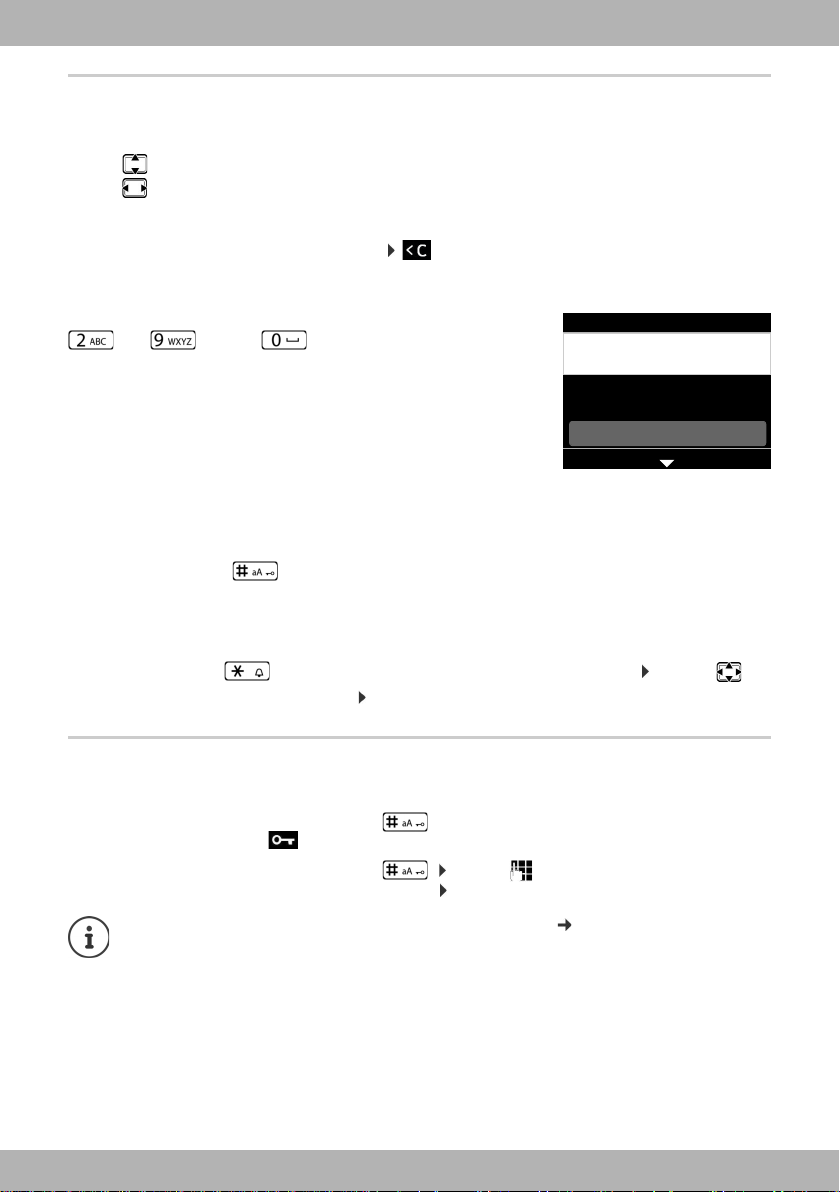
bintec elmegGetting to know your telephone
Edit Entry
SetBack
Pa|
First Name:
Artmann
Surname:
abc2дбавгз abc
Entering text
Input position
¤ Use to select an entry field. A field is activated when the cursor is blinking inside it.
¤ Use to move the position of the cursor.
Correcting incorrect entries
Delete characters to the left of the cursor:
Entering letters/characters
Multiple letters and digits are assigned to each key between
and and the key. As soon as a key is
pressed, the possible characters are displayed at the bottom of the display.
The selected character is highlighted.
Select letters/digits:
¤ Press the key briefly several times in succession
Switch between lower case, upper case and digit entry mode:
¤ Press the Hash key . . . the mode set is displayed at the bottom on the right
When editing a directory entry, the first letter and each letter following a space is
automatically in upper case.
Entering special characters:
¤ Press the Star key . . . the available special characters are displayed . . . use to
navigate to the character you want OK
Locking/unlocking the keypad
The keypad lock prevents any accidental use of the telephone.
Locking the keypad: ¤ Press and hold . . . the following icon appears on the display
Unlocking the keypad: ¤ Press and hold . . . use to enter the keypad lock PIN
Changing the keypad lock PIN with the Web configurator: page 36
If a call is indicated on the handset, the keypad automatically unlocks and you can
accept the call. It then locks again when the call is finished.
It is not possible to call emergency numbers either when keypad lock is activated.
12
(default setting: 1234) OK
elmeg IP630
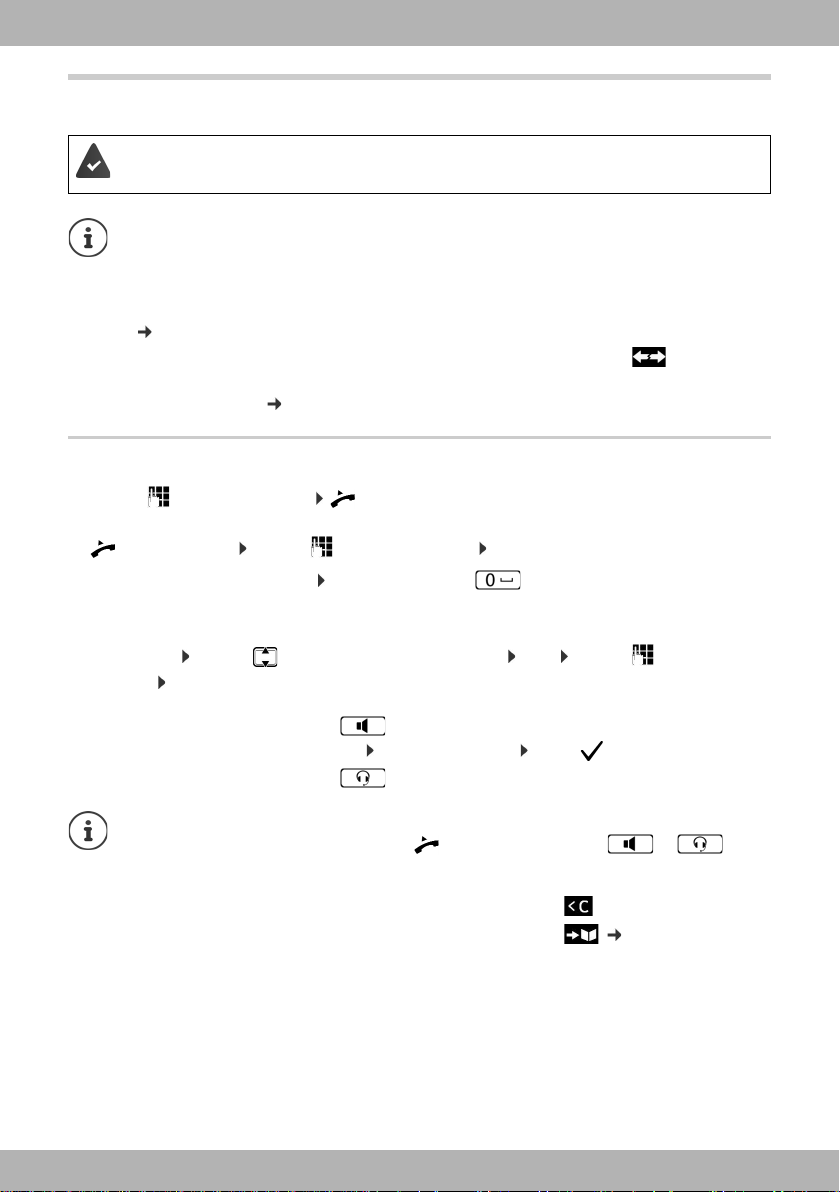
bintec elmeg Making calls
Making calls
The phone is connected to the LAN.
At least one VoIP connection has been set up and assigned to the telephone.
VoIP connections are set up by the administrator with the Web configurator or
assigned using a PABX.
Up to four VoIP connections (call numbers) can be assigned to the telephone. The first
connection to be set up is the standard send connection. The name of the standard
send connection is displayed in idle status at the top left of the display header
( page 9).
No connection available: the following icon is shown in the display
Information about the telephone connections and the standard send connection:
Web configurator page 47
Making a call
¤ . . . use to enter a number lift the handset
or
¤ lift the handset . . . use to enter a number Dial
Use + as a prefix for calls abroad: Press and hold key
Calls are initiated via the standard send connection if you do not select another option. To use
another VoIP connection:
¤ Select Line . . . use to select required connection Dial . . . use to enter the
number Dial
Using the speaker to make calls:
Using the headset to make calls:
You can switch over at any time during the conversation.
In the following instructions, the icon also always stands for or .
When entering the call number:
Deleting incorrectly entered numbers to the left of the cursor:
Transferring a number to the local directory: ¤ ( page 26)
Cancel dialling:
Incoming call during number entry:
Accept the call:
Reject the call:
¤ End
¤ Accept
¤ Reject
¤ Press the Handsfree key
or: Enter the number Press
¤ Press the Headset key
¤
elmeg IP630
13
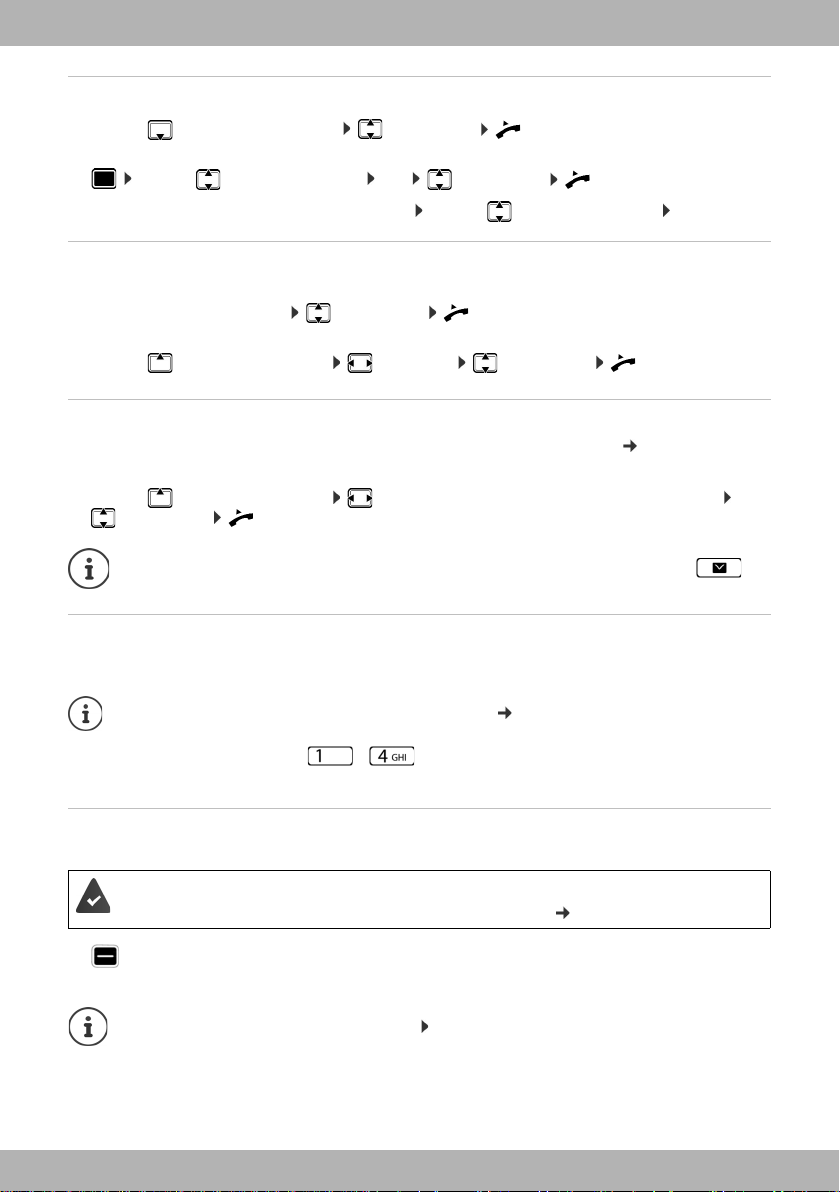
bintec elmegMaking calls
Dialling from the directory
¤ . . . use to open the directory select entry lift the handset
or
¤ . . . use to select Contacts OK select entry lift the handset
More than one number in the directory entry: . . . use to select a number OK
Dialling from the redial list
The redial list contains the most recently dialled numbers.
¤ In idle status press Redial select entry lift the handset
or
¤ . . . use to open the call lists Outgoing select entry lift the handset
Dialling from a call list
The call lists contain the most recent accepted, outgoing and missed calls ( page 22). If the
number is saved in the directory, the name is displayed.
¤ . . . use to open the call lists select a list (All, Accepted, Missed, Outgoing)
select entry lift the handset
The list of new missed calls can also be opened by pressing the Message key .
Dialling with quick dial keys
Keys 1 to 4 on the phone can be assigned a phone number, that is then dialled with one
keypress.
Assign quick dial key from the Web configurator: page 42.
¤ Press and hold quick dial key – . . . The number saved for the key is dialled, the
handsfree function or the headset is enabled
Dialling a number using a function key
Dialling numbers with one press of a function key.
A quick dial number is assigned to the function key.
Assigning numbers to function keys: Web configurator ( page 43).
¤ Press the function key . . . the number saved for the function key is dialled, the handsfree
function is activated
Increase the number of function keys: Connect expansion module
14
elmeg IP630
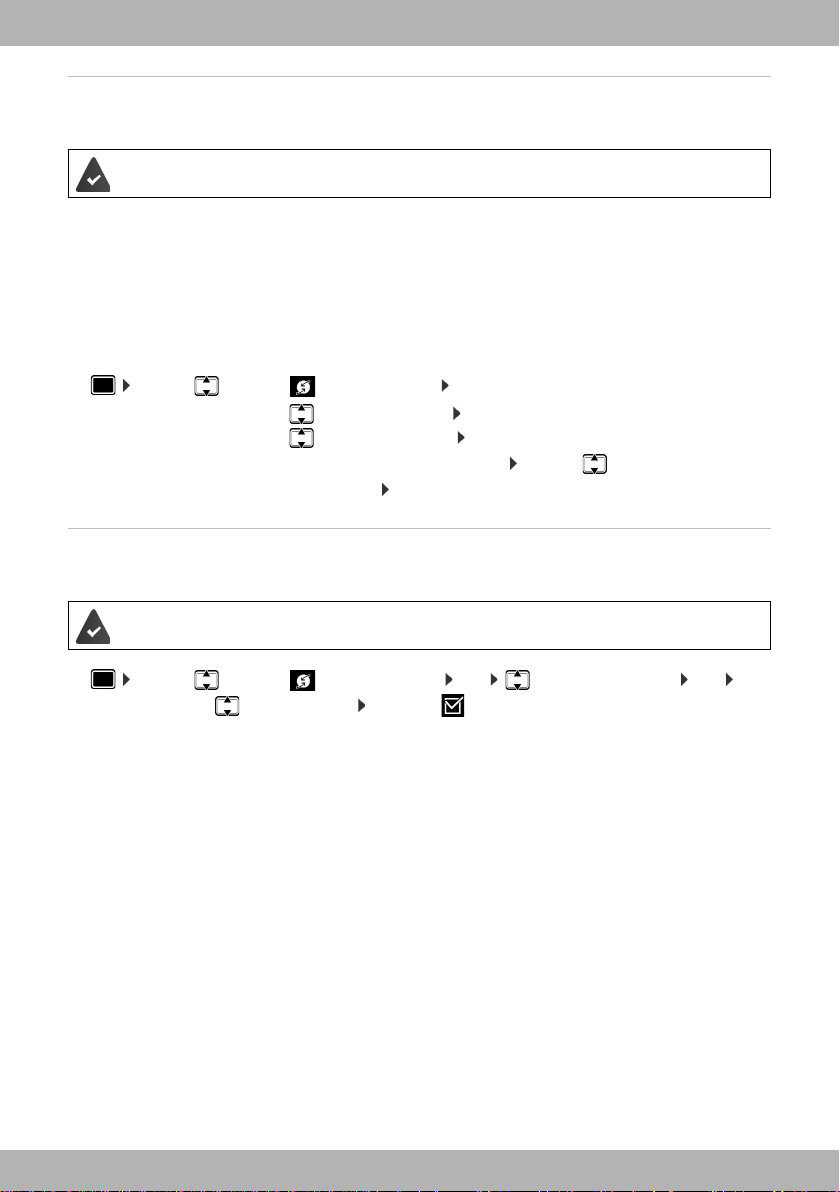
bintec elmeg Making calls
Ringback
Asking for a ring back when the line of a participant you have called is busy.
The PABX or the provider supports this function.
Initiating ringback
¤ Ringback . . . the ringback request is registered
When the other participant's line is free, the ringback is initiated. The telephone rings,
Ringback is displayed in the header.
There can be an active ringback on each line.
Cancelling ringback
¤ . . . use to select Select Services OK
An active call:
Multiple active calls:
Anonymous calling
Withhold Calling Line Identification. The number is not shown to the person receiving the call.
¤ Cancel Ringback OK
¤ Active Ringbacks OK . . . Connections for which ringback
is active are denoted as such . . . Use to select a
connection OK
The PABX or the provider supports this function.
¤ . . . use to select Select Services OK Withhold Number OK
if necessary, use to select a line Change ( = calls are anonymous)
elmeg IP630
15
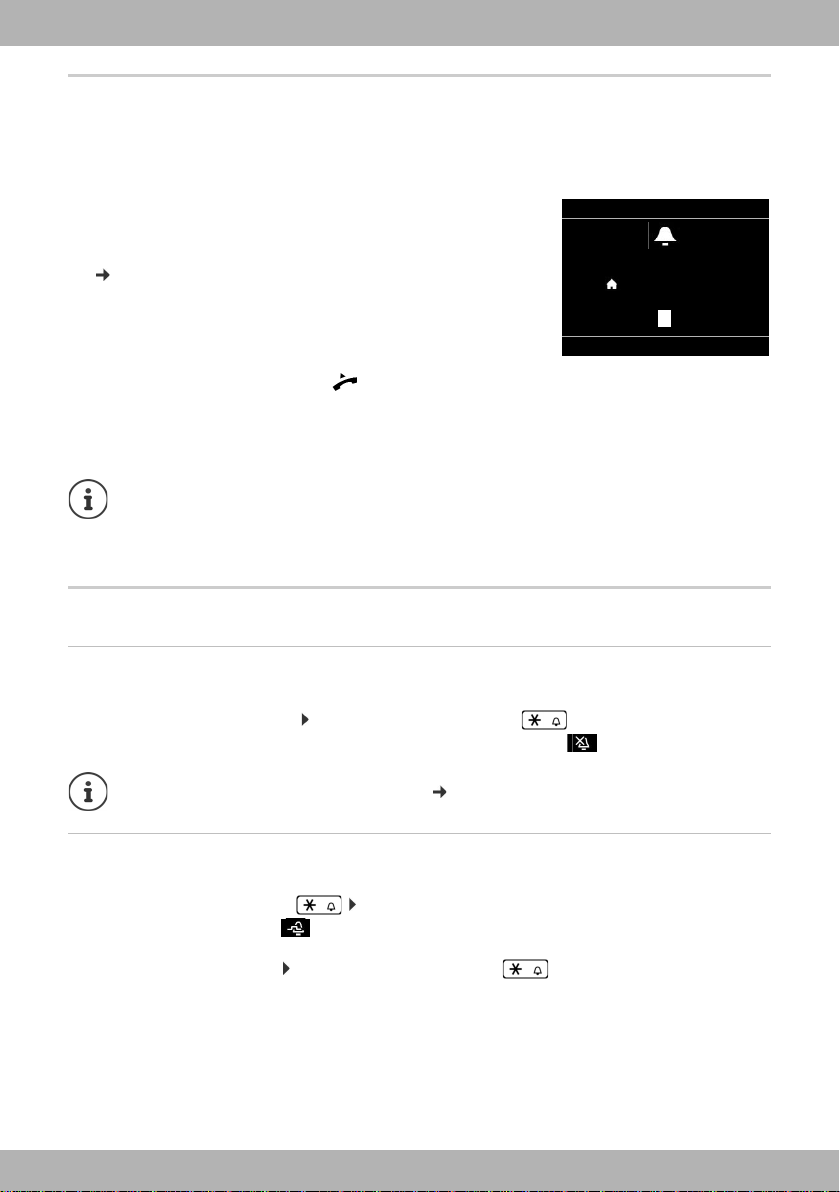
bintec elmegMaking calls
Incoming Call
SilenceReject
12:15
via 1 IP1
Peter Smith
089123456789
089123456789
) (
)
(
Incoming calls
An incoming call is indicated by ringing, by a display on the screen and by the flashing Status
LED.
The display shows
• Incoming Call in the header
• the caller's name if it has been stored in the directory
• the caller's number if it has been transmitted
( page 15)
• the line on which the call is coming in on
• a picture of the caller, if one has been transmitted
(CNIP)
Accepting the call: ¤ lift the handset
Switching the ringtone off: ¤ Silence
Rejecting the call: ¤ Reject
If the call is a ringback, Ringback is displayed in the header.
When a call comes in, the system looks for a matching entry in the local directory. If
the number is not found there, other directories are searched, if any have been
configured.
Protection from incoming calls
Activating/deactivating the ringtone
An incoming call is not signalled by ringing, but is displayed on the screen.
Switching the ringtone on/off: Press and hold the Star key
Ringtone is switched off: the following icon appears on the display
Ringtone silencing for anonymous calls: page 32.
Switching the alert tone (beep) on/off
Switch on an alert tone (beep) instead of the ringtone:
¤ Press and hold the Star key press Beep within 3 seconds . . . the following icon
appears in the status line
Switching off the alert tone: Press and hold the Star key
16
elmeg IP630
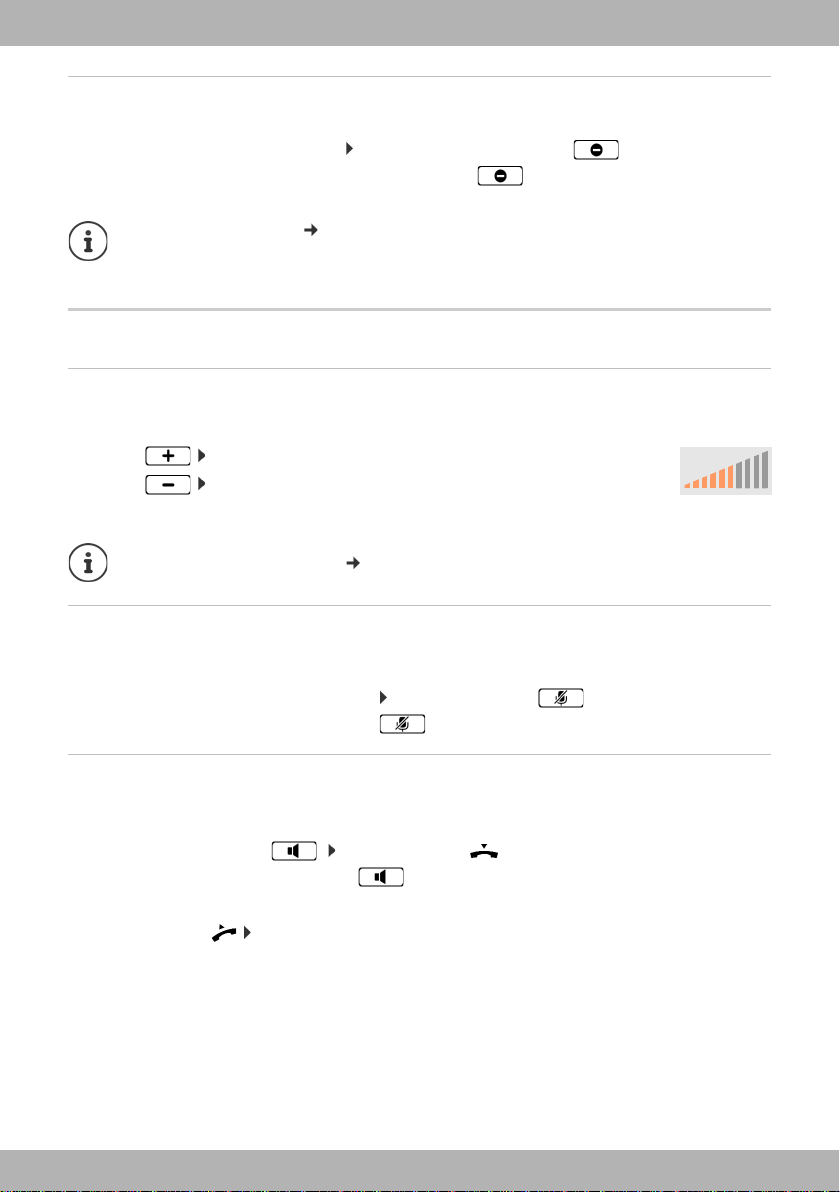
bintec elmeg Making calls
Switching the "Do not disturb" function on and off
Incoming calls are not signalled.
Switching "Do not disturb" on or off: Press the Do not disturn key
"Do not disturb" is switched on: the Do not disturb key is illuminated, the display shows
"Do not disturb" active
Set up call forwarding: page 21
The administrator can create a list of numbers which should never be signalled by the
telephone in the Web configurator.
During a conversation
Changing the volume
Changing the volume of the handset, the handsfree function or the headset during a call.
Louder: Save
Quieter: Save
If there is no input for two seconds, the most recent value is stored automatically.
Permanent volume settings: page 32.
The volume can be set at 10 levels.
The current setting is displayed.
Muting
Switching off the microphone in the handset, the handsfree facility and the headset. The other
party to the call no longer hears what is being said.
Activating/deactivating the microphone: Press the Mute key
Microphone is switched off: the Mute key is illuminated
Switching the handsfree function on/off
Making calls via the speaker and the microphone of the handsfree function.
Switching on the handsfree function during a call:
¤ Press the Handsfree key Replace handset
Handsfree function is switched on: the key is illuminated
Switching off the handsfree function during a call:
¤ Lift the handset continue the call through the handset
elmeg IP630
17
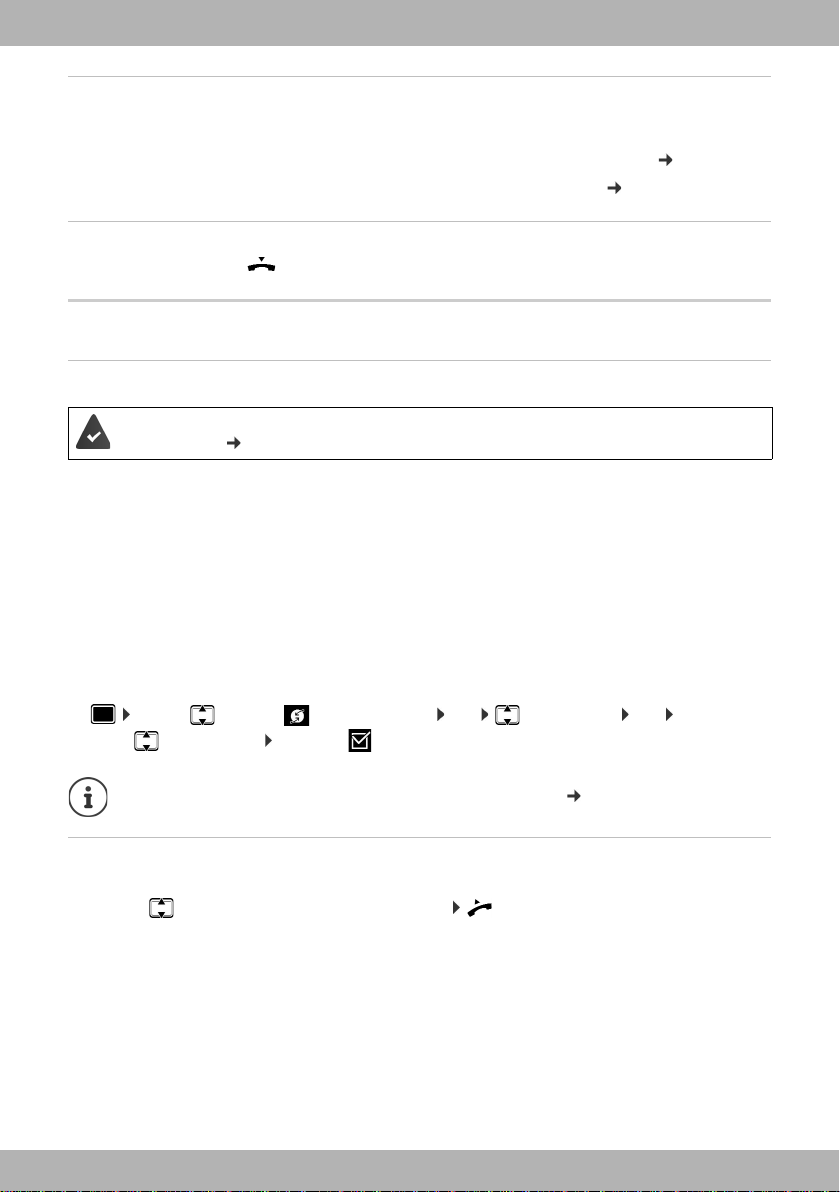
bintec elmegMaking calls
Displaying information
¤ Info
Function keys assigned: The assignment of the function keys is displayed ( page 43)
Function keys not assigned: Information about the device is displayed ( page 35)
Ending a call
¤ Replace the handset
Talking with several participants on the telephone
Accepting/rejecting Call Waiting
The PABX or the provider supports this function and the function is activated on the
telephone ( page 38).
Another call comes in during a conversation. The call is signalled in the display and by the Call
Waiting tone. Call Waiting is displayed in the header.
Accepting the call:
¤ Accept . . . the connection to the waiting participant is made. The first participant is put on
hold and hears some on-hold music.
Rejecting the call:
¤ Reject
Permit/prevent Call Waiting
Permit or prevent Call Waiting during a call for all or for certain lines.
¤ . . . use to select Select Services OK Call Waiting OK if necessary,
press to select line Change ( = Call Waiting is permitted)
Define settings for Call Waiting with the Web configurator page 38
Two simultaneous incoming calls
When there are two simultaneous incoming calls, both are shown on the display.
¤ . . . Use to select the call you want to accept Pick up the receiver . . . The required
connection is established.
The other call is handled as a waiting call.
18
elmeg IP630
