Page 1
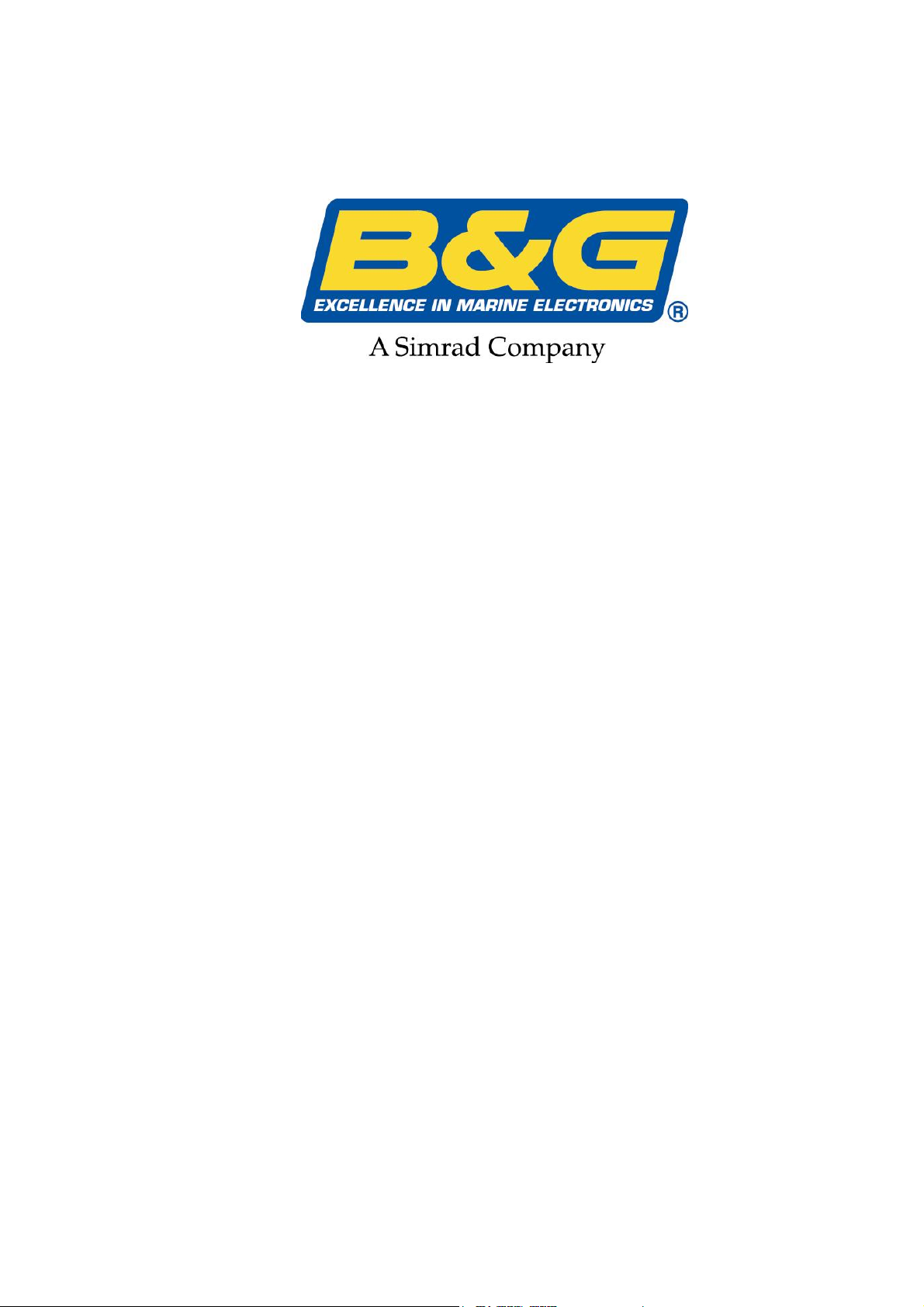
RemoteVision
with Wireless Port
User Manual
Premier Way
Abbey Park, Romsey
Hampshire, SO51 9DH, UK
www.BandG.com
© B&G Ltd. 2004
The copyright of this manual is the property of B&G Ltd.
Page 2
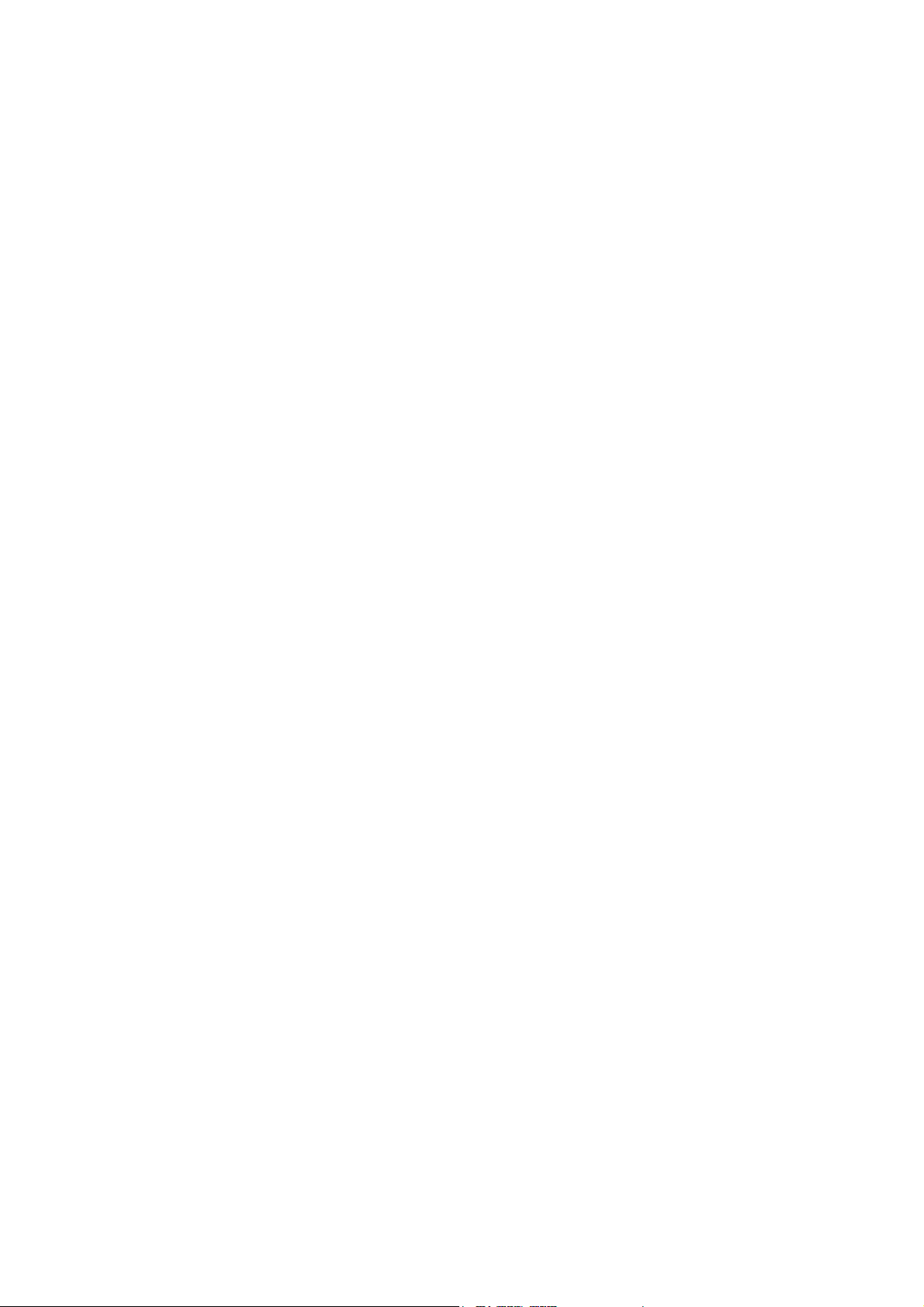
Intentionally Left Blank
HB-0913-02
Page 3
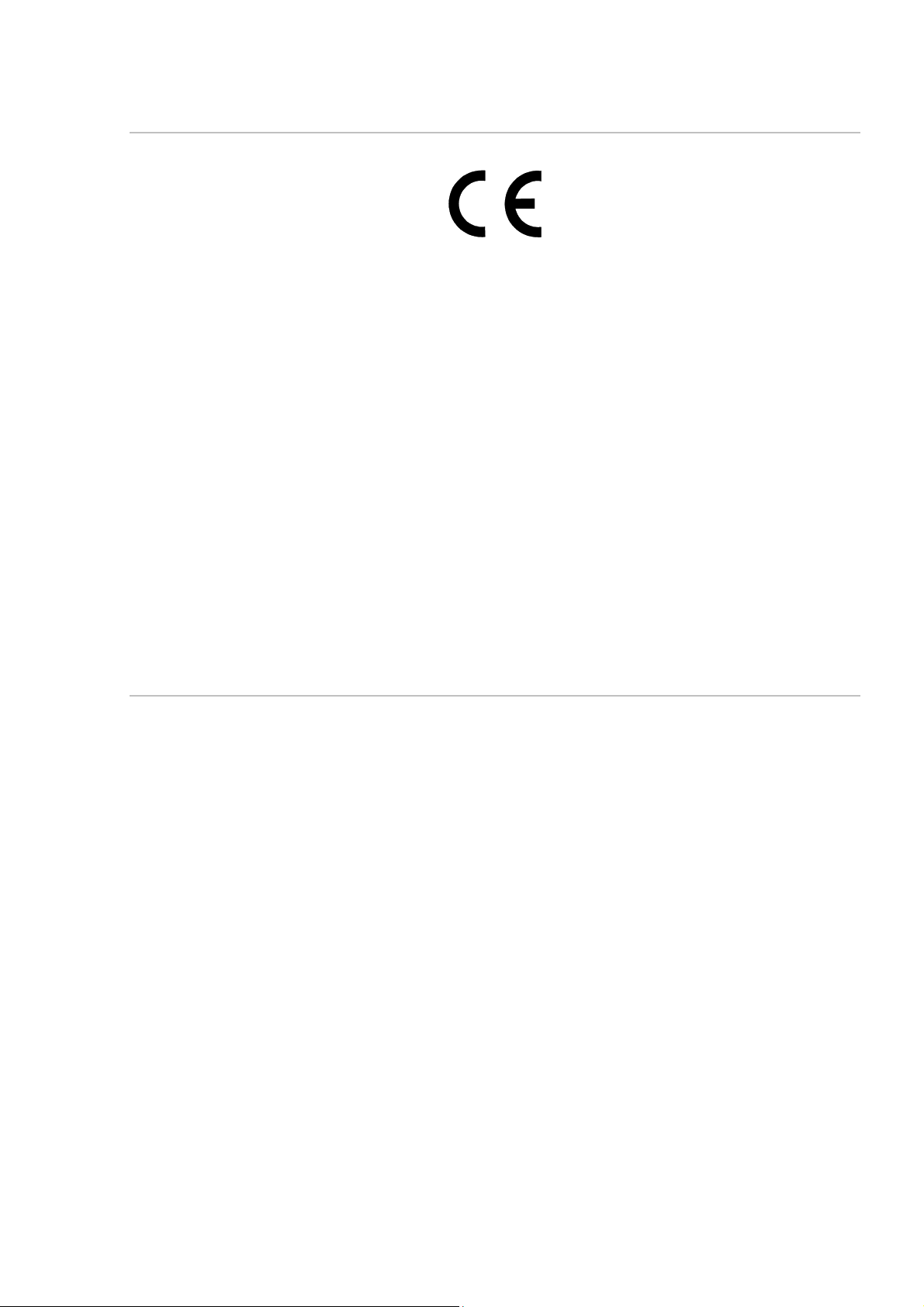
CERTIFICATION
This equipment generates, uses, and can radiate radio frequency energy and, if
not installed and used in accordance with the instructions, may cause harmful
interference to radio communications. However, there is no guarantee that
interference will not occur in a particular installation. If this equipment does cause
harmful interference, the user is encouraged to try to correct the interference by
relocating the equipment or connecting the equipment to a different circuit.
Consult an authorised dealer or other qualified technician for additional help if
these remedies do not correct the problem.
RemoteVision meets requirements for CFR47 Part 15 of the FCC limits for Class
B equipment.
RemoteVision meets the standards set out in European Standard EN 60945:
1997 IEC 945: 1996 for maritime navigation and radiocommunication equipment
and systems.
TRADEMARKS
All rights reserved. No part of this manual may be reproduced or transmitted in
any form or by any means including photocopying and recording, for any purpose
without the express written permission of B&G.
Information in this document is subject to change without notice. B&G reserves
the right to change or improve its products and to make changes in the content
without obligation to notify any person or organisation of such changes.
B&G, and RemoteVision are all trademarks of Brookes & Gatehouse Ltd. and
may not be used without the express permission of Brookes and Gatehouse Ltd.
(i)
HB-0913-02
Page 4
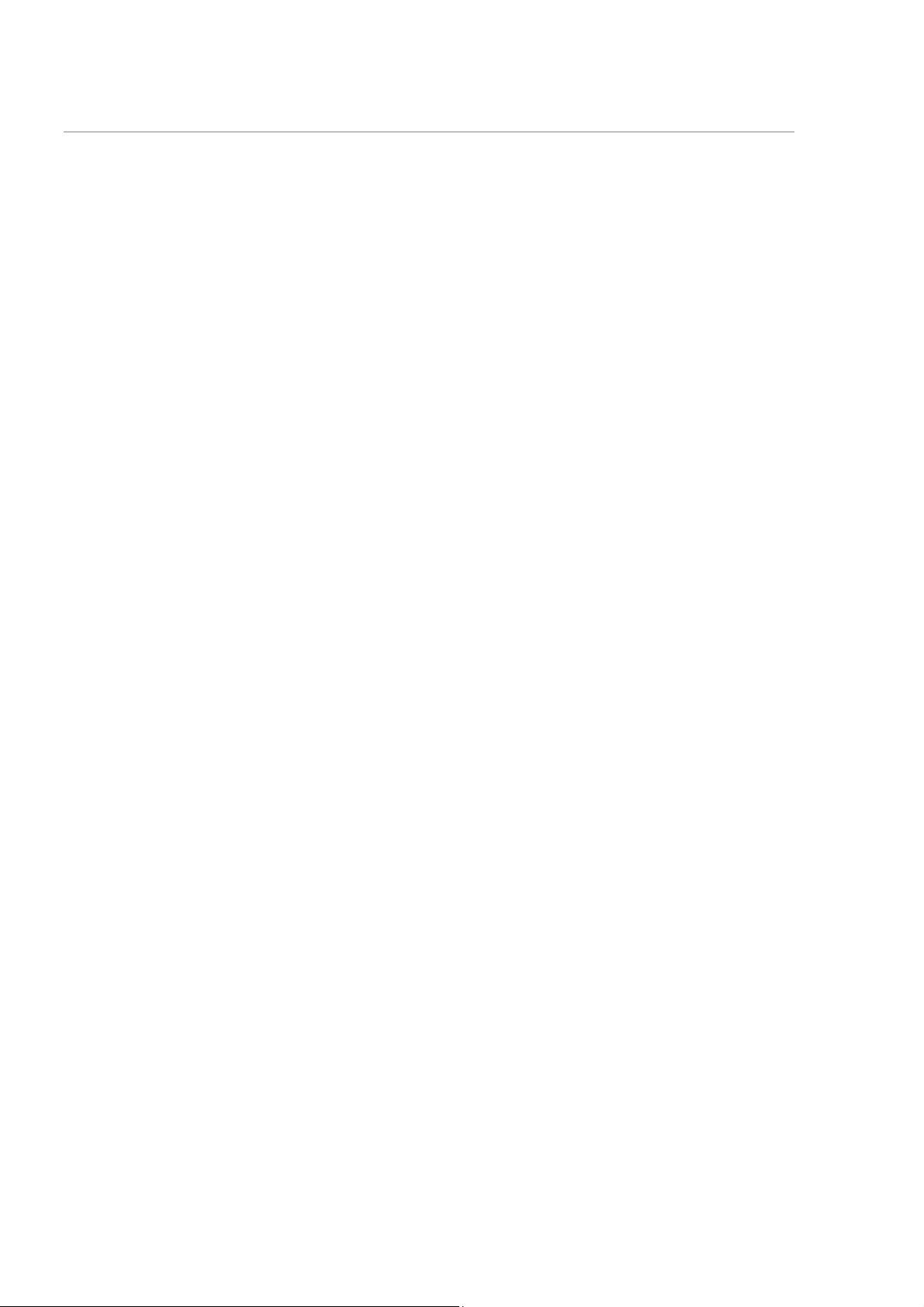
PRODUCT LIABILITY AND SAFETY WARNINGS
Product Liability
Brookes and Gatehouse Ltd. accept no responsibility for the use and/or operation
of this equipment. It is the user’s responsibility to ensure that under all
circumstances the equipment is used for the purposes for which it has been
designed.
Warning – Electrical Hazard
This equipment uses high voltage electrical power. Contact with high voltages
may result in injury and/or loss of life.
Warning - Calibration
The safe operation of this equipment is dependent on accurate and correct
calibration. Incorrect calibration of this equipment may lead to false and
inaccurate navigational readings placing the vessel into danger.
Warning – Communication Limitations
This equipment is designed as an aid to navigating with the Hydra and Hercules
instrument systems and Pilots. This equipment communicates wirelessly with the
installed instrument system. It is possible that the wireless link will fail due to a
variety of reasons including, but not limited to, low battery power, travelling out of
communication range and high levels of RF interference. Users should be aware
that failure of the wireless link would lead to the inability to communicate with the
instrument and Pilot system including an inability to alter pilot course, engage
and/or disengage the Pilot from the RemoteVision.
Caution
The system electronics are designed for use with a battery power supply source
of 3V dc. The application of any other power supply may result in permanent
damage to the equipment.
Caution
The use of solvent based or chemical cleaners on RemoteVision will result in
damage and invalidate your warranty.
Caution
RemoteVision contains no user-serviceable parts. Repairs should only be made
by an authorised service centre. Unauthorised repairs or modifications may
invalidate the warranty.
HB-0913-02
(ii)
Page 5
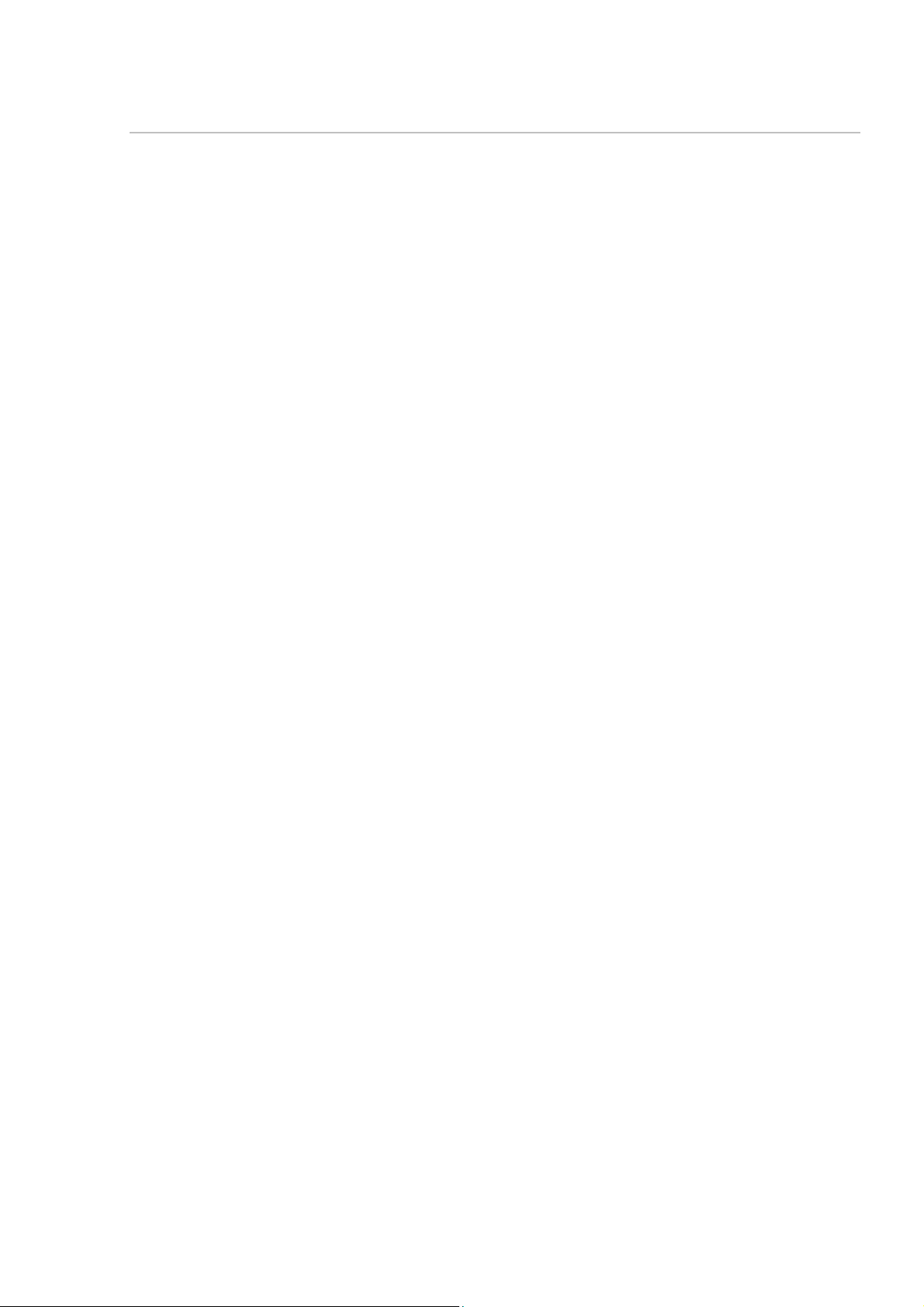
RemoteVision User Manual
Contents
CONTENTS
INTRODUCTION ........................................................................................................... 3
REMOTEVISION FEATURES......................................................................................................3
WIRELESS PORT FEATURES....................................................................................................3
GETTING STARTED..................................................................................................... 4
PACK CONTENTS....................................................................................................................4
OVERVIEW .............................................................................................................................4
INSTALLING THE BATTERIES ....................................................................................................5
USING YOUR REMOTEVISION...................................................................................................6
SWITCHING ON ......................................................................................................................7
MENU NAVIGATION .................................................................................................................7
SWITCHING OFF .....................................................................................................................7
PAIRING WITH INSTRUMENTS...................................................................................................8
OPERATION ............................................................................................................... 10
MAIN MENU..........................................................................................................................10
INSTRUMENTS........................................................................................................... 10
INSTRUMENT DATA PAGES ....................................................................................................10
CHANGING DATA FUNCTIONS ................................................................................................11
CALIBRATION .......................................................................................................................12
PILOT.......................................................................................................................... 14
PILOT STATUS PAGE.............................................................................................................14
SWITCHING THE PILOT ON ....................................................................................................14
SWITCHING THE PILOT OFF...................................................................................................14
SETTING THE PILOT COURSE.................................................................................................14
PILOT STEERING MODES.......................................................................................................16
PILOT SETTINGS...................................................................................................................18
HAND COMPASS ....................................................................................................... 19
TAKING BEARINGS................................................................................................................19
REVIEWING STORED BEARINGS .............................................................................................19
INSTRUMENT CONTROL .......................................................................................... 20
20/20 AND 40/40 SETUP ......................................................................................................20
BACK LIGHTING ....................................................................................................................20
TIMER ......................................................................................................................... 21
TIMER PAGE ........................................................................................................................21
SETTING THE TIMER..............................................................................................................21
SETUP......................................................................................................................... 22
COMPASS CALIBRATION ......................................................................................... 24
ENTERING THE COMPASS SETUP PAGES ................................................................................24
SWINGING THE COMPASS .....................................................................................................24
REMOTEVISION WIRELESS PORT INSTALLATION ............................................... 25
INTRODUCTION.....................................................................................................................25
LOCATION ............................................................................................................................25
CONNECTION .......................................................................................................................25
WIRING INFORMATION ..........................................................................................................26
HB-0913-02
1
Page 6
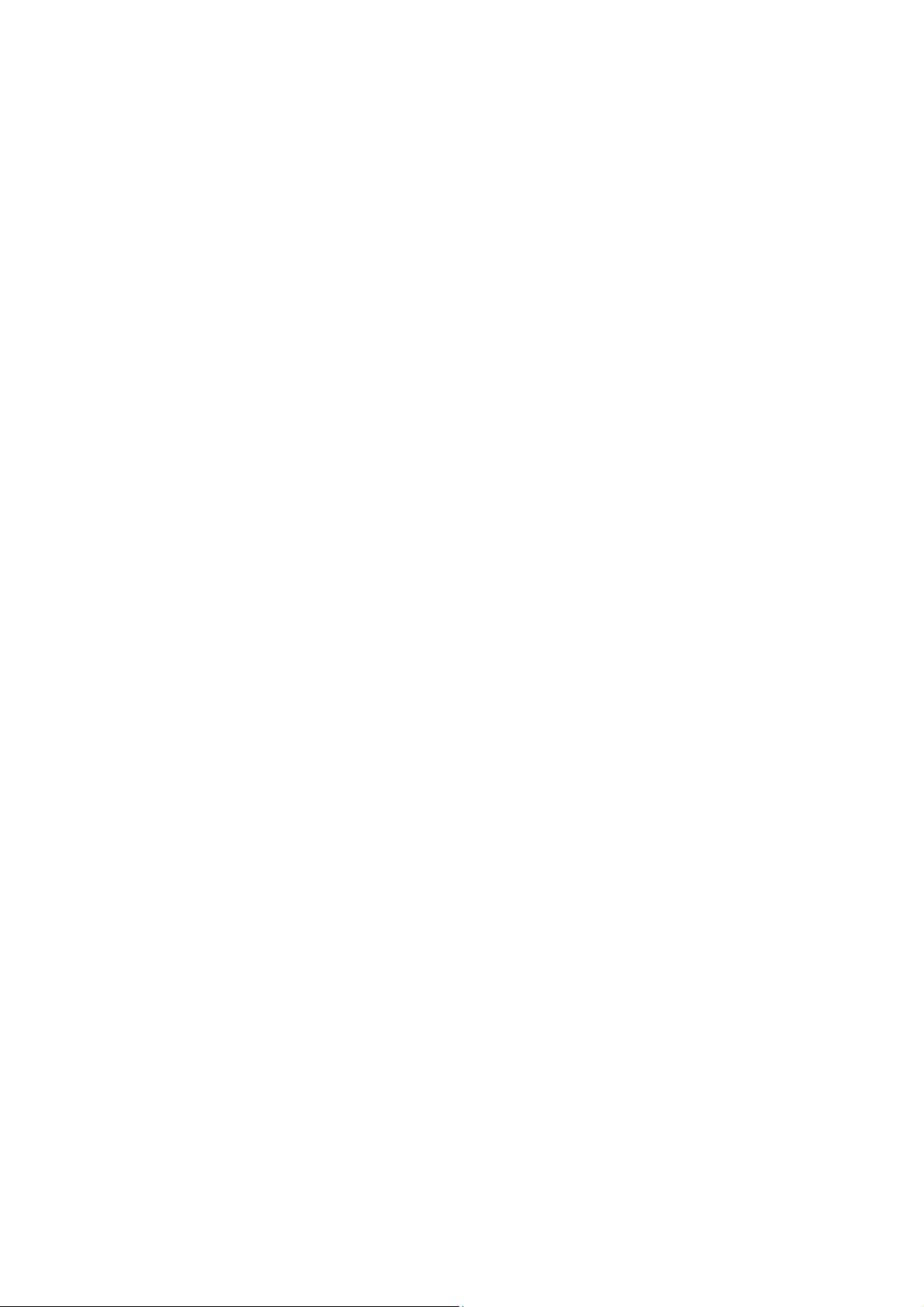
RemoteVision User Manual
Contents
Intentionally left blank
HB-0913-02
2
Page 7
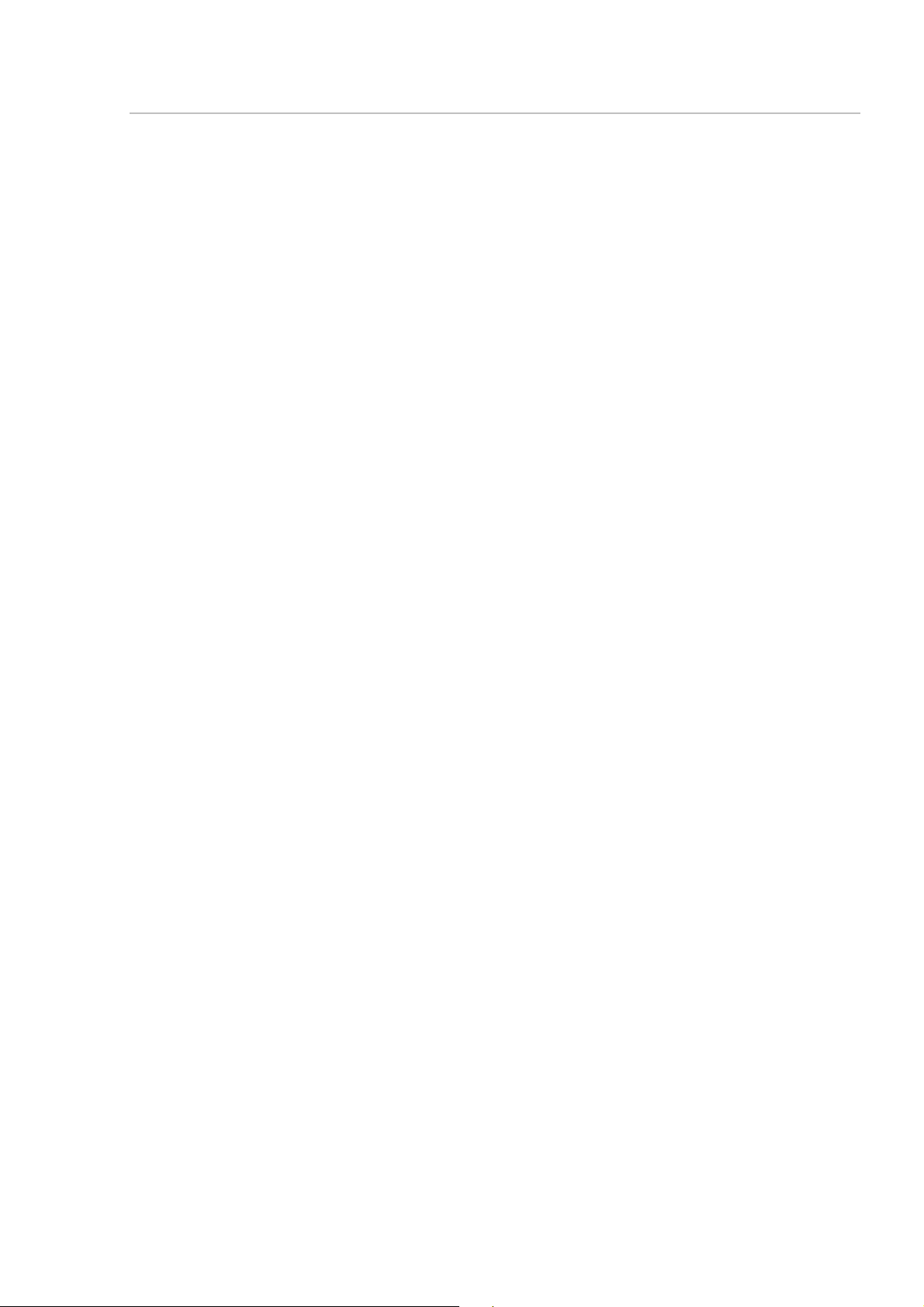
RemoteVision User Manual
Introduction
INTRODUCTION
Congratulations and thank you for choosing the B&G RemoteVision, the world’s
first personal wireless instrument and Pilot control.
RemoteVision represents B&G’s commitment to provide systems of the highest
quality and performance that are designed to function within the harsh marine
environment. To get the most from your new RemoteVision, please take the time
to carefully read this user manual so that you can fully appreciate its operation.
RemoteVision Features
• 100 x 128 pixel, transflective LCD display
• Rugged ABS enclosure, sealed to IP68 standards
• Backlit electroluminescent display, with white LED for keypad
• Automatic backlight illumination
• 20° fully gimballed fluxgate compass
• Powered by two AA 1.5V batteries, standard or rechargeable
• Wireless link to B&G RemoteVision Wireless Port
• High brightness white LED torch
• Up to 60 hours continuous usage battery life
Wireless Port Features
• Rugged ABS case
• Wireless link to B&G RemoteVision
• Direct link to B&G Hydra and Hercules Fastnet databus
3
HB-0913-02
Page 8
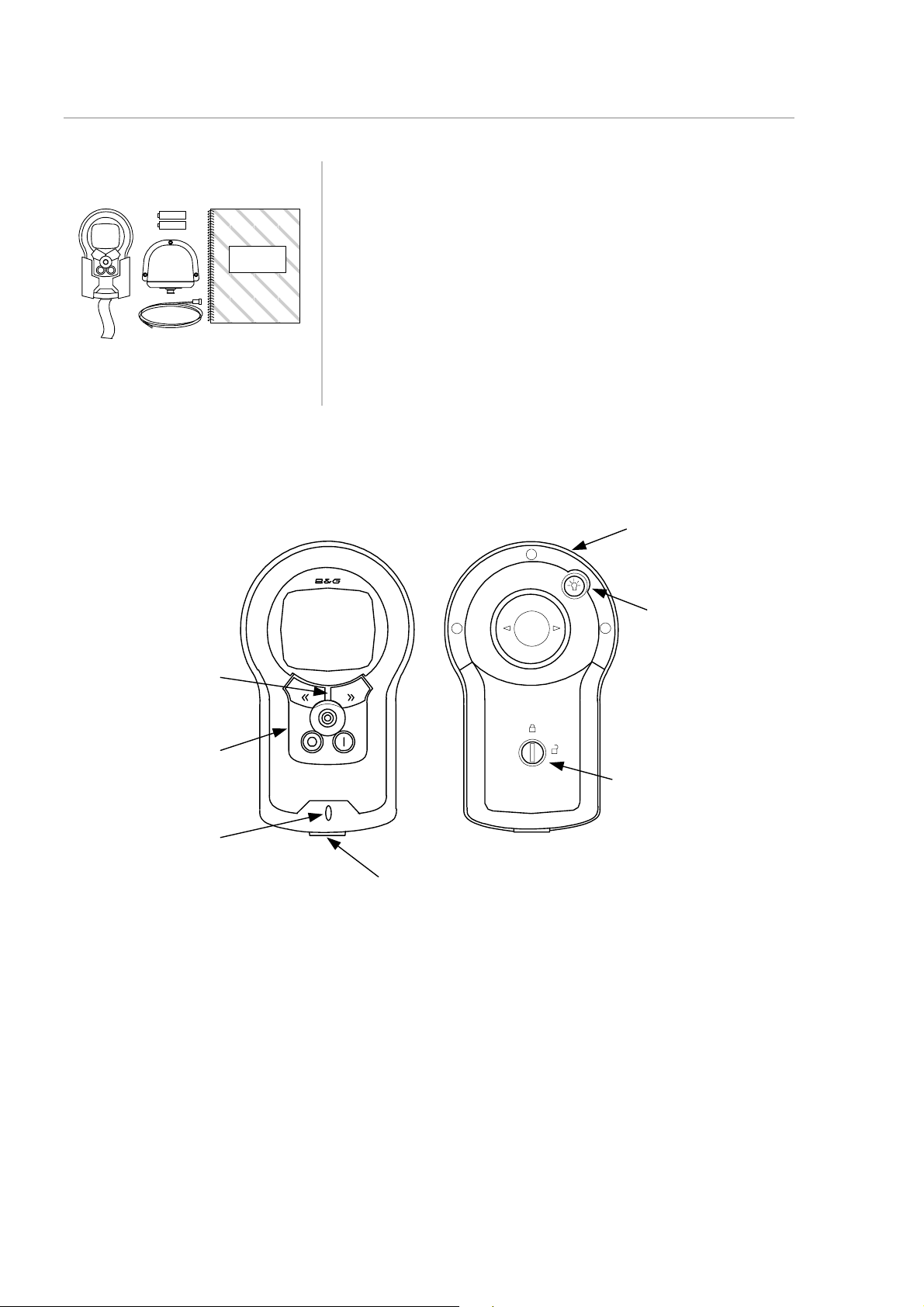
RemoteVision User Manual
Operation
GETTING STARTED
Pack Contents
Overview
Ensure that your package includes all of the items
listed below. If any parts are found to be missing,
contact your B&G dealer immediately.
RemoteVision
• B&G RemoteVision Unit
• RemoteVision Wireless Port
• Holster
• Lanyard
• User Manual
• AA Batteries (2)
Torch
Torch button
Compass Guide
Compass Guide
Keypad
Battery Cover latch
Lanyard Attachment
HB-0913-02
4
Page 9
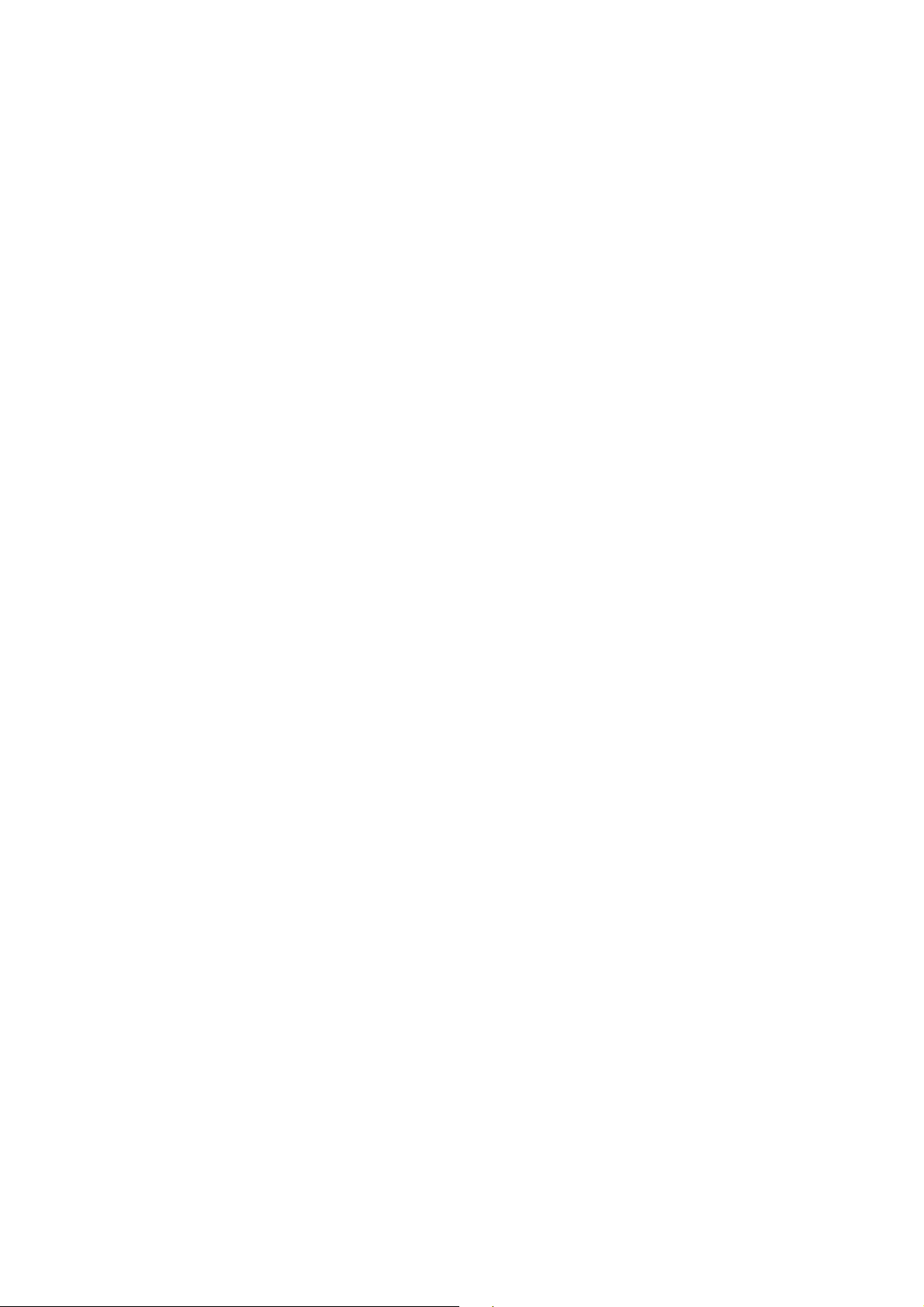
RemoteVision User Manual
Operation
Installing the Batteries
RemoteVision uses two “AA” Alkaline batteries located in the rear of the unit.
Most alternative batteries are also suitable though some types may have
magnetic properties that adversely affect compass accuracy. During battery
replacement, individual user settings are stored in non-volatile memory to prevent
loss of data.
It is recommended that the internal fluxgate compass is always re-swung after
battery replacement, to correct for possible magnetic differences between types
of battery. Refer to the Setup section of this user manual for further details.
Battery Replacement:
1. Using a coin, rotate the battery compartment screw ¼ turn anti-clockwise
until the slot aligns with the open padlock symbol, remove the battery cover
and the old batteries.
2. Insert new batteries observing the correct polarity and direction by referring
to the symbols moulded into the battery compartment housing.
3. Check that the battery compartment seal is clean and undamaged.
4. Replace the battery compartment cover and lock into place by rotating the
battery compartment screw ¼ turn clockwise until the slot aligns with the
closed padlock symbol.
Notes on battery life and replacement:
• Use only new or fully recharged batteries
• Do not mix different types of battery.
• Generally, fresh alkaline batteries will have more power and capacity when
compared to rechargeable batteries.
• Significant use of the backlighting and torch will considerably reduce the
battery life.
• It is recommended that the batteries are removed from the RemoteVision if
it is not going to be used for an extended period.
5
HB-0913-02
Page 10
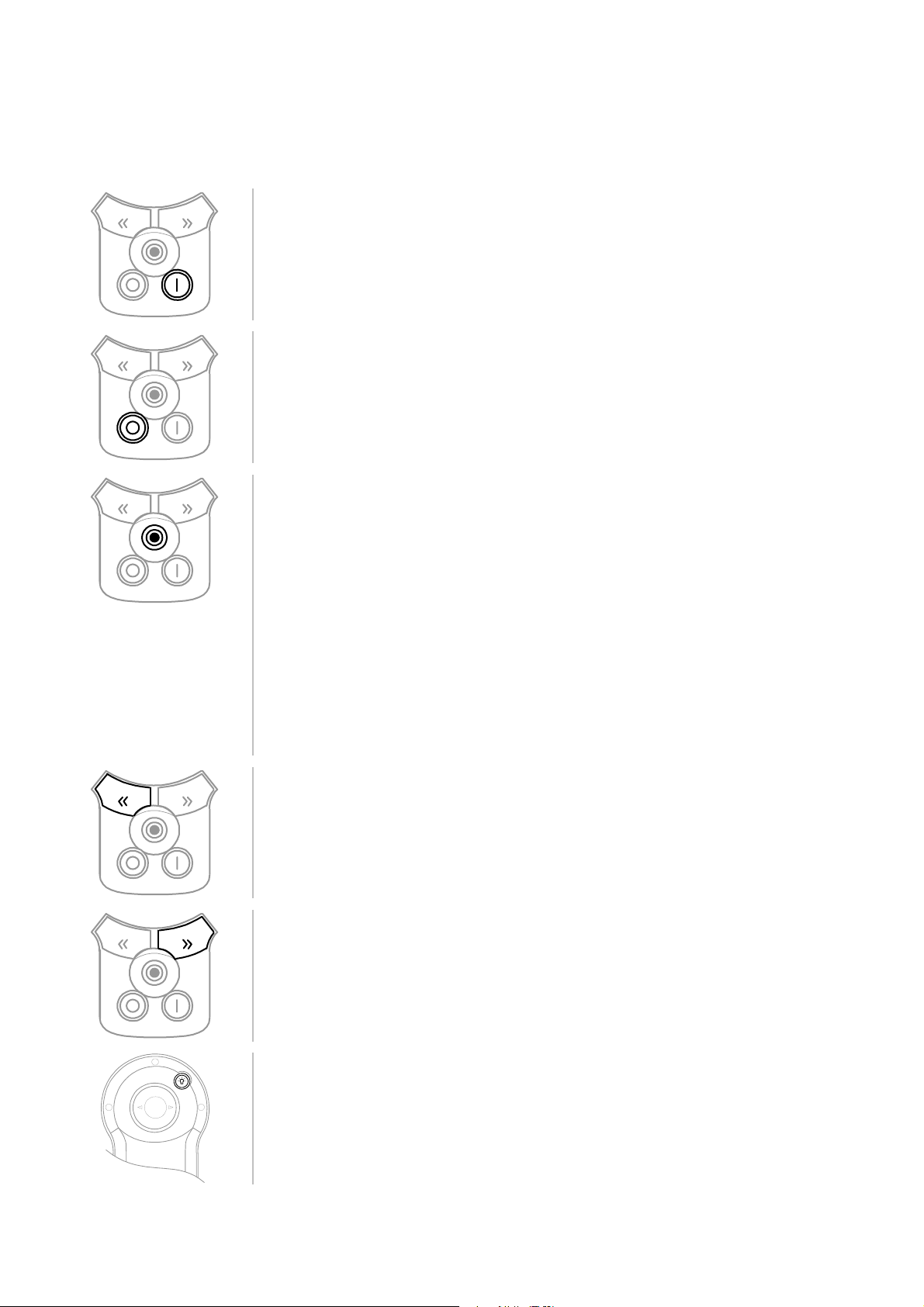
RemoteVision User Manual
Operation
Using your RemoteVision
The following pages describe how to operate the most common features found
on the RemoteVision.
ON Key
• When the unit is OFF: Pressing the ON key will switch
the RemoteVision on
• When the unit is ON: Pressing the ON key will engage
the autopilot (if installed)
OFF Key
• When the unit is ON: Pressing the OFF key will
disengage the autopilot if it is engaged.
• Pressing the OFF key for approximately 2 seconds will
switch the RemoteVision off
NavStick
The NavStick operates in a similar way to a joystick and allows
you to quickly and easily navigate through menus.
The NavStick is controlled with your thumb and may be moved
in five directions:
Up - typically for selecting menu items or entering figures
Down - typically for selecting menu items or entering figures
Left - typically for escaping from a sub-menu
Right - typically for scrolling through page selections
Inwards - for confirming selections
Dodge Left Key
When the autopilot is engaged, press the Dodge Left key to
turn the autopilot to port. Multiple presses are added together.
HB-0913-02
Dodge Right Key
When the autopilot is engaged, press the Dodge Right key to
turn the autopilot to starboard. Multiple key presses are added
together.
Torch Key
Press and hold the Torch key on the rear of the unit to activate
the torch.
Releasing the key deactivates the torch.
6
Page 11

Switching On
Menu Navigation
Switching Off
RemoteVision User Manual
Operation
Press the ON key to switch the RemoteVision on. The
display shows “Connecting...” to indicate that
RemoteVision is attempting to establish a connection
with your instrument system. The Main Menu is
displayed when the communication link has been
established.
The first time you turn the system on you will be
prompted to pair the RemoteVision with the
instrument system (see Pairing with Instruments
below).
After communications are established the Main Menu
is displayed and you are able to navigate through the
menu structure.
Using the NavStick, use the Up and Down actions to
move the highlight bar through the displayed menu
choices and then press the NavStick inwards to
confirm your decision.
Moving the NavStick to the left is similar to an
‘escape’ key and allows you to quickly return to the
Main Menu from anywhere within the system.
To switch the RemoteVision off, press and hold the
OFF key until “Powering Down…” is displayed.
HB-0913-02
7
Page 12

RemoteVision User Manual
Operation
Pairing with Instruments
To use your RemoteVision with the instrument system it is necessary to “pair” the
unit with your Wireless Port. During this procedure it is important that the
RemoteVision is within range of the Wireless Port. The Pairing procedure is
required the first time the unit is used.
Pairing with the Wireless Port
Press the ON key to switch the RemoteVision on. If
the unit is not paired with the Wireless Port the Main
Menu will immediately appear as shown on the left.
If the Main Menu appears in full (i.e. with Instruments
as the top item) the unit is already paired and no
further action is required.
Set the Wireless Port PIN code
On any FFD on the instrument system select BASE
STN from the MISC menu on the upper line of the
display.
On the lower line of the display SCROLL DOWN to
CALBRATE, then CAL VAL 2, then press ENTER to
display the PIN code for the Wireless Port.
You may set your own PIN code by pressing ENTER,
then SCROLL UP/DOWN until you have selected your
choice of PIN, press ENTER to fix your PIN number.
Setting the Wireless Port into Pairing Mode
After you have set the PIN code SCROLL DOWN to
CAL VAL 1, press ENTER to display the PAIR setting
which will be set to “0”.
Press ENTER, then SCROLL UP so that the PAIR
setting is “1”, press ENTER. At this stage the
Wireless Port becomes “visible” to the RemoteVision
for a short period of approximately one minute.
HB-0913-02
8
Page 13

RemoteVision User Manual
Operation
Completing the Pairing
Whilst the Wireless Port is “visible” it is necessary to
select “Pair Device” on the RemoteVision, this is
found under Setup – Wireless – Pair Device.
After selecting Pair Device there will be a short delay
while the RemoteVision searches for Wireless Ports in
range. After this period the unit should report “Device
Found”, followed by the details of your Wireless Port.
Select your Wireless Port from the list (there will
usually only be one on the list) by pressing the
NavStick. You will be prompted to enter your PIN
code, enter the same PIN for the Wireless Port
(above).
Numeric values are entered using the NavStick:
• Highlight the number field to edit using up/down on
the NavStick
• Press Enter to enable editing
• Select the figure to edit using left/right on the
NavStick
• Alter the figure selected using up/down on the
NavStick
• When complete confirm by clicking the NavStick
inwards
Once you have confirmed the PIN the unit should
connect and display the full Main Menu after a short
delay.
HB-0913-02
9
Page 14

RemoteVision User Manual
Operation
OPERATION
Main Menu
The Main Menu is shown at power up whenever there
is a connection with the Wireless Port.
During operation you can access the Main Menu from
any screen, repeatedly click the NavStick to the left.
Use the NavStick Up and Down actions to move the
highlight bar through the displayed menu choices and
then press in the NavStick to select your choice.
INSTRUMENTS
RemoteVision is pre-programmed from the factory with three default data pages.
These pages are selected using the NavStick right function to cycle through each
page in turn. Use the NavStick left action to return you to the Main Menu.
The flexibility of RemoteVision allows for a number of display formats to suit your
individual needs.
Instrument Data Pages
Data Page 1: Instrument Data x4
Data Page 2: Instrument Data x7
HB-0913-02
10
Page 15

Changing Data Functions
RemoteVision User Manual
Operation
Data Page 3: Time Plots
To change the default data page functions, use the
NavStick Up and Down action to highlight an
individual data field, and then press the NavStick to
confirm.
Highlight Select New from the menu and press Enter
to confirm.
Use the NavStick to select the menu group that you
require (e.g. “Speed” or “Depth”) and press the
NavStick to confirm. These menu groups and
functions are identical to your h2000 instrument
displays.
Next, choose the function that you desire from within
your selected directory. The screen will now return to
the data page and the new function is displayed. This
procedure is the same for the Instrument, Timeplot
and Pilot pages.
11
HB-0913-02
Page 16

RemoteVision User Manual
Operation
Calibration
The RemoteVision has access to all the calibrations, alarms and damping values
from the h2000 instrument system, for specific calibration details consult your
instrument system user manual.
Calibration Example – Standard Calibrations
To calibrate a function, highlight it on a data page – if
the function is not displayed on a data page then you
need to select it as above – press the NavStick to
select.
Highlight CALIBRATE from the menu and press the
NavStick to select.
Use the NavStick to highlight the relevant calibration
value and press the NavStick to select – in the case of
Depth there is only one calibration “DATUM”
Highlight the calibration value, press the NavStick to
enable editing of the value.
Using the NavStick up/down/left/right modify the
calibration value until it is as desired. Press the
NavStick to confirm the value.
Highlight OK and press the NavStick, the calibration
value will be changed and you will return to the
instrument data page.
HB-0913-02
12
Page 17

RemoteVision User Manual
Operation
In addition to the straightforward single number calibrations the RemoteVision
can be used for editing the h2000 system’s calibration tables for True Wind
Angle, True Wind Speed etc.
Calibration Example – Editing Tables
When editing tables the RemoteVision is an
invaluable tool as it allows you to view the majority of
the table at once, rather than only viewing individual
cells.
First you need to enter the calibration mode as above,
in this example we are changing a calibration for True
Wind Angle.
When the Correction Table is displayed we need to
select it for editing. Highlight the table with the
NavStick, then Enter (press NavStick inwards).
At this stage it is possible to scroll around the table
using the NavStick, highlighting individual cells.
Highlight the cell in the table you wish to modify, press
and hold in the NavStick for about three seconds. At
this stage the RemoteVision prompts you to edit the
value in the same way as a normal calibration.
HB-0913-02
13
Page 18

RemoteVision User Manual
Operation
PILOT
The Pilot Data Page is available when a B&G autopilot is connected to the
system. To access this page select Pilot from the Main Menu. Note that any
Pilot control (On, Off or Course change) will automatically display this page.
Pilot Status Page
Pilot Steering Mode
Compass
Wind
Waypoint etc.
Pilot Status
ON or OFF
Response Level
Economy
Normal
Perf1 etc.
Instrument Data
Two selectable values
Off Course indicator
or Rudder Angle
Action Field
e.g. "Tack" or "Gybe"
Target Bearing
or Target Wind Angle
This screen is used to fully control the autopilot. Dependent upon the status of
the Autopilot, the status field will be shown either as OFF or ON.
Switching the Pilot On
Pressing the ON key engages the autopilot in the currently selected mode. The
Pilot page does not need to be displayed for the Pilot keys to operate.
Switching the Pilot Off
Pressing the OFF key disengages the autopilot. The Pilot page does not need to
be displayed for the Pilot keys to operate.
Setting the Pilot Course
The Pilot course is altered by the Dodge Keys, each individual press of a Dodge
key will alter the target course by a preset amount. The size of each course
change is controlled by the Dodge Angle setting in Pilot Settings.
HB-0913-02
14
Page 19

RemoteVision User Manual
Operation
Pilot Mode Selection
The Pilot Mode can be altered by selecting the Pilot
Steering Mode on the Pilot page as shown above.
Choices shown may differ from your system
depending on the system configuration, refer to your
Pilot user manual for details on the specific Pilot
modes and options.
Response Setting
To alter Pilot Response Level select the Response
Level on the Pilot page as shown above.
Choices shown may differ from your system
depending on the system configuration.
Action Field
When it is possible to carry out an action such as
Tacking, Gybing, confirming course change for next
waypoint etc. the Action field will display this option.
To carry out the action select it from the Pilot page. A
secondary confirmation page appears where you may
confirm or cancel the action.
HB-0913-02
15
Page 20

RemoteVision User Manual
Operation
Pilot Steering Modes
Compass Mode
Wind Mode
With Compass Mode selected and the autopilot
switched OFF, steer the boat onto the desired
heading and allow the boat to settle. Engage the
autopilot in Compass Mode by pressing the ON key
once.
The screen changes to show Pilot ON and Set CRS
(Course). An off course indicator is also shown at the
bottom of the screen.
Altering Course
Press the Dodge Port or Dodge Starboard keys to
alter the course by the pre-set value (see Dodge
Angle in Pilot Settings)
Multiple presses of the Dodge keys are added
together to apply the desired course change.
In Wind Mode, the autopilot will steer a course that
maintains a set target Apparent Wind Angle (Set
AWA) or True Wind Angle (Set TWA). If the wind
shifts, the autopilot will alter course so that the actual
wind angle to the boat remains the same.
With Wind Mode selected, steer the boat until the
desired AWA or TWA is displayed and allow the boat
to settle. Engage the autopilot in Wind Mode by
pressing the ON key once.
Altering Target Wind Angle
Press the Dodge Port and Dodge Starboard keys to
alter the Set AWA or Set TWA by the pre-set value in
Dodge Angle. Multiple presses of the Dodge keys are
added together.
Smart Tack and Gybe
RemoteVision allows you to initiate the h2000 Pilot
tack or gybe functions. The Smart Tack and Gybe
facility is selected by highlighting the Tack or Gybe
legend in the Action field, and then pressing the
NavStick to confirm your decision when prompted.
HB-0913-02
16
Page 21

Optimum Wind Angle Mode
Waypoint Mode
RemoteVision User Manual
Operation
When a Performance Processor is connected to the
h2000 instrument system, the autopilot has the facility
to steer to Optimum Wind Angle taken from the
Performance Processor’s polar table. With OPT WA
Mode selected, engage the autopilot by pressing the
ON key once.
Pressing either of the Dodge keys in Optimum Wind
Angle Mode will automatically switch the autopilot into
Compass Mode and allow you to safely steer around
the obstacle.
In Waypoint Mode, the autopilot can be used to steer
to a waypoint received from an external source via
NMEA.
With Waypoint Mode selected and the Autopilot
switched off, steer the boat onto the Bearing To
Waypoint (BTW), ensure that the cross track error is
less than 0.1Nm, and allow the boat to settle. Engage
the autopilot in Waypoint Mode by pressing the On
key once.
Automatic Waypoint Advance
Most position fixers and chartplotters will automatically
switch to the next waypoint in a route. For reasons of
safety however, the autopilot does not automatically
steer to the next waypoint. RemoteVision prompts the
user with Next Waypoint on the screen. When it is
safe to do so, press the NavStick Enter action to
instruct the autopilot to alter course towards the next
waypoint in the route.
Pressing either of the Dodge keys in Waypoint Mode
will automatically switch the autopilot into Compass
Mode and allow you to safely steer around the
obstacle.
17
HB-0913-02
Page 22

RemoteVision User Manual
Operation
Pilot Settings
Pilot Settings Menu
The Pilot Settings menu is accessed from the Pilot
Screen by clicking the NavStick to the right.
Dodge Angle
The Dodge Angle is used to adjust the pre-set number
of degrees that the autopilot turns by when either of
the Dodge keys are pressed. This setting is the same
for both the Compass and Wind Modes. For example,
a setting of 5° applies a 5° heading change in
Compass Mode and a 5° wind angle change in Wind
Mode.
Speed Source
The Speed Source option allows the source for speed
data to be selected. Three choices are available, Boat
Speed, SOG and Fixed.
The Fixed option activates a further two screens that
allows manipulation of the three manual speed
settings, Slow, Medium and Fast. Adjust these values
to the most appropriate values for your boat.
Wind Angle
On the latest Hydra and Hercules Pilots it is possible
to switch between Apparent and True Wind Angle
steering.
HB-0913-02
18
Page 23

RemoteVision User Manual
Operation
HAND COMPASS
The Hand Compass enables the user to take a bearing with the integral fluxgate
sensor.
Taking Bearings
• Sight the target through the RemoteVision
aligning the unit using the alignment guides
• Press either of the Dodge Keys to record the
bearing, the bearing is stored in the currently
displayed memory slot (“P1” in the example
left)
• To change the memory slot in use scroll up or
down with the NavStick
Reviewing stored bearings
After storing bearings they can be reviewed by
scrolling right with the NavStick.
There are ten memory slots available to the user for
storing bearings.
Scrolling left returns to the Hand Compass main page,
a second scroll left returns the user to the main menu.
19
HB-0913-02
Page 24

RemoteVision User Manual
Operation
INSTRUMENT CONTROL
The Instrument Control function allows you to control 20/20 or 40/40 displays and
also allows you to set the lighting level on the instrument system.
20/20 and 40/40 Setup
The 20/20 and 40/40 setup page shows the currently
displayed functions on each 20/20 (or 40/40) display
To alter a displayed function
1. scroll up or down using the NavStick to select
the 20/20 display you wish to change
2. click the NavStick in – the selected 20/20 will
start flashing
3. scroll up/down to select one of the preset
functions stored in the 20/20 display
4. click the NavStick in to confirm your selection
If you wish to change one of the functions stored in
the 20/20 follow the above steps (1) and (2) to select
the function you wish to overwrite, then click the
NavStick to the right to enter the menu structure and
select a new function as you would for the
Instruments pages.
Back Lighting
HB-0913-02
The Instrument Control Back Lighting function adjusts
the lighting level intensity for system displays.
Note
Any displays set into Local lighting mode will not be
affected by the lighting control command from the
RemoteVision. Refer to the instrument user manual
for more information.
20
Page 25

RemoteVision User Manual
TIMER
The Timer function provides full control of the instrument system timer.
Timer Page
The Timer page displays the current timer value and
gives the timer control options:
Set
Allows the user to choose the countdown time
Sync
Selecting “Sync” resets the Timer to the nearest whole
minute during count up/down.
Start
Starts the Timer from the value chosen via the Set
command
Operation
Setting the Timer
The Timer can be set to count-down over a user
selectable period.
When the Timer reaches zero it starts to count up to
give an elapsed race time.
The Timer can be used to count up by setting the Set
Countdown function to zero minutes.
21
HB-0913-02
Page 26

RemoteVision User Manual
Operation
SETUP
The Setup menu provides access to less commonly used functions such as the
Backlighting, Keylock, Sleep Mode and Contrast.
Back Lighting
The Setup Back Lighting function adjusts the lighting
level intensity for the RemoteVision display.
The backlight on the RemoteVision will automatically
switch itself off after a short time, and then switch
back on whenever a key is pressed.
If the Auto mode is selected the lighting will switch on
automatically when a key is operated only if the
ambient light levels are low.
Sleep Mode
Sleep Mode allows the unit to power off when it has
not been used for a period of time set by the user.
Set Sleep Time: Set Sleep Time Page
Key Lock
Set KeyLock Mode: Key Lock Page
Lock Joystick
Lock Dodge
Lock ON/OFF
Set Auto Lock: Set AutoLock Page
HB-0913-02
22
Page 27

RemoteVision User Manual
Operation
Wireless
Pair Device allows the unit to establish a Pairing with a
Wireless Port set into Pair mode.
If the unit is already paired this option is replaced with
Unpair Device which allows you to delete a pairing.
In normal use this function is not used.
Compass Setup
Offset – allows correction of an offset in the sensor
reading.
Contrast
The contrast of the RemoteVision display can be set
by scrolling left or right with the NavStick.
Confirm by selecting OK.
The contrast may need to be altered to suit personal
preferences and to correct for significant changes in
environmental conditions.
Status
Status gives various diagnostic information on
Transmission Power, Signal Strength, software
versions etc.
23
HB-0913-02
Page 28

RemoteVision User Manual
Operation
COMPASS CALIBRATION
The internal fluxgate compass requires calibration for different battery types,
when replacing batteries it is recommended that a compass swing is carried out
to maximise the accuracy of the readings.
Entering the Compass Setup pages
Power on the RemoteVision whilst holding the NavStick UP, this puts the unit into
Compass setup mode.
Swing Compass
Selects the Compass Swing page and allows you to
calibrate the compass readings to correct for
magnetic deviation caused by the batteries.
Reset Swing
Deletes any existing compass swing data – this is
recommended when you change the batteries.
Exit
Exits the Compass Setup page and restarts the
RemoteVision
Swinging the Compass
This procedure is used to correct for errors in the heading data caused by the
magnetic properties of the batteries and electronics.
Wait for the compass to settle (this is indicated on the
screen).
Select “Start” and slowly rotate the compass until
either Pass or Fail is indicated, usually two full
rotations.
Click the NavStick Left to return to Compass Setup
menu. You may cancel at any time by clicking stop.
If the compass fails the test ensure you have not tried
to swing the unit close to a large magnetic item (e.g.
on the chart table above tools, binoculars etc.) and reswing the compass as above.
After completing the swing successfully select “Exit” in
the compass menu to restart the RemoteVision.
HB-0913-02
24
Page 29

RemoteVision User Manual
Wireless Port Installation
REMOTEVISION WIRELESS PORT INSTALLATION
Introduction
The RemoteVision Wireless Port connects directly to the Hydra and Hercules
Fastnet databus and provides a wireless link between the B&G system and the
RemoteVision.
Location
Careful consideration must be given to the location of the Wireless Port to ensure
optimum performance. The following guidelines must be adhered to, the
installation should be:
• In a dry, accessible area.
• Away from the potential shielding effects of other electrical and electronic
devices that may reduce the signal strength and consistency of the
wireless communications.
• At least 2m from a Wireless LAN or Bluetooth transceiver.
• Consideration must also be given to the hull construction as carbon-fibre,
alloy or steel hulls will tend to shield the radio signal more than a GRP hull.
Due to the characteristics of wireless communications, a small alteration in
mounting location can make a large difference in signal strength. In general, a
location that is central in the boat, and reasonably high, is favoured.
It is recommended that the signal strength and range of the RemoteVision
system is checked before deciding the final location of the Wireless Port.
Connection
The Wireless Port is connected to the Fastnet databus via the included cable.
Ensure that the connector on the base of the Wireless Port is correctly
connected.
HB-0913-02
25
Page 30

RemoteVision User Manual
Wireless Port Installation
Wiring Information
Wireless Port
RemoteVision
486-0A-004
Wireless Port
RemoteVision
Main Processor
288-00-001
Junction Box
Continuation of
Fastnet databus
Connect like colours together
HB-0913-02
Continuation of
Note
Always refer to the instrument system manual when altering Fastnet
cabling, ensure that the network remains correctly terminated.
Fastnet databus
26
Page 31

RemoteVision User Manual
NOTES
27
HB-0913-02
Page 32

RemoteVision User Manual
NOTES
HB-0913-02
28
