Page 1
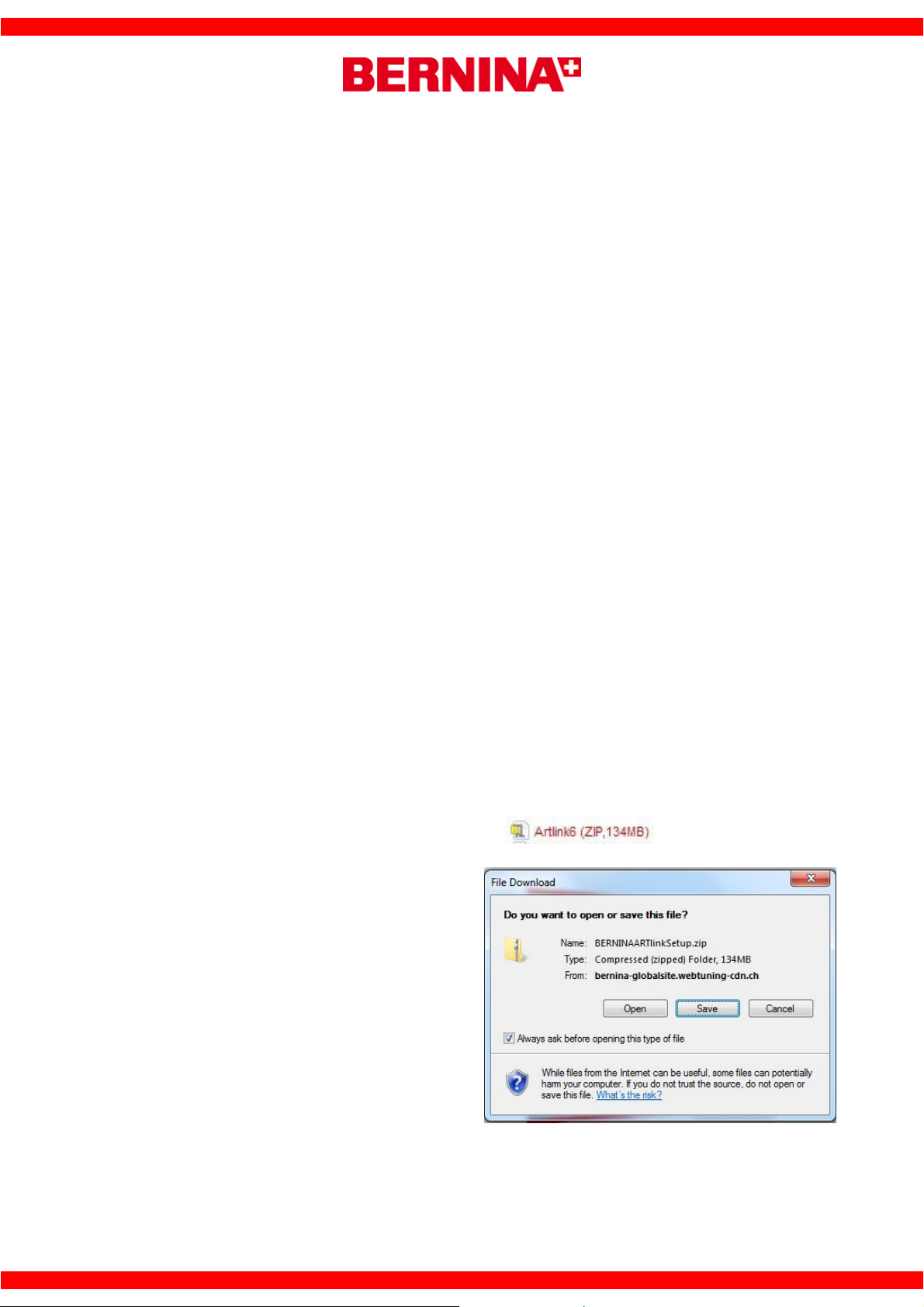
BERNINA ArtLink V6 embroidery software installation manual
PC-Requirements
PC Software for Microsoft Windows XP®* / Windows Vista™* / Windows® 7*
CPU: Single Core 1 GHz or greater processor (ev. Pentium III (800 MHZ) or higher)
System Memory: 512 MB or higher for Windows® XP.
1 GB or higher for Windows Vista™ / Windows® 7.
Free Disk Space: 500 MB before Installation Graphics Card Min.: Support for High Colour (16-Bit) and high resolution (1024 x 768). Monitor: 15” or larger USB-Ports: Dedicated USB for data transfer (Sewing machines/USB-Memory stick). Internet Browser, Mouse
* Operating Systems other than those stated above are not supported.
Note:
The instructions take you step-by-step through the installation of BERNINA ArtLink V6
software on a computer with a Windows® XP / Windows Vista™ or Windows® 7
operating system.
The file names and illustrations used may be different, depending on the installed
operating system. In this installation manual, illustrations from Windows® 7 are used.
Requirements for the installing of the BERNINA ARTlink V6 embroidery software:
• An Internet connection for downloading the files.
• All programs are closed.
• Administrator rights for your computer.
• Safety warnings during installation are confirmed with “Execute” or “Continue”.
Step 1:
To start the download process, click on the link:
Step 2:
A dialog window will open:
Click on "Save"
BERNINA International AG · Seestrasse 161 · CH-8266 Steckborn · Switzerland Page 1/5
Page 2
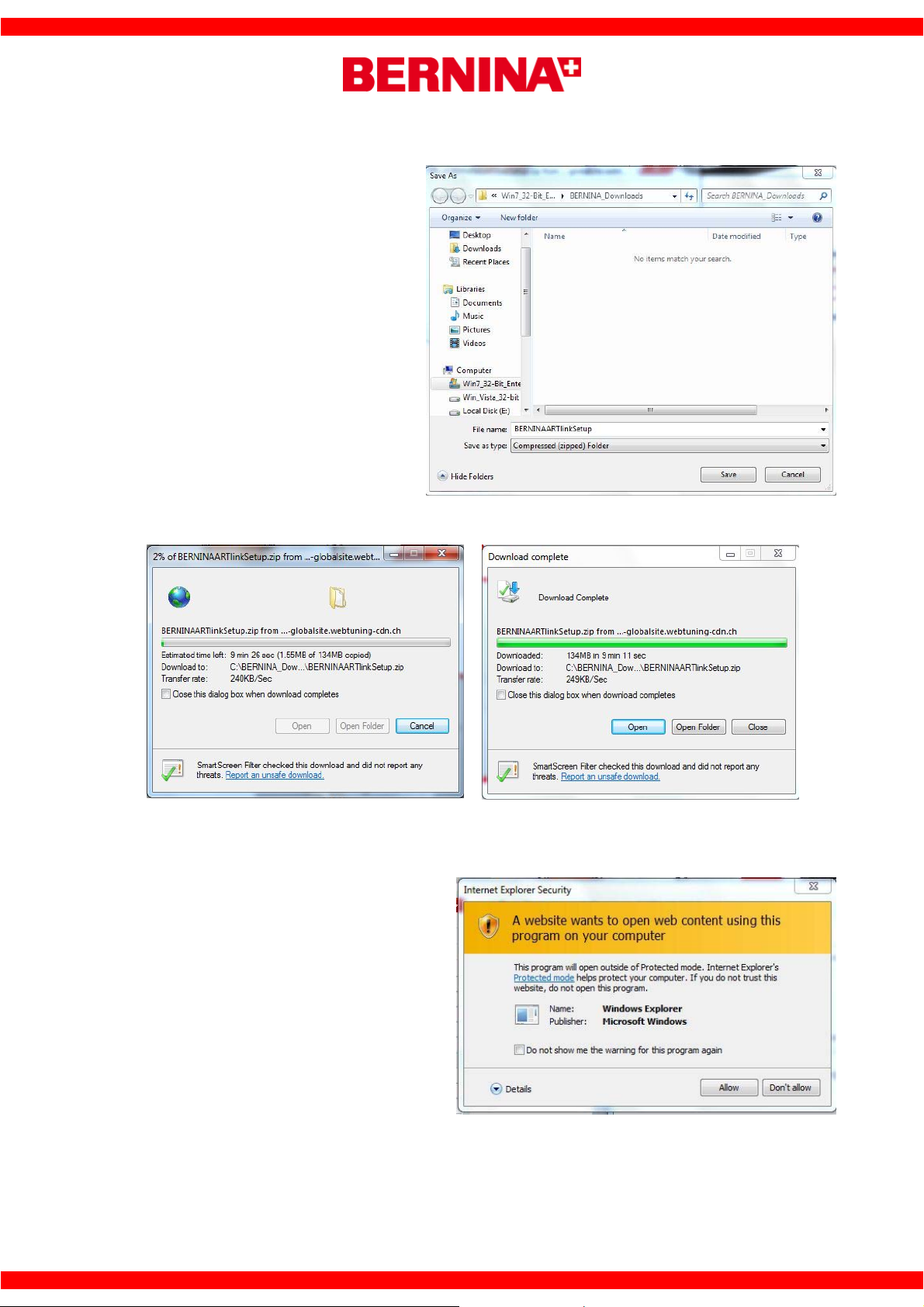
Step 3:
A "Save as ...." window will open.
Select a path on your local PC
(Example: C:/BERNINA_Downloads).
Click on “
Save” to download the ZIP file onto your computer.
(The time for downloading the file is dependent on the band width of your Internet connection.)
Unselect "Close this dialog box when download completes" and click on "Open".
Step 4:
When the security message is displayed, click on “Allow”
BERNINA International AG · Seestrasse 161 · CH-8266 Steckborn · Switzerland Page 2/5
Page 3

Step 5:
To start the installation, click on the file:“BERNINAARTLinkSetup.exe”.
Step 6:
Depending on the setting and version of your Windows® operating system, a security message is displayed. To continue with the installation, click on the "Yes", “Continue” or “Execute” button.
Step 7:
Select "Next >" to carry on with the installation. Follow the instructions on your screen.
BERNINA International AG · Seestrasse 161 · CH-8266 Steckborn · Switzerland Page 3/5
Page 4

Step 8:
The license agreement must be accepted to continue installation of the software.
Select:
and click on "Next >".
Please follow the instruction on the screen.
Step 9:
Select „Extra Languages“ to install „German“ as the application language. (Optional)
Select "Next >" to carry on with the installation. Follow the instructions on your screen.
Step 10:
Select "Next >" to carry on with the installation. Follow the instructions on your screen.
BERNINA International AG · Seestrasse 161 · CH-8266 Steckborn · Switzerland Page 4/5
Page 5

Step 11:
After the successful installation, you will be requested to restart your computer.
Step 12:
Start BERNINA ArtLink V6 software via the BERNINA ArtLink icon which was installed on your desktop.
BERNINA International AG · Seestrasse 161 · CH-8266 Steckborn · Switzerland Page 5/5
