Page 1

BERNINA 880 PLUS
Page 2
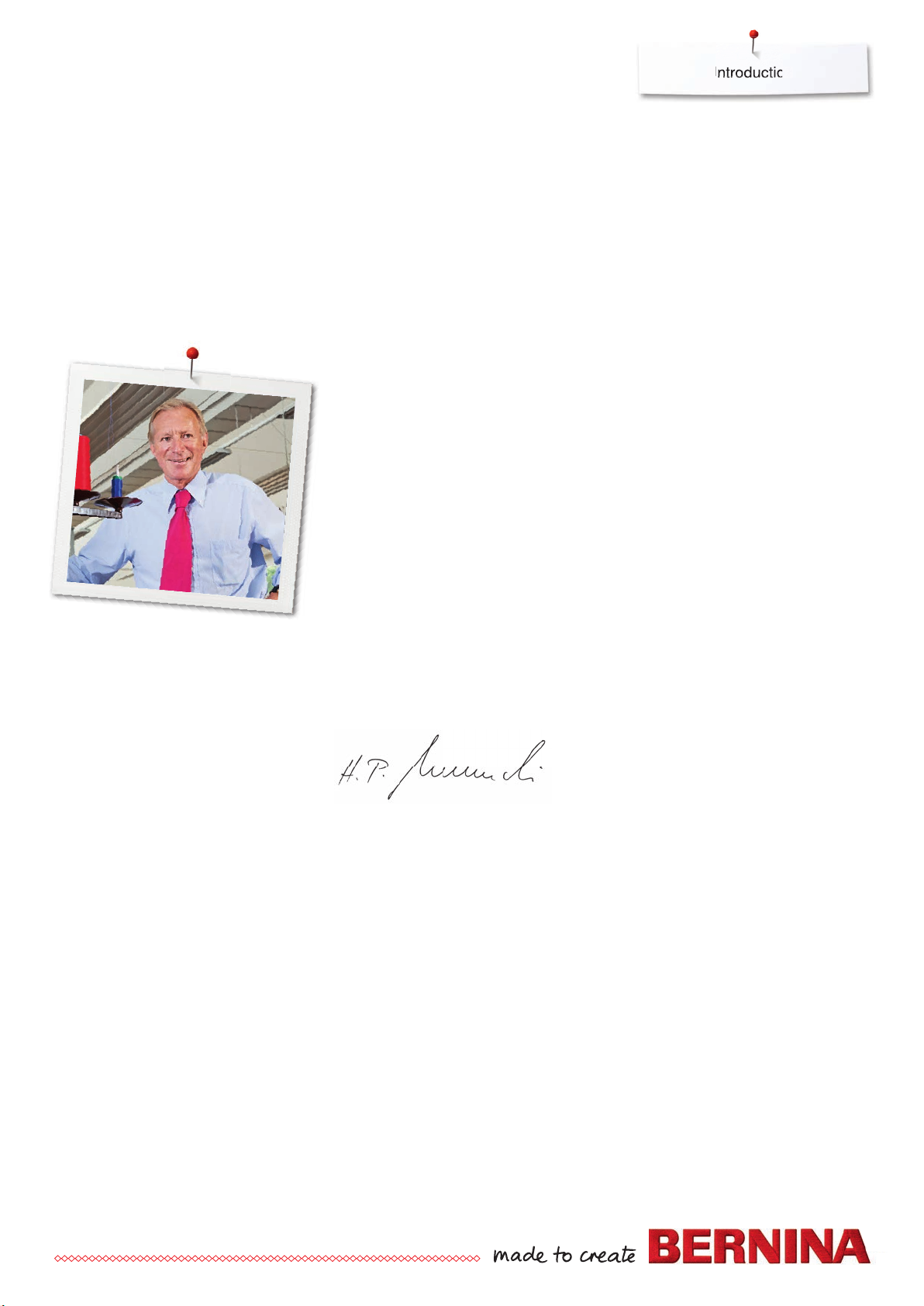
Introduction
Dear BERNINA Customer
Congratulations! You have decided on BERNINA and therefore on a product which will
delight you for years. For more than 100 years our family company has attached
greatest importance to satisfied customers. As for me, it is a matter of personal concern
to offer you Swiss development and precision at the height of perfection, futureorientated sewing technology and a comprehensive customer service.
The BERNINA 880 PLUS is our top model - and during its development not only was
focus placed on technique and ease of use but also the design of the product was well
considered. After all we sell our products to creative people like you, who do not only
appreciate high quality but also form and design. By means of the BERNINA sewing and
embroidery system 880 PLUS, sewing and embroidering becomes faster, more
intelligent, more constant, more creative and is even more fun.
Enjoy creative sewing, embroidering and quilting on your new BERNINA 880 PLUS and
keep informed about the various accessories at www.bernina.com.
On our homepage you will also find a lot of inspiring sewing instructions, to be
downloaded for free.
Our highly trained BERNINA dealers will provide you with more information on service
and maintenance offers.
I wish you lots of pleasure and many creative hours with your new BERNINA.
H.P. Ueltschi
Owner
BERNINA International AG
CH-8266 Steckborn
www.bernina.com
1st Edition
1
Page 3
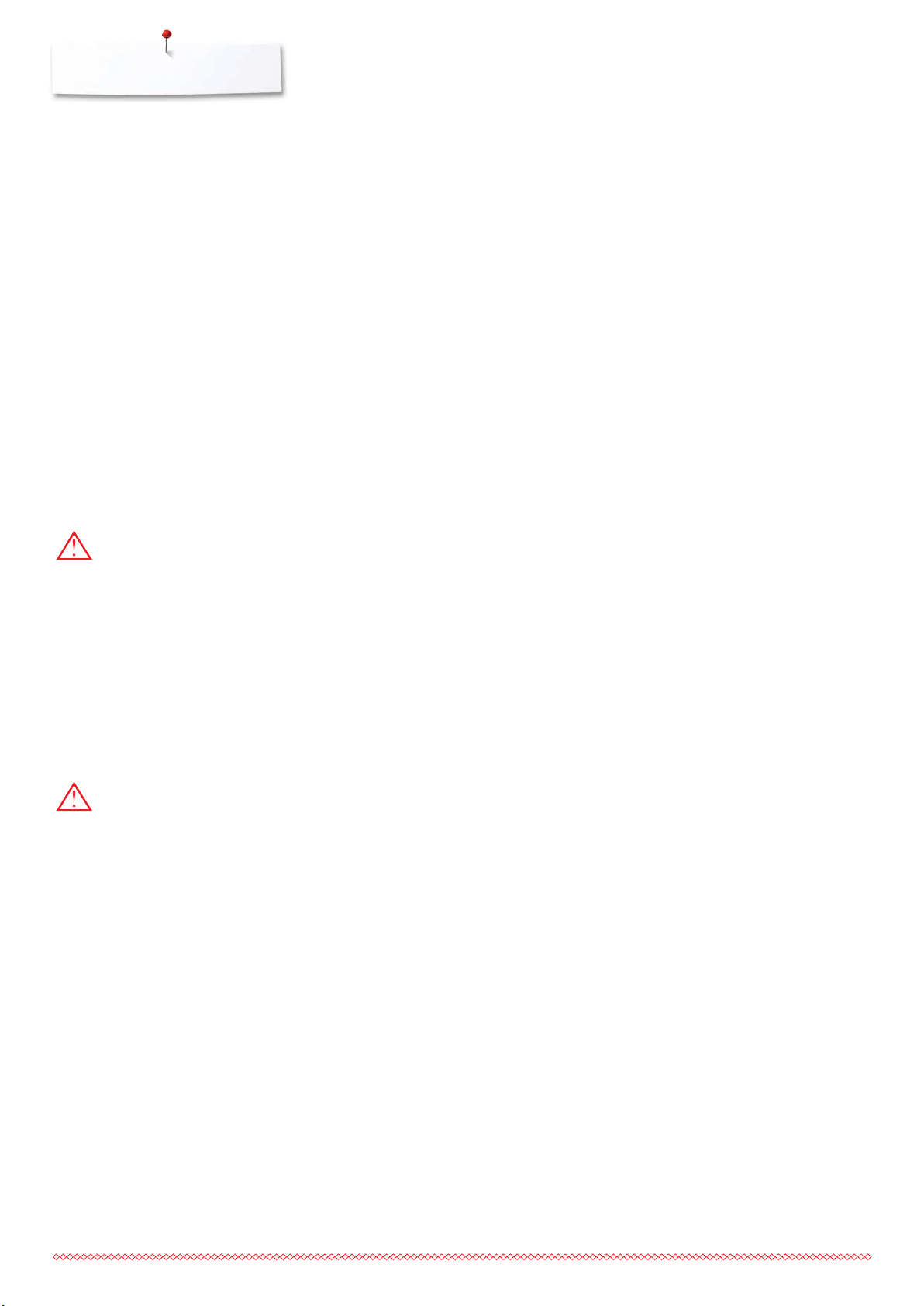
Safety Instructions
IMPORTANT SAFETY INSTRUCTIONS
IMPORTANT
INFORMATION
When using an electrical appliance, basic safety
precautions should always be followed, including
the following:
Read all the instructions before using this
sewing-/embroidery computer.
When the sewing-/embroidery computer is not
in use, it should be disconnected from the
electricity supply by removing the plug from
the outlet.
DANGER!
To reduce the risk of electrical shock:
1. The sewing-/embroidery computer should
never be left unattended when plugged in.
2. Always unplug this sewing-/embroidery
computer from the electrical outlet
immediately after using and before cleaning.
3. LED Radiation – Do not view directly with
optical instruments. Class 1M LED product.
WARNING!
To reduce the risk of burns, fire, electric shock or
injury to persons:
1. Use this sewing-/embroidery computer only
for purposes as described in this manual. Use
only attachments, accessories and parts
recommended by the manufacturer.
2. Do not allow this sewing-/embroidery
computer to be used as a toy. Close attention
is necessary when this sewing-/embroidery
computer is used by or near children and
infirm persons. The sewing-/embroidery
computer is not intended for use by persons
(including children) with reduced physical,
sensory or mental capabilities or lack of
experience and knowledge, unless they have
been given supervision or instruction
concerning use of the sewing-/embroidery
computer by a person responsible for their
safety. To ensure children do not play with
2
the sewing-/embroidery computer they must
be supervised.
3. Never operate this sewing-/embroidery
computer if:
⦁
it has a damaged cord or plug
⦁
it is not working properly
⦁
it has been dropped or damaged
⦁
it has fallen into water
Return the sewing-/embroidery computer to
your local authorized BERNINA dealer for
examination or repair.
4. Never operate the sewing-/embroidery
computer with any air openings blocked.
Keep ventilation openings of the sewing-/
embroidery computer free from the
accumulation of lint, dust and loose cloth.
5. Keep fingers away from all moving parts.
Special care is required around the sewing
needle.
6. Never insert any objects into any openings on
the sewing-/embroidery computer.
7. Do not use the sewing-/embroidery computer
outdoors.
8. Do not operate the sewing-/embroidery
computer where aerosol products (sprays) or
oxygen are being used or where oxygen is
being administered.
9. Do not pull or push the fabric while stitching.
This may deflect the needle, causing it to
break.
10. Do not use bent needles.
11. Always use the original BERNINA stitch plate.
The wrong stitch plate can cause needle
breakage.
12. To disconnect, turn power switch to «0» (off),
then remove the plug from the outlet. Do not
unplug by pulling the cord, instead grasp the
plug to pull it from the outlet.
13. Turn power switch to «0» (off) when making
any adjustments in the needle area, such as
changing the needle or the presser foot, etc.
14. Always unplug the sewing-/embroidery
computer from the electrical outlet when
carrying out cleaning or maintenance work or
any other user servicing adjustments
mentioned in this manual.
15. This sewing-/embroidery computer is provided
with double insulation (except USA and
Canada). Use only identical replacement
parts. See instructions for servicing of doubleinsulated products.
Page 4
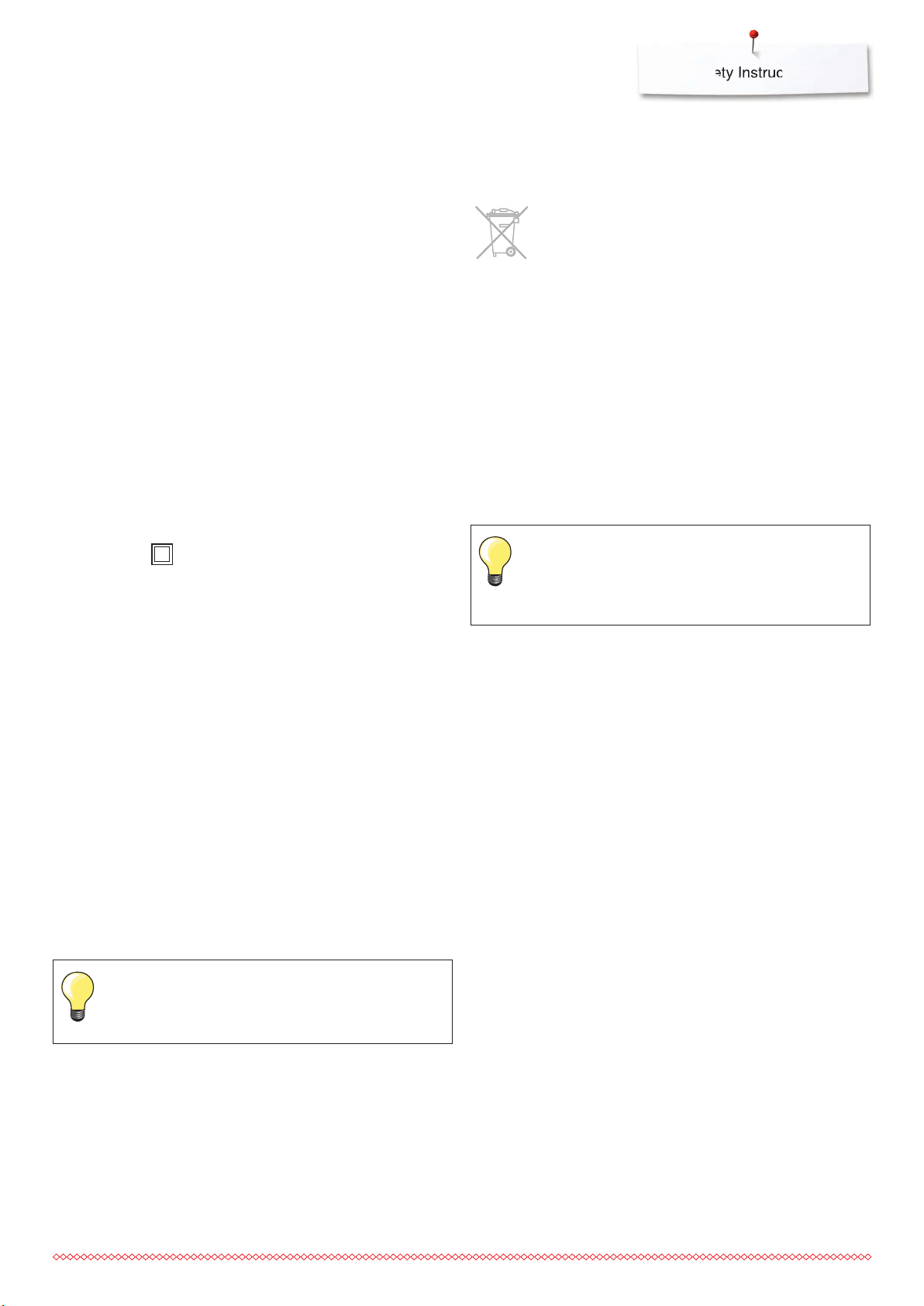
Safety Instructions
SERVICING DOUBLEINSULATED PRODUCTS
In a double-insulated product two systems of
insulation are provided instead of grounding. No
grounding means is provided on a doubleinsulated product, nor should a means for
grounding be added to the product. Servicing a
double-insulated product requires extreme care
and knowledge of the system and should be done
only by qualified service personnel. Replacement
parts for a double-insulated product must be
identical to the original parts in the product. A
double-insulated product is marked with the
words: «DOUBLE INSULATION» or «DOUBLE
INSULATED».
The symbol
product.
may also be marked on the
DISCLAIMER
Environmental Protection
BERNINA is committed to the protection
of the environment. We strive to
minimize the environmental impact of
our products by continuously improving
product design and our technology of
manufacturing.
When your sewing computer won't be
used anymore, dispose this product in
an environmentally responsible way
according to the national directive. Do
not throw away this product with your
household waste. In case of doubt,
please contact your BERNINA dealer.
If the sewing computer is stored in a cold
room, it should be brought to a warm
room about one hour before use.
No liability will be assumed for any possible
damage which arises from misuse of this sewing-/
embroidery computer.
This sewing-/embroidery computer is intended for
household use only.
This sewing-/embroidery computer meets the
European Standard 2004/108/EC concerning the
electromagnetic tolerance.
SAVE THESE
INSTRUCTIONS!
Please find the latest version of your
instruction manual at www.bernina.com
3
Page 5
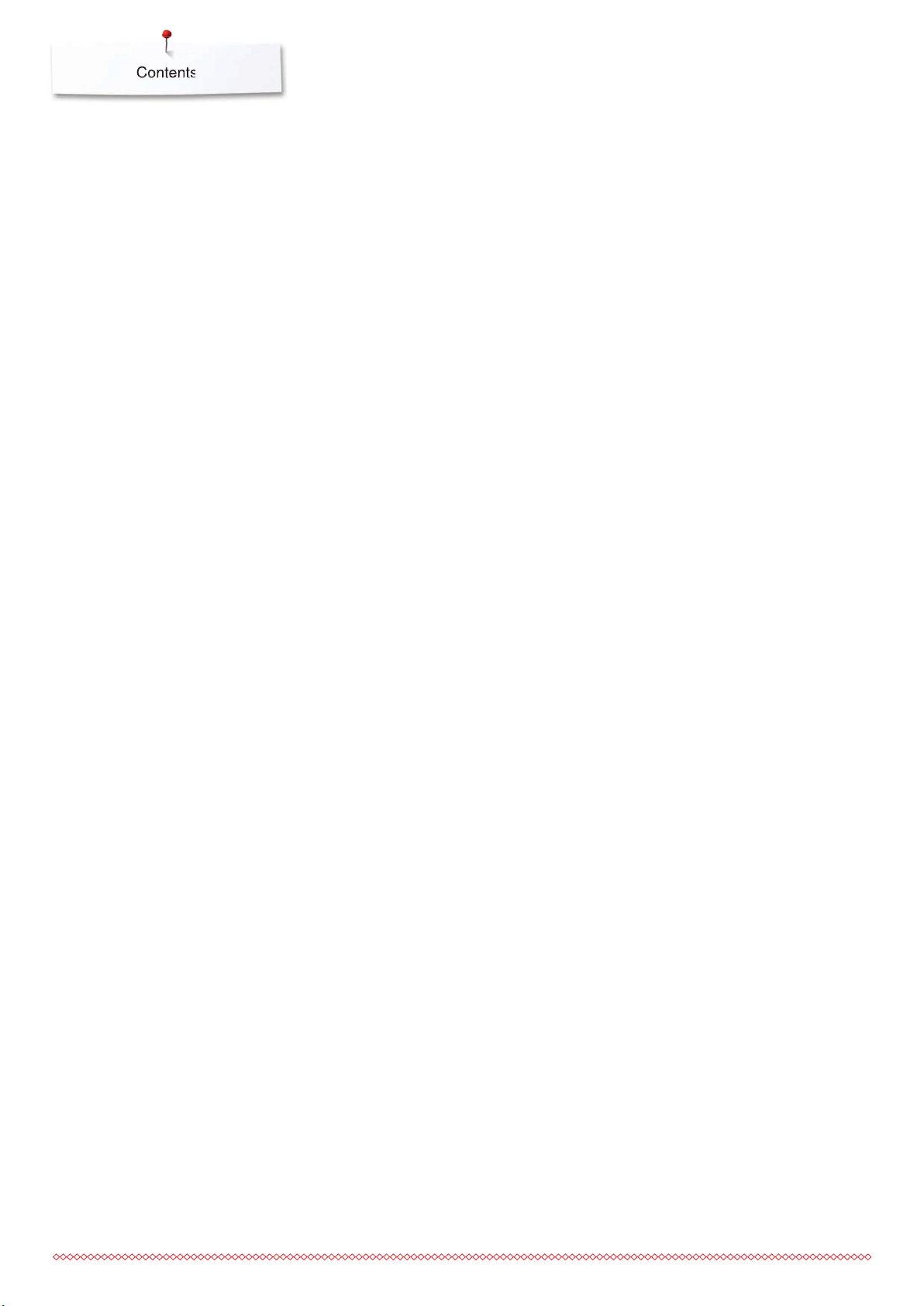
Contents
Contents
IMPORTANT SAFETY INSTRUCTIONS 2
Environmental Protection 3
Key to Signs 10
Breadcrumb navigation 10
Formatting the USB stick 10
Accessory Sewing 11
Standard Accessories 11
Presser feet 12
Accessory box free standing 13
Bobbin 13
Overview sewing computer 14
Front view 14
Detail view 14
Important Sewing information 16
Thread 16
Needle, thread and fabric 16
Needles, threads 17
⦁
Correct needle/Thread combination 17
⦁
Too thin thread or too thick needle 17
⦁
Too thick thread or too thin needle 17
Overview needles 18
Sewing preparation 19
Battery 19
Power Switch/Power Cable 19
Magnetic holder for Touchscreen pen 19
Foot control 20
Slide-on table 20
⦁
Seam guide 20
Presser foot lifter 21
Pivotable Triple Spool Holder 21
Winding the Bobbin 22
⦁
Preparation 22
⦁
Winding the Bobbin 22
⦁
Manual mode 22
⦁
Interrupting the winding process 22
⦁
Continuing the winding process 22
Removing the Bobbin 23
⦁
Removing the Bobbin 23
⦁
Inserting the Bobbin 23
⦁
Threading lower thread 23
⦁
Thread cutter lower thread 23
⦁
Check the threading path 23
Threading the Upper Thread 24
⦁
Automatic 24
⦁
Manual 24
Changing the needle 25
⦁
Removing the needle 25
⦁
Inserting the needle 25
Threading Double/Triple Needle 26
⦁
Threading Double Needle 26
⦁
Working with the Double needle 26
⦁
Triple Needle 26
⦁
Changing the thread 26
Changing the presser foot 27
⦁
Removing the presser foot 27
⦁
Attaching the presser foot 27
Stitch plate 27
⦁
Marks on the stitch plate 27
⦁
Removing the Stitch Plate 27
⦁
Replacing the Stitch Plate 27
Thread-Guide-and-Lubricating Unit 28
⦁
As a thread-guide eyelet (Fig. 1) 28
⦁
As a thread lubricator (Fig. 2) 28
⦁
Assembly 28
⦁
Various Options of Application 29
Radial Thread Guide 29
⦁
Application 29
Upper thread tension 30
⦁
Altering upper thread tension 30
⦁
Saving the upper thread tension 30
⦁
Back to basic settings 30
Lower Thread Tension 31
Security Program 32
⦁
Display 32
⦁
Selecting the needle 32
⦁
Selecting the stitch plate 32
⦁
Saving 32
Needle Chart 32
⦁
Selecting needle 32
Selecting a Presser Foot 33
⦁
Display 33
⦁
Optional presser feet 33
⦁
Saving 33
⦁
Return to basic settings 33
Altering presser foot pressure 34
⦁
When sewing thick material, e.g. quilting 34
⦁
Saving presser foot pressure 34
⦁
Resetting the basic setting 34
Feed dog position 34
⦁
Feed dog position down 34
⦁
Feed dog position up 34
Bobbin filling 34
Alarm 35
⦁
Setting the time of the alarm 35
⦁
Individual alarm message 35
⦁
Deleting an alarm message 35
⦁
Corrections 35
⦁
Alarm Display 35
Feed dog and Fabric feed 36
Functions 38
Overview «Function»-buttons 38
⦁
«Start/Stop»-button 38
⦁
«Quick reverse»/«Permanent reverse
sewing»-button 38
⦁
Slide speed control 38
⦁
«Automatic threader»-button 38
4
Page 6
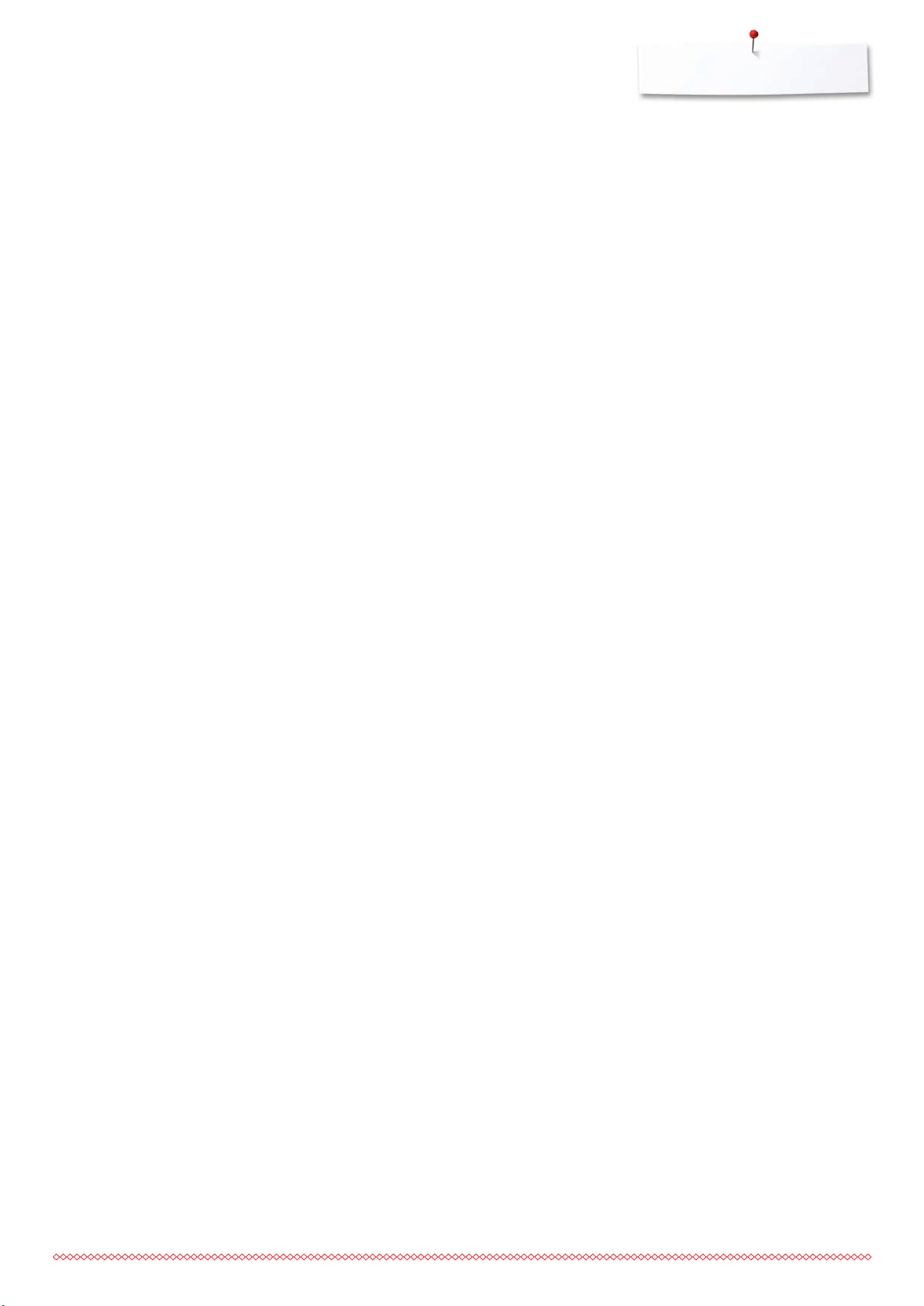
Contents
⦁
Programmable «Pattern end-/Securing»-button 38
⦁
«Needle stop»-button 39
⦁
«Automatic Securing Program»-button 39
⦁
«Presser foot position»-button 39
⦁
«Automatic thread cutter»-button 39
⦁
Stitch width and Stitch length Knobs (Multifunction) 39
⦁
«Needle position»-buttons 39
⦁
Needle stop position up and
«Quick reverse»-button 39
⦁
Needle stop position down and «Quick reverse»button 39
Display 40
Overview Main Display 40
⦁
System settings 40
⦁
External Functions/Views 40
⦁
Menu Selection 40
⦁
Selection 41
⦁
Stitch Pattern Area 41
⦁
Stitch Pattern Display 41
Functions - Display 42
Sewing Functions Overview 42
Scrolling Functions 42
General Functions 42
Overview Functions Buttonholes 46
Overview Functions Alphabets 47
Overview Functions Combi mode 48
⦁
Deleting Welcome text 60
⦁
Corrections 60
Monitoring 60
⦁
Upper-/Lower thread indicator/Thread knots 60
Altering the acoustic signals 61
⦁
Selecting Stitch Pattern/Function/BSR 61
Sewing computer settings 61
⦁
Language selection 61
⦁
Display settings 62
⦁
Display Calibration 62
⦁
Basic setting 63
Cleaning/Update 64
⦁
Calibrating Buttonhole foot No. 3A 64
⦁
Updating the sewing-/embroidery computer 64
⦁
Cleaning the thread clamp/Thread catcher 65
⦁
Cleaning the thread catcher 65
⦁
Lubricating the machine 66
⦁
Packing position 66
⦁
Setting the clock 66
Information 67
⦁
Version 67
⦁
Dealer details 67
⦁
Service data 67
⦁
ID Number 68
⦁
UPGRADE 68
Tutorial 69
Overview Tutorial 69
Setup-Program 52
Overview «Setup»-Display 52
Sewing settings 53
⦁
Altering Upper thread tension 53
⦁
Sewing speed control 53
⦁
Securing stitches when starting to sew 53
⦁
Programming «Function»-buttons/«Function»-icon 54
⦁
Automatic securing program 54
⦁
Automatic thread cutter 54
⦁
Raising the presser foot 54
⦁
Programming «Securing»-button 54
⦁
Hover position of the presser foot 54
⦁
Automatic thread cutter and securing stitches 55
⦁
Programming «Quick reverse»-button 55
⦁
Presser foot position with needle stop down 55
⦁
Programming the foot control 56
⦁
Programming securing stitches 56
⦁
Automatic thread cutter 56
⦁
Raising the presser foot 56
Embroidery settings 57
⦁
Centering or opening embroidery motifs in the
original position 57
⦁
Calibrating the embroidery hoop 57
⦁
Fabric Thickness 58
⦁
Function thread removal on/off 58
⦁
Programming the securing stitches 58
⦁
Adjusting the thread cut 59
⦁
Changing the measuring unit 59
Personal settings 60
⦁
Welcome text 60
Creative Consultant 70
Overview Creative Consultant 70
Overview Sewing techniques/Recommendations 70
Leaving the Creative consultant 70
Help Program 71
⦁
Stitch patterns 71
⦁
Functions 71
⦁
Leaving the Help Program 71
Balance 72
Practical and decorative stitches, alphabets 72
⦁
Practical and decorative stitches 72
⦁
Corrections 72
⦁
Sideways-motion patterns 72
⦁
Vertical corrections 73
⦁
Horizontal corrections 73
⦁
Back to basic settings 73
BERNINA Dual Transport 73
⦁
Balance BERNINA Dual Transport 73
⦁
Back to basic setting 73
eco description 74
⦁
Activating eco 74
⦁
Deactivating eco 74
5
Page 7
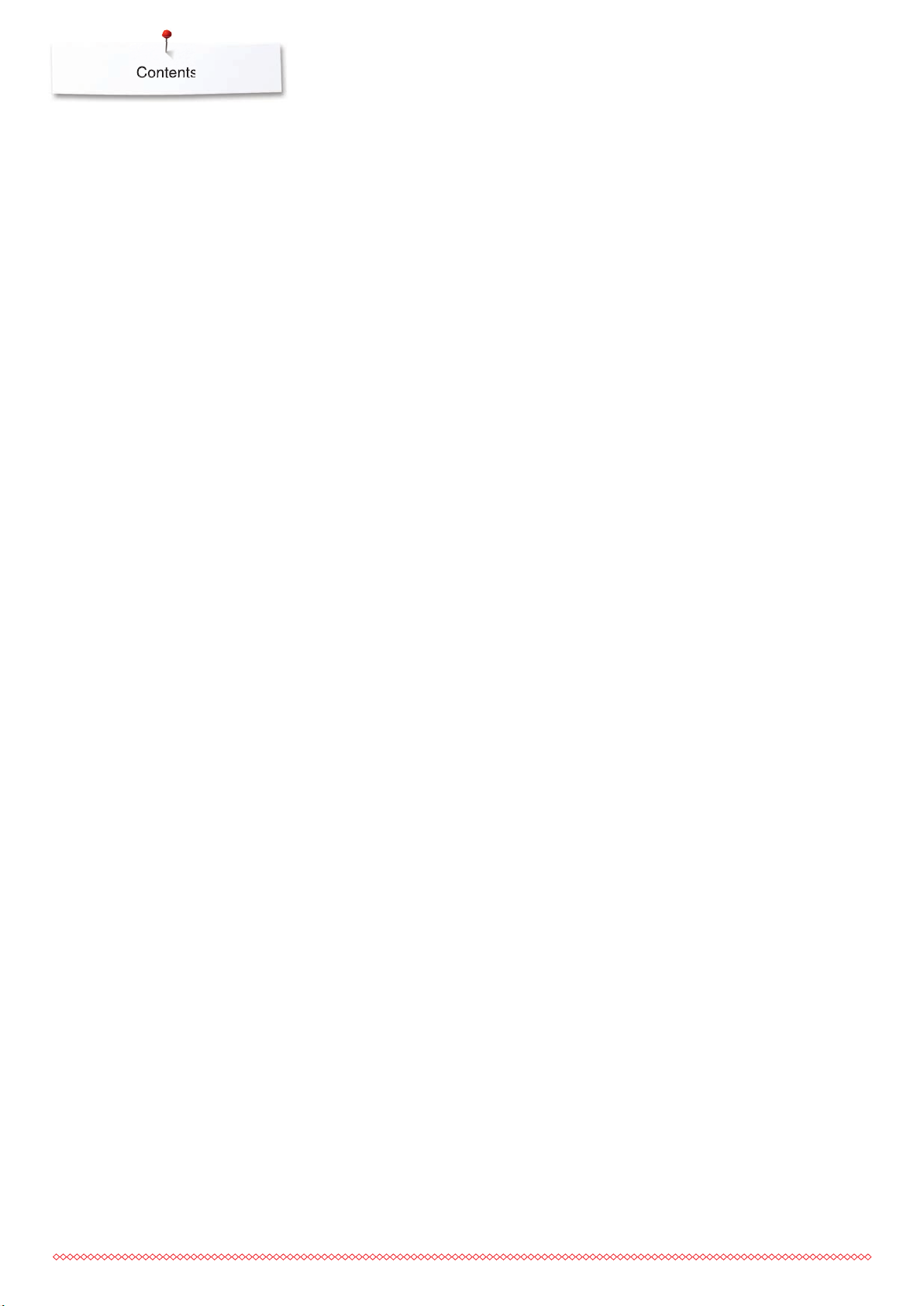
Contents
Practical stitches 76
Overview Practical stitches 76
Selecting stitch pattern 78
⦁
Direct-Option 1 78
⦁
Direct-Option 2 78
⦁
By stitch number 78
⦁
Cancelling 78
Customizing stitch patterns individually 79
Temporary Altered Stitch Memory 79
Personal memory permanent 80
Altering stitch width and stitch length 81
Application Examples of Practical
Stitches 82
Straight stitch 82
Triple Straight Stitch 82
Triple Zig-zag 83
Zipper 84
Manual darning 85
Automatic Darning 86
Reinforced darning, automatic 87
Reinforced Darning program 87
Finishing Edges 88
Double overlock 88
Topstitching edges 89
Blind Hems 90
Visible Hem 90
Securing Program 91
Basting Stitch 91
Flat joining seam 92
Height Compensation of uneven layers 93
Sewing Corners 93
Buttonholes 94
Overview Buttonholes 94
Important information 96
⦁
Marking the length of manual buttonholes 96
⦁
Marking the length of automatic buttonholes 96
⦁
Marking the length of keyhole buttonholes 96
⦁
Test sample 96
⦁
Adjusting the bead width 96
⦁
Altering the stitch length 96
Stabilizer 97
Cord 98
⦁
Ideal cords 98
⦁
Cord with the automatic Buttonhole foot No. 3A 98
⦁
Cord with the Buttonhole foot No. 3C
(optional accessory) 98
⦁
Fixing the cord 98
⦁
Cutting buttonholes open with the seam ripper 98
⦁
Cutting open buttonholes with the buttonhole cutter
(optional accessory) 98
Altering the balance 99
⦁
Balance with direct entry length buttonholes 99
⦁
Balance with direct entry length keyhole or round
buttonholes 99
⦁
Balance for manual keyhole or round buttonhole 99
⦁
Balance for manual standard buttonhole 99
⦁
Balance for stitch counter buttonhole 99
⦁
Clear Balance 99
Programming buttonholes 100
Standard and stretch buttonhole with auto-length,
automatically 100
Automatic with Direct Entry Length 101
Automatic with Button measuring 101
Automatic round and keyhole buttonhole 102
Heirloom Buttonhole 104
Stitch Counter Buttonhole 104
Buttonhole in Long Term Memory 105
7- or 5-step Buttonhole, manually 107
Button sew-on program 108
Eyelet Program 109
Decorative Stitches 110
Overview Decorative Stitches 110
Application 110
Tapering 111
⦁
Altering angle 111
⦁
Tapering Functions 112
Stitch Designer 114
Stitch designer functions 114
Creating or editing stitch design 116
⦁
Opening the Stitch Designer 116
⦁
Creating a stitch design using the guides 116
⦁
Creating stitch designs using screen dots 116
⦁
Free hand drawing 116
⦁
Selecting and moving a single point 117
⦁
Moving several stitches 117
⦁
Inserting a point 117
⦁
Duplicating 117
⦁
Reversing the stitch sequence 118
⦁
Sewing stitch designs 118
Application examples of Decorative
stitches 119
Cross Stitch 119
Pintucks 120
Bobbin-Play Sewing 122
Quilt Stitches 123
Overview Quilt Stitches 123
Application examples of Quilt stitches 124
Handlook quilt stitch 124
Free-motion quilting 125
6
Page 8
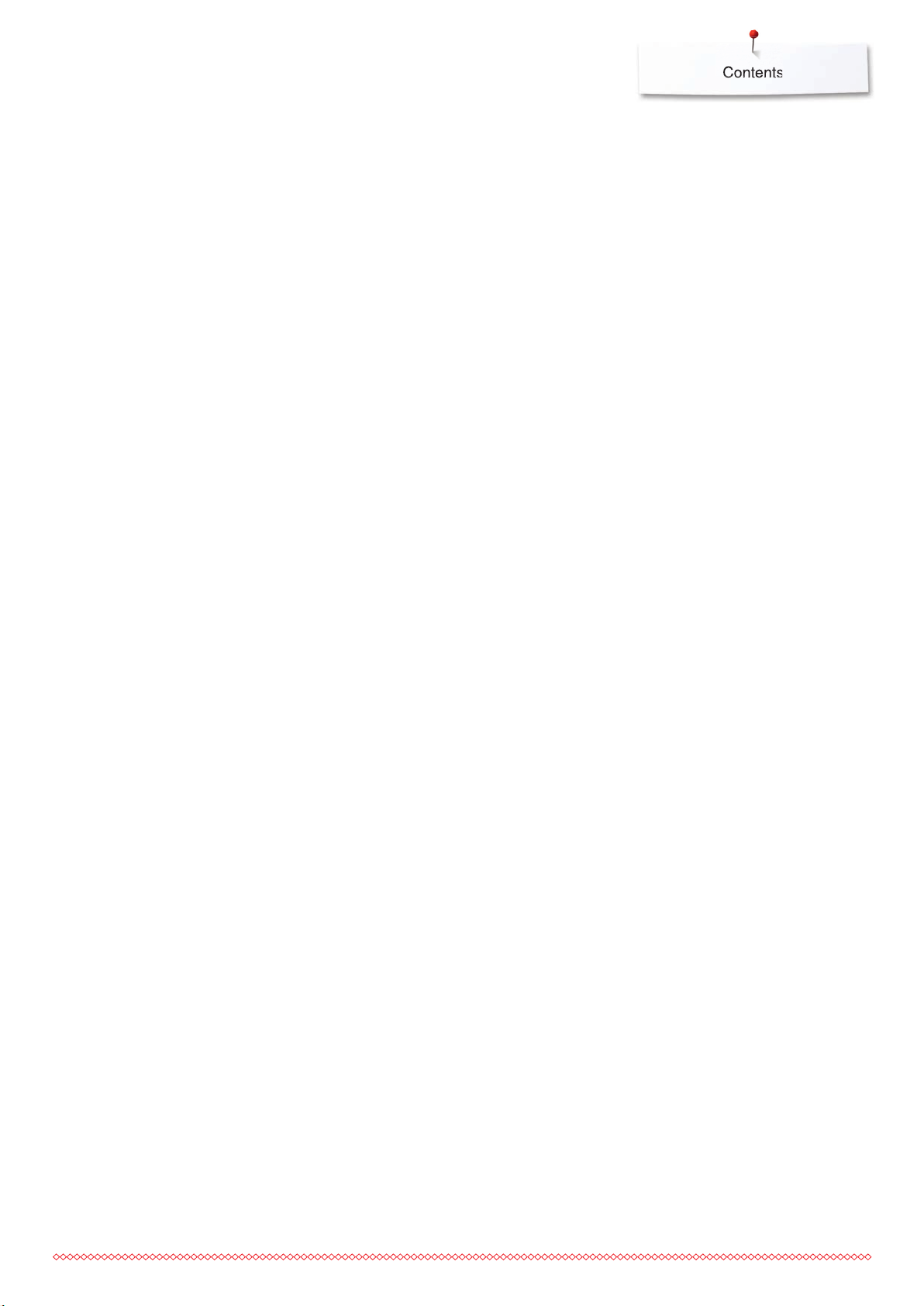
Contents
BSR (BERNINA Stitch Regulator) 126
Quilting with BSR 126
⦁
BSR-Function 126
⦁
BSR function with straight stitch No. 1 126
⦁
BSR function with zig-zag No. 2 126
⦁
Two different BSR modes 126
⦁
Preparation 127
⦁
Remove presser foot sole 127
⦁
Attaching the presser foot sole 127
Functions in the BSR mode 128
⦁
Needle stop down (standard) 128
⦁
Needle stop up 128
⦁
Raising or lowering the needle 128
⦁
Securing with «Start/Stop»-button (only Mode 1) 128
⦁
Securing function (only Mode 2) 128
⦁
Free motion quilting (only Mode 2) 128
⦁
Free motion quilting without BSR activation 128
⦁
Beeper (audio signal) activation/deactivation 129
⦁
Selecting sound for BSR in the Setup Program 129
⦁
Selecting sound for BSR in the «BSR»-Display 129
⦁
Activating BSR Sewing Function 130
⦁
Deactivating BSR Sewing Function by using
«Start/Stop»-button 130
⦁
BSR Function deactivation 130
BERNINA Dual Feed 132
⦁
Presser Feet Selection 132
⦁
Switching on BERNINA Dual Feed 132
⦁
Switching off BERNINA Dual Feed 132
Fabrics 133
Alphabets 134
Overview Alphabets 134
⦁
Lettering 134
⦁
Perfect stitch formation 134
Combining characters 135
⦁
Selecting the next letter 135
⦁
Large view of the Display 135
⦁
Corrections 135
Correcting the combination 136
⦁
Inserting character 136
⦁
Deleting Letters 136
Alphabet in combination with functions 136
⦁
Selecting lower case letters 136
⦁
Altering font size 136
Monograms 137
⦁
Monogram Sizes 138
⦁
Balance 138
Personal Program 139
Creating a personal Display 139
Preparing stitch patterns 139
⦁
Programming/Saving first stitch pattern 139
⦁
Programming/Saving second stitch pattern 140
⦁
Stitch pattern selection in the Personal program 140
⦁
Personal Display 140
Altering/Overwriting stitch patterns 141
Deleting stitch patterns 142
Combi Mode 143
Creating Stitch pattern combinations 143
⦁
Programming and saving 143
Deleting Stitch patterns 144
⦁
Deleting individual stitches 144
⦁
Deleting entire combination 144
Overview Combination 144
Opening a saved combination 145
Correcting a stitch pattern combination 146
⦁
Inserting a stitch pattern 146
⦁
Altering stitch patterns 146
⦁
Adjusting the length within the combination 146
⦁
Adjusting the width within the combination 147
⦁
Mirroring complete combinations 147
⦁
Combination subdivider 1 147
⦁
Combination Subdivider 2 147
⦁
Moving individual stitch patterns in a combination 148
⦁
Moving multiple stitch patterns in a combination 148
⦁
Sewing individual stitch patterns of a combination
in any direction 148
⦁
Sewing the complete combination in any direction 148
Stitch pattern combination 149
⦁
Overwriting 149
⦁
Deleting 149
History 150
Accessory Embroidery 151
Standard Accessory 151
Embroidery module 152
Detail view 152
Important Embroidery information 153
Embroidery threads 153
Lower threads 153
Choosing the embroidery motif 154
Embroidery test 154
Scaling/Sizing motifs 154
Selecting the embroidery file format 154
Different stitch types 155
⦁
Underlay stitches 155
⦁
Satin stitch 155
⦁
Step stitch 155
⦁
Connecting stitches 155
Preparing for embroidery 156
Attaching the Module 156
Embroidery foot/Embroidery needle 156
Straight-/CutWork stitch plate 157
Threading lower thread 157
⦁
Checking the thread position 157
Thread-up command 157
7
Page 9
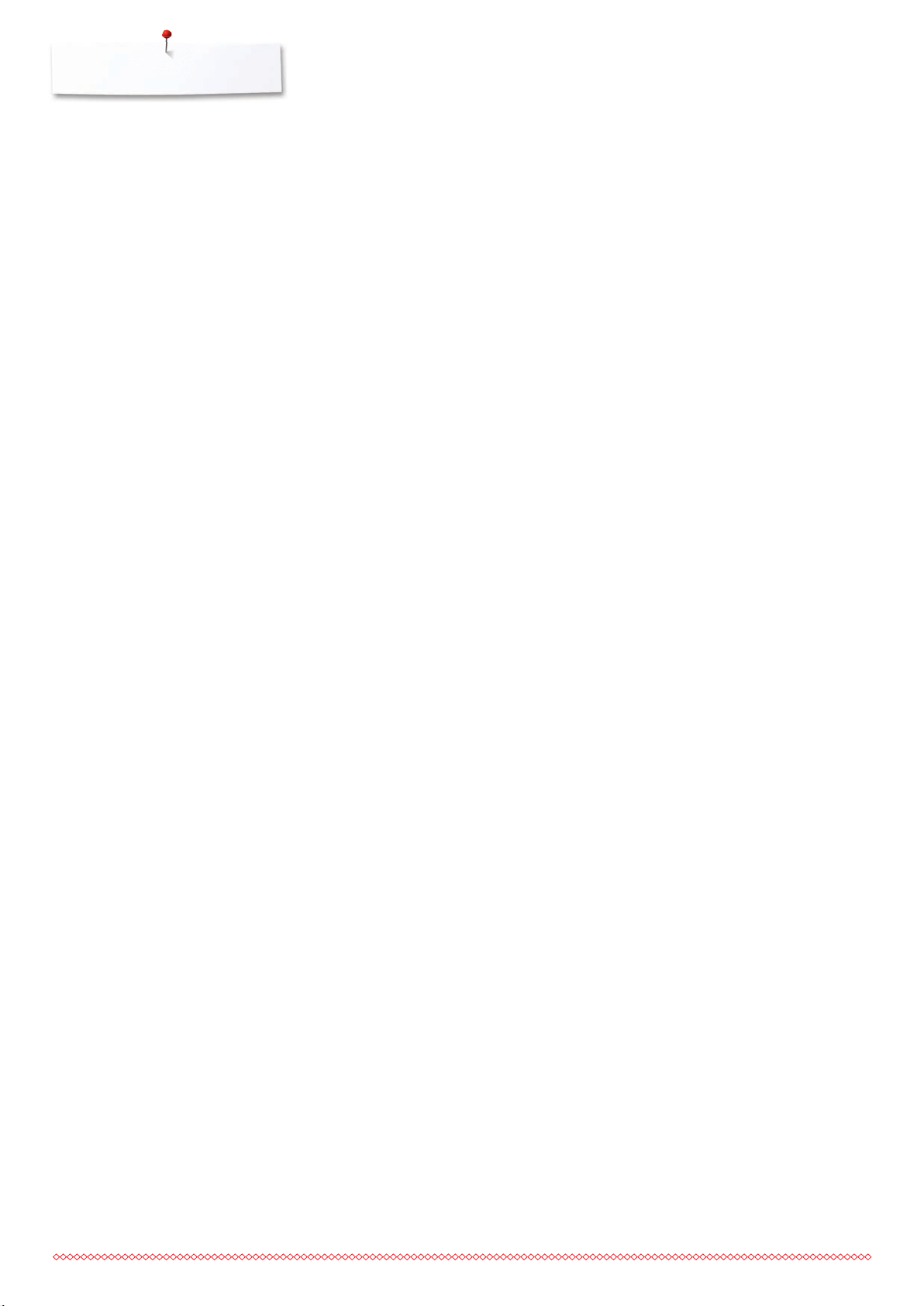
Contents
Embroidery hoop 158
⦁
Center determination 158
⦁
Using the embroidery hoop 158
⦁
Embroidery template 158
⦁
Hooping the material 158
Stabilizer 159
Stabilizers 159
Adhesive Spray 159
Iron-on interfacing 160
⦁
Paper-backed adhesive stabilizer 160
⦁
Water soluble stabilizer 160
Functions 161
Overview «Function»-buttons embroidery
computer 161
⦁
«Start/Stop»-button 161
⦁
«Automatic thread cutter»-button 161
⦁
«Presser foot position»-button 161
⦁
«Automatic threading»-button 161
⦁
Slide speed control 161
⦁
Stitch width and stitch length knob 161
Overview Display 162
Entry to Embroidery mode 162
My Designs 178
⦁
Motif Overview 178
Motifs in combination with functions 179
Moving the motif 179
Rotating the motif 179
Altering the embroidery motif size proportionally 179
Altering the embroidery motif size
disproportionally 180
Mirror motifs 180
Pinpoint placement 180
Grouping embroidery motifs 182
Changing the sequence within an embroidery
motif combination 182
Undoing entries 183
Select hoop 184
⦁
Motif Center 184
⦁
Grid 184
Absolute Embroidery check 185
⦁
Checking the motif size 185
Zoom 186
⦁
Moving the motif 186
Motif size and embroidery time 186
Embroidery consultant 163
Overview Embroidery consultant 163
Overview Material 163
Overview Embroidery techniques/
recommendations 163
Embroidery Alphabet 164
BERNINA Embroidery motifs 166
BERNINA Stitch patterns 166
My Designs 167
Embroidery motif from USB stick 167
«Edit»-Display 168
Overview «Edit»-Display 170
Scrolling Functions 170
General Functions 170
Overview Embroidery menu 174
Overview Selection menu 175
Overview Color Display 176
Motifs 177
Selecting a motif 177
Alphabets 177
⦁
Selecting alphabet 177
⦁
Entering/Correcting lettering 177
⦁
Deleting lettering 177
⦁
Corrections 177
BERNINA embroidery motifs 178
⦁
Motif Overview 178
Stitch patterns 178
⦁
Stitch pattern overview 178
Endless Embroidery 187
⦁
Increase/decrease number of motifs 187
⦁
Increase/decrease spacing 187
⦁
Fit to hoop 187
Free arm embroidering 189
Shape designer 190
⦁
Selecting the formation 190
⦁
Increasing/reducing the number of motifs 190
⦁
Altering the size of the formation shape 190
⦁
Rotating the motifs 191
⦁
Mirroring motifs 191
⦁
Embroidering the motifs 191
⦁
Closing the «Shape designer»-Display 191
Combinations 192
Creating combinations 192
⦁
Adding a motif 192
⦁
Duplicating a motif 192
⦁
Duplicating a combination 192
Lettering 193
⦁
Combining 193
⦁
Positioning 193
⦁
Further text lines 193
Lettering and Embroidery motifs 194
⦁
Combining 194
⦁
Adjusting text to motif 194
⦁
Lettering Manipulation 194
⦁
Deleting stitch patterns/individual characters/text 194
Change stitch type 195
Fill stitch types 196
⦁
Changing stitch type 196
⦁
Altering stitch density 196
8
Page 10
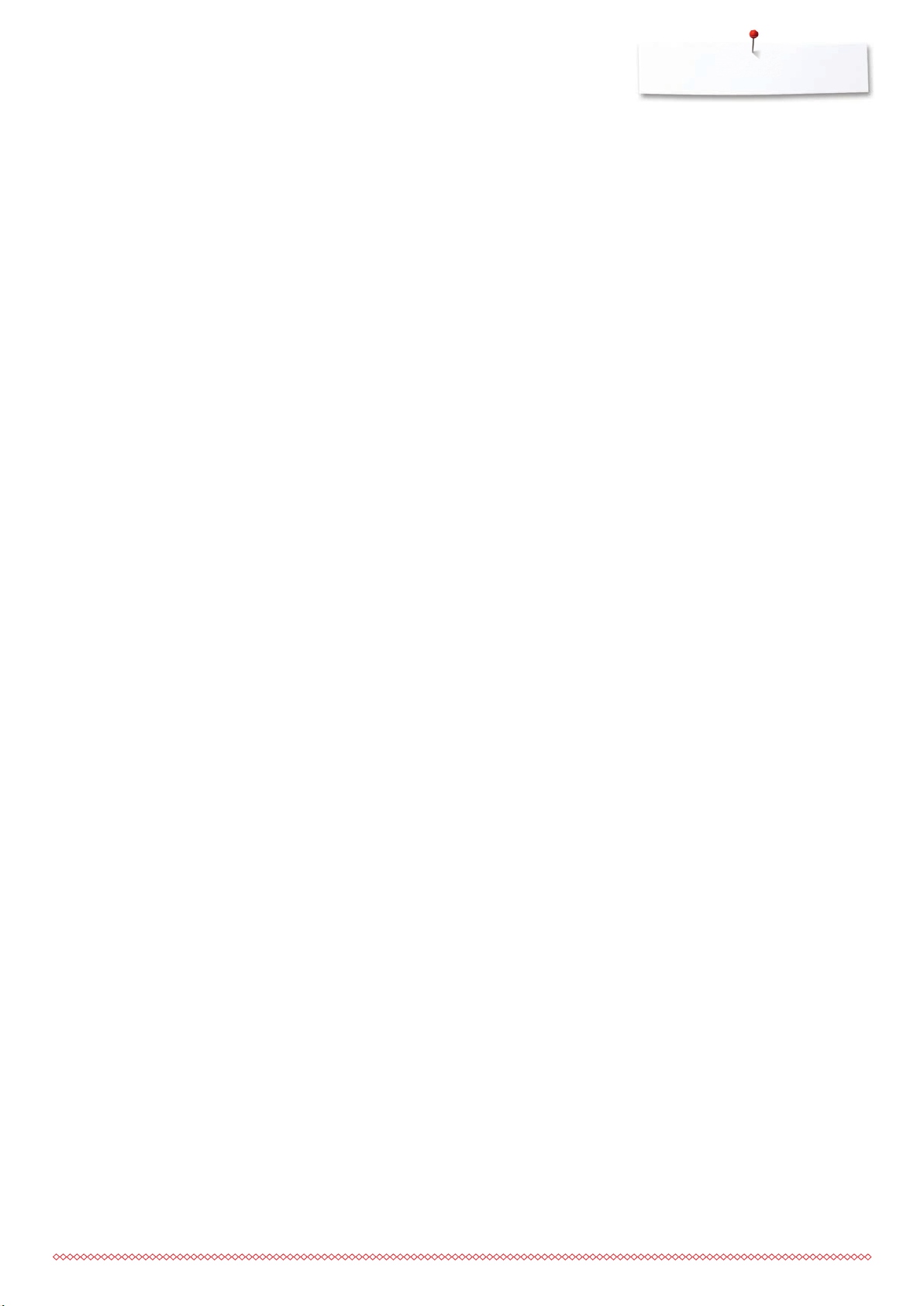
Contents
Motif colors 197
⦁
Reallocating motif colors 197
⦁
Changing the colors of the motif via the color
wheel 197
⦁
Adjusting the brightness of the colors 198
⦁
Changing the thread brand 198
⦁
Embroidering the motif by color 199
⦁
Reducing color changes 199
⦁
Embroidering motifs in one color 199
⦁
Embroidering lettering in multi colors 199
⦁
Embroidering lettering in one color 199
Basting 200
⦁
Deactivating basting 200
Endless Embroidery 200
Importing stitch patterns from the sewing
mode 201
⦁
Selecting stitch patterns in the sewing mode 201
⦁
Selecting stitch patterns in the embroidery mode 201
Saving the motif 202
Memory Embroidery computer 202
USB stick 202
Overwriting motifs 203
Deleting saved single motif 204
⦁
Cancelling delete 204
Deleting all saved motifs 205
⦁
Cancelling delete 205
Starting to embroider 206
Select hoop 206
⦁
Attaching the embroidery hoop 206
⦁
Attaching the hoop to the embroidery arm 206
⦁
Removing the hoop 206
Embroidery menu 207
Embroidering using the «Start/Stop/hover»button 207
⦁
Interrupting the process 207
⦁
Completing the color 207
⦁
Color change 207
⦁
«Embroidery»-Display 207
⦁
Embroidery speed 207
⦁
End of embroidery 208
Embroidering via foot control 208
⦁
Interrupting the process 208
⦁
Completing the color 208
⦁
Color change 208
⦁
«Embroidery»-Display 208
Troubleshooting 212
Overview Stitch patterns 221
Practical stitches 221
Buttonholes 221
Decorative stitches 221
Quilt stitches 225
Alphabets 227
Overview Motifs 236
Diane Gaudynski 236
Exotic Rainforest 238
Floral Etchings 241
Projects 243
Shaping designs 245
Monograms 249
DesignWorks designs 251
BC Embellishment 252
BC Quilting 254
BC Borders 256
BC Flowers 258
BC Seasons 260
BC Children 261
BC Hobby 263
BC Animals 264
BC Flowers Outline 265
BC Switzerland 266
Projects 267
Charming Monograms 268
Homedeco 270
Alphabets 272
Index 274
Thread breakage when embroidering 209
Upper or lower thread breaks 209
Embroidery sequence control when thread
breaks 209
⦁
Returning to original position 209
⦁
Resuming embroidery 209
Cleaning 210
⦁
Exchanging the battery 211
9
Page 11
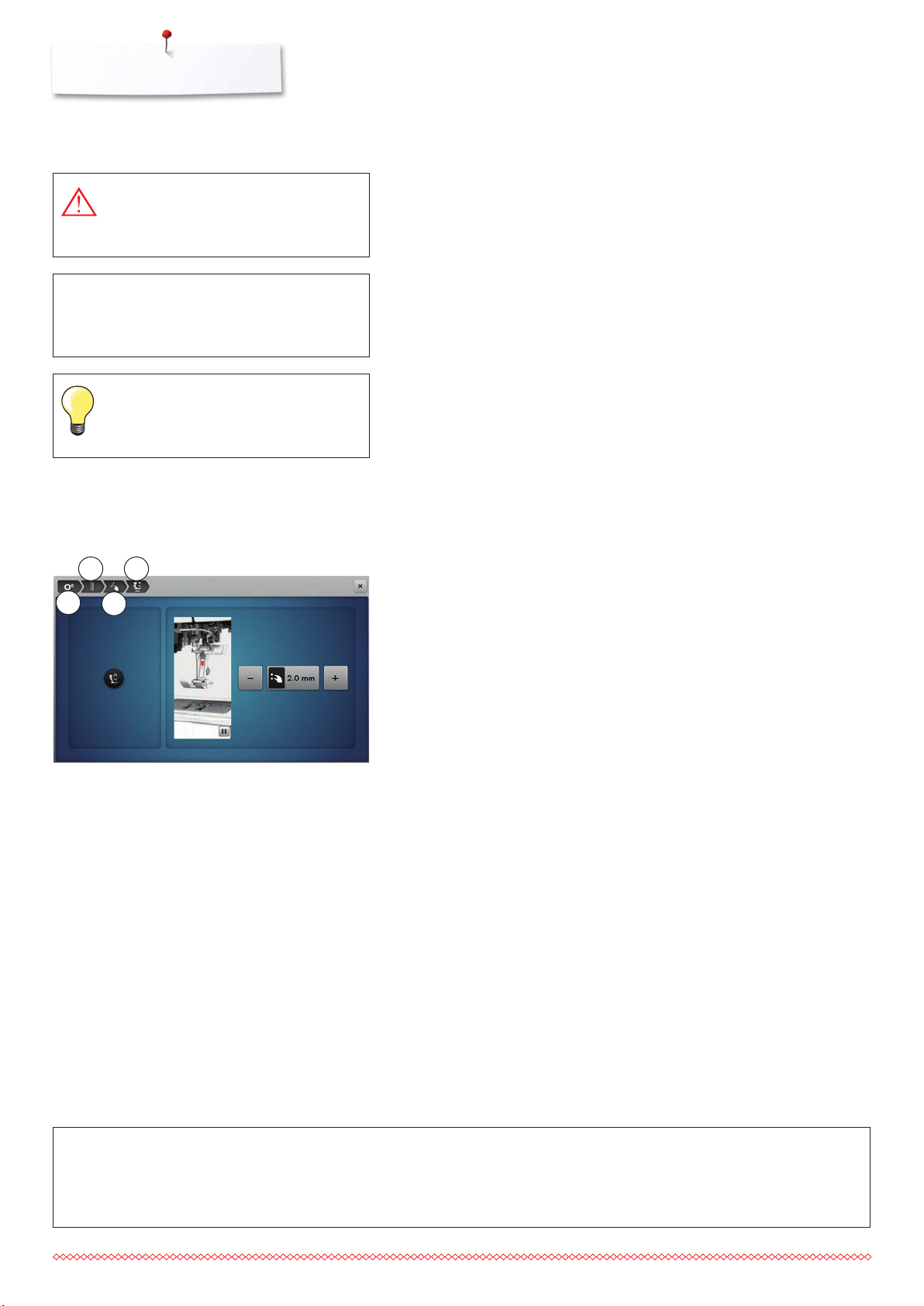
Key to Signs
Key to Signs
DANGER!
Very important!
Risk of injury!
ATTENTION!
Very important!
Risk of damage!
Tips!
Breadcrumb navigation
2
4
1
3
Formatting the USB stick
1 Setup program is selected
2 Sewing settings are selected
3 Programming «Function»-button/«Function»-icon is selected
4 Programming hovering position of the presser foot is selected
⦁
having selected the corresponding icon (as for this example 1-3) the
desired display opens
USB stick must be inserted into the PC and be formatted as FAT 32 before
use.
10
All rights reserved
For technical and product improvement reasons, the sewing computer's features, parts and accessory are subject to
unannounced changes and alterations at any time. The accessory included can differ from country to country.
Page 12

Accessory Sewing
Standard Accessories
Accessory
1 Presser foot lifter
2 Foot control
3 Soft Cover with pocket
4 Accessory box
5 Power cable
6 Seam guide for slide-on table
7 Straight-/CutWork stitch plate
8 Slide-on table
16
14
10
15
3
2
1
1213 11
9
17
18
19
7
4
6
5
8
9 Bobbins (one of them in the sewing computer)
10 Adjustable guides
20
11 Wire threader for threading cording for bobbin
play
12 Tweezers
13 2 nets
14 Cording attachment
15 Small screwdriver, gray
16 Magnifying glass adapter/Spool Holder
17 Touchscreen pen
18 Seam ripper
21
22
27
23
28
19 Lint brush
20 Multifunction tool
21 Manual threader
24
25
26
29
30
22 Spool disc small
23 Holder for king-size spools, cone holder
24 Height compensating tool
25 Needle pack 130/705H
26 Lubricator
27 Monitoring mirror
28 USB stick
29 Hook cleaning tool
30 Thread-Guide-and-Lubricating Unit
11
Page 13
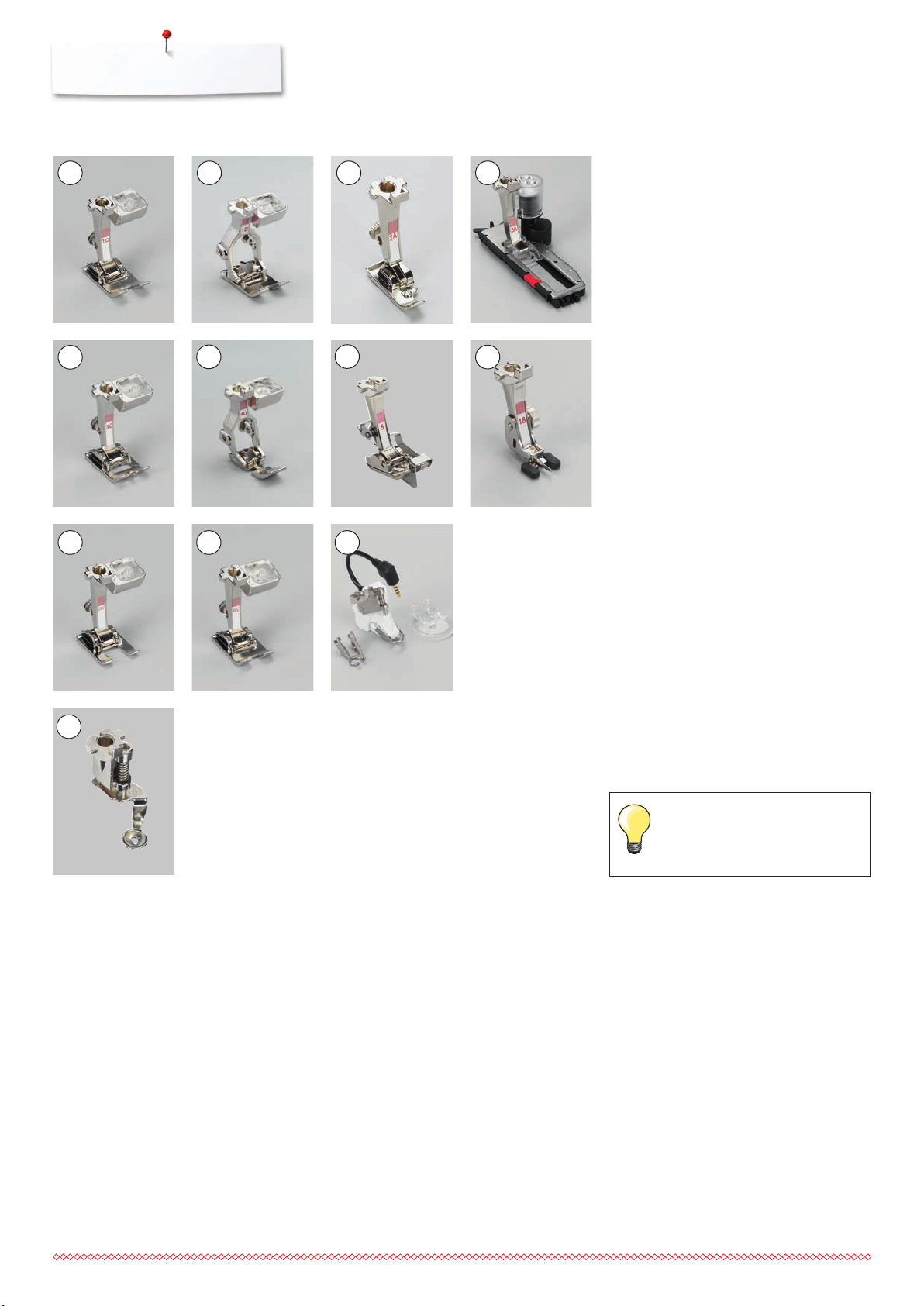
Accessory
Presser feet
21 4
3
1 No. 1C Reverse pattern foot
2 No. 1D Reverse pattern foot
3 No. 2A Overlock foot
4 No. 3A Automatic buttonhole foot
with slide
5
6
7
8
5 No. 3C Buttonhole foot
6 No. 4D Zipper foot
7 No. 5 Blind stitch foot
8 No. 18 Button sew-on foot
9
9
10
10 11
9 No. 20C Open embroidery foot
10 No. 40C Sideways motion foot
11 No. 42 BSR foot
12
12 No. 26 Embroidery foot
Visit www.bernina.com for
more accessory information.
12
Page 14
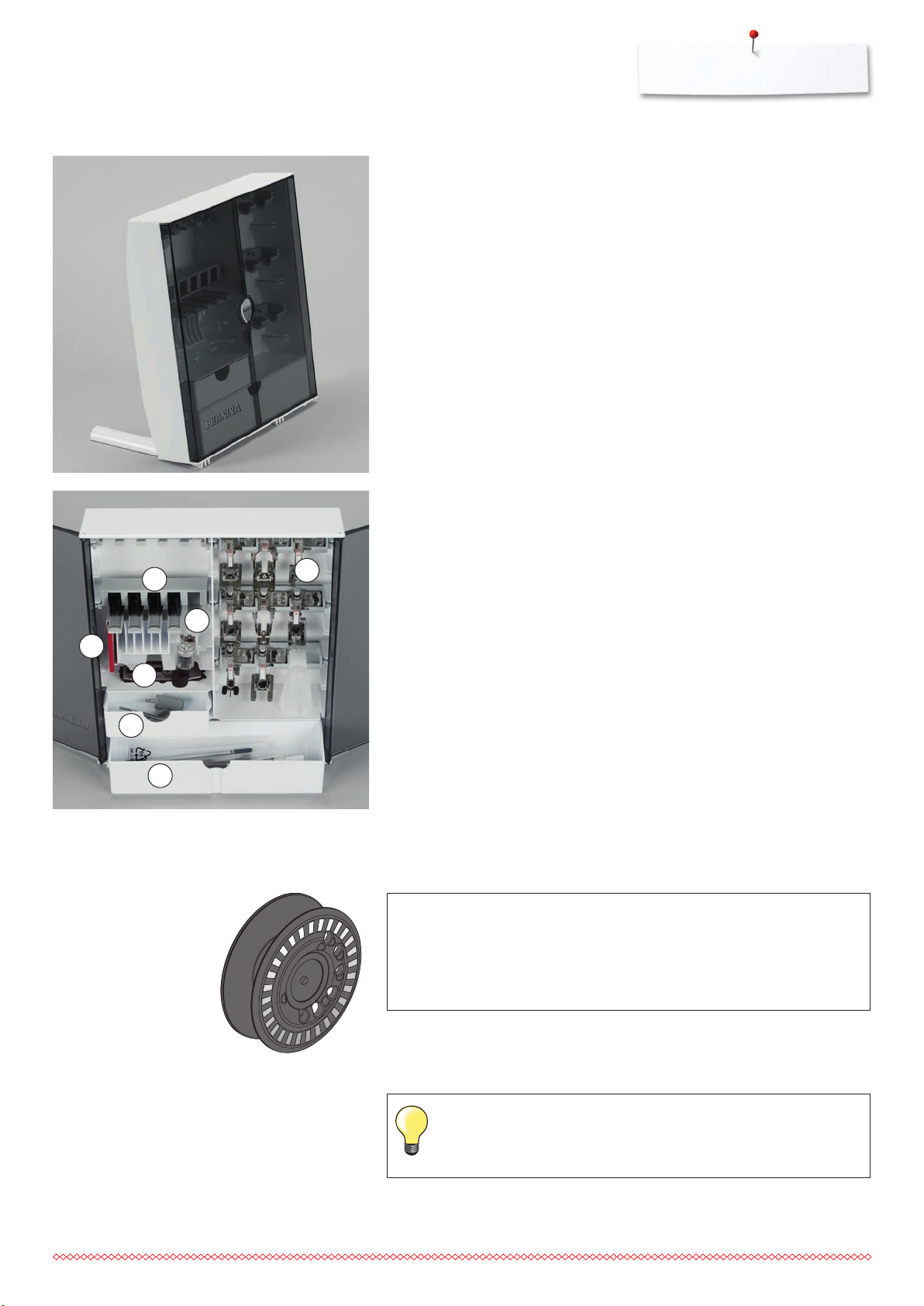
Accessory box free standing
5
Accessory
⦁
on the back of the box, pull both extensions out until they click into place
Lay-out
The box is equipped as standard with one large 1 and one small 2 drawer as
well as a compartment for bobbin holders 5 and presser feet 7.
⦁
to remove a bobbin, press the compartment holder 6 lightly
⦁
7
buttonhole foot with slide No. 3A can be stored in the left compartment 4
⦁
store the needle package in the special compartment 3
3
4
2
Storage example
Bobbin
6
1
ATTENTION!
Treat the bobbins with care. Keep the white sensor surfaces
free of scratches or stains to ensure correct functioning of the
lower thread indicator. Store the bobbins in the respective
compartment of the accessories box.
The bobbin of the B 880 PLUS, exclusive to BERNINA, supplies up to 40%
more lower thread. If the bobbin is not inserted correctly, an error message is
displayed.
You can preselect a bobbin fill of 25%, 50% or 100%.
13
Page 15

Overview sewing computer
Overview sewing computer
Front view
17
12
10 9
5
19
23
16
15
1314
11
4
1
8
7
6
3
2
41
18
20
22
21
42
43
25
24
27
26
Detail view
14
36
5
6
37
4
Page 16
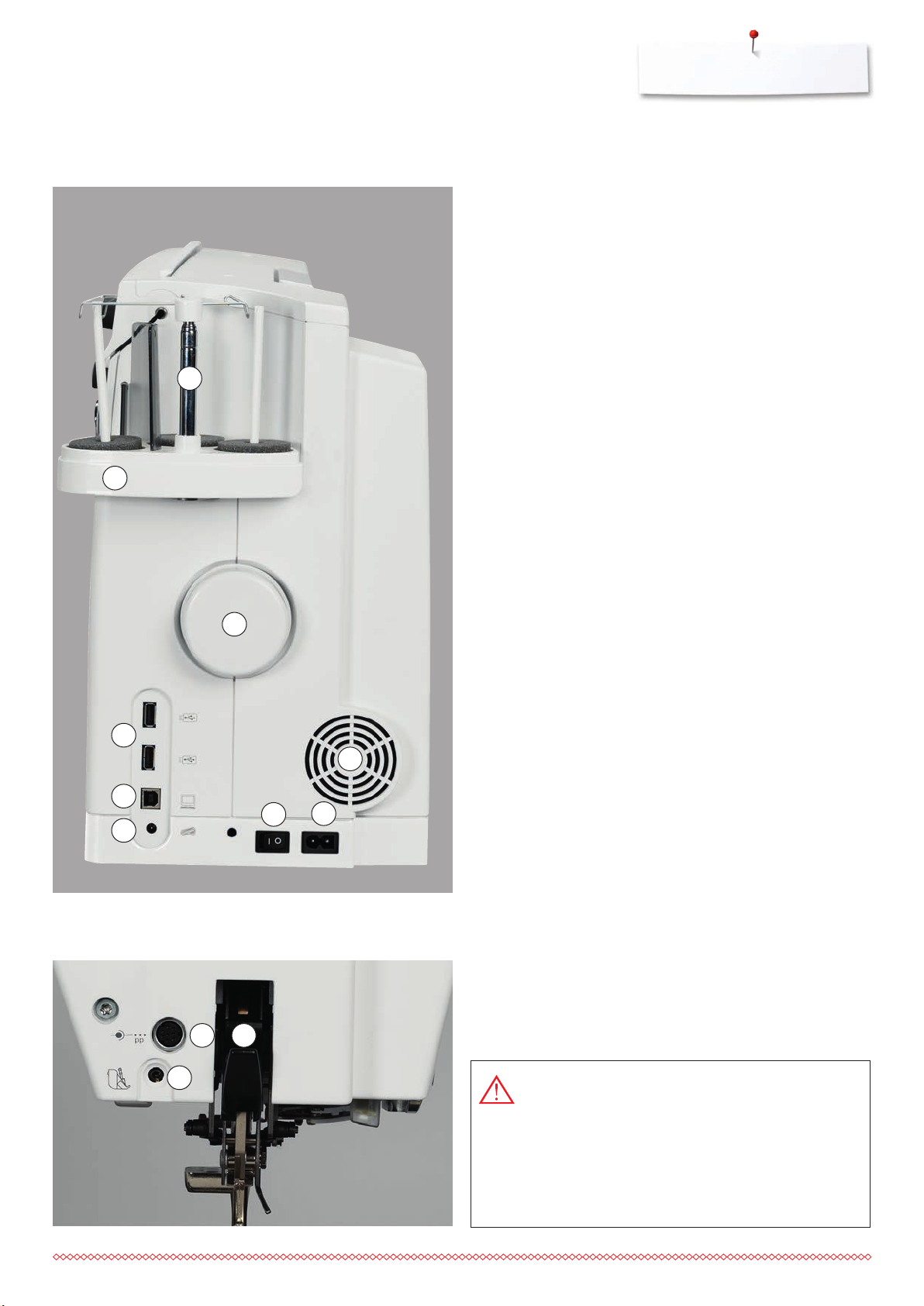
Overview sewing computer
36
19
27
29
28
20
29
32
21
22
33
30
31
1 Bobbin cover
2 Stitch plate
3 Special-accessories port
4 Presser foot
5 LED-Sewing light
6 Needle clamp
7 «Quick reverse»-button
8 «Start/Stop»-button
9 «Automatic thread cutter»-
button
10 «Presser foot lift»-button
11 «Securing»-button
12 «Needle stop up/down»-
button
13 «Pattern end»-button
14 «Automatic needle
threader»-button
15 Slide speed control
16 Display
17 Carrying handle
18 «Sewing support»-buttons
⦁
«Home»-button
⦁
«Setup»-button
⦁
«Tutorial»-button
⦁
«Creative-/Embroidery
Consultant»-button
⦁
«Help»-button
⦁
«eco»-button
⦁
«clr»-button (clear)
19 Stitch width knob
20 Stitch length knob
21 «Needle position»-buttons
22 Magnetic holder for
Touchscreen pen
23 Bobbin winder
24 Thread cutter for bobbin
winder
25 Threading slit
26 Bobbin pre-tension
27 Triple spool pin
28 Telescope
29 Handwheel
30 USB-connection
31 PC-connection
32 Foot control socket
33 Power switch On «I»/
Off «0»
34 Power plug socket
35 Air vents
36 Connection for Magnifying
glass (optional accessory)
37 Thread cutter on the
headframe
38 Special-accessories port
39 BSR-connection
40 BERNINA Dual Feed
41 Darning hoop connection
42 Slide-on table socket
43 Free Hand System
connection
30
31
38
32
37
39
38
40
33
33
34
35
35
USA/Canada only: The sewing computer has a
polarized plug (one blade wider than the other). To
reduce the risk of electrical shock, this plug is
intended to fit in a polarized outlet only one way. If
the plug does not fit fully in the outlet, reverse the
plug. If it still does not fit, contact a qualified
electrician to install the proper outlet. Do not
modify the plug in any way!
15
Page 17
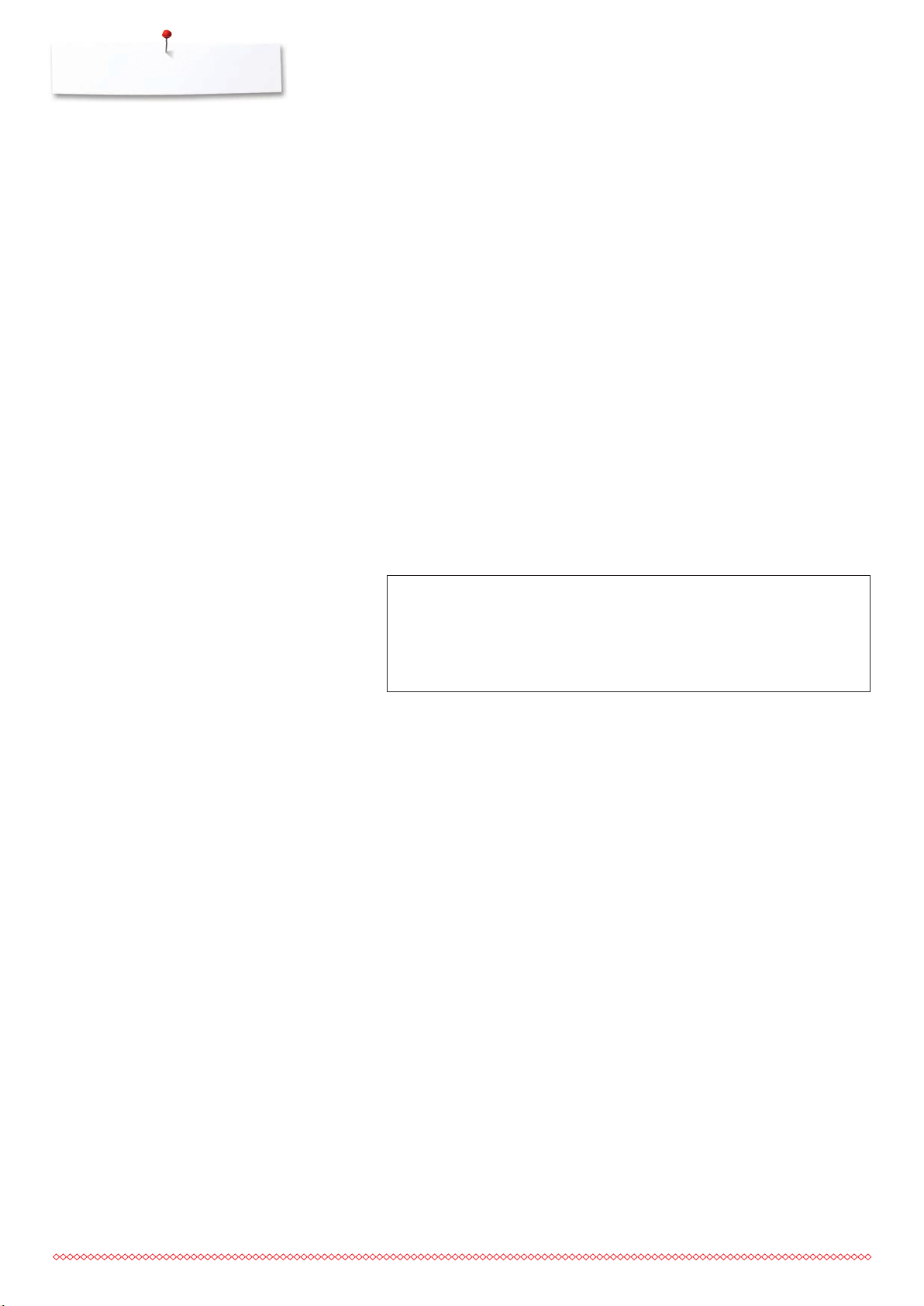
Important Sewing information
Important Sewing information
Thread
Be sure to select the appropriate thread type and weight for the fabric. For a
perfect sewing result, thread and fabric quality play an important role. It is
recommended to use quality brands.
Cotton threads
cotton threads have the advantage of being a natural fiber and therefore
are especially suitable for sewing cotton fabrics
if cotton thread is mercerized, it has a slight sheen that is not lost with
washing
Polyester threads
polyester threads have a high tensile strength and are particularly colorfast
polyester threads are more flexible and are recommended where a strong
and elastic seam is required
Rayon threads
rayon threads are made of natural fibers and have a brilliant sheen
rayon threads are suitable for decorative stitches and achieve a more
beautiful effect
Needle, thread and fabric
ATTENTION!
Check the needle condition.
As a guide: Replace the needle before starting a new sewing
project. A defective needle does not only damage the sewing
project but also the sewing computer.
Care must be taken when choosing needle and thread.
The correct needle size depends on the selected thread and fabric. The fabric
weight and type determine the thread weight, needle size and point form.
16
Page 18
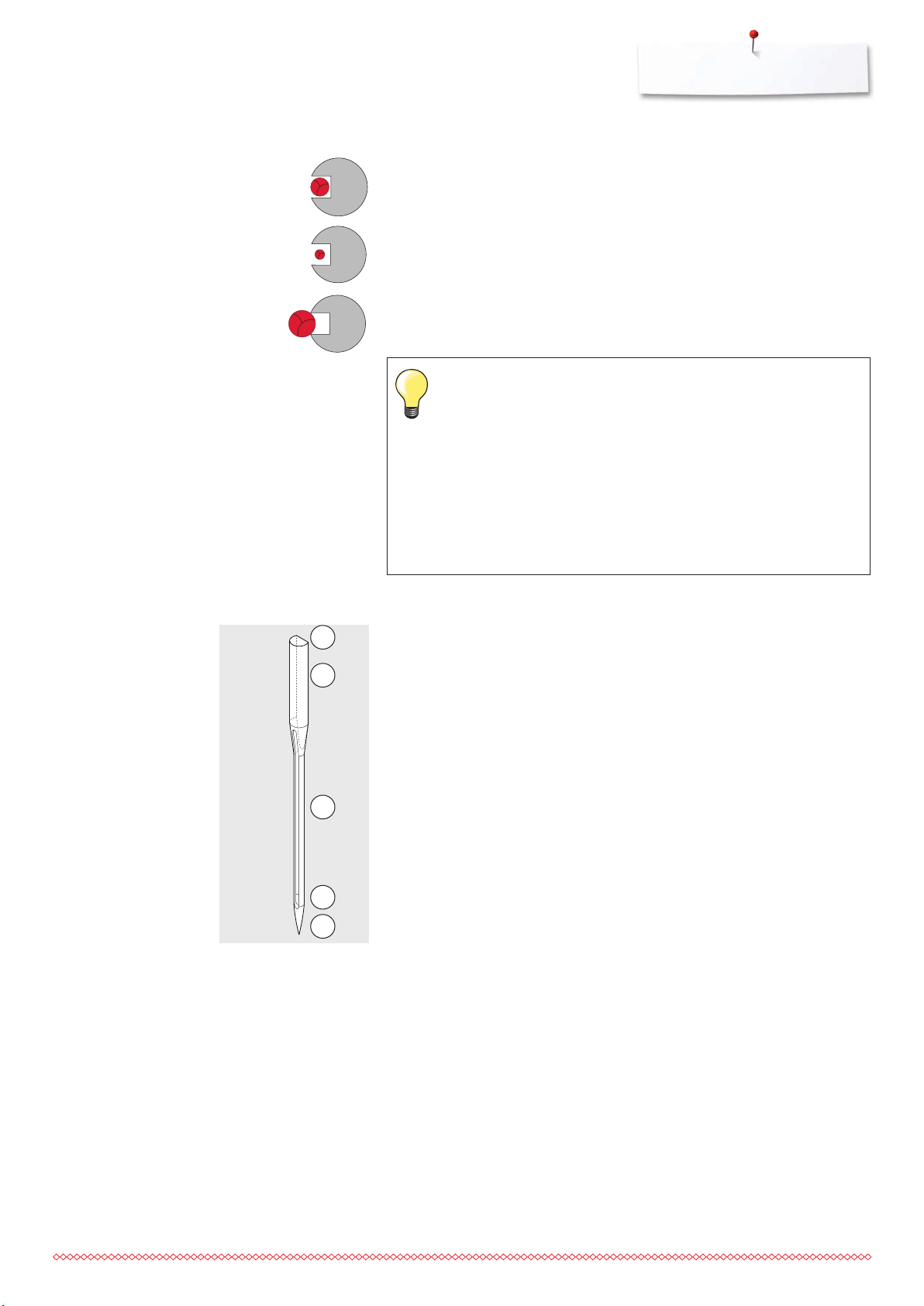
Needles, threads
Important Sewing information
Correct needle/Thread combination
To sew optimally, the thread should travel smoothly down the long groove on
the front of the needle.
Too thin thread or too thick needle
The thread has too much clearance in the long groove. Skipped stitches and
damage to the thread can occur.
Too thick thread or too thin needle
The thread rubs on the edges of the long groove and can get jammed. This
can result in thread breakage.
Guidelines
Material and thread Needle size
Light weight materials:
Fine thread (darning thread, embroidery thread) 70-75
Medium weight materials:
Sewing thread 80-90
Heavy weight materials:
Sewing thread (quilting thread, topstitching) 100, 110, 120
130/705 H-S/70
2
1
5
3
4
1 130 Shank length
2 705 Flat shank
3 H Needle scarf
4 S Needle point (here e.g. medium ball point)
5 70 Needle size 0.7 mm
17
Page 19
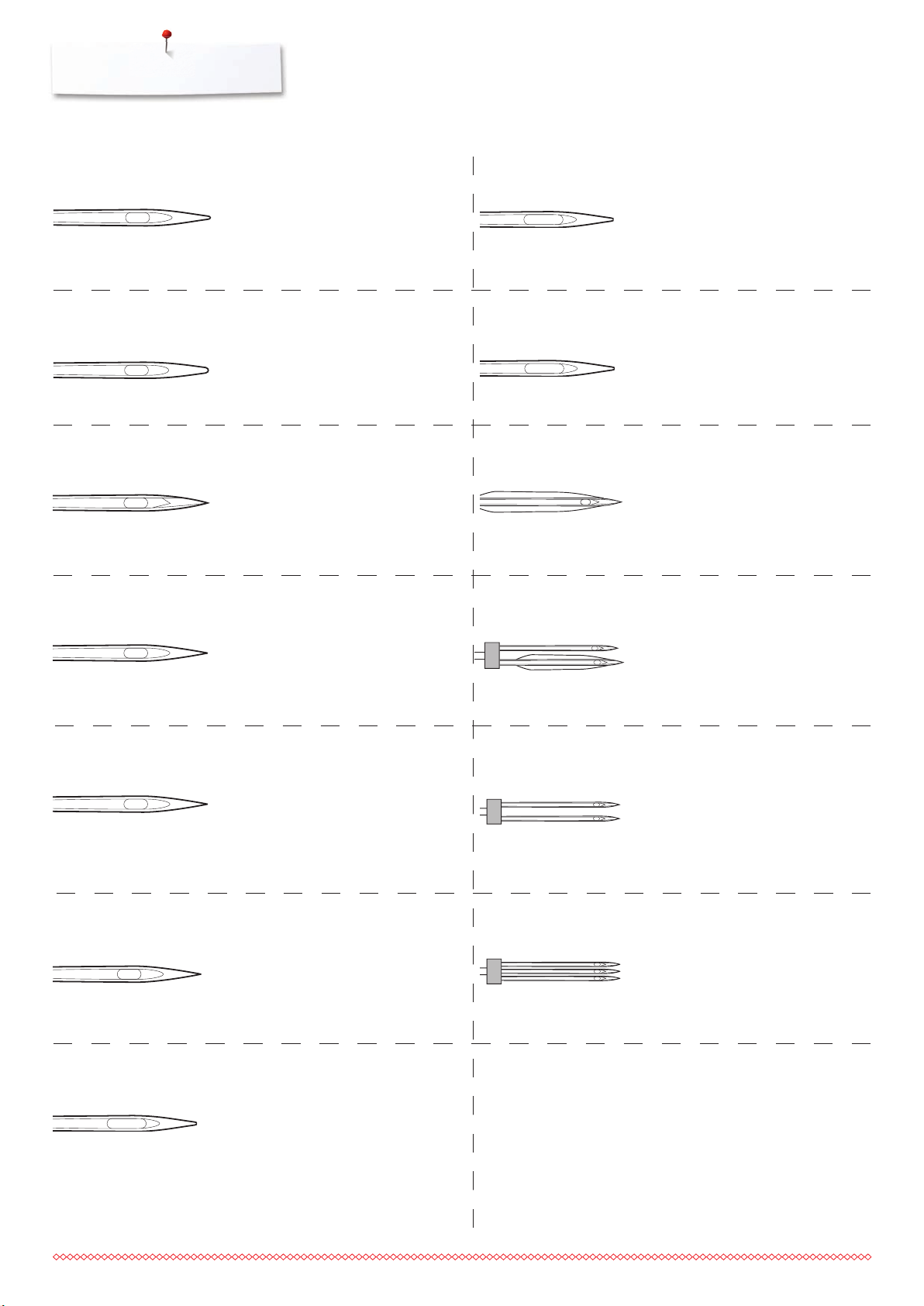
Important Sewing information
Overview needles
Universal
130/705 H/60-100
Normal point, slightly rounded
For nearly all natural and synthetic
fabrics (woven and knitted)
Jersey/Stretch
130/705 H-S, H-SES, H-SUK/70-90
Ball point
Jersey, knit and stretch material
Leather
130/705 H-LL, H-LR/90-100
With cutting point
All types of leather, synthetic leather,
plastic, sheeting
Jeans
130/705 H-J/80-110
Metafil
130/705 H-MET/75-80 or H-SUK/90-100
Large eye
Sewing with metallic threads
Cordonnet (Topstitching)
130/705 H-N/80-100
Small ball point, long eye
Topstitching with thick thread
Wing needle (Hemstitch needle)
130/705 HO/100-120
Wide needle (wing)
Hemstitching
Double wing needle
130/705 H-ZWI-HO/100
Very fine sharp point
Heavy weight fabrics such as denim,
canvas, overalls
Microtex
130/705 H-M/60-90
Especially fine sharp point
Mircro fiber fabrics and silk
Quilting
130/705 H-Q/75-90
Fine sharp point
Straight and topstitching
Embroidery
130/705 H-SUK/70-90
For special effects with hemstitch
embroidery
Double needle
130/705 H-ZWI/70-100
Needle distance:
1.0/1.6/2.0/2.5/3.0/4.0/6.0/8.0
Visible hems in stretch fabrics, pintucks,
decorative sewing
Triple needle
130/705 H-DRI/80
Needle distance: 3.0
Visible hems in stretch fabrics;
Decorative sewing
18
Large eye, slight ball point
Embroidery on all natural and synthetic
fabrics
Page 20

Sewing preparation
Battery
Power Switch/Power Cable
Sewing preparation
⦁
please remove the protective sticker of the battery before taking the sewing
computer in use
1 Power Switch
The sewing computer is switched on («I») and off («0») with the power switch.
5
4
1 2
3
Magnetic holder for Touchscreen pen
1
I the sewing computer is switched on
0 the sewing computer is switched off
2 Power plug socket
3 Foot control socket
4 PC-connection
5 USB-connection
The Touchscreen pen can be stored easily and securely at the two magnets 1.
19
Page 21
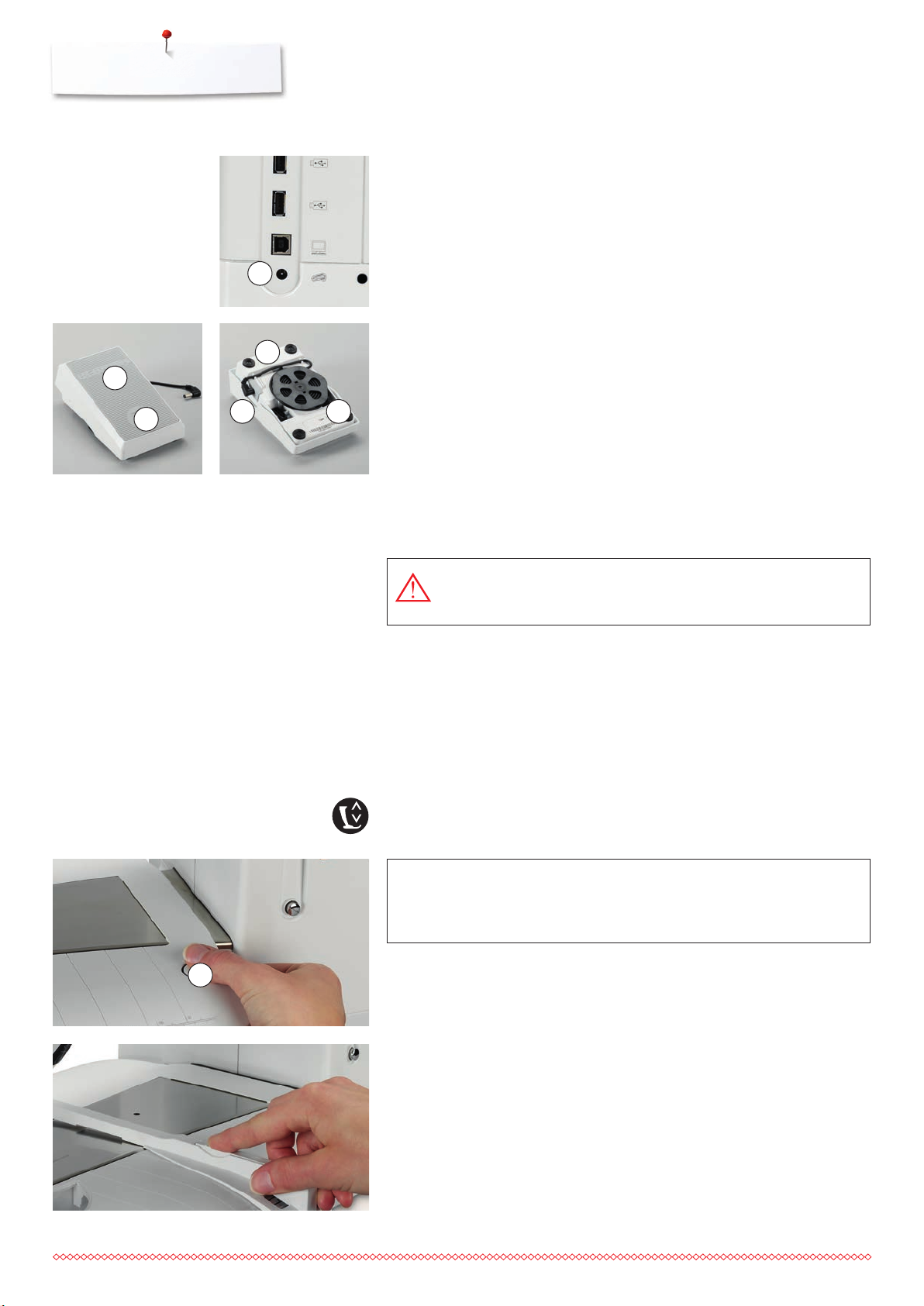
Sewing preparation
Foot control
2
3
1
4
6 5
Connecting the foot control
⦁
unwind the cable
⦁
plug the cable in the outlet 1
⦁
unwind the cable to the desired length and slip into 4 or 5
Sewing speed control
Control the sewing speed by pressing the foot control 2.
Raising or lowering the needle
⦁
sink the heel back 3 on the foot control
►
the needle adjusts the position up/down
In the Setup-Program additional functions for the «back heel kicking» can be
programmed.
Removing the foot control
⦁
wind the cable around the reel
⦁
plug cable into 6
Slide-on table
USA/Canada only: Use only foot controller type LV-1 with
sewing computer B 880 PLUS.
The slide-on table increases sewing surface.
Attaching the slide-on table
⦁
turn the handwheel or press the «Needle stop up/down»-button
(see page 15)
►
needle is raised
⦁
press «Presser Foot lift»-button
►
presser foot is raised
⦁
slide table to the right, over the free arm until it engages
ATTENTION!
Remove the slide-on table only when bobbin cover is closed.
1
Removing the slide-on table
⦁
raise the needle and presser foot
⦁
press button 1 down
⦁
pull slide-on table to the left
20
Seam guide
⦁
press the release button and insert into the groove (underside of table) from
left or right
Can be moved over the entire table length.
Page 22
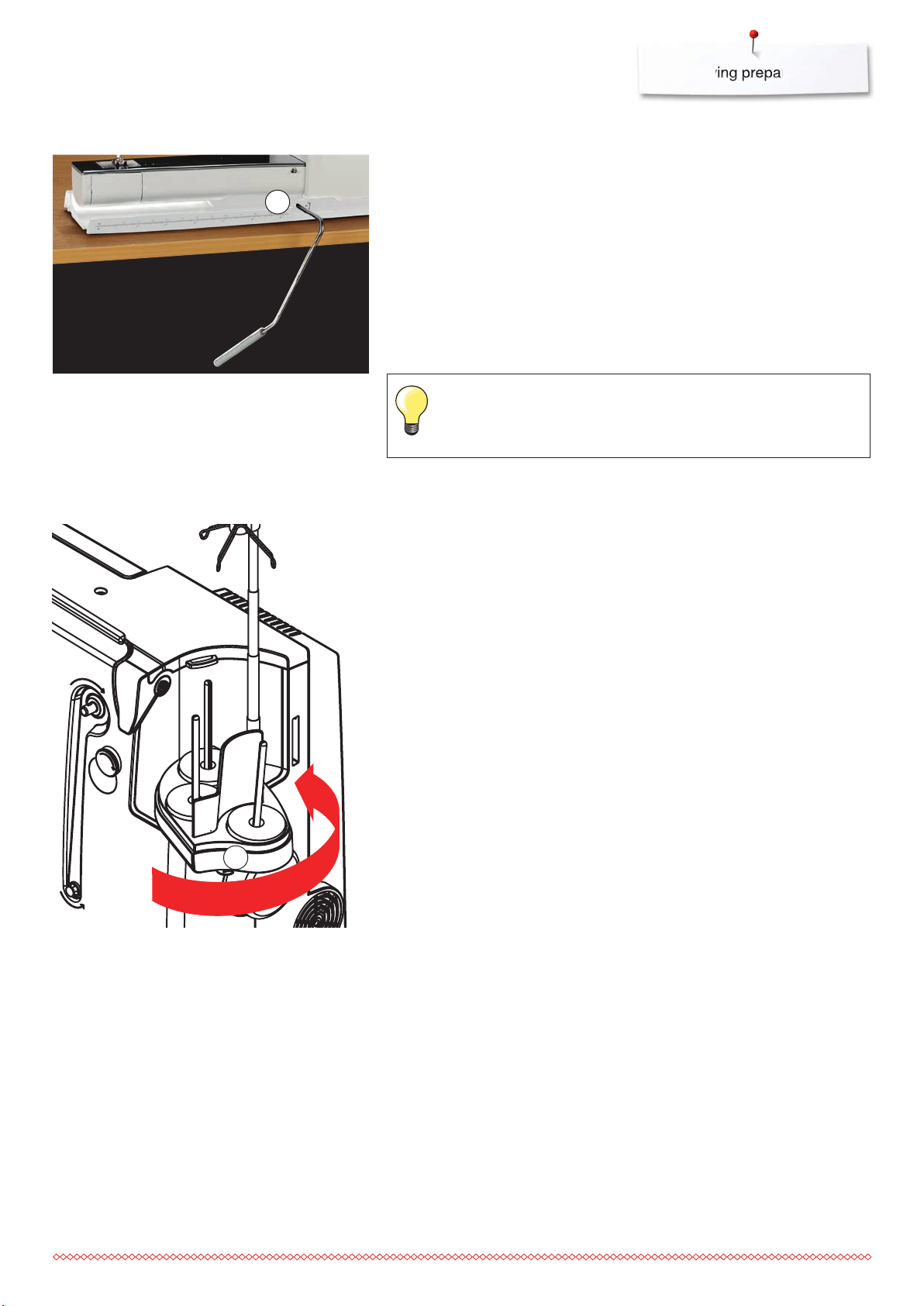
Presser foot lifter
Sewing preparation
Raising or lowering presser foot via FHS.
1
Pivotable Triple Spool Holder
Attaching the Free Hand System
⦁
insert into the opening 1
Raising and lowering the presser foot
⦁
with your knee, push lever to the right
⦁
you should be able to operate the FHS with your knee in your normal sitting
position
►
the presser foot is raised; the feed dog is lowered simultaneously. The
thread tension is released
►
the feed dog is raised as soon as the first stitch is sewn
Your dealer can adjust the FHS if necessary.
⦁
remove spool-pin cover vertically upwards
⦁
pull up the telescopic rod and ensure that all the parts snap into place
⦁
swing spool pin to the right until it is engaged
►
this ensures a good overall view and access to the spool pins
►
eyelet 1 is used when winding a bobbin
1
21
Page 23

Sewing preparation
Winding the Bobbin
3
Preparation
⦁
turn power switch on (to «I»)
⦁
place empty bobbin on Pin 1, white mark in front
►
the bobbin winding screen appears
►
the amount of bobbin fill is recognized by the system and displayed by a
bar above the selectable bobbin fill
⦁
place thread spool on the front spool pin 2 and thread the respective guides
3 on the telescope
6
1
Winding the Bobbin
⦁
hold thread with both hands, guide the thread in the thread guide on the
swivel plate 4 in the direction of the arrows and around the bobbin pretension 5
⦁
7
4
5
2
wind the thread one to two times around the empty bobbin 6 following the
direction of the arrows and pull any excess thread in the direction of the
arrows, cut off on the thread cutter 7
⦁
select the bobbin filling, standard = 100%
⦁
touch the green «Start»-icon 8
⦁
adjust the winding speed via the «+»- or «-»-icon or the stitch width or stitch
length knob
►
winding process stops as soon as the selected fill percentage is reached
⦁
remove the bobbin and pull the thread over the thread cutter
►
the screen is closed
⦁
touch the «i»-icon in the bobbin winder Display
►
an animation how to wind the lower thread appears
Manual mode
⦁
touch the «man»-icon
►
the winder will run as long as the «Start»-icon is pressed
Interrupting the winding process
⦁
the winding process can be interrupted while winding by touching the
«Start»-icon 8 and the Display can be closed by touching the «Close»-icon
top right
22
8
Continuing the winding process
⦁
touch the «bobbin»-icon 9
►
the winding Display opens
⦁
touch «Start» to start winding process
►
the winding process is continued
It is possible to wind the bobbin while embroidering.
9
We recommend, however, to reduce the winding speed.
Page 24
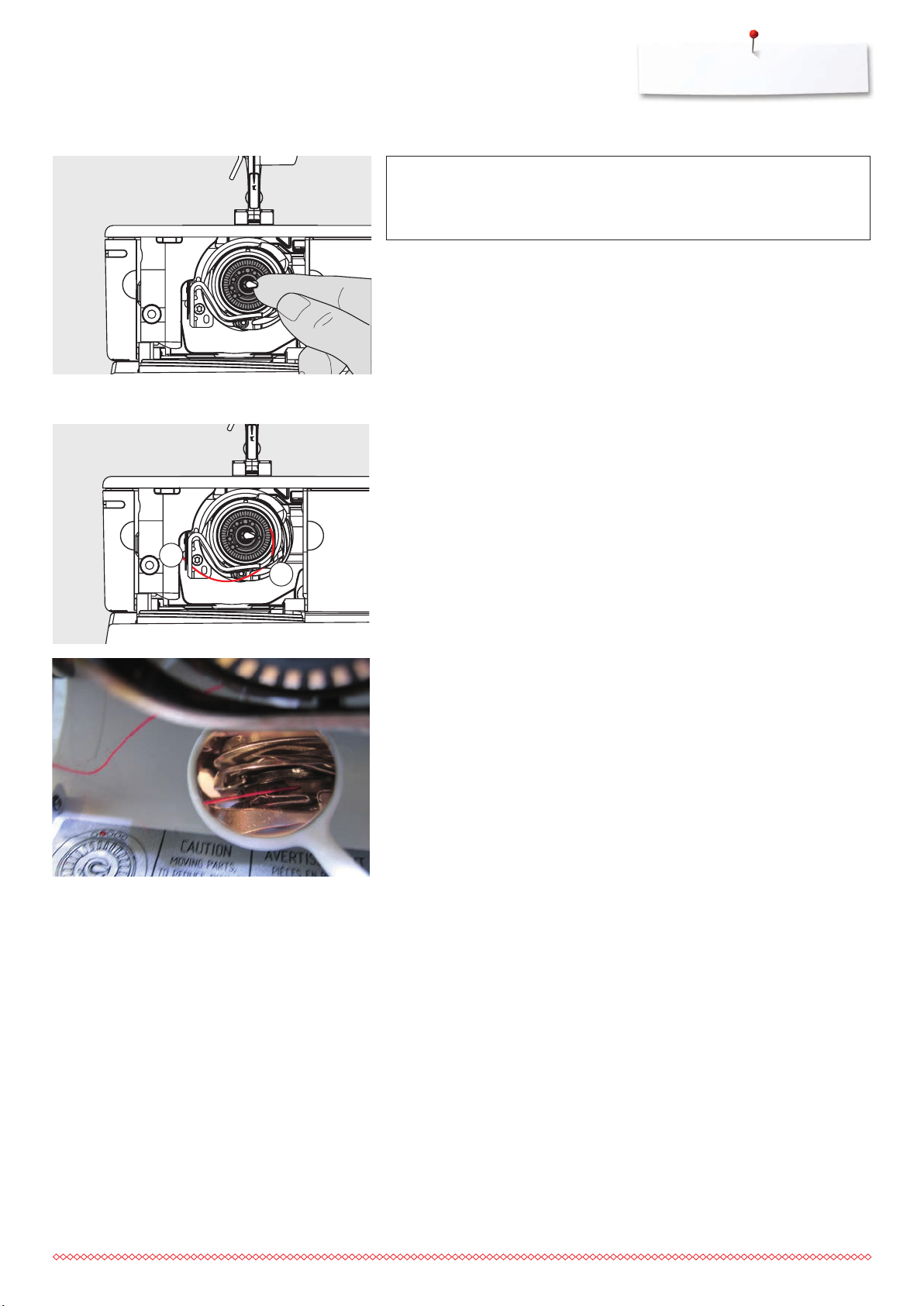
Removing the Bobbin
Sewing preparation
ATTENTION!
Only remove the bobbin if the hook is at the end position
(threading position).
Removing the Bobbin
⦁
open bobbin cover
►
the hook system swings to the front
⦁
push the latch in the center of the bobbin to the left
⦁
the bobbin pops out and can be removed
Inserting the Bobbin
⦁
with bobbin markings facing the front, place the bobbin into the hook and
push until it clicks into place
Threading lower thread
⦁
pull the thread to the right into slit 1 then left under the spring
Thread cutter lower thread
⦁
pull thread over thread cutter 2 and cut
2
1
Check the threading path
⦁
after threading the hook, hold the mirror under the swung-out hook unit as
shown in the pictures below
►
position of bobbin thread when threaded for sewing
⦁
close the bobbin cover slowly
►
the hook swings back to the rear
23
Page 25
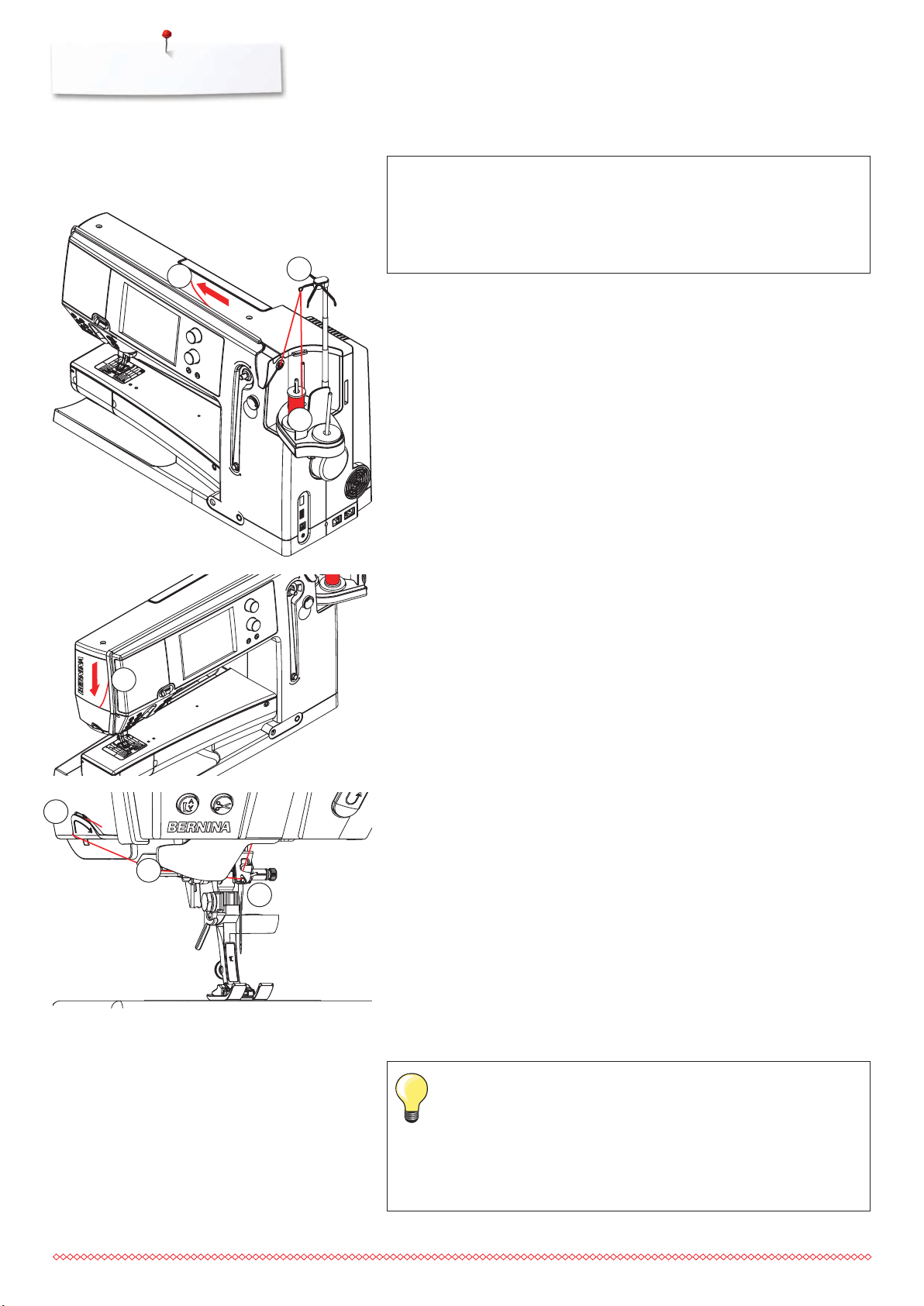
Sewing preparation
Threading the Upper Thread
3
ATTENTION!
Do not start the threaded sewing-/embroidery computer if there
is no fabric on the stitch plate.
The sewing-/embroidery computer must be switched ON for
threading.
2
Automatic
⦁
place thread spool on the rear or center spool pin 1
⦁
thread the corresponding guide 2 on the telescopic rod
⦁
hold with both hands and guide into the threading opening 3 of the sewing
computer until ...
1
3
⦁
6
... taking it up to the thread guide in the needle clamp 4
⦁
then lead it to the left into the thread clamp 5 and pull it over the thread
cutter 6 from the back to the front
⦁
touch the «Automatic threader»-button
5
4
►
this will be indicated by a message and shown in an animation
►
during threading the «Start/Stop»-button is illuminated red
►
if the thread has been threaded correctly the «Start/Stop»-button is
illuminated green
Manual
⦁
follow the five first steps as described above
⦁
touch the «Manual threading»-icon in the Display
⦁
touch the «Automatic threading»-button, then thread the needle by hand
when using unruly threads, slip the net over the upper thread
spool
large net for large spools, small net for small spools
this prevents the upper thread from slipping and gives an even
thread feed
place the thread(s) under the presser foot and to the back before
starting to sew
24
Page 26
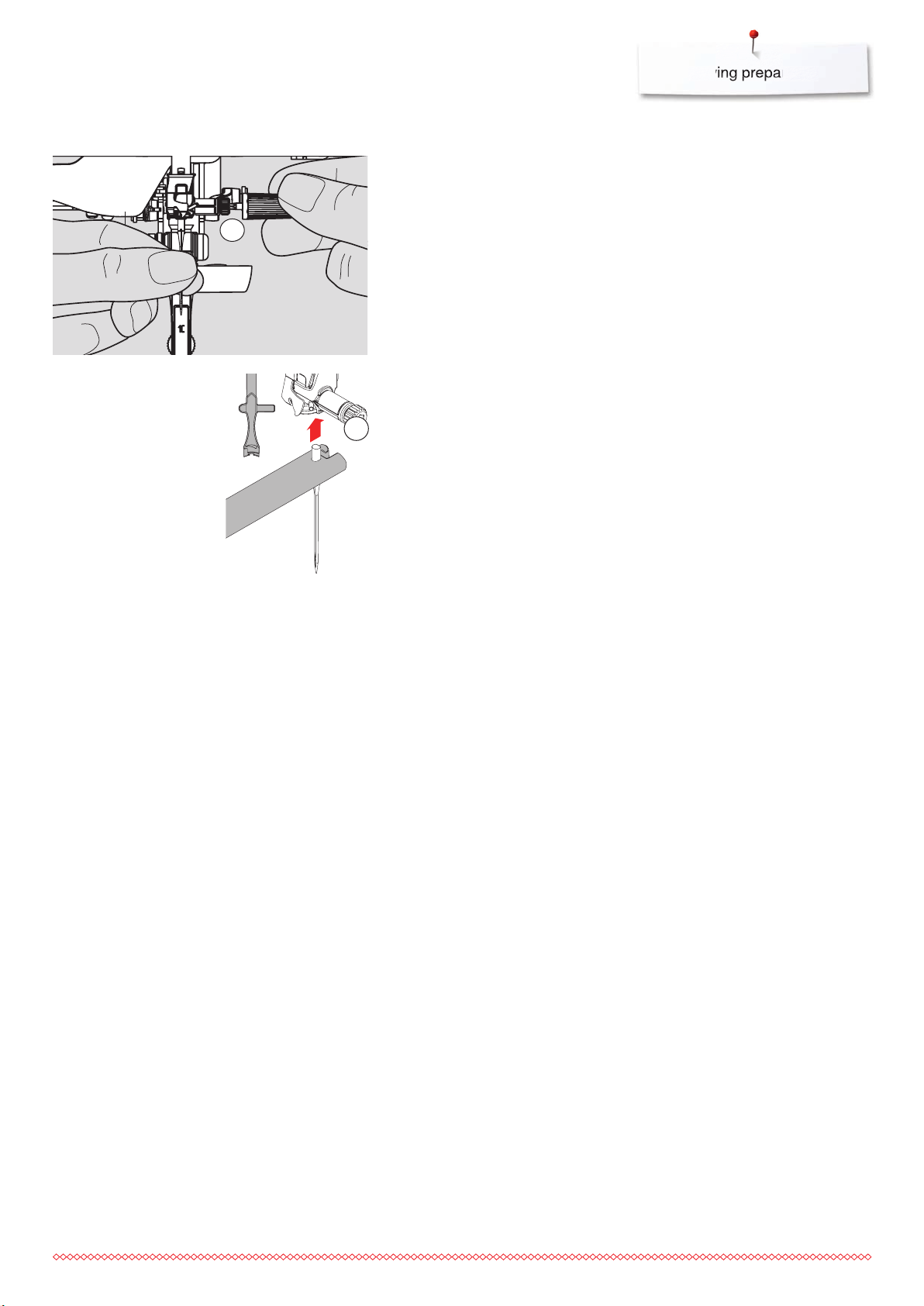
Changing the needle
Sewing preparation
Removing the needle
⦁
raise the needle
⦁
remove or lower presser foot (see page 27, 39)
⦁
1
1
turn power switch to «0» (off)
⦁
loosen the needle clamp screw 1 using the gray screwdriver
⦁
pull the needle down to remove
Inserting the needle
⦁
flat side of needle to the back
⦁
insert the needle with the mulitfunction tool as far as it will go
⦁
tighten needle clamp 1 using the gray screwdriver
25
Page 27
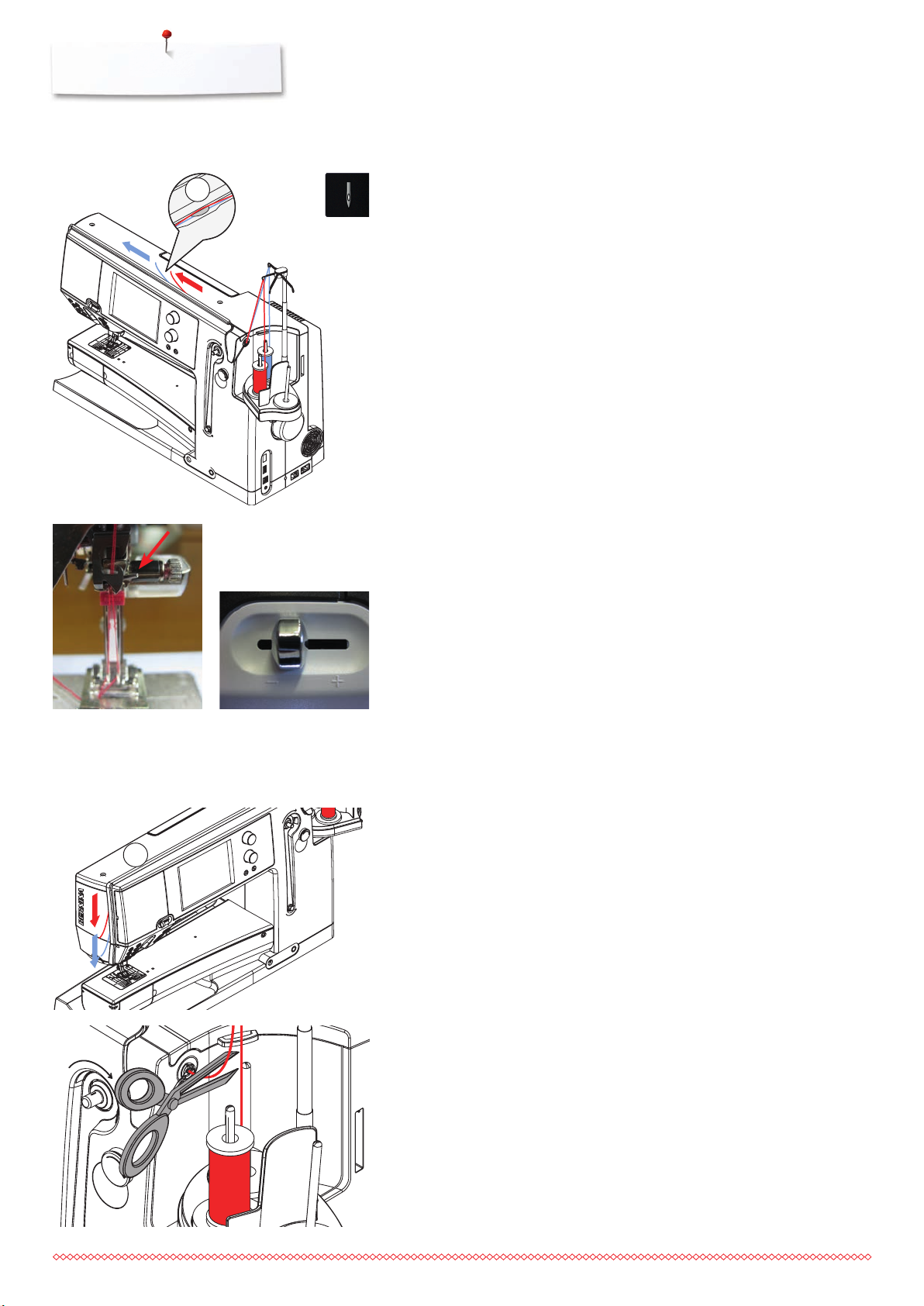
Sewing preparation
Threading Double/Triple Needle
1
Threading Double Needle
⦁
touch the «Security Program»-icon
⦁
touch the corresponding needle icon in the «Security Program»-Display
⦁
close the «Security Program»-Display
⦁
place a thread spool on the center spool pin and one on the rear spool pin
and thread the corresponding guides on the telescopic rod
⦁
insert the two threads together into the threading slit, guiding the thread of
the rear spool pin behind the thread-tension disc 1 while guiding the thread
of the center spool pin in front of the tension disc 1. Then guide the two
threads through the thread guide at the needle clamp
⦁
touch the «Manual Threading»-icon in the threading animation Display.
Next touch the illuminated automatic threading button
⦁
using the manual threader in your accessory kit, manually thread the left
needle and then the right needle
Working with the Double needle
To achieve the best sewing quality:
Upper threads must be guided separately into the thread guide of the needle
clamp.
⦁
at that point, thread the first thread behind the wire as usual (red arrow),
thread the second thread in front of the wire (picture 2)
⦁
the recommended optimal speed for Double Needles ranges from about
350-500 stitches per minute. Set the slide speed control as shown below
(picture 3)
⦁
2
3
make sure that the threads are not twisted after the thread take-up lever.
For a better sight the cover can be removed
As a general guideline:
⦁
replace the needle before starting a new sewing project
Needles are wearing parts and by frequent use they change their features. Even
after 1.5 hours of useage first abrasions are recognizable. After about 8 hours,
increases in thread breakage, loops and poor stitch formation may occur.
Triple Needle
⦁
touch the «Security Program»-icon
⦁
1
touch the icon of the triple needle in the «Security Program»-Display
⦁
place a thread spool on each spool pin and thread the respective guides on
the telescopic rod
⦁
thread as usual, guiding the thread from the rear and center spool pin in the
threading slit to the rear of thread tension disc 1 and the thread from the
front spool pin in front of the tension disc
26
Changing the thread
⦁
cut the spool thread before the pre-tension and pull out of the sewing
computer in front of near the needle
Page 28
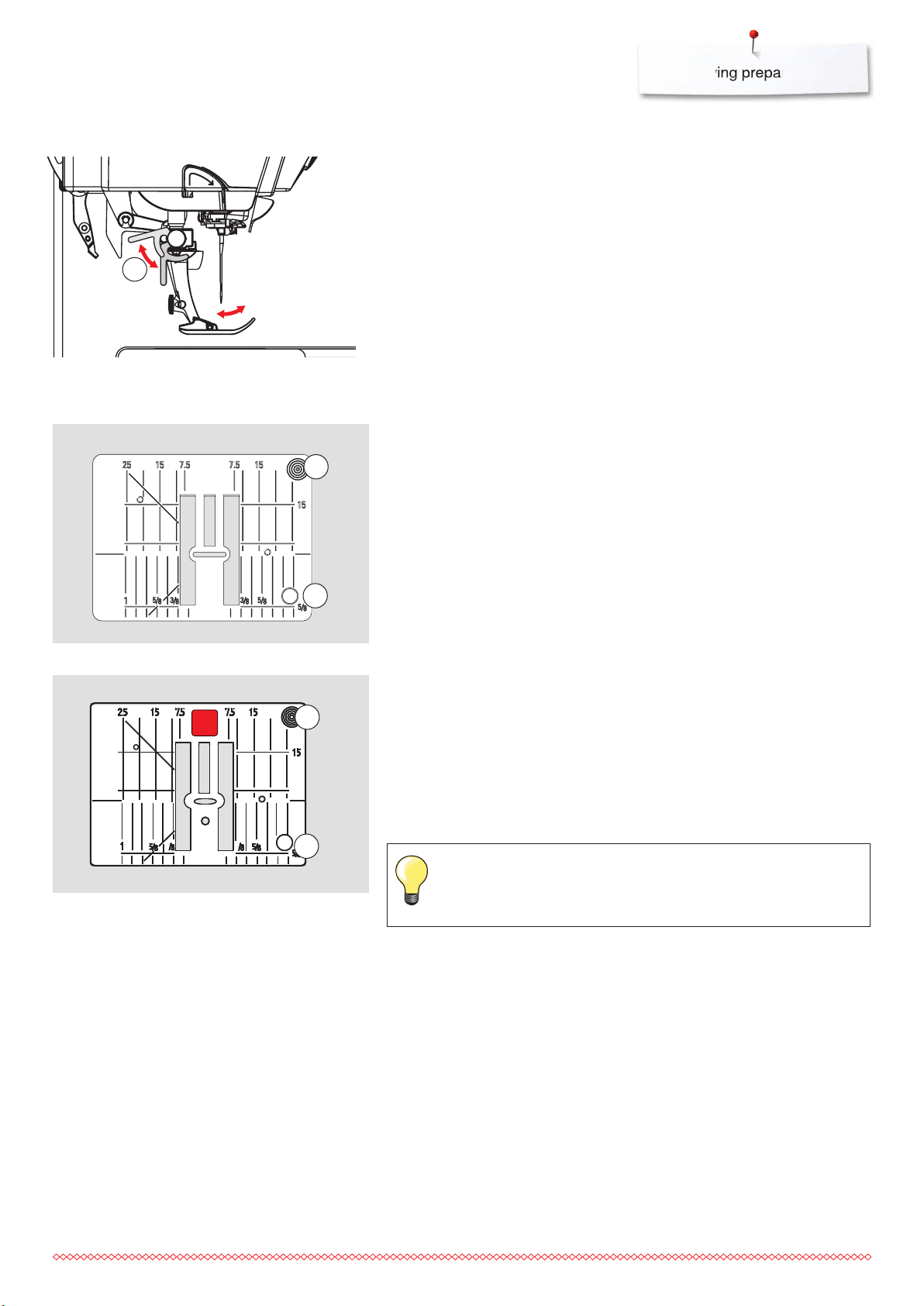
Changing the presser foot
1
Stitch plate
Sewing preparation
Removing the presser foot
⦁
raise the needle and presser foot
⦁
turn power switch to «0» (off)
⦁
raise the clamping lever 1
⦁
remove the presser foot
Attaching the presser foot
⦁
guide the presser foot upwards over the cone
⦁
press the clamping lever 1 down
Marks on the stitch plate
1
2
the stitch plate is marked with vertical, horizontal and diagonal lines in mm
and inches
the lines help to guide the fabric for sewing seams and precise topstitching,
etc.
the horizontal markings are helpful for sewing corners and buttonholes, etc.
the diagonal markings are useful for quilting
needle insertion point is position «0» (center needle position)
the vertical measurements correspond to the distance between the needle
and the line
measurements are marked to the right and to the left of center needle
position
9 mm
3
5.5 mm (optional accessory)
Removing the Stitch Plate
⦁
1
raise the presser foot and needle
⦁
turn power switch to «0» (off)
⦁
press the stitch plate down at the right back corner 1 until it flips up
►
remove stitch plate
Replacing the Stitch Plate
⦁
place the stitch plate over the opening 2 and press down until it clicks into
place
3
2
Exchanging the Stitch Plate
Whenever the stitch plate is exchanged, it is imperative to adjust the
settings in Security Program accordingly, see page 32.
27
Page 29
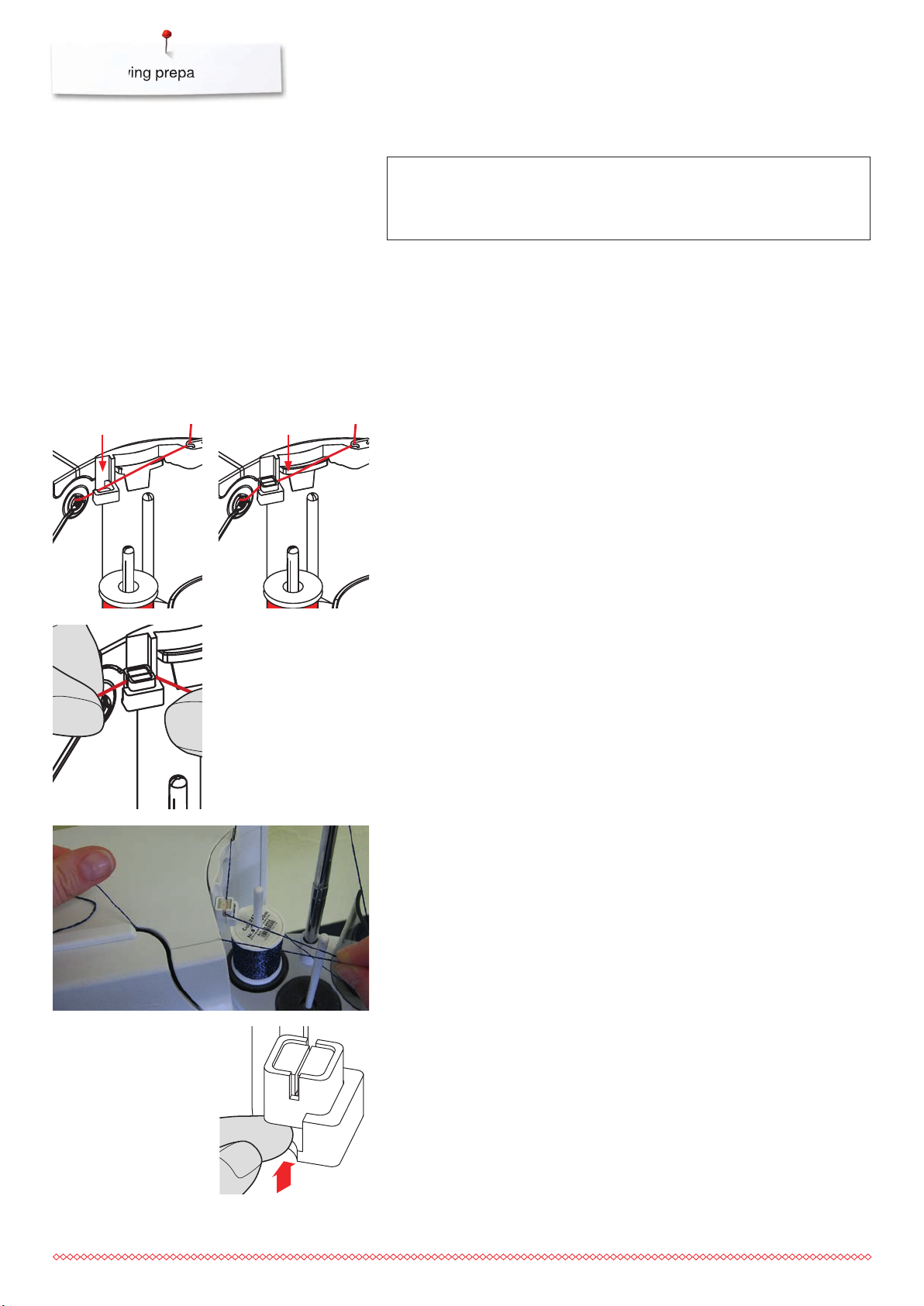
Sewing preparation
Thread-Guide-and-Lubricating Unit
1
2
ATTENTION!
The silicone fluid must ONLY be used for thread lubrication.
Never use it to lubricate the hook system!
As a thread-guide eyelet (Fig. 1)
Use the unit without lubricator for a controlled guiding of the thread into the
pretensioner, e.g. when using lively thread types.
As a thread lubricator (Fig. 2)
Using the lubricator is advisable when using e.g. threads with high function
values, metallic threads, loosely twisted thread types etc. The silicone fluid
improves the threads‘ gliding properties considerably and therefore helps to
produce flawless stitching results.
Assembly
⦁
insert the unit into the spool-holder cover fixture and push down entirely
(Fig. 1)
⦁
insert the lubricator into the holder on the left side of the unit, taking care to
place the lubricator in such way that the openings for the thread are in line
with the thread flow or thread direction (Fig. 2)
⦁
moisten the felt, add a few drops of silicone fluid
⦁
place the thread spool onto the middle or rear spool pin as usual. Then
guide the thread through the respective eyelet of the telescopic rod and the
eyelet of the thread-guide-and-lubricating unit
⦁
hold the thread with both hands, pull it in to the slit of the felt, pulling it
down as far as it goes so that it‘ll stay in the felt during machine operation
(Fig. 3)
⦁
continue and complete threading the sewing computer as normal
⦁
take care that the felt remains moistened. It mustn‘t dry out. Apply some
drops of silicone fluid once in a while to keep it moist
3
During the initial threading of the sewing computer and when the radial thread
release is used it is advisable to pull an extra inch of thread from the spool
before the threader button is pushed (Fig. 4).
4
When using the Thread-Guide-and-Lubrification Unit and depending on the
type of thread used it might be necessary to reduce the upper-thread tension
slightly to achieve perfect stitching results.
⦁
to remove the Thread-Guide-and-Lubrification Unit, push the entire unit up
⦁
Reattach the Thread-Guide-and-Lubrification Unit. Thread the sewing
computer as usual, including the eyelet of the unit (Fig. 2).
28
Page 30
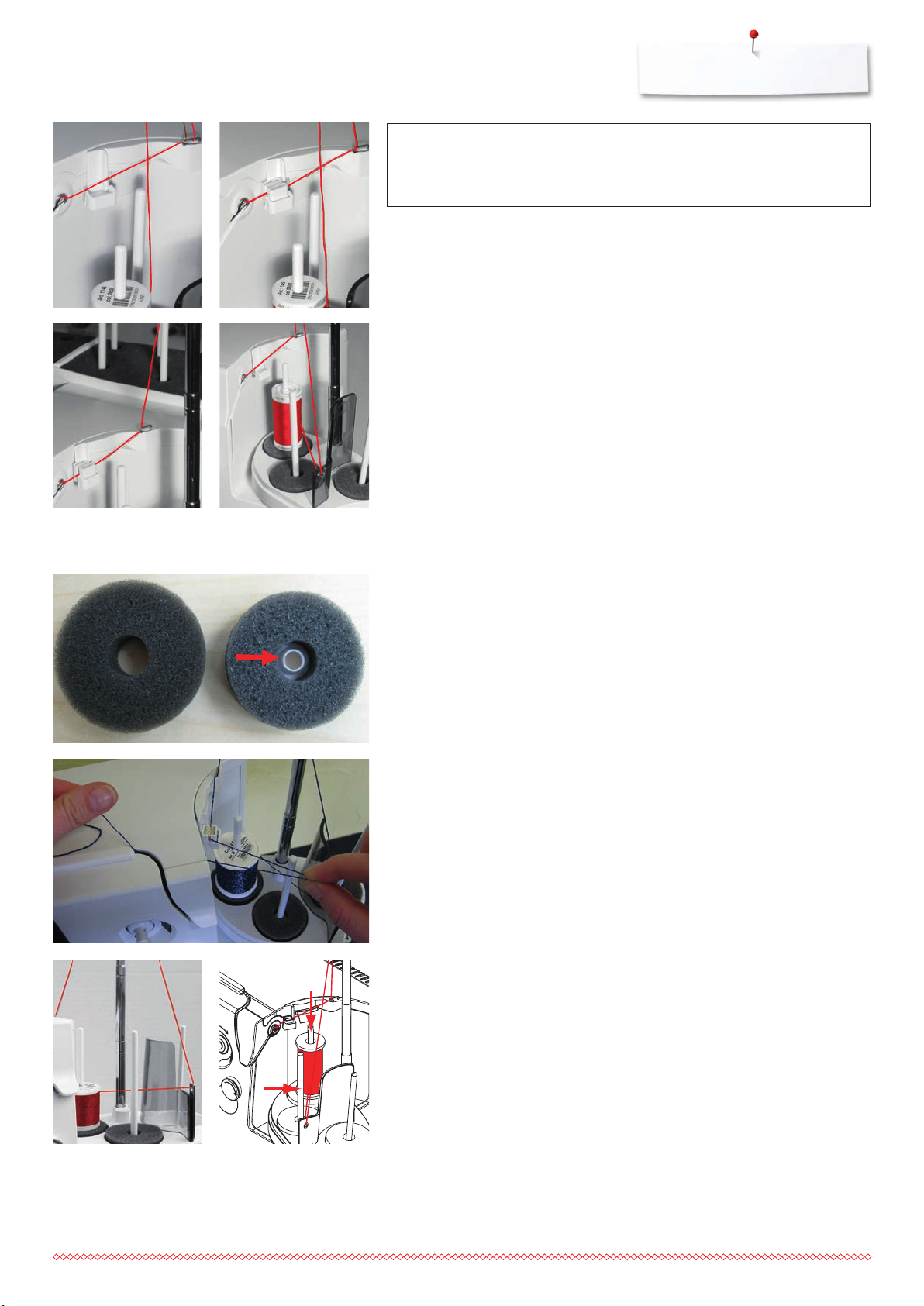
Sewing preparation
ATTENTION!
It is absolutely essential to use the correct foam disc under the
thread spool.
Various Options of Application
Vertical thread unwinding (with or without lubricator) from normal spool pin
or optional multiple spool holder (Fig. 5-7)
5
7
Radial Thread Guide
6
Radial thread unwinding (with or without lubricator) (Fig. 8)
during the initial threading of the sewing computer and when the radial
thread release is used it is advisable to pull an extra inch of thread from the
spool before the threader button is pushed (Fig. 9)
8
How to use the thread guide:
It is preferable to replace the standard foam disc with the foam rotary disc (with
white plastic inner part) on the rear spool pin.
Application
The extra thread guide ensures the consistent thread release, when using
threads i.e. metallic, lively or evenly wound thread spools.
place thread spool on spool pin and guide thread through thread guide.
Then run thread via middle eyelet of telescopic rod. Continue threading the
sewing computer as normal
during the initial threading of the sewing computer and when the radial
thread release is used it is advisable to pull an extra inch of thread from the
spool before the threader button is pushed
9
Any of the two spool pins (see arrow markings) can be used. However, it is
best to use the rear pin due to its more favorable unwinding angle. Refrain
from using the pin of the winder.
In order to achieve perfect stitching results, it might be necessary to reduce the
upper-thread tension slightly when using the radial thread unwinding and
depending on the thread used.
29
Page 31

Sewing preparation
Upper thread tension
Higher upper thread tension = the upper thread is tightened, which
pulls the lower thread up to the top of the fabric.
Lower upper thread tension = the upper thread is loosened, which
enables it to be pulled to the back of the fabric.
Basic settings are applied automatically when a stitch pattern or program is
selected.
The upper thread tension is set optimally at the BERNINA factory and
the sewing computer has been tested. Metrosene-/Seralon thread size
100/2 (Company Mettler, Switzerland) is used for upper and lower
thread.
In case of using other types of sewing or embroidery threads, the optimal
tension may vary. Therefore it may be necessary to adjust the upper thread
tension according to the fabric and the desired stitch pattern.
Altering upper thread tension
⦁
touch the «Upper thread tension»-icon
►
the white bar within the scale and the number in the icon show the basic
setting
⦁
touch the «+»/«-»-icon or
⦁
turn stitch width or stitch length knob to the left or to the right or
⦁
move the slider in the Display using the Touchscreen pen or the finger
►
upper thread tension is tightened or loosened
►
the alteration of the upper thread tension is visible in the yellow-framed icon
and in the «Upper thread tension»-icon
►
basic setting remains visible (small white dot on the slider)
►
the alteration of the upper thread tension only affects the selected stitch
Saving the upper thread tension
⦁
touch the «Close»- or «Upper thread tension»-icon
►
the settings are saved and the Display closes
Back to basic settings
⦁
touch the yellow-framed icon
►
basic setting is reset
⦁
switch off the sewing computer
►
any alterations are deleted
30
Page 32

Lower Thread Tension
Sewing preparation
⦁
hold bobbin case 1 firmly with your left hand
⦁
with your right hand, turn the hand wheel clockwise until the setting tool can
be slid over the lug at the slider
Basic value:
lug of the slider matches with the marking of the bobbin carrier, or
lug is shifted 1-2 points to the right, or
lug is shifted 1-2 points to the left
⦁
turn lug to the left with the setting tool
►
thread tension becomes looser
⦁
turn lug to the right with the setting tool
►
thread tension becomes tighter
Change per point = 4 g.
1
⦁
bring hook into the position shown in the illustration by turning the
handwheel clockwise in order to be able to thread it properly
31
Page 33

Sewing preparation
Security Program
⦁
touch the «Needle»- or «Stitch plate»-icon
►
«Needle-/Stitch plate overview»-Display appears
Display
►
yellow flag = recommended, optimal selection
►
green flag = optimal element is selected
If an inappropriate needle/stitch plate has been selected for the selected stitch
pattern, an animation will be displayed and the sewing computer cannot be
started.
The function remains active even when the sewing computer is turned off and
on.
Selecting the needle
⦁
touch the desired «Needle»-icon
►
stitch width is limited automatically
►
this prevents the inserted special needle (double needle etc.) from hitting
the presser foot or the stitch plate = no needle breakage
►
numbers in the needle icons indicate the needle distance in mm
⦁
touch the «Standard needle»-icon
►
Standard needle is activated again
►
the stitch width limitation is deactivated
Needle Chart
Selecting the stitch plate
⦁
touch desired «Stitch plate»-icon
►
stitch width is limited automatically
►
this prevents the inserted needle from hitting the presser foot or the stitch
plate = no needle breakage
Saving
⦁
touch the «Close»-icon or «Needle»- or «Stitch plate»-icon
►
the settings are saved and the Display closes
⦁
press «Needle minder»-icon
►
«Needle index»-Display appears
Selecting needle
⦁
select attached needle and needle size
32
Page 34

Sewing preparation
Selecting a Presser Foot
For every selected stitch pattern the optimal presser foot is displayed in
«Presser foot selection»-icon.
ATTENTION!
It is IMPORTANT to select the attached presser foot to enable
the sewing computer to recognize it and to activate the
respective safety settings.
Display
►
yellow flag = optional choice for selected stitch pattern
►
green flag = optimal element is selected
⦁
attach the recommended presser foot
⦁
touch the «Presser foot selection»-icon
►
the «Presser foot selection»-Display appears
⦁
touch the icon showing the attached presser foot or attach another presser
foot which is displayed in the overview and specially marked as optimal
presser foot and touch the respective icon in the «Presser foot selection»-
Display
⦁
scroll through the overview via the arrow icons below the presser foot icons
or touch «0-9»-icon and enter the number directly
►
if the needle risks hitting the presser foot, the sewing computer cannot be
started and an error message appears
►
the attached presser foot is now displayed in «Presser foot selection»-icon
Optional presser feet
⦁
touch the «Optional presser feet»-icon
►
the optional presser feet for the selected stitch pattern are displayed directly
Saving
⦁
touch the «Presser foot selection»- or the «Close»-icon
►
the settings are saved and the Display closes
Return to basic settings
⦁
touch the icon with the selected presser foot or «clr»-button
►
no presser foot is selected
33
Page 35

Sewing preparation
Altering presser foot pressure
⦁
touch the «Presser foot pressure»-icon
►
presser foot pressure scale is displayed
⦁
turn stitch width or stitch length knob to the left or to the right or
⦁
touch the «-»- or «+»-icon
►
presser foot pressure is increased or decreased
►
alteration of the presser foot pressure is displayed in the scale and in the
yellow-framed icon
►
basic setting remains visible (small white dot on the slider)
When sewing thick material, e.g. quilting
⦁
turn stitch width or stitch length knob to the left or
⦁
touch the «-»-icon
►
the presser foot pressure decreases to minus
►
the presser foot is slightly raised and the material can be moved more
easily
Feed dog position
Bobbin filling
Saving presser foot pressure
⦁
touch the «Close»-icon or «Presser foot pressure»-icon
►
the settings are saved and the Display closes
Resetting the basic setting
⦁
touch the yellow-framed icon
►
basic setting is reset
Reset the presser foot pressure to basic setting after finishing the
task.
Feed dog position down
⦁
touch the «Feed dog»-icon
►
the feed dog is lowered
Feed dog position up
⦁
touch the yellow framed «Feed dog»-icon
►
the feed dog is raised at the next stitch
34
Amount of remaining thread
The remaining thread on the bobbin is displayed in a colored bar as well as in
percentage.
Page 36

Alarm
⦁
touch the «Clock»-icon
Sewing preparation
5
Setting the time of the alarm
By touching the icon 1 the input fields are activated or deactivated.
⦁
touch icon 1
⦁
turn stitch width or stitch length knob or
⦁
touch the «+»- or «-»-icon
►
the time of the alarm (hh:mm) is set
2
1
4
3
⦁
touch the text box 2
Individual alarm message
⦁
create or edit the individual alarm message
►
the alarm message appears in the text box 3 above the keyboard
⦁
confirm by touching
⦁
touch the «Clock»- or «Close»-icon 5
►
the Display closes
►
the changed clock symbol indicates that an entry has been made
Deleting an alarm message
⦁
touch the text box 3
►
the entered text is deleted completely
Corrections
⦁
touch icon 4
►
the entered text is deleted from the right to the left
Alarm Display
When the entered time is due, the alarm Display appears.
⦁
confirm by touching
►
the alarm Display closes
35
Page 37

Sewing preparation
Feed dog and Fabric feed
With each stitch the feed dog moves forward by one step. The length of this
step is determined by the stitch length selected.
With a very short stitch length the steps are very short. The fabric moves
relatively slowly under the presser foot, even at full sewing speed, e.g.
buttonholes and satin stitch and decorative stitches are sewn with a very short
stitch length.
Let the fabric feed evenly.
ATTENTION!
Pulling, pushing or holding back the fabric can result in
damages of the needle and stitch plate.
Pulling, pushing or holding back the fabric will result in uneven stitches.
36
Page 38

Notes
Notes
37
Page 39

Functions
Functions
Overview «Function»-buttons
«Start/Stop»-button
starts and stops the sewing computer when
operating with or without foot control
starts and stops the BSR-Function if the BSR
foot is attached and activated
raise the presser foot slightly quick press while
sewing to pivot or move the sewing work
«Quick reverse»/«Permanent reverse sewing»button
secures the seam beginning and end: sews in
reverse as long as the button is pressed
used to program the buttonhole length
used to program the darning length
used to determine end of stitching in straight
stitch Securing Stitch No. 5
used for securing in Quilters securing program
No. 1324
Slide speed control
the sewing and embroidering speed is infinitely
variable with the slide
ATTENTION!
The «Automatic threader»-button mustn‘t be
activated with one of these presser feet attached
nos. 48, 50, 55, 85, 86, 93 and the cut'n'sew No. 80.
«Automatic threader»-button
⦁
touch button = finishes the threading process
and threads the needle
Double, triple and wing needles require manual
threading after the button has been pressed.
Use the «Automatic needle threader»-button for needle
sizes 70-120. Metallic threads, thick threads like
cordonnet and difficult to work with threads should be
threaded by hand.
Programmable «Pattern end-/Securing»-button
⦁
press button before or during sewing
►
single pattern is secured at the end, with the
selected number of stitches programmed
⦁
press button before or during sewing of a
combination
►
the active pattern of the combination is
secured at the end, with the selected number
of stitches programmed
⦁
the number and type of the securing stitches
can be programmed in the Setup-Program
►
a stop symbol which appears during sewing
indicates that the function is activated
38
Page 40

Functions
«Needle stop»-button
⦁
press the button
►
the needle is raised or lowered in the same
way as by sinking the heel back on the foot
control
«Automatic Securing Program»-button
⦁
press the button before sewing start = the
individual pattern/combination is secured at
the beginning with the number of programmed
stitches
⦁
keep the button pressed while sewing = the
sewing computer stops at once and sews the
number of programmed stitches
⦁
the number and type of the securing stitches
can be programmed in the Setup-Program
«Presser foot position»-button
⦁
press the button
►
the presser foot is lowered and raised a bit
again for easy positioning of the material
►
the presser foot is lowered on the fabric when
start sewing
⦁
press the button again
►
the foot is raised and the feed dog is lowered
simultaneously
«Automatic thread cutter»-button
the upper and the lower threads are cut
automatically
2-6 securing stitches can be programmed in
the Setup-Program. These are sewn before
the thread is cut
Stitch width and Stitch length Knobs
(Multifunction)
to adjust stitch width or stitch length
to alter thread tension
to set the buttonhole slit width or the button
size
to adjust the balance
various alterations in the Setup-Program
various alterations when embroidering
«Needle position»-buttons
⦁
press the left button
►
needle moves to the left
⦁
press the right button
►
needle moves to the right
⦁
keep button pressed
►
quick change
total of 11 needle positions (5 left, 5 right,
1 center = 0)
Needle stop position up and «Quick reverse»button
If «Quick reverse»-button is pressed while sewing
or after stopping (e.g. zig-zag) with programmed
needle stop up, the sewing computer sews one
stitch forward before it switches to sewing in
reverse.
Needle stop position down and «Quick
reverse»-button
If «Quick reverse»-button is pressed after stopping
(e.g. zig-zag) with programmed needle stop
down, the sewing computer switches to sewing in
reverse immediately.
39
Page 41

Display
Display
Overview Main Display
10
11
12
13
14
15
1
2
3
System settings
1 Home
2 Setup-Program
3 Tutorial
4 Creative Consultant/Emboidery Consultant
5 Help
4
6 ECO
7 Clear settings
5
6
7
8
9
External Functions/Views
8 Upper thread tension
9 Security needle
10 Presser foot indicator/Presser foot selection
11 Presser foot pressure
12 Security stitch plate
13 Feed dog recognition
14 Filling bobbin/Winding the lower thread
15 Time/Alarm
16
17
18
19
20
21
22
23
Menu Selection
16 Stitch selection by number
17 Practical stitches
18 Decorative stitches
19 Alphabets
20 Buttonholes
21 Quilt stitches
22 Personal program/Memory
23 History
40
Page 42

Display
Selection
24 Fit to screen
25 Single and combi mode
26 Stitch Designer
27 Scroll right/left
2524
26
27
Stitch Pattern Area
28 Stitch pattern selection
29
28
Stitch Pattern Display
29 Display of the stitch pattern selected
30 Information
30
41
Page 43

Functions - Display
Functions - Display
Sewing Functions Overview
⦁
touch the «i»-icon
►
«Function»-Display appears
1
3
465
7
2
9 10
8
13 14 15 16
11
12
Scrolling Functions
When not all functions are shown directly, please proceed as
follows:
⦁
touch the «Function»-Display using the finger or the
Touchscreen pen, keep it pressed and move it up
►
additional functions appear
Functions
1 Needle stop down/up (permanent)
2 Pattern begin
3 Pattern repeat
4 Mirror Image left/right
5 Mirror Image down/up
6 Balance
7 Altering pattern length/Stitch density
8 Stitch Counter
9 Long stitch
10 Multi-Directional sewing
11 Distorting stitch patterns
12 Balance BERNINA Dual Transport
13 Permanent reverse sewing
14 Backstepping
15 Personal memory permanent
16 Reset
Needle stop down/up (permanent)
⦁
touch the icon
►
the needle symbol jumps down
►
the sewing computer stops with needle down
⦁
touch the icon again
►
the needle symbol jumps up
►
the sewing computer stops with needle up
General Functions
Information
⦁
touch the icon
►
another Display is opened
Close
⦁
touch the icon
►
the previous Display appears
►
any alterations are accepted
Confirm selection
⦁
touch the icon
►
alteration/selection is activated or confirmed
Escape Display
⦁
touch the icon
►
the Display is closed
►
the previous Display appears
Pattern begin
►
the function appears, when the sewing computer is
stopped while sewing a single pattern or a pattern
combination
⦁
touch the icon
►
the selected stitch pattern or program is set to
pattern begin
Pattern repeat
⦁
touch icon 1x
►
number 1 appears: the sewing computer stops at
the end of an individual stitch or a stitch
combination
⦁
touch icon 2-9x
►
numbers 2-9 appear: the sewing computer stops at
the end of an individual stitch pattern or a stitch
combination after the number of repeats selected
Mirror Image left/right
The sewing computer sews the stitch pattern mirrored,
left/right referring to the sewing direction.
Mirror Image up/down
The sewing computer sews the stitch pattern mirrored
up/down referring to the sewing direction.
Balance
To balance forward and reverse stitches.
42
Page 44

Functions - Display
Altering stitch density 3
1
2
Certain decorative stitches (e.g. No. 401) allow an alteration of
the stitch density. The set stitch pattern length will not be
affected.
⦁
touch the «+»-icon
►
the stitch density is reduced in 0.05 mm-steps
►
the stitch distance is increased
⦁
touch the «-»-icon
►
the stitch density is increased in 0.05 mm-steps
►
34
the stitch distance is decreased
►
touch the «Back»-icon 1
►
the Function Overview appears again
Altering the pattern length 4
⦁
move slider in the Display using the Touchscreen pen or
the finger
►
pattern length (Standard = 100%) is infinitely variable
⦁
extend or shorten in 1%-steps using «+»/«-» or
⦁
touch the «+100%»-icon 2
►
pattern length is extended in 100%-steps
Maximum length is 1000%, shortest length 10%. Some stitch
patterns are limited and cannot be extended to 1000%.
Stitch Counter
⦁
when the desired length is obtained, press the «Quick
reverse»-button
►
the Display changes to «auto»
►
the selected stitch pattern is temporarily programmed
Long stitch
the sewing computer sews every second stitch (max. stitch
length 12 mm)
applicable for practical and decorative stitches
Exception: buttonholes, alphabets
Multi-Directional sewing
⦁
use the stitch width knob to rotate the stitch pattern or
combination in 0.5°-steps, the stitch length knob for
1°-steps or the «Direct-selection»-buttons for 45°-steps
into the desired direction
►
the sewing direction is shown in the left part of the Display
►
the start is marked with a white dot and the end with a red
cross
►
the function only appears if the selected stitch can be sewn
in multiple directions
43
Page 45

Functions - Display
Distorting stitch patterns
⦁
touch the icon
⦁
touch the upper «+» or «-» icon or turn the stitch width knob
to the right or to the left
►
the stitch pattern will be distorted in 0.01 mm steps to the
right or to the left
Balance BERNINA Dual Transport
Adjusting the feed of the upper fabric layer.
Permanent reverse sewing
The sewing computer sews the selected stitch pattern
in reverse.
Backstepping
The last 200 needle penetrations of a stitch pattern are
retraced, i.e. sewn backwards.
⦁
touch the lower «+» or «-» icon or turn the stitch length knob
to the right or to the left
►
the stitch pattern will be distorted in 0.01 mm steps forwards
or backwards
Personal memory permanent
⦁
select a stitch pattern and alter e.g. stitch length or
stitch width
⦁
touch the icon
►
the altered stitch pattern is saved
Reset
⦁
touch the icon
►
any alterations of the selected stitch pattern are
reset to basic setting
44
Page 46

Notes
Notes
45
Page 47

Functions - Display
Overview Functions Buttonholes
1
2
3
4
⦁
press the «Buttonhole»-button
⦁
select the buttonhole
⦁
touch the «i»-icon
Altering the buttonhole
1 Programming the buttonhole length
2 Buttonhole length direct entry
3 Stitch counter buttonhole
5
4 Manual buttonhole
5 Buttonhole slit width
6
6 Balance
7 Distorting stitch patterns
7
8 Backstepping
9 Personal memory permanent
10 Reset
8
9
10
Programming buttonhole length
►
the icon is active automatically after a buttonhole
has been selected
⦁
determine the buttonhole length by pressing the
«Quick reverse»-button or
⦁
program the indicated length directly in the icon
below by touching the icon
►
function turns inactive after programming the length
⦁
if a new length is to be programmed, touch the icon
again
Buttonhole length direct entry
Determine the bottonhole length via the stitch width or
stitch length knob. Length in mm.
Stitch counter buttonhole
Having sewn the desired length of the 1st bead, then
⦁
press «Quick reverse»-button
Having sewn the desired length of the 2nd bead, then
⦁
press «Quick reverse»-button
►
Display shows «auto»
►
the buttonhole is programmed
Manual buttonhole
⦁
sew a manual buttonhole in 5 or 7 steps (depending
on buttonhole type)
⦁
select every step via the arrow icons «up»/«down»
or via the direct selection
Backstepping
The last 200 needle penetrations of a stitch pattern are
retraced, i.e. sewn backwards.
Personal memory permanent
⦁
select a stitch pattern and alter e.g. stitch length or
stitch width
⦁
touch the icon
►
the altered stitch pattern is saved
Reset
⦁
touch the icon
►
any alterations of the selected stitch pattern are
reset to the original basic setting
46
Buttonhole slit width
⦁
set the buttonhole slit width to between 0.1 mm and
2.0 mm using the stitch width or the stitch length
knob
Balance
To balance forward and reverse stitches.
Page 48

Overview Functions Alphabets
10
1
2
5
4 6
7 8
9
11 12313
Functions - Display
⦁
touch the «Alphabet»-button
⦁
select Alphabet
⦁
touch the «i»-icon
Altering Alphabet
1 Pattern repeat
2 Mirror Image left/right
3 Mirror Image up/down
4 Balance
5 Altering the pattern length
6 Font size in alphabets
7 Multi-Directional sewing
8 Distorting stitch patterns
9 Balance BERNINA Dual Transport
10 Permanent reverse sewing
11 Backstepping
12 Personal memory permanent
13 Reset
Pattern repeat
⦁
touch icon 1x
►
number 1 appears: the sewing computer stops at
the end of an individual stitch patttern or a stitch
pattern combination
⦁
touch icon 2-9x
►
numbers 2-9 appear: the sewing computer stops at
the end of an individual stitch patttern or a stitch
pattern combination after the number of repeats
selected
Mirror Image left/right
The sewing computer sews the stitch pattern mirrored,
left/right referring to the sewing direction.
Mirror Image up/down
The sewing computer sews the stitch pattern mirrored
up/down referring to the sewing direction.
Balance
To balance forward and reverse stitches.
Altering the pattern length
⦁
move the slider in the Display using the
Touchscreen pen or the finger
►
pattern length (Standard = 100%) is infinitely
variable
⦁
extend or shorten in 1%-steps using the
«+»/«-»-icons or
⦁
touch the «+100%»-icon
►
the pattern length is extended in 100%-steps
Maximum length is 200%, shortest length is 10%.
Font size in alphabets
⦁
select alphabet
►
font size is 9 mm
⦁
touch the icon
►
the small «A» is activated
►
the font size is reduced
Multi-Directional sewing
⦁
use the stitch width knob to rotate the stitch pattern
or combination in 0.5°-steps, the stitch length knob
for 1°-steps or the «Direct-selection»-buttons for
rotating in 45°-steps into the desired direction
►
the sewing direction is shown in the left part of the
Display
►
the start is marked with a white dot and the end
with a red cross
►
the function only appears if the selected stitch can
be sewn in multiple directions
Balance BERNINA Dual Transport
Adjusting the feed of the upper fabric layer.
Permanent reverse sewing
The sewing computer sews the selected stitch pattern
in reverse.
Backstepping
The last 200 needle penetrations of a stitch pattern are
retraced, i.e. sewn backwards.
Personal memory permanent
⦁
select a stitch pattern and alter e.g. stitch length or
stitch width
⦁
touch the icon
►
the altered stitch pattern is saved
Reset
⦁
touch the icon
►
any alterations of the selected stitch pattern are
reset to basic setting
47
Page 49

Functions - Display
Overview Functions Combi mode
3
6
9
13
1
4 5
7 8
10
12
14
⦁
touch the «Combi mode»-icon
⦁
select stitch pattern
⦁
touch the «i»-icon
Combination mode
1 Mirror Image left/right
2
2 Mirror Image up/down
3 Deleting
4 Editing the whole combination
5 Editing a combination at cursor position
6 Balance
7 Altering the pattern length
11
8 Font size in alphabets
9 Long stitch (without alphabets)
10 Multi-Directional sewing
11 Distorting stitch patterns
12 Balance BERNINA Dual Transport
13 Permanent reverse sewing
14 Backstepping
Mirror Image left/right
The sewing computer sews the stitch pattern mirrored,
left/right referring to the sewing direction.
Mirror Image up/down
The sewing computer sews the stitch pattern mirrored
up/down referring to the sewing direction.
Deleting
Deletes an individual stitch.
Editing the whole combination
⦁
touch the icon
►
Display appears
Editing a combination at cursor position
⦁
touch the icon
►
Display appears
Balance
To balance forward and reverse stitches.
Altering the pattern length
⦁
move the slider in the Display using the
Touchscreen pen or the finger
►
pattern length (Standard = 100%) is infinitely
variable
⦁
extend or shorten in 1%-steps using «+»/«-»-icons
or
⦁
touch the «+100%»-icon
►
the pattern length is extended in 100%-steps
Maximum length is 1000%, shortest length 10%. Some
stitch patterns are limited and cannot be extended to
1000%.
Long stitch (without alphabets)
the sewing computer sews every second stitch
(max. stitch length 12 mm)
applicable for practical and decorative stitches
Exception: alphabets
Multi-Directional sewing
⦁
use the stitch width knob to rotate the stitch pattern
or combination in 0.5°-steps, the stitch length knob
for 1°-steps or the «Direct-selection»-buttons for
rotating in 45°-steps into the desired direction
►
the sewing direction is shown in the left part of the
Display
►
the start is marked with a white dot the end with a
red cross
►
the function only appears if the selected stitch can
be sewn in multiple directions
Balance BERNINA Dual Transport
Adjusting the feed of the upper fabric layer.
Permanent reverse sewing
The sewing computer sews the selected stitch pattern
in reverse.
Backstepping
The last 200 needle penetrations of a stitch pattern are
retraced, i.e. sewn backwards.
48
Font size in alphabets
⦁
select Alphabet
►
font size is 9 mm
⦁
touch icon
►
small «A» is activated
►
the font size is reduced
Page 50

Functions - Display
⦁
touch the «Combi mode»-icon
⦁
select the stitch pattern
⦁
touch the «i»-icon
⦁
touch the «Cursor position»-icon
Functions
1 Combination subdivider
2 Combination subdivider
1
2
3
3 Securing
Combination subdivider
every combination can be subdivided into several
parts
only the combination section where the cursor is
located will be sewn
to sew another section, the cursor must be placed
into this part
Combination subdivider
each combination can be interrupted as desired
after stopping, the needle moves to the next part to
be sewn
Securing
to program the function within a pattern combination
each individual pattern of the combination can be
secured at the start or the end
49
Page 51

Functions - Display
5
6
⦁
touch the «Combi mode»-icon
⦁
select the stitch pattern
⦁
touch the «i»-icon
⦁
touch the «Edit whole combination»-icon
Functions
1 Combination repeat
1
2
3
4
2 Mirror Image left/right
3 Deleting
4 Editing the whole combination
5 Multi-Directional sewing
Combination repeat
⦁
touch icon 1x
►
number 1 appears: the sewing computer stops at
the end of a pattern combination
⦁
touch icon 2-9x
►
numbers 2-9 appear: the sewing computer stops at
the end of a stitch combination after the number of
repeats selected
Mirror Image left/right
The sewing computer sews the whole combination
mirrored, left/right referring to the sewing direction.
Deleting
Deletes the whole combination.
Editing the whole combination
⦁
touch the icon
►
Display appears
Multi-Directional sewing
⦁
use the stitch width knob to rotate the stitch pattern
or combination in 0.5°-steps, the stitch length knob
for 1°-steps or the «Direct-selection»-buttons for
rotating in 45°-steps into the desired direction
►
the sewing direction is shown in the left part of the
Display
►
the start is marked with a white dot the end with a
red cross
►
the function only appears if the selected stitch can
be sewn in multiple directions
Adjusting the width in the combination
⦁
touch the «Stitch width Display»-icon 6
►
«Stitch width»-Display appears
⦁
touch the «Adjust width in combination»-icon
►
the width of all the stich patterns are adjusted to the
widest stitch pattern within the combination
Adjusting the length in the combination
⦁
touch the «Stitch length Display»-icon 7
►
«Stitch length»-Display appears
⦁
touch the «Adjust Length in Combination»-icon
►
the length of all the stich patterns are adjusted to
the longest stitch pattern within the combination
50
Page 52

1 2
3
5 6
7 8
9 10
Functions - Display
⦁
touch the «Combi mode»-icon
⦁
creating combinations
⦁
touch the «Editing mode»-icon
⦁
touch the «i»-icon
Functions
1 Connecting stitches/Moving single patterns in a combination
2 Moving multiple stitch patterns of a combination
3 Mirror Image left/right
4 Mirror Image up/down
4
5 Balance
6 Multi-Directional sewing
7 Long stitch
8 Font size in alphabets
9 Deleting
10 Editing the whole combination
Connecting stitches/Moving single patterns in a
combination
Opens the Display to add connecting stitches.
Moving single stitch patterns in a combination
Single stitch patterns of combinations can be moved
horizontally, vertically or diagonally.
Moving multiple stitch patterns of a combination
Multiple stitch patterns of combinations can be moved
horizontally, vertically or diagonally.
Mirror Image left/right
The sewing computer sews the stitch pattern mirrored,
left/right referring to the sewing direction.
Mirror Image up/down
The sewing computer sews the stitch pattern mirrored
up/down referring to the sewing direction.
Balance
To balance forward and reverse stitches.
Multi-Directional sewing
⦁
use the stitch width knob to rotate the stitch pattern
or combination in 0.5°-steps, the stitch length knob
for 1°-steps or the «Direct-selection»-buttons for
rotating in 45°-steps into the desired direction
►
the sewing direction is shown in the left part of the
Display
►
the function only appears if the selected stitch can
be sewn in multiple directions
Long stitch
the sewing computer sews every second stitch
(max. stitch length 12 mm)
applicable for practical and decorative stitches
Exception: alphabets
Font size in alphabets
⦁
select alphabet
►
font size is 9 mm
⦁
touch the icon
►
small «A» is activated
►
the font size is reduced
Deleting
Deletes an individual stitch.
Editing the whole combination
⦁
touch the icon
►
functions are activated
51
Page 53

Setup-Program
Setup-Program
Overview «Setup»-Display
21 3
The Setup-Program enables an individual adjustment of the
Display surface and the settings according to your personal
requirements.
After setting the sewing computer to your personal requirements,
all changes made in the Setup-Program are saved, even when
the sewing computer is switched off.
Exceptions from this rule are outlined within the description of the
function concerned in each case.
⦁
press «Setup»-button
►
«Setup-Program»-Display is opened
1 Sewing settings
2 Embroidery settings
3 Personal settings
4 Monitoring
5 Audio system
6 Sewing computer settings
5 64
52
Page 54

Sewing settings
1
3
5
Setup-Program
⦁
touch the «Sewing setting»-icon
1 Altering Upper thread tension
2
4
1
2 Sewing speed control
3 Securing stitches when starting to sew
4 Programming «Function»-buttons/«Function»-icon
5 Programming the foot control
Altering Upper thread tension
⦁
touch the «Thread tension»-icon
⦁
move the slider in the Display to the left/right using the Touchscreen pen or
the finger or
⦁
turn the stitch width or the stitch length knob or
⦁
touch the «+»/«-»-icon
►
alters the basic setting of the upper thread tension 1 at plus or minus two
basic values
►
0.0 = basic setting
Sewing speed control
⦁
touch the «Sewing speed control»-icon
⦁
move the slider in the Display to the left/right using the Touchscreen pen or
the finger or
⦁
turn the stitch width or the stitch length knob or
⦁
2
touch the «+»/«-»-icon
►
alters the maximal sewing speed 2
►
the number in the yellow-framed icon indicates the stitches per minute, the
basic value is displayed by a small white dot
Securing stitches when starting to sew
The securing stitches are sewn after the thread cutter or the threader have
been used.
►
the function is active (standard)
►
before sewing the stitch pattern, 4 securing stitches are sewn first
⦁
touch gray icon
►
function is inactive = no securing stitches will be sewn
53
Page 55

Setup-Program
Programming «Function»-buttons/«Function»-icon
⦁
touch the «Function»-icon
1 Automatic securing program
1
3
5
7
2 Programming «Securing»-button
2
3 Hover position of the presser foot
4 Automatic thread cutter and securing stitches
5 Programming «Quick reverse»-button
4
6 Presser foot position with needle stop down
⦁
select desired icon
6
Automatic securing program
⦁
touch the «Securing program»-icon
The number and type of the securing stitches of the external «Pattern end/
Securing»-button can be programmed.
►
standard = four securing stitches sew in place
⦁
select function 7 to secure with small stitches sewn in a forward direction
⦁
via «+»/«-»-icons three to six securing stitches can be programmed
Automatic thread cutter
►
if function 8 is activated, the upper and lower thread are automatically cut
8
9
after sewing the securing stitches
Raising the presser foot
►
if function 9 is activated the presser foot is raised after securing
►
if function is not activated, the presser foot remains down
Programming «Securing»-button
⦁
touch the «Securing Button»-icon
The number and type of the securing stitches can be programmed using the
«Securing»-button.
►
standard = four securing stitches in the same place
⦁
select function 10 for small securing stitches sewn in a forward direction
⦁
via «+»/«-»-icons two to six securing stitches can be programmed
10
Hover position of the presser foot
⦁
touch the «Hover position»-icon
⦁
turn the stitch width or stitch length knob or
⦁
touch the «+»/«-»-icon
⦁
the margin of raising can be adjusted from 0 mm to 7 mm
►
Standard = 2 mm
►
11
the set value = the distance between material and presser foot, is displayed
in the icon 11
54
Back to basic settings
⦁
touch the yellow-framed icon
►
basic setting is restored
Page 56

12 13 14
Setup-Program
Automatic thread cutter and securing stitches
⦁
touch «Thread cutter»-icon
The number and type of the securing stitches before the thread is cut can be
programmed.
►
standard = no securing stitches programmed
⦁
touch icon 12
►
icon 13 is activated
►
four securing stitches are sewn at the place
⦁
select icon 14 to secure with small stitches sewn in a forward direction
⦁
via «+»/«-»-icons two to six securing stitches can be programmed
When sewing with BSR, no securing stitches are sewn.
Programming «Quick reverse»-button
⦁
press «Quick reverse»-icon
►
with activated icon 15 the sewing computer sews in continuous reverse
when pressing «Quick reverse»-button
►
with activated icon 16 the sewing computer sews backwards stitch-by-stitch
when pressing «Quick reverse»-button
15 16
17 18 19
Presser foot position with needle stop down
⦁
touch the «Presser foot position»-icon
►
with activated icon 17, the presser foot remains down when the sewing
computer stops
►
with activated icon 18, the presser foot is raised enough to pivot the fabric
(hover position)
►
with activated icon 19, the presser foot is raised into its highest position
55
Page 57

Setup-Program
1
2
5 6
Programming the foot control
⦁
touch the «Foot control»-icon
Standard = icon 1 is activated.
⦁
back heel kick in the foot control
►
the needle is raised or lowered
⦁
touch icon 2
Programming securing stitches
►
when the icon 3 is activated, the number and type of securing stitches can
43
be programmed via back-heel-kick on the foot control
►
Standard = four securing stitches at the place
⦁
touch icon 4 for securing stitches forward
⦁
using the «+»/«-»-icons two up to six securing stitches can be programmed
Automatic thread cutter
►
with icon 5 activated, the upper and the lower thread are cut automatically
by back heel kick
►
is the icon deactivated, the threads cannot be cut
Raising the presser foot
►
with the icon 6 activated, the presser foot is raised by back heel kicking
►
is the icon deactivated, the presser foot remains down
56
Page 58

Embroidery settings
1 3
4 6
7 8 9
2
5
Embroidery settings
Setup-Program
⦁
touch the «Embroidery settings»-icon
1 Altering Upper thread tension
2 Altering Embroidery speed control
3 Centering embroidery motifs
4 Calibrating the hoop
5 Fabric Thickness
6 Function thread removal on/off
7 Activating or deactiving securing stitches
8 Automatic cut
9 Changing the measuring unit
The settings for the upper thread tension 1 and embroidery speed 2 can be
adjusted in the same way like the settings for sewing (see page 53).
⦁
touch the desired icon
Centering or opening embroidery motifs in the original position
When the embroidery motif is openend on the machine, it is always centered to
the embroidery hoop. If you want the embroidery motif to be opened in its
original position (defined by the BERNINA embroidery software), the function
«Center the embroidery motif» must be activated.
⦁
touch the icon «Center the embroidery motif»
⦁
press the switch in the right section
►
a previously moved embroidery motif which has been saved in the new
position is opened in the saved position after selecting
⦁
press the switch in the right section again
►
the embroidery motif is centered to the embroidery hoop
Calibrating the embroidery hoop
The calibration of the embroidery hoop is the coordination of the needle to the
center of the embroidery hoop.
Prerequisite:
The embroidery module is connected and the embroidery hoop with the
appropriate embroidery template is attached
⦁
touch the icon «Setup Program»
⦁
touch the icon «Embroidery settings»
⦁
touch the icon «Calibrate the hoop»
►
the machine recognizes the embroidery hoop automatically
⦁
touch the icon «Delete» (1) to delete the present calibration
⦁
center the needle via the arrow icons on the display
1
57
Page 59

Setup-Program
7
Fabric Thickness
⦁
touch the «Fabric thickness»-icon
⦁
if the fabric 7 is ticker than 4 mm, e.g. toweling, select 7.5 mm-icon or
10 mm-icon
►
this ensures that the embroidery hoop is only moved when the needle is no
longer in the material
►
when the embroidery computer is switched off and then restarted again, the
setting is 4 mm
Function thread removal on/off
To bring up the thread end after cutting and to pull it out of the fabric, the
function must be activated. As for embroidery motifs with long stitches it is
recommended to deactivate the function thread removal.
⦁
touch the icon «Thread removal»
⦁
touch the switch using the touchscreen pen/finger to activate the function
thread removal
⦁
touch the switch using the touchscreen pen/finger again to deactivate the
function thread removal
Programming the securing stitches
Embroidery motifs are programmed either with or without securing stitches.
The machine recognizes when no securing stitches are programmed and adds
some. If securing stitches are not wanted, they can be deactivated.
⦁
touch the icon «Setup Program»
⦁
touch the icon «Embroidery settings»
⦁
touch the icon «Securing stitches on/off»
⦁
press the switch in the upper right section to deactivate the securing
stitches at the start
►
if the embroidery motif has programmed securing stitches, they will be
embroidered
►
if the embroidery motif doesn't have any programmed securing stitches,
none are embroidered
⦁
press the switch again to activate the securing stitches at the start
►
if the embroidery motif has programmed securing stitches, they will be
embroidered
►
if the embroidery motif doesn't have any programmed securing stitches, the
securing stitches are added and will be embroidered
⦁
press the switch in the lower right section to deactivate the securing
stitches at the end
►
if the embroidery motif has programmed securing stitches, they will be
embroidered
►
if the embroidery motif doesn't have any programmed securing stitches,
none are embroidered
⦁
press the switch again to activate the securing stitches at the end
►
if the embroidery motif has programmed securing stitches, they will be
embroidered
►
if the embroidery motif doesn't have any programmed securing stitches, the
securing stitches are added and will be embroidered
58
Page 60

Setup-Program
Adjusting the thread cut
The settings for the thread cut can be customized. Deactivate the thread cut
after a color change 8 or adjust the length of the connecting stitch 10. The
machine does the cutting of the connecting threads at the determined length
for you. Please adjust the length first from where the connecting stitches are to
be cut.
The length of the connecting thread can be adjusted between 1 mm
and 15 mm, the default setting is 6 mm. This means that all
connecting stitches longer than 6 mm are cut automatically.
If the value is reduced to 1 mm, more thread cuts are carried out, it
takes longer to embroider and more loose thread ends can be seen
on the wrong side of the fabric, especially when the function ‘Threadaway’ is activated too.
On the right side of the fabric there will be practically none or merely
very short connecting stitches which results in a wonderful stitch
formation.
Reducing the length of the thread cut to 1 mm is particularly of
advantage when embroidering texts where usually many short
connecting threads occur.
As for other embroidery motifs (specifically when both sides of the
embroidery motifs are visible) it may be reasonable to not reduce the
length of the thread cut so much so that there won’t be too many
loose thread ends on the wrong side of the fabric. These loose ends
get sewn over and can hardly be removed afterwards.
Always adjust the length of the connecting stitches first. Then select
the embroidery motif.
⦁
touch the «Thread cut»-icon
⦁
touch icon 8
►
when changing the thread color the automatic cut of the thread is activated
8
9
or deactivated
⦁
touch icon 9
⦁
touch the switch in the middle section of the display so that the machine will
stop after about 7 stitches and the remaining thread can be cut manually
►
touch the icons «-» or «+» 11 to adjust the length from where the
connecting stitches are cut
1011
Changing the measuring unit
The measuring unit in the embroidery mode can be changed from mm to inch.
The standard setting is in mm.
⦁
touch the icon «Change measuring unit»
►
touch the icon «Inch» 1 to change the measuring unit in the embroidery
mode to inch
►
touch the icon «mm» 2 to change the measuring unit in the embroidery
12
mode to mm
59
Page 61

Setup-Program
Personal settings
1
⦁
select «Personal setting»-icon
⦁
select the desired Display and wallpaper color
⦁
touch the «Text»-icon 1
4 765
Monitoring
1
2
3
Welcome text
⦁
create or change Welcome Text 2
Space bar is at the bottom of the letter keys.
►
Welcome text appears in the text icon 2 above the letter keys
⦁
touch to confirm
Deleting Welcome text
⦁
touch the «Text»-icon 2
►
all entered text is deleted
Corrections
⦁
touch icon 3
►
the entered text is deleted from right to left
4 «ABC» upper case characters (standard)
5 «abc» lower case characters (standard)
6 «1,2,3» numbers and mathematical characters
7 «@&!...» special characters
⦁
touch the «Monitoring»-icon
The following monitoring functions can be activated or deactivated:
1 Upper thread indicator
2 Lower thread indicator
3 Optimal interlocking of upper and lower thread
60
2
3
Upper-/Lower thread indicator/Thread knots
►
open eye = function active
⦁
touch gray icon
►
closed eye = function inactive
The sound type for the monitoring functions is set in the audio settings of the
functions.
Page 62

Altering the acoustic signals
2
1
Sewing computer settings
1
4 5
2
3
6
Setup-Program
Selecting Stitch Pattern/Function/BSR
⦁
touch the «Acoustic signal»-icon
By touching 1 the signals are activated or deactivated.
Stitch patterns and function selection 2 can be confirmed acoustically.
⦁
select the desired sound for the stitch patterns/functions by touching the
sound icon 1-4
⦁
activate or deactivate the sound for quilting with BSR by touching the
«Loudspeaker»-icon 3
⦁
touch the «Loudspeaker»-icon
►
3
the sounds are deactivated for the respective category
⦁
touch the «Sewing computer settings»-icon
1 Language selection
2 Display settings
3 Calibrating the Display
4 Basic settings
5 Cleaning/Update
6 Information
Language selection
⦁
touch the «Language selection»-icon
⦁
select the desired language
61
Page 63

Setup-Program
Display settings
⦁
touch the «Display setting»-icon
Brightness
⦁
move the slider 1 in the upper part of the Display to the left/right using the
Touchscreen pen or the finger or
⦁
turn the stitch width knob or
⦁
1
touch the «+»/«-»-icon
►
the brightness of the Display changes
►
the basic setting is displayed by a small white dot
►
alterations are visible in the yellow-framed icon
2
3
Sewing light
►
when icon 2 is active, the sewing light is on
⦁
touch gray icon
►
the sewing light is turned off
Brightness sewing light
⦁
move the slider 3 in the Display to the left/right using the Touchscreen pen
or the finger or
⦁
turn the stitch length knob or
⦁
touch the «+»/«-»-icon
►
the brightness of the sewing light changes
►
the basic setting is displayed by a small white dot
►
alterations are visible in the yellow-framed icon
The Display calibration can be opened as follows:
⦁
turn off the sewing-/embroidery computer
⦁
touch the two needle positioning buttons on the front panel and
keep them pressed
⦁
turn on the sewing-/embroidery computer and release the
buttons as soon as the Display appears
Display Calibration
⦁
touch «Display calibration»-icon
⦁
touch the center of the cross using the Touchscreen pen
►
the cross moves to the next position
⦁
repeat this until all three positions shown are calibrated
►
the Display closes
►
the calibration is saved
62
Page 64

Setup-Program
Basic setting
⦁
touch the «Basic settings»-icon
Back to basic setting
Choose from following options:
1
2
3
4
5
6
1 Reset Sewing
2 Reset Embroidery
3 Reset All
⦁
touch the icon, whose settings should be reset to basic setting
⦁
having touched Reset Sewing, also deletes the data in the personal
program
⦁
touch to confirm
►
having touched Reset All, the sewing computer must be restarted
Delete user data
Choose from following options:
4 Sewing «Personal program»
5 Embroidery «My Designs»
6 Embroidery «USB stick» (the USB stick must be inserted in the sewing
computer)
⦁
touch the icon, whose data should be deleted
⦁
touch to confirm
►
the data is deleted
Exceptions:
Thread tension, brilliance, brightness, display color and speed need to be reset
to basic state knowingly according to the corresponding function.
63
Page 65

Setup-Program
Cleaning/Update
1 3
2
⦁
touch the «Cleaning/Update»-icon
1 Calibrating Buttonhole foot No. 3A
2 Updating the sewing-/embroidery computer
3 Cleaning the thread clamp/Thread catcher
4 Lubricating sewing-/embroidery computer
5 Packing position
6 Setting the clock
64 5
Calibrating Buttonhole foot No. 3A
⦁
touch the «Calibration»-icon
⦁
attach Buttonhole foot No. 3A
⦁
press «Start/Stop»-button
►
the Buttonhole foot No. 3A moves forward and backwards
►
the Buttonhole foot No. 3A is calibrated and the sewing computer indicates
whether the calibration has been successful
The Buttonhole foot No. 3A is calibrated to this sewing computer and should
only be used on this sewing computer.
Updating the sewing-/embroidery computer
ATTENTION!
Do not remove the BERNINA USB stick until there is a message
which indicates the end of the update.
⦁
insert BERNINA USB stick with the new software version
⦁
touch the «Update»-icon
It is recommended to save the data and the settings of the sewing computer
before the update is carried out.
⦁
touch icon 1
►
the data of the sewing computer is saved on the USB Stick
⦁
touch the «Update»-icon 2 to start the procedure
1
2
3
It is then checked if:
►
a BERNINA USB stick is inserted
►
there is enough free space available
►
the correct software version is on the stick
►
the data and settings are accepted
After the successful update a message appears and sewing-/embroidery
computer is ready for use.
►
if the update cannot be started or if there are problems during the update
process, an error message appears
If the data and the settings aren't on the sewing computer anymore after the
update:
⦁
touch icon 3
►
the data on the stick are saved on the sewing computer
64
Page 66

Setup-Program
Cleaning the thread clamp/Thread catcher
⦁
touch the «Cleaning»-icon
Cleaning the thread clamp
⦁
touch icon 1
1
⦁
clean the thread clamp according to the instructions
Cleaning the thread catcher
⦁
touch icon 2
2
⦁
clean the thread catcher according to the instructions
65
Page 67

Setup-Program
Lubricating the machine
⦁
touch the icon «Lubricating the machine»
⦁
lubricate the machine according to the instructions on the display
Packing position
Do not move the embroidery arm of the embroidery module by hand. Follow
the on-screen instructions to fit the embroidery module back into its original
packaging.
⦁
touch the «Packing position»-icon
1 2 3
4 5
Setting the clock
⦁
touch the «Clock»-icon
⦁
turn the stitch width knob or
⦁
touch the «+»/«-»-icon below the hour Display
►
the hours 1 are set
⦁
turn the stitch length knob or
⦁
touch the «+»/«-»-icon below the minute Display
►
the minutes 2 are set
Standard = hours are displayed on the scale of 0-24.
⦁
touch icon 3
►
hours are displayed on the scale of 0-12
⦁
touch icon 4
►
am = the displayed hours 0-12 ante meridiem
⦁
touch icon 5
►
pm = the displayed hours 0-12 post meridiem
66
Page 68

Information
1 2 3
4 5
Setup-Program
Information
⦁
touch the «Information»-icon
1 Version
2 Dealer details
3 Service data
4 ID Number
5 Upgrade
Version
⦁
touch the «Version»-icon
►
the present version of the sewing computer and the attached embroidery
module are visible
►
the total number of stitches and the number of stitches sewn since the last
servicing by the dealer are displayed
Dealer details
⦁
touch the «Dealer details»-icon
⦁
touch respective icon
Following details of the BERNINA-dealer can be registered:
⦁
store name
⦁
address
⦁
telephone number
⦁
website or e-mail address
Service data
⦁
touch «Service data»-icon
The service data of the present condition of the sewing-/embroidery computer
can be saved on a USB stick and sent to the BERNINA-dealer:
⦁
insert USB stick to sewing-/embroidery computer
⦁
touch the «LOG»-icon
►
data is saved on the USB stick
⦁
remove USB stick
67
Page 69

Setup-Program
ID
UPGRADE
ID Number
⦁
the ID number of the machine is displayed
⦁
touch the icon «ID Number»
►
the machinen ID number appears
UPGRADE
⦁
the upgrade is fee-based and has to be activated via an activation key
⦁
touch the icon «UPGRADE»
►
enabled means that the update has been successful
68
Page 70

Tutorial
Overview Tutorial
Tuto ria l
The tutorial provides information and explanations about the
different areas of sewing.
⦁
touch the «Tutorial»-button
►
«Tutorial»-Display appears
1 3
5
9
2
6
10
7
11 12
4
2 Sewing techniques
3 BSR
4 Embroidery
1 Threading
8
5 Embroidery Techniques
6 Presser foot
7 Buttonholes
8 Quilting
9 Needle
10 Miscellaneous
11 Free Hand System (FHS)
12 Trouble Shooting
⦁
select desired topic, e.g. presser foot
►
topic overview about the presser foot appears
⦁
select desired topic, e.g. changing the presser foot
►
information on the desired topic is shown
⦁
scroll through the topics using the knobs or the finger
⦁
touch «Next»
►
the next page appears
⦁
touch «Back»
►
the previous page appears
⦁
touch «Close»-icon
►
the «Tutorial»-Display closes
►
the previous Display appears
69
Page 71

Creative Consultant
Creative Consultant
Overview Creative Consultant
1
5
9
10
2
6
3
7
11
4
8
12
The creative consultant provides information and help with various sewing
techniques. After selecting the fabric and the desired sewing technique
suggestions for suitable needles, presser feet etc. are displayed.
►
presser foot pressure and upper thread tension are set automatically
⦁
touch the «Creative-/Embroidery Consultant»-button
►
«Creative Consultant»-Display appears
1 Light weight woven
2 Medium weight woven
3 Heavy weight woven
4 Denim
5 Light weight knit
6 Medium weight knit
7 Heavy weight knit
8 Fur
9 Toweling
10 Fabric with a pile
11 Leather and Vinyl
12 Tulle and Laces
Overview Sewing techniques/Recommendations
⦁
touch icon of the desired material, e.g. light weight woven
1 Seams
1
2
3
5
4
7
6
8 9
2 Overcasting
3 Blind hem
4 Buttonhole
5 Zipper
6 Decorative stitching
7 Machine quilting
8 Free-motion stitching
9 Appliqué
⦁
select the desired sewing technique, e.g. buttonhole
If the desired sewing technique is not in the list, choose a similar sewing
technique.
►
recommendations for the selected material and the desired sewing
technique are displayed
⦁
touch to confirm
►
the Display with the programmed stitch patterns appears
Leaving the Creative consultant
⦁
touch
70
Page 72

Help Program
Help Program
The Help Program provides information about individual stitch patterns and
function icons in the Display.
⦁
touch the «Help Program»-button
⦁
select the desired stitch pattern or the desired function
Stitch patterns
The Display shows the following information:
►
stitch pattern name
►
suitable materials
►
recommendation
Functions
The Display shows the following information:
►
function name
►
function explanation
►
recommendation
Leaving the Help Program
⦁
touch the «Close»-icon
►
the Help program is closed
►
the previous Display appears
71
Page 73

Balance
Balance
Practical and decorative stitches, alphabets
The sewing computer is tested and optimally set before it leaves the BERNINA
factory. Different fabrics, threads and stabilizers can affect programmed
stitches so that they are not sewn out properly. These effects can be corrected
with the electronic Balance so that the stitch formation can be adjusted where
necessary to suit the material.
⦁
touch the «i»-icon
⦁
touch the «Balance»-icon
Practical and decorative stitches
►
in the left part of the Display the stitch pattern is shown as it is set originally
(programmed)
►
in the right part of the Display any alterations are directly visible
Corrections
The stitch sewn on the fabric (e.g. the Honeycomb stitch) opens up and it does
not look correct:
⦁
adjust the stitch pattern length via the stitch length knob or «+»/«-»-icons,
until the stitch in the right part of the Display is identical with the stitch on
the fabric
►
the alteration is shown with a number in the yellow-framed icon
⦁
touch the «Close»- or «i»-icon
►
alterations are saved
►
the previous Display appears
Sideways-motion patterns
►
in the left part of the Display the stitch pattern is shown as it is originally
programmed
►
in the right part of the Display any alterations are directly visible
72
Page 74

BERNINA Dual Transport
Balance
The stitch sewn on the fabric e.g. stitch pattern No. 212 is vertically and
horizontally distorted.
Vertical corrections
⦁
adjust the stitch pattern length via the stitch length knob or «+»/«-»-icons,
until the stitch in the right part of the Display is identical with the stitch on
the fabric
Horizontal corrections
⦁
adjust the stitch pattern width via the stitch width knob or «+»/«-»-icons,
until the stitch in the right part of the Display is identical with the stitch on
the fabric
Back to basic settings
⦁
touch the «i»-icon
⦁
touch the yellow-framed «Balance»-icon
⦁
touch the yellow-framed icon
►
basic setting is reset
⦁
touch the «i»-icon
⦁
touch the «Balance Dual Transport»-icon
Balance BERNINA Dual Transport
The top fabric layer is fed too little (the bottom layer extends past the cut edge)
= it becomes longer in relation to the bottom fabric layer:
⦁
turn the stitch width knob clockwise or
⦁
touch the «+»-icon or
⦁
move the slider in the Display up using the finger or the Touchscreen pen
►
the feed of the top fabric layer is increased and the relocation is balanced
The top fabric layer is fed too strongly = the bottom layer is shorter than the cut
edge:
⦁
turn the stitch width knob counterclockwise or
⦁
touch the «-»-icon or
⦁
move the slider in the Display down using the finger or the Touchscreen
pen
►
the feed of the top fabric layer is decreased and the relocation is balanced
Back to basic setting
⦁
touch the yellow-framed icon
►
returns to basic setting
73
Page 75

eco
eco description
When the work is interrupted for longer periods, the sewing-/embroidery
computer can be put into energy-saving mode.
Activating eco
⦁
touch the «eco»-button
►
the Display gets dark
►
power consumption is reduced and the sewing light turns off
Deactivating eco
⦁
touch the «eco»-button
►
the sewing-/embroidery computer is ready for use
The energy-saving mode also acts as a child safety feature. The
Display is inactive and the sewing-/embroidery computer cannot be
started.
74
Page 76

Notes
Notes
75
Page 77

Practical stitches
Practical stitches
Overview Practical stitches
⦁
touch the «Practical stitch»-button
►
the practical stitches are visible in the Display
⦁
further practical stitches are visible by scrolling
Straight stitch
For non-elastic materials; all straight stitch work,
such as seams, topstitching, sewing zippers
Zig-zag
Zig-zag work such as overcasting edges, attaching
elastic and lace
Vari overlock
For fine jerseys; stretch overlock seams, hems and
stretch seams
Running stitch
Most types of fabric; mending, patching, reinforcing
seams, etc.
Securing Program
For all materials; secures the beginning and end of
seams by straight stitching
Blind stitch
For most types of materials; Blind hems; shell
edging effect on soft jerseys and fine material;
decorative seams
Double overlock
For any knit materials; overlock seam = sewing and
finishing in one step
Super stretch stitch
For highly elastic fabrics; highly elastic open seam
for all types of clothing
Gathering stitch
Most types of fabric; gathering with shirring elastic.
Butted seams = butting two pressed edges and
sewing together, decorative stitches
Stretch overlock
For medium weight knits, toweling and firm woven;
overlock seams, flat joining seams
76
Triple straight stitch
Reinforced seams in heavy fabrics, visible seams
and topstitching
Triple Zig-zag
Reinforced seams in heavy fabrics; visible hems
and seams
Honeycomb stitch
For all types of jersey and smooth materials; visible
seams in lingerie, clothing, linen, mending etc.
Jersey stitch
For jersey materials; visible hems, visible seams in
lingerie, sweaters, mending jersey
Universal stitch
For firm fabrics such as felt and leather; flat joining
seams, visible seams, attaching elastic, decorative
seams
Sewn-out Zig-zag
Edge finishing and reinforcing, attaching elastic,
decorative seam
Page 78

Practical stitches
Lycra stitch
All two-way stretch fabrics; flat joining seams and
hems, reinforced seaming on underwear
Stretch stitch
For highly elastic fabrics; open seam for sportswear
Reinforced overlock
For medium-weight knitware and toweling; overlock
seams, flat joining seams
Knit overlock
For knit material, hand- and machine made items;
overlock seam = sewing and finishing in one step
Basting stitch
Basting seams, hems, etc. temporarily
Blindstitch narrow
For blind hems in fine materials
Triple Straight stitch with long stitch
Reinforced seams in heavy fabrics, visible hems
and seams
Single Straight stitch
As a connecting stitch between two individual
decorative stitch patterns in a combination
Three Single Straight stitches
As a connecting stitch between two individual
decorative stitch patterns in a combination
Darning stitch
Use for darning in conjunction with the «Permanent
Reverse» function
Simple darning program
Automatic darning of fine to medium weight
materials
Reinforced darning program
Automatic darning of firm materials
Bartack Program
Reinforcing pocket openings, sewing belt loops etc.
Bartack Program
Reinforcing pocket openings, sewing on belt loops,
securing zippers and seam ends
Large Fly stitch
For medium weight to thick materials; reinforcing
pocket openings, zippers and slits
Finished edge overlock
For sewing a seam and reinforcing in one step with
medium weight knits
Overlock
For medium weight knits
Reinforced overlock
For sewing a seam and reinforcing in once step
with medium weight knits
Chainstitch
Decorative reinforcement stitch for most woven
fabrics
Cover stitch effect
For decorative seams and hems on firm knitted and
woven fabrics
Small fly stitch
For fine to medium weight fabrics; reinforcing
pocket openings, zippers and slits
Cover stitch effect
For decorative seams and hems on firm knitted and
woven fabrics
77
Page 79

Practical stitches
Selecting stitch pattern
10
10
Direct-Option 1
⦁
select the desired main category 1-5
1 Practical stitches
1
2 Decorative stitches
2
3 Alphabets
4 Buttonholes
3
8
9
5 Quilt stitches
4
6 Personal program/Memory
7 History
5
►
6
the available stitch patterns are visible in the Display area 8
⦁
select desired stitch pattern
7
⦁
further stitch patterns are visible by scrolling 9
Direct-Option 2
⦁
select the desired main category 1-5
⦁
touch icon 10
►
the stitch menu expands
►
the number of the visible stitches is much bigger
►
all the other stitch patterns become visible by touching the scroll icons
►
the categories, e.g. of decorative stitches, are visible directly
⦁
touch the icon 10 again
►
the Display view is reset
13
By stitch number
⦁
touch the «0-9»-icon
►
numbers for entering are visible in the Display area 13
⦁
1211
1415
enter stitch number
►
the entered stitch number appears in the window 11
⦁
touch icon 12
►
last digit is deleted
⦁
touch icon 11
►
complete number is deleted
⦁
touch icon 14 to confirm
Cancelling
⦁
touch the «0-9»-icon or
⦁
touch icon 15
►
the previous Display appears
An invalid stitch number will be indicated in icon 11 with 3 question
marks.
78
Page 80

Customizing stitch patterns individually
A stitch pattern can be individually altered according to the fabric and the
application. The adjustments described here are applicable for all practical and
many decorative stitches.
The personal memory is unlimited; it can hold as many stitch
alterations as needed:
Temporary Altered Stitch Memory
Any altered stitch width and stitch length is automatically saved.
Practical Stitches
Stitch length
Stitch width
Needle position
Pattern extend
Mirror Images
Long stitch function
Thread tension
Balance
Pattern repeat 1-9x
Example:
sew with an altered stitch (e.g. zig-zag)
select and sew another stitch, e.g. straight stitch
when selecting the individually altered zig-zag again, your alterations are
still active
Return to basic settings
Individual stitch patterns can be reverted to basic settings manually.
⦁
select the stitch width/stitch length Display and touch the yellow-framed
icon in the respective Display or
⦁
touch the «-»/«+»-icon or
⦁
move the slider in the Display using the Touchscreen pen or the finger or
⦁
press «clr»-button
►
any altered values of the active stitch return to basic setting
⦁
switch off the sewing computer
►
any alterations of all stitches are deleted
79
Page 81

Practical stitches
Personal memory permanent
The basic settings programmed by BERNINA can be altered and saved and
remain active even when the sewing computer is switched off.
Altering basic settings
⦁
select stitch pattern, e.g. zig-zag
⦁
alter stitch width and stitch length via the knobs
Saving alterations
⦁
touch the «i»-icon
⦁
touch the «Save»-icon
⦁
touch the «Close»- or «i»-icon
►
the alterations are saved
Return to basic settings
⦁
touch the «i»-icon
⦁
touch the «Reset»-icon
⦁
touch the «Close»- or «i»-icon
►
the basic setting is reset
80
Page 82

Altering stitch width and stitch length
1
Practical stitches
⦁
turn the knobs or
⦁
touch stitch width or stitch length Display
⦁
touch the «-»/«+»-icon in the respective Display or
⦁
move the slider in the Display using the Touchscreen pen or the finger
Can be altered while sewing.
When sewing practical or quilting stitches the actual stitch length 1 is displayed.
With other stitch patterns, including alphabets, the overall length of a stitch
pattern 2 is displayed. The actual stitch length 3 is only visible when the stitch
length Display is opened.
2
3
81
Page 83

Practical stitches
Application Examples of Practical Stitches
Straight stitch
Reverse pattern foot No. 1C/1D
Straight Stitch No. 1
After turning on the sewing computer the straight stitch will appear.
►
the needle is up
Application
Suitable for all fabrics.
Adjust the stitch length to suit the fabric
E. g. use a longer stitch length (approximately 3-4 mm) with denim,
a shorter length with fine fabirc (approx. 2-2.5 mm).
Adjust the stitch length to suit the thread
E. g. use a longer stitch length when using cordonnet thread for
topstitching (approx. 3-5 mm).
Activate needle stop down
This prevents the fabric from shifting when you adjust or pivot the
sewing project.
Triple Straight Stitch
Reverse pattern foot No. 1C/1D
Triple straight stitch No. 6
Open seam
Durable seam for firm or dense materials such as denim and corduroy.
For firm or densely woven materials
A Jeans needle and Jeans foot No. 8 will help when sewing denim
or canvas.
Decorative top stitch
Lengthen stitch and use the triple straight stitch for decorative
topstitching.
82
Page 84

Triple Zig-zag
Practical stitches
Reverse pattern foot No. 1C/1D
Triple Zig-zag No. 7
In firm materials, particularly for denim, deckchair covers, awnings.
Seams on often washed items. Finish raw edges first. Use Jeans
needle for very firm materials.
83
Page 85

Zipper
Practical stitches
Zipper foot No. 4D
Straight stitch No. 1
Preparation
⦁
close seam to the zipper beginning
⦁
sew securing stitches
⦁
baste seam closed and clean
⦁
finish the seam allowance
⦁
iron the seam
⦁
open the zipper
⦁
baste the zipper: baste or pin zipper in place so that fabric folded edges
meet over the center of the zipper
Sewing in the zipper
⦁
open zipper a little
⦁
move needle position to the right
⦁
start sewing from top left
⦁
position the foot so the needle stitches along the edge of the zipper coils
⦁
stop in front of the pull (needle position down)
⦁
raise the presser foot
⦁
close the zipper again
⦁
continue to sew, stop in front of the base of the zipper, needle position
down
⦁
raise the presser foot
⦁
turn the sewing project
⦁
sew across the seam, stop with needle position down
⦁
raise the presser foot
⦁
turn sewing project again
⦁
sew the second side from bottom to top
Variation: Sew both sides of zipper from bottom to top
Suitable for all fabrics with nap or grain (e.g. velvet).
⦁
prepare zipper as described above
⦁
1
2
start sewing in the center of the seam at the end of the zipper, needle
position on the right
⦁
sew diagonal along the edge of the zipper coils
⦁
first side 1 sew from bottom to top
⦁
move needle position to the left
⦁
second side 2 sew in the same way from bottom to top
Sew around the zipper pull
sew up to about 5 cm away from the zipper pull
stop with the needle down, raise the presser foot, open the
zipper, finsih sewing (use Free Hand System)
Starting to sew
hold thread firmly when starting to sew = pull fabric slightly to the
back (fewer stitches) or
sew about 1-2 cm reverse first, and continue to sew as usual
Zipper or fabric is thick or densely woven
For even stitch formation use a 90-100 needle.
84
Page 86

Manual darning
Practical stitches
Darning foot No. 9 (optional accessory)
Straight stitch No. 1
Holes or worn areas
«Replacing» threads along the lengthside and crosswise in every material.
Preparation
⦁
lower the feed dog
⦁
attach the Slide-on table
⦁
hoop the fabric into the round embroidery hoop (optional accessory)
►
the darning area stays evenly taut and cannot be distorted
Sewing
work from the left to the right, guide the fabric evenly without using
pressure
move in curves when changing direction on top and on bottom. Avoid
points as this can cause holes and thread breakage
work the rows in irregular lengths. The thread is better spread over the
fabric
1 Sew the first rows to cover the hole
⦁
first rows just beyond the worn area and not too close together
⦁
work the rows in irregular lengths
⦁
turn work by a quarter turn -90
1 2
3
2 Sew over the first rows
⦁
first rows not too close
⦁
turn fabric by half turn -180°
3 Finish darning the hole
⦁
sew another loose row
Poor stitch formation
if the thread is lying on top, slow down the fabric movement
if there are knots on the wrong side of the fabric, move the fabric
more quickly
Thread breaks
Guide the fabric more consistently.
85
Page 87

Practical stitches
Automatic Darning
Reverse pattern foot No. 1C
Buttonhole foot No. 3A
Simple darning program No. 22
Quick darning of holes or worn areas
Replaces threads along the lengthwise grain in all materials.
Preparation
⦁
hoop light weight materials in the round embroidery hoop (optional
accessory)
►
the darning area stays evenly taut and cannot be distorted
Darning with Reverse pattern foot No. 1C
Start sewing top left.
⦁
sew first row
⦁
stop the sewing computer
⦁
press «Quick reverse»-button
►
the length is programmed
⦁
finish sewing the darning program
►
the sewing computer stops automatically
⦁
press «clr»-button
►
the programmed settings are cleared
Darning with the buttonhole foot No. 3A
for darning worn and damaged areas
darning length max. 3 cm
same procedure as with Reverse pattern foot No. 1C
Reinforcement
Use fine material or (adhesive) interlining as a backing.
If the darning becomes distorted
Correct with the Balance function (more about Balance-Function see
page 72).
86
Page 88

Reinforced darning, automatic
Practical stitches
Buttonhole foot No. 3A
Reinforced darning program No. 23
Quick darning of holes or worn areas
Replaces threads along the lengthwise grain in all materials.
Preparation
⦁
hoop light weight materials in the round embroidery hoop (optional
accessory)
►
the darning area stays evenly taut and cannot be distorted
Darning with the Buttonhole foot No. 3A
Start sewing top left.
⦁
sew first row
⦁
stop sewing computer
⦁
press «Quick reverse»-button
►
the length is programmed
⦁
finish sewing the darning program
►
the sewing computer stops automatically
⦁
press «clr»-button
►
the programmed settings are cleared
Reinforced Darning program
If the darning does not cover the whole worn or damaged area
Reposition the work under the foot to continue covering the worn or
damaged area. Begin sewing; the program will repeat as often as
desired (the length is saved).
Reverse pattern foot No. 1C
Darning program No. 34
The Darning program No. 34 is particularly useful for mending heavy weight or
durable garments, such as jeans and overalls.
87
Page 89

Practical stitches
Finishing Edges
Reverse pattern foot No. 1C
Zig-zag No. 2
for all fabrics
for finishing raw edges
elastic seams
decorative sewing
Finishing edges
⦁
guide edge of fabric into the center of the presser foot
⦁
do not select too wide a stitch
⦁
do not select too long a stitch
⦁
needle goes into fabric on one side and over the edge into the air on the
other side
the edge of the fabric should lie flat and not roll
use darning thread for fine materials
Satin stitch
dense, short zig-zag (stitch length 0.5-0.7 mm)
use satin stitch for appliqué, embroidery, etc
Double overlock
As a variation the satin stitch No. 1354 can be used.
Reverse pattern foot No. 1C
Overlock foot No. 2A
Double overlock No. 10
Closed seam
Double overlock seam in loose knits and cross seams in knits and jerseys.
Knits and jersey
use a new Jersey needle to prevent damaging the loops
if necessary loosen presser foot pressure
Sewing stretch materials
If necessary use a stretch needle (130/705H-S).
88
Page 90

Topstitching edges
Practical stitches
Blindstitch foot No. 5
Reverse pattern foot No. 1C
Edge stitch foot No. 10/10C/10D (optional accessory)
Straight stitch No. 1
Narrow edgestitching
25 15 15
5/85/8
5/8
75
75
15
Outer edges
⦁
place edge of fold left against the guide on the blindstitch foot
⦁
select the needle position left in the desired distance to the edge
Hem edges
⦁
25 15 15
75
75
1
5/85/8
5/8
15
place edge of fold (inside upper edge of hem) right against the guide on the
blindstitch foot
⦁
select needle position to the right to sew along the upper edge
Blindstitch foot No. 5
Needle position left or far right.
Reverse pattern foot No. 1C and Edge stitch foot
No. 10/10C/10D (optional accessory)
Any needle position possible.
Wide edgestitching
25 15 15
5/8
5/8
75
75
15
Material guidance
Presser foot as guide:
⦁
guide the folded edge along the edge of the presser foot
Stitch plate as guide:
⦁
guide the folded edge along the marks on the stitch plate (1 to 2.5 cm)
25 15 15
5/85/8
5/8
Seam guide as guide:
Presser foot
⦁
75
75
15
loosen the screw on the back of the presser foot
⦁
insert the seam guide into the hole of the presser foot
⦁
adjust width as desired
⦁
tighten the screw
⦁
guide the folded edge along the seam guide
To sew parallel wider lines, guide the seam guide along a previously sewn line
of stitches.
89
Page 91

Practical stitches
Blind Hems
Wrong side of
the material
1
25 15 15
5/85/8
5/8
Blindstitch foot No. 5
Blindstitch No. 9
For invisible hems in medium to heavy weight cotton, wool and blended
materials.
Preparation
⦁
finish the raw edges
⦁
fold the hem and baste or pin in place
⦁
fold the fabric back over the right side of the fabric to expose the finished
lower edge
⦁
place under presser foot and
⦁
75
75
15
move the folded edge against the metal guide on the presser foot
Sewing
The needle should just pierce the edge of the fold, as when hand blindstitching.
⦁
after sewing about 10 cm, check both sides of fabric and adjust width again
if necessary
Right side of the material
Visible Hem
Fine stitch width adjustment
Guide the folded edge evenly along the metal guide on the foot =
even depth.
Reverse pattern foot No. 1C/1D
Jersey stitch No. 14
For visible, elastic hems in jersey, cotton, synthetic and mixed fibers.
Preparation
⦁
iron the hem, baste if necessary
⦁
reduce the presser foot pressure if necessary
Sewing
⦁
sew the hem at preferred depth on the right side
⦁
trim excess fabric from the wrong side
90
Page 92

Securing Program
Practical stitches
Reverse pattern foot No. 1C
Securing Program No. 5
for all fabrics
secures beginning and end of seam
Sewing long seams with straight stitch
Even securing by defined stitch count.
Sewing start
⦁
press the foot control
►
the sewing computer secures automatically when beginning to sew
(5 stitches forward, 5 stitches in reverse)
⦁
sew seam with straight stitches in desired length
Sewing end
⦁
press «Quick reverse»-button
►
the sewing computer secures seam automatically (5 stitches in reverse,
5 stitches forward)
►
the sewing computer stops automatically at the end of the securing
program
Basting Stitch
Reverse pattern foot No. 1C/1D
Basting stitch No. 21
straight stitch, sews out every fourth stitch, i.e. longest stitch possible is
24 mm, when the stitch length is set at 6 mm. Recommended stitch length
3.5-5 mm
for work which requires a very long stitch
basting seams, hems, Quilts etc.
temporary joining
easy to remove
Preparation
⦁
pin work at a right angle to basting direction
►
to prevent the layers from slipping
Securing/fixing the thread
Sew 3-4 securing stitches at the beginning and at the end.
Thread
Use a fine darning thread for basting as it is easier to remove.
91
Page 93

Practical stitches
Flat joining seam
Reverse pattern foot No. 1C
Stretch overlock No. 13
Ideal for fluffy or thick materials such as terry cloth, felt and leather etc.
Sewing
⦁
overlap fabric edges
⦁
sew along the fabric edge
⦁
the needle should sew over the edge of the top layer on the right side
►
very flat durable seam
92
Page 94

Height Compensation of uneven layers
Practical stitches
The feed dog works accurately when the foot is level.
If the presser foot is at an angle when sewing over a thick seam, the feed dog
cannot grip. The fabric may jam.
To solve this problem, place one, two or three compensating plates as required
behind the needle under the presser foot to level it.
To correct the height in front of the foot, place one or more plates under the
foot close to the needle. Sew until the foot is level again and remove the
plates.
Needle stop down.
Sewing Corners
Due to the width of the stitch plate hole the outer feed dog rows are relatively
far apart.
When sewing corners only a small section of the fabric is actually on the feed
dog. Therefore it cannot grip the fabric well.
Place one or more plates of the height compensation tool parallel to the
presser foot close to the edge of the fabric.
►
the fabric is fed evenly
Needle stop down.
93
Page 95

Buttonholes
Buttonholes
Overview Buttonholes
Buttonholes are not only practical closures, they can also be
used as a decorative effect. All buttonholes can be programmed
and sewn in different ways.
⦁
touch the «Buttonhole»-button
⦁
scroll to see more buttonholes
Standard buttonhole
For light to medium weight fabrics; blouses, shirts,
trousers, bedlinens, etc.
Standard buttonhole narrow
For light- to medium weight fabrics; blouses,
dresses, children's and baby clothes, crafts
Stretch buttonhole
For any highly elastic jersey made from cotton,
wool, silk and synthetic fibers
Round buttonhole with normal bartack
For medium- to heavy weight materials: dresses,
jackets, coats, rainwear
Round buttonhole with horizontal bartack
For medium- to heavy weight fabrics of all types:
dresses, jackets, coats, rainwear
Keyhole buttonhole with horizontal bartack
For firmer, non-elastic materials; jackets, coats,
leisure wear
Straight stitch buttonhole
Program for staystitching buttonholes, for pocket
openings, reinforcing buttonholes; especially for
buttonholes in leather and imitation leather
Heirloom buttonhole
For light- to medium weight woven fabrics; blouses,
dresses, leisure wear, bed linen
Double rounded buttonhole
For medium to heavy weight fabrics of all types
Double rounded Heirloom buttonhole
For light to medium weight woven fabrics, blouses,
dresses and bed linens
94
Keyhole buttonhole
For heavy weight, non-stretch materials; jackets,
coats, leisure wear
Keyhole buttonhole with pointed bartack
For firmer, non-stretch materials: jackets, coats,
leisure wear
Buttonhole with double Pointed Bartack, narrow
Decorative buttonhole for medium weight materials;
blouses, dresses, jackets
Double pointed bartack buttonhole
For medium weight woven fabrics, blouses, dresses
and jackets
Page 96

Decorative Keyhole buttonhole with horizontal
bartack
For firmer, non-stretch materials: jackets, coats,
leisure wear
Buttonholes
Decorative buttonhole with double pointed
bartack
For decorative buttonholes in firmer, non-elastic
fabrics
Decorative Stretch Buttonhole
For light to medium weight knits
Button sew-on program
For buttons with 2 and 4 holes
Eyelet with small zig-zag
Openings for cords and narrow ribbons, decorative
work
Straight-stitch eyelet
Openings for cords and narrow ribbons, decorative
work
95
Page 97

Buttonholes
Important information
Marking the length of manual buttonholes
⦁
mark the buttonhole length in the desired position
⦁
use Buttonhole foot No. 3C (optional accessory)
Marking the length of automatic buttonholes
⦁
mark the length of just one buttonhole
►
after sewing the first buttonhole the length is programmed
⦁
mark only the beginning of all subsequent buttonholes
⦁
use automatic Buttonhole foot No. 3A
Marking the length of keyhole buttonholes
⦁
mark the bead length only
►
the correct eye length will be added when the buttonhole is sewn
►
after sewing the first buttonhole the length is programmed
⦁
mark only the beginning of all subsequent buttonholes
⦁
use automatic Buttonhole foot No. 3A
Test sample
⦁
always sew a test sample on the same fabric and
⦁
stabilizer to be used for the project
⦁
select the buttonhole type you intend to use
⦁
sew the buttonhole in the same direction on the fabric (horizontal or vertical,
with or against the grain)
⦁
cut the buttonhole open
⦁
insert the button through the buttonhole
⦁
adjust the buttonhole length if necessary
Adjusting the bead width
⦁
alter the stitch width
Altering the stitch length
Stitch length adjustments affect both buttonhole beads.
►
spacing between the stitches
After stitch length adjustment:
⦁
re-program the buttonhole
If a buttonhole is to be sewn at right angles
to the seam, we recommend the use of the
height compensation plates (optional
accessory). Place the plates from the back
between fabric and bottom of slide foot up to
the thick part of the fabric and push to front.
When sewing a buttonhole in difficult
materials, we recommend to using the
Compensation plate for buttonholes
(optional accessory). It can be used along
with Buttonhole foot No. 3A.
96
Page 98

Stabilizer
Buttonholes
interfacing provides durability and stability to the buttonhole
choose the interfacing according to the material being used
when using thick or fluffy materials an embroidery stabilizer can be used
►
therefore the fabric feeds better
97
Page 99

Cord
Buttonholes
In general
cords reinforce buttonholes and enhance their appearance
mainly suitable for buttonhole No. 51
⦁
position the work accordingly
Ideal cords
Perle cotton No. 8
strong hand-sewing thread
fine crochet yarn
Cord with the automatic Buttonhole foot No. 3A
⦁
raise the Buttonhole foot No. 3A
⦁
insert the needle at the beginning of the buttonhole
⦁
guide the cord on the right side under the Buttonhole foot No. 3A
⦁
hook the cord over the pin at the back of the Buttonhole foot No. 3A
⦁
pull the cord on the left side under the Buttonhole foot No. 3A to the front
⦁
pull the cord ends into the slits
⦁
lower the Buttonhole foot No. 3A
Sewing
⦁
sew the buttonhole in the usual manner
⦁
do not hold the cord
►
the buttonhole will sew over the cord, covering it
Cord with the Buttonhole foot No. 3C (optional accessory)
⦁
raise the buttonhole foot
⦁
insert the needle at the beginning of the buttonhole
⦁
hook cord over the pin in the middle of the buttonhole foot (at the front)
⦁
pull both cord ends under the buttonhole foot sole to the back and
⦁
place both ends of the cord in the grooves on the sole
⦁
lower the buttonhole foot
Sewing
⦁
sew the buttonhole in the usual manner
⦁
do not hold the cord
►
the buttonhole will sew over the cord, covering it
Fixing the cord
⦁
pull the cord through the buttonhole until the loop disappears into the end of
it
⦁
pull the ends of the cord through to wrong side of the fabric, using a hand
stitching-needle
⦁
knot or secure with stitches
Before cutting the buttonhole open
Place a pin in each end of the buttonhole to avoid accidental cutting
into ends of buttonhole.
98
Cutting buttonholes open with the seam ripper
⦁
cut the buttonhole from the ends to the middle
Cutting open buttonholes with the buttonhole cutter (optional accessory)
⦁
place the fabric on the wood
⦁
place the cutter in the center of the buttonhole
⦁
press down on the cutter with your hand
Page 100

Altering the balance
1 2
Buttonholes
⦁
touch the «i»-icon
⦁
touch the «Balance»-icon
Balance with direct entry length buttonholes
The balance alterations have the same effect on both beads.
Balance with direct entry length keyhole or round buttonholes
The balance alterations have the same effect on both beads.
The keyhole or eye is balanced as follows:
⦁
sew straight stitches forward until
►
the sewing computer changes to the keyhole or eye, then
⦁
stop the sewing computer
⦁
touch the «Balance»-icon
⦁
turn the stitch length-knob until the picture in the right portion of the Display
is identical with the sewn buttonhole
The keyhole is distorted to the right 1:
⦁
turn the stitch length-knob to the left
The keyhole is distorted to the left 2:
⦁
turn the stitch length-knob to the right
⦁
touch the «i»- or «Close»-icon and finish the buttonhole
Balance for manual keyhole or round buttonhole
Any balance alteration affects both beads differently:
Left bead too dense 3:
⦁
turn the stitch length-knob to the left
►
the left bead is elongated, the right bead is shortened
Left bead too wide 4:
3
⦁
turn the stitch length-knob to the right
►
the left bead is shortened, the right bead is elongated
The keyhole or eye is balanced as follows:
The keyhole is distorted to the right 1:
⦁
turn the stitch length-knob to the right
The keyhole is distorted to the left 2:
4
⦁
turn the stitch length-knob to the left
Balance for manual standard buttonhole
The balance alterations have the same effect on both beads.
Balance for stitch counter buttonhole
The balance has a different effect on both beads (see picture of the manual
buttonhole).
⦁
re-program the buttonhole after each alteration in balance
Clear Balance
⦁
touch the yellow-framed icon in the special Balance-Display or
⦁
press «clr»-button
►
«clr» also deletes the programmed buttonhole!
Recommendation
Test-sewing of the buttonhole on the original material.
In all direct entry length and manual buttonholes each individual
buttonhole sequence can be balanced separately.
In stitch counter buttonholes the balance affects both beads
differently (left and right): When altering the bead the keyhole or eye
are automatically altered accordingly.
99
