Behringer XR18 User Manual
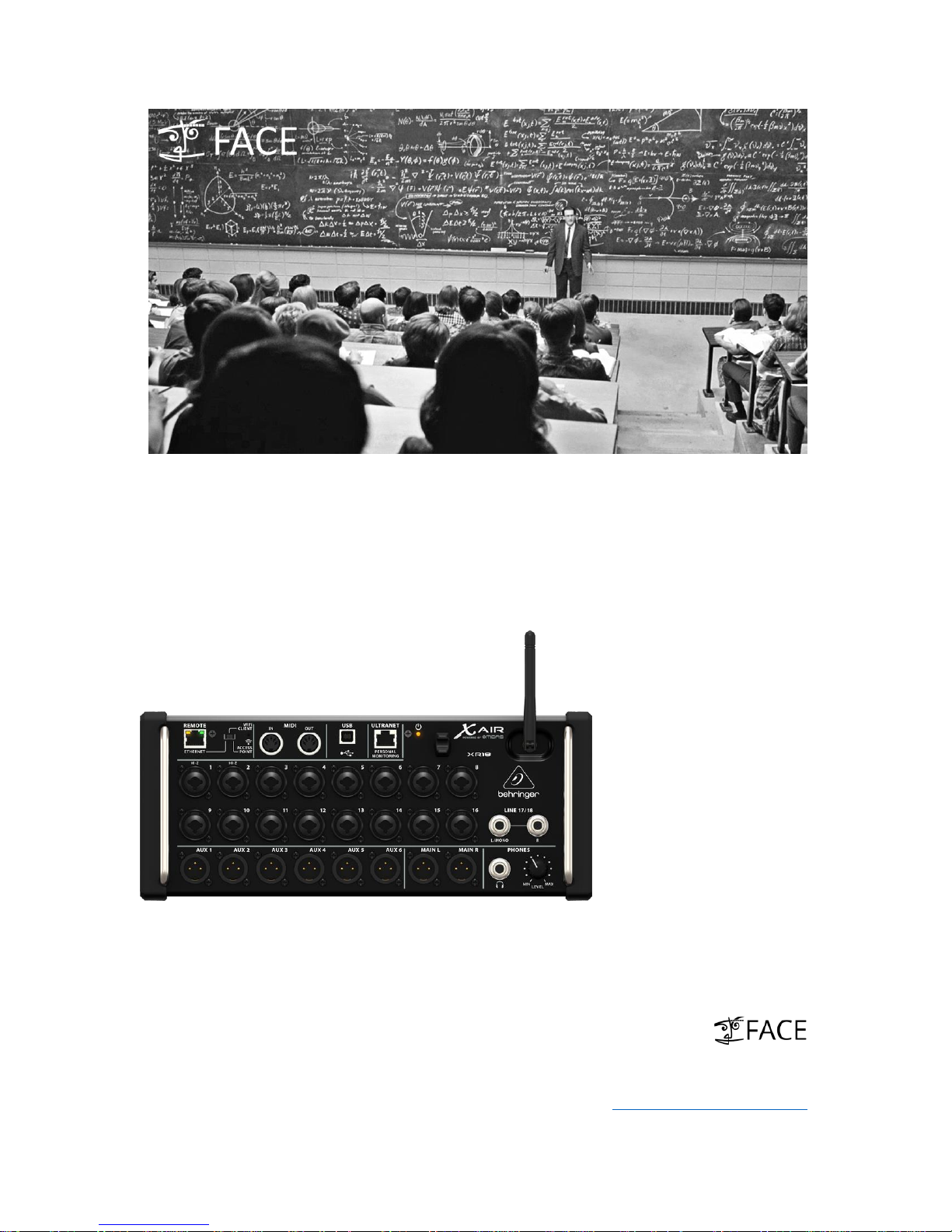
FACE ACADEMY
XR18 User Guide
MIDI Functionality
Remote-control XR18 with external MIDI devices
Record and playback XR18 mixer automation via USB
Use as pure MIDI-to-USB Interface (bypass XR18 mixer)
Mario van Helden
Sales Development Specialist
mario.vanhelden@face-de.eu
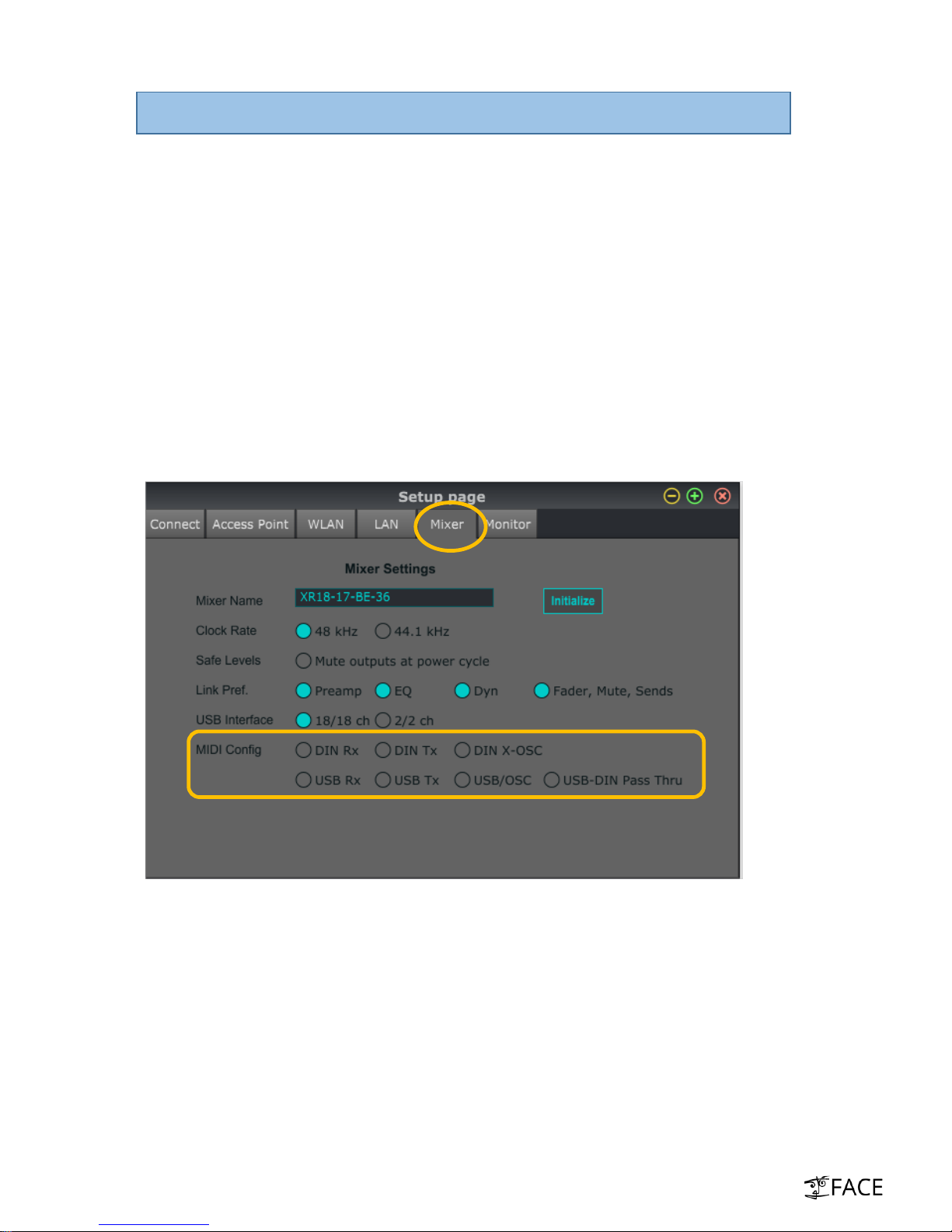
XR18 User Guide – MIDI Functionality
There are two ways of using MIDI in conjunction with XR18
a.) Use MIDI to exclusively affect / remote-control actual XR18 digital-mixer
o Via front-panel DIN Ports (-> connect external MIDI devices such as fader-controls)
o Via USB connection (-> stream of MIDI data from/to computer)
b.) MIDI commands completely bypass actual XR18 mixer
o Usage as MIDI-to-USB interface in studio & live situations
a.) MIDI to affect / remote-control actual XR18 digital-mixer
Make sure the XR18 is connected. At present (-> March 2015) MIDI settings are only available via
PC/MAC/LINUX application.
1. Launch XAir app and open “Setup” menu. Click on “Mixer” tab to find “MIDI Config” menu.
Ensure “USB-DIN Pass Thru” is NOT checked
Configuration of MIDI DIN ports on XR18 front-panel
o Check “DIN Rx” – MIDI signals via MIDI DIN IN sent to XR18 mixer
o Check “DIN Tx” – MIDI DIN OUT provides all commands from XR18 mixer
Configuration of USB MIDI
o Check “USB Tx”: MIDI commands generated by XR18 mixer are sent via USB
o Check “USB Rx”: XR18 mixer receives MIDI signals coming-in via USB
Use DIN ports and USB MIDI simultaneously
o Record XR18 automation data on computer with MIDI device on front-panel DIN
o Front MIDI DIN device reacts on XR18 automation MIDI data from computer
“DIN X-OSC” (OSC via SysEx string) & “USB/OSC”: OSC doc coming soon (Q2 2015)
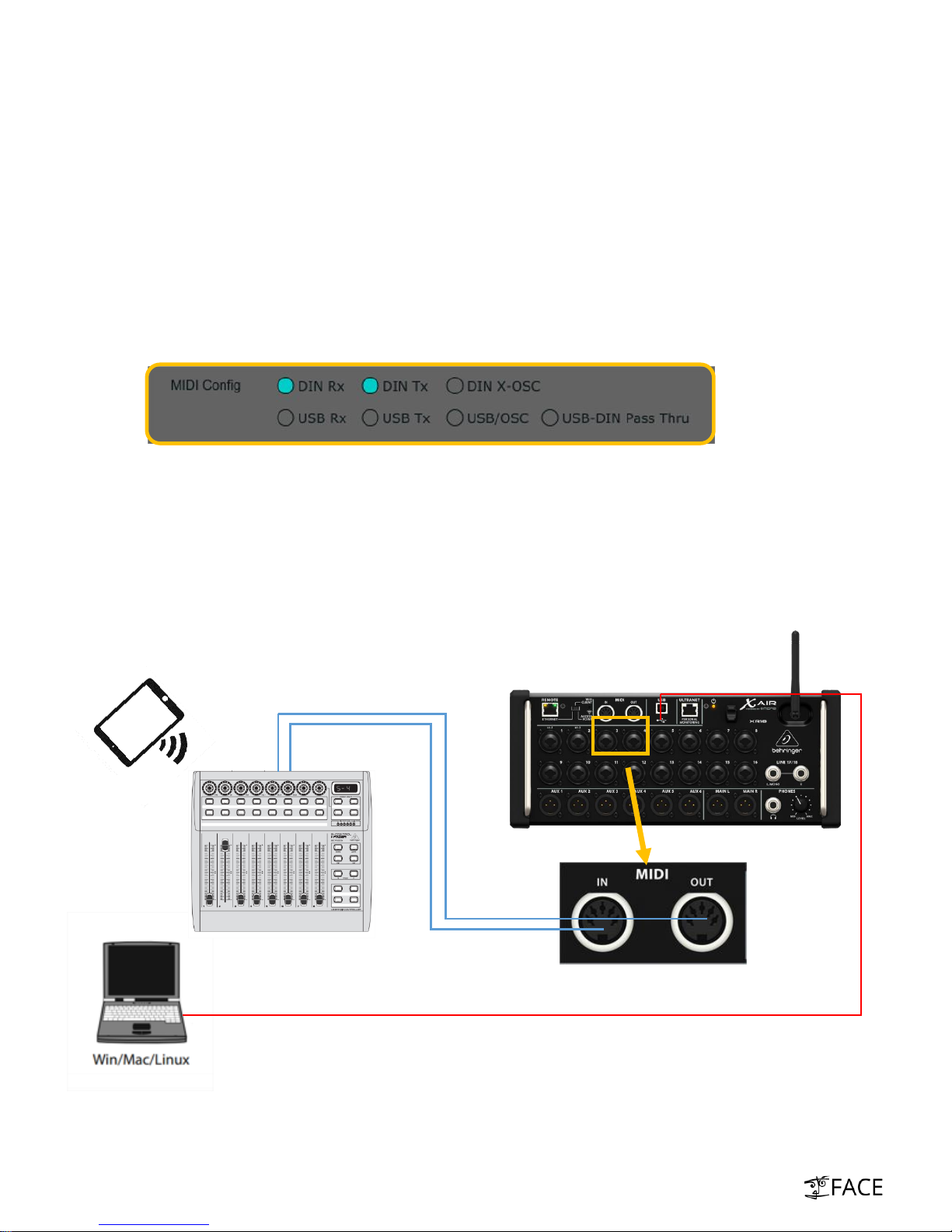
XR18 as „Access-Point“
BCF2000 MIDI Controller
USB
DIN IN
DIN OUT
X Air App – MIDI Config settings (Setup -> Mixer)
iPad
Application examples (hook-up diagrams see below)
1) External MIDI device remote-controls XR18 (front-panel DIN ports)
2) Record mixer MIDI automation data on computer (USB interface)
3) Record mixer automation on computer with external MIDI device (DIN port + USB)
4) Send MIDI remote data on XR18-mixer for automation (USB interface)
5) Send MIDI remote data on XR18-mixer for automation + MIDI device connected (DIN
port + USB interface)
1) Connection of external MIDI remote-controller via DIN sockets
Hardware MIDI controller BCF2000 connected to XR18 via DIN MIDI cables
Both ways (In/Out) connected to display parametric feedback on BCF2000
MIDI CC for Fader, Mute, Pan (see MIDI implementation chart last page)
iPad wirelessly connected to XR18 affects mixer -> all mixer-changes made in the App
are reflected on BCF2000 (and vice-versa)
Laptop USB connection below purely for audio MTK recording
