Bang Olufsen BeoCom 1 Owners Manual
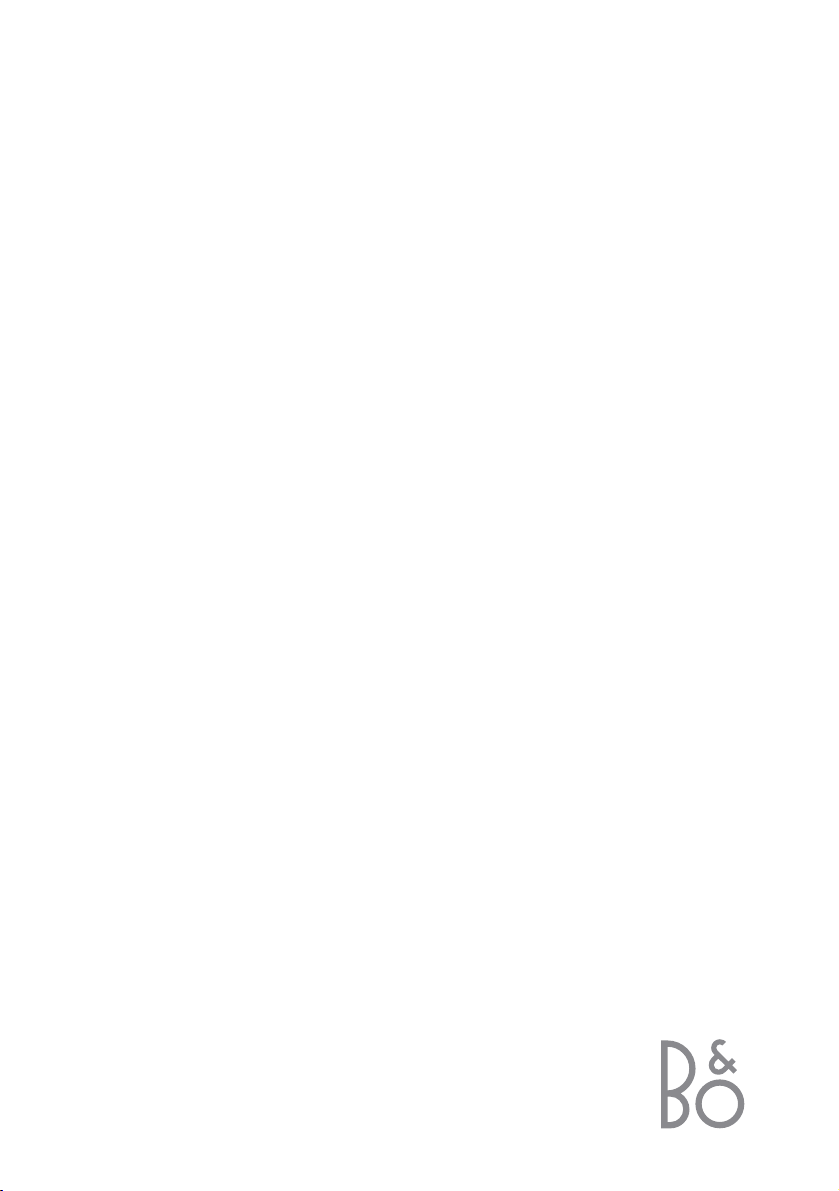
BeoCom 1
Guide
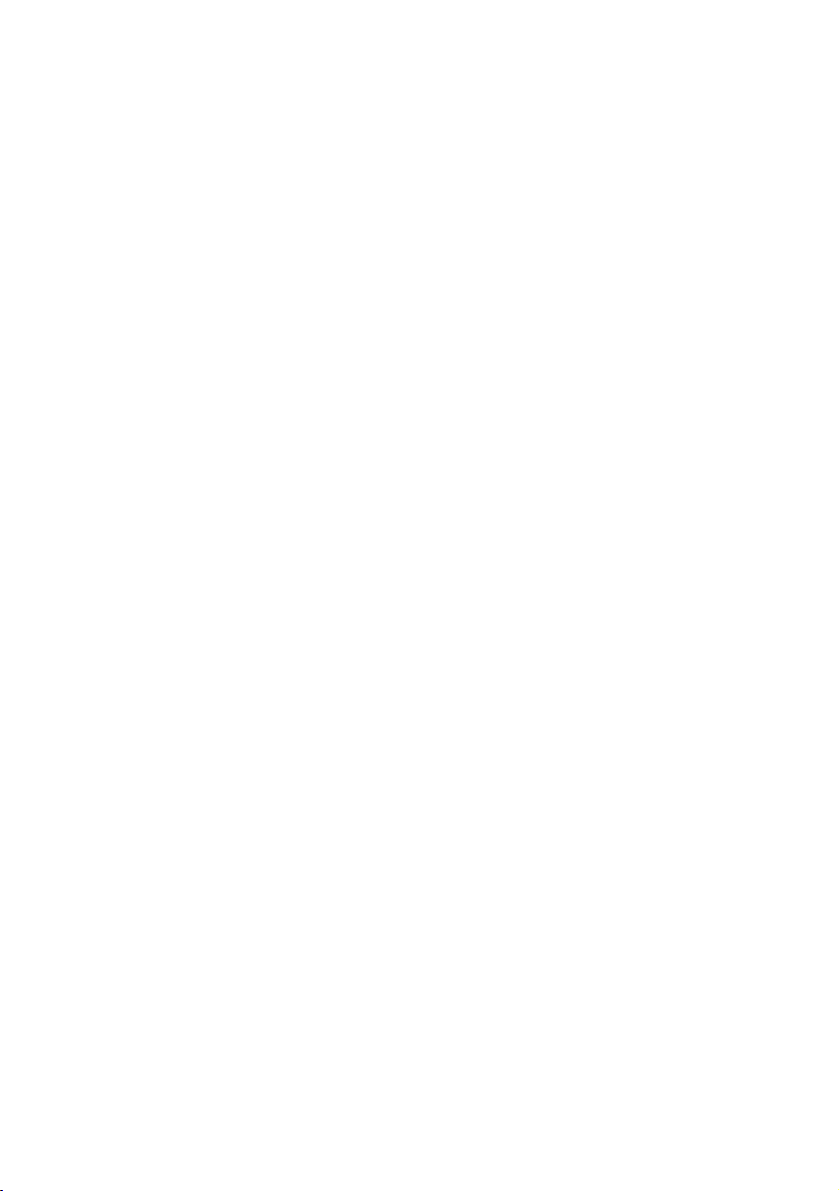
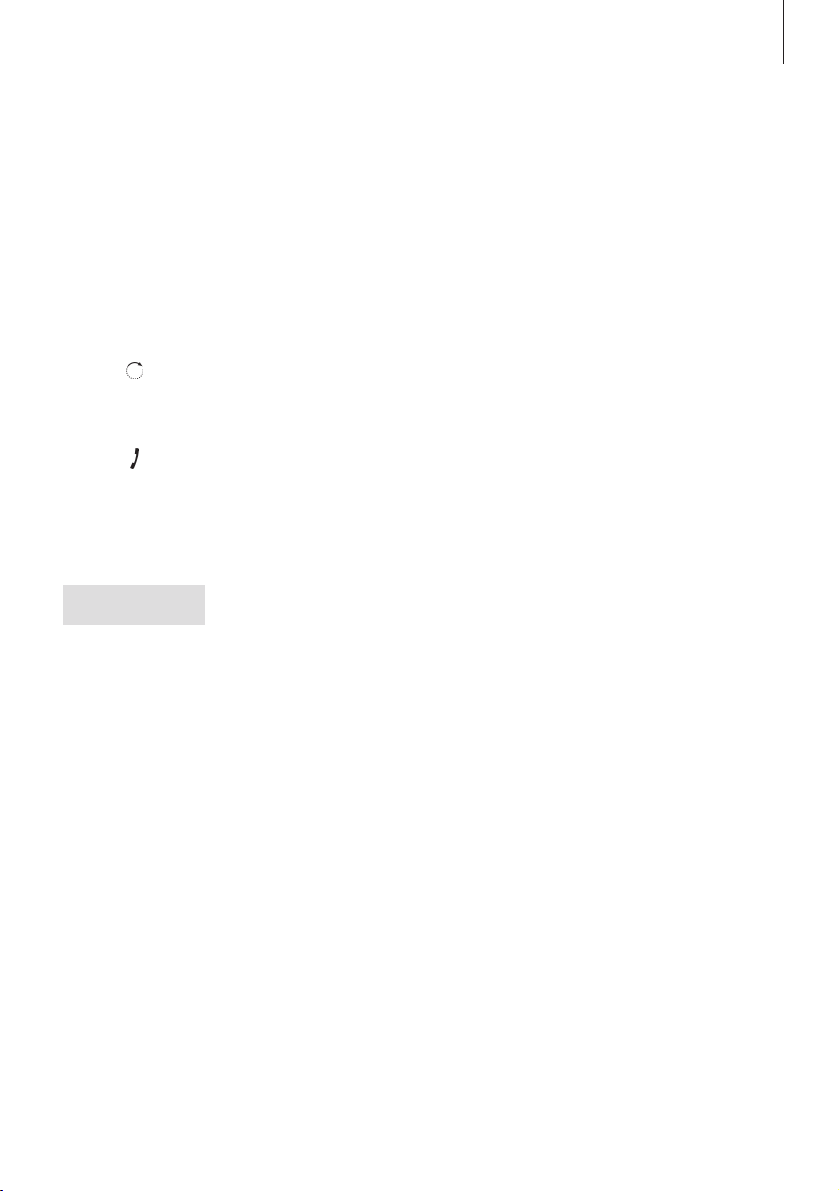
3
Before you start…
This Guide contains instructions in how to use the BeoCom 1
handset with a BeoLine base on the Public Switched Telephone
Network (PSTN).
How to use this Guide
The following examples show what a key or status display looks like in an
instruction sequence.
Examples of keys on the handset
The wheel
The key in the middle of the wheel
The phone key, which starts and ends a call
The digit keys
The handset display
The phone number is prefaced by 1: or 2:, which
indicates the line currently in use.
A black arrow indicates that more options are
available if you turn the wheel in the direction
shown – clockwise for right, and counterclockwise for left. A grey arrow indicates that no
more options are available in the direction
shown.
OK
0 – 9
1:5551234567
s
Enter name?
t
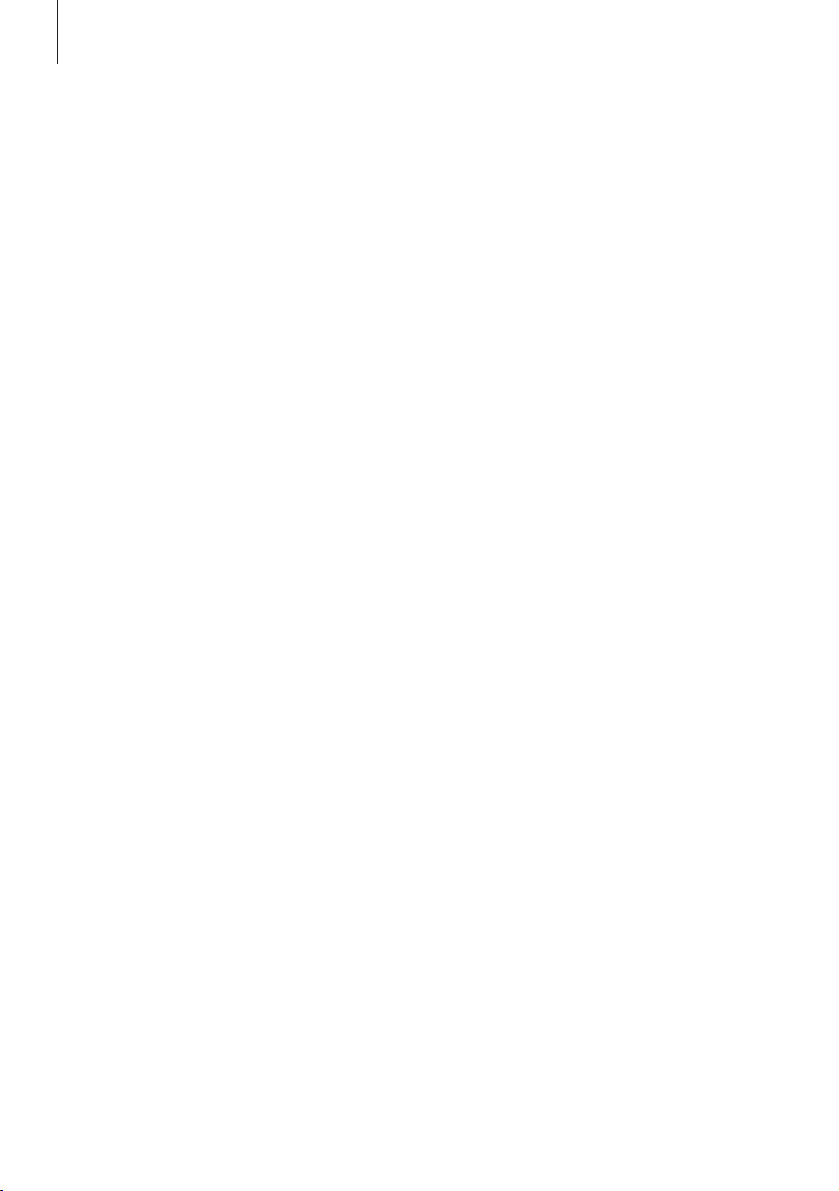
Contents
Get started, 7
This chapter leads you through connection and setting-up of
BeoCom 1, and instructs you in how to use the handset keys and
the display. It also contains information about proper maintenance
and about accessories available from your Bang & Olufsen retailer.
Daily use, 19
Find out how to use the most basic, day-to-day functions, such as
making and answering calls, adjusting the handset volume, and
using the Phonebook, Caller ID list and Redial list.
2-line use, 31
Find out how to handle simultaneous calls on the same line, handle
simultaneous calls on both lines, make a 2-line conference call and
make a three-party call on one line.
Advanced operations, 37
This chapter describes functions you may use less often, but which
make the phone more useful or enjoyable, such as entering names
and numbers in the Phonebook, storing numbers from the Redial
and Caller ID lists, and adjusting the volume level of Bang &
Olufsen audio or video products.
System use with several handsets, 47
Find out how to make a handset personal or common, call another
handset, transfer external calls and make an internal conference
call between two handsets in the system and one external call.
4
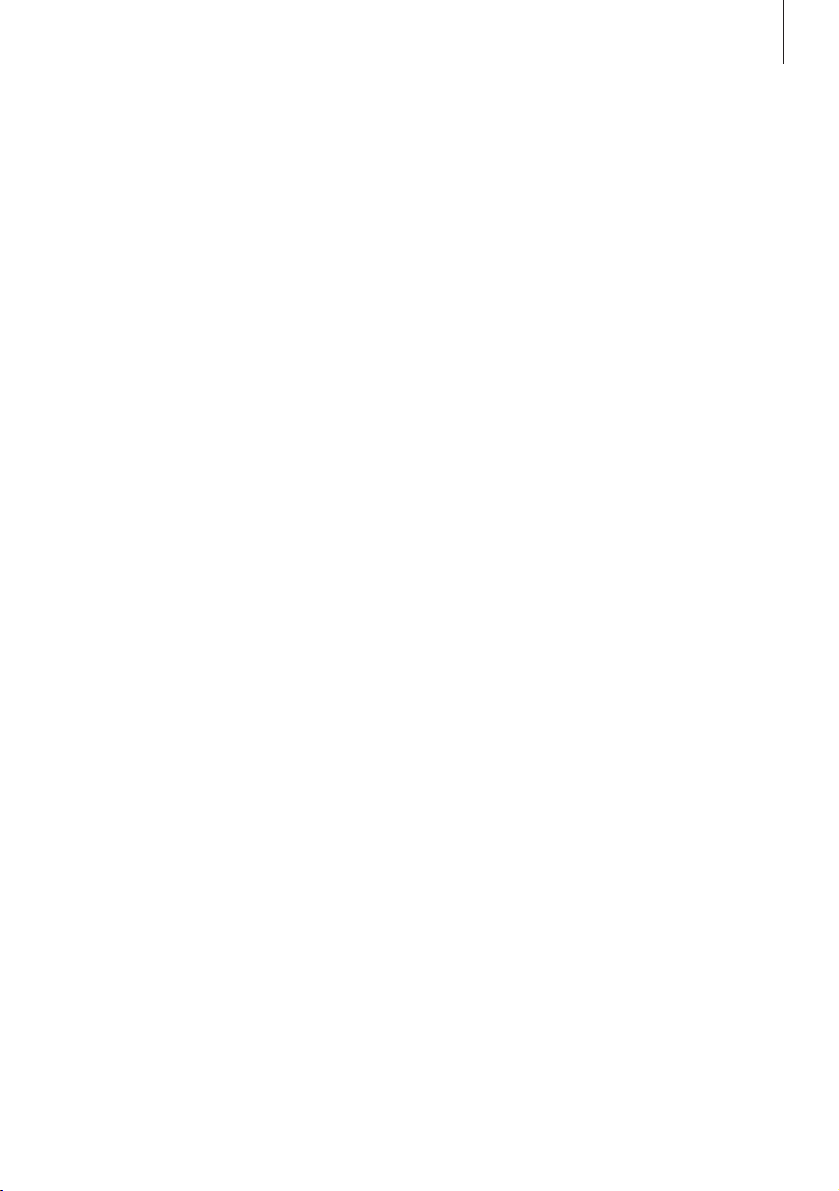
5
Preference settings, 53
Find out how to register a handset to a base manually, choose a
base, change the pincode for the base, and cancel the registration
of a handset to a base. The chapter also includes an overview of
the ‘Settings’ and ‘Advanced settings’ menus.
Important information about BeoCom 1, 58
This chapter contains technical data and other special information
about your BeoCom 1.
Index, 60
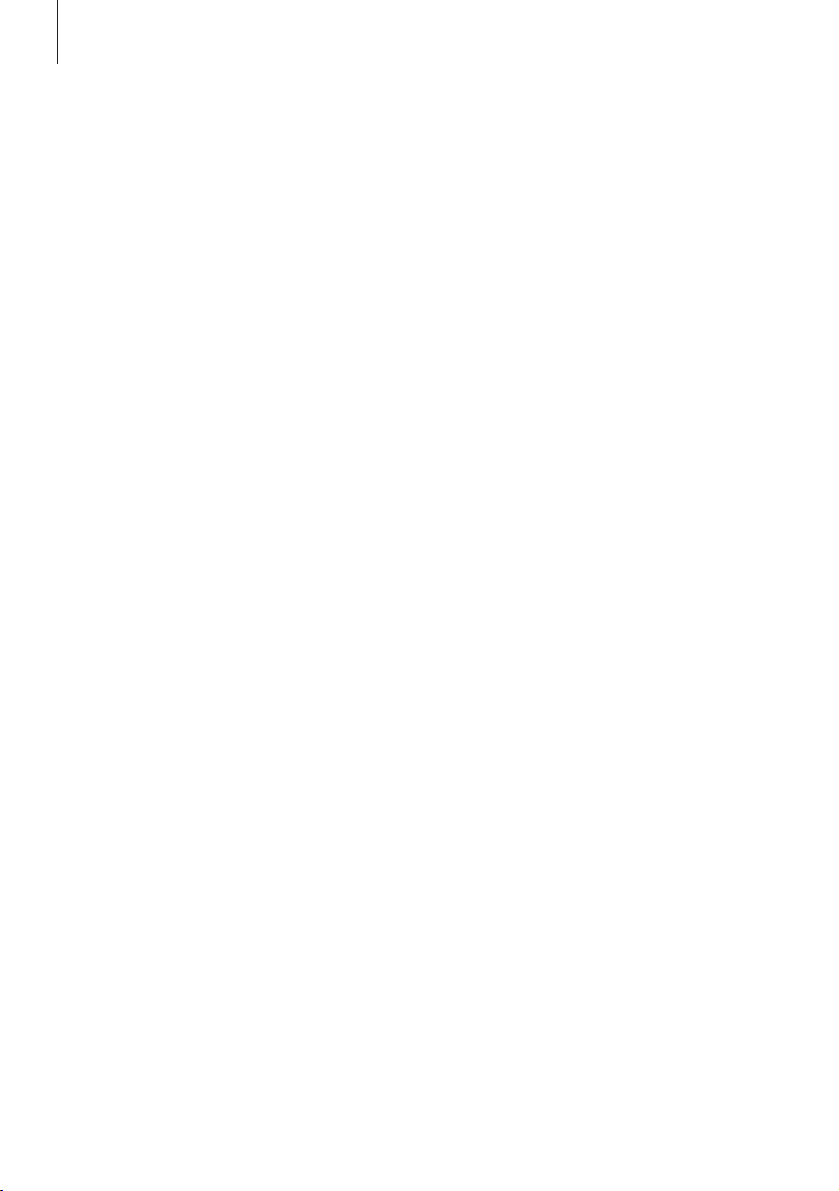
6
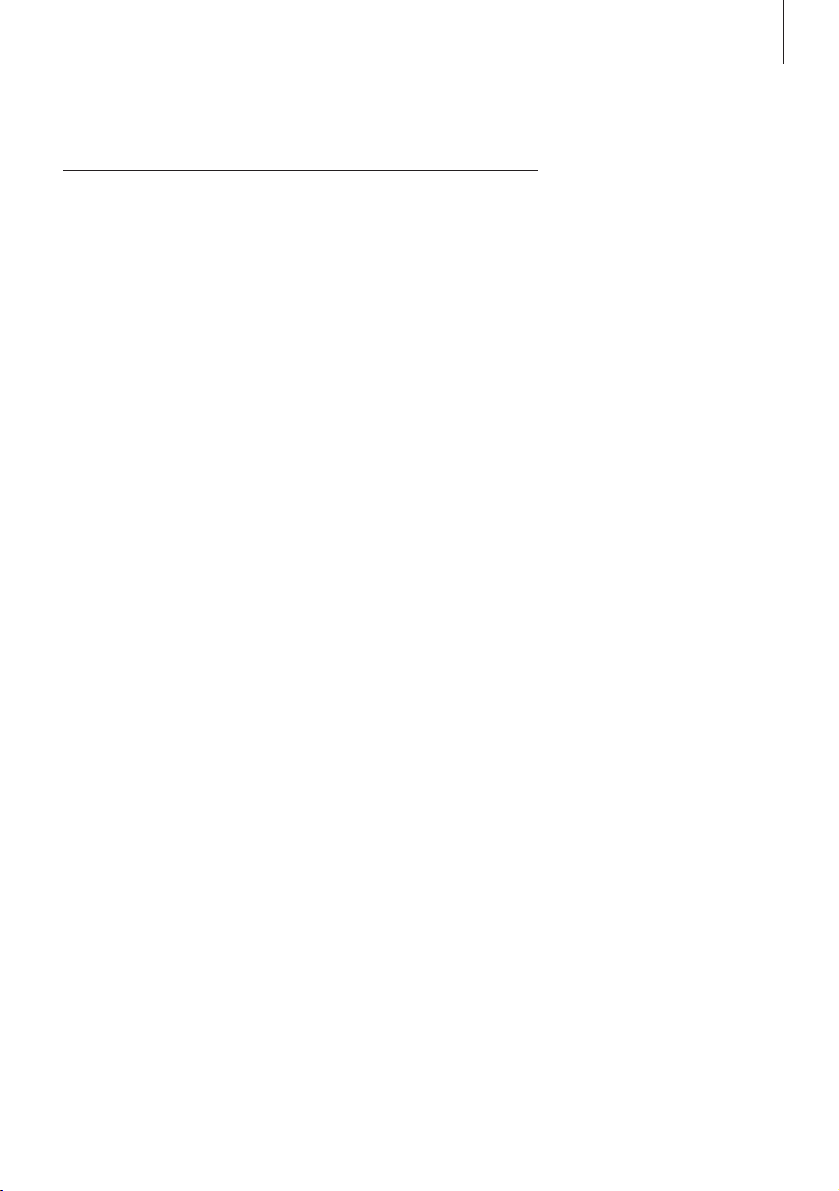
7
Charge the handset battery, 8
First-time registration of a handset, 8
• Open the base and register the handset
• Name the handset
• Set BeoCom 1 for use with one or two lines
• Set the time and date
Phone feedback – indicator lights, 12
Connect and use a headset, 12
Placement, surroundings, and cleaning, 13
Attach the clip, 13
The handset, 14
• The display
• The keypad
Battery status, 17
Replace the battery, 17
When getting started, follow this
procedure:
1 Connect the charger to the
power outlet as described in the
charger’s Guide;
2 Charge the handset battery;
3 Connect the BeoLine base as
described in the BeoLine Guide;
4 Register the handset to the base.
Do not extend or alter the base or
charger’s power cord in any way, as
this will cause the product in
question to malfunction!
This chapter describes the first-time
setup procedure in detail.
In addition, it describes how to
interpret the indicator light on the
handset, use the handset keys and
navigate using the menu system
and the handset display.
Finally, the chapter contains
information about maintenance of
BeoCom 1 and accessories
available from your Bang & Olufsen
retailer.
Get started
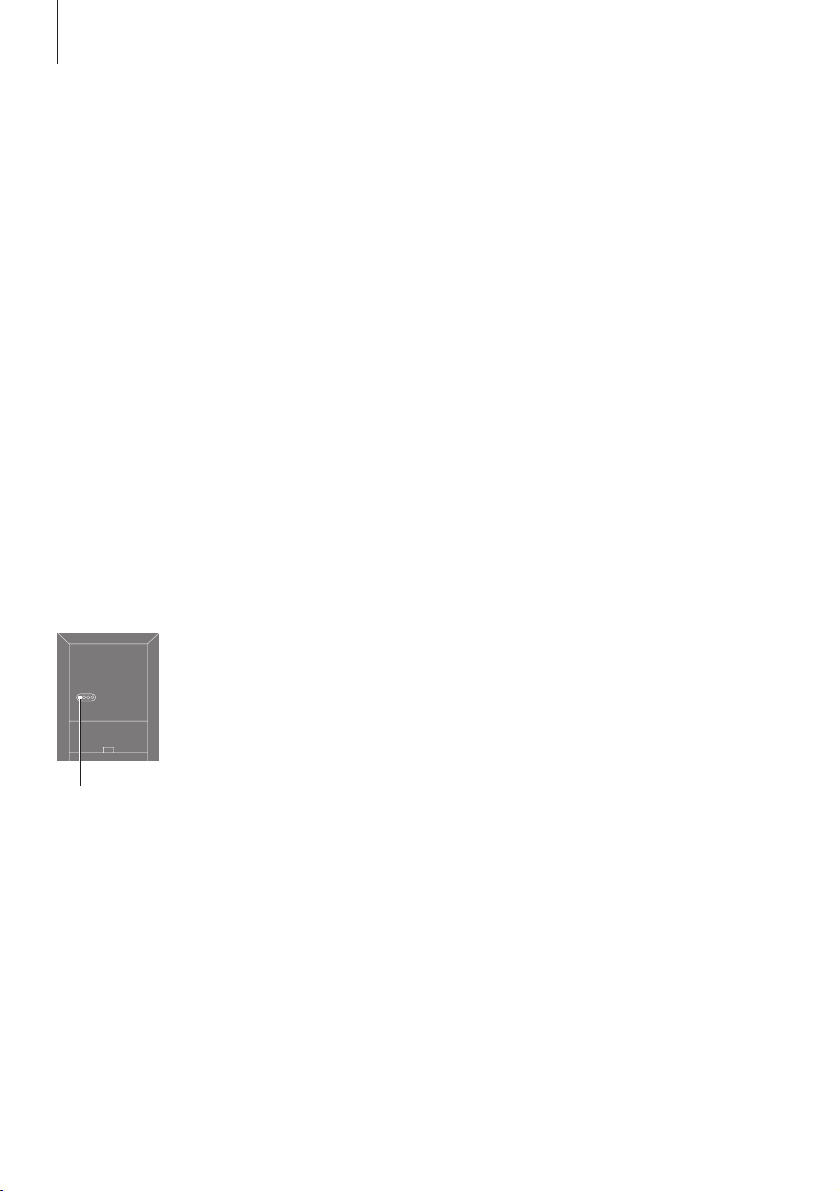
8
>> Get started
Charge the handset battery
If the handset requires charging, this occurs automatically when
the handset is placed in the charger. For safety reasons, the battery
is not charged prior to shipping. We recommend that you charge
the handset for at least one hour before proceeding further.
About charging…
– The charger must be connected to the power outlet.
– It takes four hours to fully charge the battery.
– The maximum talk-time per charge is approximately 10 hours.
– Standby time per charge is approximately 150 hours.
First-time registration of a handset to a base
In order for the BeoLine base and the handset to communicate, the
handset must be registered to the base. Up to 8 handsets can be
registered to one base. To register a handset, follow the procedure
described on these pages.
Open the BeoLine base for registration of a handset…
> If you have not connected your base to the power outlet, do so. If the
base is connected, but the indicator light is not flashing red, disconnect
the base, wait two seconds, and reconnect it. The indicator light flashes
red, and the base is open for registration
The handset controls battery
charging, so you can always place
the handset in the charger after
use, even if the battery does not
need recharging. Leaving the
handset in the charger does not
reduce the lifetime of the battery.
The handset display and a beep
signal will inform you when the
batteries require charging. Please
refer to the chapter The handset
display on pages 14–15 for more
information. For more information
about how to handle, place and
connect a BeoLine base, refer to
the Guide enclosed with the base.
Indicator light
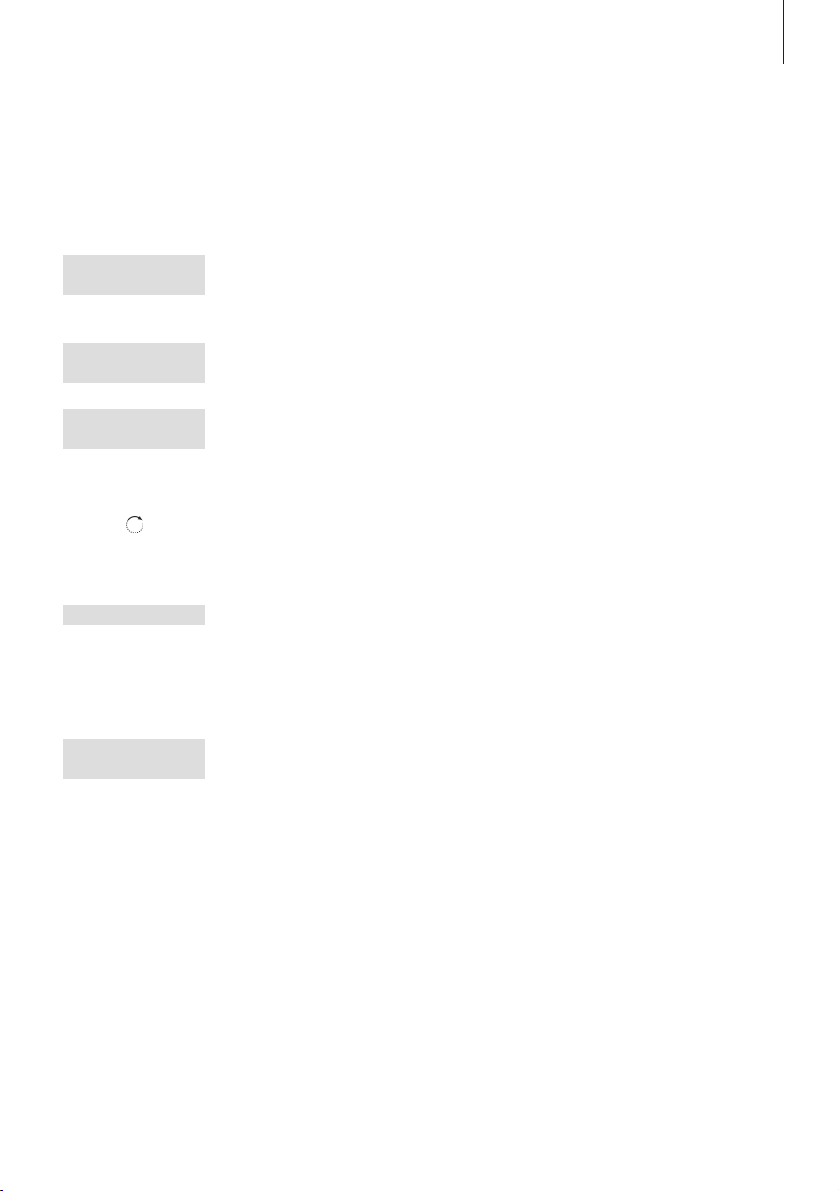
9
To register a handset…
Press to switch on the handset. The display
prompts you to register the handset
Press to continue. The handset searches for an
open base
When a base is located, the PARK number –
which identifies the base – is shown. Check the
number in the display against the number on the
back of the base
If the numbers do not match, turn the wheel to
view the available bases
When the desired base is shown, press to
register the handset to the base. The display
prompts you to wait until registration is complete
If the base prompts you for a pincode, enter the
pincode and press OK
When registration is complete, Enter handset
name? appears in the display. You can then
move on to naming the handset, as described on
page 10. If you do not wish to name the
handset, press C
You can also open a base and
register a handset via the Advanced
settings menu. Refer to the chapter
Preference settings on page 53 for
more information.
OK
Register
handset to base?
OK
Searching base
Wait...
Base 01/01
36-000077000111
OK
Wait...
0 – 9
OK
Enter handset
name?
C
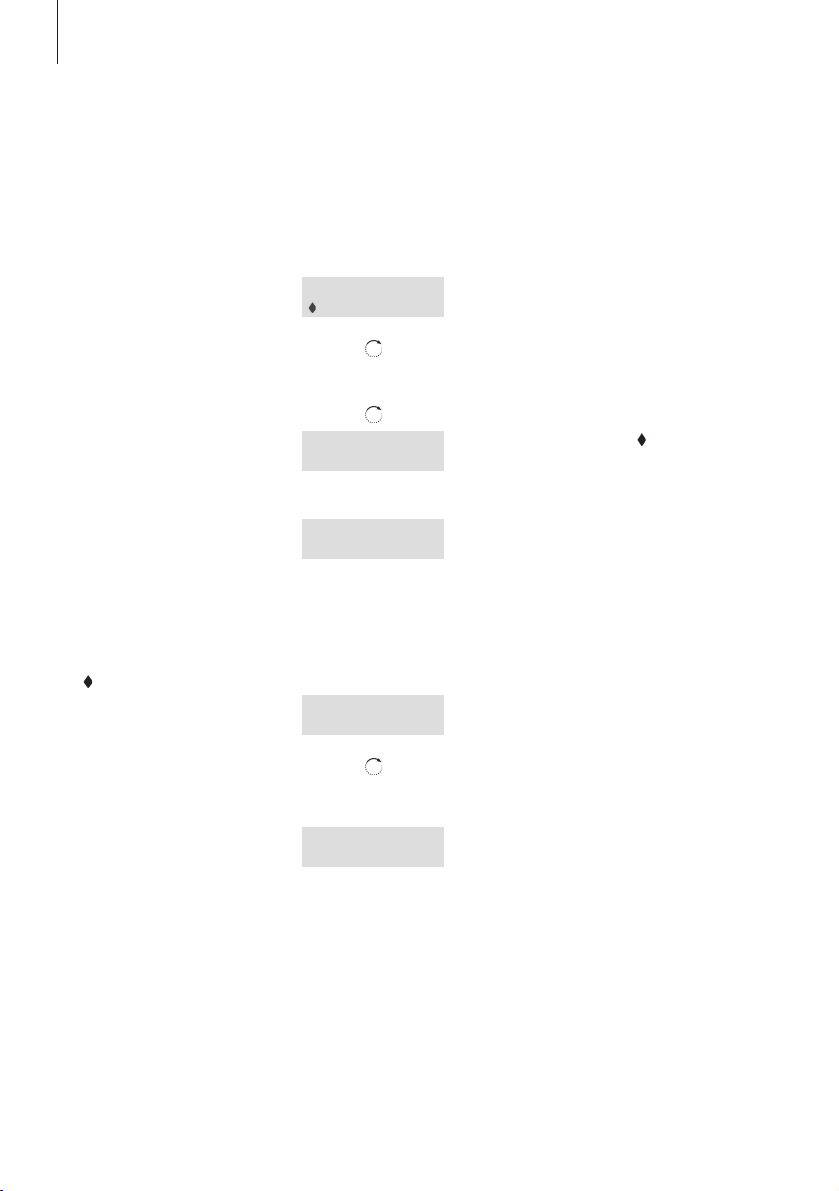
10
>> Get started
Name the handset
When registration is complete, the display prompts you to name
the handset. You can enter this setting at a later date, if you wish.
The display prompts you to enter a name
Turn the wheel to select characters, and press OK
to store each character
When the name is complete, turn the wheel to
move the cursor under the symbol. Store
entry? appears in the display
Press to store the name. You can then set
BeoCom 1 for use with one or two lines
Set BeoCom 1 for use with one or two lines
After you have named the handset, BeoCom 1 prompts you to
select the number of telephone lines to which you have access.
When naming is complete, Phone lines appears
in the display
Turn the wheel to select the number of lines
Press to store. You can then set the clock
You can name the handset, for
example, after the room in which it
is placed, or after the person who
uses it most frequently. Handsets
not named are automatically given
a number from 1 to 8, depending
on how many handsets you have in
your system.
The functions described on these
pages are accessible via the
Advanced Settings menu. Please
refer to the chapter Preference
settings on page 53 for more
information.
If you register a previously named
handset to the base, this name
appears in the display when
registration is complete. To use the
same name, move the cursor under
the symbol and press OK.
It is only necessary to set the
number of phone lines when
registering the first handset to the
base. This step in the registration
procedure is skipped for all
subsequent handsets.
_
ABCDEFGHIJKLM…
OK
Living room
s
Store entry?
t
OK
Living room
Stored
Phone lines
s
2?
t
OK
Stored
2
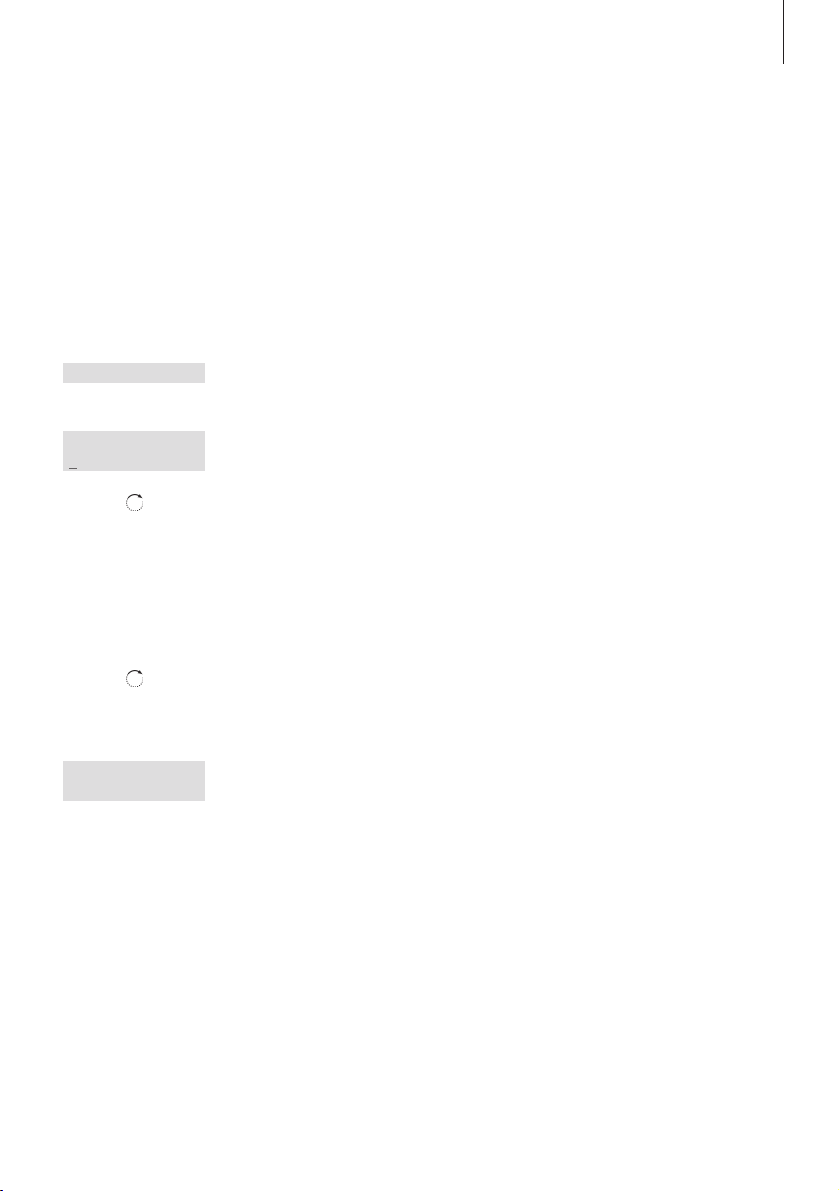
11
Set the time and date
After you have registered the handset, named it and set it up for
use with the telephone lines to which you have access, the display
prompts you to set the time and date. The time is shown when the
phone is not in use and when there is no new information in the
display. Time and date are also shown with Caller ID and Redial
information.
Set clock? is shown
Press to be able to set the clock, or press C if you
wish to skip this step
Turn the wheel to set the hour
Press to store and move to the minutes setting
Complete the setting of the clock
Press to store the time and date
Turn the wheel to set the year and press OK to
store the year
When you have set the time and date…
The display prompts you to register another
handset
If you have additional handsets to register, press
OK. The base is then open for a new five-minute
period, and you can repeat the registration
procedure on the next handset
If you do not have additional handsets, press C
to leave the menu
It is only necessary to set the time
when registering the first handset
to the base. This step in the
registration procedure is skipped
for all subsequent handsets.
Set clock?
OK
Set time
11:20 AM
OK
OK
OK
Register more
handsets?
OK
C
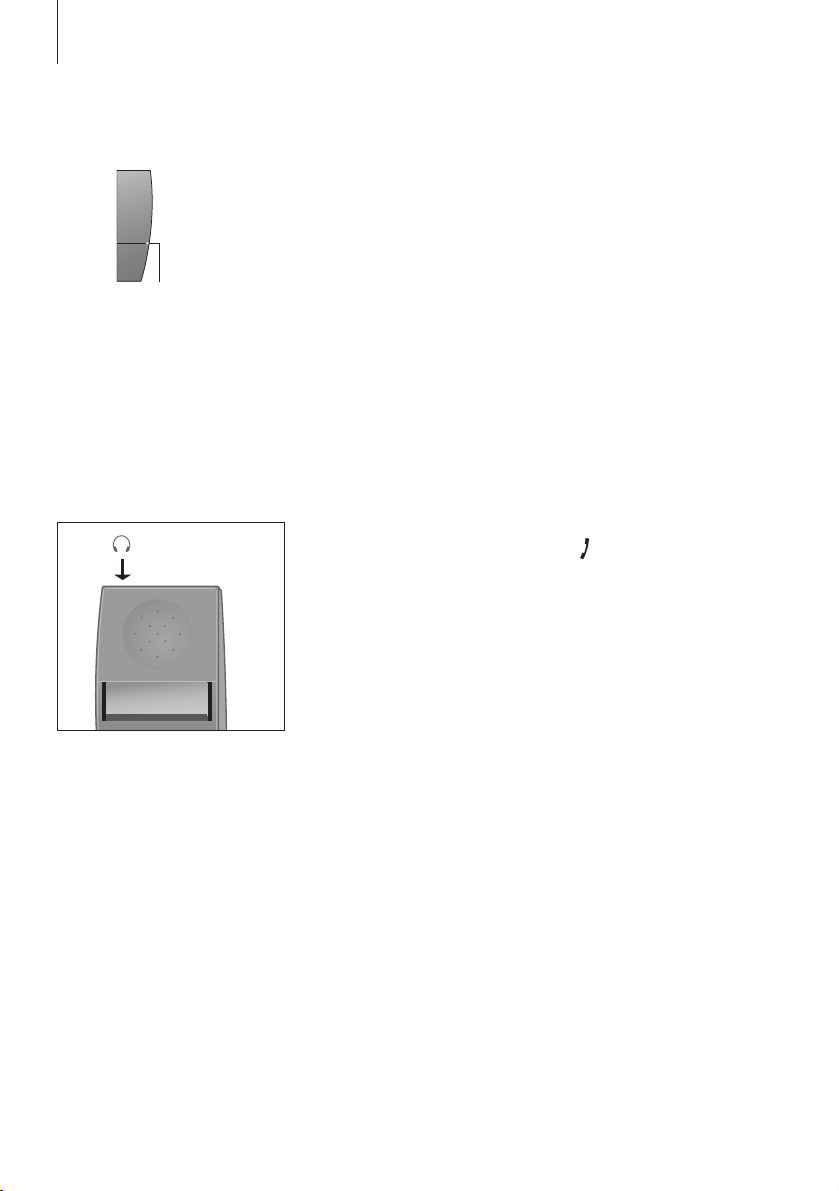
12
>> Get started
Phone feedback – indicator lights
Indicator light on the handset
The indicator light flashes red when…
– The phone is off the hook
– The phone rings
– Unanswered Caller IDs are registered. If you set a primary line for
outgoing calls, as described on page 36, the indicator light flashes for
unanswered calls on the primary line only. Otherwise, the indicator light
flashes for all unanswered calls
– Conditions exist which affect or impede the optimal use of your phone.
Refer to page 15 for more information.
Connect and use a headset
Connect a headset to the socket on the handset as shown. You can
then answer incoming calls by pressing or any digit key on the
handset keypad. Place a call as described on page 20.
An optional headset can be purchased from your Bang & Olufsen retailer.
You can turn off the handset
indication of unanswered Caller
IDs. Refer to the chapter Preference
settings on page 53 for more
information.
Indicator
light
When you connect a headset,
‘Headset connected’ appears briefly
in the display.
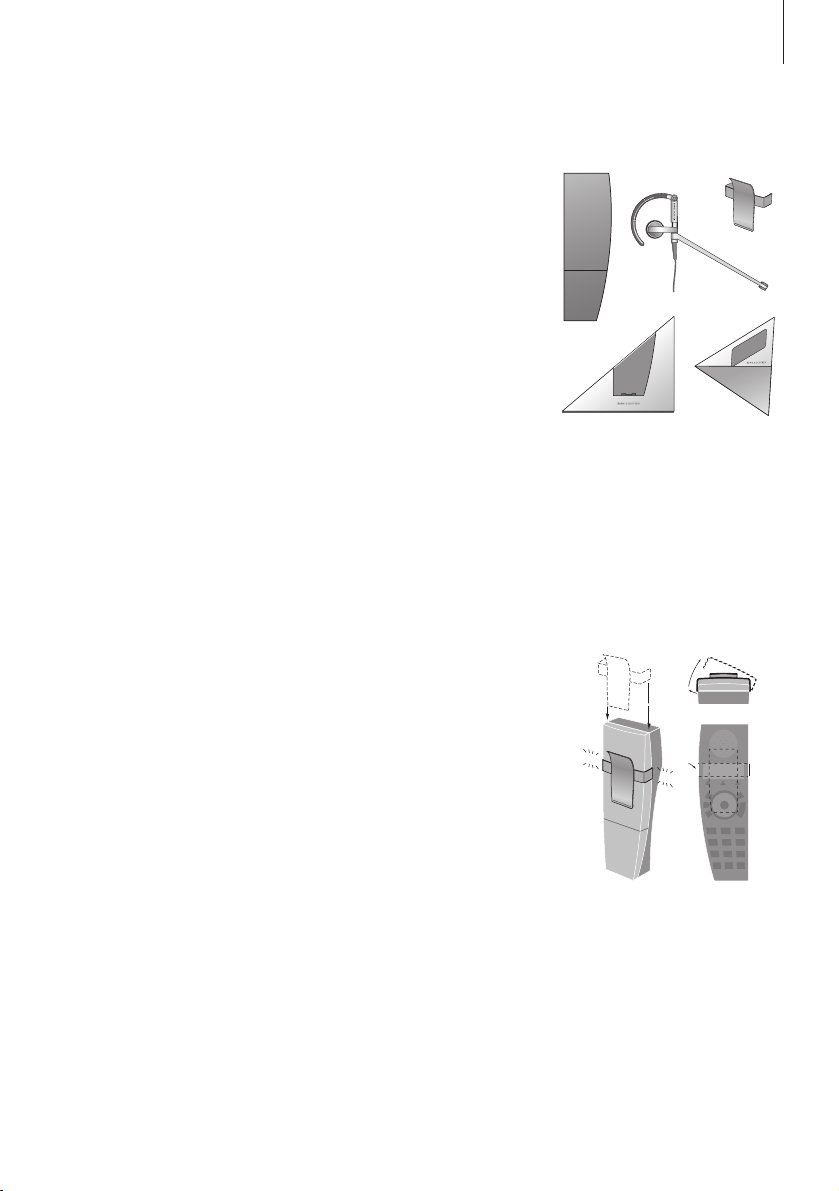
13
Placement and surroundings
The phone must not be placed in damp, dusty or polluted
surroundings and should not be exposed to direct sunlight or
liquids. Avoid the handset charging contacts touching metal or
greasy parts.
Clean BeoCom 1
Clean your BeoCom 1 with a soft, damp cloth with a few drops of
mild detergent added. To clean the charging contacts of charger
and handset – and only these parts – use a cotton swab and
isopropyl alcohol. Do not use isopropyl alcohol to clean any other
part of the charger or handset!
Attach the clip
With the clip you can attach the handset to your pocket. Attach the
clip on the back of the handset:
To attach the clip…
> Slide the two flaps down along the two grooves on the sides of the
handset.
> When the clip is positioned correctly, approximately 1.75 inches
(4.5 cm) from the top of the handset, it will click into place. Make sure
the clip is firmly attached on both sides of the handset.
To remove the clip:
> Pull the left flap (B) out to the left with a flat object.
> When the left flap is clear of the groove, pull the clip back – be careful
not to scratch the handset with the clip.
BeoCom 1 can only be used with
the Bang & Olufsen accessories
shown: Extra handset, EarSet 1
Home, Clip, Table charger, Wall
charger. Do not use BeoCom 1 with
BeoCom 6000 bases or chargers.
CLICK
CLICK
2
1
B
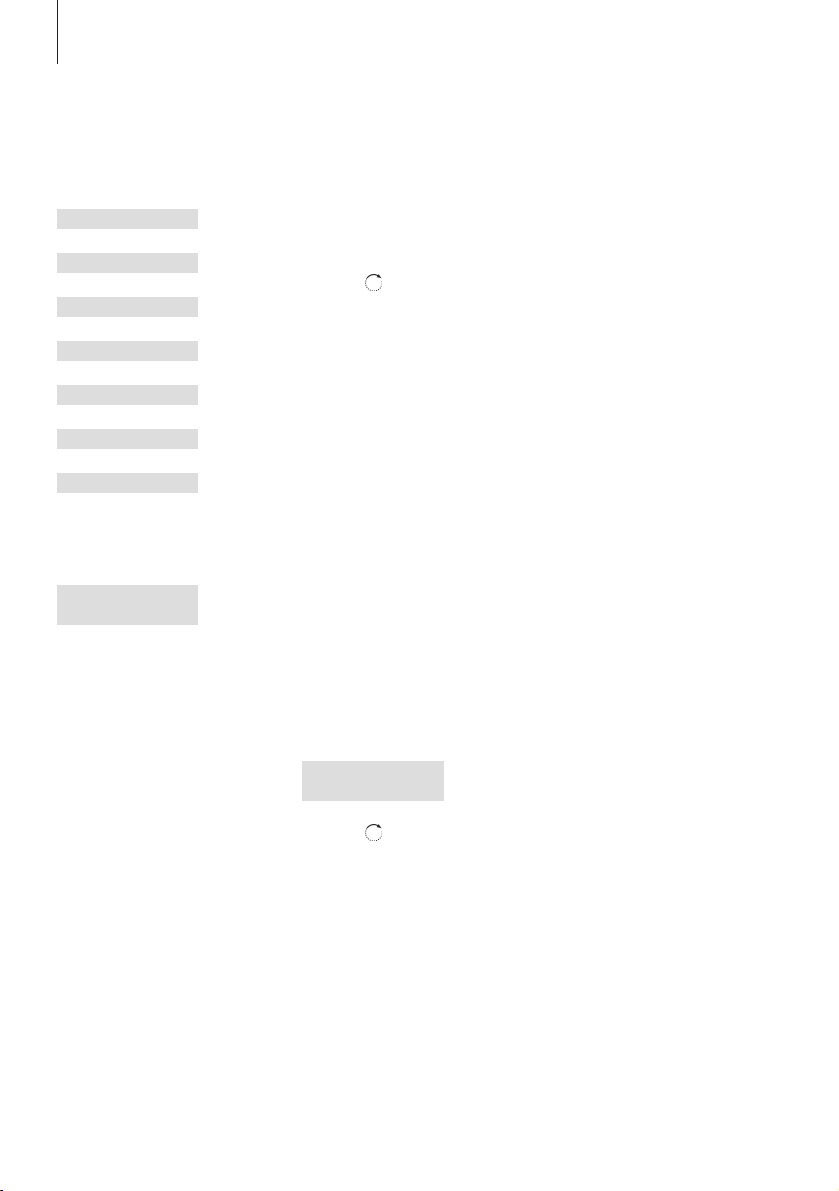
14
>> Get started
The handset display
Open the display…
Press while the handset is in standby
Turn the wheel to view options in the display
Press to select an option
Options in the main menu
– Redial list… See the list of outgoing calls – refer to page 26.
– Caller ID list… See the list of calls you have received – refer to page 28.
– Delete lists… Delete the Caller ID and Redial lists – refer to page 30.
– Lock keypad?… Lock the handset keypad – refer to page 21.
– Silence?… Mute the handset ringer and battery alarm – refer to page 22.
– Battery status… See the charge level of the battery – refer to page 17.
– Settings… Activate, adjust, or deactivate functions – refer to page 53.
Display of new, unanswered calls
While the handset is in standby, the display informs you of any
unanswered calls you have received. The menu disappears when you have
seen the calls, and the call information is moved to the Caller ID list. If you
have set a primary line (see page 36), only new calls on this line are
shown. If you have not set a primary line, calls on both lines are shown.
‘3 new calls’ appears in the display…
Press to see the number, the time and the date
of the newest call. If the name is stored in the
Phonebook, this is shown instead of the number
Turn the wheel to see the other calls
When you have seen the new calls, press C to
leave the menu
s
Redial list
t
s
Caller ID list
t
s
Delete lists
t
s
Lock keypad?
t
s
Silence?
t
s
Battery status
t
s
Settings
t
s
3 new calls
t
View?
If you wish to bring up the main
menu without viewing new call
information, simply turn the wheel.
OK
OK
OK
2:5551212
Sep 12 10:00 AM
C
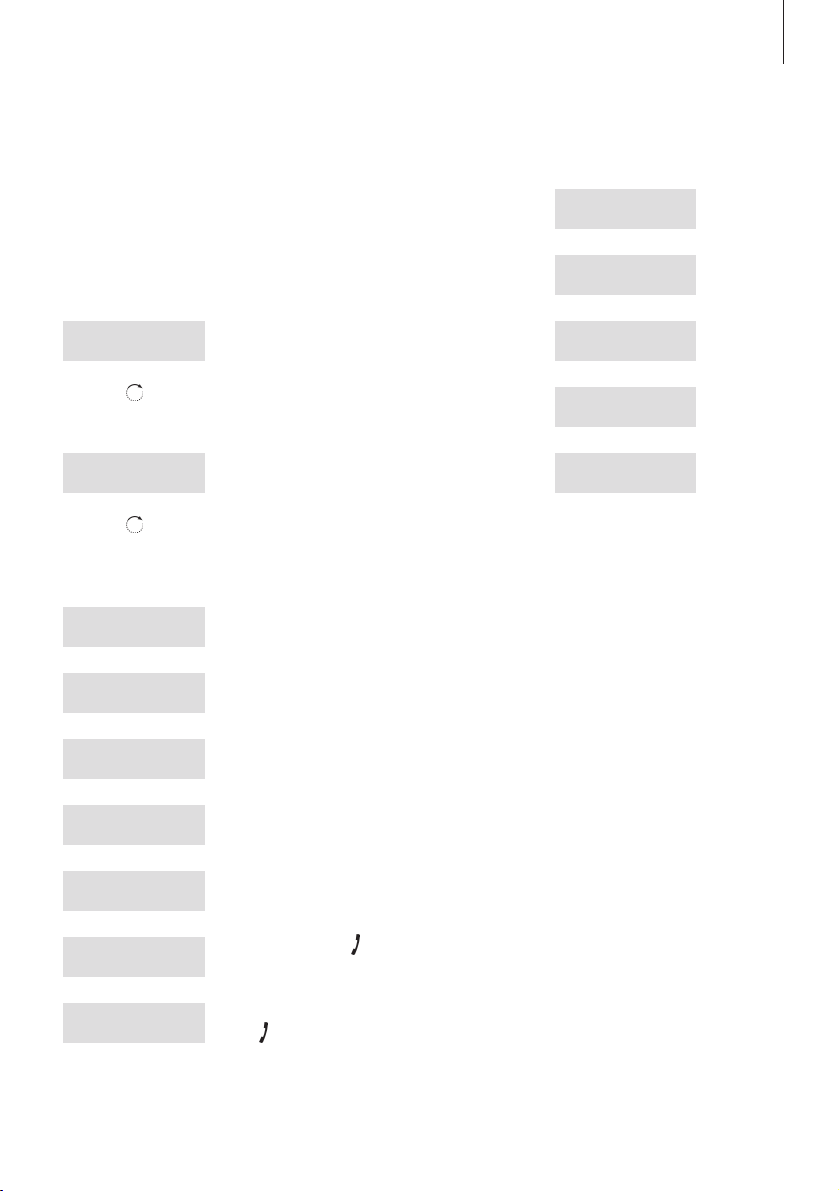
15
s
Alert
t
View?
s
No contact
t
with base
s
No dial tone
t
Line 1
s
Battery needs
t
recharging
s
The clock has
t
not been set
If you wish to bring up the main
menu without viewing the alert,
simply turn the wheel.
Troubleshooting via the display – the Alert menu
If conditions exist which impede or otherwise affect the optimal use of
your phone, Alert appears in the display while the handset is in standby
and remains as long as the conditions apply.
‘Alert’ appears in the display…
Press to be able to view the cause of the alert
Turn the wheel to see if other conditions apply
Press to be able to adjust relevant settings, if
available
Turn the wheel to adjust settings, and press OK
to store them
Messages that can appear in standby – a summary
The handset is in standby and line 1 is selected –
normal display
The handset is not registered to a base. Press OK
to start the first-time setup procedure
Refer to the description above
2 unanswered calls received. Refer to the
opposite page for more information
The handset is silenced
Line 1 is busy. Press , then OK to ‘break in’ on
the call
Another handset has a call on hold on line 1.
Press to transfer the call to your handset
OK
s
The clock has
t
not been set
OK
Set time
11:20 AM
OK
1:Living room
Oct 24 8:50 AM
Register
handset to base?
s
Alert
t
View?
s
2 new calls
t
View?
1:Living room
Silenced
1:Line is busy
Oct 24 8:50 AM
1:Line on hold
Oct 24 8:50 AM
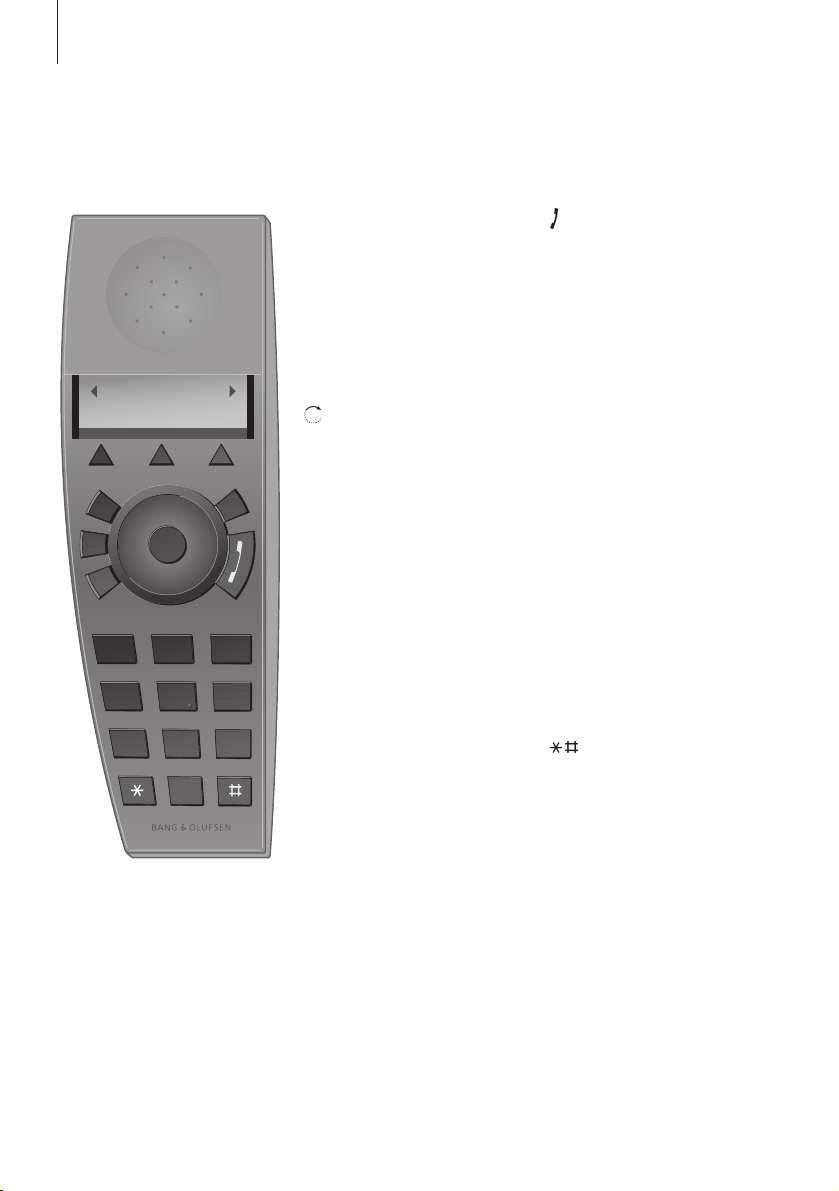
16
The display is illuminated when the
handset is in use.
>> Get started
Handset keys
LINE 1
LINE 2
– Select a line to use for a new call
– Switch to a call on another line
– Resume a call on hold
HOLD
Place a call on hold
– Turn the wheel to search in the
Phonebook, Redial list, Caller ID
list and the handset menu system
– During a call, turn the wheel to
adjust the volume
OK (wheel middle)
– Accept and store entries or
choices in the display
– Depending on the state of the
phone, pressing OK gives you
access to additional functions or
options, which you can view by
turning the wheel
– Press and hold to switch the
handset off, and press once to
switch it on again
C
– Deletes the most recent key entry
– Press and hold to exit a function
Starts and ends a call
A.V
Adjusts the volume of Bang &
Olufsen audio or video systems
INT
Press to be able to call an internal
handset. You can then look
through the list of handsets with
the wheel, or select a handset by
pressing that handset’s number
(1–8)
A..Z
Access the Phonebook. Also used
for storing names and numbers in
the Phonebook
0 – 9
Digit keys for entering telephone
numbers
Used in telephone numbers, for
Call Forwarding and other
automated services
Clock
Jun 3 11:17 AM
LINE 1 LINE 2 HOLD
A
•
V
INT
A..Z
1
2
ABC3DEF
4
GHI5JKL6MNO
7
PQRS8TUV9WXYZ
0
C
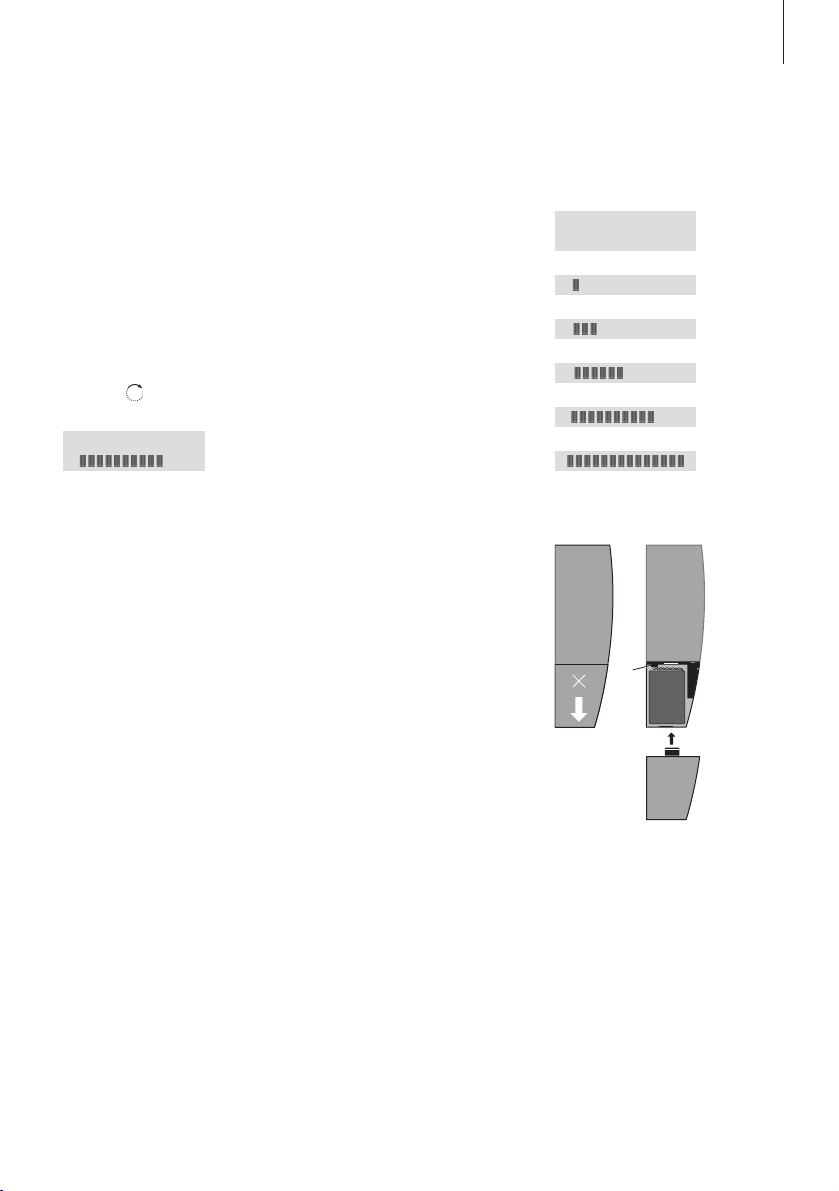
17
Battery status
The battery indicator in the display shows the charge level of the
handset battery. If the batteries require charging, this appears
automatically in the display and the handset warns you with an
audible signal.
To display the battery status…
Press while the handset is in standby
Turn the wheel until Battery status is shown and
press OK. The current charge level appears in the
display
Replace the battery
To remove the battery…
> Remove the battery cover; press the cover lightly and slide it off.
> Remove the battery and pull out the battery plug.
To insert a new battery…
> Insert the battery plug (A) and place the battery and the cords as
shown.
> Replace the battery cover, make sure that the tabs and the slots snap
into place correctly at the top and bottom of the cover.
If the battery in the handset is replaced with a new battery, please follow
the instructions accompanying the new battery.
Battery status
============
===========
=========
======
===
OK
OK
Battery status
===
0%
10%
25%
50%
75%
100%
A
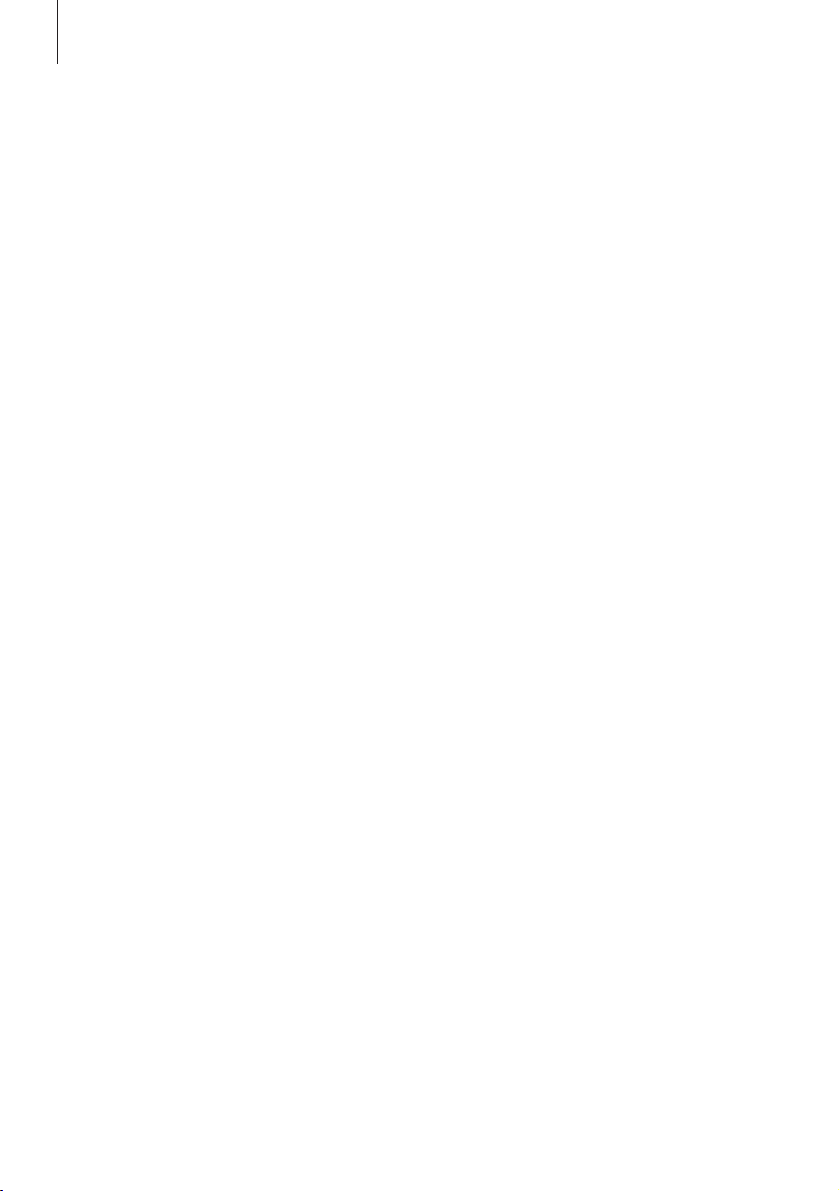
18
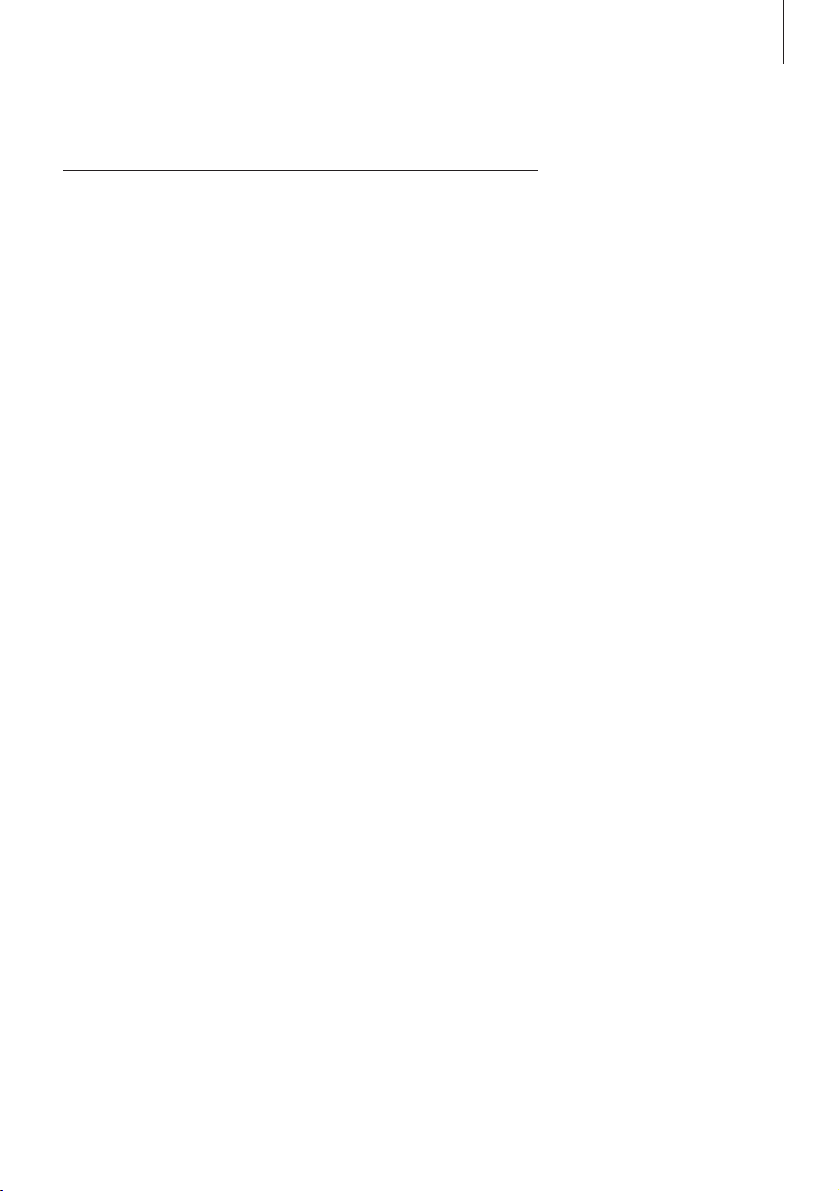
19
Make and answer calls, 20
• Make a call
• Answer a call
• Mute the ringing of a single incoming call
Lock the handset keypad, 21
Silence the handset ringer and battery alert, 22
Volume and the microphone, 23
Store a number after a call, 24
Search the Phonebook and make a call, 25
The Redial and Caller ID lists, 26
• Use Redial
• Use Caller ID
• Delete the content of the Caller ID and Redial lists
This chapter instructs you in the
use of the basic, day-to-day
functions in BeoCom 1, such as
making and answering calls,
storing a number in the Phonebook
after a call, and using the Caller ID
and Redial lists.
Daily use
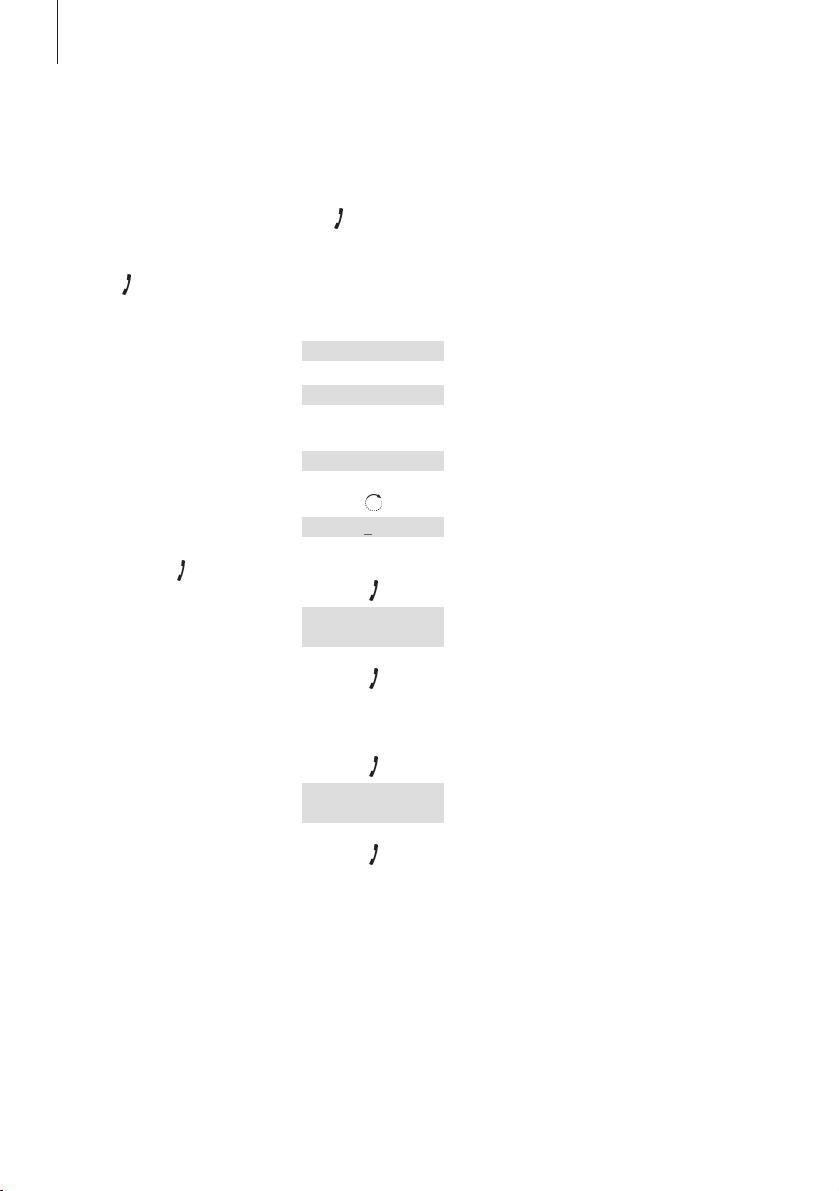
20
>> Daily use
Make and answer calls
The key on the BeoCom 1 is used to start and end a call. During
the call, the phone displays the active line, the duration of the call
and the number or name of the person called. If you do not wish to
answer a call, you can mute the ringing signal.
To make a call…
The current line for outgoing calls appears in the
display. If you wish to use another line, press the
appropriate line key
Enter the telephone number
To correct a digit, turn the wheel to move the
cursor to the digit in question and press C to
delete it
Press to make the call. The call time is shown,
and if the name is stored in the Phonebook, this
is shown as well
Press to end the call. Alternatively, place the
handset in the charger
To answer a call…
Press to answer the call
Press to end a call. Alternatively, place the
handset in the charger
To mute a handset’s ringing…
Press to mute the ringing signal for the incoming
call. The indicator light on the handset flashes
until the caller hangs up the phone
1:Living room
LINE 2
2:Living room
0 – 9
2:5551234567_
2:555123
4567
C
2:David Jones
Time: 0:19
2:David Jones
5551234567
C
If you select a primary line for
outgoing calls, as described on
page 36, this line is accessed when
you press . If you have not
selected a primary line, the line last
used for an outgoing call is
accessed.
If you end a call to or from a
number not previously stored in the
Phonebook, the display prompts
you to do so. Refer to Store a
number after a call on page 24 for
more information.
To get a dial tone before entering
the number, press .
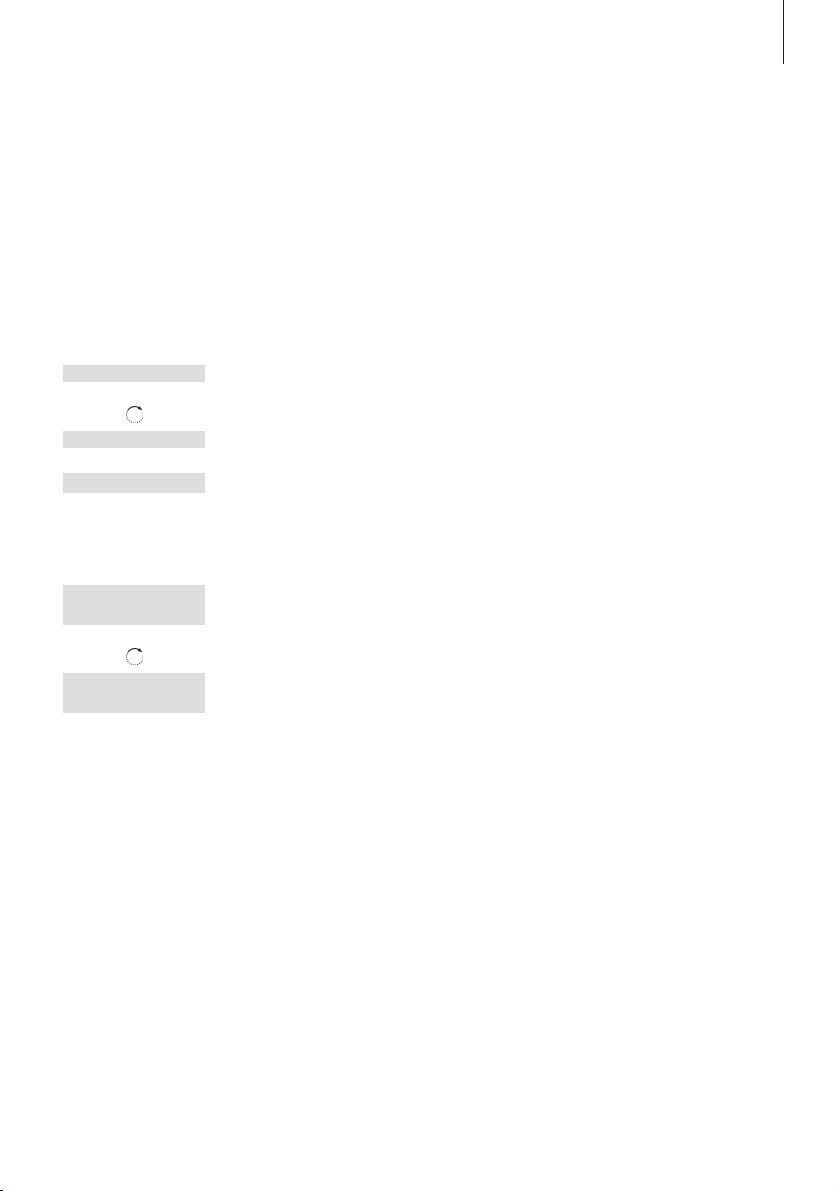
21
OK
s
Redial list
t
s
Lock keypad?
t
OK
Keypad locked
OK
Unlock
s
No?
t
Unlock
s
Yes?
t
OK
Lock the handset keypad
You can lock the handset keypad to avoid inadvertent key
activation when, for example, you carry the handset in a pocket. If
you lock the handset keypad, you can still answer calls, but you
have to unlock the keypad to make a call.
To lock the handset keypad…
Press while the handset is in standby
Turn the wheel until Lock keypad? is shown and
press OK. Keypad locked appears briefly in the
display
To unlock the handset keypad…
Press to be able to unlock the keypad. Unlock –
No? appears in the display
Turn the wheel until Unlock – Yes? is shown and
press OK
You can also activate (and
deactivate) an autolock function
from the Settings menu. Refer to
page 55 for more information.
