Bang & olufsen BEO4 Instructions Manual
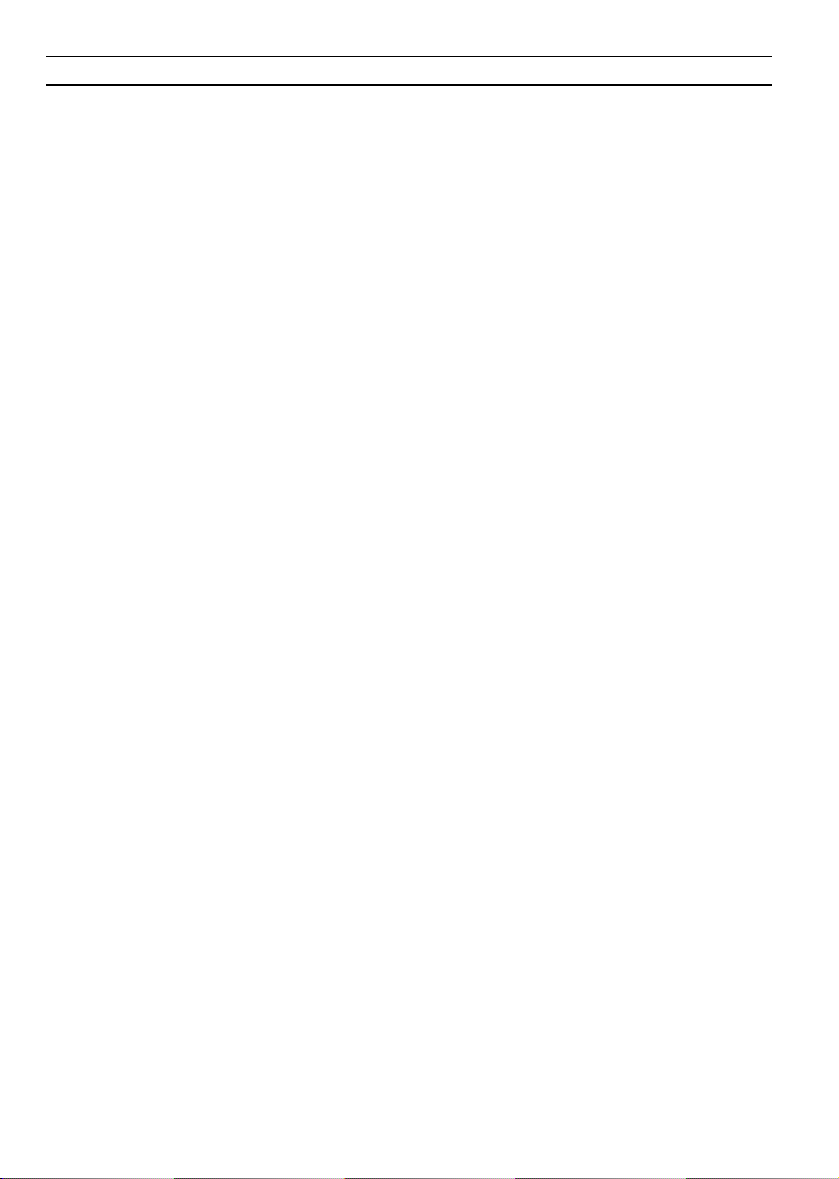
About Beo4 and this guide…
This guide describes the principles of
operation for the Beo4 remote control, and
explains how to set up the Beo4 to match your
particular Bang & Olufsen systems.
Specific Beo4 operating instructions are found
in the User’s guides for the Bang & Olufsen
products which are designed for operation
with the Beo4 remote control.
If you have a Bang & Olufsen product which
has been designed for operation with another
recent Bang & Olufsen remote control, you
will find that the buttons on the Beo4 and the
“buttons” in the Beo4 display enable you to
operate the basic, daily functions in such a
product as well.
Beo4 principles of operation
4 Using the Beo4 remote control
Beo4 buttons in detail
6 Daily and advanced operation with Beo4
buttons
Extra Beo4 “buttons”
8 Calling up extra “buttons” in the Beo4
display via the LIST button
Customising your Beo4
10 Set up or extend your Beo4
11 Add an extra “button”
12 Rearrange the order of extra Beo4
“buttons”
13 Remove an extra “button”
Taking care of your Beo4
14 Cleaning your Beo4
14 Changing the batteries
Beo4 Lexicon of extra “buttons”
16 Explanation of Beo4 extra “buttons”
3
CONTENTS
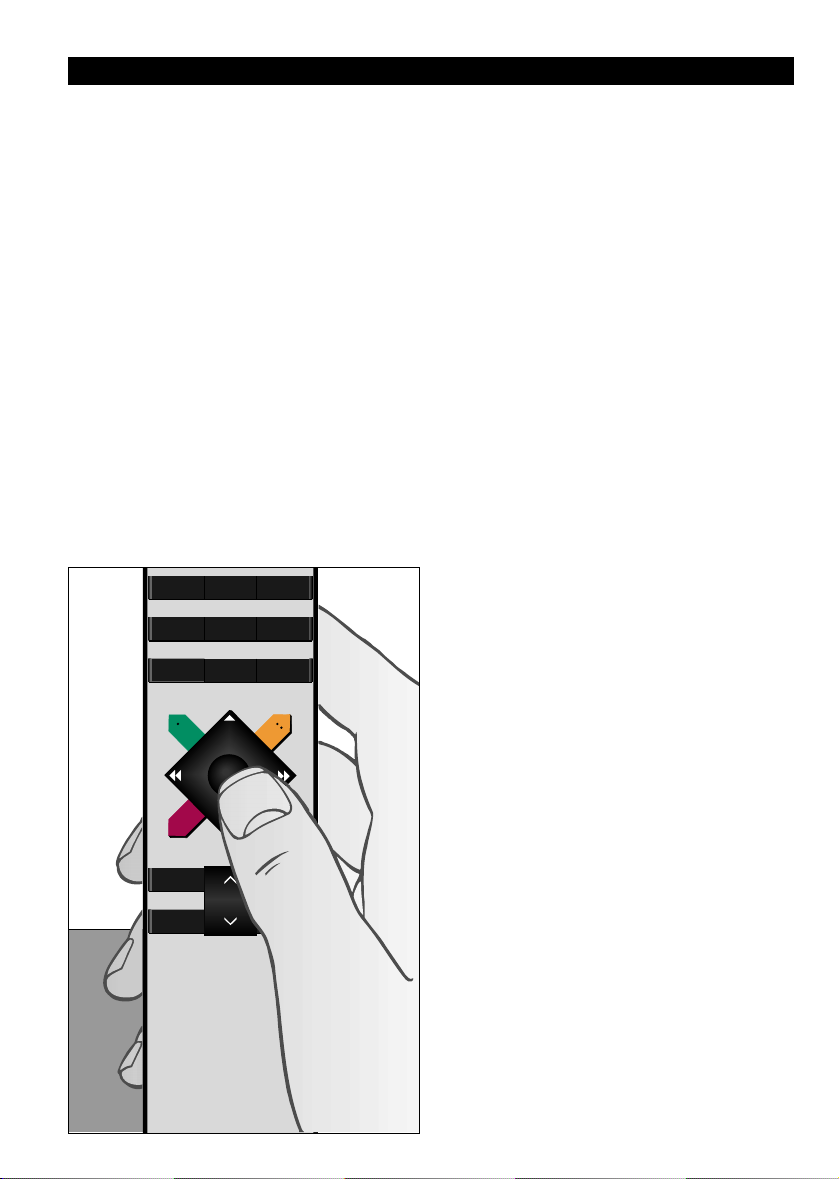
4
The Beo4 is a hand-held remote control which
gives easy access to remote operation of your
Bang & Olufsen audio and/or video system.
Daily operations are carried out by pressing a
single button on the Beo4, or by pressing a
few buttons in a logical and straightforward
sequence.
The display on Beo4 keeps you informed of
which source you are operating: TV, RADIO,
Video tape recorder (V TAPE), CD or DVD
player, the audio tape recorder (A TAPE), or
even the lights (LIGHT)…
But the Beo4 remote control incorporates
more functions than just the actual buttons:
Extra sources can be switched on, and
additional functions can be obtained via the
display. “Buttons” for these functions can be
called up on the Beo4 display via the LIST
button.
Whether you use the Beo4 buttons for daily
operation, or call up extra “buttons” for
functions or sources in the display, you will
find that Beo4 remote operation is easy…
Using your Beo4 remote control
456
TEXT
0
MENU
123
LIST
STOP
GO
The Beo4 remote control – you will find all the
buttons you need for daily operation centred
in and around the star-shaped button,
conveniently placed for operation with your
thumb.
BEO4 PRINCIPLES OF…
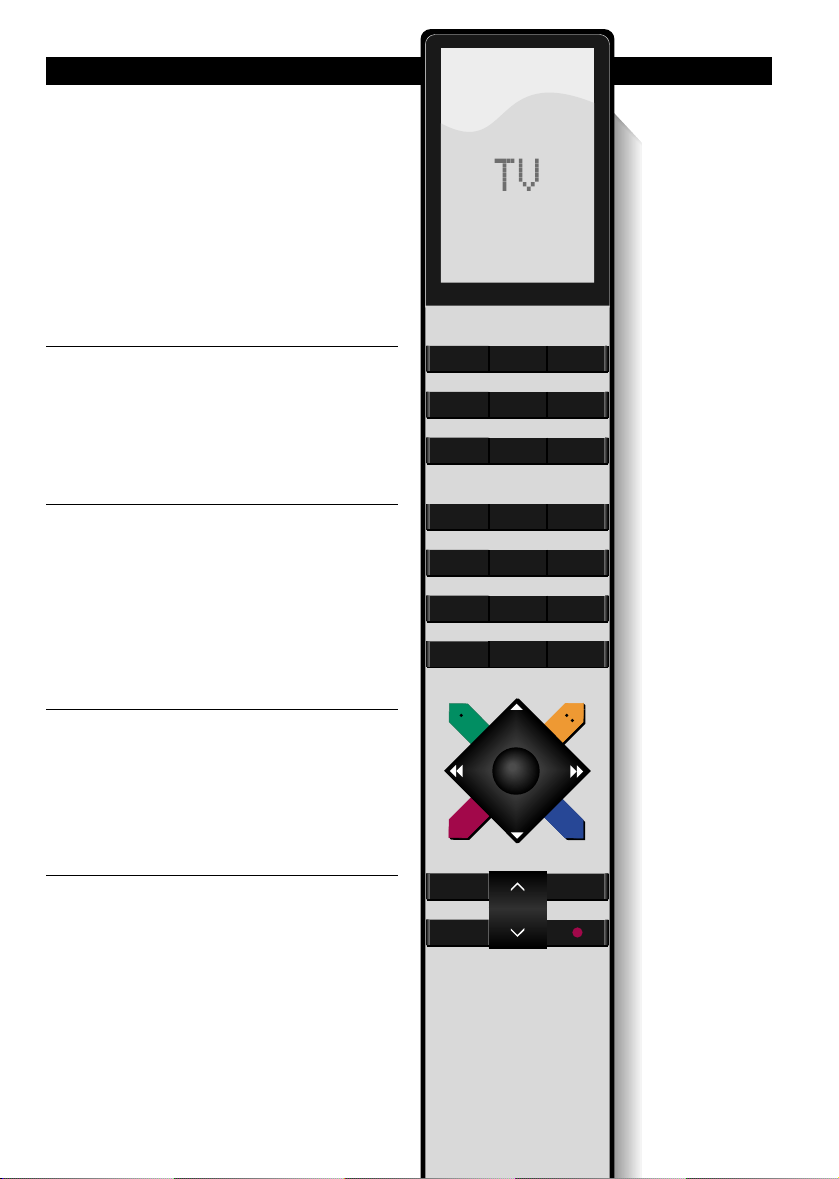
5
The Beo4 display tells you which source you
are operating. It is also used for calling up
extra “buttons” for different functions or
sources.
Source buttons and buttons for recording
Number keys; and buttons for Teletext and
on-screen menus
Control buttons within the star-shaped
button
Volume, stop and exit buttons; and LIST
button for calling up extra “buttons” in the
Beo4 display.
Beo4 remote control
… OPERATION
TV LIGHT RADIO
SAT DVD CD
V TAPE RECORD A TAPE
789
456
TEXT
0
MENU
123
LIST EXIT
STOP
GO
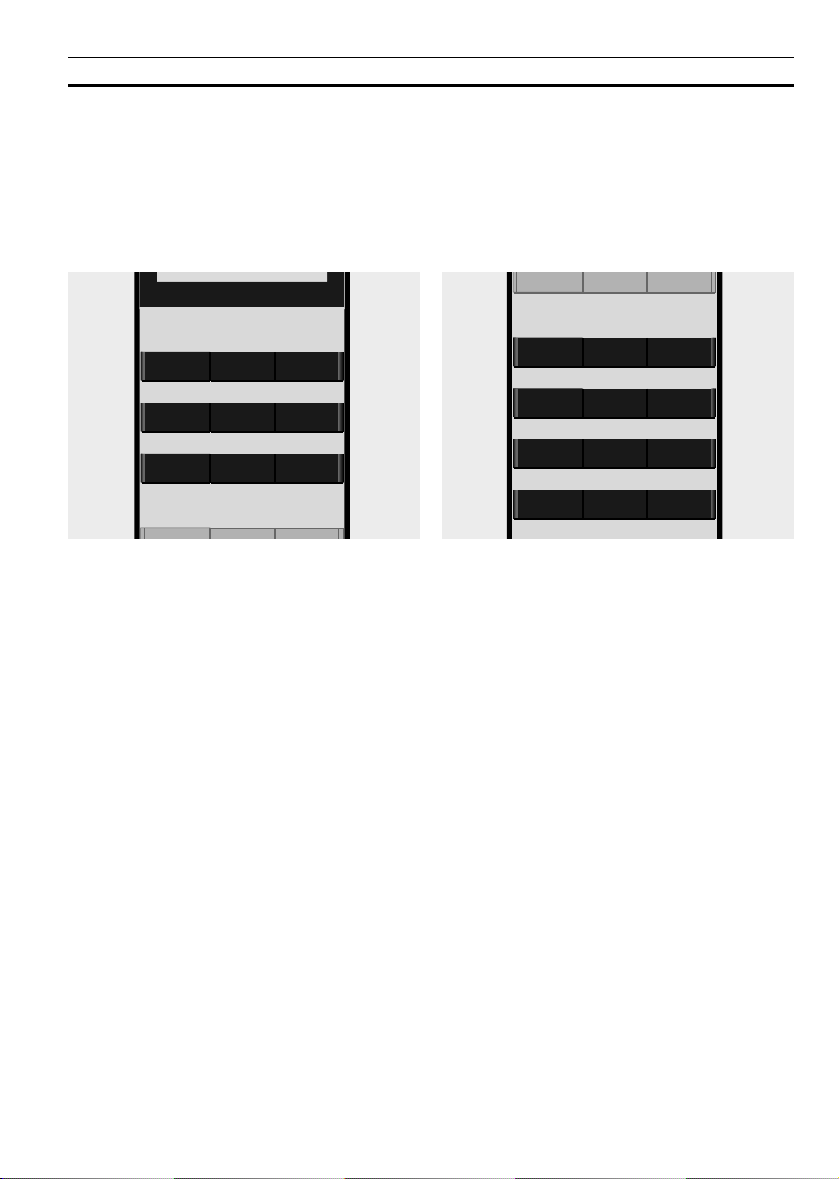
BEO4 BUTTONS IN DETAIL
6
Daily and advanced operation with Beo4 buttons
The buttons on the Beo4 remote control are
conveniently grouped for daily operation…
Source buttons… TV, SAT, V TAPE, RADIO,
DVD, CD, A TAPE, and LIGHT are used for
switching on your Bang & Olufsen audio and
video products, other audio/video
integrated systems and the Bang & Olufsen
light control.*
RECORD button… is situated close to the
source buttons to enable easy recording on
a video or audio tape recorder.
Number keys… 0 through to 9 are used
whenever you have to key in numbers, for
example to select an exact TV or radio
program number, to select Teletext pages or
to select specific tracks on a CD, DVD disc or
a audio or video tape.
TEXT and MENU buttons… gives access to
Teletext on your Bang & Olufsen TV and
calls up the on-screen menus for your
Bang & Olufsen video products.
*Note: Some externally connected products
may have to be switched on via the LIST
button and subsequent relevant “buttons” or
cues shown in the Beo4 display.
V TAPE RECORD A TAPE
TV LIGHT RADIO
SAT DVD CD
V TAPE RECORD A TAPE
789
456
123
TEXT
MENU
0

7
TEXT
0
MENU
LIST EXIT
Control buttons within the star-shaped
button…
▲ and ▼ … allow you to step through
program numbers or tracks. On some audio
systems, they act as On or Off buttons
respectively for a Random, Repeat or Edit
function.
ss and tt … allow you to wind through an
audio or video tape or a CD on a single CD
player. On a multiple CD player the wind
buttons are used to change from CD to CD.
GO button… is used for accepting various
types of operations; and to resume playing
the source which is shown in the Beo4
display.
Coloured buttons… are for special operations.
It will be explained in the User’s guide for
your Bang & Olufsen product when and how
to use the buttons.
Volume, stop and exit buttons; and LIST
button for calling up extra “buttons” in the
Beo4 display…
Volume button… ∧ and ∨ in the centre turns
the sound in the loudspeakers up or down.
Press the volume button right on the middle
to mute the speakers completely, press the
button again to bring the sound back.
STOP button… is used for various stop
functions, for example, to stop playback on
a source.
EXIT button… exits Beo4 display operation;
and removes on-screen menus.
LIST button… pressing it repeatedly displays
extra “buttons” for functions or sources in
the Beo4 display.
Standby button •… the red standby button
switches your Bang & Olufsen system off.
GO
LIST EXIT
STOP
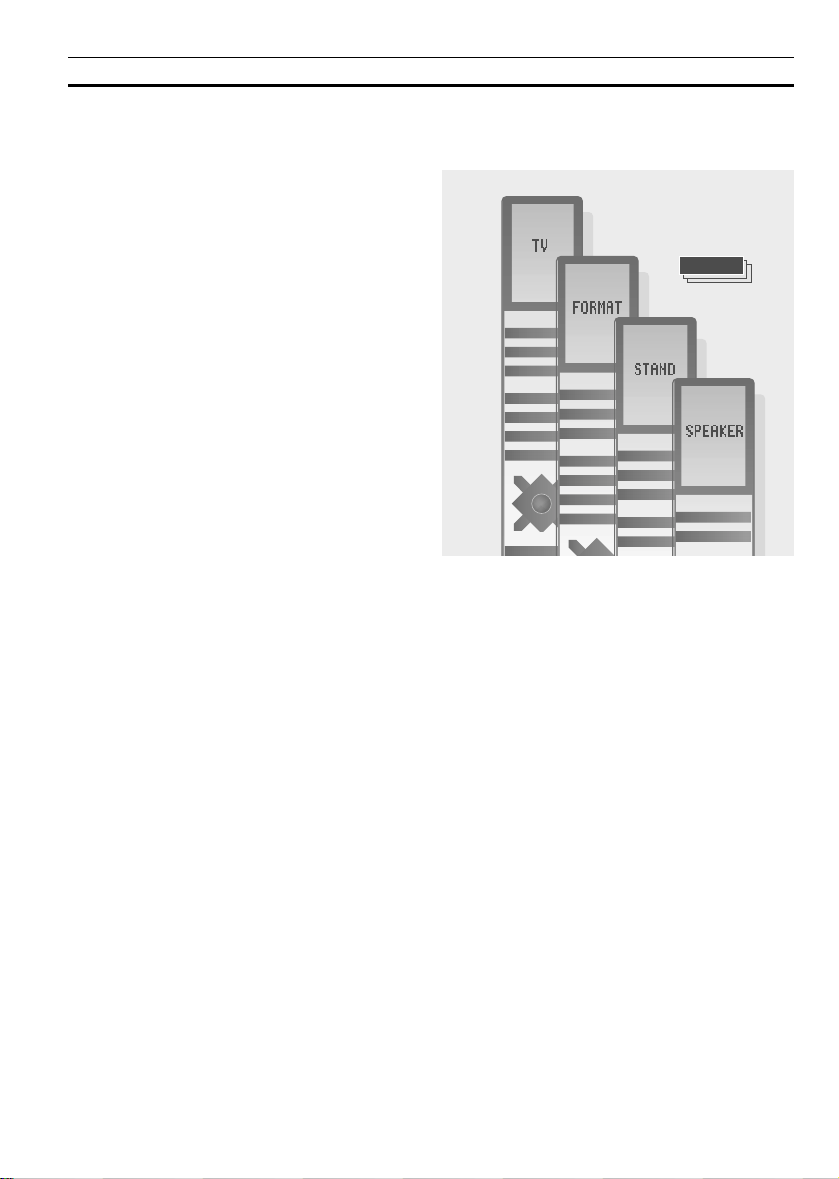
EXTRA BEO4 “ BUTTONS”
8
Calling up extra “buttons” in the Beo4 display
The buttons on your Beo4 remote control give
access to direct remote control of a large
number of functions in your entire Bang &
Olufsen system.
However, the display combined with the LIST
button on the Beo4 enables you to operate
even more functions or sources. Each time you
press LIST on Beo4, a new “button” appears in
the display which represents an extra function
or source that you can operate via your Beo4…
• Whenever a source is displayed on the Beo4
(TV, RADIO, CD, …), you can call up extra
“buttons” in the display to operate that
particular source, e.g. STAND to turn the TV,
FORMAT to change the size and shape of the
picture on the screen, and so on.
• You can also switch on extra products
connected to your Bang & Olufsen audio or
video system via the Beo4 display, e.g.
VTAPE2 an extra video tape recorder.
These extra “buttons” can be edited, though.
You can add new “buttons” from the Beo4
setup list if necessary, rearrange the manner in
which these chosen “buttons” appear on the
Beo4 display or even remove them from the
list of extra “buttons” that you access directly.
For further information of how to edit the
Beo4 list of extra “buttons”, please refer to
the chapter Customising your Beo4.
The Beo4 display acts as a status display and
tells you which source you are currently
operating. But each time you press the LIST
button, you will see a new “button” or cue in
the Beo4 display.
LIST
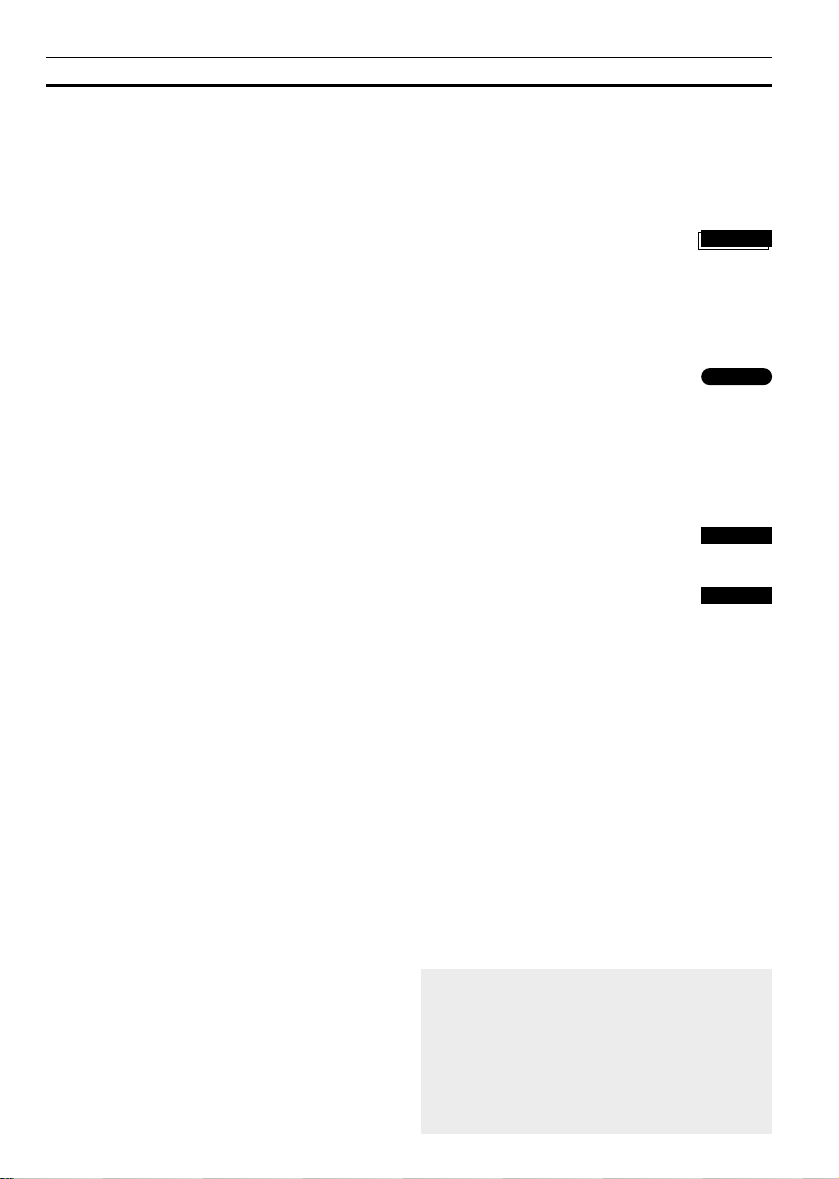
9
When calling up extra “buttons”…
You can either hold the LIST button down to
make the “buttons” appear successively in the
display; or press LIST repeatedly to step
through them one by one.
When you have found the “button” you want,
you must either press the GO button to switch
on (activate) the function, or start operating
the function directly using the Beo4 buttons.
When you have finished operating the extra
function, then press EXIT or a source button
e.g. TV to remove the “button” from the Beo4
display, and return to controlling the original
source e.g. TV.
Note: An extra “button” in the Beo4 display,
however, only gives access to operating a
function, if that function is offered by your
particular Bang & Olufsen product.,
Using the Beo4 LIST button in combination with
the display…
Press LIST repeatedly or continuously
until the “button” you want is
displayed
When you have found the “button”
you want…
Press GO to access the function or
switch on the extra source
Or…
Press the relevant buttons to start
operating the function, for example,
ss tt or ▲▼…
Press EXIT to return to your original
source
Press a source button e.g. TV to
return to controlling TV
Please note…
Not all Bang & Olufsen products (for
example not all TVs) offer the same set of
functions. That is why the Beo4 is specially
set up to match your particular Bang &
Olufsen system(s).
LIST
GO
then
or
EXIT
TV
