Page 1
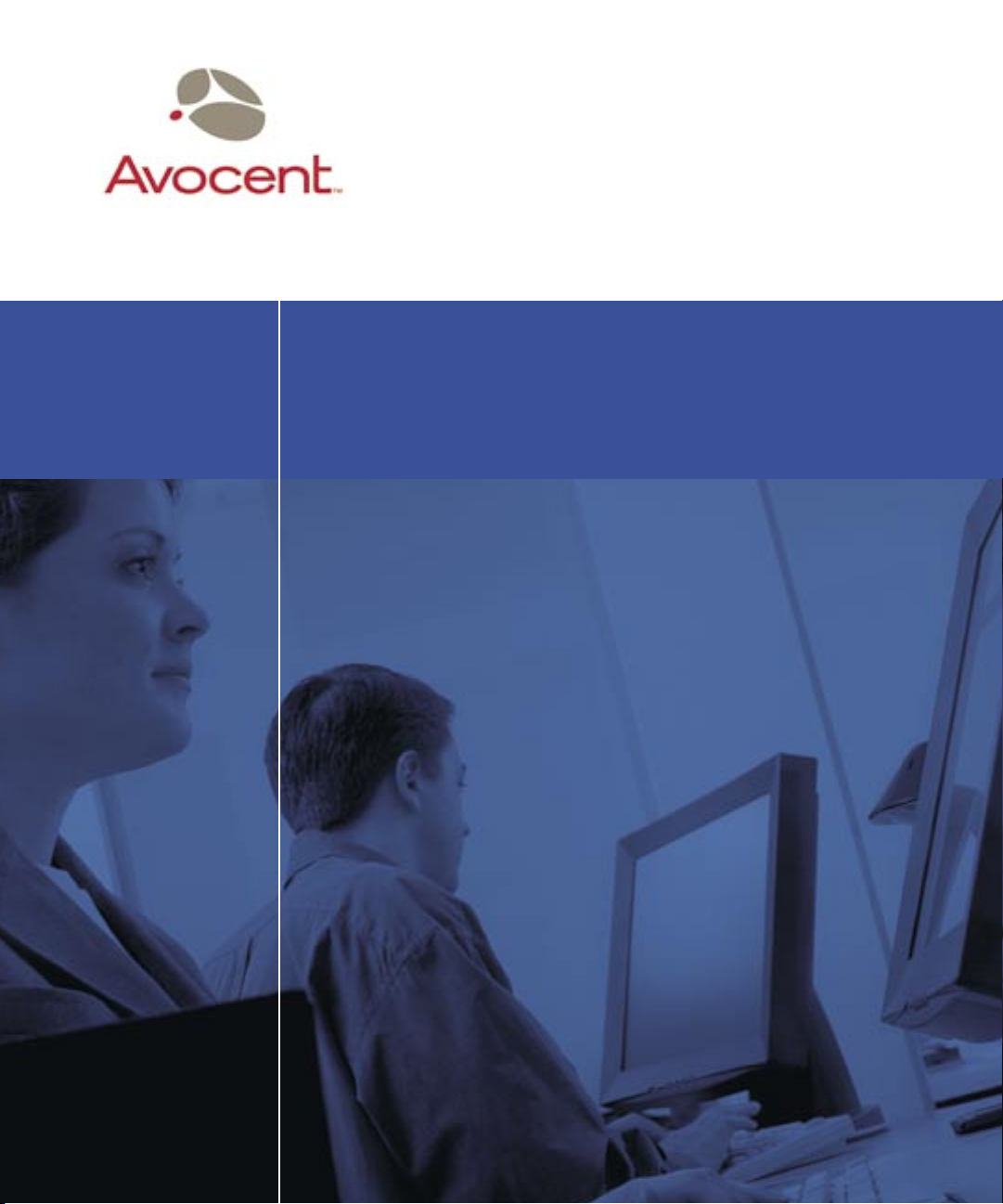
DSR
Installer/User Guide
For models: DSR800 DSR1161 DSR2161 DSR4160
Page 2
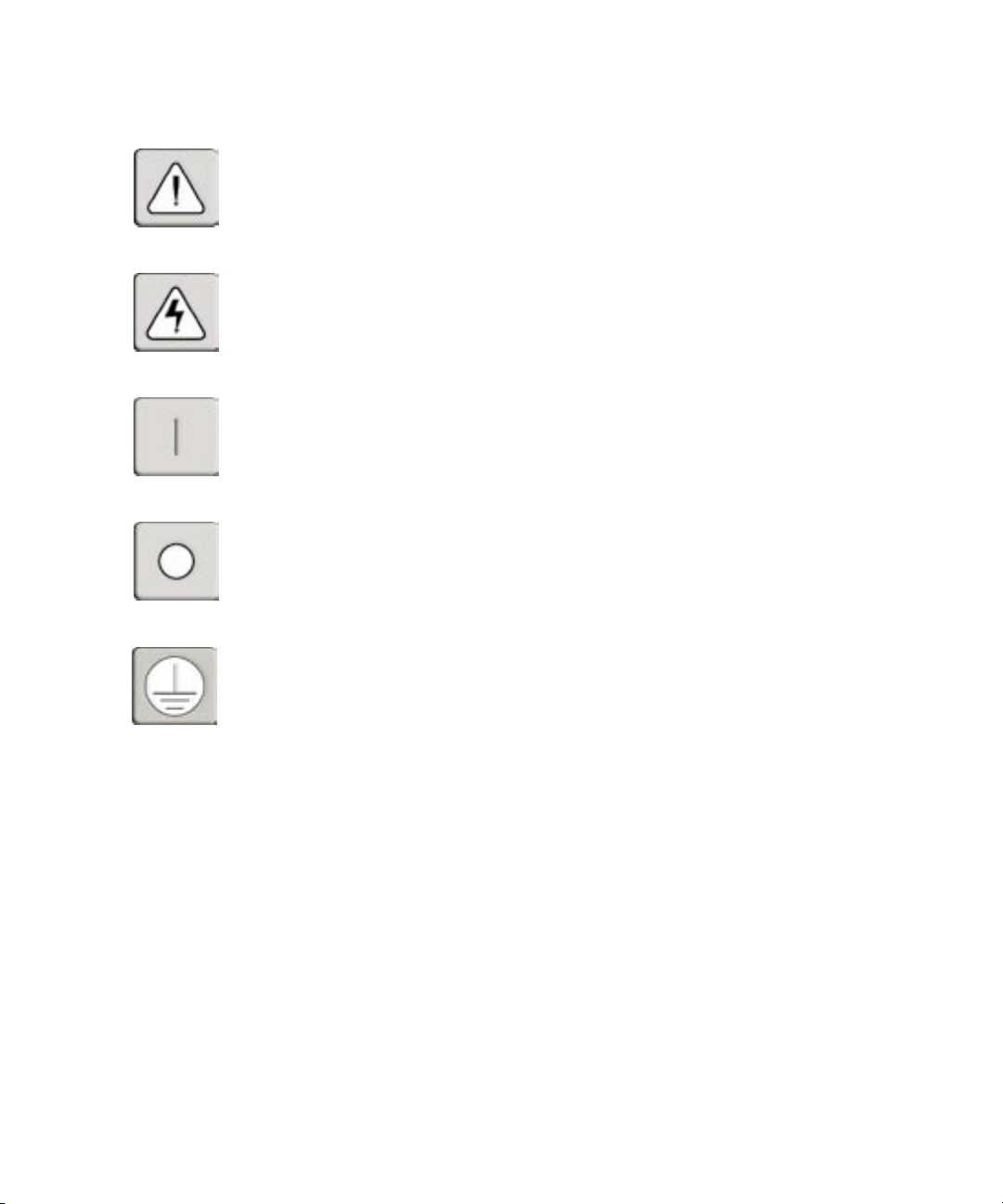
INSTRUCTIONS
This symbol is intended to alert the user to the presence of important operating and
maintenance (servicing) instructions in the literature accompanying the appliance.
DANGEROUS VOLTAGE
This symbol is intended to alert the user to the presence of uninsulated
dangerous voltage within the product’s enclosure that may be of sufficient
magnitude to constitute a risk of electric shock to persons.
POWER ON
This symbol indicates the principal on/off switch is in the on position.
POWER OFF
This symbol indicates the principal on/off switch is in the off position.
PROTECTIVE GROUNDING TERMINAL
This symbol indicates a terminal which must be connected to earth ground
prior to making any other connections to the equipment.
Page 3
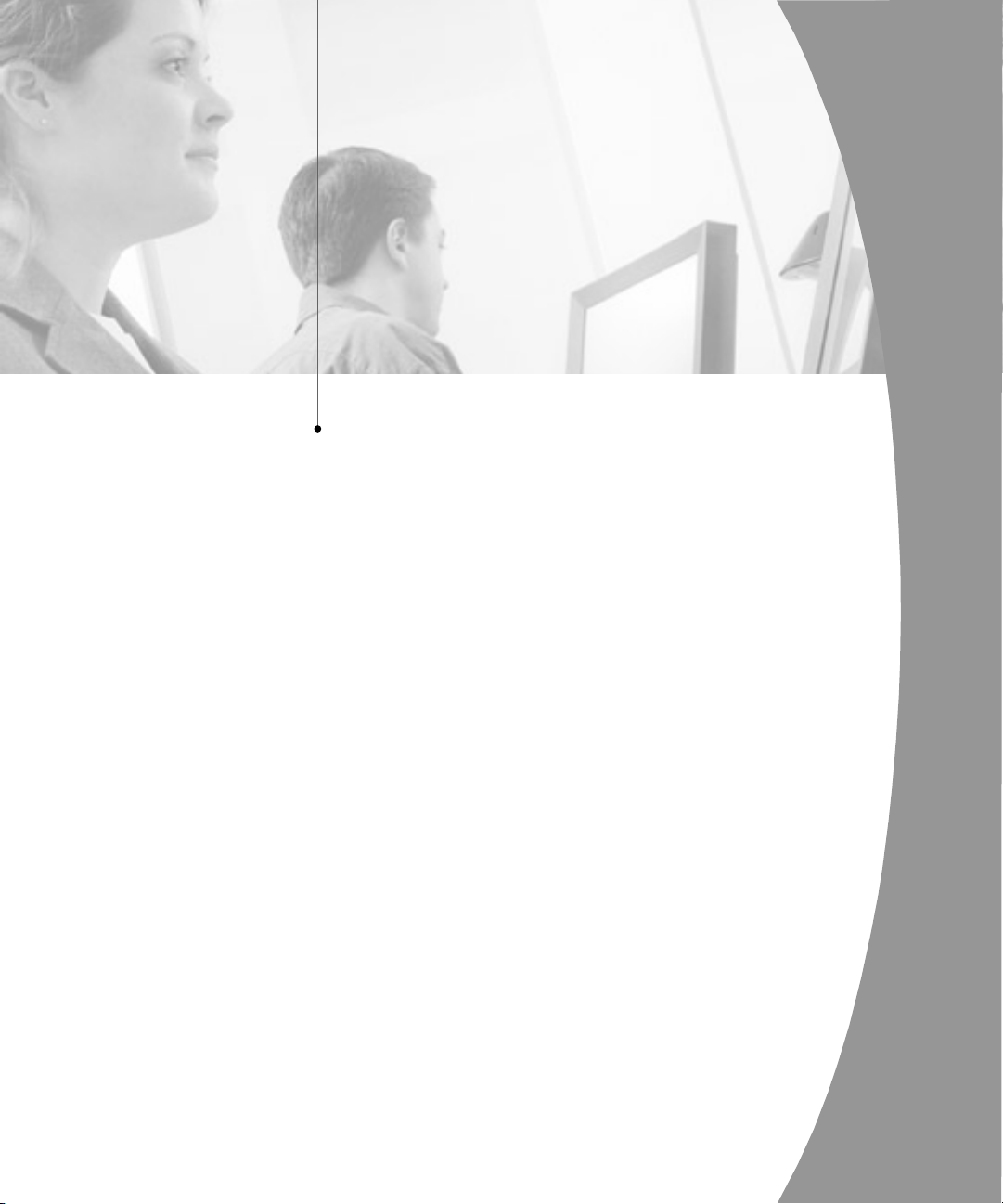
DSR
Installer/User Guide
Avocent, the Avocent logo and The Power of Being There are
trademarks of Avocent Corporation. OSCAR is a registered trademark of Apex Inc. All other marks are trademarks or registered
trademarks of their respective owners.
© 2003 Avocent Corporation. All rights reserved.
Page 4
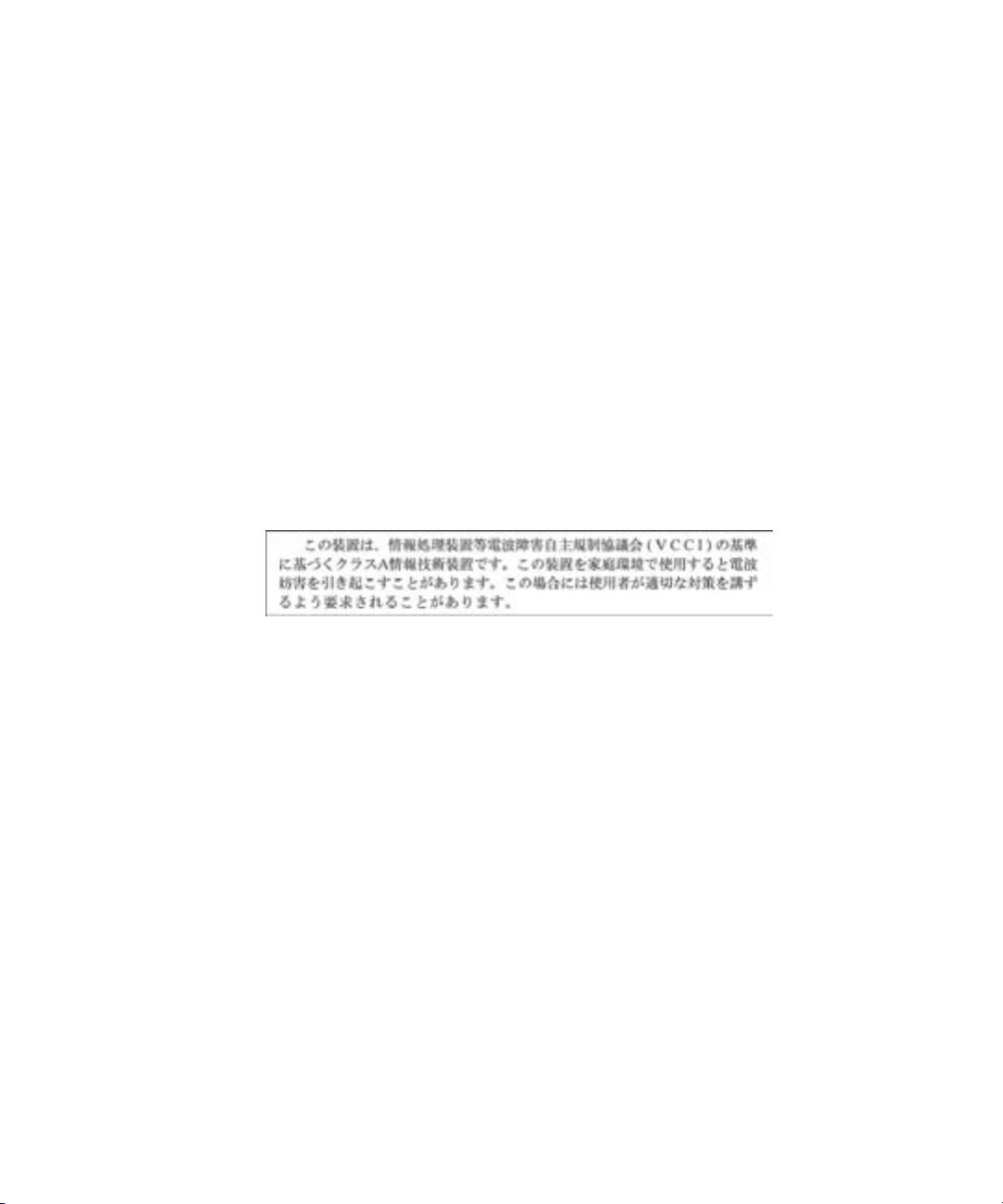
USA Notification
Canadian Notification
Japanese Approvals
Warning: Changes or modifications to this unit not expressly approved by the party
responsible for compliance could void the user's authority to operate the equipment.
Note: This equipment has been tested and found to comply with the limits for a Class
A digital device, pursuant to Part 15 of the FCC Rules. These limits are designed
to provide reasonable protection against harmful interference when the equipment is
operated in a commercial environment. This equipment generates, uses and can radiate
radio frequency energy and, if not installed and used in accordance with the instruction
manual, may cause harmful interference to radio communications. Operation of this
equipment in a residential area is likely to cause harmful interference in which case the
user will be required to correct the interference at his own expense.
This digital apparatus does not exceed the Class A limits for radio noise emissions
from digital apparatus set out in the Radio Interference Regulations of the Canadian
Department of Communications.
Le présent appareil numérique n’émet pas de bruits radioélectriques dépassant les
limites applicables aux appareils numériques de la classe A prescrites dans le Règlement
sur le brouillage radioélectrique édicté par le Ministère des Communications du Canada.
Agency Approvals
UL 1950, CSA C22. 2 No. 950, EN60950, IEC 950
FCC part 15A, EN55022, EN50082
Republic of Korea EMI Standard Certificate Number: E-F900-01-2012 (A)
Page 5
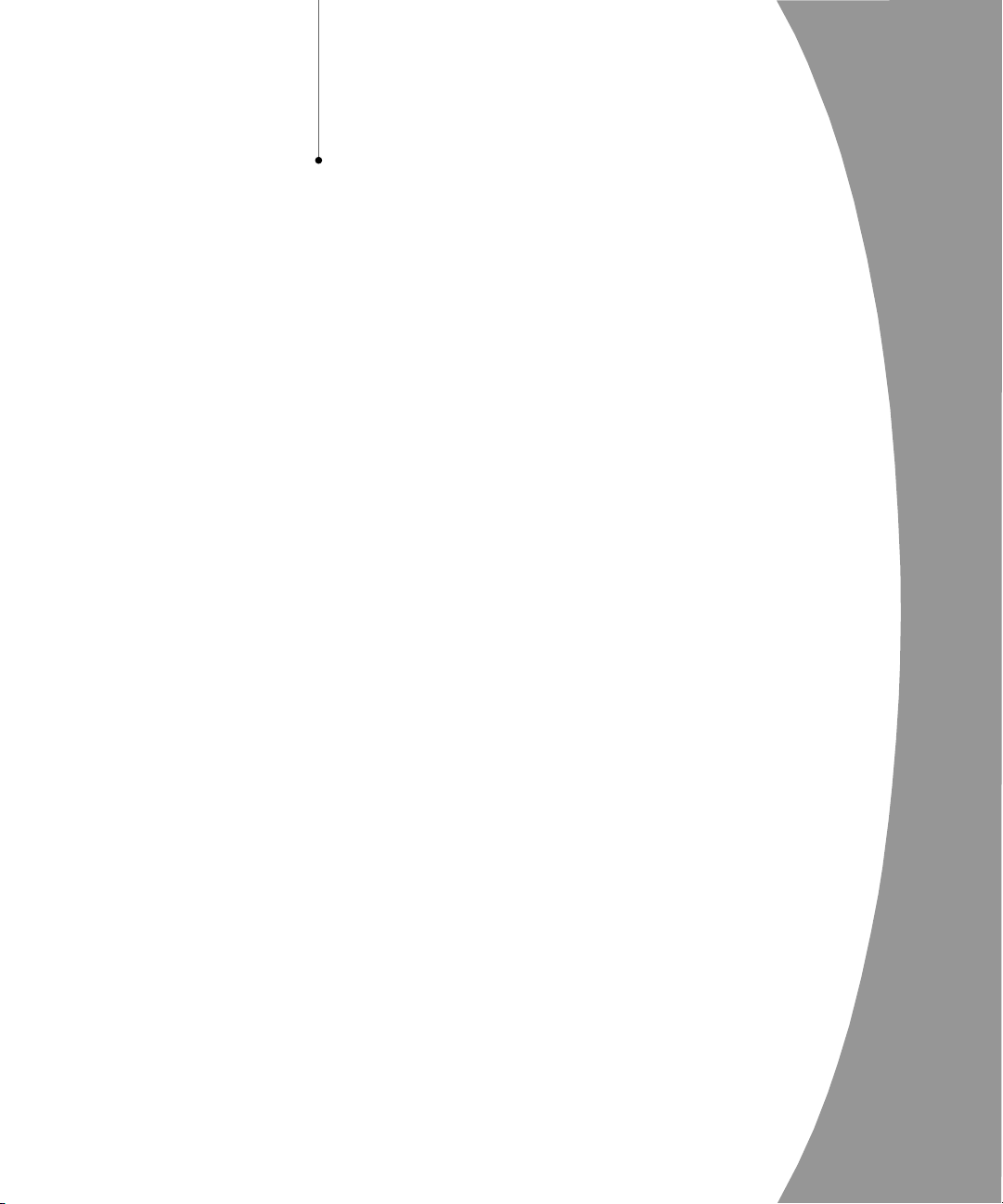
Table of Contents
Chapter 1: Product Overview
Features and Benefits . . . . . . . . . . . . . . . . . . . . . . . . . 3
Safety Precautions . . . . . . . . . . . . . . . . . . . . . . . . . . . 5
Chapter 2: Installation
Getting Started . . . . . . . . . . . . . . . . . . . . . . . . . . . . . . 9
Installing the DSR Unit . . . . . . . . . . . . . . . . . . . . . . 11
Chapter 3: Local Port Operation
Controlling your System at the Local Port . . . . . . 17
Viewing and Selecting Ports and Servers . . . . . . . . 17
Configuring OSCAR . . . . . . . . . . . . . . . . . . . . . . . . 20
Resetting your Keyboard and Mouse . . . . . . . . . . . 26
Displaying Version Information . . . . . . . . . . . . . . . 27
Chapter 4: Terminal Operations
Accessing the Terminal Menu . . . . . . . . . . . . . . . . . 31
Appendices
Appendix A: FLASH Upgrades . . . . . . . . . . . . . . . . 37
Appendix B: Technical Specifications . . . . . . . . . . 38
Appendix C: Technical Support . . . . . . . . . . . . . . . 39
Page 6
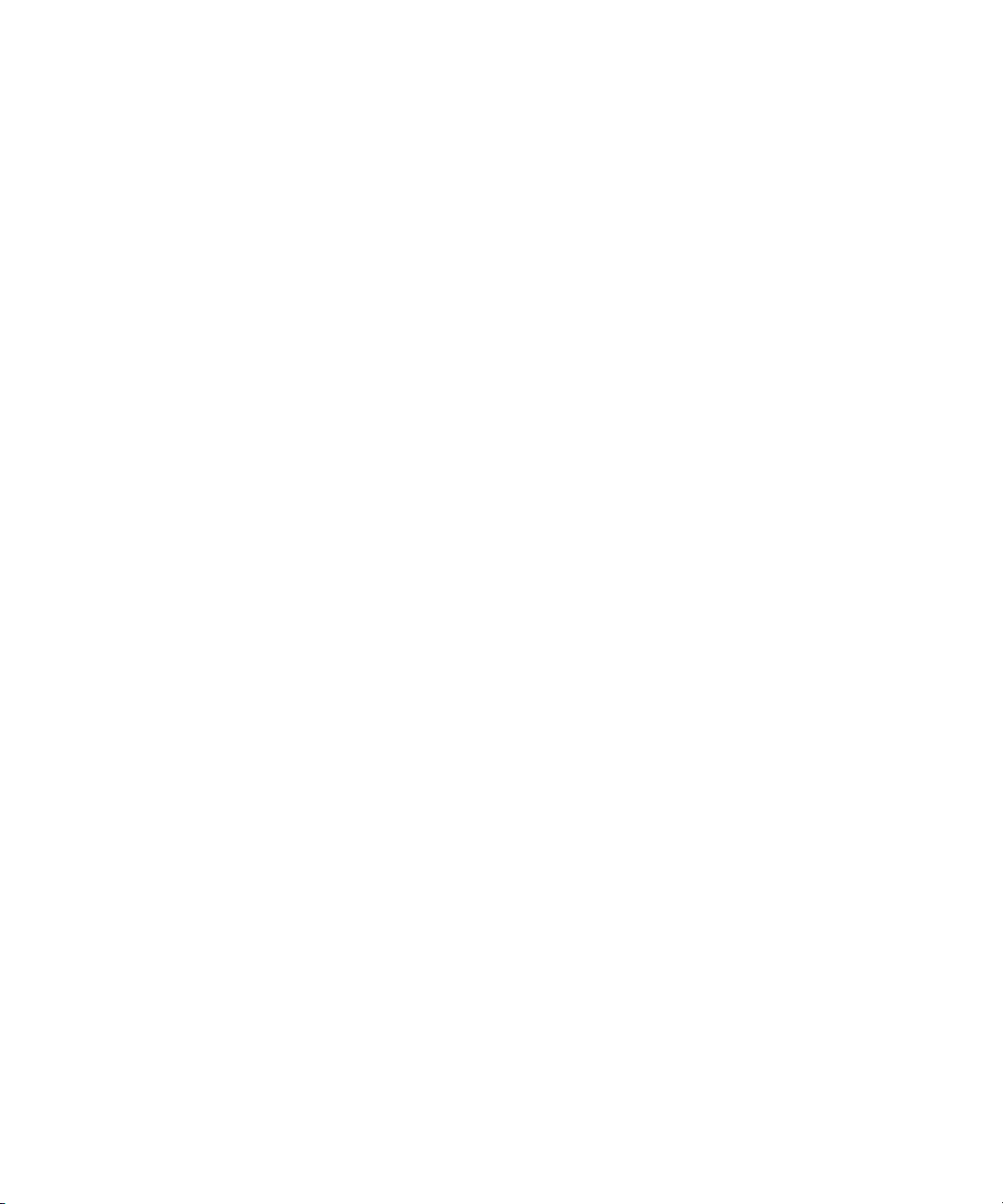
Page 7
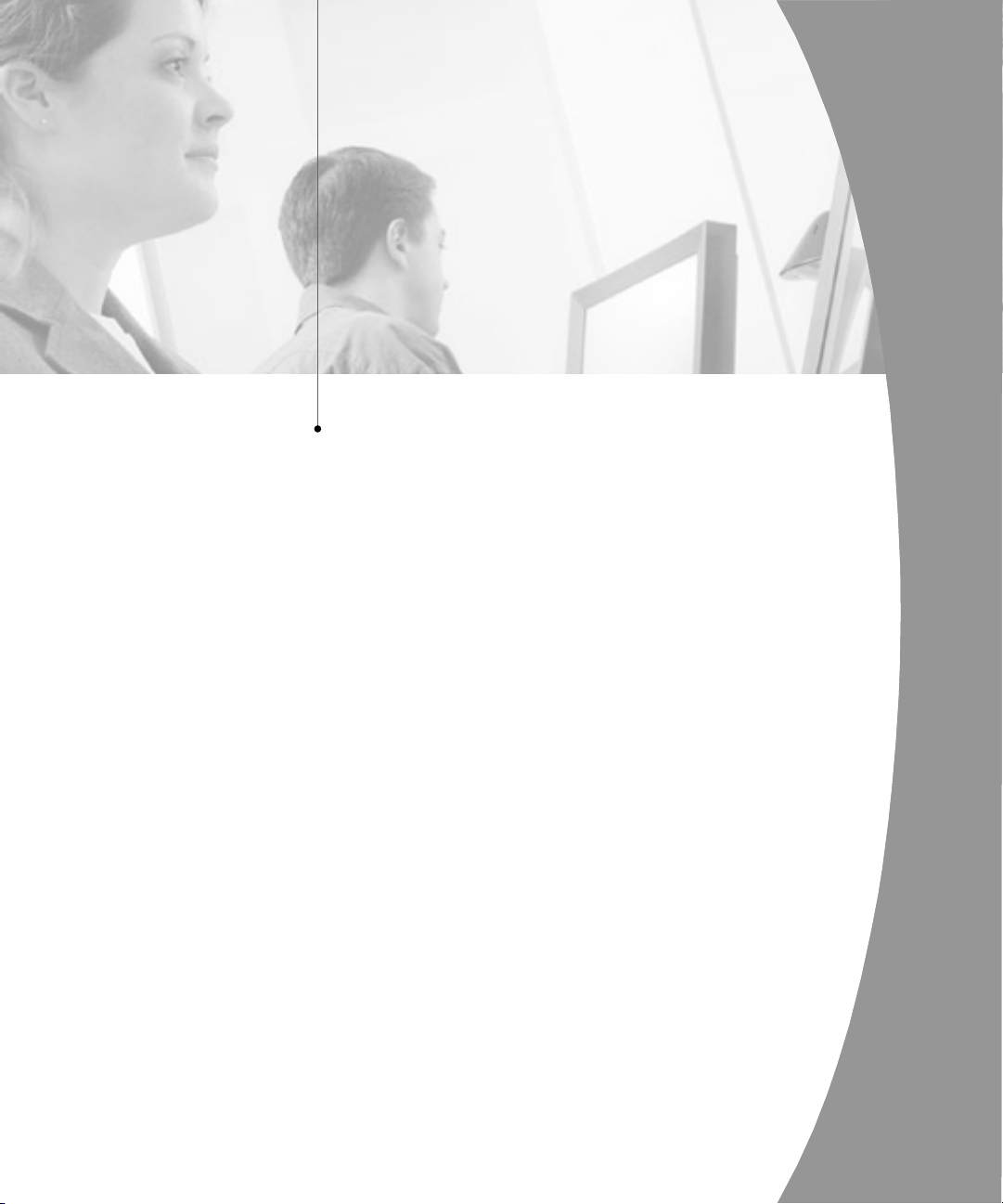
1
Product Overview
Contents
Features and Benefits . . . . . . . . . . . . . . . . . . . . . . . . 3
Safety Precautions . . . . . . . . . . . . . . . . . . . . . . . . . . . 5
Page 8
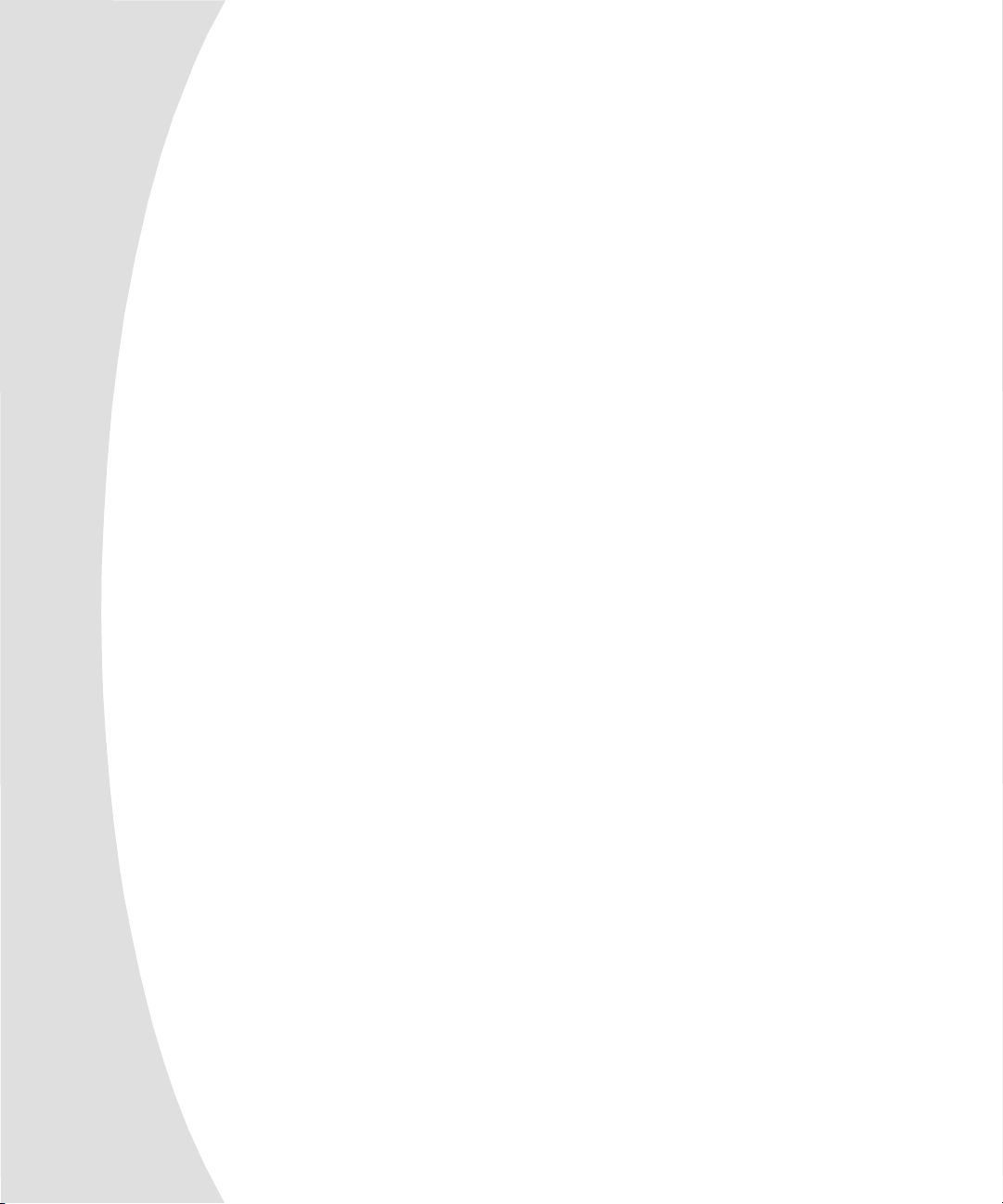
Page 9
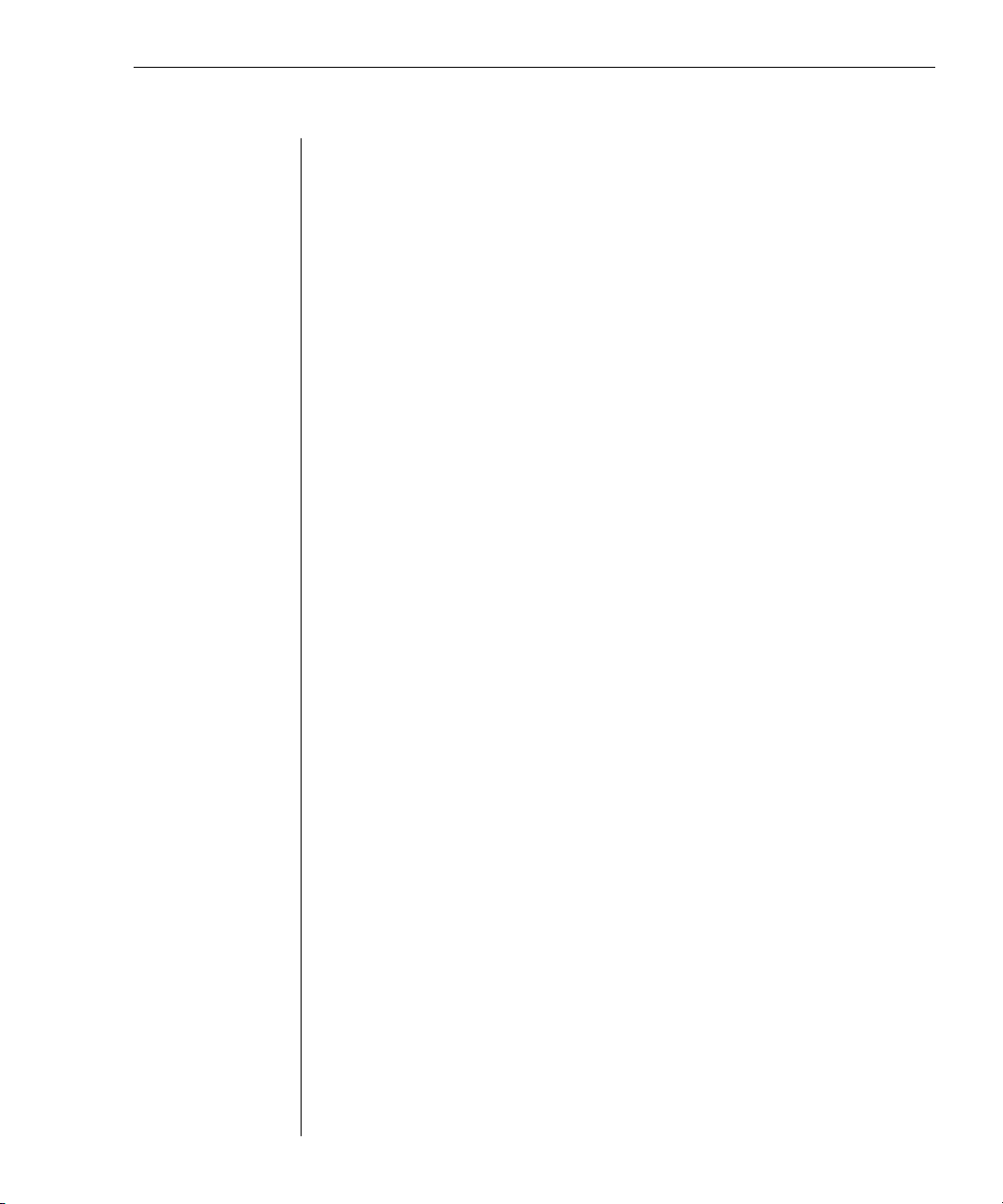
Chapter 1: Product Overview 3
Chapter 1: Product Overview
Features and Benefits
Avocent’s DSR combines analog and digital technology to provide flexible,
centralized control of data center servers. This solution provides enterprise
customers with a significant reduction of cable volume, secure remote access
and flexible server management from anywhere at anytime.
The DSR consists of a rack mountable KVM switch configurable for analog or
digital connectivity. Each DSR model provides enhanced video quality of up to
1280 x 1024 for digital users and 1600 x 1280 for the analog user.
The DSR works over standard LAN connections. Users can access servers
across a 100BaseT Ethernet connection or directly through a local port on the
DSR for digital KVM and administration, depending on the model selected. The
IP-based DSR appliance gives you flexible server management control from
anywhere in the world.
Reduce cable bulk
With server densities ever increasing, cable bulk remains one of the major
concerns of every network administrator. The DSR significantly relieves KVM
cable volume in the rack by utilizing the innovative DSRIQ module and single
CAT 5 cabling. This allows you higher server density while providing greater
airflow and cooling capacity. The DSRIQ module is powered directly from the
server and provides Keep-alive functionality whether or not the DSR unit is
powered up.
Access the DSR via network connection
No special software or drivers are required on the attached, or Host, computers.
Users access the DSR unit and all attached systems via Ethernet from a PC
running the DSView application. This software resides on the user PC. User
PCs can be located anywhere a valid network connection exists. The DSR unit
can be configured on a separate network from your data network, allowing
access to your servers even if your applications network is down.
DSView provides simple point and click access to any server
When a user connects, the DSView application will display a listing of all
computers and serial devices to which the user has permission to access. When
a user selects a computer from the list, the video of the selected computer is
displayed in the program window. Multiple servers can be accessed by one user.
Each additional computer’s video will appear in a separate program window.
Page 10
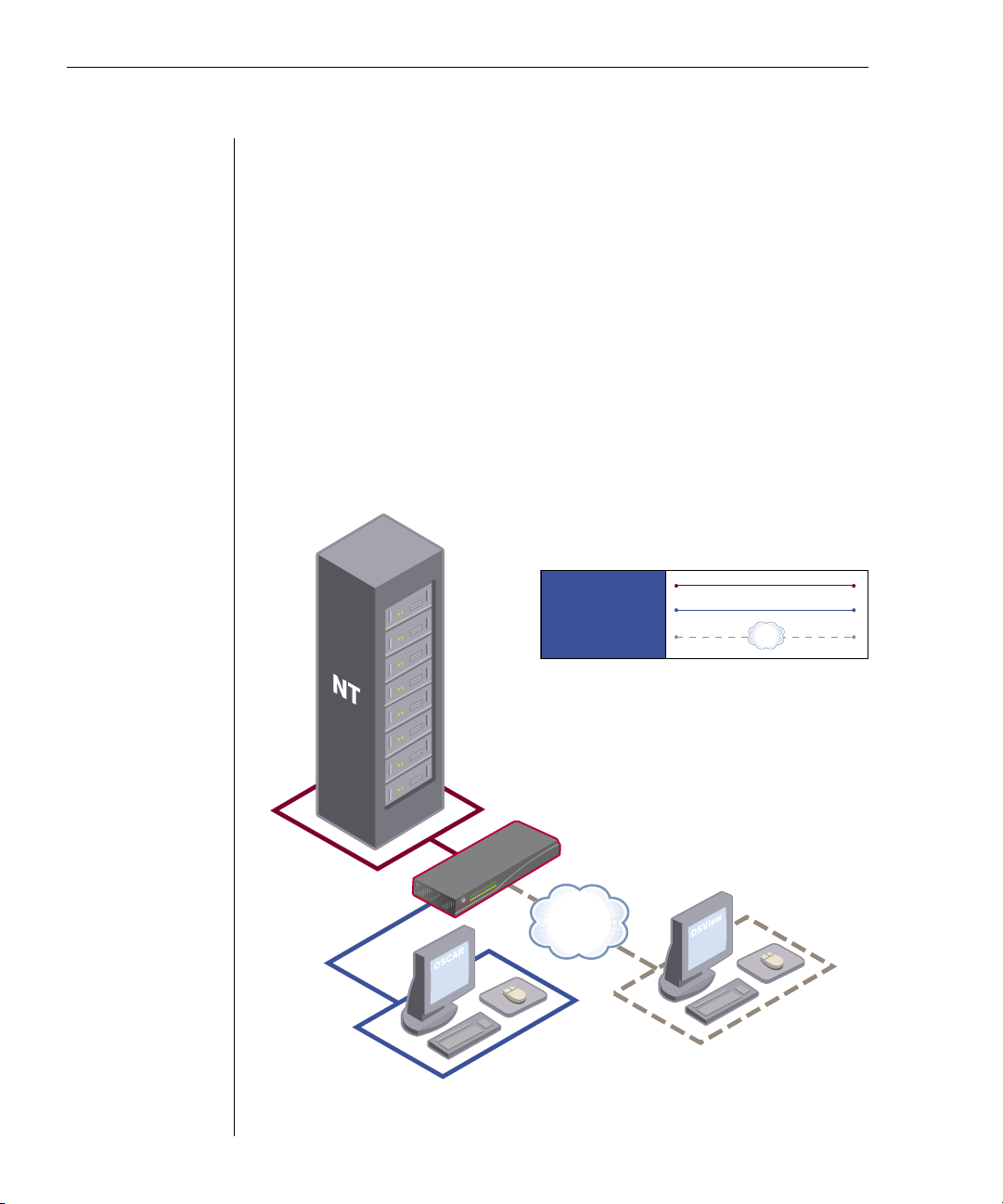
4 DSR Installer/User Guide
Chapter 1: Product Overview 5
TCP/IP
DSR2161
Digital
User
Analog
User
CAT5 Connection
KVM-Connection to Switch
Digital IP-connection
DSAdmin and DSAuthentication Service create and
manage user permissions with DES encrypted security
An administrator describes the configuration of computers attached to the DSR
using an application called DSAdmin. Once the topology is described, the
administrator then establishes which computers a user has permission to
access. Usernames and passwords are derived from Windows NT, eliminating
the need for redundant user databases. Once the topology is established, the
DSAuthentication Service software manages the system’s user permissioning.
DSView polls the server for access permissions on power-up and every time a
switch is initiated for the most current permissions possible. A refresh is also
available for immediate updates to a user’s access profile. In addition to the
permissioning function, the DSAuthentication Service also stores pertinent
information about attached devices in a database. Room location, rack location
and computer type can all be stored for quick reference.
Figure 1.1: Example DSR Configuration
Page 11
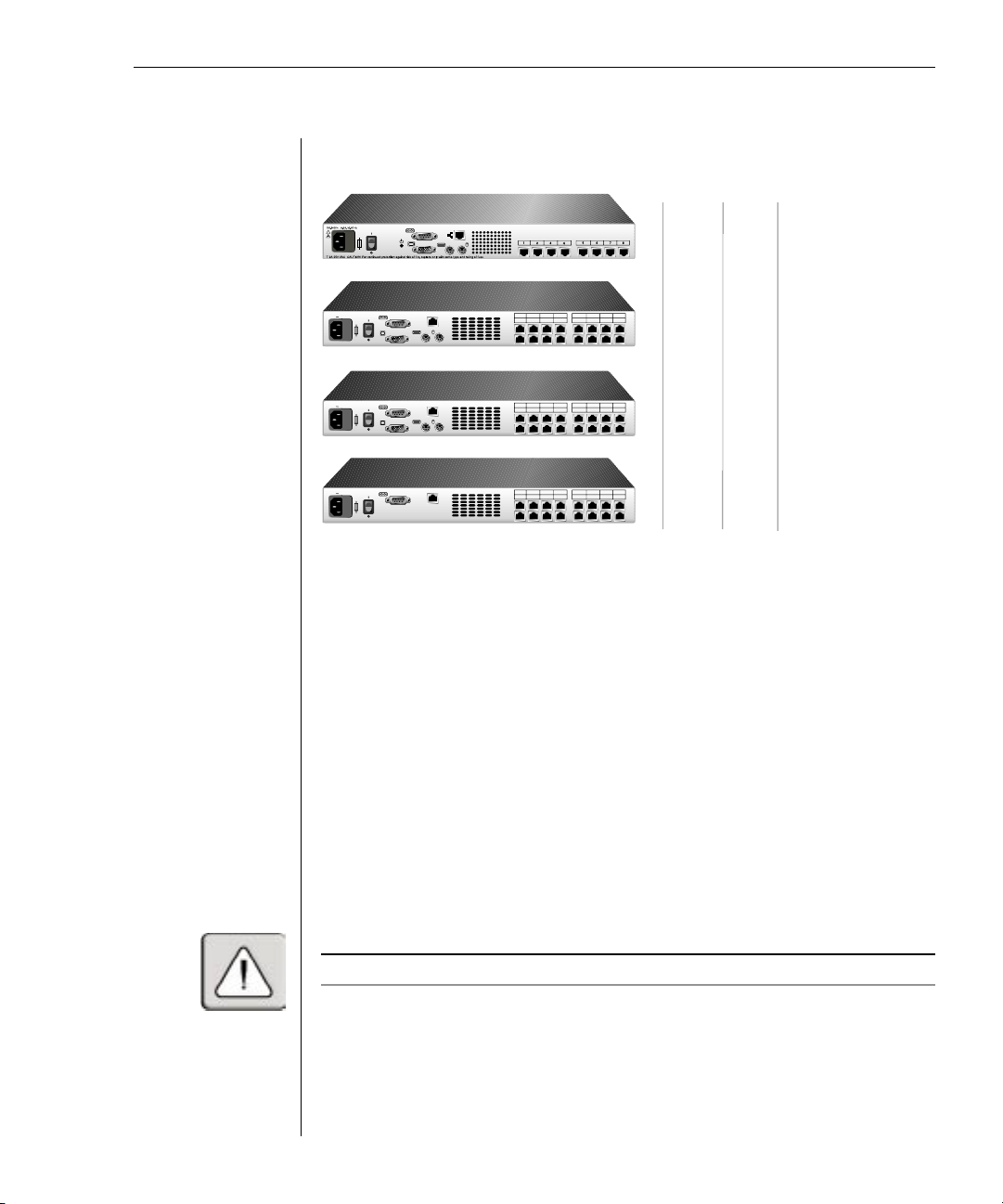
Chapter 1: Product Overview 5
DSR 1161
DSR 2161
DSR 4160
Number
of
servers
Digital
users
Analog
user
1 3 5 7 9 11 13 15
2 4 6 8 10 12 14 16
LAN
100-240V
, 1.0A, 50-60 Hz
1 3 5 7 9 11 13 15
2 4 6 8 10 12 14 16
LAN
100-240V
, 1.0A, 50-60 Hz
1 3 5 7 9 11 13 15
2 4 6 8 10 12 14 16
LAN
100-240V
, 1.0A, 50-60 Hz
DSR 800
8 1 1
16 1 1
16 2 1
16 4 0
Figure 1.2: DSR Model Comparison
Safety Precautions
To avoid potential video and/or keyboard problems when using Avocent products:
• If the building has 3-phase AC power, ensure that the computer and monitor
are on the same phase . For best results, they should be on the same circuit.
• Use only Avocent-supplied cable to connect computers and KVM switches.
Avocent warranties do not apply to damage resulting from user-supplied cable.
To avoid potentially fatal shock hazard and possible damage to equipment,
please observe the following precautions:
• Do not use a 2-wire power cord in any Avocent product conguration.
• Test AC outlets at computer and monitor for proper polarity and grounding.
• Use only with grounded outlets at both the computer and monitor. When
using a backup power supply (UPS), power the computer, the monitor and
the DSR unit off the supply.
NOTE : The AC inlet is the main disconnect.
Page 12
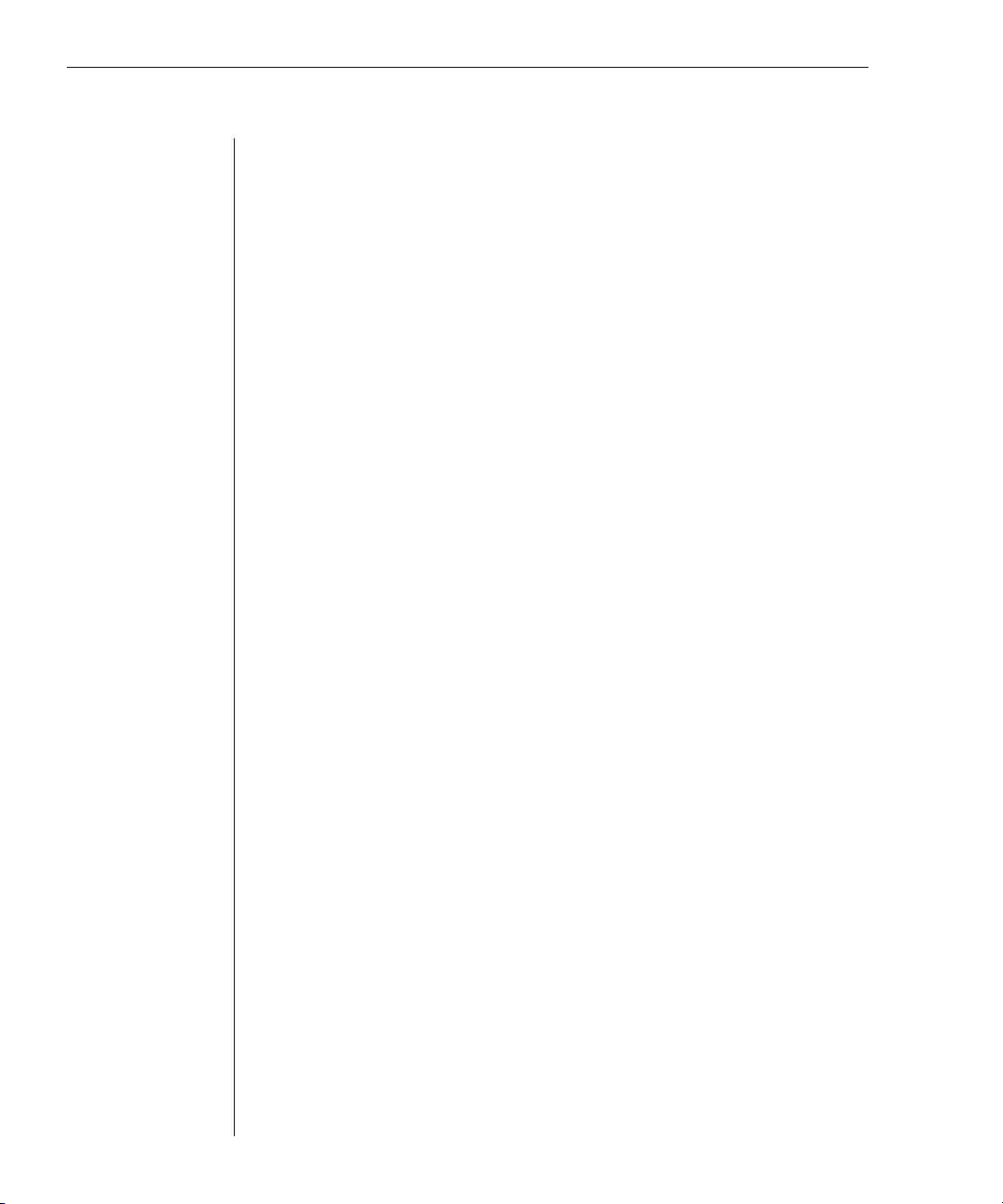
6 DSR Installer/User Guide
Rack mount safety considerations
• Elevated Ambient Temperature: If installed in a closed rack assembly, the
operation temperature of the rack environment may be greater than room
ambient. Use care not to exceed the rated maximum ambient temperature
of the unit.
• Reduced Air Flow: Installation of the equipment in a rack should be such
that the amount of airow required for safe operation of the equipment is
not compromised.
• Mechanical Loading: Mounting of the equipment in the rack should be such
that a hazardous condition is not achieved due to uneven mechanical loading.
• Circuit Overloading: Consideration should be given to the connection of
the equipment to the supply circuit and the effect that overloading of
circuits might have on overcurrent protection and supply wiring. Consider
equipment nameplate ratings for maximum current.
• Reliable Earthing: Reliable earthing of rack-mounted equipment should
be maintained. Pay particular attention to supply connections other than
direct connections to the branch circuit (e.g. use of power strips).
Page 13
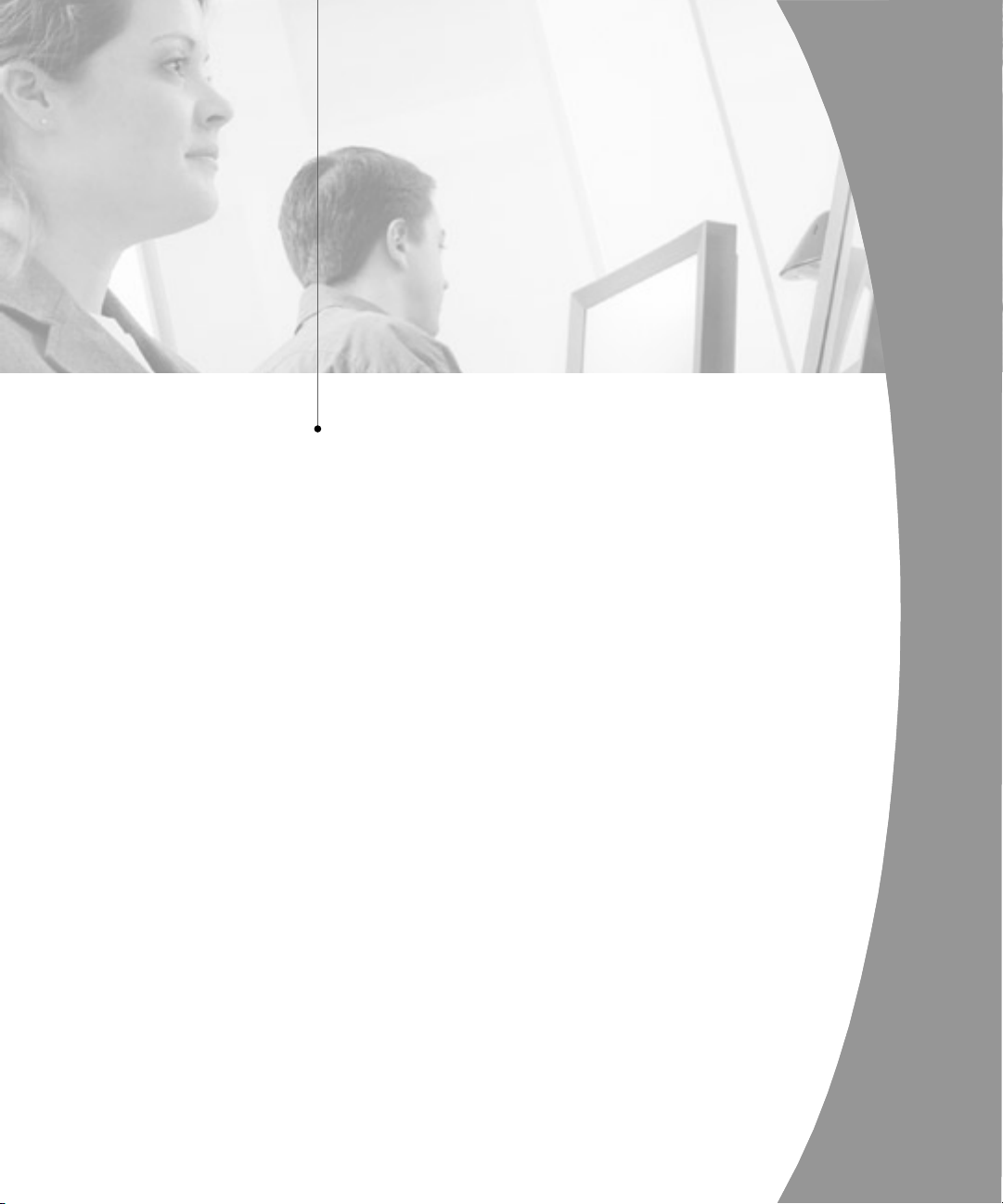
2
Installation
Contents
Getting Started . . . . . . . . . . . . . . . . . . . . . . . . . . . . . . 9
Installing the DSR Unit . . . . . . . . . . . . . . . . . . . . . . 11
Page 14
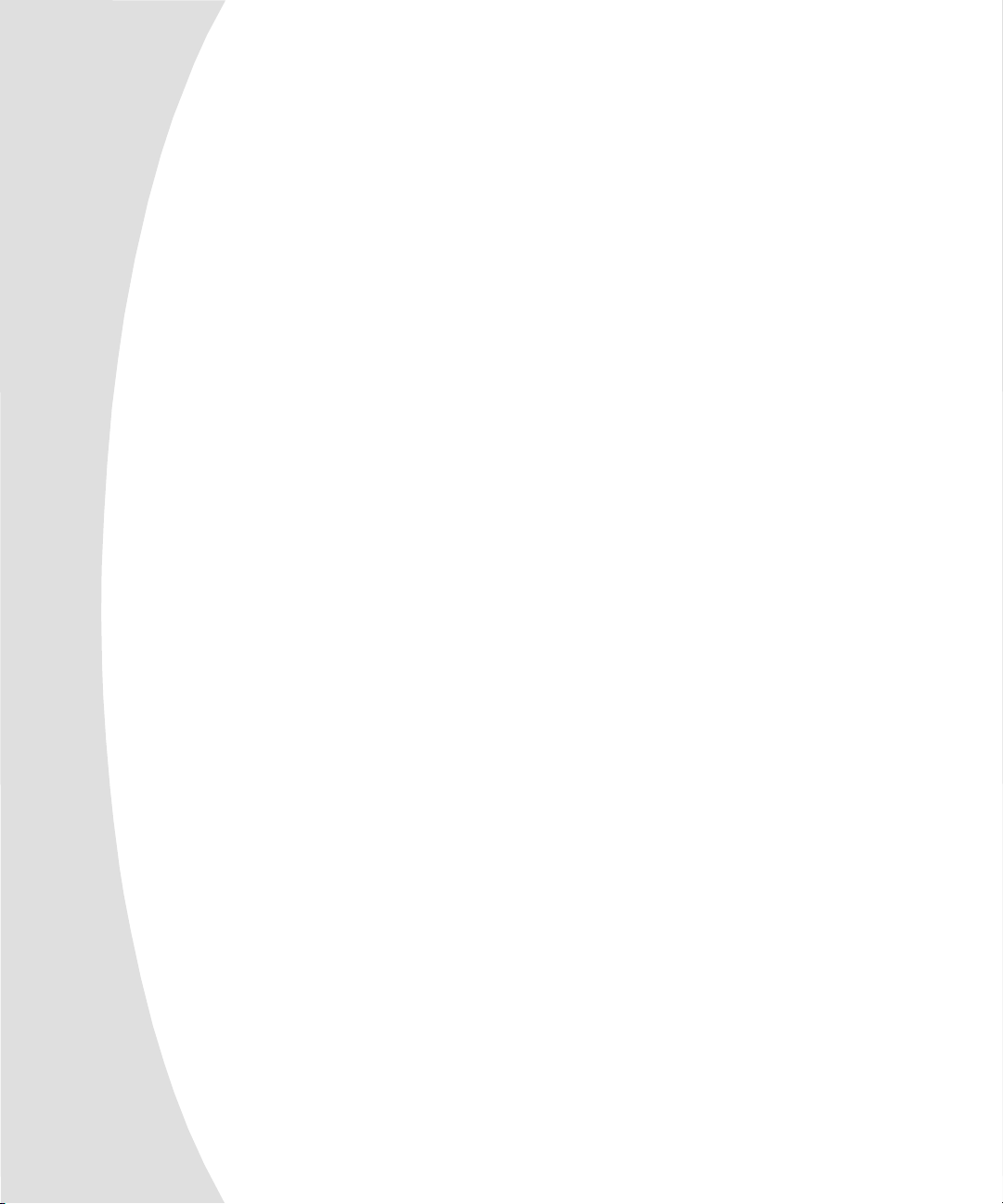
Page 15
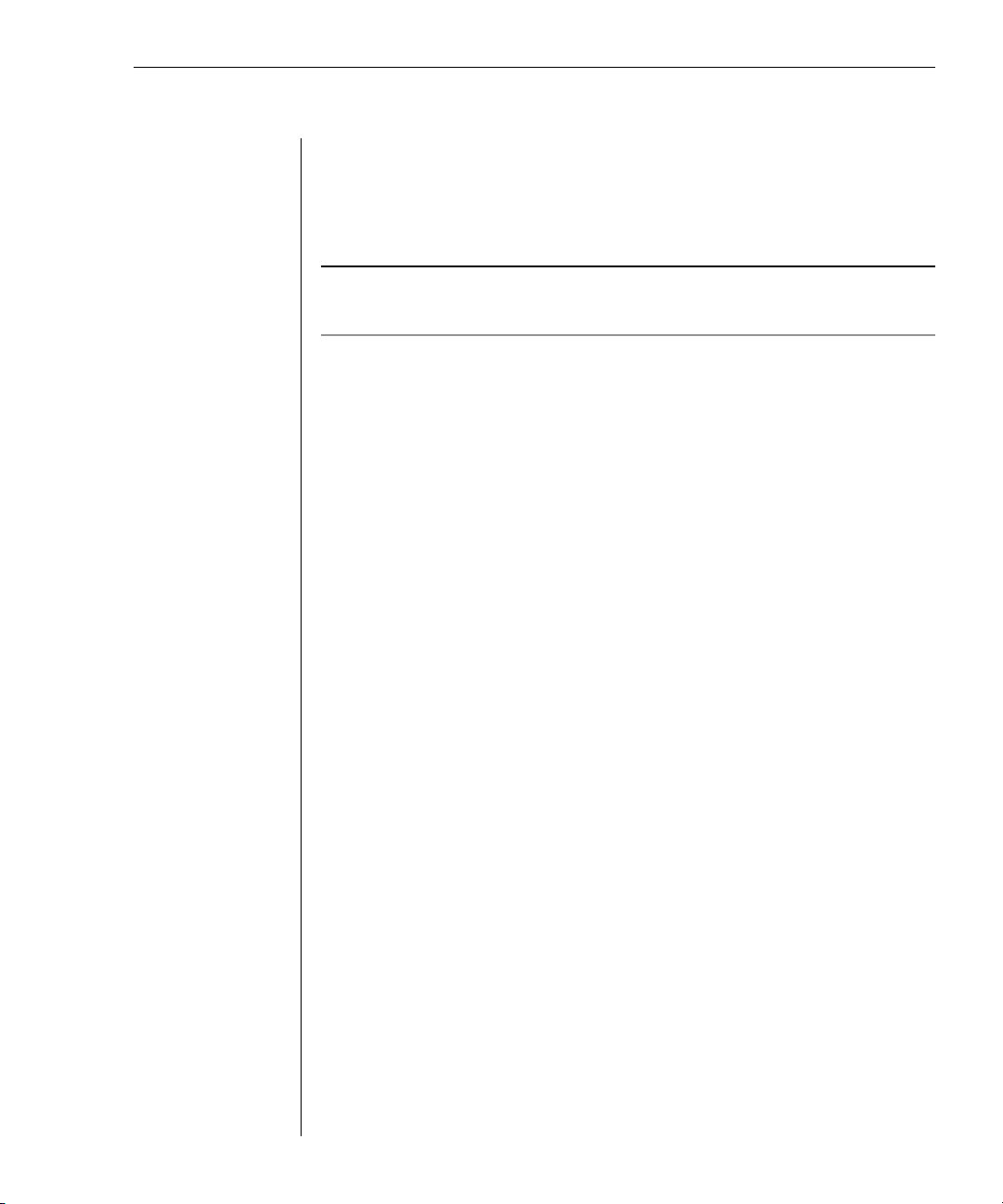
Chapter 2: Installation 9
Chapter 2: Installation
The DSR system requires that the DSView, DSAdmin and DSAuthentication
Service software be installed prior to use. DSView is the application that allows
a user to view and control a server attached to the DSR system. DSAdmin is
used to configure and maintain the system. DSAuthentication is a Windows NT
or 2000 service used to prevent unauthorized access to the DSR system.
NOTE : The local port, on models DSR800, DSR1161 and DSR2161, does not require the DS
software for operation. The local port uses OSCAR, Avocent’s on -screen conguration and
activity reporting interface. For more information, see Chapter 5.
The DSR system uses Ethernet networking infrastructure and TCP/IP protocol
to transmit keyboard, video and mouse information between operators and
connected computers. Although 10BaseT Ethernet may be used, Avocent
recommends a dedicated, switched 100BaseT network.
Getting Started
Before installing your DSR, refer to the list below to ensure you have all items that
shipped with the DSR as well as other items necessary for proper installation.
Supplied with the DSR
• DSR Unit
• Local country power cord
• Rack mounting brackets
• Null modem cable
• DSR Installer/User Guide
• DSR Quick Install
Additional items needed
• One DSRIQ module per server
• One CAT 5 patch cable per server (up to 10 meters)
• DS Software
Verification of Ethernet/computer connections
The front panel of the DSR features two LEDs describing the Ethernet
connection. The top LED is the Link indicator. It will illuminate when a valid
connection to the network is established and blink when there is activity on
the port. The lower amber LED, labeled 100Mbps, will indicate that you are
communicating at the 100Mb rate.
Additionally, there are two LEDs above each port number on the front of your
unit: one green and one amber. The green LED will illuminate when the
Page 16

10 DSR Installer/User Guide
Chapter 2: Installation 11
DSR2161
Digital
User
Analog
User
Authentication
Service
TCP/IP
DSAut
h
CAT5 Connection
KVM-Connection to Switch
Digital IP-connection
attached system is powered-on. The amber LED will illuminate when that port
is selected by the DSView Client.
Setting up your network
The DSR system uses IP addresses to uniquely identify the DSAuthentication
Server, the DSR units and the computers running DSView. The DSR supports
both bootP (a subset of DHCP) and Static IP addressing. Avocent recommends
that IP addresses be reserved for each unit and that they remain static while
the DSR units are connected to the network. For additional information on
how the DSR uses the TCP protocol, see Appendix D.
Figure 2.1: The DSR in a Network Configuration
Page 17

Chapter 2: Installation 11
1 3 5 7 9 11 13 15
2 4 6 8 10 12 14 1
6
LAN
100-240V
, 1.0A, 50-60 Hz
DSR1161 Appliance
Digital User
Server
1
Analog User
Servers 2-16
Configuration Port
for updating
firmware
DSRIQ
Module
Network
Installing the DSR Unit
The diagram below illustrates one possible configuration for your DSR
appliance. Follow the lettered and numbered instructions below to successfully
install your DSR unit. The figure below illustrates one possible configuration.
Figure 2.2: Basic DSR Configuration
WARNING: To reduce the risk of elec tric shock or damage to your equipment-
- Do not disable the power cord grounding plug. The grounding plug is an important safety feature.
- Plug the power cord into a grounded (earthed) outlet that is easily accessible at all times.
- Disconnect the power from the unit by unplugging the power cord from either the electrical
outlet or the unit.
Page 18

12 DSR Installer/User Guide
Chapter 2: Installation 13
To install the DSR hardware:
1. Remove the DSR unit from the packing material.
2. Connect a terminal or PC running terminal emulation software (such as
HyperTerminal) to the Conguration Port on the back panel of the DSR
using the supplied null-modem cable. The terminal should be set to 9600
baud, 8 bits, 1 stop bit, no parity, no ow control.
3. Plug the supplied power cord into the back of the DSR unit and then into
an appropriate power source.
4. When the power is switched on, the Power indicator on the front of the
unit will blink for approximately 30 seconds while performing a self-test.
Approximately 10 seconds after it stops blinking, press the Enter key to
access the main menu.
NOTE : The DSR unit may be rack mounted in a 1U conguration. The DSR does not support
a 0U conguration.
To congure the DSR hardware:
1. You will see the Terminal Applications menu with six options. Select
option 1, Network Conguration.
Figure 2.3: Network Configuration Menu
2. Select option 1 to set your network speed. When possible, you should set
your connection manually without relying on the auto negotiate feature.
Once you enter your selection, you will be returned to the Network
Conguration menu.
3. Select option 2 and specify if you are using a static or BootP IP address.
Avocent recommends using a static IP address for ease of conguration. If
you are using a BootP address, please congure your BootP server to
provide an IP address to the DSR, and skip to procedure C.
Page 19

Chapter 2: Installation 13
4. Select options 3-5 from the Terminal application menu in turn to nish
conguring your DSR for IP Address, Netmask and Default Gateway. Once
this is completed, type a Ø to return to the Main menu.
To adjust the mouse acceleration:
NOTE : We highly recommend that all Windows systems attached to the DSR use the default
Windows PS/2 mouse driver.
Before a PC running Windows NT or 2000 can be connected to the DSR, an
adjustment to mouse acceleration must be made. Follow the steps below.
For Windows NT (using default drivers):
1. From the Desktop, select Start - Settings - Control Panel – Mouse.
2. Click on the Motion tab.
3. Set the pointer speed to Slow. This will also need to be done for any NT
user account that will be accessing the NT system through the DSR.
For Windows 2000:
1. From the Desktop, select Start - Settings - Control Panel - Mouse.
2. Click on the Motion tab.
3. Set the Acceleration setting to none and the speed setting to the default of 50%.
To connect a DSRIQ module to each server:
1. Locate the DSRIQ for your DSR unit.
2. Attach the appropriately color-coded ends to the keyboard, monitor and
mouse ports on the rst server you will be connecting to this DSR unit.
3. Attach one end of the CAT 5 cabling that will run from your DSRIQ to the
DSR unit to the RJ45 connector on the DSRIQ.
4. Connect the other end of the CAT 5 cable to the desired port on the back of
your DSR unit.
5. Repeat this step for all servers you wish to attach.
NOTE: Power down the DSR unit before servicing. Always disconnect the power cord from the
wall outlet.
To connect the local port keyboard, monitor and mouse:
(800, 1161 and 2161 models only)
Attach your keyboard, monitor and mouse connectors to the appropriate ports on
the back of your DSR unit.
NOTE: You must install both a keyboard and mouse on the local port or the keyboard will not
initialize properly.
Page 20

14 DSR Installer/User Guide
To connect and power up your DSR:
1. Connect your network cable from the LAN port on the rear of the DSR to
your network.
2. Then power up all attached systems.
NOTE : Your software registration key will be necessary for all installations. Internet Explorer 5.0 or
higher must be installed on all systems running DSR software.
To install your DS software:
See the DS Installer/User Guide that ships with your software.
Page 21

3
Local Port Operation
Contents
Controlling your System at the Local Port . . . . . . 17
Viewing and Selecting Ports and Servers . . . . . . . . 17
Configuring OSCAR . . . . . . . . . . . . . . . . . . . . . . . . 20
Resetting your Keyboard and Mouse . . . . . . . . . . . 26
Displaying Version Information . . . . . . . . . . . . . . . 27
Page 22

Page 23

Chapter 3: Local Port Operation 17
A
Chapter 3: Local Port Operation
Controlling your System at the Local Port
The DSR800, 1161 and 2161 models include a local port on the back of the unit.
This port allows you to connect a keyboard, monitor and mouse to the unit for
direct access. The DSR uses OSCAR, our patented on-screen configuration and
activity reporting interface, which has intuitive menus to configure your
system and select computers. Computers can be identified by name or number,
allowing you to customize server names.
Viewing and Selecting Ports and Servers
Use the Main dialog box to view, configure and control servers in the DSR system.
To access the Main dialog box:
Press Print Screen to launch OSCAR. The Main dialog box will appear.
Figure 3.1: Main Dialog Box
Viewing the status of your DSR system
The status of servers in your system is indicated in the far right column of the
Main dialog box. The following table describes the status symbols.
OSCAR Status Symbols
Symbol Description
Server connected and powered up.
Connected server is powered down or is not operating properly.
Analog user identier. In DSR1161/DSR2161 congurations, the
analog user will always be A.
Indicates that a DSRIQ module is being upgraded.
Page 24

18 DSR Installer/User Guide
Chapter 3: Local Port Operation 19
Selecting servers
Use the Main dialog box to select servers. When you select a server, the DSR
reconfigures the keyboard and mouse to the settings for the selected server.
To select servers:
1. Double-click the server name or port number.
—or—
If the display order of your server list is by port (Port button is depressed),
type the port number and press Enter.
—or—
If the display order of your server list is by name (Name button is
depressed), type the rst few letters of the name of the server to establish
it as unique, and press Enter.
To select the previous server:
Press Print Screen and then Backspace. This key combination toggles you
between the previous and current connections.
To disconnect from a server:
Press Print Screen and then Alt+Ø. This leaves the user in a free state, with no
server selected. The status flag on your desktop displays Free.
Soft switching
After you press Print Screen to initially open the OSCAR GUI, you can select
servers without displaying OSCAR. This is called a soft switch.
To congure servers for selection without displaying OSCAR:
1. Press Print Screen to launch OSCAR. The Main dialog box appears.
2. Click Setup-Menu. The Menu dialog box appears.
3. For Delay Time, type the number of seconds of delay desired before the
Main dialog box is displayed after Print Screen is pressed.
4. Click OK.
To select servers without displaying OSCAR:
1. To select a server, press Print Screen. If the display order of your server list
is by port (Port button is depressed), type the port number and press Enter.
—or—
If the display order of your server list is by name (Name button is
depressed), type the rst few letters of the name of the server to establish
it as unique, and press Enter.
2. To switch back to the previous server, press Print Screen then Backspace.
Page 25

Chapter 3: Local Port Operation 19
OSCAR navigation basics
The following table describes how to use the keyboard and mouse to navigate
OSCAR GUI.
This Keystroke Does This
Print Screen Opens OSCAR GUI.
F1 Opens the Help screen for the current dialog box.
Escape Closes the current dialog box without saving changes and
returns to the previous one. In Main dialog box, it closes
OSCAR and returns to the selected server. In a message box,
it closes the pop-up box and returns to the current dialog box.
Alt Use in combination with the underlined letters to open dialog
boxes, select or check options, and execute actions.
Alt+X Closes current dialog box and returns to previous one.
Alt+O Selects the OK button, then returns to the previous dialog box.
Enter Completes the switch operation in the Main dialog box and
exits OSCAR GUI.
Single-Click, Enter In a text box, it selects the text for editing and enables the Left
and Right Arrow keys to move the cursor. Press Enter again
to quit the edit mode.
Print Screen, Backspace Toggles back to previous selection if no other keystrokes have
been typed.
Print Screen, Alt+Ø Immediately disconnects the user from a server — no server is
selected. Status Flag displays Free.
Print Screen, Pause Immediately turns on screen saver mode and prevents access to
that particular console, if it is password protected.
Up/Down Arrows Moves the cursor from line to line in lists.
Right/Left Arrows Moves the cursor between columns. When editing a text box,
these keys move the cursor within the column.
Page Up/Page Down Pages up and down through Name and Port lists.
Home/End Moves the cursor to the top or bottom of a list.
Backspace Erases characters in a text box.
Delete Deletes current selection.
Shift-Del Deletes from current selection to all lines below it when editing
a scan list.
Numbers Type from the keyboard or keypad.
Caps Lock Disabled. (Use the Shift key to change case.)
Page 26

20 DSR Installer/User Guide
Chapter 3: Local Port Operation 21
Configuring OSCAR
You can configure your DSR system from the Setup menu. Below Configure,
select the Names button when initially setting up your DSR system to identify
servers by unique names. Select the other setup features to manage routine
tasks for your servers from the OSCAR menu.
To access the Setup menu
1. Press Print Screen to launch OSCAR. The Main dialog box appears.
2. Click Setup. The Setup dialog box appears.
Figure 3.2: Setup Dialog Box
Setup Features to Manage Routine Tasks for your Servers
Feature Purpose
Menu Change the server listing between numerical by port and alphabetical by name.
Change the Delay Time before OSCAR displays after pressing Print Screen.
Flag Change display, timing, color, or location of the status ag.
Security Set passwords to protect or restrict server access.
Enable the screen saver.
Names Identify servers by unique names.
Changing the display behavior
Use the Menu dialog box to change the display order of servers, set
a time to delay display of the OSCAR GUI after pressing Print Screen
and change the switch connection mode.
Page 27

Chapter 3: Local Port Operation 21
Figure 3.3: Menu Dialog Box
To access the Menu dialog box:
1. Press Print Screen to launch OSCAR. The Main dialog box appears.
2. Click Setup-Menu in the Main dialog box. The Setup menu appears.
To choose the display order of servers in the Main dialog box:
1. Select Name to display servers alphabetically by name.
—or—
Select Port to display servers numerically by port number.
2. Click OK.
If the servers are displayed by name, the Name button is depressed in the Main
dialog box and the indicator defaults in the Name column in the OSCAR GUI. If
the servers are displayed by port number, the Port button is depressed in the Main
dialog box, and the indicator defaults in the Port column in the OSCAR GUI.
To set a delay time for OSCAR GUI:
1. Type in the number of seconds you want to delay display of the OSCAR
GUI after you press Print Screen.
2. Click OK.
Setting a time to delay display of the OSCAR GUI allows you to complete a soft
switch without OSCAR GUI displaying. To perform a soft switch, see Soft
Switching in this chapter.
To set the Switch Mode:
1. Select the type of switching mode you desire:
Cooperative (default setting) To have the DSR maintain the current user
connection; the current user won’t be disconnected if another user
requests connection.
—or—
Page 28

22 DSR Installer/User Guide
Chapter 3: Local Port Operation 23
Preemptive To have the DSR allow any user to select any server at any
time; a request from another user disconnects the current user.
2. Click OK.
Controlling the status flag
The status flag displays on your desktop and shows the name or port number
of the selected server or the status of a particular port. Use the Flag dialog
box to display the ag by port number or by server name, limit the time the
ag displays, change the ag color, make the ag transparent or opaque and
change the location of the ag on the desktop.
OSCAR Status Flags
Flag Description
Flag type by name.
Flag type by port number.
Flag indicating that the user has been disconnected from all systems.
To access the Flag dialog box
1. Press Print Screen. The Main dialog box will appear.
2. Click Setup-Flag. The Flag dialog box appears.
Figure 3.4: Flag Dialog Box
To determine how the status ag is displayed:
1. Select Name or Port to determine what information will be displayed.
2. Select Displayed to show the ag all the time or select Timed to display the
ag for only 5 seconds after switching.
3. Select a ag color in Display Color.
4. In Display Mode, select Opaque for a solid color ag or select Transparent
to see the desktop through the ag.
Page 29

Chapter 3: Local Port Operation 23
5. To position the status ag on the desktop:
a. Click Set Position to gain access to the Position Flag screen.
Figure 3.5: Position Flag
b. Left click on the title bar and drag to the desired location.
c. Right click to return to the Flag dialog box.
NOTE: Changes made to the ag position are not saved until you click OK in the Flag dialog box.
6. Click OK to save settings or click X to exit without saving changes.
Setting console security
Use the Security dialog box to set security on your local port console. You can
establish a screen saver mode that engages after your console remains unused
for a user-definable time delay. Once engaged, your console will remain
locked until you press any key or move the mouse. You will then need to type
in your password to log in.
Use the Security dialog box to lock your console with password protection, set
or change your password and enable the screen saver.
To access the Security dialog box
1. Press Print Screen. The Main dialog box will appear.
2. Click Setup-Security. The Security dialog box appears.
Figure 3.6: Security Dialog Box
To set or change the password:
1. Single-click and press Enter or double-click in the New text box.
2. Type the new password in the New text box and press Enter. Passwords
may be up to 12 characters long and are case sensitive. Legal characters
are: A-Z, a-z, Ø-9, space and hyphen.
Page 30

24 DSR Installer/User Guide
Chapter 3: Local Port Operation 25
3. In the Repeat box, type the password again and press Enter.
4. Click OK (if you only want to change your password) and then close the
dialog box.
To password protect your console:
1. Set your password as described in the previous procedure.
2. Select Enable Screen Saver.
3. Type the number of minutes for Time Delay (from 1 to 99) to delay
activation of password protection and the screen saver feature.
4. For Mode, select Energy if your monitor is EnergyStar™ compliant;
otherwise select Screen.
CAUTION: Monitor damage can result from the use of Energy Mode with monitors not
compliant with EnergyStar.
5. Click Test to activate the screen saver test which lasts 10 seconds then
returns you to the Security dialog box (optional).
6. Click OK.
To log in to your console:
1. Press any key on the keyboard or move your mouse. The Password dialog
box appears. Type your password, and then click OK.
2. Press Print Screen to start the OSCAR GUI.
To remove password protection from your console:
1. From the Main dialog box, click Setup-Security; the Password dialog box
appears. Type your password, and then click OK.
2. In the Security dialog box, single-click and press Enter or double-click in
the New box. Leave the box blank. Press Enter.
3. Single-click and press Enter or double-click in the Repeat box. Leave the
box blank. Press Enter.
4. Click OK if you only want to eliminate your password.
To enable the screen saver mode with no password protection:
1. If your console does not require a password to gain access to the Security
box, go to step 2.
—or—
If your console is password protected, see previous procedure then go to
step 2.
2. Select Enable Screen Saver.
3. Type the number of minutes for Time Delay (from 1–99) that you want to
delay activation of the screen saver.
Page 31

Chapter 3: Local Port Operation 25
4. Choose Energy if your monitor is EnergyStar compliant; otherwise
select Screen.
CAUTION: Monitor damage can result from the use of Energy Mode with monitors not
compliant with EnergyStar.
5. (Optional) Click Test to activate the screen saver test, which lasts 10
seconds, then returns you to the Security dialog box.
6. Click OK.
NOTE : Activation of the screen saver mode logs the user out of a server; no server is selected.
The status ag displays Free.
To exit the screen saver mode:
Press any key or move your mouse. The Main dialog box appears.
To turn off the screen saver:
1. In the Security dialog box, clear Enable Screen Saver.
2. Click OK.
To immediately turn on the screen saver:
1. Press Print Screen, then press Pause.
2. This command only works when the user is connected to a server.
Assigning server names
Use the Names dialog box to identify servers by name rather than by port number.
To access the Names dialog box:
1. Press Print Screen. The Main dialog box will appear.
2. Click Setup-Names. The Names dialog box appears.
Figure 3.7: Names Dialog Box
Page 32

26 DSR Installer/User Guide
Chapter 3: Local Port Operation 27
To assign names to servers:
1. Double-click or press Enter to select the text in the Name box. Type a
name. Names of servers may be up to 15 characters long. Legal characters
include: A-Z, a-z, Ø-9, space and hyphen.
Press Backspace or Delete to delete an incorrect entry. Press the Arrow
keys to move the cursor in the Name box. Press Insert or the Spacebar to
insert a character space.
2. Repeat step 1 for each server in the system.
3. Click OK to save the names.
—or—
Click Defaults then click OK to restore default settings.
—or—
Click X or press Escape to exit the dialog box without saving changes.
To list servers alphabetically by name:
Press Alt+N or click Name in the Main dialog box.
Resetting your Keyboard and Mouse
If a keyboard or mouse locks up, you may be able to reestablish operation of
these peripherals by issuing a reset command. The reset command sends a
hot-plug sequence to the server which causes the mouse and keyboard settings
to be sent to the DSR. With communication re-established between the server
and the DSR, functionality is restored to the user.
To reset the mouse and keyboard values:
1. From the Commands menu, click Reset.
2. A message box displays indicating that the mouse and keyboard have been
reset. Click X to close the message box.
Figure 3.8: Commands Dialog Box
Page 33

Chapter 3: Local Port Operation 27
Displaying Version Information
Use the Version dialog box to display the version number of the DSR firmware
and any auxiliary devices connected to the DSR as well as display keyboard
and mouse information for the currently selected server.
This information facilitates system troubleshooting and support. For optimum
performance, keep your firmware current.
To display version information:
1. Click Version in the Commands dialog box. The Version dialog box is displayed.
2. Click X to close the Version dialog box.
Figure 3.9: Version Dialog Box
Page 34

28 DSR Installer/User Guide
Page 35

4
Terminal Operations
Contents
Accessing the Terminal Menu . . . . . . . . . . . . . . . . . 31
Page 36

Page 37

Chapter 4: Terminal Operations 31
Chapter 4: Terminal Operations
Accessing the Terminal Menu
Each individual DSR may be configured at the unit level through the
Configuration port on the back of the unit. All Terminal Commands are
accessed through a terminal or PC running terminal emulation software.
To access the Terminal menu:
1. Connect a terminal or PC running terminal emulation software (such as
Hyperterminal) to the conguration port on the back panel of the DSR
using the supplied null-modem cable. The terminal should be set to 9600
baud, 8 bits, 1 stop bit, no parity and no ow control. The terminal may be
connected at any time, even when the unit is powered.
2. Press any key to access the Main menu.
Terminal applications menu commands
The Terminal Applications menu of the DSR features seven selections:
Network Configuration, Security Configuration, Firmware Management,
Enable Debug Messages, Set/Change Password, Configure Sun Keyboard
Layout Code and Exit. Each are discussed below.
Network Configuration menu
The DSR is configured for network access through this option. When it is
selected, you will have access to the addressing that allows the DSR to be
positioned in your network.
Security Configuration menu
This menu option allows you to configure DSR authentication security. When it
is selected, you will be given two menu options: Reset Security Keys
(Authentication Server certificates) and Authentication Server connection status.
The DSR operates in one of two modes: All or Secure. This setting is controlled
from the Security menu on the DSR console port. In the default All mode, the
DSR allows any Authentication Server to initiate a session between the DSR
and DSView. In Secure mode, only one specific Authentication Server is
allowed to initiate this session; other Authentication Servers are locked out.
NOTE : In secure mode the ability to select a backup authentication server through DSView
is eliminated.
When a DSR is added to the database with DSAdmin, the appropriate
Authentication Server certificate is added to the DSR automatically.
Page 38

32 DSR Installer/User Guide
Chapter 4: Terminal Operations 33
If DSAuthentication cannot contact the DSR to add the certificate, an error
message is displayed and the DSR is not added to the database.
When the last reference to a DSR is removed from the database, the
Authentication Server certificate is removed from the DSR, which allows the
DSR to be moved from one Authentication Server to another. The
Authentication Server certificate can also be removed from the Security menu
on the DSR console port via the Reset Security Keys option.
When the DSR is in All mode, DSAdmin displays a warning message when the
DSR is added to the database, stating that the certificate could not be installed. If
you intend to operate in All mode you may safely ignore this warning. Otherwise,
you may wish to change the Security settings on the console port of the DSR.
Firmware Management menu
This menu option allows you to access two commands: Flash Download and
Toggle Boot Firmware. The Flash Download selection allows you to upgrade
your DSR firmware with upgrades available from Avocent. You may use the
Toggle Boot Firmware command to switch from your current firmware back
to the original factory firmware installed on your DSR unit. For more
information see Appendix A: FLASH Upgrades.
Enable Debug Messages menu
This menu option allows you to configure the DSR to display messages
regarding the status of the DSR unit. Once you select the level of detail you
wish to receive, the DSR will begin to display information on your Terminal
screen. When you are finished viewing, press any key to exit this mode.
Set/Change Password menu
The DSR can be set to a secure mode where the Terminal menu cannot be
accessed without first entering a password.
To activate security:
1. Select the Set/Change Password menu option. You will be prompted to
decide if you wish to continue. Enter a Y.
2. Type a password for this DSR unit and press Enter . This password may be
up to 14 characters long.
3. You will be prompted to re-type the password. Once you complete this
step, security will be active and you will not be able to access DSR
terminal operations without the password.
Page 39

Chapter 4: Terminal Operations 33
To change the password:
1. Select the Set/Change Password menu option.
2. You will be prompted to type the old password and a new one.
3. Re-enter the new password to verify.
CAUTION: This password places your DSR terminal in a secure mode. This password should
be guarded like any network password and care should be taken to avoid forgetting or
misplacing it. There are no means for recovering a lost password.
Exit menu
This menu selection will return you to the ready prompt.
Page 40

34 DSR Installer/User Guide
Page 41
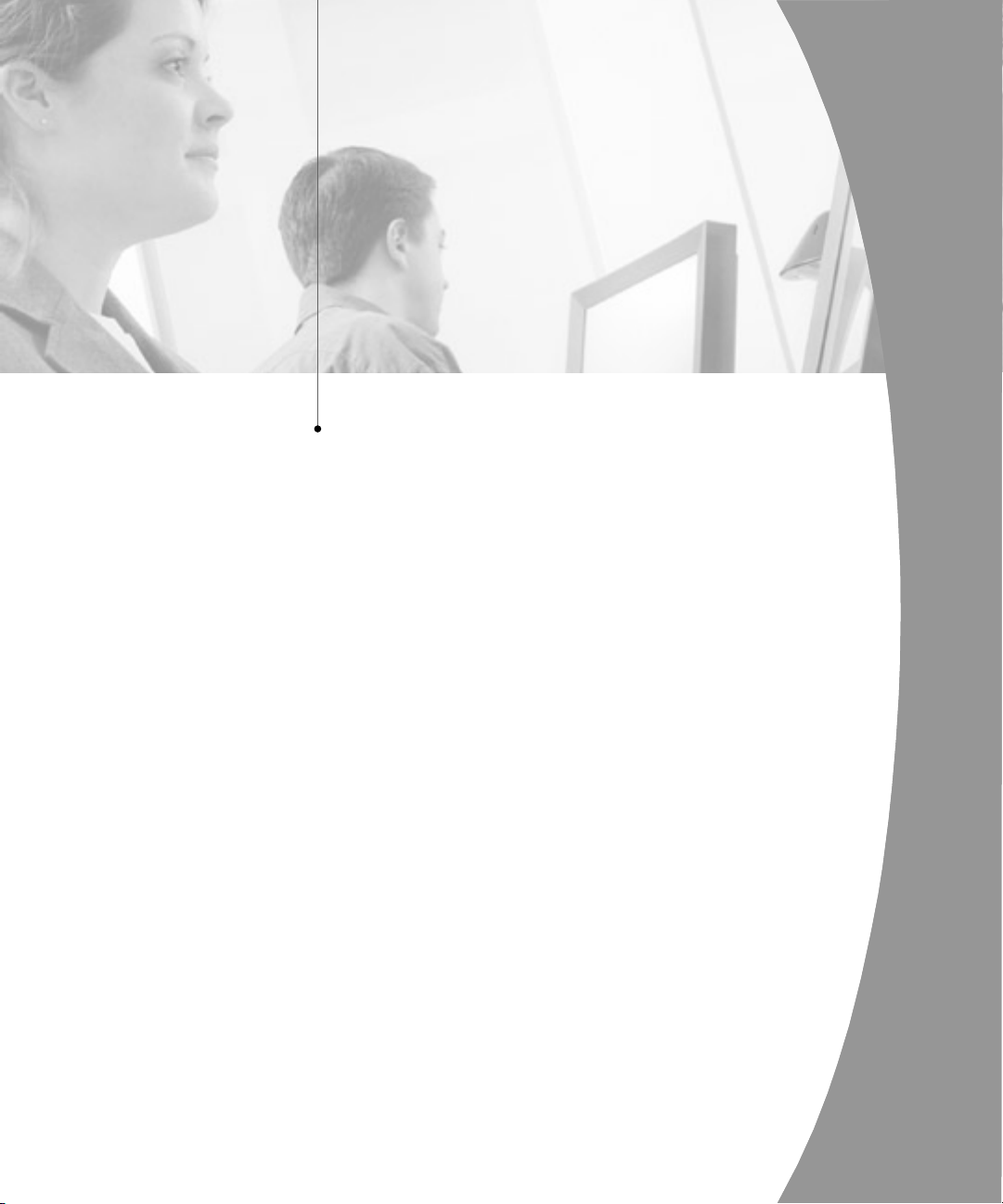
Appendices
Contents
Appendix A: FLASH Upgrades . . . . . . . . . . . . . . . . 37
Appendix B: Technical Specifications . . . . . . . . . . 38
Appendix C: Technical Support . . . . . . . . . . . . . . . 39
Page 42

Page 43

Appendices 37
Appendices
Appendix A: FLASH Upgrades
The DSR FLASH upgrade feature allows you to update your unit with the latest
firmware available. To perform this update, you will first need a Trivial FTP
(TFTP) server. If you do not have a TFTP server, there are several shareware
programs that you can download.
You can find a freeware TFTP server at http://www.klever.net/kin/
pumpkin.html.
Next you will need to download the latest FLASH firmware from Avocent
at http://www.avocent.com/support. Save the FLASH upgrade file to the
appropriate directory on the TFTP server.
Once this is complete, the following step will upload the new FLASH file:
To upload a new FLASH le:
1. Connect a terminal or PC running terminal emulation software (such as
HyperTerminal) to the conguration port on the back panel of the DSR
using the supplied null-modem cable. The terminal should be set to 9600
baud, 8 bits, 1 stop bit, no parity, no ow control.
2. If the DSR is not on, turn it on now. After approximately 10 seconds, press
any key to access the main menu.
3. You will see the Terminal Applications menu with six options. Select
Option 3, Firmware Management.
NOTE: The current version of your rmware will be displayed on the Firmware Management screen.
4. Select Option 1, FLASH Download.
5. Type the IP Address of your TFTP server and press Enter.
6. Type the name of the le that you downloaded from the Avocent site.
7. Conrm the TFTP download by typing a y or yes and pressing Enter.
8. The DSR will verify that the le you downloaded is valid. Next, you will be
prompted to conrm the upgrade. Type a y or yes and press Enter to conrm.
9. The DSR will begin the FLASH upgrade process. On-screen indicators
will display the upgrade progress. When the upload is complete, the DSR
will reset and upgrade the internal subsystems.
WARNING: Do not cycle power to the DSR during this process. A loss of power will render
the DSR inoperable and require the unit be returned to the factory for repair.
10. Once the upgrade is complete, a verication message will appear on screen.
Page 44

38 DSR Installer/User Guide
Appendices 39
Appendix B: Technical Specifications
Server Ports
Number DSR800: 8
DSR1161, 2161, 4160:16
Types PS/2 Keyboard, PS/2 Mouse
Connectors RJ45
Sync Types Separate horizontal and vertical
Plug and Play DDC2B
Video Resolution Local Port Maximum 1600 x 1280 @ 75Hz
Dimensions
Dimensions (HxWxD) DSR800: 1.72 x 17.00 x 8.075 in. 1U form factor (4.45 x 43.18 x
DSR1161, 2161,4160: 1.72 x 17.00 x 11.00 in. 1U form factor (4.45 x
Weight 8lbs (3.6kg) without cables
Heat Dissipation 92 Btu/hr
Airow 8 cfm (DSR1161, 2161, 4160 only)
AC-input power DSR800: 25W maximum DSR1161, 2161, 4160: 40W maximum
AC-input Range 100 to 240 VAC
AC-input current rating DSR800: 0.5A DSR1161, 2161, 4160: 1A
AC-input cable 18 AWG three-wire cable, with a three lead IEC-320 receptacle on
AC Frequency 50 - 60 Hz Auto Sensing
Temperature 32 to 104 degrees Fahrenheit (0 to 40 degrees Celsius) operating; -
Humidity 10 to 95% noncondensing
Agency Approvals USA (UL, FCC), Canada (cUL, ICES-003), Japan (VCCI), Australia
Conguration Port
Number 1
Type Serial RS232
Connectors DB9 Male
Network Connection
Number 1
Type Ethernet: IEEE 8023, 10 Base-T, Fast Ethernet: IEEE 802.3U,
Connector RJ45
User Consoles
Type PC running Windows NT or 2000 OS and DSR console application
Local Port
Number 1
Type PS/2 and VGA
Digital Port Maximum 1280 x 1024 @ 75Hz
20.5 cm)
43.18 x 27.94cm)
the power supply end and a country dependant plug on the power
resource end.
4 to 158 degrees Fahrenheit (-20 to 70 degrees Celsius)
nonoperating
(C-Tick), European Union (CE), Meets Class A limits for emmissions,
additional approvals may be pending
100BaseT
Minimum Conguration-300MHz Pentium III, 64Mb RAM, 100BaseT
NIC, XGA Video
Recommended Conguration-450MHz Pentium III , 128Mb Ram,
100BaseT NIC, SXGA Video
Page 45

Appendices 39
Appendix C: Technical Support
Our Technical Support staff is ready to assist you with any installation or
operating issues you encounter with your Avocent product. If an issue should
develop, follow the steps below for the fastest possible service:
1. Check the pertinent section of the manual to see if the issue can be
resolved by following the procedures outlined.
2. Check our web site at www.avocent.com/support to search the knowledge
base or use the on-line service request.
3. Call Avocent Technical Support for assistance at (888) 793-8763. Visit the
Avocent web site at http://www.avocent.com/support and click on Getting
Support for current phone support hours.
Page 46

40 DSR Installer/User Guide
Page 47

LIMITED WARRANTY
Avocent Corporation warrants to the original retail purchaser that this product is and will be free from defects in
materials and workmanship for a period of 24 months from the date of purchase.
Additionally, all Avocent products carry an unconditional thirty-day satisfaction guarantee. If, for any reason,
you are dissatised with the performance of this product, you may return it to the point of purchase for a
refund of the purchase price (excluding shipping charges). This guarantee does not apply to special order
products, and may not be available through all resellers. During the warranty period, purchaser must promptly
call Avocent for a RETURN MATERIALS AUTHORIZATION (RMA) number. Make sure that the RMA number
appears on the packing slip, proof of purchase, AND ON THE OUTSIDE OF EACH SHIPPING CARTON.
Unauthorized returns or collect shipments will be refused.
Ship prepaid to: Avocent Corporation
4991 Corporate Drive
Huntsville, AL 35805 U.S.A.
Telephone: (256) 430-4000
The above limited warranty is voided by occurrence of any of the following events, upon which the product is
provided as is, with all faults, and with all disclaimers of warranty identied below:
1. If non-Avocent approved cabling is attached to the unit. Poorly constructed and miswired cabling can
diminish video quality and damage equipment. Avocent manufactured cabling is built to high quality
standards utilizing overall braided shield to comply with FCC emission standards, and each cable is
individually tested under load.
2. If defect or malfunction was caused by abuse, mishandling, unauthorized repair, or use other
than intended.
3. If unauthorized modications were made to product.
4. If unreported damages occurred in any shipment of the product.
5. If damages were due to or caused by equipment or software not provided by Avocent.
6. If the unit is used with non-grounded or incorrectly polarized AC power.
7. If the product is used in contradiction to any instruction provided by any User Guide or Instruction
Sheet provided to you or with the product.
8. If the product is damaged due to power surges, water exposure or act of God including lightning.
EXCEPT AS SPECIFICALLY PROVIDED ABOVE AND TO THE MAXIMUM EXTENT ALLOWED BY LAW,
AVOCENT CORPORATION DISCLAIMS ALL WARRANTIES AND CONDITIONS WHETHER EXPRESS,
IMPLIED, OR STATUTORY AS TO ANY MATTER WHATSOEVER INCLUDING, WITHOUT LIMITATION,
TITLE, NON-INFRINGEMENT, CONDITION, MERCHANTABILITY OR FITNES S FOR ANY PARTICULAR
OR INTENDED PURPOSE.
EXCEPT AS EXPRESSLY PROVIDED ABOVE AND TO THE MAXIMUM EXTENT ALLOWED BY LAW,
AVOCENT CORPORATION SHALL NOT BE LIABLE FOR ANY SPECIAL, INDIRECT OR CONSEQUENTIAL
DAMAGES (I NCLUDING WITHOUT LIMITATION, LOSS OF PROFIT, LOSS OF BUSINESS, LOSS OF
INFORMATION, FINANCIAL LOSS, PERSONAL INJURY, LOSS OF PRIVACY OR NEGLIGENCE) WHICH MAY
BE CAUSED BY OR RELATED TO, DIRECTLY OR INDIRECTLY, THE USE OF A PRODUCT OR S ERVICE,
THE INABILITY TO USE A PRODUCT OR SERVICE, INADEQUACY OF A PRODUCT OR SERVICE FOR
ANY PURPOSE OR USE THEREOF OR BY ANY DEFECT OR DEFICIENCY THEREIN EVEN IF AVOCENT
CORPORATION OR AN AUTHORIZED AVOCENT DEALER HAS BEEN ADVISED OF THE POSSIBILITY
OF SUCH DAMAGES OR LOSSES.
©2003 Avocent Corporation. All rights reserved.
Page 48

For Technical Support:
Email: support@avocent.com
www.avocent.com
Avocent Corporation
4991 Corporate Drive
Huntsville, Alabama 35805-6201 USA
Tel: +1 256 430 4000
Fax: +1 256 430 4031
Avocent Asia Pacic
Singapore Branch Ofce
100 Tras Street, #15-01
Amara Corporate Tower
Singapore 079027
Tel: +656 227 3773
Fax: +656 223 9155
Avocent Canada
50 Mural Street, Unit 5
Richmond Hill, Ontario
L4B 1E4 Canada
Tel: +1 877 992 9239
Fax: +1 877 524 2985
590-327-001A
Avocent International Ltd.
Avocent House, Shannon Free Zone
Shannon, County Clare, Ireland
Tel: +353 61 715 292
Fax: +353 61 471 871
Avocent Germany
Gottlieb-Daimler-Straße 2-4
D-33803 Steinhagen
Germany
Tel: +49 5204 9134 0
Fax: +49 5204 9134 99
