Page 1
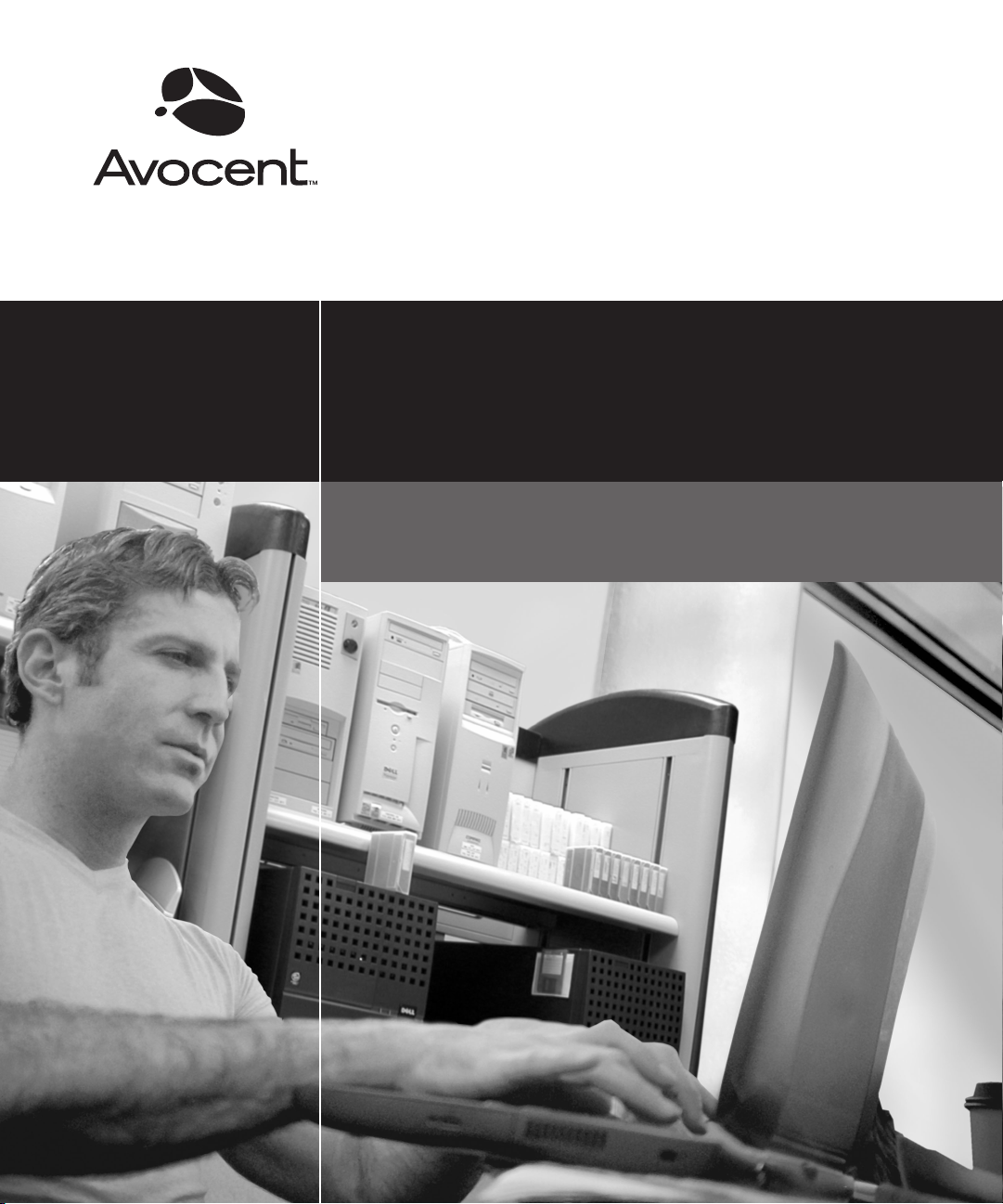
AutoView® 200/400
Installer/User Guide
Page 2
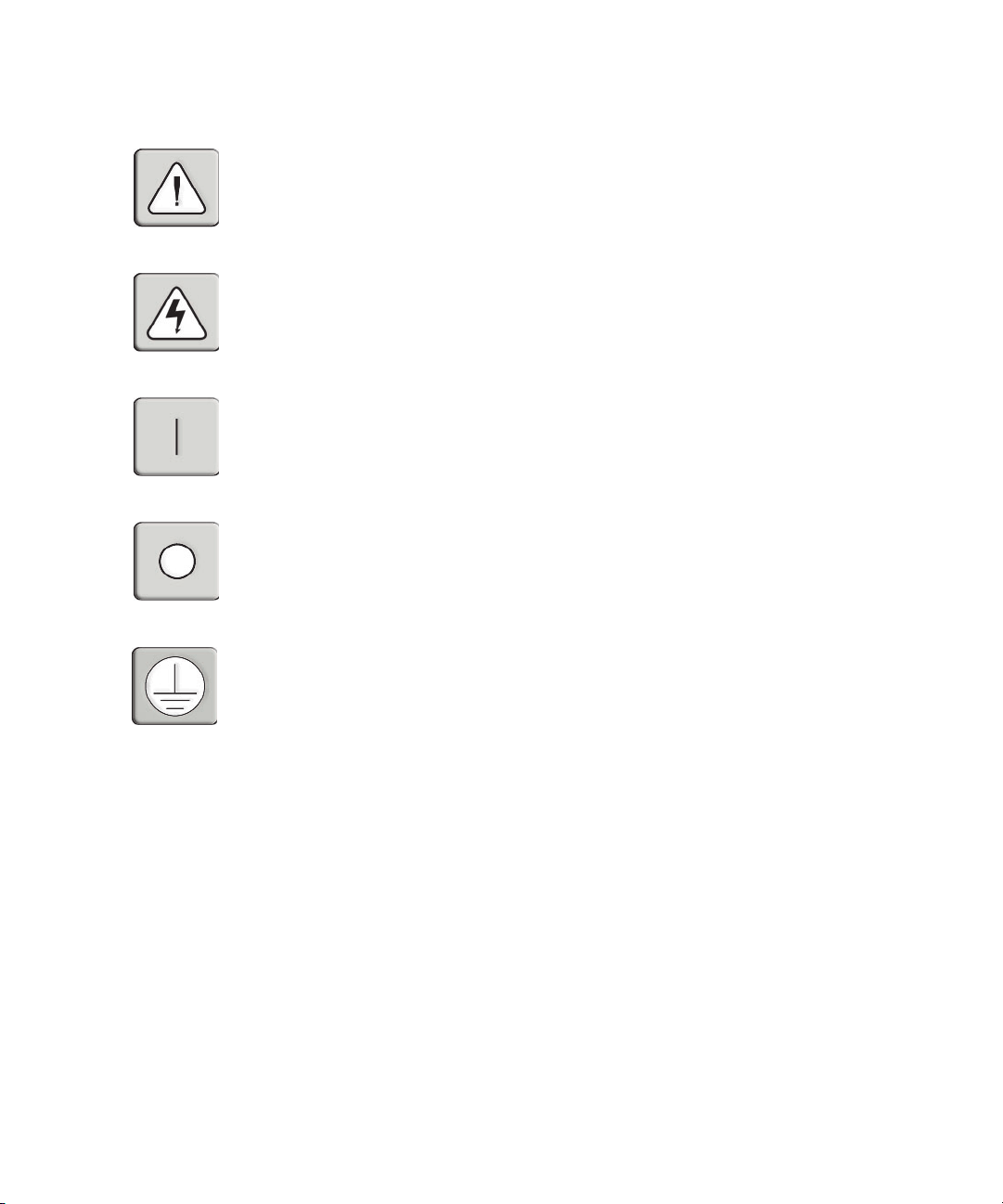
INSTRUCTIONS
This symbol is intended to alert the user to the presence of important operating and
maintenance (servicing) instructions in the literature accompanying the appliance.
DANGEROUS VOLTAGE
This symbol is intended to alert the user to the presence of uninsulated
dangerous voltage within the product’s enclosure that may be of sufficient
magnitude to constitute a risk of electric shock to persons.
POWER ON
This symbol indicates the principal on/off switch is in the on position.
POWER OFF
This symbol indicates the principal on/off switch is in the off position.
PROTECTIVE GROUNDING TERMINAL
This symbol indicates a terminal which must be connected to earth ground
prior to making any other connections to the equipment.
Page 3
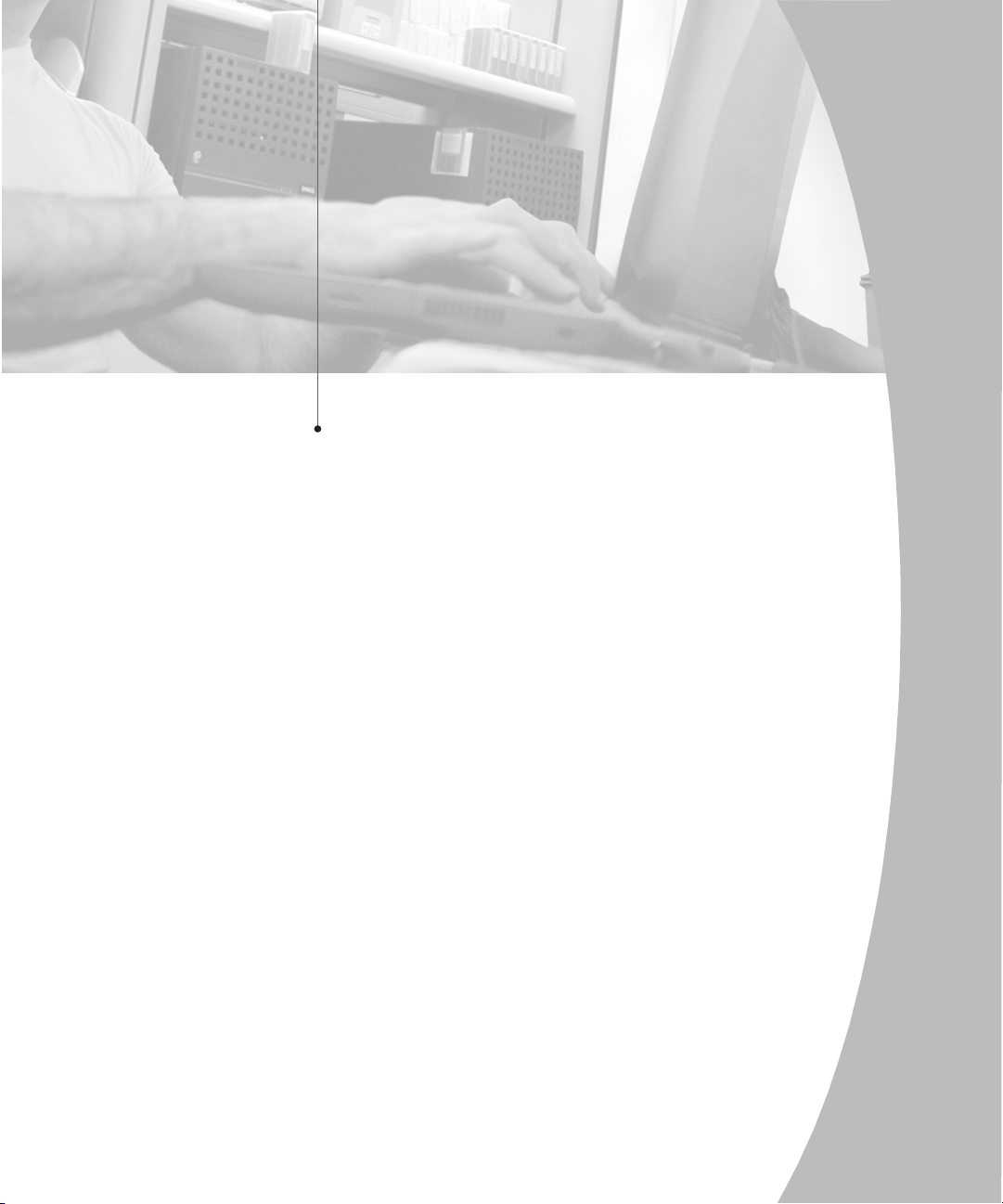
AutoView® 200/400
Installer/User Guide
Avocent, the Avocent logo and The Power of Being There are
trademarks of Avocent Corporation. AutoView and LongView are
registered trademarks of Cybex Computer Products Corporation.
All other marks are the property of their respective owners.
© 2002 Avocent Corporation. All rights reserved.
Page 4
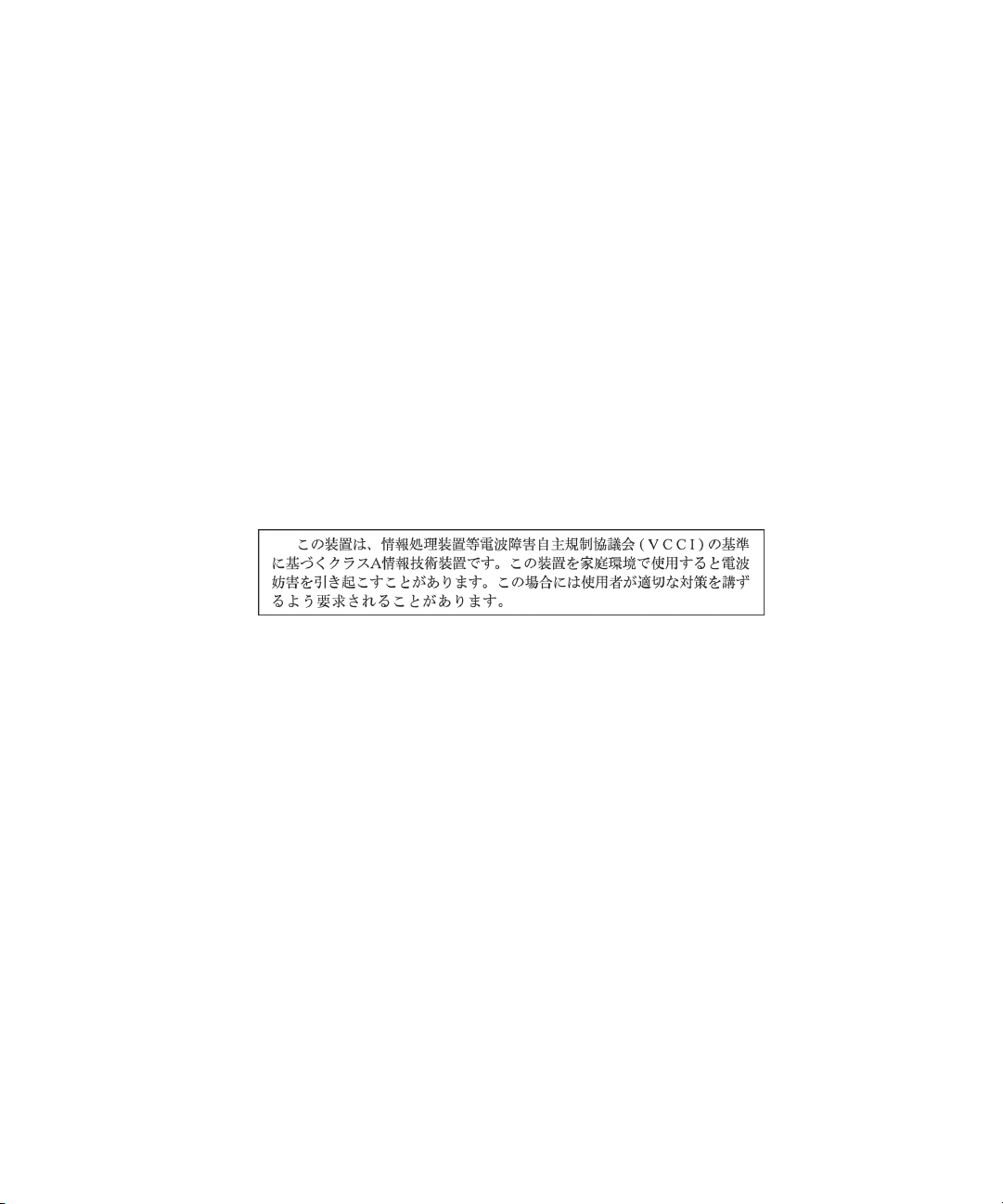
USA Notification
Canadian Notification
Japanese Notification
Warning: Changes or modifications to this unit not expressly approved by the party
responsible for compliance could void the user's authority to operate the equipment.
Note: This equipment has been tested and found to comply with the limits for a Class
A digital device, pursuant to Part 15 of the FCC Rules. These limits are designed
to provide reasonable protection against harmful interference when the equipment is
operated in a commercial environment. This equipment generates, uses and can radiate
radio frequency energy and, if not installed and used in accordance with the instruction
manual, may cause harmful interference to radio communications. Operation of this
equipment in a residential area is likely to cause harmful interference in which case the
user will be required to correct the interference at his own expense.
This digital apparatus does not exceed the Class A limits for radio noise emissions
from digital apparatus set out in the Radio Interference Regulations of the Canadian
Department of Communications.
Le présent appareil numérique n’émet pas de bruits radioélectriques dépassant les
limites applicables aux appareils numériques de la classe A prescrites dans le Règlement
sur le brouillage radioélectrique édicté par le Ministère des Communications du Canada.
Agency Approvals
UL 1950, CSA C22. 2 No. 950, EN60950
FCC part 15A, EN55022, EN50082
Page 5
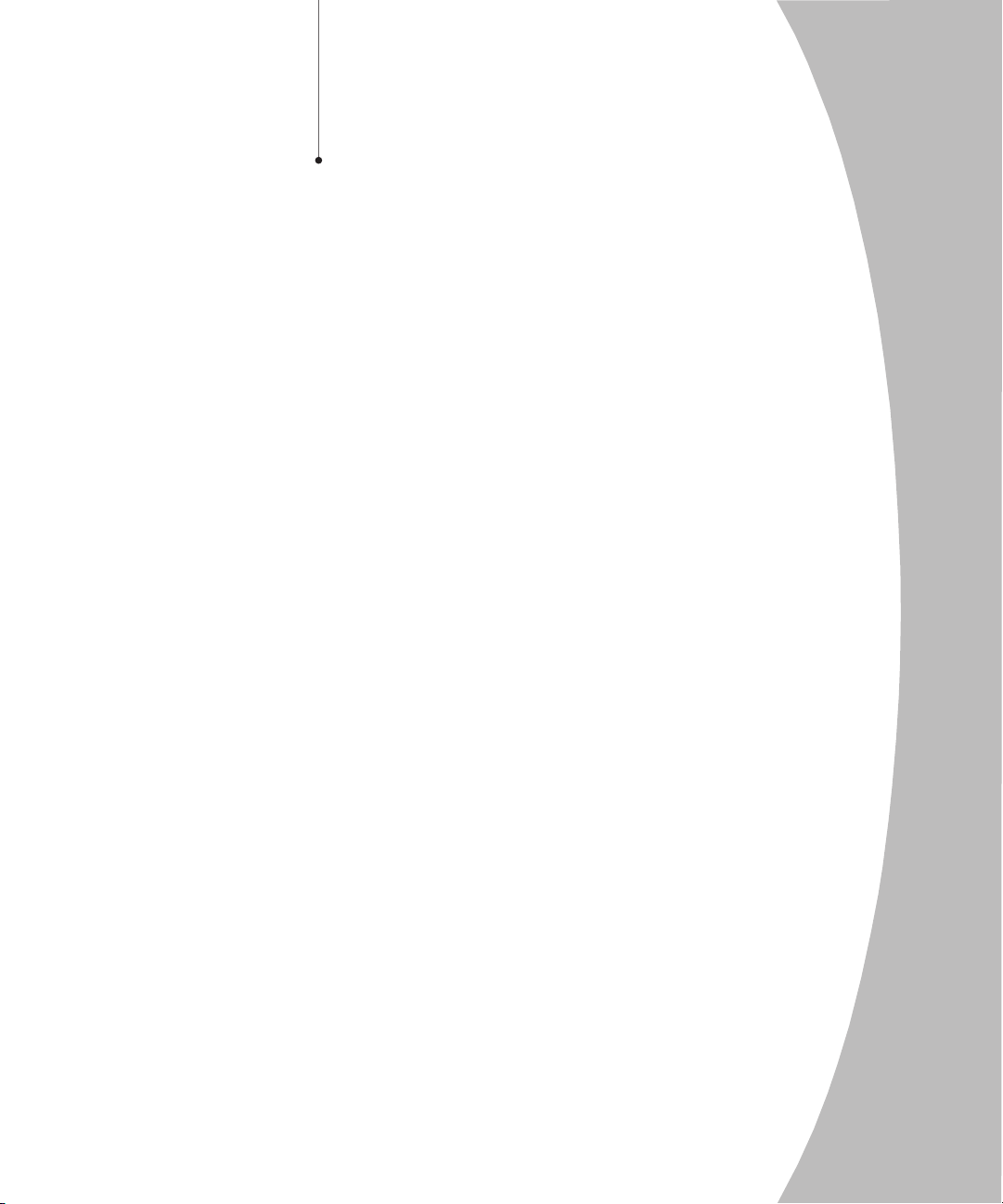
Table of Contents
Chapter 1: Product Overview
Features and Benefits . . . . . . . . . . . . . . . . . . . . . . . . . 3
Compatibility . . . . . . . . . . . . . . . . . . . . . . . . . . . . . . . 6
Safety Precautions . . . . . . . . . . . . . . . . . . . . . . . . . . . 6
Chapter 2: Installation
Getting Started . . . . . . . . . . . . . . . . . . . . . . . . . . . . . . 9
Rack Mounting your AutoView Unit . . . . . . . . . . . . 9
Installing an AutoView Switch . . . . . . . . . . . . . . . . 11
Installing a Multiple Switch System . . . . . . . . . . . . 16
Powering Up the AutoView Switch System . . . . . . 17
Chapter 3: Basic Operations
Viewing and Selecting Channels and Servers . . . . 21
Setting up the On-Screen Display . . . . . . . . . . . . . . 23
Setting User Station Security . . . . . . . . . . . . . . . . . 28
Scanning your AutoView System . . . . . . . . . . . . . . 30
Resetting your Mouse . . . . . . . . . . . . . . . . . . . . . . . 33
Displaying Version Information . . . . . . . . . . . . . . . 33
Keyboard Switching . . . . . . . . . . . . . . . . . . . . . . . . 33
Chapter 4: Advanced Operations
Multiuser Operation . . . . . . . . . . . . . . . . . . . . . . . . 39
Keyboard Translation (AutoView 400 only) . . . . . 40
Appendices
Appendix A: FLASH Upgrades . . . . . . . . . . . . . . . . 45
Appendix B: Technical Specifications . . . . . . . . . . 46
Appendix C: Technical Support . . . . . . . . . . . . . . . 47
Appendix D: Troubleshooting . . . . . . . . . . . . . . . . 48
Page 6
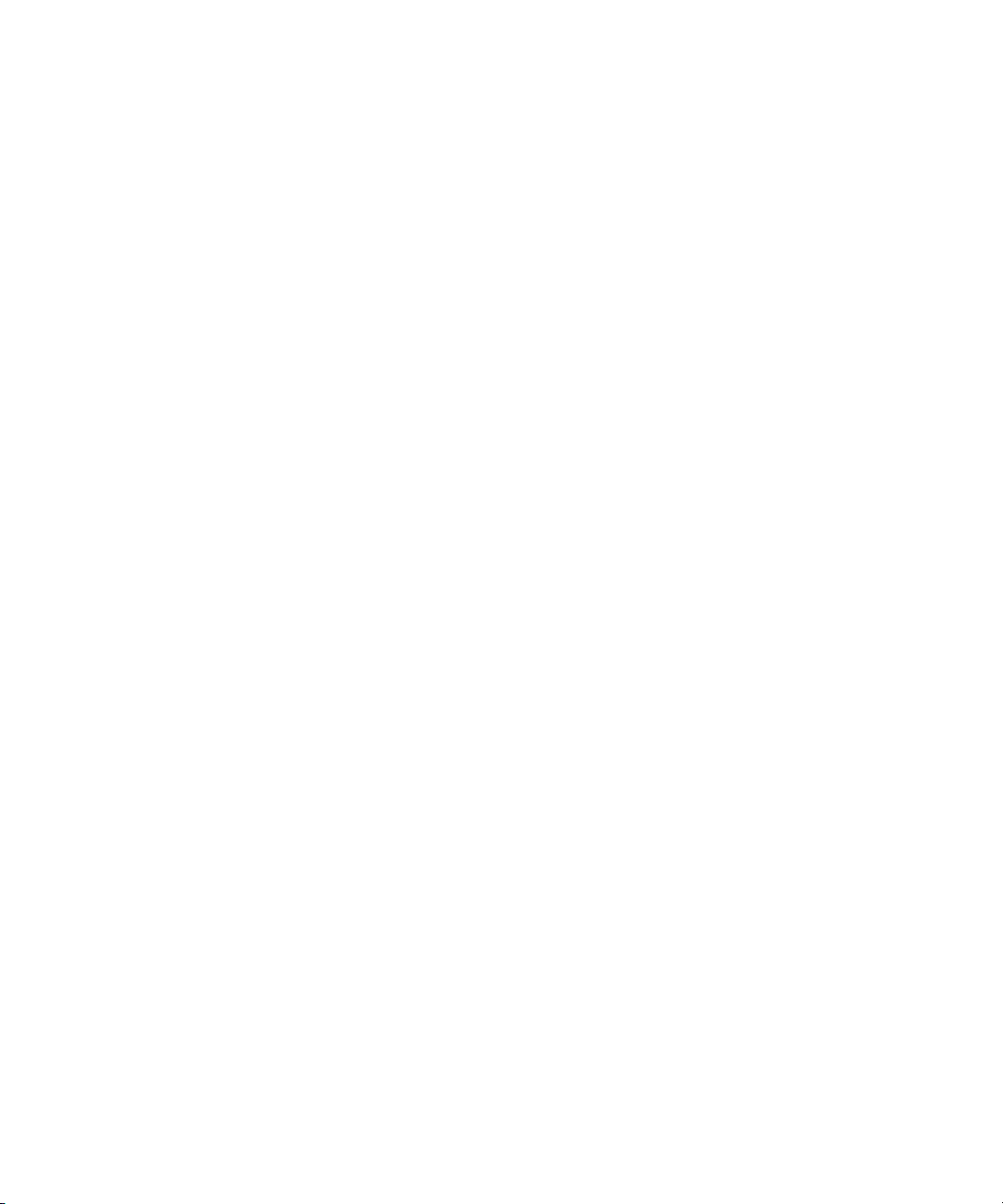
Page 7
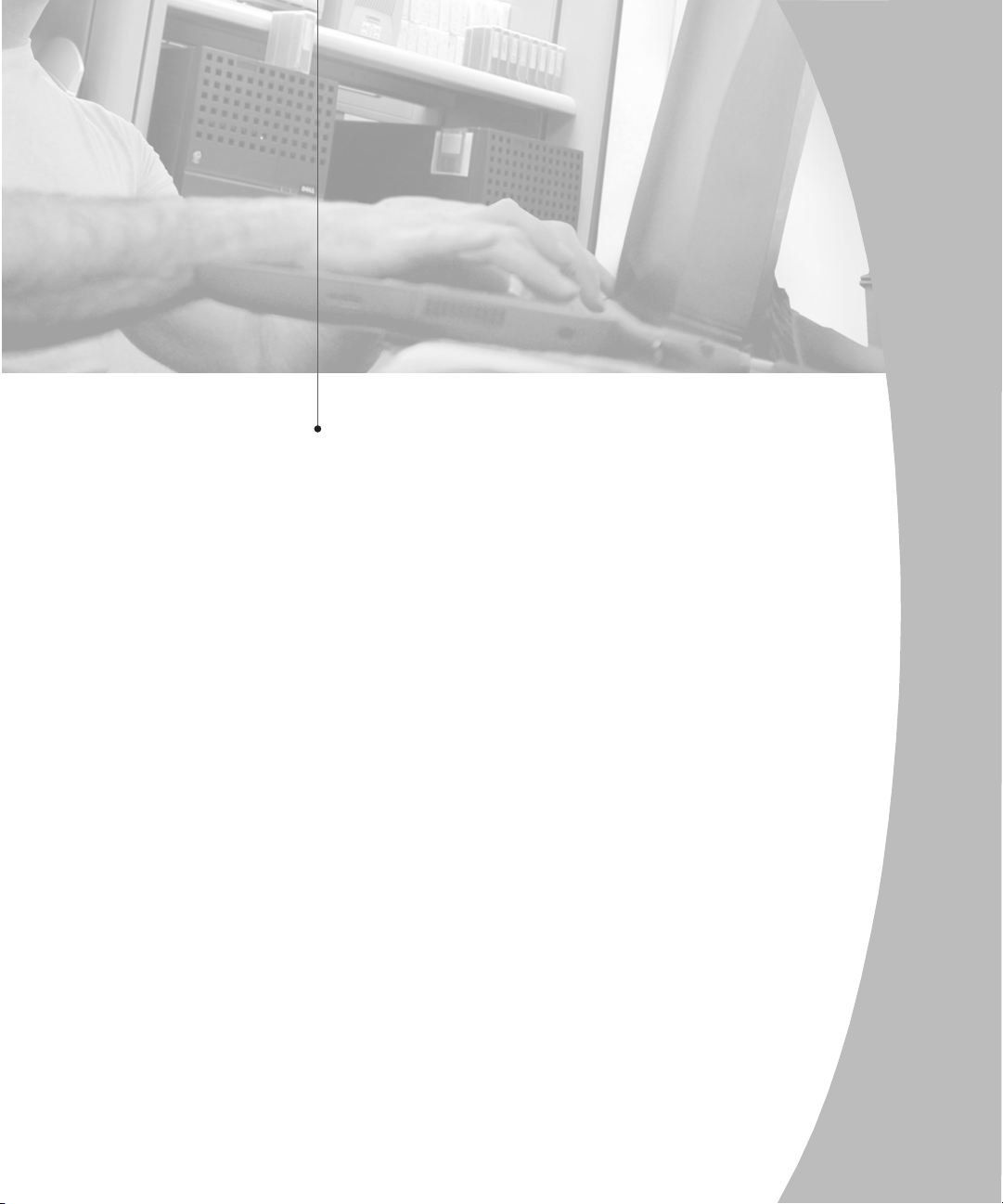
1
Product Overview
Contents
Features and Benefits . . . . . . . . . . . . . . . . . . . . . . . . . 3
Compatibility . . . . . . . . . . . . . . . . . . . . . . . . . . . . . . . 6
Safety Precautions . . . . . . . . . . . . . . . . . . . . . . . . . . . 6
Page 8
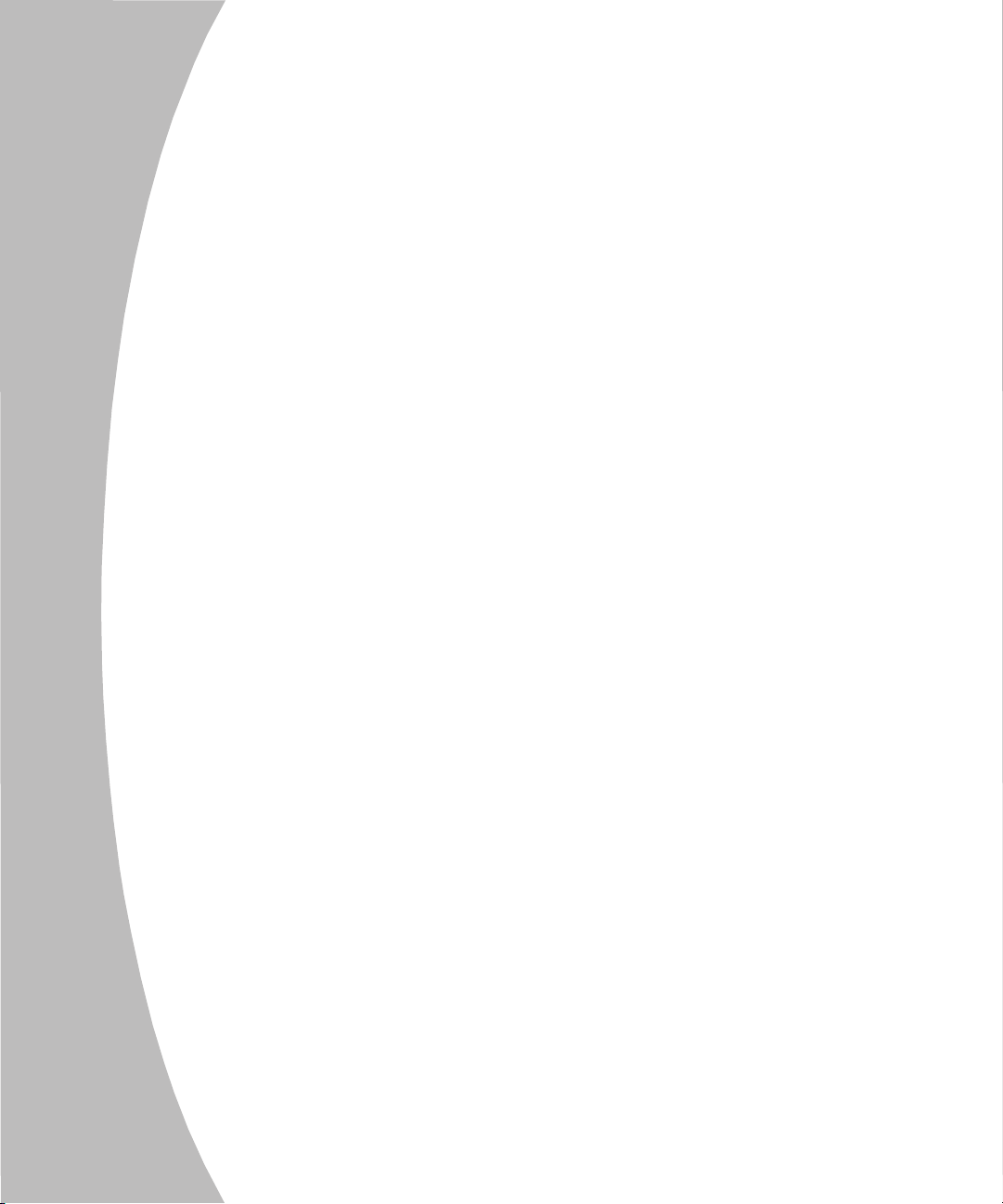
Page 9
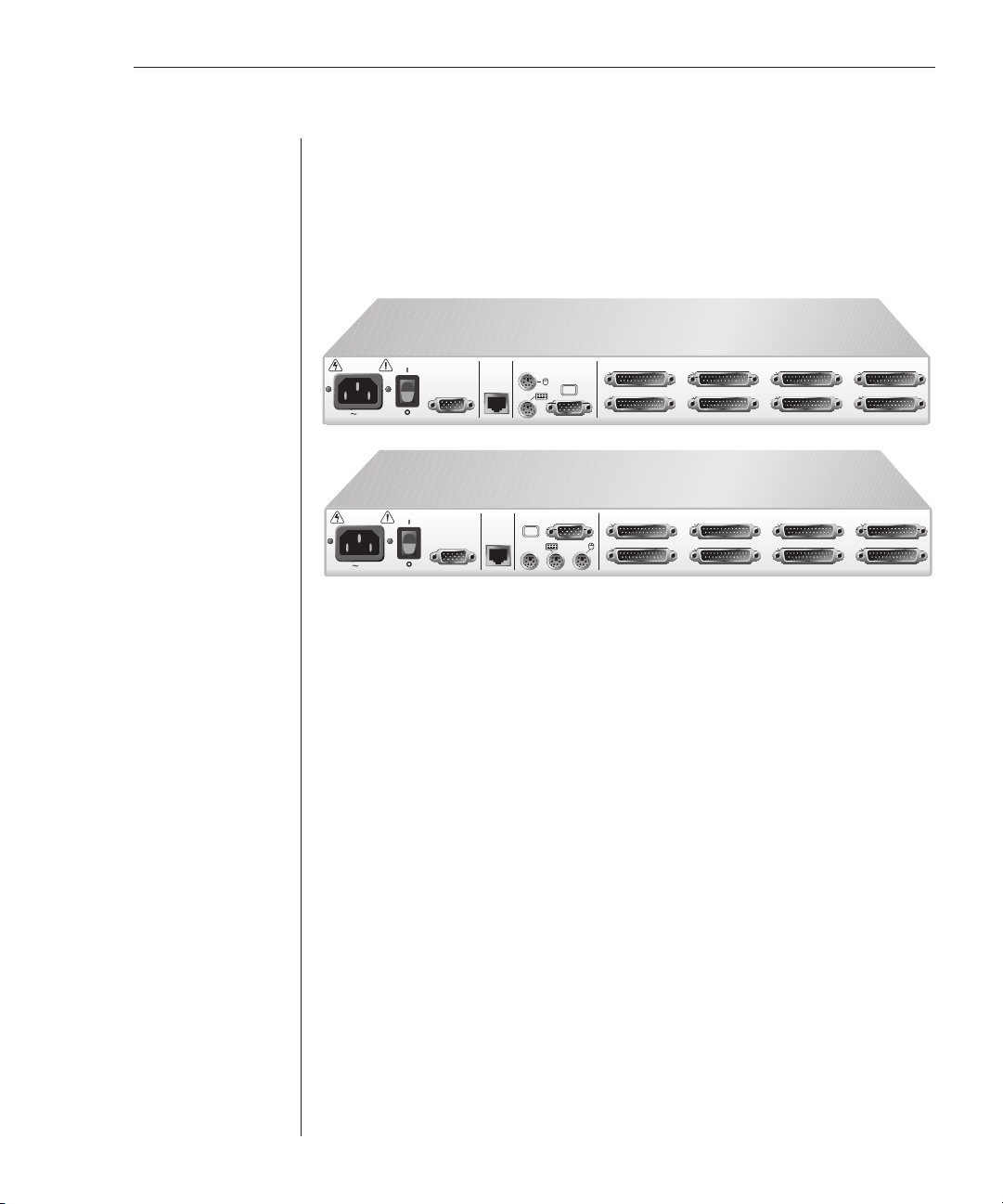
Chapter 1: Product Overview 3
Chapter 1: Product Overview
Features and Benefits
The AutoView 200 and 400 series KVM switches allow you to control multiple
computers from one keyboard, monitor and mouse. The AutoView 200 allows
you to control up to 64 PCs, while the AutoView 400 enables control of up to 64
PC, Sun or USB computers. Both models work with IBM PC/AT, PS/2 systems and
100% compatible machines with support for VGA, SVGA, XGA and XGA-II video.
REMOTE
USER
I/O
SETUP
100-240V , .1A, 50/60 Hz
Figure 1.1: AutoView 200 Model
REMOTE
LOCAL USER
USER
I/O
SETUP
100-240V , .1A, 50/60 Hz
SUN
Figure 1.2: AutoView 400 Model
LOCAL USER
AC EG
BD F H
AC EG
BD F H
Multiuser/extended access capability
Your AutoView supports two simultaneous users in the system. This second user
may be placed up to 500 feet away from the AutoView system. Built-in extension lets
you place your second keyboard, monitor and mouse wherever you need them most.
Within the base unit, AutoView performs as a complete 2 x 8 matrix switch with both
users independently accessing any of the eight attached computers at the same time.
On-screen display capability
Configure and control your AutoView switch with the On-Screen Display
(OSD). Name your computer channels anything you wish, then select the
desired computer from an easy-to-use menu. Secondary menus let you
configure and initiate channel scanning and other system features.
Plug and Play
Your AutoView supports Plug and Play video and is compliant with the VESA
DDC2B standard.
Mouse translation
For added compatibility with your current equipment, your AutoView features
mouse translation capability. Through the AutoView 200, your PS/2 mouse will
work with any attached PC, whether it is serial or PS/2 mouse compatible.
Page 10
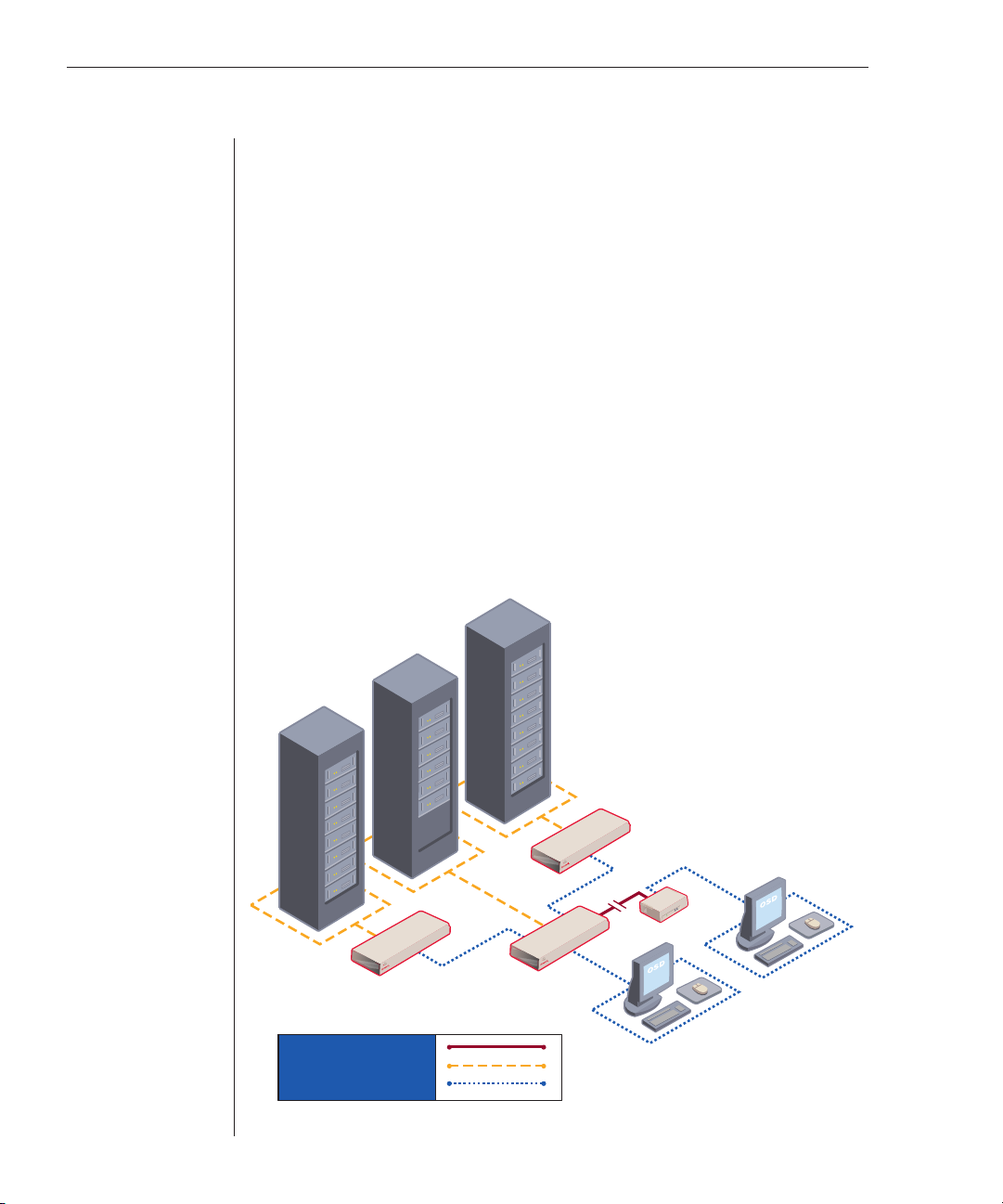
4 AutoView 200/400 Installer/User Guide
With the AutoView 400 switch, your PS/2 mouse will also control Sun and USB
computers seamlessly.
Advanced security for total control over system access
Use the advanced multilevel security feature to configure and control server
access for every type of user in the system. The administrator has full access
privileges, while individual users can have viewing or viewing/editing
capability for each attached server.
FLASH upgrade capability
The AutoView 200/400 switches are FLASH upgradable. This allows you to
update your firmware at any time through a simple serial connection to insure
that your AutoView is always running at its best.
Mouse support
AutoView offers support for numerous PS/2 mice including: IBM ScrollPoint,
Logitech MouseMan Wheel, Logitech Trackman Marble Wheel, Logitech
Trackman Marble FX, Kensington 4 Button Mouse, Microsoft Explorer Mouse
and the Microsoft IntelliMouse family.
AutoView
Secondary
Switch (3)
CAT5 Connection
KVM-Connection to Servers
KVM-Connection to Switch
AutoView
Primary
Switch (1)
Figure 1.3: Example AutoView 200/400 Configuration
AutoView
Secondary
Switch (2)
LongView
Analog
User
Extended
Access
User
Page 11
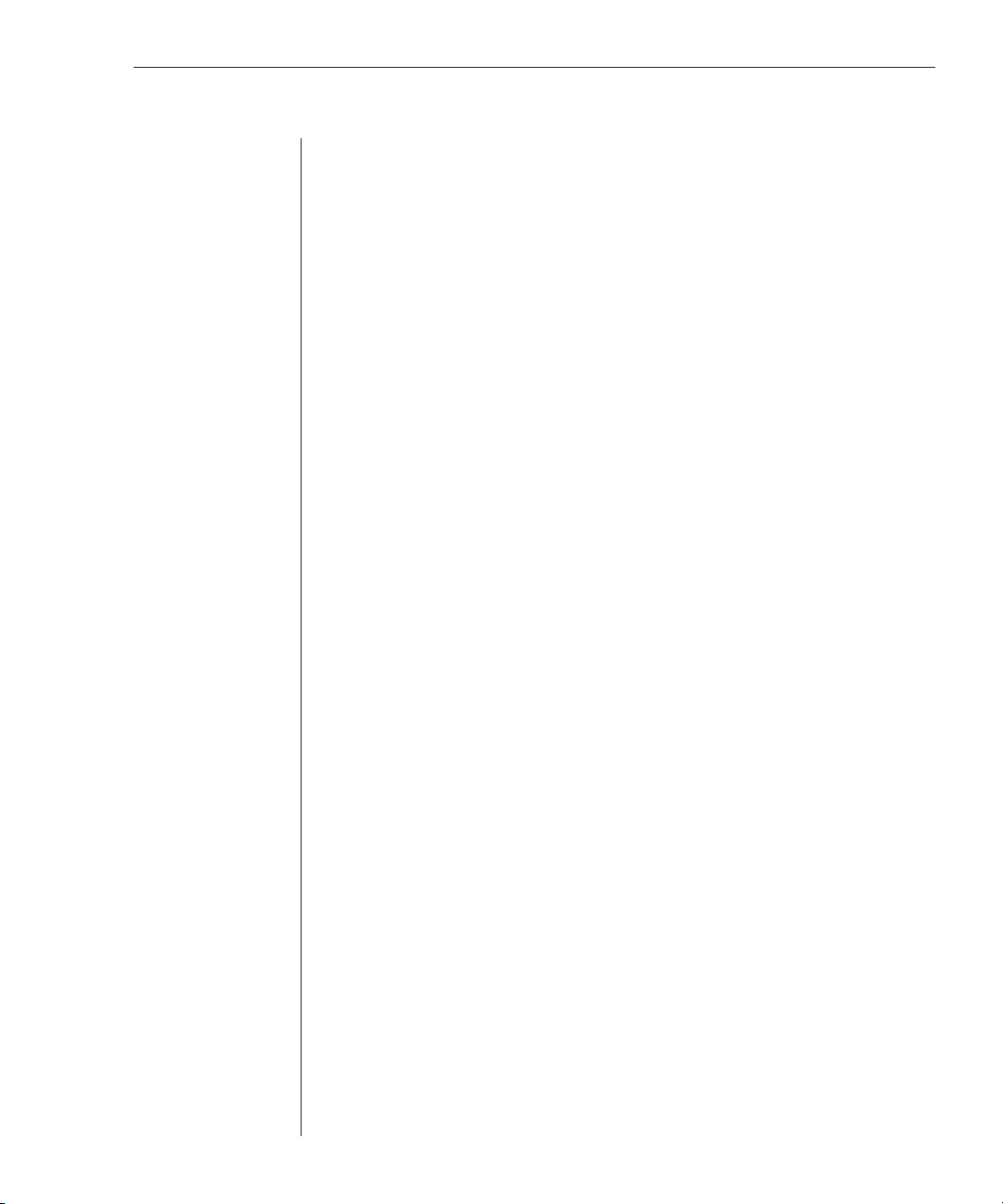
Chapter 1: Product Overview 5
OSD Configuration Utility
The OSD Configuration Utility allows the administrator to easily configure and
download a channel list with defined users and access privileges to the entire system.
This utility will also read and save your current configuration for extra security.
Expansion for up to 64 computers
Your AutoView unit will support from one to eight attached computers, or
channels. If more than eight channels are needed, multiple units can be
cascaded together for expansion. Up to two tiers of units can be connected for a
total of 64 attached computers in one system.
Built-in scanning capability
A built-in scanning feature allows you to automatically monitor, or scan,
connected computers without intervention. When keyboard activity is
detected, scanning is suspended until all activity stops. Scanning then resumes
with the next channel in sequence.
Keep Alive feature
The AutoView Keep Alive feature allows attached servers to power the unit in
the event of an AutoView power failure. This prevents attached computers
from locking up and keeps you from losing valuable time and data.
AutoBoot technology
The AutoBoot feature boots all attached servers during initial power up or after
a power failure. Computers are booted transparently without operator
intervention, and may be powered up one at a time or all at once. When the
power stabilizes, a channel may be selected.
Push-button and keyboard switching
In addition to using the on-screen menus, you can switch computer channels
in one of three easy ways: via the AutoView channel push-buttons, with the
Scan button or with a simple keyboard sequence.
Status indicator LEDs
Indicator LEDs give you constant readings on the status of your AutoView unit.
Status, scanning and channel LEDs take the guesswork out of system
operation and diagnostics.
Multiplatform (AutoView 400 only)
The AutoView 400 adds multiplatform capabilities to your switching system by
simultaneously supporting any combination of PS/2, Sun or USB computers in the
same system. Switch easily across platforms with our On-Screen Display.
Page 12
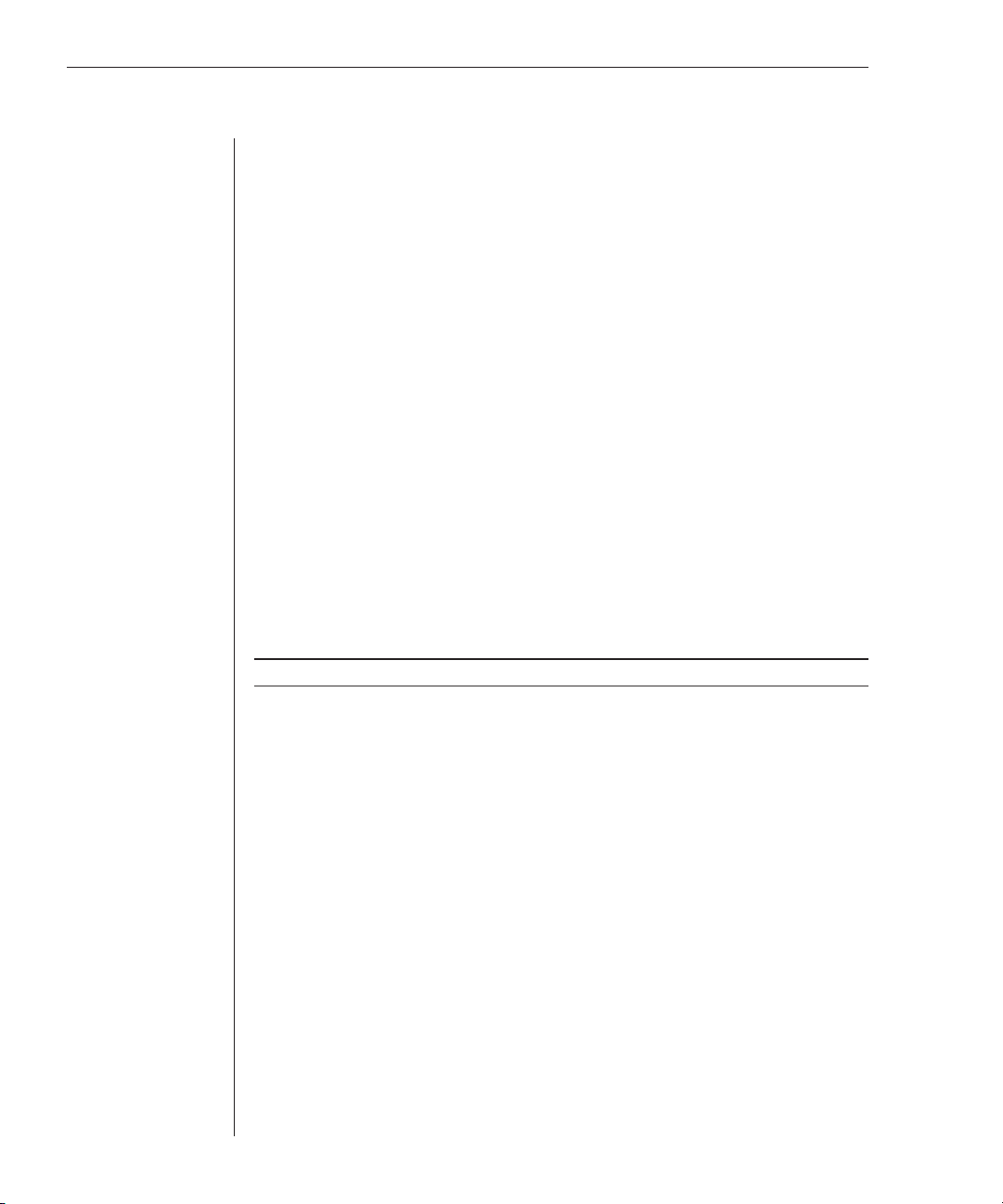
6 AutoView 200/400 Installer/User Guide
Compatibility
XGA/XGA-II support
If you wish to use XGA or XGA-II video, you will need to purchase an adaptor
available through Avocent.
Safety Precautions
To avoid potential video and/or keyboard problems when using Avocent products:
• If the building has 3-phase AC power, ensure that the computer and monitor
are on the same phase. For best results, they should be on the same circuit.
• Use only Avocent-supplied cable to connect computers and KVM switches.
Avocent warranties do not apply to damage resulting from user-supplied cable.
To avoid potentially fatal shock hazard and possible damage to equipment,
please observe the following precautions:
• Do not use a 2-wire extension cord in any Avocent product confi guration.
• Test AC outlets at the computer and monitor for proper polarity and grounding.
• Use only with grounded outlets at both the computer and monitor. When
using a backup power supply (UPS), power the computer, the monitor and
the AutoView unit off the supply.
NOTE: The AC inlet is the main disconnect.
Rack mount safety considerations
• Elevated Ambient Temperature: If installed in a closed rack assembly, the
operation temperature of the rack environment may be greater than room
ambient. Use care not to exceed the rated maximum ambient temperature
of the unit.
• Reduced Air Flow: Installation of the equipment in a rack should be such
that the amount of airfl ow required for safe operation of the equipment is
not compromised.
• Mechanical Loading: Mounting of the equipment in the rack should be such
that a hazardous condition is not achieved due to uneven mechanical loading.
• Circuit Overloading: Consideration should be given to the connection of
the equipment to the supply circuit and the effect that overloading of
circuits might have on overcurrent protection and supply wiring. Consider
equipment nameplate ratings for maximum current.
• Reliable Earthing: Reliable earthing of rack mounted equipment should be
maintained. Pay particular attention to supply connections other that
direct connections to the branch circuit (for example, use of power strips).
Page 13
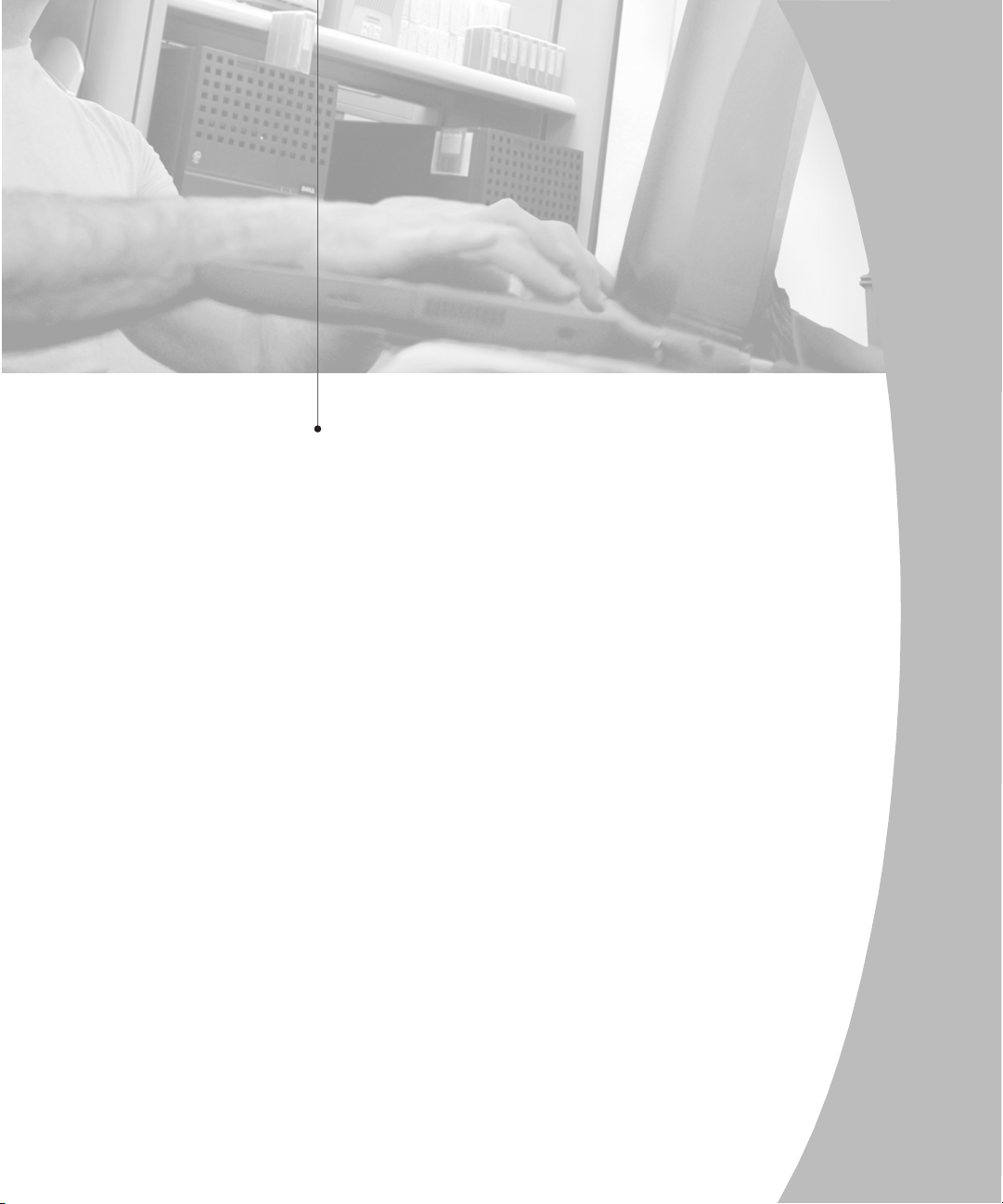
2
Installation
Contents
Getting Started . . . . . . . . . . . . . . . . . . . . . . . . . . . . . . 9
Rack Mounting your AutoView Unit . . . . . . . . . . . . 9
Installing an AutoView Switch . . . . . . . . . . . . . . . . 11
Installing a Multiple Switch System . . . . . . . . . . . . 16
Powering Up the AutoView Switch System . . . . . . 17
Page 14
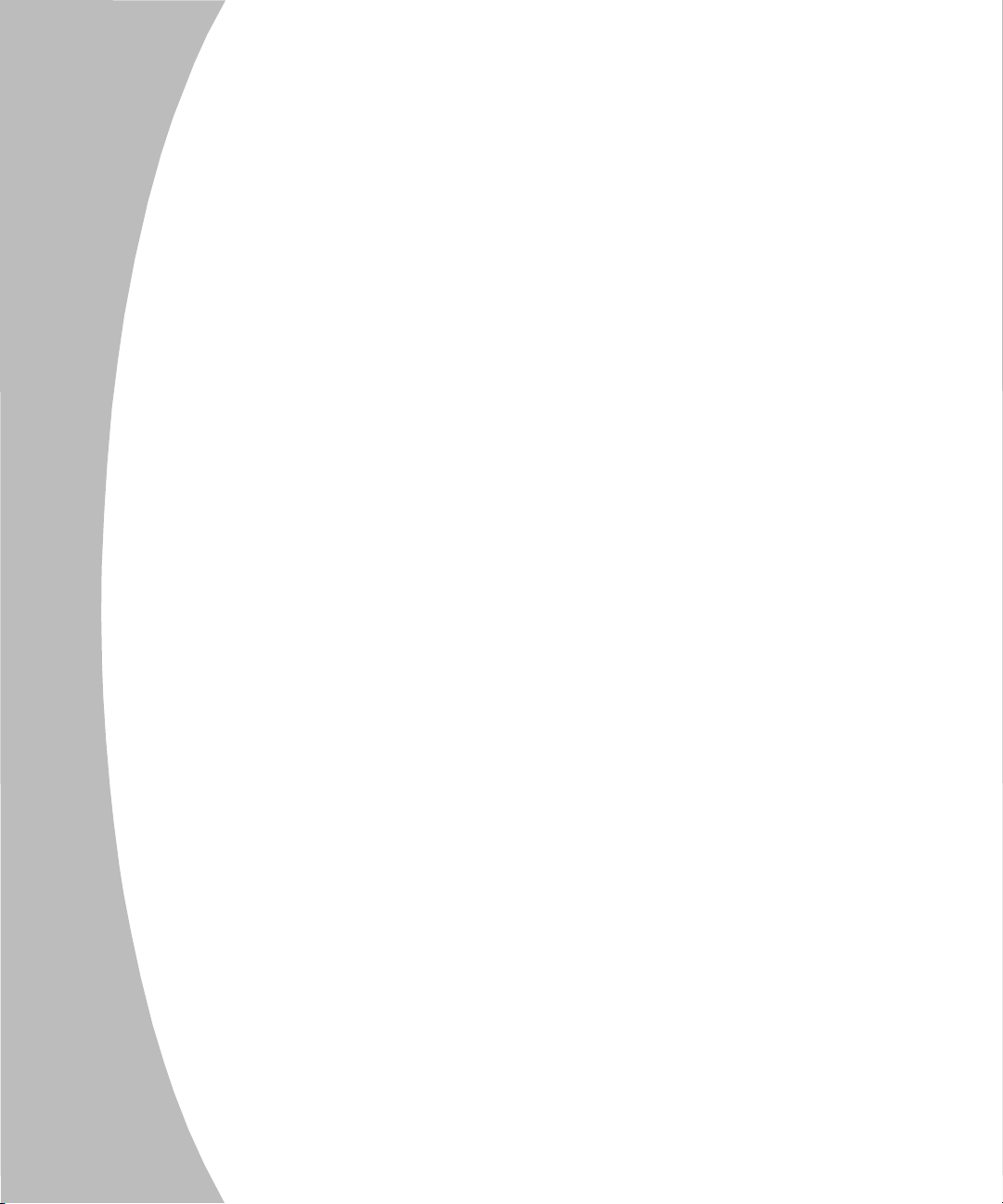
Page 15
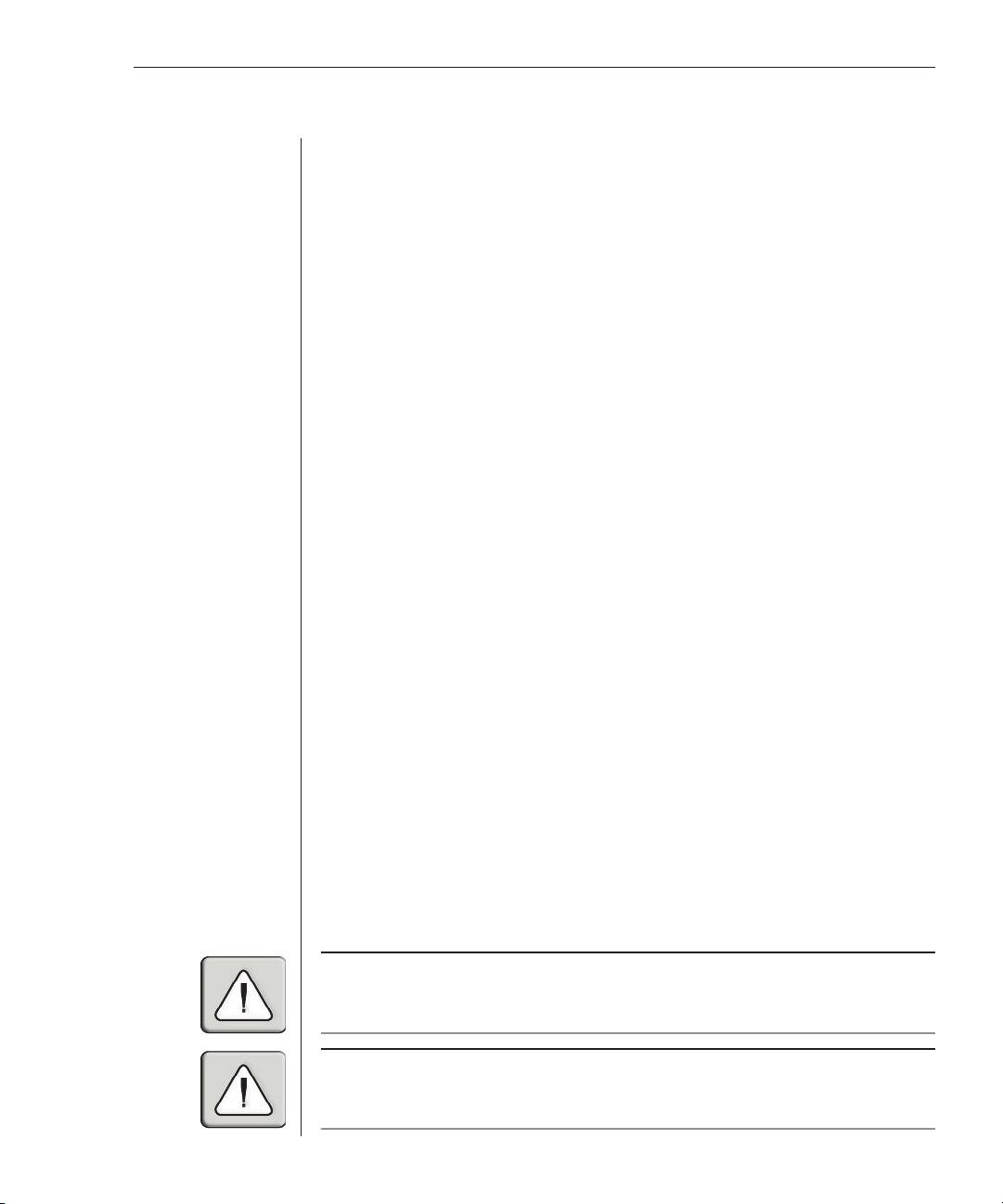
Chapter 2: Installation 9
Chapter 2: Installation
Getting Started
Before installing your AutoView system, refer to the lists below to ensure that
you have all the items that shipped with the AutoView as well as all other
items necessary for proper installation.
Supplied with the AutoView
Your AutoView switch package contains the following items:
• AutoView unit
• Local country power cord
• AutoView 200/400 Installer/User Guide
• AutoView 200 or 400 Quick Installation Guide
• Download Instructions
Optional items
• Rack Mounting Kit (RMK-34)
• Serial cable, DB9 female
• PS/2 (CIFCA), USB (CUSB) or Sun (CVSN or CWSN) cables
• LongView KVM Extender (AVRU)
• CAT 5 cable for LongView (C5T or P5T)
• Sun monitor to VGA adaptor (VAD-13) (AutoView 400 only)
• Sun adaptor kit for LongView (VAK-1) (AutoView 400 only)
Rack Mounting your AutoView Unit
You can either place your AutoView appliance on your desktop or rack mount
your unit into an EIA standard rack.
Obtain a Rack Mounting Bracket Kit (1U) from Avocent to rack mount your
AutoView. Before installing the switch and other components in the rack,
stabilize the rack in a permanent location. Start rack mounting your
equipment at the bottom of the rack, then work to the top.
CAUTION: Rack Loading - Overloading or uneven loading of racks may result in shelf or rack
failure, causing damage to equipment and possible personal injury. Stabilize racks in a
permanent location before loading begins. Mount components beginning at the bottom of the
rack, then work to the top. Do not exceed your rack load rating.
CAUTION: Power Considerations - Connect only to the power source specifi ed on the unit.
When multiple electrical components are installed in a rack, assure the total component power
ratings do not exceed circuit capabilities. Overloaded power sources and extension cords
present fi r e a n d shock hazards.
Page 16
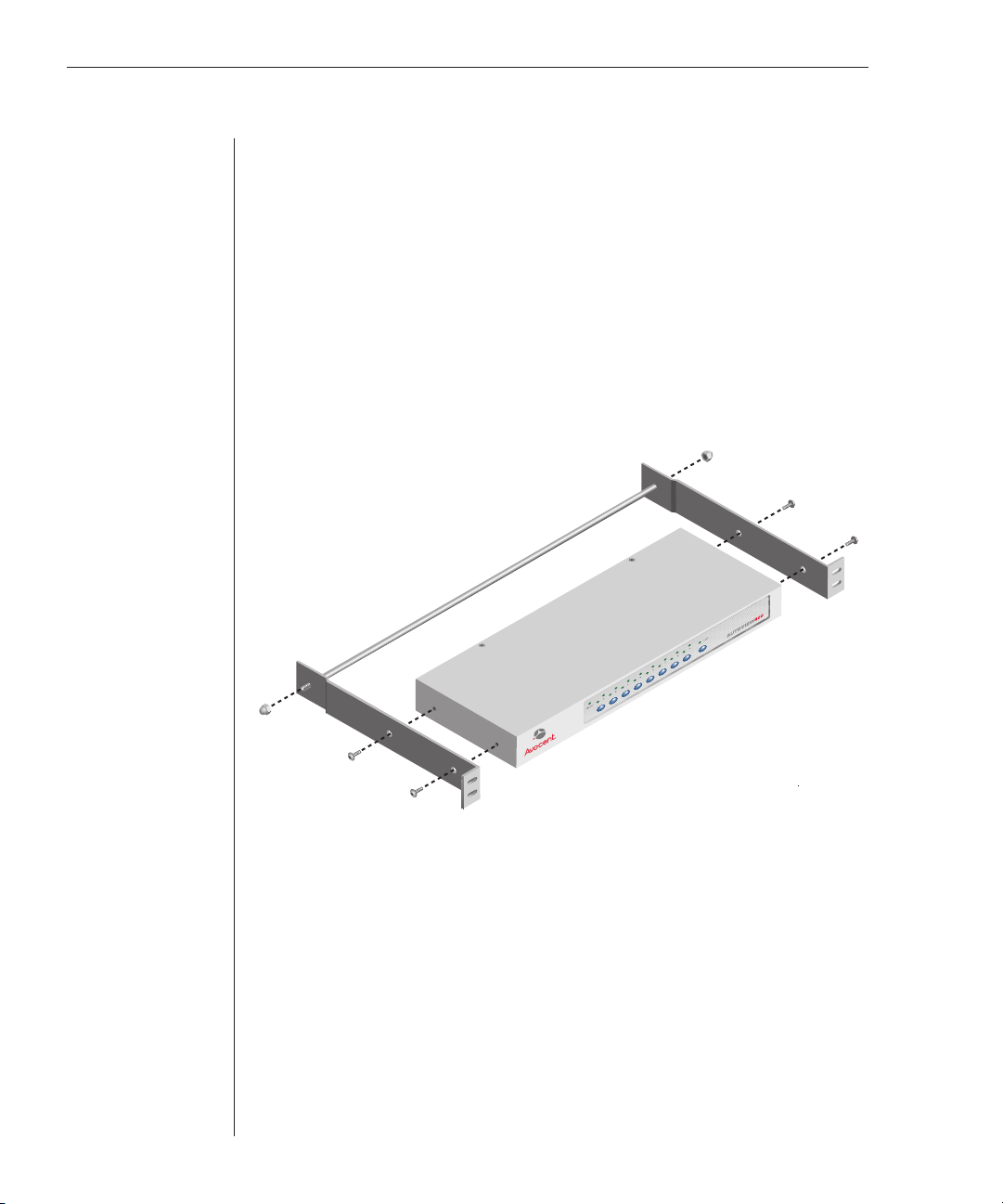
10 AutoView 200/400 Installer/User Guide
To install the rack mounting bracket:
1. Remove the side screws that secure the cover on your AutoView unit.
2. Line up the holes in the side brackets with the screw holes in the sides
of the AutoView unit.
3. Using the previously removed screws, thread one through each of the
holes in the sides of the rack mount brackets and into the AutoView cover.
Tighten them securely.
4. Install a snap on nut (provided) onto one end of the cable support rod.
Insert the rod through both brackets as shown above. Install the remaining
acorn nut on the other end of the support rod.
5. Tie wraps can be used to secure cables to the support rod.
Figure 2.1: Rack Mounting Diagram
Page 17
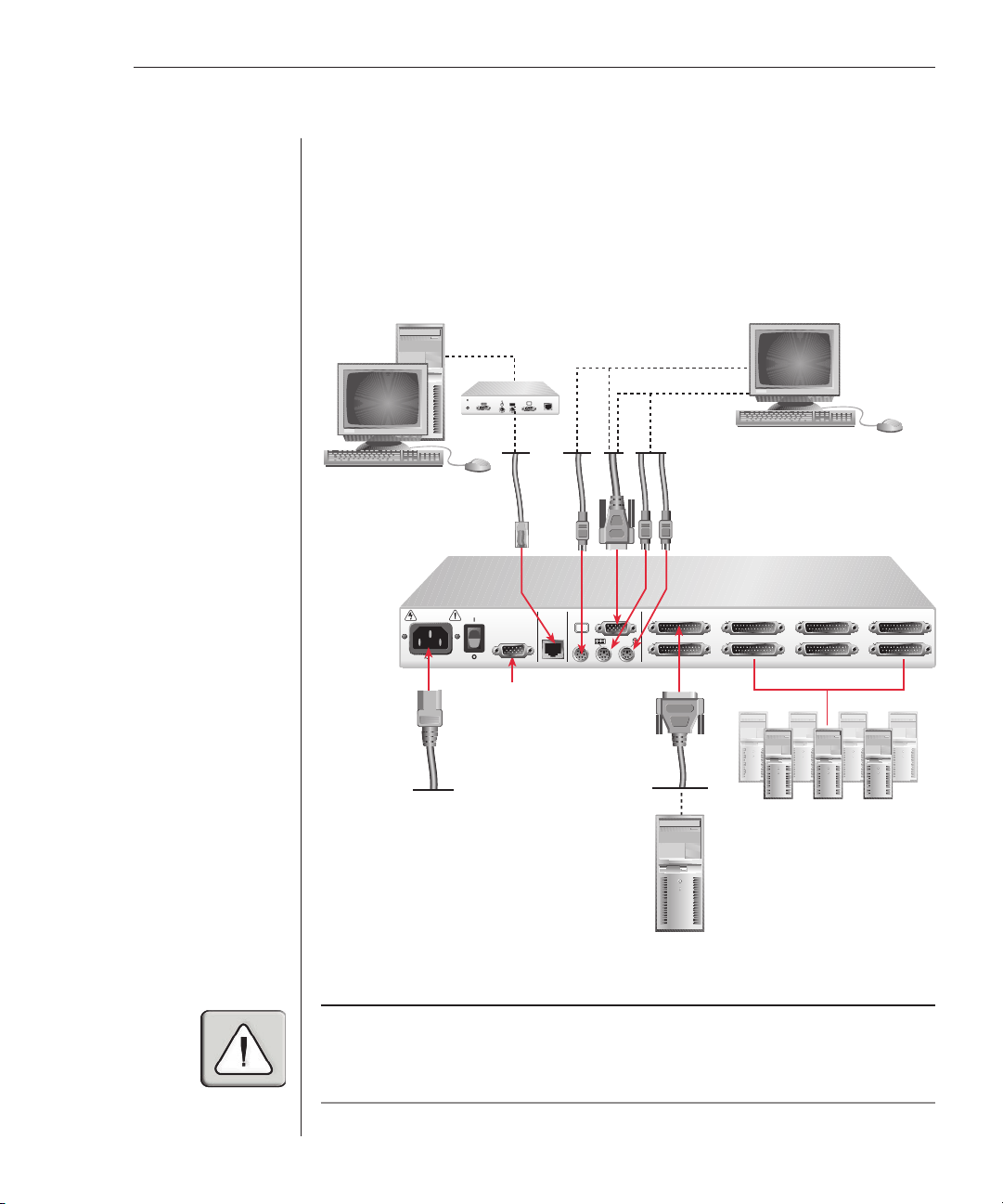
Chapter 2: Installation 11
Installing an AutoView Switch
Installing your AutoView 200
The diagram below illustrates one possible configuration for your AutoView
200 switch. Follow the step-by-step procedure To install an AutoView 200/400
switch to properly install your new switch.
Extended Access User
(via LongView)
–––+
24VDC
.5A
100-240V , .1A, 50/60 Hz
DB9 serial port for
updating firmware
RECEIVER
SETUP
REMOTE I/O
REMOTE
USER
I/O
LOCAL USER
SUN
Local
User
For Sun Only
For PS/2 Only
AutoView 400
ACE G
BDF H
Servers B-H
Server A
Figure 2.2: AutoView 200 Installation Example
WARNING: To reduce the risk of electric shock or damage to your equipment -
- Do not disable the power cord grounding plug. The grounding plug is an important safety feature.
- Plug the power cord into a grounded (earthed) outlet that is easily accessible at all times.
- Disconnect the power from the unit by unplugging the power cord from either the electrical
outlet or the unit.
Page 18
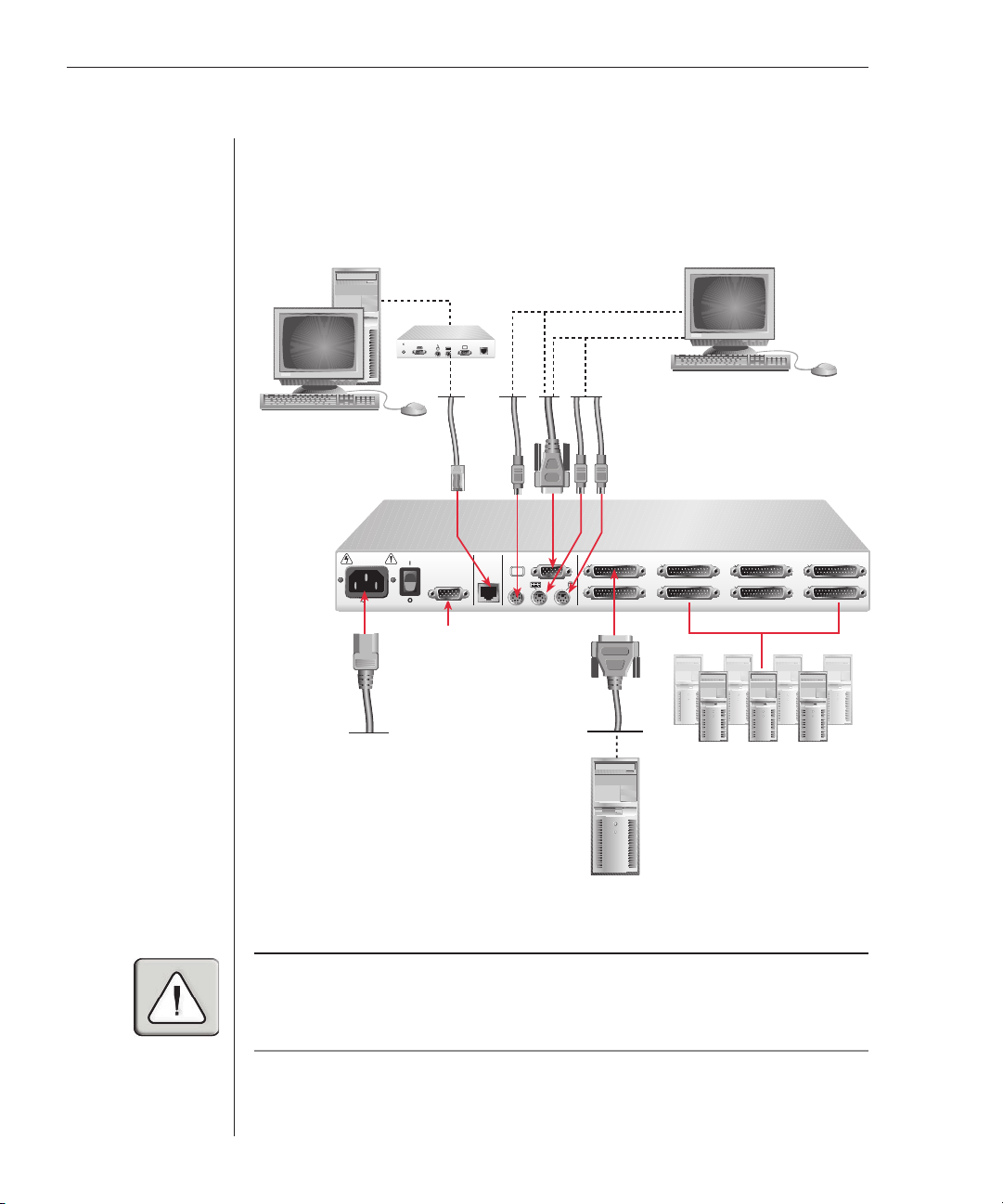
12 AutoView 200/400 Installer/User Guide
Installing your AutoView 400
The diagram below illustrates one possible configuration for your AutoView
400 switch. Follow the step-by-step procedure To install an AutoView 200/400
switch to properly install your new switch.
Extended Access User
(via LongView)
–––+
24VDC
.5A
100-240V , .1A, 50/60 Hz
DB9 serial port for
updating firmware
RECEIVER
SETUP
REMOTE I/O
REMOTE
USER
I/O
LOCAL USER
SUN
Local
User
For Sun Only
For PS/2 Only
AutoView 400
ACE G
BDF H
Servers B-H
Server A
Figure 2.3: AutoView 400 Installation Example
WARNING: To reduce the risk of electric shock or damage to your equipment -
- Do not disable the power cord grounding plug. The grounding plug is an important safety feature.
- Plug the power cord into a grounded (earthed) outlet that is easily accessible at all times.
- Disconnect the power from the unit by unplugging the power cord from either the electrical
outlet or the unit.
Page 19

Chapter 2: Installation 13
To install an AutoView 200/400 switch:
1. Power down all computers that will be part of your AutoView system.
2. Plug your VGA monitor cable into the port labeled
on the back of your
AutoView. For Sun support, plug your Sun connector into the port labeled
SUN and for PS/2 peripherals, plug your PS/2 keyboard cable and your
PS/2 mouse cable into the ports labeled
and respectively.
3. Connect the user station mouse, video and keyboard cables to the
appropriate connectors on the rear of the switch.
4. Locate the input cable appropriate to the computer you are connecting.
Plug this cable into any lettered port on the rear of the AutoView. The other
end of the input cable will have multiple connectors depending on type.
Plug these connectors into the matching ports on your computer.
5. Repeat step 4 for all remaining servers to be connected to the switch unit.
6. Connect the power cord to the switch unit.
NOTE: A PS/2 keyboard will not function if a Sun keyboard is attached. However, you may use
a PS/2 mouse with a Sun keyboard on the AutoView 400 appliance.
To connect an extended access PS/2 user station:
NOTE: This requires a LongView receiver available from Avocent.
1. Plug a standard CAT 5 cable (up to 500 feet) into the RJ-45 modular jack on
the rear of the AutoView. Avocent C5T or P5T cable is strongly recommended
to achieve best performance and maximum distance. If you use a different
CAT 5 cable, ensure it is terminated to the EIA (TIA) 568 B standard.
2. Route the CAT 5 cable to the location where you intend to place the
secondary monitor, keyboard and mouse.
3. Place the LongView receiver near the monitor and connect your monitor,
keyboard and mouse to the connectors on the rear of the receiver. Make sure
you connect your monitor’s power supply to appropriate electrical outlets.
NOTE: The serial connector on the rear of the receiver is not used in any AutoView
confi guration. Do not connect anything to this connector.
4. Connect the CAT 5 cable to the modular jack on the rear of the receiver.
5. Connect the circular power plug from the wall mount power supply to the
power port on the LongView receiver. Then plug the power supply into a
convenient electrical outlet. Verify that the receiver’s power LED is now lit.
Page 20

14 AutoView 200/400 Installer/User Guide
To connect an extended access Sun user station (AutoView 400 only):
NOTE: This requires a VAK-1 adaptor kit available from Avocent.
LongView
–––+
24VDC
.5A
RECEIVER
REMOTE I/O
VAK-1 Video Adaptor
VAK-1 Keyboard/
Mouse Adaptor
13W3 Video Connector
Keyboard/Mouse
Connector
Sun User Station
Figure 2.4: Extended Access Sun User Station Installation
1. Plug a standard CAT 5 cable (up to 500 feet) into the RJ-45 modular jack on
the rear of the AutoView. Avocent C5T or P5T cable is strongly recommended
to achieve best performance and maximum distance. If you use a different
CAT 5 cable, ensure it is terminated to the EIA (TIA) 568 B standard.
2. Route the CAT 5 cable to the location where you intend to place the
secondary monitor, keyboard and mouse.
3. If your monitor uses a 13W3 plug, attach the 15HDD male adaptor into the
monitor port of your LongView receiver and the monitor cable into your VAK-1
adaptor. Otherwise plug the monitor directly into the LongView receiver.
4. Plug the ends of the 6-pin miniDIN VAK-1 keyboard/mouse adaptor into
the corresponding ports on your LongView receiver, then plug the Sun
keyboard/mouse cable into the VAK-1 adaptor.
Page 21

Chapter 2: Installation 15
5. If your extended access location utilizes Sun peripherals, you will need to
set the AutoView 400 to recognize them before they can be used. To do this:
a. Activate the OSD by pressing Control twice within one second.
b. Press Control twice more to access Administrator Commands.
c. Use your Arrow keys to highlight Administrator Functions and press Enter.
d. Highlight Remote User. Use the Spacebar to cycle through peripheral
types and select the ones appropriate to your system. Press Enter.
6. Connect the CAT 5 cable to the modular jack on the rear of the receiver.
7. Connect the circular power plug from the wall mount power supply to the
power port on the LongView receiver. Then plug the power supply into a
convenient electrical outlet. Verify that the receiver’s power LED is now lit.
The AutoView 400 and all attached computers should be powered down before
servicing the unit. Always disconnect the power cord from the wall outlet.
Page 22

16 AutoView 200/400 Installer/User Guide
Installing a Multiple Switch System
The following diagram illustrates one possible cascading configuration using
your AutoView switch. Perform this installation if you want to add another
switch to your existing system. Follow the step-by-step instructions to properly
cascade your new AutoView switch.
Local
User
100-240V , .1A, 50/60 Hz
DB9 serial port
for updating
firmware
AutoView 400
Primary Switch
REMOTE
LOCAL USER
USER
I/O
SETUP
ACE G
BDF H
SUN
AutoView 200
Secondary Switch
REMOTE
LOCAL USER
USER
I/O
100-240V , .1A, 50/60 Hz
SETUP
Figure 2.5: Multiple Switch Installation Example
ACE G
BDF H
Server A
Servers B-H
Servers B-H
Page 23

Chapter 2: Installation 17
To add a secondary switch to an AutoView switch system:
NOTE: Cascading can only be done with CUFC, CIFC or CIFCA cables.
1. Follow the steps in the procedure To install an AutoView 200/400 switch for
each cascaded unit.
2. Plug the 25-pin D connector of your CIFCM input cable into any available
channel port on the rear of your primary AutoView unit.
3. Plug the 15-pin video connector on the other end of the cable into the
port labeled
connector into the
connector into the
on your first cascading AutoView unit. Plug the PS/2 mouse
port. Plug the remaining 6-pin miniDIN keyboard
port.
Powering Up the AutoView Switch System
Servers may be powered up one at a time or all at once. No operator
intervention is required during booting. As the system stabilizes, the green
LED over each channel will light, indicating that the attached server is
powered up.
Page 24

18 AutoView 200/400 Installer/User Guide
Page 25

3
Basic Operations
Contents
Viewing and Selecting Channels and Servers . . . . 21
Setting up the On-Screen Display . . . . . . . . . . . . . . 23
Setting User Station Security . . . . . . . . . . . . . . . . . 28
Scanning your AutoView System . . . . . . . . . . . . . . 30
Resetting your Mouse . . . . . . . . . . . . . . . . . . . . . . . 33
Displaying Version Information . . . . . . . . . . . . . . . 33
Keyboard Switching . . . . . . . . . . . . . . . . . . . . . . . . 33
Page 26

Page 27

Chapter 3: Basic Operations 21
Chapter 3: Basic Operations
Viewing and Selecting Channels and Servers
Your AutoView may be operated in either a non-secure (no password required) or
secure (password required) mode. All units ship defaulted to the non-secure mode.
For more information on security, see Setting User Station Security in this chapter.
Front panel LEDs and push-buttons
Once the green LED over a channel lights, the attached server can be selected
via the On-Screen Display menu or, if you are in non-secure mode, channel
push-buttons, the Scan button or keyboard hotkey sequence. The amber LED
will light at the active computer.
The Scan push-button has one LED over it. Press the button momentarily to
switch to the next computer in sequence. The LED will turn amber briefly
during the channel switch. Press and hold the button for one second to initiate
channel scanning. The LED will turn green while you are in scan mode.
The status LED lights red if an internal failure occurs. The LED will blink
green for several seconds during power up while the system performs a
self-diagnostic. After initialization, the LED remains green during normal
operation and blinks only when you are in Command Mode.
Figure 3.1: The AutoView Front Panel LEDs and Push-buttons
On-Screen Display
When you launch the on-screen display, you will first see the OSD Administrator
Channel List. This menu lists all the servers in the system, the associated
addresses and the status of each port. From here, you can you can select servers
and access OSD configuration options.
NOTE: The OSD interface colors differ slightly between the AutoView 200 and 400 models.
We have used AutoView 400 screen shots for the User Guide. The few feature differences
are noted in the text.
To access the OSD Administrator Channel List:
1. Press the keyboard Control key twice within one second.
2. In non-secure mode, the Administrator Channel List appears.
-orIn secure mode, the User Login window appears. Type in your user name
Page 28

22 AutoView 200/400 Installer/User Guide
and press Enter. The Administrator Channel List appears.
-orIn secure mode, if you are the system administrator, log in as Admin, Root
or Administrator. Type your password and press Enter. The Administrator
Channel List appears.
Avocent Control Panel
Administrator Channel List
Name Address Access
Pam 1 VK
John 2 V
Elisabeth 3 VK
Charlene 4 VK
Sunshine 5 V
Ann 6 VK
ENTER = next ESC = exit
Figure 3.2: The Administrator Channel List
3. If there is no keyboard activity, the login window will time-out after fi ve
minutes and go blank, enabling the monitor’s energy saver. Enter your
OSD activation sequence to restore the login prompt.
Viewing the status of your switch system
The Administrator Channel List displays all named channels in your AutoView
system. They are listed alphabetically with their channel addresses and access
status beside them. When in secure mode, only the channels that are accessible
to the logged in user will be listed. For more information on security, see
Setting User Station Security in this chapter.
OSD Status Symbols
Symbol Description
O Server connected and powered up.
O Server is powered down or is not operating properly.
Selecting channels
A computer may be selected via the OSD or, if you are in non-secure mode, via
channel push-buttons, the Scan button or keyboard hotkey sequences. (See
Keyboard Switching later in this chapter.) The amber LED on the front panel
of the switch will light at the active computer.
Page 29

Chapter 3: Basic Operations 23
To select a channel in the OSD:
1. Use the Up or Down Arrow keys or the mouse to select a channel.
-orPress the Home or End key to move directly to the top or bottom of the list.
-orType a letter to move the highlight bar to the first channel name beginning
with that letter. Press the letter repeatedly to scroll through all channels
that begin with that letter from top to bottom.
2. Press Enter.
To select servers without displaying the OSD:
1. Press and hold down the Num Lock key. Press and release the Minus
(-) key on the numeric keypad. Now release the Num Lock key. The
Command Line screen appears.
2. Type the channel address of the computer you wish to access.
3. Press Enter. For more information, see Keyboard Switching in this chapter.
Setting up the On-Screen Display (OSD)
All commands other than selecting servers are performed from the Administrator
Commands menu. If you are operating in non-secure mode or are the system
administrator, you will have several options that do not appear in the user level
Command menu. Add Channel, Edit Channel, Delete Channel and Administrator
Functions are all covered in separate sections in this chapter.
Avocent Control Panel
Administrator Commands
Add Channel
Edit Channel
Delete Channel
Administrator Functions
Scanning is OFF
Setup Scan List
Reset PS/2 Standard Mse/Kbd
Reset PS/2 Wheel Mse/Kbd
Version Information
ENTER = activate ESC = exit
Figure 3.3: Administrator Commands Menu
Page 30

24 AutoView 200/400 Installer/User Guide
Administrator Commands Features List
Command Description
Add Channel Set up the channel name, address, ID and scan dwell times.
Edit Channel Edit the channel name, address, ID and scan dwell times.
Delete Channel Delete a channel from the Administrator Channel List.
Administrator Functions Set up administrator, users, channel switching, port setup
Scanning Initiate the mode where the switch scans from port to port.
Setup Scan List Set up a custom scan pattern (AutoView 400 only).
Reset PS/2 Standard Mse/Kbd Reset the mouse and keyboard to restore correct settings.
Reset PS/2 Wheel Mse/Kbd Reset the mouse and keyboard to restore correct settings.
Version Information Access the version information about your system.
To access the Administrator Commands menu:
1. Press the keyboard Control key twice within one second.
2. In non-secure mode, the Administrator Channel List appears.
-orIn secure mode, the User Login window appears. Type in your
user name and press Enter. The Administrator Channel List appears.
-orIn secure mode, if you are the system administrator, log in as Admin, Root
or Administrator. Type your password and press Enter. The Administrator
Channel List appears.
and FLASH upgrade.
3. Press the keyboard Control key twice within one second again. The
Administrator Commands menu appears.
4. Press the Up or Down Arrow keys to select a specifi c menu or command.
5. Press Enter to access a screen or activate a command.
-orPress Escape to exit the window without saving changes.
Adding and maintaining channels
You may add, edit or delete a channel whenever you want to change your
AutoView system. You will have the ability to name the channel, set the port
address, set the time that the channel ID will flash on the screen and establish
the scan dwell time if appropriate.
To add a new channel:
1. Press the keyboard Control key twice within one second. The
Administrator Channel List appears.
Page 31

Chapter 3: Basic Operations 25
2. Press the keyboard Control key twice within one second again. The
Administrator Commands menu appears.
3. Highlight Add Channel and press Enter. The Add Channel menu appears.
Avocent Control Panel
Add Channel
Name Marketing
Address C
ID Dwell Time 5
Scan Dwell Time 5
ID Setup
Save Changes
ENTER = next ESC = exit
Figure 3.4: Add Channel Menu
4. Type in a new channel name, up to 14 characters long, and press Enter.
5. Type in the address for the computer you are naming and press Enter. The
address cannot be longer than two characters.
6. Type the dwell time for the ID window and press Enter.
7. Type the dwell time for scanning and press Enter.
8. Highlight ID Setup and press Enter. Use the Arrow keys to position the ID
window where you would like it to appear when this channel is selected. Press
Enter. For more information, see Confi guring the ID window in this chapter.
9. Highlight Save Changes and press Enter.
-orPress Escape to exit the window without saving changes.
To edit an existing channel:
1. Highlight the channel you wish to change in the Administrator Channel List.
2. Press the Control key twice to access the Commands menu.
-orPress the F2 key once. (If you press F2, skip to step 4.)
3. Highlight Edit Channel and press Enter. The Edit Channel menu appears.
Page 32

26 AutoView 200/400 Installer/User Guide
Avocent Control Panel
Edit Channel
Name Marketing
Address C
ID Dwell Time 5
Scan Dwell Time 5
ID Setup
Save Changes
ENTER = next ESC = exit
Figure 3.5: Edit Channel Menu
4. Type the new channel name, address, ID and scan dwell times.
5. Highlight ID Setup and press Enter. Use the Arrow keys to position the ID
window where you would like it to appear when this channel is selected. Press
Enter. For more information, see Confi guring the ID window in this chapter.
6. Highlight Save Changes and press Enter.
To delete an existing channel:
1. Highlight the channel you wish to delete in the Administrator Channel List.
2. Press the Control key twice. The Administrator Commands menu appears.
-orPress the Delete key. (If you press Delete, skip to step 4.)
3. Highlight Delete Channel.
4. Type Y or N at the prompt to confi rm the deletion and press Enter.
Configuring the ID window
The ID window appears when you change channels and displays the name of
the selected channel. This window can be individually configured for each
channel in your system. The characteristics of the ID window can be changed
from the Edit Channel menu. This option is only available if you are operating
in non-secure mode or if you are the system administrator.
To change the size, color and position of the ID window:
1. Highlight the channel you wish to change in the Administrator Channel List.
2. Press the Control key twice.
-orPress F3. (If you press F3, skip to step 4.)
Page 33

Chapter 3: Basic Operations 27
3. Highlight Edit Channel and press Enter.
4. Highlight ID Setup and press Enter. The ID window will appear. Follow
the procedures outlined in the table below to confi gure your ID window.
ID Window Settings
To … Procedure
Move the ID window Use the Arrow keys or mouse to move the ID window's
Change window background color Press the Page Up key to cycle through the available
Change text color Press the Page Down key to cycle through the
Change window length Press the Plus (+) and Minus (-) keys to change the
Change window size Press Space to toggle between large and small.
Access ID window Help Press F1.
5. Press Enter to accept the new settings.
-orPress Escape to exit the setup screen without saving the changes.
position on the monitor. (Hold down the Shift key to move
faster.) If the window fl ickers but does not move, continue
pressing the Arrow keys until it moves back into range.
window background colors.
available text colors.
length of the ID window.
Setting the ID window dwell time
This menu selection lets you set the time that the ID window remains on
screen after a channel switch. Each channel can be configured independently.
The default time is set for five seconds.
To set the ID window dwell time:
1. Press the Control key twice to access the Administrator Channel List.
2. Highlight the channel you wish to change in the Administrator Channel List.
3. Press Control twice again. The Administrator Commands menu appears.
4. Highlight Edit Channel and press Enter. The Edit Channel menu appears.
5. Highlight ID Dwell Time. Enter a number between Ø-255 seconds. Typing
Ø disables the ID window. Typing 255 allows the ID window to stay on the
screen the entire time the channel is active. Press Enter.
6. Highlight Save Changes and press Enter.
Page 34

28 AutoView 200/400 Installer/User Guide
Setting User Station Security
The Administrator Functions menu allows you to set up the administrator and
user accounts, enable and disable the setup port and utilize the AutoView
FLASH upgrade feature. The following table discusses the security features.
Security Operating Modes
Feature Description
Administrator Setting up an administrator account with a password places your
Logout Capability You have the option of automatically logging out of the system after
Multiple User Logins You can create up to four user login accounts in addition to the
Channel Button While in secure mode, all channel push-buttons are disabled. In
system in secure mode. A lock symbol will appear to the right of the
menu headings to indicate secure operation. Non-secure systems
do not use passwords. To return your system to the default of nonsecure mode, simply delete the administrator password. When the
administrator password is enabled, user passwords must also be
entered or the switch will not be completely secure. The default for
users is no password. Simply press Enter at the prompt.
an administrator-defi ned period of inactivity. Time-out values can be
set from Ø to 60 minutes. (Default is fi ve minutes.) A value of Ø
keeps the user logged in continuously. When the time-out is
reached, the current channel is deselected and the display goes to
the login prompt. Users must log in again to access system
computers. This option is only available in secure mode.
system administrator. Use these accounts to confi gure and control
server access for every type of system user. The administrator has
full access privileges. Additional users can have viewing or viewing
with keyboard and mouse control capability for each attached server.
This option is only available in secure mode.
non-secure mode, all channel push-buttons function normally.
Avocent Control Panel
Administrator Functions
Setup Administrator
Setup USER 1
Setup USER 2
Setup USER 3
Setup USER 4
Remote User PS/2
Setup Port Disabled
Flash Upgrade
ENTER = activate ESC = exit
Figure 3.6: Administrator Functions Menu
Page 35

Chapter 3: Basic Operations 29
To access the Administrator Functions menu:
1. Press the Control key twice to access the Administrator Channel List.
2. Press Control twice more to access the Administrator Commands menu.
3. Highlight Administrator Functions and press Enter. The Administrator
Functions menu appears.
To create the administrator account:
1. Press the Control key twice to access the Administrator Channel List.
2. Press Control twice more to access the Administrator Commands menu.
3. Select Administrator Functions - Setup Administrator. The Administrator
Setup menu appears.
4. Type your password and press Enter. (The password is not case sensitive.)
5. Re-enter the password for confi rmation.
6. Enter the number of minutes you wish to pass without keyboard/mouse activity
before the administrator is automatically logged out of the system. Typing a Ø
keeps the administrator logged on continuously; 60 is the maximum setting.
CAUTION: Security is enabled once the password has been created. Store a copy of your
password in a safe place.
You should now see the option F10 - Logout at the bottom of the Administrator
Channel List and a lock symbol to the right of the menu headings.
To set up additional users:
1. Press the Control key twice to access the Administrator Channel List.
2. Press Control twice more to access the Administrator Commands menu.
3. Select Administrator Functions - Setup User 1.
4. Highlight Name and type the name for this user.
5. Highlight Password and type the password, then confi rm it for this user.
(Passwords are not case sensitive.)
6. Highlight Logout Time. Type a value in minutes for this user’s logout time.
A value of Ø keeps the user logged on continuously; 60 is the maximum
setting. The default is set for 5 minutes.
7. Highlight Access Setup. You will see a listing of all attached servers in the
channel list. For each server, choose a level of access for this user by selecting
one of the function keys listed on the screen: F5 for no access, F6 for video
only or F7 for video and keyboard/mouse capability. The default is full access.
All changes go into effect immediately. Press Enter when you are fi nished.
Page 36

30 AutoView 200/400 Installer/User Guide
8. Highlight one of the fi rst three options and then press Enter to save
your selections.
9. Repeat steps 3-7 for each remaining user.
To assign the extended access user peripheral type (AutoView 400 only):
1. Press the Control key twice to access the Administrator Channel List.
2. Press Control twice more to access the Administrator Commands menu.
3. Highlight Administrator Functions - Remote User.
4. Press the Spacebar to toggle between PS/2 or Sun peripherals and press Enter.
To assign the power state selection (AutoView 400 only):
1. Press the Control key twice to access the Administrator Channel List.
2. Press Control twice more to access the Administrator Commands menu.
3. Highlight Administrator Functions - Switch To.
4. Press the Spacebar to toggle between either Powered Channels or All
Channels to set the type of system the AutoView 400 will switch to. If
Switch To is changed to All Channels, the AutoView 400 will switch to a
connected system regardless of power state. By default, the AutoView will
only switch to systems that are powered up.
To enable the setup port:
1. Press the Control key twice to access the Administrator Channel List.
2. Press Control twice more to access the Administrator Commands menu.
3. Highlight Administrator Functions - Setup Port.
4. Press the Space key to toggle between either For OSD Utility or Disabled.
If you enable the setup port, you can automatically program the OSD via
the OSD Confi guration Utility or perform FLASH Upgrades. Depending
on the application, you may be asked to enable the setup port in the
instructions that come with your AutoView enhancement.
Performing FLASH upgrades
FLASH upgrading allows you to change the code that runs your AutoView.
This lets you enhance the features of your switch and keep it current with the
latest improvements in KVM switching. For more information, see Appendix A.
Scanning your AutoView System
The AutoView scanning feature allows you to automatically monitor, or scan,
your computer channels without intervention. When keyboard activity is detected,
Page 37

Chapter 3: Basic Operations 31
scanning is suspended until all keyboard activity stops. Scanning then resumes
with the next channel in sequence. The length of time each channel remains on
the screen, or dwell time, is configurable and can be changed at any time.
Scanning options
You can scan through the channels in your AutoView system either by name,
address or, on the AutoView 400, by list.
NOTE: The AutoView only scans the computers that are in your OSD list.
• Scanning by address allows you to view each of your active channels in
the order that they are attached to the AutoView.
• Scanning by name allows you to scan channels in alphanumeric order
according to the Administrator Channel List.
• Scanning by list (AutoView 400 only) allows you to create a customized
scanning order for the switch to follow. Any active port in the system can
be scanned in any order, as many times as desired.
With all scan methods, you can adjust the dwell time for each channel or omit
a channel from the scan sequence completely. Choose whichever method is
most appropriate for your configuration.
To scan using the scan button:
1. Press and hold the Scan push-button on the front of the AutoView unit
until the Scan LED lights green.
2. Scanning will be halted if a channel is selected, or if the Scan push-button
is pressed again.
Avocent Control Panel
Administrator Commands
Add Channel
Edit Channel
Delete Channel
Administrator Functions
Scanning is OFF
Setup Scan List
Reset PS/2 Standard Mse/Kbd
Reset PS/2 Wheel Mse/Kbd
Version Information
ENTER = activate ESC = exit
Figure 3.7: Administrator Commands Menu
Page 38

32 AutoView 200/400 Installer/User Guide
To scan using a keyboard hotkey sequence:
See Keyboard Switching later in this chapter.
To scan using the OSD menu:
1. Press the Control key twice to access the Administrator Channel List.
2. Press Control twice more to access the Administrator Commands menu.
3. Highlight Scanning. Use the Spacebar to toggle through the list of options:
is Off, by Name, by Address or, on the AutoView 400, by List.
4. Press Enter to activate your selection.
Setting up a custom scan list (AutoView 400 only)
Scanning by list allows you to create a customized scanning order for the
switch to follow. Any active channel in the system can be scanned in any
order, as many times as desired.
To access the Administrator Scan List menu:
1. Press the Control key twice to access the Administrator Channel List.
2. Press Control twice more to access the Administrator Commands menu.
3. Highlight Setup Scan List and press Enter. The Administrator Scan List
menu appears.
Avocent Control Panel
Administrator Scan List
Address Dwell Name
A5Elisabeth
B5Pam
C5John
D5Charlene
ENTER = next ESC = exit
Figure 3.8: Administrator Scan List Menu
To add a channel to the Scan List:
1. Press the F2 key to open a new selection.
2. Type the address of the channel you want to add to the list. The dwell
time and channel name are updated automatically from the channel
Page 39

Chapter 3: Basic Operations 33
confi guration screen.
3. Press Enter to save the new entry.
To remove a channel from the Scan List:
1. Use the Arrow keys to highlight the channel you wish to delete.
2. Press the F3 key.
3. Press Enter to confi rm the deletion.
Resetting your Mouse
If your mouse locks up during normal use with the AutoView, you may be able
to re-establish operation by issuing a reset command. The reset command
sends a hot-plug sequence to the server. The hot-plug sequence to a Plug and
Play server causes the mouse settings to be sent to the AutoView. With
communication re-established, functionality is restored to you.
To reset the mouse values:
1. Press the Control key twice to access the Administrator Channel List.
2. Press Control twice more to access the Administrator Commands menu.
3. Highlight either Reset PS/2 Standard Mse/Kbd or Reset PS/2 Wheel Mse/
Kbd, depending on the type of mouse you are using.
4. Press Enter to activate the reset.
Displaying Version Information
Use the Version screen to display the system firmware. This information
facilitates system troubleshooting and support. For optimum performance,
keep your firmware current.
To display version information:
1. Press the Control key twice to access the Administrator Channel List.
2. Press Control twice more to access the Administrator Commands menu.
3. Highlight Version Information and press Enter. The Version screen appears.
Keyboard Switching
One of the ways to change the active channel in a non-secured AutoView
system is by entering a short sequence of keystrokes on the keyboard. This is
called keyboard, hotkey or soft switching. In addition, there are a variety of
Page 40

34 AutoView 200/400 Installer/User Guide
commands that can be activated via the keyboard without having to access the
OSD. The following procedures and tables describe your options.
NOTE: Hotkey switching is only available in the default non-secure state. For more information
on security, see Setting User Station Security in this chapter.
Using the Command Mode
The first set of keystrokes places your system in Command Mode. A gray
window with a line for commands will appear. As long as you are operating in
Command Mode, whatever you type will be interpreted as channel switch
commands until the Enter or the Escape key is pressed to terminate Command
Mode. None of the keystrokes entered will be forwarded to the attached
computer until you exit Command Mode.
To activate the Command Line:
1. Press and hold down the Num Lock key.
Command Line
2. Press and release the Minus (-) key on the numeric keypad.
3. Release the Num Lock key. The Command Line menu appears.
Figure 3.9: Command Line Menu
NOTE: In the following tables, the Command Mode procedure is referred to by the <CM>
symbol. When you see this symbol, perform the above key sequence.
To select servers without displaying the OSD:
1. Press the <CM> sequence to access the Command Line.
2. Type the channel address of the computer you wish to access. For
cascaded systems, enter the address of the base unit, then the address of
the cascaded unit. Example: You have an AutoView unit cascaded from
channel B of your base unit. To access the computer at channel C of this
second (cascaded) unit, type BC.
3. Press Enter to accept the new channel.
The following table shows an example of a hotkey switching session to
demonstrate how you might switch to various channels in a system.
Page 41

Chapter 3: Basic Operations 35
Example Keyboard Switching Sequence
Key Sequence Action
1. <CM>E<Enter> Selects channel E on the base unit as the active channel.
2. <CM>CF<Enter> Selects the AutoView attached to channel C on the base unit, then
3. <CM>G<Enter> Selects channel G on the base unit as the active channel.
4. <CM>BA<Escape> Exit Command Mode. The instruction is not executed. Channel G
selects channel F on the cascaded unit.
is still the active channel.
Additional Command Mode hotkey sequences
In addition to switching channels, you can also use the Command Mode to
control a variety of other features on your AutoView system. The following
table describes these hotkey sequences.
Keyboard Hotkey Sequences
This Key Sequence Does This
<CM>Kn<Enter> Sets the keyboard scan set where n is a scan set number 1-3.
<CM>MR<Enter> If you hot-plug your mouse cable, you may experience a loss of
<CM>MW<Enter> If you hot-plug your mouse cable, you may experience a loss of
<CM>AV<Enter> Displays the current fi rmware version of your AutoView.
<CM>SG<Enter> Enables the scan Go command (by address only).
<CM>SH<Enter> Enables the scan Halt command.
<CM>M+<Enter> Enables mouse suspension of scanning.
<CM>M-<Enter> Disables mouse suspension of scanning.
<CM>H1<Enter> Changes the hotkey sequence to the default: (NumLock, -).
<CM>H2<Enter> Changes the hotkey sequence to the 1st alternate: (NumLock, *).
<CM>H3<Enter> Changes the hotkey sequence to the 2nd alternate: (Ctrl, ~).
<CM>OSDØ<Enter> Disables the OSD sequence.
<CM>OSD1<Enter> Changes the OSD sequence to the default: (Ctrl, Ctrl).
<CM>OSD2<Enter> Changes the OSD sequence to the 1st alternate: (Alt, Alt).
<CM>OSD3<Enter> Changes the OSD sequence to the 2nd alternate: (Shift, Shift).
<CM>ZM<Enter> Use this command to resynchronize the mouse after a
mouse signal. Use this command to restore the signal if you are
using a PC with a standard PS/2 mouse driver.
mouse signal. Use this command to restore the signal if you are
using a PC with a Microsoft IntelliMouse or other wheel mouse driver.
device or computer hot-plug. Repeat, if necessary, until
synchronization is re-established.
NOTE: Using this command while the mouse is operating correctly
will cause the mouse to lose sync.
Page 42

36 AutoView 200/400 Installer/User Guide
Page 43

4
Advanced Operations
Contents
Multiuser Operation . . . . . . . . . . . . . . . . . . . . . . . . 39
Keyboard Translation (AutoView 400 only) . . . . . 40
Page 44

Page 45

Chapter 4: Advanced Operations 39
Chapter 4: Advanced Operations
Multiuser Operation
The AutoView 200/400 switches provide advanced features that go beyond those
available in the AutoView Commander. Primarily, they offer the benefit of
adding a LongView receiver to provide for an extended access user that may be
located up to 500 feet away from the AutoView. As the extended access user, you
have all the capabilities of the local user and can access any computer attached
to the AutoView system just as if you were sitting in front of it.
From the primary unit, you can utilize the multiuser capabilities of the
AutoView in two ways. You can either access computers independently or
share access with another user. The following table illustrates the differences
between these two modes.
Independent vs. Shared Connections
Connection Type Behavior
Independent Connection Both users have keyboard and mouse control when they are
Shared Connection One user has keyboard and mouse control for a specifi c
accessing separate channels on the primary unit.
channel; the remaining user can only view that channel. The
second user cannot take control of the peripherals until the
fi rst user stops all keyboard and mouse activity.
Single Switch Access Examples
User 1 User 2
Primary Unit
REMOTE
LOCAL USER
ACE G
USER
I/O
SETUP
100-240V , .1A, 50/60 Hz
Figure 4.1: Independent Access
User 1 is accessing server G. User 2 wants to
access any of the other servers on the primary unit.
Behavior: Any keyboard stroke or mouse click
by User 2 will be passed to the currently
selected server.
BDF H
SUN
A C E G
User 1 User 2
Primary Unit
REMOTE
LOCAL USER
ACE G
USER
I/O
SETUP
100-240V , .1A, 50/60 Hz
Figure 4.2: Shared Access
User 1 is accessing server G. User 2 wants
to access server G.
Behavior: Activities of User 1 can be monitored but only one user can enter data
through the keyboard or mouse at any given
time. When User 1 stops all activity, User 2
can then take control of the server.
BDF H
SUN
A C E G
Page 46

40 AutoView 200/400 Installer/User Guide
Multiuser operation in a multiple switch system
In a multiple switch system, users will operate in independent access mode.
Both users can simultaneously and independently access any computer
attached to the primary AutoView unit. Similarly, independent access is
possible across the cascaded units as long as each user is accessing a different
secondary unit.
Multiple Switch Access Example
User 1 User 2
Primary Unit
LOCAL USER
REMOTE
ACEG
USER
I/O
SETUP
BDFH
SUN
100-240V , .1A, 50/60 Hz
Secondary Unit A
REMOTE
LOCAL USER
ACEG
USER
I/O
SETUP
BDFH
SUN
100-240V , .1A, 50/60 Hz
AA AC AE AG
EG
Secondary Unit C
REMOTE
LOCAL USER
ACEG
USER
I/O
SETUP
BDFH
SUN
100-240V , .1A, 50/60 Hz
CA CC CE CG
Figure 4.3: Independent Operation in a Multiple Switch System
User 1 is working on channel G of the secondary unit A. User 2 wants to access channel CG.
Behavior: User 2 can be independently using any computer attached to the primary unit or to
secondary unit C. User 2 cannot independently access any computer attached to secondary unit
A until the first user connects to a computer attached to a different unit.
Keyboard Translation (AutoView 400 only)
The AutoView 400 allows you to use PS/2 or Sun keyboards to operate any type
of attached computer. However, when crossing platforms, certain keys will
need to be remapped in order to provide all of the functions available on the
keyboard native to that platform.
For example, if you access a Sun workstation with a PS/2 keyboard, you will
notice that the PS/2 keyboard does not have the Stop and Again keys that are
on a true Sun keyboard. But, by turning Scroll Lock on, the F1 and F2 keys on
the PS/2 keyboard function as the Sun Stop and Again keys. With Scroll Lock
off, F1 and F2 function normally.
The following table shows the translations for a PS/2 keyboard to a Sun
computer. All mapped functions will only be valid when the Scroll Lock is on.
Page 47

Chapter 4: Advanced Operations 41
PS/2 Keyboard to Sun Computer
Key Sun Key Sun
F1 Stop F9 Find
F2 Again F10 Cut
F3 Props F11 Power
F4 Undo F12 Command
F5 Front keypad * Compose
F6 Copy NUMLOCK Help
F7 Open keypad / Mute
F8 Paste keypad - Vol -
keypad + Vol +
Sun keyboards have a Power key used to power the workstation up and down.
PS/2 keyboards may have a Sleep key to place the computer in a stand-by or
power saving mode.
Power/Sleep for USB Computers
Peripheral Computer
Keyboard Key Scroll Lock
PS/2 Shift - F11 On Win 98/2000
F11 On Win 98/Mac
Sleep On Win 98/Mac
Sun Power On Win 98/2000
Power Off Win 98/Mac
To issue the Power/Sleep command:
Press Scroll Lock - F11 (or Sleep key) on a PS/2 keyboard.
-orFor a Sun computer, press the Power key.
Page 48

42 AutoView 200/400 Installer/User Guide
Page 49

Appendices
Contents
Appendix A: FLASH Upgrades . . . . . . . . . . . . . . . . 45
Appendix B: Technical Specifications . . . . . . . . . . 46
Appendix C: Technical Support . . . . . . . . . . . . . . . 47
Appendix D: Troubleshooting . . . . . . . . . . . . . . . . 48
Page 50

Page 51

Appendices 45
Appendices
Appendix A: FLASH Upgrades
To ensure optimum operation, always use the latest firmware version
available for your AutoView system.
To upgrade your AutoView fi rmware:
1. Download the latest FLASH fi rmware revision from the Avocent web site.
2. Connect a serial cable from the serial port of your computer to your setup
port on the back of your AutoView.
3. You will need some form of terminal software on your attached computer
so that it can communicate with the AutoView. There are several that are
commercially available. Select one that you are comfortable with and be
sure that it can communicate at 38,400 baud.
4. Confi gure your terminal program to the following settings:
38,400 Baud
8 Bits
No Parity
1 Stop Bit
No Flow Control
5. Activate the Administrator Channel List on your AutoView by pressing the
Control key twice. Press Control twice more to activate the Administrator
Commands menu, then highlight Administrator Functions.
6. Use the Down Arrow key to highlight FLASH Upgrade, then press Enter.
7. You will be prompted to indicate whether you wish to continue. Type Yes .
Once you have done this, the AutoView will go into a standby mode and
wait for data from the computer.
NOTE: The keyboard, video and mouse are disabled during the FLASH upgrade.
8. Now send the FLASH fi le from your terminal program. To do this, you
will need to use the transfer function of your communications software.
Send the FLASH fi le using the XMODEM protocol. The transfer should be
completed within four minutes.
9. The AutoView will automatically check the upgrade and make sure that
it is valid. If the AutoView detects an error it will abort the upgrade and
prompt you to re-transfer the fi le. Otherwise, it will return the message
Flash Upgrade Successful.
Page 52

46 AutoView 200/400 Installer/User Guide
Appendix B: Technical Specifications
AutoView Product Specifi cations
Mechanical
Width: 17.2" (43.7 cm)
Depth: 6.5" (16.51 cm)
Weight: 4.8 lbs (2.17 kg)
Environmental/Power
Operating Temperature: 41° (5°C) to 104° (40°C)
Storage Temperature: -4° (-20°C) to 122° (50°C)
Operating Voltage: 100 - 240 VAC
Power Frequency: 50 / 60 Hz
Supported Hardware
AutoView 400: Computer: IBM PC/AT, PS/2, Sun workstations,
Video Modes: VGA, SVGA, (XGA, XGA-II with adaptor)
Maximum Resolution: 1600 x 1200 @ 85 Hz
Peripherals for AutoView 200/400: PS/2 keyboard, PS/2 mouse,
Agency Approvals
UL 1950, CSA C22.2 No. 950, EN60950
FCC part 15A, EN55022, EN55024
LongView Product Specifi cations
Mechanical
Height: 1.9" (4.8 cm)
Width: 8.1" (20.6 cm)
Depth: 4.8" (12.2 cm)
Weight: 1 lb (0.45 kg)
Environmental/Power
Operating Temperature: 5°C to 40°C
Storage Temperature: -20°C to 50°C
Power Supply: 24Vdc @ 500mA from included supply
Height: 1.7" (4.5 cm)
USB computers and 100% compatibles
AutoView 200: Computer: IBM PC/AT, PS/2 and 100% compatibles
Microsoft Explorer mouse, Microsoft IntelliMouse Family, IBM
Scrollpoint, Logitech Mouseman Wheel, Logitech Trackman Marble
Wheel, Logitech Marble FX and Kensington 4 button mouse.
Peripherals for AutoView 400 only: Sun Type 5 and Type 6.
Page 53

Appendices 47
Appendix C: Technical Support
Our Technical Support staff is ready to assist you with any installation or
operating issues you encounter with your Avocent product. If an issue should
develop, follow the steps below for the fastest possible service:
1. Check the Troubleshooting section of this manual to see if the issue can
be resolved by following the procedures outlined (see Appendix D).
2. Check our web site at www.avocent.com/support to search the knowledge
base or use the on-line service request.
3. Call Avocent Technical Support for assistance at (888) 793-8763. Visit the
Avocent web site at http://www.avocent.com/support and highlight Getting
Support for current phone support hours.
Page 54

48 AutoView 200/400 Installer/User Guide
Appendix D: Troubleshooting
No status light
Verify that the unit is turned on. Check the power cable. If the status light still
Red status LED lit
Internal unit failure. Contact Avocent Technical Support.
Red status LED blinking
Bad FLASH memory on power up. Contact Avocent Technical Support.
Green channel LED not lit
Verify that the computer is powered on. Check the cabling between your
Unable to hotkey switch to a channel
Check the power indicator on the OSD menu to ensure that the system is powered.
Verify that you are not in secure mode. (No lock symbol on OSD menu.)
Verify that you are in hotkey mode by ensuring that the green status LED is
Unable to push-button switch to a channel
Verify that the channel being selected is not serving as an expansion unit.
Verify that you are not in secure mode. (No lock symbol on OSD menu.)
Verify that a computer is attached to that channel. If the problem persists,
No video
Verify that the video cable between the computer and the AutoView is correctly
Power down the computer. Connect the monitor directly to the computer and
Mouse jumps or hugs screen
If the mouse has been hot-plugged while running in Windows, you may need to
If the mouse still does not function, try the mouse resynchronization command
Mouse is inoperable on one computer channel
If the mouse is inoperable on a channel, perform the mouse reset command
Verify that the cables from the computer to the AutoView are connected properly.
does not light, turn off the unit and check the fuse located under the power cord
connector. If the problem persists, contact Avocent Technical Support.
computer and the AutoView. Verify that a keyboard works when plugged directly
into your computer. If the problem persists, contact Technical Support.
blinking. If it is not, press Escape and enter Command Mode again. If the
problem persists, contact Avocent Technical Support.
contact Technical Support.
connected. Verify that the monitor cable is correctly connected to the AutoView.
power up again. If the monitor operates correctly direct to the computer, contact
Avocent Technical Support. If it does not, try another monitor.
close and restart Windows.
<ZM>. (For more information on Command Mode, see Keyboard Switching in
Chapter 3.) If the problem persists, contact Avocent Technical Support.
<MR> or <MW> with that PC selected. (For more information, see Keyboard
Switching in Chapter 3.)
Page 55

Appendices 49
Make sure that you have keyboard/mouse privileges for that channel.
Verify that the mouse driver and application are confi gured properly for mouse support.
Verify that the computer works properly with a mouse connected directly to it. If
Mouse is inoperable on all computer channels
Verify that the mouse is plugged into the correct PS/2 port on the AutoView.
Try the mouse reset command <MR> or try the Reset PS/2 Standard Mse/Kbd
Verify that the mouse works when connected directly to a computer.
Cycle power to the AutoView unit. (You do not have to power down your
Extended access video is unrecognizable
Verify the extended access monitor capabilities are equal to or greater than the local
Keyboard is inoperable on one computer channel
If the keyboard does not function on one channel, verify that the cables from the
If you are operating in secure mode, verify your keyboard and mouse privileges.
Verify that the keyboard works properly connected directly to the computer. If the
Keyboard is inoperable on all channels
If the keyboard does not work on any channel, try the Reset PS/2 Mse/Kbd
Try a different keyboard. If the keyboard still does not function, cycle the power
Cycle power on all attached computers and the AutoView unit and try again. If
Keyboard is inoperable after switching channels
If you are operating in secure mode, verify your keyboard and mouse privileges. If
Try changing the keyboard scan set for that channel by using the keyboard
Characters on screen do not match keyboard input
Try changing the keyboard scan set for that channel by using the keyboard command
the problem persists, contact Avocent Technical Support.
command from the OSD Command menu for computers using PS/2 mice. Use
<MW> or Reset PS/2 wheel Mse/Kbd for computers using the Microsoft IntelliMouse.
(For more information on Command Mode, see Keyboard Switching in Chapter 3.)
computers for this.) If the mouse remains inoperable, power down all attached
computers, cycle power on the AutoView, then repower the computers. If the
problem persists, contact Avocent Technical Support.
monitor capabilities. Plug and Play video is only supported on the local video port.
computer to the AutoView are connected properly.
problem persists, contact Avocent Technical Support.
command from the OSD Command menu.
on the AutoView unit.
the problem persists, contact Avocent Technical Support.
the problem persists, call Avocent Technical Support.
command sequence <Kn>. (For more information on Command Mode, see
Keyboard Switching in Chapter 3.)
sequence <Kn>. (For more information on Command Mode, see Keyboard
Switching in Chapter 3.) If the problem persists, call Avocent Technical Support.
Page 56

50 AutoView 200/400 Installer/User Guide
No keyboard, video or mouse on expansion unit; base unit is functioning properly
Verify that the cable connecting the two units together is correctly connected on
OSD menu does not pop-up
Verify that you are pressing the Control key twice within one second. If the
Unable to change channels using the OSD
Verify that the channel is powered. Check the address confi gured in OSD. If the
Administrator password is forgotten
Call Avocent Technical Support.
User password is forgotten
Contact your system administrator.
General keyboard/video problems
If the building has 3-phase AC power, ensure that the computer, the AutoView
Use only Avocent-supplied cable. Avocent warranties do not apply to damage
both ends. (For additional information, see the Installation chapter.) If the
problem persists, contact Avocent Technical Support.
problem persists, contact Avocent Technical Support.
computer is powered and the address is correct, call Avocent Technical Support.
and the monitor are on the same phase. Best results are obtained when they are
on the same circuit.
resulting from user-supplied cable.
Do not use a 2-wire extension cord in any Avocent product confi guration.
Test the AC outlets at the computer, AutoView and monitor for proper polarity
Use only with grounded outlets at the computer, AutoView and monitor. When
Poor video quality at extended access user
Verify that the length of the CAT 5 cable between the AutoView and receiver is
and grounding.
using a backup power supply (UPS), power the computer, AutoView and the
monitor off the supply.
500 ft or less. Make sure the video connectors at both ends are fi rmly seated.
Make sure that the CAT 5 connectors are properly inserted. Make sure that the
modular plugs on the CAT 5 cable were properly crimped onto the cable.
Page 57

Appendices 51
Page 58

52 AutoView 200/400 Installer/User Guide
Page 59

LIMITED WARRANTY
Avocent Corporation warrants to the original retail purchaser that this product is and will be free from defects in
materials and workmanship for a period of 24 months from the date of purchase.
Additionally, all Avocent products carry an unconditional thirty-day satisfaction guarantee. If, for any reason,
you are dissatisfi ed with the performance of this product, you may return it to the point of purchase for a
refund of the purchase price (excluding shipping charges). This guarantee does not apply to special order
products, and may not be available through all resellers. During the warranty period, purchaser must promptly
call Avocent for a RETURN MATERIALS AUTHORIZATION (RMA) number. Make sure that the RMA number
appears on the packing slip, proof of purchase, AND ON THE OUTSIDE OF EACH SHIPPING CARTON.
Unauthorized returns or collect shipments will be refused.
Ship prepaid to: Avocent Corporation
4991 Corporate Drive
Huntsville, AL 35805 U.S.A.
Telephone: (256) 430-4000
The above limited warranty is voided by occurrence of any of the following events, upon which the product is
provided as is, with all faults, and with all disclaimers of warranty identifi ed below:
1. If non-Avocent approved cabling is attached to the unit. Poorly constructed and miswired cabling can
diminish video quality and damage equipment. Avocent manufactured cabling is built to high quality
standards utilizing overall braided shield to comply with FCC emission standards, and each cable is
individually tested under load.
2. If defect or malfunction was caused by abuse, mishandling, unauthorized repair, or use other
than intended.
3. If unauthorized modifi cations were made to product.
4. If unreported damages occurred in any shipment of the product.
5. If damages were due to or caused by equipment or software not provided by Avocent.
6. If the unit is used with non-grounded or incorrectly polarized AC power.
7. If the product is used in contradiction to any instruction provided by any User Guide or Instruction
Sheet provided to you or with the product.
8. If the product is damaged due to power surges, water exposure or act of God including lightning.
EXCEPT AS SPECIFICALLY PROVIDED ABOVE AND TO THE MAXIMUM EXTENT ALLOWED BY LAW,
AVOCENT CORPORATION DISCLAIMS ALL WARRANTIES AND CONDITIONS WHETHER EXPRESS,
IMPLIED, OR STATUTORY AS TO ANY MATTER WHATSOEVER INCLUDING, WITHOUT LIMITATION,
TITLE, NON-INFRINGEMENT, CONDITION, MERCHANTABILITY OR FITNESS FOR ANY PARTICULAR
OR INTENDED PURPOSE.
EXCEPT AS EXPRESSLY PROVIDED ABOVE AND TO THE MAXIMUM EXTENT ALLOWED BY LAW,
AVOCENT CORPORATION SHALL NOT BE LIABLE FOR ANY SPECIAL, INDIRECT OR CONSEQUENTIAL
DAMAGES (INCLUDING WITHOUT LIMITATION, LOSS OF PROFIT, LOSS OF BUSINESS, LOSS OF
INFORMATION, FINANCIAL LOSS, PERSONAL INJURY, LOS S OF PRIVACY OR NEGLIGENCE) WHICH MAY
BE CAUSED BY OR RELATED TO, DIRECTLY OR INDIRECTLY, THE USE OF A PRODUCT OR SERVICE,
THE INABILITY TO USE A PRODUCT OR SERVICE, INADEQUACY OF A PRODUCT OR SERVICE FOR
ANY PURPOSE OR USE THEREOF OR BY ANY DEFECT OR DEFICIENCY THEREIN EVEN IF AVOCENT
CORPORAT ION OR AN AUTHORIZED AVOCENT DEALER HAS BEEN ADVISED OF THE POSSIBILITY
OF SUCH DAMAGES OR LOSSES.
©2002 Avocent Corporation. All rights reserved.
Page 60

For Technical Support:
Email: support@avocent.com
www.avocent.com
Avocent Corporation
4991 Corporate Drive
Huntsville, Alabama 35805-6201 USA
Tel: +1 256 430 4000
Fax: +1 256 430 4031
Avocent Asia Pacifi c
Singapore Branch Offi ce
100 Tras Street, #15-01
Amara Corporate Tower
Singapore 079027
Tel: +656 227 3773
Fax: +656 223 9155
Avocent Canada
50 Mural Street, Unit 5
Richmond Hill, Ontario
L4B 1E4 Canada
Tel: +1 877 992 9239
Fax: +1 877 524 2985
590-204-001 Rev. A
Avocent International Ltd.
Avocent House, Shannon Free Zone
Shannon, County Clare, Ireland
Tel: +353 61 715 292
Fax: +353 61 471 871
Avocent Germany
Gottlieb-Daimler-Straße 2-4
D-33803 Steinhagen
Germany
Tel: +49 5204 9134 0
Fax: +49 5204 9134 99
