Avaya J169, J179 User Manual

Using Avaya J169/J179 IP Phones SIP
Release 1.5
Issue 1
March 2018
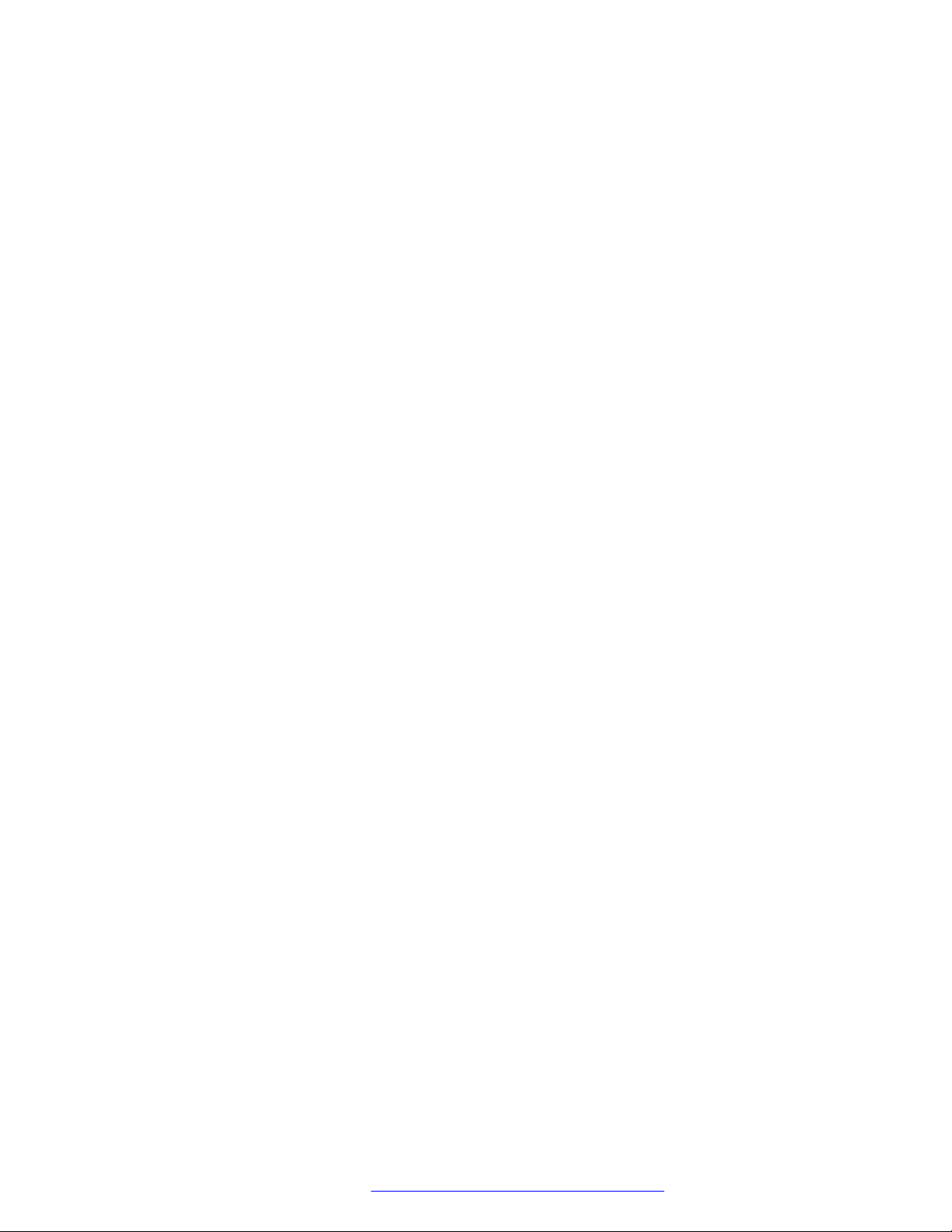
Contents
Chapter 1: Introduction.......................................................................................................... 10
Purpose................................................................................................................................ 10
Chapter 2: Phone overview.................................................................................................... 11
Phone overview..................................................................................................................... 11
Physical layout...................................................................................................................... 12
Connection Jacks.................................................................................................................. 15
Optional components............................................................................................................. 17
Phone icons.......................................................................................................................... 17
General icons.................................................................................................................. 17
Call history icons............................................................................................................. 19
Presence icons............................................................................................................... 19
MLPP icons.................................................................................................................... 20
Main Menu............................................................................................................................ 20
Chapter 3: Getting started...................................................................................................... 21
Entering the provisioning server address................................................................................. 21
Logging in to your phone........................................................................................................ 21
Locking and unlocking your phone.......................................................................................... 22
Logging out of your phone...................................................................................................... 22
Chapter 4: Call Operation....................................................................................................... 23
Making a call......................................................................................................................... 23
Making a call using edit dialing............................................................................................... 23
Calling a person from the contacts list..................................................................................... 23
Calling a person from the call history....................................................................................... 24
Redialing a number............................................................................................................... 24
Speed dialing a person.......................................................................................................... 25
Making an emergency call...................................................................................................... 25
Answering a call.................................................................................................................... 25
Muting a call......................................................................................................................... 26
Putting a call on hold............................................................................................................. 26
Autodialing a pre-assigned number......................................................................................... 27
Ignoring an incoming call....................................................................................................... 27
Call history............................................................................................................................ 27
Viewing the call history.................................................................................................... 27
Viewing call history details............................................................................................... 28
Adding an entry from the call history to your contacts list.................................................... 28
Removing an entry from call history.................................................................................. 28
Clearing all call history entries.......................................................................................... 29
Handling Contacts list............................................................................................................ 29
Using the contacts feature................................................................................................ 29
March 2018 Using Avaya J169/J179 IP Phones SIP 6
Comments on this document? infodev@avaya.com
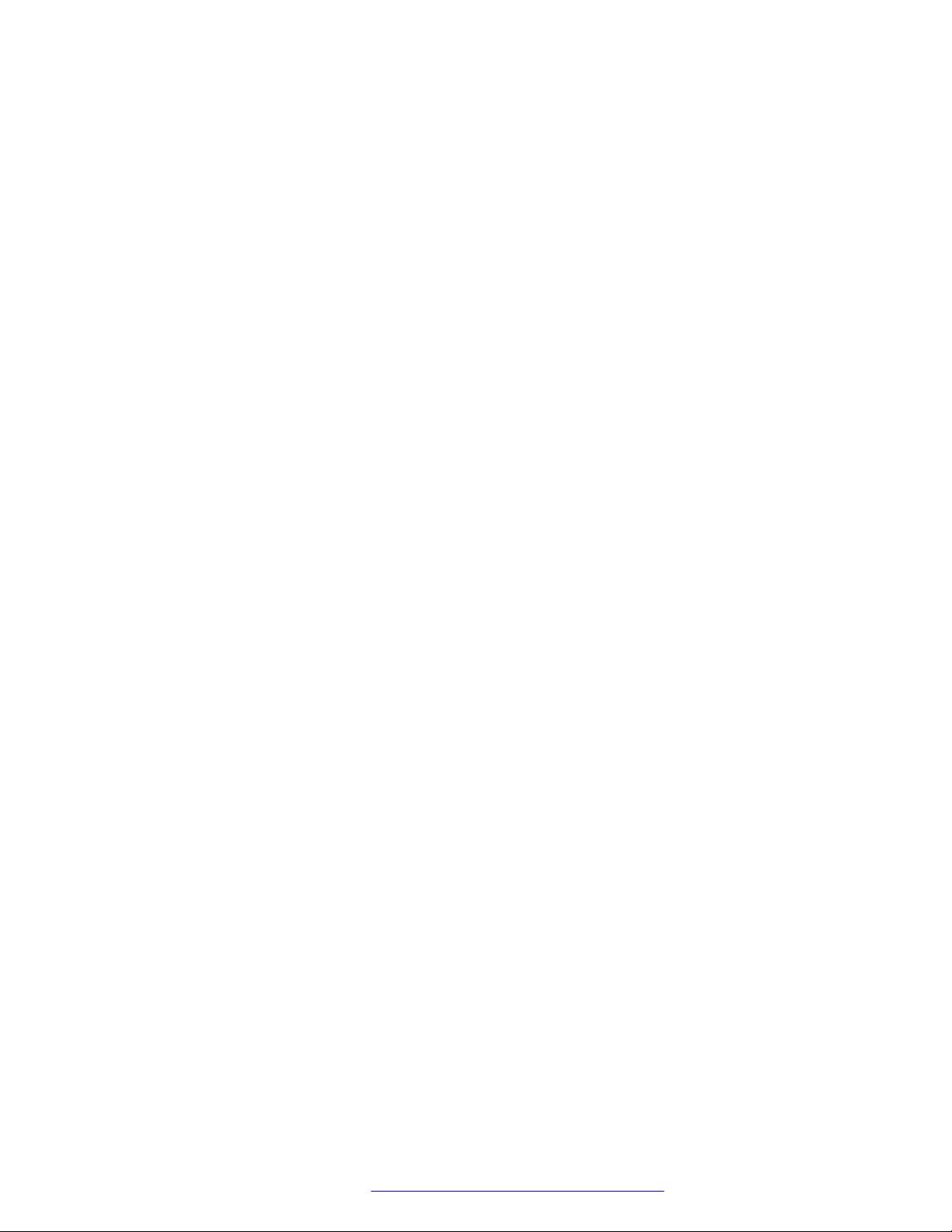
Contents
Adding a new contact...................................................................................................... 29
Assigning specific ring tone to a contact............................................................................ 30
Viewing the details for a contact....................................................................................... 31
Editing a contact.............................................................................................................. 31
Searching for a contact.................................................................................................... 31
Extended searching......................................................................................................... 32
Deleting a contact............................................................................................................ 32
Accessing Exchange contacts.......................................................................................... 33
Handling Conference Call...................................................................................................... 33
Adding a person to an active call...................................................................................... 33
Adding a person on hold to a conference call..................................................................... 34
Putting a conference call on hold...................................................................................... 34
Dropping the last participant from a conference call........................................................... 34
Viewing the details for a conference.................................................................................. 35
Chapter 5: Advanced Call features....................................................................................... 36
Making a call using a Click to dial link..................................................................................... 36
Making a call using URI dialing............................................................................................... 36
Making an unattended transfer............................................................................................... 37
Making an attended transfer................................................................................................... 38
Making a blind transfer........................................................................................................... 39
Team Button......................................................................................................................... 40
Picking up a call to another extension............................................................................... 41
Answering an active call on a monitored extension............................................................. 42
Viewing the status of monitored stations............................................................................ 42
Transferring a call to a monitored phone............................................................................ 42
Speed dialing to a monitored extension............................................................................. 43
Bridged Call Appearance....................................................................................................... 43
Using bridged call appearances........................................................................................ 43
Call Pickup group.................................................................................................................. 45
Answering a call for a call pickup group member................................................................ 45
Picking up a call to another call pickup group..................................................................... 45
Initiating a group page........................................................................................................... 45
Making an auto intercom call............................................................................................ 46
Calling someone in your intercom group............................................................................ 46
Dialing an E.164 number........................................................................................................ 47
Interrupting a call with a whisper page..................................................................................... 47
Handling a call by using MDA................................................................................................. 48
Call Parking.......................................................................................................................... 48
Parking a call.................................................................................................................. 49
Unparking a call.............................................................................................................. 49
Recording a call.................................................................................................................... 49
Calendar............................................................................................................................... 50
Using the Calendar.......................................................................................................... 50
March 2018 Using Avaya J169/J179 IP Phones SIP 7
Comments on this document? infodev@avaya.com
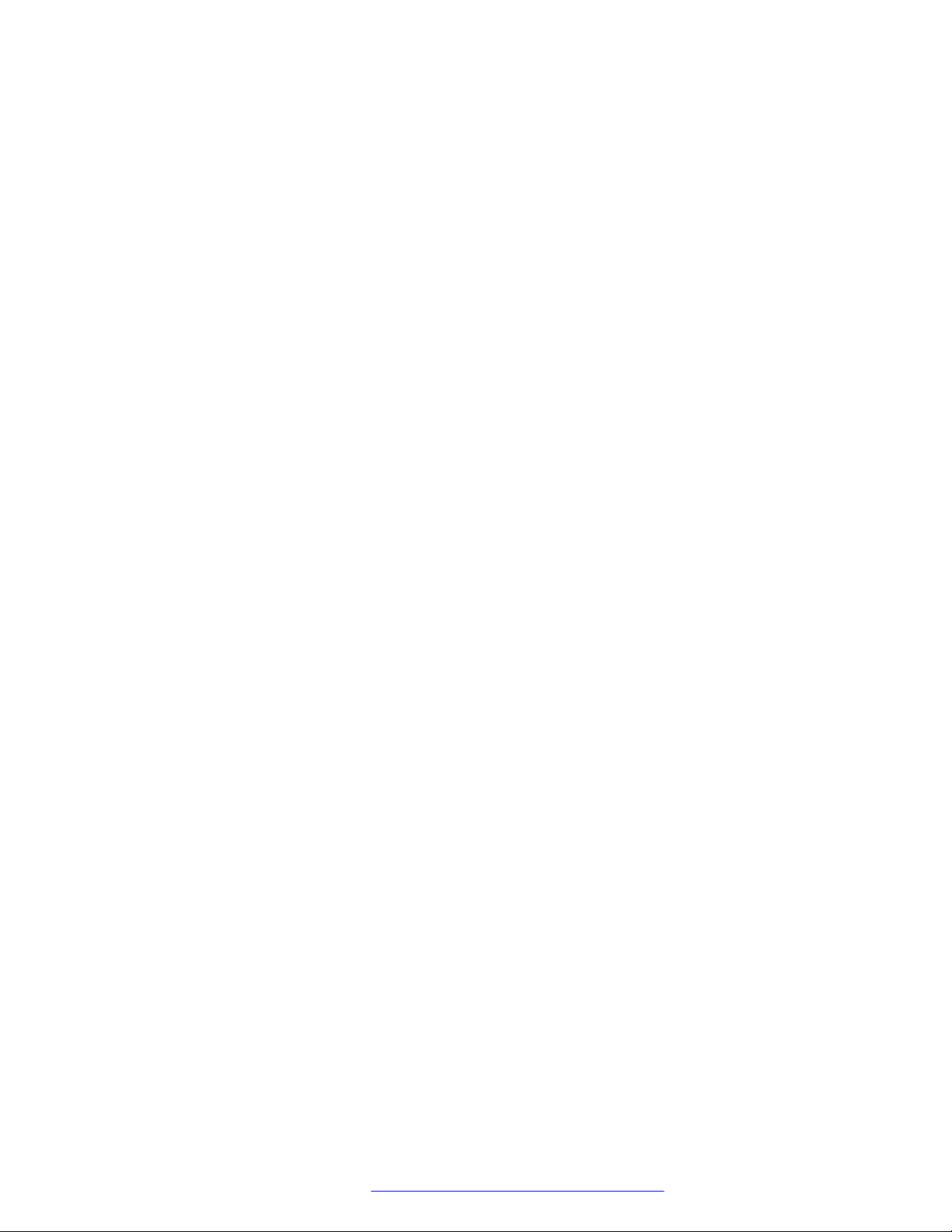
Contents
Reviewing your appointments........................................................................................... 50
Calendar appointment reminders...................................................................................... 51
Handling Presence................................................................................................................ 52
Presence........................................................................................................................ 52
Viewing contact presence status....................................................................................... 52
Changing the presence status.......................................................................................... 52
Enabling SAC when DND is active.................................................................................... 53
Chapter 6: Customization...................................................................................................... 54
Options & Settings................................................................................................................. 54
Call Settings................................................................................................................... 55
Setting up favorites.......................................................................................................... 58
Setting up speed dialing................................................................................................... 59
Application Settings......................................................................................................... 59
Screen and Sound Settings.............................................................................................. 60
Language and region settings.......................................................................................... 66
Setting Advanced Options................................................................................................ 66
Chapter 7: Features................................................................................................................ 70
Features .............................................................................................................................. 70
Accessing the Features screen ........................................................................................ 70
SLA Mon™ overview.............................................................................................................. 71
Assigning labels to auto-dial numbers..................................................................................... 71
Setting up automatic call back................................................................................................ 72
Making a priority call.............................................................................................................. 72
Precedence call.................................................................................................................... 72
Making a precedence call by using Main menu.................................................................. 73
Making a precedence call by using dial plan configuration.................................................. 73
Blocking your extension from displaying during calls................................................................ 74
Displaying your extension on outgoing calls............................................................................. 74
Tracing a malicious call.......................................................................................................... 74
Visual alert for an encrypted call............................................................................................. 75
Activating EC500 for simultaneous ringing on multiple phones.................................................. 75
Extending a call to your cell phone (EC500)............................................................................ 76
Retrieving a voice mail........................................................................................................... 76
About Hotline........................................................................................................................ 76
Browser................................................................................................................................ 77
Using the WML browser................................................................................................... 77
Hunt Group Busy................................................................................................................... 77
Using Hunt Group Busy................................................................................................... 78
About forwarding calls........................................................................................................... 78
Activating Send All Calls........................................................................................................ 78
Activating call forwarding....................................................................................................... 79
Enabling call forwarding when your line is busy or you do not answer........................................ 79
Setting rules for enhanced call forwarding............................................................................... 80
March 2018 Using Avaya J169/J179 IP Phones SIP 8
Comments on this document? infodev@avaya.com
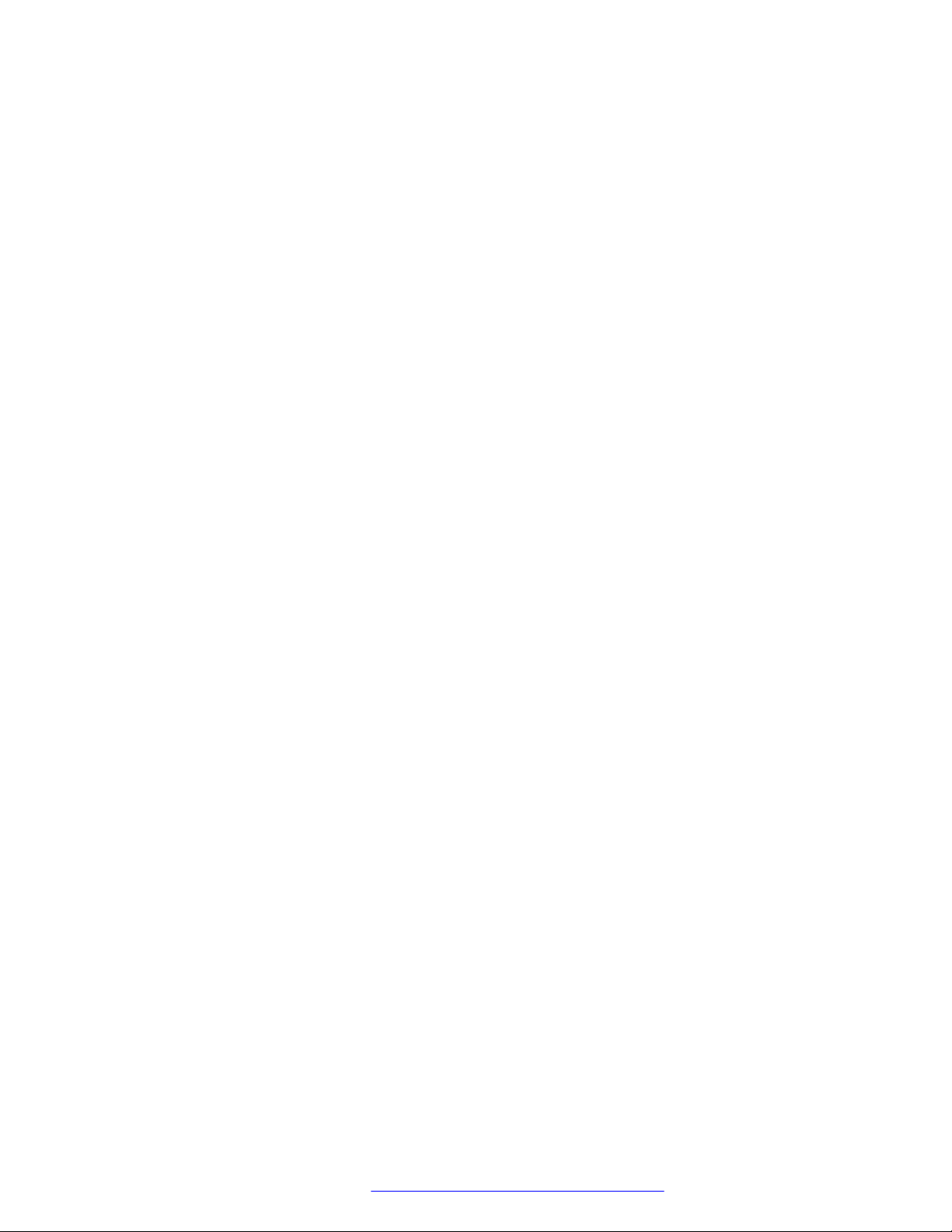
Contents
Editing a rule................................................................................................................... 80
Turning off a rule............................................................................................................. 81
Monitoring other extensions at a glance.................................................................................. 81
Disabling call forwarding........................................................................................................ 81
Chapter 8: Troubleshooting................................................................................................... 83
Limited access during failover................................................................................................ 83
Chapter 9: Related resources................................................................................................ 85
Documentation...................................................................................................................... 85
Finding documents on the Avaya Support website............................................................. 87
Viewing Avaya Mentor videos................................................................................................. 87
Support................................................................................................................................ 88
March 2018 Using Avaya J169/J179 IP Phones SIP 9
Comments on this document? infodev@avaya.com
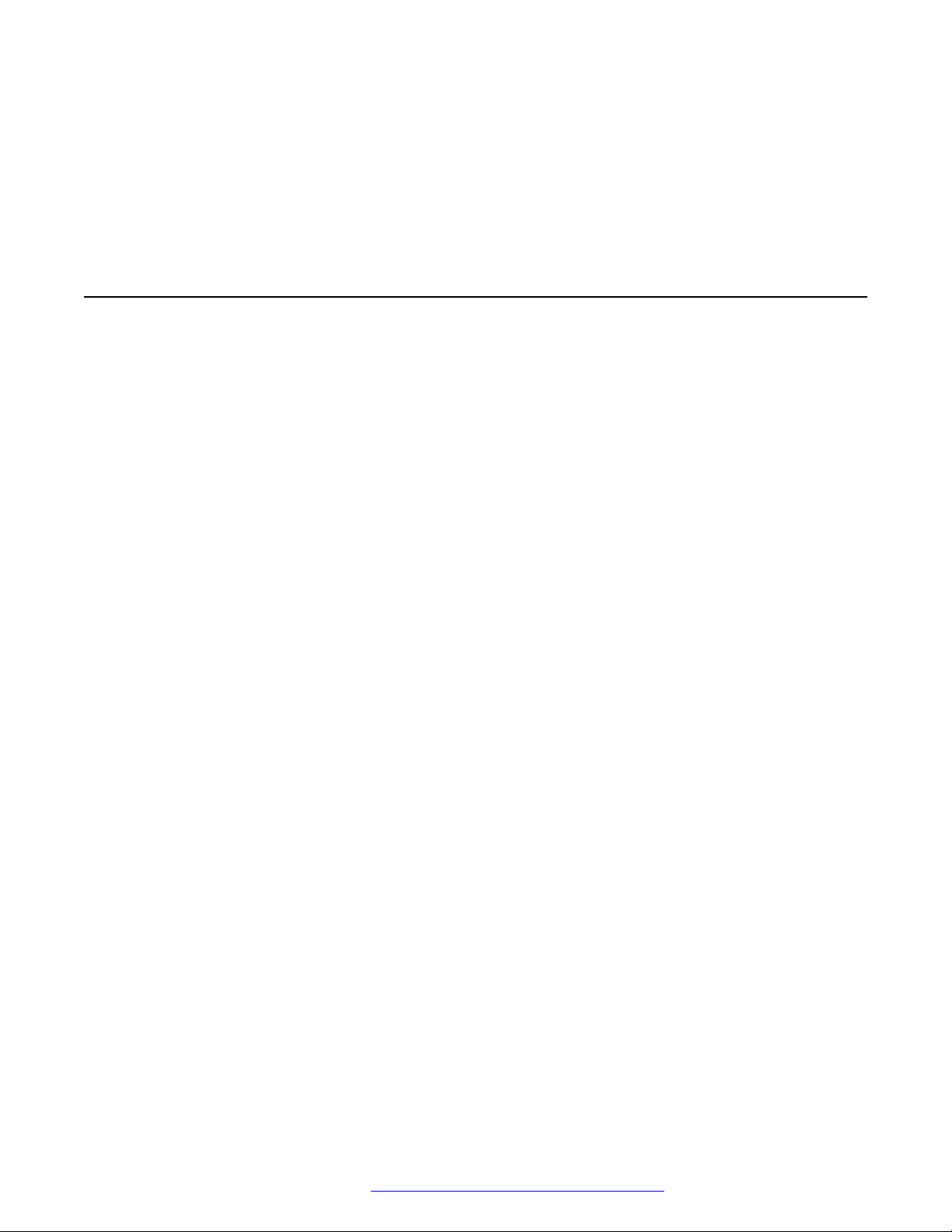
Chapter 1: Introduction
Purpose
This document is intended for end users and describes how to use the features available on
Avaya J169/J179 IP Phone. This document also describes the end user procedures to setup
various functionality.
March 2018 Using Avaya J169/J179 IP Phones SIP 10
Comments on this document? infodev@avaya.com
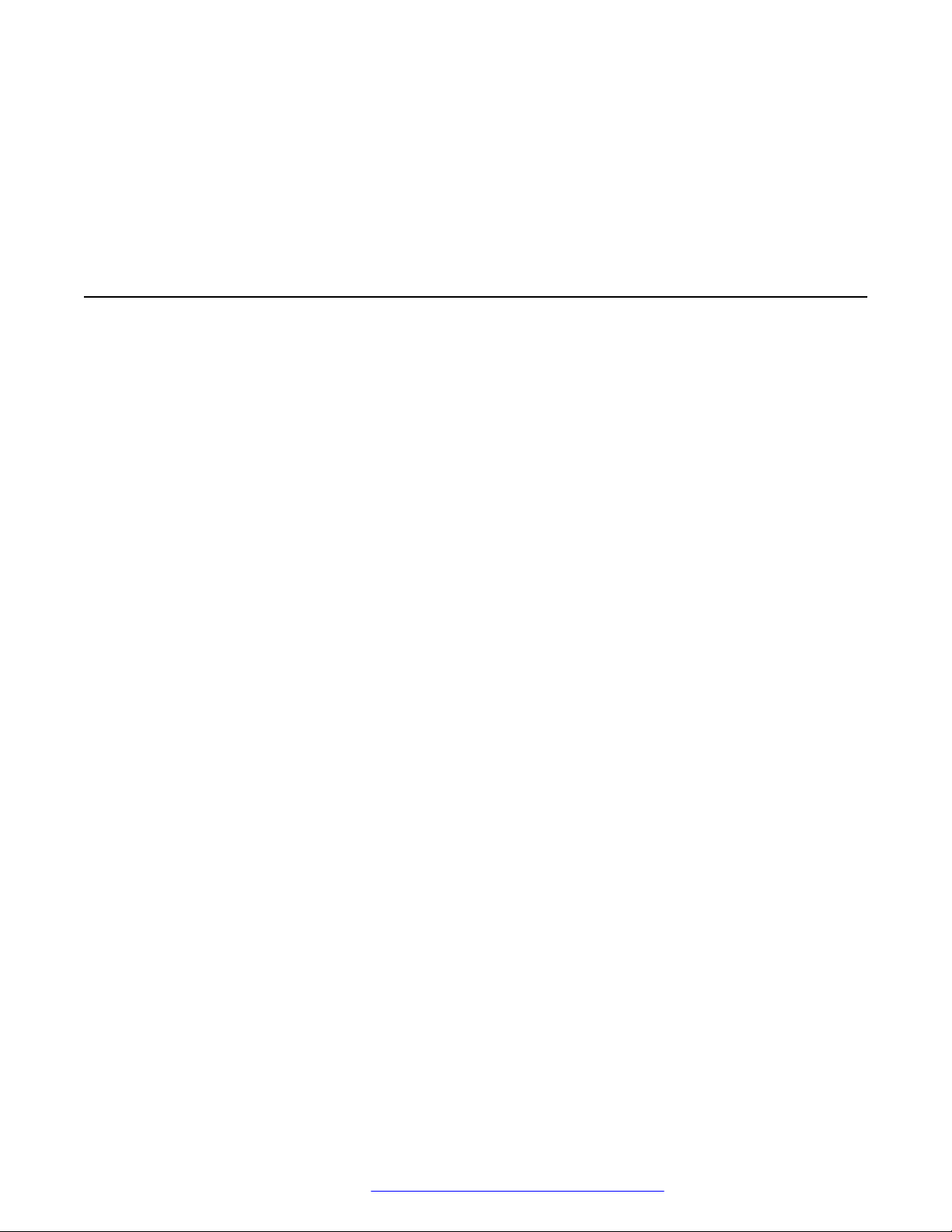
Chapter 2: Phone overview
Phone overview
The Avaya J169/J179 IP Phone is a SIP-based phone, intended to be used for business
communications. The phone supports eight call appearances with four lines of call display. The
phone can support up to three button modules, and each button module supports 24 call
appearances.
The Avaya J169 IP Phone has a grayscale display, and the Avaya J179 IP Phone has a color
display.
Physical specifications
• Eight call appearances
• A 128 x 32 pixels graphical LCD
• Four softkeys
• Dual 10/100/1000 network ports
• Optional DC Power support
• GSPPOE power adapter support
• Up to three button module support
March 2018 Using Avaya J169/J179 IP Phones SIP 11
Comments on this document? infodev@avaya.com

2
3
4
5
6
7
8
9
10
11
12
13
14
15
1
8
9
10
Phone overview
Physical layout
March 2018 Using Avaya J169/J179 IP Phones SIP 12
Comments on this document? infodev@avaya.com
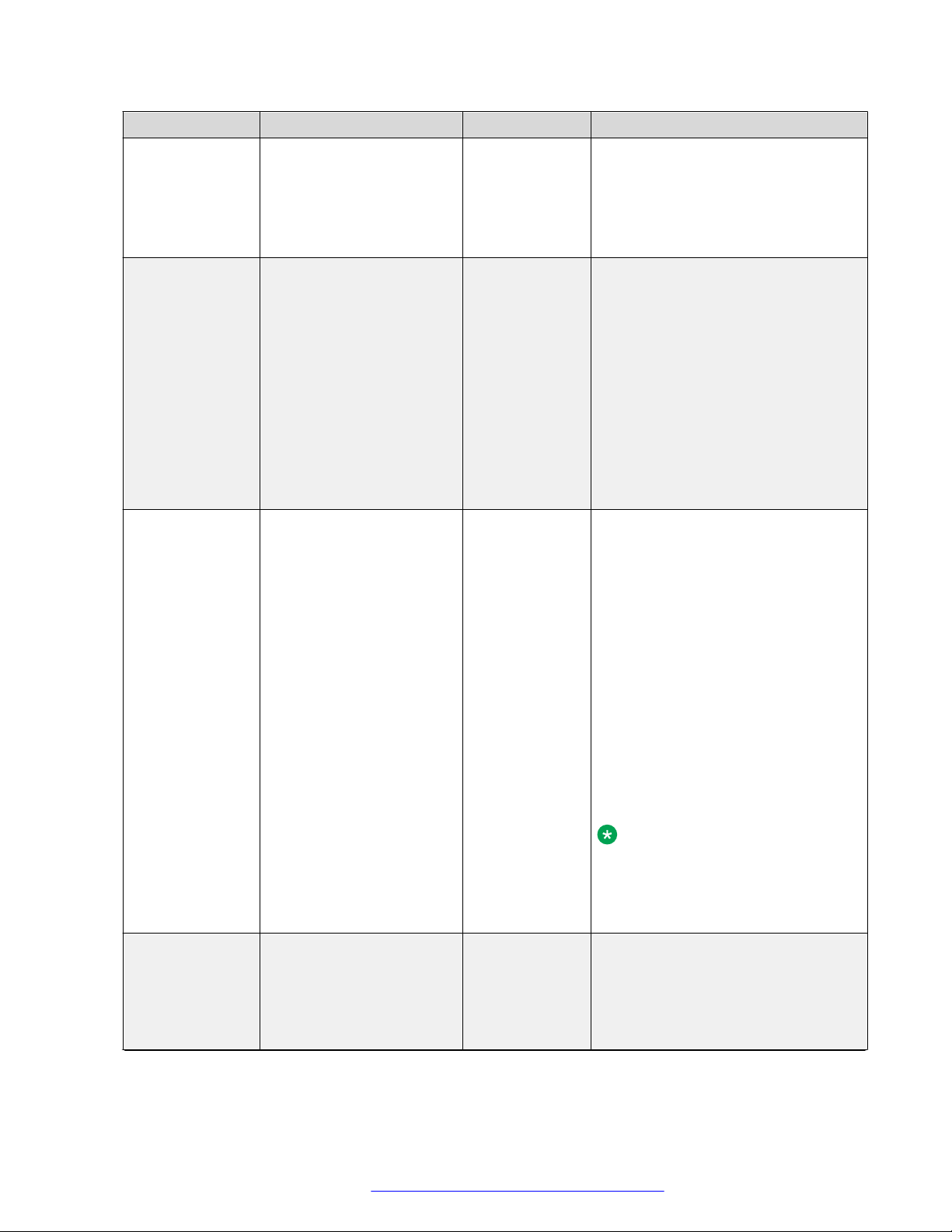
Physical layout
Callout number Name Button Icon Description
1 Beacon LED N/A The beacon LED flashes a red light
on the upper-right corner of the phone
if you receive a call while on an
existing call using handsfree or
handset/headset. When you have a
voice mail, the beacon icon stays lit.
2 Phone display N/A The first line shows status information
such as the time and date, primary
extension, error indications, and
missed calls. The second line, called
the Status Line provides information,
such as when you can use the right or
left navigation arrows to view other
screens or menus. The Status Line
also provides messages related to the
current application or the actions that
you must perform on a screen. Call
appearances/features appear below
the Status Line.
3 Line Keys N/A The line buttons with integrated LEDs
show which lines are in use and
correspond to the lines on the display.
Press the line button to select that
line. For an incoming call, the green
LED blinks. While the phone is offhook, both the red and the green LED
glow. Lines also indicate if the system
has enabled or disabled a feature in
the Feature view. Lines also indicate if
the system or system number has
enabled or disabled a feature in the
Feature or System Numbers view.
The green LED glows to indicate that
a feature is enabled. When you turn
off the feature, the LED turns off.
Note:
For multiple call appearance
alerting, the phone highlights the
call appearance with the most
recent incoming call.
4 Softkeys N/A Use the softkeys to act on the
highlighted line on the screen. The
softkey labels show you the action
that each key produces. The labels
and the actions vary depending on
the screen that the phone displays.
Table continues…
March 2018 Using Avaya J169/J179 IP Phones SIP 13
Comments on this document? infodev@avaya.com
