Page 1

Using Avaya J129 IP Phones
Release 1.0
October 2016
Avaya - Proprietary. Use pursuant to the terms of your signed agreement or Avaya policy.
DRAFT—October 20, 2016—11:04 PM (UTC)
Issue 1
Page 2
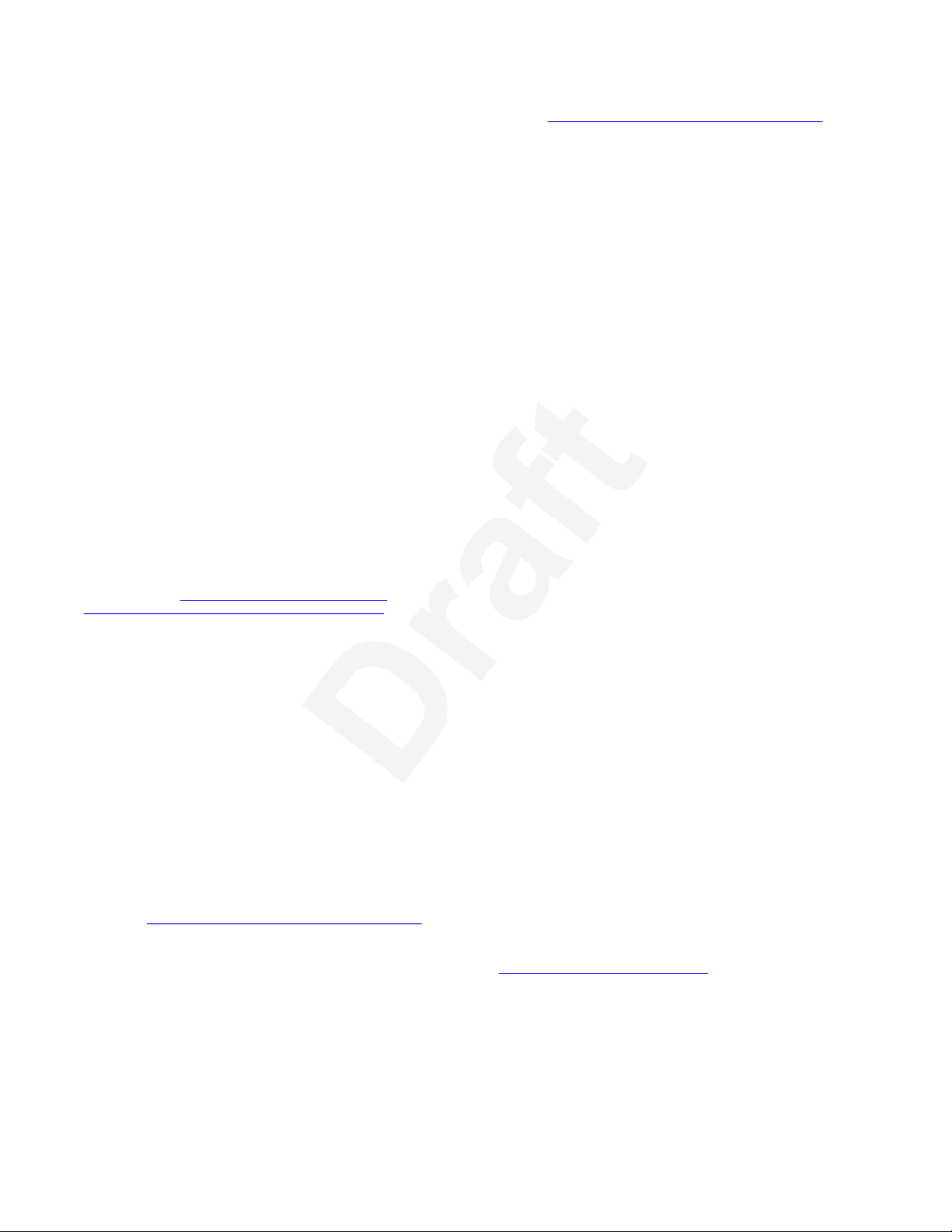
©
2016, Avaya, Inc.1
All Rights Reserved.2
Note3
Using a cell, mobile, or GSM phone, or a two-way radio in close4
proximity to an Avaya IP telephone might cause interference.5
Documentation disclaimer6
“Documentation” means information published in varying mediums7
which may include product information, operating instructions and8
performance specifications that are generally made available to users9
of products. Documentation does not include marketing materials.10
Avaya shall not be responsible for any modifications, additions, or11
deletions to the original published version of Documentation unless12
such modifications, additions, or deletions were performed by or on13
the express behalf of Avaya. End User agrees to indemnify and hold14
harmless Avaya, Avaya's agents, servants and employees against all15
claims, lawsuits, demands and judgments arising out of, or in16
connection with, subsequent modifications, additions or deletions to17
this documentation, to the extent made by End User.18
Link disclaimer19
Avaya is not responsible for the contents or reliability of any linked20
websites referenced within this site or Documentation provided by21
Avaya. Avaya is not responsible for the accuracy of any information,22
statement or content provided on these sites and does not23
necessarily endorse the products, services, or information described24
or offered within them. Avaya does not guarantee that these links will25
work all the time and has no control over the availability of the linked26
pages.27
Warranty28
Avaya provides a limited warranty on Avaya hardware and software.29
Refer to your sales agreement to establish the terms of the limited30
warranty. In addition, Avaya’s standard warranty language, as well as31
information regarding support for this product while under warranty is32
available to Avaya customers and other parties through the Avaya33
Support website:
getGenericDetails?detailId=C20091120112456651010 under the link35
“Warranty & Product Lifecycle” or such successor site as designated36
by Avaya. Please note that if You acquired the product(s) from an37
authorized Avaya Channel Partner outside of the United States and38
Canada, the warranty is provided to You by said Avaya Channel39
Partner and not by Avaya.40
“Hosted Service” means an Avaya hosted service subscription that41
You acquire from either Avaya or an authorized Avaya Channel42
Partner (as applicable) and which is described further in Hosted SAS43
or other service description documentation regarding the applicable44
hosted service. If You purchase a Hosted Service subscription, the45
foregoing limited warranty may not apply but You may be entitled to46
support services in connection with the Hosted Service as described47
further in your service description documents for the applicable48
Hosted Service. Contact Avaya or Avaya Channel Partner (as49
applicable) for more information.50
Hosted Service51
THE FOLLOWING APPLIES ONLY IF YOU PURCHASE AN AVAYA52
HOSTED SERVICE SUBSCRIPTION FROM AVAYA OR AN AVAYA53
CHANNEL PARTNER (AS APPLICABLE), THE TERMS OF USE54
FOR HOSTED SERVICES ARE AVAILABLE ON THE AVAYA55
WEBSITE,
HTTPS://SUPPORT.AVAYA.COM/LICENSEINFO56
UNDER THE LINK “Avaya Terms of Use for Hosted Services” OR57
SUCH SUCCESSOR SITE AS DESIGNATED BY AVAYA, AND ARE58
APPLICABLE TO ANYONE WHO ACCESSES OR USES THE59
HOSTED SERVICE. BY ACCESSING OR USING THE HOSTED60
SERVICE, OR AUTHORIZING OTHERS TO DO SO, YOU, ON61
BEHALF OF YOURSELF AND THE ENTITY FOR WHOM YOU ARE62
DOING SO (HEREINAFTER REFERRED TO INTERCHANGEABLY63
AS “YOU” AND “END USER”), AGREE TO THE TERMS OF USE. IF64
YOU ARE ACCEPTING THE TERMS OF USE ON BEHALF A65
COMPANY OR OTHER LEGAL ENTITY, YOU REPRESENT THAT66
YOU HAVE THE AUTHORITY TO BIND SUCH ENTITY TO THESE67
TERMS OF USE. IF YOU DO NOT HAVE SUCH AUTHORITY, OR68
IF YOU DO NOT WISH TO ACCEPT THESE TERMS OF USE, YOU69
MUST NOT ACCESS OR USE THE HOSTED SERVICE OR70
AUTHORIZE ANYONE TO ACCESS OR USE THE HOSTED71
SERVICE.72
73
Licenses
THE SOFTWARE LICENSE TERMS AVAILABLE ON THE AVAYA74
WEBSITE, HTTPS://SUPPORT.AVAYA.COM/LICENSEINFO,75
UNDER THE LINK “AVAYA SOFTWARE LICENSE TERMS (Avaya76
Products)” OR SUCH SUCCESSOR SITE AS DESIGNATED BY77
AVAYA, ARE APPLICABLE TO ANYONE WHO DOWNLOADS,78
USES AND/OR INSTALLS AVAYA SOFTWARE, PURCHASED79
FROM AVAYA INC., ANY AVAYA AFFILIATE, OR AN AVAYA80
CHANNEL PARTNER (AS APPLICABLE) UNDER A COMMERCIAL81
AGREEMENT WITH AVAYA OR AN AVAYA CHANNEL PARTNER.82
UNLESS OTHERWISE AGREED TO BY AVAYA IN WRITING,83
AVAYA DOES NOT EXTEND THIS LICENSE IF THE SOFTWARE84
WAS OBTAINED FROM ANYONE OTHER THAN AVAYA, AN85
AVAYA AFFILIATE OR AN AVAYA CHANNEL PARTNER; AVAYA86
RESERVES THE RIGHT TO TAKE LEGAL ACTION AGAINST YOU87
AND ANYONE ELSE USING OR SELLING THE SOFTWARE88
WITHOUT A LICENSE. BY INSTALLING, DOWNLOADING OR89
USING THE SOFTWARE, OR AUTHORIZING OTHERS TO DO SO,90
YOU, ON BEHALF OF YOURSELF AND THE ENTITY FOR WHOM91
YOU ARE INSTALLING, DOWNLOADING OR USING THE92
SOFTWARE (HEREINAFTER REFERRED TO93
INTERCHANGEABLY AS “YOU” AND “END USER”), AGREE TO94
THESE TERMS AND CONDITIONS AND CREATE A BINDING95
CONTRACT BETWEEN YOU AND AVAYA INC. OR THE96
APPLICABLE AVAYA AFFILIATE (“AVAYA”).97
Avaya grants You a license within the scope of the license types98
described below, with the exception of Heritage Nortel Software, for99
which the scope of the license is detailed below. Where the order100
documentation does not expressly identify a license type, the101
applicable license will be a Designated System License. The102
applicable number of licenses and units of capacity for which the103
license is granted will be one (1), unless a different number of104
licenses or units of capacity is specified in the documentation or other105
materials available to You. “Software” means computer programs in106
object code, provided by Avaya or an Avaya Channel Partner,107
whether as stand-alone products, pre-installed on hardware products,108
https://support.avaya.com/helpcenter/34
and any upgrades, updates, patches, bug fixes, or modified versions109
thereto. “Designated Processor” means a single stand-alone110
computing device. “Server” means a Designated Processor that111
hosts a software application to be accessed by multiple users.112
“Instance” means a single copy of the Software executing at a113
particular time: (i) on one physical machine; or (ii) on one deployed114
software virtual machine (“VM”) or similar deployment.115
License types116
Designated System(s) License (DS). End User may install and use117
each copy or an Instance of the Software only on a number of118
Designated Processors up to the number indicated in the order.119
Avaya may require the Designated Processor(s) to be identified in120
the order by type, serial number, feature key, Instance, location or121
other specific designation, or to be provided by End User to Avaya122
through electronic means established by Avaya specifically for this123
purpose.124
Shrinkwrap License (SR). You may install and use the Software in125
accordance with the terms and conditions of the applicable license126
agreements, such as “shrinkwrap” or “clickthrough” license127
accompanying or applicable to the Software (“Shrinkwrap License”).128
Heritage Nortel Software129
“Heritage Nortel Software” means the software that was acquired by130
Avaya as part of its purchase of the Nortel Enterprise Solutions131
Business in December 2009. The Heritage Nortel Software is the132
software contained within the list of Heritage Nortel Products located133
https://support.avaya.com/LicenseInfo under the link “Heritage134
at
Nortel Products” or such successor site as designated by Avaya. For135
Heritage Nortel Software, Avaya grants Customer a license to use136
Heritage Nortel Software provided hereunder solely to the extent of137
the authorized activation or authorized usage level, solely for the138
purpose specified in the Documentation, and solely as embedded in,139
for execution on, or for communication with Avaya equipment.140
Charges for Heritage Nortel Software may be based on extent of141
activation or use authorized as specified in an order or invoice.142
Copyright143
Except where expressly stated otherwise, no use should be made of144
materials on this site, the Documentation, Software, Hosted Service,145
or hardware provided by Avaya. All content on this site, the146
Page 3
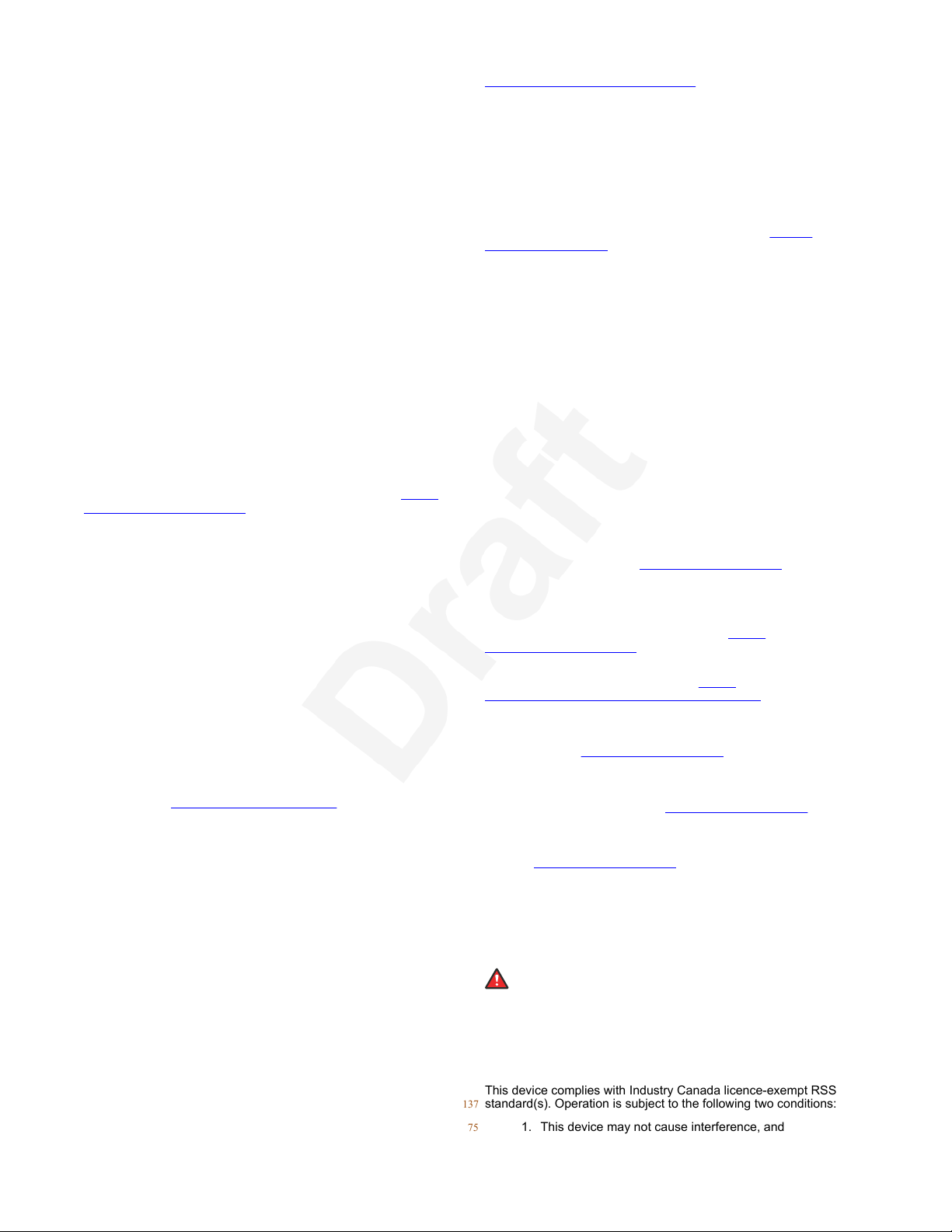
documentation, Hosted Service, and the product provided by Avaya1
including the selection, arrangement and design of the content is2
owned either by Avaya or its licensors and is protected by copyright3
and other intellectual property laws including the sui generis rights4
relating to the protection of databases. You may not modify, copy,5
reproduce, republish, upload, post, transmit or distribute in any way6
any content, in whole or in part, including any code and software7
unless expressly authorized by Avaya. Unauthorized reproduction,8
transmission, dissemination, storage, and or use without the express9
written consent of Avaya can be a criminal, as well as a civil offense10
under the applicable law.11
Virtualization12
The following applies if the product is deployed on a virtual machine.13
Each product has its own ordering code and license types. Note that14
each Instance of a product must be separately licensed and ordered.15
For example, if the end user customer or Avaya Channel Partner16
would like to install two Instances of the same type of products, then17
two products of that type must be ordered.18
Third Party Components19
“Third Party Components” mean certain software programs or20
portions thereof included in the Software or Hosted Service may21
contain software (including open source software) distributed under22
third party agreements (“Third Party Components”), which contain23
terms regarding the rights to use certain portions of the Software24
(“Third Party Terms”). As required, information regarding distributed25
Linux OS source code (for those products that have distributed Linux26
OS source code) and identifying the copyright holders of the Third27
Party Components and the Third Party Terms that apply is available28
in the products, Documentation or on Avaya’s website at:
support.avaya.com/Copyright or such successor site as designated30
by Avaya. The open source software license terms provided as Third31
Party Terms are consistent with the license rights granted in these32
Software License Terms, and may contain additional rights benefiting33
You, such as modification and distribution of the open source34
software. The Third Party Terms shall take precedence over these35
Software License Terms, solely with respect to the applicable Third36
Party Components to the extent that these Software License Terms37
impose greater restrictions on You than the applicable Third Party38
Terms.39
The following applies only if the H.264 (AVC) codec is distributed with40
the product. THIS PRODUCT IS LICENSED UNDER THE AVC41
PATENT PORTFOLIO LICENSE FOR THE PERSONAL USE OF A42
CONSUMER OR OTHER USES IN WHICH IT DOES NOT RECEIVE43
REMUNERATION TO (i) ENCODE VIDEO IN COMPLIANCE WITH44
THE AVC STANDARD (“AVC VIDEO”) AND/OR (ii) DECODE AVC45
VIDEO THAT WAS ENCODED BY A CONSUMER ENGAGED IN A46
PERSONAL ACTIVITY AND/OR WAS OBTAINED FROM A VIDEO47
PROVIDER LICENSED TO PROVIDE AVC VIDEO. NO LICENSE IS48
GRANTED OR SHALL BE IMPLIED FOR ANY OTHER USE.49
ADDITIONAL INFORMATION MAY BE OBTAINED FROM MPEG50
LA, L.L.C. SEE
Service Provider52
THE FOLLOWING APPLIES TO AVAYA CHANNEL PARTNER’S53
HOSTING OF AVAYA PRODUCTS OR SERVICES. THE PRODUCT54
OR HOSTED SERVICE MAY USE THIRD PARTY COMPONENTS55
SUBJECT TO THIRD PARTY TERMS AND REQUIRE A SERVICE56
PROVIDER TO BE INDEPENDENTLY LICENSED DIRECTLY57
FROM THE THIRD PARTY SUPPLIER. AN AVAYA CHANNEL58
PARTNER’S HOSTING OF AVAYA PRODUCTS MUST BE59
AUTHORIZED IN WRITING BY AVAYA AND IF THOSE HOSTED60
PRODUCTS USE OR EMBED CERTAIN THIRD PARTY61
SOFTWARE, INCLUDING BUT NOT LIMITED TO MICROSOFT62
SOFTWARE OR CODECS, THE AVAYA CHANNEL PARTNER IS63
REQUIRED TO INDEPENDENTLY OBTAIN ANY APPLICABLE64
LICENSE AGREEMENTS, AT THE AVAYA CHANNEL PARTNER’S65
EXPENSE, DIRECTLY FROM THE APPLICABLE THIRD PARTY66
SUPPLIER.67
WITH RESPECT TO CODECS, IF THE AVAYA CHANNEL68
PARTNER IS HOSTING ANY PRODUCTS THAT USE OR EMBED69
THE G.729 CODEC, H.264 CODEC, OR H.265 CODEC, THE70
AVAYA CHANNEL PARTNER ACKNOWLEDGES AND AGREES71
THE AVAYA CHANNEL PARTNER IS RESPONSIBLE FOR ANY72
AND ALL RELATED FEES AND/OR ROYALTIES. THE G.72973
CODEC IS LICENSED BY SIPRO LAB TELECOM INC. SEE 74
HTTP://WWW.MPEGLA.COM.51
WWW.SIPRO.COM/CONTACT.HTML
LICENSED UNDER THE AVC PATENT PORTFOLIO LICENSE FOR76
THE PERSONAL USE OF A CONSUMER OR OTHER USES IN77
WHICH IT DOES NOT RECEIVE REMUNERATION TO: (I)78
ENCODE VIDEO IN COMPLIANCE WITH THE AVC STANDARD79
(“AVC VIDEO”) AND/OR (II) DECODE AVC VIDEO THAT WAS80
ENCODED BY A CONSUMER ENGAGED IN A PERSONAL81
ACTIVITY AND/OR WAS OBTAINED FROM A VIDEO PROVIDER82
LICENSED TO PROVIDE AVC VIDEO. NO LICENSE IS GRANTED83
OR SHALL BE IMPLIED FOR ANY OTHER USE. ADDITIONAL84
INFORMATION FOR H.264 (AVC) AND H.265 (HEVC) CODECS85
MAY BE OBTAINED FROM MPEG LA, L.L.C. SEE
WWW.MPEGLA.COM.87
Compliance with Laws88
You acknowledge and agree that it is Your responsibility for89
complying with any applicable laws and regulations, including, but not90
limited to laws and regulations related to call recording, data privacy,91
intellectual property, trade secret, fraud, and music performance92
rights, in the country or territory where the Avaya product is used.93
Preventing Toll Fraud94
“Toll Fraud” is the unauthorized use of your telecommunications95
system by an unauthorized party (for example, a person who is not a96
corporate employee, agent, subcontractor, or is not working on your97
company's behalf). Be aware that there can be a risk of Toll Fraud98
associated with your system and that, if Toll Fraud occurs, it can99
result in substantial additional charges for your telecommunications100
services.101
https://29
Avaya Toll Fraud intervention102
If You suspect that You are being victimized by Toll Fraud and You103
need technical assistance or support, call Technical Service Center104
Toll Fraud Intervention Hotline at +1-800-643-2353 for the United105
States and Canada. For additional support telephone numbers, see106
the Avaya Support website:
successor site as designated by Avaya.108
Security Vulnerabilities109
Information about Avaya’s security support policies can be found in110
the Security Policies and Support section of
support.avaya.com/security.112
Suspected Avaya product security vulnerabilities are handled per the113
Avaya Product Security Support Flow (
support.avaya.com/css/P8/documents/100161515).115
Downloading Documentation116
For the most current versions of Documentation, see the Avaya117
Support website:
as designated by Avaya.119
Contact Avaya Support120
See the Avaya Support website:
product or Hosted Service notices and articles, or to report a problem122
with your Avaya product or Hosted Service. For a list of support123
telephone numbers and contact addresses, go to the Avaya Support124
website:
designated by Avaya), scroll to the bottom of the page, and select126
Contact Avaya Support.127
Regulatory Statements128
Australia Statements129
Handset Magnets Statement: 130
Industry Canada (IC) Statements134
RSS Standards Statement135
This device complies with Industry Canada licence-exempt RSS136
standard(s). Operation is subject to the following two conditions:137
https://support.avaya.com (or such successor site as125
Danger:
The handset receiver contains magnetic devices that can131
attract small metallic objects. Care should be taken to avoid132
personal injury.133
1. This device may not cause interference, and75
https://support.avaya.com, or such successor site118
https://support.avaya.com or such107
. THE H.264 (AVC) CODEC IS75
HTTP://86
https://111
https://114
https://support.avaya.com for121
Page 4
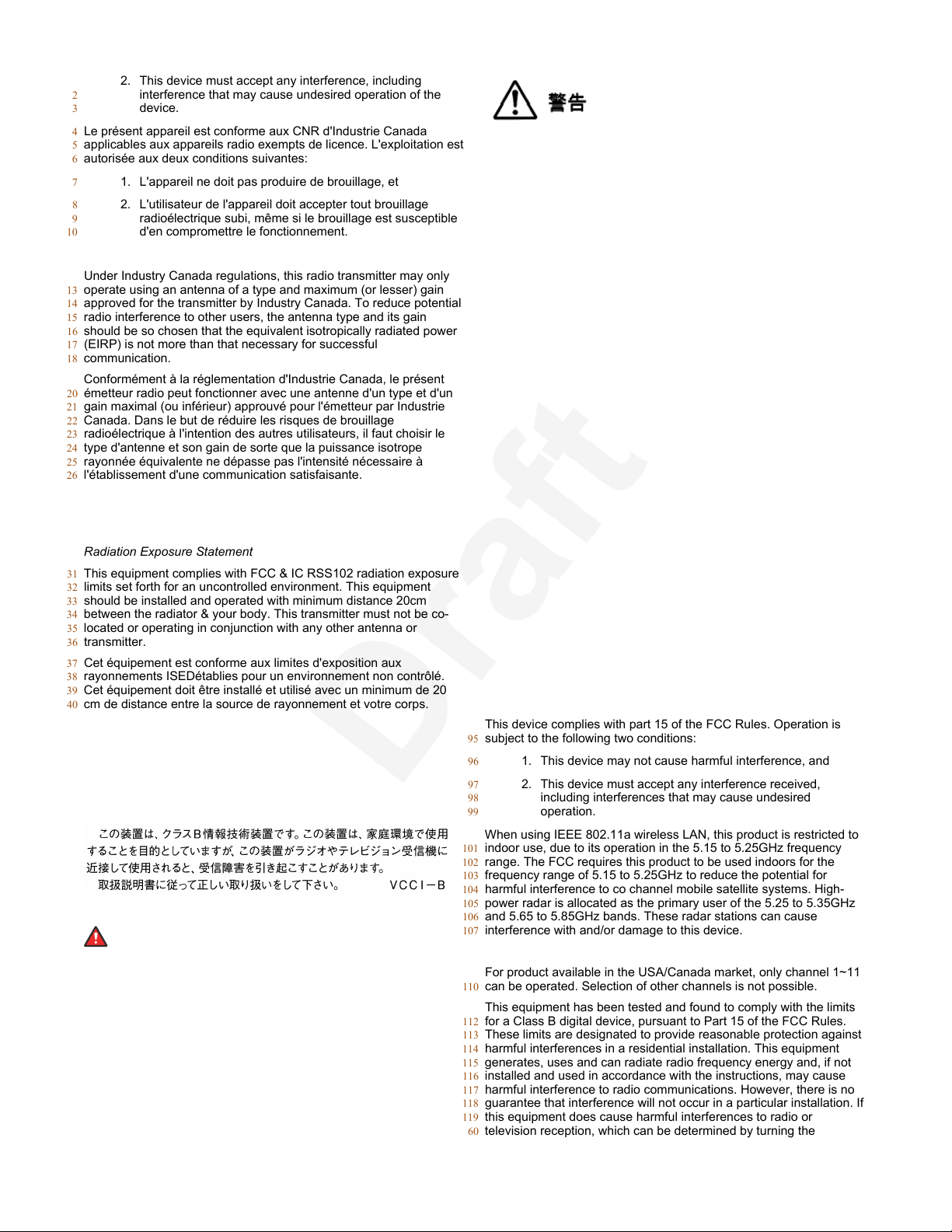
2. This device must accept any interference, including1
interference that may cause undesired operation of the2
device.3
Le présent appareil est conforme aux CNR d'Industrie Canada4
applicables aux appareils radio exempts de licence. L'exploitation est5
autorisée aux deux conditions suivantes:6
1. L'appareil ne doit pas produire de brouillage, et7
2. L'utilisateur de l'appareil doit accepter tout brouillage8
radioélectrique subi, même si le brouillage est susceptible9
d'en compromettre le fonctionnement.10
Radio Transmitter Statement11
Under Industry Canada regulations, this radio transmitter may only12
operate using an antenna of a type and maximum (or lesser) gain13
approved for the transmitter by Industry Canada. To reduce potential14
radio interference to other users, the antenna type and its gain15
should be so chosen that the equivalent isotropically radiated power16
(EIRP) is not more than that necessary for successful17
communication.18
Conformément à la réglementation d'Industrie Canada, le présent19
émetteur radio peut fonctionner avec une antenne d'un type et d'un20
gain maximal (ou inférieur) approuvé pour l'émetteur par Industrie21
Canada. Dans le but de réduire les risques de brouillage22
radioélectrique à l'intention des autres utilisateurs, il faut choisir le23
type d'antenne et son gain de sorte que la puissance isotrope24
rayonnée équivalente ne dépasse pas l'intensité nécessaire à25
l'établissement d'une communication satisfaisante.26
This Class B digital apparatus complies with Canadian ICES-003.27
Cet appareil numérique de la classe B est conforme à la norme28
NMB-003 du Canada.29
Radiation Exposure Statement30
This equipment complies with FCC & IC RSS102 radiation exposure31
limits set forth for an uncontrolled environment. This equipment32
should be installed and operated with minimum distance 20cm33
between the radiator & your body. This transmitter must not be co-34
located or operating in conjunction with any other antenna or35
transmitter.36
Cet équipement est conforme aux limites d'exposition aux37
rayonnements ISEDétablies pour un environnement non contrôlé.38
Cet équipement doit être installé et utilisé avec un minimum de 2039
cm de distance entre la source de rayonnement et votre corps.40
Japan Statements41
Class B Statement42
This is a Class B product based on the standard of the VCCI Council.43
If this is used near a radio or television receiver in a domestic44
environment, it may cause radio interference. Install and use the45
equipment according to the instruction manual.46
60
本製品を安全にご使用頂くため、以下のことにご注意ください。61
• 接続ケーブル、電源コード、AC アダプタなどの部品は、必ず62
製品に同梱されております添付品または指定品をご使用くだ63
さい。添付品指定品以外の部品をご使用になると故障や動作64
不良、火災の原因となることがあります。65
• 同梱されております付属の電源コードを他の機器には使用し66
ないでください。上記注意事項を守らないと、死亡や大怪我67
など人身事故の原因となることがあります。68
México Statement69
The operation of this equipment is subject to the following two70
conditions:71
1. It is possible that this equipment or device may not cause72
harmful interference, and73
2. This equipment or device must accept any interference,74
including interference that may cause undesired operation.75
La operación de este equipo está sujeta a las siguientes dos76
condiciones:77
1. Es posible que este equipo o dispositivo no cause78
interferencia perjudicial y79
2. Este equipo o dispositivo debe aceptar cualquier80
interferencia, incluyendo la que pueda causar su operación81
no deseada.82
Power over Ethernet (PoE) Statement83
This equipment must be connected to PoE networks without routing84
to the outside plant.85
U.S. Federal Communications Commission (FCC) Statements86
Compliance Statement87
The changes or modifications not expressly approved by the party88
responsible for compliance could void the user’s authority to operate89
the equipment.90
To comply with the FCC RF exposure compliance requirements, this91
device and its antenna must not be co-located or operating to92
conjunction with any other antenna or transmitter.93
This device complies with part 15 of the FCC Rules. Operation is94
subject to the following two conditions:95
1. This device may not cause harmful interference, and96
2. This device must accept any interference received,97
including interferences that may cause undesired98
operation.99
When using IEEE 802.11a wireless LAN, this product is restricted to100
indoor use, due to its operation in the 5.15 to 5.25GHz frequency101
range. The FCC requires this product to be used indoors for the102
frequency range of 5.15 to 5.25GHz to reduce the potential for103
47
Denan Power Cord Statement48
Danger:
Please be careful of the following while installing the49
equipment:50
• Please only use the connecting cables, power cord, and51
AC adapters shipped with the equipment or specified by52
Avaya to be used with the equipment. If you use any53
other equipment, it may cause failures, malfunctioning,54
or fire.55
• Power cords shipped with this equipment must not be56
used with any other equipment. In case the above57
guidelines are not followed, it may lead to death or58
severe injury.59
harmful interference to co channel mobile satellite systems. High-104
power radar is allocated as the primary user of the 5.25 to 5.35GHz105
and 5.65 to 5.85GHz bands. These radar stations can cause106
interference with and/or damage to this device.107
Class B Part 15 Statement108
For product available in the USA/Canada market, only channel 1~11109
can be operated. Selection of other channels is not possible.110
This equipment has been tested and found to comply with the limits111
for a Class B digital device, pursuant to Part 15 of the FCC Rules.112
These limits are designated to provide reasonable protection against113
harmful interferences in a residential installation. This equipment114
generates, uses and can radiate radio frequency energy and, if not115
installed and used in accordance with the instructions, may cause116
harmful interference to radio communications. However, there is no117
guarantee that interference will not occur in a particular installation. If118
this equipment does cause harmful interferences to radio or119
television reception, which can be determined by turning the60
Page 5

equipment off and on, the user is encouraged to try to correct the1
interference by one or more of the following measures:2
• Reorient or relocate the receiving antenna.3
• Increase the separation between the equipment and receiver.4
• Connect the equipment into an outlet on a circuit different from5
that to which the receiver is connected.6
• Consult the dealer or an experienced radio/TV technician for7
help.8
Radiation Exposure Statement9
This equipment complies with FCC radiation exposure limits set forth10
for an uncontrolled environment . This equipment should be installed11
and operated with minimum distance of 8 in or 20 cm between the12
radiator and your body. This transmitter must not be co-located or13
operating in conjunction with any other antenna or transmitter.14
EU Countries15
This device complies with the essential requirements and other16
relevant provisions of Directive 1999/5/EC. A copy of the Declaration17
may be obtained from http://support.avaya.com or Avaya Inc., 21118
Mt. Airy Road, Basking Ridge, NJ 07920 USA.19
General Safety Warning20
• Use only the Avaya approved Limited Power Source power21
supplies specified for this product.22
• Ensure that you:23
- Do not operate the device near water.24
- Do not use the device during a lightning storm.25
- Do not report a gas leak while in the vicinity of the leak.26
- Limit the power to the device over telecommunications27
wiring to 36-57 volt DC or ≤ 1.3 ampere DC.28
Trademarks29
The trademarks, logos and service marks (“Marks”) displayed in this30
site, the Documentation, Hosted Service(s), and product(s) provided31
by Avaya are the registered or unregistered Marks of Avaya, its32
affiliates, its licensors, its suppliers, or other third parties. Users are33
not permitted to use such Marks without prior written consent from34
Avaya or such third party which may own the Mark. Nothing35
contained in this site, the Documentation, Hosted Service(s) and36
product(s) should be construed as granting, by implication, estoppel,37
or otherwise, any license or right in and to the Marks without the38
express written permission of Avaya or the applicable third party.39
Avaya is a registered trademark of Avaya Inc.40
All non-Avaya trademarks are the property of their respective owners.41
Linux® is the registered trademark of Linus Torvalds in the U.S. and42
other countries.43
Page 6

Contents
Chapter 1: Introduction............................................................................................................ 8
Purpose.................................................................................................................................. 8
Intended audience................................................................................................................... 8
Chapter 2: Avaya J129 IP Phones overview........................................................................... 9
Physical layout...................................................................................................................... 10
Connection jacks................................................................................................................... 12
Icons on the deskphone......................................................................................................... 13
Supported features................................................................................................................ 14
Chapter 3: Getting started...................................................................................................... 16
Logging in to your deskphone................................................................................................. 16
Logging out your deskphone.................................................................................................. 16
Locking and unlocking the deskphone..................................................................................... 16
Chapter 4: Handling outgoing calls...................................................................................... 18
Making a call......................................................................................................................... 18
Redialing a number............................................................................................................... 18
Toggling between active calls................................................................................................. 19
Calling a person form the contacts list..................................................................................... 19
Making a call from call history................................................................................................. 19
Making an emergency call...................................................................................................... 20
Making an international call.................................................................................................... 20
Chapter 5: Answering a call................................................................................................... 21
Ignoring an incoming call....................................................................................................... 21
Switching to another deskphone during an active call............................................................... 22
Making an attended transfer................................................................................................... 22
Making an unattended transfer............................................................................................... 23
Transferring a call on hold...................................................................................................... 23
Chapter 6: Using call forwarding........................................................................................... 25
Activating and deactivating Call Forward................................................................................. 25
Activating call forwarding when you do not answer the call....................................................... 25
Chapter 7: Managing conference calls................................................................................. 27
Adding a person to an active call............................................................................................ 27
Adding a person on hold to a conference call........................................................................... 27
Putting a conference call on hold............................................................................................ 28
Chapter 8: Using call related features.................................................................................. 29
Muting and unmuting a call..................................................................................................... 29
Activating Mute Alert.............................................................................................................. 29
Visual alerting....................................................................................................................... 30
Placing a call on hold and resuming the call............................................................................ 30
Activating transfer to voice mail.............................................................................................. 30
October 2016 Using Avaya J129 IP Phones 6
Avaya - Proprietary. Use pursuant to the terms of your signed agreement or Avaya policy.
DRAFT—October 20, 2016—11:04 PM (UTC)
Page 7

Contents
Parking and unparking a call.................................................................................................. 31
Activating Do Not Disturb....................................................................................................... 31
Setting up automatic call back................................................................................................ 32
Activating EC500................................................................................................................... 32
Tracing a malicious call.......................................................................................................... 33
Blocking your extension from displaying during calls................................................................ 33
Chapter 9: Managing call history.......................................................................................... 34
Turning call history on and off................................................................................................. 34
Viewing call history details..................................................................................................... 34
Adding or deleting a call record from the call history menu........................................................ 35
Clearing the call history menu................................................................................................ 35
Chapter 10: Managing contacts............................................................................................. 36
Adding a new contact............................................................................................................ 36
Editing a contact.................................................................................................................... 36
Viewing the contact details..................................................................................................... 37
Searching for a contact.......................................................................................................... 37
Deleting a contact.................................................................................................................. 37
Chapter 11: Managing your presence................................................................................... 38
Enabling Away Timer............................................................................................................. 38
Chapter 12: Managing voice mails........................................................................................ 39
Retrieving a voice mail........................................................................................................... 39
Chapter 13: Customizing Avaya J129 IP Deskphones........................................................ 40
Setting the Dial mode............................................................................................................ 40
Assigning Speed Dial............................................................................................................. 40
Replacing and clearing a Speed Dial contact..................................................................... 41
Setting Visual alerting............................................................................................................ 41
Displaying Call timers............................................................................................................ 41
Setting a ring tone for incoming calls....................................................................................... 42
Turning Button Clicks on and off............................................................................................. 42
Turning Error Tones on and off............................................................................................... 42
Turning audio settings on and off............................................................................................ 43
Setting Handset Profile.......................................................................................................... 43
Adjusting the contrast of the display screen............................................................................. 44
Setting the display language.................................................................................................. 44
Setting the Time Format......................................................................................................... 44
Setting the Date Format......................................................................................................... 44
Setting the time zone............................................................................................................. 45
Chapter 14: Related resources.............................................................................................. 46
Documentation...................................................................................................................... 46
Finding documents on the Avaya Support website............................................................. 47
Viewing Avaya Mentor videos................................................................................................. 48
Support................................................................................................................................ 48
October 2016 Using Avaya J129 IP Phones 7
Avaya - Proprietary. Use pursuant to the terms of your signed agreement or Avaya policy.
DRAFT—October 20, 2016—11:04 PM (UTC)
Page 8
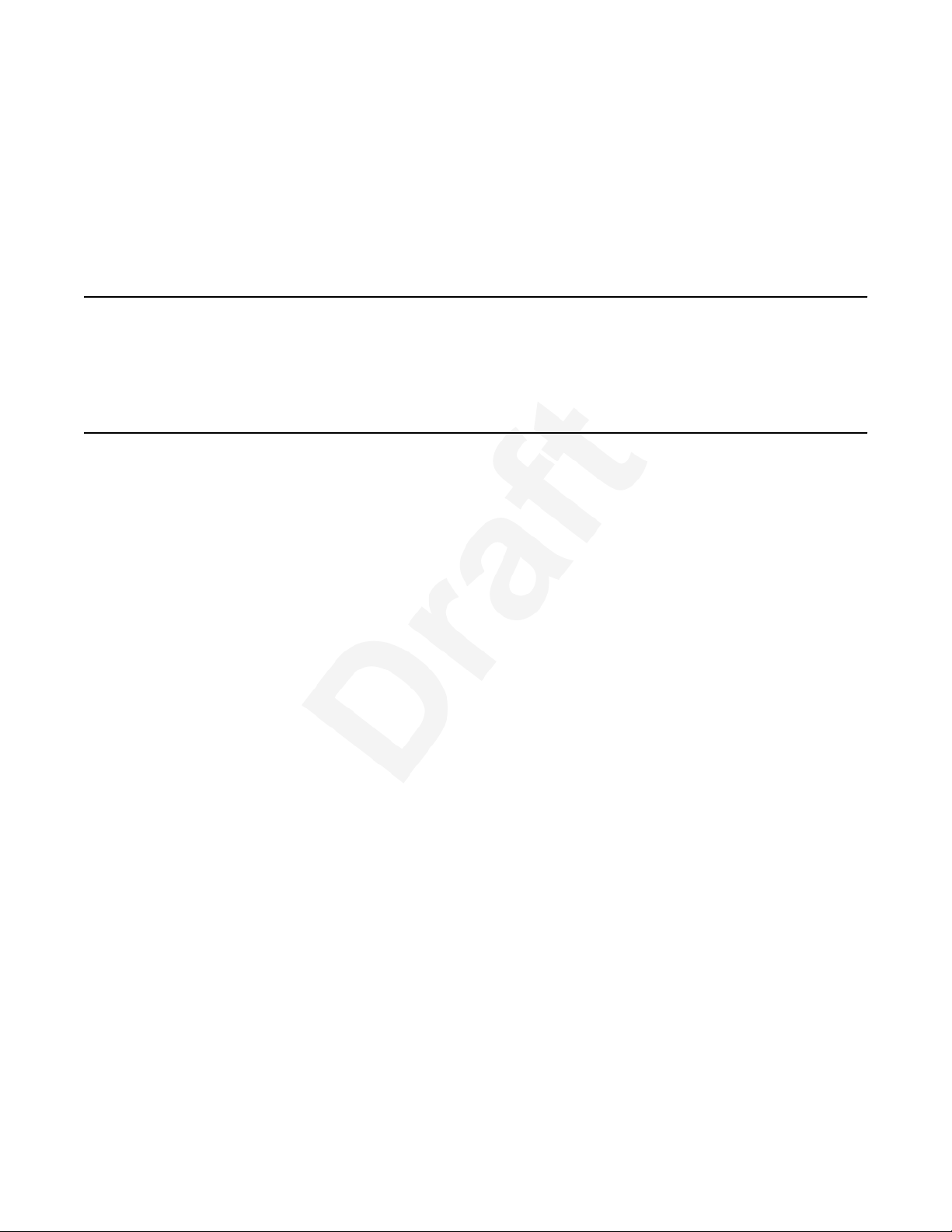
Chapter 1: Introduction1
Purpose2
This document describes how to use product features and capabilities.3
Intended audience4
This document is intended for people who want to learn how to use product features and5
capabilities.6
October 2016 Using Avaya J129 IP Phones 8
Avaya - Proprietary. Use pursuant to the terms of your signed agreement or Avaya policy.
DRAFT—October 20, 2016—11:04 PM (UTC)
Page 9

Chapter 2: Avaya J129 IP Phones overview1
The Avaya J129 IP Phones is a SIP-based phone intended to be used for basic business2
communications.3
Physical specifications4
• Two call appearances5
• A 128 x 32 graphical LCD6
• Three softkeys7
• Dual network ports with integrated Power over Ethernet (PoE)8
• Magnetic Hook Switch9
Feature specifications10
• Call forwarding11
• Call transferring12
• Call conferencing13
• Voice mail14
• Deskphone customization15
October 2016 Using Avaya J129 IP Phones 9
Avaya - Proprietary. Use pursuant to the terms of your signed agreement or Avaya policy.
DRAFT—October 20, 2016—11:04 PM (UTC)
Page 10

3
2
4
6
7
5
8
9
10
11
1
Avaya J129 IP Phones overview
Physical layout1
2
October 2016 Using Avaya J129 IP Phones 10
Avaya - Proprietary. Use pursuant to the terms of your signed agreement or Avaya policy.
DRAFT—October 20, 2016—11:04 PM (UTC)
Page 11
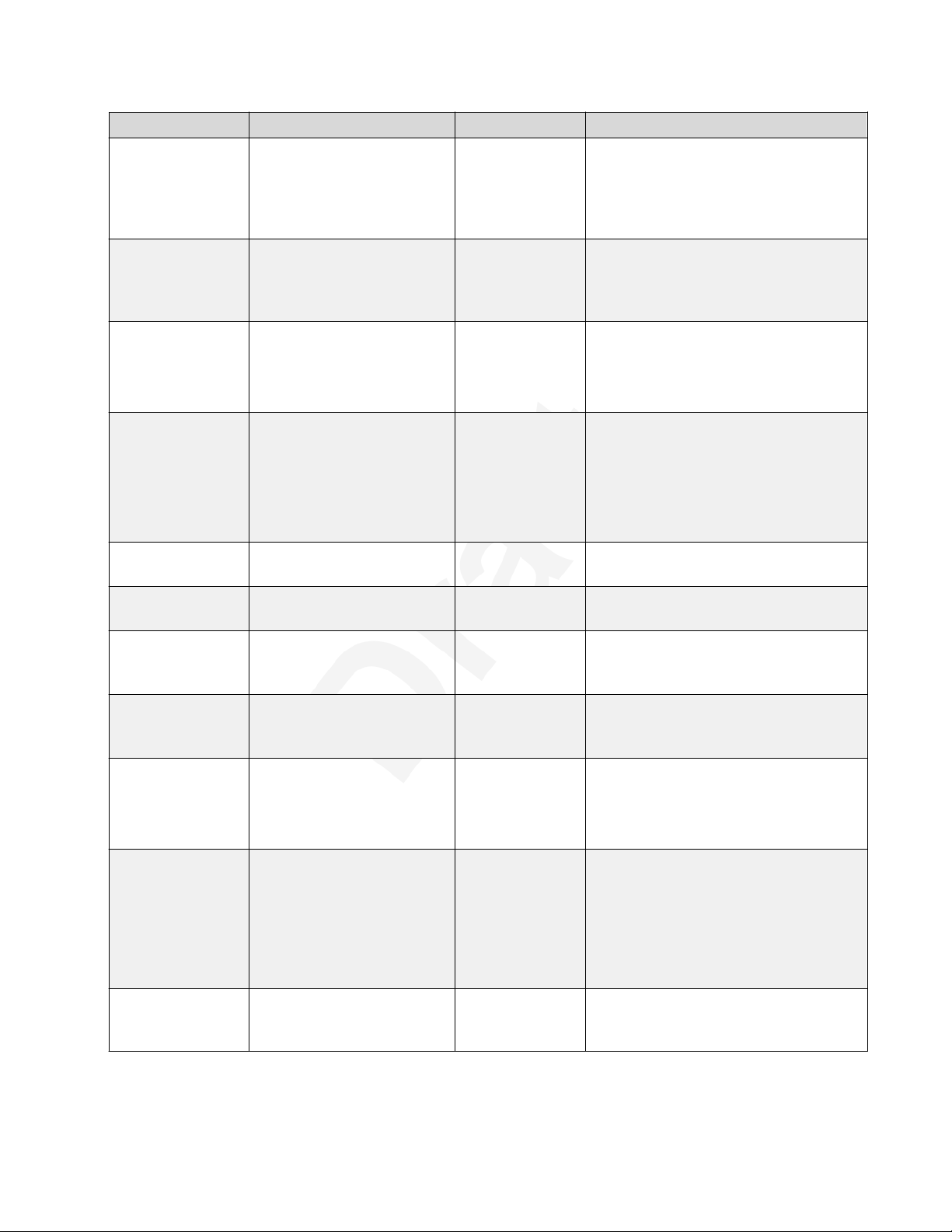
Physical layout
Callout number Name Icon Description
1 Beacon LED N/A The beacon LED flashes a red light to
the upper-right corner of the
deskphone, which indicates that you
have a voice mail, an incoming call or
you are on a call using speakers.
2 Phone display N/A The phone displays the call
information in this area, such as the
extension, caller information, and
missed calls.
3 Softkeys N/A The softkeys selects the action that is
displayed in the softkey section of the
phone display. The softkeys are
context sensitive.
4 Navigation arrows and OK N/A The OK button performs the action of
selecting the function assigned to the
left most soft key function.
The navigation arrows performs the
action of scrolling through various
sections of the phone display.
5 Phone Press the Phone button to move to the
phone screen.
6 Back Press the Back button to return to the
previous menu.
7 Speaker Press the Speaker button to use the
speakerphone. To take the call off the
speakerphone, lift the handset.
8 Main Menu Press the Main Menu button to access
the menu options and other phone
settings.
9 Hold Press Hold button to place the call on
hold.
To resume the call, press the Resume
softkey.
10 Volume If you press + or - on the Volume
button on an active call, the phone
increases or decreases the volume of
your handset, or speaker accordingly.
When you are not on an active call,
pressing these buttons adjusts the
ringer volume.
11 Mute Press the Mute button to mute a call in
progress. To unmute the call, press
the Mute button again.
October 2016 Using Avaya J129 IP Phones 11
Avaya - Proprietary. Use pursuant to the terms of your signed agreement or Avaya policy.
DRAFT—October 20, 2016—11:04 PM (UTC)
Page 12

Receiver
Port
Computer
Port
Network
Port
Avaya J129 IP Phones overview
Connection jacks1
The following image illustrates the connection jacks that are present on the back panel of Avaya2
J129 IP Phones models. The image schematically describes which device to connect in which jack.3
4
October 2016 Using Avaya J129 IP Phones 12
Avaya - Proprietary. Use pursuant to the terms of your signed agreement or Avaya policy.
DRAFT—October 20, 2016—11:04 PM (UTC)
Page 13
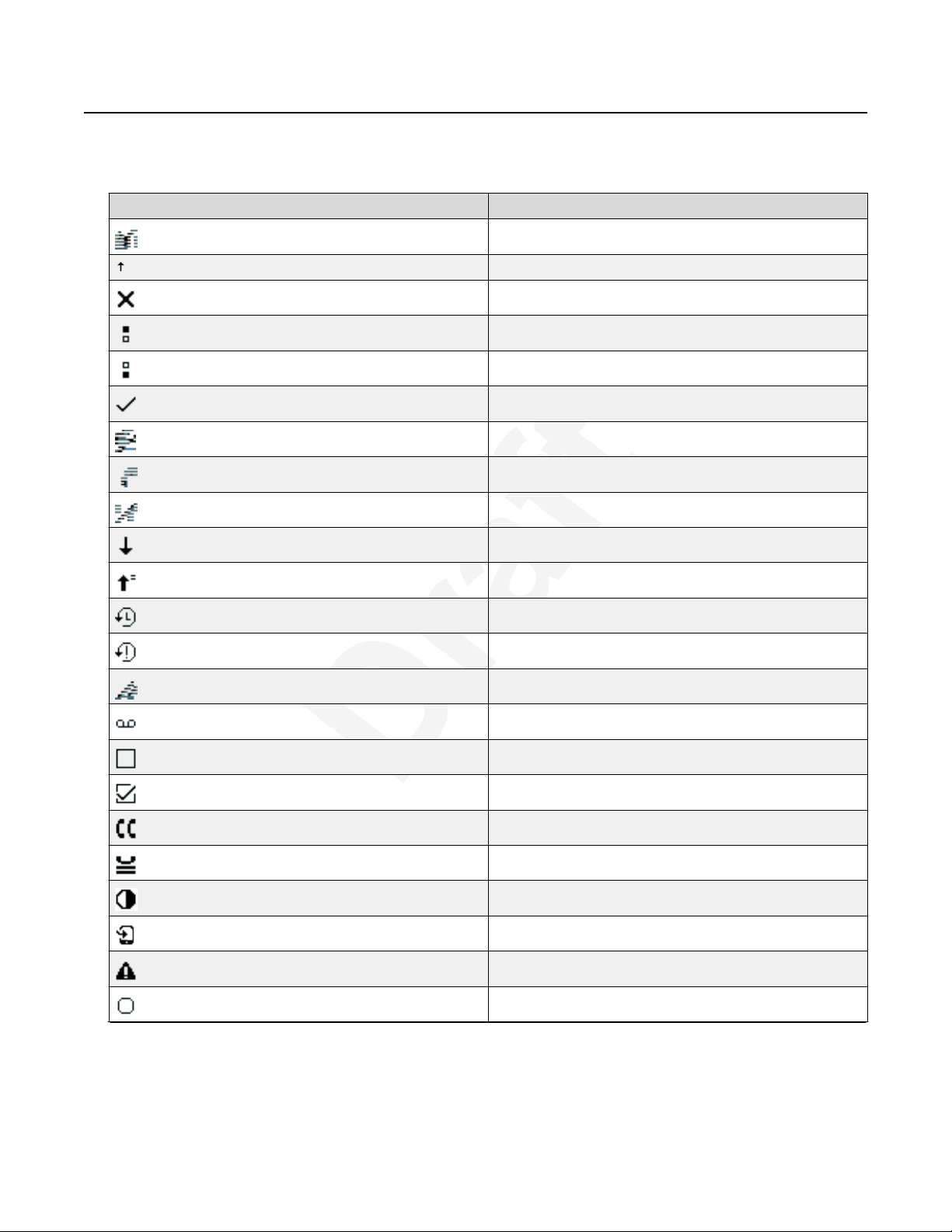
Icons on the deskphone1
The following table lists the icons used in the Avaya J129 IP Phones:2
Icon Description
Incoming call
Outgoing call
Missed call
Line indicator call appearance on
Line indicator call appearance off
Check
MDA active
New call setup
No handset
Icons on the deskphone
Incoming call recents
Outgoing recents MDA
Recents
More than 10 recent missed calls
Speaker silent
Voicemail
Checkbox off
Checkbox on
Active conference
Conference on hold
Contrast
EC500
Failover
Radio button off
Table continues…
October 2016 Using Avaya J129 IP Phones 13
Avaya - Proprietary. Use pursuant to the terms of your signed agreement or Avaya policy.
DRAFT—October 20, 2016—11:04 PM (UTC)
Page 14
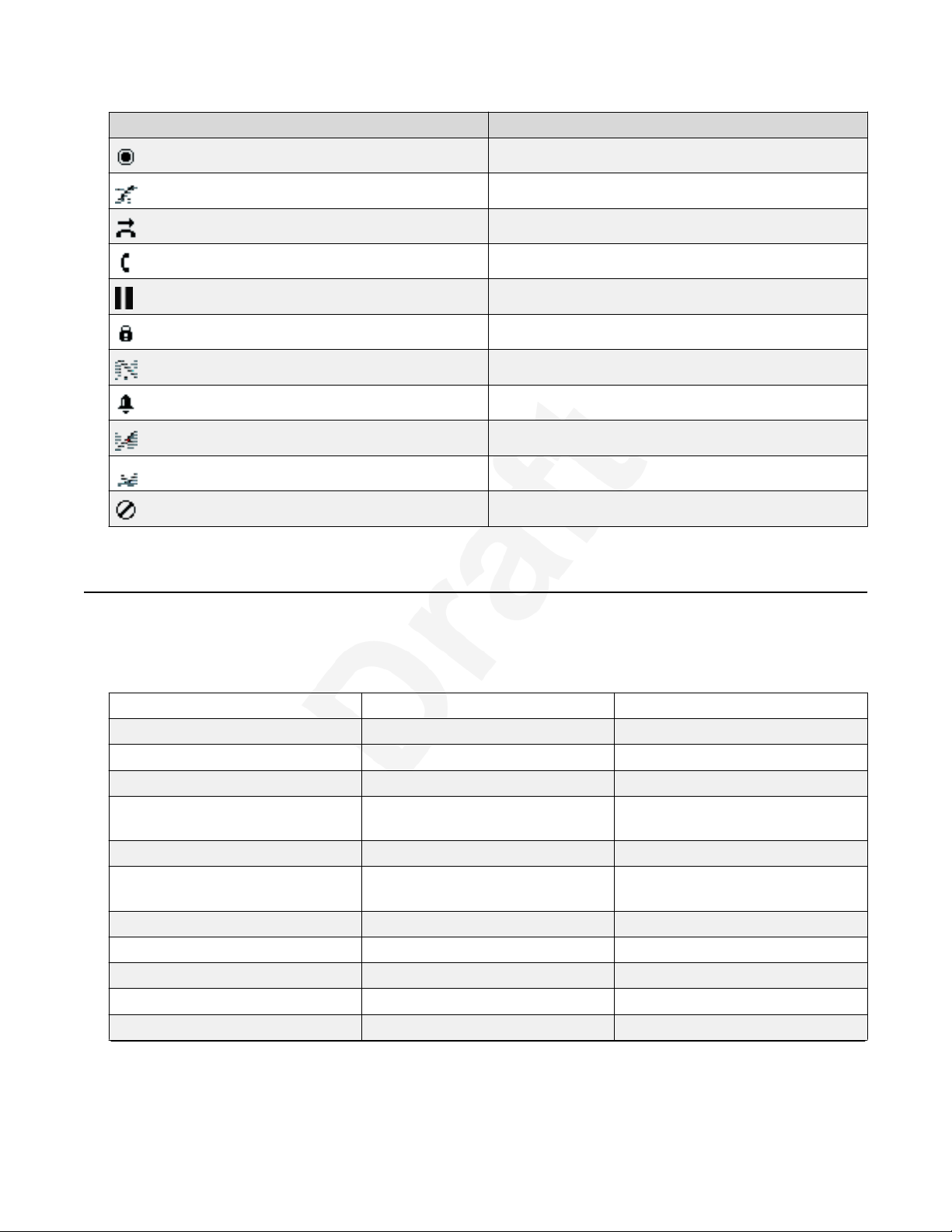
Avaya J129 IP Phones overview
Icon Description
Radio button on
Feature unavailable
Call forward
Handset
Hold
Phone lock
Mute
Ringer on
Ringer off
Speaker
Do not disturb
Supported features1
Avaya J129 IP Phones supports the Avaya Aura® and IP Office environments. The following table2
shows the supported features in both the environments.3
Features
End to end security indicator Yes No
Private call Yes No
Automatic call back Yes No
Emergency dialing when user not
logged in
Attended transfer Yes Yes
Transferring a call by selecting a
contact or recents
Contacts Yes No
Presence Yes No
Quick log in Yes No
Multiple Device Access (MDA) Yes No
Concurrent log in Yes No
Avaya Aura
Yes No
Yes No
®
IP Office
Table continues…
October 2016 Using Avaya J129 IP Phones 14
Avaya - Proprietary. Use pursuant to the terms of your signed agreement or Avaya policy.
DRAFT—October 20, 2016—11:04 PM (UTC)
Page 15
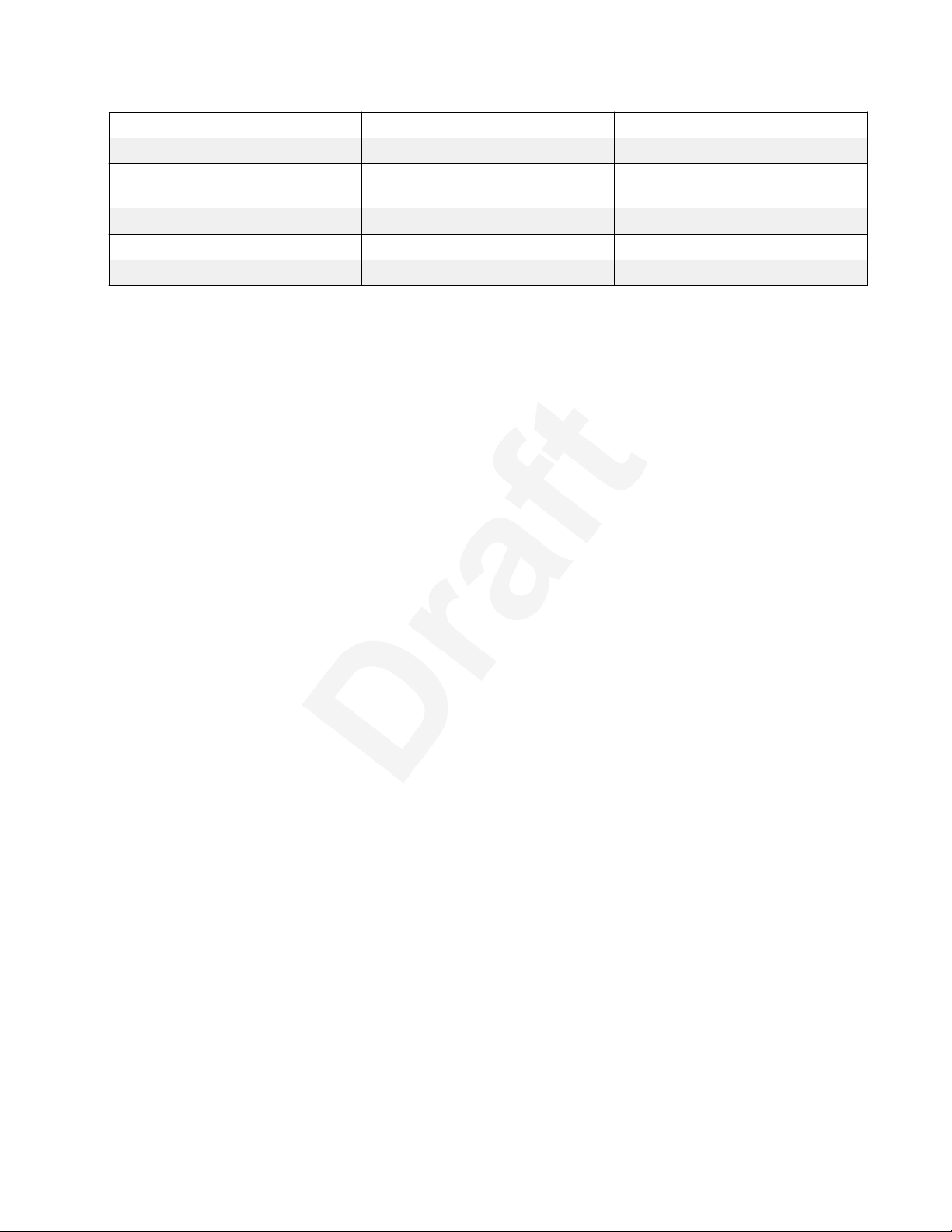
Supported features
LED on speaker button No No
Voice mail Yes Yes
Call Park/Unpark Yes Yes; It is supported using short
codes.
Block Calling party info Yes No
EC500 Yes Yes (The feature is called Mobility)
Malicious Call Trace (MCT) Yes No
October 2016 Using Avaya J129 IP Phones 15
Avaya - Proprietary. Use pursuant to the terms of your signed agreement or Avaya policy.
DRAFT—October 20, 2016—11:04 PM (UTC)
Page 16
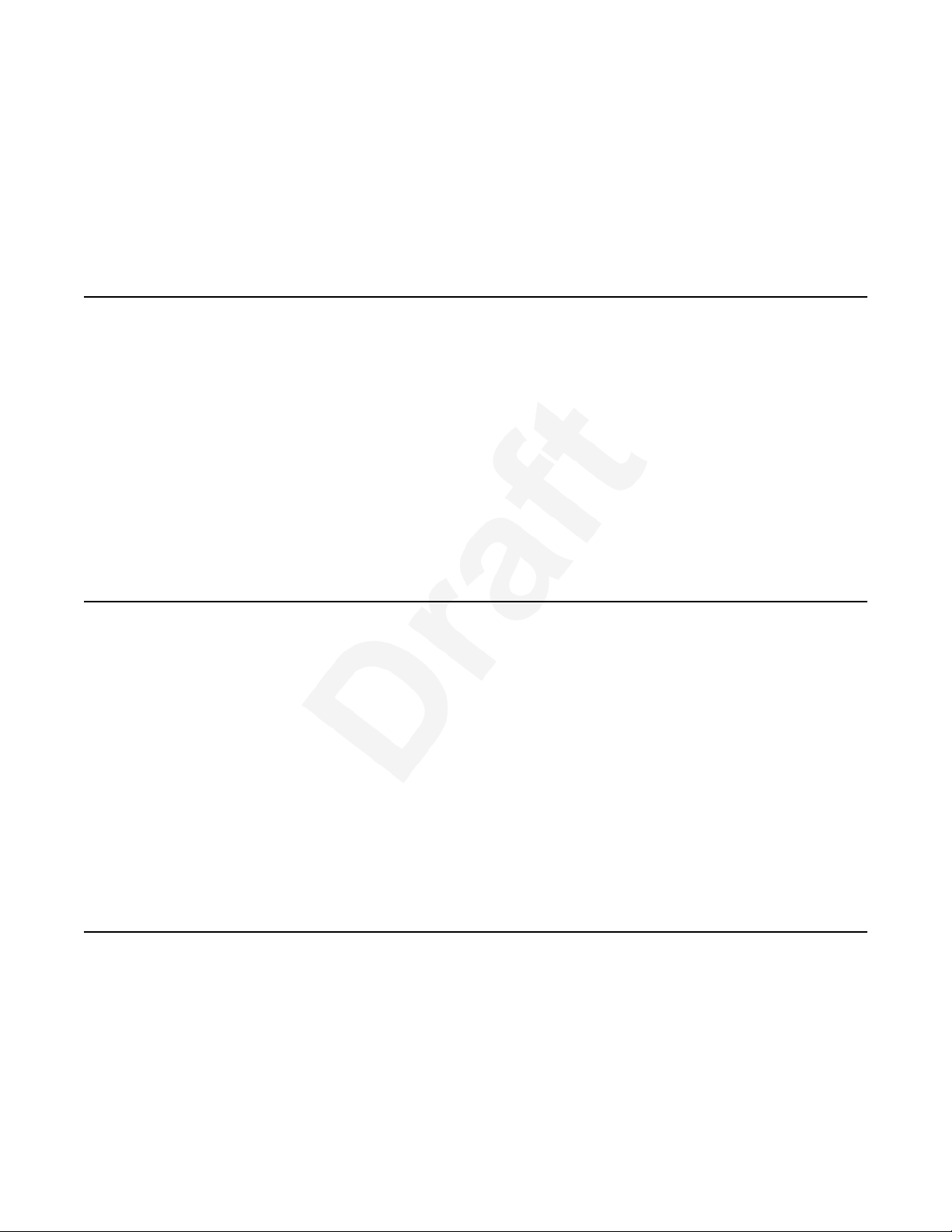
Chapter 3: Getting started1
Logging in to your deskphone2
About this task3
Perform this task to log in to your deskphone. Log in from the initial screen when it prompts you for4
your extension.5
Procedure6
1. Enter your extension.7
2. Enter the password that your administrator assigned to you.8
3. Press Enter or OK or #.9
Logging out your deskphone10
About this task11
Use this procedure to log out of your deskphone. If the administrator has enabled the offline call-log12
feature on the deskphone, the deskphone downloads the call log database when you log in. The13
offline call-log database stores the calls that landed on the deskphone while you were not logged in.14
These calls are added to the call history as missed calls. The offline call-log feature is only available15
in an Avaya Aura® environment.16
Procedure17
1. Press Main Menu > Log Out.18
2. Press Log out when the deskphone prompts for confirmation.19
Locking and unlocking the deskphone20
About this task21
Use this procedure to lock your deskphone when it is idle. This prevents the use of deskphone for22
making calls when you are away, with the exception of making emergency calls. Locking your phone23
does not log you out.24
October 2016 Using Avaya J129 IP Phones 16
Avaya - Proprietary. Use pursuant to the terms of your signed agreement or Avaya policy.
DRAFT—October 20, 2016—11:04 PM (UTC)
Page 17

Locking and unlocking the deskphone
Procedure1
1. Press Main Menu > Lock.2
The deskphone displays a padlock symbol and your presence status changes to Away.3
Note:
You can receive incoming calls after you lock your deskphone.4
2. To unlock your phone, press Unlock and enter the password you use for deskphone login.5
October 2016 Using Avaya J129 IP Phones 17
Avaya - Proprietary. Use pursuant to the terms of your signed agreement or Avaya policy.
DRAFT—October 20, 2016—11:04 PM (UTC)
Page 18

Chapter 4: Handling outgoing calls1
Making a call2
Before you begin3
Set the Dial mode to automatic or manual.4
Procedure5
1. Lift the handset or press Speaker.6
2. Do one of the following:7
• If the dial mode is set to Auto, dial the number you want to call.8
Note:
In IP Office, you can press the Call softkey or wait for a timeout.9
• If the dial mode is set to Manual, dial the number you want to call and press the Call10
softkey.11
Related links12
Setting the Dial mode on page 4013
Redialing a number14
Procedure15
From the Phone screen, press Redial or press OK.16
The phone redials the last number that you have dialed.17
Note:
The deskphone clears the last dialed number, if you clear the outgoing call log.18
October 2016 Using Avaya J129 IP Phones 18
Avaya - Proprietary. Use pursuant to the terms of your signed agreement or Avaya policy.
DRAFT—October 20, 2016—11:04 PM (UTC)
Page 19

Toggling between active calls
Toggling between active calls1
Procedure2
1. During an active call, press Hold.3
2. Do any one of the following:4
• To make a new call, press NewCall and dial the extension of the second person.5
• To answer an incoming call, press Answer.6
3. To toggle between the two active calls, press Swap.7
Calling a person form the contacts list8
About this task9
Use this procedure to call any contact from the contacts list.10
This feature is only available in the Avaya Aura® environment.11
Procedure12
1. Do one of the following to search for a contact:13
• On the phone screen, press Contacts > Search.14
• Press Main Menu > Contacts to use dialpad to search.15
2. Press Call or OK to initiate a call to the selected contact number.16
Making a call from call history17
Procedure18
1. Do one of the following:19
• Press Main Menu > Recents.20
• Press Recents from the phone screen.21
2. Use the Up and Down Arrow keys to select the number that you want to call.22
3. Press Call or OK.23
October 2016 Using Avaya J129 IP Phones 19
Avaya - Proprietary. Use pursuant to the terms of your signed agreement or Avaya policy.
DRAFT—October 20, 2016—11:04 PM (UTC)
Page 20

Handling outgoing calls
Making an emergency call1
About this task2
If your administrator configured emergency calling for your deskphone, the Phone screen displays3
an Emerg softkey to immediately connect you with a preset emergency services number.4
However, if emergency dialing is not configured for your deskphone, Recents softkey replaces5
Emerg softkey.6
Note:
You can make an emergency call when your deskphone is logged out only if your administrator7
configured this feature for you. The emergency call feature is available in IP Office only when8
you are logged in to your deskphone. Also, in IP Office environment, Emerg softkey is not9
available. You must manually dial the emergency number.10
Important:
During phone failover, when the phone switches between system servers due to a system11
failure, the Emergency softkey might not be available until your phone connects to an alternate12
server. This process might take a few seconds.13
Procedure14
1. On the Phone screen, press Emerg.15
2. To end the emergency call, press Speaker..16
Making an international call17
About this task18
E.164 is a standard format of international public telephone numbering. An E.164 number can have19
up to 15 digits and is preceded by a plus sign (+). Use the following procedure to dial an E.16420
number.21
Procedure22
1. Long press the 0 key to display the plus sign (+).23
2. Dial the number that you want to call.24
October 2016 Using Avaya J129 IP Phones 20
Avaya - Proprietary. Use pursuant to the terms of your signed agreement or Avaya policy.
DRAFT—October 20, 2016—11:04 PM (UTC)
Page 21

Chapter 5: Answering a call1
About this task2
When you receive an incoming call, the phone selects the incoming call automatically. However, if3
you are already on a call or if you receive more than one incoming call at a time, you might need to4
select the call you want to answer manually.5
8
Procedure
Answer an incoming call in one of the following ways:9
• If you are not on another call, lift the handset, or press Speaker, OK, or Answer to answer the10
• If you are on another call and the deskphone does not automatically display the incoming call,12
Note:
The procedure for answering a call might vary depending on how the administrator has6
configured your phone.7
call using the speakerphone.11
from the Phone screen scroll to the line with the incoming call and press Answer or OK. If you13
are on another call and the phone does automatically display the incoming call, you can press14
Answer to automatically put the first call on hold when you answer the new call. Also, you can15
press Ignore or Next to return to the first incoming call screen.16
Related links17
Making an unattended transfer on page 2318
Ignoring an incoming call19
About this task20
Use this procedure to turn off the ringer for an incoming call.21
Procedure22
From the Phone screen, press Ignore.23
October 2016 Using Avaya J129 IP Phones 21
Avaya - Proprietary. Use pursuant to the terms of your signed agreement or Avaya policy.
DRAFT—October 20, 2016—11:04 PM (UTC)
Page 22

Answering a call
Switching to another deskphone during an active call1
About this task2
Avaya J129 IP Phones supports Multiple Device Access (MDA) using which you can register up to3
10 SIP devices with your extension. If you register to multiple devices, you can perform functions,4
such as switching to another registered device during an active call or bridging on to calls at multiple5
registered devices.6
This feature is only available in an Avaya Aura® environment.7
Before you begin8
Ensure that the system administrator activates the option for your extension.9
Procedure10
1. Answer the incoming call from your deskphone.11
2. To switch to the other deskphone, press Bridge on that deskphone.12
Making an attended transfer13
About this task14
An attended transfer is when you transfer an active call to another deskphone number after15
announcing the call transfer. If the administrator enabled the Transfer on Hang-up feature, you can16
complete the call transfer by disconnecting the deskphone through any of the following methods:17
Transfer on Hang-up feature is only available in an Avaya Aura® environment.18
• Put the handset on the cradle19
• Press Speaker20
Before you begin21
You must answer the call before transferring the call to another deskphone.22
Procedure23
1. While on the active call, press the Transfer softkey.24
2. Perform one of the following actions:25
• Dial the number.26
• Call the person from the contacts list or from the history list.27
3. Tell the contact about the call when the contact answers your call.28
4. To complete the transfer, perform one of the following actions:29
• Disconnect the call if the administrator enabled the Transfer on Hang-Up feature for your30
deskphone.31
• Press the Complete softkey.32
October 2016 Using Avaya J129 IP Phones 22
Avaya - Proprietary. Use pursuant to the terms of your signed agreement or Avaya policy.
DRAFT—October 20, 2016—11:04 PM (UTC)
Page 23

Making an unattended transfer
Result1
Your deskphone transfers the call to the selected number.2
Making an unattended transfer3
Before you begin4
You must answer the call before transferring the call to another deskphone5
About this task6
An unattended transfer is when you transfer an active call to another deskphone without announcing7
the call transfer. If the administrator enabled the Transfer on Hang-up feature, you can complete the8
call transfer by disconnecting the deskphone through any of the following methods:9
• Put the handset on the cradle10
• Press Speaker11
Procedure12
1. While on the active call, press the Transfer softkey.13
2. Perform one of the following actions:14
• Dial the number.15
• Call the person from the contacts list or from the history list.16
3. To complete the transfer, perform one of the following actions:17
• Disconnect the call if the administrator enabled the Transfer on Hang-Up feature for your18
deskphone.19
• Press the Complete softkey.20
Result21
Your deskphone transfers the call to the selected number.22
Note:
Unanswered transfers might return to your deskphone as a recalled transfer.23
Related links24
Answering a call on page 2125
Transferring a call on hold26
About this task27
Use this procedure to transfer a call on hold to a new outgoing call or an incoming call.28
October 2016 Using Avaya J129 IP Phones 23
Avaya - Proprietary. Use pursuant to the terms of your signed agreement or Avaya policy.
DRAFT—October 20, 2016—11:04 PM (UTC)
Page 24

Answering a call
Procedure1
1. Dial the extension of the first person you want to call.2
2. When the first person answers the call, press Hold.3
3. Do one of the following:4
• To make a new call, press NewCall and dial the extension of the second person.5
• To answer an incoming call, press Answer.6
Note:
To toggle between the calls, press Swap.7
4. When the second person answers the call, press the
5. To confirm the transfer, press the Transfer softkey.9
Transfer softkey.8
October 2016 Using Avaya J129 IP Phones 24
Avaya - Proprietary. Use pursuant to the terms of your signed agreement or Avaya policy.
DRAFT—October 20, 2016—11:04 PM (UTC)
Page 25

Chapter 6: Using call forwarding1
Activating and deactivating Call Forward2
About this task3
Use this procedure to forward incoming calls to a specified number.4
In the IP Office environment, this feature is supported only through short code.5
Before you begin6
Your system administrator must activate the feature for your extension.7
Procedure8
1. Press Main Menu > Features.9
2. Use the Down Arrow key to go to theCall Fwd screen.10
3. Press Select or OK.11
4. In the Destination field, enter the number where you want to forward the incoming calls.12
5. Press Save or OK.13
The deskphone generates a confirmation tone and returns to the Features menu.14
6. To deactivate the Call Forward feature, go to the Call Fwd screen.15
7. Press Select or OK.16
Activating call forwarding when you do not answer the call17
Before you begin18
Your system administrator must activate the feature for your extension.19
Procedure20
1. Press Main Menu > Features.21
2. Use the Down Arrow key to go to the Fwd B/NA screen.22
3. Press Select or OK.23
4. In theDestination field, enter the number where you want to forward the call.24
October 2016 Using Avaya J129 IP Phones 25
Avaya - Proprietary. Use pursuant to the terms of your signed agreement or Avaya policy.
DRAFT—October 20, 2016—11:04 PM (UTC)
Page 26

Using call forwarding
5. Press Save or OK.1
The deskphone generates a confirmation tone and returns to the Features menu.2
6. To deactivate the feature, go to theFwd B/NA screen.3
7. Press Select or OK.4
October 2016 Using Avaya J129 IP Phones 26
Avaya - Proprietary. Use pursuant to the terms of your signed agreement or Avaya policy.
DRAFT—October 20, 2016—11:04 PM (UTC)
Page 27

Chapter 7: Managing conference calls1
Adding a person to an active call2
About this task3
Use this procedure to set up a conference call and add participants to the conference call.4
Before you begin5
You must be on a call.6
Procedure7
1. During an active call, from the Phone screen, press Conf.8
The active call goes on hold.9
2. Dial the telephone number, or call the person from the contacts list or the history list.10
3. Press Join when the person answers the call.11
4. To add another person, press Add and repeat steps 3 and 4.12
In IP Office environment, the Add softkey is not available.13
Adding a person on hold to a conference call14
About this task15
Use this task to add a person that you have put on hold to a conference call.16
Procedure17
1. During an active call, press Hold.18
2. Do one of the following:19
• To make a new call, press NewCall and dial the extension of the second person.20
• To answer an incoming call, press Answer.21
Note:
To toggle between the calls, press Swap.22
3. When the second person answers the call, press the Conf softkey.23
October 2016 Using Avaya J129 IP Phones 27
Avaya - Proprietary. Use pursuant to the terms of your signed agreement or Avaya policy.
DRAFT—October 20, 2016—11:04 PM (UTC)
Page 28

Managing conference calls
The person on hold adds to the conference call.1
Putting a conference call on hold2
About this task3
Use this procedure to put a conference call on hold, while the other parties can talk to each other.4
Procedure5
1. Press Hold during a conference call.6
2. Press Resume or OK or select the call appearance to resume the conference call.7
October 2016 Using Avaya J129 IP Phones 28
Avaya - Proprietary. Use pursuant to the terms of your signed agreement or Avaya policy.
DRAFT—October 20, 2016—11:04 PM (UTC)
Page 29

Chapter 8: Using call related features1
Muting and unmuting a call2
Procedure3
1. To mute an active call, press Mute.4
2. To unmute the call, press Mute again.5
Note:
The Mute button is illuminated when you press mute.6
Activating Mute Alert7
About this task8
Use this procedure to configure your deskphone to alert if you speak while your deskphone is on9
mute.10
Before you begin11
Ensure that the system administrator activates the option for your extension.12
Procedure13
1. Press Main Menu > Settings > Phone Settings.14
2. Use the Down Arrow key to go to the Mute Alert screen.15
3. Press Change to select one of the following:16
• Audible: If you put a call on mute and start speaking after eight seconds, the deskphone17
produces a beep to notify that you are on mute.18
• Visual: If you put a call on mute and start speaking after eight seconds, the deskphone19
displays the Call Muted icon.20
Note:
If the user stops talking while mute alerting is on, after a delay of 500 milliseconds, the21
call muted icon is replaced by the normal active call icon22
• Both: Combines the actions of both audible and visual alerting.23
• None: Disables the mute alert for your deskphone.24
October 2016 Using Avaya J129 IP Phones 29
Avaya - Proprietary. Use pursuant to the terms of your signed agreement or Avaya policy.
DRAFT—October 20, 2016—11:04 PM (UTC)
Page 30

Using call related features
4. Press Save.1
Mute alert turns off automatically when you take the call off mute.2
Visual alerting3
The beacon LED works in the following manner to indicate incoming calls and messages:4
• If there is an incoming call, the beacon LED blinks.5
• If there are new voice mail messages, the beacon LED is lit continuously.6
• If the speaker is on during an active call and there are new voice mail messages, the beacon7
LED turns off every 15 seconds.8
• If the speaker is on during an active call and there are no voice mail messages, the beacon9
LED turns on every 15 seconds.10
Note:
•
When the call is on speaker, the speaker icon ( ) replaces the active call handset ( )11
icon.12
• If the call is on hold, the beacon LED stops flashing.13
Related links14
Setting Visual alerting on page 4115
Placing a call on hold and resuming the call16
Procedure17
1. To put an active call on hold, press Hold.18
2. To resume the call, press Resume or OK.19
Activating transfer to voice mail20
About this task21
Use this procedure to transfer an active call to voice mail.22
Before you begin23
Your system administrator must activate the feature for your extension.24
Procedure25
1. Press Main Menu > Features.26
October 2016 Using Avaya J129 IP Phones 30
Avaya - Proprietary. Use pursuant to the terms of your signed agreement or Avaya policy.
DRAFT—October 20, 2016—11:04 PM (UTC)
Page 31

Parking and unparking a call
2. Use the Down Arrow key to go to the Transfer to VM screen.1
3. Press Select or OK to activate Transfer to VM.2
Parking and unparking a call3
About this task4
Use this procedure to park the active call and answer the call from another extension.5
This feature is only available in the Avaya Aura® environment.6
Your system administrator must activate the feature for your extension.7
In the IP Office environment, this feature is supported only through short code.8
Before you begin9
Procedure10
1. While on an active call, press Main Menu > Features.11
2. Use the Down Arrow key to go to the Call Park screen.12
3. Press Select or OK.13
The deskphone parks the call.14
4. To answer a parked call, press Main Menu > Features.15
5. Use the Down Arrow key to go to the Call Unpark screen.16
6. Press Select or OK.17
7. Enter the extension from which the call was parked.18
8. Press OK.19
The deskphone unparks the call.20
Activating Do Not Disturb21
About this task22
Use this procedure to direct incoming calls to a predefined coverage number that is set by the23
system administrator.24
Before you begin25
Your system administrator must activate the feature for your extension.26
Procedure27
1. Press Main Menu > Features.28
October 2016 Using Avaya J129 IP Phones 31
Avaya - Proprietary. Use pursuant to the terms of your signed agreement or Avaya policy.
DRAFT—October 20, 2016—11:04 PM (UTC)
Page 32

Using call related features
2. Use the Down Arrow key to go to the Do Not Disturb screen.1
3. Select Do Not Disturb.2
Setting up automatic call back3
About this task4
When an extension is busy, use this procedure to receive a call back automatically after the5
extension is free.6
Before you begin7
Your system administrator must activate the feature for your extension.8
Procedure9
1. During an active call, press Main Menu > Features.10
2. Use the Down Arrow key to go to the Auto Callback screen.11
3. Press Select or OK to activate Auto Callback.12
When you end the callback call, the system deactivates the feature automatically.13
Activating EC50014
About this task15
Use this procedure to answer office calls on your cell phone.16
Before you begin17
The system administrator must program the deskphone so that you can receive incoming calls on18
your cell phone.19
Your system administrator must activate the feature for your extension.20
This feature is only available in the Avaya Aura® environment.21
Procedure22
1. Press Main Menu > Features.23
2. Use the Down Arrow key to go the EC500 screen.24
3. Press OK.25
October 2016 Using Avaya J129 IP Phones 32
Avaya - Proprietary. Use pursuant to the terms of your signed agreement or Avaya policy.
DRAFT—October 20, 2016—11:04 PM (UTC)
Page 33

Tracing a malicious call
Tracing a malicious call1
About this task2
Use this procedure to activate malicious call tracing (MCT) and providing information about the3
malicious call. This feature is available only if your administrator has set up the phone system to4
trace and track malicious calls and there is an attendant or controlling user to oversee the trace.5
This feature is only available in an Avaya Aura® environment.6
Before you begin7
Your system administrator must activate the feature for your extension.8
Procedure9
1. During an active call, press Main Menu > Features.10
2. Use the Down Arrow key to go to the MCT screen.11
3. Press OK.12
An alerting tone or flashing beacon LED indicates that the trace is active. Hanging up13
deactivates MCT.14
Blocking your extension from displaying during calls15
About this task16
This feature is only available in an Avaya Aura® environment.17
Before you begin18
Ensure that the system administrator activates the option for your extension.19
Procedure20
1. Press Main Menu > Features.21
2. Select CPN Block.22
3. In the Destination field, enter the extension number that you do not want the called party to23
see.24
4. Press OK.25
October 2016 Using Avaya J129 IP Phones 33
Avaya - Proprietary. Use pursuant to the terms of your signed agreement or Avaya policy.
DRAFT—October 20, 2016—11:04 PM (UTC)
Page 34

Chapter 9: Managing call history1
Turning call history on and off2
About this task3
Use this procedure to turn the call history feature on or off.4
Procedure5
1. Press Main Menu > Settings > Phone Settings.6
2. Use the Down Arrow key to go to the Log recent calls screen.7
3. To toggle the Log recent calls feature on or off, do one of the following:8
• Select Change.9
• Use the Left and Right Arrow keys.10
4. Press Save.11
Viewing call history details12
Procedure13
1. Do one of the following:14
• Press Recents.15
• Press Main Menu > Recents.16
2. Select the number that you want to view.17
3. Press Details.18
The details section contains: name, extension number, time, date, and duration.19
October 2016 Using Avaya J129 IP Phones 34
Avaya - Proprietary. Use pursuant to the terms of your signed agreement or Avaya policy.
DRAFT—October 20, 2016—11:04 PM (UTC)
Page 35

Adding or deleting a call record from the call history menu
Adding or deleting a call record from the call history menu1
Procedure2
1. Do one of the following:3
• Press Recents.4
• Press Main Menu > Recents.5
2. Select Details.6
3. Select one of the following:7
• +Contacts: To add a call record from the call history menu to the contacts list.8
• Delete: To delete a call record from the call history.9
Clearing the call history menu10
Procedure11
1. Do one of the following:12
• Press Recents.13
• Press Main Menu > Recents.14
2. Select ClearAll.15
3. Select one of the following:16
• ClearAll: To clear all entries.17
• Cancel: To cancel and return to the main menu.18
October 2016 Using Avaya J129 IP Phones 35
Avaya - Proprietary. Use pursuant to the terms of your signed agreement or Avaya policy.
DRAFT—October 20, 2016—11:04 PM (UTC)
Page 36

Chapter 10: Managing contacts1
Adding a new contact2
Before you begin3
This feature is only available in the Avaya Aura® environment.4
Procedure5
1. Press Contacts > More > New.6
2. Use the dialpad to enter the first name and last name.7
• Press the number key that corresponds to the letter or number that you want to enter.8
• If the characters are on the same key, pause before entering the next character.9
• To enter a space, press 0.10
• Enter the remaining letters or numbers.11
• To enter a symbol, press More > Symbol. Use the navigation arrows to highlight the12
symbol that you want to enter and press Insert.13
• To delete the last character, press the Bksp softkey.14
3. Enter the number.15
The contact number can include a-z, A-Z, 0-9, and special symbols, such as comma (,), plus16
(+), dot (.).17
4. Press Save.18
Editing a contact19
Procedure20
1. Press Contacts.21
2. Select the contact that you want to edit.22
3. Press More > Details > Edit.23
4. Choose the field that you want to edit.24
5. Use the dial pad and softkeys to change the contact information.25
October 2016 Using Avaya J129 IP Phones 36
Avaya - Proprietary. Use pursuant to the terms of your signed agreement or Avaya policy.
DRAFT—October 20, 2016—11:04 PM (UTC)
Page 37

Viewing the contact details
6. Press Save.1
Viewing the contact details2
About this task3
Use this procedure to view the details of a contact. You can make a call, edit or delete a contact4
from the details.5
Procedure6
1. Press Contacts.7
2. Select the contact that you want to view.8
3. Press More > Details.9
• To call a contact, press Call.10
• To edit a contact, press Edit.11
• To delete a contact, press Delete.12
Searching for a contact13
Procedure14
1. To search for a contact from the local contacts, do the following:15
a. Press Main Menu > Contacts.16
b. Use the dialpad to search for the contact.17
2. To search for a contact from the enterprise directory, do the following:18
a. On the phone screen, press Contacts > Search.19
b. Use the dialpad to search by the full name, or part of the first and last name.20
c. Press Search.21
Deleting a contact22
Procedure23
1. Press Contacts.24
2. Select the contact you want to delete.25
3. Press More > Details > Delete.26
October 2016 Using Avaya J129 IP Phones 37
Avaya - Proprietary. Use pursuant to the terms of your signed agreement or Avaya policy.
DRAFT—October 20, 2016—11:04 PM (UTC)
Page 38

Chapter 11: Managing your presence1
Enabling Away Timer2
About this task3
Use this procedure to automatically update the presence status to Away after a predefined time.4
Procedure5
1. Press Main Menu > Settings > Presence Settings.6
The deskphone displays the Away Timer screen.7
2. Press Change to turn on the Away Timer.8
3. Use the Down Arrow key to go to the Timer Value screen.9
4. Enter time in minutes.10
You can enter any value from 1 to 999.11
5. Press Save.12
October 2016 Using Avaya J129 IP Phones 38
Avaya - Proprietary. Use pursuant to the terms of your signed agreement or Avaya policy.
DRAFT—October 20, 2016—11:04 PM (UTC)
Page 39
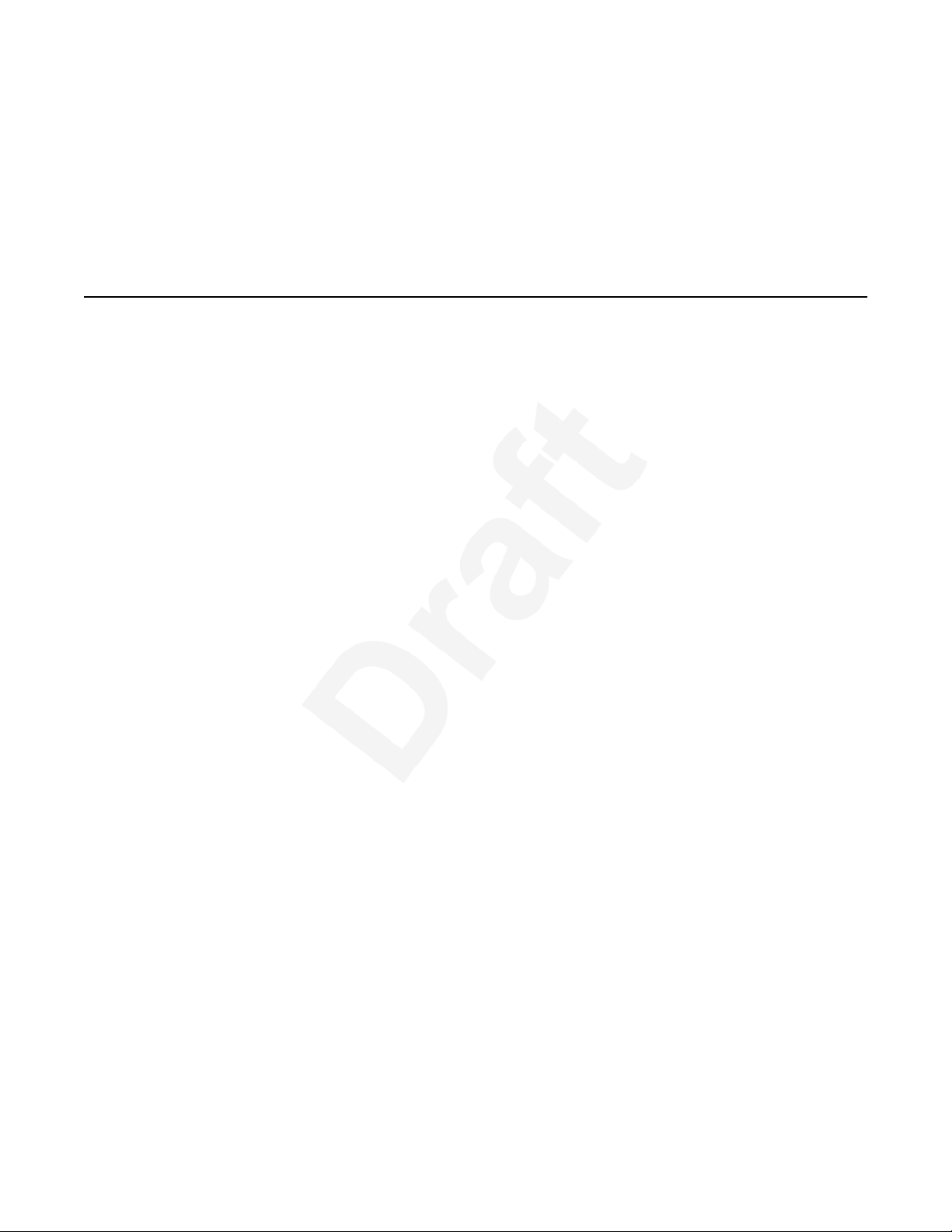
Chapter 12: Managing voice mails1
Retrieving a voice mail2
About this task3
Use this procedure to listen to your messages. The beacon LED illuminates to indicate that you4
have a voice mail.5
Before you begin6
Your system administrator must configure the user ID of your voice mail.7
Procedure8
1. Dial the user ID of your voice mail.9
2. Follow the voice prompts to listen to your messages.10
October 2016 Using Avaya J129 IP Phones 39
Avaya - Proprietary. Use pursuant to the terms of your signed agreement or Avaya policy.
DRAFT—October 20, 2016—11:04 PM (UTC)
Page 40

Chapter 13: Customizing Avaya J129 IP1
Deskphones2
Setting the Dial mode3
About this task4
Use this procedure to set the dialing method used to initiate dialing.5
Procedure6
1. Press Main Menu > Settings > Phone Settings.7
2. Use the Down Arrow key to go to the Dial mode screen.8
3. Press Change to select one of the following :9
• Manual: Press the Call softkey to start a call.10
Note:
In the IP Office environment, use the Manual mode.11
• Auto: The dialed digits must match the dialplan to start a call.12
4. Press Save.13
Assigning Speed Dial14
About this task15
Use this procedure to assign speed dial numbers to your contacts. You can assign up to nine speed16
dial entries.17
Procedure18
1. Press Main Menu > Settings > Phone Settings.19
2. Select Speed Dial.20
3. Use the Up and Down Arrow keys to select a Speed Dial number.21
4. Press Contacts to select a contact.22
5. Press Select to assign the contact to the selected Speed Dial number.23
October 2016 Using Avaya J129 IP Phones 40
Avaya - Proprietary. Use pursuant to the terms of your signed agreement or Avaya policy.
DRAFT—October 20, 2016—11:04 PM (UTC)
Page 41

Setting Visual alerting
You can assign only one contact to a Speed dial number.1
2
Replacing and clearing a Speed Dial contact3
About this task4
Use this procedure to replace or remove a Speed Dial contact.5
Before you begin6
Assign a contact to a Speed Dial number.7
Procedure8
1. Press Main Menu > Settings > Phone Settings.9
2. Select Speed Dial.10
3. Use the Down Arrow key to go to the Speed Dial contact that you want to replace or clear.11
4. Press one of the following:12
• Replace: To replace the contact with another contact.13
• Clear: To remove the contact from the Speed Dial.14
5. Press Replace or Clear when the deskphone prompts for confirmation.15
Setting Visual alerting16
About this task17
Use this procedure to illuminate the beacon LED when there are incoming calls and messages.18
Procedure19
1. Press Main Menu > Settings > Phone Settings.20
2. Use the Down Arrow key to go to the Visual alerting screen.21
3. Press Change to activate or deactivate visual alerting.22
4. Press Save.23
Displaying Call timers24
About this task25
Use this procedure to display the duration of calls.26
October 2016 Using Avaya J129 IP Phones 41
Avaya - Proprietary. Use pursuant to the terms of your signed agreement or Avaya policy.
DRAFT—October 20, 2016—11:04 PM (UTC)
Page 42

Customizing Avaya J129 IP Deskphones
Procedure1
1. Press Main Menu > Settings > Phone Settings.2
2. Use the Down Arrow key to go to the Call timers screen.3
3. Press Change to activate or deactivate the Call timers.4
4. Press Save.5
Setting a ring tone for incoming calls6
Procedure7
1. Press Main Menu > Settings > Audio Settings.8
2. Use the Down Arrow key to select Ring Type.9
3. Press Select to choose the required ring tone.10
4. Press Save.11
Turning Button Clicks on and off12
Procedure13
1. Press Main Menu > Settings > Audio Settings.14
2. Use the Down Arrow key to go to the Button Clicks screen.15
3. Press Change to turn the audio on or off.16
4. Press Save.17
Turning Error Tones on and off18
About this task19
Use this procedure to activate the error tone alarm when you perform an incorrect action while using20
the deskphone.21
Procedure22
1. Press Main Menu > Settings > Audio Settings.23
2. Use the Down Arrow key to go to the Error Tones screen.24
3. Press Change to turn error tones on or off.25
October 2016 Using Avaya J129 IP Phones 42
Avaya - Proprietary. Use pursuant to the terms of your signed agreement or Avaya policy.
DRAFT—October 20, 2016—11:04 PM (UTC)
Page 43

Turning audio settings on and off
4. Press Save.1
Turning audio settings on and off2
About this task3
Automatic gain control (AGC) raises the volume when a caller is speaking in a low voice and lowers4
the volume when the caller is speaking aloud. Use this procedure to turn AGC on or off separately5
for the headset and speaker.6
Procedure7
1. Press Main Menu > Settings > Audio Settings.8
2. Select AGC.9
3. Use the Up and Down Arrow keys to select the handset or speaker for which you want to10
turn AGC on or off.11
4. Press Change to turn AGC on or off.12
5. Press Save.13
Setting Handset Profile14
About this task15
The task is relevant for people with hearing difficulties. Use this procedure to change the audio16
characteristic of the deskphone.17
Procedure18
1. Press Main Menu > Settings > Audio Settings.19
2. Select Handset Equalization.20
The deskphone displays the following:21
• Default22
• Normal23
• Amplified: Extends the maximum volume beyond the normal audio level. The option must24
be used with care because long term extended use of the highest volume settings can25
cause ear damage.26
• Hearing Aid: Optimizes the sound quality of hearing aids.27
3. Press Change to select one of the options.28
4. Press Save.29
October 2016 Using Avaya J129 IP Phones 43
Avaya - Proprietary. Use pursuant to the terms of your signed agreement or Avaya policy.
DRAFT—October 20, 2016—11:04 PM (UTC)
Page 44

Customizing Avaya J129 IP Deskphones
Adjusting the contrast of the display screen1
Procedure2
1. Press Main Menu > Settings > Display Settings.3
2. Select Contrast.4
3. Use the Left and Right Arrow keys to increase or decrease the contrast.5
4. Press Save.6
Setting the display language7
Procedure8
1. Press Main Menu > Settings > Display Settings.9
2. Select Language.10
3. Press Select or OK to change the language.11
4. Press Yes or OK when the phone prompts for confirmation.12
The phone saves the new language and returns to the Display Settings screen.13
Setting the Time Format14
Procedure15
1. Press Main Menu > Settings > Display Settings.16
2. Use the Down Arrow key to go to the Time Format screen.17
The deskphone displays the following:18
• Time Format 24 Hour19
• Time Format 12 Hour20
3. Press Change to select one of the options.21
4. Press Save.22
Setting the Date Format23
Procedure24
1. Press Main Menu > Settings > Display Settings.25
October 2016 Using Avaya J129 IP Phones 44
Avaya - Proprietary. Use pursuant to the terms of your signed agreement or Avaya policy.
DRAFT—October 20, 2016—11:04 PM (UTC)
Page 45

Setting the time zone
2. Use the Down Arrow key to go to the Date Format screen.1
The deskphone displays one of the following:2
• Default3
• mm/dd4
• dd/mm5
• mm.dd6
• dd.mm7
• mm-dd8
• dd-mm9
• mmm dd10
3. Press Change to select one of the options.11
4. Press Save.12
Setting the time zone13
About this task14
Use this procedure to set the current time of the deskphone.15
Procedure16
1. Press Main Menu > Settings > Display Settings.17
2. Select Time Zone to go to the My time screen.18
3. To set the required time, do one of the following:19
• Use the Left and Right Arrow key.20
• Press - or + softkey.21
4. Press Save.22
October 2016 Using Avaya J129 IP Phones 45
Avaya - Proprietary. Use pursuant to the terms of your signed agreement or Avaya policy.
DRAFT—October 20, 2016—11:04 PM (UTC)
Page 46

Chapter 14: Related resources1
Documentation2
See the following related documents at http://support.avaya.com.3
Title Use this document to: Audience
Overview
Avaya Aura® Session Manager
Overview and Specification
Implementing
Deploying Avaya Aura® Session
Manager
Upgrading Avaya Aura® Session
Manager
Deploying Avaya Aura® System
Manager on System Platform
Administering
Administering Avaya Aura® Session
Manager
See characteristics and capabilities,
including feature descriptions,
interoperability, performance specifications,
security and licensing requirements of the
Avaya Aura® Session Manager.
See the installation procedures and initial
administration information for Avaya Aura
Session Manager.
See upgrading checklists and procedures. For people who
See the installation procedures and initial
administration information for Avaya Aura
System Manager.
See information about how to perform Avaya
Aura® Session Manager administration tasks
including how to use management tools,
®
®
For people who want
to gain a high-level
understanding of the
Avaya Aura® Session
Manager features,
functions, capacities,
and limitations.
For people who
install, configure, and
verify Avaya Aura
Session Manager on
Avaya Aura® System
Platform.
perform upgrades of
Avaya Aura® Session
Manager.
For people who
install, configure, and
verify Avaya Aura
System Manager on
Avaya Aura® System
Platform at a
customer site.
For people who
perform Avaya Aura
Session Manager
Table continues…
®
®
®
October 2016 Using Avaya J129 IP Phones 46
Avaya - Proprietary. Use pursuant to the terms of your signed agreement or Avaya policy.
DRAFT—October 20, 2016—11:04 PM (UTC)
Page 47

Documentation
Title Use this document to: Audience
Administering Avaya Aura® System
Manager for Release 7.1
Maintaining
Maintaining Avaya Aura® Session
Manager
Troubleshooting Avaya Aura
Session Manager
General
Avaya IP Office™ Platform Feature
Description
Avaya IP Office™ Platform Solution
Description
®
how to manage data and security, an how to
perform periodic maintenance tasks.
See information about how to perform Avaya
Aura® System Manager administration tasks
including how to use management tools,
how to manage data and security, an how to
perform periodic maintenance tasks.
See information about the maintenance
tasks for Avaya Aura® Session Manager.
See information for troubleshooting Avaya
Aura® Session Manager, resolving alarms,
replacing hardware, and alarm codes and
event ID descriptions.
See information about the feature
descriptions.
See information about how the products and
services that interoperate with this solution.
system administration
tasks.
For people who
perform Avaya Aura
System Manager
administration tasks.
For people who
maintain Avaya Aura
Session Manager.
For people who
troubleshoot Avaya
Aura® Session
Manager.
For people who
perform system
administration tasks.
For people who want
to gain a high-level
understanding of the
Avaya Aura® Session
Manager features,
functions, capacities,
and limitations.
®
®
1
Finding documents on the Avaya Support website2
About this task3
Use this procedure to find product documentation on the Avaya Support website.4
Procedure5
1. Use a browser to navigate to the Avaya Support website at http://support.avaya.com/.6
2. At the top of the screen, enter your username and password and click Login.7
3. Put your cursor over Support by Product.8
4. Click Documents.9
5. In the Enter your Product Here search box, type the product name and then select the10
product from the drop-down list.11
6. If there is more than one release, select the appropriate release number from the Choose12
Release drop-down list.13
October 2016 Using Avaya J129 IP Phones 47
Avaya - Proprietary. Use pursuant to the terms of your signed agreement or Avaya policy.
DRAFT—October 20, 2016—11:04 PM (UTC)
Page 48

Related resources
7. Use the Content Type filter on the left to select the type of document you are looking for, or1
click Select All to see a list of all available documents.2
For example, if you are looking for user guides, select User Guides in the Content Type3
filter. Only documents in the selected category will appear in the list of documents.4
8. Click Enter.5
Viewing Avaya Mentor videos6
Avaya Mentor videos provide technical content on how to install, configure, and troubleshoot Avaya7
products.8
About this task9
Videos are available on the Avaya Support website, listed under the video document type, and on10
the Avaya-run channel on YouTube.11
Procedure12
• To find videos on the Avaya Support website, go to http://support.avaya.com and perform one13
of the following actions:14
- In Search, type Avaya Mentor Videos to see a list of the available videos.15
- In Search, type the product name. On the Search Results page, select Video in the16
Content Type column on the left.17
• To find the Avaya Mentor videos on YouTube, go to
perform one of the following actions:19
- Enter a key word or key words in the Search Channel to search for a specific product or20
topic.21
- Scroll down Playlists, and click the name of a topic to see the available list of videos posted22
on the website.23
Note:
Videos are not available for all products.24
www.youtube.com/AvayaMentor and18
Support25
Go to the Avaya Support website at http://support.avaya.com for the most up-to-date26
documentation, product notices, and knowledge articles. You can also search for release notes,27
downloads, and resolutions to issues. Use the online service request system to create a service28
request. Chat with live agents to get answers to questions, or request an agent to connect you to a29
support team if an issue requires additional expertise.30
October 2016 Using Avaya J129 IP Phones 48
Avaya - Proprietary. Use pursuant to the terms of your signed agreement or Avaya policy.
DRAFT—October 20, 2016—11:04 PM (UTC)
Page 49

Index
A
adding
contacts ........................................................................ 36
admin menu
Call timers .....................................................................41
AGC
audio settings ............................................................... 43
settings ......................................................................... 43
audio settings
AGC ..............................................................................43
Button Clicks .................................................................42
error tones .................................................................... 42
Handset Profile ............................................................. 43
ring type ........................................................................
settings ................................................................... 42, 43
automatic callback
calls .............................................................................. 32
away timer
timer value .................................................................... 38
42
B
back-panel ........................................................................... 12
blind transfer ........................................................................ 23
Button Clicks
audio settings ............................................................... 42
settings ......................................................................... 42
C
call forwarding
activating ...................................................................... 25
call history
adding a contact ........................................................... 35
clearing all entries .........................................................35
deleting a call record .................................................... 35
calls
attended transfer .......................................................... 22
automatic ...................................................................... 18
automatic callback ........................................................ 32
beacon LED ..................................................................30
Call Forward .................................................................
call forwarding .............................................................. 25
call parking ................................................................... 31
Call timers .....................................................................41
call unparking ............................................................... 31
clearing history .............................................................
e.164 dialing ................................................................. 20
editing a contact ........................................................... 37
forwarding .....................................................................25
history ........................................................................... 19
hold ...............................................................................30
25
35
ignoring .........................................................................21
incoming calls
calls
ringer off ......................................................... 21
ignoring ..................................................................21
international .................................................................. 20
manual ..........................................................................18
MCT ..............................................................................33
multiple device access ..................................................
Mute Alert ..................................................................... 29
muting a call ................................................................. 29
MWI ..............................................................................
resume ..........................................................................
swapping calls .............................................................. 23
switching between active calls ......................................19
switching deskphone .................................................... 22
toggling .........................................................................
toggling two calls .......................................................... 23
transferring to a call on hold ......................................... 23
unmuting a call ............................................................. 29
visual alerting ..........................................................30, 41
Call timers
phone settings .............................................................. 41
call transfer
attended ........................................................................22
unattended ....................................................................23
Conference calls
putting a call on hold .....................................................28
setting up ...................................................................... 27
Conference Calls
adding a person on hold ............................................... 27
contacts
adding ...........................................................................36
adding a contact from call history ................................. 35
deleting ......................................................................... 37
deleting a contact from call history ............................... 35
details ...........................................................................
editing ........................................................................... 36
last name ...................................................................... 37
new contact .................................................................. 36
searching ...................................................................... 37
speed dialing ................................................................
D
deleting
removing a contact ....................................................... 37
deskphone
log out ...........................................................................16
details
contacts ........................................................................ 37
recents ..........................................................................34
Dial mode
22
30
30
19
37
40
October 2016 Using Avaya J129 IP Phones 49
Avaya - Proprietary. Use pursuant to the terms of your signed agreement or Avaya policy.
DRAFT—October 20, 2016—11:04 PM (UTC)
Page 50

Index
Dial mode (continued)
automatic dialing ...........................................................40
manual dialing .............................................................. 40
display settings
Contrast ........................................................................ 44
Date Format ..................................................................44
language .......................................................................44
Time Format ................................................................. 44
time zone ......................................................................
do not disturb
send all calls ................................................................. 31
45
E
editing
contact details ...............................................................37
contacts ........................................................................ 36
emergency call .....................................................................20
emergency calls ...................................................................16
error tones
audio settings ............................................................... 42
Error Tones
settings ......................................................................... 42
F
features
automatic callback ........................................................ 32
tracing malicious call .................................................... 33
transfer to voice mail .................................................... 30
H
Handset Profile
Amplified .......................................................................43
audio settings ............................................................... 43
default ...........................................................................43
Hearing Aid ...................................................................43
normal ...........................................................................
history
calls
recents ...................................................................19
making calls ..................................................................19
Hold
putting a conference call on hold ..................................28
43
L
legal notices .............................................................................
lock
unlock ........................................................................... 16
Logging in to your deskphone extension ............................. 16
M
main menu
features .........................................................................30
language .......................................................................44
making calls
history ........................................................................... 19
messages
visual alerting ................................................................41
mute
Mute Alert ..................................................................... 29
Mute Alert
calls .............................................................................. 29
O
outgoing calls
automatic ...................................................................... 18
blocking extension display ............................................33
contacts list ...................................................................19
international .................................................................. 20
manual ..........................................................................
redialing a number ........................................................18
overview
feature specifications ......................................................9
physical specifications .................................................... 9
18
P
phone settings
call history .....................................................................34
Call timers .....................................................................41
log recent calls ..............................................................34
visual alerting ................................................................41
physical layout
front face .......................................................................10
presence status
away timer .................................................................... 38
I
icons .................................................................................... 13
incoming calls
activating Call Forward ................................................. 25
answering ..................................................................... 21
do not disturb ................................................................31
EC500 ...........................................................................32
send all calls .................................................................
R
recents
adding a contact ........................................................... 35
clearing all .................................................................... 35
deleting a call record .................................................... 35
details ........................................................................... 34
related documentation ......................................................... 46
ring type
31
audio settings ............................................................... 42
October 2016 Using Avaya J129 IP Phones 50
Avaya - Proprietary. Use pursuant to the terms of your signed agreement or Avaya policy.
DRAFT—October 20, 2016—11:04 PM (UTC)
Page 51

ring type (continued)
settings ......................................................................... 42
S
search
contacts ........................................................................ 37
first name ......................................................................37
searching
enterprise directory .......................................................37
local .............................................................................. 37
settings
AGC ..............................................................................43
audio settings ......................................................... 42, 43
Button Clicks .................................................................42
call history .....................................................................34
Call timers .....................................................................
Contrast ........................................................................ 44
Date Format ..................................................................44
display settings ............................................................. 44
Error Tones ...................................................................42
language .......................................................................
log recent calls ..............................................................34
ring type ........................................................................42
Time Format ................................................................. 44
time zone ...................................................................... 45
visual alerting ................................................................41
speed dialing
contacts ........................................................................ 40
removing contact .......................................................... 41
replacing contact .......................................................... 41
support .................................................................................48
supporting features
Avaya Aura environment .............................................. 14
IP Office environments ................................................. 14
41
44
Index
T
time zone
display settings ............................................................. 45
settings ......................................................................... 45
transfer
active call ......................................................................23
U
unattended call transfer ....................................................... 23
V
videos .................................................................................. 48
voice mail
beacon LED ..................................................................39
voice mail user ID ......................................................... 39
October 2016 Using Avaya J129 IP Phones 51
Avaya - Proprietary. Use pursuant to the terms of your signed agreement or Avaya policy.
DRAFT—October 20, 2016—11:04 PM (UTC)
