Page 1
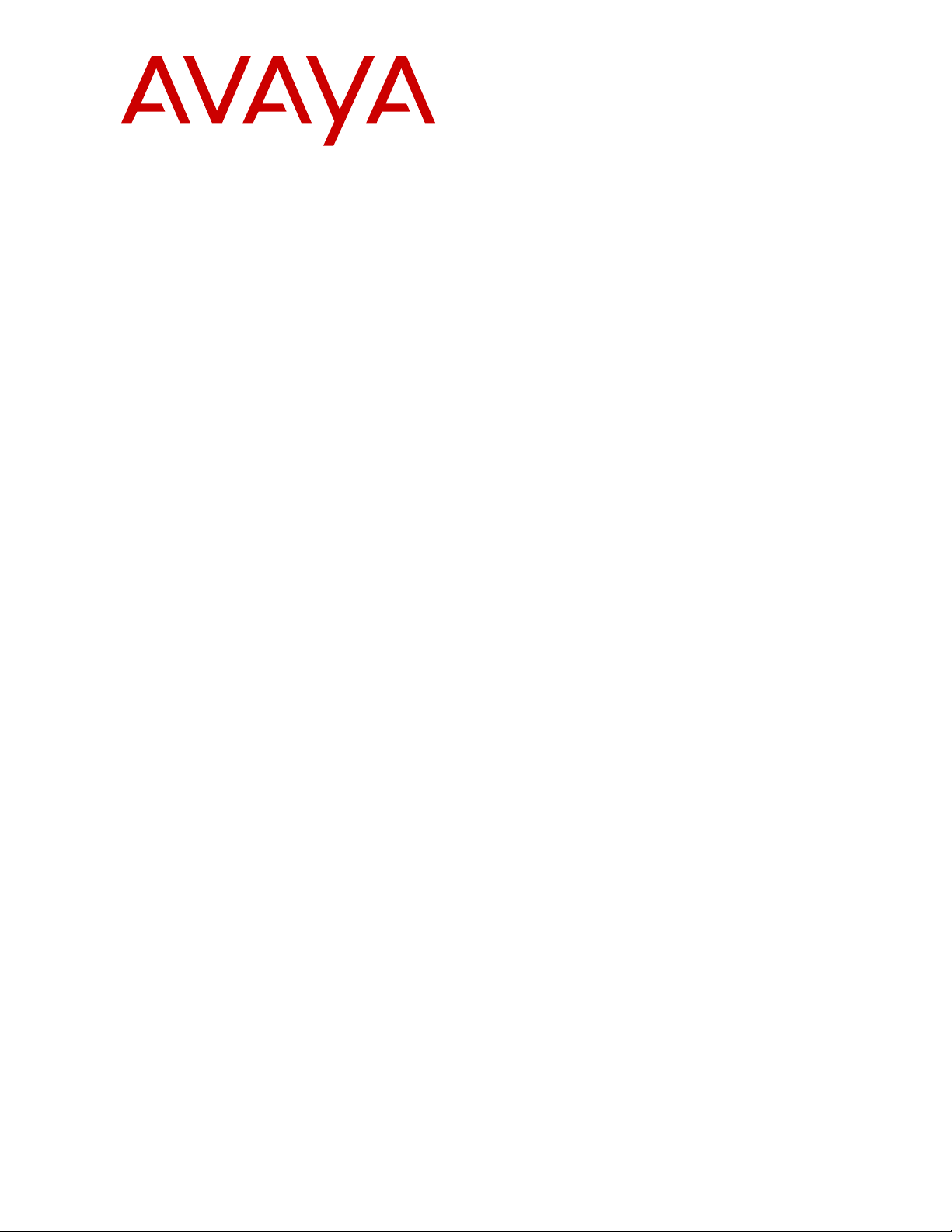
Using Avaya IX
CU360
™
Collaboration Unit
Release 11.0
Issue 1
April 2020
Page 2
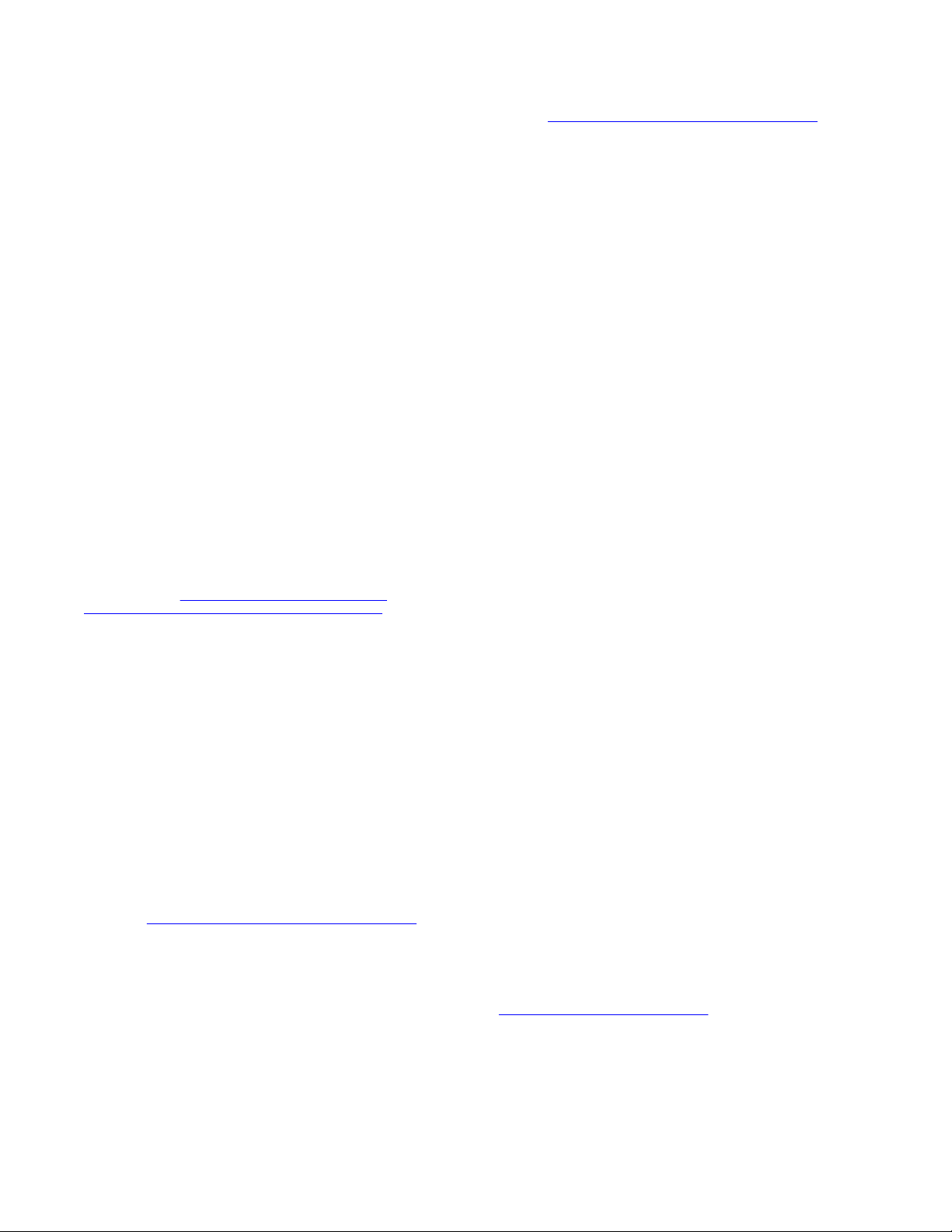
©
2018-2020, Avaya Inc.
All Rights Reserved.
Note
Using a cell, mobile, or GSM phone, or a two-way radio in close
proximity to an Avaya IP telephone might cause interference.
Documentation disclaimer
“Documentation” means information published in varying mediums
which may include product information, operating instructions and
performance specifications that are generally made available to users
of products. Documentation does not include marketing materials.
Avaya shall not be responsible for any modifications, additions, or
deletions to the original published version of Documentation unless
such modifications, additions, or deletions were performed by or on
the express behalf of Avaya. End User agrees to indemnify and hold
harmless Avaya, Avaya's agents, servants and employees against all
claims, lawsuits, demands and judgments arising out of, or in
connection with, subsequent modifications, additions or deletions to
this documentation, to the extent made by End User.
Link disclaimer
Avaya is not responsible for the contents or reliability of any linked
websites referenced within this site or Documentation provided by
Avaya. Avaya is not responsible for the accuracy of any information,
statement or content provided on these sites and does not
necessarily endorse the products, services, or information described
or offered within them. Avaya does not guarantee that these links will
work all the time and has no control over the availability of the linked
pages.
Warranty
Avaya provides a limited warranty on Avaya hardware and software.
Refer to your sales agreement to establish the terms of the limited
warranty. In addition, Avaya’s standard warranty language, as well as
information regarding support for this product while under warranty is
available to Avaya customers and other parties through the Avaya
Support website:
https://support.avaya.com/helpcenter/
getGenericDetails?detailId=C20091120112456651010 under the link
“Warranty & Product Lifecycle” or such successor site as designated
by Avaya. Please note that if You acquired the product(s) from an
authorized Avaya Channel Partner outside of the United States and
Canada, the warranty is provided to You by said Avaya Channel
Partner and not by Avaya.
“Hosted Service” means an Avaya hosted service subscription that
You acquire from either Avaya or an authorized Avaya Channel
Partner (as applicable) and which is described further in Hosted SAS
or other service description documentation regarding the applicable
hosted service. If You purchase a Hosted Service subscription, the
foregoing limited warranty may not apply but You may be entitled to
support services in connection with the Hosted Service as described
further in your service description documents for the applicable
Hosted Service. Contact Avaya or Avaya Channel Partner (as
applicable) for more information.
Hosted Service
THE FOLLOWING APPLIES ONLY IF YOU PURCHASE AN AVAYA
HOSTED SERVICE SUBSCRIPTION FROM AVAYA OR AN AVAYA
CHANNEL PARTNER (AS APPLICABLE), THE TERMS OF USE
FOR HOSTED SERVICES ARE AVAILABLE ON THE AVAYA
WEBSITE,
HTTPS://SUPPORT.AVAYA.COM/LICENSEINFO UNDER
THE LINK “Avaya Terms of Use for Hosted Services” OR SUCH
SUCCESSOR SITE AS DESIGNATED BY AVAYA, AND ARE
APPLICABLE TO ANYONE WHO ACCESSES OR USES THE
HOSTED SERVICE. BY ACCESSING OR USING THE HOSTED
SERVICE, OR AUTHORIZING OTHERS TO DO SO, YOU, ON
BEHALF OF YOURSELF AND THE ENTITY FOR WHOM YOU ARE
DOING SO (HEREINAFTER REFERRED TO INTERCHANGEABLY
AS “YOU” AND “END USER”), AGREE TO THE TERMS OF USE. IF
YOU ARE ACCEPTING THE TERMS OF USE ON BEHALF A
COMPANY OR OTHER LEGAL ENTITY, YOU REPRESENT THAT
YOU HAVE THE AUTHORITY TO BIND SUCH ENTITY TO THESE
TERMS OF USE. IF YOU DO NOT HAVE SUCH AUTHORITY, OR IF
YOU DO NOT WISH TO ACCEPT THESE TERMS OF USE, YOU
MUST NOT ACCESS OR USE THE HOSTED SERVICE OR
AUTHORIZE ANYONE TO ACCESS OR USE THE HOSTED
SERVICE.
Licenses
THE SOFTWARE LICENSE TERMS AVAILABLE ON THE AVAYA
WEBSITE, HTTPS://SUPPORT.AVAYA.COM/LICENSEINFO,
UNDER THE LINK “AVAYA SOFTWARE LICENSE TERMS (Avaya
Products)” OR SUCH SUCCESSOR SITE AS DESIGNATED BY
AVAYA, ARE APPLICABLE TO ANYONE WHO DOWNLOADS,
USES AND/OR INSTALLS AVAYA SOFTWARE, PURCHASED
FROM AVAYA INC., ANY AVAYA AFFILIATE, OR AN AVAYA
CHANNEL PARTNER (AS APPLICABLE) UNDER A COMMERCIAL
AGREEMENT WITH AVAYA OR AN AVAYA CHANNEL PARTNER.
UNLESS OTHERWISE AGREED TO BY AVAYA IN WRITING,
AVAYA DOES NOT EXTEND THIS LICENSE IF THE SOFTWARE
WAS OBTAINED FROM ANYONE OTHER THAN AVAYA, AN AVAYA
AFFILIATE OR AN AVAYA CHANNEL PARTNER; AVAYA
RESERVES THE RIGHT TO TAKE LEGAL ACTION AGAINST YOU
AND ANYONE ELSE USING OR SELLING THE SOFTWARE
WITHOUT A LICENSE. BY INSTALLING, DOWNLOADING OR
USING THE SOFTWARE, OR AUTHORIZING OTHERS TO DO SO,
YOU, ON BEHALF OF YOURSELF AND THE ENTITY FOR WHOM
YOU ARE INSTALLING, DOWNLOADING OR USING THE
SOFTWARE (HEREINAFTER REFERRED TO
INTERCHANGEABLY AS “YOU” AND “END USER”), AGREE TO
THESE TERMS AND CONDITIONS AND CREATE A BINDING
CONTRACT BETWEEN YOU AND AVAYA INC. OR THE
APPLICABLE AVAYA AFFILIATE (“AVAYA”).
Avaya grants You a license within the scope of the license types
described below, with the exception of Heritage Nortel Software, for
which the scope of the license is detailed below. Where the order
documentation does not expressly identify a license type, the
applicable license will be a Designated System License as set forth
below in the Designated System(s) License (DS) section as
applicable. The applicable number of licenses and units of capacity
for which the license is granted will be one (1), unless a different
number of licenses or units of capacity is specified in the
documentation or other materials available to You. “Software” means
computer programs in object code, provided by Avaya or an Avaya
Channel Partner, whether as stand-alone products, pre-installed on
hardware products, and any upgrades, updates, patches, bug fixes,
or modified versions thereto. “Designated Processor” means a single
stand-alone computing device. “Server” means a set of Designated
Processors that hosts (physically or virtually) a software application
to be accessed by multiple users. “Instance” means a single copy of
the Software executing at a particular time: (i) on one physical
machine; or (ii) on one deployed software virtual machine (“VM”) or
similar deployment.
License types
Designated System(s) License (DS). End User may install and use
each copy or an Instance of the Software only: 1) on a number of
Designated Processors up to the number indicated in the order; or 2)
up to the number of Instances of the Software as indicated in the
order, Documentation, or as authorized by Avaya in writing. Avaya
may require the Designated Processor(s) to be identified in the order
by type, serial number, feature key, Instance, location or other
specific designation, or to be provided by End User to Avaya through
electronic means established by Avaya specifically for this purpose.
Shrinkwrap License (SR). You may install and use the Software in
accordance with the terms and conditions of the applicable license
agreements, such as “shrinkwrap” or “clickthrough” license
accompanying or applicable to the Software (“Shrinkwrap License”).
Heritage Nortel Software
“Heritage Nortel Software” means the software that was acquired by
Avaya as part of its purchase of the Nortel Enterprise Solutions
Business in December 2009. The Heritage Nortel Software is the
software contained within the list of Heritage Nortel Products located
https://support.avaya.com/LicenseInfo under the link “Heritage
at
Nortel Products” or such successor site as designated by Avaya. For
Heritage Nortel Software, Avaya grants Customer a license to use
Heritage Nortel Software provided hereunder solely to the extent of
the authorized activation or authorized usage level, solely for the
purpose specified in the Documentation, and solely as embedded in,
for execution on, or for communication with Avaya equipment.
Charges for Heritage Nortel Software may be based on extent of
activation or use authorized as specified in an order or invoice.
Page 3
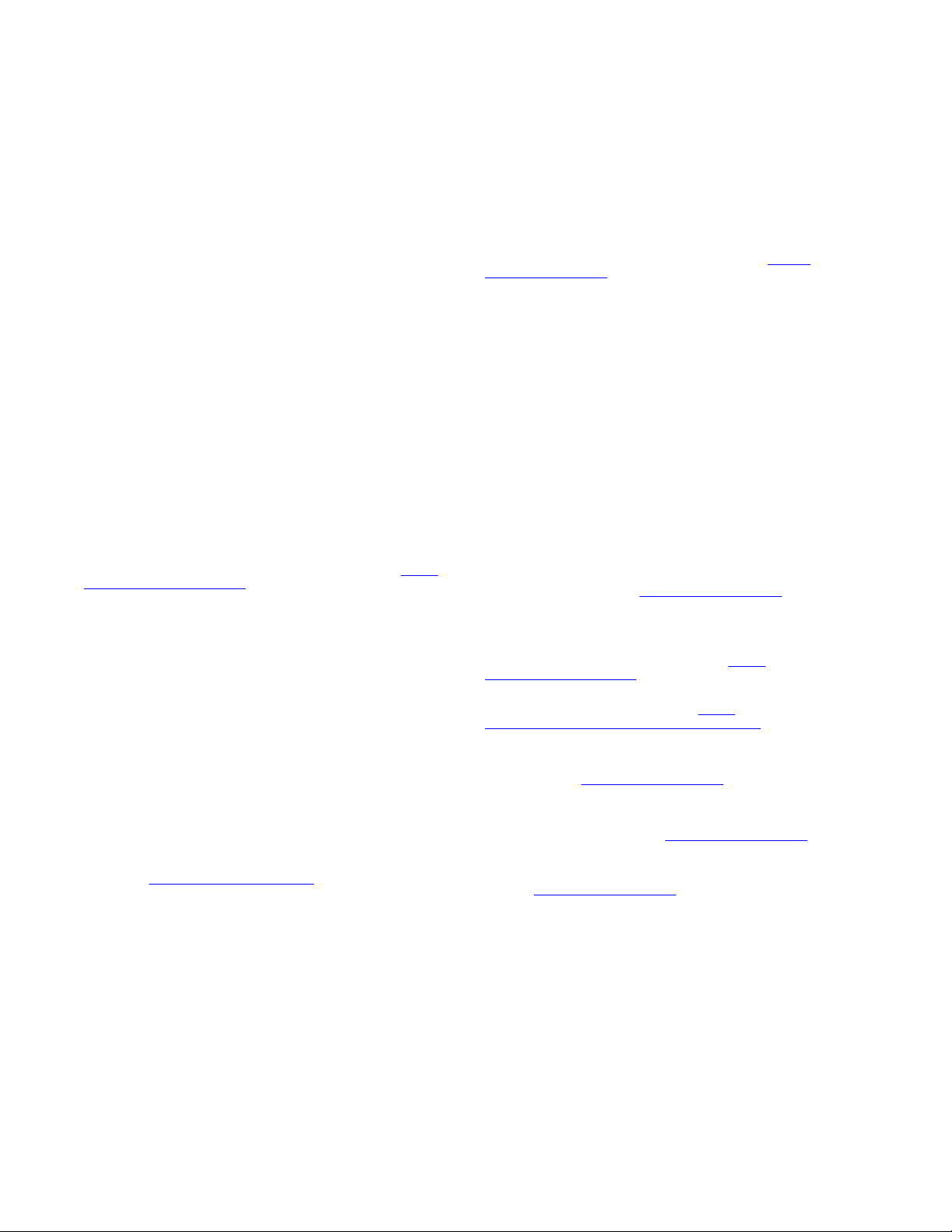
Copyright
Except where expressly stated otherwise, no use should be made of
materials on this site, the Documentation, Software, Hosted Service,
or hardware provided by Avaya. All content on this site, the
documentation, Hosted Service, and the product provided by Avaya
including the selection, arrangement and design of the content is
owned either by Avaya or its licensors and is protected by copyright
and other intellectual property laws including the sui generis rights
relating to the protection of databases. You may not modify, copy,
reproduce, republish, upload, post, transmit or distribute in any way
any content, in whole or in part, including any code and software
unless expressly authorized by Avaya. Unauthorized reproduction,
transmission, dissemination, storage, and or use without the express
written consent of Avaya can be a criminal, as well as a civil offense
under the applicable law.
Virtualization
The following applies if the product is deployed on a virtual machine.
Each product has its own ordering code and license types. Unless
otherwise stated, each Instance of a product must be separately
licensed and ordered. For example, if the end user customer or
Avaya Channel Partner would like to install two Instances of the
same type of products, then two products of that type must be
ordered.
Third Party Components
“Third Party Components” mean certain software programs or
portions thereof included in the Software or Hosted Service may
contain software (including open source software) distributed under
third party agreements (“Third Party Components”), which contain
terms regarding the rights to use certain portions of the Software
(“Third Party Terms”). As required, information regarding distributed
Linux OS source code (for those products that have distributed Linux
OS source code) and identifying the copyright holders of the Third
Party Components and the Third Party Terms that apply is available
in the products, Documentation or on Avaya’s website at:
support.avaya.com/Copyright or such successor site as designated
by Avaya. The open source software license terms provided as Third
Party Terms are consistent with the license rights granted in these
Software License Terms, and may contain additional rights benefiting
You, such as modification and distribution of the open source
software. The Third Party Terms shall take precedence over these
Software License Terms, solely with respect to the applicable Third
Party Components to the extent that these Software License Terms
impose greater restrictions on You than the applicable Third Party
Terms.
The following applies only if the H.264 (AVC) codec is distributed with
the product. THIS PRODUCT IS LICENSED UNDER THE AVC
PATENT PORTFOLIO LICENSE FOR THE PERSONAL USE OF A
CONSUMER OR OTHER USES IN WHICH IT DOES NOT RECEIVE
REMUNERATION TO (i) ENCODE VIDEO IN COMPLIANCE WITH
THE AVC STANDARD (“AVC VIDEO”) AND/OR (ii) DECODE AVC
VIDEO THAT WAS ENCODED BY A CONSUMER ENGAGED IN A
PERSONAL ACTIVITY AND/OR WAS OBTAINED FROM A VIDEO
PROVIDER LICENSED TO PROVIDE AVC VIDEO. NO LICENSE IS
GRANTED OR SHALL BE IMPLIED FOR ANY OTHER USE.
ADDITIONAL INFORMATION MAY BE OBTAINED FROM MPEG LA,
L.L.C. SEE
Service Provider
THE FOLLOWING APPLIES TO AVAYA CHANNEL PARTNER’S
HOSTING OF AVAYA PRODUCTS OR SERVICES. THE PRODUCT
OR HOSTED SERVICE MAY USE THIRD PARTY COMPONENTS
SUBJECT TO THIRD PARTY TERMS AND REQUIRE A SERVICE
PROVIDER TO BE INDEPENDENTLY LICENSED DIRECTLY FROM
THE THIRD PARTY SUPPLIER. AN AVAYA CHANNEL PARTNER’S
HOSTING OF AVAYA PRODUCTS MUST BE AUTHORIZED IN
WRITING BY AVAYA AND IF THOSE HOSTED PRODUCTS USE
OR EMBED CERTAIN THIRD PARTY SOFTWARE, INCLUDING
BUT NOT LIMITED TO MICROSOFT SOFTWARE OR CODECS,
THE AVAYA CHANNEL PARTNER IS REQUIRED TO
INDEPENDENTLY OBTAIN ANY APPLICABLE LICENSE
AGREEMENTS, AT THE AVAYA CHANNEL PARTNER’S EXPENSE,
DIRECTLY FROM THE APPLICABLE THIRD PARTY SUPPLIER.
WITH RESPECT TO CODECS, IF THE AVAYA CHANNEL
PARTNER IS HOSTING ANY PRODUCTS THAT USE OR EMBED
THE H.264 CODEC OR H.265 CODEC, THE AVAYA CHANNEL
HTTP://WWW.MPEGLA.COM.
https://
PARTNER ACKNOWLEDGES AND AGREES THE AVAYA
CHANNEL PARTNER IS RESPONSIBLE FOR ANY AND ALL
RELATED FEES AND/OR ROYALTIES. THE H.264 (AVC) CODEC
IS LICENSED UNDER THE AVC PATENT PORTFOLIO LICENSE
FOR THE PERSONAL USE OF A CONSUMER OR OTHER USES
IN WHICH IT DOES NOT RECEIVE REMUNERATION TO: (I)
ENCODE VIDEO IN COMPLIANCE WITH THE AVC STANDARD
(“AVC VIDEO”) AND/OR (II) DECODE AVC VIDEO THAT WAS
ENCODED BY A CONSUMER ENGAGED IN A PERSONAL
ACTIVITY AND/OR WAS OBTAINED FROM A VIDEO PROVIDER
LICENSED TO PROVIDE AVC VIDEO. NO LICENSE IS GRANTED
OR SHALL BE IMPLIED FOR ANY OTHER USE. ADDITIONAL
INFORMATION FOR H.264 (AVC) AND H.265 (HEVC) CODECS
MAY BE OBTAINED FROM MPEG LA, L.L.C. SEE
WWW.MPEGLA.COM.
Compliance with Laws
You acknowledge and agree that it is Your responsibility for
complying with any applicable laws and regulations, including, but not
limited to laws and regulations related to call recording, data privacy,
intellectual property, trade secret, fraud, and music performance
rights, in the country or territory where the Avaya product is used.
Preventing Toll Fraud
“Toll Fraud” is the unauthorized use of your telecommunications
system by an unauthorized party (for example, a person who is not a
corporate employee, agent, subcontractor, or is not working on your
company's behalf). Be aware that there can be a risk of Toll Fraud
associated with your system and that, if Toll Fraud occurs, it can
result in substantial additional charges for your telecommunications
services.
Avaya Toll Fraud intervention
If You suspect that You are being victimized by Toll Fraud and You
need technical assistance or support, call Technical Service Center
Toll Fraud Intervention Hotline at +1-800-643-2353 for the United
States and Canada. For additional support telephone numbers, see
the Avaya Support website:
successor site as designated by Avaya.
Security Vulnerabilities
Information about Avaya’s security support policies can be found in
the Security Policies and Support section of
support.avaya.com/security.
Suspected Avaya product security vulnerabilities are handled per the
Avaya Product Security Support Flow (https://
support.avaya.com/css/P8/documents/100161515).
Downloading Documentation
For the most current versions of Documentation, see the Avaya
Support website:
as designated by Avaya.
Contact Avaya Support
See the Avaya Support website:
product or Hosted Service notices and articles, or to report a problem
with your Avaya product or Hosted Service. For a list of support
telephone numbers and contact addresses, go to the Avaya Support
website:
designated by Avaya), scroll to the bottom of the page, and select
Contact Avaya Support.
Regulatory Statements
Industry Canada (IC) Statements
RSS Standards Statement
This device complies with Industry Canada licence-exempt RSS
standard(s). Operation is subject to the following two conditions:
https://support.avaya.com (or such successor site as
1. This device may not cause interference, and
2. This device must accept any interference, including
https://support.avaya.com, or such successor site
interference that may cause undesired operation of the
device.
https://support.avaya.com or such
https://support.avaya.com for
HTTP://
https://
Page 4
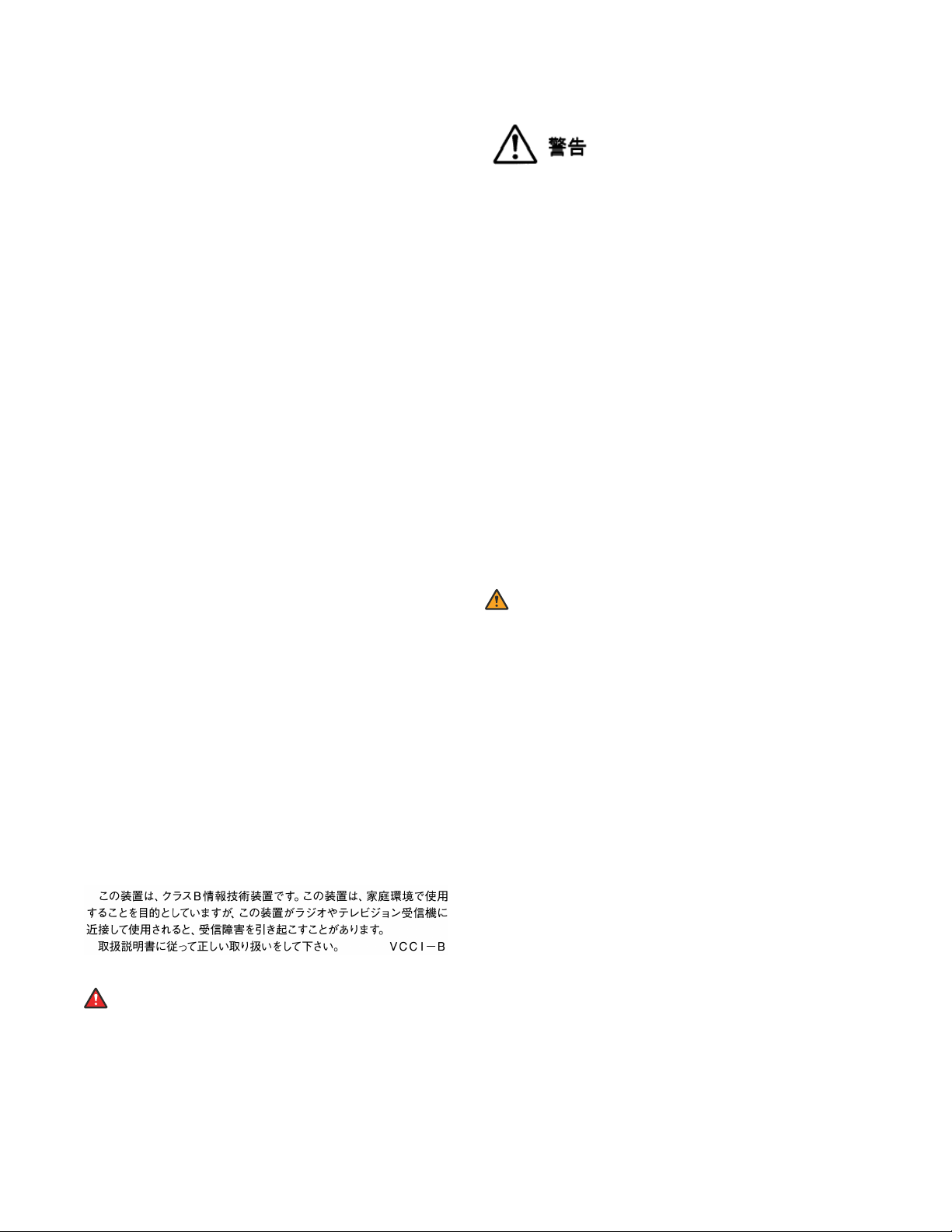
Le présent appareil est conforme aux CNR d'Industrie Canada
applicables aux appareils radio exempts de licence. L'exploitation est
autorisée aux deux conditions suivantes:
1. L'appareil ne doit pas produire de brouillage, et
2. L'utilisateur de l'appareil doit accepter tout brouillage
radioélectrique subi, même si le brouillage est susceptible
d'en compromettre le fonctionnement.
Radio Transmitter Statement
Under Industry Canada regulations, this radio transmitter may only
operate using an antenna of a type and maximum (or lesser) gain
approved for the transmitter by Industry Canada. To reduce potential
radio interference to other users, the antenna type and its gain
should be so chosen that the equivalent isotropically radiated power
(EIRP) is not more than that necessary for successful
communication.
Conformément à la réglementation d'Industrie Canada, le présent
émetteur radio peut fonctionner avec une antenne d'un type et d'un
gain maximal (ou inférieur) approuvé pour l'émetteur par Industrie
Canada. Dans le but de réduire les risques de brouillage
radioélectrique à l'intention des autres utilisateurs, il faut choisir le
type d'antenne et son gain de sorte que la puissance isotrope
rayonnée équivalente ne dépasse pas l'intensité nécessaire à
l'établissement d'une communication satisfaisante.
This Class B digital apparatus complies with Canadian ICES-003.
Cet appareil numérique de la classe B est conforme à la norme
NMB-003 du Canada.
Radiation Exposure Statement
This equipment complies with FCC & IC RSS102 radiation exposure
limits set forth for an uncontrolled environment. This equipment
should be installed and operated with minimum distance 20cm
between the radiator & your body. This transmitter must not be colocated or operating in conjunction with any other antenna or
transmitter.
Cet équipement est conforme aux limites d'exposition aux
rayonnements ISEDétablies pour un environnement non contrôlé.
Cet équipement doit être installé et utilisé avec un minimum de 20
cm de distance entre la source de rayonnement et votre corps.
This product meets the applicable Innovation, Science and Economic
Development Canada technical specifications.
Industry Canada (IC) Statements
This Class B digital apparatus complies with Canadian ICES-003.
Cet appareil numérique de la classe B est conformeà la norme
NMB-003 du Canada.
Japan Statements
Class B Statement
This is a Class B product based on the standard of the VCCI Council.
If this is used near a radio or television receiver in a domestic
environment, it may cause radio interference. Install and use the
equipment according to the instruction manual.
Denan Power Cord Statement
Danger:
Please be careful of the following while installing the
equipment:
• Please only use the connecting cables, power cord, and
AC adapters shipped with the equipment or specified by
Avaya to be used with the equipment. If you use any
other equipment, it may cause failures, malfunctioning,
or fire.
• Power cords shipped with this equipment must not be
used with any other equipment. In case the above
guidelines are not followed, it may lead to death or
severe injury.
本製品を安全にご使用頂くため、以下のことにご注意ください。
• 接続ケーブル、電源コード、AC アダプタなどの部品は、必ず
製品に同梱されております添付品または指定品をご使用くだ
さい。添付品指定品以外の部品をご使用になると故障や動作
不良、火災の原因となることがあります。
• 同梱されております付属の電源コードを他の機器には使用し
ないでください。上記注意事項を守らないと、死亡や大怪我
など人身事故の原因となることがあります。
México Statement
The operation of this equipment is subject to the following two
conditions:
1. It is possible that this equipment or device may not cause
harmful interference, and
2. This equipment or device must accept any interference,
including interference that may cause undesired operation.
La operación de este equipo está sujeta a las siguientes dos
condiciones:
1. Es posible que este equipo o dispositivo no cause
interferencia perjudicial y
2. Este equipo o dispositivo debe aceptar cualquier
interferencia, incluyendo la que pueda causar su operación
no deseada.
Class A warning statement for Taiwan EMC certificate
Warning:
This is Class A product. In a domestic environment this product
may cause radio interference in which case the user may be
required to take adequate measures.
警告使用者:
此為甲類資訊技術設備,於居住的環境中使用時,可能會造成射頻擾
動,在此種情況下,使用者會被要求採取某些適當的對策。
U.S. Federal Communications Commission (FCC) Statements
Compliance Statement
The changes or modifications not expressly approved by the party
responsible for compliance could void the user’s authority to operate
the equipment.
To comply with the FCC RF exposure compliance requirements, this
device and its antenna must not be co-located or operating to
conjunction with any other antenna or transmitter.
This device complies with part 15 of the FCC Rules. Operation is
subject to the following two conditions:
1. This device may not cause harmful interference, and
2. This device must accept any interference received,
including interferences that may cause undesired
operation.
This equipment has been tested and found to comply with the limits
for a Class B digital device, pursuant to Part 15 of the FCC Rules.
These limits are designated to provide reasonable protection against
harmful interferences in a residential installation. This equipment
generates, uses and can radiate radio frequency energy and, if not
installed and used in accordance with the instructions, may cause
harmful interference to radio communications. However, there is no
guarantee that interference will not occur in a particular installation. If
this equipment does cause harmful interferences to radio or
television reception, which can be determined by turning the
equipment off and on, the user is encouraged to try to correct the
interference by one or more of the following measures:
• Reorient or relocate the receiving antenna.
Page 5
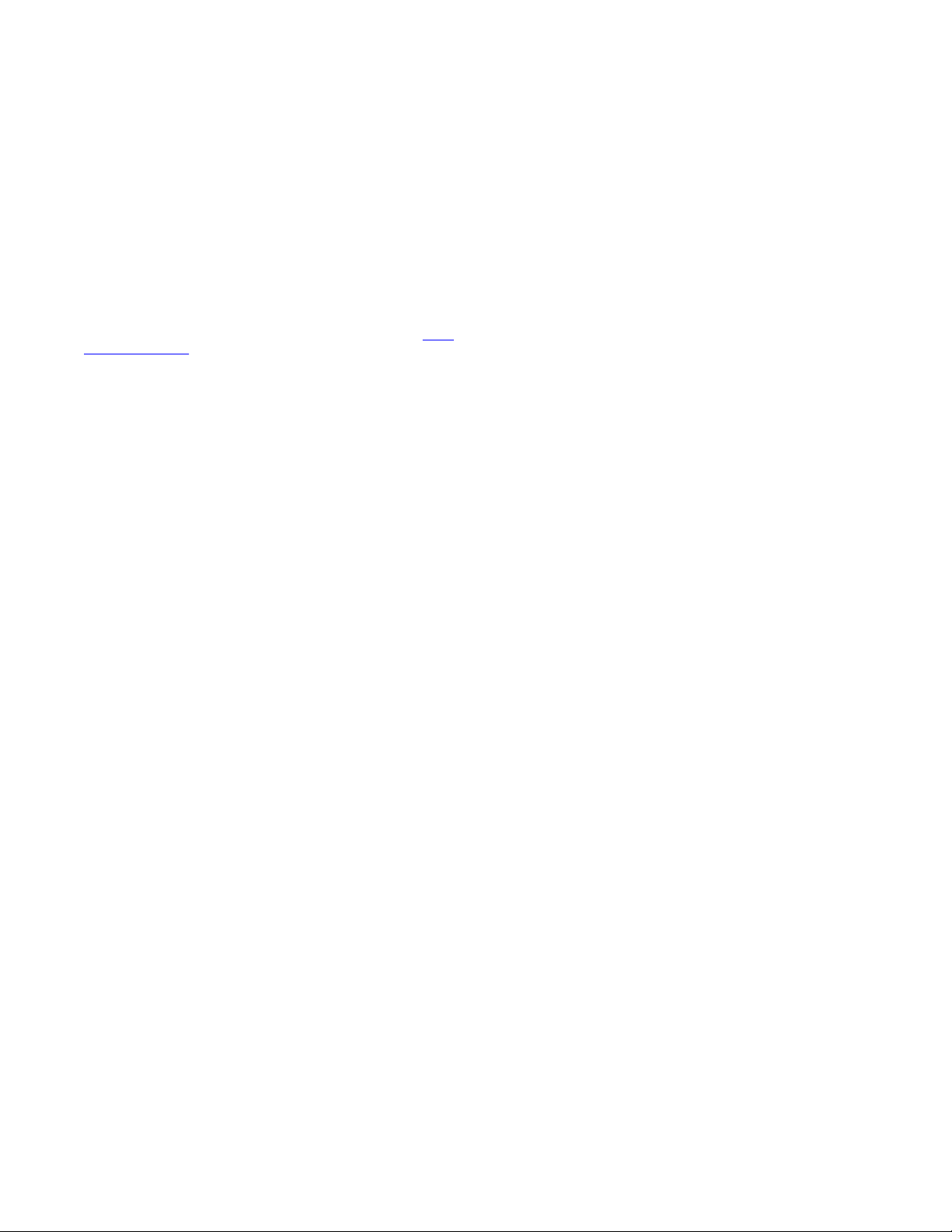
• Increase the separation between the equipment and receiver.
• Connect the equipment into an outlet on a circuit different from
that to which the receiver is connected.
• Consult the dealer or an experienced radio/TV technician for
help.
Radiation Exposure Statement
This equipment complies with FCC radiation exposure limits set forth
for an uncontrolled environment . This equipment should be installed
and operated with minimum distance of 8 in or 20 cm between the
radiator and your body. This transmitter must not be co-located or
operating in conjunction with any other antenna or transmitter.
EU Countries
This device when installed complies with the essential requirements
and other relevant provisions of EMC Directive 2014/30/EU, Radio
Equipment Directive 2014/53/EU (RED), and LVD Directive
2014/35/EU. A copy of the Declaration may be obtained from http://
support.avaya.com or Avaya Inc., 4655 Great America Parkway,
Santa Clara, CA 95054–1233 USA.
WiFi transmitter
• Frequencies for 2412-2472 MHz, transmit power: 17.8 dBm
• Frequencies for 5180-5240 MHz, transmit power: 19.14 dBm
Brazil Statement
Este equipamento não tem direito à proteção contra interferência
prejudicial e não pode causar interferência em sistemas devidamente
autorizados
General Safety Warning
• Use only the Avaya-approved Limited Power Source power
supplies specified for this product.
• Ensure that you:
- Do not operate the device near water.
- Do not use the device during a lightning storm.
- Do not report a gas leak while in the vicinity of the leak.
- For Accessory Power Supply: Use Only Limited Power
Supply EDAC EA1019AVRS Output 5Vdc, 3A, and
products that conform to Radio Equipment Directive, EU
directive 2014/53/EU.
• Do not push objects into holes and ventilation slots of the
device.
• Do not place a naked flame source, such as lighted candles,
on or near the device.
• Do not intentionally hit the device or place heavy or sharp
objects on the device.
• Do not attempt to repair the device yourself. Always use a
qualified service agent to perform adjustments and repairs.
• Keep the device away from benzene, diluents, and other
chemicals.
Avertissement de sécurité général
• Utilisez uniquement les alimentations par source à puissance
limitée approuvées par Avaya et spécifiées pour ce produit.
• Assurez-vous de prendre les précautions suivantes:
- N'utilisez pas l'appareil à proximité d'une source d'eau.
- N'utilisez pas l'appareil en cas d'orage.
- En cas de fuite de gaz, éloignez-vous avant de la signaler.
- Pour l'alimentation électrique d'un auxiliaire : utilisez
uniquement une alimentation à puissance limitée EDAC
EA1019AVRS sortie 5Vdc, 3A, et des produits conformes
à la directive relative aux équipements radioélectriques,
directive UE 2014/53/UE.
• N'enfoncez pas d'objets dans les trous et les orifices de
ventilation de l'appareil.
• Ne placez par sur l'appareil ou à proximité de ce dernier une
flamme libre, telle que des bougies allumées.
• Ne heurtez pas intentionnellement l'appareil et ne placez pas
d'objets lourds ou pointus sur celui-ci.
• Ne tentez pas de réparer vous-même l’appareil. Utilisez
toujours un prestataire de services qualifié pour effectuer les
réglages et les réparations.
• Conservez l'appareil loin de sources de benzène, de diluants
et d'autres produits chimiques.
Trademarks
The trademarks, logos and service marks (“Marks”) displayed in this
site, the Documentation, Hosted Service(s), and product(s) provided
by Avaya are the registered or unregistered Marks of Avaya, its
affiliates, its licensors, its suppliers, or other third parties. Users are
not permitted to use such Marks without prior written consent from
Avaya or such third party which may own the Mark. Nothing
contained in this site, the Documentation, Hosted Service(s) and
product(s) should be construed as granting, by implication, estoppel,
or otherwise, any license or right in and to the Marks without the
express written permission of Avaya or the applicable third party.
Avaya is a registered trademark of Avaya Inc.
All non-Avaya trademarks are the property of their respective owners.
Linux® is the registered trademark of Linus Torvalds in the U.S. and
other countries.
Page 6
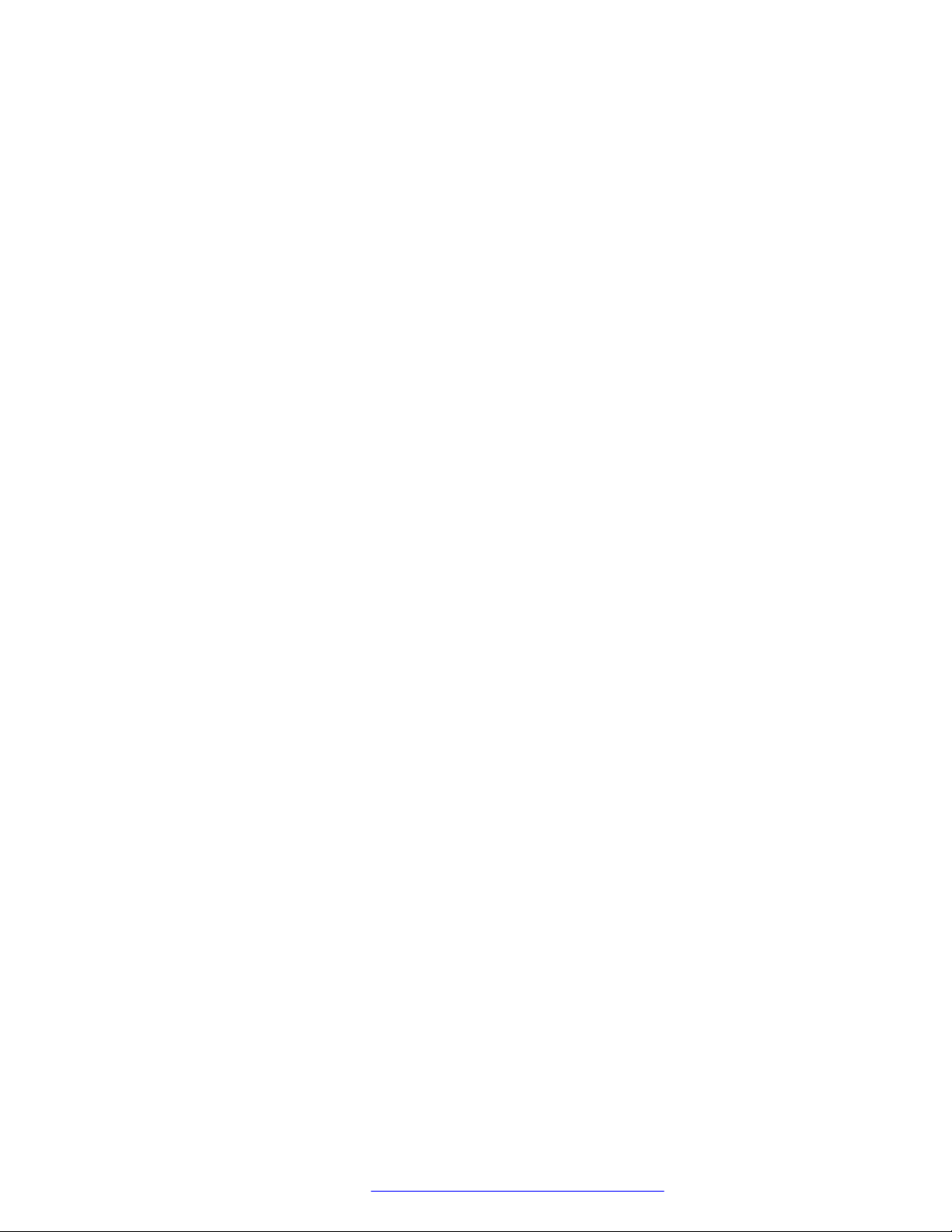
Contents
Chapter 1: Introduction............................................................................................................ 8
Purpose.................................................................................................................................. 8
Chapter 2: Avaya IX™ CU360 overview................................................................................... 9
Avaya IX™ CU360 interfaces.................................................................................................. 10
Avaya IX™ CU360 camera and LED indicators......................................................................... 11
Avaya IX™ CU360 remote control unit..................................................................................... 12
Supported web browsers....................................................................................................... 13
Avaya IX™ CU360 optimum room setup................................................................................... 14
Microsoft Exchange calendar integration................................................................................. 15
Avaya Spaces integration....................................................................................................... 15
Chapter 3: Setting up Avaya IX CU360................................................................................. 17
Connecting Avaya IX™ CU360................................................................................................ 17
Switching Avaya IX™ CU360 on or off...................................................................................... 18
Connecting a touch screen monitor to Avaya IX™ CU360.......................................................... 18
Connecting an external keyboard and mouse to Avaya IX™ CU360........................................... 18
Chapter 4: Navigation............................................................................................................. 20
Avaya IX™ CU360 home page................................................................................................ 20
Avaya IX™ CU360 desktop..................................................................................................... 21
Avaya IX™ CU360 video conferencing application overlay mode................................................ 23
Avaya IX™ CU360 split-screen display..................................................................................... 24
Chapter 5: Operation.............................................................................................................. 25
Starting Avaya IX™ CU360 meetings....................................................................................... 25
Starting Avaya IX™ CU360 meetings using recently called contacts........................................... 26
Starting Avaya IX™ CU360 meetings using saved contacts....................................................... 26
Searching for contacts in the Avaya IX™ CU360 contacts list..................................................... 27
Adding new contacts in the Avaya IX™ CU360 Favorites list...................................................... 28
Adding recently called contacts in the Avaya IX™ CU360 Favorites list....................................... 29
New Favorite field descriptions............................................................................................... 29
Modifying contacts in the Avaya IX™ CU360 Favorites list......................................................... 30
Configuring the Avaya IX™ CU360 presence status.................................................................. 31
Subscribing to Avaya IX™ CU360 contacts............................................................................... 31
Reviewing the Avaya IX™ CU360 contact subscription requests................................................ 32
Viewing the presence status of the subscribed Avaya IX™ CU360 contacts................................ 32
Joining meetings from the Avaya IX™ CU360 calendar............................................................. 33
Adjusting the Avaya IX™ CU360 default audio volume.............................................................. 33
Pairing computers with Avaya IX™ CU360 using Avaya Screen Link.......................................... 33
Sharing content in Avaya IX™ CU360 meetings........................................................................ 34
Blocking all incoming calls in Avaya IX™ CU360....................................................................... 35
Receiving calls only from Avaya IX™ CU360 trusted contacts.................................................... 35
April 2020 Using Avaya IX™ Collaboration Unit CU360 6
Comments on this document? infodev@avaya.com
Page 7
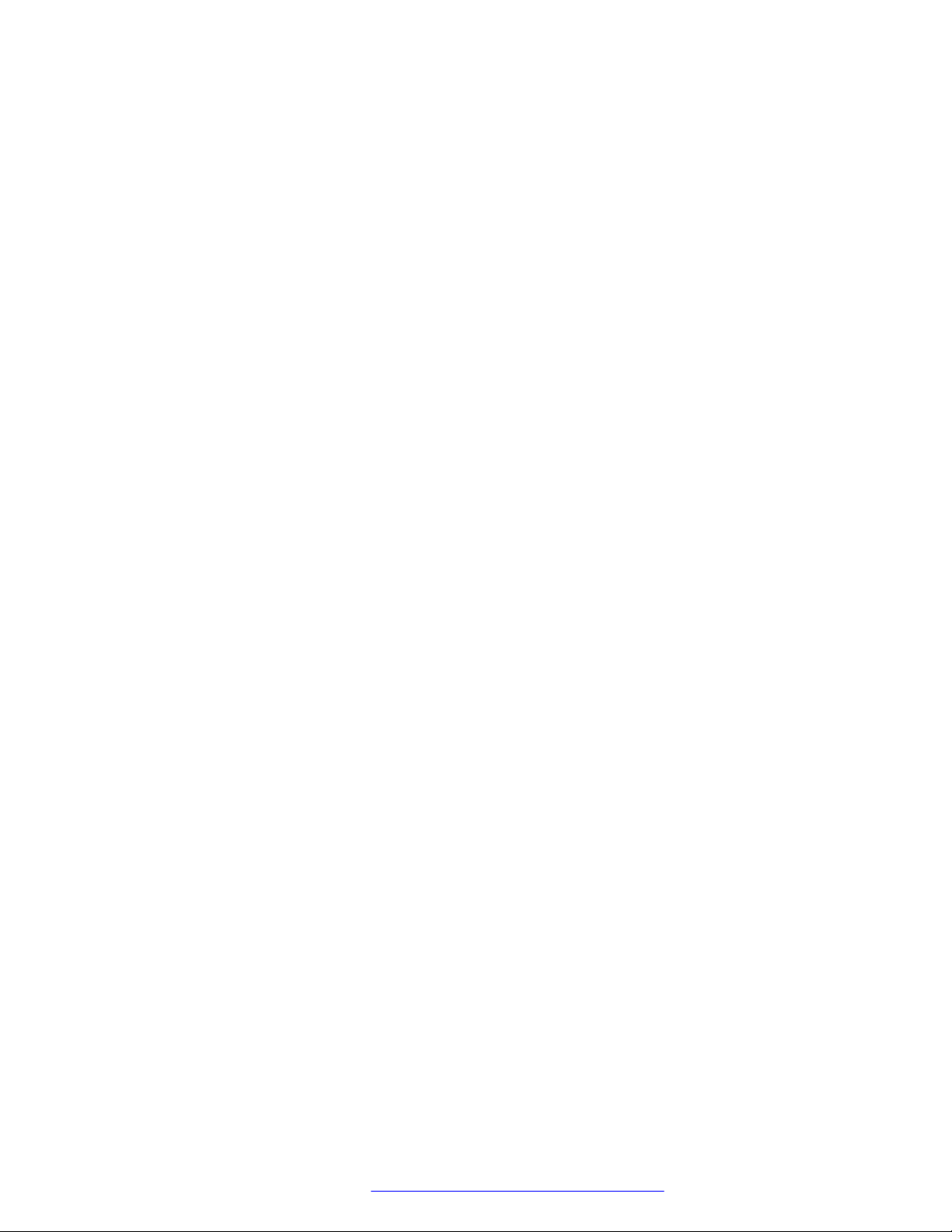
Contents
Using the Avaya IX™ CU360 applications................................................................................ 36
Recording Avaya IX™ CU360 meetings................................................................................... 36
Viewing Avaya IX™ CU360 meeting recordings........................................................................ 37
Copying Avaya IX™ CU360 meeting recordings to a USB device............................................... 38
Validating Avaya IX™ CU360 meeting recordings..................................................................... 38
Removing computers paired using Avaya Screen Link.............................................................. 39
Chapter 6: Moderating Meetings........................................................................................... 40
Inviting participants to meetings in Avaya IX™ CU360............................................................... 40
Muting participants in Avaya IX™ CU360................................................................................. 41
Muting specific participants in Avaya IX™ CU360...................................................................... 41
Assigning the lecturer role to Avaya IX™ CU360 meeting participants........................................ 42
Alerting moderators to ask questions in Avaya IX™ CU360........................................................ 43
Disconnecting participants in Avaya IX™ CU360....................................................................... 43
Ending meetings in Avaya IX™ CU360..................................................................................... 44
Chapter 7: Customization...................................................................................................... 45
Changing the Avaya IX™ CU360 video layout in meetings......................................................... 45
Setting the Avaya IX™ CU360 camera positions....................................................................... 45
Starting Avaya IX™ CU360 with the video conferencing application minimized............................ 46
Hiding the Avaya IX™ CU360 floating dock bar......................................................................... 46
Chapter 8: Troubleshooting................................................................................................... 48
Avaya IX™ CU360 monitor display flickers............................................................................... 48
Avaya IX™ CU360 monitor display is blank.............................................................................. 48
Avaya IX™ CU360 remote control unit does not work................................................................ 48
Chapter 9: Resources............................................................................................................. 49
Documentation...................................................................................................................... 49
Finding documents on the Avaya Support website............................................................. 49
Avaya Documentation Center navigation........................................................................... 50
Support................................................................................................................................ 51
Using the Avaya InSite Knowledge Base........................................................................... 51
April 2020 Using Avaya IX™ Collaboration Unit CU360 7
Comments on this document? infodev@avaya.com
Page 8
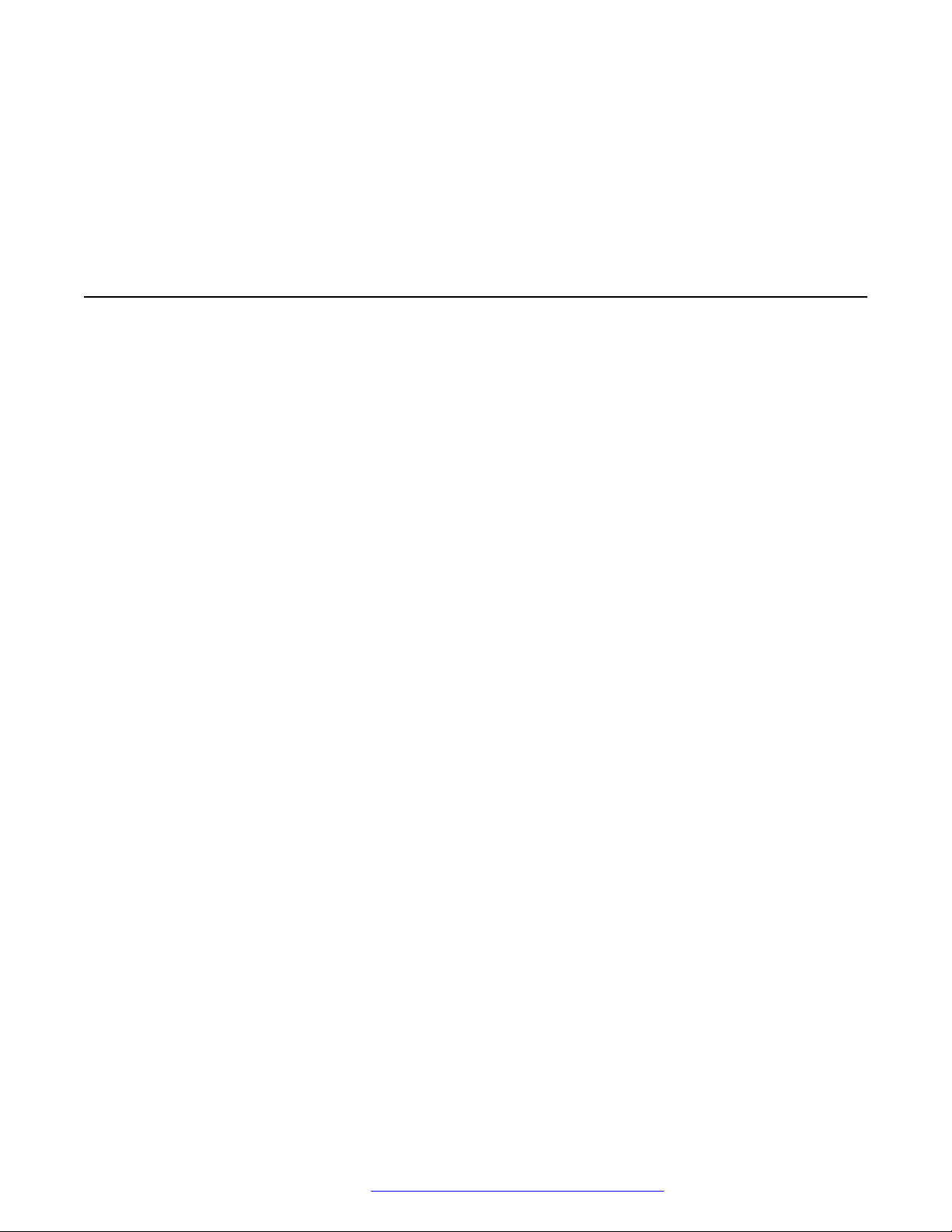
Chapter 1: Introduction
Purpose
This document describes how to use Avaya IX™ Collaboration Unit CU360 features.
This document is intended for people who want to learn how to use Avaya IX™ CU360 features.
April 2020 Using Avaya IX™ Collaboration Unit CU360 8
Comments on this document? infodev@avaya.com
Page 9
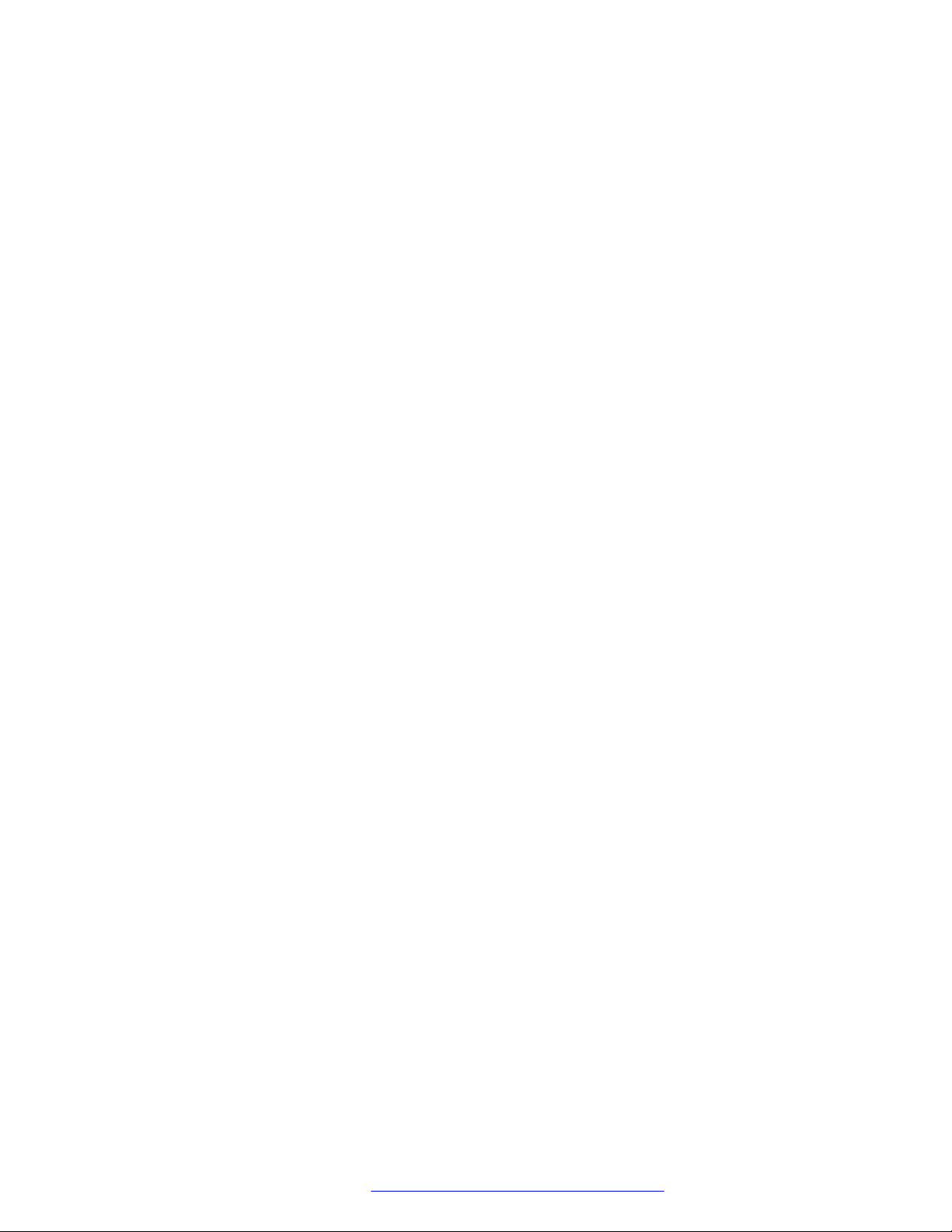
Chapter 2: Avaya IX™ CU360 overview
Avaya IX™ Collaboration Unit CU360 is an all-in-one video conference endpoint. Avaya IX™ CU360
has a built-in codec, camera, and microphone, and is ideal for video conferences in small rooms.
Avaya IX™ CU360 conferences can be hosted on Avaya Equinox® Media Server, Avaya Equinox
Meetings Online, and Avaya Scopia® Elite 6000 MCU. You can manage Avaya IX™ CU360 using
Avaya Equinox® Management. You can also remotely control Avaya IX™ CU360 through Avaya
Collaboration Control using IOS and Android devices.
Avaya IX™ CU360 has the following features:
• Excellent video quality with maximum resolution of 1080p@30fps.
• Dual HD video streams that support seamless content sharing at maximum resolution of
1080p@15fps, along with video.
• DVD-quality audio encoding.
• High-quality video and audio using H.263 and H.264. Avaya IX™ CU360 maintains the
conference experience even with limited bandwidth or poor network conditions by using the
following compression methods.
®
- H.264 SVC in point-to-point calls for decoding. SVC extends the H.264 codec standard to
dramatically increase error resiliency and video quality without the need for higher
bandwidth.
- H.264 High Profile is a standard for compressing video by up to 25% over H.264 Baseline
Profile which supports high definition calls to be held over lower call speeds.
- NetSense is a proprietary Avaya Equinox® Conferencing technology which optimizes the
video quality according to the available bandwidth and minimizes packet loss. As the
available bandwidth of a connection varies depending on the data traffic, NetSense's
sophisticated algorithm dynamically scans the video stream and changes the video
resolution to maximize quality with the available bandwidth.
These compression methods work only when all endpoints participating in a conference
support the protocol.
• Ability to record video conferences to a locally connected USB drive, a network drive, or to a
remote server, such as Avaya Equinox® Streaming and Recording, using FTP. You can record
video conferences to a remote server only if your Avaya Equinox® Conferencing deployment
includes Avaya Equinox® Streaming and Recording.
April 2020 Using Avaya IX™ Collaboration Unit CU360 9
Comments on this document? infodev@avaya.com
Page 10
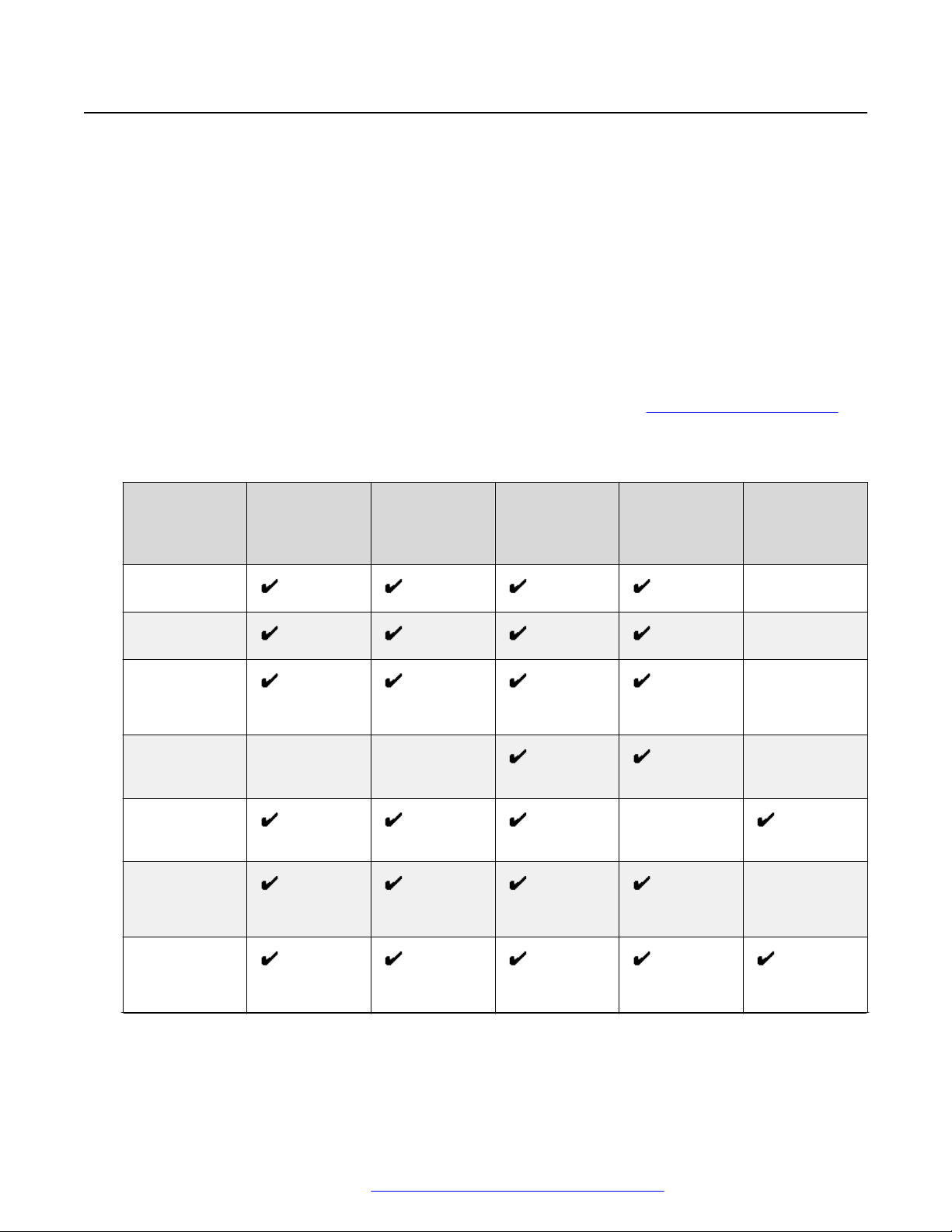
Avaya IX™ CU360 overview
Avaya IX™ CU360 interfaces
Avaya IX™ CU360 supports the following interfaces:
• A compatible touch screen monitor or external keyboard and mouse connected to Avaya IX
CU360.
• The Avaya IX™ CU360 remote control unit. You can view the user interface on a connected
monitor.
• The Avaya IX™ CU360 web interface.
• Avaya Collaboration Control using iOS and Android devices. You cannot configure Avaya IX
CU360 using the application.
For more information, see Using Avaya Collaboration Control for iOS and Using Avaya
Collaboration Control for Android at the Avaya Support website:
• Avaya Equinox® Management
Supported functions
™
™
http://support.avaya.com/.
Functions Remote
control unit
Navigate the
GUI menu
Perform user
functions
Split and launch
appications
Chat with
conference
participants
Configure
Avaya IX
CU360
Configure OS
settings
Upgrade Avaya
IX™ CU360
™
— — —
Touch screen
monitor or
keyboard and
mouse
Web interface Avaya
Collaboration
Control
Mouse only Mouse only
—
Mouse only Mouse only
Avaya
Equinox
Management
—
—
—
—
®
Mouse only
Table continues…
April 2020 Using Avaya IX™ Collaboration Unit CU360 10
Comments on this document? infodev@avaya.com
Page 11
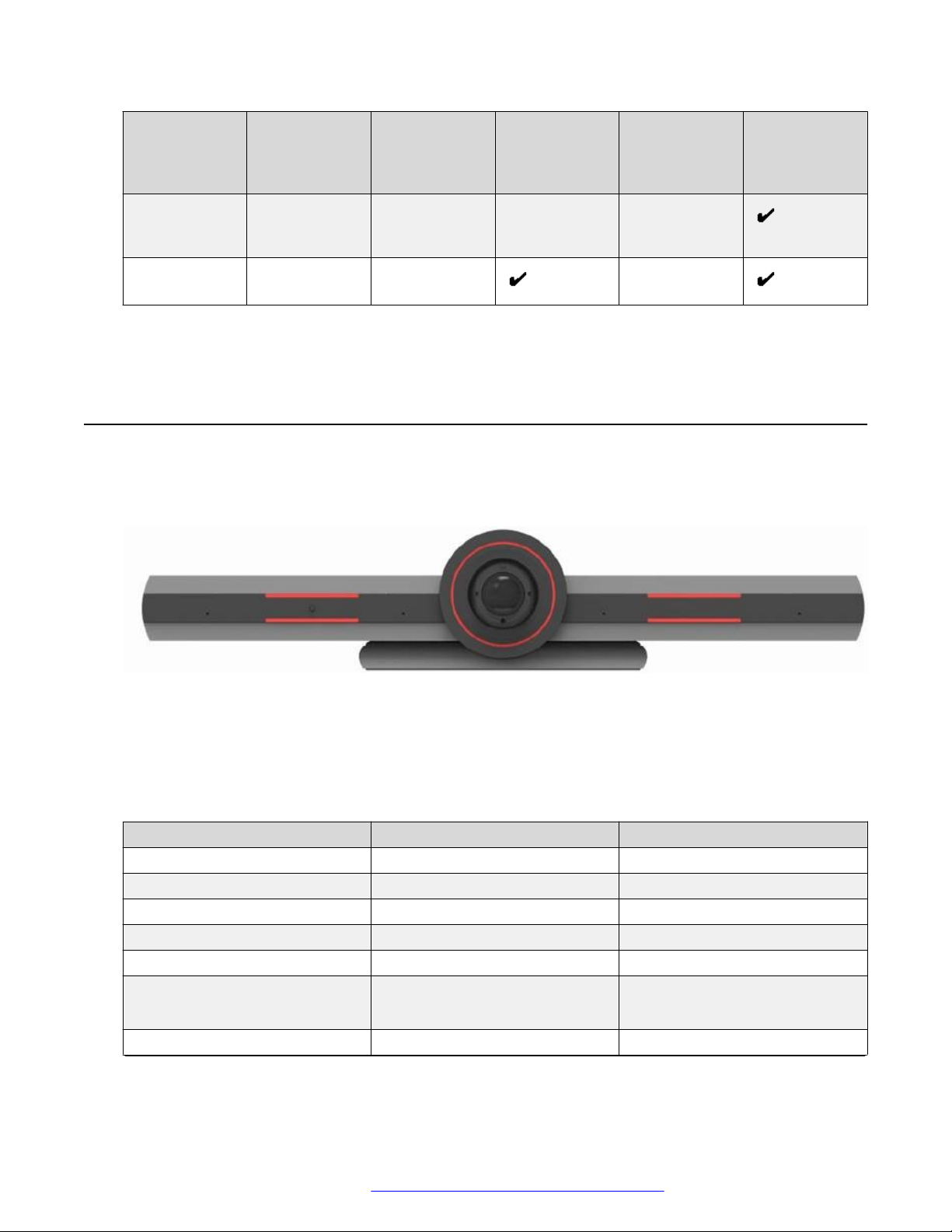
Avaya IX™ CU360 camera and LED indicators
Functions Remote
control unit
Mass Avaya
IX™ CU360
upgrades
Get logs — — —
— — — —
Touch screen
monitor or
keyboard and
mouse
Web interface Avaya
Collaboration
Control
Mouse only: You can perform these functions using only mouse emulation in the application or
web interface.
Avaya IX™ CU360 camera and LED indicators
The Avaya IX™ CU360 endpoint has a camera and LED indicators. The camera also has a pan
and tilt mechanism.
Avaya
Equinox
Management
®
The Avaya IX™ CU360 camera is equipped with two rows of lateral LED strips on the front with a
circular crown of LEDs around the camera lens. The LEDs display different colors and animation
effects based on the camera status. The camera supports zooming the video from the web
interface, the remote control unit, and Avaya Collaboration Control. When the camera is zoomed
in, you can also digitally pan and tilt the camera.
Status Circular LED crown Lateral LED strips
Alarms Red Red
Idle Yellow —
Idle, muted, or sleep mode Blue Blue
In a conference Green —
In a conference with audio muted Blue Blue
In a conference with video privacy
mode
Calls being established Red, rotating Red
Green
Blue, if audio is muted
Red
Table continues…
April 2020 Using Avaya IX™ Collaboration Unit CU360 11
Comments on this document? infodev@avaya.com
Page 12
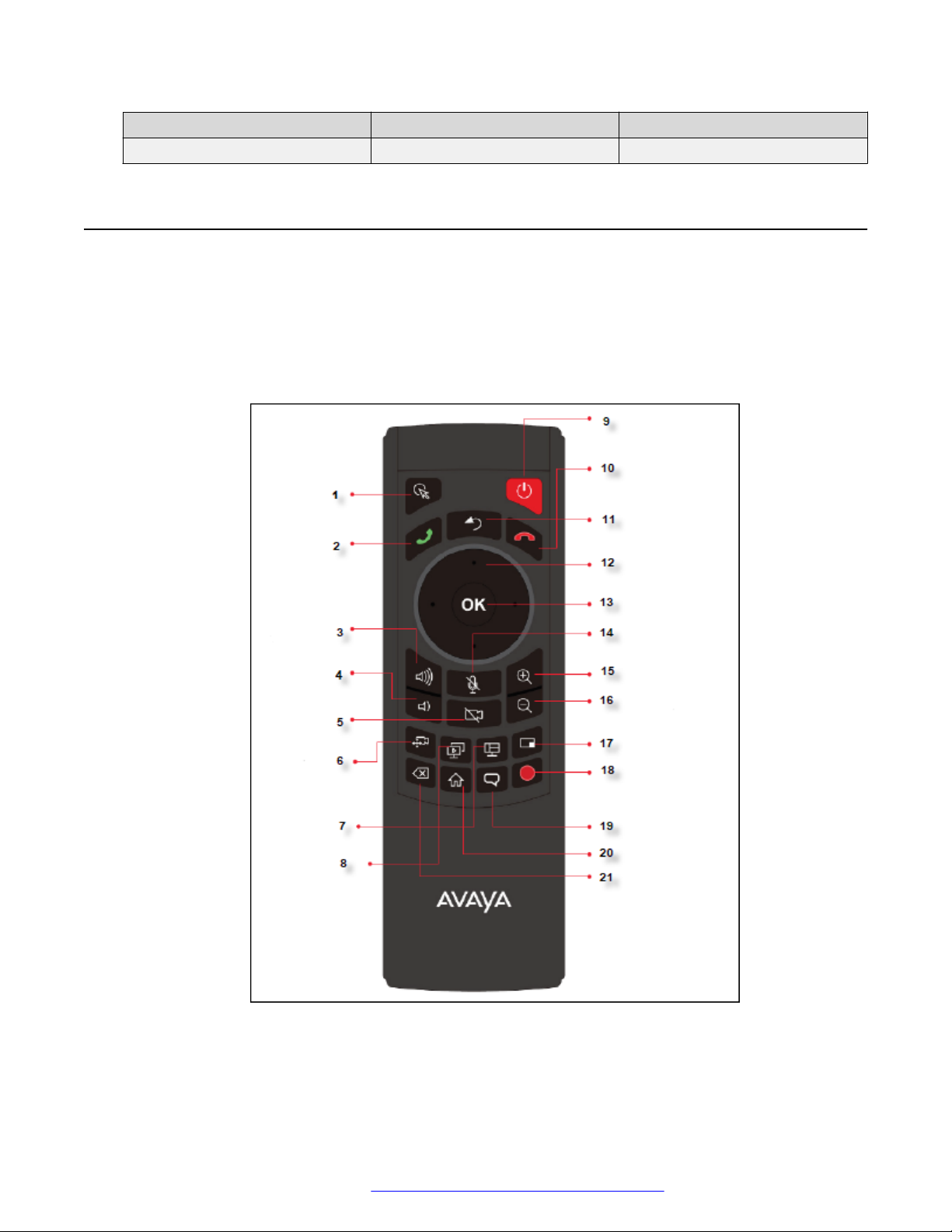
Avaya IX™ CU360 overview
Status Circular LED crown Lateral LED strips
Upgrade in progress Red, rotating Red
Avaya IX™ CU360 remote control unit
Avaya IX™ CU360 supports a remote control unit with 2.4GHz optical air mouse and keyboard
features.
Using the Avaya IX™ CU360 remote control unit, you can scroll through menus with the arrow key
and pressing the OK key to select options. You can also display or hide the mouse pointer using
the Mouse key.
April 2020 Using Avaya IX™ Collaboration Unit CU360 12
Comments on this document? infodev@avaya.com
Page 13
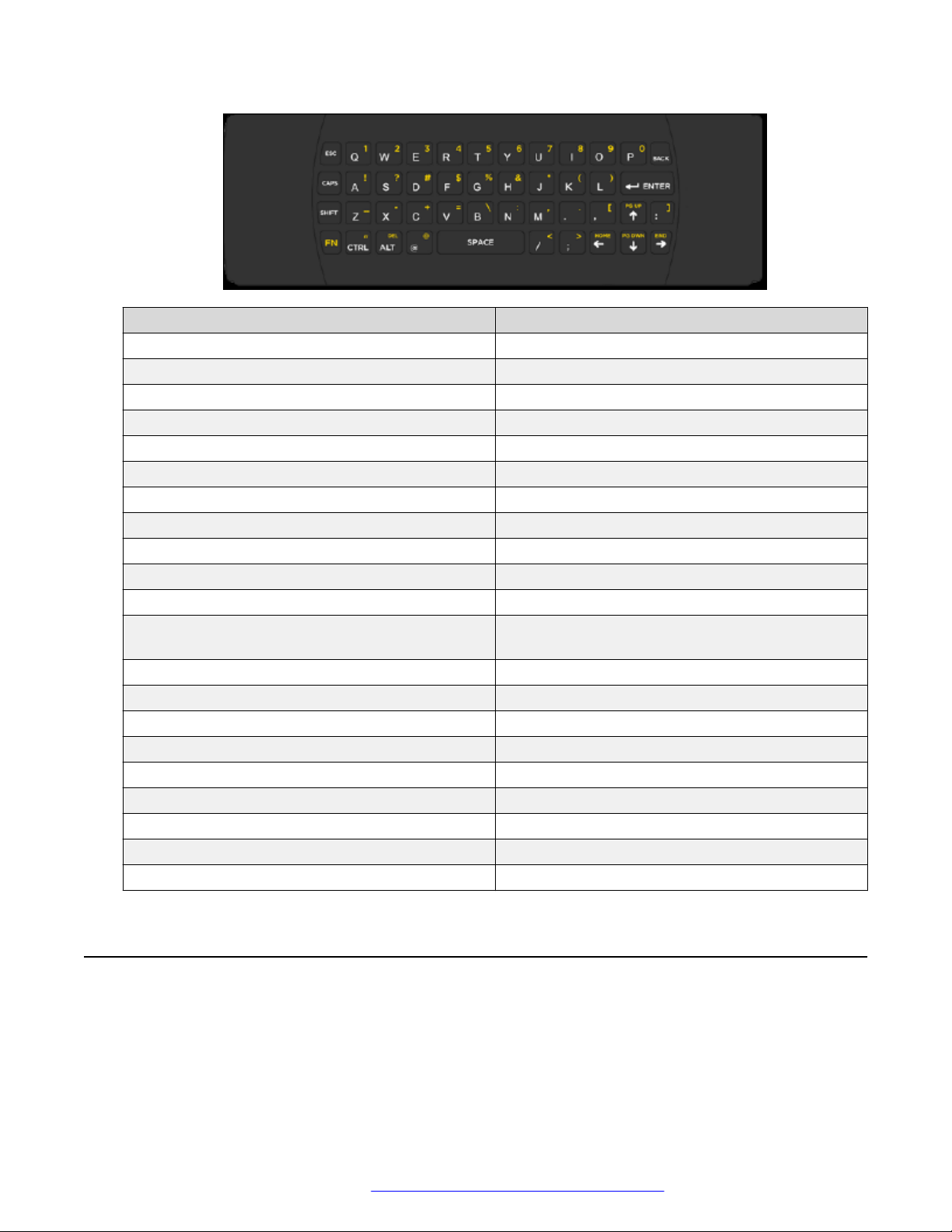
Supported web browsers
Key no. Key name
1 Mouse
2 Call or accept call
3 Increase volume
4 Decrease volume
5 Video disable or enable
6 Control far or near camera
7 Change layout
8 Start or stop presentation
9 Power button
10 Decline call or disconnect
11 Back
12 Arrow keys to pan, tilt, and zoom camera and
navigate menus
13 OK button
14 Audio mute or enable
15 Zoom in
16 Zoom out
17 Change PiP position
18 Start or stop recording
19 Enable/Disable Tracking Camera
20 Home
21 Delete
Supported web browsers
Avaya IX™ CU360 supports the following web browsers for its web interface:
• Microsoft Internet Explorer Release 8 or later
April 2020 Using Avaya IX™ Collaboration Unit CU360 13
Comments on this document? infodev@avaya.com
Page 14
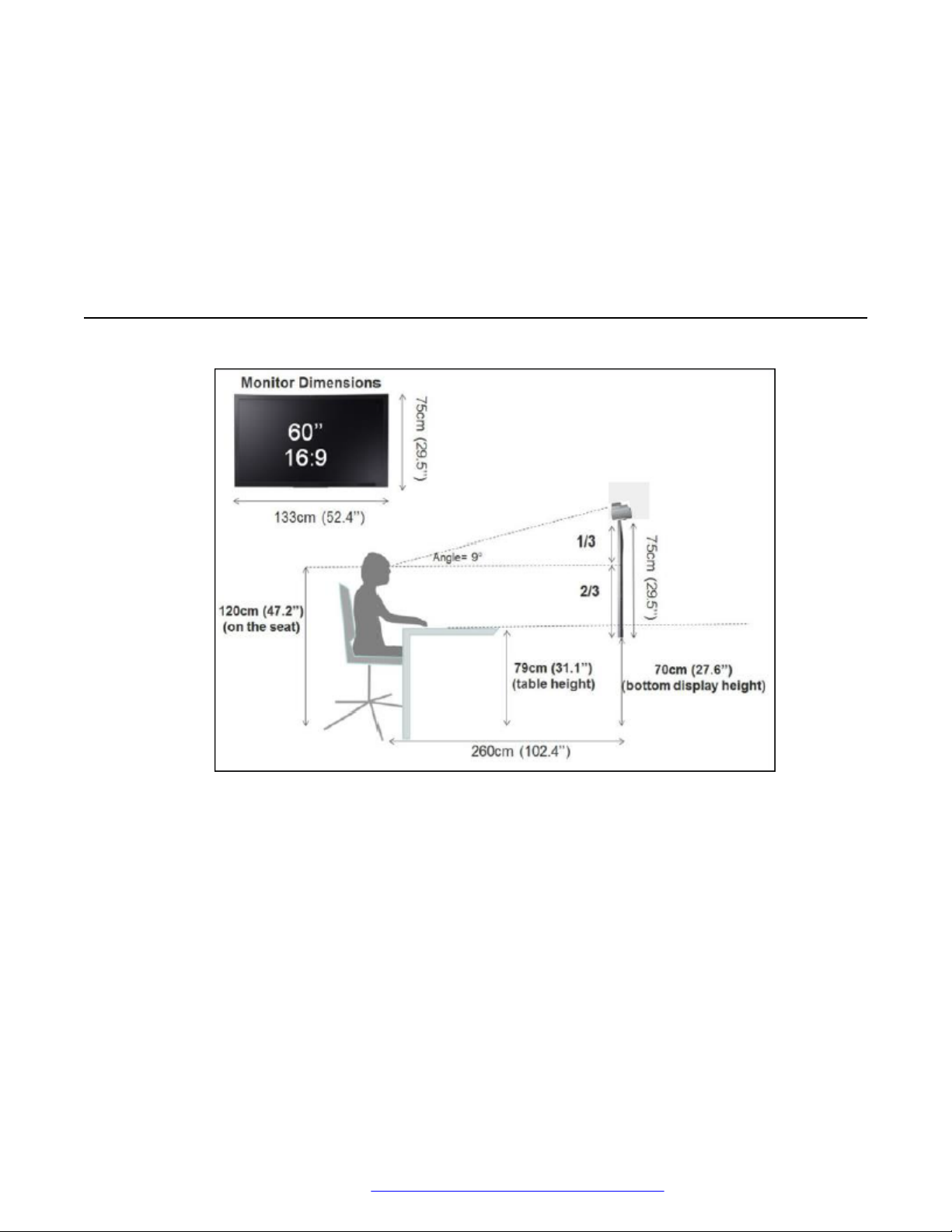
Avaya IX™ CU360 overview
• Google Chrome Release 11 or later
• Mozilla Firefox Release 3.6 or later
• Apple Safari Release 5 or later
• Opera Release 11 or later
• Microsoft Edge Release 38 or later
Avaya IX™ CU360 optimum room setup
The Avaya IX™ CU360 experience can be optimized in the following manner:
• Choose a huddle room with a capacity to seat up to four people.
• Place Avaya IX™ CU360 on the top of a 1080p or 4k resolution monitor.
The Avaya IX™ CU360 embedded microphone efficiently captures audio in huddle rooms, while
the monitor plays the audio output. You can manually adjust the camera to focus on an individual
seated in front of the camera and digitally pan and tilt the camera or use the auto tracking feature
of the camera.
April 2020 Using Avaya IX™ Collaboration Unit CU360 14
Comments on this document? infodev@avaya.com
Page 15
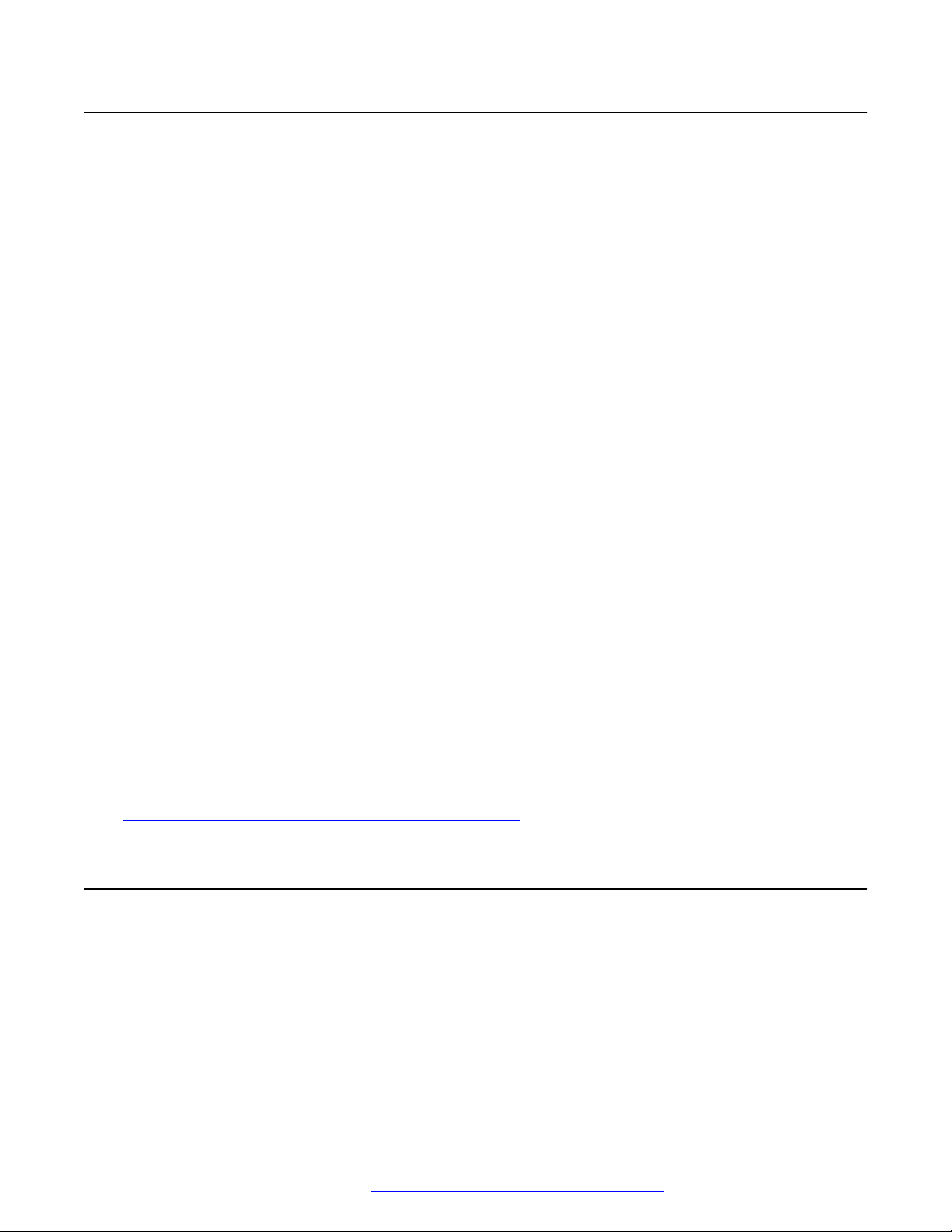
Microsoft Exchange calendar integration
Microsoft Exchange calendar integration
Avaya IX™ CU360 integrates with Microsoft Outlook calendar using Exchange Web Services
(EWS).
• Use Avaya IX™ CU360 to view your personal calendar.
• Configure an email account for Avaya IX™ CU360 to use the endpoint as a participant in
meetings.
• Associate a room with Avaya IX™ CU360 to use the endpoint as a room in meetings.
Avaya IX™ CU360 must be able to gain access to the EWS URL on the Internet or a private
network. Avaya IX™ CU360 must also be able to connect to the Microsoft Exchange server
address using an HTTPS connection through your enterprise network firewalls and proxies.
Personal Account Mode
You can view your personal calendar on Avaya IX™ CU360 using your credentials. When you mark
a calendar item as private, Avaya IX™ CU360 replaces the title with Private Meeting.
Video Endpoint Account Mode
You can create a dedicated email account for Avaya IX™ CU360, using which you can add the
endpoint to meetings as a participant. You can also use the account credentials to view the
endpoint calendar, which displays the meetings where the endpoint is added as a participant.
You must have administrator-level access to Microsoft Exchange Server to create the email
account for Avaya IX™ CU360.
Room Resource and Delegate Account Mode
You can create a room as a resource and a delegate account to view the room calendar in Avaya
IX™ CU360. You must associate the room with Avaya IX™ CU360, using which you can add the
endpoint to meetings as a room. Microsoft Outlook account credentials contain an email address
and a password, while room resource accounts contain only an email address.
You must have administrator-level access to Microsoft Exchange Server to create room resources
and delegate accounts.
Related links
Joining meetings from the Avaya IX CU360 calendar on page 33
Avaya Spaces integration
Avaya Spaces is a cloud-based team collaboration and meeting application with all forms of
modern communications, such as voice, video, email, and instant messaging and features such as
screen sharing, file sharing, and scheduling meeting. You can use Avaya Spaces from anywhere
on any device, such as computers, tablets, and mobile phones. Using the combined collaboration
features of Avaya Spaces, users can manage projects and perform various tasks without having to
juggle different tools.
April 2020 Using Avaya IX™ Collaboration Unit CU360 15
Comments on this document? infodev@avaya.com
Page 16
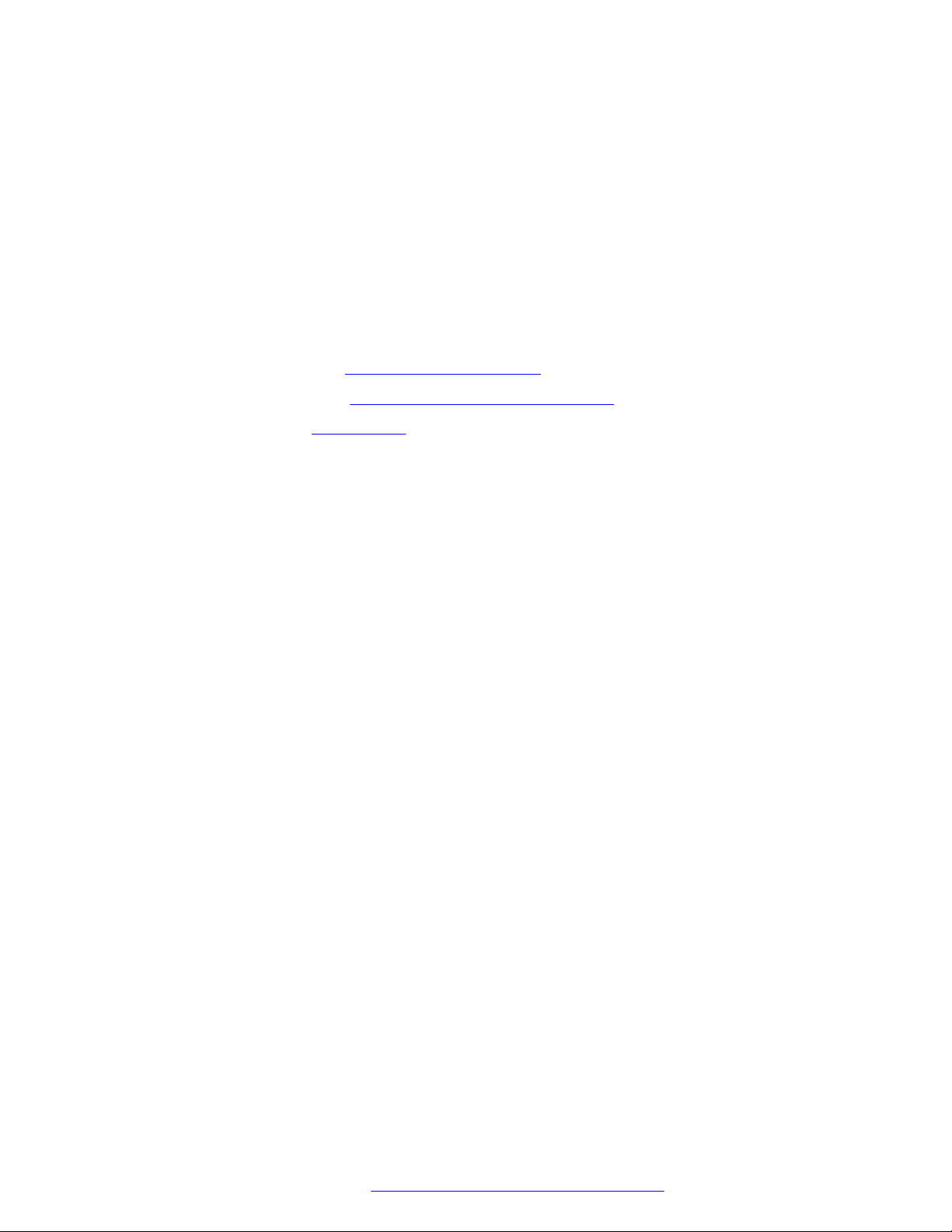
Avaya IX™ CU360 overview
Designed for teams that need an effective way to enable communications, manage tasks, and be
more productive without being overwhelmed by email, Avaya Spaces provides you with just the
right balance of features and simplicity. Avaya Spaces has a user-friendly interface for users who
need a simple and effective way to track communications and manage tasks.
Avaya Spaces integrates with Avaya IX™ CU360 to support seamless collaboration among users.
Users can add Avaya IX™ CU360 as an independent participant in meetings after entering a
verification code from computers or scanning a QR code from tablets or mobile phones.
For more information, see:
• Avaya Spaces User Manual on the Avaya Spaces application.
• Avaya IX™ Collaboration Unit CU360 Quick Setup Guide for Avaya Spaces Room at the
Avaya Support website:
https://support.avaya.com
• Introductory information: Getting Started with Avaya Spaces
• Avaya Spaces trial: Spaces Trial
April 2020 Using Avaya IX™ Collaboration Unit CU360 16
Comments on this document? infodev@avaya.com
Page 17
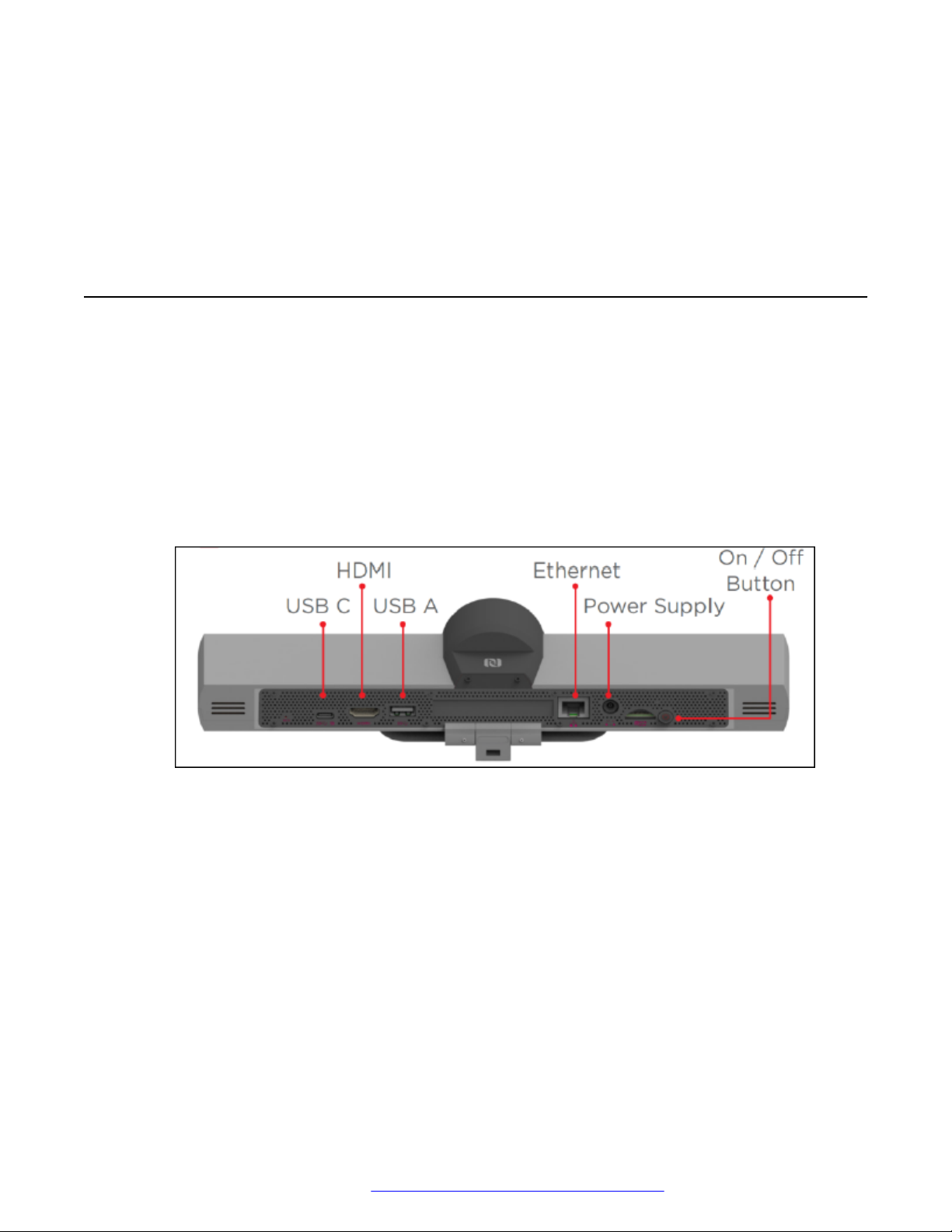
Chapter 3: Setting up Avaya IX CU360
Connecting Avaya IX™ CU360
About this task
Avaya IX™ CU360 contains the following standard equipment:
• Endpoint
• Remote control unit with batteries
• HDMI cable
• Power adapter
• Rubber cap for camera
Procedure
1. Secure the Avaya IX™ CU360 endpoint on an external monitor using the hinge at the
bottom of the endpoint.
2. Connect the HDMI cable in the HDMI ports of Avaya IX™ CU360 and the external monitor.
3. Connect the power adapter.
April 2020 Using Avaya IX™ Collaboration Unit CU360 17
Comments on this document? infodev@avaya.com
Page 18

Setting up Avaya IX CU360
Switching Avaya IX™ CU360 on or off
About this task
The power button of Avaya IX™ CU360 on the rear of the device. You can use the power button to:
• Switch Avaya IX™ CU360 on or off.
• Change the Avaya IX™ CU360 mode to standby or wake up the device from the standby
mode.
Procedure
Do one of the following:
• To switch Avaya IX™ CU360 on or off, press and hold the power button.
• To change the mode of Avaya IX™ CU360 to standby or wake up the device from the standby
mode, press the power button.
Connecting a touch screen monitor to Avaya IX™ CU360
About this task
Connect a touch screen monitor to Avaya IX™ CU360 using either an HDMI or USB cable. A touch
screen monitor makes it easier to browse the user interface and type information using the virtual
keyboard.
Before you begin
To connect the touch screen monitor using the USB port, ensure that the monitor supports Android
Release 7.0.
Procedure
Do one of the following:
• Connect an HDMI cable to the HDMI ports of Avaya IX™ CU360 and the touch screen monitor.
• Connect a USB cable to the USB ports of Avaya IX™ CU360 and the touch screen monitor.
Connecting an external keyboard and mouse to Avaya IX
CU360
™
About this task
Connect an external keyboard and mouse to Avaya IX™ CU360 using either a USB cable or
Bluetooth. An external keyboard and mouse makes it easier to browse the user interface and type
information. You can connect a keyboard with an integrated mouse pad or an external mouse.
April 2020 Using Avaya IX™ Collaboration Unit CU360 18
Comments on this document? infodev@avaya.com
Page 19

Connecting an external keyboard and mouse to Avaya IX™ CU360
Before you begin
Minimize the Avaya IX™ CU360 video conferencing application.
Procedure
1.
On the Avaya IX™ CU360 desktop, click
Avaya IX™ CU360 displays the Android settings.
2. Click Settings > Language & Input.
Avaya IX™ CU360 displays the Language & Input window.
3. Click Physical Keyboard.
Avaya IX™ CU360 displays a list of physical keyboards.
4. Select your keyboard.
Avaya IX™ CU360 displays a list of physical keyboard layouts.
5. Select your keyboard layout.
Important:
Do not select Avaya Remote Controller. This is the physical keyboard of the Avaya IX
CU360 remote control unit. Selecting Avaya Remote Controller layout might cause the
remote control unit to malfunction.
.
™
6. (Optional) If you select Avaya Remote Controller, and the remote control unit
malfunctions, select the correct keyboard layout to resolve the error.
For example, English US (Android).
April 2020 Using Avaya IX™ Collaboration Unit CU360 19
Comments on this document? infodev@avaya.com
Page 20

Chapter 4: Navigation
Avaya IX™ CU360 home page
When you switch on Avaya IX™ CU360, the endpoint displays the home page. Using the buttons
on the main screen, you can start calls, navigate menus, and configure settings. When you switch
on Avaya IX™ CU360 for the first time, the endpoint displays the quick setup wizard.
The home page header displays the following information:
• The configured system name
• The endpoint IP address
• The SIP or the H.323 number
• The time
The lower pane displays the main menu that provides the following features:
April 2020 Using Avaya IX™ Collaboration Unit CU360 20
Comments on this document? infodev@avaya.com
Page 21

Avaya IX™ CU360 desktop
Name Description
Call Starts audio and video calls.
Contacts View, edit, and call contacts.
Calendar View and join meetings scheduled for Avaya IX
CU360.
Control Camera Pan, tilt and zoom in and zoom out the camera.
Recording Record and playback video conferences.
Configure Configure the Avaya IX™ CU360 settings.
Apps View a list of installed applications.
You can start the applications that display in a split
portion of the main screen.
Note:
Avaya Support provides best-effort assistance
to third-party Android applications installed on
Avaya IX™ CU360.
The left side of the screen displays a floating bar that provides the following options:
™
Icon Name Description
Menu Displays the menu options.
Back to previous page Navigates back to the previous
Audio mute Mutes the audio.
Privacy Disables the video.
Do not Disturb Blocks all incoming calls.
Ringing or audio output level Adjusts the ringing or audio
Dial pad Opens the dial pad.
Disconnect Disconnects calls.
Related links
Hiding the Avaya IX CU360 floating dock bar on page 46
page, the previous application, or
to the Avaya IX™ CU360 desktop.
volume.
Avaya IX™ CU360 desktop
The Avaya IX™ CU360 desktop contains the following applications:
• The third-party Android applications
April 2020 Using Avaya IX™ Collaboration Unit CU360 21
Comments on this document? infodev@avaya.com
Page 22

Navigation
• The video conferencing application
• The native OS menu
• The Brave web browser
Icon Name Description
Apps & Tools Navigates to the third-party
Android applications.
Avaya IX™ CU360 video
conferencing
Native OS menu Navigates to the native OS menu.
Brave web browser Navigates to the Brave web
Navigates to the video
conferencing application.
browser.
April 2020 Using Avaya IX™ Collaboration Unit CU360 22
Comments on this document? infodev@avaya.com
Page 23

Avaya IX™ CU360 video conferencing application overlay mode
Avaya IX™ CU360 video conferencing application overlay
mode
You can minimize the Avaya IX™ CU360 video conferencing application to display the Avaya IX
CU360 desktop.
Avaya IX™ CU360 displays the video conferencing application as a floating overlay window. You
can move this floating window on the screen or minimize it further to display only an icon. You can
also configure Avaya IX™ CU360 to start with the video conferencing application minimized.
In the overlay window mode, you can:
• Mute and enable audio.
• Start and stop sharing content.
Related links
Starting Avaya IX CU360 with the video conferencing application minimized on page 46
™
April 2020 Using Avaya IX™ Collaboration Unit CU360 23
Comments on this document? infodev@avaya.com
Page 24

Navigation
Avaya IX™ CU360 split-screen display
Avaya IX™ CU360 supports splitting the screen into two parts to display some third-party
applications in meetings. You can drag the vertical slider to change the split proportion of each half
of the screen. Avaya IX™ CU360 supports changing the split proportion to 1/2, 2/3, and 1/3
proportions.
You can use the split-screen option to also present applications as shared content. When you
present applications with the Avaya IX™ CU360 video conferencing application minimized to a
floating overlay window, you must minimize the overlay window so that you do not include the
video as part of the presentation.
Related links
Using the Avaya IX CU360 applications on page 36
Sharing content in Avaya IX CU360 meetings on page 34
April 2020 Using Avaya IX™ Collaboration Unit CU360 24
Comments on this document? infodev@avaya.com
Page 25

Chapter 5: Operation
Starting Avaya IX™ CU360 meetings
About this task
Your enterprise might have implemented a dial plan that defines different dial prefixes to determine
specific calls. For example, dialing 8 to start a low-bandwidth video conference or dialing 6 to start
an audio-only call. For more information about the dial plan, contact your system administrator.
Note:
If your system administrator configured a time limit for video conferences, Avaya IX™ CU360
displays a warning when the time limit expires. You can ignore the warning and let the video
conference end in five minutes, or you can snooze the warning and extend the video
conference by 30 minutes.
Before you begin
Verify that Avaya IX™ CU360:
• Supports dialing to external endpoints.
• Calls are encrypted. Avaya IX™ CU360 displays a padlock icon on the screen when calls are
encrypted. Check with your system administrator whether call encryption is configured.
Important:
Using encryption is subject to local regulations. In some countries it is restricted or limited for
usage. For more information, consult your local reseller.
Procedure
1. Do one of the following:
• On the web interface, click Make your Call > Basic Options > Direct Call.
• On the endpoint main menu, click Call.
Avaya IX™ CU360 displays the Call page.
April 2020 Using Avaya IX™ Collaboration Unit CU360 25
Comments on this document? infodev@avaya.com
Page 26

Operation
2. Enter the dial string.
Dial strings can be another endpoint’s number, an H.323 alias such as john_smith, or a
URI address such as john@company.com.
3. Click Call.
Starting Avaya IX™ CU360 meetings using recently called
contacts
About this task
Your enterprise might have implemented a dial plan that defines different dial prefixes to determine
specific calls. For example, dialing 8 to start a low-bandwidth video conference or dialing 6 to start
an audio-only call. For more information about the dial plan, contact your system administrator.
Before you begin
Verify that Avaya IX™ CU360:
• Supports dialing to external endpoints.
• Calls are encrypted. Avaya IX™ CU360 displays a padlock icon on the screen when calls are
encrypted. Check with your system administrator whether call encryption is configured.
Important:
Using encryption is subject to local regulations. In some countries it is restricted or limited for
usage. For more information, consult your local reseller.
Procedure
1. Do one of the following:
• On the web interface, click Make your Call > Basic Options > Direct Call.
• On the endpoint main menu, click Call.
Avaya IX™ CU360 displays the Call page.
2. From the recently dialed contacts list, select the contact to call.
3. Click Call.
Starting Avaya IX™ CU360 meetings using saved contacts
About this task
Your enterprise might have implemented a dial plan that defines different dial prefixes to determine
specific calls. For example, dialing 8 to start a low-bandwidth video conference or dialing 6 to start
an audio-only call. For more information about the dial plan, contact your system administrator.
April 2020 Using Avaya IX™ Collaboration Unit CU360 26
Comments on this document? infodev@avaya.com
Page 27

Searching for contacts in the Avaya IX™ CU360 contacts list
Before you begin
Verify that Avaya IX™ CU360:
• Supports dialing to external endpoints.
• Calls are encrypted. Avaya IX™ CU360 displays a padlock icon on the screen when calls are
encrypted. Check with your system administrator whether call encryption is configured.
Important:
Using encryption is subject to local regulations. In some countries it is restricted or limited for
usage. For more information, consult your local reseller.
Procedure
1. Do one of the following:
• On the endpoint main menu, click Contacts.
• On the web interface, click Make your Call > Contacts.
Avaya IX™ CU360 displays the Contacts page.
2. Click Contacts.
3. Select the contact to call.
4. Click Call.
Searching for contacts in the Avaya IX™ CU360 contacts
list
About this task
You can add, edit, or remove contacts from the Avaya IX™ CU360 Favorites contact list.
Procedure
1. Do one of the following:
• On the endpoint main menu, click Contacts.
• On the web interface, click Make your Call > Contacts.
Avaya IX™ CU360 displays the Contacts page.
April 2020 Using Avaya IX™ Collaboration Unit CU360 27
Comments on this document? infodev@avaya.com
Page 28
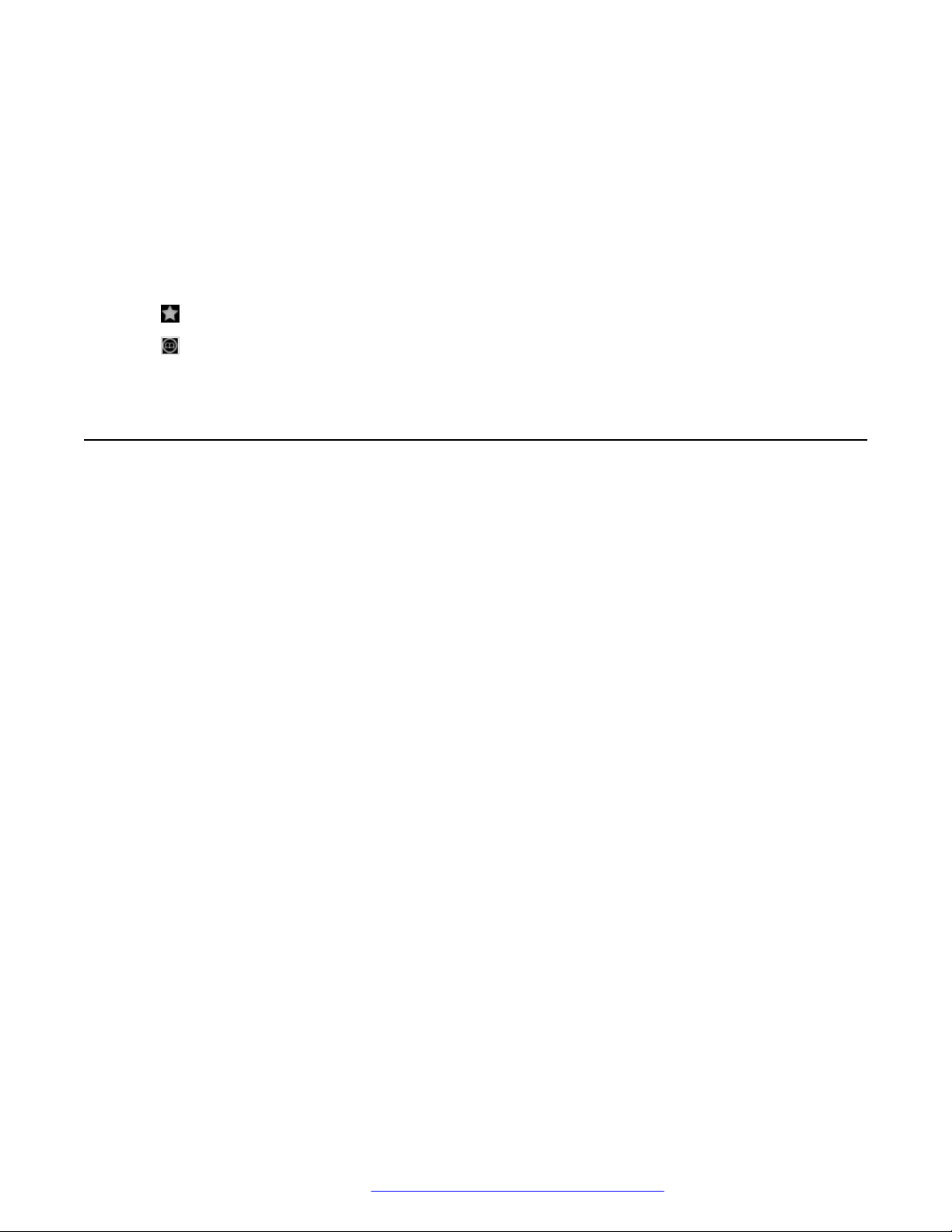
Operation
2. To search for:
• Individual contacts, in the search field, type the first name or the last name of the
contact.
• Groups, in the Search by Group, type the group name.
Result
Avaya IX™ CU360 displays the contacts that match the search criteria. Avaya IX™ CU360 also
displays:
•
next to contacts in the Favorites contact list.
•
next to contacts located in remote servers, such as another Avaya IX™ CU360 endpoint,
Avaya Equinox® Management, or remote third-party LDAP servers.
Adding new contacts in the Avaya IX™ CU360 Favorites list
Procedure
1. Do one of the following:
• On the endpoint main menu, click Contacts.
• On the web interface, click Make your Call > Contacts.
Avaya IX™ CU360 displays the Contacts page.
2. Click New Favorite.
Avaya IX™ CU360 displays the New Favorite window.
3. Configure the following fields:
• Name
• Number
• Group
• Type
• Call Type
• Rate
• Trusted
• Prior
4. Click Save.
April 2020 Using Avaya IX™ Collaboration Unit CU360 28
Comments on this document? infodev@avaya.com
Page 29

Adding recently called contacts in the Avaya IX™ CU360 Favorites list
Adding recently called contacts in the Avaya IX™ CU360
Favorites list
Procedure
1. Do one of the following:
• On the endpoint main menu, click Call.
• On the web interface, click Make your Call > Basic Options > Recent Calls.
2. Select the recently called contact.
3. Do one of the following:
• On the endpoint main menu, click Add to favorites.
• On the web interface, click Details > Add to favorites.
New Favorite field descriptions
Name Description
Name The name of the contact.
Number The dial string of the contact.
Dial strings can be another endpoint’s number, an
H.323 alias such as john_smith, or a URI address
such as john@company.com. You can also add
multiple numbers to the contact after you save the
new contact entry.
Group The group name to associate the contact to a
particular group of contacts.
If you add the name of a new group name, Avaya
IX™ CU360 creates the new group. This field is
optional.
Table continues…
April 2020 Using Avaya IX™ Collaboration Unit CU360 29
Comments on this document? infodev@avaya.com
Page 30

Operation
Name Description
Type The protocol to use in calls.
The options are:
• H.323: The protocol for calls to H.323–based
endpoints, such as Avaya endpoints, and for
meetings that are hosted on Avaya Scopia® Elite
6000 MCU and Avaya Equinox® Media Server.
• SIP: The protocol for calls to SIP-based
endpoints.
• ISDN: The protocol for calls to ISDN-based
endpoints. Calls to ISDN-based endpoints need
an ISDN gateway, such as Avaya Equinox
Gateway for ISDN.
Call Type The type of the call.
The options are:
• Audio-Video
• Audio-Only
Rate The specific bandwidth to use for calls.
This field is optional. If you do not configure a
specific bandwidth to use, Avaya IX™ CU360 uses
the maximum available bandwidth.
Trusted The option to indicate whether the contact is
trusted.
The options are:
• Yes
• No
You can configure Avaya IX™ CU360 to
automatically accept calls only from trusted
contacts.
Prior The option to mark a contact with high priority.
Avaya IX™ CU360 displays prioritized contacts on
the top of the contact list marked with a yellow star.
Avaya IX™ CU360 also displays all meeting rooms
as prioritized contacts.
Modifying contacts in the Avaya IX™ CU360 Favorites list
Procedure
1. Log in to the Avaya IX™ CU360 web interface.
April 2020 Using Avaya IX™ Collaboration Unit CU360 30
Comments on this document? infodev@avaya.com
Page 31

Configuring the Avaya IX™ CU360 presence status
2. Do one of the following:
• On the endpoint main menu, click Contacts.
• On the web interface, click Make your Call > Contacts.
Avaya IX™ CU360 displays the Contacts page.
3. Select the contact, and click Edit.
Avaya IX™ CU360 displays the Edit Favorite window.
4. Modify the contact.
You can also add multiple numbers for the contact using the Insert Number option.
5. On the web interface, click Save.
The Avaya IX™ CU360 endpoint automatically saves your changes.
Configuring the Avaya IX™ CU360 presence status
Procedure
1. Do one of the following:
• On the endpoint main menu, click Configure > Presence.
• On the web interface, click Presence.
2. From the Status drop-down list, select one of the following options:
• Automatic
• Available
• Away
• Busy
• Do not Disturb
• Out of Office
Subscribing to Avaya IX™ CU360 contacts
About this task
Subscribe to contacts to view their presence status.
Depending on your Avaya IX™ CU360 configuration, you might not have permissions to subscribe
to contacts. If you do not see the Subscriptions option, check with your administrator.
April 2020 Using Avaya IX™ Collaboration Unit CU360 31
Comments on this document? infodev@avaya.com
Page 32

Operation
Procedure
1. Do one of the following:
• On the endpoint main menu, click Configure > Presence > Subscriptions.
• From the web interface, click Presence > Subscriptions.
2. In User Name, type the contact name.
3. Click Subscribe.
Reviewing the Avaya IX™ CU360 contact subscription
requests
Procedure
1. Do one of the following:
• On the endpoint main menu, click Configure > Presence > Subscriptions >
Advanced.
• From the web interface, click Presence > Subscriptions.
Avaya IX™ CU360 displays the subscription requests.
2. Click one of the following:
• Yes: Allow users to view your presence status.
• No: Prevent users from viewing your presence status.
Viewing the presence status of the subscribed Avaya IX
CU360 contacts
Procedure
Do one of the following:
• On the endpoint main menu, click Configure > Presence > Subscribed Users.
• From the web interface, click Presence > Subscribed Users.
Result
Avaya IX™ CU360 displays the list of subscribed users and their presence status.
™
April 2020 Using Avaya IX™ Collaboration Unit CU360 32
Comments on this document? infodev@avaya.com
Page 33

Joining meetings from the Avaya IX™ CU360 calendar
Joining meetings from the Avaya IX™ CU360 calendar
About this task
Avaya IX™ CU360 also displays a pop-up window for meetings that have started with options to:
• Join the meeting.
• Snooze the meeting reminder for one minute.
• Ignore the meeting reminder.
Procedure
1. Do one of the following:
• From the endpoint main menu, click Calendar.
• From the web interface, click Make your Call > Calendar.
2. Click Join Now next to the meeting invitation.
Avaya IX™ CU360 displays the Join Now button five minutes before meetings start.
Related links
Microsoft Exchange calendar integration on page 15
Adjusting the Avaya IX™ CU360 default audio volume
Procedure
1. Do one of the following:
• From the endpoint, click Configure > Calling.
• From the web interface, click Basic Settings > Call-Answer mode > General.
2. Drag the Volume slider to adjust the audio volume.
3. On the web interface, click Save.
Pairing computers with Avaya IX™ CU360 using Avaya
Screen Link
About this task
Pair computers using Avaya Screen Link manually or automatically. Avaya IX™ CU360
automatically pairs devices using acoustic pairing. Computers generate an ultrasonic sound that
Avaya IX™ CU360 detects. Avaya IX™ Workplace Client displays the list of detected devices. The
detected devices automatically become active and display the name and IP address on the device
screen.
April 2020 Using Avaya IX™ Collaboration Unit CU360 33
Comments on this document? infodev@avaya.com
Page 34

Operation
Before you begin
Your computer:
• Must have Avaya IX™ Workplace Client installed.
• Must be connected to the same network as Avaya IX™ CU360. If your computer and Avaya
IX™ CU360 are connected to different networks, NAT or a firewall must not be configured
between the two networks.
Procedure
1. Right-click Avaya IX™ Workplace Client, and do one of the following:
• To manually pair a device, click Screen Link > Enter a location manually.
• To automatically pair a device, click Screen Link > Search for Endpoints.
If you automatically pair a device, Avaya Equinox® displays the list of detected devices.
2. Do one of the following:
• To manually pair a device, enter the IP address of the device.
• To automatically pair a device, select a device.
If required, Avaya Equinox® prompts you to enter PIN.
3. (Optional) Enter PIN.
Avaya IX™ CU360 displays PIN to enter on the screen.
4. Click OK.
Result
Avaya IX™ CU360 displays the shared content on the screen. The endpoint also displays alerts for
incoming calls.
Sharing content in Avaya IX™ CU360 meetings
About this task
You can share content from the following sources in Avaya IX™ CU360 meetings:
• Whiteboard
• Applications
• Avaya Screen Link
• USB: You can use this source only if you connect a computer to Avaya IX™ CU360 through
Avaya AV Grabber.
Procedure
1.
Click
Avaya IX™ CU360 displays the options available during meetings.
April 2020 Using Avaya IX™ Collaboration Unit CU360 34
.
Comments on this document? infodev@avaya.com
Page 35

Blocking all incoming calls in Avaya IX™ CU360
2. Click Present.
Avaya IX™ CU360 displays the Presentation window.
3. Select one of the following options to share:
• Whiteboard
• Apps
• Screen Link
• USB
Blocking all incoming calls in Avaya IX™ CU360
About this task
Configure Avaya IX™ CU360 to block all incoming calls by enabling the Do Not Disturb feature.
When this feature is enabled, Avaya IX™ CU360:
• Blocking all incoming call notifications.
• Automatically disconnects all incoming calls and sends a message to remote endpoints that
Avaya IX™ CU360 is unavailable.
Procedure
1. Do one of the following:
• From the endpoint, click Configure > Calling.
• From the web interface, click Basic Settings > Call-Answer mode > General.
2. Configure the following fields:
• Do Not Disturb: Yes
• DnD Mode: All
3. On the web interface, click Save.
Receiving calls only from Avaya IX™ CU360 trusted
contacts
About this task
Configure Avaya IX™ CU360 receive calls only from your trusted favorite contacts or numbers and
to automatically reject calls from other callers.
April 2020 Using Avaya IX™ Collaboration Unit CU360 35
Comments on this document? infodev@avaya.com
Page 36

Operation
Procedure
1. Do one of the following:
• From the endpoint, click Configure > Calling.
• From the web interface, click Basic Settings > Call-Answer mode > General.
2. Configure the following fields:
• Do Not Disturb: Yes
• DnD Mode: All Except Trusted
3. On the web interface, click Save.
Using the Avaya IX™ CU360 applications
About this task
Avaya IX™ CU360 comes with some Android-based applications. You can also install more
Android-based applications
Avaya IX™ CU360 displays the chosen application in a split portion of the screen. You can move
the slider on the screen to modify the space that the application uses.
Procedure
1. On the endpoint main menu, click Apps.
Avaya IX™ CU360 displays the list of applications.
2. Click an application.
Result
Avaya IX™ CU360 splits the screen and displays the application in one-half of the screen in
meetings.
Recording Avaya IX™ CU360 meetings
About this task
Avaya IX™ CU360 saves meeting recordings in the MP4 format. The video stream is recorded in
the H.264 format, while the audio stream is recorded in the AAC-LC format.
You can save meeting recordings on a USB device or on the enterprise network. Avaya IX
CU360 supports the FAT32, EXT2, EXT3, and EXT4 file system formats. When you save the
recordings on a USB device, you can transfer the recordings to an external server, such as a
generic FTP server or Avaya Equinox® Streaming and Recording Server.
™
April 2020 Using Avaya IX™ Collaboration Unit CU360 36
Comments on this document? infodev@avaya.com
Page 37

Viewing Avaya IX™ CU360 meeting recordings
To save recordings on the enterprise network:
• The Avaya Equinox® Conferencing deployment must have a recording server.
• The Avaya IX™ CU360 endpoint must be managed by Avaya Equinox® Management.
• Avaya Equinox® Management must have remote access to the endpoint.
• The meeting must be hosted on Avaya Scopia® Elite 6000 MCU or Avaya Equinox® Media
Server.
You must be a moderator to perform this task.
Before you begin
To record meetings in a USB device, insert the USB device in the USB port of Avaya IX™ CU360.
Procedure
1. Do one of the following:
•
On the endpoint, click
• On the web interface, click More Actions > Recording.
• On the endpoint, Avaya IX™ CU360 displays the Menu window.
• On the web interface, Avaya IX™ CU360 displays the Recording window.
2.
On the endpoint, click Meeting Options.
Avaya IX™ CU360 displays the Meeting Options window.
3.
On the endpoint, click
On the endpoint, Avaya IX™ CU360 displays the Recording window.
4. Click Record in one of the following sections:
• USB: Save the recording in the USB device.
• Network: Save the recording in the enterprise network.
.
Recording.
Viewing Avaya IX™ CU360 meeting recordings
About this task
You can view the recordings saved on USB devices on Avaya IX™ CU360 and on standard media
players. You can view the recordings saved on the enterprise network through Avaya Equinox
Unified Portal.
For more information, see Using Avaya Equinox® Unified Portal at the Avaya Support website:
http://support.avaya.com/
April 2020 Using Avaya IX™ Collaboration Unit CU360 37
Comments on this document? infodev@avaya.com
®
Page 38

Operation
Procedure
1. Do one of the following:
• On the endpoint main menu, click Recording.
• On the web interface, click More Actions > Recording.
Avaya IX™ CU360 displays the Recording page.
2. Select the recording, and click Play.
Copying Avaya IX™ CU360 meeting recordings to a USB
device
About this task
The USB device must be formatted with the FAT32, EXT2, EXT3, or EXT4 file system.
Procedure
1. On the web interface, click More Actions > Recording.
Avaya IX™ CU360 displays the Recording window.
2. Click Download Video, and follow the prompts.
Validating Avaya IX™ CU360 meeting recordings
About this task
Add a digital signature to meeting recordings to validate that the recordings are not tampered.
Avaya IX™ CU360 validated meeting recordings using existing recording signatures. If the meeting
is recorded using a different signature, you must import the digital signature.
Procedure
1. Do one of the following:
• On the endpoint main menu, click Recording.
• On the web interface, click More Actions > Recording.
Avaya IX™ CU360 displays the Recording page.
2. Select the meeting recording, and click Verify Signature.
Avaya IX™ CU360 displays Verify Signature only if the meeting recording and its signature
are available.
April 2020 Using Avaya IX™ Collaboration Unit CU360 38
Comments on this document? infodev@avaya.com
Page 39

Removing computers paired using Avaya Screen Link
Result
Avaya IX™ CU360 validates the meeting recording and displays a confirmation message.
Removing computers paired using Avaya Screen Link
About this task
Computers connected to Avaya IX™ CU360 using Avaya Screen Link remain paired until users
shut down the computer or end the connection from the computer. You can manually remove
computers paired with Avaya IX™ CU360.
Procedure
1. Do one of the following:
•
On the endpoint, click
meetings.
• On the web interface, click More Actions.
2. Click Unpair Screen Link.
> Meeting options. You can use this option only during
Result
Avaya IX™ CU360 removes the computer paired using Avaya Screen Link.
April 2020 Using Avaya IX™ Collaboration Unit CU360 39
Comments on this document? infodev@avaya.com
Page 40
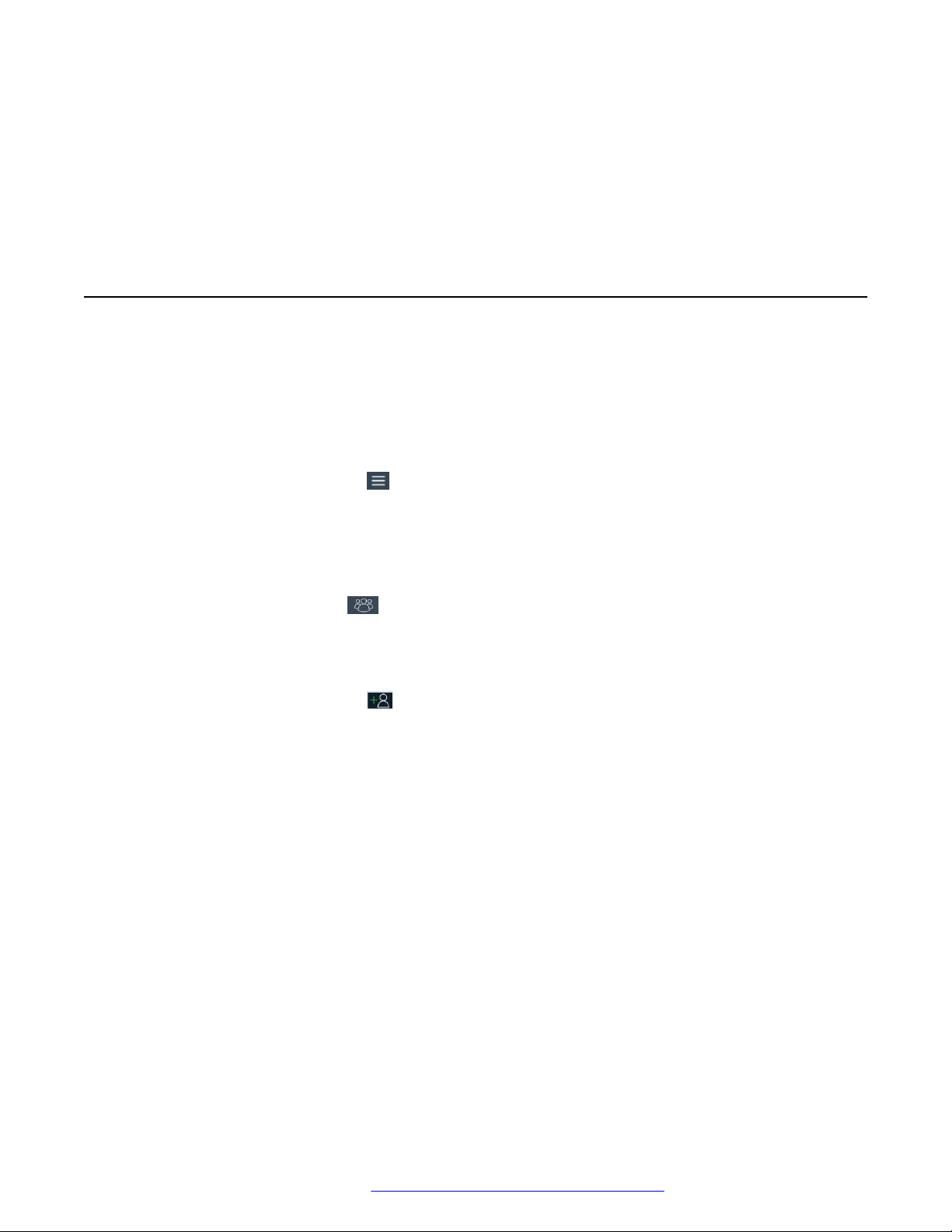
Chapter 6: Moderating Meetings
Inviting participants to meetings in Avaya IX™ CU360
About this task
You must be a moderator to perform this task.
Procedure
1. Do one of the following:
•
On the endpoint, click .
• On the web interface, click Participants.
• On the endpoint, Avaya IX™ CU360 displays the Menu window.
• On the web interface, Avaya IX™ CU360 displays the Participants window.
2.
On the endpoint, click
Participants.
Avaya IX™ CU360 displays the Participants window.
3. Do one of the following:
•
On the endpoint, click Invite a new participant.
• On the web interface, click Invite a new participant.
On the endpoint, Avaya IX™ CU360 displays the Invite a new participant window.
4. Do one of the following:
• On the endpoint, click one of the following:
- By Address
- From Contacts
• On the web interface, click one of the following:
- Direct Call
- Recent Calls
- Contacts
- Advanced Options > Direct Call
On the endpoint, Avaya IX™ CU360 displays the Contacts window.
April 2020 Using Avaya IX™ Collaboration Unit CU360 40
Comments on this document? infodev@avaya.com
Page 41

Muting participants in Avaya IX™ CU360
5. Click Call.
Muting participants in Avaya IX™ CU360
About this task
Avaya IX™ CU360 enables the mute option for all participants in the meeting.
You must be a moderator to perform this task.
Procedure
1. Do one of the following:
•
On the endpoint, click
• On the web interface, click Participants.
• On the endpoint, Avaya IX™ CU360 displays the Menu window.
• On the web interface, Avaya IX™ CU360 displays the Participants window.
2.
On the endpoint, click
Avaya IX™ CU360 displays the Participants window.
3. Do one of the following:
•
On the endpoint, click Mute everyone.
• On the web interface, click Mute.
.
Participants.
Muting specific participants in Avaya IX™ CU360
About this task
You must be a moderator to perform this task.
In a meeting, you can mute a specific participant from the participants list.
Procedure
1. Do one of the following:
•
On the endpoint, click .
• On the web interface, click Participants.
• On the endpoint, Avaya IX™ CU360 displays the Menu window.
• On the web interface, Avaya IX™ CU360 displays the Participants window.
2.
On the endpoint, click
April 2020 Using Avaya IX™ Collaboration Unit CU360 41
Participants.
Comments on this document? infodev@avaya.com
Page 42

Moderating Meetings
Avaya IX™ CU360 displays the Participants window.
3. Click an individual name from the participant list.
4. Do one of the following:
•
On the endpoint, click Mute.
• On the web interface, click Participants > Mute.
Assigning the lecturer role to Avaya IX™ CU360 meeting
participants
About this task
With Avaya IX™ CU360 you can enable lecture mode and assign the lecturer role to a specific
participant in the meeting. The participant defined as the lecturer can see all the participants. The
rest of the participants can see only the lecturer in the participant’s list. All participants are muted
except the lecturer. If a participant requests permission to speak, the lecturer can unmute and
mute that participant as necessary.
You must be a moderator to perform this task.
Procedure
1. Do one of the following:
•
On the endpoint, click
• On the web interface, click Participants.
• On the endpoint, Avaya IX™ CU360 displays the Menu window.
• On the web interface, Avaya IX™ CU360 displays the Participants window.
2.
On the endpoint, click
Avaya IX™ CU360 displays the Participants window.
3. Click an individual name from the participant list.
4. Do one of the following:
•
On the endpoint, click Make Lecturer.
• On the web interface, click Participants > Make Lecturer.
.
Participants.
April 2020 Using Avaya IX™ Collaboration Unit CU360 42
Comments on this document? infodev@avaya.com
Page 43

Alerting moderators to ask questions in Avaya IX™ CU360
Alerting moderators to ask questions in Avaya IX™ CU360
About this task
With Avaya IX™ CU360 as a participant, you can use the raise hand option to ask a question or to
draw the attention of the moderator during the meeting.
You must be a moderator to perform this task.
Procedure
1. Do one of the following:
•
On the endpoint, click
• On the web interface, click Participants.
• On the endpoint, Avaya IX™ CU360 displays the Menu window.
• On the web interface, Avaya IX™ CU360 displays the Participants window.
2.
On the endpoint, click
Avaya IX™ CU360 displays the Participants window.
.
Participants.
3. Select the moderator name from the participant list.
4. Do one of the following:
•
On the endpoint, click
• On the web interface, click Participants > Raise Hand.
Raise Hand.
Disconnecting participants in Avaya IX™ CU360
About this task
You must be a moderator to perform this task.
You can perform this task from the participant list.
Procedure
1. Click Disconnect.
2. Select Yes on the confirmation message.
Avaya IX™ CU360 ends the meeting of the participant and closes the meeting tab for the
participants.
April 2020 Using Avaya IX™ Collaboration Unit CU360 43
Comments on this document? infodev@avaya.com
Page 44
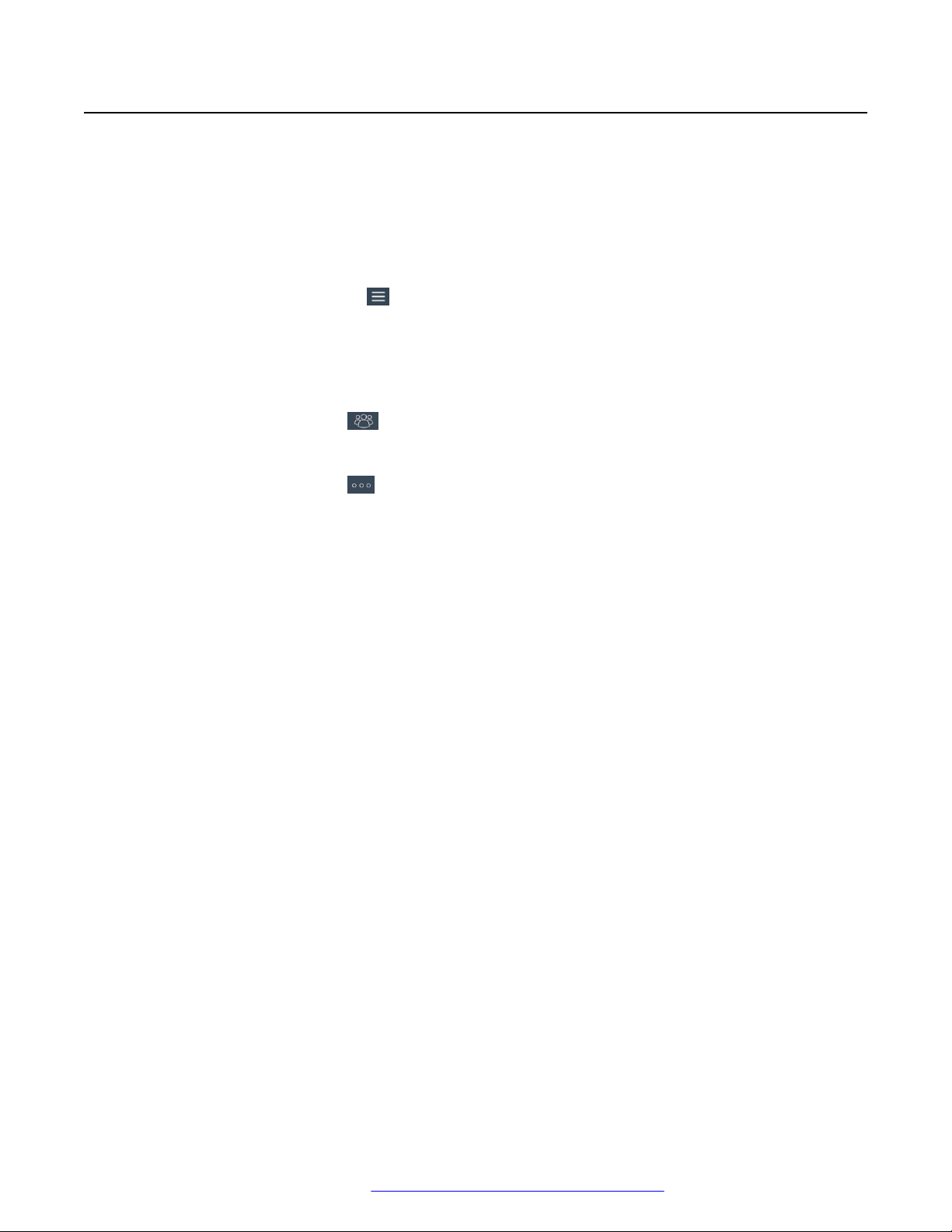
Moderating Meetings
Ending meetings in Avaya IX™ CU360
About this task
You must be a moderator to perform this task.
Procedure
1. Do one of the following:
•
On the endpoint, click .
• On the web interface, click Participants.
• On the endpoint, Avaya IX™ CU360 displays the Menu window.
• On the web interface, Avaya IX™ CU360 displays the Participants window.
2.
On the endpoint, click Participants.
Avaya IX™ CU360 displays the Participants window.
3.
On the endpoint, click
Meeting Options.
Avaya IX™ CU360 displays the Meeting Options window.
4. Click End Meeting.
Avaya IX™ CU360 ends the meeting for all participants and closes the meeting tab.
April 2020 Using Avaya IX™ Collaboration Unit CU360 44
Comments on this document? infodev@avaya.com
Page 45

Chapter 7: Customization
Changing the Avaya IX™ CU360 video layout in meetings
About this task
The availability of the layout options depends on the streams involved in your meeting. There are
three types of streams in meetings - your video, video of other participants, and the shared
content.
You can change the video layout only during meetings.
Procedure
1. Do one of the following:
•
On the endpoint, click > Layouts.
• On the web interface, click More Actions > Layout
Avaya IX™ CU360 displays the Layouts window.
2. Select a layout option.
Setting the Avaya IX™ CU360 camera positions
About this task
You can change position of the Avaya IX™ CU360 camera and save the position for later use as a
preset position. You can save up to 10 positions for the Avaya IX™ CU360 camera.
Procedure
1. Select Control Camera.
2. On the remote control unit, click OK.
Avaya IX™ CU360 displays the Camera presets window.
3. Select a preset camera position.
4. Using the arrow keys on the remote control unit, move the camera the desired position.
5. Using the zoom buttons on the remote control unit, set the desired zoom.
April 2020 Using Avaya IX™ Collaboration Unit CU360 45
Comments on this document? infodev@avaya.com
Page 46

Customization
6. Using the mouse feature of the remote control unit, long press a position to save the
camera setting.
Starting Avaya IX™ CU360 with the video conferencing
application minimized
About this task
This configuration is available only if your administrator enables the advanced settings for users.
Procedure
1. Do one of the following:
• On the endpoint main menu, click Configure.
• On the web interface, click Administrator Settings.
2. Do one of the following:
• On the endpoint, click Advanced.
• On the web interface, click System > Customization.
The default PIN for Advanced settings on the endpoint is 1234.
If your administrator configured a PIN to gain access to the advanced settings on the
endpoint, Avaya IX™ CU360 prompts you to enter the PIN. After you enter the PIN, Avaya
IX™ CU360 displays the Advanced window.
3. Select Iconized for Start Mode.
Result
Avaya IX™ CU360 automatically minimizes the video conferencing application and displays the
desktop upon starting.
Hiding the Avaya IX™ CU360 floating dock bar
About this task
When you hide the Avaya IX™ CU360 floating dock bar, you can use the remote control unit to use
the options of the dock bar. Avaya IX™ CU360 displays the options on the top bar.
This configuration is available only if your administrator enables the advanced settings for users.
Procedure
1. Do one of the following:
• On the endpoint main menu, click Configure.
April 2020 Using Avaya IX™ Collaboration Unit CU360 46
Comments on this document? infodev@avaya.com
Page 47

Hiding the Avaya IX™ CU360 floating dock bar
• On the web interface, click Administrator Settings.
2. Do one of the following:
• On the endpoint, click Advanced.
• On the web interface, click System > Customization.
The default PIN for Advanced settings on the endpoint is 1234.
If your administrator configured a PIN to gain access to the advanced settings on the
endpoint, Avaya IX™ CU360 prompts you to enter the PIN. After you enter the PIN, Avaya
IX™ CU360 displays the Advanced window.
3. Click System > Customization.
4. Select Yes for Hide Floating Bar.
April 2020 Using Avaya IX™ Collaboration Unit CU360 47
Comments on this document? infodev@avaya.com
Page 48

Chapter 8: Troubleshooting
Avaya IX™ CU360 monitor display flickers
Condition
The monitor displays flickers.
Cause
Incorrect configuration of the Avaya IX™ CU360 video resolution.
Solution
Verify that the system administrator configured Avaya IX™ CU360 with the correct video resolution.
Avaya IX™ CU360 supports only 720p, 1080p, and ultra HD monitors.
Avaya IX™ CU360 monitor display is blank
Solution
1. Disable the CEC feature of the monitor.
2. Verify that:
• The power cable of Avaya IX™ CU360 is connected properly.
• The power cable of the monitor is connected properly.
• The HDMI cable between Avaya IX™ CU360 and the monitor is connected properly and
the monitor is switched on.
• The LEDs around the Avaya IX™ CU360 camera are lit.
Avaya IX™ CU360 remote control unit does not work
Solution
Pair the remote control unit with Avaya IX™ CU360 again.
April 2020 Using Avaya IX™ Collaboration Unit CU360 48
Comments on this document? infodev@avaya.com
Page 49

Chapter 9: Resources
Documentation
See the following related documents at http://support.avaya.com.
Title Use this document to: Audience
Avaya IX™ Collaboration Unit CU360
Quick Setup Guide
Avaya IX™ Collaboration Unit CU360
Quick Tips Guide
Using Avaya Collaboration Control
for iOS
Using Avaya Collaboration Control
for Android
User Guide for Avaya IX™ Room
System XT Series
Understand the features of and use Avaya
IX™ CU360
Understand the features of and use Avaya
IX™ CU360
Understand the features of and use Avaya
Scopia® Control
Understand the features of and use Avaya
Collaboration Control
Understand the features of and use Avaya
IX™ Room System XT Series
Customers
Customers
Customers
Customers
Customers
Finding documents on the Avaya Support website
Procedure
1. Go to https://support.avaya.com.
2. At the top of the screen, type your username and password and click Login.
3. Click Support by Product > Documents.
4. In Enter your Product Here, type the product name and then select the product from the
list.
5. In Choose Release, select the appropriate release number.
The Choose Release field is not available if there is only one release for the product.
6. In the Content Type filter, click a document type, or click Select All to see a list of all
available documents.
For example, for user guides, click User Guides in the Content Type filter. The list only
displays the documents for the selected category.
April 2020 Using Avaya IX™ Collaboration Unit CU360 49
Comments on this document? infodev@avaya.com
Page 50

Resources
7. Click Enter.
Avaya Documentation Center navigation
Customer documentation for some programs is now available on the Avaya Documentation
Center website at
Important:
For documents that are not available at Avaya Documentation Center, click More Sites >
Support on the top menu to open https://support.avaya.com.
Using the Avaya Documentation Center, you can:
• Search for content using one of the following:
- Type a keyword in Search, and click Filters to search for content by product, release.
- From Products & Solutions, select a solution and product, and select the appropriate
document from the list.
• Sort documents on the search results page by last updated dated and relevance.
https://documentation.avaya.com.
• Publish a PDF of the current section in a document, the section and its subsections, or the
entire document.
•
Add content to your collection by using My Docs (
Navigate to the Manage Content > My Docs menu, and do any of the following:
- Create, rename, and delete a collection.
- Add topics from various documents to a collection.
- Save a PDF of selected content in a collection and download it to your computer.
- Share content in a collection with others through email.
- Receive collection that others have shared with you.
•
Add yourself as a watcher by using the Watch icon (
Navigate to the Manage Content > Watchlist menu, and do the following:
- Enable Include in email notification to receive email alerts.
- Unwatch selected content, all content in a document, or all content on the Watch list page.
As a watcher, you are notified when content is updated or deleted from a document, or the
document is removed from the website.
• Share a section on social media platforms, such as Facebook, LinkedIn, and Twitter.
).
).
• Send feedback on a section and rate the content.
April 2020 Using Avaya IX™ Collaboration Unit CU360 50
Comments on this document? infodev@avaya.com
Page 51

Note:
Some functionality is only available when you log on to the website. The available functionality
depends on the role with which you are logged in.
Support
Go to the Avaya Support website at https://support.avaya.com for the most up-to-date
documentation, product notices, and knowledge articles. You can also search for release notes,
downloads, and resolutions to issues. Use the online service request system to create a service
request. Chat with live agents to get answers to questions, or request an agent to connect you to a
support team if an issue requires additional expertise.
Using the Avaya InSite Knowledge Base
The Avaya InSite Knowledge Base is a web-based search engine that provides:
Support
• Up-to-date troubleshooting procedures and technical tips
• Information about service packs
• Access to customer and technical documentation
• Information about training and certification programs
• Links to other pertinent information
If you are an authorized Avaya Partner or a current Avaya customer with a support contract, you
can access the Knowledge Base without extra cost. You must have a login account and a valid
Sold-To number.
Use the Avaya InSite Knowledge Base for any potential solutions to problems.
1. Go to
2. Log on to the Avaya website with a valid Avaya user ID and password.
3. Click Support by Product > Product-specific Support.
4. In Enter Product Name, enter the product, and press Enter.
5. Select the product from the list, and select a release.
6. Click the Technical Solutions tab to see articles.
http://www.avaya.com/support.
The system displays the Avaya Support page.
7. Select relevant articles.
April 2020 Using Avaya IX™ Collaboration Unit CU360 51
Comments on this document? infodev@avaya.com
Page 52

Index
A
adding
new contacts in Favorites ............................................. 28
recently called contacts in Favorites .............................29
adjusting default audio volume ............................................ 33
applications using ................................................................ 36
assigning the lecturer role ....................................................
Avaya IX Spaces integration ................................................15
Avaya Screen Link
pairing computers ......................................................... 33
removing paired computers .......................................... 39
sharing content ............................................................. 34
Avaya support website .........................................................51
42
B
blocking
all incoming calls .......................................................... 35
receiving calls only from trusted contacts .....................35
C
calendar
joining meetings ............................................................33
calendar integration
overview ....................................................................... 15
calls
blocking all incoming calls ............................................ 35
receiving only from trusted contacts ............................. 35
camera overview ..................................................................11
camera preset positions .......................................................
changing video layout .......................................................... 45
collection
delete ............................................................................50
edit name ......................................................................50
generating PDF ............................................................ 50
sharing content ............................................................. 50
configuring
camera preset positions ............................................... 45
presence status ............................................................ 31
connecting
endpoint ........................................................................17
keyboard .......................................................................18
mouse ...........................................................................18
touch screen monitor .................................................... 18
contacts
adding new contacts in Favorites ................................. 28
adding recently called contacts in Favorites .................29
modifying ...................................................................... 30
reviewing subscription requests ................................... 32
searching for contacts ..................................................
subscribing ................................................................... 31
45
27
contacts (continued)
viewing status of subscribed contacts .......................... 32
content
publishing PDF output .................................................. 50
searching ...................................................................... 50
sharing ..........................................................................50
sort by last updated ...................................................... 50
watching for updates ....................................................
copying meeting recordings .................................................38
customizing
hiding floating dock bar .................................................46
setting camera preset positions ....................................45
starting with video conferencing application minimized 46
50
D
desktop ................................................................................
disconnecting participants ...................................................
display troubleshooting
monitor flickers ............................................................. 48
monitor is blank ............................................................ 48
documentation center .......................................................... 50
finding content .............................................................. 50
navigation ..................................................................... 50
documentation portal ........................................................... 50
finding content .............................................................. 50
navigation ..................................................................... 50
21
43
E
email integration
overview ....................................................................... 15
ending meetings .................................................................. 44
endpoint setup ..................................................................... 17
connecting keyboard .................................................... 18
connecting mouse ........................................................ 18
F
field descriptions
New Favorite ................................................................ 29
finding content on documentation center .............................50
H
hiding floating dock bar ........................................................46
home page ...........................................................................20
overlay mode ................................................................ 23
split-screen display ....................................................... 24
April 2020 Using Avaya IX™ Collaboration Unit CU360 52
Comments on this document? infodev@avaya.com
Page 53

Index
I
InSite Knowledge Base ........................................................51
interfaces .............................................................................
inviting a new participants ....................................................40
10
J
joining meetings from calendar ............................................33
K
keyboard setup .................................................................... 18
L
LED indicators overview .......................................................11
legal notices .............................................................................
M
meeting
ending ...........................................................................44
muting specific participants .......................................... 41
meetings
adjusting default audio volume ..................................... 33
alerting moderators to ask questions ............................43
assigning the lecturer role ............................................ 42
copying recordings to USB device ................................38
disconnecting participants ............................................
ending meetings ........................................................... 44
inviting a new participants ............................................ 40
inviting participants ....................................................... 40
joining from calendar .................................................... 33
muting participants .......................................................
raising your hand .......................................................... 43
recording .......................................................................36
setting camera preset positions ....................................45
sharing content ............................................................. 34
starting ..........................................................................25
starting using recently called contacts ..........................26
starting using saved contacts .......................................
validating meeting recordings .......................................38
viewing recordings ........................................................37
Microsoft Exchange
calendar integration overview .......................................15
moderating
assigning the lecturer role ............................................ 42
disconnecting participants ............................................ 43
ending meetings ........................................................... 44
inviting a new participants ............................................ 40
inviting participants .......................................................
muting participants ....................................................... 41
muting specific participants .......................................... 41
raise hand .....................................................................43
raising your hand .......................................................... 43
43
41
26
40
moderating (continued)
recording .......................................................................36
modifying contacts ............................................................... 30
monitor display troubleshooting
monitor flickers ............................................................. 48
monitor is blank ............................................................ 48
mouse setup ........................................................................ 18
muting
participants ................................................................... 41
specific participants ...................................................... 41
muting all participants .......................................................... 41
muting specific participants ..................................................
My Docs ...............................................................................
41
50
N
New Favorite field descriptions ............................................
29
O
overlay mode ....................................................................... 23
overview .................................................................................9
Avaya IX Spaces .......................................................... 15
camera ..........................................................................11
interfaces ...................................................................... 10
LED indicators ...............................................................11
optimum room setup .....................................................
remote control unit ........................................................12
supported web browsers .............................................. 13
14
P
pairing computers using Avaya Screen Link ........................33
power
putting on standby ........................................................ 18
switching off ..................................................................18
switching on ..................................................................18
waking up from standby ................................................18
presence status configuration ..............................................31
preset camera positions .......................................................45
R
raise hand ............................................................................ 43
receiving calls only from trusted contacts ............................ 35
recordings
copying to USB device ................................................. 38
starting meeting recording ............................................ 36
validating meeting recordings .......................................38
viewing recordings ........................................................37
related documentation ......................................................... 49
remote control unit ............................................................... 12
remote control unit troubleshooting .....................................
removing paired computers ................................................. 39
room setup ...........................................................................14
48
April 2020 Using Avaya IX™ Collaboration Unit CU360 53
Comments on this document? infodev@avaya.com
Page 54

Index
S
searching for
contacts ........................................................................ 27
searching for content ........................................................... 50
setting up
connecting keyboard .................................................... 18
connecting mouse ........................................................ 18
endpoint ........................................................................17
switching off ..................................................................18
switching on ..................................................................
sharing
content ..........................................................................34
content using Avaya Screen Link ................................. 34
content using USB ........................................................34
pairing computers using Avaya Screen Link .................33
whiteboard ....................................................................
sharing content .................................................................... 50
sort documents by last updated ...........................................
split-screen display .............................................................. 24
starting
with floating dock bar hidden ........................................ 46
with video conferencing application minimized .............46
starting meetings ................................................................. 25
using recently called contacts .......................................26
using saved contacts .................................................... 26
subscribing to contacts ........................................................ 31
reviewing subscription requests ................................... 32
viewing status of subscribed contacts .......................... 32
support .................................................................................51
18
34
50
web interface
supported web browsers .............................................. 13
T
touch screen monitor setup ................................................. 18
troubleshooting
monitor display flickers ................................................. 48
monitor display is blank ................................................ 48
remote control unit problems ........................................ 48
U
using applications ................................................................ 36
V
validating meeting recordings ..............................................
video conferencing application minimized configuration ......
video layout changing .......................................................... 45
viewing
meeting recordings ....................................................... 37
status of subscribed contacts ....................................... 32
38
46
W
watch list .............................................................................. 50
web browsers supported ......................................................13
April 2020 Using Avaya IX™ Collaboration Unit CU360 54
Comments on this document? infodev@avaya.com
