Avaya Customer Interaction Express 1.0 IVR-Editor, Customer Interaction Express 1.0, IVR-Editor User Manual
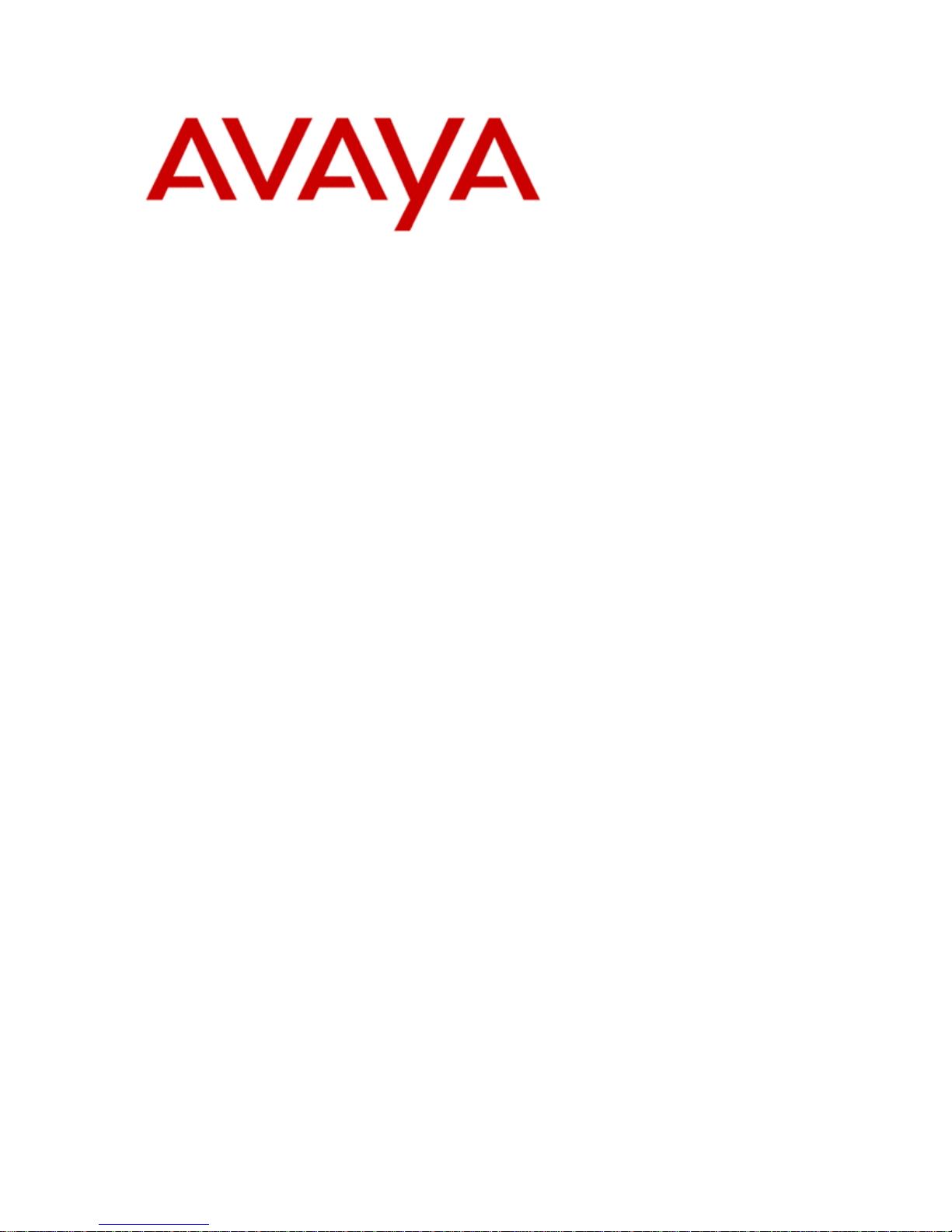
User Manual
Customer Interaction Express 1.0
IVR-Editor
Edition: 1.1
01/23/2007
COMPAS ID: 117361
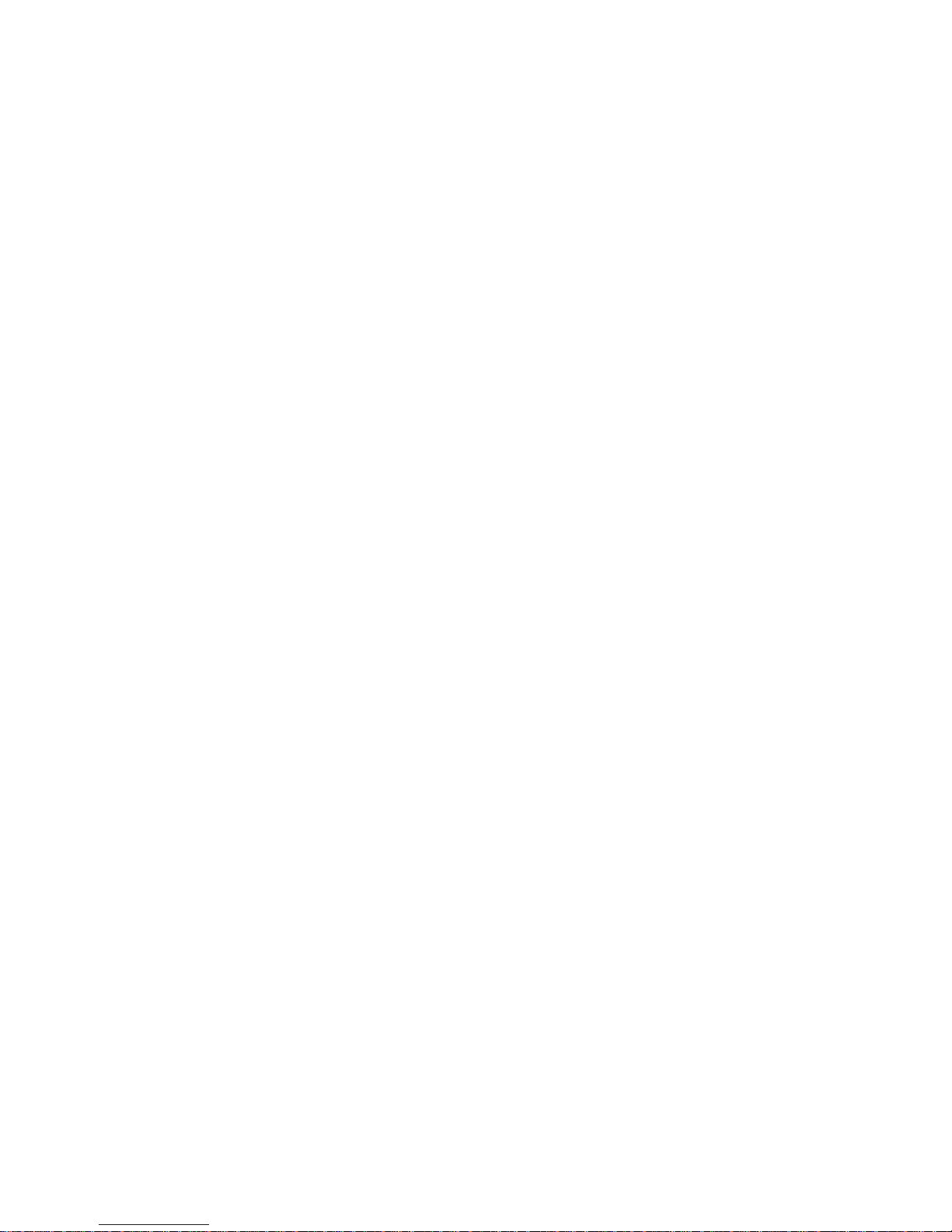
© Copyright Comergo GmbH
All rights reserved
User Manual
Customer Interaction Express 1.0 IVR-Editor
Edition: 01/23/2007
Reproduction and disclosure of information contained in this copyright-protected document, in any form or by any
means, graphical, electronic or mechanical by photocopying, recording on disk or tape or storage in a data retrieval
system, even in part, require the prior written consent of Comergo GmbH 2006.
All technical data, information and properties of the product described in this document have been compiled to the
best of our knowledge at the time of going to print.
Subject to modification and improvements to the product in the course of technical developments.
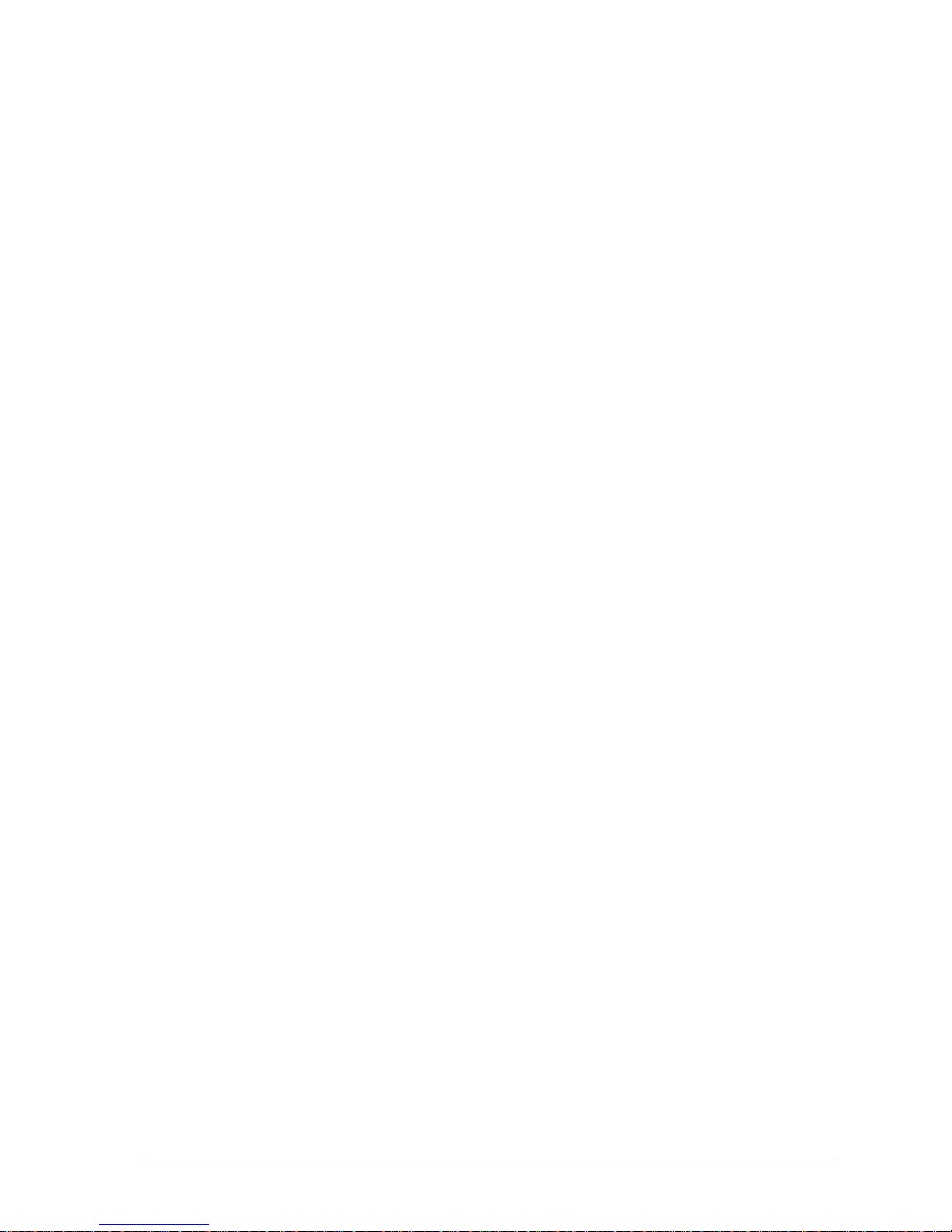
Contents
About this manual 1
Questions about this manual......................................................................................................1
Who is part of the target group?..................................................................................1
What kind of information is provided?........................................................................1
What kind of information is not provided?..................................................................1
How is this manual organized?....................................................................................2
Font styles in this manual...........................................................................................2
Which edition are you reading?...................................................................................2
What has changed since the last edition? ....................................................................2
Where can you find additional information?...............................................................3
Where can you get additional support? .......................................................................3
How do you get a printed copy?................................................................................................4
Prerequisites ................................................................................................................4
Printing the manual .....................................................................................................4
Problems when printing...............................................................................................4
Meet the IVR Editor module 5
What is the IVR Editor?.............................................................................................................5
Application areas.........................................................................................................5
What can you do with the IVR Editor module?...........................................................6
Prerequisites for using the IVR Editor module in the CIE system..............................7
Supported WAV formats:............................................................................................7
Structure of the IVR Editor module...........................................................................................8
Opening the IVR Editor module..................................................................................8
Icon..............................................................................................................................8
Menus..........................................................................................................................8
Commands of the IVR script menu.............................................................................8
Commands of the Edit menu.......................................................................................9
Commands of the View menu.....................................................................................9
Commands of the Tools menu.....................................................................................9
Commands of the Window menu................................................................................9
Commands of the Help menu....................................................................................10
Tool bar.....................................................................................................................10
Status bar...................................................................................................................10
Tab: IVR Scripts........................................................................................................11
Tab: Elements............................................................................................................12
Working window: IVR Script....................................................................................14
Columns ....................................................................................................................14
Using Help and the About dialog.............................................................................................16
Using the Help function.............................................................................................16
Using tooltips ............................................................................................................16
Terms and elements of the IVR Editor 17
Terms.......................................................................................................................................17
IVR script..................................................................................................................17
Folder ........................................................................................................................17
Input connector, exit connector, and connection .....................................................................18
What is an input or exit connector?...........................................................................18
User Manual CIE 1.0 IVR-Editor Contents • iii
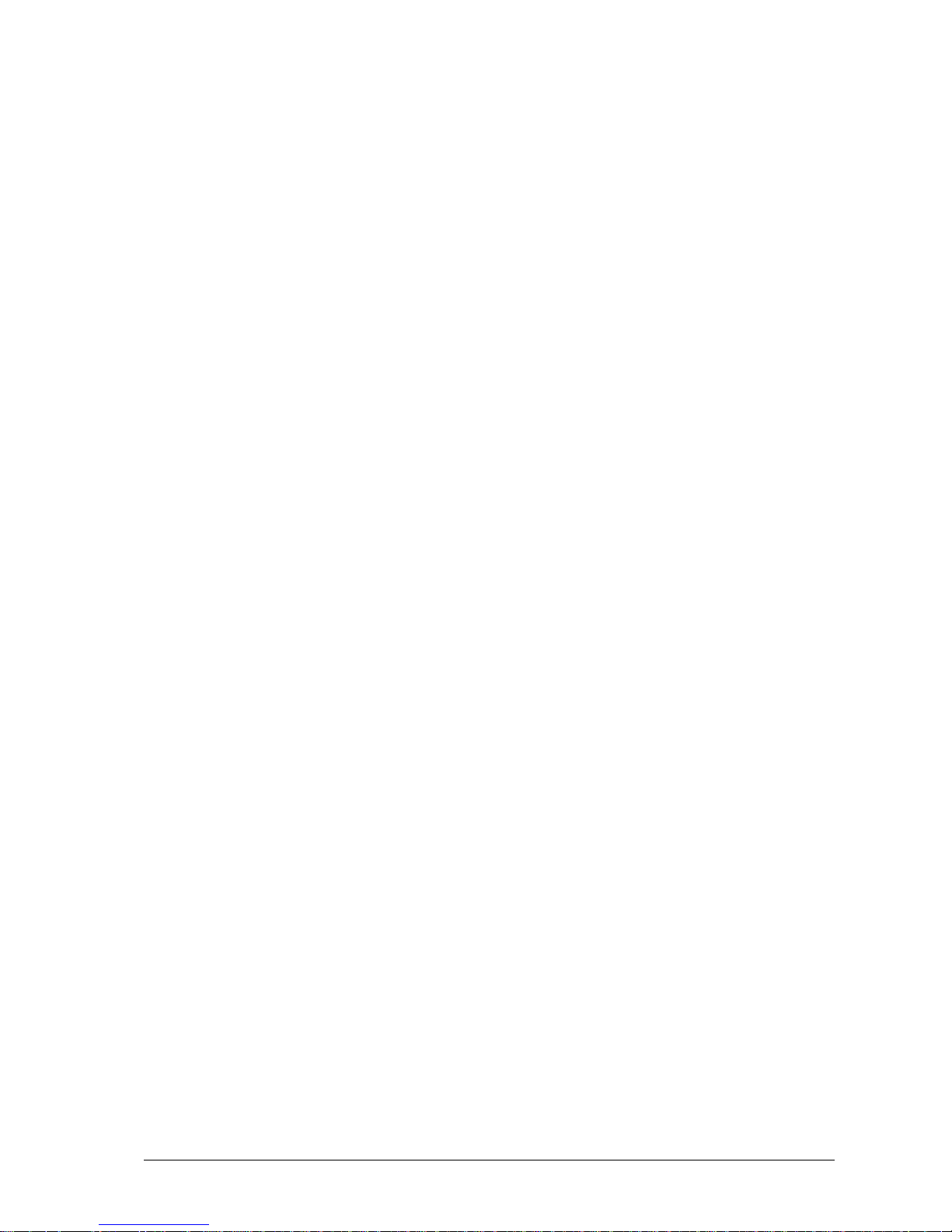
What is a connection?................................................................................................18
What are corner points?.............................................................................................18
Error-exit connector .................................................................................................................19
Setting an error for Logic, Branch and Define variable.............................................19
Which information do LastError and ErrorInfo contain?..........................................20
Condition.................................................................................................................................21
Operating method......................................................................................................21
Operators in a condition............................................................................................21
Tags in a condition....................................................................................................24
Local variables in a condition....................................................................................24
Example for a condition............................................................................................24
Elements ..................................................................................................................................25
Structure of elements.................................................................................................25
General properties of all elements.............................................................................25
Element: Comment....................................................................................................26
Basic elements.........................................................................................................................27
Start ...........................................................................................................................27
End ............................................................................................................................27
Logic..........................................................................................................................28
Check times...............................................................................................................29
Define variable..........................................................................................................30
Branch .......................................................................................................................32
Wait...........................................................................................................................33
Start script .................................................................................................................34
Start program.............................................................................................................35
Speech elements.......................................................................................................................38
Announcement...........................................................................................................38
Announcement plus DTMF.......................................................................................41
Announcement plus DTMF sequence.......................................................................44
Announcement plus speech recognition....................................................................48
Text to speech...........................................................................................................52
Record voice mail......................................................................................................55
Record voice mail plus DTMF..................................................................................59
Send voice mail as e-mail..........................................................................................63
Delete voice mail.......................................................................................................66
Telephony elements.................................................................................................................69
Call............................................................................................................................69
Send DTMF tones .....................................................................................................72
Consultation...............................................................................................................73
Transfer .....................................................................................................................77
Toggle........................................................................................................................78
Disconnect.................................................................................................................79
Release ......................................................................................................................80
Information on connection ........................................................................................81
Call routing................................................................................................................83
Call routing information............................................................................................85
Database elements ...................................................................................................................87
Background knowledge of database elements..........................................................87
Note on modifying or deleting records......................................................................91
Open database............................................................................................................92
Close database...........................................................................................................93
Add record.................................................................................................................94
Modify record............................................................................................................95
Delete records............................................................................................................97
SQL query.................................................................................................................98
First record ..............................................................................................................100
Next record..............................................................................................................102
Delete record...........................................................................................................104
Modify record..........................................................................................................105
Variables................................................................................................................................106
iv • Contents User Manual CIE 1.0 IVR-Editor

Global variables.......................................................................................................106
List of predefined variables.....................................................................................106
Configuring Tools 109
Configuring voice units .........................................................................................................109
What is a voice unit?...............................................................................................109
List of voice units....................................................................................................109
Properties of a voice unit.........................................................................................110
Editing the properties of an IVR script....................................................................112
Editing voice mails..................................................................................................114
Editing the line allocation........................................................................................114
Viewing the IVR script-VU assignment................................................................................115
Opening the view.....................................................................................................115
What does the IVR script-VU assignment show? ...................................................115
Defining time off periods.......................................................................................................116
Time off list.............................................................................................................116
Properties of a time off period.................................................................................116
Creating an IVR Script 118
Working with IVR scripts......................................................................................................118
Creating a folder......................................................................................................118
Creating an IVR script.............................................................................................119
Opening an IVR script.............................................................................................119
Which is the active IVR script?...............................................................................120
Moving an IVR script.............................................................................................120
Changing the name..................................................................................................120
Deleting a folder......................................................................................................121
Deleting an IVR script.............................................................................................121
Refresh ....................................................................................................................121
Changing size and position of windows ................................................................................122
Changing the size of a dialog ..................................................................................122
Hiding or displaying the IVR scripts window.........................................................122
Closing all windows................................................................................................ 122
Arranging windows.................................................................................................123
Example for cascading windows.............................................................................123
Example for tiled windows......................................................................................123
Working with elements..........................................................................................................124
Inserting an element ................................................................................................124
Editing an element ................................................................................................... 124
Moving an element..................................................................................................124
Deleing one or more elements.................................................................................124
Deleting all elements...............................................................................................125
Displaying information on an element (tooltip)......................................................125
Customizing connections.......................................................................................................126
Connecting elements ...............................................................................................126
Moving corner points.............................................................................................126
Highlighting connections.........................................................................................126
Deleting connections...............................................................................................126
Creating an element...............................................................................................................127
Creating a logic element..........................................................................................127
Creating an Announcement element........................................................................127
Creating and editing local variables.......................................................................................128
Inserting a local variable .........................................................................................128
Editing a local variable............................................................................................128
Deleting a local variable..........................................................................................129
Saving and enabling...............................................................................................................130
Save.........................................................................................................................130
Enable......................................................................................................................130
Script debugging......................................................................................................131
User Manual CIE 1.0 IVR-Editor Contents • v
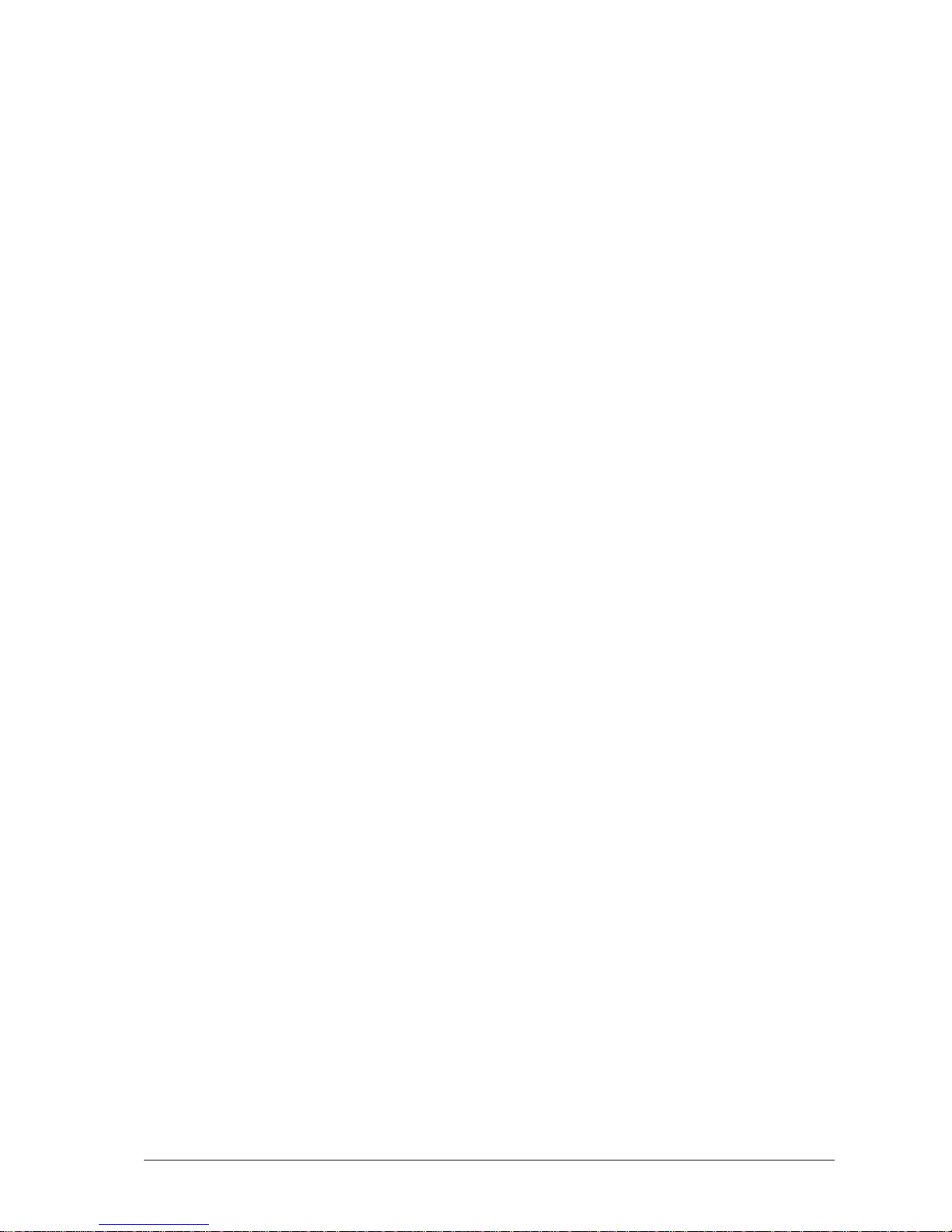
Print .......................................................................................................................................132
Viewing the print preview.......................................................................................132
Print.........................................................................................................................132
Importing and exporting 133
Exporting...............................................................................................................................133
Why export data?.....................................................................................................133
Exporting in IVR format .........................................................................................133
Exporting in XML format .......................................................................................134
Importing...............................................................................................................................135
Note already used names.........................................................................................135
Possible import formats...........................................................................................135
Importing.................................................................................................................135
Tips and tricks 136
Help with problems................................................................................................................136
TTS file is not played..............................................................................................136
German umlauts ......................................................................................................136
Endless loop in an IVR script..................................................................................137
Write-protection for Text to speech element...........................................................137
Caller’s number cannot be identified.......................................................................137
Enabled IVR script does not work in Voice Control...............................................137
Scroll bar is no longer visible..................................................................................138
Tips........................................................................................................................................139
Variables for language.............................................................................................139
Registry entries for filing.........................................................................................140
DTMF sequence for fax machine............................................................................140
Example 1: IVR script with database connection..................................................................141
Where do you find the example?.............................................................................141
Function of the example..........................................................................................141
Prepared database....................................................................................................141
Notes on the IVR script...........................................................................................145
Example 2: IVR scripts Record and play voice mail.............................................................149
Where do you find the example?.............................................................................149
IVR script: Record voice mail.................................................................................149
Illustration of the IVR script....................................................................................149
Script: Play voice mail.............................................................................................150
Voice Control server process...................................................................................152
Grammar for speech recognition ...........................................................................................153
Nuance OSR 3.0......................................................................................................153
Nuance SpeechPearl................................................................................................155
Glossary 157
Index 159
vi • Contents User Manual CIE 1.0 IVR-Editor
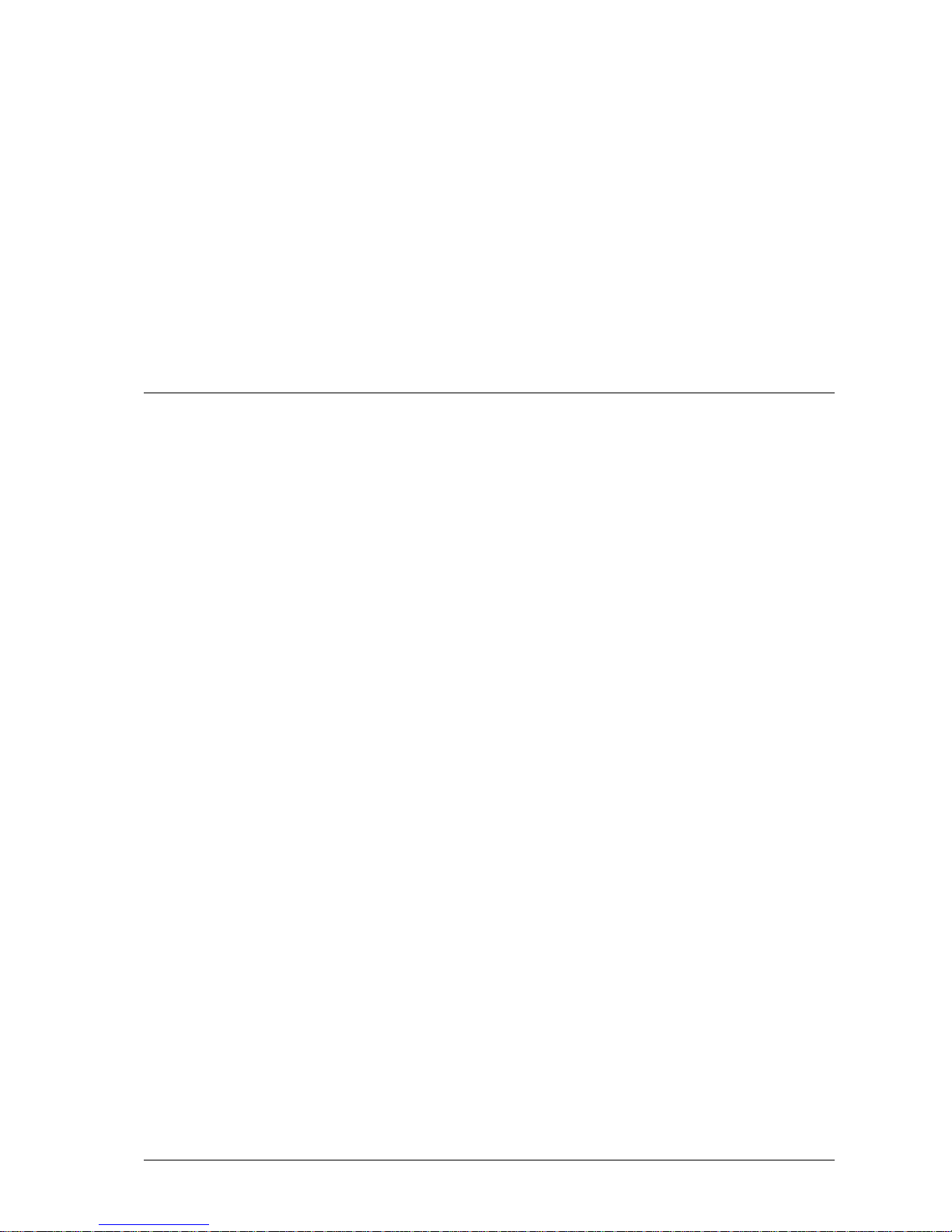
About this manual
Questions about this manual
Before you start reading, you might have questions concerning this document. In
this section, we answer some of those questions.
CIE stands for Customer Interaction Express.
Who is part of the target group?
This guide is intended for individuals who are working with the IVR Editor
module or who would like to familiarize themselves with the individual
characteristics of the module. It makes no difference whether you are using this
document in printed or online form.
Use this guide however you wish, whether as a reference or in order to learn
about all of the options of the IVR Editor.
What kind of information is provided?
This document contains information to help you get to know and use the IVR
Editor module.
What kind of information is not provided?
This guide does not contain any information about commissioning and installing
the IVR Editor. You can find information about other modules in the CIE
system in the corresponding documents.
User Manual CIE 1.0 IVR-Editor About this manual • 1
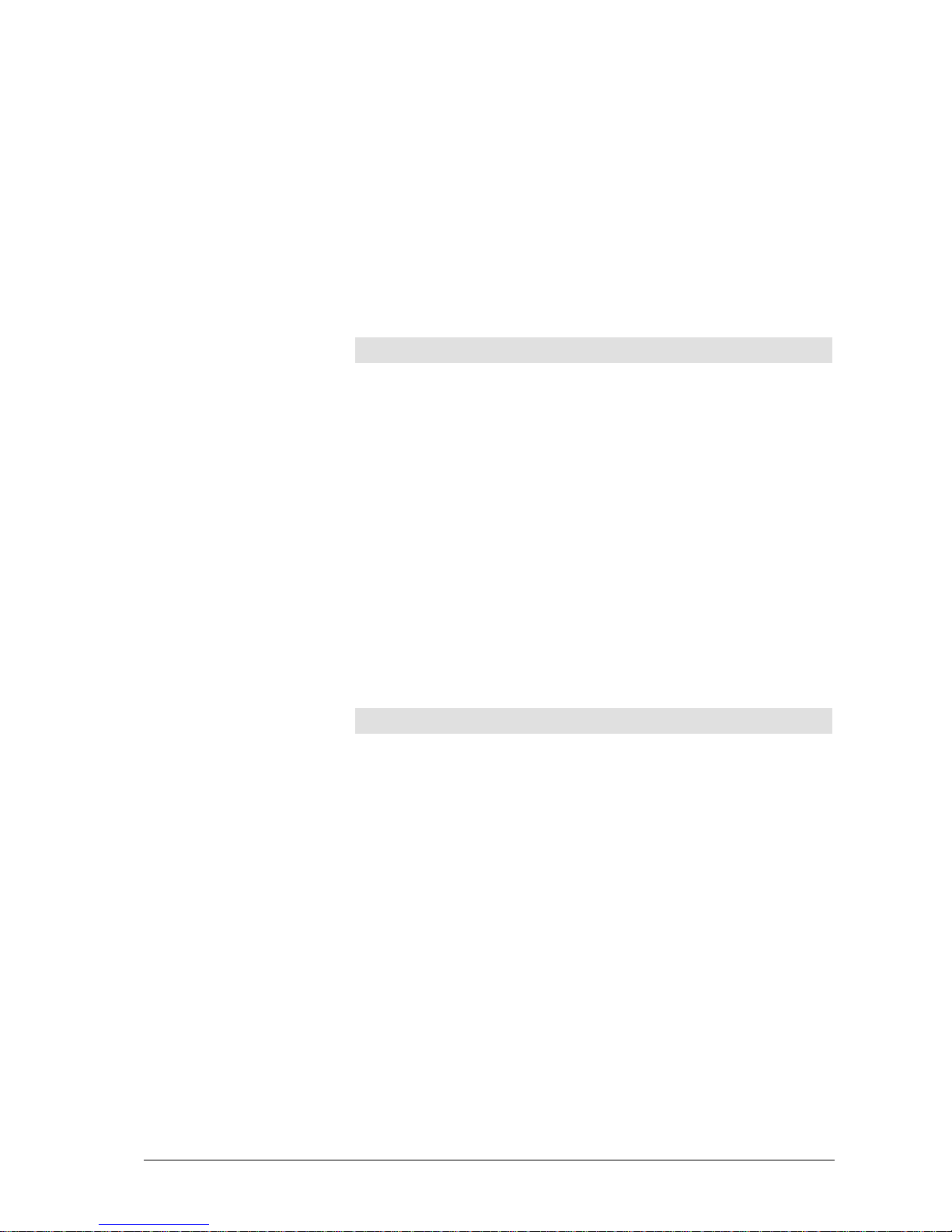
How is this manual organized?
The organization of this guide provides a step-by-step introduction to the use of
the IVR Editor. Once you have read a few pages you will notice that topics are
structured similarly. Usually, an introduction to the topic is provided first.
Prerequisites or necessary skills are often described next, Instructions follow the
prerequisites or necessary skills. An illustration or example further clarifies the
topic.
Font styles in this manual
The following font styles are used in this manual:
Font style Explanation
Bold
Characterizes menus, commands, buttons, and names of
dialogs.
Italics Characterizes special concepts.
Standard Characterizes explanations and instructions.
Which edition are you reading?
The following table lists information about this edition:
Compiled on: January 23, 2007
Based on: IVR Editor module
Editors Andreas Marquardt
Available as: Online help
Acrobat Reader file
What has changed since the last edition?
The following table shows the history of this document.
Version Date Changes
1.0 10/19/2006 Final version
1.1 01/23/2007
New Topic: Scroll bar is no longer visible
2 • About this manual User Manual CIE 1.0 IVR-Editor
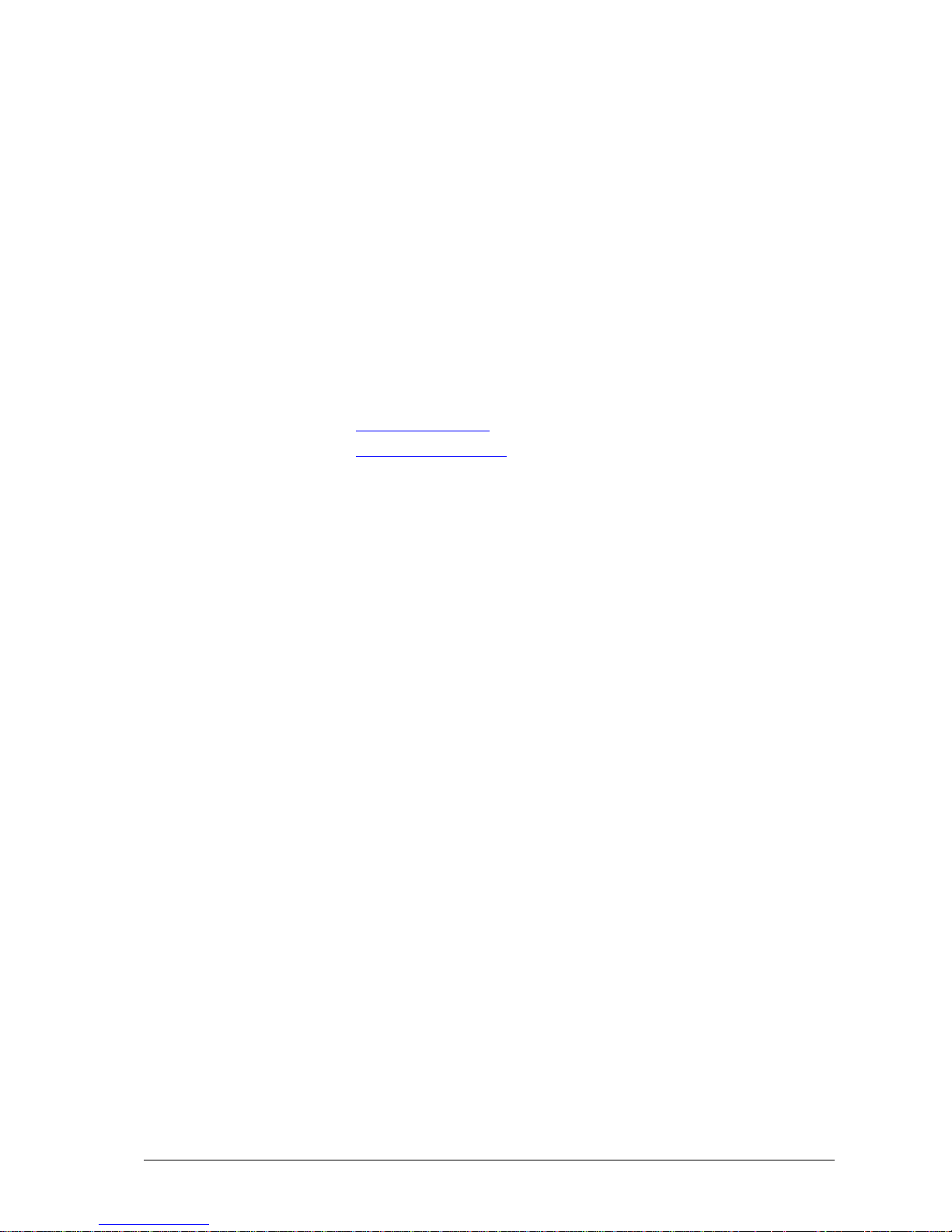
Where can you find additional information?
This guide describes the skills and prerequisites that you will need to operate the
IVR Editor.
You will find additional information about the CIE system in the following
manuals:
• Guides to the other CIE modules. Like this document, you can use
these documents online or in printed form .
Where can you get additional support?
You can get additional support on the Internet.
Information on the Internet
You can find information on the Internet on the following sites.
http://www.avaya.com
http://www.comergo.com
User Manual CIE 1.0 IVR-Editor About this manual • 3
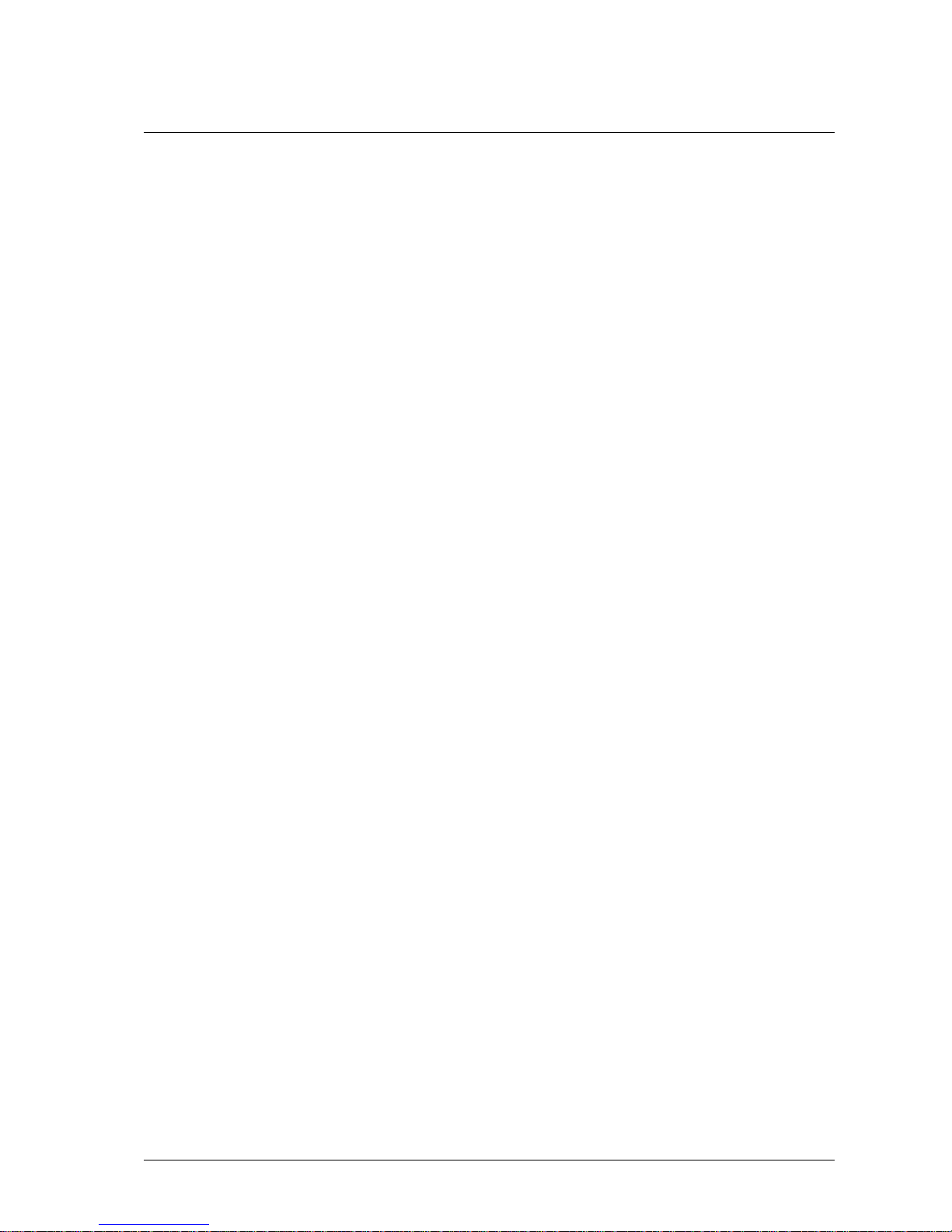
How do you get a printed copy?
You would rather read this manual on paper than on the PC screen. No problem!
You can print the manual. This document is prepared for being printed. Printing
this file provides you with a conventional manual.
The manual is printed in A4 format. When printed, the manual has around 167
pages.
Prerequisites
The following conditions must be met if you want to print this document.
• You need the CIE DVD.
• An Acrobat Reader of at least Version 4 or higher must be
installed on your PC. You can find the relevant software on the
CIE DVD.
• A graphics-capable printer must be connected to your PC.
Printing the manual
You want to print this document.
1. In the file manager, open the Voice Control - doc folder on the
DVD.
2. Double-click the cie_10_ivreditor_en.pdf file. The Acrobat
Reader application opens and shows the instructions.
3. Select Print from the File menu of the Acrobat Reader
application. The file is printed.
Problems when printing
If you cannot print the document, please consult your system administrator.
4 • About this manual User Manual CIE 1.0 IVR-Editor
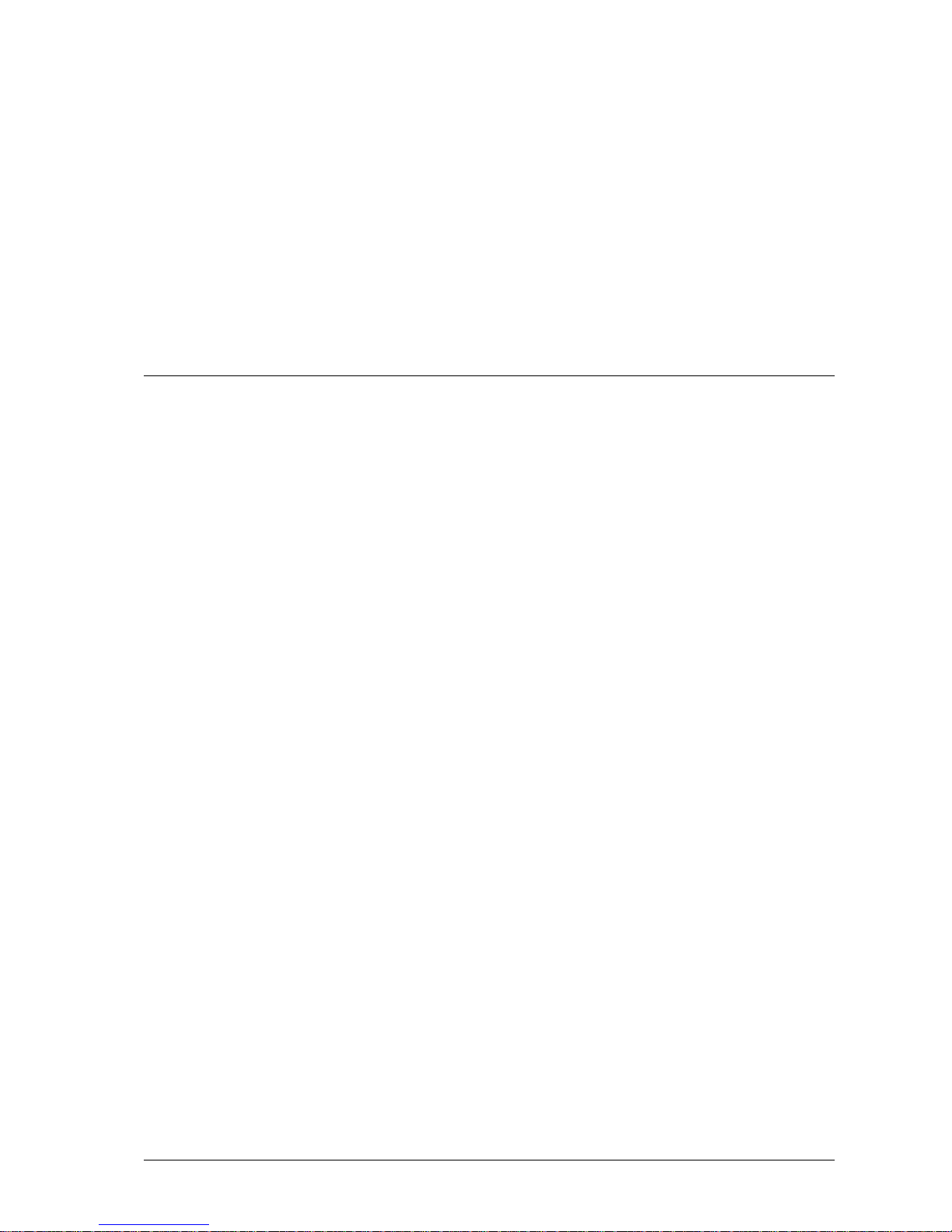
Meet the IVR Editor module
What is the IVR Editor?
This topic gives you basic knowledge needed for other topics. You can look up
particular points in this topic at any time.
The IVR Editor is part of the CIE user interface. IVR stands for Interactive
Voice Response.
Application areas
The IVR Editor is used in the CIE system in conjunction with Voice Control.
In the CIE system, this module is installed together with the CIE user interface.
The Configuration in the CIE user interface module is used to configure the
Voice Control environment.
User Manual CIE 1.0 IVR-Editor Meet the IVR Editor module • 5
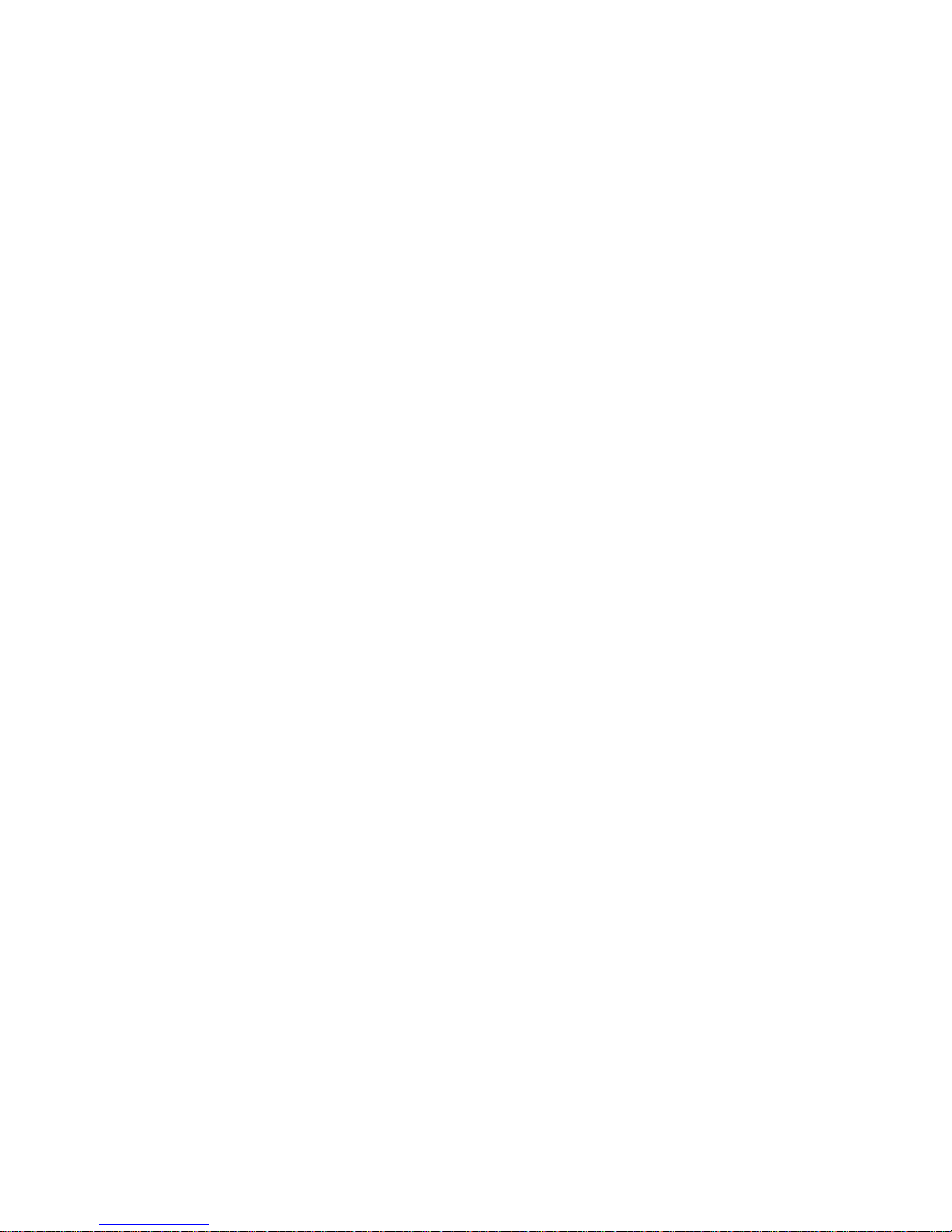
What can you do with the IVR Editor module?
You create IVR scripts with the IVR Editor module.
IVR script
An IVR script has the following functions:
• It determines which process is requested.
• What is done with a connection?
• Which announcements are played to a caller?
• Which entries can/ does the user have to make?
• What happens with the user's entries (voice mail, database entries,
etc.)?
Elements
The following elements are at your disposal for using these functions:
• Elements to write, read, and modify (calculate) local variables and
CIE tags.
• Elements for conditional branches.
• Elements for conditions of time.
• Elements for inputs (DTMF, speech recognition, recording).
• Elements for outputs (playing announcements, text-to-speech).
• Elements for the modification of connections (call, consultation,
brokerage, transfer, release, etc.).
• Elements for database access
With these elements it is possible to create sequences, even of complex
applications such as voice box applications, etc.
6 • Meet the IVR Editor module User Manual CIE 1.0 IVR-Editor
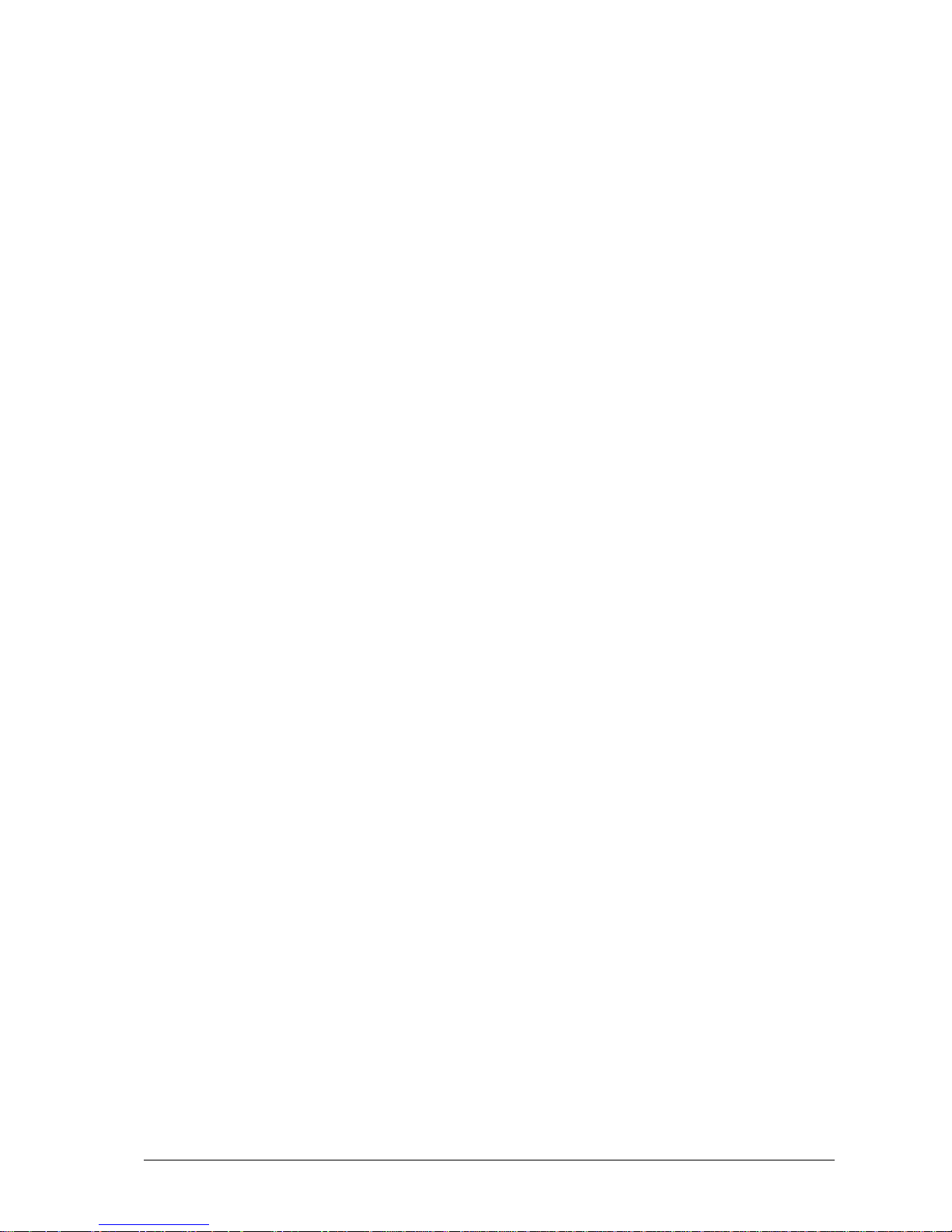
Prerequisites for using the IVR Editor module in
the CIE system
The following requirements must be met so that you can use all the functions of
the IVR Editor module:
• The CIE server must already be configured by your system
manager.
• As authorized agent (user), your system administrator provided you
with an agent name and personal password. You need both for
login.
• As user (agent) of the CIE system, you must have the IVR Editor
privilege. Privileges are configured in the configuration module.
Supported WAV formats:
For Voice Control, we recommend the following WAV format:
PCM 8,000 kHz, 16 bits, Mono, 16 Kbits/s
You can also use the following WAV formats. However, they might result in
loss of quality.
• PCM 11,025 kHz, 16 bits, mono, 21 Kbits/s
• PCM 16,000 kHz, 16 bits, Mono, 31 Kbits/s
• PCM 22,050 kHz, 16 bits, Mono, 43 Kbits/s
• PCM 44,100 kHz, 16 bits, Mono, 86 Kbits/s
User Manual CIE 1.0 IVR-Editor Meet the IVR Editor module • 7

Structure of the IVR Editor module
The IVR Editor module is part of the CIE system. The IVR Editor module
features menus, commands, and a tool bar.
Opening the IVR Editor module
Proceed as follows to open the IVR Editor module:
1. Click Administration on the taskbar.
2. Click
IVR Editor. The IVR Editor module will open.
or
1. Select IVR Editor in the Window menu. The IVR Editor module
will open.
Icon
The following icon is used for the IVR Editor:
Menus
The following schematic illustration shows the menus of the IVR Editor
module.
IVR script Edit View Tools Window Help
Commands of the IVR script menu
The following table lists all commands and functions of the IVR script menu.
Command Function
New -> IVR script Creates a new IVR script.
New -> Folder
Creates a new folder. You can organize related IVR
scripts in a folder.
Save
Saves the active IVR script in the CIE database. In
the window the active IVR script is marked by the
corresponding color of the title bar.
Rename
You can rename the selected IVR script or the
selected folder .
Properties
You can determine type and availability for selected
VU scripts.
See Editing the properties of an IVR script
Delete DEL You can delete the selected IVR script or folder.
Enable
Saves the active IVR script in XML format in the
database and activates this IVR script for the server.
Print CTRL+P Prints the active IVR script.
Print preview Shows the print preview.
8 • Meet the IVR Editor module User Manual CIE 1.0 IVR-Editor

Command Function
Import You can import one or several IVR scripts
Export You can export one or several IVR scripts.
Export as XML script Exports the active IVR script in XML format.
Commands of the Edit menu
The following table lists all commands and functions of the Edit menu.
Command Function
Local Variables
You can create, edit or delete local variables for the
active IVR script. In the window the active IVR
script is marked by the corresponding color of the
title bar.
Select all Ctrl+A Selects all elements of the active IVR script.
Delete DEL
Deletes selected elements from the active IVR script.
Commands of the View menu
The following table lists all commands and functions of the View menu.
Command Function
IVR Scripts Switches the view of the IVR script on or off.
Refresh F5 Refreshes the display of the IVR scripts.
Commands of the Tools menu
The following table shows the commands and functions of the Tools menu.
Command Function
VU Configuration You can create, change, copy, or delete voice units.
Time Off You can define time off periods.
IVR Script-VU Assignment
Overview
Shows the assignment of IVR scripts to voice units.
Commands of the Window menu
The following table lists all commands and functions of the Window menu.
Command Function
Cascade
Arranges all open IVR script windows in cascading
form.
Arrange Arranges all open IVR script windows in tiled form.
Close All Closes all open IVR script windows.
Script name
Brings the window with the respective script name to the
foreground.
User Manual CIE 1.0 IVR-Editor Meet the IVR Editor module • 9
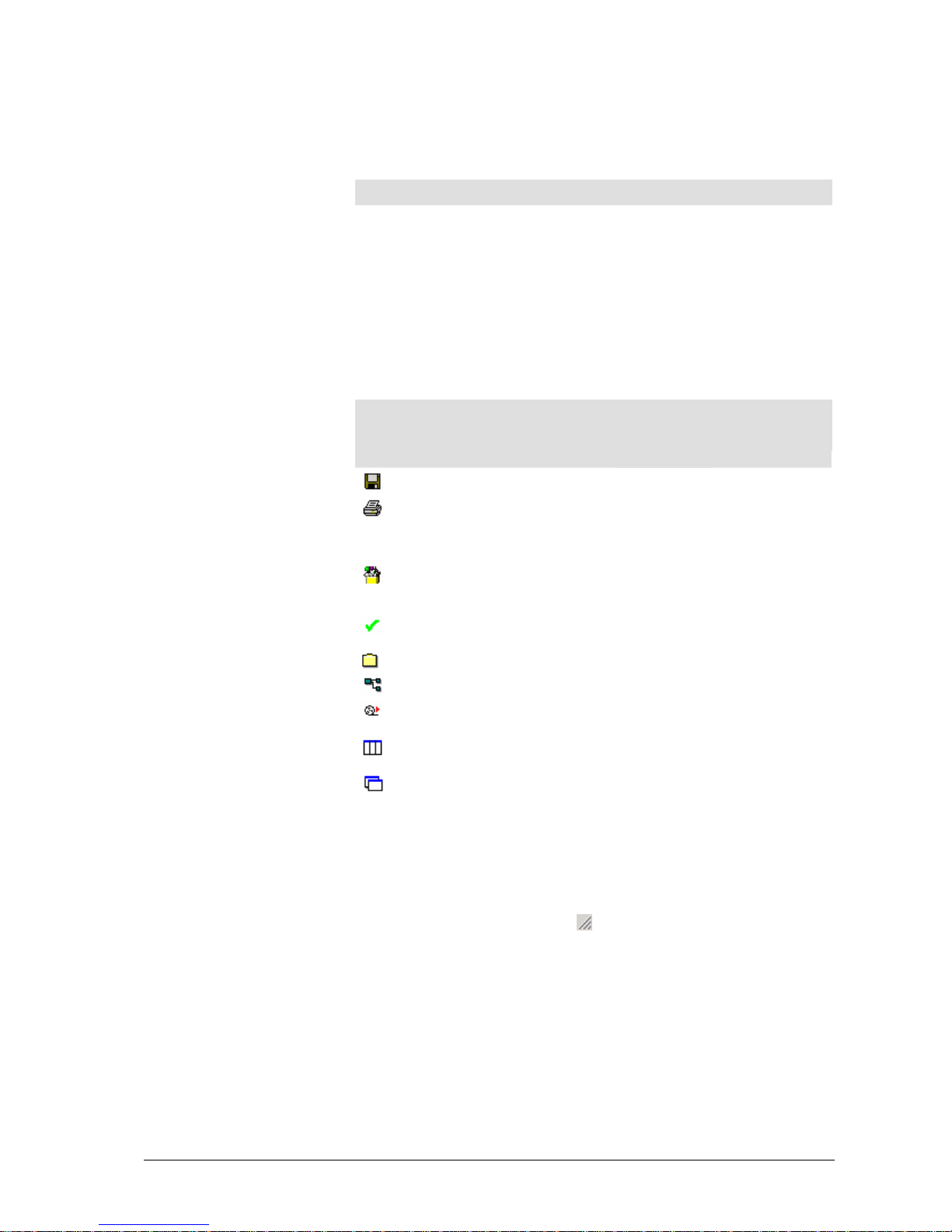
Commands of the Help menu
The following table lists all commands and functions of the Help menu.
Command Function
Contents
Shows the contents of the Online Help. You can perform
key-word searches.
Tool bar
In addition to the keyboard shortcuts for some commands, the IVR Editor
features a tool bar with several buttons. These buttons provide commands you
need frequently.
Tooltips are displayed for the icons of the tool bar.
The following table lists the toolbar icons and their functions.
Icon Function Corresponds
to
Menu
Command
Saves the active IVR script. IVR Script Save
Prints the active IVR script. In the
window the active IVR script is
marked by the corresponding
color of the title bar.
IVR Script Print
Shows the local variables of the
open IVR script. You can edit the
local variables.
Edit Local Variables
Enables the active IVR script for
the server.
IVR Script Enable
Creates a new folder. IVR Script New -> Folder
Creates a new IVR script. IVR Script New -> IVR script
Switches the view of the IVR
script on or off.
View IVR Scripts
Arranges all open IVR script
windows in tiled form.
Window Arrange All
Arranges all open IVR script
windows in cascading form.
Window Cascade
Status bar
The status bar shows current help information and the current date and time.
On the right, the status bar shows the
icon. If a dialog box shows this icon,
you can change the size of the dialog box as desired.
10 • Meet the IVR Editor module User Manual CIE 1.0 IVR-Editor

Tab: IVR Scripts
The IVR scripts tab shows the configured IVR scripts and folders. You can
create, edit, and delete folders and IVR scripts. Icons and names mark IVR
scripts and folders. A scroll bar is added if necessary. All changes are saved to
the CIE database right away.
Icons of the IVR scripts tab
The following table lists and explains the icons of the IVR scripts tab.
Icons Explanation
The IVR script is open in the IVR Editor. The IVR script is displayed
in the IVR script window . If cascading window arrangement is selected
the IVR script might be in the background.
The IVR script is not open in the IVR Editor.
The tab shows only the folder.
The tab shows the contents of the folder..
To have the contents of a folder displayed click
.
To hide the contents of a folder click .
Illustration
The following illustration shows the IVR scripts tab.
Please refer to the respective topics for explanations of the terms.
Pop-up menu
You can open a pop-up menu for the IVR scripts tab by clicking with the
mouse. The following table lists and explains the possible commands of the popup menu.
Commands of the pop-up menu Explanation
Create IVR Script
Creates a new IVR script. You must enter
a name and can then select a folder.
Create Folder
Creates a new folder. You must enter a
name.
Properties Defines the script type and script name.
Delete DEL
Deletes the selected folder or selected
IVR script.
Refresh F5
Refreshed the display of the IVR scripts.
User Manual CIE 1.0 IVR-Editor Meet the IVR Editor module • 11
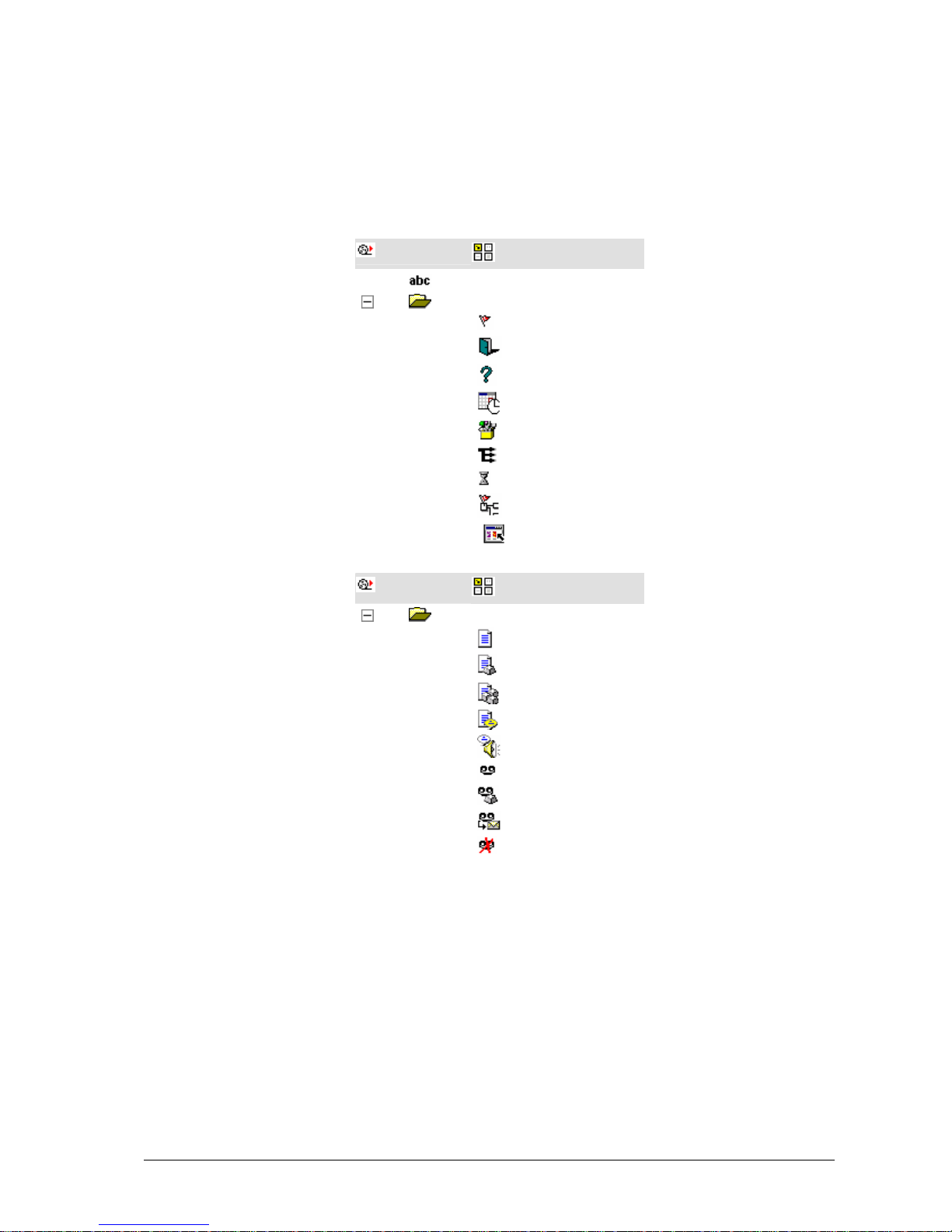
Tab: Elements
You find icons for all elements you can use in an IVR script in the Elements tab.
The list of icons is displayed as tab if you opened an IVR script or create a new
IVR script. A scroll bar is added if necessary.
The following schematic table shows the Elements tab.
IVR Scripts
Elements
Comment
Basic elements
Start
End
Logic
Check times
Define variable
Branch
Wait
Start script
Start program
IVR Scripts
Elements
Speech elements
Announcement
Announcement plus DTMF
Announcement plus DTMF sequence
Announcement plus speech recognition
Text to speech
Record voice mail
Record voice mail plus DTMF
Send voice mail as e-mail
Delete voice mail
12 • Meet the IVR Editor module User Manual CIE 1.0 IVR-Editor
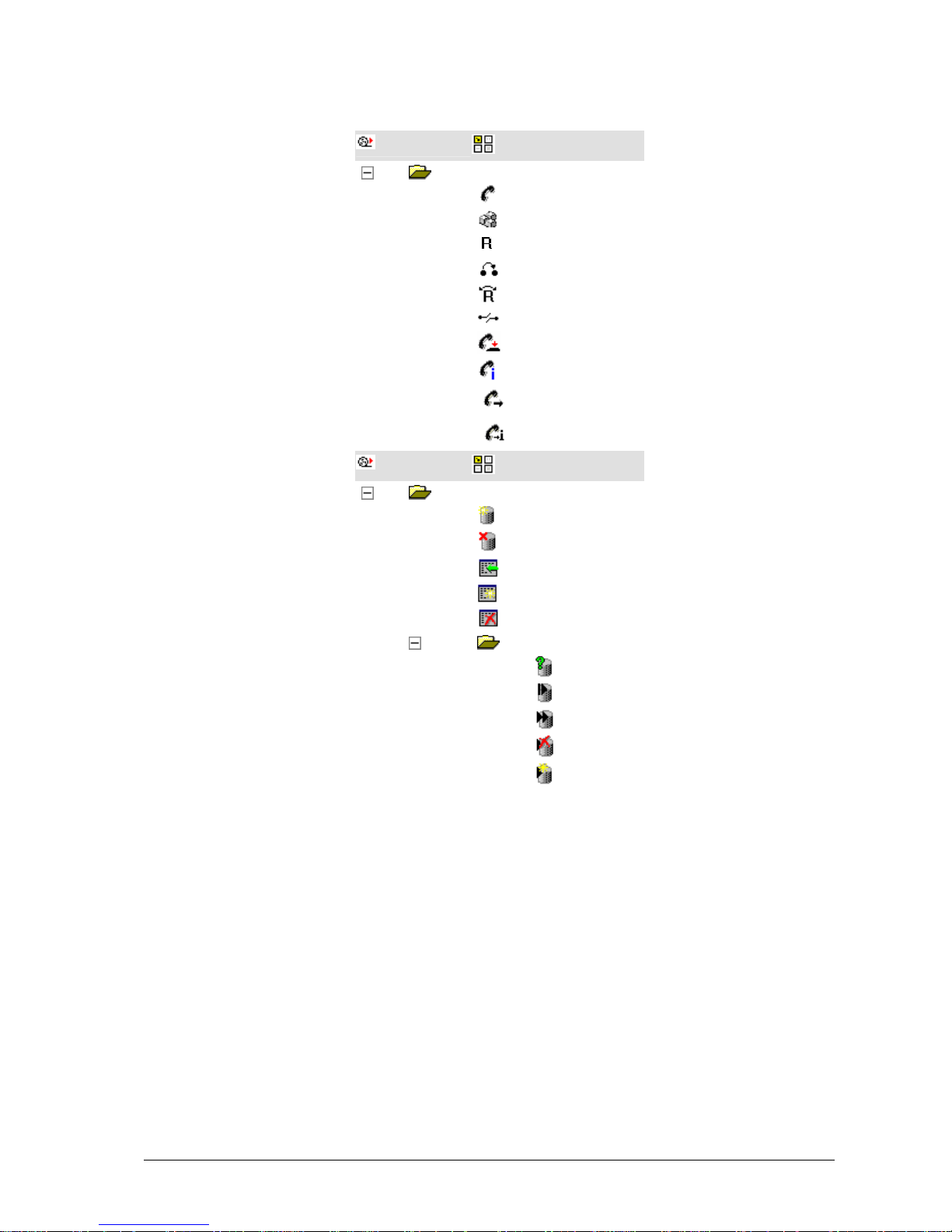
IVR Scripts
Elements
Telephony elements
Call
Send DTMF tones
Consultation
Transfer
Toggle
Disconnect
Release
Information on connection
Call routing
Call routing information
IVR Scripts
Elements
Database elements
Open database
Close database
Add record
Modify records
Delete records
Access record
SQL query
First record
Next record
Delete record
Modify record
Please refer to the respective topics for explanations of elements.
User Manual CIE 1.0 IVR-Editor Meet the IVR Editor module • 13
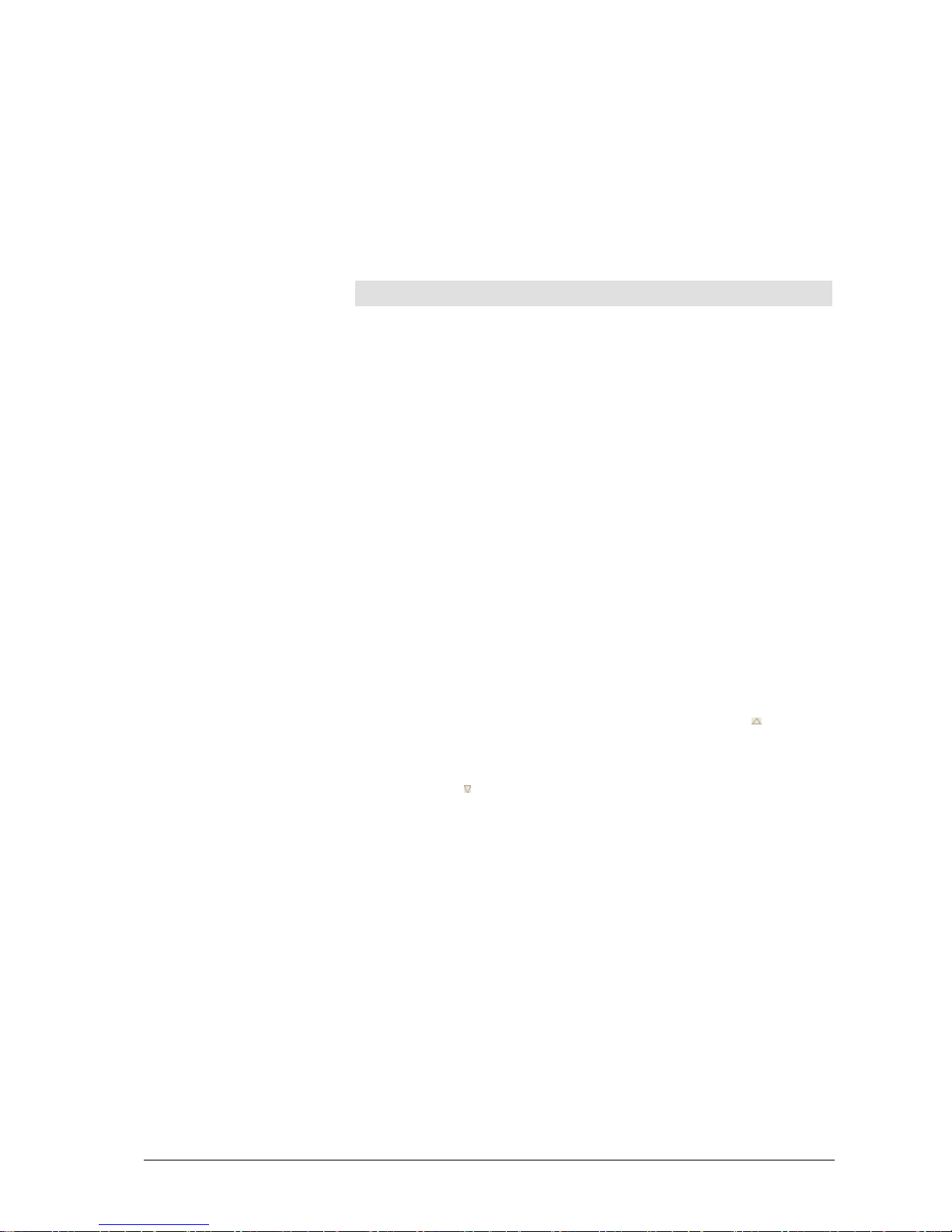
Working window: IVR Script
The IVR script window is used to determine the sequence of an announcement
with elements.
Pop-up menu in the IVR script window
A pop-up menu opens if you right-click the input connector or exit connector of
an element in the IVR script window . The following table lists and explains the
possible commands of the pop-up menu.
Commands of the pop-up menu Explanation
Highlight Connection
Changes the color of the selected
connection (color of line).
Delete Connection Deletes the selected connection.
-> Other element
Toggles to the input or exit connector of
the connected element.
Columns
Objects like VUs or tags are presented in tables. These tables show additional
information on objects in columns.
You can customize the column arrangement of these tables, change the order of
columns and display or hide columns. You can also search for certain entries.
Changing display order
Objects in a table are always shown in alphabetical order. You can sort the
display alphabetically according to any column. You can sort in ascending or
descending order. By default, the information, e.g. names, is presented
alphabetically. This means that A comes after B, followed by C, etc.
Proceed as follows to sort the table according to a certain column.
1. Click the column heading.
3. The table is sorted alphabetically according to this information,
e.g., the number. The column heading shows the icon
arrow up.
4. Click the column heading again to change the order.
5. The table is sorted in reverse order. The column heading shows the
icon
arrow down.
14 • Meet the IVR Editor module User Manual CIE 1.0 IVR-Editor
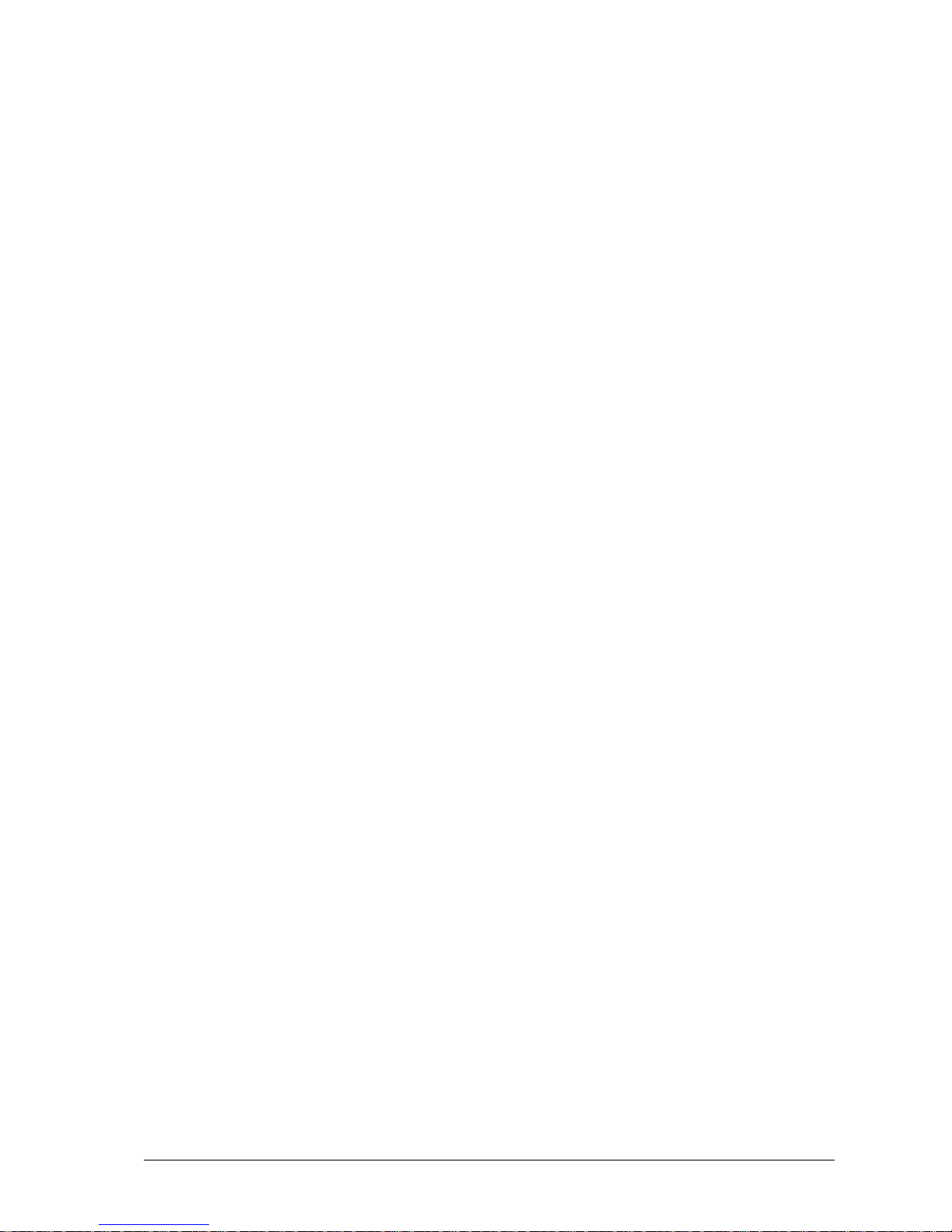
Configuring the columns
You can configure which information is shown in the table. The standard setting
is used by default.
Proceed as follows to configure the columns.
1. In the table view, click the Columns button. The Configuration of
Columns dialog opens.
6. Deselect Use defaults.
7. You can customize the visible columns with the buttons <<<
Insert >>> Remove, Up and Down.
8. Click OK to save your settings. The table of objects is then
displayed with the configured columns.
Searching in columns
You can search a table for certain entries. You will find the respective search
fields at the bottom area of the table. You can thus search a table containing
many objects for specific objects with certain properties.
For example, proceed as follows to search for a tag with a specific name:
1. Enter "b", for example, in the search field for the name.
9. The first entry found is selected in the table. In our case a tag
starting with "b".
User Manual CIE 1.0 IVR-Editor Meet the IVR Editor module • 15
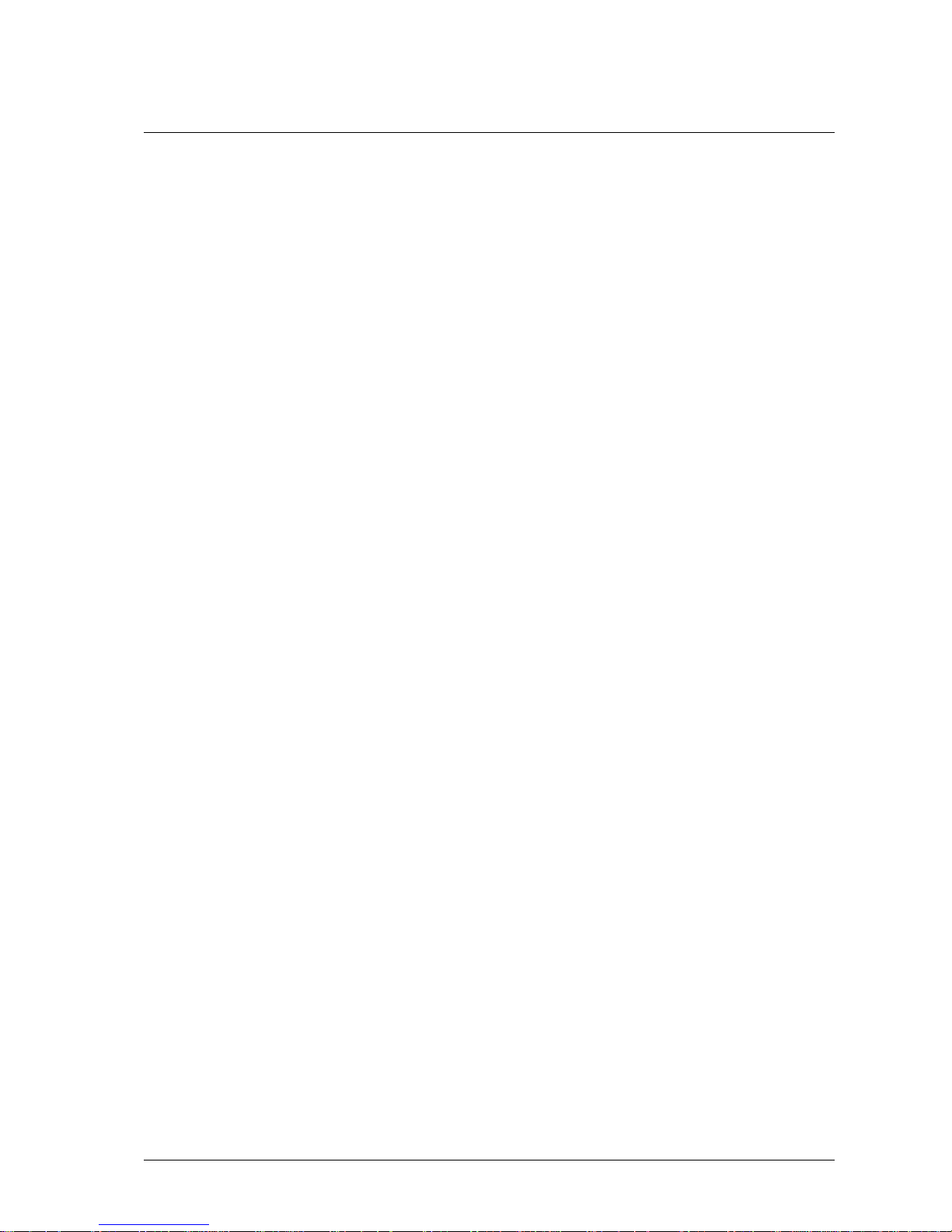
Using Help and the About dialog
In this chapter you learn how to open the Help and how to use a tooltip.
Using the Help function
The IVR Editor module offers a dialog-oriented, context-sensitive help for all
menus, commands and dialogs. You can search for information on a certain
topic.
Help during operation
You can open Help information for each command and dialog.
1. A dialog is open. Press the F1 key. The Online help for this dialog
opens.
Help contents
You want to read the contents of the Online Help.
1. Select Contents from the Help menu The Online help opens.
2. Click a text to obtain further information.
Using tooltips
A tooltip provides quick information on elements and Error-exit connectors.
Information on an element
If you point the mouse pointer to an element for a short while, a tooltip is
displayed.
The tooltip shows the configured data of the element.
Information on an Error-exit connector
If you point the mouse pointer to an Error-exit connector for a short while a
tooltip is displayed.
For an Error-exit connector the tooltip shows a list of possible errors of the
element.
16 • Meet the IVR Editor module User Manual CIE 1.0 IVR-Editor
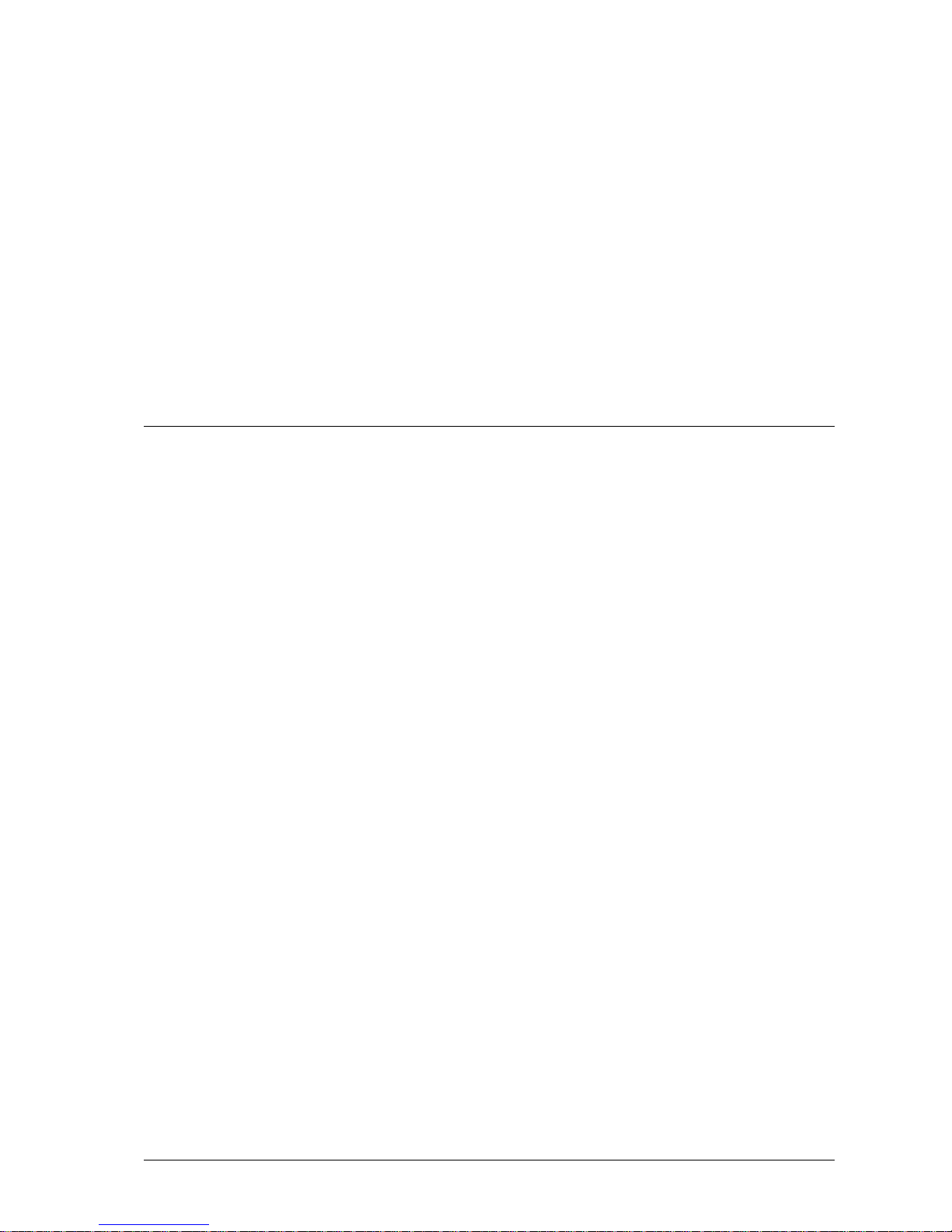
Terms and elements of the
IVR Editor
Terms
You create IVR scripts with the IVR Editor. You can use folders to arrange
these IVR scripts.
IVR script
An IVR script contains configured elements. Elements define the course of a
call. You can create any number of IVR scripts. The limit is the memory
requirement of the database.
Only one user at a time can edit an IVR script within the CIE system. IVR
scripts are inaccessible for all other users.
Folder
Folders are used to arrange IVR scripts. A folder can contain any number of IVR
scripts. You can create any number of folders.
User Manual CIE 1.0 IVR-Editor Terms and elements of the IVR Editor • 17
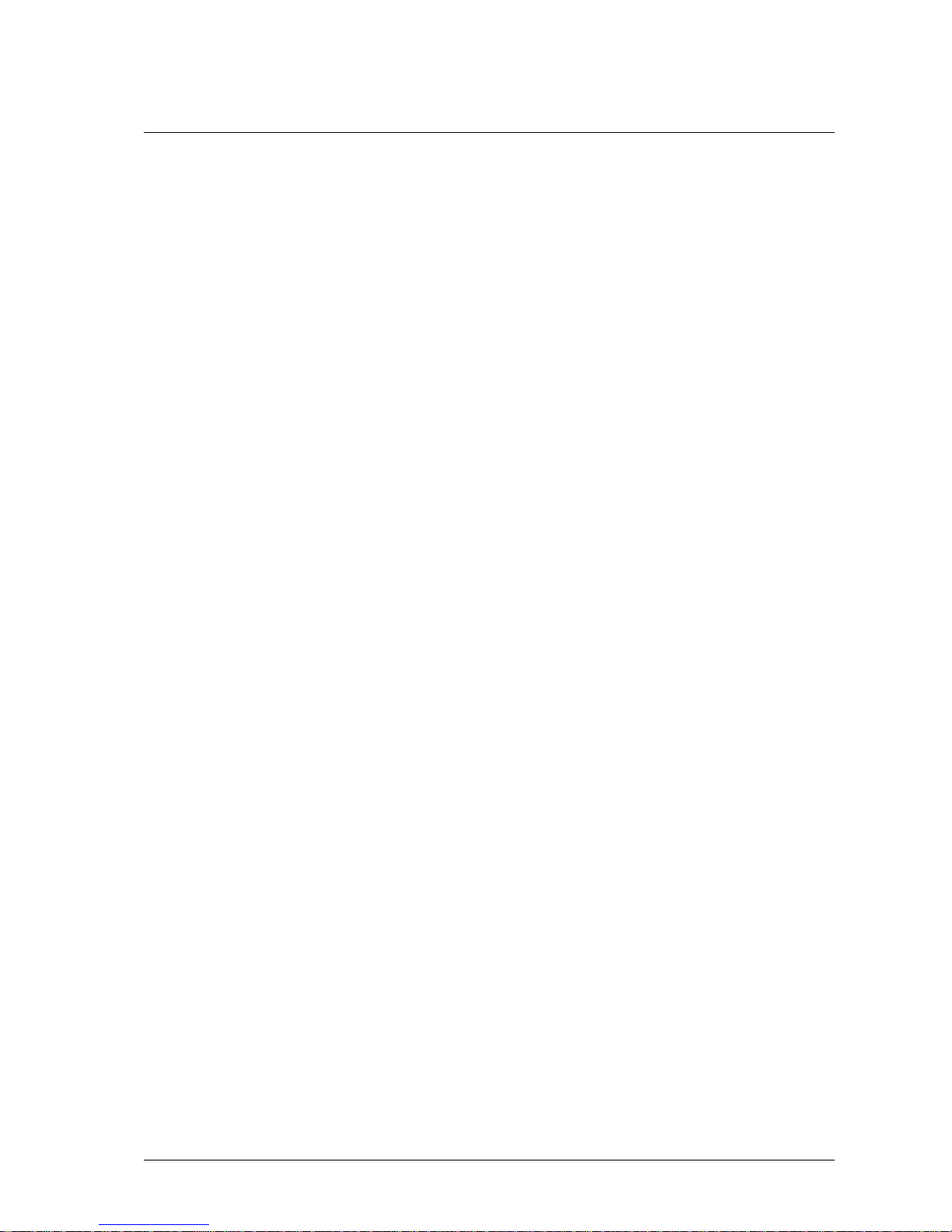
Input connector, exit connector, and connection
A connection starts at the exit connector of one element and ends at the input
connector of another element.
What is an input or exit connector?
All elements have at least one input connector and one exit connector.
The lower ports of an element are exit connectors and the upper ports of an
element are input connectors. You can connect the exit connector of one element
with the input connector of another element.
A Logic element features a Y-exit connector and an N-exit connector. It is
distributed to the Y-exit connector if the condition is met and to the N-exit
connector if the condition is not met.
Input connectors and exit connectors can be vacant or assigned. A number marks
a certain input or exit connector. Only one connection can be assigned to an
input or exit connector. Depending on the type of element a new input connector
is created when you assign a connection to an input connector . If you remove a
connection from an input connector, the connector is removed as well, unless it
is the only connector left.
What is a connection?
The link between two ports is called a connection. A line represents a connection
graphically.
You can connect a vacant input connector with a vacant exit connector. You
cannot assign several connections to one input or exit connector.
What are corner points?
For a clearer layout you can add corner points to connections.
18 • Terms and elements of the IVR Editor User Manual CIE 1.0 IVR-Editor
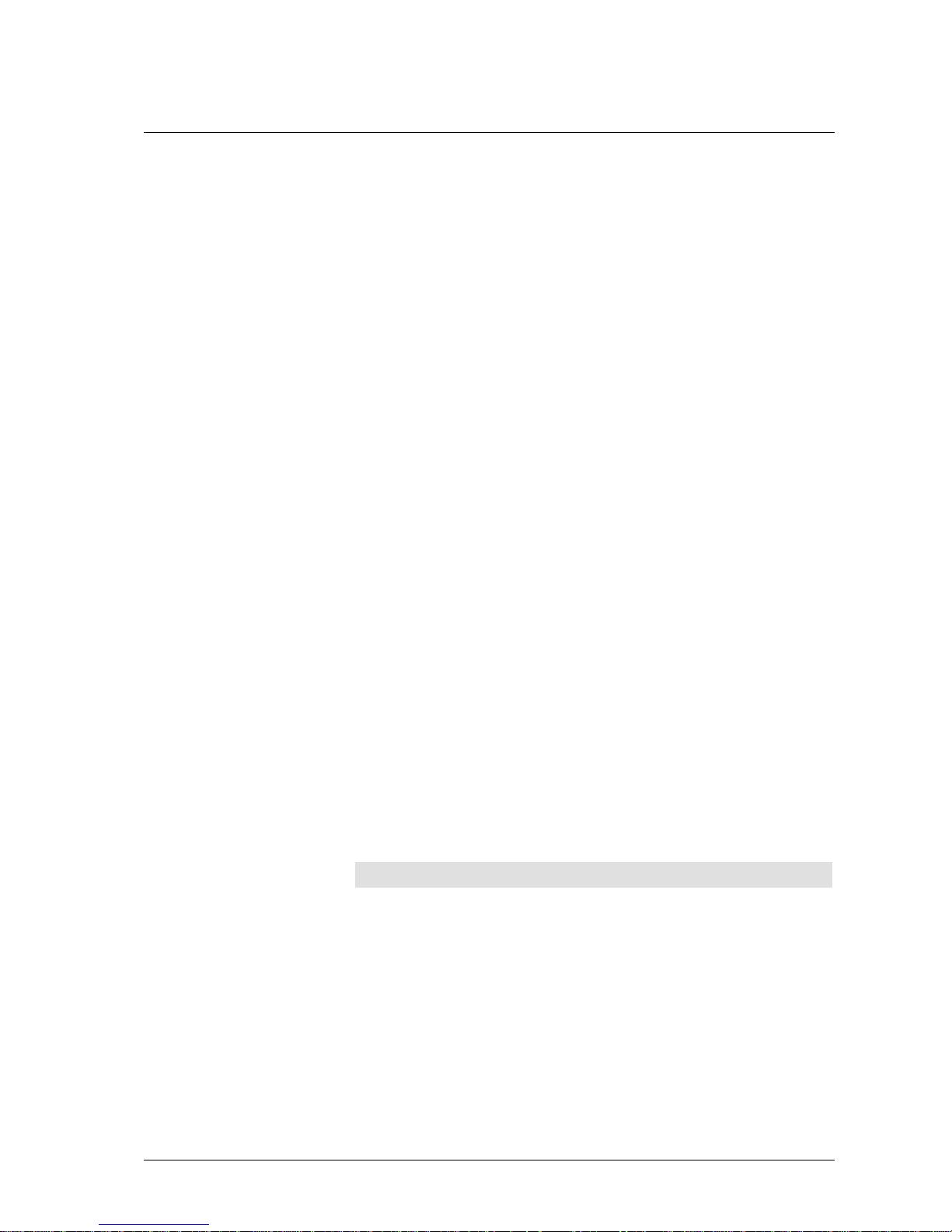
Error-exit connector
Most elements have an Error-exit connector. If an error occurs during the
processing of an element it is distributed to the Error-exit connector. To check
the kind of error and thus be able to react to an error the system variables
LastError and ErrorInfo are used.
For elements with an Error-exit connector a tooltip displays possible errors at
the Error-exit connector with error number and explanation.
For all elements except Define variable, Branch, and Logic, the system
variables LastError and ErrorInfo are set to 0 when processing starts. If the
values of the variables LastError and ErrorInfo are needed further, the values
have to be saved in local variables or tags.
Setting an error for Logic, Branch and Define
variable
Element: Logic
For a Logic element the system variables LastError and ErrorInfo are just
queried. If an error occurs while a Logic element is being processed the script is
cancelled and the default script started.
The following errors can occur for a Logic element:
• The variable used does not exist.
• The tag variable cannot be accessed (no connection with the CIE
system).
Element: Branch
For a Branch element the system variables LastError and ErrorInfo are just
queried. If an error occurs while a Branch element is being processed the script
is cancelled and the default script started.
The following errors can occur for a Branch element.
• The variable used does not exist.
Element: Define variable
For a Define variable element the values of the system variables LastError and
ErrorInfo are passed on to the following element. The Define variable el ement
does not set its own error value when exiting via the Error-exit connector.
The following error possibilities can be determined with TTrace:
Error Explanation
can't find variable to set
LogicParser returns with error:
Error: No variable: var1
wrong variable vu_tag
The variable a value is assigned to does not exist.
The local variable (e.g., var1) to be read does not
exist.
The tag (e.g., vu_tag) to be read does not exist.
User Manual CIE 1.0 IVR-Editor Terms and elements of the IVR Editor • 19

Which information do LastError and ErrorInfo
contain?
Values of the system variables LastError and ErrorInfo
When a script is started the value of the system variable LastError and
ErrorInfo is set to 0. The value is not changed if no error occurs during the
processing of the element.
Moreover, each element, except for the Logic, Branch, and Define variable
elements, sets the LastError or ErrorInfo variable to 0 at the beginning and
describes it with an appropriate error value before exiting through the Error-exit
connector.
With the Logic, Branch and Define variable elements, the LastError and
ErrorInfo system variables can be saved or evaluated right away.
Database elements
If an error occurs dur ing the processing of a database element, the value of the
system variable ErrorInfo is set with an ODBC error code for database
elements. These error values are described in the relevant ODBC manual for the
database used.
Elements Call, Consultation, Transfer, Toggle
The telephony elements Call, Consultation, Transfer and Toggle have several
different exit connectors. These exit connectors are used if the corresponding
conditions or causes happen. Not all possible telephony causes are taken into
account for exit connectors. Further telephony causes may occur in individual
cases. In these cases the element Call or Callback is exited via the Error-exit
connector. A corresponding message is saved in the ErrorInfo system variable.
20 • Terms and elements of the IVR Editor User Manual CIE 1.0 IVR-Editor
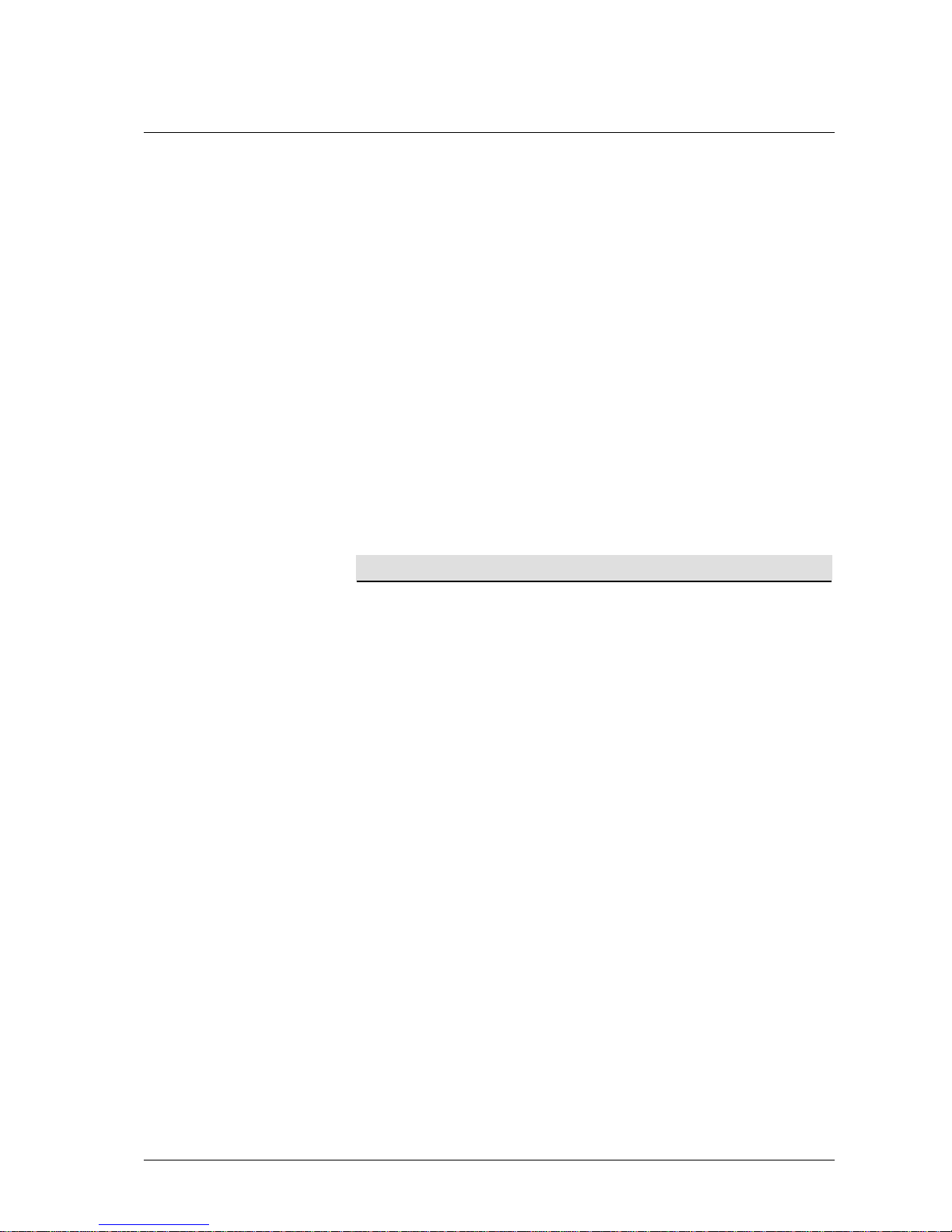
Condition
You need conditions with Logic elements. You use operands, tags and local
variables in conditions. It is also possible to specify a constant string in a
condition . The string must be marked by quotes ("2" + "3" == "23"). The string
itself must not contain quotes.
Operating method
You use conditions to control the order of processes.
The flow is directed to the Y-exit connector if the condition is met.
The flow is directed to the N-exit connector if the condition is not met.
Examples for conditions:
Simple term with two variables pin_input == pin1
Simple term with one variable and
a constant string
pin_input == "4711"
Complex term (pin_input == pin1 ) && (var2 >= mask1)
Operators in a condition
The following table lists all available operators.
Operator Explanation
Logic
&&
Logical AND, e.g. (1==1)&&(2==2) is true (1==1)&&(2==3) is
false
|| Logical OR, e.g. (1==1)||(2==3) is true, (1==0)||(2==3) is false
! Logical negation, e.g. !(1==1) is 0, !0 is 1
Arithmetic
+ Plus (31 + 5 is 36)
++ Increment
- Minus
-- Decrement
* Multiply
/ Divide
% Modulo
& Arithmetic AND
| Arithmetic OR
( Open parenthesis
) Close parenthesis
Comparison
== Equal
!= Not equal to
< Less than
<= Less than or equal to
> Greater than
>= Greater than or equal to
User Manual CIE 1.0 IVR-Editor Terms and elements of the IVR Editor • 21
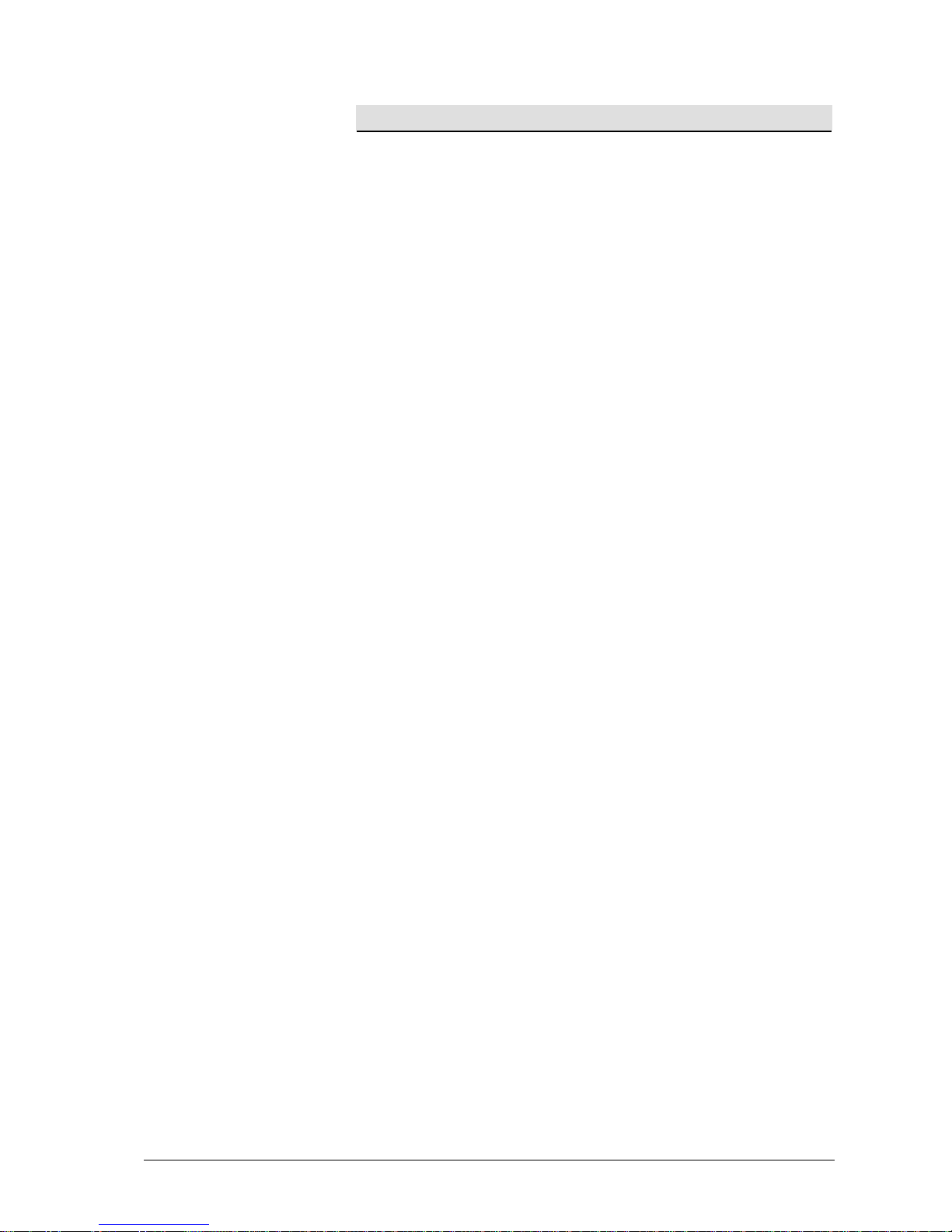
Operator Explanation
String operators
+
Links words (e.g. "Call"+"Center" becomes "CallCenter", "31"+"5"
becomes "315".
==
Lexicographic comparison of words for equal to (e.g., “CallCenter“
==“CallCenter“ is correct)
!=
Lexicographic comparison of words for not equal to (e.g.,
"CallCenter" !="CallCenter" is correct)
<
Lexicographic comparison of words for less than (e.g., "CallCenter"
< "callCenter" is correct).
<=
Lexicographic comparison of words for less than or equal to. (e.g.,
"CallCenter" <= "callCenter" is correct)
>
Lexicographic comparison of words for greater than. (e.g.
"callCenter" > "CallCenter" is correct)
>=
Lexicographic comparison of words for greater than or equal to.
(e.g., “callCenter“ >= “CallCenter“ is correct)
~
Lexicographic comparison of words contains a part. (e.g.
CallCenter" ~"Center" is true).
#
Lexicographic comparison of words contains a part. Case-sensitivity
is not taken into account (e.g. CallCenter“ #“CENTER“ is true).
Integer functions
cstr(?) Converts an integer to a string, e.g., cstr(3) returns "3"
?if(?)
Returns Operand1 as integer if the condition in Operand2 is TRUE,
e.g.5 if (1==1) returns 5; 5 if (1==0) returns 0
?ifnot(?)
Returns Operand1 as integer if the condition in Operand2 is FALSE,
e.g.5 if (1==1) returns 0; 5 if (1==0) returns 5
String functions
Upper(?)
Changes strings to capital case, e.g. upper("CallCenter") to
"CALLCENTER"
Lower(?)
Changes strings to lower-case letters, e.g. lower("CallCenter") to
"callcenter"
cint(?) Changes strings to integers, e.g., cint("22") to 22
isempty(?) Checks a string for empty contents, e.g., isempty("") is true.
? if(?)
Returns Operand1 if the condition in Operand2 is TRUE, e.g.,
"CallCenter" if (1==1) returns "CallCenter", "CallCenter" if (1==0)
returns ""
? ifnot(?)
Returns Operand1 if the condition in Operand2 is FALSE, e.g.
"CallCenter" ifnot (1==1) returns "", "CallCenter" ifnot (1==0)
returns "CallCenter"
? left ?
Returns the left n characters of Operand1, e.g. "CallCenter" left 4
returns "Call"
? leftfirst ?
Returns the left part of Operand1 ending with the first appearance of
Operand2, e.g., "CallCenter" leftfirst "a" returns "Ca", "CallCenter"
leftfirst "z" returns ""
? leftfirstex ?
Returns the left part of Operand1 ending before the first appearance
of Operand2, e.g., "CallCenter" leftfirstex "a" returns "C";
"CallCenter" leftfirstex "z" returns "".
? leftlast ?
Returns the left part of Operand1 ending with the last appearance of
Operand2, e.g., "CallCenter" leftlast "C" returns "CallC";
"CallCenter" leftlast "z" returns "".
? leftlastex ?
Returns the left part of Operand1 ending before the last appearance
of Operand2, e.g., "CallCenter" leftlastex "C" returns "Call";
"CallCenter" leftlastex "z" returns ""
? mid ?
Returns the right part of Operand1 from the character defined with
Operand2 (zero-based index), e.g., "CallCenter" mid 4 returns
"Center"
22 • Terms and elements of the IVR Editor User Manual CIE 1.0 IVR-Editor

Operator Explanation
? right ?
Returns the right n characters of Operand1, e.g., "CallCenter" right 6
returns "Center"
? rightfirst ?
Returns the right part of Operand1 beginning with the first
appearance of Operand2, e.g., "CallCenter" rightfirst "e" returns
"enter", "CallCenter" rightfirst "z" returns ""
? rightfirstex ?
Returns the right part of Operand1 starting after the first appearance
of Operand2, e.g. "CallCenter" rightfirstex "e" returns "nter",
"CallCenter" rightfirstex "z" returns ""
? rightlast ?
Returns the right part of Operand1 starting with the last appearance
of Operand2, e.g. "CallCenter" rightlast "C" returns "Center";
"CallCenter" rightlast "z" returns ""
? rightlastex ?
Returns the right part of Operand1 starting after the last appearance
of Operand2, e.g. "CallCenter" rightlastex "C" returns "enter";
"CallCenter" rightlastex "z" returns ""
len ? Returns the length of a string, e.g., len 'abc' returns 3\n.
Date/ time functions
_now
Renders the current date and the current time in the format
DD.MM.YYYY HH:MM:SS e.g. 17.11.2004 11:09:07 (this
function is only called once per condition, even if the term contains
_now more than once).
_hour(?)
Hour (0 to 23) of a time stamp: _hour(23:15:30) renders 23. (You
get the current hour with: _hour(_timeOfDay(_now)
_minute(?)
Minute (0 to 59) of a time stamp: _minute(23:15:30) renders 15.
(You get the current minute with: _minute(_timeOfDay(_now)
_second(?)
Second (0 to 59) of a time stamp: _second(23:15:30) renders 30.
You get the current second with: _second(_timeOfDay(_now)
_year(?)
Year of a time stamp: _year(25.04.2004) renders 2004 (You get the
current year with: _year(_date(_now)
_month(?)
Month (1 to 12) of a time stamp: _month(25.04.2004) renders 4.
_month(_date(_now)
_dayOfMonth(?)
Day of the month (1 to 31) of a time stamp:
_dayOfMonth(25.04.2004) renders 25. : _dayOfMonth(_date(_now)
_dayOfWeek
(?)
Weekday (0=Sunday, 1=Monday, etc,, 6=Saturday) of a time stamp:
_dayOfWeek(25.04.2004) renders 0.: _dayOfWeek(_date(_now)
_date(?)
Renders the date of a date-time stamp
(e.g. _date(25.04.2004 23:00:00) => 25.04.2004)
_timeOfDay
(?)
Renders the time of a date-time stamp
(e.g. _timeOfDay(25.04.2004 23:00:00) => 23:00:00)
+
Adds the number of days specified with Operand2 to the date of
Operand1, e.g. 31.01.2004 + 4 => 04.02.2004.
+
Adds two times modulo 24 hours e.g. 12:00:00 + 13:00:00 =>
01:00:00.
-
Subtracts the number of days specified with Operand2 from the date
of Operand1, e.g. 31.01.2004 - 32 => 30.12.2003.
-
Determines the number of days between two date settings, e.g.
04.02.2004 - 31.01.2004 => 4; 31.01.2004 - 04.02.2004 => -4.
-
Subtracts two times modulo 24 hours e.g. 01:00:00 - 12:00:00 =>
13:00:00
<
Date/ time comparison on less than, e.g. 25.04.2004 < 01.05.2004
renders 1, 23:00:00 < 19:00:00 renders 0
<=
Date/ time comparison on less than or equal to, e.g. 25.04.2004 <=
01.05.2004 renders 1; 23:00:00 <= 19:00:00 renders 0
>
Date/ time comparison on greater than, e.g. 25.04.2004 >
01.05.2004 renders 0, 23:00:00 > 19:00:00 renders 1
User Manual CIE 1.0 IVR-Editor Terms and elements of the IVR Editor • 23
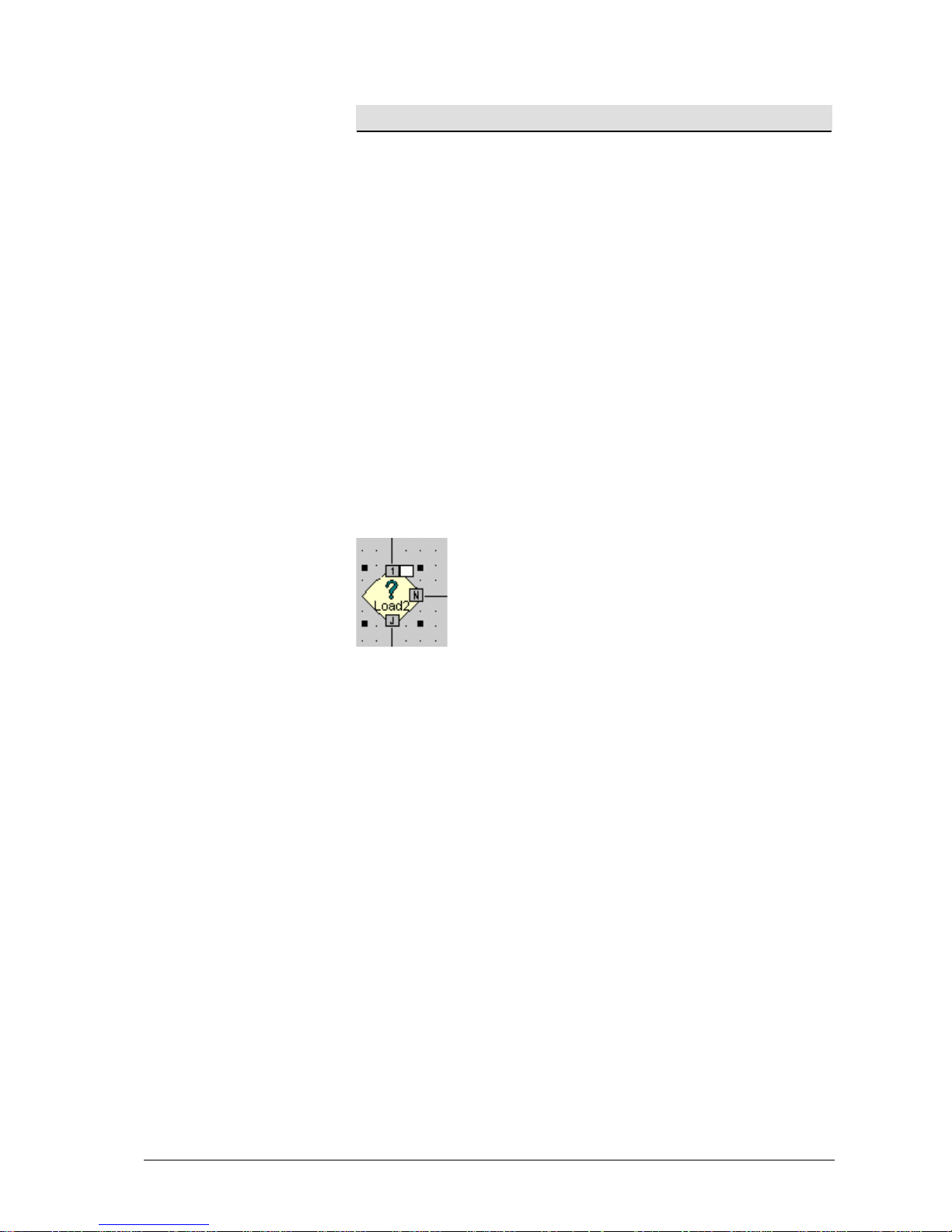
Operator Explanation
>=
Date/ time comparison on greater than or equal to, e.g. 25.04.2004
>= 01.05.2004 renders 0; 23:00:00 >= 19:00:00 renders 1
==
Date/ time comparison on equal, e.g. 25.04.2004 == 01.05.2004
renders 0, 23:00:00 == 23:00:00 renders 1
!=
Date/ time comparison on not equal to, e.g. 25.04.2004 !=
01.05.2004 renders 1; 23:00:00 != 19:00:00 renders 1
Tags in a condition
You can use tags in a condition . A list of names, types, data types and precisions
of all tags is provided. Tags are defined under Administration - Configuration
in the Contact Center User Interface.
Local variables in a condition
You can use local variables in a condition . A list of names and values is
provided. The local variables apply to a certain IVR script.
Example for a condition
You can use a variety of tags, local variables, and operators for a condition. The
following example shows how a condition is structured.
[Logic]Load2
Condition: c.dialledTheme == “Load calls 2”
Comment: Check for topic name
24 • Terms and elements of the IVR Editor User Manual CIE 1.0 IVR-Editor
