Page 1
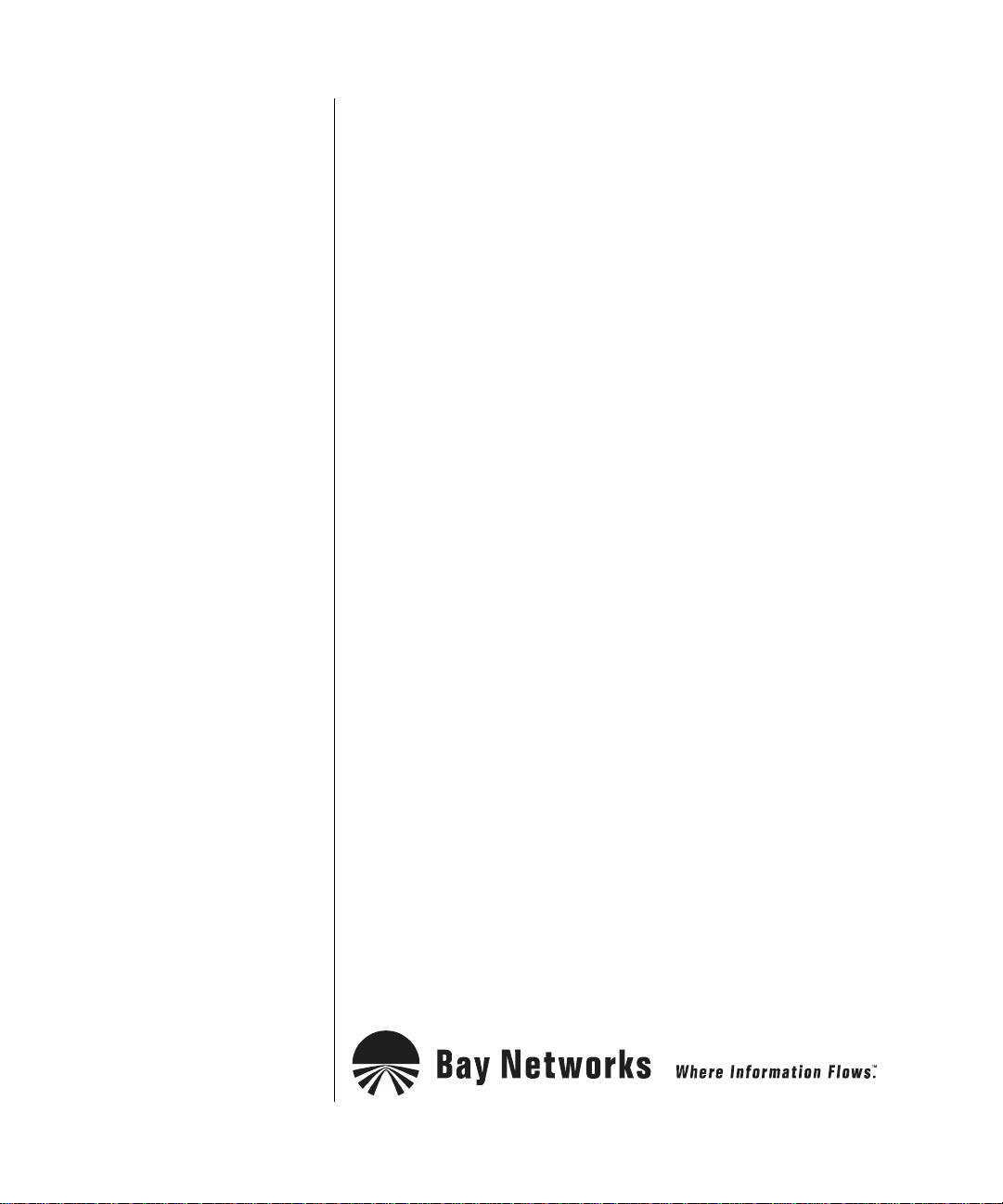
Configuring IP Utilities
BayRS Version 13.00
Site Manager Software Version 7.00
BCC Version 4.05
Part No. 303529-A Rev 00
October 1998
Page 2
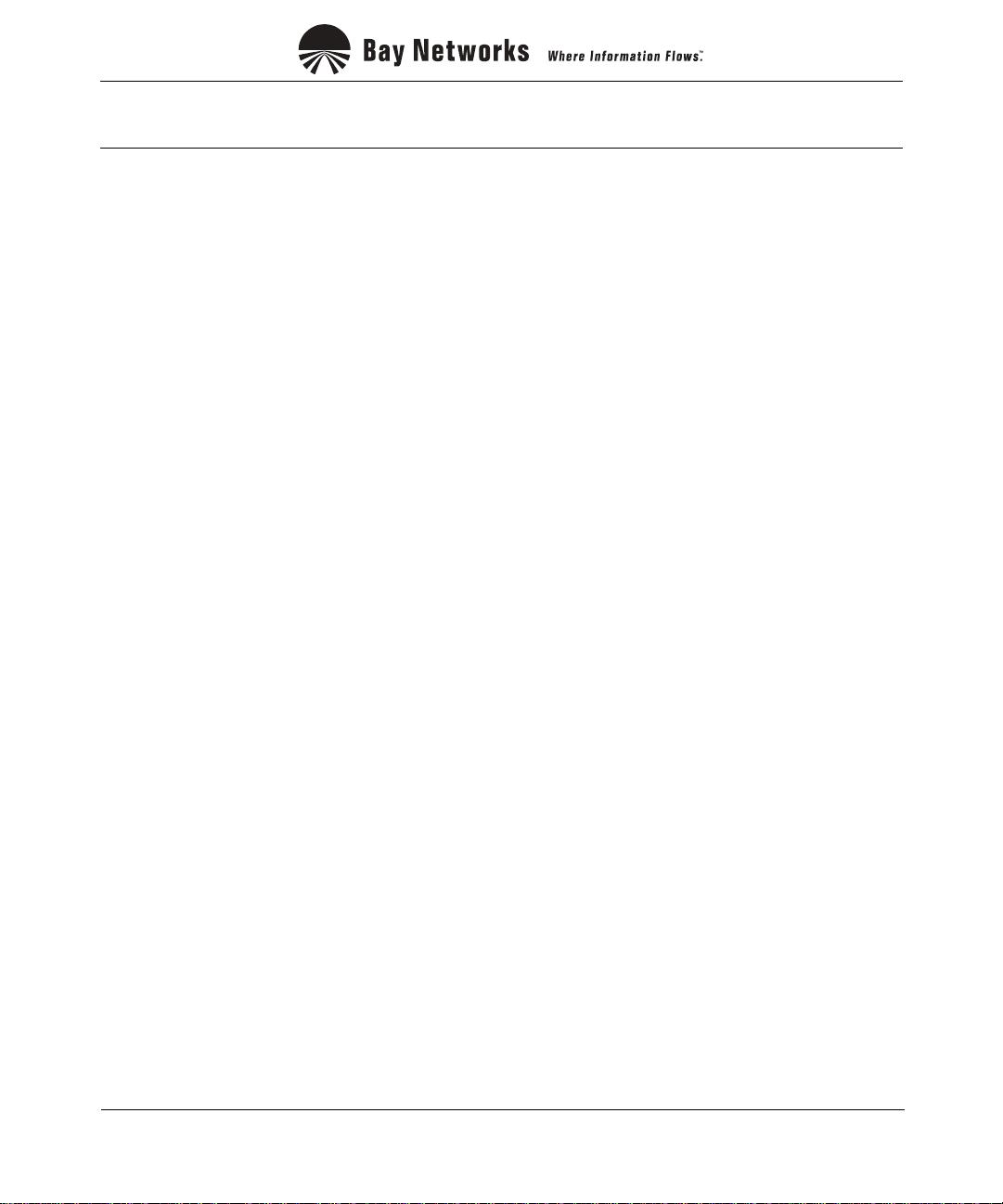
4401 Great America Parkway 8 Federal Street
Santa Clara, CA 95054 Billerica, MA 01821
Copyright © 1998 Bay Networks, Inc.
All rights reserved. Pr inted in the USA. October 1998.
The information in this document is subject to change without notice. The statements, configurations, technical data,
and recomm endations in this document are believed to be accurate and reliable, but are presented without express or
implied warranty. Users must take full responsibility for their appli cations of any products s pecified in this document.
The information in this document is proprietary to Bay Networks, Inc.
The software described in this document is furnished under a license agreement and may only be used in accordance
with the te rms of that license. A summary of the S oftware License is included in this document.
Trademarks
ACE, AFN, AN, BCN, BLN, BN, BNX, CN, FRE, LN, Optivity, PPX, Quick2Conf ig, and Bay Networks are
registered tradema rks and Advanced Remote Node, ANH, ARN, ASN, BayRS, BaySecure, BayStack, BayStream,
BCC, BCNX, BLNX, EZ Install, EZ Internetwork, EZ LAN, FN, IPAutoLearn, PathMan, RouterMan, SN, SPEX,
Switch Node, System 5000, and the Bay Netw orks logo are trademarks of Bay Networks, Inc.
All other trademarks and registered trademarks are the property of their respective owners.
Restricted Rights Legend
Use, duplication, or disclosure b y the United States Government is subject to restrict ions as set forth in subparagraph
(c)(1)(ii) of the Rights in Technical Data and Computer Software clause at DFARS 252.227-7013.
Notwithstanding any other license agreement th at may pertain to, or accompany the delivery of, this com puter
software, the rights of the Unite d States Government regarding its use, reproduction, and disclosure are as set forth in
the Commercial Computer Software-Restricted Rights clause at FAR 52.227-19.
Statement of Conditions
In the interest of improving internal design, operational function, and/or reliability, Bay Networks, Inc. reserves the
right to make changes to the products described in this document with out notice.
Bay Networks, Inc. does not assume any liability that may occur due to the use or application of the product( s) or
circuit layout(s) described herein.
Portions of the code in this software product may be Copyright © 1988, Regents of the University of California. All
rights reserved. Red istribution and use in source and binary forms of such portions are permit ted, provided that the
above copyright notice and this paragraph are duplicated in all such forms and that any documentation, advertising
materials, and other materials related to such distribution and use acknowledge that such portions of the software were
deve loped by the Uni versity of California, Berkeley. The name of the University may not be used to endorse or
promote products derived from such portions of the software without specific prior written permission.
SUCH PORTIONS OF THE SOFTWARE ARE PROVIDED “AS IS” AND WITHOUT ANY EXPRESS OR
IMPLIED WARRANTIES, INCLUDING, WITHOUT LIMITATION, THE IMPLIE D WARRANTIES OF
MERCHANTABILITY AND FITNESS FOR A PARTICULAR PURPOSE.
In additi on, the program and information contained herein are lice nsed only pursuant to a license agreement that
contains restrictions on use and discl osure (that may incorporate by reference certain limitations and notices imposed
by thir d pa rt ie s).
ii 303529-A Rev 00
Page 3

Bay Networks, Inc. Software License Agreement
NOTICE: Please carefully read this license agreement before copying or using the accompanying software or
instal ling the hardware unit w ith pre-enabled software (each of w hich is referred to as “Software” in this Agree m ent).
BY COPYING OR USING THE SOFTWARE, YOU ACCEPT ALL OF THE TERMS AND CONDITIONS OF
THIS LICENSE AGREEMENT. THE TERMS EXPRESSED IN THIS A GREEM ENT ARE THE ONLY TERMS
UNDER WHICH BAY NETWORKS WILL PERMIT YOU TO USE THE SOFTWARE. If you do not accept these
terms and conditions, return the product, unused and in the original shipping container, within 30 days of purchase to
obtain a credit for the full purchase price.
1. License Grant. Bay Networks, Inc. (“Bay Networ ks”) grants the end user of the Softwar e (“Licensee”) a personal,
nonexcl usive, nontransferab le license: a) t o use the Software either on a singl e com puter or, if applicable, on a single
authori zed de vi ce ide ntified by hos t ID, fo r whi ch it wa s ori gi nal ly acq uir ed ; b) to cop y th e Sof tw ar e so lely f or bac kup
purposes in support of author ized use of the Software; and c) to use and copy the associated user manual solely i n
support of authorized use of the Software by Licensee. This license applies to the Software only and does not extend
to Bay Networks Agent softw are or other Bay Networks softw are products. Bay Networks Agent software or other
Bay Networks software products are licensed for use under the terms of the applicable Bay Networks, Inc. Software
License Agreement that accompanies such software and upon payment by the end user of the applicable licen se fees
for such software.
2. Restrictions on use; reservation of rights. The Software and user manuals are protected un der copyright laws.
Bay Networks and/or its licensors retai n all title and ownership in bot h the Software and user manuals, including any
revis ions made by Bay Networks or its li censors. The copyright noti ce m ust be reproduced and included with any
copy of any por tion of the Sof tw are or use r manua ls . Licens ee may not modif y, trans late , dec ompi le, di sas semb le, use
for any compe ti ti v e an al ysis, r e v erse e ngi ne er , dis tr ib ute , o r c rea te der i vativ e w ork s fro m th e Sof twa re or u se r man ual s
or any copy, in whole or in part. Except as expressly provided in this Agreement, Licensee may not copy or transfer
the Softw are or user manual s, in whole or in part. The Software and user manuals embody Bay Networks’ and its
licenso rs’ confident ial and proprietary intellectual property. Licensee shall not sublicense, assign, or other w ise
disclos e to any third pa rty the Software, or any information abou t the operation, design, performance, or
implementation of the Software and us er manuals that is confidential to Bay Networks and its li censors; how ever,
Licensee m ay grant permission to its consul tants, subcontractors , and agents to use the Software at License e’s facility,
provided they have agreed to use the Software only in accordance with the term s of this license.
3. Limited warranty. Bay Networks warrants each item of Softwa re, as delivered by Bay Networks and properly
installed and operated on Bay Networks har dw are or other equipment it is ori ginally licensed for, to function
substantially as descri bed in its accomp anying user manual during its warranty period, which begi ns on the date
Softwar e is fi r st shi pped to Licen see . If any it em of Soft war e fai ls to so func ti on du ring i ts warr anty pe ri od, as t he so le
remedy Bay Ne tworks will at its discretion provide a suitable fi x, patch, or workaround for the problem that may be
included in a future Software release. Bay Networks further warrants to Licensee that the media o n which the
Softwar e is provided will be free from defects in materials and workmans hip under norm al use for a period of 90 days
from the date Software is first shi pped to Licensee. B ay Networks will replace defectiv e media at no charge if it is
returned to Bay Networks during the warrant y period along with proof of the date of shipment. This w arranty d oes not
apply i f the media has been d amaged as a result of accident, misuse, or abuse. The Licens ee assumes all responsibility
for selection of the Software to achieve Licensee’s intended results and for the installation, use, and results obtained
from the Software. Bay Ne tworks does not warrant a) tha t the functions contained in the software will meet the
Licensee ’s requirements, b) that the Sof tware will operate in the hardware or software comb inations that the License e
may select, c) that the operation of the Software will b e uninterrupted or error free, or d) that all defects in the
operati on of the Softw are will be corrected. Bay Networks i s not obligated to remedy any Software defect that cannot
be repro duced with the latest Software release. These warranties do not apply to the Software if it has been (i) altered,
except by Bay Networks or in accordance with its instructions; (ii) used in conjunction with another vendor’s product,
resulting in the defect; or (iii) damaged by improper environment, abuse, mi suse, accident, or negligence. THE
FOREGOING WARRANTIES AND LIMITATIONS ARE EXCLUSIVE REMEDIES AND ARE IN LIEU OF ALL
OTHER WARRANTIES EXPRESS OR I MPLIED, INCLUDI NG WITHOUT LIMITATION ANY WARRANTY OF
MERCHANTABILITY OR FITNESS FOR A P ARTICULAR PURPOSE. Licensee is responsible for the security of
303529-A Rev 00 iii
Page 4
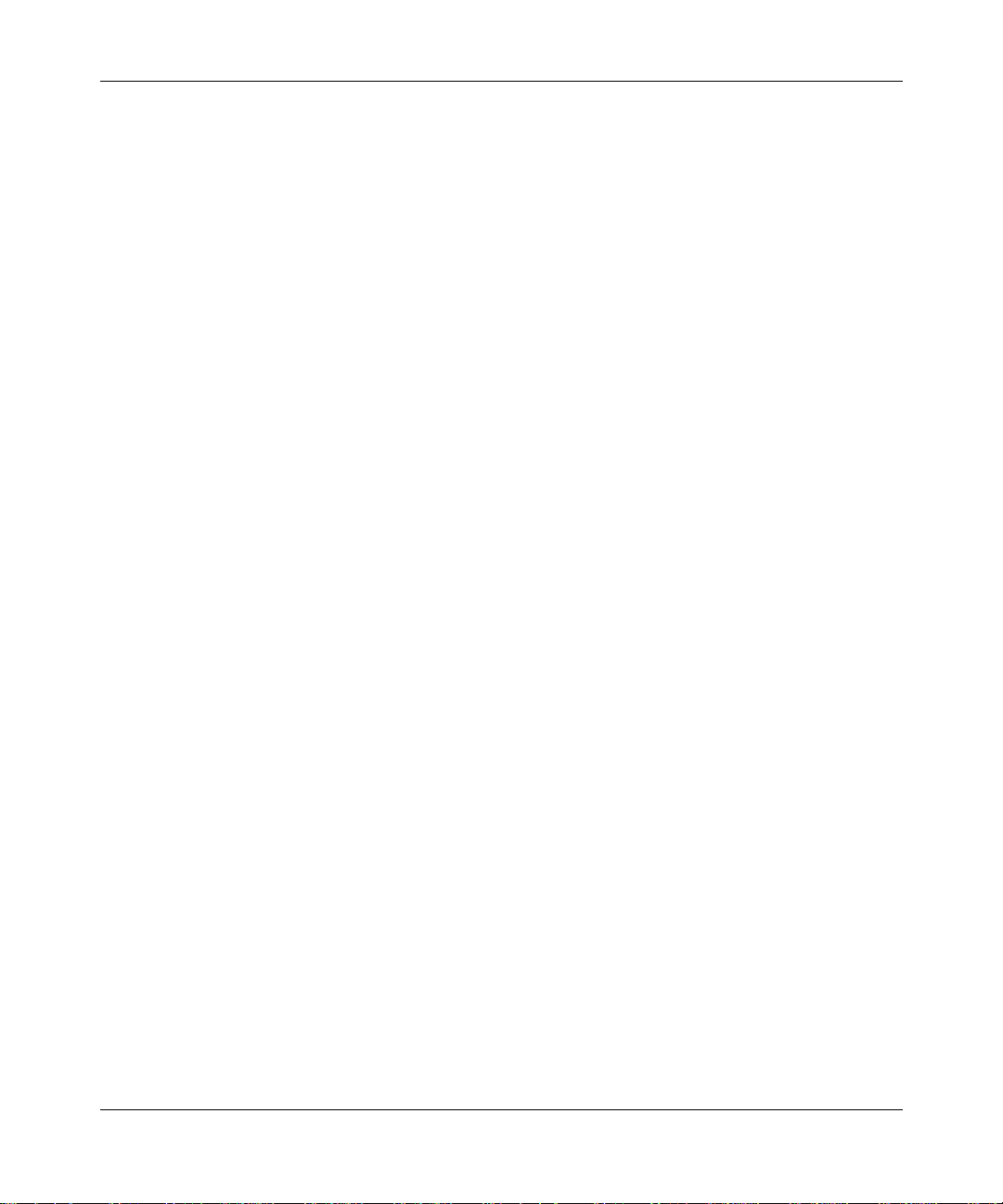
its own data and inform ation and for mai ntaining adequate procedures apart from the Software t o reconstruct lost or
altered files, data, or programs.
4. Limitation of liability. IN NO EVENT WILL BAY NETWORKS OR ITS LICENSORS BE LIABLE FOR ANY
COST OF SUBSTITUTE PROCUREMENT; SPECIAL, INDIRECT, INCIDENTAL, OR CONSEQUENTIAL
DAMAGES ; OR ANY DAMAGES RESULTING FROM INACCURATE OR LOST DATA OR LOSS OF USE OR
PROFITS ARISING OUT OF OR IN CONNECTION WITH THE PERFORMANCE OF THE SOFTWARE, EVEN
IF BAY NETWORKS HAS BEEN ADVISED OF THE POSSIBILITY OF SUCH DAMAGES. IN NO EVENT
SHALL THE LIABILITY OF BAY NETWORKS RELATING TO THE SOFTWARE OR THIS AGREEMENT
EXCEED THE PRICE PAID TO BAY NETWORKS FOR THE SOFTWARE LICENSE.
5. Governmen t L icensees. This provision applies to al l Software and documentation acquired directly or indirectly
by or on behalf of the United States Government. The Software and documentation are commercial products, licensed
on the open market at market p rices, and were developed ent irely at pri vate expense and without the use of any U.S.
Government funds. The license to the U. S. Governmen t is granted only with restricted rights, and use, duplica tion, or
disclos ure by the U.S. Go vernment is subject to the restrictions set forth in subparagraph (c)(1) of the Comm ercial
Computer So ftware––Restricted Rights clause of FAR 52.227-19 and the limitations set out in this license for c ivilian
agencies , and subparagra ph (c)(1)(ii) of the Rights in Technical Data a nd C om p uter Software clause of DFARS
252.227-7013, for agencies of the Department of Defen se or their successors, whichever is applicable.
6. Use of Software in the European Communit y. This pr ovision applies to all Software acquired for use within the
European Comm unity. If Licensee uses the Software within a country in the European Com mu n ity, t he Software
Directive enacted by the Council of European Communities Directive dated 14 May , 1991, will apply to the
examination of the Softw are to facili tate interoperability. Licensee agrees to notify Bay Networks of any such
intended examination of the Software and may procure support and assis tance from Bay Networks.
7. Term and termination. This license is effective until terminated; however, all of the restrictions with respect to
Bay Networks’ copyright in the Software and user manuals will cease being effective at the date of expiration of the
Bay Networks copyright; those restrictions relating to use and discl osure of Bay Networ ks’ confidential information
shall continue in effect. Licensee may terminate this license at any time. The license will automatically terminate if
Licensee fails to comply with any of the terms and conditions of the license. Upon termination for any reason,
Licensee will immediately destroy or return to Bay Networks the Software, user manuals, and all copies. Bay
Networks is not liable to Licensee for damages in any form so lely by reason of the terminati on of this license.
8. Export and Re-export. License e agrees not to export, directly or indirectly, the Software or related technical data
or information without first obtaining any required export licenses or other governmental approvals. Without limiting
the fore going, Licensee, on behalf of itself and its subsidiari es and affiliates, agrees that it wil l not, without first
obtaining all export licenses and appr ovals required by the U.S. Governmen t: (i) export, re-export, transfer, or divert
any such Sof tware or technical data, or an y direct product thereof, to any country to whi ch such exports or re-exports
are rest ricted or embargoed under United States ex port control laws and regu lations, or to any national or resident of
such rest ricted or embargoed countr ies; or (ii) provide the Software or related technical data or infor mation to any
military end user or for any m ilitary end use, including the design, development, or production of any chemical,
nuclear, or biological weapons.
9. General. If any provision of this Agreement is held to be invalid or unenforceable by a court of competent
jurisdiction, the remainder of the provisions of this Agreement shall remain in full force and effect. This Agreement
will be governed by the laws of the state of California.
Should you have any quest ions concerning this Agreement, contact Bay Networks, Inc., 4401 Great America
Parkway, P.O. Box 58185, Santa Clara, California 95054-8185.
LICENSEE ACKNOW LEDGES THAT LICENSEE HAS READ THIS AGREEMENT , UNDERSTANDS IT, AND
AGREES TO BE BOUND BY ITS TERMS AND CONDITIONS. LICENSEE FUR THER AGREES THAT THIS
AGREEMENT IS THE ENTIRE AND EXCLUSIVE AGREEMENT BETWEEN BAY NETWORKS AND
LICENSEE, WHICH SUPERSEDES ALL PRIOR ORAL AND WRITTEN AGREEMENTS AND
COMMUNICATIONS BETWEEN THE PARTIES PERTAINING TO THE SUBJECT MATTER OF THIS
AGREEMENT. NO DIFFERENT OR ADDITIONAL TERMS WILL BE ENFORCEABLE AGAINST BAY
NETWORKS UNLESS BAY NETWORKS GIVES ITS EXPRESS WRITTEN CONSENT, INCLUDING AN
EXPRESS WAIVER OF THE TERMS OF THIS AGREEMENT.
iv 303529-A Rev 00
Page 5
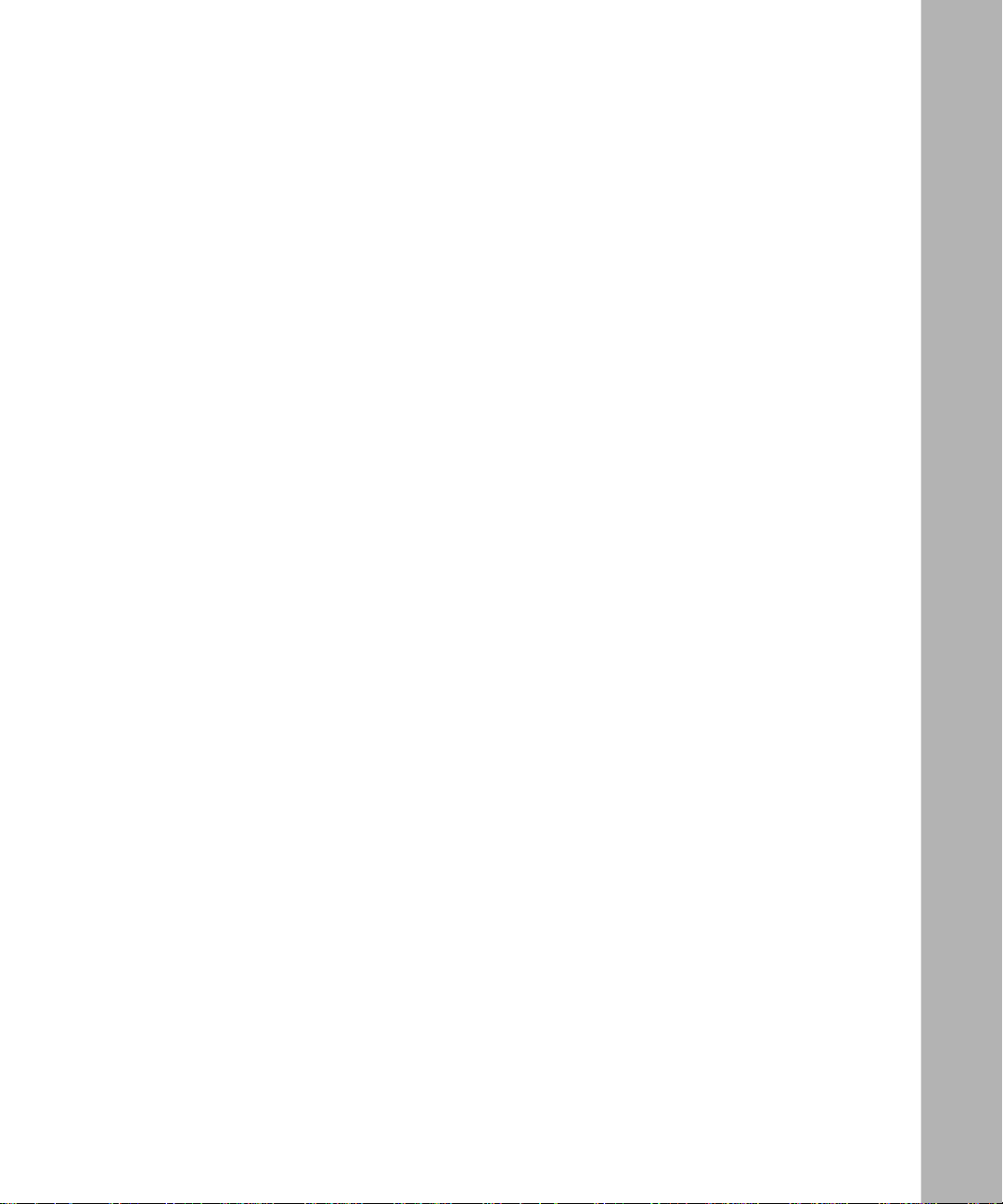
Contents
Preface
Before You Begin ............................................................................................................. xv
Text Convent io n s ..... ................................................ ........................................................xvi
Acronyms ........................................................................................................................xvi i
Bay Networks Technical Publications ............................................................................xviii
How to Get Help ..............................................................................................................xix
Chapter 1
Starting IP Utilities
Starting Configuration Tools ...........................................................................................1-2
Configuring IP for Global Protocols ................................................................................1-2
Using Site Manager ..................................................................................................1-2
Using the BCC .........................................................................................................1-3
Step 1: Configuring a Physical Interface ............................................................1-3
Step 2: Configuring an IP Interface ................................................................... 1-4
Starting TCP Services ....................................................................................................1-4
Starting FTP Services ....................................................................................................1-5
Starting TFTP Services ..................................................................................................1-7
Starting Telnet Services .................................................................................................. 1-8
Starting NTP Services .................................................................................................. 1 -10
Starting NetBIOS over IP ..............................................................................................1-12
Adding NetBIOS to an IP Interface ........................................................................1-12
Starting the DNS Client ................................................................................................1-13
Chapter 2
Overview of IP Util it ies
TCP Overview ................................................................................................................2-1
How TCP Works .......................................................................................................2-2
TCP Features ...........................................................................................................2-3
Connection Ty pe s ..............................................................................................2-4
303529-A Rev 00
v
Page 6
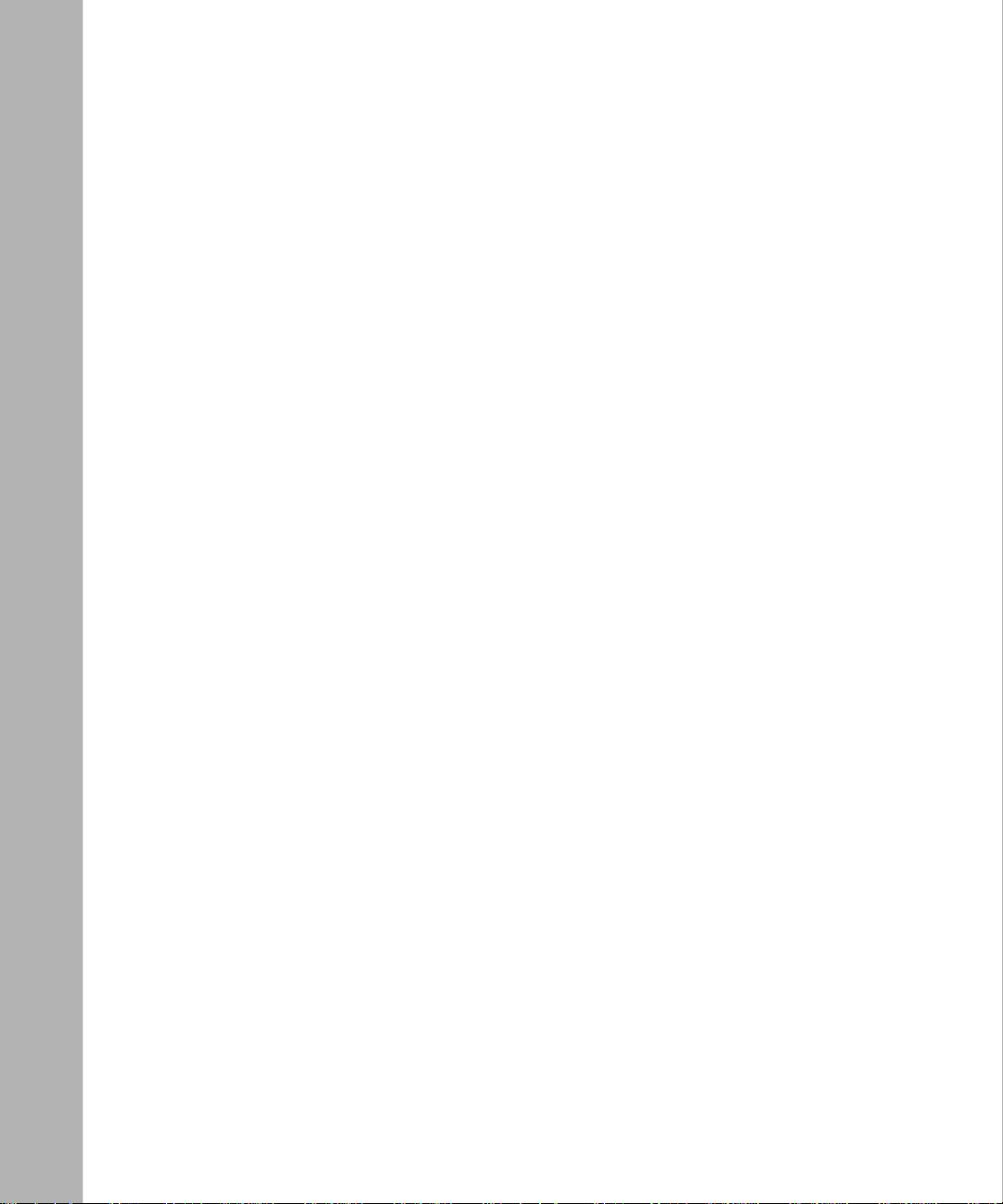
Connections and Connection States .................................................................2-4
TCP Memory Considerations ............................................................................ 2-5
TCP and IP Service Users .......................................................................................2-6
FTP Overview ................................................................................................................. 2-7
How FTP Works .......................................................................................................2-8
TFTP Overview .................................. ......................................................... ..................2-10
Telnet Overview ............................................................................................................2-11
Telnet Server ......................................................... .................................................2-12
Telnet Client .......................................................... .................................................2-13
NTP Overview ..............................................................................................................2-15
NTP Terminology .................................................................................................... 2 -15
NTP System Implementation Model .......................................................................2-15
How NTP Distributes Time Within the Subnet .......................................................2-17
Synchronizing with the Best Available Time Server ...............................................2-17
NTP Modes of Operation .......................................................................................2-18
Unicast Client Mode ....................................... ..... ....... ....... ..... ....... ....... ....... ....2-18
Broadcast and Multicast Client Mode ..............................................................2 -19
NetBIOS Overview .......................................................................................................2-20
NetBIOS in an IP Environment ...............................................................................2-21
Forwarding Name Queries over an Unnumbered Interface ....................................2-24
DNS Overview ................... ......................................................... ..................................2-24
Chapter 3
Cust om izing TCP Services
Configuring TCP Using the BCC or Site Manager ..........................................................3-2
Disabling and Reenabling TCP .......................................................................................3-2
Setting the Minimum Retransmission Timeout ...............................................................3-3
Setting the Maximum Retransmission Timeout .............................................................. 3-5
Setting the Maximum Window Size ................................................................................3-6
Chapter 4
Cust om izing FT P Services
Configuring FTP Using the BCC or Site Manager ..........................................................4-2
Disabling and Reenabling FTP .......................................................................................4-2
Specifying the FTP Default Volume ................................................................................4-3
Specifying the Number of Login Retries .........................................................................4-5
vi
303529-A Re v 00
Page 7
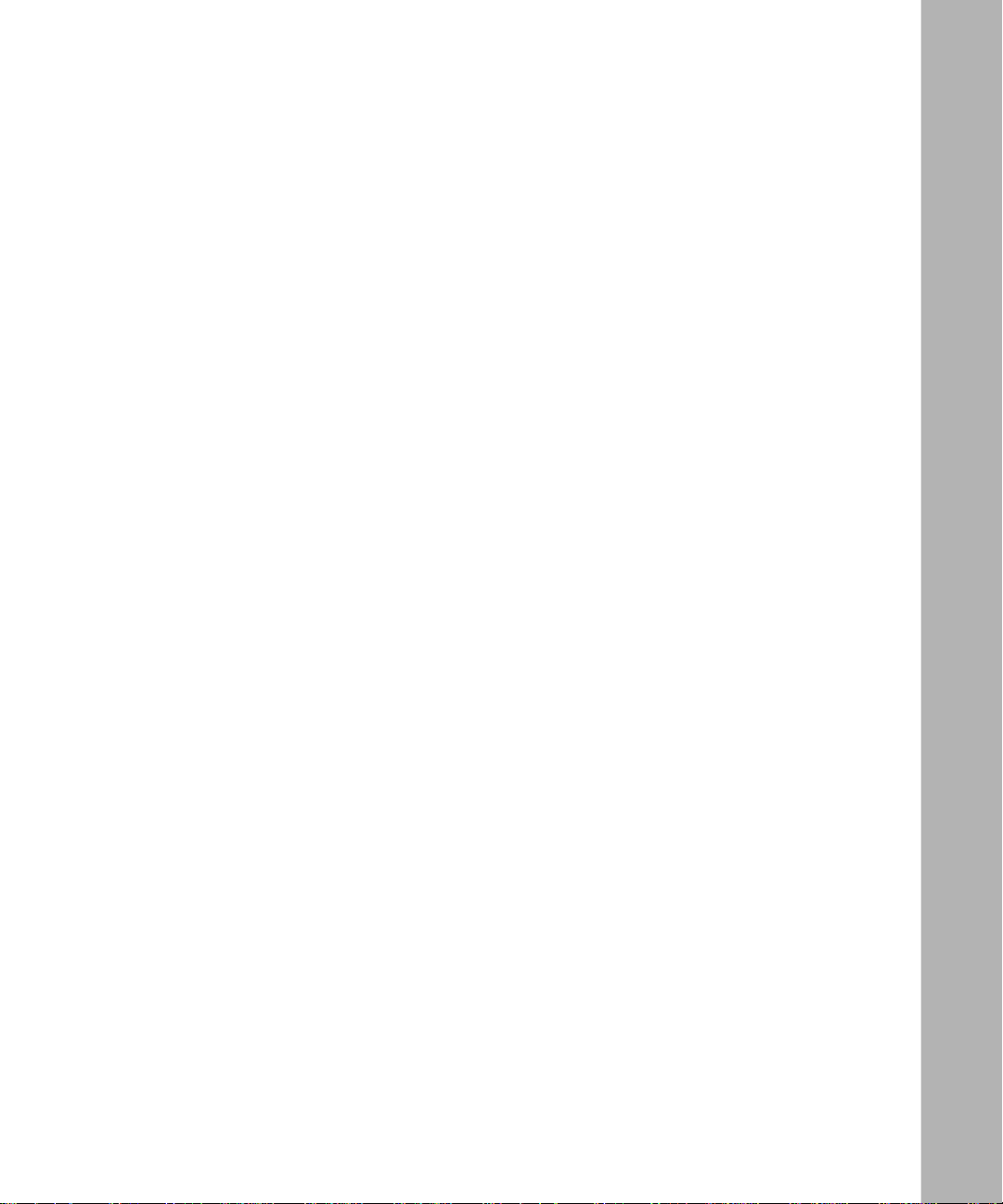
Specifying the Maximum FTP Idle Timeout ....................................................................4-6
Specifying the Maximum Number of FTP Sessions .......................................................4-7
Specifying the Data Transmission Type ..........................................................................4-8
Specifying the FTP Control Connection .........................................................................4-8
Specifying a Data Transfer Value ....................................................................................4-9
Specifying the TCP Window Size .................................................................................4-10
Chapter 5
Cust om izing TFTP Services
Configuring TFTP Using the BCC or Site Manager ........................................................5-2
Disabling and Reenabling TFTP Services ......................................................................5-2
Specifying the Default Volume for the Router .................................................................5-3
Specifying a Retry Timeout Value ...................................... .......... .. ....... ....... ..... ....... ......5-4
Specifying a Close Timeout Value ........................................... ....... ..... ....... .. .......... ....... .5-5
Specifying the Number of Retransmissions .................................................................... 5-6
Chapter 6
Customizing Telnet Services
Configuring Telnet Using the BCC or Site Manager .......................................................6-2
Customizing the Telnet Configuration .............................................................................6-3
Changing the Name of the Manager’s Login Script File ...........................................6-3
Changing the Name of the User’s Login Script File ................................................. 6-4
Enabling and Disabling User Logout . .......................................................................6-5
Customizing the Telnet Server on the Router .................................................................6-6
Disabling and Reenabling a Telnet Server on the IP Router .................................... 6-6
Specifying the Maximum Number of Lines on the Console .....................................6-8
Pausing Telnet Console Output ................................................................................6-9
Changing the Telnet Login Prompt .........................................................................6 -10
Changing the Login Timeout ..................................................................................6-11
Changing the Password Timeout ...........................................................................6-12
Changing the Command Timeout ..........................................................................6-13
Changing Login Retries . ........................................................................................ 6 -14
Using Tel net Ser ver Diagnostics ............................................................................6-15
Enabling Diagnostic Reporting ........................................................................6-15
Enabling Diagnostic Exercise ..........................................................................6 -16
Enabling Diagnostic Network Data ..................................................................6-17
303529-A Rev 00
vii
Page 8
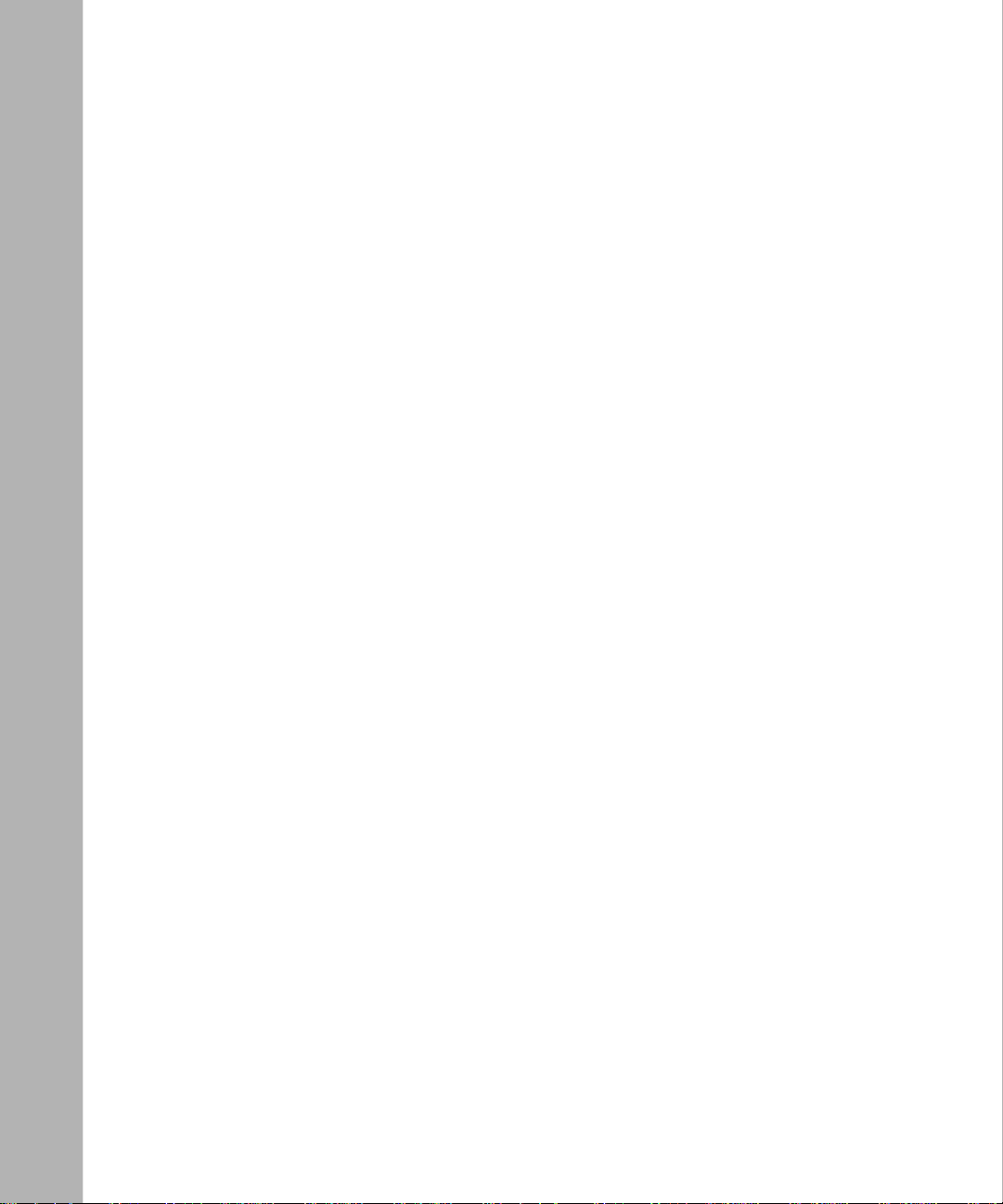
Enabling Diagnostic PTY Data ........................................................................6-18
Enabling Diagnostic Options ............................................................................6-18
Changing the History File . ...................................................................................... 6-19
Configuring a Telnet Client on the Router .....................................................................6-20
Disabling and Reenabling a Telnet Client on the IP Router ................................... 6-20
Enabling and Disabling Verbose Debug Logging ...................................................6 -21
Changing the Remote Port .....................................................................................6 -22
Changing the Command Prompt ............................................................................6-23
Chapter 7
Cust om izing NTP Services
Configuring NTP Using the BCC or Site Manager ..........................................................7-2
Disabling and Reenabling NTP .......................................................................................7-2
Setting the NTP Operation Mode ...................................................................................7-3
Configuring Remote Time Servers .................................................................................7-5
Adding Remote Time Servers ..................................................................................7-5
Setting the Mode for a Remote Time Server ............................................................7-7
Setting Local Host Mode .................. ....... .. .......... ....... .. .......... ....... ....... .. .......... ....... .7-8
Specifying the Source IP Address ............................................................................7-9
Specifying Peer Preference ....................................................................................7-10
Deleting Remote Time Servers from a Router .......................................................7-12
Configuring NTP Access Control ..................................................................................7-13
Specifying the IP Address of the Time Server .......................................................7-13
Specifying a Filter Type and IP Subnet Mask .........................................................7-14
Deleting Access for a Time Server .........................................................................7-15
Chapter 8
Customizing NetBIOS over IP
Disabling and Reenabling NetBIOS ................................................................................8-2
Specifying a TTL Value for a Rebroadcast Packet .........................................................8-2
Enabling the Insertion of Record Route Option .............................................................. 8-3
Configuring a NetBIOS Cache ........................................................................................8-4
Enabling Name Caching on the Router ....................................................................8-4
Creating a MIB Instance for a Cached Name . .........................................................8-6
Specifying the Size of the Name Cache ................................................................... 8-7
viii
303529-A Re v 00
Page 9
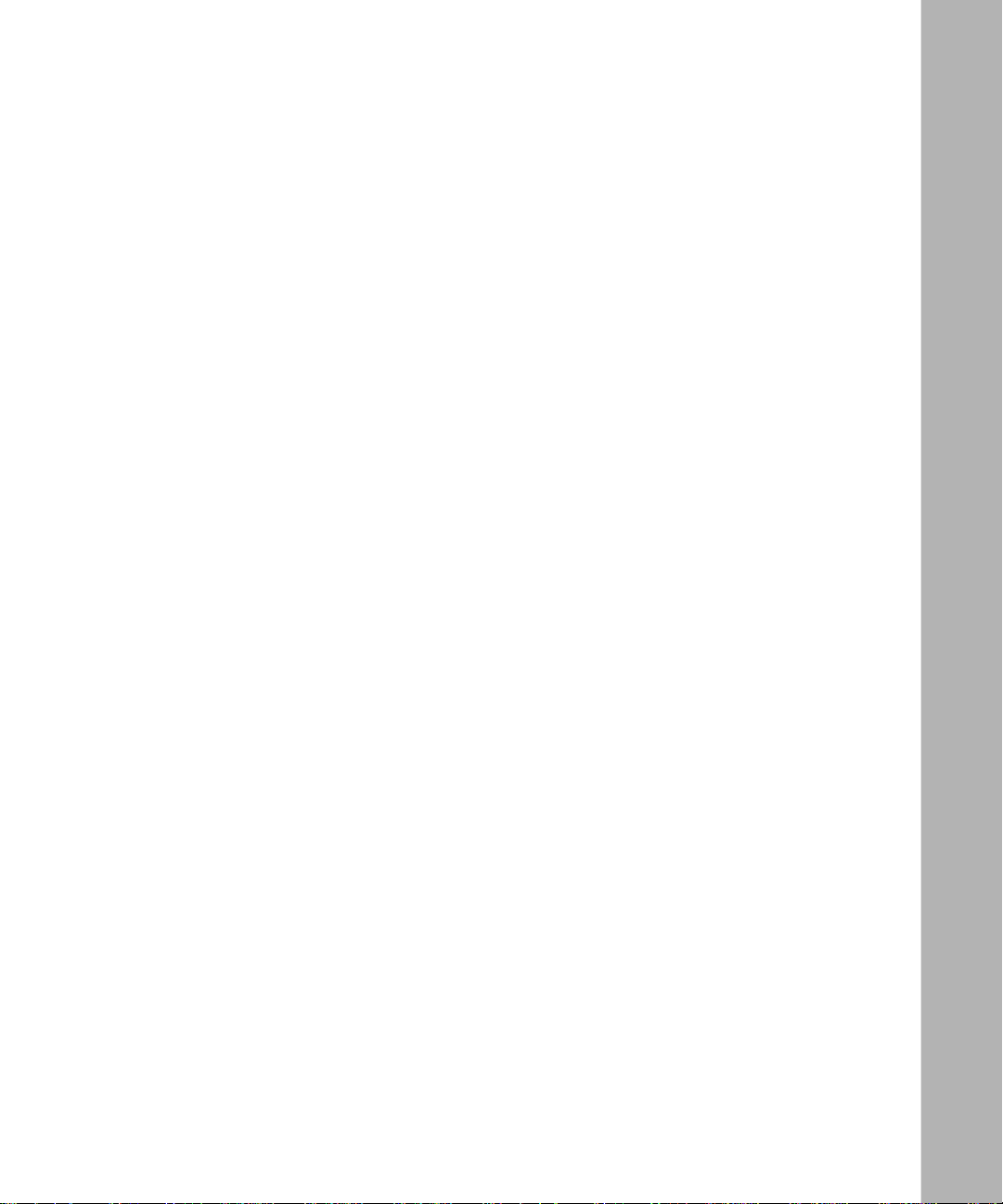
Aging a Cache Entry ................................................................................................8-7
Customizing a Cache Search ...................................................................................8-8
Customizing NetBIOS on an IP Interface .....................................................................8 -10
Disabling and Reenabling NetBIOS on an Interface ..............................................8 -10
Disabling and Reenabling Name Caching on the Interface .................................... 8-10
Disabling Inbound and Outbound Broadcasts .. ...................................................... 8 -11
Supplying a Rebroadcast Address .........................................................................8-12
Configuring a Static NetBIOS Name and Address .......................................................8-13
Creating the NetBIOS Static Entry .........................................................................8-13
Disabling and Reenabling Static Name Caching . ..................................................8 -14
Adding a Traffic Filter to a NetBIOS Interface ...............................................................8-14
Chapter 9
Customizing the DNS Client
Modifying the DNS Client Configuration .........................................................................9-2
Disabling the Recursion Bit ............................................................................................9-2
Modifying How the DNS Client Handles Server Responses ..........................................9-3
Modifying the DNS Server List .......................................................................................9-4
Displaying the DNS Server List ................................................................................9-4
Adding Entries to the DNS Server List .....................................................................9-5
Deleting Entries from the DNS Server List ...............................................................9-5
Disabling and Reenabling DNS ......................................................................................9-6
Deleting DNS ........... .......... ......................................................... ....................................9-7
Appendix A
Site Manag er Param et ers
TCP Global Parameters .................................................................................................A-2
FTP Global Parameters ................................................................................................. A-4
TFTP Parameters ......................................................................................... .................A-7
Telnet Server Global Parameters ...................................................................................A-8
Tel net Client Global Parameters ..................................................................................A-15
NTP Parameters ..........................................................................................................A-16
NetBIOS Global Parameters ........................................................................................A-20
NetBIOS/IP Interface Table Parameters ......................................................................A-24
NetBIOS/IP Static Entry Table Parameters ..................................................................A-26
DNS Global Parameters .................................. ..... ..... .. ..... ..... ..... .... ..... .. ..... .. ..... ..... .. ...A-28
303529-A Rev 00
ix
Page 10
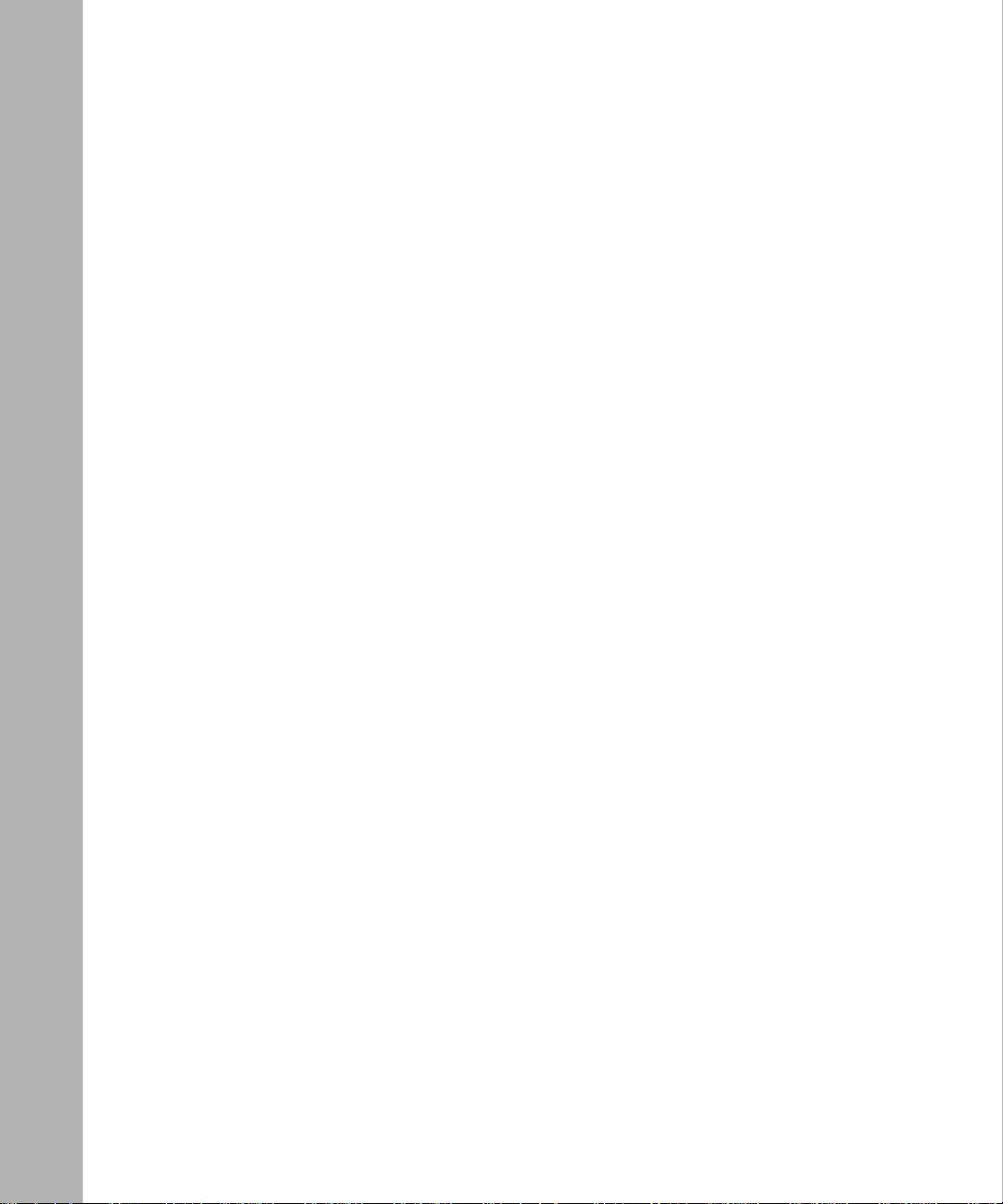
DNS Server Record Parameters .................................................................................A-32
IP Accounting Parameters ...........................................................................................A-33
Appendix B
Configuring IP Global Access Policies
Creating and Naming the Policy ... ................................................................................. B-2
Specifying the Network to Which the Policy Applies ...................................................... B-2
Disabling and Reenabling a Policy ................................................................................B-3
Specifying the Policy Action ...........................................................................................B-3
Disabling and Reenabling Logging ................................................................................ B -4
Specifying the IP Service ..............................................................................................B-4
Specifying the Precedence ............................................................................................ B-5
Global IP Access Policy Example ..................................................................................B-5
Appendix C
Configuring IP Accounting on a Frame Relay Interface
Enabling IP Accounting on the Router ........................................................ .. .......... .......C-2
Specifying the Maximum Size of the IP Accounting T able .............................................C-2
Controlling Notificat ion of a Full IP Acc ount ing Table ..................................... ..... .......... C -3
Copying the IP Accounting Table to the Checkpoint Table ............................................C-3
Appendix D
BCC show Commands for TCP, FTP, TFTP, Telnet, and NTP
show tcp ........................................................................................................................D-2
show ftp .........................................................................................................................D-4
show tftp ........................................................................................................................D-5
show telnet ....................................................................................................................D-6
show ntp ........................................................................................................................D-7
Index
x
303529-A Re v 00
Page 11
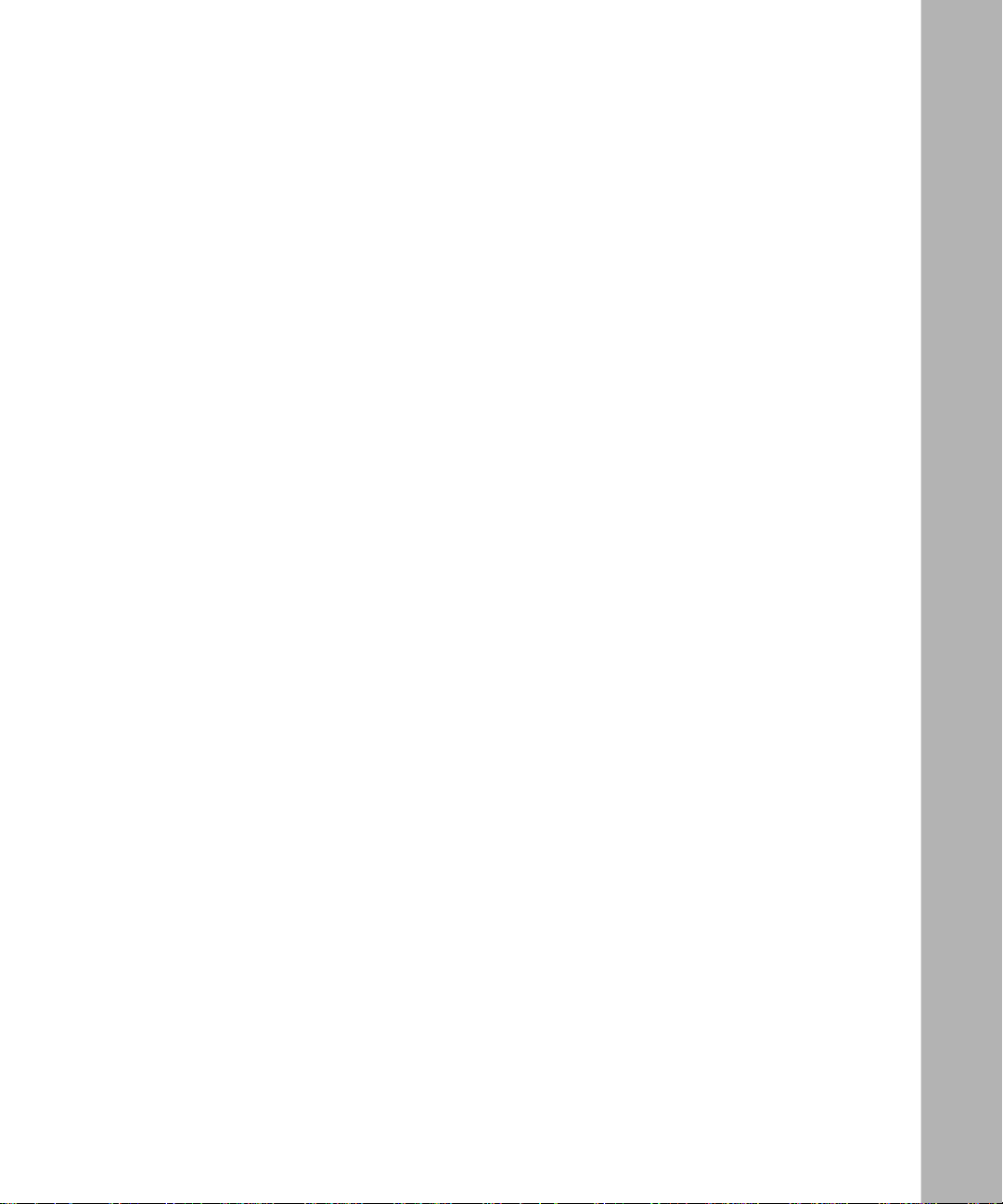
Figures
Figure 2-1. TCP Between IP and Clie n ts ................ ...................................................2-6
Figure 2-2. FTP Client and Server .............................................................................2-8
Figure 2-3. Telnet Server ..........................................................................................2 -13
Figure 2-4. Telnet Client ........................................................................................... 2 -14
Figure 2-5. Time Servers Forming a Synchronization Subnet .................................2-16
Figure 2-6. NTP Time Servers Operating in Unicast Client Mode ............................ 2 -19
Figure 2-7. NetBIOS over IP ............................................................................ ........2-20
Figure 2-8. Broadcasting a Name Quer y Request ...................................................2-22
Figure 2-9. Returning a Unicast Name Query Response .........................................2-23
303529-A Rev 00
xi
Page 12
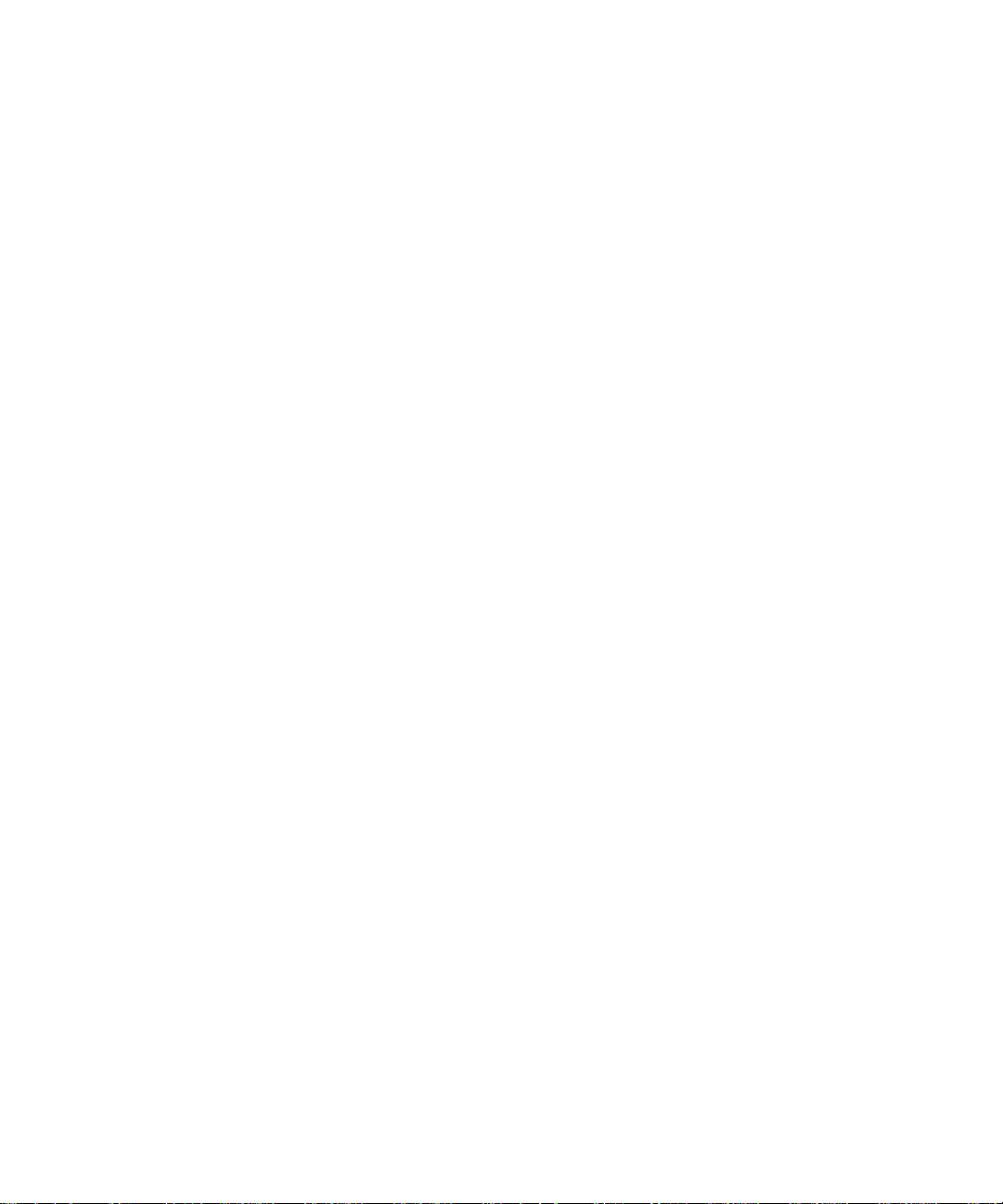
Page 13
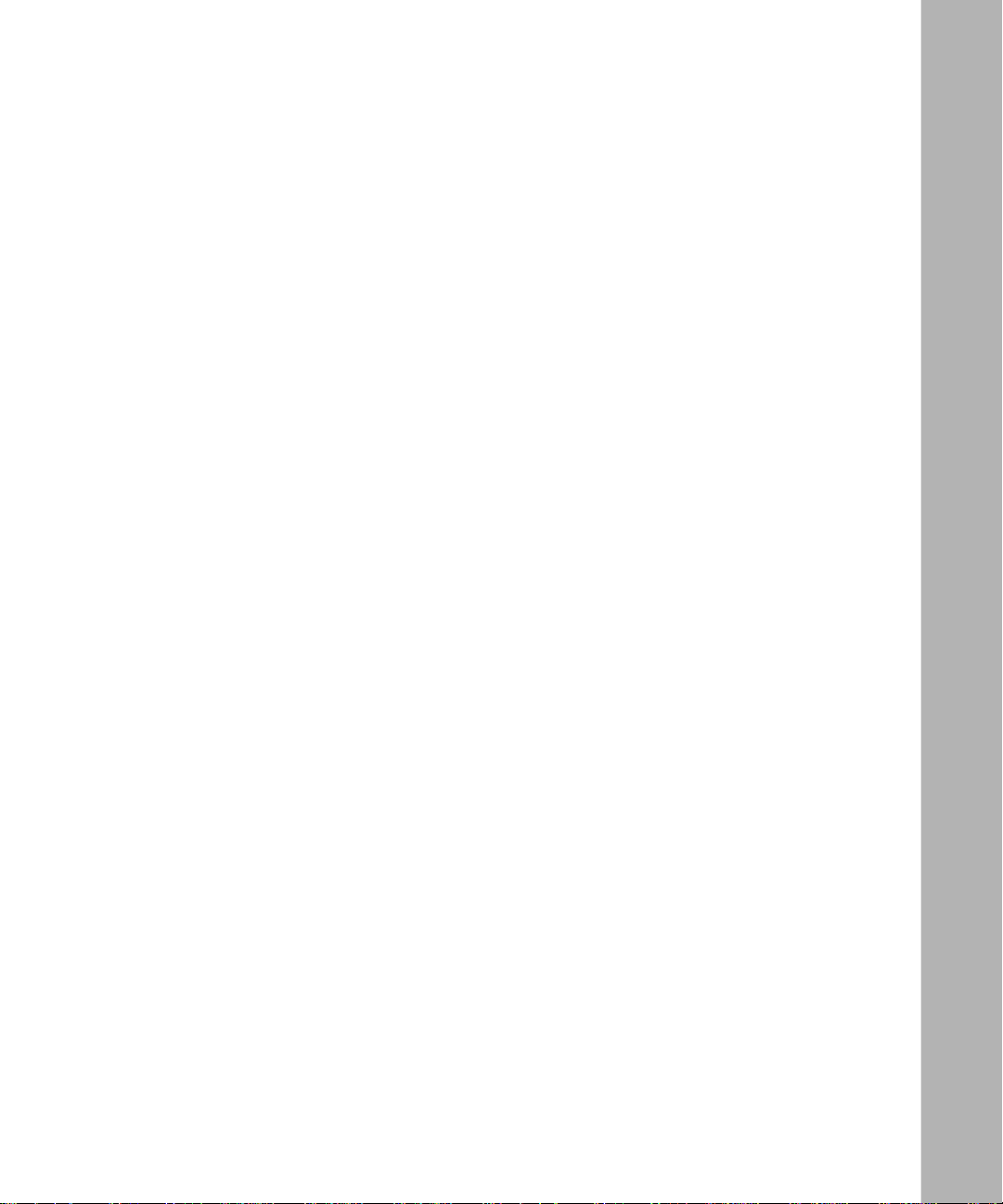
Tables
Table 2-1. TCP Reliability Features ..........................................................................2-3
Table 2-2. TCP Connection States .................................................................. ........2-4
Table 2-3. FTP Commands Supported ....................................................................2-9
Table 3-1. TCP Configuration Tasks ........................................................................3-2
Table 4-1. FTP Configuration Tasks .........................................................................4-2
Table 5-1. TFTP Configuration Tasks ......................................................................5-2
Table 6-1. Telnet Configuration Tasks ......................................................................6-2
Table 7-1. NTP Configuration Tasks ........................................................................7-2
303529-A Rev 00
xiii
Page 14
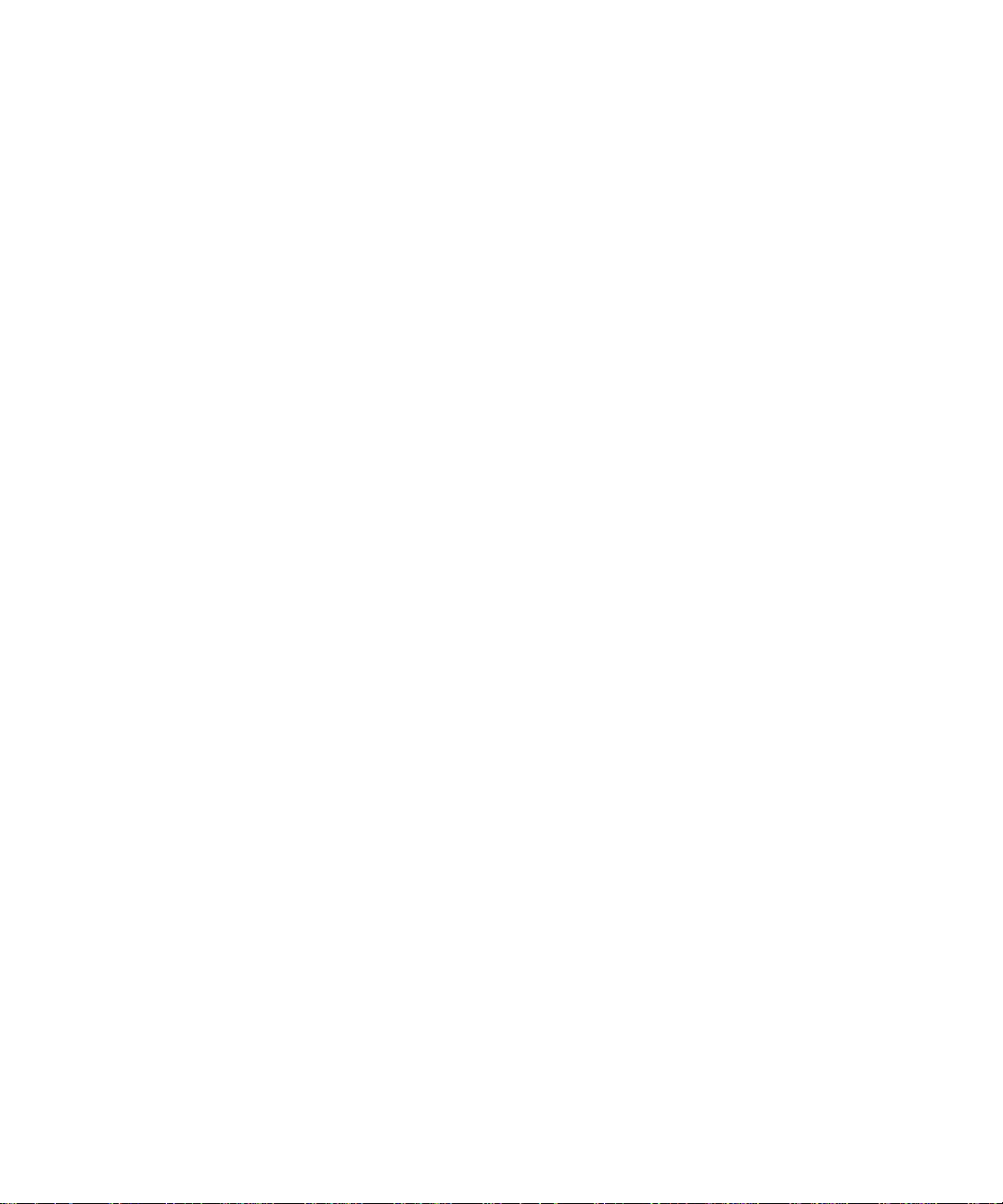
Page 15
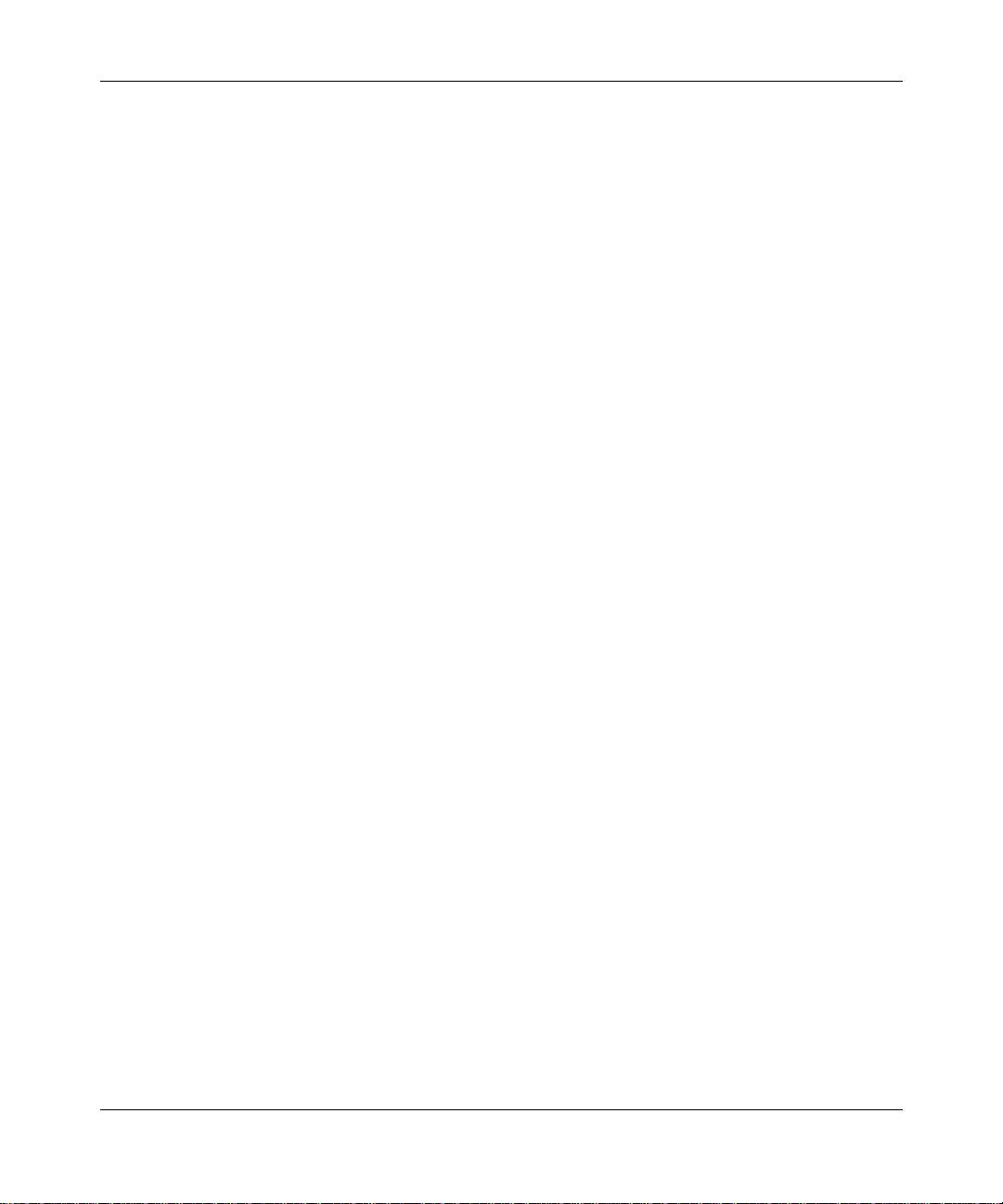
Preface
IP utilities a re appl icati on protocols tha t use the I nternet Proto col (IP) for message
transport. This guide describes the following IP utilities and what you do to start
and customize them on a Bay Networks® router: TCP, FTP, TFTP, Telnet, NTP,
NetBIOS over IP, DNS, and IP accounting. To use any of them on a router
interface , you must f irst enable IP services on that interface.
You can use the Bay Command Console (BCC
utilities on a router. In this guide, you will find instructions for using both the
BCC and Site Manager.
Before You Begin
Before using this guide, you must complete the following procedures. For a new
router:
• Install the router (see the installation guide that came with your router).
• Connect the router to the network and create a pilot configuration file (see
Quick-Starting Routers, Configuring BayStack Remote Access, or Connecting
ASN Routers to a Network).
Make sure that you are running the latest version of Bay Networks BayRS
Site Manager software. For information about upgrading BayRS and Site
Manager, see the upgrading guide for your version of BayRS.
™
) or Site Manager to configure IP
™
and
303529-A Rev 00
xv
Page 16
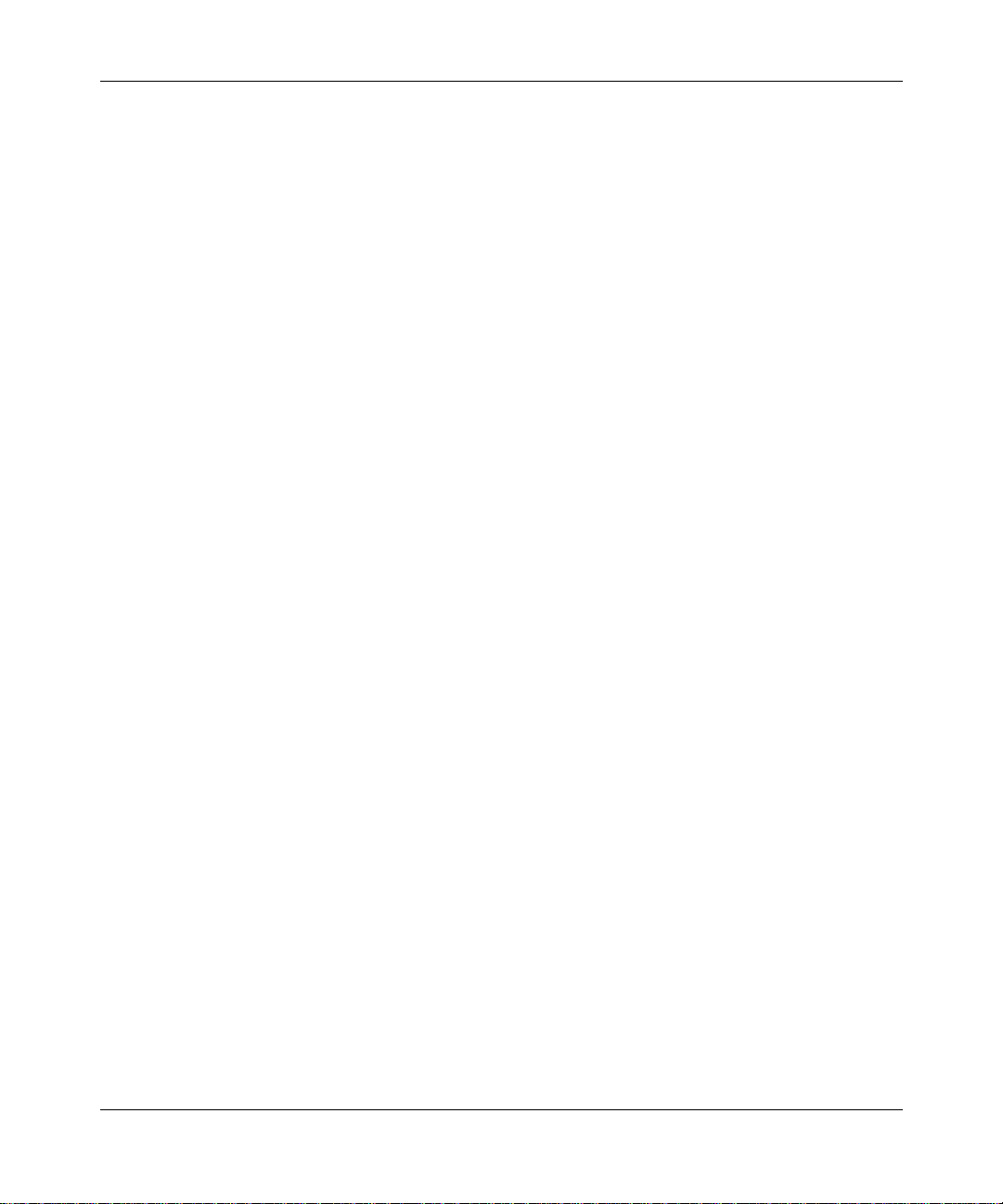
Configuring IP Utilities
Text Conventions
This guide uses the following text conventions:
angle brackets (< >) Indicate that you choose the text to enter based on the
description inside the brackets. Do not type the
brackets when entering the command.
Example: If the command syntax is:
bold text
<ip_address>
ping
ping 192.32.10.12
Indicates text tha t you need to enter and command
, you enter:
names and options.
Example: Enter
Example: Use the
show ip {alerts | routes
command.
dinfo
}
braces ({}) Indicate required elements in syntax descriptions
where there is more than one option. You must choose
only one of the options. Do not type the braces when
entering the command.
Example: If the command syntax is:
, you must enter either:
show ip {alerts | routes
show ip alerts or show ip routes
}
.
brackets ([ ]) Indicate optional elements in syntax descriptions. Do
not type the brackets when entering the command.
Example: If the command syntax is:
, you can enter either:
show ip interfaces [-alerts
show ip interfaces
or
]
show ip interfaces -alerts
.
xvi
ellipsis points (. . . ) Indicate that you repeat the last element of the
comman d as need ed .
Example: If the command syntax is:
ethernet/2/1
ethernet/2/1
[<
parameter> <value>
and as many parameter-value pairs as
] . . .
, you enter
needed.
303529-A Re v 00
Page 17
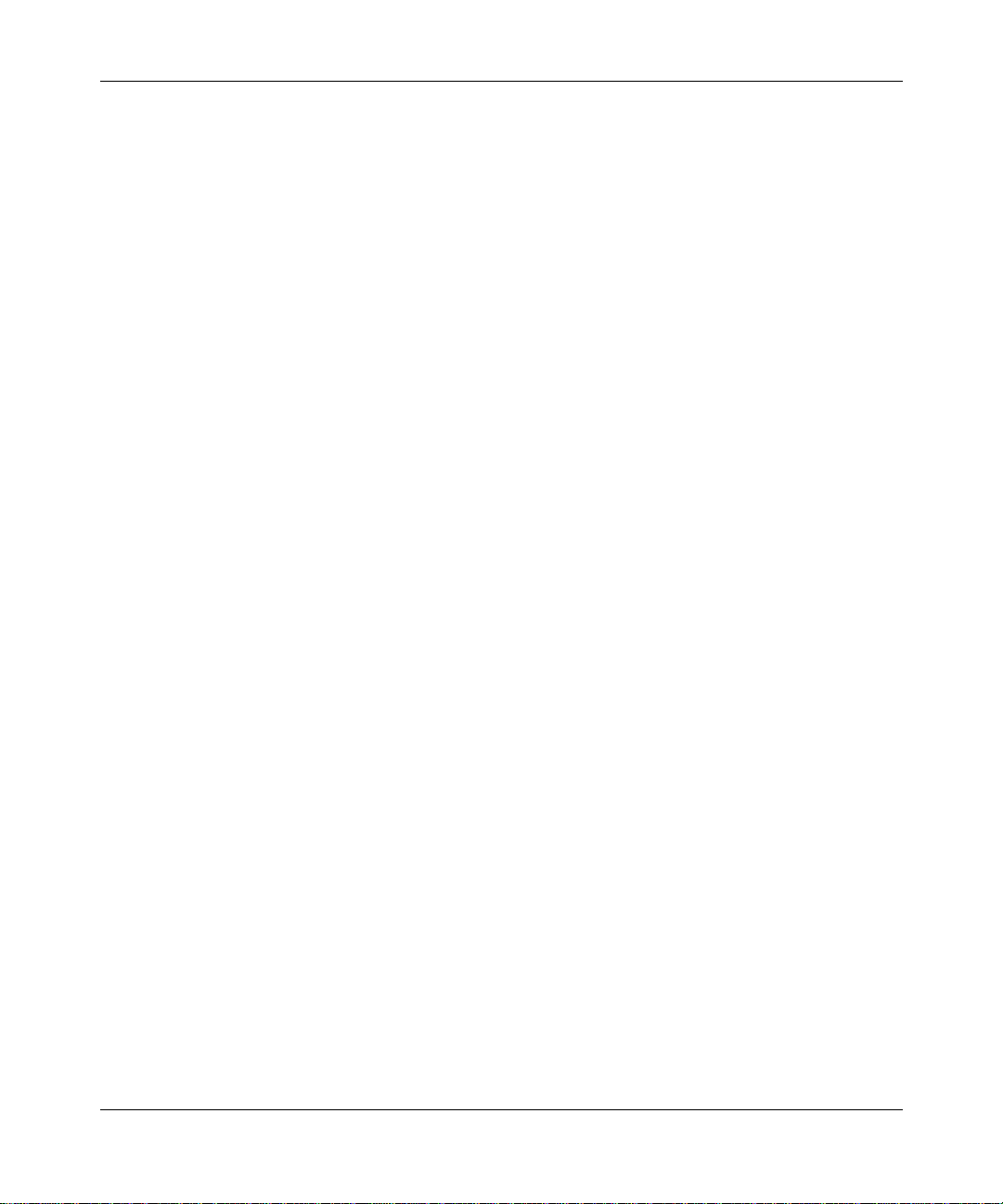
Preface
italic text Indicates file and directory names, new terms, book
titles, and variables in command syntax descriptions.
Where a variable is two or more words, the words are
connected by an underscore.
Example: If the command syntax is:
<
show at
valid_route
valid_route>
is one va riable and you subs titu te one value
for it.
screen text Indicates system output , fo r exa mple, prompts and
system messages.
Example:
Set Ba y Netw orks Tr ap Mo nito r Fil ters
separator ( > ) Shows menu paths.
Example: Protocol s > IP identifie s the IP option on the
Protocols menu.
|
vertical line (
) Separates choices for command keywords and
arguments. Enter only one of the choices. Do not type
the vertical line when entering the command.
Example: If the command syntax is:
Acronyms
303529-A Rev 00
, you enter either:
show ip {alerts | rou tes
show ip alerts
or
}
show ip routes
, but not both.
ARP Address Resolutio n Protocol
ATM asynchronous transfer mode
BGP Border Gate way Protocol
DARPA Defense Advanced Research Projects Agency
(formerly ARPA)
DLSw data link switching
DNS Domain Name System
DoD Department of Defense
FIFO first in first out
xvii
Page 18
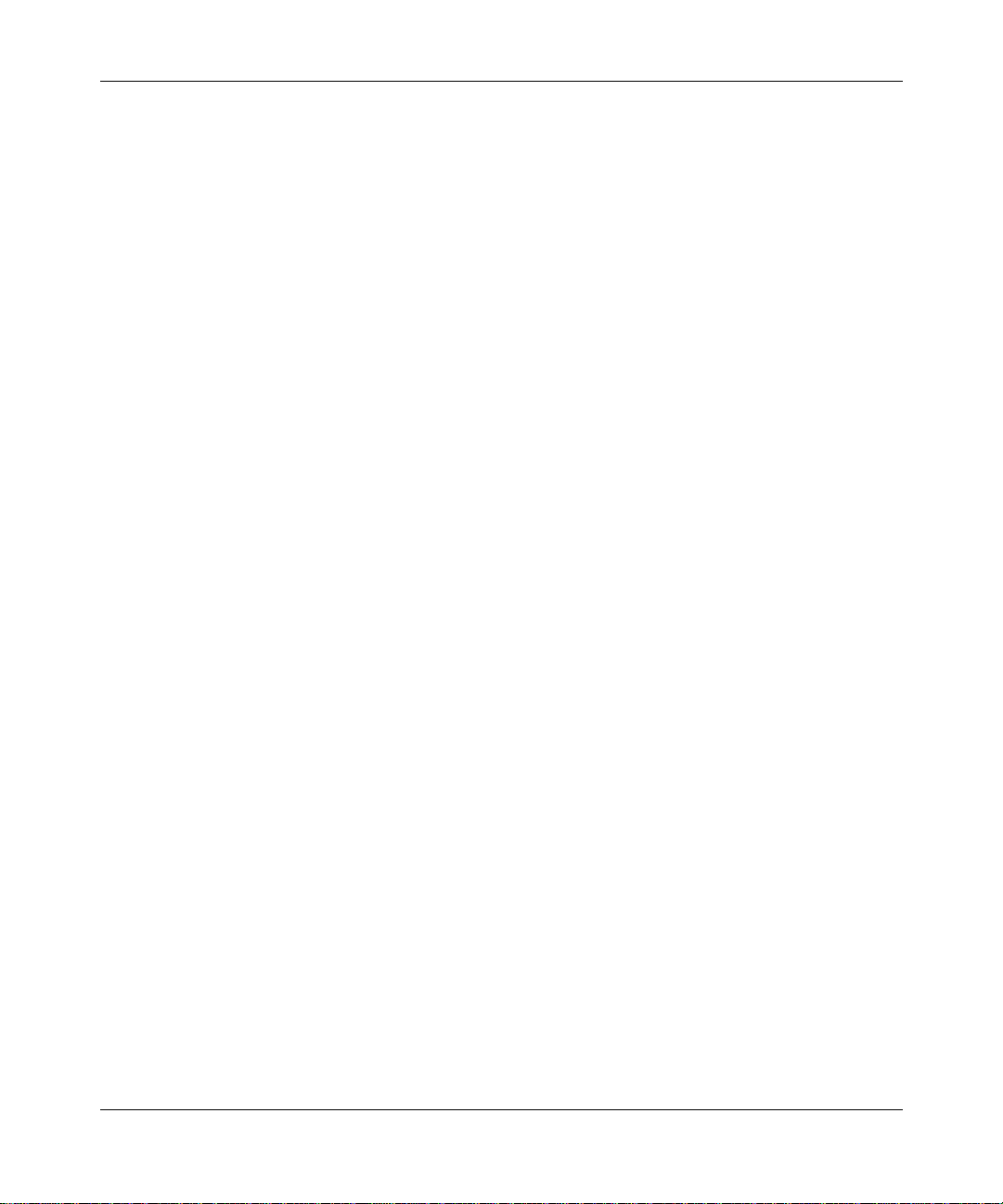
Configuring IP Utilities
FTP File Tra nsfer Protocol
GMT Greenwich mean time
IEEE Institute of Electr ic al and Electronic Engineers
ILI Intelligent Link I nterface
IP Internet Protocol
NetBIOS Network Basic Input/Output System
NTP Network Time Protocol
PDU protocol data unit
PVC permanent virtual c ircuit
SMDS Switched Multime gabit Data Service
SNAP Subnetwork Access Protocol
SNMP Simple Network Management Protocol
SRM system resource module
SVC switched virtual circuit
TCP Tra nsmission Control Protocol
TCP/IP Tra nsmission Control Protocol/Internet Protocol
TFTP Trivial File Tra nsf er Protocol
UDP User Datagram Protocol
WAN wide area network
Bay Netwo rks Technical Publications
You can now print Bay Networks technical manuals and release notes free,
directly from the Int ernet. Go to support.bayn etworks.com/libr ary/tpubs/. Fi nd the
Bay Networks product for which you need doc umenta tion. Then locate the
specific category and model or version for your hardware or software product.
Using Adobe Acrobat Reader, you can open the manuals and release note s, sear ch
for the sections you need, and print them on most standard printers. You can
download Acrobat Reader free from the Adobe Systems Web site,
www.adobe.com.
xviii
303529-A Re v 00
Page 19
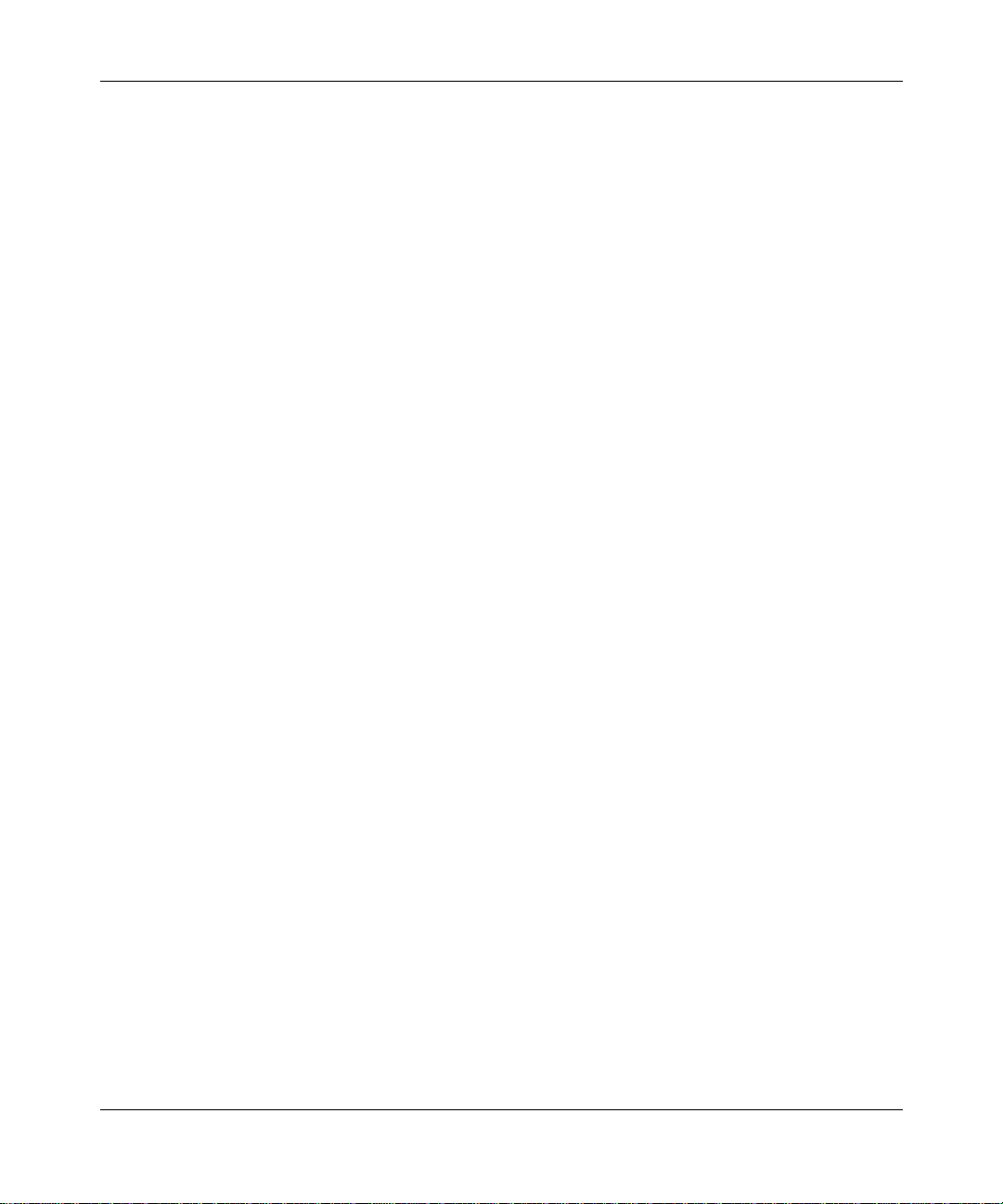
You can purchase Bay Networks documentation sets, CDs, and selected technical
publications through the Bay Networks Collateral Catalog. The catalog is loc ated
on the World Wide Web at support.baynetworks.com/catalog.html and is divided
into sections arran ged alpha betically:
• The “CD ROMs” section lists available CDs.
• The “Guides/Books” section lists books on technical topics.
• The “Technical Manuals” section li sts available print ed documentation sets.
Make a note of the part numbers and prices of the items that you want to order.
Use the “Marketing Collateral Catalog description” link to place an order and to
print the order form.
How to Get Help
For product assista nce, support contracts, or informati on abou t educational
services, go to the following URL:
http://www.baynetworks.com/corporate/contacts/
Preface
303529-A Rev 00
Or telephone the Bay Networks Technical Solutions Center at:
800-2LANWAN
xix
Page 20
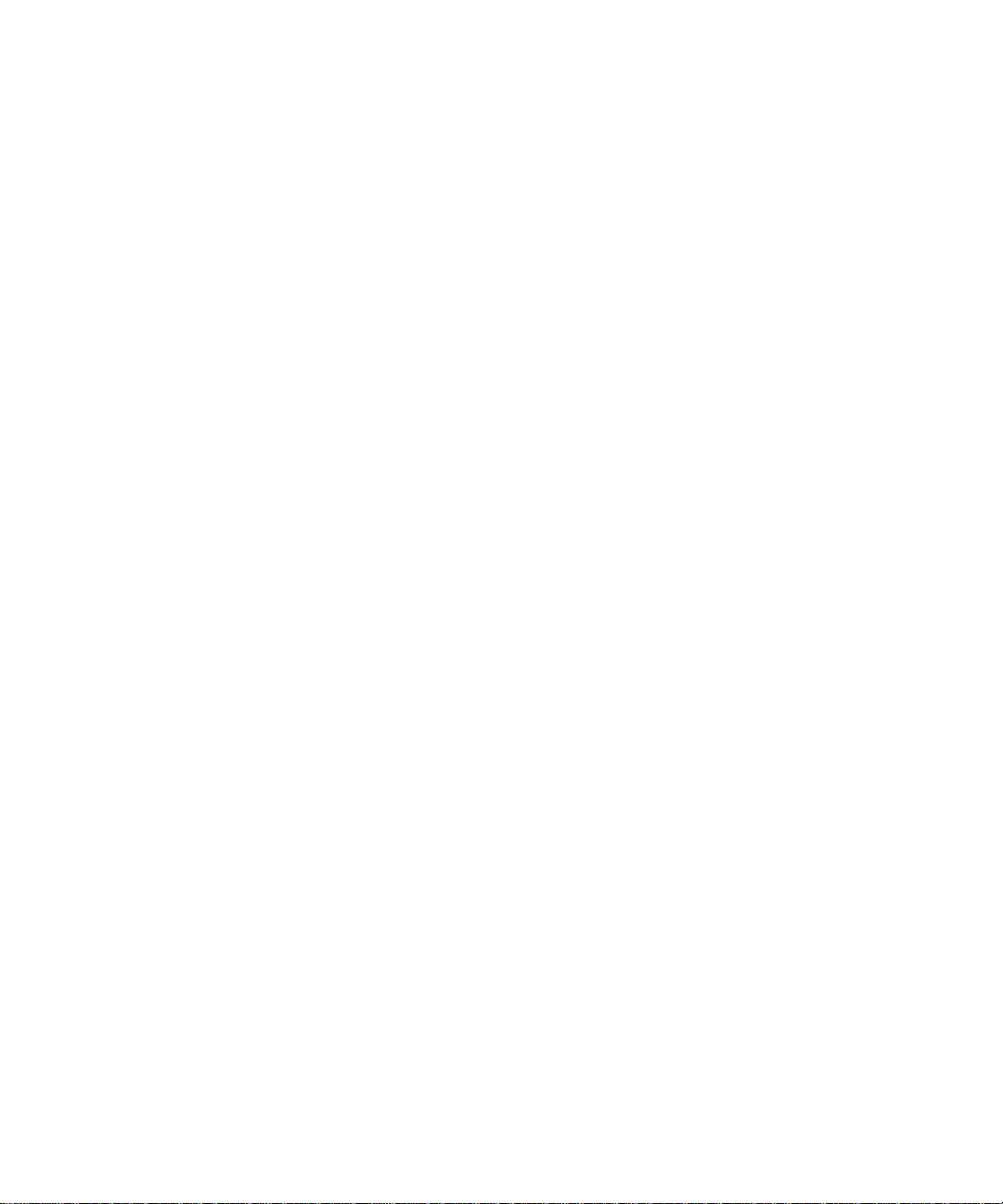
Page 21
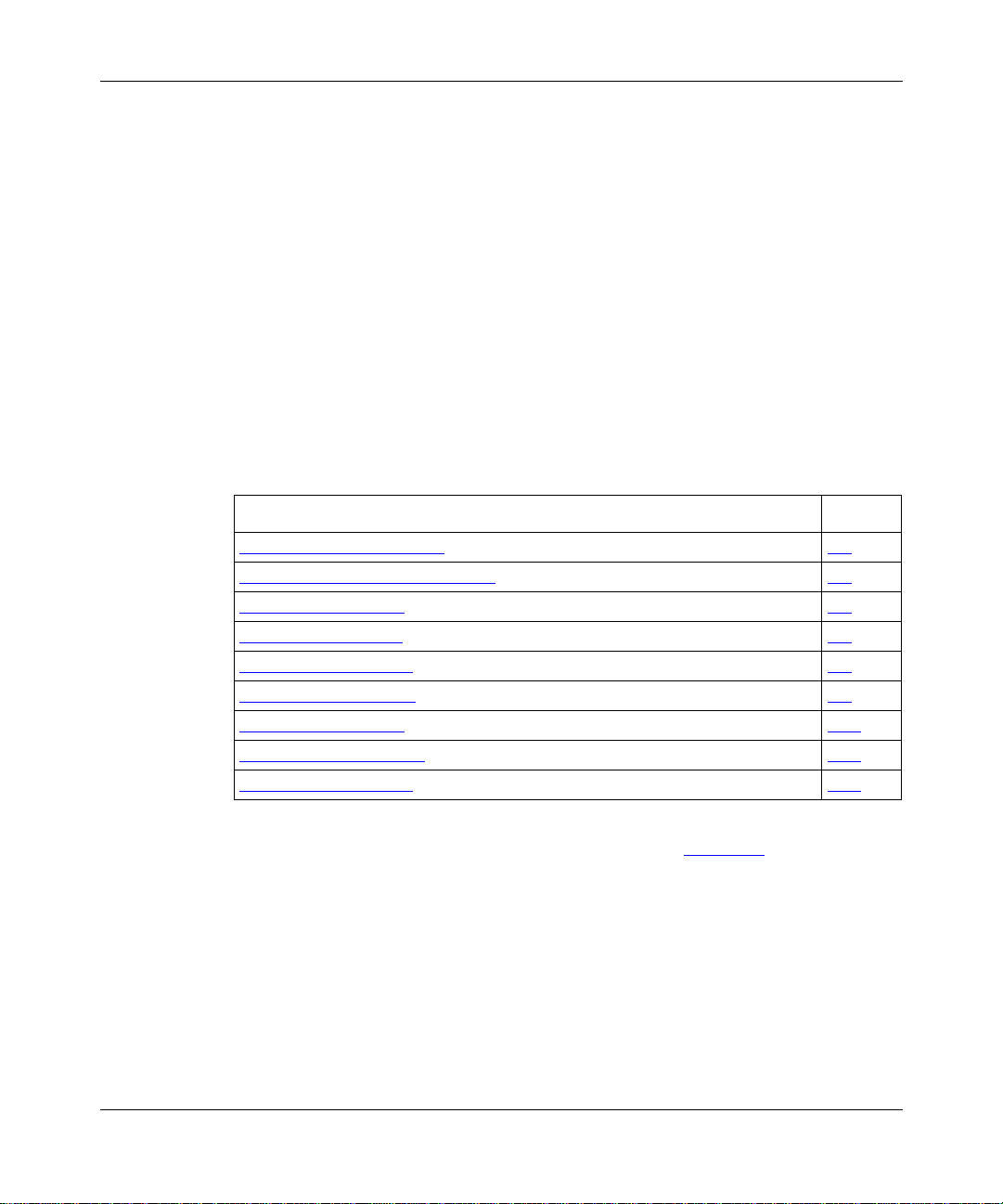
Chapter 1
Starting IP Utilities
This chapter describes how to create a basic TCP, FTP, TFTP, Telnet, NTP, DNS,
or NetBIOS over IP configuration by specifying values for required parameters
only, and accepting default values for all other parameters of these services. This
chapter contains the fo llowing information:
Topic Page
Starting Configuration Tools
Configuring IP for Global Protocols 1-2
Starting TCP Services 1-4
Starting FTP Services 1-5
Starting TFTP Services 1-7
Starting Telnet Services 1-8
Starting NTP Services 1-10
Starting NetBIOS over IP 1-12
Starting the DNS Client 1-13
For background information about these protocols, see Chapter 2
, “Overview of
1-2
IP Utilities.”
303529-A Rev 00
1-1
Page 22
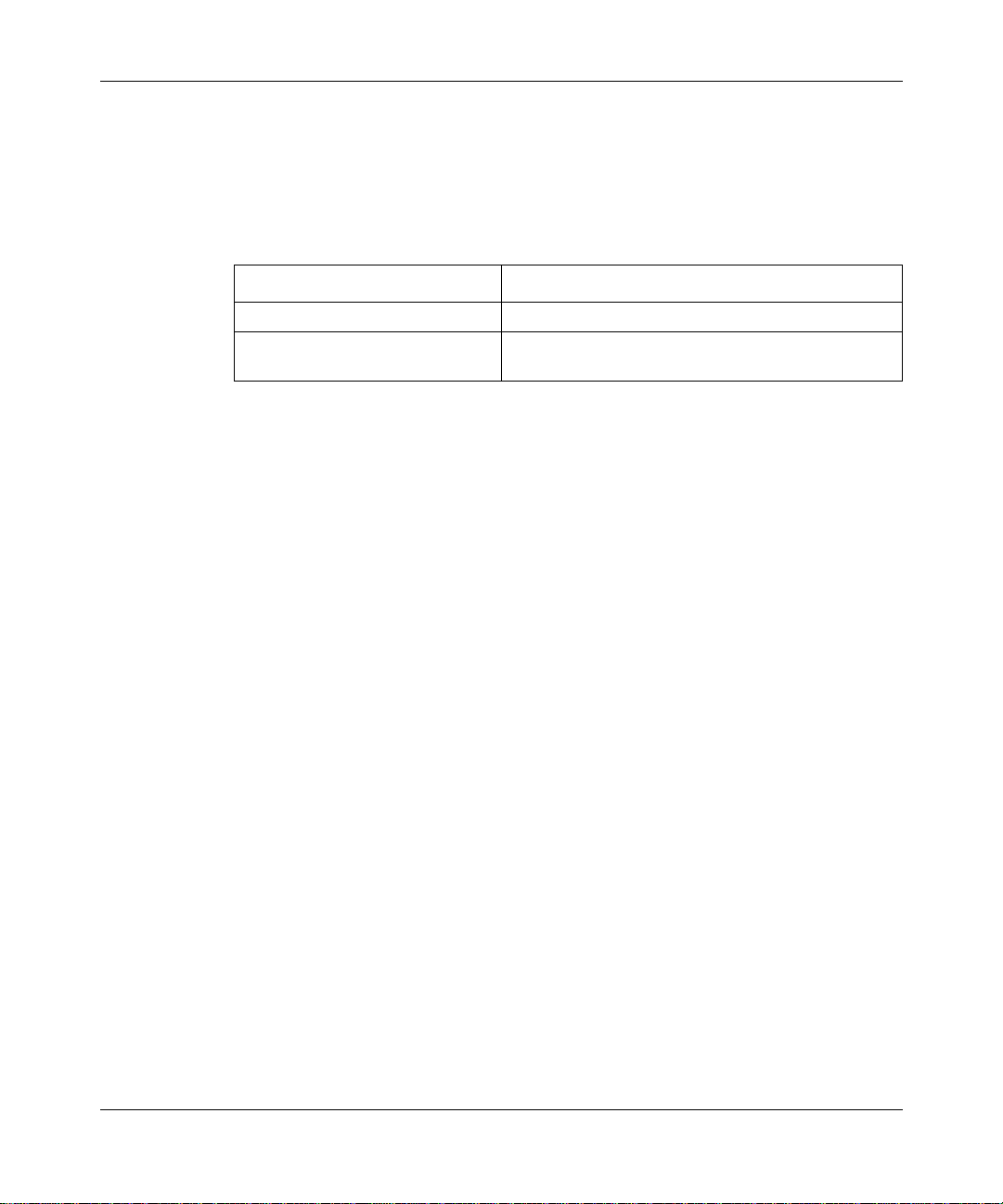
Configuring IP Utilities
Starting Configuration Tools
Before configuring TCP, FTP, TFTP, Telnet, NTP, DNS, and NetBIOS over IP
services, refer to the foll o wing user guides for inst ructions on ho w to start and use
the Bay Networks configuration tool of your choice.
Configuration Tool User Guide
Bay Command Console (B CC)
Site Manager
Using the Bay Command Console (BCC)
Configuring and Managing Routers with
Site Manager
These guides also describe generically how to create or modify a device
configuration.
Configuring IP for Global Protocols
Before you configure TCP, FTP, TFTP, Telnet, NTP, DNS, or NetBIOS over IP
using the BCC or Site Manager , you must first start IP on the router.
Using Site Manager
Before you can select a protoc ol to run on the router, you must configure a circuit
that the protocol can use as an interface to an attached network. For information
and instructions, see Configuring WAN Line Services and Configuring Ethernet,
FDDI, and Token Ring Services.
When you have successfully configured the circuit, the Select Protocols window
opens. Proceed as follows:
1-2
303529-A Re v 00
Page 23
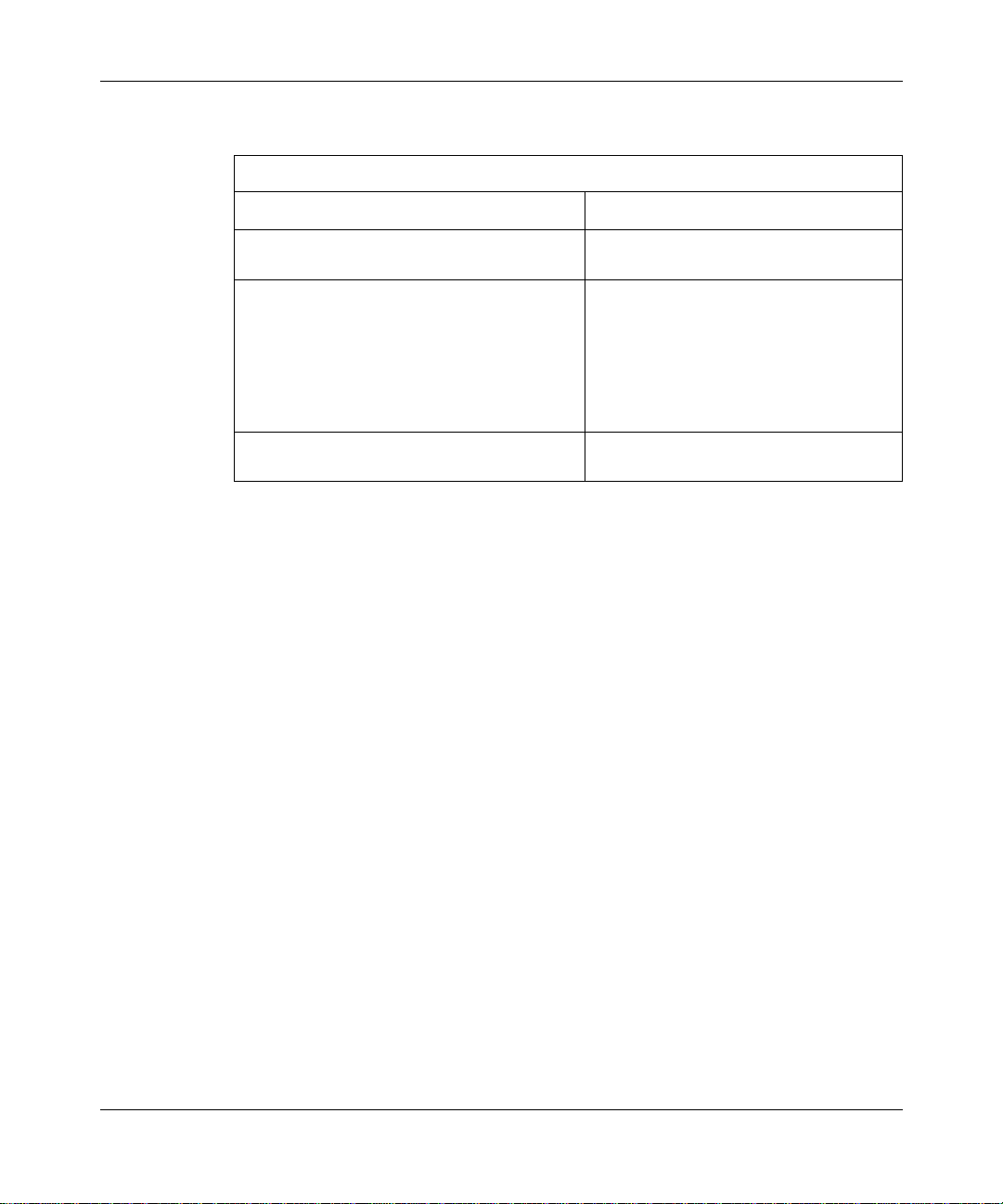
Starting IP Utilities
Site Manager Procedure
You do this System responds
1. In the Select Protocols window, select IP.
2. Set the following parameters:
3. Click on OK. You return to the Configuration Manager
Using the BCC
To start IP on the router:
1. Configure a physi cal int erfa ce o n an available slot/connector.
2. Configure an IP interface on the physical interface.
Step 1: Configuring a Physical Interface
To configure a physical interface on a slot and connector, navigate to the top-lev el
box prompt and enter:
Then click on OK.
IP Address
•
Subnet Mask
•
T ransmit Bcast Addr
•
UnNumbered Assoc Address
•
Click on
descriptions in
Help
or see the parameter
Configuring IP Services
The IP Configuration window opens.
.
window.
303529-A Rev 00
<interface_type>
interface_type
slot_number
is the name of a link module on the router.
is the number of the slot on which the link module is located.
connector_number
<slot_number>
slot
is the number of a connector on the link module.
connector
<
connector_number>
For example, the following command configur es an Ethernet interface on slot 2,
connector 2.
ethernet slot 2 connect or 2
box#
ethernet/2/2#
1-3
Page 24
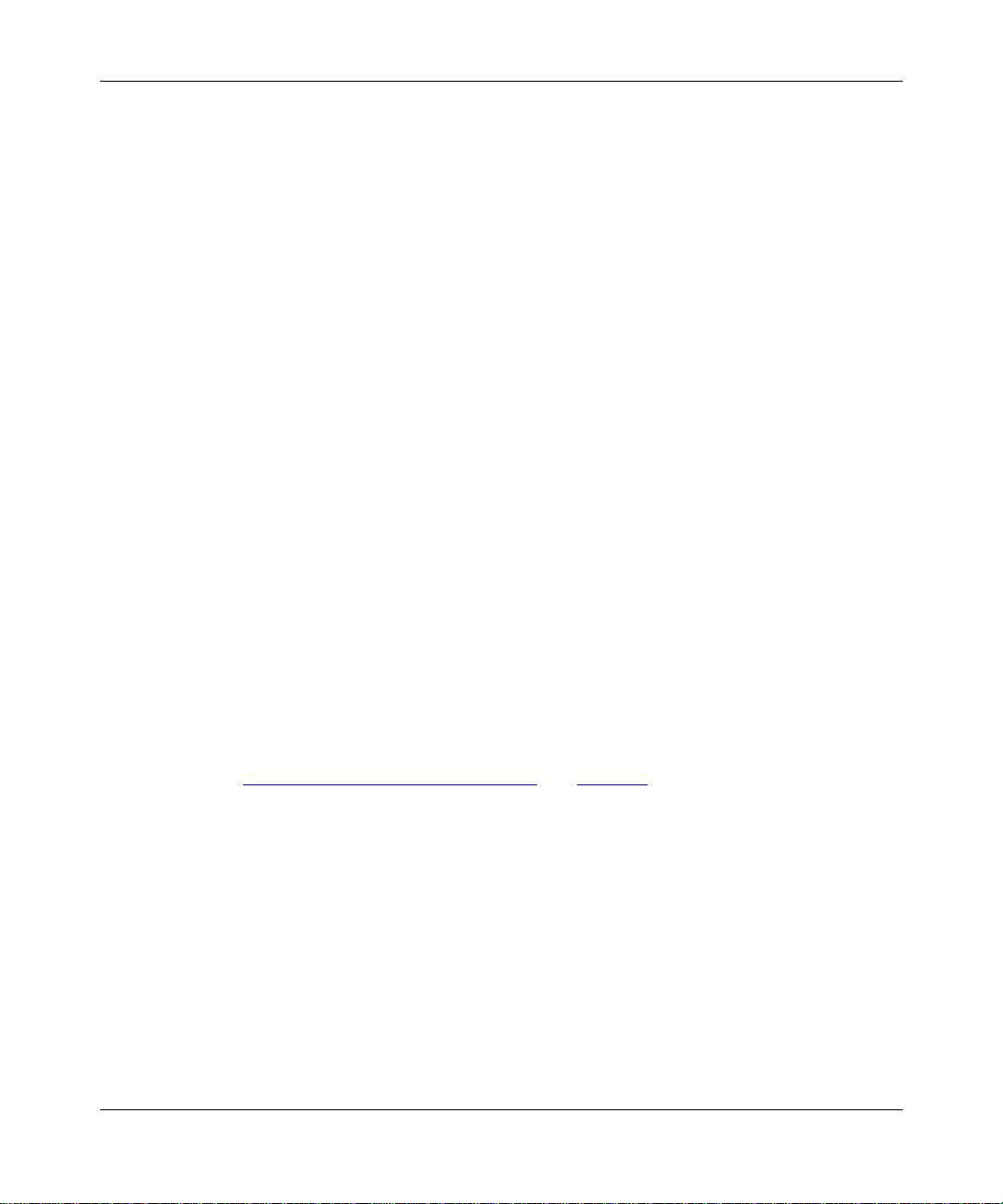
Configuring IP Utilities
Step 2: Configuring an IP Interface
To configure an IP interface on a physical interface, navigate to the prompt for the
physical interfa ce an d enter :
<
and
address>
mask
ip address
address
either dotted-decimal notation or in bit notation.
For exa mple, the following c ommand configures IP interface 2.2.2.2/255.0.0.0 on
an Ethernet physical inte rface on slot 2, connector 2.
ethernet/2/2#
ip/2.2.2.2/255.0.0.0#
ip address 2.2.2.2 mask 255.0.0.0
An IP interface is now configured on the Ethernet interface with default v alue s for
all interface par am et ers. W hen you con figure an IP interface, the BCC also
configures IP globally on the router with default values for all IP global
parameters.
You can customize IP by modifying IP global and interface parameters as
described in Configuring IP Service s.
Starting TCP Services
You can use the BCC command line interface or the Site Manager graphical user
interface to start TCP on the route r , using default values for all parameters. Before
you begin, verify that you have config ured I P on an interface, as described in
“Configuring IP for Globa l Protocols
<
mask
mask>
are a valid IP address and its associated mask, expressed in
” on page 1-2.
Using the BCC
To configure TCP on the router with de fault settings, begin in configuration mode
at the box-le vel prompt:
Configure TCP.
1.
tcp
box#
Display TCP de fa ult se tti ngs .
2.
info
tcp#
on ip
state enabled
1-4
303529-A Re v 00
Page 25
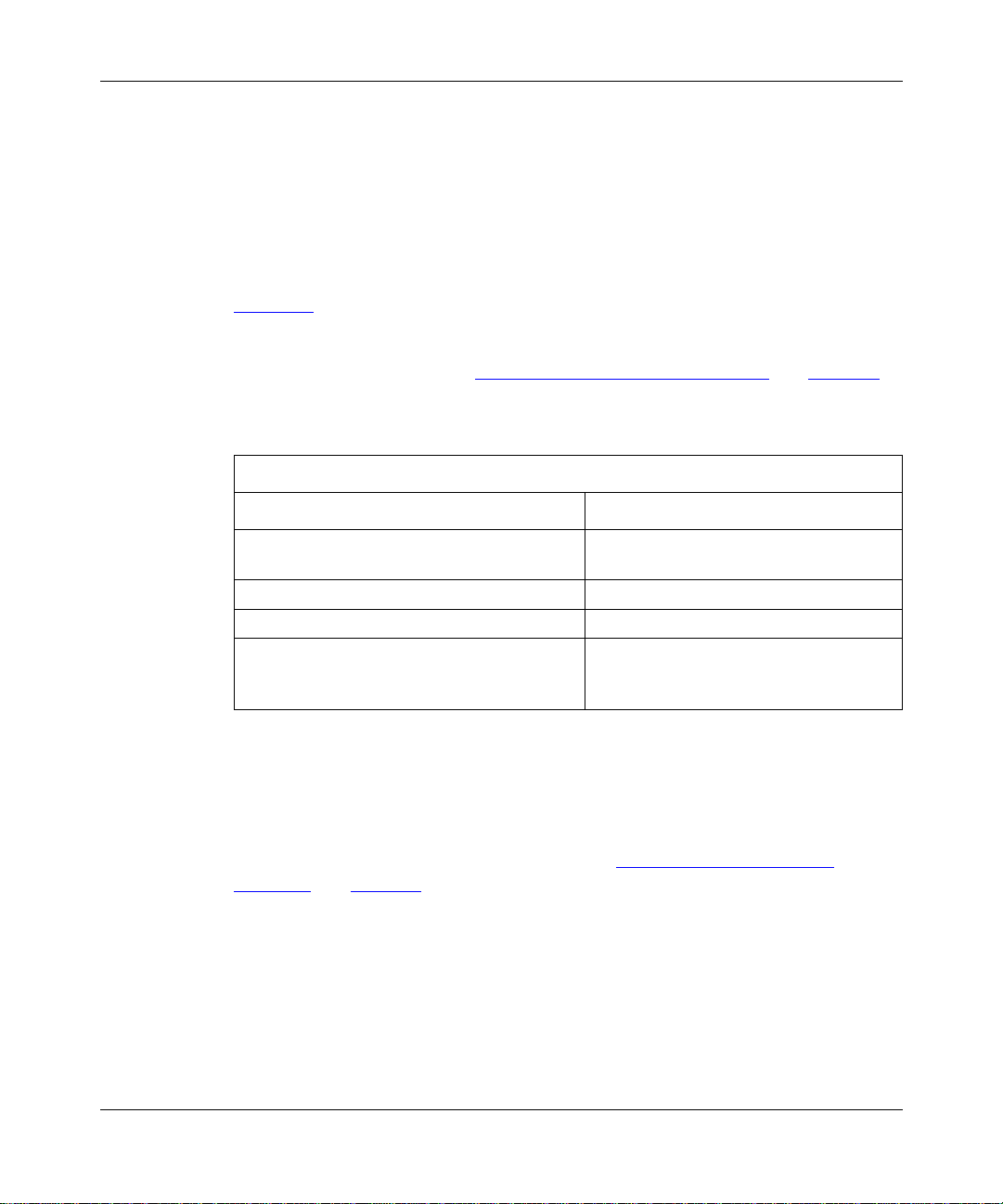
min-rto 250
max-rto 240000
max-win 4096
tcp#
Using Site Manager
You can easily start TCP services using default values for all parameters. If you
decide to chang e so me o r all of the d efau lt values , refe r to the inst ru ctions in
Chapter 3, “Customizing TCP Services.”
Before you can sta rt TCP ser vices, you m ust v erif y that yo u hav e c onfi gured IP on
an interface, as described in “Configuring IP for Global Prot ocols
To start TCP services, perform the foll owing actions.
You do this System responds
Starting IP Utilities
” on page 1-2.
Site Manager Procedure
1. In the Configuration M anager window ,
Protocols
choose
2. Choose
3. Choose
4. Choose
Global Protocols
TCP
. The TCP menu opens.
Create TCP
Starting FTP Services
You can use the BCC or Site Manager to configure FTP on the route r, using
default va lues for all parameters. Before you begin, verify that you have
configured IP on an interface, as described in “Confi gur ing IP for Global
Protocols” on page 1-2.
The Protocols menu opens.
.
. The Global Protocols menu opens.
. The Edit TCP Global Protocols
Param eter windo w o pens , al lowi ng you to
change TCP global par am eters.
303529-A Rev 00
1-5
Page 26
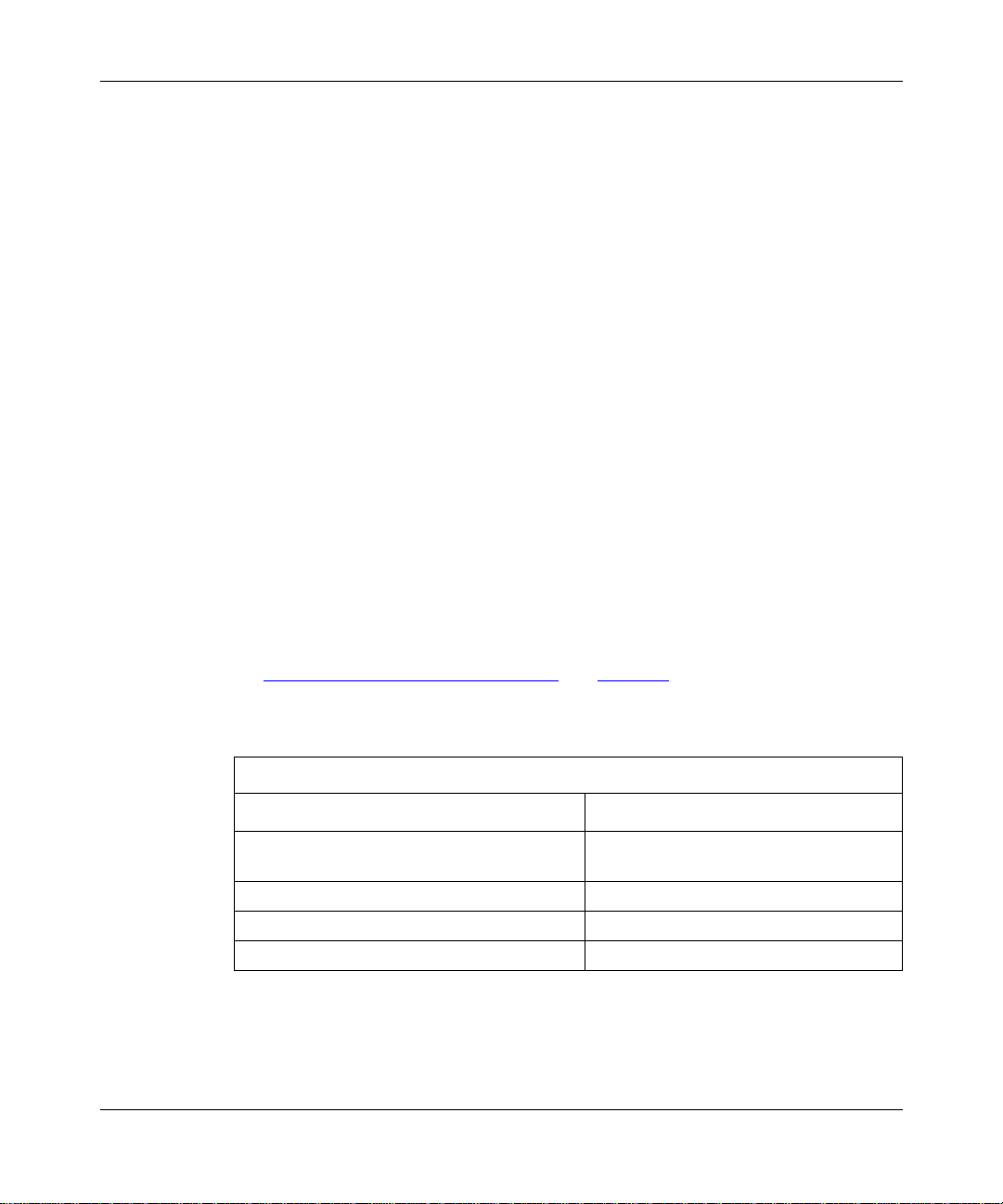
Configuring IP Utilities
Using the BCC
T o sta rt F TP on the router with defa ult s ettings, begi n in conf igur ation m ode at the
box-lev el prompt:
Configure FTP.
1.
box# ftp
ftp#
Display FTP default settings.
2.
ftp# info
on box
state enabled
default-volume 1
login-retries 3
idle-timeout 900
max-sessions 3
tcp-window-size 60000
ftp#
Using Site Manager
You can easily start FTP using default values for all parameters. If you decide to
change some o r all of the d efau lts, refer t o the instructions in Chapter 4.
1-6
Before you be gin, verify that you have configured IP on an interf ace, as described
in “Configuring IP for Global Protocols
” on page 1-2.
To start FTP services, perform the fol lowing actions:
Site Manager Procedure
You do this System responds
1. In the Configuration M anager window ,
Protocols
choose
2. Choose
3. Choose
4. Choose
Global Protocols
FTP
Create FTP
.
. The Global Protocols menu opens.
. The FTP menu opens.
. Site Manager creat es FTP on the router.
The Protocols menu opens.
303529-A Re v 00
Page 27
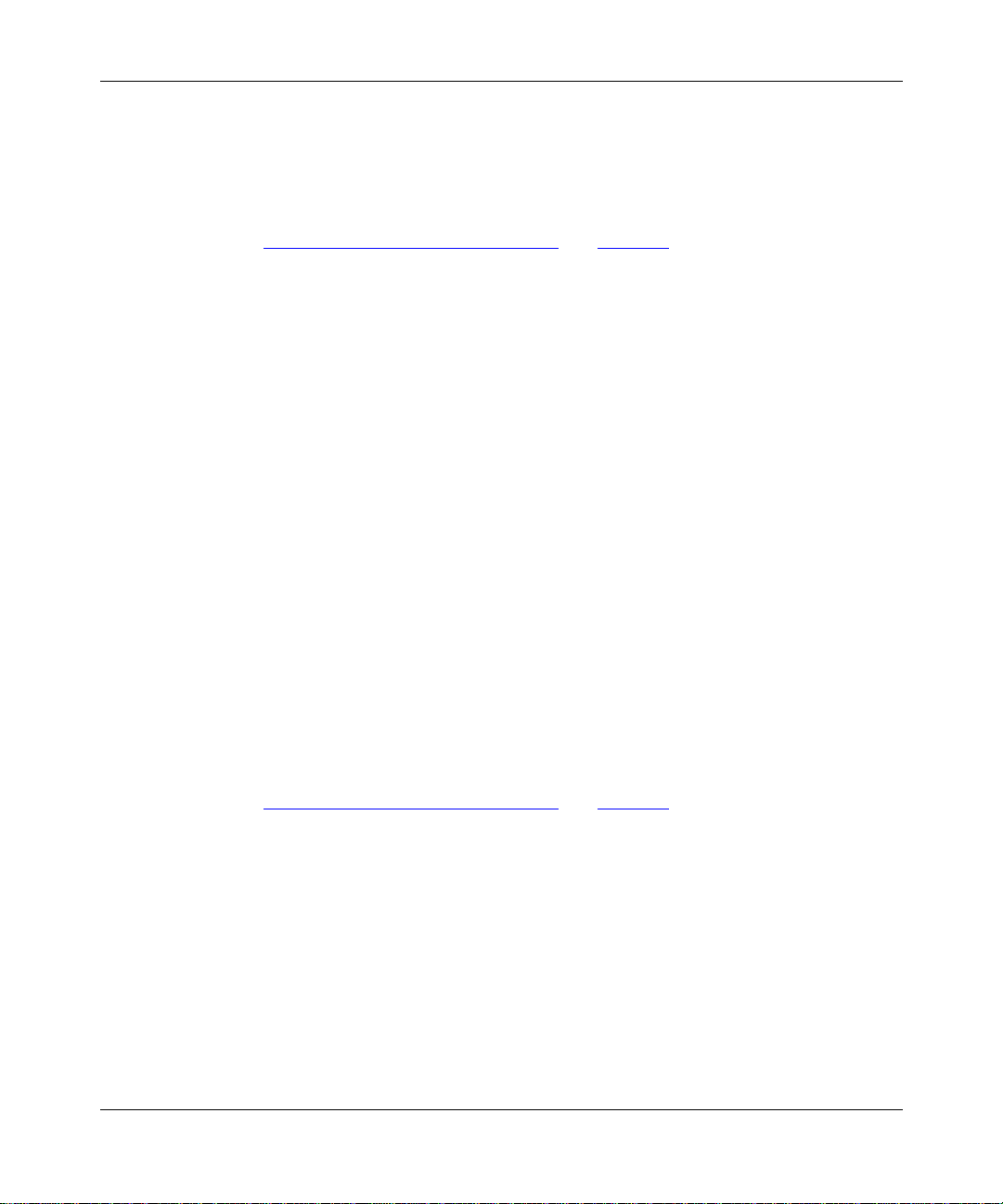
Starting TFTP Ser vices
You can use the BCC command line interface or the Site Manager graphical user
interface to configure TFTP on the router, using default values for all parameters.
Before you be gin, verify that you have configured IP on an interf ace, as described
in “Configuring IP for Global Protocols
Using the BCC
To start TFTP on the router with default settings, begin in configura tion mode at
the box-level prompt:
Starting IP Utilities
” on page 1-2.
Configure TFTP
1.
tftp
box#
tftp#
Display TFTP default settings
2.
tftp#
on box
state enabled
default-volume 2
retry-timeout 5
close-timeout 25
retry-count 5
info
.
Using Site Manager
You can easily start TFTP services using all default parameter values. If you
decide to chang e so me o r all of the d efau lts, refer t o the instructions in Chapter 5.
Before you be gin, verify that you have configured IP on an interf ace, as described
in “Configuring IP for Global Protocols
.
” on page 1-2.
303529-A Rev 00
1-7
Page 28
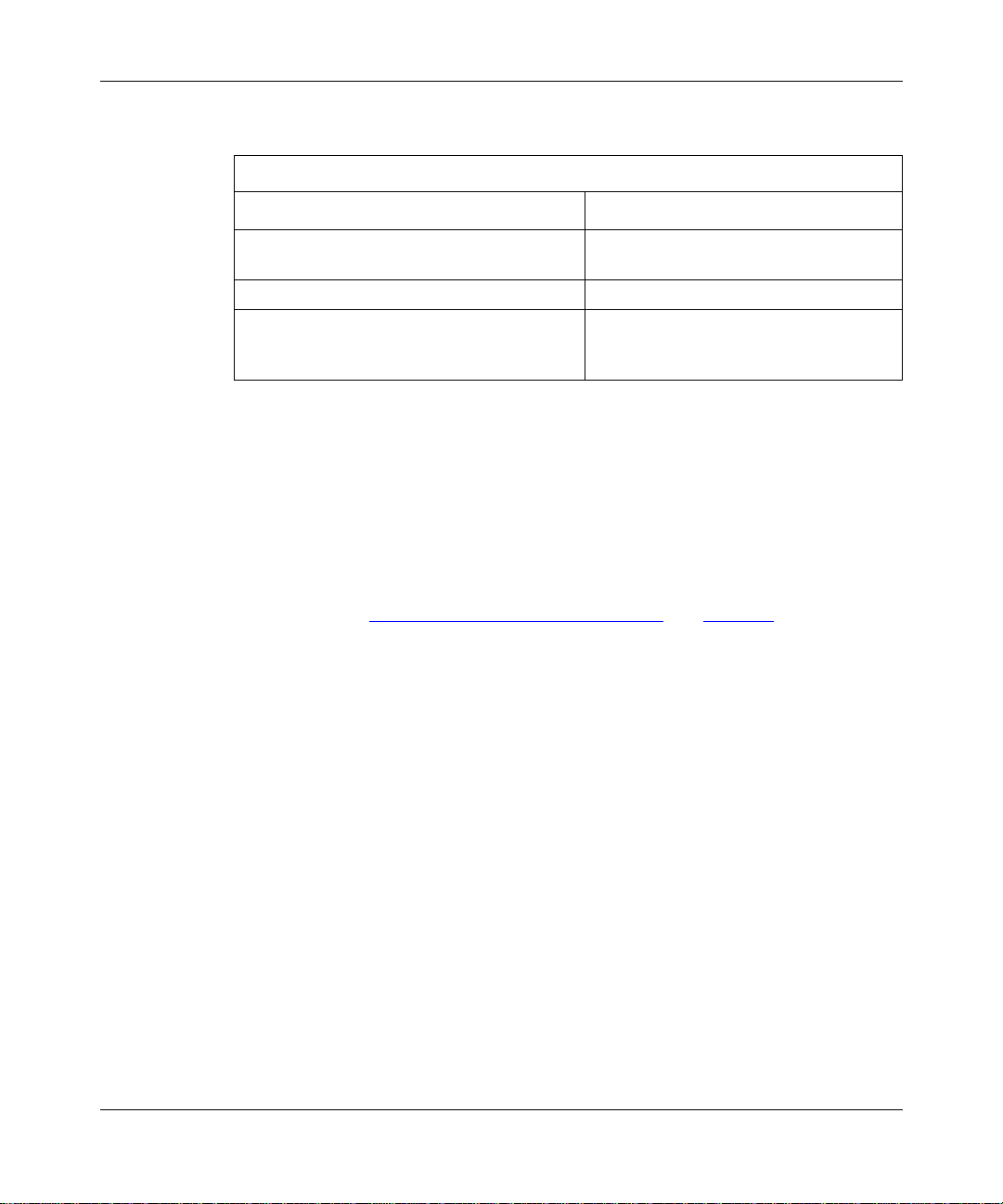
Configuring IP Utilities
To start TFTP services, perform the fol lowing actions:
You do this System responds
Site Manager Procedure
1. In the Configuration M anager window ,
Protocols
choose
2. Choose IP. The IP Protocols menu opens.
3. Choose
TFTP
.
. The Edit TFTP Parameters window
By default, the default volume is set to 2.
Starting Telnet Services
You can use the BCC command line interface or the Site Manager graphical user
interface to configure Telnet services on the router, using default values for all
parameters. Before you begin, verify that you have configured IP on an interface,
as described in “Configuring IP for Global Protocols” on page 1-2.
Using the BCC
To start a Telnet server on the router with default settings, begin in configuration
mode at the box-level prompt:
Navigate to the Telnet context.
1.
The Protocols menu opens.
opens, allo wing you to customize TFTP
parameters.
1-8
telnet
box#
telnet#
Configure a Telnet serve r.
2.
telnet #
server
303529-A Re v 00
Page 29
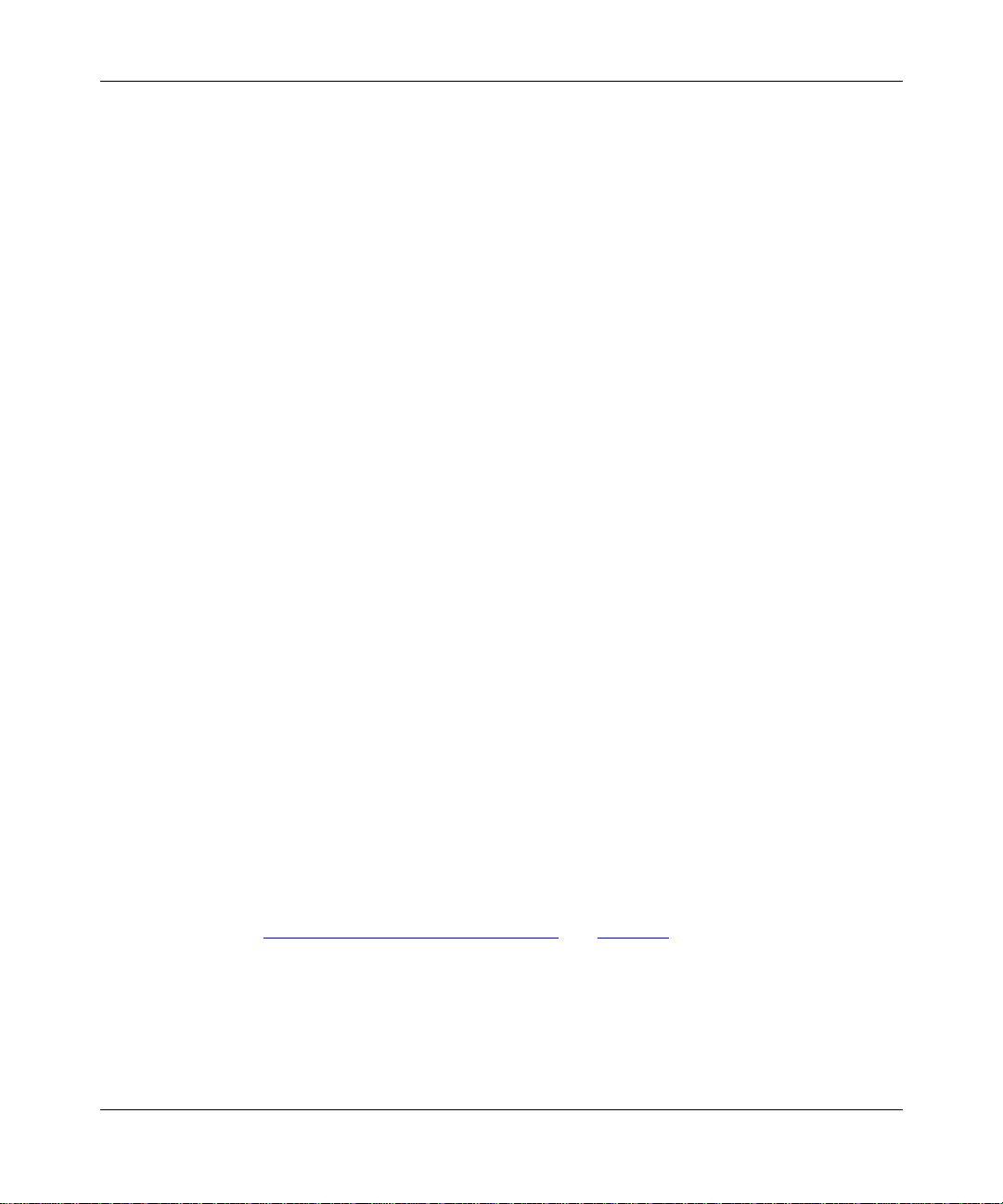
Starting IP Utilities
Display Telnet server default sett ing s.
3.
server # info
on telnet
state enabled
manager-script automgr.bat
lines 24
more enabled
prompt {}
login-timeout 1
password-timeout 1
command-timeout 15
login-retries 3
auto-user-script {}
force-logout disabled
history 20
server#
To start a Telnet client on the router with default se ttings, begin in configu ration
mode at the box-level prompt:
Configure a Telnet cli ent
1.
telnet# client
Display Telnet client default se tti ngs
2.
client# info
on telnet
state enabled
debug-log-flag off
remote-port 23
prompt {}
client#
Using Site Manager
You can easily start Telnet services using default parameter values. If you decide
to change some or all of the defaults, r efer to the instructions in Chapter 6.
Before you be gin, verify that you have configured IP on an interf ace, as described
in “Configuring IP for Global Protocols
.
.
” on page 1-2.
303529-A Rev 00
1-9
Page 30
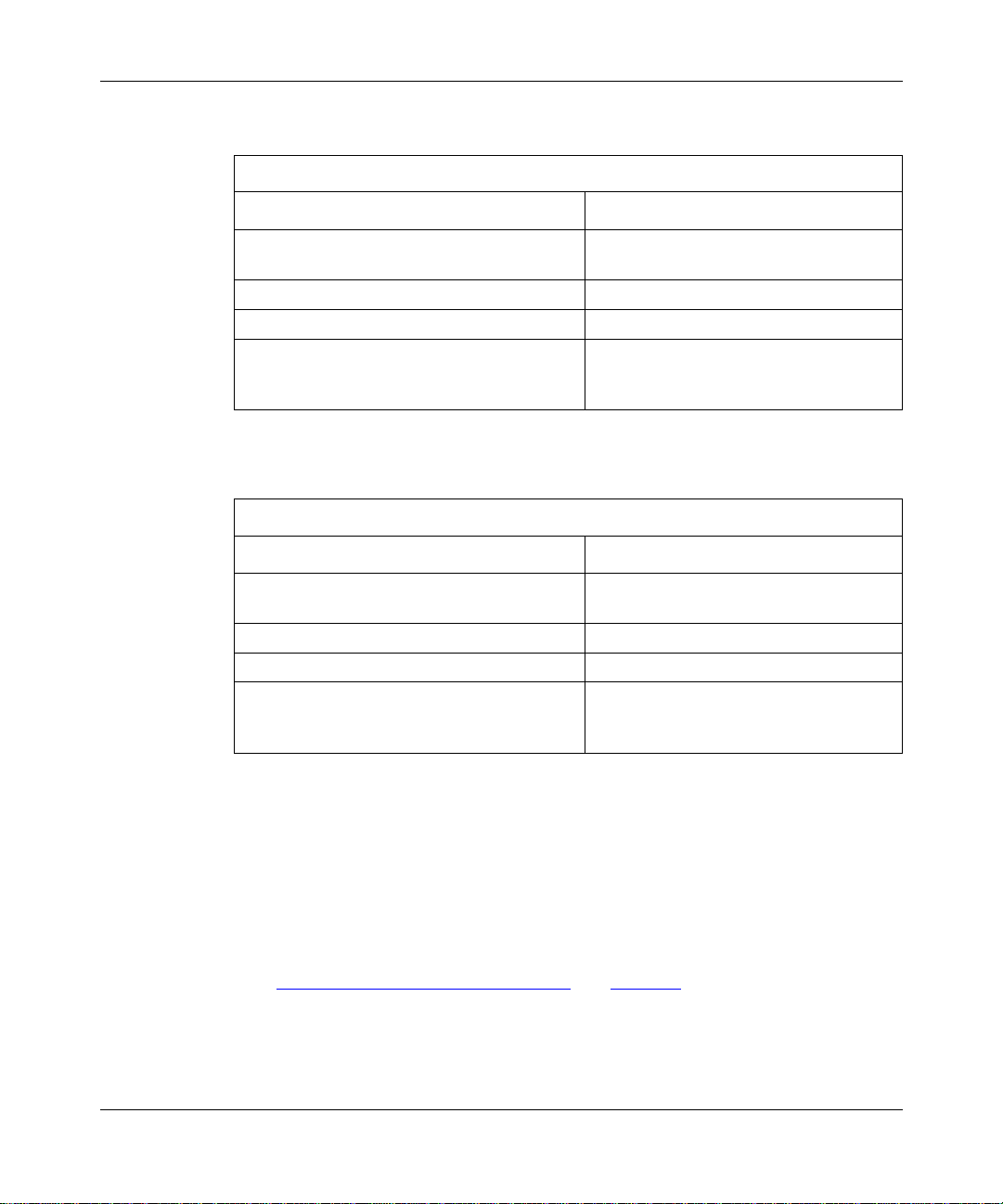
Configuring IP Utilities
To start a Telnet server, perform the following actions:
You do this System responds
Site Manager Procedure
1. In the Configuration M anager window ,
Protocols
choose
2. Choose
3. Choose
4. Choose
Global Protocols
T elnet Server
Create Server
.
. The Global Protocols menu opens.
. The Telnet Server menu opens.
. The Telnet Configuration window opens,
The Protocols menu opens.
allowing y ou to customize Telnet Server
global parameters.
To start a Telnet client, perform the following actions:
Site Manager Procedure
You do this System responds
1. In the Configuration M anager window ,
Protocols
choose
2. Choose
3. Choose
4. Choose
Global Protocols
Telnet Client
Create Client
.
. The Global Protocols menu opens.
. The Telnet Client menu opens.
. The Edit Telnet Global Client Parameters
The Protocols menu opens.
window opens, allowing y ou to customize
Telnet Client global parameters.
Starting NTP Services
You can use the BCC command line interface or the Site Manager graphical user
interface to configure NTP on the router, using default values for all parameters.
Before you begin:
• Verify that you have configured IP on an interface, as described in
“Configuring IP for Globa l Protocols
• Verify that the remote time servers that you want to configure on the network
are reachable via IP.
1-10
” on page 1-2.
303529-A Re v 00
Page 31

Using the BCC
Starting IP Utilities
To do this, you must ping the IP address of the time server you want to
configure . I f the server you want to configure is not on the local network, you
will need to config ure the appropriate IP routing protocol, such as RIP or
OSPF. For information on pinging a server or configuring routing protocols,
refer to Configuring IP Service s.
To start NTP services on the router with default settings, begin in configuration
mode at the box-level prompt:
Configure NTP
1.
box# ntp
ntp#
.
Display NTP de fa ult se tti ngs
2.
ntp# info
on box
state enabled
Using Site Manager
You can easily start NTP using all default parameter values. If you decide to
change some o r all of the d efau lts, refer t o the instructions in Chapter 7.
Before you be gin, verify that you have configured IP on an interf ace, as described
in “Configuring IP for Global Protocols
To start NTP services, perform the following actions:
You do this System responds
1. In the Configuration M anager window ,
Protocols
choose
2. Choose
3. Choose
4. Choose
Global Protocols
NTP
Create NTP
.
. The NTP menu opens.
. Site Manager creat es NTP on the router.
.
” on page 1-2.
Site Manager Procedure
The Protocols menu opens.
. The Global Protocols menu opens.
303529-A Rev 00
1-11
Page 32

Configuring IP Utilities
Starting NetBIOS over IP
You can easily start NetBIOS over IP and configure it on a circuit using Site
Manager default par amet er values. If you decide to change some or all of the
defaults, see the instructions in Chapter 8, “Customizing NetBIOS over IP.”
Before you be gin, verify that you have configured IP on an interf ace, as described
in “Configuring IP for Global Protocols
To start NetBIOS over IP, perform the following actions:
You do this System responds
” on page 1-2.
Site Manager Procedure
1. In the Configuration M anager window ,
Choose
2. Choose
3. Choose
4. Choose
5. Set the
on
on page A-24
6. Click on OK. You return to the Configuration Manager
Protocols
IP
. The IP menu opens.
NetBIOS
Global
Enable/Disable
Help
or see the parameter description
.
. The NetBIOS menu opens.
. The Edit NetBIOS/IP Global Parameters
parameter. Click
.
Adding NetBIOS to an IP Interface
To add NetBIOS to an IP interface, complete the following tasks:
Site Manager Procedure
You do this System responds
1. In the Configuration M anager window ,
click on the conne ctor to which you wa nt to
add NetBIOS services.
2. Click on
3. Choose
Edit Circuit
Protocols
. The Circuit Definition window opens.
. The Protocols menu opens.
The Protocols menu opens.
window opens.
window.
Site Manager highlights the connector.
(continued)
1-12
303529-A Re v 00
Page 33

Starting IP Utilities
You do this System responds
4. Choose
5. Click on
6. Click on OK. Site Manager returns you to the Circuit
7. Choose
8. Choose
Add or Delete
NetBIOS
File
. The File menu opens.
Exit
. You return to the Configuration Manager
Starting the DNS Client
To create the DNS client, first configure an IP interface. Then create and enable
the DNS client by completing the following tasks:
You do this System responds
1. In the Configuration M anager window ,
choose
2. Choose
3. Choose
4. Choose
5. Click on
Protocols.
Global Protocols
DNS
. The DNS menu opens.
Create DNS
OK.
Site Manager Procedur e
. The Select Protocols window opens.
. Site Manager highl ights the selection.
Site Manager Procedure
. The Global Protocols menu opens.
. The DNS Config uration window opens.
(continued)
Definition win dow.
window.
The Protocols menu opens.
You return to the Configuration Manager
window.
303529-A Rev 00
1-13
Page 34

Configuring IP Utilities
After you create and enable the DNS client, you must specify at least one DNS
server. You can specify up to a maximum of three DNS servers. To specify a DNS
server, complete the following tasks:
You do this System responds
Site Manager Procedure
1. In the Configuration M anager window ,
choose
2. Choose
3. Choose
4. Choose
5. Click on
6. Set the following parameters:
• Index
• IP Address
• Port Number
Click on
descriptions beginning on page A-32
7. Click on OK. The DNS Server List window reop ens; it
8. Click on
Protocols.
Global Protocols
DNS
. The DNS menu opens.
DNS Servers
Add
. The DNS Server Record window opens.
Help
or see the parameter
Done
. You return to the Configuration Manager
. The Global Protocols menu opens.
. The DNS Server List window opens .
The Protocols menu opens.
.
now lists th e index value and the IP
address of the serv er you configured.
window.
1-14
303529-A Re v 00
Page 35

Chapter 2
Overview of IP Utilities
This chapter describes the concepts behind TCP, FTP, TFTP, Telnet, NTP, DNS,
and NetBIOS over IP servic es and how Bay Networks routers implement them.
You can use this information to decide how to custom ize TCP, FTP, TFTP, Telnet,
NTP, DNS, and NetBIOS over IP parameters for your system.
Topic Page
TCP O v erview
FTP Overview 2-7
TFTP Overview 2-10
T e lnet Overview 2-11
NTP O v erview 2-15
NetBIOS Overview 2-20
DNS O verv iew 2-24
TCP Overview
In the 1970s, the Defense Advanced Research Projects Agency (DARPA) of the
U.S. Department of Defense (DOD) de velo ped the T ransm issi on Control Protoc ol
(TCP) to provid e communica tion among hosts m anufactur ed b y dif ferent vendors.
DARPA designed TCP to work within a layered hierarchy of networking
protocols, using the Internet Protocol (IP) to transfer data.
Built upon the IP layer suite, TCP is a connection-oriented, end-to-end protocol
that provides the packet sequencing, error control, and other services required to
provide reli able end-to-end communications. IP takes the pack et from TCP and
passes it along whatever gateways are needed, for delivery to the remote TCP
layer through the remote IP layer.
2-1
303529-A Rev 00
2-1
Page 36

Configuring IP Utilities
The Bay Netwo rks imple mentatio n of TC P ge nerally ensur es good ter minal serve r
performa nc e on slow-sp ee d as well as high-speed LAN links. TCP services are
required to support upper-layer protocols, such as Telnet and FTP, which are part
of the TCP/IP suite.
TCP does not require reliabil ity of the communication protocols below itse lf.
Therefore, TCP functions with lower-level protocols that are simple, potentially
unreliable datag ram services. TCP uses IP for a lower-level protocol.
How TCP Works
TCP is connection-orie nted. Therefore, before transferring data, you must first
establish a logical tr ansport layer connection with a peer user. To establish this
connection, TCP uses what is sometimes called a “three-way handshake,” in
which the initiating TCP sends a Protocol Dat a Unit (PDU) with a synchronize
(SYN) bit set to 1 in its header. The responding TCP then sends ba ck a PDU with
both the SYN bit and the Acknowledged (ACK) bit set, and possibly, some user
data. Time and, if necessary, retransmission are used to recover PDUs lost in this
process, allowing each side to indicate its starting sequence number. Because of
the possibility of los t or dela yed PDUs, this three-way exchange ensures that
connections are esta blished correctly.
2-2
Data transfer i s str aig htforward, and follows the procedures for flow control and
acknowledgme n t. TC P p erforms all acknowled g me nt an d assigns all credits in
terms of octets. A credit of eight (8) , the n, allows sending only 8 octets of data,
not 8 PDUs.
To release a connection, one TCP sends a PDU with the FIN flag set and a
sequence number one greater than that assigned to the last octet of the transmitted
data. Upon receipt of this PDU, the responding TCP sends back a PDU carrying
an ACK for the FIN’s sequence number and a FIN of its own (this ACK or FIN
may appear in the same PDU or in different PDUs). The TCP that sent the first
FIN must respond with an ACK for this new FIN. This rather complex procedure
allows a graceful close, ensuring that no data is lost during release of the
connection.
303529-A Re v 00
Page 37

TCP Features
Because IP does not always guarantee reliable transfer of data, TCP implements
seve ral reliability features to ensure that data arrives at its destination uncorrupted
and in the order sent. Table 2-1 describes these features.
Table 2-1. TCP Reliability Features
Feature Description
Overview of IP Utilities
Sequence
numbers
Out-of-order caching As TCP receives data segments, it puts them in sequential order
Checksums To ensure the integrity of the data, the sending host adds a
Flow control Flow control all ows the receiving host to regulate ho w m uch data
Acknowledgm ent
with retransmission
TCP assigns a sequence num ber to each data segment it
transmits. The receiving host uses the sequence numbers to
make sure that all the data arrives in order.
TCP assigns sequence numbers on a per-octet basis, so the
value in t his fiel d is ac tuall y the se quenc e numbe r of t he fir st oct et
of the user data.
and forwards them to the receiving TCP client. If TCP f ails to
receive one or more segments and cannot complete the
sequential orde rin g, it stores the remaining segments in cache
memory for as long as the TCP connect ion exists. When TC P
receives t he mi ssing seg ments , it tak es t he stor ed segmen ts fr om
cache memory, puts them into sequential order with the newly
received segments, and then forwards the m to the receiving TCP
client. Out- of-order caching ensures that data arrives in the
correct order while saving bandwidth and retransmission time.
checksum to each segment it transmits. The receiving host
recalculates the checksum, and if there is dama ge, discards the
segment.
is sent to it. To activate flo w control, the receiving host advertises
window
a
transmit wind ow is full, the sending host must stop sending data
until the receivi ng host can open the window again . To control the
rate of data transfer on your TCP connections, you can specify
the maximum window size allowed for each connection.
TCP requires the receivi ng host to acknowledge that it has
received the data. If the sending host does not receive an
acknowledgm ent within a set timeout interval, the sending station
retransmit s the dat a. TCP determines the timeout interval by
estimating the average time it tak es to send a segment and
receive an acknowledgment for it.
that indicates how much data it can accept. When the
303529-A Rev 00
2-3
Page 38

Configuring IP Utilities
Connection Ty pe s
TCP is a connection-oriented protocol that requires application programs at both
ends of a co nnection to ag ree to it before TCP tr af f i c can p ass across a network. To
do so, the application program at one end performs a passive open while the
application pr ogram at the ot her end pe rforms an a cti v e open. For passi ve ope ns, a
TCP client (the process or application program that uses TCP) waits to accept
incoming connection reque sts. Clients using passive opens can listen for specific
connection request s or for a range of inbound requests. In an active open, the
client initiates the connection. Once a connection has been created, application
programs can begin to pass data; tha t is, the programs at each end exchange
messages that guarantee reliable delivery.
Connections and Connection States
TCP establishes a set of access poi nts, referred to as ports, for each host. It
associates each port with a networ k and host address to form a socket. A pair of
sockets, together with sequence numbers, window sizes, and status information,
form a TCP connection.
Table 2-2 lists the states through which a TCP connection proceeds during its
lifetime.
2-4
Table 2-2. TCP Connection States
State Definition
LISTEN (2) TCP listens for a connection request fro m an y remote TCP.
SYN SENT (3) TCP has sent a connection request (SYN segment) and waits for
a matching connecti on request and acknowledgment from the
remote TCP.
SYNRECEIVED (4) TCP has sent a connection request, received a matching
request, and waits for a confirming connection request
acknowledgment from the remote TCP.
ESTABLISHED (5) Connection open. Data can be re ceived and sent. This is the
normal state f or th e data transfer phase of the connection.
FINWAI T-1 (6) TCP waits for a connection termination requ est (FIN segment)
from the remote TCP, or f or an acknowledgment of a previously
sent connection termination request.
(continued)
303529-A Re v 00
Page 39

Overview of IP Utilities
Table 2-2. TCP Connection States
State Definition
FINWAI T-2 (7) TCP waits for a connection termination requ est from the remote
TCP.
CLOSEWAIT (8) TCP waits for a connecti on termination request from the client.
CLOSING (10) TCP waits for a connection t ermination request acknowledgment
from the remote TCP.
LASTACK (9) TCP waits for acknowledgment of the connection termination
request previously sent to the remote TCP.
TIMEWAI T (11) TCP waits for enough tim e to pas s to ens ure that the r emot e TCP
received the acknowledgment of i ts connection termination
request.
CLOSED (1) No connection.
(continued)
TCP Memory Considerations
The Transmission Control Protocol requires a significant amount of memory to:
• Retain copies of outbound data in case they must be retransmitted
• Retain copies of inbound data in case they are received out of order and must
be rearranged
303529-A Rev 00
• Manage the TCP connections
The amount of memory used per TCP connection is dynamic. Each connection
uses a small am ount of overhead memor y (less than 1 KB), even if the connection
is idle. As the size of the transmit-and-receive window increases, so does the
memory for connections. It e xpands as much as TCP allows.
You can control the window size by setting a value for the Max. Window Size
parameter in the Edit TCP Global Parameters window (see Chapter 3). The
maximum amount of memory TCP can use for a connection is equal to the
overhea d memory plus twic e the window size (because the wi ndo w can fill in both
directions).
2-5
Page 40

Configuring IP Utilities
The value you set for the maximum window size depends on how much memory
you need for services other than TCP. If you have a complicated configuration,
specify a low Max. Window Size value for TCP connections, since space is
limited. Systems with less involved configurations can support more TCP
connections and a higher maximum window size value.
If TCP consumes too much memory on the router, connections slo w do wn or e ven
abort. TCP uses feedback mechanisms to indicate to clients when resources are
becoming s carc e. However, if clients disregard this feedback, TCP has to break
connections. TCP attempts to monitor and break the connections consuming the
most memory, to maintain connections consuming less memory.
TCP and IP Service Users
TCP is the layer betwe en IP and protocols running at highe r layers in the network
hierarchy. Figure 2-1 shows a simple network architecture with f our users of
TCP/IP services: data link switching (DLSw), Telnet, FTP, and BGP.
2-6
DLSw FTP
Figure 2-1. TCP Between IP and Clients
Telnet BGP
TCP
IP
TCP0001A
303529-A Re v 00
Page 41

The interface be tw een TCP an d programs that use TC P consists of a set of
messages exchanged between the clients and TCP, and a set of functions and
macros that user programs call to exchange TCP messages. These programs use
the functions and macros to:
• Open, close, abort, and get the status of connections.
• Control the flow of data.
• Encapsulate data for TCP to trans mit .
• Process recei ved TCP data.
When a program passes data to TCP, the TCP layer formats the data and calls on
the IP layer to transmit the data to its destination.
For informatio n about creating TCP on the router, see Chapter 1. For information
about editing TCP parameters, see Chapter 3.
FTP Overview
The File Transf er Protocol allows fi les to be transferred from a server to an FTP
client or from an FTP client to the server. FTP ensures the integrity of data
transferred from one system to anothe r.
Overview of IP Utilities
303529-A Rev 00
Using FTP, you can log in to a remote host, identify yourself, list remote
directories, copy files to or from the remote host, and execute a few simple
commands rem o tely.
When you enable FTP on the router, you can:
• Download files from a host system to a remote router and retrieve files from
the router.
• Examine the directory lis ting of files on the remote router.
• Delete fil es on the remote router.
For informatio n about creating the FTP server on the router, see Chapter 1. For
information about edi ting FTP para meters, see Chapter 4.
2-7
Page 42

Configuring IP Utilities
How FTP Works
The FTP client initiates an FTP session with the FTP server on the router. The
session establishe s two separate connections between host and router as follows:
• Control connection - - the communicat ion path betwe en the FTP clie nt and the
FTP control server for the exc hange of commands and replies used for
sending a command request or respons e.
• Data connection - - a full-dupl e x connec tion ov e r which data is tr ansferred in a
specified mode and type between FTP client and FTP server.
The FTP client residing on the host an d the FTP server residing on the router rely
on the underlying support of TCP and IP for the reliable, sequenced transfer of
data and control messages (Figure 2-2
).
Host
FTP
Client
TCP TCP
IP IP
LAN/WAN
Key
Control connection
Data connection
Router
FTP
Server
TCP0002A
2-8
Figure 2-2. FTP Client and Server
303529-A Re v 00
Page 43

Overview of IP Utilities
Table 2-3 describes the FTP commands that the FTP server supports on Bay
Networks routers.
Table 2-3. FTP Comma nd s Su ppo rted
Command Code Description
Access Control Commands
User Name USER Initiates an FTP session for the user.
Password PASS Specifies a user’s encrypted identification for access control.
Logout QUIT Terminates the sessi on and closes the control connection.
Transfer Parameter Commands
Data Port PORT Specifies the data port to be used in the data conne ction.
Representatio n
Type
Transfer Mode MODE Specifies the transfer mode. The server supports stream
File Structure STRU Specifies the file structure type. The server supports fil e (no
FTP Service Commands
Retrieve RETR Causes the server to transfer the specified file to the client.
Abort ABOR Causes the server to abort the pre vious FTP service
Store STOR Causes the server to ac cept t he da ta tr ansf e rred o ver t he data
Store Unique STOU Specifies the same operation as the
Delete DELE Causes the server to delete the specified file on the server.
List LIST Causes the server to send to the client a detailed list of files.
Name List NLST Causes the server to send to the cli ent a l ist of file names.
Status STAT Causes th e server to send to the cl ient the control conn ection
Help HELP Provides helpful information.
No Operation NOOP Specifies no action. Causes the server to send an OK reply.
TYPE Specifies the data transfe r ty pe. The server supports transfer
of ASCII and image (binary) data.
mode only.
record) structure only.
command and any associ ated transfer of dat a.
connection and stor e it on the serv er.
Store
command and, in
addition, causes the server to create the resulting file in the
current directory under a name unique to that directory.
status. If the server receives the command during file transfer,
the server sends the client the status of the transfer.
(continued)
303529-A Rev 00
2-9
Page 44

Configuring IP Utilities
Table 2-3. FTP Comma nd s Su ppo rted
Command Code Description
Change Working
Directory
Print Working
Directory
Implementation-specific FTP Commands
Compact COMP Causes the server to compact the flash card. Use this
TFTP Overview
The Tri vial File Transfer Protocol (TFTP) is a TCP/IP standard protocol for
transferrin g files with minimum capability and minimal ove rhead. TFTP is
implemented on top of the unreliab le connectionless datagram deli very service
and is used to move files between network devices.
TFTP was designed to be small and easy to implement. Because it is small, it is
more restrictive, lacking most of the features of the File Transfer Protocol (FTP).
TFTP provides inexpensive, unsophisticated file-transfer service only. It cannot
list directori es and provides no authentication.
(continued)
CWD Causes the server to change the volume.
PWD Causes the server to print its current workin g dir ectory.
command after the
contiguous space is low. You can determine the amount of
contiguous space on a router by using the
delete
command, or when the amount of
dir
command.
2-10
TFTP runs on top of the User Datagram Protocol (UDP) and uses timeout and
retransmission to ens ure that data arrives. Each file transfer begins with a request
to read or write to a file; this request also serves to ask for a connection. If the
server grant s the requ est, the connection is opened and the file is sent in
fixe d-length blocks (data packets) of 512 byt es . Each dat a pack et contains one
block of data and mus t be ackno wl edged by a n ackno wle dgment packe t bef ore the
next packet is sent. A data packet of less than 512 bytes terminates the transfer.
If a packet gets lost in the network, the intended recipient will time out and may
retransmit its last packet (which can be data or an acknowledgment), causing the
sender of the lost packet to retransmit the packet. Because the lock-step
acknowledgm ent guarantees that all older packets have been received, the sender
keeps one packet only on hand for trans mission.
303529-A Re v 00
Page 45

Both devices involved in a TFTP transf er are senders and receivers . One device
sends data and receives acknowledgments; the other device sends
acknowledgments and receives data.
The IP router includes a client and server implementation of TFTP, enabling the
router to transmit and receive files across a network.
For infor mation abou t crea ting TFTP on the r outer , see Chapter 1. F or in formati on
about editing TFTP parameters, see Chapter 5.
Telnet Overview
T elnet is a virtual terminal protocol that is part of the TCP/IP protocol suite. It
allows you to access a ny system on your network running the Telnet server
software. Acces sing Telnet establi she s a virtua l connecti on between your terminal
and the specified host. Once you connect to a host through Telnet, your terminal
appears to be connected direc tly to tha t host.
Telnet offers three basic services:
Overview of IP Utilities
• It defines a network virtual terminal that provides a standard interface to
remote systems. Clients do not have to understand the details of all possible
remote systems; they a re built to use the standard interface.
• It allows clie nt and server to negotiate options, and it provides a set of
standard options.
• It treats both ends of the connection symmetrically. So, instead of forcing the
client side to connect to a user’s terminal, Telnet allows an arbitrary program
to become a client. Furthermore, either end of the connection can negotiate
options.
T elnet is used primarily to access the Technician Int erface. You ca n execute
T echnician Interface commands from a remote host (inbound Telnet) or originate
an outgoing Telnet session (outbound Telnet) to another Bay Networks router or
network device that accepts Telnet. You use outbound Te lnet to access remote
routers when Site Manager or Simple Network Management Protocol (SNMP) is
unavailable.
303529-A Rev 00
2-11
Page 46

Configuring IP Utilities
To use Telnet to access the Technician Interface, you must assign at least one IP
address to the router. The number of Telnet connections you can make to the
T echnic ian I nterface is limited only by the av ai labilit y of sys te m resources (that is,
syst em memory).
Note:
router.
Before you can enable Telnet on the router, you must first create TCP. After you
create TCP, you can create a Telnet server and Telnet client and modify their
default parameters. For information about creating TCP and Te lnet on the router,
see Chapter 1. For information about modifying T elnet default parameters, see
Chapter 6.
Telnet Server
When you create a Telnet server, t he route r acce pts i nbound r equests f rom a Telnet
client and establishe s a Telnet session to the Technician Interface.
We recommend that you establish no more than one Telnet session per
2-12
A PC with a network configuration can run a Telnet terminal emulation program
to establish a remote session on a router (Figure 2-3). In this case, the PC is
defined as a Telnet client and the router as a Telnet server.
303529-A Re v 00
Page 47

Overview of IP Utilities
$
Telnet (server)
Inbound Telnet session
TCP
connection
TCP0004A
Figure 2-3. Telnet Server
Telnet Client
303529-A Rev 00
When you create a Telnet client, the router sends outbound requests to a remote
host to establi sh a Telnet session on a remote node. Afte r the route r esta blishes t he
T elnet session, you can access all Technician Interface commands.
If you have established a terminal/console cable connection to a router, you can
log in to the local rou ter and use the Telnet command to establis h a remote session
on a remote router (Figure 2-4). In thi s case, the local router is defined as the
T elnet client and the remote router as the Telnet server.
2-13
Page 48

Configuring IP Utilities
$
Console cable
Figure 2-4. Telnet Client
Outbound
Telnet session
TCP
connection
Telnet (server)Telnet (client)
TCP0005A
2-14
303529-A Re v 00
Page 49

NTP Overview
The Network Tim e Prot ocol (NTP) synchronizes the timing of internal clocks of
various network devices across large, diverse networks to universal standard time.
NTP runs o ver UDP, which in turn runs over IP. The NTP prot ocol specification is
documented in RFC 1305.
Each device on the network contains an internal system clock that is used to
maintain accurate tim e for the device. The internal system clock on most local
devices is set by eye or by wristwatch to within a minute or two of the actual time
and is rarely reset at regular intervals. Many of these cl ocks are battery-backed
devices tha t use room temperature clock oscillators that can dri ft as much as
seve ral seconds each day. NTP solves this problem by automatical ly adjusting the
time of the devices so tha t the y are synchronized within milliseconds.
The current implementa tion of NTP suppor ts only NTP client mode. In this mode,
the local NTP client, which runs on a router, accepts time informati on from other
remote time server s and adjusts its clock accordingly. However, the NTP local
client will not attempt to synchronize another device’s clock.
Overview of IP Utilities
NTP Terminology
An NTP peer can be any device that runs NTP software. However, the current
implementation of NTP refers to peers as remote time servers that provide time
information to other ti me servers on the network and to the local NTP client. An
NTP client refer s to the local network device -- in this case a router -- that accepts
time information from other remote time servers.
NTP System Implementation Model
NTP is based on a hierarchical model that consists of a local NTP client, which
runs on the router, and a number of remote time servers. The NTP client sends
requests for time inform ation (NTP messages) to and receives time information
from one or more remote time server s. The local NTP client reviews the time
information from all available time servers and synchronizes its internal clock to
the time servers whose time is most accur ate. The NTP client does not forward
time information to other de vices running NTP.
303529-A Rev 00
2-15
Page 50

Configuring IP Utilities
There are two types of time servers in the NTP model: primary time servers and
secondary time servers. A primary time server is directly synchronized to a
primary reference source , usua lly a wire or radio clock that is synchronized to a
radio station that provides a standard time service. The primary time server is the
authoritative time so u r ce in th e hier archy, mea n ing that it is th e one true time
source to which the other NTP devices in the subnet will synchronize their
internal clocks.
A secondary ti me server synchronizes its time from a primary time server or from
one or more secondary time serve r s to form a synchronization subnet (see
Figure 2-5
master-slave configuration with the primary servers at the root and the secondary
servers of decreasing accuracy at successive levels from the primary servers.
). A synchronization subnet is a self-organizing, hierarchical
Primary
server
P
Stratum 1
S
Secondary
servers
SS
SS
Figure 2-5. Time Serv ers Forming a Sy nchroni z a tio n S ubnet
In the NTP model, the synchronization subnet automatically reconfigures in a
hierarchic al mast er-slave con figurat ion to p ro du ce the mo st acc ur at e and reliab le
time, even when one or more primary time servers or the network path between
them fails. This includes a case in which all the primary servers on a partitioned
subnet fail, but one or more backup primary servers continue to operate. Should
all primary time serve rs in the subnet fail, the remaining secondary ser vers will
synchronize among themselves.
Stratum 2
Stratum 3
TCP0007A
2-16
303529-A Re v 00
Page 51

How NTP Distributes Time Within the Subnet
NTP distribut es time through a hierarchy of primary and secondary time servers,
with each serve r adopting a “stratum” (see Figure 2-5 on page 2-16). A “stratum”
defines ho w many NTP “hops” aw ay a particu lar secondary ti me serv er is fr om an
authoritative time source (primary ti m e server) in th e synchronization subnet.
A “stratum 1” time server, located at the top of the hierarchy, is directly attached
to an external time source, typically a wire or radio clock; a “stratum 2” time
server re cei ve s its t ime vi a NTP from a “s trat um 1” time se rv er; a “str atum 3” t ime
server receives its time via NTP from a “stratum 2” time server, and so forth.
Each NTP client in the synchronization subnet chooses as its time source the
server with the lowest stratum number that it is configured to communicate with
via NTP. This strategy effectively builds a self-o rganizing tree of NTP speakers.
The number of strata is limited to 15 to avoid long-lived synchronization loops.
NTP tries not to synchronize to a remote time server whose time might not be
accurate. It avoids doing this in two ways. First, NTP never synchronizes to a
remote time server that is not in turn synchronized itself. Second, NTP compares
the time reported by several remote time server s, a nd will not synchronize to a
remote time server whose time is marke dly different from the others, even if its
stra t um is low er.
Overview of IP Utilities
Synchronizing with the Best Available Time Server
Unlike other implementa tions of time synchronization protocol s, NTP does not
attempt to synchroniz e the remot e time server’s inte rnal clocks to each other .
Rather, NTP achieves time synchronization by synchronizing their clocks to
univ ersal standard time using the “best” av ailable time source and transmi s sion
paths to that time source.
303529-A Rev 00
2-17
Page 52

Configuring IP Utilities
NTP uses the following criteria to determine the time server whose time is best:
• Time server with the lowest stratum
• Time serv er closest in proximity to the primary time serv er (re duces network
delays)
• Time server offering the highest claimed precision
NTP prefers to have access to several (at least three) servers at the lower stratum
leve l, since it c an apply an agreement algorit hm to detect a problem on an y part of
the time source.
NTP Modes of Operation
NTP provides three modes of operation (or associations) in which time servers
and NTP clients can communicate with each other in the synchronization subnet:
unicast client mode, broadcast client mode, and multicast client mode. Currently,
Bay Networks supports only NTP client mode.
NTP forms an association when two remote time servers exchange messages and
one or both of them create and maintain an instantiation of the router.
2-18
Unicast Client Mode
Unicast client mode is the recommende d mode of operation. Use unicast client
mode to conf igure a set of remote ti me se rver s (or peers) f or ti me synchr onization.
You can also configure access control filters for time servers in unicast client
mode, but normally you would perfor m this operation in broadcast client or
multicast client mode. For more information about performing these tasks, see
Chapter 7
.
When you configure a set of remote time servers (peers), NTP creates a peer list
that includes each time server’s IP address. The NTP client uses the peer list to
determine which remote time ser vers to query for time information. When the
NTP client queri es the remote time se rver s, they respond with various timestamps,
along with information about their clocks, such as stratum, precision, and time
reference (Figure 2-6
). The NTP client reviews the list of responses from all the
available servers and chooses one as the “best” available time source from which
to synchronize its inter nal clock.
303529-A Re v 00
Page 53

Overview of IP Utilities
A
NTP
time
servers
B
C
NTP
clients
Server A
Server B
Peer list
TCP0006A
Figure 2-6. NTP Time Servers Ope rating in Unicast C lient Mode
Broadcast and Multicast Client Mode
In broadcast client and multicast client modes, the local NTP client will accept
NTP packets from ev ery remote time server, provided that the IP destinatio n
address of the NTP packet matches the IP broadcast address of the local NTP
client. After the NTP client receives NTP packets, it applies rules to select the
remote time server with the greatest accuracy.
303529-A Rev 00
In broadcast client and multica st client modes, you can restrict specific time
servers fr om sending NTP packets to an NTP client by c onfiguring access control
filters. You cannot, ho wev er, configur e pee rs in e ither br oadcas t clie nt or multic ast
client mode.
Bay Networks recommends that you use broadcast client mode and multicast
client mode when you ha ve man y clients on the network a nd onl y one remote time
server, as broadcasting reduces overall traffic volume on the network.
2-19
Page 54

Configuring IP Utilities
NetB IOS Overview
The Network Basic Input/Output System (NetBIOS) is a session layer
communications service used by client and server applications in IBM token ring
and PC LAN networks.
NetBIOS provide s applications wit h a programming interface for sharing services
and information across a variety of lower-layer network protocols, including IP.
Figure 2-7
architecture.
shows the position of NetBIOS and IP in a simple netw ork
Host A
Host B
Application
layer
Session
layer
Network
layer
Client
NetBIOS NetBIOS
IP IP
Router
NetBIOS
IP
LAN/WAN
Server
IP0032A
Figure 2-7. NetBIOS over IP
There are three cate gor ies of NetBIOS services: the name service, the session
service, and the datagram ser vice.
The NetBIOS name service allows an application to:
• Verify that its own NetBIOS name is unique. The application issues an add
name query to NetBIOS. NetBIOS broadca sts the add name query, containing
the name. NetBIOS applications that receive the query return an add name
response or a name-in-conf lict response. If no response to the query is
received after (typically) six broadcasts, the name is considered to be unique.
2-20
• Delete a NetBIOS name that the application no longer requires.
303529-A Re v 00
Page 55

• Use a server’s NetBIOS name to determine the server’s networ k address. The
application issue s a name query reque st to NetBIOS, containing the target
server’s NetBIOS name. NetBIOS broadcasts the name query request. The
server that rec ognizes the name returns a name query response containing its
network address.
The NetBIOS session service allows an application to conduct a reliable,
sequenced exchange of message s with another application. The messages can be
up to 131,071 bytes long.
The NetBIOS datagr am serv ice allows an application t o exc hange dat agrams with
a specific appl ication or to broadcast datagrams to a group and receive datagrams
from the group. Datagrams allo w applications to communicate without
establishing a session. When a NetBIOS application wants to send information
that does not require acknowledgment from the destination applic ation, the
application can transmit a NetBIOS datagram.
NetBIOS in an IP Environment
The NetBIOS name service and datagram service rely on the capability of the
underlying networ k to broadcast name query requests to all NetBIOS applicati ons.
In a NetBIOS over IP environment, it is the responsibility of the IP router to
ensure that the broadcast queries reach all appropriate network se gments. To do
this, the router:
Overview of IP Utilities
303529-A Rev 00
1. Analyzes eac h Net B IO S p acket received on any NetB IO S interface to
determine whether the packe t is a broadcast packet
2. Rebroadcasts each broadcast packet out all appropriate interfaces, except the
one on which it was re ceived (rea dd res sing the pac ket if required)
If alternate paths exist between different network segments, broadcasting loops
can occur. To prevent such loops, the router:
1. Stamps the data portion of the IP packet with the IP addre ss of the route r from
which the packet was rebroa dc ast
2. Parses the IP addresses included in the data portion of the IP packet to
determine if the packe t has alr eady been rebroadcast by that router
In Figure 2-8
, for example, client C on the network connected to router B wishes
to communicate with server S, which is located on the network connected to
router A.
2-21
Page 56

Configuring IP Utilities
The followin g steps occur:
1. The client issues a name query request to NetBIOS on the host, specifyi ng the
server appli cati on b y its Net BIOS name. The IP s ervice on t he h ost broadc asts
the name query request.
2. Router B receives the name query request, determines that it is a broadcast
message, and rebroadcasts it out each of its NetBIOS interfaces (except for
the one on which it arriv e d).
3. Router A receives the broadcast request and rebroadcasts it to its local
network.
4. The server on router A receives the IP broadca st request and recognizes its
own name.
c
Router A
s
Router B
2-22
Router C
Router D
Key
c
Client
Server
s
NetBIOS/IP Interface
Figure 2-8. Broadcasting a Name Query Request
IP0033A
303529-A Re v 00
Page 57

Overview of IP Utilities
The server responds to the name query request by issuing a positive name query
response, containing the IP address of the server, to NetBIOS on the host. The
following ste ps occur (Figure 2-9
):
1. NetBIOS sends the response to router A as a unicast message.
2. Router A and router B forward the unicast response to the awaiting client.
Now that the client has obtained the server’ s IP address from the name query
response, client and server can communicate by exchanging IP messages.
Router A
s
c
Router B
Router C
303529-A Rev 00
Router D
Key
c
Client
Server
s
NetBIOS/IP Interface
Figure 2-9. Returning a Unicast Name Query Resp onse
IP0034A
2-23
Page 58

Configuring IP Utilities
Forwarding Name Queries over an Unnumbered Interface
NetBIOS cannot be configured directly on an unnumbered interface. Because of
this restrict ion, name query requests cannot be broadcast ove r an unnumbered
interface .
To forward name query requests over unnumbered interfaces, the network
administrator con figures a static NetBIOS name entry to the proper NetBIOS
name server. In this way, name query requests will traverse the unnumbered
interfaces as uni cast IP pa cket s.
DNS Overview
The Domain Name System (DNS) is a distributed database system, with DNS
clients requesting host name/address resolution information from various DNS
servers. DNS is used with numerous types of networ king applications and
protocols.
Specifically, DNS provides a directory service that allows client devices to
retrieve info rm at ion fro m a server-based dat ab ase. For the Inte rn et, D NS en ab les
a device to obtain the IP address of a host based on the host’s domain name.
2-24
The Bay Networks router functio ns as a DNS client.
303529-A Re v 00
Page 59

Chapter 3
Customizing TCP Services
This chapter describes how to customize TCP services on the router. It assumes
you have configured IP on an interface and started TCP using the default
parameters, as described in Chapter 1, and that you understand the TCP concepts
described in Chapter 2.
After you start TCP on the router, TCP default values are in effect for all TCP
parameters. You customize TCP by modifying these parameters as described in
the follo wing sections.
303529-A Rev 00
T opic Page
Configuring TCP Using the BCC or Site Manager
Disabling and Reenabling TCP 3-3
Setting the Minimum Retransmission Timeout 3-3
Setting the Maximu m Retransmission Timeout 3-5
Setting the Maximum Window Size 3-6
3-2
3-1
Page 60

Configuring IP Utilities
Configuring TCP Using the BCC or Site Manager
Table 3-1 lists the TCP configura tion tasks described in this chapter and indicates
whether you can use the BCC or Site Manager to perform each task.
Table 3-1. TCP Configuration Tasks
Task BCC Site Manager
Disabling and Reenabling TCP
Setting the Minimum Retransmission Timeout
Setting the Maximu m Retransmission Timeout
Setting the Maximum Window Size
Disabling and Reenabling TCP
After you configu re IP and star t TCP, all TCP default paramet ers are
automatically enable d on the router. If you disable TCP, it is no longer available
on all IP circuits.
Using the BCC
To disable TCP, navigate to the TCP prompt and enter:
disable
For example, the following command line disables TCP on the router.
disable
tcp#
tcp#
To reenable TCP, navigate to the TCP prompt and enter:
✓✓
✓✓
✓✓
✓✓
3-2
enable
For example, this command line reenables TCP on the router.
enable
tcp#
tcp#
303529-A Re v 00
Page 61

Using Site Manager
Complete the tasks in the following table to disable and reenable TCP on the
router.
You do this System responds
Customizing TCP Services
Site Manager Procedure
1. In the Configuration M anager window ,
choose
2. Choose
3. Choose
4. Choose
5. Set the
on
on page A-4
6. Click on
Protocols
Global Protocols
TCP
Global
Enable/Disable
Help
or see th e parameter de scr iption
OK
.
. The Global Protocols menu opens.
. The TCP menu opens.
. The Edit TCP Global Parameters window
parameter. Click
.
. Site Manager sa ves your changes and
The Protocols menu opens.
opens.
exits t he window.
Setting the Minimum Retransmission Timeout
You can specify a minimum value for the retransmission timeout. When one side
of a TCP connection sends a frame and does not recei v e an ackno wl edgment from
the other side of the connection within the timeout period, the sending station
retransmi ts the frame.
If you are transmitting on a high-speed network and you set the minimum
retransmission tim eout value too high, network performance may de grade because
TCP must wait for the timeout period to elapse before retransmitting
unacknowledge d data.
303529-A Rev 00
3-3
Page 62

Configuring IP Utilities
Using the BCC
By default, the router sets the minimum retransmission timeout value to 250
milliseconds (ms).
To specify a value for the minimum retransmission timeout, naviga te to the TCP
prompt and enter:
min-rto
integer
For example, the following command sets the val ue for the minimum
retransmission timeout to 300 ms:
tcp#
tcp#
Using Site Manager
Complete the tasks in the following table to specify a value for the minimum
retransmission tim eout.
You do this System responds
1. In the Configuration M anager window ,
choose
2. Choose
3. Choose
4. Choose
5. Se t th e
(msec.)
the parameter description on page A- 2
6. Click on
<integer>
is a value from 100 to 15000 millise conds (ms).
min-rto 300
Site Manager Procedure
The Protocols menu opens.
Protocols
Global Protocols
TCP
Global
Min. Retransmission Timeout
parameter. Click on
OK
.
. The Global Protocols menu opens.
. The TCP menu opens.
. The Edit TCP Global Parameters window
opens.
Help or
. Site Manager sa ves your changes and
see
.
exits t he window.
3-4
303529-A Re v 00
Page 63

Customizing TCP Services
Setting the Maximum Retransmission Timeout
You can specify a maximum value for the retransmission timeout. When one side
of a TCP connection sends a frame and does not recei v e an ackno wl edgment from
the other side of the connection within the timeout period, the sending station
retransmi ts the frame.
If you are transmitting on a lo w-speed network and you set the maximum
retransmission t imeout v alue too lo w, the network may become congeste d, as TCP
retransmits unacknowledged frames that have not yet reached their destination.
Using the BCC
By default, TCP sets the maximum retr ansmission value to 240000 ms. To specify
a value for the minimu m retra nsmission timeout, navigat e to the TCP prompt and
enter:
max-rto
integer
<integer>
is a value from 15000 to 240000 ms.
For example, the following command sets the val ue for the maximum
retransmission timeout to 235000 ms:
max-rto 235000
tcp#
tcp#
303529-A Rev 00
3-5
Page 64

Configuring IP Utilities
Using Site Manager
Complete the tasks in the following table to specify a maximum value for the
retransmission tim eout.
You do this System responds
Site Manager Procedure
1. In the Configuration M anager window ,
choose
2. Choose
3. Choose
4. Choose
5. Set the
(msec.)
the parameter description on page A- 3
6. Click on
Protocols
Global Protocols
TCP
Global
Max. Retransmission Timeout
parameter. Click on
OK
.
. The Global Protocols menu opens.
. The TCP menu opens.
. The Edit TCP Global Parameters window
Help
or see
. Site Manager sa ves your changes and
Setting the Maximum Window Size
You can specify a value in bytes to determine the maximum transmit-and-r ece ive
window size th at TCP allows for eac h connection . The lar ger the window size, the
more memory each TCP connection consumes.
Using the BCC
By default, TCP sets the maximum window size to 4096 bytes. To specify the
maximum window size, navigate to the TCP prompt and enter:
The Protocols menu opens.
opens.
.
exits t he window.
3-6
max-win
integer
<integer>
is a value from 512 to 65535 by tes.
For example, the following command sets the val ue for the maximum window
size to 1050 bytes:
max-win 1050
tcp#
tcp#
303529-A Re v 00
Page 65

Using Site Manager
Complete the tasks in the following table to set the maximum window size (in
bytes) that TCP allows for each connection.
You do this System responds
Customizing TCP Services
Site Manager Procedure
1. In the Configuration M anager window ,
choose
2. Choose
3. Choose
4. Choose
5. Set the
parameter. Click on
parameter descri pti on on pageA-3
6. Click on
Protocols
Global Protocols
TCP
Global
Max. Window Size (bytes)
OK
.
. The Global Protocols menu opens.
. The TCP menu opens.
. The Edit TCP Global Parameters window
Help
or see the
.
. Site Manager sa ves your changes and
The Edit TCP Globa l Parameters window
opens.
opens.
exits t he window.
303529-A Rev 00
3-7
Page 66

Page 67

Chapter 4
Customizing FTP Services
This chapter describes how to customize FTP services on the router. It assumes
you have configured IP on an interface and started FTP using the default
parameters, as described in Chapter 1, and that you understand the FTP concepts
described in Chapter 2.
After you start FTP on the router, FTP default values are in effect for all FT P
parameters. You customize F TP b y modif ying the se p aramete rs as des cribed in the
following se ctions.
303529-A Rev 00
T opic Page
Configuring FTP Using the BCC or Site Manager
Disabling and Reenabling FTP 4-2
Specifying the Number of Logi n Retries 4-5
Specifying the Maximum FTP Idl e Timeout 4-6
Specifying the Maximum Number of FTP Sessions 4-7
Specifying the Data Transmission Type 4-8
Specifying the FTP Contro l Connection 4-8
Specifying a Data Transfer Value 4-9
Specifying the TCP Window Size 4-10
4-2
4-1
Page 68

Configuring IP Utilities
Configuring FTP Using the BCC or Site Manager
Table 4-1 lists the FTP configurat ion tasks described in this chapter and indicates
whether you can use the BCC or Site Manager to perform each task.
Table 4-1. FTP Configuration Tasks
Task BCC Site Manager
Disabling and Reenabling FTP
Specifying the FTP Default Volume
Specifying the Number of Logi n Retries
Specifying the Maximum FTP Idl e Timeout
Specifying the Maximum Number of FTP Sessions
Specifying the Data Transmission Type
Specifying the FTP Contro l Connection
Specifying a Data Transfer Value
Specifying the TCP Window Size
Disabling and Reenabling FTP
After you configure IP and start FTP, all FTP default values are automatically
enabled on the router.
Using the BCC
To disable FTP, navigate to the FTP prompt and enter:
disable
✓✓
✓✓
✓✓
✓✓
✓✓
✓
✓
✓
✓✓
4-2
For example, this command line disables the FTP server on the router.
disable
ftp#
ftp#
To reenable FTP, navigate to the FTP prompt and enter:
enable
303529-A Re v 00
Page 69

For example, the following command line reenables FTP on the router.
ftp# enable
ftp#
Using Site Manager
Complete the tasks in the following table to enable and disable an FTP server.
You do this System responds
Customizing FTP Services
Site Manager Procedure
1. In the Configuration M anager window ,
choose
2. Choose
3. Choose
4. Choose
5. Set the
on
on page A-4
6. Click on OK. Site Manager sa ves your changes and
Protocols
Global Protocols
FTP.
Global
Enable/Disable
Help
or see the parameter description
.
. The Global Protocols menu opens.
. The Edit FTP Global Parameters window
parameter. Click
.
Specifying the FTP Default Volume
The FTP default v olume is t he fil e syste m vol ume to which F TP writes t ransferred
files and from which FTP retr ieves files fo r transfer. To specify the FTP default
volume, you must enter a value from 1 to 13 for the file system volume. On
diskette-ba sed systems, you must enter volume A as the default v olume.
Using the BCC
By default, FTP uses vol ume 1 as the default volume. To specify a volume,
navigate to the FTP prompt and enter:
The Protocols menu opens.
The FTP menu opens.
opens.
exits t he window.
303529-A Rev 00
default-volume
volume
_number
<volume_number>
is an integer ranging from 1 to 14, 1a to 4a, or 1b to 4b .
4-3
Page 70

Configuring IP Utilities
For example, the following command sequence specif ies volume 5 as the default
volume and displays attributes and values:
ftp# default-volume 5
ftp# info
on box
state disabled
default-volume 2
login-retries 3
idle-timeout 900
max-sessions 3
tcp-window-size 60000
Using Site Manager
Complete the tasks in the following table to specify the FTP default volume.
You do this System responds
Site Manager Procedure
1. In the Configuration M anager window ,
choose
2. Choose
3. Choose
4. Choose
5. Set the
on
on page A-4
6. Click on
Protocols.
Global Protocols.
FTP.
Global.
Default Vol ume
Help
or see the parameter description
.
OK.
parameter. Click
The Protocols menu opens.
The Global Protocols menu opens.
The FTP menu opens.
The Edit FTP Global Parameters window
opens.
Site Manager saves your changes and
exits t he window.
4-4
303529-A Re v 00
Page 71

Specifying the Number of Login Retries
The FTP login r etries v alue is the num ber of F TP logi n ret ries tha t FTP will a ccept
before rejectin g logins.
Using the BCC
By default, FTP accepts only thre e FT P login retries. To change the number of
retries, navigate to the FTP prompt and enter:
login-retries
integer
For example, the following command line causes FTP to accept 10 login retries
before rejectin g logins:
ftp#
ftp#
Using Site Manager
is the number of retri es that FTP allows.
login-retr ies 10
<integer>
Customizing FTP Services
303529-A Rev 00
Complete the tasks in the following table to specify an FTP login retry value.
Site Manager Procedure
You do this System responds
1. In the Configuration M anager window ,
choose
2. Choose
3. Choose
4. Choose
5. Set the
Help
page A-4
6. Click on
Protocols.
Global Protocols.
FTP.
Global.
Login Retries
or see the parameter description on
.
OK.
parameter . Clic k on
The Protocols menu opens.
The Global Protocols menu opens.
The FTP menu opens.
The Edit FTP Global Parameters window
opens.
Site Manager saves your changes and
exits t he window.
4-5
Page 72

Configuring IP Utilities
Specifying the Maximum FTP Idle Timeout
The FTP idle time is the length of time (in seconds) that FTP waits before closing
an idle FTP control connection. Y ou must determine the maximum idle time you
want to allow and specify the time value in seconds.
Using the BCC
By default , F TP waits 900 seconds be fore closing an idle FTP control connect ion.
To specify a timeout interv a l, navigate to the FTP prompt and enter:
idle-timeout
integer
For example , the following command line causes FTP to w ait 150 seconds before
closing an idle FTP control session:
ftp#
ftp#
Using Site Manager
idle-timeout 150
<integer>
is the number of seconds FTP waits before timing out.
4-6
Complete the tasks in the following table to set th e length of time (in se conds) tha t
FTP waits before closing an idle FTP control connection.
Site Manager Procedure
You do this System responds
1. In the Configuration M anager window ,
choose
2. Choose
3. Choose
4. Choose
5. Set the
Click on
description on page A-5
6. Click on
Protocols.
Global Protocols.
FTP.
Global.
Idle Time Out (secs)
Help
or see the parameter
.
OK.
parameter.
The Protocols menu opens.
The Global Protocols menu opens.
The FTP menu opens.
The Edit FTP Global Parameters window
opens.
Site Manager saves your changes and
exits t he window.
303529-A Re v 00
Page 73

Customizing FTP Services
Specifying the Maximum Number of FTP Sessions
You can determine the maximum number of FTP sessions you want to run
simultaneously by spe cifying a value from 1 to 10000.
Using the BCC
By default, FTP allows up to three sessions at one time. To specify the number of
sessions, navigate to the FTP prompt and enter:
max-sessions
integer
For example, the following command sets the maximum number of FTP sessions
to 10:
ftp#
ftp#
Using Site Manager
is the maximum number of allowable FTP sessions.
max-session 10
<integer>
303529-A Rev 00
Complete the ta sks in the following table to specify the maximum number of FTP
sessions you want to run at one time.
Site Manager Procedure
You do this System responds
1. In the Configuration M anager window ,
choose
2. Choose
3. Choose
4. Choose
5. Set the
on
on page A-5
6. Click on
Protocols.
Global Protocols.
FTP.
Global.
Max. Sessions
Help
or see the parameter description
.
OK.
parameter. Click
The Protocols menu opens.
The Global Protocols menu opens.
The FTP menu opens.
The Edit FTP Global Parameters window
opens.
Site Manager saves your changes and
exits t he window.
4-7
Page 74

Configuring IP Utilities
Specifying the Data Transmission T yp e
You can determine the type of data trans mission you want to use to transfer your
files. To tranfer files consisting of ASCII characters, specify ASCII. To specify
files consisting of binary characters, specify Bin ary.
You can use Site Manager to specify the data tra nsmission type you want to use.
Site Manager Procedure
You do this System responds
1. In the Configuration M anager window ,
Protocols.
select
2. Choose
3. Choose
4. Choose
5. Set the
on
on page A-5
6. Click on
Global Protocols.
FTP.
Global.
Type of Service
Help
or see the parameter description
.
OK.
parameter. Click
The Protocols menu opens.
The Global Protocols menu opens.
The FTP menu opens.
The Edit FTP Global Parameters window
opens.
Site Manager saves your changes and
exits t he window.
Specifying the FTP Control Connection
You can determine how the Inte rnet tr ansport l ay er handl es datag rams on a cont rol
data connection by specifying the Type of Service value that FTP inserts in IP
datagrams on a control connection.
You can use Site Manager to specify the type of serv ice value
Site Manager Procedure
.
4-8
You do this System responds
1. In the Configuration M anager window ,
choose
2. Choose
Protocols.
Global Protocols.
The Protocols menu opens.
The Global Protocols menu opens.
(continued)
303529-A Re v 00
Page 75

Customizing FTP Services
Site Manager Procedur e
You do this System responds
3. Choose
4. Choose
5. Set the
Click on
description on page A-6
6. Click on
FTP.
Global.
Control Connection
Help
or see the parameter
.
OK.
parameter.
Specifying a Data Transfer Value
You can determine how the Inte rnet transport layer handles datagrams on a data
transfer connect ion by specifying a value that indica tes the Type of Service that
FTP inserts in IP datagrams on a data transfer connection.
You can use Site Manager to specify the type of serv ice value that FTP inserts in
IP datagrams on a data transfer connection
Site Manager Procedure
(continued)
The FTP menu opens.
The Edit FTP Global Parameters window
opens.
Site Manager saves your changes and
exits t he window.
.
303529-A Rev 00
You do this System responds
1. In the Configuration M anager window ,
Protocols.
select
2. Choose
3. Choose
4. Choose
5. Set the
Help
page A-6
6. Click on
Global Protocols.
FTP.
Global.
Data Transfer
or see the parameter description on
.
OK.
parameter. Click on
The Protocols menu opens.
The Global Protocols menu opens.
The FTP menu opens.
The Edit FTP Global Parameters window
opens.
Site Manager saves your changes and
exits t he window.
4-9
Page 76

Configuring IP Utilities
Specifying the TCP Window Size
You can determine the size of the windo w you require on your system for TCP
connections by specifying its size in bytes.
Using the BCC
By default, the size of TCP windows used for connections is 60,000 bytes. To
specify a TCP window size, navigate to the FTP prompt and enter:
tcp-window-size
integer
For example, the following command line sets the windo w size used for TCP
connections to 45,000 bytes:
ftp#
ftp#
Using Site Manager
Complete the tasks in the following table to specify the size of the windows used
for TCP connections
is the size in bytes of the TCP window.
tcp-window-size 45000
<integer>
.
4-10
Site Manager Procedure
You do this System responds
1. In the Configuration M anager window ,
choose
2. Choose
3. Choose
4. Choose
5. Set the
Click on
description on page A-6
6. Click on
Protocols.
Global Protocols.
FTP.
Global.
TCP Window Size
Help
or see the parameter
.
OK.
parameter.
The Protocols menu opens.
The Global Protocols menu opens.
The FTP menu opens.
The Edit FTP Global Parameters window
opens.
Site Manager saves your changes and
exits t he window.
303529-A Re v 00
Page 77

Chapter 5
Customizing TFTP Services
This chapter describes how to customize Trivial File Transfer Protocol (TFTP)
services on the router. It assumes you have configured IP on an interface and
started TFTP using the def ault paramete rs, as descr ibed in Chapter 1, and that you
understand the TFTP concepts des cribe d in Chapter 2.
After you start TFTP on the router, TFTP default values are in effect for all TFTP
parameters. You customize TFTP by modifying these parameters as described in
the follo wing sections.
303529-A Rev 00
T opic Page
Configuring TFTP Using the BCC or Site Manager
Disabling and Reenabling TFTP Services 5-2
Specifying the Default Volume for the Router 5-3
Specifying a Retry Timeout Value 5-4
Specifying a Close Timeout Value 5-5
Specifying the Number of Ret ransmissions 5-6
5-2
5-1
Page 78

Configuring IP Utilities
Configuring TFTP Using the BCC or Site Manager
Table 5-1 lists the TFTP configurat ion tasks described in this chapter and
indicates whether you can use the BCC or Site Manager to perfor m each tas k.
Table 5-1. TFTP Configu r at i on Tasks
Task BCC Site Manager
Disabling and Reenabling TFTP Services
Specifying the Default Volume for the Router
Specifying a Retry Timeout Value
Specifying a Close Timeout Value
Specifying the Number of Ret ransmissions
Disabling and Reenabling TFTP Services
After you configure IP and start TFTP on the router, all TFTP default parameters
are automatically enabled on the router.
Using the BCC
To disable TFTP, navigate to the TFTP prompt and enter:
disable
For example, the following command line disables TFTP on the router.
tftp#
tftp#
To reenable TFTP, navigate to the TFTP prompt and enter:
disable
✓✓
✓✓
✓✓
✓✓
✓✓
5-2
enable
For example, the following command line reenables TFTP on the router.
tftp#
tftp#
enable
303529-A Re v 00
Page 79

Using Site Manager
To disable and reenable TFTP services, perform the following actions:
You do this System responds
Customizing TFTP Services
Site Manager Procedure
1. In the Configuration M anager window ,
Protocols
choose
2. Choose IP. The IP menu opens.
3. Choose
4. Set the
or see the parameter des cription on
page A-7
5. Click on OK. You return to the Configuration Manager
TFTP
Enable
.
.
. The Edit TFTP Parameters window
parameter. Click on
Help
The Protocols menu opens.
opens.
The field is select ed.
window.
Specifying the Default Volume for the Router
When you configure a router, you must specify which of the router’s slots will be
used, by default, for all TFTP GETs and PUTs.
Using the BCC
By default, the slot on which TFTP runs on the router is slot 2. I f you are
configuring an AN® router, you must specify slot 1.
To specify the slot on which TFTP runs, navig ate to the TFTP prompt and enter:
303529-A Rev 00
default-volume
is an integer in the range 1 to 14, 1a to 4a, or 1b to 4b.
slot
<slot>
For exa mple, the following command line sets the default volume on which TFTP
runs to 3:
tftp#
tftp#
default-volume 3
5-3
Page 80

Configuring IP Utilities
Using Site Manager
Complete the tasks in the following table to specify the appropriate volume
number on which you are configur ing TFTP.
You do this System responds
Site Manager Procedure
1. In the Configuration M anager window ,
choose
2. Choose
3. Choose
4. Se t th e
on
on page A-7
5. Click on
Protocols
IP
. The IP menu opens.
TFTP
Default Volume
Help
or see the parameter description
OK
.
. The Edit TFTP Parameters window
parameter. Click
.
. Site Manager sa ves your changes and
Specifying a Retry Timeout Value
You can specify the amount of time (in seconds ) that TFTP waits for an
acknowledgment before retransmitting the last packet.
Using the BCC
By default, TFTP waits 5 seconds for an acknowledgment before retransmitting
the last packet.
To specify a retry timeout value, navigate to the TFTP prompt and enter:
The Protocols menu opens.
opens.
exits t he window.
5-4
retry-timeout
integer
is any number of seconds.
<integer>
For exa mple, the following c omman d line causes TFTP to wait 10 seconds before
it transmits the last packet:
tftp#
tftp#
retry-timeout 10
303529-A Re v 00
Page 81

Using Site Manager
Complete the tasks in the following table to specify the number of seconds that
TFTP waits for an ackno wledgment.
You do this System responds
Customizing TFTP Services
Site Manager Procedure
1. In the Configuration M anager window ,
choose
2. Choose
3. Choose
4. Se t th e
on
on page A-7
5. Click on
Protocols
IP
. The IP menu opens.
TFTP
Retry Time Out
Help
or see the parameter description
OK
.
. The Edit TFTP Parameters window
parameter. Click
.
. Site Manager sa ves your changes and
Specifying a Close Timeout Value
You can specify the number of seconds TFTP waits, after it has successfully
retrie ved a file, to make sure that the sender has recei ved the last ackno wledgment.
By default, TFTP waits 25 seconds.
Using the BCC
To specify a retry timeout value, navigate to the TFTP prompt and enter:
close-timeout
<integer>
The Protocols menu opens.
opens.
exits t he window.
303529-A Rev 00
integer
is any number of seconds.
For example, the following command line causes TFTP to wait 15 seconds to
make sure that the send er has rece ived the last ack nowl ed gment:
tftp#
tftp#
close-timeout 15
5-5
Page 82

Configuring IP Utilities
Using Site Manager
Complete the tasks in the following table to specify a close timeout value.
You do this System responds
Site Manager Procedure
1. In the Configuration M anager window ,
choose
2. Choose
3. Choose
4. Se t th e
on
on page A-8
5. Click on
Protocols
IP
. The IP menu opens.
TFTP
Close Time Out
Help
or see the parameter description
OK
.
. The Edit TFTP Parameters window
parameter. Click
.
. Site Manager sa ves your changes and
The Protocols menu opens.
opens.
exits t he window.
Specifying the Number of Retransmissions
You can specify the number of times TFTP retransmits an unacknowledged
message before abandoni ng the tra nsfer attempt.
Using the BCC
By default, TFTP abandons the tran sfer attempt after fi ve unsuccessful
retransmissions. To specify the number of times TFTP retransmits an
unacknowledge d message before aborting, navigate to the TFTP prompt and
enter:
5-6
retry-count
integer
<integer>
indicates any number of retransmissions.
For example, the following command line causes TFTP to abandon the trans fer
attempt after 1 0 retr ie s:
tftp#
tftp#
retry-count 10
303529-A Re v 00
Page 83

Using Site Manager
Complete the tasks in the following table to specif y the number of ret ransmiss ions
that TFTP will attempt.
You do this System responds
Customizing TFTP Services
Site Manager Procedure
1. In the Configuration M anager window ,
choose
2. Choose
3. Choose
4. Se t th e
Help
page A-8
5. Click on
Protocols
IP
. The IP menu opens.
TFTP
Retransmit
or see the parameter description on
.
OK
.
. The Edit TFTP Parameters window
parameter. Click on
. Site Manager sa ves your changes and
The Protocols menu opens.
opens.
exits t he window.
303529-A Rev 00
5-7
Page 84

Page 85

Chapter 6
Customizing Telnet Services
This chapter describes how to customize Telnet services on the router. It assumes
you have configured IP on an interface and started Telnet using the default
parameters, as des cribed in Chapte r 1, and tha t you u nderst and the Telnet concepts
described in Chapter 2.
After you start Telnet services on the router, default va lues are in effect for all
T eln et confi gurat ion parameters. Yo u may want to change these parameter values,
depending on the requirements of your network.
303529-A Rev 00
Topic Page
Configuring Telnet Using the BCC or Site Manager
Customizing the Telnet Configuration 6-3
Customizing the Telnet Server on the Router 6-6
Configuring a Telnet Client on the Router 6-20
6-2
6-1
Page 86

Configuring IP Utilities
Configuring Telnet Using the BCC or Site Manager
Table 6-1 lists the T elnet configuration tasks described in this chapter and
indicates whether you can use the BCC or Site Manager to perfor m each tas k.
Table 6-1. Telnet C onf i gu r at i on Tasks
Task BCC Site Manager
Changing the Name of the Manager’s Login Script Fil e
Changing the Name of the User’s Login Script File
Enabling and Disabling User Logout
Disabling and Reenabling a Telnet Server on the IP
Router
Specifying the Maximum Number of Lines on the
Console
Pausing Telnet Console Output
Changing the Telnet Login Prompt
Changing the Login Timeo ut
Changing the Password Timeout
Changing the Command Timeou t
Changing Login Retries
Using Telnet Server Diagnostics
Changing the History File
Disabling and Reenabling a Telnet Client on the IP
Router
Enabling and Disa bling Verbose Debug Logging
Changing the Remote Port
Changing the Command Prompt
✓✓
✓✓
✓✓
✓✓
✓✓
✓✓
✓✓
✓✓
✓✓
✓✓
✓✓
✓
✓✓
✓✓
✓✓
✓✓
✓✓
6-2
303529-A Re v 00
Page 87

Customizing Telnet Services
Customizing the Telnet Configuration
After you start the Telnet server to establish inbound Telnet sessions on the router,
the script files for the Manager’s Login, User’s Login, and Force User’s Login run
automatically when you log in. You can accept these defaults or customize the
T elnet configuration by changing these scripts as needed.
Changing the Name of the Manager’s Login Script File
By default, the name of the manager’s script fi le is automgr.bat. You can specify a
new name for the mana ger’s login scr ipt by supplying an 8-charact er file name. If
you do not want to change the name of the manager’s login script, accept the
default name.
Using the BCC
To specify the name of the Manager’s Log in script, navigate to the server-spe cific
prompt and enter:
manager-script
<string>
303529-A Rev 00
is the name of the manager’s login script file.
string
For example, the following command line causes the device to assign the name
manager1.bat to the manager’s login script:
server#
server#
manager-script manager1.bat
6-3
Page 88

Configuring IP Utilities
Using Site Manager
Complete the tasks in the following table to specify a new manager’s login script
file.
You do this System responds
Site Manager Procedure
1. In the Configuration M anager window ,
choose
2. Choose
3. Choose
4. Choose
5. Set the
parameter. Click on
parameter descri pti on on pageA-13
6. Click on OK. Site Manager sa ves your changes, exits
Protocols.
Global Protocols.
Telnet Server.
Global.
Manager’s Login Script
Help
or see the
.
The Protocols menu opens.
The Global Protocols menu opens.
The Telnet Server menu opens.
The Telnet Configuration window opens.
the window, and returns you to the
Configuration Manager window.
Changing the Name of the User’s Login Script File
By default, the name of the user’s log in script file is autouser.bat. You can specify
a new name f or the use r’s login script f ile b y supplying an 8-characte r f ile name. If
you do not want to change the name of the user’s login script, accept the default
name.
Using the BCC
To specify the name of the user’s login script file, navigate to the server-specific
prompt and enter:
6-4
auto-user-script
is the name of the user’s login script file.
string
<string>
For example, the following command line causes the system to automatically
execute the script file r outer1.bat at login:
server#
server#
auto-user-script router1. bat
303529-A Re v 00
Page 89

Using Site Manager
Complete the tasks in the following table to specify a new user’s login script file.
You do this System responds
Customizing Telnet Services
Site Manager Procedure
1. In the Configuration M anager window ,
choose
2. Choose
3. Choose
4. Choose
5. Set the
Click on
description on page A-13
6. Click on OK. Site Manager sa ves your changes and
Protocols.
Global Protocols.
Telnet Server.
Global.
User’s Login Script
Help
or see the parameter
.
parameter.
Enabling and Disabling User Logout
By default , the user autoscript is in eff ect for your Telnet session when you log in.
You can press control-c to cance l the user autoscript and access the Technician
Interface. To prevent users from canceling the user autoscript at login, set this
parameter to Enable.
Using the BCC
To prevent use rs from canceling the user autoscript at login, na vigate to the
server-specific prompt and enter:
The Protocols menu opens.
The Global Protocols menu opens.
The Telnet Server menu opens.
The Telnet Configuration window opens.
exits t he window.
303529-A Rev 00
force-logout enabled
For exa mple, this command line pre vents users from canceling the user autoscript
at login:
server#
server#
force-logout enabled
T o al lo w users to canc el the user autoscript at login, na vi gate to the serv er- specif i c
prompt and enter:
force-logout di sabled
6-5
Page 90

Configuring IP Utilities
For exa mple, this command line allows users to cancel the user a utoscript at login:
server# force-logout disabled
server#
Using Site Manager
Complete the tasks in the following table to cancel the user autoscript at login or
to prevent users from canceling the user autoscript at login.
You do this System responds
Site Manager Procedure
1. In the Configuration M anager window ,
choose
2. Choose
3. Choose
4. Choose
5. Set the
Click on
description on page A-14
6. Click on OK. Site Manager sa ves your changes and
Protocols.
Global Protocols.
T elnet Server.
Global.
Force User Logout
Help
or see the parameter
.
parameter.
The Protocols menu opens.
The Global Protocols menu opens.
The Telnet Server menu opens.
The Telnet Configuration window opens.
exits t he window.
Customizing the Telnet Server on the Router
This section describes how to customize your Telnet server on the router.
Disabling and Reenabling a Telnet Server on the IP Router
You can enable or disable a Telnet server on the IP router. By default, Telnet is
enabled for the IP router, allowing you to establish Telnet sessions to the target
router.
Using the BCC
6-6
By default, the Telnet server is enabled on the IP route r. To disable a Telnet serv er,
navigat e to the Telnet server prompt and enter:
disable
303529-A Re v 00
Page 91

For example:
telnet# server
server# disable
To reenable a Telnet server on the IP router, navigate to the Telnet server prompt
and enter:
enable
For example:
telnet# server
server# enable
Using Site Manager
Complete the task s in the foll o wing t able to enabl e or dis able a Telnet server on an
IP router.
You do this System responds
Customizing Telnet Services
Site Manager Procedure
303529-A Rev 00
1. In the Configuration M anager window ,
choose
2. Choose
3. Choose
4. Choose
5. Set the
on
on page A-8
6. Click on OK. Site Manager sa ves your changes and
Protocols.
Global Protocols.
T elnet Server.
Global.
Enable/Disable
Help
or see the parameter description
.
parameter. Click
The Protocols menu opens.
The Global Protocols menu opens.
The Telnet Server menu opens.
The Telnet Server Global Parameters
window opens.
exits t he window.
6-7
Page 92

Configuring IP Utilities
Specifying the Maximum Number of Lines on the Console
You can specify the maximum number of lines displa yed on the Telnet conso le
screen. The screen ma y overrid e the nu mb er of lines you s pe cify if Telnet can
negotiate the window size with the remote client. Make sure that the number tha t
you set is in accordance with your console requirements.
Using the BCC
By default, the maximum number of lines displayed on the Telne t screen is 24. To
specify the maximum number of lines displayed on the Telnet screen, enter:
<integer>
lines
integer
For example, the following command line sets the maximum number of lines
displayed on a Telnet console screen to 50:
is the maximum number of lines that the console screen can display.
server#
server#
Using Site Manager
Complete the tasks in th e follo wing ta ble to speci fy the maximum number of lin es
displayed on a Telnet console screen.
You do this System responds
1. In the Configuration M anager window ,
choose
2. Choose
3. Choose
4. Choose
5. Set the
Click on
description on page A-9
6. Click on OK. Site Manager saves your cha nges and
lines 50
Protocols.
Global Protocols.
T elnet Server.
Global.
TI Lines per Screen
Help
or see the parameter
.
Site Manager Procedure
The Protocols menu opens.
The Global Protocols menu opens.
The Telnet Server menu opens.
The Telnet Server Global Parameters
window opens.
parameter.
exits t he window.
6-8
303529-A Re v 00
Page 93

Pausing Telnet Console Output
By default, Telnet console output pauses aft er e ach screen fills with data. You can
configure Telnet not to pause after each screen fills with data by disabling this
feature.
Using the BCC
To configure the Telnet console output to pause, navigate to the Telnet-specific
prompt and enter:
more
For example, the following command line prev ents Telnet console output from
pausing:
Customizing Telnet Services
server#
server#
Using Site Manager
Complete the tasks in the following table to specify whether to pause Telnet
console output
You do this System responds
1. In the Configuration M anager window ,
choose
2. Choose
3. Choose
4. Choose
5. Set the
or see the parameter des cription on
page A-9
6. Click on OK. Site Manager sa ves your changes and
more disabled
.
Protocols.
Global Protocols.
T elnet Server.
Global.
TI More
parameter. Click on
.
Site Manager Procedure
The Protocols menu opens.
The Global Protocols menu opens.
The Telnet Server menu opens.
The Telnet Server Global Parameters
window opens.
Help
exits t he window.
303529-A Rev 00
6-9
Page 94

Configuring IP Utilities
Changing the Telnet Login Prompt
You can change the Telnet login prompt on the Telnet console screen by
specifying a characte r string from 1 through 18 alphanumeric characters.
Using the BCC
To change the T e lnet login prompt on the Telnet console screen, navigate to the
server-specific prompt and enter:
prompt
string
For example , the follo wi ng command line changes the Telnet login promp t to rtr1:
<string>
is any text string from 1 to 18 characters.
server#
server#
Using Site Manager
Complete the tasks in the f ollowi ng ta ble to change the Telnet login prompt on the
T elnet console screen.
You do this System responds
1. In the Configuration M anager window ,
choose
2. Choose
3. Choose
4. Choose
5. Set the
Help
page A-10
6. Click on OK. Disconnects the current Telnet session.
prompt rtr1
Site Manager Procedure
Protocols.
Global Protocols.
T elnet Server.
Global.
TI Prompt
or see the parameter description on
.
parameter. Click on
The Protocols menu opens.
The Global Protocols menu opens.
The Telnet Server menu opens.
The Telnet Server Global Parameters
window opens.
6-10
303529-A Re v 00
Page 95

Changing the Login Timeout
You can specify a value that will determine the number o f minutes that can elapse
before the dev ice disconnects the Telnet session if you fail to enter a login ID at
the login prompt.
Using the BCC
By default, the device waits 1 minute before it disconnects the Telnet session if
you fail to enter a login ID at the login prompt. To specify the number of minutes
that can elapse before the devic e disconnects the Telnet session if you fail to enter
a login ID at the login prompt, navigate to the server-specific prompt and enter:
login-tim e ou t
For example, the following command line causes the device to wait 15 minutes
before it disconnects the Telnet session if you fail to enter a login ID at the login
prompt:
Customizing Telnet Services
server#
server#
Using Site Manager
Complete the tasks in the following table to specify the number of minutes that
can elapse before the device disconnects the Telnet session.
You do this System responds
1. In the Configuration M anager window ,
choose
2. Choose
3. Choose
4. Choose
5. Set the
Click on
description on page A-10
6. Click on
login-time out 15
Protocols.
Global Protocols.
T elnet Server.
Global.
Login Timeout (min.)
Help
or see the parameter
.
OK.
Site Manager Procedure
The Protocols menu opens.
The Global Protocols menu opens.
The Telnet Server menu opens.
The Telnet Server Global Parameters
window opens.
parameter.
Site Manager saves your changes and
exits t he window.
303529-A Rev 00
6-11
Page 96

Configuring IP Utilities
Changing the Password Timeout
By changing the password timeo ut value you can determine the number of
minutes that can elapse before the device disconnects the Telnet session if you do
not enter a password at the password prompt.
Using the BCC
By default, the device waits 1 minute before it disconnects the Telnet session if
you fail to enter a passwor d at the pas sword prompt. T o specify the number of
minutes that can elapse before the device disconnects the Telnet session, navigate
to the server-specific prompt and enter:
password-timeout
is a number from 1 to 99.
integer
For exa mple, the following command causes the device to wait 20 minutes before
it disconnects the Telnet session:
<integer>
server#
server#
Using Site Manager
Complete the tasks in the following table to specify the number of minutes that
can elapse before the device disconnects the Telnet session if you fail to ente r a
password.
You do this System responds
1. In the Configuration M anager window ,
choose
2. Choose
3. Choose
4. Choose
password-timeout 20
Protocols.
Global Protocols.
T elnet Server.
Global.
Site Manager Procedure
The Protocols menu opens.
The Global Protocols menu opens.
The Telnet Server menu opens.
The Telnet Server Global Parameters
window opens.
(continued)
6-12
303529-A Re v 00
Page 97

Customizing Telnet Services
Site Manager Procedur e
You do this System responds
5. Se t th e
6. Click on
Passwo rd Timeout (min.)
parameter. Click on
parameter descri pti on on pageA-10
OK.
Help
or see the
Changing the Command Timeout
By changing the command timeout you determine the number of minutes that c an
elapse before the Technicia n Interface disconnects the Telnet session if you do not
enter a command at the command prompt.
Using the BCC
By default, the device waits 15 minutes before it disconnects the Telnet session if
you fail to enter a command at the command prompt. To specify the number of
minutes that the device will wait before it disconnects the Telnet sessi on, navigate
to the server-specific prompt and enter:
command-timeout
<integer>
(continued)
.
Site Manager saves your changes and
exits t he window.
303529-A Rev 00
integer
is a number from 1 to 99.
For example, the following command line causes the device to wait 35 minutes
before it disconnects the Telnet session if you fail to enter a command at the
command prompt:
server#
server #
comm and-t imeo u t 35
6-13
Page 98

Configuring IP Utilities
Using Site Manager
Complete the tasks in the following table to specify the number of minutes that
can elapse before the device disconnects the Telnet session if you fail to ente r a
command.
You do this System responds
Site Manager Procedure
1. In the Configuration M anager window ,
choose
2. Choose
3. Choose
4. Choose
5. Set the
parameter. Click on
parameter descri pti on on pageA-11
6. Click on
Protocols.
Global Protocols.
T elnet Server.
Global.
Command Timeout (min.)
OK
. Site Manager sa ves your changes and
Changing Login Retries
By changing the login retries you can determine the maximum number of login
attempts allo wed before the device disconnects the Telnet session.
Using the BCC
By default, the device al lows you 3 login attempts before it disconnects the Telnet
session. To change the maximum number of allowed login attempts, enter:
login-retries
<integer>
Help
The Protocols menu opens.
The Global Protocols menu opens.
The Telnet Server menu opens.
The Telnet Server Global Parameters
window opens.
or see the
.
exits t he window.
6-14
is a number from 1 to 99 login attempts.
integer
For example, the following command line tells the device to allow 10 attempts
before it disconnects the Telnet session:
server#
server#
login-ret ries 10
303529-A Re v 00
Page 99

Using Site Manager
Complete the tasks in the following table to specify the number of login attempts
allowed bef ore the device disconnects the Telnet session.
You do this System responds
Customizing Telnet Services
Site Manager Procedure
1. In the Configuration M anager window ,
choose
2. Choose
3. Choose
4. Choose
5. Set the
Help
page A-11
6. Click on OK. Site Manager sa ves your changes and
Protocols.
Global Protocols.
T elnet Server.
Global.
Login Retries
or see the parameter description on
.
parameter . Clic k on
Using Telnet Server Diagnostics
This section describes how to configure Telnet server diagnostic parameters to
customize the way th e Technician I nterface performs diagnostics on a router . Field
Service personnel use these features to troubleshoot problems.
The BCC does not support these functions.
Enabling Diagnostic Reporting
The Protocols menu opens.
The Global Protocols menu opens.
The Telnet Server menu opens.
The Telnet Server Global Parameters
window opens.
exits t he window.
303529-A Rev 00
This parameter all ows field personne l to specify whether the Technician Interface
displays a report that shows a record of all processing operations. By default,
recording of processing operations is disabled.
6-15
Page 100

Configuring IP Utilities
To enable the Technician Interface to display a report showing a record of all
processing operat ions, complete the tasks in the following table.
You do this System responds
Site Manager Procedure
1. In the Configuration M anager window ,
choose
2. Choose
3. Choose
4. Choose
5. Set the
Click on
description on page A-11
6. Click on OK. Site Manager sa ves your changes and
Protocols.
Global Protocols.
T elnet Server.
Global.
Diagnostic Report
Help
or see the parameter
.
parameter.
The Protocols menu opens.
The Global Protocols menu opens.
The Telnet Server menu opens.
The Telnet Server Global Parameters
window opens.
exits t he window.
Enabling Diagnostic Exerc is e
This parameter a llows field pe rsonnel to enable exercise diagnostics on the Telnet
server.
To enable exercise diagnostics on the T elnet server, complete the tasks in the
following ta ble:
Site Manager Procedure
6-16
You do this System responds
1. In the Configuration M anager window ,
choose
2. Choose
3. Choose
4. Choose
Protocols.
Global Protocols.
T elnet Server.
Global.
The Protocols menu opens.
The Global Protocols menu opens.
The Telnet Server menu opens.
The Telnet Server Global Parameters
window opens.
(continued)
303529-A Re v 00
