Avaya IP500 V2, IP500 Installation Manual
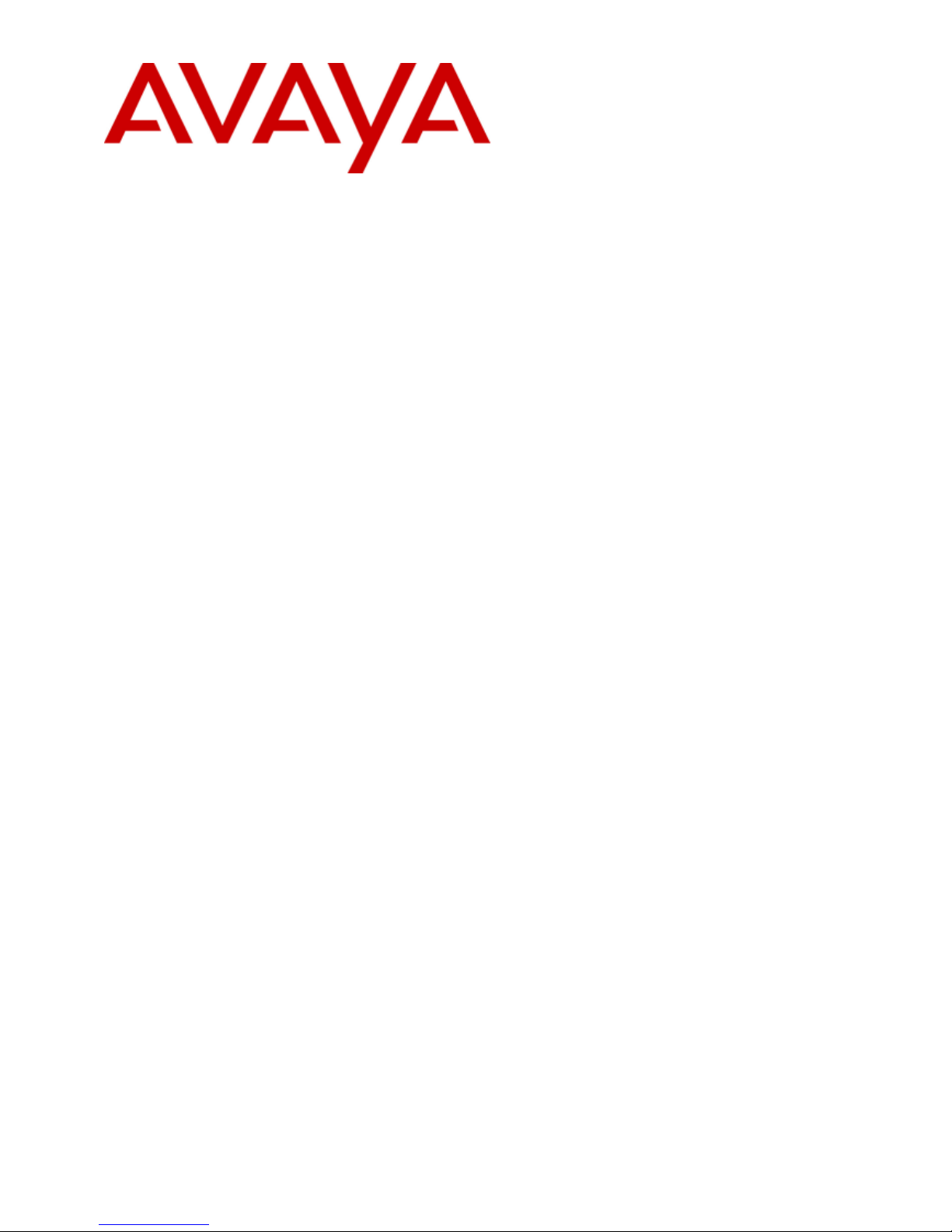
15-601042 Issue 28c - (19 August 2013)
Installing IP500/IP500 V2
IP Office 9.0
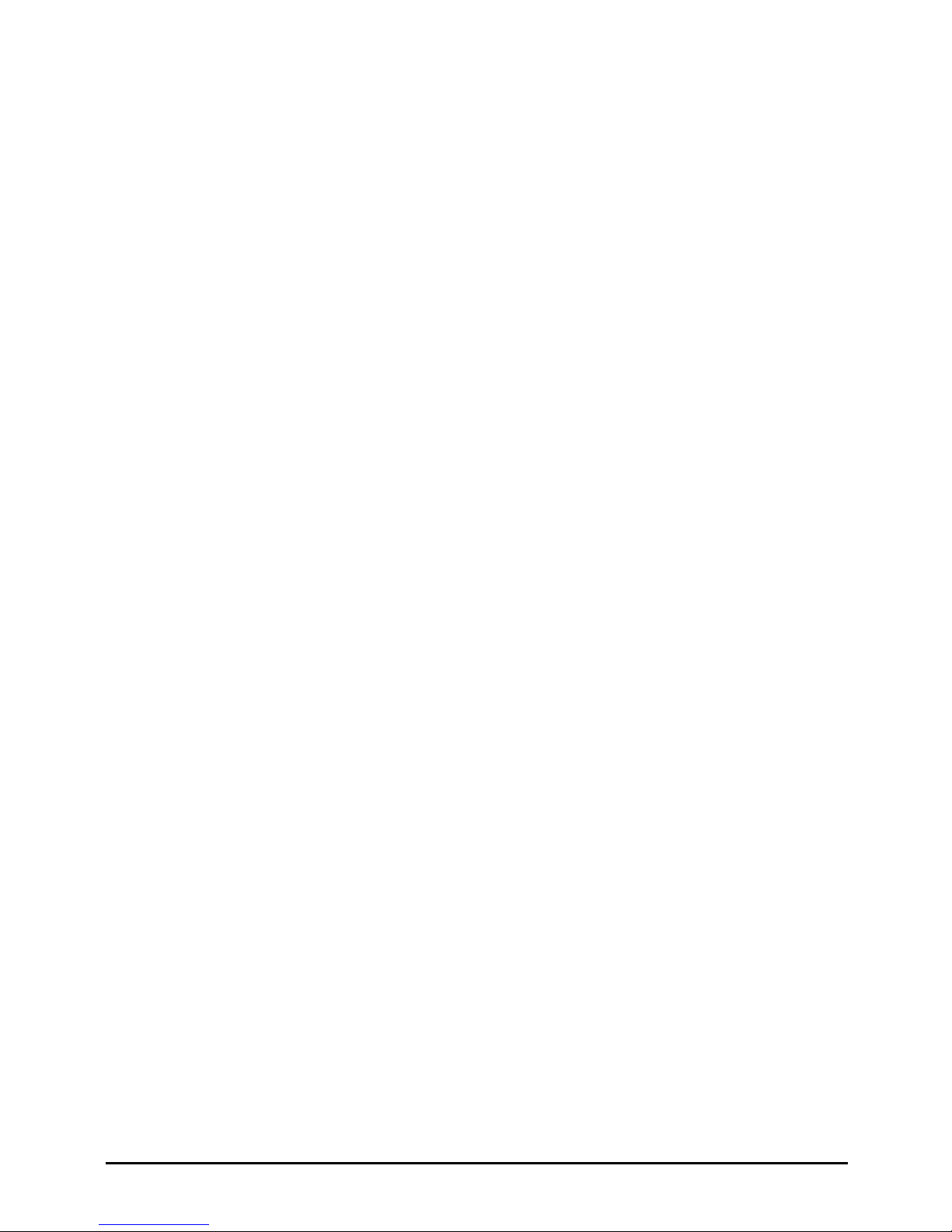
Installing IP500/IP500 V2 Page 2
15-601042 Issue 28c (19 August 2013)IP Office 9.0
© 2013 AVAYA All Rights Reserved.
Notice
While reasonable efforts have been made to ensure that the information in this document is complete and accurate at the time of printing,
Avaya assumes no liability for any errors. Avaya reserves the right to make changes and corrections to the information in this document without
the obligation to notify any person or organization of such changes.
For full support, please see the complete document, Avaya Support Notices for Hardware Documentation, document number 03–600759.
For full support, please see the complete document, Avaya Support Notices for Software Documentation, document number 03–600758.
To locate this document on our website, simply go to http://www.avaya.com/support and search for the document number in the search box.
Documentation disclaimer
“Documentation” means information published by Avaya in varying mediums which may include product information, operating instructions and
performance specifications that Avaya generally makes available to users of its products. Documentation does not include marketing materials.
Avaya shall not be responsible for any modifications, additions, or deletions to the original published version of documentation unless such
modifications, additions, or deletions were performed by Avaya. End User agrees to indemnify and hold harmless Avaya, Avaya's agents,
servants and employees against all claims, lawsuits, demands and judgments arising out of, or in connection with, subsequent modifications,
additions or deletions to this documentation, to the extent made by End User.
Link disclaimer
Avaya is not responsible for the contents or reliability of any linked websites referenced within this site or documentation provided by Avaya.
Avaya is not responsible for the accuracy of any information, statement or content provided on these sites and does not necessarily endorse the
products, services, or information described or offered within them. Avaya does not guarantee that these links will work all the time and has no
control over the availability of the linked pages.
Warranty
Avaya provides a limited warranty on its hardware and Software (“Product(s)”). Refer to your sales agreement to establish the terms of the
limited warranty. In addition, Avaya’s standard warranty language, as well as information regarding support for this Product while under warranty
is available to Avaya customers and other parties through the Avaya Support website: http://support.avaya.com. Please note that if you
acquired the Product(s) from an authorized Avaya Channel Partner outside of the United States and Canada, the warranty is provided to you by
said Avaya Channel Partner and not by Avaya. “Software” means computer programs in object code, provided by Avaya or an Avaya Channel
Partner, whether as stand-alone products or pre-installed on hardware products, and any upgrades, updates, bug fixes, or modified versions.
Licenses
THE SOFTWARE LICENSE TERMS AVAILABLE ON THE AVAYA WEBSITE, HTTP://SUPPORT.AVAYA.COM/LICENSEINFO ARE
APPLICABLE TO ANYONE WHO DOWNLOADS, USES AND/OR INSTALLS AVAYA SOFTWARE, PURCHASED FROM AVAYA INC., ANY
AVAYA AFFILIATE, OR AN AUTHORIZED AVAYA CHANNEL PARTNER (AS APPLICABLE) UNDER A COMMERCIAL AGREEMENT WITH
AVAYA OR AN AUTHORIZED AVAYA CHANNEL PARTNER. UNLESS OTHERWISE AGREED TO BY AVAYA IN WRITING, AVAYA DOES
NOT EXTEND THIS LICENSE IF THE SOFTWARE WAS OBTAINED FROM ANYONE OTHER THAN AVAYA, AN AVAYA AFFILIATE OR AN
AVAYA AUTHORIZED AVAYA CHANNEL PARTNER; AVAYA RESERVES THE RIGHT TO TAKE LEGAL ACTION AGAINST YOU AND
ANYONE ELSE USING OR SELLING THE SOFTWARE WITHOUT A LICENSE. BY INSTALLING, DOWNLOADING OR USING THE
SOFTWARE, OR AUTHORIZING OTHERS TO DO SO, YOU, ON BEHALF OF YOURSELF AND THE ENTITY FOR WHOM YOU ARE
INSTALLING, DOWNLOADING OR USING THE SOFTWARE (HEREINAFTER REFERRED TO INTERCHANGEABLY AS “YOU” AND “END
USER”), AGREE TO THESE TERMS AND CONDITIONS AND CREATE A BINDING CONTRACT BETWEEN YOU AND AVAYA INC. OR THE
APPLICABLE AVAYA AFFILIATE (“AVAYA”).
Avaya grants you a license within the scope of the license types described below, with the exception of Heritage Nortel Software, for which the
scope of the license is detailed below. Where the order documentation does not expressly identify a license type, the applicable license will be a
Designated System License. The applicable number of licenses and units of capacity for which the license is granted will be one (1), unless a
different number of licenses or units of capacity is specified in the documentation or other materials available to you. “Designated Processor”
means a single stand-alone computing device. “Server” means a Designated Processor that hosts a software application to be accessed by
multiple users.
License type(s)
Designated System(s) License (DS). End User may install and use each copy of the Software only on a number of Designated Processors up to
the number indicated in the order. Avaya may require the Designated Processor(s) to be identified in the order by type, serial number, feature
key, location or other specific designation, or to be provided by End User to Avaya through electronic means established by Avaya specifically
for this purpose.
Concurrent User License (CU). End User may install and use the Software on multiple Designated Processors or one or more Servers, so long
as only the licensed number of Units are accessing and using the Software at any given time. A “Unit” means the unit on which Avaya, at its
sole discretion, bases the pricing of its licenses and can be, without limitation, an agent, port or user, an e-mail or voice mail account in the
name of a person or corporate function (e.g., webmaster or helpdesk), or a directory entry in the administrative database utilized by the
Software that permits one user to interface with the Software. Units may be linked to a specific, identified Server.
Database License (DL). End User may install and use each copy of the Software on one Server or on multiple Servers provided that each of the
Servers on which the Software is installed communicates with no more than a single instance of the same database.
CPU License (CP). End User may install and use each copy of the Software on a number of Servers up to the number indicated in the order
provided that the performance capacity of the Server(s) does not exceed the performance capacity specified for the Software. End User may
not reinstall or operate the Software on Server(s) with a larger performance capacity without Avaya’s prior consent and payment of an upgrade
fee.
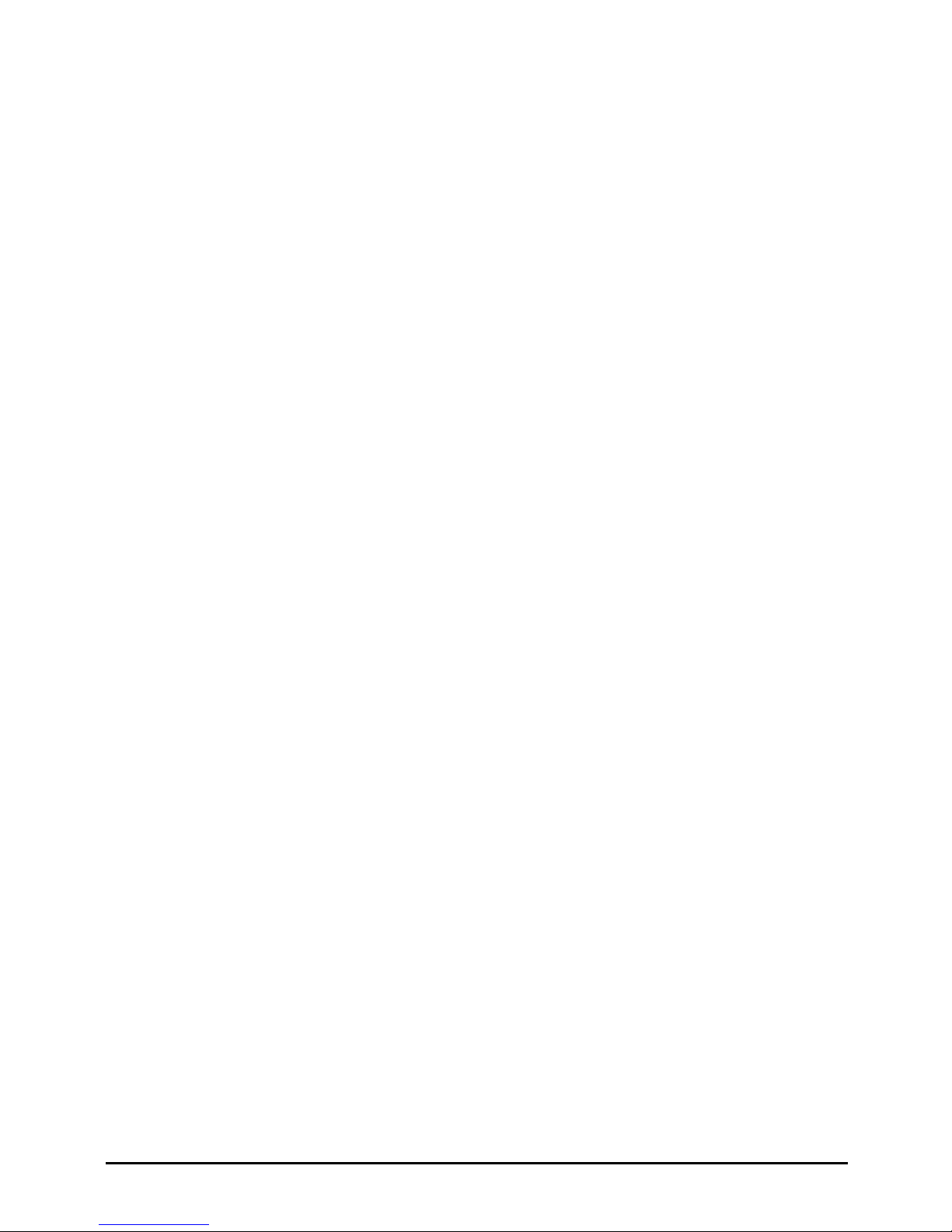
Installing IP500/IP500 V2 Page 3
15-601042 Issue 28c (19 August 2013)IP Office 9.0
Named User License (NU). You may: (i) install and use the Software on a single Designated Processor or Server per authorized Named User
(defined below); or (ii) install and use the Software on a Server so long as only authorized Named Users access and use the Software. “Named
User”, means a user or device that has been expressly authorized by Avaya to access and use the Software. At Avaya’s sole discretion, a
“Named User” may be, without limitation, designated by name, corporate function (e.g., webmaster or helpdesk), an e-mail or voice mail
account in the name of a person or corporate function, or a directory entry in the administrative database utilized by the Software that permits
one user to interface with the Software.
Shrinkwrap License (SR). You may install and use the Software in accordance with the terms and conditions of the applicable license
agreements, such as “shrinkwrap” or “clickthrough” license accompanying or applicable to the Software (“Shrinkwrap License”).
Heritage Nortel Software
“Heritage Nortel Software” means the software that was acquired by Avaya as part of its purchase of the Nortel Enterprise Solutions Business in
December 2009. The Heritage Nortel Software currently available for license from Avaya is the software contained within the list of Heritage
Nortel Products located at http://support.avaya.com/LicenseInfo under the link “Heritage Nortel Products”. For Heritage Nortel Software, Avaya
grants Customer a license to use Heritage Nortel Software provided hereunder solely to the extent of the authorized activation or authorized
usage level, solely for the purpose specified in the Documentation, and solely as embedded in, for execution on, or (in the event the applicable
Documentation permits installation on non-Avaya equipment) for communication with Avaya equipment. Charges for Heritage Nortel Software
may be based on extent of activation or use authorized as specified in an order or invoice.
Copyright
Except where expressly stated otherwise, no use should be made of materials on this site, the Documentation, Software, or hardware provided
by Avaya. All content on this site, the documentation and the Product provided by Avaya including the selection, arrangement and design of the
content is owned either by Avaya or its licensors and is protected by copyright and other intellectual property laws including the sui generis
rights relating to the protection of databases. You may not modify, copy, reproduce, republish, upload, post, transmit or distribute in any way
any content, in whole or in part, including any code and software unless expressly authorized by Avaya. Unauthorized reproduction,
transmission, dissemination, storage, and or use without the express written consent of Avaya can be a criminal, as well as a civil offense under
the applicable law.
Virtualization
Each vAppliance will have its own ordering code. Note that each instance of a vAppliance must be separately ordered. If the end user customer
or Avaya channel partner would like to install two of the same type of vAppliances, then two vAppliances of that type must be ordered.
Each Product has its own ordering code. Note that each instance of a Product must be separately licensed and ordered. “Instance” means one
unique copy of the Software. For example, if the end user customer or Avaya channel partner would like to install two instances of the same
type of Products, then two Products of that type must be ordered.
Third Party Components
“Third Party Components” mean certain software programs or portions thereof included in the Software that may contain software (including
open source software) distributed under third party agreements (“Third Party Components”), which contain terms regarding the rights to use
certain portions of the Software (“Third Party Terms”). Information regarding distributed Linux OS source code (for those Products that have
distributed Linux OS source code) and identifying the copyright holders of the Third Party Components and the Third Party Terms that apply is
available in the Documentation or on Avaya’s website at: http://support.avaya.com/Copyright. You agree to the Third Party Terms for any such
Third Party Components.
Note to Service Provider
The Product may use Third Party Components that have Third Party Terms that do not allow hosting and may need to be independently
licensed for such purpose.
Preventing Toll Fraud
“Toll Fraud” is the unauthorized use of your telecommunications system by an unauthorized party (for example, a person who is not a corporate
employee, agent, subcontractor, or is not working on your company's behalf). Be aware that there can be a risk of Toll Fraud associated with
your system and that, if Toll Fraud occurs, it can result in substantial additional charges for your telecommunications services.
Avaya Toll Fraud intervention
If you suspect that you are being victimized by Toll Fraud and you need technical assistance or support, call Technical Service Center Toll
Fraud Intervention Hotline at +1-800-643-2353 for the United States and Canada. For additional support telephone numbers, see the Avaya
Support website: http://support.avaya.com. Suspected security vulnerabilities with Avaya products should be reported to Avaya by sending mail
to: securityalerts@avaya.com.
Trademarks
The trademarks, logos and service marks (“Marks”) displayed in this site, the Documentation and Product(s) provided by Avaya are the
registered or unregistered Marks of Avaya, its affiliates, or other third parties. Users are not permitted to use such Marks without prior written
consent from Avaya or such third party which may own the Mark. Nothing contained in this site, the Documentation and Product(s) should be
construed as granting, by implication, estoppel, or otherwise, any license or right in and to the Marks without the express written permission of
Avaya or the applicable third party.
Avaya is a registered trademark of Avaya Inc.
All non-Avaya trademarks are the property of their respective owners. Linux® is the registered trademark of Linus Torvalds in the U.S. and
other countries.
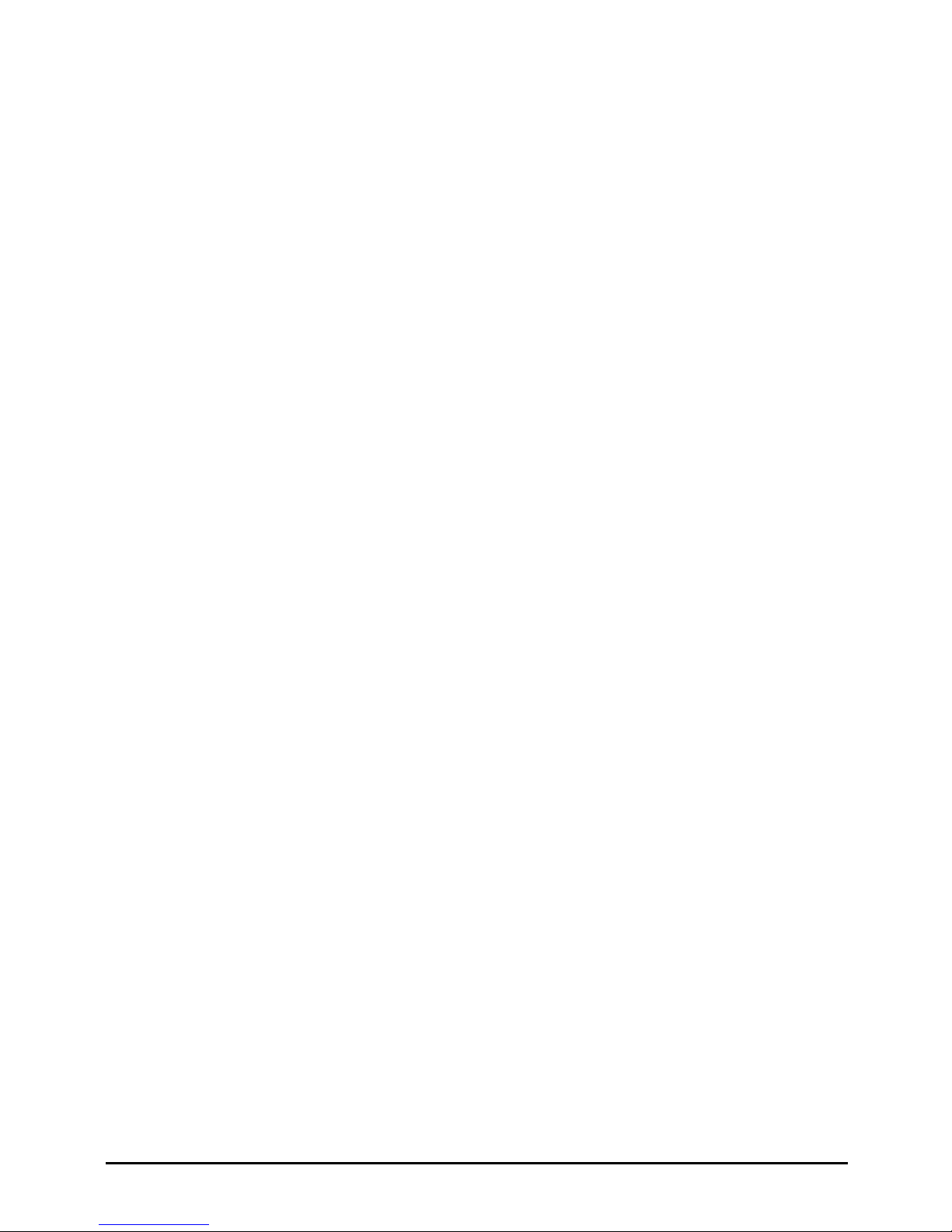
Installing IP500/IP500 V2 Page 4
15-601042 Issue 28c (19 August 2013)IP Office 9.0
Downloading Documentation
For the most current versions of Documentation, see the Avaya Support website: http://support.avaya.com.
Contact Avaya Support
See the Avaya Support website: http://support.avaya.com for product notices and articles, or to report a problem with your Avaya product. For a
list of support telephone numbers and contact addresses, go to the Avaya Support website: http://support.avaya.com, scroll to the bottom of the
page, and select Contact Avaya Support.
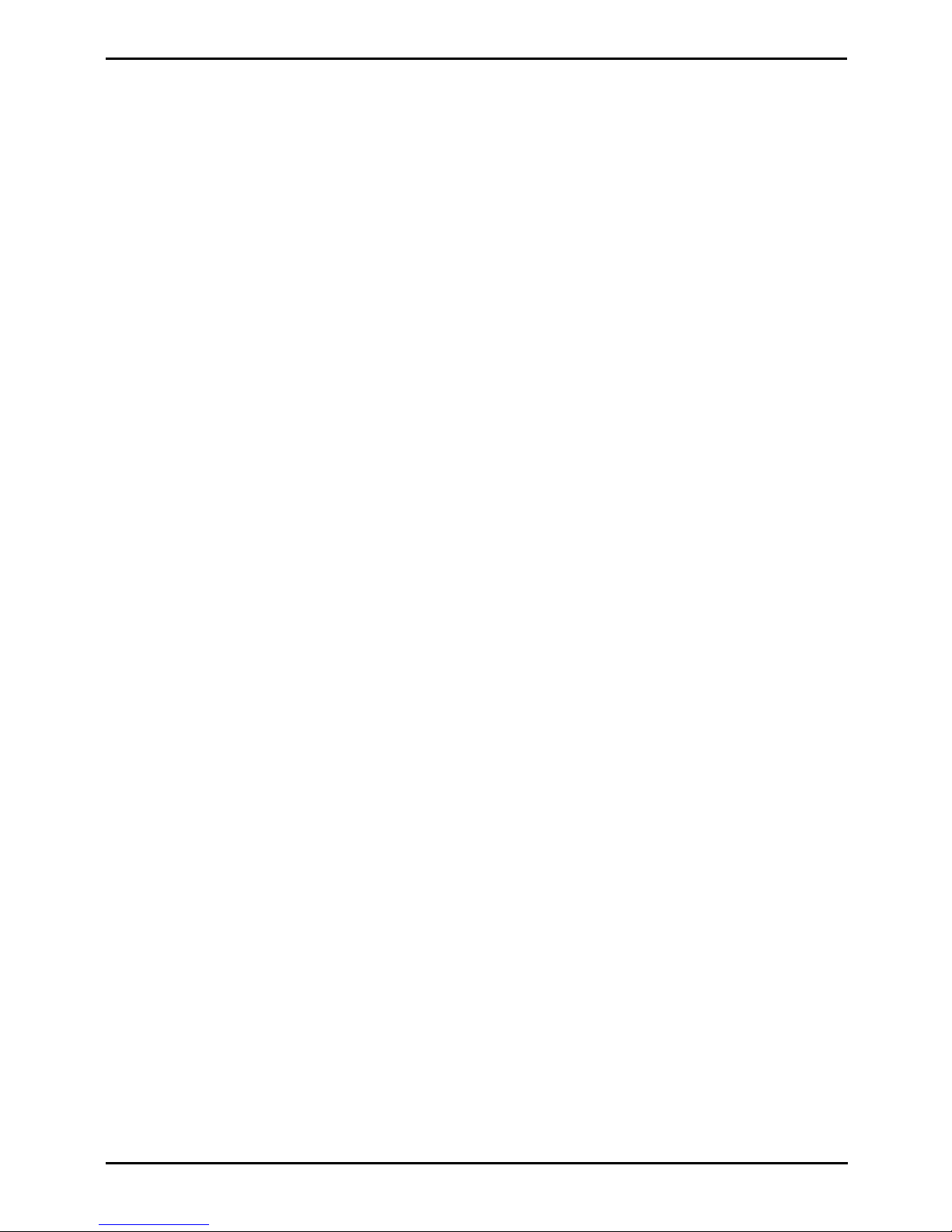
Installing IP500/IP500 V2 Page 5
15-601042 Issue 28c (19 August 2013)IP Office 9.0
Contents
Contents
System Overview1.
..................................................................... 141.1 Additional Documentation
..................................................................... 141.2 Repair
..................................................................... 141.3 RoHS
..................................................................... 151.4 IP Office Modes
............................................................................ 161.4.1 System SD Cards
............................................................................ 171.4.2 Overall Capacity
............................................................................ 181.4.3 Hardware Support Summary
............................................................................ 201.4.4 Feature Support Summary
..................................................................... 211.5 Control Units
..................................................................... 221.6 IP500 V2 System Components
..................................................................... 241.7 IP500 Office System Components
..................................................................... 261.8 Control Unit Cards
............................................................................ 261.8.1 IP500 Base Cards
............................................................................ 291.8.2 IP500 Trunk Cards
............................................................................ 301.8.3 IP400 Trunk Cards
............................................................................ 311.8.4 Other Cards
..................................................................... 321.9 External Expansion Modules
............................................................................ 341.9.1 IP500 External Expansion Modules
............................................................................ 361.9.2 IP400 External Expansion Modules
............................................................................ 381.9.3 Connecting External Expansion Modules
..................................................................... 391.10 Power Supplies and Cables
............................................................................ 391.10.1 Power Supplies
............................................................................ 401.10.2 Power Supply Cords
............................................................................ 411.10.3 Power Supply Backup
............................................................................ 421.10.4 Cabling and Cables
............................................................................ 441.10.5 Grounding
............................................................................ 45
1.10.6 Lightning Protection/Out-of-Building
Connections
..................................................................... 461.11 Wall and Rack Mounting
..................................................................... 471.12 Feature Keys and Licenses
..................................................................... 481.13 IP Office Phones
..................................................................... 491.14 VoIP
............................................................................ 501.14.1 Voice Compression Channels
..................................................................... 511.15 Supported Country Locales
..................................................................... 521.16 IP Office Software Applications
............................................................................ 531.16.1 Programming Applications
............................................................................ 541.16.2 User Applications
............................................................................ 541.16.3 Voicemail Applications
............................................................................ 551.16.4 Call Logging Applications
............................................................................ 551.16.5 Call Center Applications
............................................................................ 551.16.6 CTI Applications
..................................................................... 561.17 Training
..................................................................... 561.18 Web Sites
..................................................................... 571.19 Emergency and Power Failure Ports
Installation Requirements2.
..................................................................... 602.1 Environmental Requirements
..................................................................... 612.2 Space Requirements
............................................................................ 622.2.1 IP500 and IP500 V2 Control Units
............................................................................ 622.2.2 External Expansion Modules
............................................................................ 632.2.3 Wall Mounting
............................................................................ 642.2.4 Rack Space Requirements
Administration Software3.
..................................................................... 663.1 IP Office Web Manager
..................................................................... 673.2 Installing the Admin Applications
..................................................................... 693.3 Installer PC Connection
..................................................................... 703.4 Starting IP Office Manager
..................................................................... 713.5 Starting System Status Application
..................................................................... 723.6 Starting System Monitor
IP500 V2 Installation4.
..................................................................... 754.1 Tools and Equipment Required
..................................................................... 764.2 Documentation
..................................................................... 774.3 Unpacking
..................................................................... 784.4 SD Card Preparation
............................................................................ 794.4.1 Upgrade the Card Firmware
............................................................................ 804.4.2 Creating an Offline Configuration File
............................................................................ 814.4.3 Adding a Pre-Built Configuration File
............................................................................ 814.4.4 Adding a License File
............................................................................ 814.4.5 Adding a 9600 Series Screen Saver File
............................................................................ 824.4.6 Adding Music on Hold Files
..................................................................... 834.5 IP500 Card Installation
............................................................................ 834.5.1 Fitting IP500 Daughter Cards
............................................................................ 854.5.2 Fitting IP500 Legacy Cards
............................................................................ 864.5.3 Inserting IP500 Base Cards
..................................................................... 874.6 Wall Mounting
............................................................................ 884.6.1 Wall Mounting Kit V2/V3
..................................................................... 894.7 Rack Mounting
..................................................................... 904.8 Connecting External Expansion Modules
..................................................................... 924.9 Grounding
..................................................................... 934.10 Network Connection
..................................................................... 944.11 Starting the System
............................................................................ 954.11.1 Checking the LEDs
..................................................................... 974.12 Changing the System to Standard Mode
............................................................................ 97
4.12.1 Manually Changing the System to Standard
Mode
............................................................................ 984.12.2 Automating the Change to Standard Mode
..................................................................... 994.13 Connecting Phones
............................................................................ 994.13.1 Analog Phones
............................................................................ 994.13.2 ETR Phones
............................................................................ 994.13.3 DS Phones
............................................................................ 1004.13.4 TCM Phones
............................................................................ 1004.13.5 IP/SIP Phones
Initial Configuration Using IP Office
Manager
5.
..................................................................... 1035.1 Entering Licenses
..................................................................... 1045.2 Setting the System Locale
..................................................................... 1055.3 Changing the IP Address Settings
..................................................................... 1065.4 Changing the Default Passwords
..................................................................... 1085.5 Extension Numbering
..................................................................... 1105.6 Disable Unused Trunks
..................................................................... 1125.7 Setting the Digital Trunk Clock Source
..................................................................... 1145.8 Setting the Trunk Prefixes
..................................................................... 1155.9 DS16B/30B Port Mode Selection
On-Boarding6.
..................................................................... 1186.1 On-Boarding
SD Card Management7.
..................................................................... 1247.1 Booting from the SD Cards
..................................................................... 1267.2 Creating an IP Office SD Card
..................................................................... 1287.3 Viewing the Card Contents

Installing IP500/IP500 V2 Page 6
15-601042 Issue 28c (19 August 2013)IP Office 9.0
..................................................................... 1297.4 Backing Up to the Backup Folder
............................................................................ 129
7.4.1 Backup to the Backup Folder Using IP Office
Manager
............................................................................ 129
7.4.2 Backup to the Backup Folder Using System
Status Application
............................................................................ 129
7.4.3 Backup to the Backup Folder Using a System
Phone
............................................................................ 130
7.4.4 Backup to the Backup Folder Using a IP
Office Web Manager
..................................................................... 1307.5 Restoring from the Backup Folder
............................................................................ 130
7.5.1 Restoring from the Backup Folder Using IP
Office Manager
............................................................................ 130
7.5.2 Restoring from the Backup Folder Using
System Status Application
............................................................................ 130
7.5.3 Restoring from the Backup Folder Using a
System Phone
............................................................................ 131
7.5.4 Restoring from the Backup Folder Using IP
Office Web Manager
..................................................................... 1337.6 Backing Up to the Optional SD Card
............................................................................ 133
7.6.1 Backing Up to the Optional SD Using IP
Office Manager
............................................................................ 133
7.6.2 Backing Up to the Optional SD Using System
Status Application
............................................................................ 134
7.6.3 Backing Up to the Optional SD Using IP
Office Web Manager
............................................................................ 134
7.6.4 Backing Up to the Optional SD Using a
System Phone
..................................................................... 1357.7 Restoring a Configuration from an Optional Card
............................................................................ 135
7.7.1 Restoring from the Optional SD Using IP
Office Manager
............................................................................ 135
7.7.2 Restoring from the Optional SD Using a
System Phone
..................................................................... 1367.8 Loading Software from an Optional SD Card
............................................................................ 136
7.8.1 Loading Software from the Optional SD Using
IP Office Manager
............................................................................ 136
7.8.2 Loading Software from the Optional SD Using
a System Phone
..................................................................... 1377.9 Backing Up to a PC
..................................................................... 1377.10 Restoring from a PC
..................................................................... 1397.11 Upgrading Card Software
..................................................................... 1407.12 Memory Card Shutdown/Removal
............................................................................ 1407.12.1 Shutdown a Card Using IP Office Manager
............................................................................ 140
7.12.2 Shutdown a Card Using System Status
Application
............................................................................ 141
7.12.3 Shutdown a Card Using IP Office Web
Manager
............................................................................ 1417.12.4 Shutdown a Card Using a System Phone
..................................................................... 1427.13 Memory Card Startup
............................................................................ 1427.13.1 Startup a Card Using IP Office Manager
............................................................................ 142
7.13.2 Startup a Card Using System Status
Application
............................................................................ 142
7.13.3 Startup a Card Using IP Office Web
Manager
............................................................................ 1427.13.4 Startup a Card Using a System Phone
Additional Processes8.
..................................................................... 1458.1 Switching Off a System
............................................................................ 1458.1.1 Shutdown a System Using IP Office Manager
............................................................................ 146
8.1.2 Shutdown a System Using System Status
Application
............................................................................ 1468.1.3 Shutdown a System Using a System Phone
............................................................................ 1468.1.4 Shutdown a System Using the AUX Button
............................................................................ 146
8.1.5 Shutdown a System Using IP Office Web
Manager
..................................................................... 1478.2 Rebooting a System
............................................................................ 1478.2.1 Reboot a System Using IP Office Manager
............................................................................ 148
8.2.2 Reboot a System Using IP Office Web
Manager
............................................................................ 1488.2.3 Reboot a System Using the Reset Button
............................................................................ 1488.2.4 Rebooting a System Using a System Phone
..................................................................... 1498.3 Changing Components
............................................................................ 1508.3.1 Like for Like Replacement
............................................................................ 1508.3.2 Higher Capacity Replacement
............................................................................ 1508.3.3 Lower Capacity Replacement
............................................................................ 1508.3.4 Adding a New Component
............................................................................ 1518.3.5 Permanent Removal
............................................................................ 1518.3.6 Replacemnt with a Different Type
..................................................................... 1528.4 Defaulting the Configuration
............................................................................ 152
8.4.1 Defaulting the Configuration Using IP Office
Manager
............................................................................ 152
8.4.2 Defaulting the Configuration Using IP Office
Web Manager
............................................................................ 152
8.4.3 Defaulting the Configuration Using the Reset
Button
............................................................................ 153
8.4.4 Default the Configuration Using a System
Phone
............................................................................ 1538.4.5 Defaulting the Configuration Using Debug
............................................................................ 154
8.4.6 Defaulting the Configuration Using Boot
Loader
..................................................................... 1558.5 Defaulting Security Settings
............................................................................ 1558.5.1 Defaulting Security Using IP Office Manager
............................................................................ 155
8.5.2 Defaulting Security Using IP Office Web
Manager
............................................................................ 1568.5.3 Defaulting Security using the RS232 Port
............................................................................ 1578.5.4 Defaulting Security Using the Boot Loader
..................................................................... 1588.6 Loading a Configuration
............................................................................ 1598.6.1 Creating an Offline Configuration File
............................................................................ 160
8.6.2 Loading a Configuration Using IP Office
Manager
............................................................................ 160
8.6.3 Loading a Configuration Using IP Office Web
Manager
............................................................................ 160
8.6.4 Loading a Configuration onto a System SD
Card
..................................................................... 1618.7 Upgrading systems
............................................................................ 1628.7.1 Upgrade Using the Upgrade Wizard
............................................................................ 164
8.7.2 Remote Upgrade the System SD Card Using
Manager
............................................................................ 1648.7.3 Upgrading the SD Card Locally
............................................................................ 1658.7.4 Upgrading an SD Card in a PC
............................................................................ 1668.7.5 Upgrading Using IP Office Web Manager
..................................................................... 1688.8 Swapping Extension Users
..................................................................... 1698.9 Out of Building Telephone Installations
............................................................................ 1708.9.1 DS Phones
............................................................................ 1718.9.2 Analog Phone Barrier Box
............................................................................ 1728.9.3 Rack Mounting Barrier Boxes
..................................................................... 1738.10 Using the External Output Port
............................................................................ 1738.10.1 Port Connection
..................................................................... 1748.11 So8 BRI Module
............................................................................ 1748.11.1 Example 1: ISDN Terminal
............................................................................ 1758.11.2 Example 2: Video Conference
..................................................................... 1778.12 SNMP
............................................................................ 1788.12.1 Installing the IP Office MIB Files
............................................................................ 1808.12.2 Enabling SNMP and Polling Support
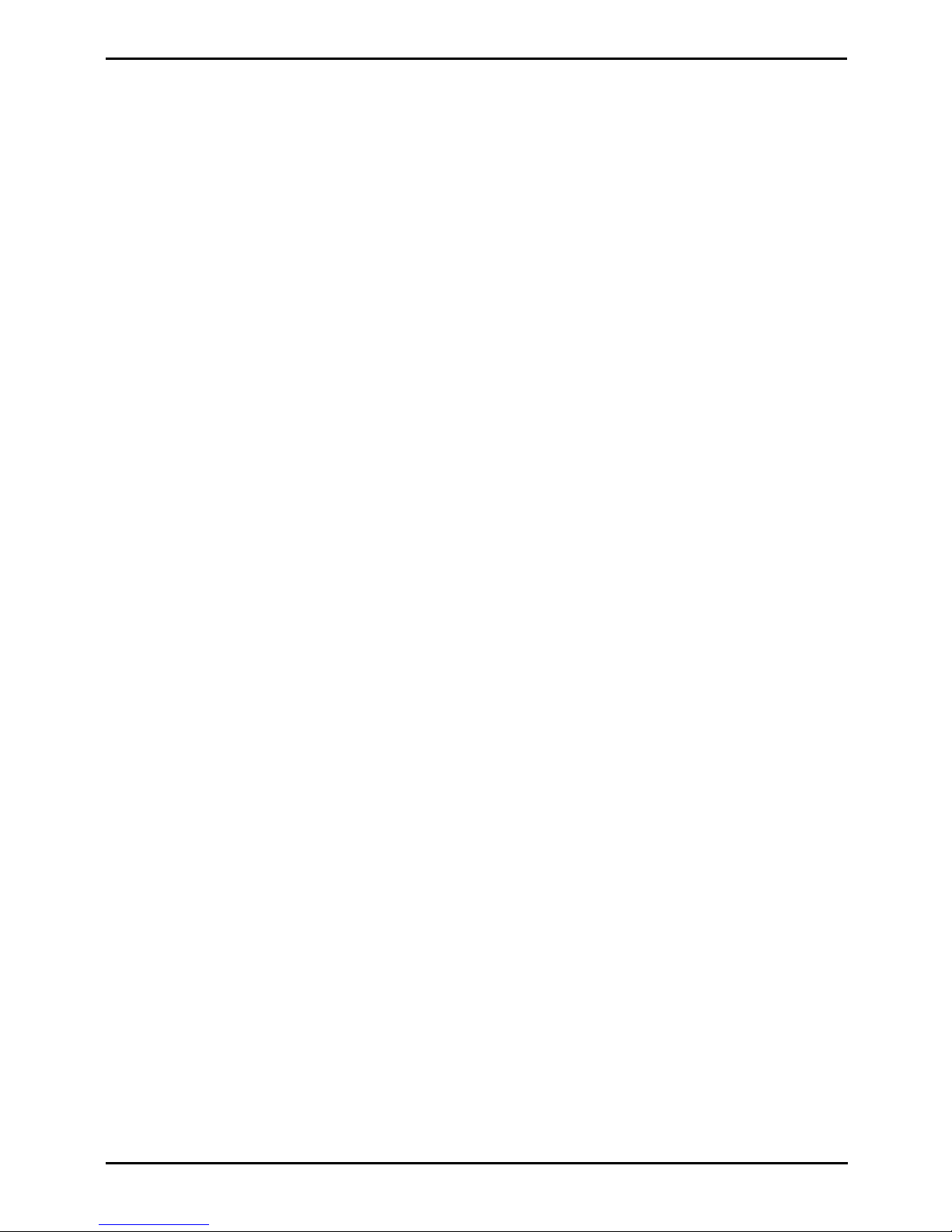
Installing IP500/IP500 V2 Page 7
15-601042 Issue 28c (19 August 2013)IP Office 9.0
Contents
............................................................................ 1808.12.3 Enabling SNMP Trap Sending
..................................................................... 1818.13 Reset Button
..................................................................... 1818.14 AUX Button
..................................................................... 1828.15 RS232 Port Maintenance
..................................................................... 1838.16 Erasing the Core Software
............................................................................ 183
8.16.1 Erasing Core Software Using the Reset
Button
............................................................................ 1848.16.2 Erasing Core Software Using Debug
............................................................................ 185
8.16.3 Erasing Core Software Using the Boot
Loader
..................................................................... 1868.17 Enabling IP Office Web Manager
IP500 Basic Installation9.
..................................................................... 1889.1 IP500 Tools Required
..................................................................... 1899.2 IP500 Read the Documentation
..................................................................... 1909.3 IP500 Unpacking
..................................................................... 1919.4 IP500 Card Installation
............................................................................ 1919.4.1 IP500 Daughter Card Preparation
............................................................................ 1939.4.2 IP500 Legacy Card Preparation
............................................................................ 1949.4.3 IP500 Card Insertion
..................................................................... 1959.5 Inserting the Feature Key
..................................................................... 1969.6 Applying Power
..................................................................... 1989.7 Check the CPU LED
..................................................................... 1999.8 Upgrading the Core Software
..................................................................... 2009.9 Receiving the Configuration
..................................................................... 2019.10 Adding Licences
..................................................................... 2029.11 Adding External Expansion Modules
..................................................................... 2049.12 Rack Mounting
..................................................................... 2059.13 Wall Mounting
............................................................................ 2069.13.1 Wall Mounting Kit V2/V3
............................................................................ 2079.13.2 Wall Mounting Kit V1
..................................................................... 2089.14 Grounding
System Components10.
..................................................................... 21110.1 IP500 V2 Control Unit
..................................................................... 21410.2 IP500 Control Unit
..................................................................... 21710.3 IP500 Base Cards
............................................................................ 22010.3.1 4-Port Expansion Card
............................................................................ 22110.3.2 Analog Phone
............................................................................ 22210.3.3 ATM Combination Card
............................................................................ 22410.3.4 BRI Combination Card
............................................................................ 22510.3.5 Unified Communications Module
............................................................................ 22710.3.6 Digital Station
............................................................................ 22810.3.7 ETR6 Card
............................................................................ 23010.3.8 Legacy Card Carrier
............................................................................ 23110.3.9 TCM8 Digital Station
............................................................................ 23210.3.10 VCM
..................................................................... 23410.4 IP500 Trunk Daughter Cards
............................................................................ 23510.4.1 Analog Trunk Card
............................................................................ 23710.4.2 BRI Trunk Cards
............................................................................ 23810.4.3 PRI Trunk Cards
..................................................................... 23910.5 IP500 External Expansion Modules
............................................................................ 24110.5.1 Analog Trunk 16
............................................................................ 24310.5.2 BRI So8
............................................................................ 24510.5.3 Digital Station 16/30
............................................................................ 24710.5.4 Digital Station 16A/30A
............................................................................ 25010.5.5 Digital Station 16B/30B
............................................................................ 25210.5.6 Phone 16/30
..................................................................... 25410.6 Feature Keys
............................................................................ 25410.6.1 IP500 V2 System SD Cards
............................................................................ 25610.6.2 IP500 Smart Card
..................................................................... 25710.7 IP400 Trunk Cards
............................................................................ 25810.7.1 Analog Trunk Card Uni (ATM4U)
............................................................................ 25910.7.2 Analog Trunk Cards (ATM4)
............................................................................ 25910.7.3 BRI Trunk Cards
............................................................................ 26010.7.4 T1 PRI Trunk Cards
............................................................................ 26010.7.5 E1 PRI Trunk Cards
............................................................................ 26110.7.6 E1R2 PRI Trunk Cards
..................................................................... 26210.8 IP400 Internal Cards
............................................................................ 26210.8.1 Embedded Voicemail Memory Cards
............................................................................ 26310.8.2 Voice Compression Modules
..................................................................... 26410.9 IP400 Expansion Modules
............................................................................ 26610.9.1 Analog Trunk 16
............................................................................ 26810.9.2 Digital Station V2
............................................................................ 27010.9.3 Digital Station
............................................................................ 27210.9.4 Phone V2
............................................................................ 27410.9.5 Phone
............................................................................ 27610.9.6 So8
..................................................................... 27810.10 Mounting Kits
............................................................................ 27810.10.1 IP500 Wall Mounting Kits
............................................................................ 27810.10.2 Barrier Box Rack Mounting Kit
..................................................................... 27910.11 Phones
............................................................................ 28010.11.1 1010/1040
............................................................................ 28110.11.2 1120/1140/1220/1230
............................................................................ 28210.11.3 1403
............................................................................ 28310.11.4 1408
............................................................................ 28410.11.5 1416
............................................................................ 28510.11.6 1603
............................................................................ 28710.11.7 1608
............................................................................ 28910.11.8 1616
............................................................................ 29110.11.9 2402
............................................................................ 29210.11.10 2410
............................................................................ 29310.11.11 2420
............................................................................ 29410.11.12 3616
............................................................................ 29510.11.13 3620
............................................................................ 29610.11.14 3626
............................................................................ 29710.11.15 3641
............................................................................ 29810.11.16 3645
............................................................................ 29910.11.17 3701
............................................................................ 30010.11.18 3711
............................................................................ 30110.11.19 3720
............................................................................ 30210.11.20 3725
............................................................................ 30310.11.21 3740
............................................................................ 30410.11.22 3749
............................................................................ 30510.11.23 3810
............................................................................ 30610.11.24 3910
............................................................................ 30610.11.25 3920
............................................................................ 30710.11.26 4406
............................................................................ 30810.11.27 4412
............................................................................ 30910.11.28 4424
............................................................................ 31010.11.29 4601
............................................................................ 31110.11.30 4602
............................................................................ 31210.11.31 4610
............................................................................ 31310.11.32 4620
............................................................................ 31410.11.33 4621
............................................................................ 31510.11.34 4625
............................................................................ 31610.11.35 5402
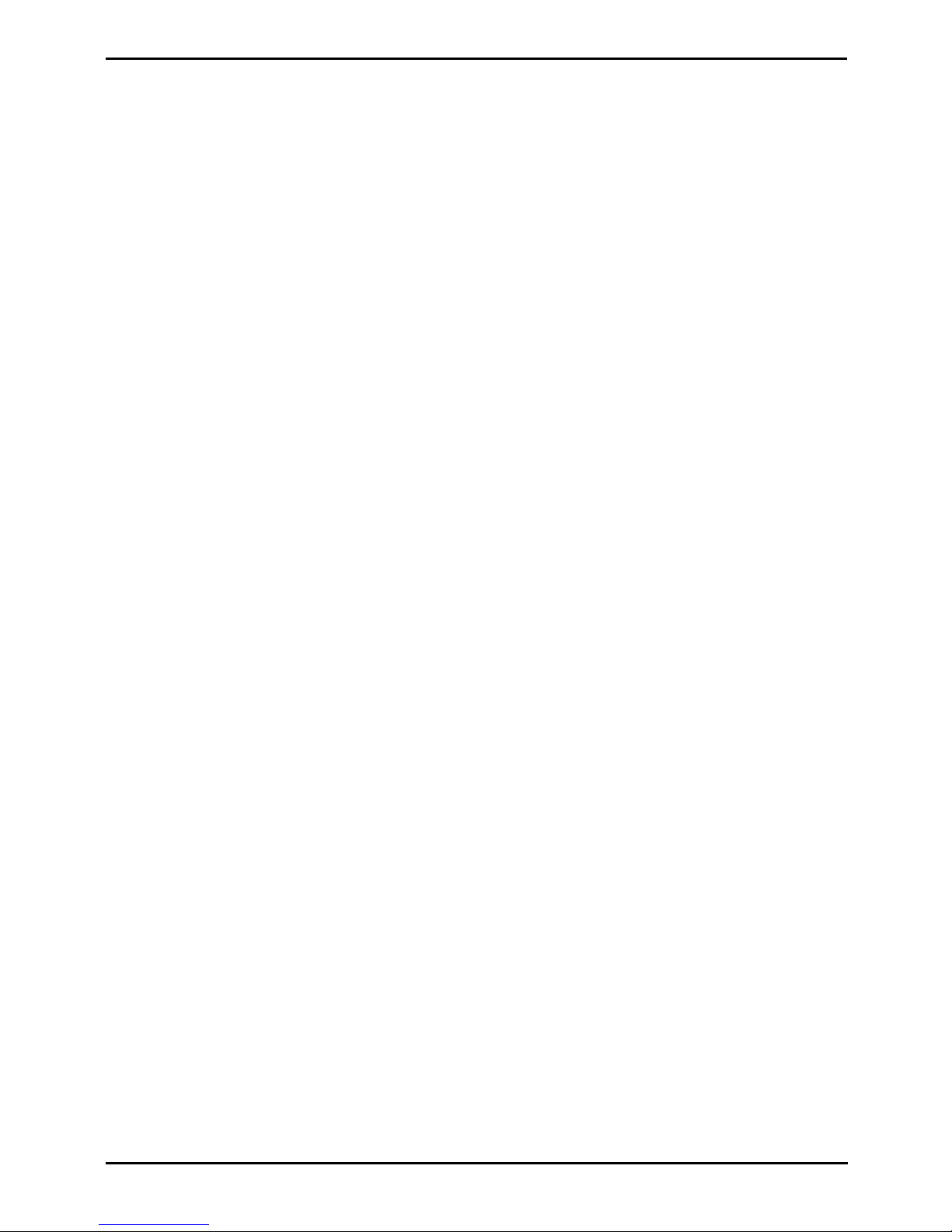
Installing IP500/IP500 V2 Page 8
15-601042 Issue 28c (19 August 2013)IP Office 9.0
............................................................................ 31710.11.36 5410
............................................................................ 31810.11.37 5420
............................................................................ 31910.11.38 5601
............................................................................ 32010.11.39 5602
............................................................................ 32110.11.40 5610
............................................................................ 32210.11.41 5620
............................................................................ 32310.11.42 5621
............................................................................ 32410.11.43 9504
............................................................................ 32510.11.44 9508
............................................................................ 32610.11.45 9608
............................................................................ 32710.11.46 9611G
............................................................................ 32810.11.47 9620L, 9620C
............................................................................ 33010.11.48 9621G
............................................................................ 33110.11.49 9630G
............................................................................ 33310.11.50 9640, 9640G
............................................................................ 33510.11.51 9641G
............................................................................ 33610.11.52 9650, 9650C
............................................................................ 33810.11.53 Audio Conferencing Unit
............................................................................ 33910.11.54 ETR 6, ETR 6D
............................................................................ 34010.11.55 D100 Series
............................................................................ 34110.11.56 ETR 18, ETR 18D
............................................................................ 34210.11.57 ETR 34D
............................................................................ 34310.11.58 M7100
............................................................................ 34310.11.59 M7100N
............................................................................ 34410.11.60 M7208
............................................................................ 34410.11.61 M7208N
............................................................................ 34510.11.62 M7310
............................................................................ 34510.11.63 M7310N
............................................................................ 34610.11.64 M7324
............................................................................ 34610.11.65 M7324N
............................................................................ 34710.11.66 T7000
............................................................................ 34710.11.67 T7100
............................................................................ 34810.11.68 T7208
............................................................................ 34910.11.69 T7316
............................................................................ 35010.11.70 T7316E
............................................................................ 35110.11.71 T7406, T7406e
............................................................................ 35210.11.72 T3 Classic
............................................................................ 35310.11.73 T3 Comfort
............................................................................ 35410.11.74 T3 Compact
..................................................................... 35510.12 Phone Add-Ons
............................................................................ 35610.12.1 201B RIM
............................................................................ 35710.12.2 4450
............................................................................ 35810.12.3 BM32
............................................................................ 35910.12.4 DBM32
............................................................................ 36010.12.5 EU24
............................................................................ 36110.12.6 EU24BL
............................................................................ 36210.12.7 KLM Module
............................................................................ 36310.12.8 SMB24
............................................................................ 36410.12.9 T3 DSS
............................................................................ 36510.12.10 T7316e KEM
............................................................................ 36610.12.11 XM24
..................................................................... 36710.13 Ancilliary Systems
............................................................................ 36710.13.1 Digitial Mobility Solution
............................................................................ 36810.13.2 DECT R4
..................................................................... 36910.14 Applications
............................................................................ 37010.14.1 IP Office Application Server
............................................................................ 37110.14.2 ContactStore
............................................................................ 37210.14.3 Customer Call Reporter
............................................................................ 37310.14.4 IP Office Manager
............................................................................ 37410.14.5 Monitor
............................................................................ 37510.14.6 one-X Portal for IP Office
............................................................................ 37610.14.7 Flare Experience for IP Office
............................................................................ 37810.14.8 SoftConsole
............................................................................ 37910.14.9 IP Office Video SoftPhone
............................................................................ 38010.14.10 System Status Application
............................................................................ 38110.14.11 TAPI
............................................................................ 38210.14.12 Voicemail Pro
............................................................................ 38410.14.13 Single Windows Server Support
............................................................................ 38410.14.14 IP Office Ports
............................................................................ 38510.14.15 Operating System Summary
..................................................................... 38710.15 Physical Ports
............................................................................ 38810.15.1 Cables
............................................................................ 39010.15.2 ANALOG Port
............................................................................ 39010.15.3 AUDIO Port
............................................................................ 39110.15.4 BRI Port (So)
............................................................................ 39210.15.5 BRI Port (To)
............................................................................ 39310.15.6 DC I/P Port
............................................................................ 39310.15.7 DS Ports (RJ45)
............................................................................ 39410.15.8 EF Port
............................................................................ 39410.15.9 ETR Port
............................................................................ 39510.15.10 EXPANSION Port
............................................................................ 39510.15.11 EXT O/P Port
............................................................................ 39610.15.12 LAN Port
............................................................................ 39710.15.13 PF Port
............................................................................ 39810.15.14 PHONE (POT) Port
............................................................................ 39910.15.15 PRI Port
............................................................................ 40010.15.16 RS232 Port (DTE)
............................................................................ 40110.15.17 TCM Port (RJ21)
............................................................................ 40110.15.18 TCM Port (RJ45)
..................................................................... 40210.16 Licences
............................................................................ 40310.16.1 System Edition Licenses
............................................................................ 40410.16.2 Upgrade Licenses
............................................................................ 40510.16.3 Trunk Licensing
............................................................................ 40610.16.4 Telephone/Endpoint Licenses
............................................................................ 40710.16.5 User Licenses
............................................................................ 41010.16.6 Voicemail Pro Licenses
............................................................................ 41210.16.7 Customer Call Reporter Licenses
............................................................................ 41310.16.8 Trial Licenses
............................................................................ 41410.16.9 CTI Licenses
............................................................................ 41410.16.10 Other Licenses
..................................................................... 41510.17 Hardware Software Compatibility
..................................................................... 42110.18 Hardware PCS Levels
..................................................................... 42110.19 TAA
Safety Statements11.
..................................................................... 42411.1 Lithium Batteries
..................................................................... 42411.2 Lightning Protection/Hazard Symbols
..................................................................... 42511.3 Trunk Interface Modules
..................................................................... 42611.4 Further Information and Product Updates
..................................................................... 42611.5 Port Safety Classification
..................................................................... 42711.6 EMC Directive
..................................................................... 42811.7 Regulatory Instructions for Use
............................................................................ 42811.7.1 Australia
............................................................................ 42811.7.2 Canada
............................................................................ 42911.7.3 China
............................................................................ 43011.7.4 European Union
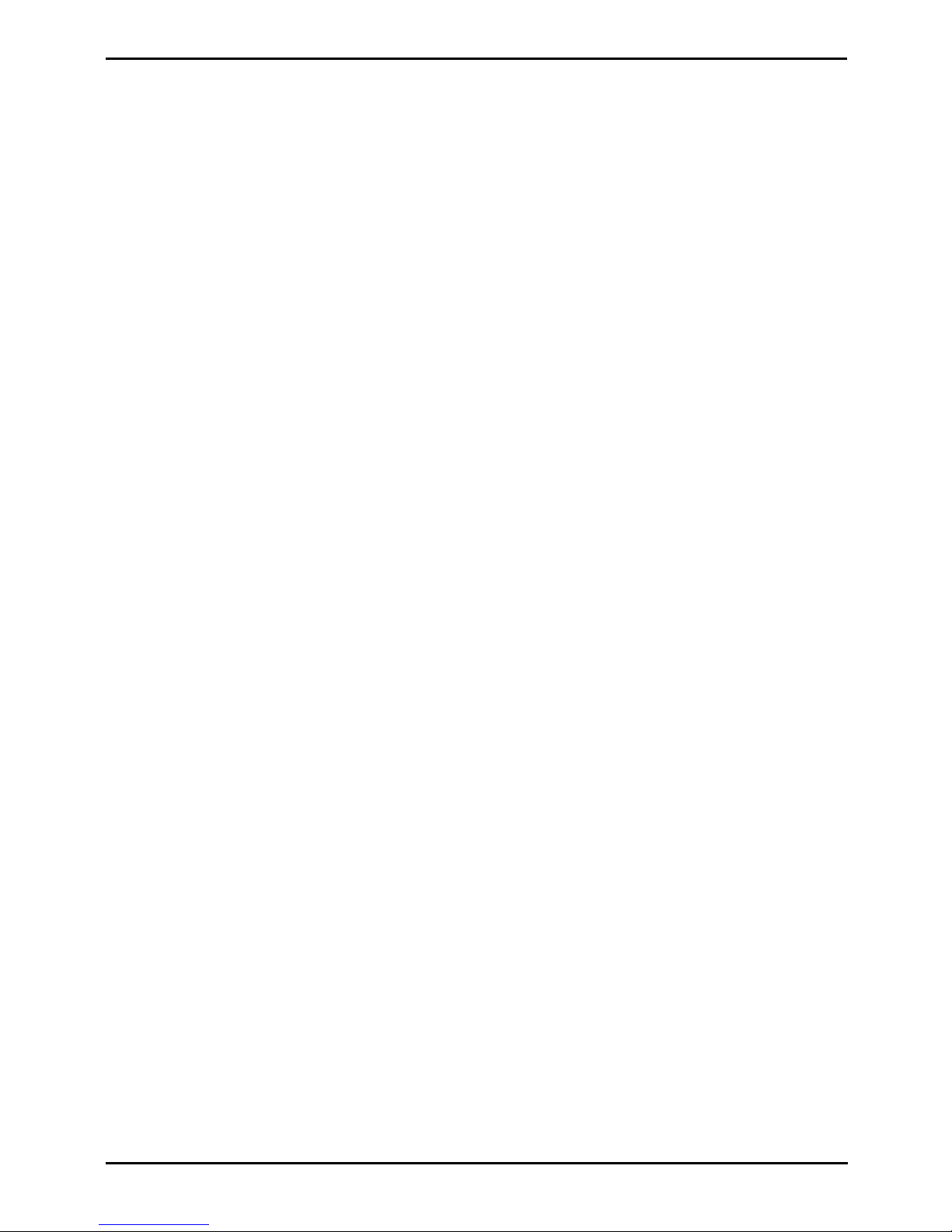
Installing IP500/IP500 V2 Page 9
15-601042 Issue 28c (19 August 2013)IP Office 9.0
Contents
............................................................................ 43011.7.5 New Zealand
............................................................................ 43111.7.6 FCC Notification
............................................................................ 43311.7.7 Compliance with FCC Rules
...............................................................................435Index
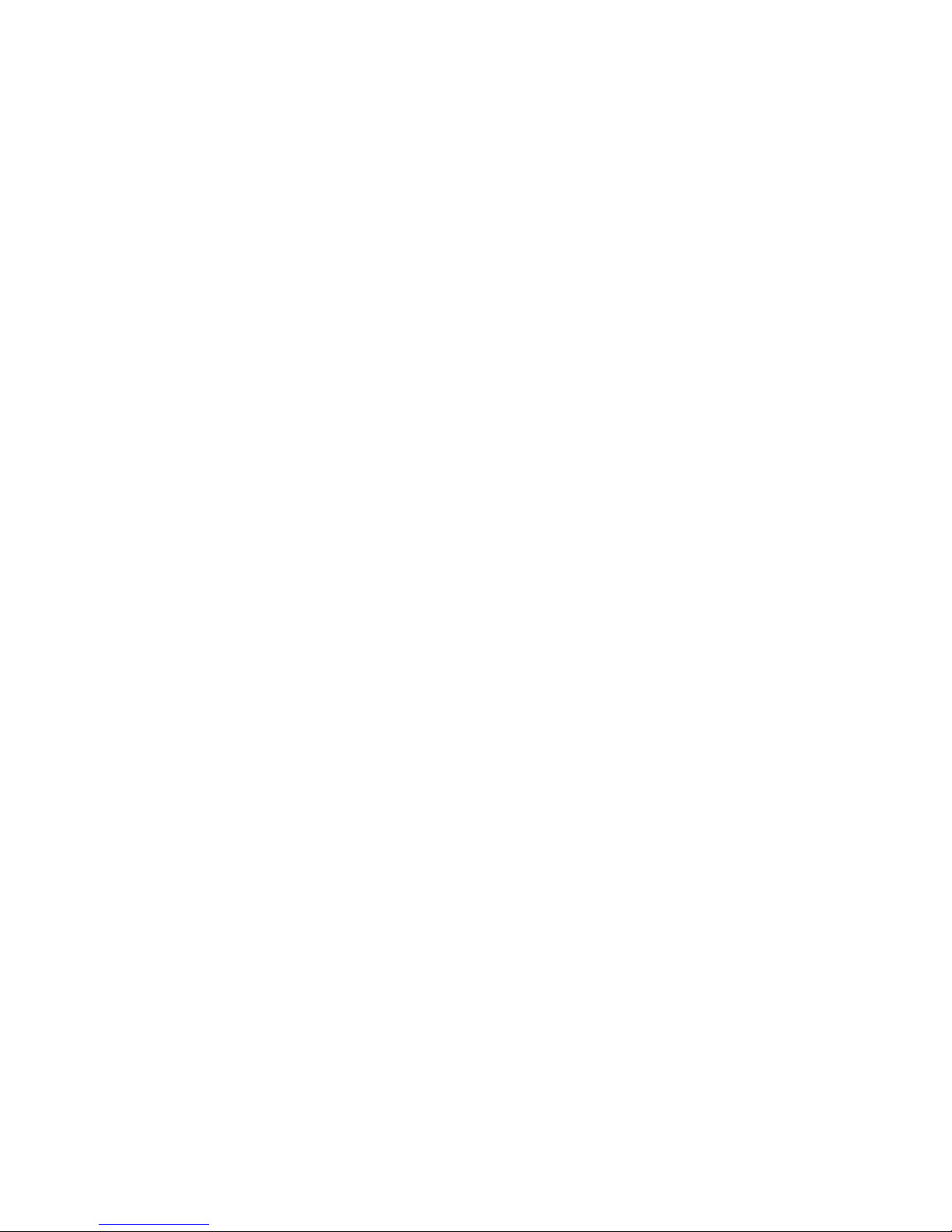
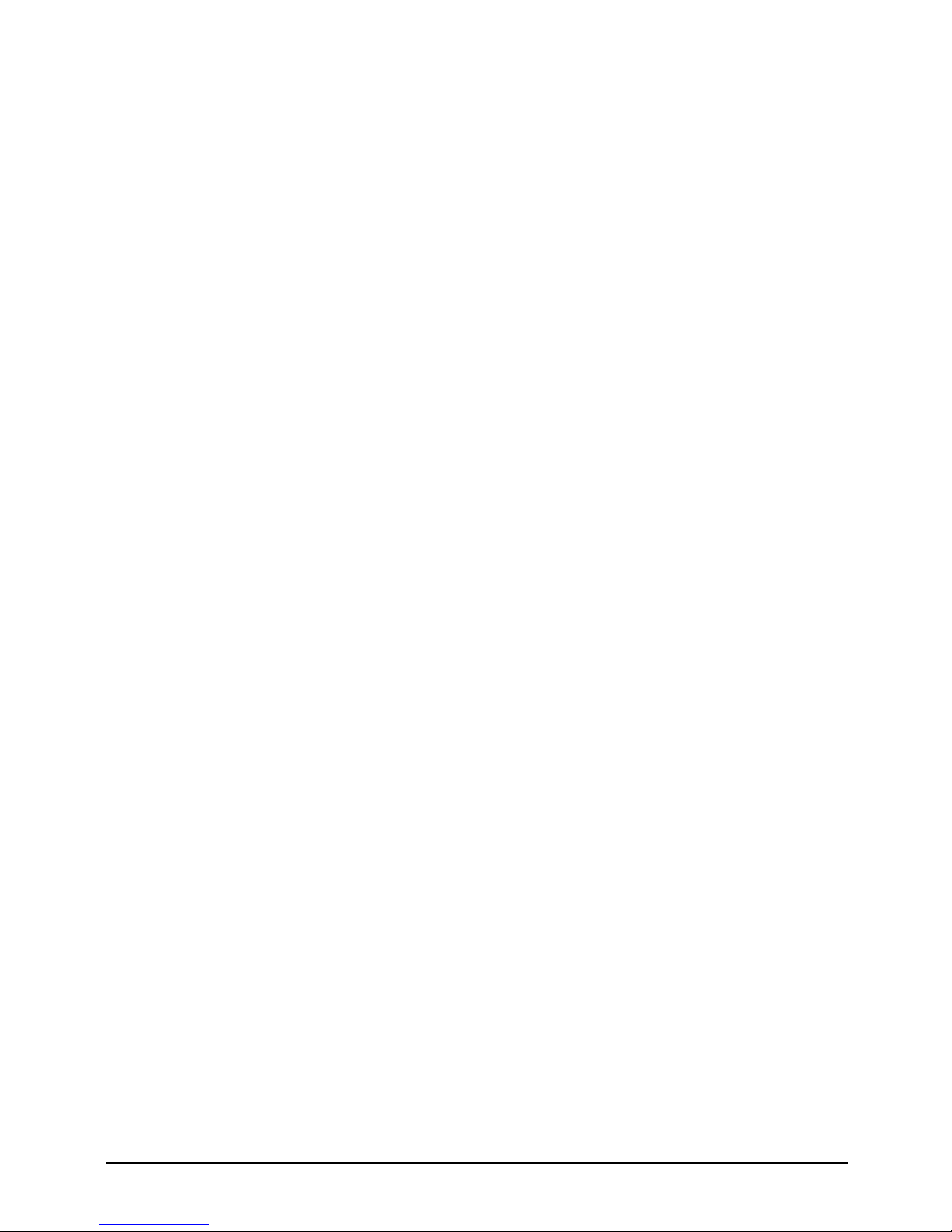
Installing IP500/IP500 V2 Page 11
15-601042 Issue 28c (19 August 2013)IP Office 9.0
System Overview
Chapter 1.
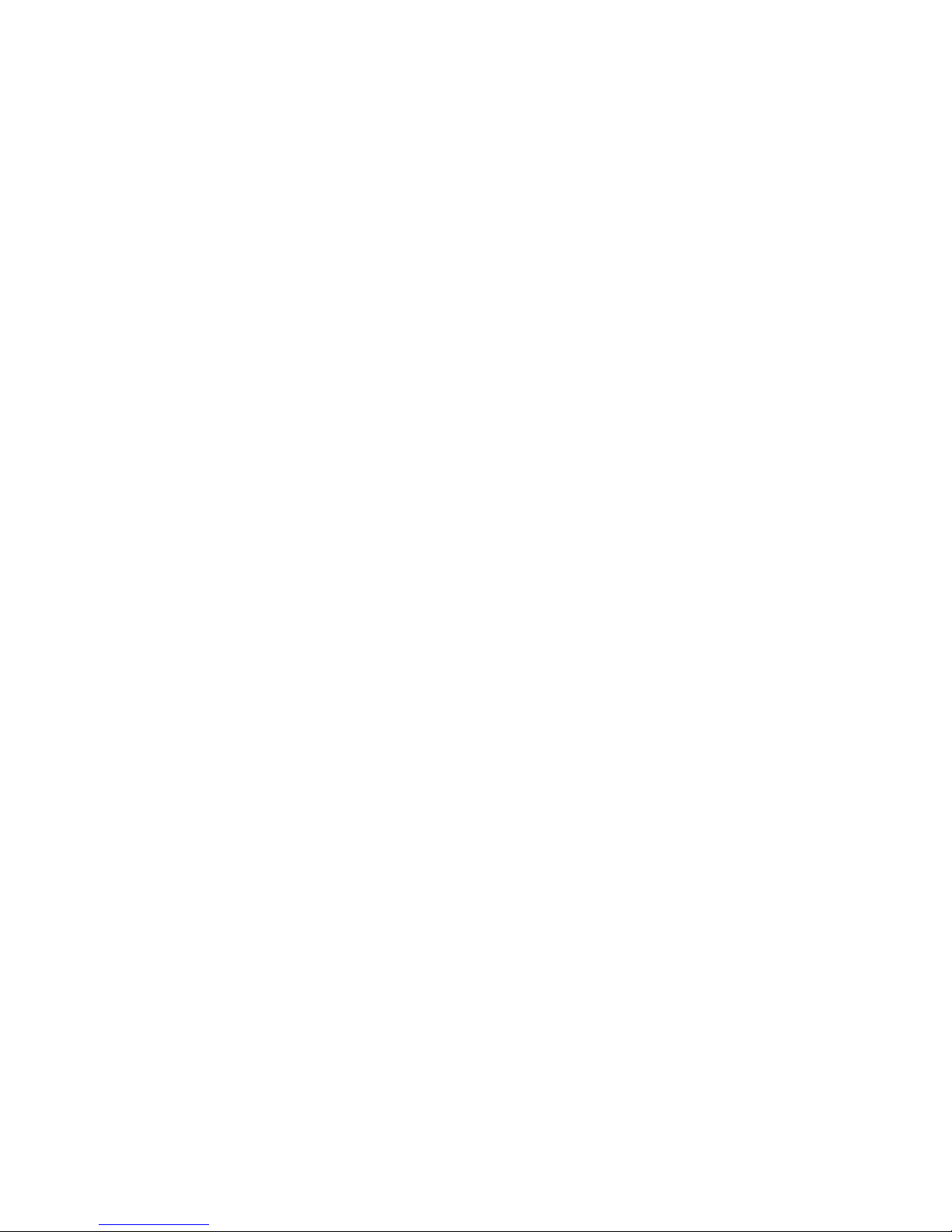
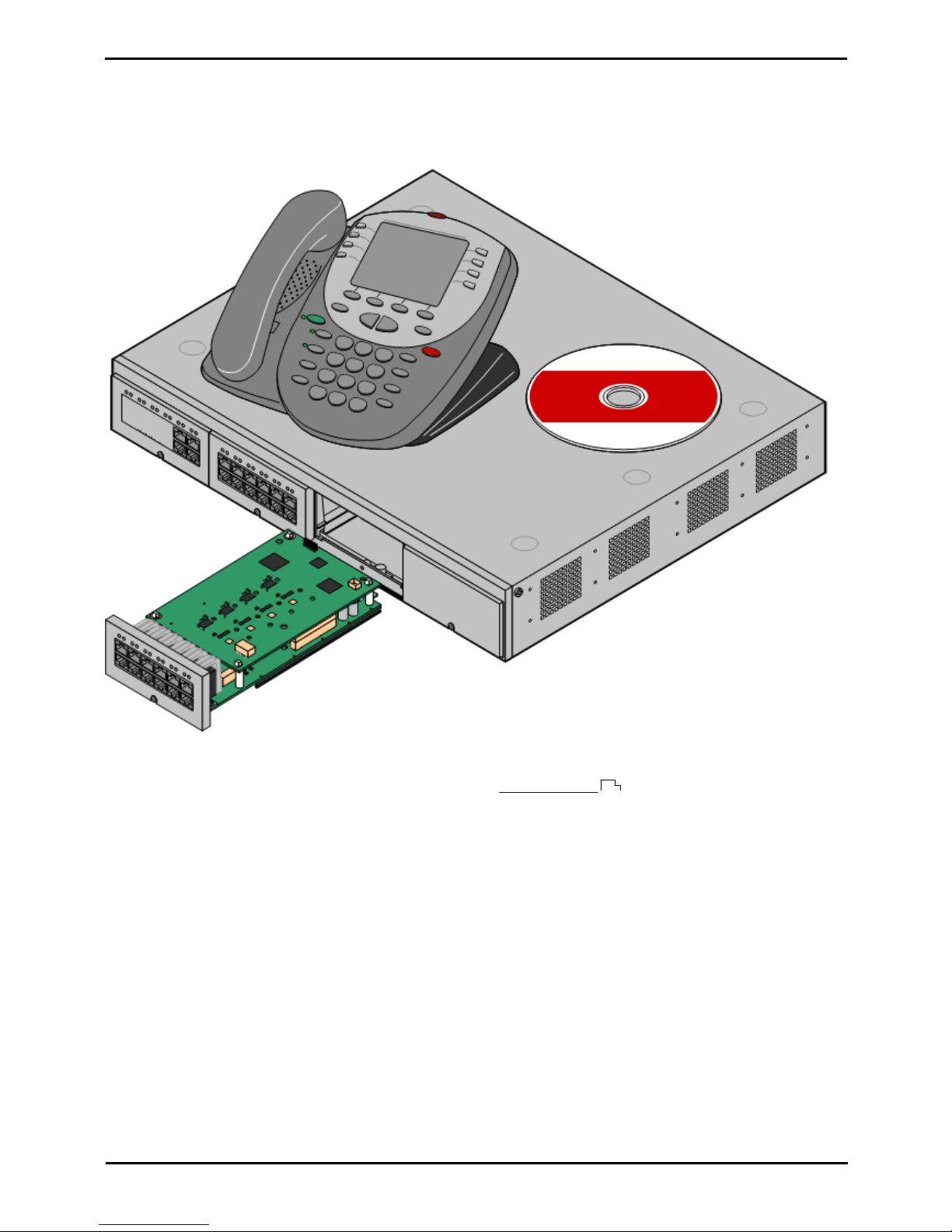
Installing IP500/IP500 V2 Page 13
15-601042 Issue 28c (19 August 2013)IP Office 9.0
System Overview:
1. System Overview
This document is intended to assist with the installation of an IP Office system running in IP Office standard mode (IP
Office Essential Edition, IP Office Preferred Edition or IP Office Advanced Edition) using an IP500 or IP500 V2 control unit.
This documentation does not cover installation of IP Office Basic Edition, IP Office Basic Edition - Norstar Mode or IP Office
Basic Edition - PARTNER® Mode systems which each have their own separate installation documentation.
· The IP Office is a converged voice and data communications system. It should therefore only be installed by
persons with telephony and IP data network experience.
· Installers must be trained on IP Office systems. Through its Avaya University (AU), Avaya provides a range of
training courses including specific IP Officeimplementation and installation training. It also provides certification
schemes for installers to achieve various levels of IP Office accreditation.
· It is the installer’s responsibility to ensure that all installation work is done in accordance with local and national
regulations and requirements. It is also their responsibility to accurately establish the customer’s requirements
before installation and to ensure that the installation meets those requirements.
· You should read and understand this documentation before installation. You should also obtain and read the Avaya
Technical Bulletins relevant to recent software and hardware releases to ensure that you are familiar with any
changes to the IP Office equipment and software.
56
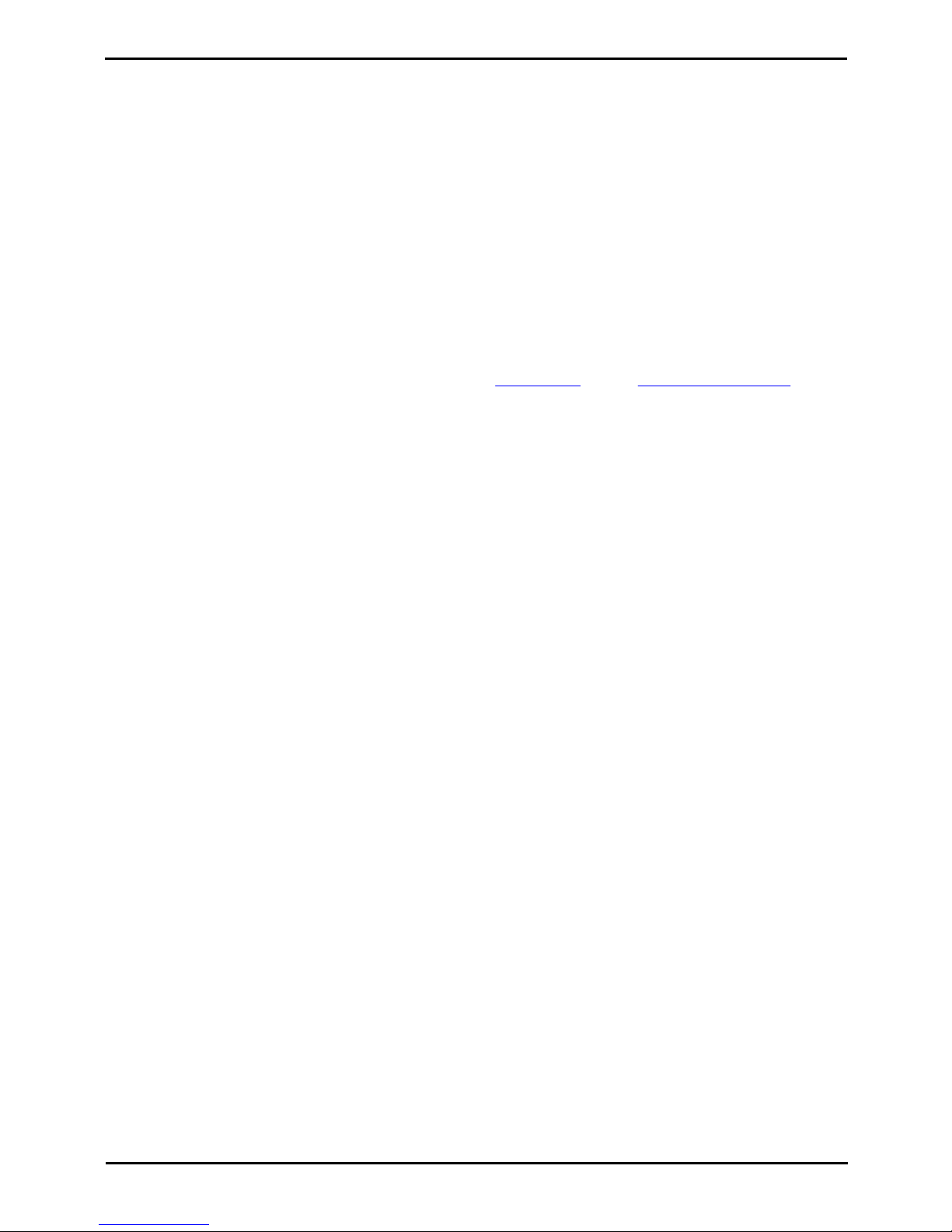
Installing IP500/IP500 V2 Page 14
15-601042 Issue 28c (19 August 2013)IP Office 9.0
1.1 Additional Documentation
Additional Documentation
The following components of core system are outside the range of a basic system installation. They are covered by
separate installation and configuration documentation. If those components are to be part of the system installation, that
documentation should be obtained, read and understood prior to the installation.
· 1100/1200 Series Phone Installation.
· one-X Portal for IP Office Installation.
· Avaya H323 IP Phone Installation.
· Embedded Voicemail Installation.
· Voicemail Pro Installation.
· Contact Store Installation.
· Compact DECT Installation.
· IP DECT R4 Installation.
· 3600 Series Wireless IP Installation.
· SoftConsole Installation Manual.
· SIP Extension Configuration.
· ! IP Office Technical Bulletins
Ensure that you have obtained and read the IP Office Technical Bulletin relating to the IP Office software release
which you are installing. This bulletin will contain important information that may not have been included in this
manual. IP Office Technical Bulletins are available from the Avaya support website (http://support.avaya.com).
· ! Upgrade Licenses
Some upgrades may require entry of upgrade licenses. It is still possible to upgrade the system without the
necessary licenses, however the system will not provide any telephony functions after the upgrade until the
appropriate license is added to the system configuration.
1.2 Repair
IP Office systems do not contain any user serviceable or repairable components. If a faulty unit is suspected, the whole
unit should be replaced.
IP500/IP500 V2 control units should not be opened under any circumstances except the insertion of an IP500 base card.
1.3 RoHS
RoHS is a European Union directive for the Removal of Certain Hazardous Substances from Electrical and Electronic
Equipment. Similar legislation has been or is being introduced in a number of other countries. Avaya has decided to make
its global product range compliant with the requirements of RoHS.
The actions taken vary
· In some cases equipment has been discontinued and is no longer available from Avaya.
· In some cases new manufactured stock has been made RoHS compliant and keeps its existing SAP code.
· In other cases the equipment has been replaced by a new RoHS compliant alternative with new SAP codes.
· The SAP codes within this document are for RoHS compliant equipment unless otherwise stated.
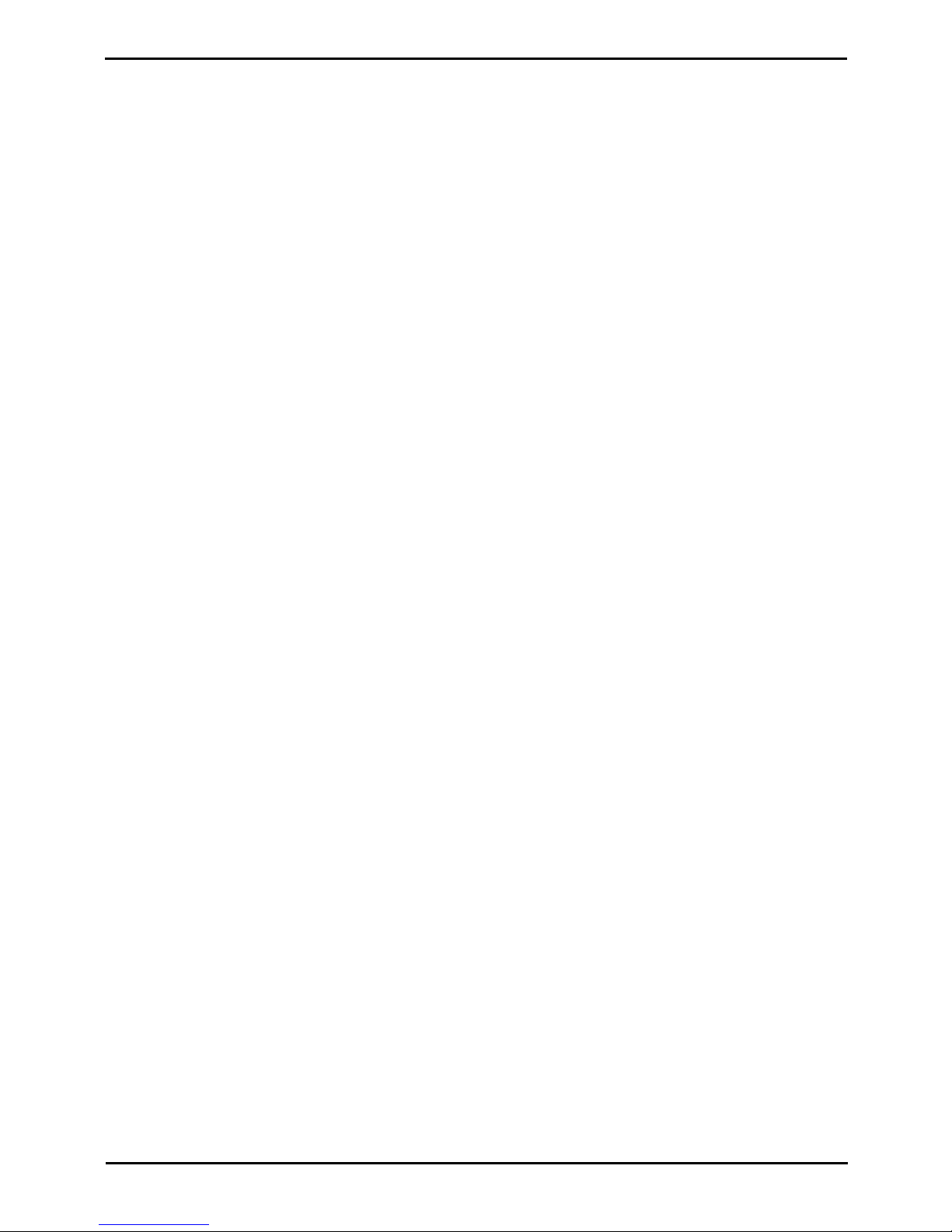
Installing IP500/IP500 V2 Page 15
15-601042 Issue 28c (19 August 2013)IP Office 9.0
System Overview: RoHS
1.4 IP Office Modes
IP Office systems can run in a number of modes. The following modes are supported by IP500 V2 control units:
IP Office Standard Modes
The following operating modes are collectively referred to as IP Office standard mode. These modes are supported by
IP500 and IP500 V2 control units.
· IP Office Essential Edition
This is the default mode for an IP500 control unit. For IP Office Release 9.0, IP500 V2 systems run in this mode if
an Essential Edition license is added to the configuration. Systems without a license will not support any
telephony functions.
· IP Office Preferred Edition
This mode is similar to IP Office Essential Edition but adds support for the Voicemail Pro application. This mode is
enabled by adding a Preferred Edition (Voicemail Pro) license to a system already licensed for Essential
Edition.
· IP Office Advanced Edition
This mode is similar to IP Office Preferred Edition but adds support for the Customer Call Reporter application and
additional Voicemail Pro features. This mode is enabled by adding an Advanced Edition license to a system already
licensed for Preferred Edition (Voicemail Pro) and Essential Edition.
IP Office Basic Edition Modes
The following operating modes are collectively referred to as IP Office basic mode. These modes are supported by IP500
V2 control units only.
· IP Office Basic Edition
This is the default operating mode for IP500 V2 control units.
· IP Office Basic Edition - Norstar Mode
This mode operates the same as the IP Office Basic Edition mode. This mode is sold in North American locales.
· IP Office Basic Edition - PARTNER® Mode
This mode operates the same as the IP Office Basic Edition mode. This mode is sold in Middle East and North
African locales.
Other Modes
IP500 V2 systems can also operate in the following additional modes:
· Server Edition
This special mode is not covered by this documentation. Refer to the separate Server Edition documentation. An
IP500 V2 system can be used in a Server Edition network as an IP500 V2 Expansion System system. Therefore, the
hardware compatibility notes for the IP500 V2 control unit in this manual remain applicable for Server Edition usage
unless stated otherwise.
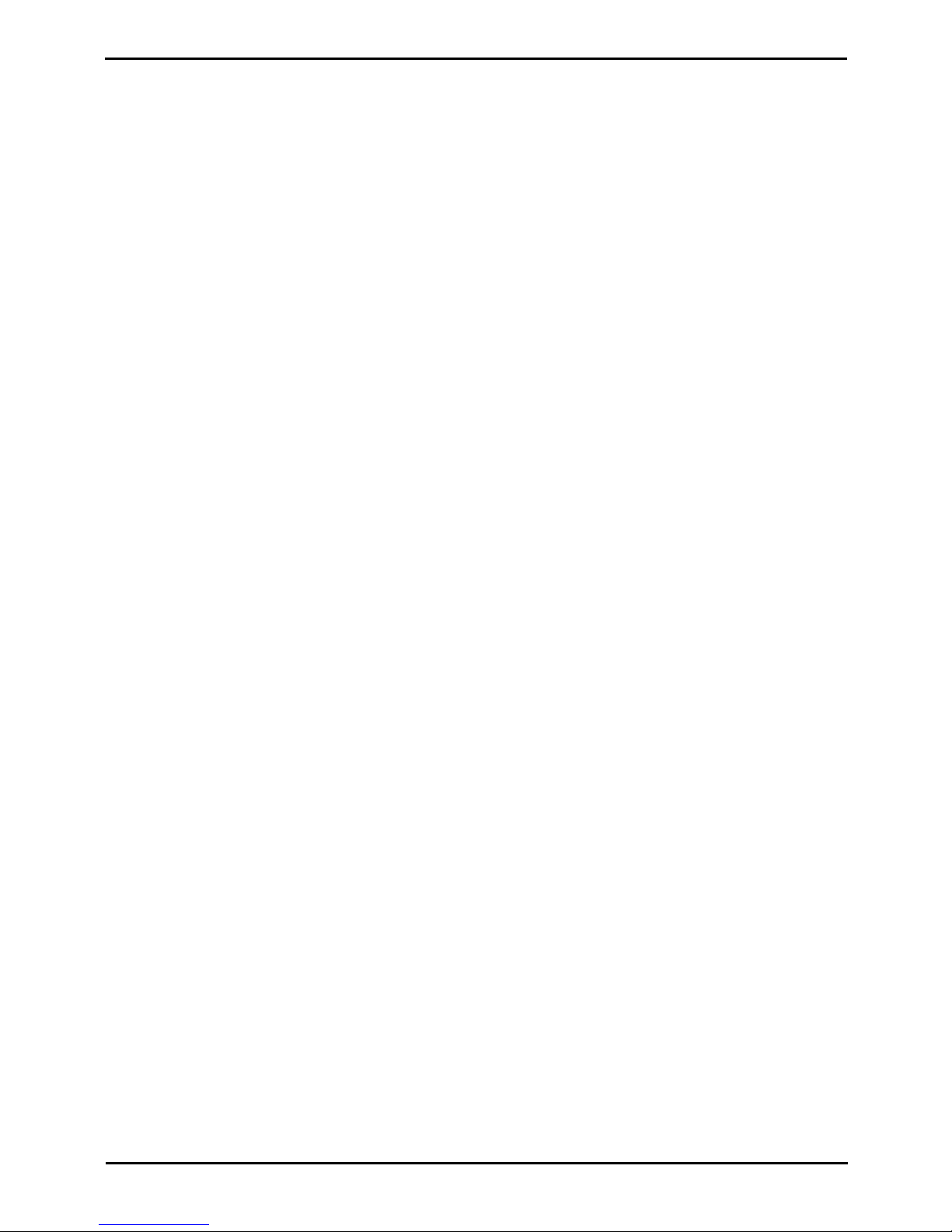
Installing IP500/IP500 V2 Page 16
15-601042 Issue 28c (19 August 2013)IP Office 9.0
1.4.1 System SD Cards
IP500 V2 control unit must be fitted with a System SD card. The default mode of the system is determined by the type of
System SD card present. By using IP Office Manager and adding licenses the mode of the system can be changed.
The different System SD cards are:
· IP Office U-Law SD Card
A system fitted with this type of card defaults to U-Law telephony. For pre-IP Office Release 7.0 software, the
system will default to IP Office standard mode. For IP Office Release 7.0+, the system will default to IP Office
Basic Edition Key System operation. Intended for North American locales.
· IP Office A-Law SD Card
A system fitted with this type of card defaults to A-Law telephony. For pre-IP Office Release 7.0 software, the
system will default to IP Office standard mode. For IP Office Release 7.0+, the system will default to IP Office
Basic Edition PBX System operation. Intended for locales outside North America.
· IP Office Partner Edition SD Card
A system fitted with this type of card defaults to U-Law telephony and IP Office Basic Edition - PARTNER®
Mode Key System operation. Supported only in North American locales.
· IP Office Norstar Edition SD Card
A system fitted with this type of card defaults to A-Law telephony and IP Office Basic Edition - Norstar Mode
Key System operation. Supported only in Middle East and North African locales.
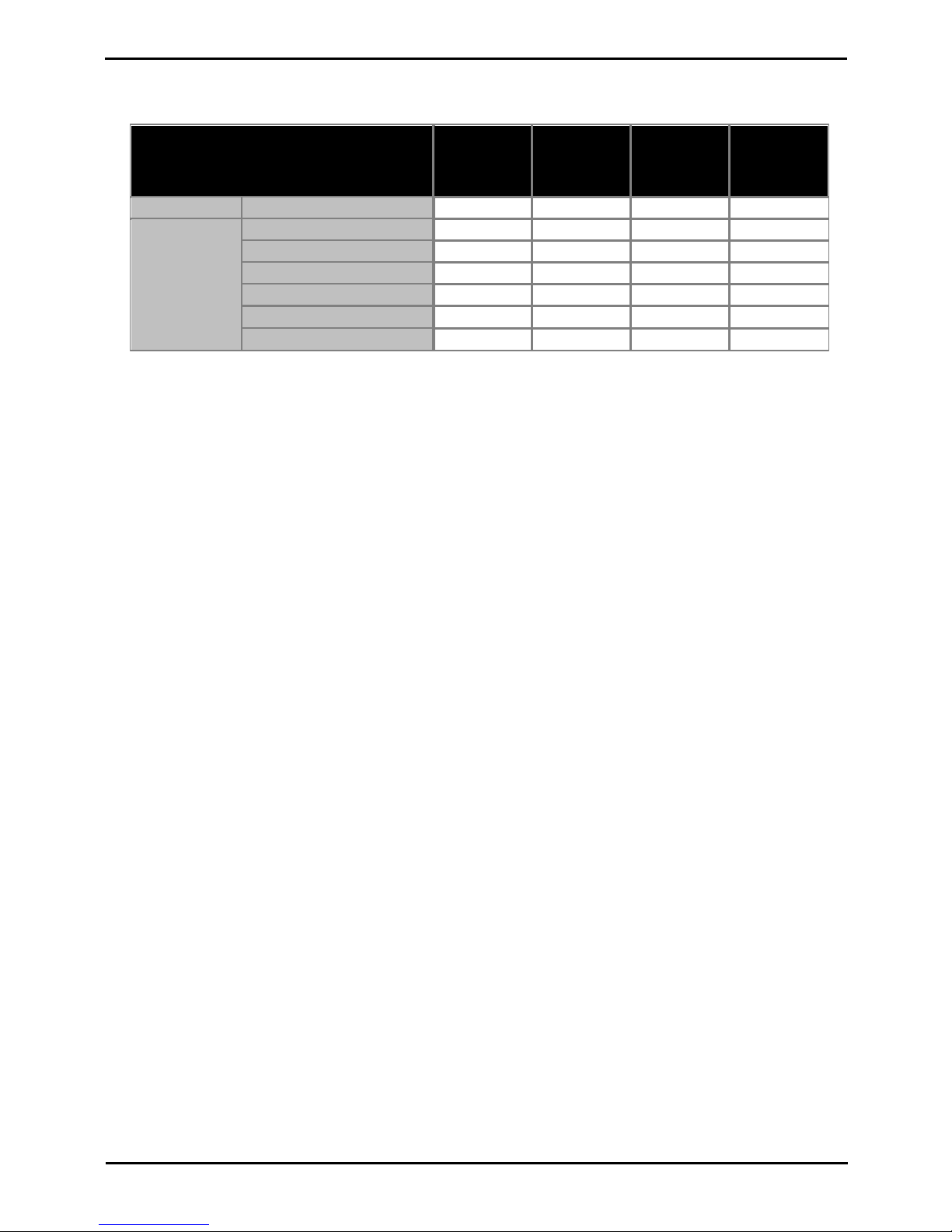
Installing IP500/IP500 V2 Page 17
15-601042 Issue 28c (19 August 2013)IP Office 9.0
System Overview: IP Office Modes
1.4.2 Overall Capacity
The following table is a summary only. The exact combinations of extension, trunk and user ports also depends on local
variations in hardware support. For example, BRI trunks are not supported in North American locales.
IP Office
Basic Edition
- PARTNER®
Mode
IP Office
Basic Edition
- Norstar
Mode
IP Office
Basic Edition
Standard
Mode
Extensions
Maximum Extensions
100
[1]
100
[1]
100
[1]
384
Trunks
Maximum Trunks
646464
[5]
- Maximum Analog Trunks
323232
204
- Maximum BRI Channels
[3]
–1212
32
- Maximum PRI Channels
[4]
243030
240
- Maximum SIP Channels
[2]
202020
[5]
- Maximum H323 IP Channels
–––
[5]
1.
100 Extensions in 3-digit extension numbering mode. 48 extensions in 2-digit extension numbering mode.
· For IP Office Basic Edition modes, the system assumes that the base control unit is always fully populated with
up to 32 extensions, either real or phantom or a mix, to which it assigns extension numbers in sequence. It
does this before assigning extension numbers to any real extensions on attached external expansion modules
up to the system extension limit. If the system extension limit has not been exceeded, any remaining
extension numbers are assigned to additional phantom extensions.
2.
IP Office Basic Edition mode systems support 3 SIP channels without licenses. Additional channels up to the limit
require licenses. IP Office standard mode systems require licenses for all channels. In all modes, voice compression
hardware resources are also required for SIP support.
3.
IP Office Basic Edition mode systems do not support both BRI and PRI trunks in the same system. They are also
restricted to 12 BRI channels regardless of the BRI hardware installed. IP Office standard mode systems support
both BRI and PRI trunks in the same system.
4.
IP Office Basic Edition mode systems are limited to 1 single-port PRI card.
5.
Capacity is dependent on licenses, voice compression resources and available bandwidth.
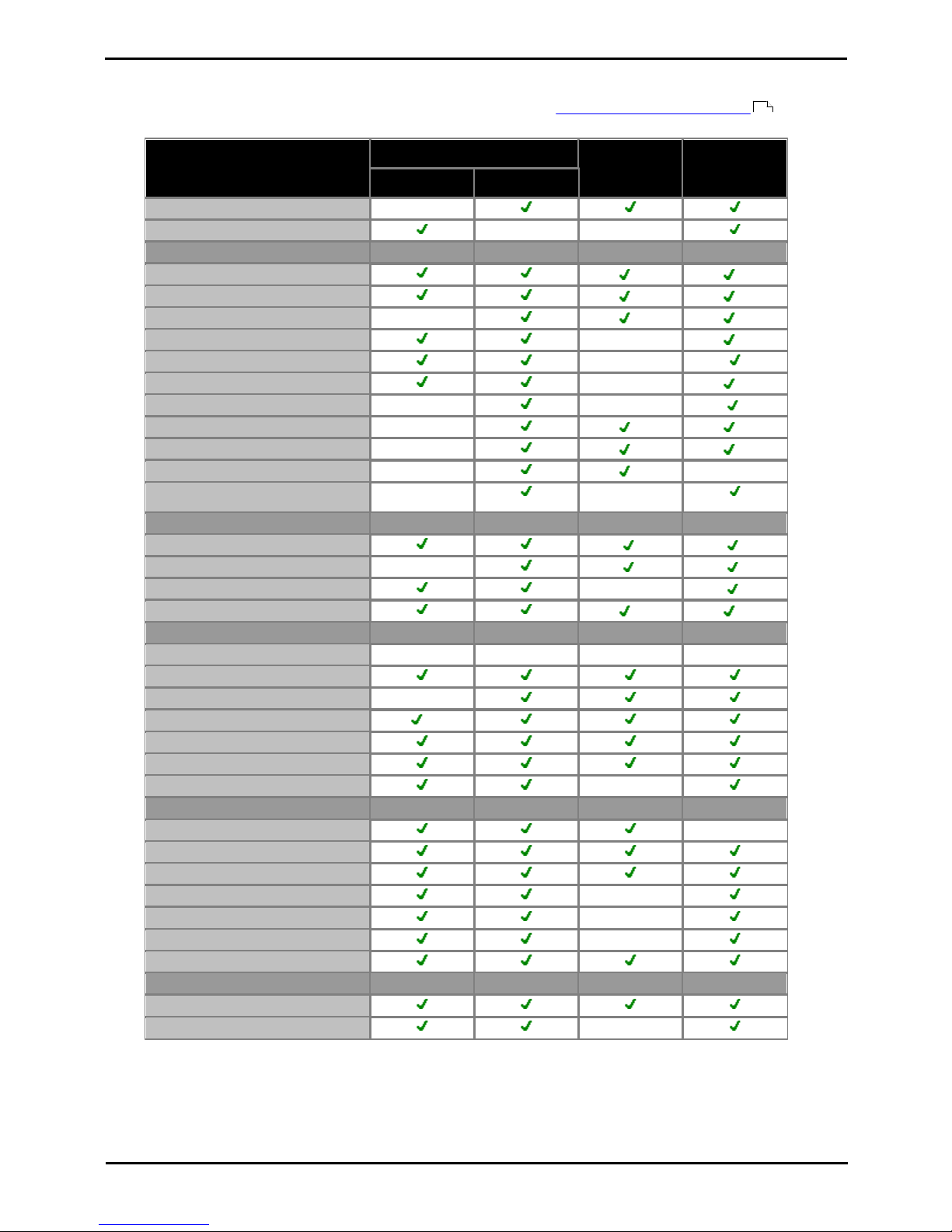
Installing IP500/IP500 V2 Page 18
15-601042 Issue 28c (19 August 2013)IP Office 9.0
1.4.3 Hardware Support Summary
Note that even where indicated as supported, the availability and support of equipment may still be subject to local
restrictions. The table below is a summary for IP Office Release 9.0, refer to Hardware Software Compatibility for a
more historical summary and for a listing of supported telephones.
Control Unit
IP Office Basic
Edition modes
IP Office
standard
modes
IP500
IP500 V2
IP500 V2 Control Unit
–
IP500 Control Unit
–
–
IP500 Base Cards
IP500 Digital Station Card
3
3
IP500 Analog Phone 2/8
4
4
IP500 TCM8 Card
[6]
– 4 4
IP500 VCM 32/64 Cards
–
2
IP500 Legacy Card Carrier
–
IP500 4-Port Expansion
–
1
IP500 BRI Combo
[2][6]
––
IP500 ATM Combo
[2][6]
– 2 2
IP500 ATM Combo V2
[2][6]
– 2 2
IP500 ETR6
[1][6]
– 3–
Unified Communications Module
[6]
–
–
Trunk Daughter Cards
Analog Trunk Card
Analog Trunk Card V2
[6]
–
BRI Trunk Cards
[4]
–
PRI Trunk Card
[4][5]
1
4
Expansion Modules
Number of Modules
[3]
8
12
Digital Station 16/30
Digital Station 16A/30A
–
Digital Station 16B/30B
[7]
Phone 8/16/30
Analog Trunk 16
BRI So8
–
Telephone Types
ETR Phones (ETR ports)
–
BST Phones (TCM ports)
DS Phones (DS ports)
H323 IP Phones (LAN)
–
SIP IP Phones (LAN)
–
DECT R4 (LAN)
DECT DMS (TCM ports)
Voicemail Types
Embedded Voicemail
Voicemail Pro
–
415
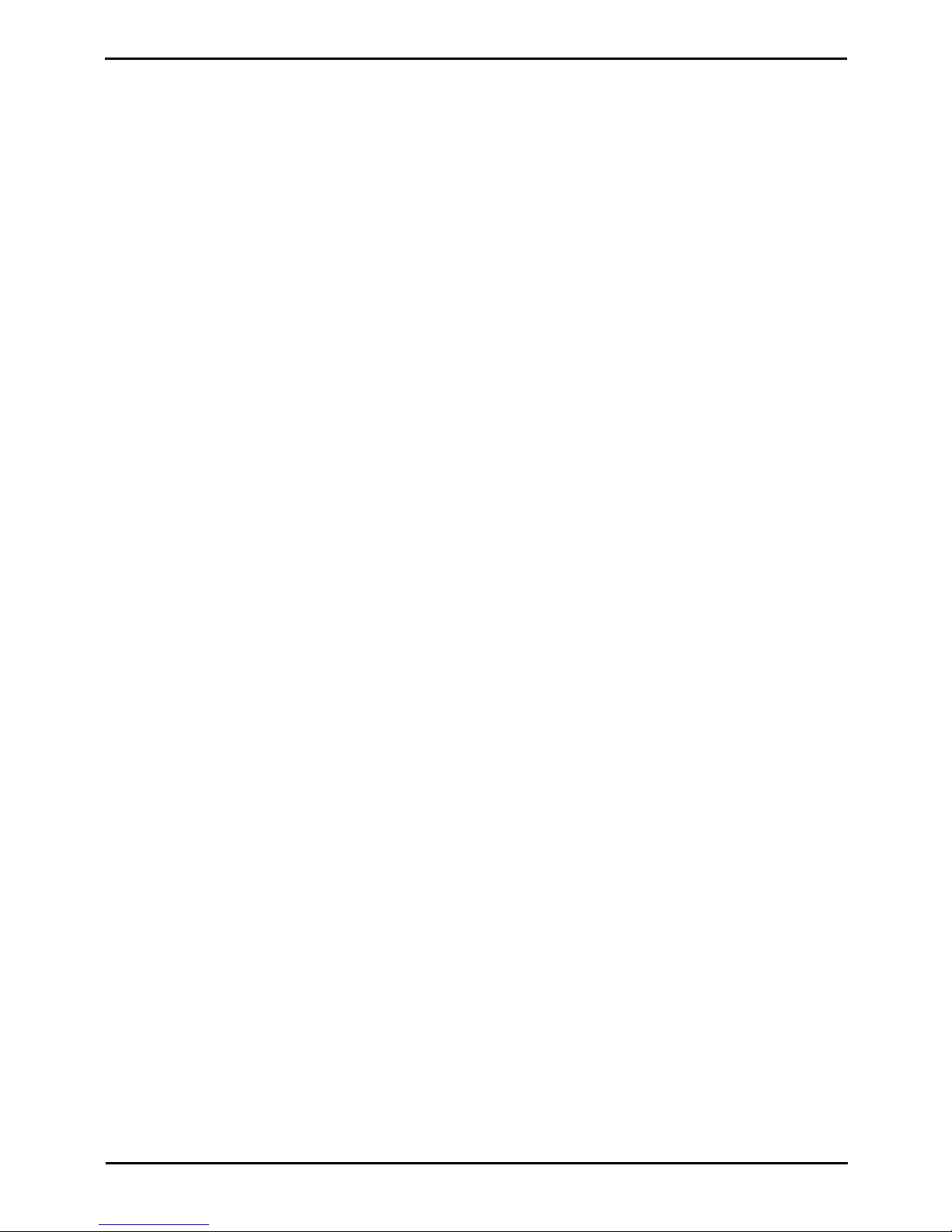
Installing IP500/IP500 V2 Page 19
15-601042 Issue 28c (19 August 2013)IP Office 9.0
System Overview: IP Office Modes
Notes
1.
The ETR6 card is only supported by IP500 V2 systems in IP Office Basic Edition - PARTNER® Mode or IP Office Basic
Edition U-Law modes.
2.
Only 2 combinations cards are supported in a control unit, regardless of combination card type.
3.
External expansion modules can be added so long as the overall limit for extensions and trunks is not exceeded. On
IP Office Basic Edition mode systems, a maximum of one Analog Trunk 16 module is supported.
4.
IP Office Basic Edition mode systems do not support a mix of BRI and PRI trunks.
5.
IP Office Basic Edition mode systems only support a single-port PRI card.
6.
Not supported by IP500. IP500 V2 only.
7.
Supports only DS ports when on an IP500.
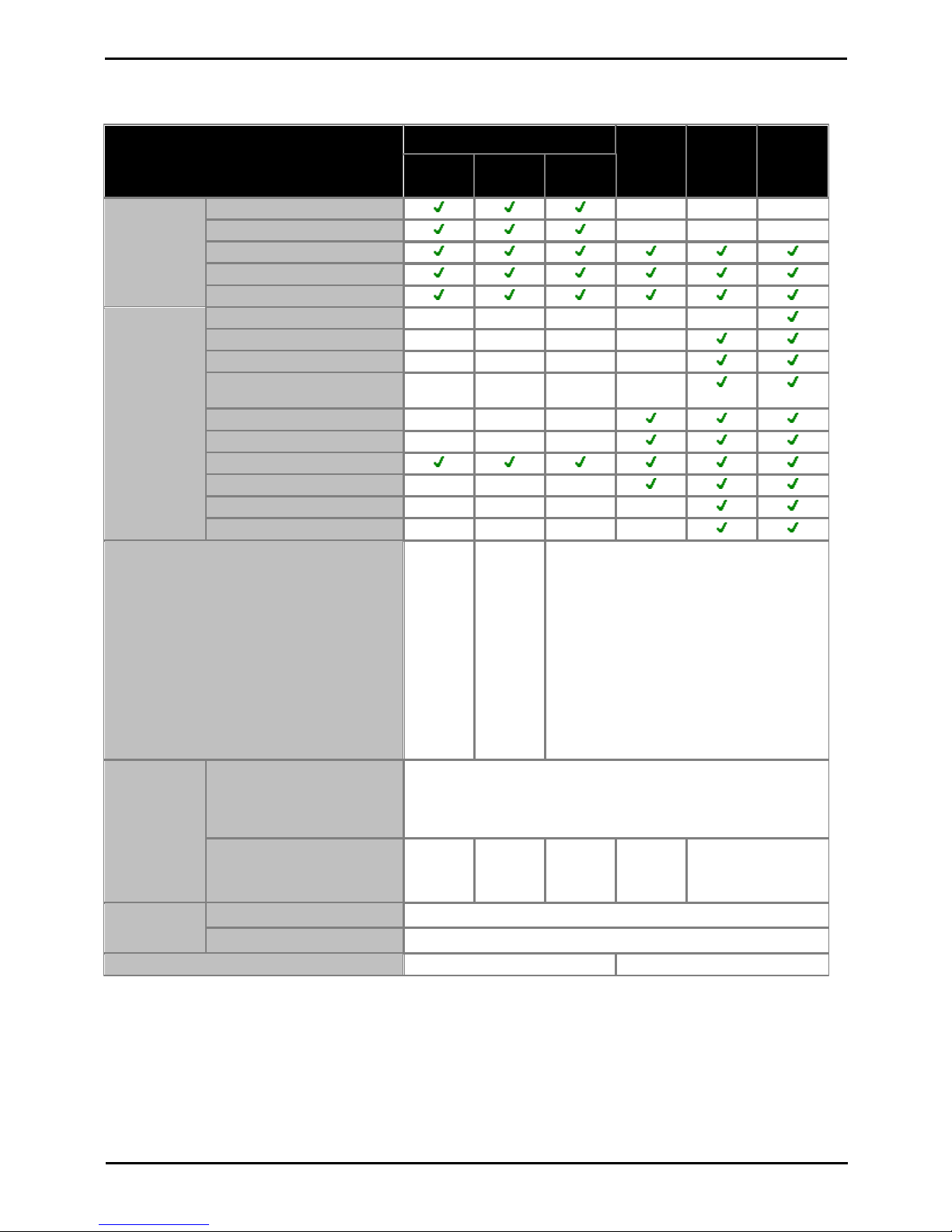
Installing IP500/IP500 V2 Page 20
15-601042 Issue 28c (19 August 2013)IP Office 9.0
1.4.4 Feature Support Summary
The table below is a general summary only. For more specific details refer to the installation documentation for the specific
application.
IP Office Basic Edition
IP Office
Essential
Edition
IP Office
Preferred
Edition
IP Office
Advanced
Edition
PARTNER
Mode
Norstar
Mode
Quick
Mode
Admin
Applications
Phone Based Admin
–––
IP Office Web Manager
–––
IP Office Manager
Monitor (System Monitor)
System Status Application
IP Office
Applications
Customer Call Reporter
–––
–
one-X Portal for IP Office
–––
–
one-X Mobile
–––
–
Flare Experience for IP
Office
–––
–
SoftConsole
–––
IP Office Video SoftPhone
–––
TAPI (1st Party)
TAPI (3rd Party)
–––
Voicemail Pro
–––
–
ContactStore
–––
–
Locales
Canada,
Mexico,
United
States
Bahrain,
Egypt,
Kuwait,
Morocco,
Oman,
Pakistan,
Qatar,
Saudi
Arabia,
South
Africa,
Turkey,
United
Arab
Emirates
Argentina, Australia, Bahrain, Belgium, Brazil,
Canada, Chile, China, Colombia, Denmark,
Egypt, Finland, France, Germany, Greece,
Hong Kong, Hungary, Iceland, India, Ireland,
Italy, Japan, Korea, Kuwait, Malaysia, Mexico,
Morocco, Netherlands, New Zealand, Norway,
Oman, Pakistan, Peru, Poland, Portugal, Qatar,
Russia, Saudi Arabia, Singapore, South Africa,
Spain, Sweden, Switzerland, Taiwan, Turkey,
United Arab Emirates, United Kingdom, United
States, Venezuela.
Voicemail
Languages
Embedded Voicemail
· Arabic, Chinese-Mandarin, Chinese-Cantonese, Danish, Dutch,
English-UK, English-US, Finnish, French, French-Canadian,
German, Italian, Korean, Norwegian, Portuguese, Portuguese
Brazilian, Russian, Swedish, Spanish, Spanish-Latin, SpanishArgentinean.
Voicemail Pro
––––As above plus:
Hungarian, Greek,
Polish.
Minus: Arabic.
Default
Configuration
Access
User Name
Administrator
Password
Administrator
Default Upgrade Password
Administrator
password

Installing IP500/IP500 V2 Page 21
15-601042 Issue 28c (19 August 2013)IP Office 9.0
System Overview: IP Office Modes
1.5 Control Units
The base of any IP Office system is the control unit. It stores the system configuration and controls the system operation.
Each control unit can be customized by adding various base card onto which trunk daughter cards can also be
added. External expansion modules can also be connected to add additional extension and trunk ports.
IP Office Release 9.0 supports the following IP Office control units. Other previous IP Office control units are not supported
by IP Office Release 9.0 and are not covered by this documentation.
· IP500 V2 Control Unit
This control unit has four front slots for IP500 base cards. It has
an internal power supply unit and uses a mandatory System SD
card Feature Key dongle. It includes a 2 port ethernet LAN switch
(layer 3 managed) on the rear.
· The type of System SD card fitted to the system determines
the default operation mode of the system. The possible
modes are listed below. Some modes require the addition of
licenses:
· IP Office Basic Edition
· IP Office Basic Edition - PARTNER® Mode
· IP Office Basic Edition - Norstar Mode
· IP Office Essential Edition
· IP Office Preferred Edition
· IP Office Advanced Edition
· Server Edition
· IP500 Control Unit
This control unit has four front slots for IP500 base cards. It has
an internal power supply unit and uses a mandatory smart card
Feature Key dongle. It includes a 2 port ethernet LAN switch
(layer 3 managed) on the rear.
· This type of control unit defaults to IP Office Essential Edition
mode and can support the following modes:
· IP Office Essential Edition
· IP Office Preferred Edition
· IP Office Advanced Edition
26 29
32
211
15
214
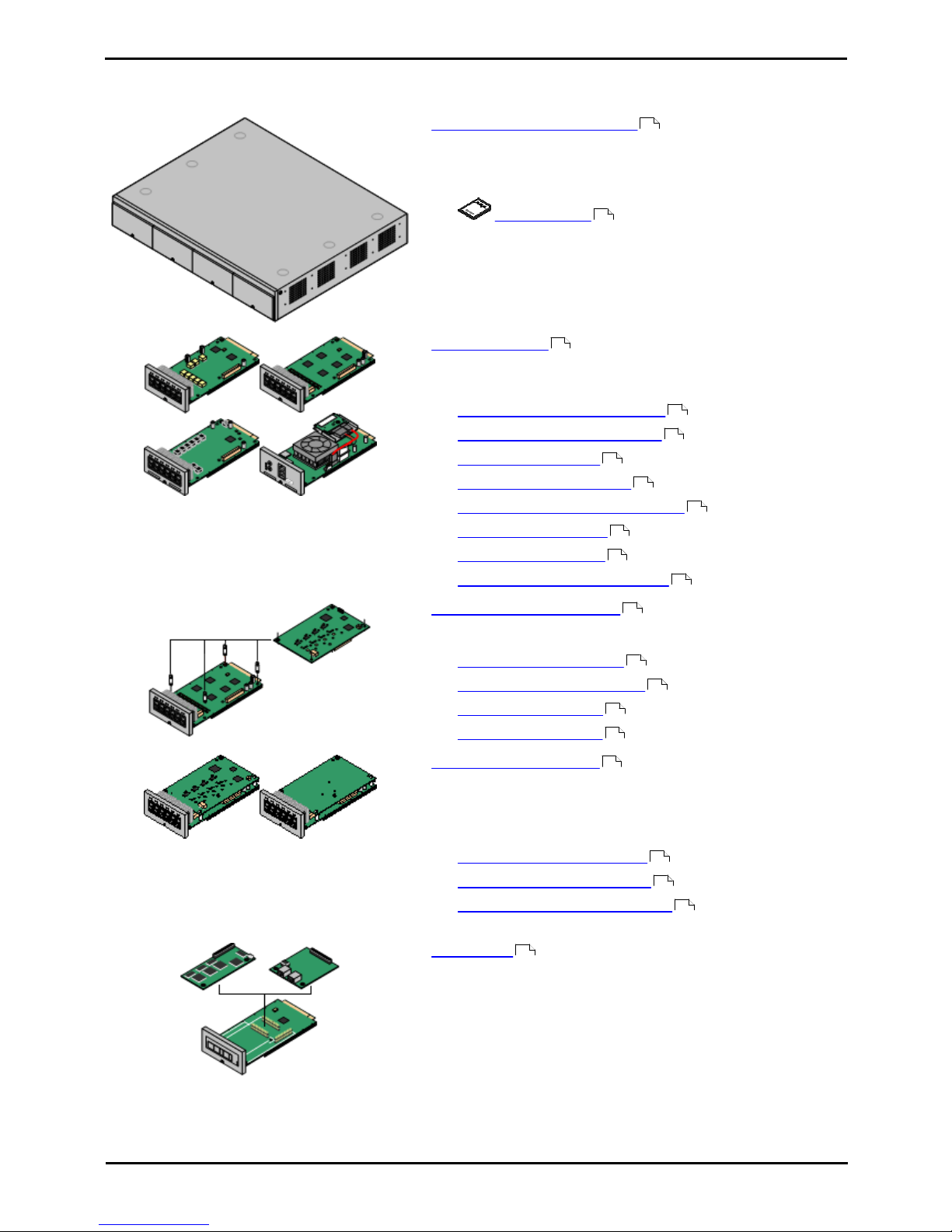
Installing IP500/IP500 V2 Page 22
15-601042 Issue 28c (19 August 2013)IP Office 9.0
1.6 IP500 V2 System Components
The following are the typical components of a system based on an IP500 V2 control unit.
· IP Office IP500 V2 System Unit
The control unit holds the main configuration and performs the
routing and switching for telephone calls and data traffic. Each
control unit includes 4 slots for optional base cards to support
trunk and phone extension ports.
· Avaya SD Card
This uniquely numbered dongle is used to validate license
keys entered into the system's configuration to enable
features. A dongle is mandatory for correct system operation
even if no licensed features are being used. IP500 V2 control
units use an Avaya SD card which is slotted into the rear of
the control unit. This card also provides Embedded Voicemail
support and storage for system software files.
· IP500 Base Cards
The IP500 V2 control unit has slots for up to 4 IP500 base cards.
These can be used to add ports for analog extensions, digital
extensions, voice compression channels and other resources.
· IP500 Digital Station Base Card
· IP500 Analog Phone Base Card
· IP500 VCM Base Card
· IP500 Legacy Card Carrier
· IP500 4-Port Expansion Base Card
· IP500 TCM8 Base Card
· IP500 ETR6 Base Card
· Unified Communications Module
· IP500 Trunk Daughter Cards
Many of the IP500 base cards can be fitted with an IP500 daughter
card in order to support various types of trunk connections.
· IP500 Analog Trunk Card
· IP500 Analog Trunk Card V2
· IP500 BRI Trunk Card
· IP500 PRI Trunk Card
· IP500 Combination Cards
These card are pre-paired base and daughter cards. They provide
6 digital station ports, 2 analog phone ports, 10 voice compression
channels and either 4 analog trunk ports or 4 BRI channels (2
ports). The trunk daughter card cannot be removed or replaced
with another type.
· IP500 BRI Combination Card
· IP500 ATM Combination Card
· IP500 ATM Combination Card V2
· IP400 Cards
The IP500 Legacy Carrier base card can be used to allow IP400
trunk cards and IP400 VCM cards from previous IP400 systems to
be reused in an IP500/IP500 V2 control unit.
211
47
26
227
221
232
230
220
231
228
225
29
235
235
237
238
26
224
222
222
30
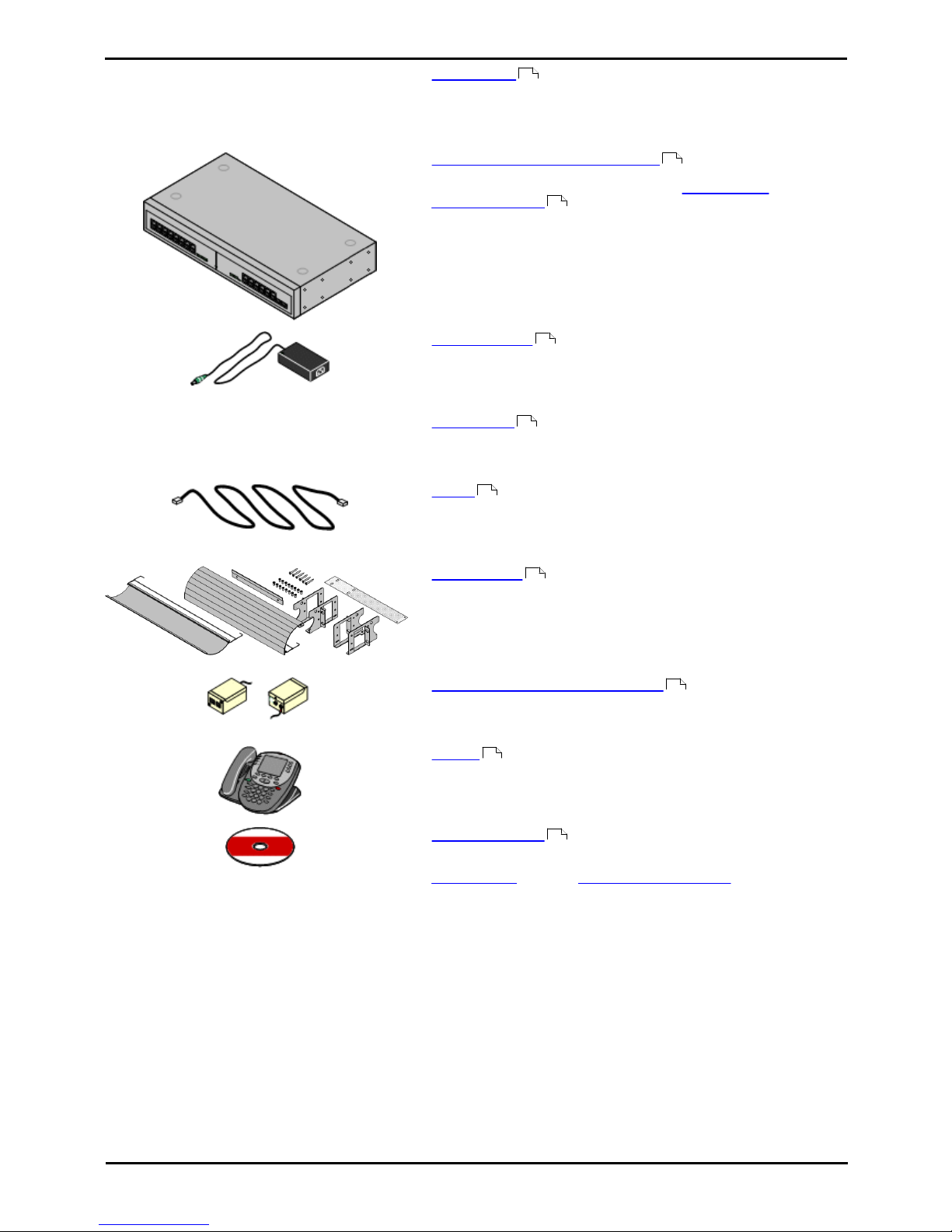
Installing IP500/IP500 V2 Page 23
15-601042 Issue 28c (19 August 2013)IP Office 9.0
System Overview: IP500 V2 System Components
VK00nDd15SDvXoxkw9cR9x_jOXr_AWz9
· License Keys
Various features and applications require a license key to be
entered into the system's configuration. Each key is a 32-character
text string unique to the feature being activated and the serial
number of the Feature Key dongle installed in the system.
· IP500 External Expansion Modules
Additional ports can be added using a number of IP500 external
expansion modules. Support also includes IP400 external
expansion modules .
· Systems running in IP Office Basic Edition modes support up
to 8 external expansion modules so long as the system
extensions limit is not exceeded.
· Systems running in IP Office standard modes support 8
external expansion modules or 12 if the control unit is fitted
with an IP500 4-Port Expansion Base Card.
· Power Supplies
The IP500 control unit has an internal power supply unit. Each
external expansion module is supplied with an external power
supply unit. Additional power supply units may also be required for
IP phones and some phone add-ons.
· Power Cords
Depending on the locale, different power cords need to be ordered
for each control unit, external expansion module and any phones
or devices using external power supply units.
· Cables
The system is designed primarily for connection to a structured
cabling system using CAT3 UTP cabling. This approach allows
telephone and data traffic to share the same wiring infrastructure
and simplifies equipment moves.
· Mounting Kits
The control unit can be used free-standing, with external
expansion modules stacked above it. With optional rack mounting
kits, the control unit and external expansion modules can also be
rack mounted. Alternatively with an optional wall mounting kit the
IP500 control unit can be wall mounted. IP500 external expansion
modules can also be wall mounted.
· Surge Protectors and Barrier Boxes
Where the installation includes extensions in other buildings
additional protective equipment is required. This equipment may
also be required in areas where the lightning risk is high.
· Phones
IP Office systems support a variety of Avaya digital and IP phones
plus analog phones.
· Application DVDs
The IP Office applications can be ordered on a number of DVDs. In
addition they can be downloaded from the IP Office section of the
Avaya support web site (http://support.avaya.com).
413
32
36
39
40
42
46
45
48
52
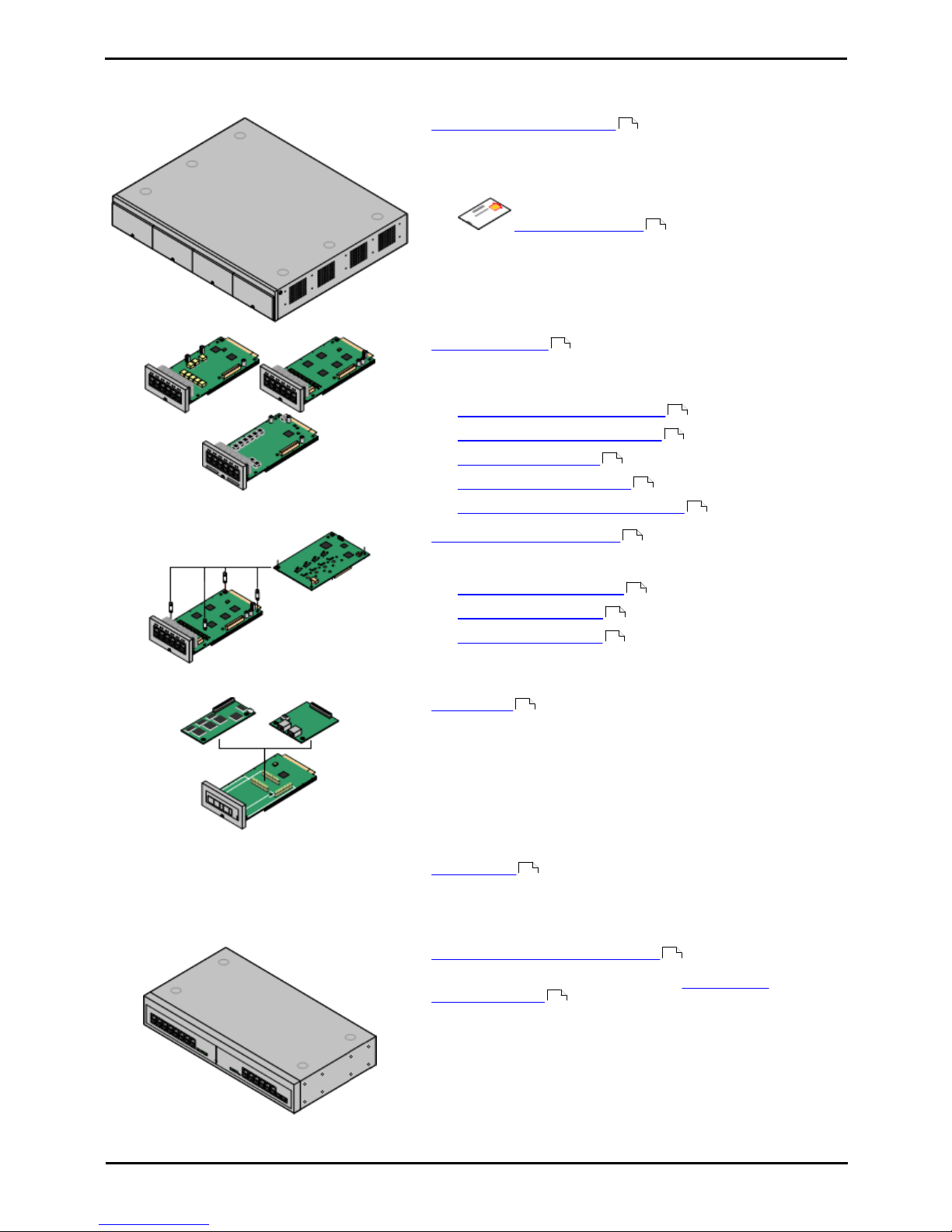
Installing IP500/IP500 V2 Page 24
15-601042 Issue 28c (19 August 2013)IP Office 9.0
1.7 IP500 Office System Components
The following are the typical components of a system based on an IP500 control unit.
· IP Office IP500 Control Unit
The control unit holds the main configuration and performs the
routing and switching for telephone calls and data traffic. Each
control unit includes 4 slots for optional base cards to support
trunk and phone extension ports.
· Feature Key Dongle
This uniquely numbered dongle is used to validate license
keys entered into the system's configuration to enable
features. For IP500 control units, a dongle is mandatory for
correct system operation even if no licensed features are
being used. IP500 control units use a Smart Card which is
slotted into the rear of the control unit.
· IP500 Base Cards
The IP500 control unit has slots for up to 4 IP500 base cards.
These can be used to add ports for analog extensions, digital
extensions, voice compression channels and other resources.
· IP500 Digital Station Base Card
· IP500 Analog Phone Base Card
· IP500 VCM Base Card
· IP500 Legacy Card Carrier
· IP500 4-Port Expansion Base Card
· IP500 Trunk Daughter Cards
Many of the IP500 base cards can be fitted with an IP500 daughter
card in order to support various types of trunk connections.
· IP500 Analog Trunk Card
· IP500 BRI Trunk Card
· IP500 PRI Trunk Card
· IP400 Cards
The IP500 Legacy Carrier base card can be used to allow IP400
trunk cards and IP400 VCM cards from previous IP400 systems to
be reused in an IP500 V2 control unit.
VK00nDd15SDvXoxkw9cR9x_jOXr_AWz9
· License Keys
Various features and applications require a license key to be
entered into the system's configuration. Each key is a 32-character
text string unique to the feature being activated and the serial
number of the Feature Key dongle installed in the system.
· IP500 External Expansion Modules
Additional ports can be added using a number of IP500 external
expansion modules. Support also includes IP400 external
expansion modules . Up to 8 external expansion modules are
supported or 12 if the control unit is fitted with an IP500 4-Port
Expansion Base Card.
21
47
26
227
221
232
230
220
29
235
237
238
30
413
32
36
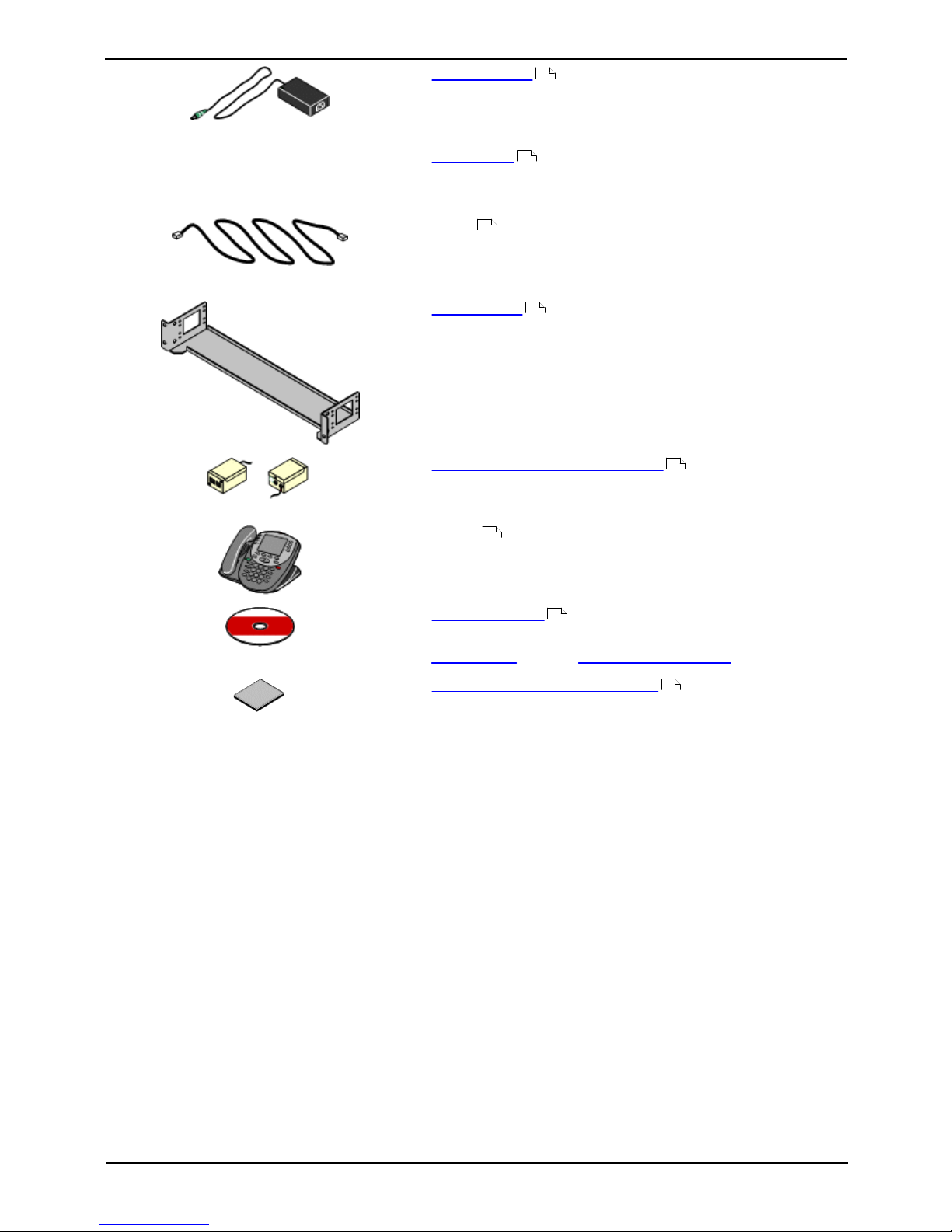
Installing IP500/IP500 V2 Page 25
15-601042 Issue 28c (19 August 2013)IP Office 9.0
System Overview: IP500 Office System Components
· Power Supplies
The IP500 control unit has an internal power supply unit. Each
external expansion module is supplied with an external power
supply unit. Additional power supply units may also be required for
IP phones and some phone add-ons.
· Power Cords
Depending on the locale, different power cords need to be ordered
for each control unit, external expansion module and any phones
or devices using external power supply units.
· Cables
The IP Office is designed primarily for connection to a structured
cabling system using CAT3 UTP cabling. This approach allows
telephone and data traffic to share the same wiring infrastructure
and simplifies equipment moves.
· Mounting Kits
The control unit can be used free-standing, with external
expansion modules stacked above it. With optional rack mounting
kits, the control unit and external expansion modules can also be
rack mounted. Alternatively with an optional wall mounting kit the
IP500 control unit can be wall mounted. IP500 external expansion
modules can also be wall mounted.
· Surge Protectors and Barrier Boxes
Where the installation includes extensions in other buildings
additional protective equipment is required. This equipment may
also be required in areas where the lightning risk is high.
· Phones
IP Office systems support a variety of Avaya digital and IP phones
plus analog phones.
· Application DVDs
The IP Office applications can be ordered on a number of DVDs. In
addition they can be downloaded from the IP Office section of the
Avaya support web site (http://support.avaya.com).
· Embedded Voicemail Memory Card
This optional card can be used to support Embedded Voicemail.
39
40
42
46
45
48
52
31
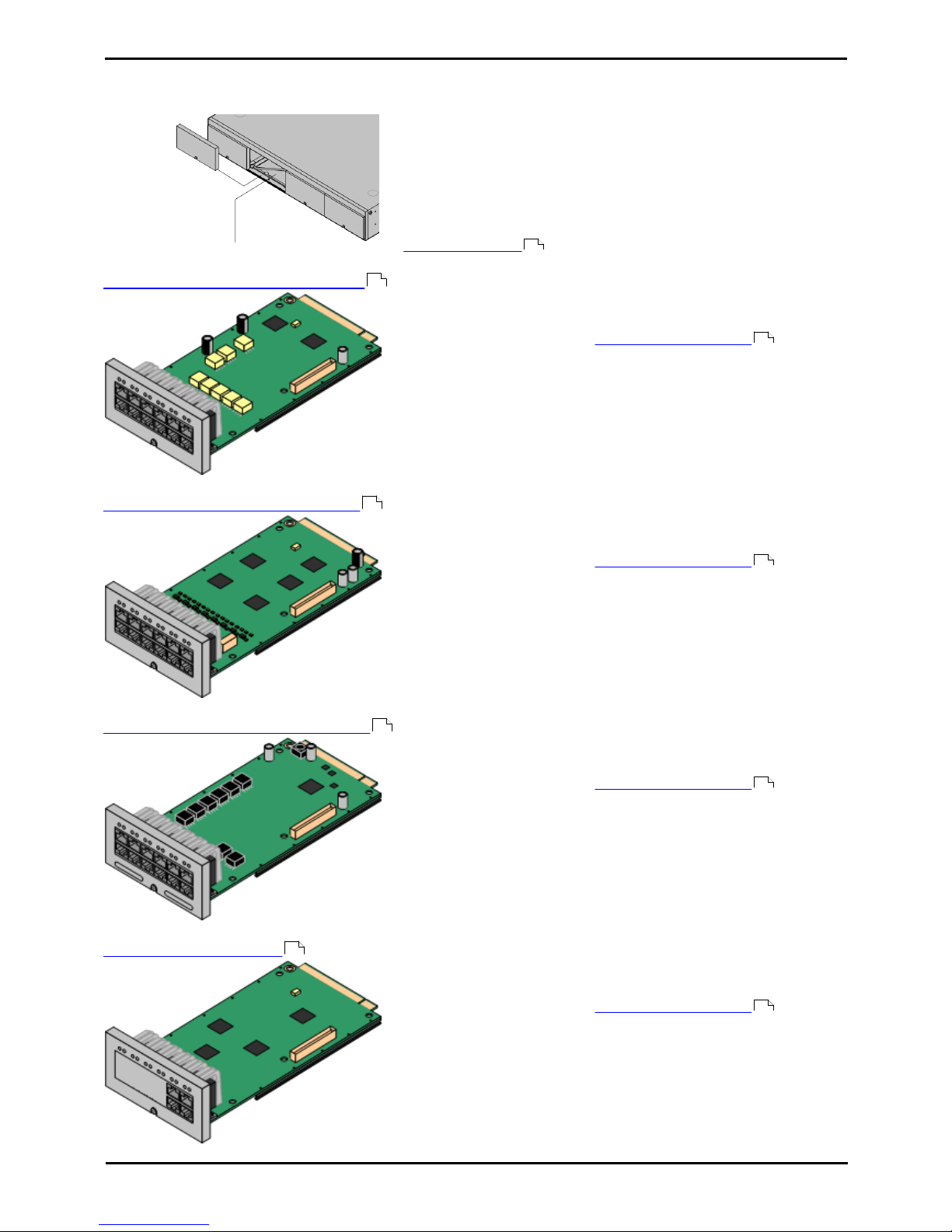
Installing IP500/IP500 V2 Page 26
15-601042 Issue 28c (19 August 2013)IP Office 9.0
1.8 Control Unit Cards
1.8.1 IP500 Base Cards
The IP500 and IP500 V2 control units have 4 slots for the insertion of
IP500 base cards. The slots are numbered 1 to 4 from left to right.
Normally they can be used in any order, however if the capacity for a
particular type of card is exceeded, the card in the rightmost slot will be
disabled.
Each base card includes an integral front panel with ports for cable
connections. Typically the first 8 ports on the left are for connection of
extension devices. The 4 ports on the left are used for connection of trunks
if a trunk daughter card is added to the base card.
IP500 Digital Station Base Card
This card provides 8 DS (digital station) ports for the connection of
Avaya digital phones.
· The card can be fitted with an IP500 trunk daughter card which
uses the base card ports for trunk connection.
· Maximum: 3 per control unit.
· 4400 Series phones (4406D, 4412D and 4424D) are not
supported on this card. They are supported on external
expansion module DS ports.
· Connections for 4100, 7400, M-Series and T-Series phones use
the IP500 TCM8 Digital Station card.
IP500 Analog Phone Base Card
The card is available in two variants, supporting either 2 or 8 analog
phone ports.
· The card can be fitted with an IP500 trunk daughter card which
uses the base card ports for trunk connection.
· Maximum: 4 per control unit.
· The analog phone ports do not include a ringing capacitor. Where
this is a requirement, connection should be via a Master socket
containing ringing capacitors.
· If fitted with an IP500 Analog Trunk daughter card, during power
failure phone port 8 is connected to analog trunk port 12.
IP500 TCM8 Digital Station Card
This card provides 8 TCM (digital station) ports for the connection of
Avaya 4100, 7400, M-Series and T-Series phones.
· The card can be fitted with an IP500 trunk daughter card which
uses the base card ports for trunk connection.
· Maximum: 4 per control unit per IP500 V2 control unit. Not
supported by IP500 control units.
IP500 VCM Base Card
This card is available in variants supporting either 32 or 64 voice
compression channels for use with VoIP calls.
· The card can be fitted with an IP500 trunk daughter card which
uses the base card ports for trunk connection.
· Maximum: 2 per control unit.
29
227
29
221
29
231
29
232
29
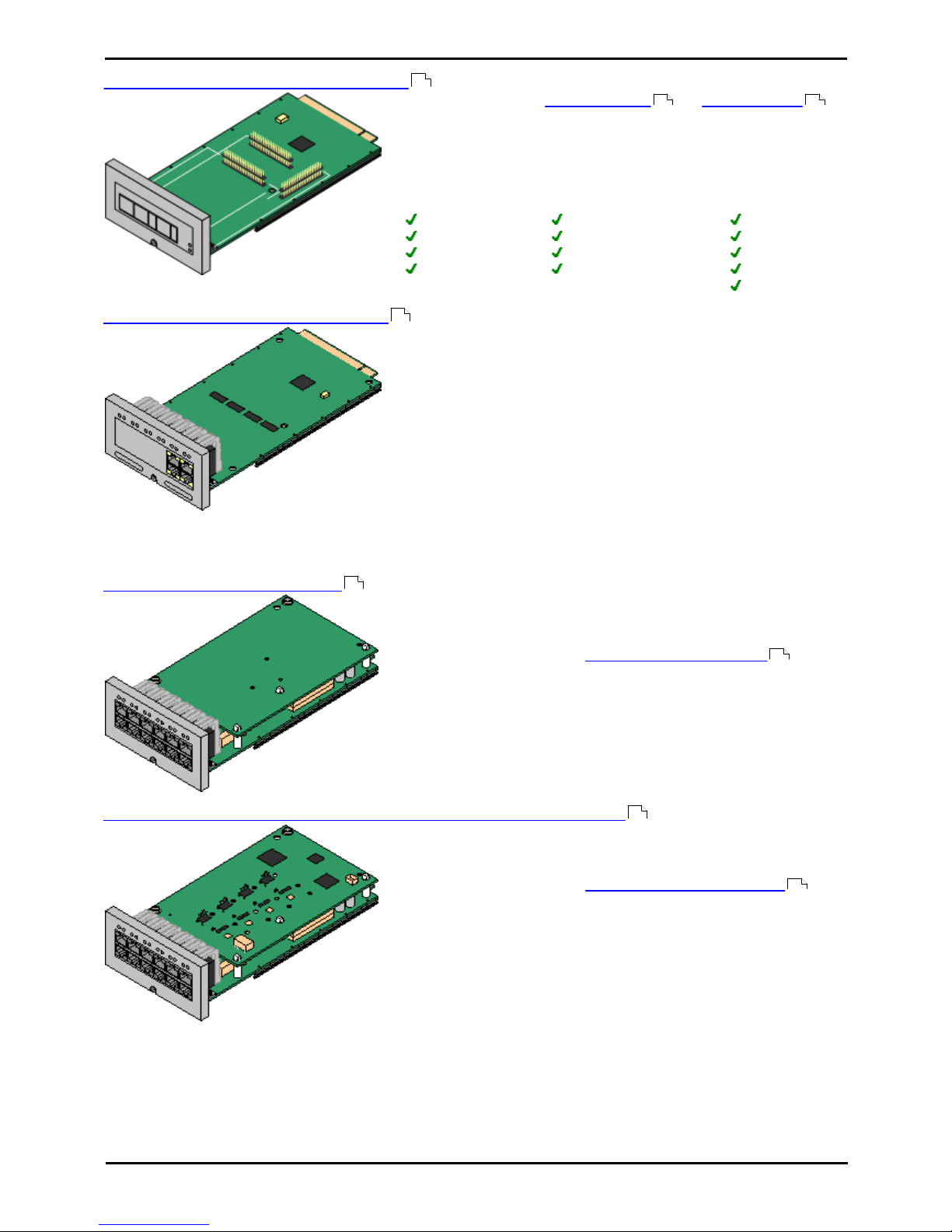
Installing IP500/IP500 V2 Page 27
15-601042 Issue 28c (19 August 2013)IP Office 9.0
System Overview: Control Unit Cards
IP500 Legacy Card Carrier Base Card
This card allows various IP400 trunk cards and IP400 VCM cards
to be used. The front of the card includes panels that can be removed
to match the trunk card fitted.
· This card does not accept any IP500 trunk daughter card.
· Maximum: 2 per control unit.
· IP400 Cards Supported: The following cards are supported.
PRI T1
Dual PRI T1
PRI 30 E1 (1.4)
Dual PRI E1
PRI 30 E1R2 RJ45
Dual PRI E1R2 RJ45
BRI-8 (UNI)
ANLG 4 Uni (US only)
VCM 4
VCM 8
VCM 16
VCM 24
VCM 30
IP500 4-Port Expansion Base Card
This card adds an additional 4 expansion ports for external expansion modules. The
card is supplied with four 2m yellow interconnect cables.
· This card does not accept any IP500 trunk daughter card.
· Maximum: 1 per control unit (Right-hand slot 4 only).
· Supported Expansion Modules: The following external expansion modules are
supported:
· IP500 Analogue Trunk Module
· IP500 BRI So Module
· IP500 Digital Station Module
· IP500 Digital Station Module A
· IP500 Digital Station Module B
· IP500 Phone Module
· IP400 Digital Station V2 Modules
· IP400 Phone V2 Modules
IP500 BRI Combination Card
This card provides 6 digital station ports (1-6), 2 analog extension ports
(7-8) and 2 BRI trunk ports (9-10, 4 channels). The card also includes
10 voice compression channels.
· This card has a pre-installed IP500 BRI trunk daughter card .
· Maximum: 2 combination cards per IP500 V2 control unit,
regardless of type. Not supported by IP500 control units.
· IP Office Basic Edition - Norstar Mode and IP Office Basic Edition
systems are limited to a maximum of 12 BRI channels using BRI
Combination and or BRI trunk daughter cards.
IP500 ATM Combination Card/IP500 ATM Combination Card V2
This card provides 6 digital station ports (1-6), 2 analog extension ports
(7-8) and 4 analog trunk ports (9-12). The card also includes 10 voice
compression channels.
· This card has a pre-installed IP500 analog trunk daughter card .
· Maximum: 2 combination cards per IP500 V2 control unit,
regardless of type. Not supported by IP500 control units.
· The analog phone ports do not include a ringing capacitor. Where
this is a requirement, connection should be via a Master socket
containing ringing capacitors.
· If fitted with an IP500 Analog Trunk daughter card, during power
failure phone port 8 is connected to analog trunk port 12.
230
30 31
220
224
29
222
29

Installing IP500/IP500 V2 Page 28
15-601042 Issue 28c (19 August 2013)IP Office 9.0
IP500 ETR6 Base Card
This card is only supported in an IP500 V2 control unit running in IP
Office Basic Edition - PARTNER® Mode or IP Office Basic Edition. It
provides 6 ETR ports for connection of ETR phones. 2 Analog extension
ports are also provided for emergency use only with an analog trunk
card.
· The card can be fitted with an IP500 trunk daughter card which uses
the base card ports for trunk connection.
· Maximum: 3 per IP500 V2 control unit. Not supported by IP500
control units.
· The analog phone ports do not include a ringing capacitor. Where this
is a requirement, connection should be via a Master socket containing
ringing capacitors.
· If fitted with an IP500 Analog Trunk daughter card, during power
failure phone ports 7 and 8 are connected to analog trunk port 12.
However during normal operation analog phone ports 7 and 8 are not
useable.
Unified Communications Module
This card is only supported in an IP500 V2 control unit running in IP
Office standard modes. It acts as an embedded Linux server for the
one-X Portal for IP Office and/or Voicemail Pro applications.
The presence of this card acts as an automatic Preferred Edition
license for the system.
228
225
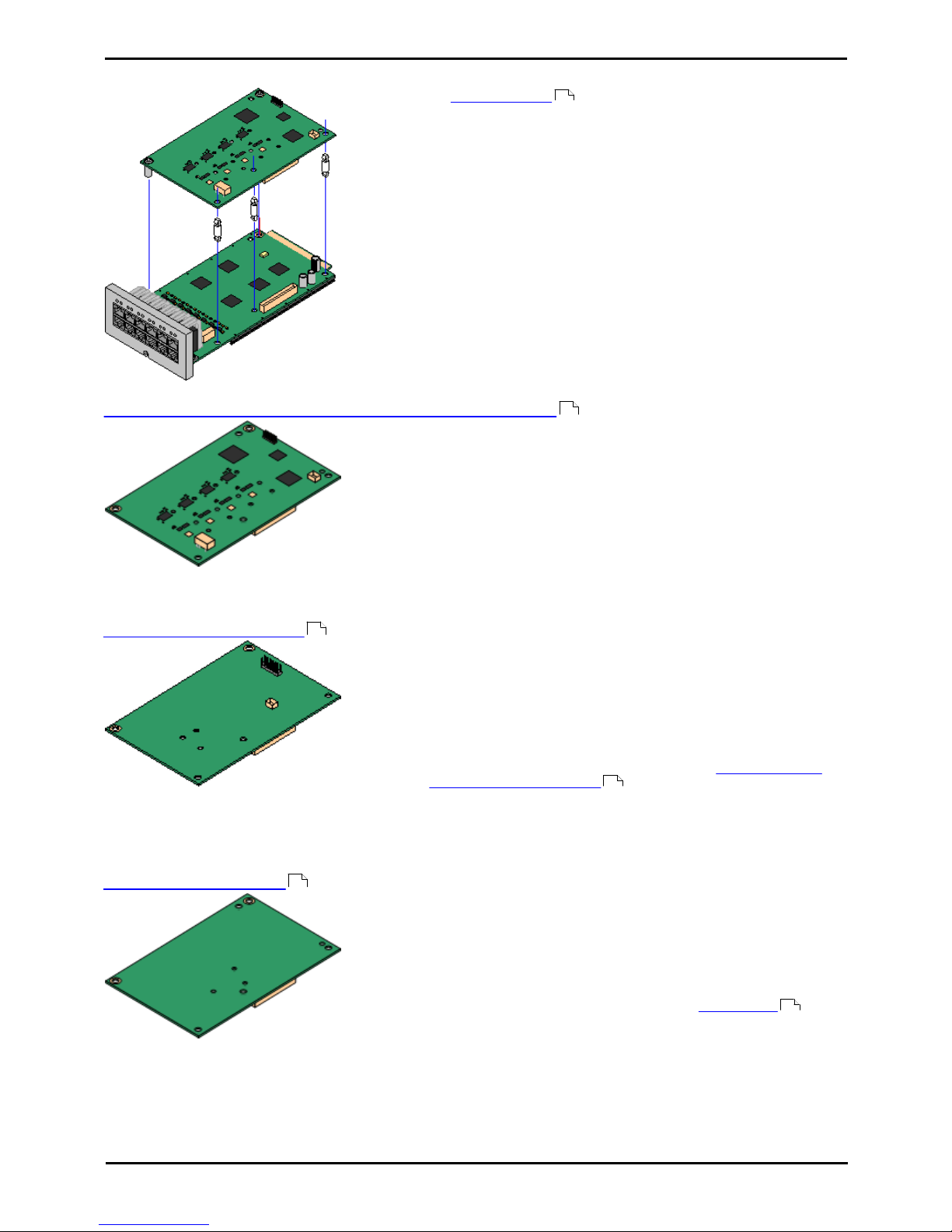
Installing IP500/IP500 V2 Page 29
15-601042 Issue 28c (19 August 2013)IP Office 9.0
System Overview: Control Unit Cards
1.8.2 IP500 Trunk Cards
Many IP500 base cards can be fitted with an IP500 trunk
daughter cards to support the connection of trunks to the base card.
Each daughter card is supplied with the stand off pillars required for
installation and a label to identify the daughter cards presence on the
front of the base card after installation.
· IP500 Combination cards are pre-fitted with a trunk daughter card
which cannot be removed or changed for another type of trunk
daughter card.
IP500 Analog Trunk Card/IP500 Analog Trunk Card V2
These cards allow the base card to support 4 analog loop-start
trunks.
· The analog phone ports do not include a ringing capacitor.
Where this is a requirement, connection should be via a Master
socket containing ringing capacitors.
· If fitted with an IP500 Analog Trunk daughter card, during
power failure phone port 8 is connected to analog trunk port
12.
· Maximum: 4 per control unit. The IP500 Analog Trunk Card V2 is
only supported in the IP500 V2.
IP500 PRI-U Trunk Card
This card allows the base card to support up to 2 PRI trunk
connections. The card is available in single and dual port variants.
The card can be configured for E1 PRI, T1 robbed bit, T1 PRI or E1R2
PRI trunks.
· Maximum: 4 per control unit.
· The IP Office system supports 8 unlicensed B-channels on each
IP500 PRI-U port fitted. Additional B-channels, up to the capacity
of ports installed and PRI mode selected require IP500 Universal
PRI (Additional Channels) licenses added to the
configuration. These additional channels consume the licenses
based on which additional channels are configured as in-service
from port 9 of slot 1 upwards. D-channels are not affected by
licensing.
IP500 BRI Trunk Card
This card allows the base card to support up to 4 BRI trunk
connections, each trunk providing 2B+D digital channels. The card is
available in 2 port (4 channels) and 4 port (8 channels) variants.
· Maximum: 4 per control unit.
· S-Bus Connection: The card can be switched from To trunk mode
to So mode. This mode requires additional terminating resistors
and an ISDN crossover cable connection, see BRI Port (So) .
· IP Office Basic Edition - Norstar Mode and IP Office Basic
Edition systems are limited to a maximum of 12 BRI channels
using BRI Combination and or BRI trunk daughter cards.
26
235
238
405
237
391
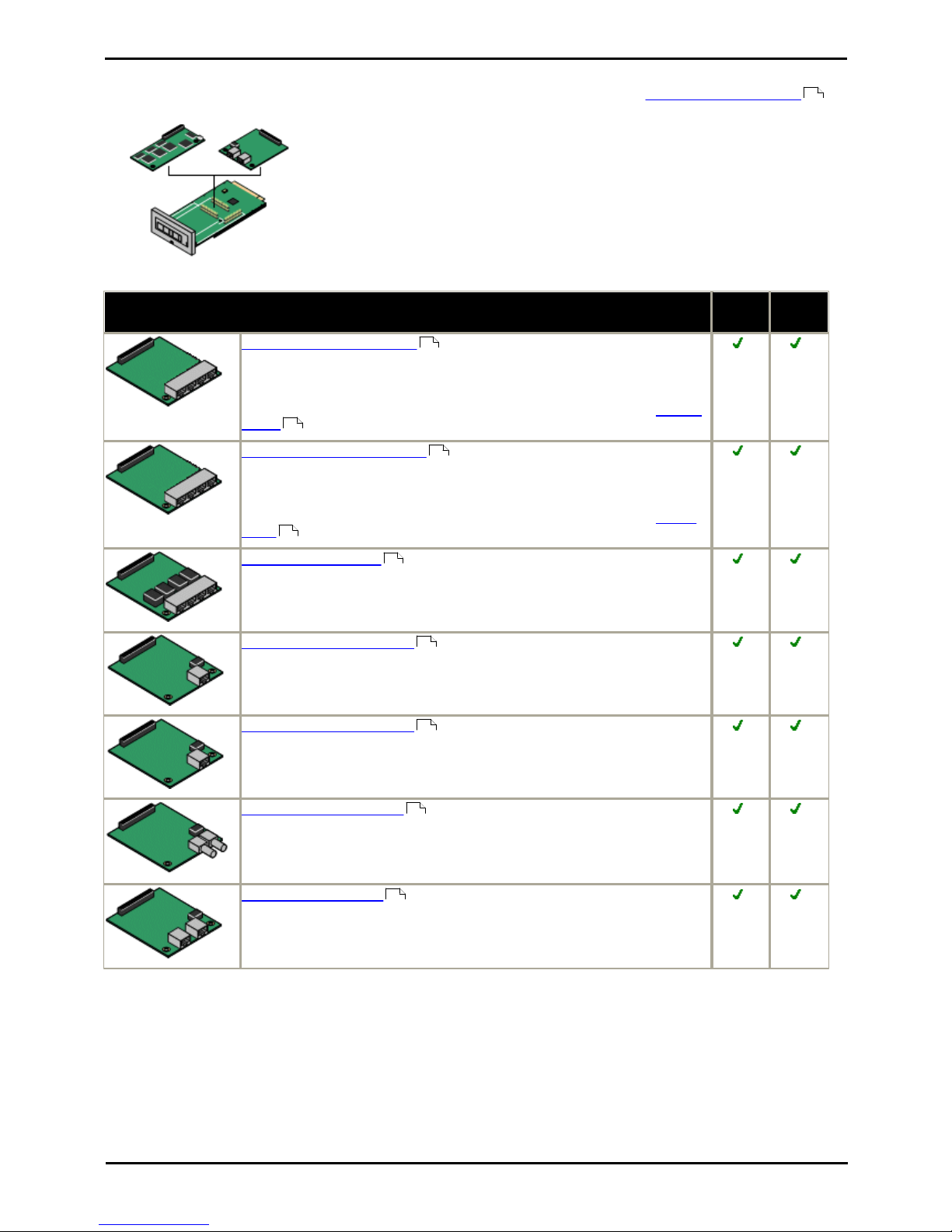
Installing IP500/IP500 V2 Page 30
15-601042 Issue 28c (19 August 2013)IP Office 9.0
1.8.3 IP400 Trunk Cards
IP400 trunk cards can be used in IP500 and IP500 V2 controls units by being fitted onto an IP500 Legacy Card Carrier
base card. Up to 2 cards can be added to the control unit in this way.
The following IP400 trunk card types are supported in this way by IP Office Release 9.0:
IP400 Trunk Cards
IP500
IP500
V2
Analog Trunk Card (ATM4)
Provides 4 RJ45 loop-start analog trunk ports. The card is available in several
locale specific variants. This card has been superseded by the ATM4U card
below.
Additional loop or ground start analog trunks can also be added using Analog
Trunk external expansion modules.
Analog Trunk Card (ATM4U)
Provides 4 RJ45 loop-start analog trunk ports as per the ATM4 above but
available in a single worldwide variant. Also supports adjustable echo
cancellation on IP Office 3.1.
Additional loop or ground start analog trunks can also be added using Analog
Trunk external expansion modules.
Quad BRI Trunk Card
Provides support for 4 RJ45 BRI (2B+D) trunk ports. These can be configured
to ETSI or AusTS013 operation. The ports include 100ohm termination.
Single PRI T1 Trunk Cards
Supports PRI (23B+D) trunks and T1 Robbed-Bit (24B) trunks through a single
RJ45 port. The mode of operation is selected in the IP Office configuration.
Single E1 PRI Trunk Cards
Supports PRI (30B+D) trunks through a single RJ45 port. The port can be
configured for PRI or QSIG operation.
Single E1R2 Trunk Cards
Supports PRI (30B+D) trunks using E1R2 signaling. Available in coaxial or
RJ45 connector variants. Coaxial variants are not supported on an IP500
carrier card.
Dual PRI Trunk Cards
As the single PRI cards above but supporting the connection of two PRI trunks.
On the IP406 V2, supported in Slot A only.
230
259
266
258
266
259
260
260
261
260
