Asus Z9PE-D16-10G User Manual
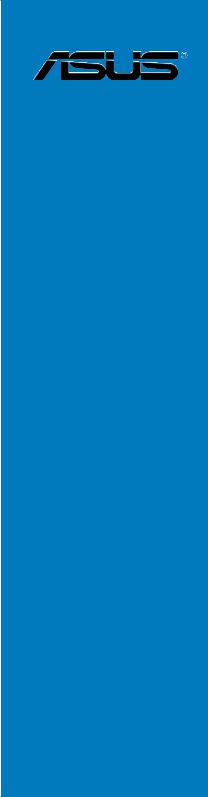
Z9PE-D16
-10G Series
Motherboard

E8158
First Edition
May 2013
Copyright © 2013 ASUSTeK COMPUTER INC. All Rights Reserved.
No part of this manual, including the products and software described in it, may be reproduced, transmitted, transcribed, stored in a retrieval system, or translated into any language in any form or by any means, except documentation kept by the purchaser for backup purposes, without the express written permission of ASUSTeK COMPUTER INC. (“ASUS”).
Product warranty or service will not be extended if: (1) the product is repaired, modified or altered, unless such repair, modification of alteration is authorized in writing byASUS; or (2) the serial number of the product is defaced or missing.
ASUS PROVIDES THIS MANUAL “AS IS” WITHOUT WARRANTY OF ANY KIND, EITHER EXPRESS OR IMPLIED, INCLUDING BUT NOT LIMITED TO THE IMPLIED WARRANTIES OR CONDITIONS OF MERCHANTABILITY OR FITNESS FOR A PARTICULAR PURPOSE. IN NO EVENT SHALL ASUS, ITS DIRECTORS, OFFICERS, EMPLOYEES OR AGENTS BE LIABLE FOR ANY INDIRECT, SPECIAL, INCIDENTAL, OR CONSEQUENTIAL DAMAGES (INCLUDING DAMAGES FOR LOSS OF PROFITS, LOSS OF BUSINESS, LOSS OF USE OR DATA, INTERRUPTION OF BUSINESS AND THE LIKE), EVEN IF ASUS HAS BEEN ADVISED OF THE POSSIBILITY OF SUCH DAMAGES ARISING FROM ANY DEFECT OR ERROR IN THIS MANUAL OR PRODUCT.
SPECIFICATIONS AND INFORMATION CONTAINED IN THIS MANUAL ARE FURNISHED FOR INFORMATIONAL USE ONLY, AND ARE SUBJECT TO CHANGE AT ANY TIME WITHOUT NOTICE, AND SHOULD NOT BE CONSTRUED AS A COMMITMENT BY ASUS. ASUS ASSUMES NO RESPONSIBILITY OR LIABILITY FOR ANY ERRORS OR INACCURACIES THAT MAY APPEAR IN THIS MANUAL, INCLUDING THE PRODUCTS AND SOFTWARE DESCRIBED IN IT.
Products and corporate names appearing in this manual may or may not be registered trademarks or copyrights of their respective companies, and are used only for identification or explanation and to the owners’ benefit, without intent to infringe.
ii

Contents
Notices ....................................................................................................................... |
vii |
Safety information.................................................................................................... |
viii |
About this guide........................................................................................................... |
x |
Z9PE-D16-10G Series Specifications Summary..................................................... |
xii |
Chapter 1: |
Product Introduction |
|
|
1.1 |
Welcome! |
..................................................................................................... |
1-3 |
1.2 |
Package contents....................................................................................... |
1-3 |
|
1.3 |
Serial number .....................................................................................label |
1-4 |
|
1.4 |
Special features.......................................................................................... |
1-4 |
|
|
1.4.1 ........................................................................ |
Product highlights |
1-4 |
|
1.4.2 ............................................................ |
Innovative ASUS features |
1-6 |
Chapter 2: |
Hardware Information |
|
|
2.1 |
Before you proceed.................................................................................... |
2-3 |
|
2.2 |
Motherboard overview............................................................................... |
2-4 |
|
|
2.2.1 |
Placement direction ..................................................................... |
2-4 |
|
2.2.2 |
Screw holes ................................................................................. |
2-4 |
|
2.2.3 |
Motherboard layout ...................................................................... |
2-5 |
|
2.2.4 |
Layout contents . .......................................................................... |
2-7 |
2.3 |
Central Processing Unit (CPU).................................................................. |
2-9 |
|
|
2.3.1 |
Installing the CPU ........................................................................ |
2-9 |
2.4 |
System memory........................................................................................ |
2-14 |
|
|
2.4.1 |
Overview .................................................................................... |
2-14 |
|
2.4.2 |
Memory Configurations .............................................................. |
2-14 |
|
2.4.3 |
Installing a DIMM on a single clip DIMM socket ........................ |
2-16 |
2.5 |
Expansion slots........................................................................................ |
2-17 |
|
|
2.5.1 |
Installing an expansion card ...................................................... |
2-17 |
|
2.5.2 |
Configuring an expansion card .................................................. |
2-17 |
|
2.5.3 |
Interrupt assignments ................................................................ |
2-18 |
|
2.5.4 |
PCI Express x16 slot (x16 link) .................................................. |
2-18 |
|
2.5.5 |
PCI Express x8 slot (x8 link) ...................................................... |
2-18 |
|
2.5.6 |
PCI Express x8 slot (x4 link) ...................................................... |
2-18 |
|
2.5.7 |
PIKE slots .................................................................................. |
2-18 |
|
2.5.8 |
Installing the ASUS PIKE RAID card ......................................... |
2-20 |
2.6 |
Onboard LEDs........................................................................................... |
2-21 |
|
2.7 |
Jumpers |
..................................................................................................... |
2-27 |
2.8 |
Connectors................................................................................................ |
2-32 |
|
|
2.8.1 ............................................................... |
Rear panel connectors |
2-32 |
iii

Contents
|
2.8.2 |
Internal connectors.................................................................... |
2-34 |
Chapter 3: |
Powering Up |
|
|
3.1 |
Starting up for the first time...................................................................... |
3-3 |
|
3.2 |
Powering off the computer........................................................................ |
3-4 |
|
|
3.2.1 |
Using the OS shut down function................................................ |
3-4 |
|
3.2.2 |
Using the dual function power switch.......................................... |
3-4 |
Chapter 4: |
BIOS setup |
|
|
4.1 |
Managing and updating your BIOS........................................................... |
4-3 |
|
|
4.1.1 |
ASUS CrashFree BIOS 3 utility................................................... |
4-3 |
|
4.1.2 |
ASUS EZ Flash 2 Utility............................................................... |
4-4 |
|
4.1.3 |
BUPDATER utility........................................................................ |
4-5 |
4.2 |
BIOS setup program................................................................................... |
4-7 |
|
|
4.2.1 |
BIOS menu screen...................................................................... |
4-8 |
|
4.2.2 |
Menu bar...................................................................................... |
4-8 |
|
4.2.3 |
Menu items.................................................................................. |
4-9 |
|
4.2.4 |
Submenu items............................................................................ |
4-9 |
|
4.2.5 |
Navigation keys........................................................................... |
4-9 |
|
4.2.6 |
General help................................................................................ |
4-9 |
|
4.2.7 |
Configuration fields...................................................................... |
4-9 |
|
4.2.8 |
Pop-up window............................................................................ |
4-9 |
|
4.2.9 |
Scroll bar...................................................................................... |
4-9 |
4.3 |
Main menu................................................................................................. |
4-10 |
|
|
4.3.1 |
System Date [Day xx/xx/xxxx]................................................... |
4-10 |
|
4.3.2 |
System Time [xx:xx:xx].............................................................. |
4-10 |
4.4 |
Advanced menu........................................................................................ |
4-11 |
|
|
4.4.1 |
CPU Configuration..................................................................... |
4-11 |
|
4.4.2 |
CPU Power Management Configuration.................................... |
4-13 |
|
4.4.3 |
Chipset Configuration................................................................ |
4-15 |
|
4.4.4 |
PCH SATAConfiguration........................................................... |
4-20 |
|
4.4.5 |
PCI Subsystem Settings............................................................ |
4-22 |
|
4.4.6 |
Intel TXT(LT-SX) Configuration.................................................. |
4-25 |
|
4.4.7 |
USB Configuration..................................................................... |
4-26 |
|
4.4.8 |
Trusted Computing.................................................................... |
4-27 |
|
4.4.9 |
ACPI Settings............................................................................ |
4-28 |
|
4.4.10 |
WHEAConfiguration.................................................................. |
4-29 |
|
4.4.11 |
APM........................................................................................... |
4-29 |
|
4.4.12 |
Serial Port Console Redirection................................................. |
4-30 |
iv

Contents
|
4.4.13 |
Onboard Broadcom 10G Configuration..................................... |
4-32 |
|
4.4.14 |
Onboard LAN Configuration...................................................... |
4-33 |
|
4.4.15 |
ME Subsystem........................................................................... |
4-33 |
|
4.4.16 |
Onboard Devices Configuration................................................. |
4-34 |
|
4.4.17 |
Runtime Error Logging Support................................................. |
4-35 |
|
4.4.18 |
Network Stack............................................................................ |
4-35 |
4.5 |
Server Mgmt menu................................................................................... |
4-36 |
|
|
4.5.1 |
System Event Log...................................................................... |
4-37 |
|
4.5.2 |
BMC network configuration........................................................ |
4-37 |
|
4.5.3 |
IPv6 BMC Network configuration............................................... |
4-38 |
4.6 |
Event Logs menu...................................................................................... |
4-39 |
|
|
4.6.1 |
Change Smbios Event Log Settings.......................................... |
4-39 |
|
4.6.2 |
View Smbios Event Log............................................................. |
4-40 |
|
4.6.3 |
View System Event Log............................................................. |
4-40 |
4.7 |
Boot menu................................................................................................. |
4-41 |
|
4.8 |
Monitor menu............................................................................................ |
4-44 |
|
4.9 |
Security menu........................................................................................... |
4-45 |
|
4.10 |
Tool menu.................................................................................................. |
4-48 |
|
4.11 |
Exit menu................................................................................................... |
4-48 |
|
Chapter 5: |
RAID Configuration |
|
|
5.1 |
Setting up RAID.......................................................................................... |
5-3 |
|
|
5.1.1 |
RAID definitions........................................................................... |
5-3 |
|
5.1.2 |
Installing hard disk drives............................................................ |
5-4 |
|
5.1.3 |
Setting the RAID item in BIOS..................................................... |
5-4 |
|
5.1.4 |
RAID configuration utilities........................................................... |
5-4 |
5.2 |
LSI Software RAID Configuration Utility .................................................. |
5-5 |
|
|
5.2.1 |
Creating a RAID set..................................................................... |
5-6 |
|
5.2.2 |
Adding or viewing a RAID configuration.................................... |
5-12 |
|
5.2.3 |
Initializing the virtual drives........................................................ |
5-13 |
|
5.2.4 |
Rebuilding failed drives.............................................................. |
5-17 |
|
5.2.5 |
Checking the drives for data consistency.................................. |
5-19 |
|
5.2.6 |
Deleting a RAID configuration................................................... |
5-22 |
|
5.2.7 |
Selecting the boot drive from a RAID set................................... |
5-23 |
|
5.2.8 |
Enabling WriteCache................................................................. |
5-24 |
5.3Intel® Rapid Storage Technology enterprise SATA Option ROM Utility5-25
5.3.1 |
Creating a RAID set................................................................... |
5-26 |
5.3.2 |
Deleting a RAID set................................................................... |
5-28 |

Contents
|
5.3.3 |
Resetting disks to Non-RAID..................................................... |
5-29 |
|
5.3.4 |
Exiting the Intel® Rapid Storage Technology enterprise |
|
|
|
SATA Option ROM utility............................................................ |
5-30 |
|
5.3.5 |
Rebuilding the RAID.................................................................. |
5-30 |
5.4 |
5.3.6 |
Setting the Boot array in the BIOS Setup Utility........................ |
5-32 |
Intel® Rapid Storage Technology enterprise (Windows)....................... |
5-33 |
||
|
5.4.1 |
Creating a RAID set................................................................... |
5-34 |
|
5.4.2 |
Changing a Volume Type........................................................... |
5-36 |
|
5.4.3 |
Deleting a volume...................................................................... |
5-37 |
|
5.4.4 |
Preferences............................................................................... |
5-38 |
Chapter 6: |
Driver installation |
|
|
6.1 |
RAID driver installation.............................................................................. |
6-3 |
|
|
6.1.1 |
Creating a RAID driver disk......................................................... |
6-3 |
|
6.1.2 |
Installing the RAID controller driver............................................. |
6-5 |
6.2 |
Intel® chipset device software installation............................................. |
6-15 |
|
6.3 |
Intel@ Network Connections Software installation................................ |
6-17 |
|
6.4 |
VGA driver installation............................................................................. |
6-20 |
|
6.5 |
Installing the Intel® I350-AM4/I350-AM2/I210 Gigabit Adapter driver... |
6-23 |
|
6.6 |
Installing the Broadcom 10G driver........................................................ |
6-27 |
|
6.7 |
Management applications and utilities installation............................... |
6-29 |
|
6.8 |
Running the Support DVD ...................................................................... |
6-29 |
|
6.9 |
Microsoft .NET Framework 3.5 SP1........................................................ |
6-33 |
|
6.10 |
Intel® Rapid Storage Technology enterprise 3.0 installation................ |
6-34 |
|
Appendix A: |
Reference Information |
|
|
A.1 |
Z9PE-D16-10G Series block diagram....................................................... |
A-3 |
|
vi
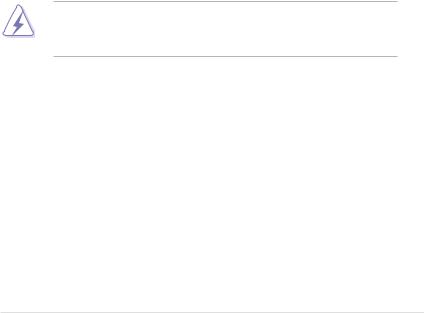
Notices
Federal Communications Commission Statement
This device complies with Part 15 of the FCC Rules. Operation is subject to the following two conditions:
•This device may not cause harmful interference, and
•This device must accept any interference received including interference that may cause undesired operation.
This equipment has been tested and found to comply with the limits for a Class B digital device, pursuant to Part 15 of the FCC Rules. These limits are designed to provide reasonable protection against harmful interference in a residential installation. This equipment generates, uses and can radiate radio frequency energy and, if not installed and used in accordance with manufacturer’s instructions, may cause harmful interference to radio communications. However, there is no guarantee that interference will not occur in a particular installation. If this equipment does cause harmful interference to radio or television reception, which can be determined by turning the equipment off and on, the user is encouraged to try to correct the interference by one or more of the following measures:
•Reorient or relocate the receiving antenna.
•Increase the separation between the equipment and receiver.
•Connect the equipment to an outlet on a circuit different from that to which the receiver is connected.
•Consult the dealer or an experienced radio/TV technician for help.
The use of shielded cables for connection of the monitor to the graphics card is required to assure compliance with FCC regulations. Changes or modifications to this unit not expressly approved by the party responsible for compliance could void the user’s authority to operate this equipment.
Canadian Department of Communications Statement
This digital apparatus does not exceed the Class B limits for radio noise emissions from digital apparatus set out in the Radio Interference Regulations of the Canadian Department of Communications.
This class B digital apparatus complies with Canadian ICES-003.
REACH
ComplyingwiththeREACH(Registration,Evaluation,Authorization,andRestrictionof
Chemicals) regulatory framework, we publish the chemical substances in our products at ASUS REACH website at http://csr.asus.com/english/REACH.htm.
vii

Safety information
Electrical safety
•Topreventelectricalshockhazard,disconnectthepowercablefromtheelectrical outlet before relocating the system.
•When adding or removing devices to or from the system, ensure that the power cables for the devices are unplugged before the signal cables are connected. If possible, disconnect all power cables from the existing system before you add a device.
•Before connecting or removing signal cables from the motherboard, ensure that all power cables are unplugged.
•Seek professional assistance before using an adapter or extension cord. These devices could interrupt the grounding circuit.
•Make sure that your power supply is set to the correct voltage in your area. If you are not sure about the voltage of the electrical outlet you are using, contact your local power company.
•If the power supply is broken, do not try to fix it by yourself. Contact a qualified service technician or your retailer.
Operation safety
•Before installing the motherboard and adding devices on it, carefully read all the manuals that came with the package.
•Before using the product, make sure all cables are correctly connected and the power cables are not damaged. If you detect any damage, contact your dealer immediately.
•To avoid short circuits, keep paper clips, screws, and staples away from connectors, slots, sockets and circuitry.
•Avoid dust, humidity, and temperature extremes. Do not place the product in any area where it may become wet.
•Place the product on a stable surface.
•If you encounter technical problems with the product, contact a qualified service technician or your retailer.
viii

DO NOT throw the motherboard in municipal waste. This product has been designed to enable proper reuse of parts and recycling. This symbol of the crossed out wheeled bin indicates that the product (electrical and electronic equipment) should not be placed in municipal waste. Check local regulations for disposal of electronic products.
DO NOT throw the mercury-containing button cell battery in municipal waste. This symbol of the crossed out wheeled bin indicates that the battery should not be placed in municipal waste.
Australia statement notice
From 1 January 2012 updated warranties apply to all ASUS products, consistent with the Australian Consumer Law. For the latest product warranty details please visit http://support.asus.com. Our goods come with guarantees that cannot be excluded under the Australian Consumer Law. You are entitled to a replacement or refund for a major failure and compensation for any other reasonably foreseeable loss or damage. You are also entitled to have the goods repaired or replaced if the goods fail to be of acceptable quality and the failure does not amount to a major failure.
If you require assistance please call ASUS Customer Service 1300 2787 88 or visit us at http://support.asus.com
ix

About this guide
This user guide contains the information you need when installing and configuring the motherboard.
How this guide is organized
This user guide contains the following parts:
•Chapter 1: Product introduction
This chapter describes the features of the motherboard and the new technologies it supports.
•Chapter 2: Hardware information
This chapter lists the hardware setup procedures that you have to perform when installing system components. It includes description of the switches, jumpers, and connectors on the motherboard.
•Chapter 3: Powering up
This chapter describes the power up sequence and ways of shutting down the system.
•Chapter 4: BIOS setup
This chapter tells how to change system settings through the BIOS Setup menus. Detailed descriptions of the BIOS parameters are also provided.
•Chapter 5: RAID configuration
Thischapterprovidesinstructionsforsettingup,creating,andconfiguringRAID sets using the available utilities.
•Chapter 6: Driver installation
This chapter provides instructions for installing the necessary drivers for different system components.
•Appendix: Reference information
This appendix includes additional information that you may refer to when configuring the motherboard.
Where to find more information
Refer to the following sources for additional information and for product and software updates.
1.ASUS websites
The ASUS website provides updated information on ASUS hardware and software products. Refer to the ASUS contact information.
2.Optional documentation
Your product package may include optional documentation, such as warranty flyers, that may have been added by your dealer. These documents are not part of the standard package.
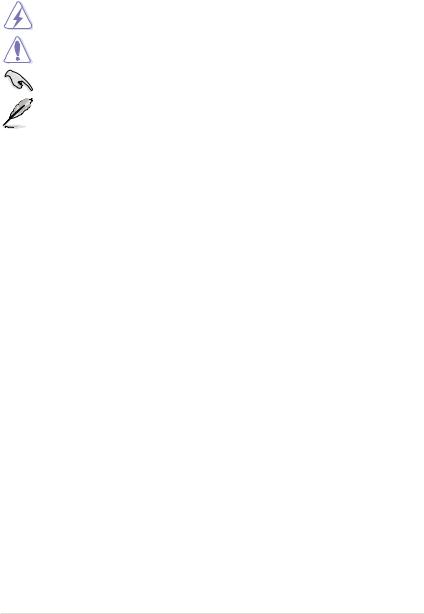
Conventions used in this guide
To ensure that you perform certain tasks properly, take note of the following symbols used throughout this manual.
DANGER/WARNING: Information to prevent injury to yourself when trying to complete a task.
CAUTION: Information to prevent damage to the components when trying to complete a task
IMPORTANT: Instructions that you MUST follow to complete a task.
.
NOTE: Tips and additional information to help you complete a task.
Typography
Bold text |
Indicates a menu or an item to select. |
Italics |
Used to emphasize a word or a phrase. |
<Key> |
Keys enclosed in the less-than and greater-than sign means |
|
that you must press the enclosed key. |
Example: <Enter> means that you must press the Enter or Return key.
<Key1> + <Key2> + <Key3> If you must press two or more keys simultaneously, the key names are linked with a plus sign (+).
Example: <Ctrl> + <Alt> + <Del>
Command Means that you must type the command exactly as shown, then supply the required item or value enclosed in brackets.
Example: At DOS prompt, type the command line: format A:/S
xi

Z9PE-D16-10G Series Specifications Summary
Model Name |
|
Z9PE-D16-10G/DUAL |
|
|
Z9PE-D16-10G/SINGLE |
Processor Support / System Bus |
2 x Socket LGA 2011 |
|
|
|
|
Intel® Xeon® processor E5-2600 product family |
|||||
|
|
QPI 6.4/7.2/8.0 GT/s |
|
||
Core Logic |
|
Intel® C602-A |
|
||
Form Factor |
|
EEB, 12” x 13” |
|
||
|
Fan Speed Control |
|
|
|
|
ASUS Features |
Rack Ready |
|
|
|
|
(Rack and Pedestal |
|
|
|
|
|
|
dual use) |
|
|
|
|
|
ASWM Enterprise |
|
|
|
|
|
Total Slots |
16 (4 Channels per CPU, 8DIMM per CPU) |
|||
|
Voltage |
1.5V/ 1.35V |
|
||
Memory |
Capacity |
Maximum up to 512GB |
|
||
|
DDR3 1066/1333/1600 RDIMM |
||||
|
|
||||
|
Memory Type |
DDR3 1066/1333 ECC UDIMM/ Non-ECC UDIMM |
|||
|
|
DDR3 1066/1333 LR-DIMM |
|||
|
|
2GB, 4GB, 8GB, 16GB* (RDIMM) |
|||
|
Memory Size |
2GB, 4GB, 8GB* (UDIMM) |
|
||
|
|
8GB, 16GB, 32GB* (LR-DIMM) |
|||
|
Total PCI/PCI-E Slots |
5 |
|
|
|
|
Slot Location 1 |
1 x PCI-E x8 (x4 Gen2 link) |
|||
Expansion |
Slot Location 2 |
1 x PCI-E x16 (x16 Gen3 link) |
|||
Slots (follow |
Slot Location 3 |
1 x PCI-E x8 (x8 Gen3 link) |
|||
SSI Location #) |
|
|
|
||
Slot Location 4 |
1 x PCI-E x16 (x16 Gen3 link) |
||||
|
Slot Location 6 |
1 x PCI-E x16 (x16 Gen3 link) |
|||
|
Additional Slot 1 |
1 x PIKE Slot for Storage expansion |
|||
|
|
2 x Intel® I210AT |
|
2 x Intel® I210AT |
|
|
|
controller + 1 |
|
controller + 1 |
|
Networking |
LAN |
Management LAN |
|
Management LAN |
|
1 x Dual port |
|
1 x Single port |
|||
|
|
|
|||
|
|
Broadcom 57840S |
|
Broadcom 57811S |
|
|
|
10GbE Chipset |
|
10GbE Chipset |
|
* Refer to www.asus.com for the complete list of supported CPUs.
(continued on the next page)
xii

Z9PE-D16-10G Series Specifications Summary
|
|
|
|
|
Model Name |
|
Z9PE-D16-10G/DUAL |
|
Z9PE-D16-10G/SINGLE |
|
|
Intel® C602-A: |
|
|
|
|
<AHCI> |
|
|
|
|
4 SATA3Gb/s ports; 2 SATA6Gb/s ports |
||
|
SATA Controller |
Intel® RSTe (for Windows only) |
||
|
(Support software RAID 0, 1, 10 & 5) |
|||
|
|
|||
Storage |
|
LSI® MegaRAID driver support software RAID 0, 1 |
||
|
&10) |
|
|
|
|
|
(Linux/Windows) |
|
|
|
|
Optional kits***: |
|
|
|
SAS Controller |
ASUS PIKE 2008 8-port SAS 6G RAID card |
||
|
ASUS PIKE 2108 8-port SAS 6G HW RAID card |
|||
|
|
|||
|
|
ASUS PIKE 2208 8-port SAS 6G HW RAID card |
||
Graphic |
VGA |
Aspeed AST2300 + 16MB |
|
|
|
TPM Header |
1 |
|
|
|
|
- 24-pin SSI power connector + 8-pin SSI 12V |
||
|
PSU Connector |
(For 95W or below CPU only) |
||
|
- 24-pin SSI power connector + 8-pin SSI 12V |
|||
|
|
|||
|
|
+ 8-pin SSI 12V (For 115W or above CPU only) |
||
Onboard I/O |
USB Connectors |
1 x USB connector (Type A USB socket) |
||
Connectors |
|
2 x USB pin header (up to 4 devices) |
||
|
Fan Header |
9 x 4 pin headers |
|
|
|
SMBus |
2 |
|
|
|
Chassis Intruder |
1 |
|
|
|
Front LAN LED |
2 |
|
|
|
Serial Port Header |
2 |
|
|
|
SFP+ |
2 |
|
|
Rear I/O |
VGA Port |
1 |
|
|
External USB Port |
2 x USB2.0 |
|
||
Connectors |
RJ-45 |
2 x GbE LAN |
|
|
|
1 Management LAN |
|
||
|
|
|
||
|
PS/2 KB/Mouse |
1/1 |
|
|
Management |
Software |
ASWM Enterprise |
|
|
Out of Band |
ASMB6-iKVM for KVM-over-Internet |
|||
Solution |
Remote |
|||
|
Management |
|
|
|
Monitoring |
CPU Temperature |
|
|
|
FAN RPM |
|
|
|
|
|
|
|
|
|
**Specifications are subject to change without notice.
***Refer to www.asus.com for the complete list of supported PIKE cards.
xiii

xiv

Chapter 1:
Product Introduction

Chapter summary |
1 |
This chapter describes the motherboard features and the new technologies it supports. This chapter contains the following sections:
1.1 |
Welcome!..................................................................................................... |
1-3 |
1.2 |
Package contents....................................................................................... |
1-3 |
1.3 |
Serial number label..................................................................................... |
1-4 |
1.4 |
Special features.......................................................................................... |
1-4 |
Z9PE-D16-10G Series

1.1Welcome!
Thank you for buying an ASUS® Z9PE-D16-10G Series motherboard!
The motherboard delivers a host of new features and latest technologies, making it another standout in the long line of ASUS quality motherboards!
Before you start installing the motherboard and hardware devices on it, check the items in your package with the list below.
1.2Package contents
Check your motherboard package for the following items.
|
|
Standard Gift Box Pack |
Standard Bulk Pack |
|
|
|
|
I/O Shield |
|
1 |
1 |
Cables |
SATA DOM Power cable |
1 |
-- |
SATA 3G cable |
4 |
-- |
|
|
SATA 6G cable |
2 |
-- |
Application CD |
Support CD |
1 |
1 |
ASWM Enterprise SDVD |
1 |
1 |
|
|
ASMB6-iKVM SDVD |
1 |
1 |
Documentation |
Motherboard User Guide |
1 |
1 |
ASMB6-iKVM User |
1 |
1 |
|
|
Guide |
||
|
|
|
|
Packing Qty. |
|
1 pc per carton |
10 pcs per carton |
If any of the above items is damaged or missing, contact your retailer.
Optional items |
Description |
|
|
|
|
PIKE 2008 |
LSI 8-port SAS 6G RAID card |
|
PIKE 2108 |
LSI 8-port SAS 6G HW RAID card |
|
PIKE 2208 |
LSI 8-port SAS 6G HW RAID card |
|
Z9PE-D16-10G Series |
1-3 |

1.3Serial number label
Before requesting support from the ASUS Technical Support team, you must take note of the motherboard's serial number containing 12 characters xxS2xxxxxxxx shown as the figure below. With the correct serial number of the product, ASUS Technical Support team members can then offer a quicker and satisfying solution to your problems.
|
|
Z9PE-D16-10G Series |
Made |
|
in |
|
China |
xxS2xxxxxxxx |
|
|
1.4Special features
1.4.1Product highlights
Latest Processor Technology
The motherboard supports the latest Intel Xeon® processor E5-2600 product family in LGA 2011 package with integrated memory controller to support 4 channel (8 DIMM prt CPU) DDR3 memory. Intel Xeon® processor E5-2600 product family supports Intel QuickPath Interconnect (QPI) with a system bus of up to 8.0GT/s.
Optimized Intel® Turbo Boost Technology
Optimized Intel® Turbo Boost Technology opportunistically and automatically allows the processor to run faster than the marked frequency if the processor is operating below power, temperature and current limits.
Intel® Hyper Threading
The thread-level parallelism on each processor makes more efficient use of the processor resources, higher processing throughout and improved performance on today's multithreaded software.
Intel® EM64T
The motherboard supports Intel® processors with the Intel® EM64T (Extended Memory 64 Technology). The Intel® EM64T feature allows your computer to run on 64-bit operating systems and access larger amounts of system memory for faster and more efficient computing.
DDR3 memory support
The Z9PE-D16-10G Series supports DDR3 memory that features data transfer rates of
1600/1333/1066 MHz to meet the higher bandwidth requirements of server and workstation applications. The 4-channel DDR3 architecture boosts system performance, eliminating bottlenecks with peak bandwidth of up to 52GB/s. This voltage reduction limits the power consumption and heat generation of DDR3 which makes it an ideal memory solution. Also, the motherboard can support LR-DIMM (Load reduced DIMM) which uses a specially designed buffer to reduce the data load to a single load and can increase overall server system memory capacity.
1-4 |
Chapter 1: Product introduction |
PCIe 3.0
The motherboard supports the latest PCIe 3.0 device, which doubles the delivered bandwidth of PCIe 2.0. This enhances system performance while still providing backward compatibility to PCIe 2.0.
Intel® I210AT LAN Solution
The motherboard comes with two Gigabit LAN controllers and ports which provide a total solution for your networking needs. The onboard Intel® I210AT Gigabit LAN controllers use the PCI Express interface and could achieve network throughput close to Gigabit bandwidth.
Broadcom 57840S/57811S 10 GbE Solution
The motherboard comes with Broadcom 10GbE controller and SFP+ connectors which provides a complete 10GbE solution for your networking requirements. Broadcom 10GbE controller is performanced focused and optimized for high throughput, low latency and CPU utilization, thus it is the best choice for datacenter, enterprise, service provider, and so on.
Enhanced Intel SpeedStep Technology (EIST)
The Enhanced Intel SpeedStep Technology (EIST) intelligently manages the CPU resources by automatically adjusting the CPU voltage and core frequency depending on the CPU loading and system speed or power requirement.
Serial ATA II technology
The motherboard supports the Serial ATA II 3 Gb/s technology through the Serial ATA interface and Intel® C600 chipset. The SerialATAII specification provides twice the bandwidth of the current Serial ATA products with a host of new features, including Native Command Queuing (NCQ), Power Management (PM) Implementation Algorithm, and Hot Swap.
SerialATAallows thinner, more flexible cables with lower pin count and reduced voltage requirements.
Serial ATA III technology
The motherboard supports the Serial ATA III technology through the Serial ATA interface and Intel® C600 chipset, delivering up to 6Gb/s data transfer rates. Additionally, get enhanced scalability, faster data retrieval, double the bandwidth of current bus systems.
USB 2.0 technology
The motherboard implements the Universal Serial Bus (USB) 2.0 specification, dramatically increasing the connection speed from the 12 Mbps bandwidth on USB 1.1 to a fast 480 Mbps on USB 2.0. USB 2.0 is backward compatible with USB 1.1.
Temperature, fan, and voltage monitoring
The CPU temperature is monitored to prevent overheating and damage. The system fan rotations per minute (RPM) is monitored for timely failure detection. The chip monitors the voltage levels to ensure stable supply of current for critical components.
Z9PE-D16-10G Series |
1-5 |
1.4.2Innovative ASUS features
ASUS Fan Speed control technology
The ASUS Fan Speed control technology smartly adjusts the fan speeds according to the system loading to ensure quiet, cool, and efficient operation.
PIKE (Proprietary I/O Kit Expansion)
PIKE is an on-demand upgrade kit for users. This ASUS unique feature enables users to choose their preferred I/O solutions. ASUS provides multiple SAS solutions for different segments and purposes and PIKE saves lots of validation efforts and hardware cost for end users. Moreover, the special patent design offers multiple I/O solutions without occupying the Slot 6 in 1U system.
1-6 |
Chapter 1: Product introduction |

Chapter 2:
Hardware Information

Chapter summary |
2 |
This chapter lists the hardware setup procedures that you have to perform when installing system components. It includes description of the jumpers and connectors on the motherboard. This chapter contains the following sections:
2.1 |
Before you proceed.................................................................................... |
2-3 |
2.2 |
Motherboard overview............................................................................... |
2-4 |
2.3 |
Central Processing Unit (CPU).................................................................. |
2-9 |
2.4 |
System memory........................................................................................ |
2-14 |
2.5 |
Expansion slots........................................................................................ |
2-17 |
2.6 |
Onboard LEDs........................................................................................... |
2-21 |
2.7 |
Jumpers..................................................................................................... |
2-27 |
2.8 |
Connectors................................................................................................ |
2-32 |
Z9PE-D16-10G Series

2.1Before you proceed
Take note of the following precautions before you install motherboard components or change any motherboard settings.
•Unplug the power cord from the wall socket before touching any component.
• Use a grounded wrist strap or touch a safely grounded object or a metal object, such as the power supply case, before handling components to avoid damaging them due to static electricity.
•Hold components by the edges to avoid touching the ICs on them.
•Whenever you uninstall any component, place it on a grounded antistatic pad or in the bag that came with the component.
•Before you install or remove any component, ensure that the power supply is switched off or the power cord is detached from the power supply. Failure to do so may cause severe damage to the motherboard, peripherals, and/or components.
Z9PE-D16-10G Series |
2-3 |

2.2Motherboard overview
Before you install the motherboard, study the configuration of your chassis to ensure that the motherboard fits into it.
To optimize the motherboard features, we highly recommend that you install it in an SSI EEB
2011 1.0 compliant chassis.
Ensure to unplug the chassis power cord before installing or removing the motherboard. Failure to do so can cause you physical injury and damage motherboard components!
2.2.1Placement direction
When installing the motherboard, ensure that you place it into the chassis in the correct orientation. The edge with external ports goes to the rear part of the chassis as indicated in the image below.
2.2.2Screw holes
Place ten (10) screws into the holes indicated by circles to secure the motherboard to the chassis.
DO NOT overtighten the screws! Doing so can damage the motherboard.
Place this side towards the rear of the chassis
2-4 |
Chapter 2: Hardware information |
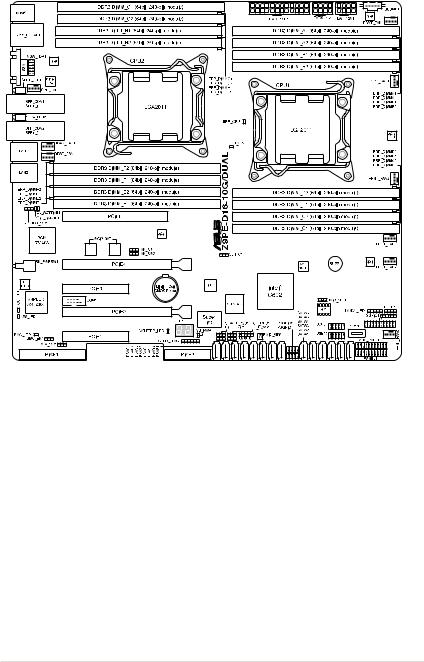
2.2.3Motherboard layout
Z9PE-D16-10G Series |
2-5 |

2-6 |
Chapter 2: Hardware information |

2.2.4Layout contents
Slots/Sockets |
Page |
|
1. |
CPU sockets |
2-9 |
2. |
DDR3 sockets |
2-14 |
3. |
PCI Express x16 / PCI Express x8 |
2-18 |
4. |
PIKE slot |
2-18 |
Onboard LEDs |
Page |
|
1. |
Standby Power LED (SB_PWR1) |
2-21 |
2. |
Baseboard Management Controller LED (BMC_LED1) |
2-21 |
3. |
CPU Warning LED (ERR_CPU1) |
2-22 |
4. |
Power LED (+5V_LED1) |
2-22 |
5. |
Location LED (LOCLED1) |
2-23 |
6. |
DIMM warning LED |
2-23 |
7. |
CATT LED |
2-24 |
8. |
Q-Code LEDs |
2-24 |
Jumpers |
|
Page |
1. |
Clear RTC RAM (CLRTC1) |
2-27 |
2. |
VGA controller setting (3-pin VGA_SW1) |
2-28 |
3. |
LAN controller setting (3-pin LAN_SW1, LAN_SW2) |
2-28 |
4. |
PMBus 1.2 PSU select jumper (3-pin SMART_PSU1) |
2-29 |
5. |
ME firmware force recovery setting (3-pin ME_RCVR1) |
2-29 |
6. |
DDR3 thermal event setting (3-pin DIMMTRIP1) |
2-30 |
7. |
RAID configuration utility selection (3-pin RAID_SEL1) |
2-30 |
8. |
BMC Setting (3-pin BMC_EN1) |
2-31 |
9. |
Broadcom 10GbE controller setting (3 pin BMC10G_SW1) |
2-31 |
Z9PE-D16-10G Series |
2-7 |
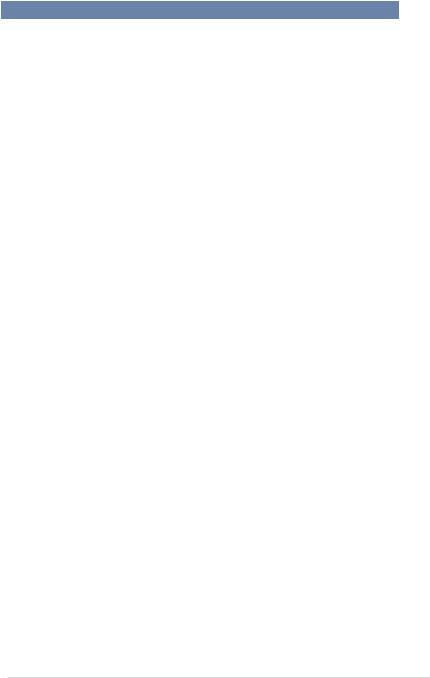
Internal connectors |
Page |
|
1. |
Serial ATA 6.0/3.0 Gb/s connectors |
2-34 |
|
(7-pin SATA6G_1-2 [Blue]) (7-pin SATA3G_3-6 [black]) |
|
|
|
|
2. |
PSAS connectors (7-pin PSAS1, PSAS2, PSAS3, PSAS4, |
2-35 |
|
PSAS5, PSAS6, PSAS7, PSAS8 [Blue]) |
|
|
|
|
3. |
USB 2.0 connector (10-1 pin USB34, USB56;A-Type USB10) |
2-36 |
4. |
CPU, front, and rear fan connectors |
2-36 |
|
(4-pin CPU_FAN1-2, FRNT_FAN1-5, REAR_FAN1-2) |
|
|
|
|
5. |
Serial General Purpose Input/Output connector (6-1 pin SGPIO1) |
2-37 |
6. |
SFP+12 LED connector (5-1 pin LAN34_LED1) |
2-38 |
7. |
Power Supply SMBus connector (5-pin PSUSMB1) |
2-38 |
8. |
Serial port connector (10-1 pin COM1) |
2-39 |
9. |
Trusted Platform Module connector (20-1 pin TPM1) |
2-39 |
10. |
ATX power connectors (24-pin EATXPWR1, 8-pin EATX12V1, |
2-40 |
|
8-pin EATX12V2) |
|
|
|
|
11. |
System panel connector (20-1 pin PANEL1) |
2-41 |
12. |
Auxiliary panel connector (20-2 pin AUX_PANEL1) |
2-42 |
13. |
VGA connector (10-1 pin VGA_HDR1) |
2-43 |
14. |
Hard disk activity LED connector (4-pin HDLED1) |
2-43 |
2-8 |
Chapter 2: Hardware information |

2.3Central Processing Unit (CPU)
The motherboard comes with a surface mount LGA2011 socket designed for the Intel® Xeon E5-2600 family processor.
•Upon purchase of the motherboard, ensure that the PnP cap is on the socket and the socket contacts are not bent. Contact your retailer immediately if the PnP cap is missing, or if you see any damage to the PnP cap/socket contacts/motherboard components. ASUS will shoulder the cost of repair only if the damage is shipment/ transit-related.
•Keep the cap after installing the motherboard. ASUS will process Return Merchandise
Authorization (RMA) requests only if the motherboard comes with the cap on the
LGA2011 socket.
•The product warranty does not cover damage to the socket contacts resulting from incorrect CPU installation/removal, or misplacement/loss/incorrect removal of the PnP cap.
2.3.1Installing the CPU
To install a CPU:
1.Locate the CPU socket on the motherboard.
Before installing the CPU, ensure that the socket box is facing toward you and the load lever is on your left.
Z9PE-D16-10G Series |
2-9 |

2.Press the left load lever with your thumb (A), then move it to the left (B) until it is released from the retention tab.
To prevent damage to the socket pins, do not remove the PnP cap unless you are installing a CPU.
3.Slightly lift the load lever in the direction of the arrow.
4.Press the right load lever with your thumb (C), then move it to the right (D) until it is released from the retention tab. Lift the load lever in the direction of the arrow (E).
A
B 

Load lever 

E


 C
C
D
2-10 |
Chapter 2: Hardware information |
