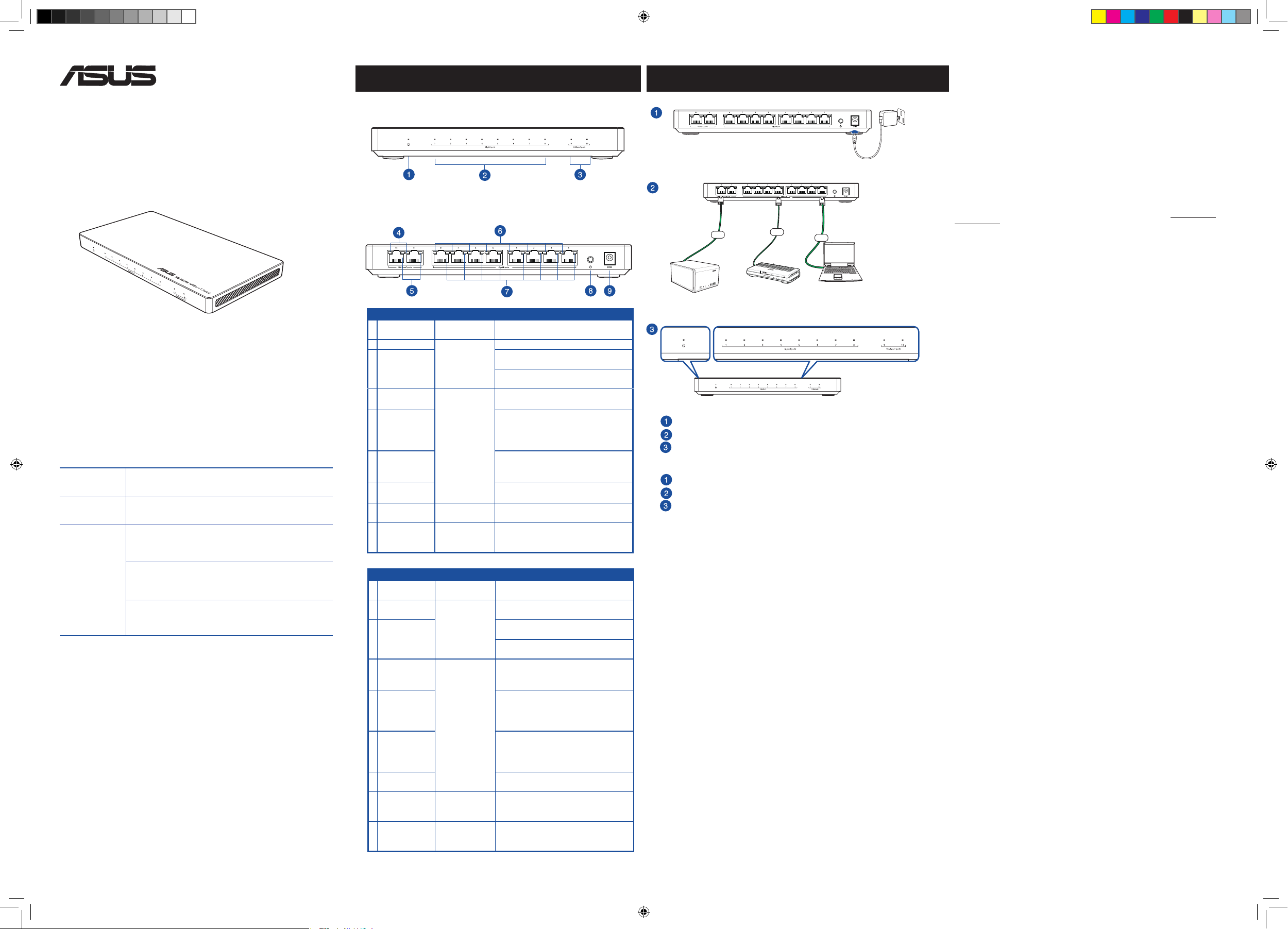
2-port 10GBASE-T + 8-port Gigabit
¨
Unmanaged Switch
XG-U2008
Quick Start Guide
E11929/ First Edition / September 2016
Manufacturer ASUSTeK Computer Inc.
Authorised
representative in
Europe
Authorised
distributors in
Turkey
AEEE Yönetmeliğine Uygundur.
Tel: +886-2-2894-3447
Address: No. 150, LI-TE RD., PEITOU, TAIPEI 112, TAIWAN
ASUS Computer GmbH
Address: HARKORT STR. 21-23, 40880 RATINGEN, GERMANY
BOGAZICI BIL GISAYAR SAN. VE TIC. A.S.
Tel: +90 212 3311000
Address: AYAZAGA MAH. KEMERBURGAZ CAD. NO.10 AYAZAGA/
ISTANBUL
CIZGI Elektronik San. Tic. Ltd. Sti.
Tel: +90 212 3567070
Address: CEMAL SURURI CD. HALIM MERIC IS MERKEZI
No: 15/C D:5-6 34394 MECIDIYEKOY/ ISTANBUL
KOYUNCU ELEKTRONiK BiLGi iSLEM SiST. SAN. VE DIS TIC. A.S.
Tel: +90 216 5288888
Address: EMEK MAH.ORDU CAD.
NO:18, SARIGAZi, SANCAKTEPE ISTANBUL
Getting to Know Your Switch
Front view
Back view
1
Power LED Shows the power
2
Status LED (1G)
3
Status LED
(10G)
4
Status LED
(10G - left) Shows the RJ45
5
Status LED
(10G - right)
6
Status LED
(1G - left)
7
Status LED
(1G - right)
8
Power Button Press to power
9
Power (DC-IN)
port
1
Indicador LED
Power
2
LED de estado
(1G)
3
LED de estado
(10G)
4
LED de estado
(10G - izquierdo)
5
LED de estado
(10G - derecho)
6
LED de estado
(1G - izquierdo)
7
LED de estado
(1G - derecho)
8
Conector de
Alimentación
9
Puerto de
alimentación
(entrada de CC)
Function LED color / Action
status
Shows the data
transfer rate
port connection
status
on / o
Connects to the
power adapter
Función Color de LED/Acción
Muestra el estado
de la alimentación
Muestra la tasa de
transferencia de
datos.
Muestra el estado
de la conexión del
puerto RJ45.
Presionar para
encender o
apagar.
Permite conectar
el adaptador de
alimentación.
White: the switch is receiving power
White: data transmitted or received
Blue: data transmitted or received at
10Gbps
White: data transmitted or received at
1Gbps
Solid Green: connected / enabled
Blinks Green: data transmitted or received
Green: 10 Gbps link available / RJ45 port
enabled
Amber: the cable is not good for 10G-BaseT
access
Solid Green: RJ45 port connected /
enabled
Blinks Green: data transmitted or received
Green: 1 Gbps link available / RJ45 port
enabled
Press to power on or o the system
Insert the bundled AC adapter into
this port and connect your switch to a
power source
Blanco: El conmutador recibe alimentación.
Blanco: Datos transmitidos o recibidos.
Azul: Datos transmitidos o recibidos a 10
Gbps.
Blanco: Datos transmitidos o recibidos a
1 Gbps.
Verde permanente: Conectado/habilitado.
Verde intermitente: Datos transmitidos o
recibidos.
Verde: Enlace de 10 Gbps disponible /
puerto RJ45 habilitado.
Ámbar: El cable no es bueno para acceso
10G-BaseT
Verde permanente: Puerto RJ45
conectado/Habilitado
Verde intermitente: Datos transmitidos o
recibidos.
Verde: Enlace de 1 Gbps disponible /
puerto RJ45 habilitado.
Este conector se conecta al cable de
alimentación
Inserte el adaptador de CA integrado
en este puerto y conecte el
conmutador a una toma de corriente
RJ-45
!
RJ-45
Router
RJ-45
Notebook PC
Connecting Devices to Your Switch
NAS
Connect the power cord.
Connect your devices.
Check the LED indicators for the status of the switch and the network.
Conecte el cable de alimentación.
Conecte sus dispositivos.
Consulte los indicadores LED si desea conocer el estado del concentrador y la red.
Federal Communications Commission Statement
This device complies with Part 15 of the FCC Rules. Operation is subject to the following two conditions:
1. This device may not cause harmful interference.
2. This device must accept any interference received, including interference that may cause undesired
operation.
This equipment has been tested and found to comply with the limits for a Class B digital device, pursuant to Par t 15
of the FCC Rules. These limits are designed to provide reasonable protection against harmful interference when the
equipment is operated in a commercial, industrial, or business environment. If this equipment is not installed and used
in accordance with the instruction manual, it may cause harmful interference to network communications. Operation
of this equipment in a public area is likely to cause harmful interference, in which case the user will be required to
correct the interference at his own expense.
CE Mark Warning
This is a Class B product, in a domestic environment, this product may cause radio interference, in which case the user
may be required to take adequate measures.
REACH
Complying with the REACH (Registration, Evaluation, Authorisation, and Restriction of Chemicals) regulatory
framework, we published the chemical substances in our products at ASUS REACH website at http://csr.asus.com/
english/REACH.htm.
ASUSTeK COMPUTER INC. (Asia Pacic)
Address 15 Li-Te Road, Peitou, Taipei, Taiwan 11259
Website www.asus.com.tw
Technical Support
Telephone +886228943447
Support Fax +886228907698
Online support support.asus.com
ASUS COMPUTER INTERNATIONAL (America)
Address 800 Corporate Way, Fremont, CA 94539, USA
Telephone +15107393777
Fax +15106084555
Website usa.asus.com
Online support support.asus.com
ASUS COMPUTER GmbH (Germany and Austria)
Address Harkort Str. 21-23, D-40880 Ratingen, Germany
Support Fax +49-2102-959931
Website asus.com/de
Online contact eu-rma.asus.com/sales
Technical Support
Telephone (Component) +49-2102-5789555
Telephone Germany
(System/Notebook/Eee/LCD) +49-2102-5789557
Telephone Austria
(System/Notebook/Eee/LCD) +43-820-240513
Support Fax +49-2102-959911
Online support support.asus.com
S11929_XG-U2008_US_only_QSG.indd 1 2016/9/20 10:09:45
