Page 1
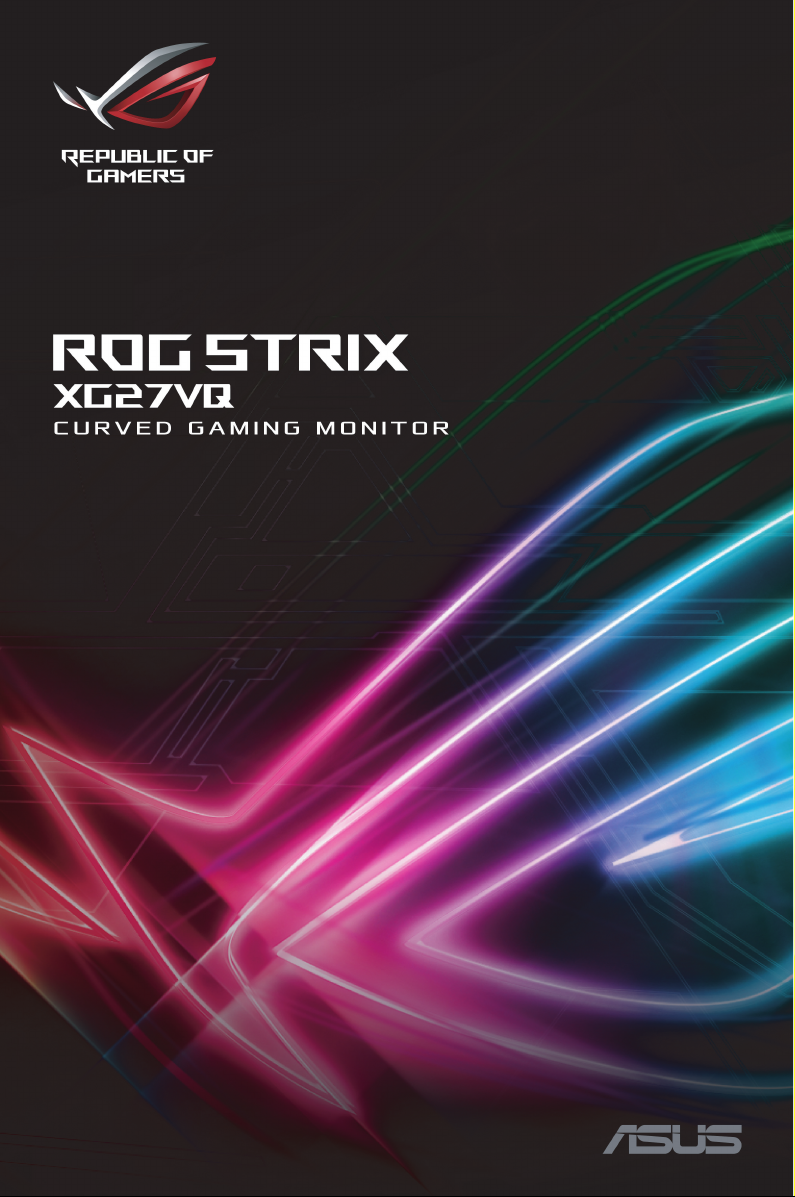
Page 2
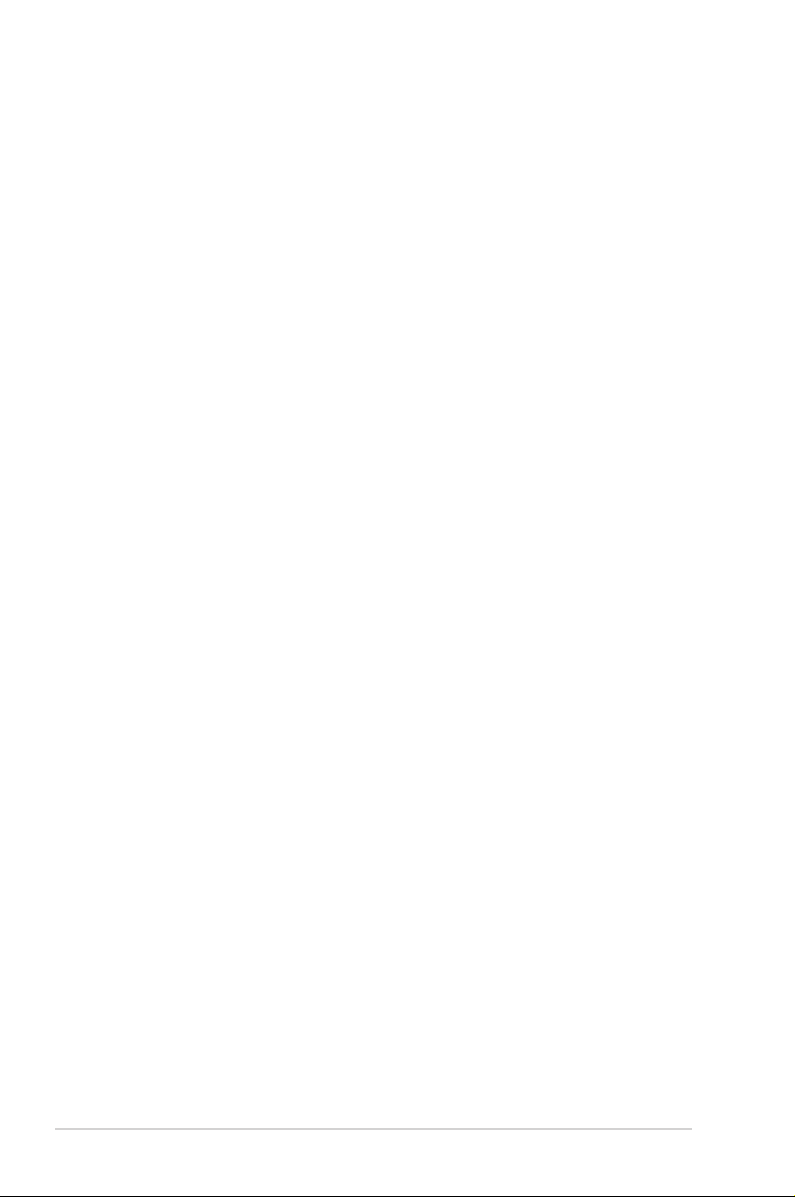
First Edition
June 2017
Copyright © 2017 ASUSTeK COMPUTER INC. All Rights Reserved.
No part of this manual, including the products and software described in it, may be reproduced,
transmitted, transcribed, stored in a retrieval system, or translated into any language in any form or
by any means, except documentation kept by the purchaser for backup purposes, without the express
written permission of ASUSTeK COMPUTER INC. (“ASUS”).
Product warranty or service will not be extended if: (1) the product is repaired, modied or altered, unless
such repair, modication of alteration is authorized in writing by ASUS; or (2) the serial number of the
product is defaced or missing.
ASUS PROVIDES THIS MANUAL “AS IS” WITHOUT WARRANTY OF ANY KIND, EITHER EXPRESS
OR IMPLIED, INCLUDING BUT NOT LIMITED TO THE IMPLIED WARRANTIES OR CONDITIONS OF
MERCHANTABILITY OR FITNESS FOR A PARTICULAR PURPOSE. IN NO EVENT SHALL ASUS, ITS
DIRECTORS, OFFICERS, EMPLOYEES OR AGENTS BE LIABLE FOR ANY INDIRECT, SPECIAL, INCIDENTAL,
OR CONSEQUENTIAL DAMAGES (INCLUDING DAMAGES FOR LOSS OF PROFITS, LOSS OF BUSINESS,
LOSS OF USE OR DATA, INTERRUPTION OF BUSINESS AND THE LIKE), EVEN IF ASUS HAS BEEN
ADVISED OF THE POSSIBILITY OF SUCH DAMAGES ARISING FROM ANY DEFECT OR ERROR IN THIS
MANUAL OR PRODUCT.
SPECIFICATIONS AND INFORMATION CONTAINED IN THIS MANUAL ARE FURNISHED FOR
INFORMATIONAL USE ONLY, AND ARE SUBJECT TO CHANGE AT ANY TIME WITHOUT NOTICE, AND
SHOULD NOT BE CONSTRUED AS A COMMITMENT BY ASUS. ASUS ASSUMES NO RESPONSIBILITY OR
LIABILITY FOR ANY ERRORS OR INACCURACIES THAT MAY APPEAR IN THIS MANUAL, INCLUDING THE
PRODUCTS AND SOFTWARE DESCRIBED IN IT.
Products and corporate names appearing in this manual may or may not be registered trademarks or
copyrights of their respective companies, and are used only for identication or explanation and to the
owners’ benet, without intent to infringe.
ii
Page 3
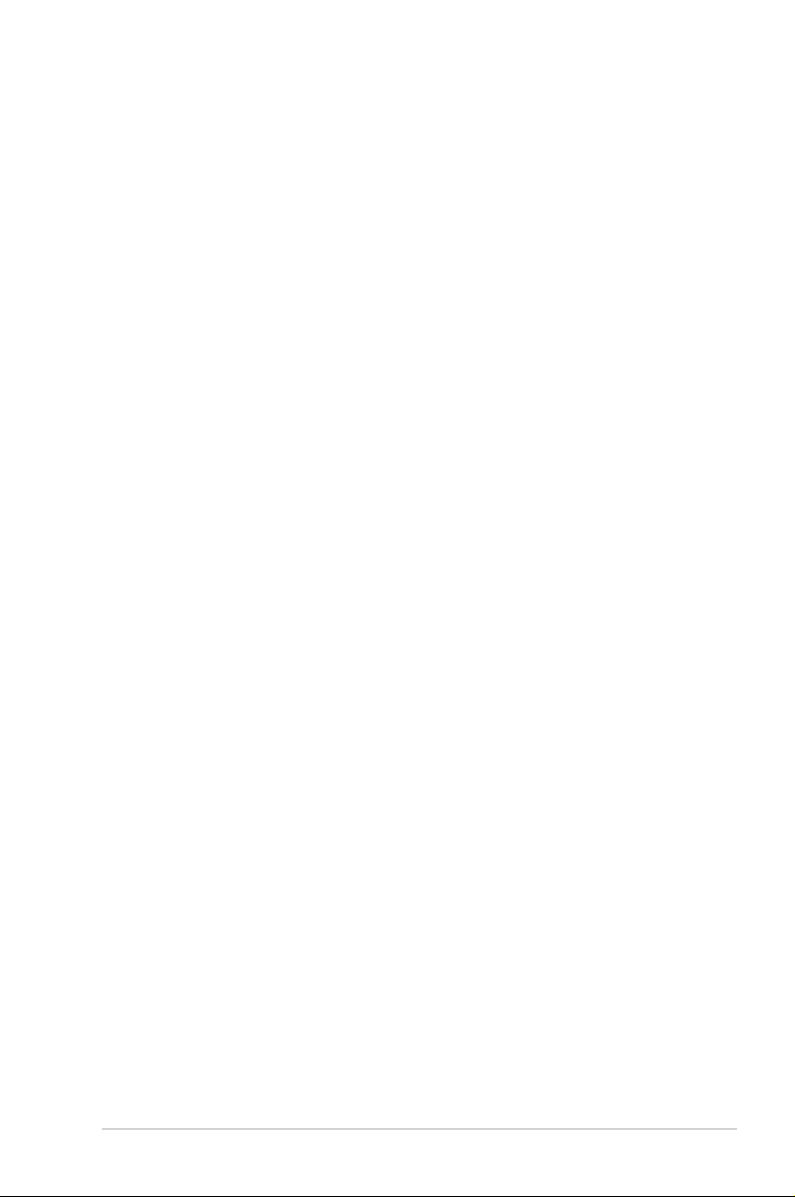
Table of Contents
Notices ................................................................ iv
Safety information ............................................. v
Care & Cleaning ................................................vii
Takeback Services .........................................viii
1.1 Welcome! .................................................. 1-1
1.2 Package Contents ................................ 1-1
1.3 Assembling the Monitor Arm/Base .. 1-2
1.4 Connect Cables ...................................... 1-3
1.4.1 Rear of the LCD Monitor ..........................1-3
1.5 Monitor Introduction ............................. 1-4
1.5.1 Using the Control Buttons .......................1-4
1.5.2 GamePlus Function .....................................1-5
1.5.3 GameVisual Function ..................................1-7
2.1 Detaching the Stand (for VESA Wall
Mount) ............................................................. 2-1
2.2 Adjusting the Monitor .......................... 3-1
3.1 OSD (On-Screen Display) Menu ....... 3-2
3.1.1 How to Reconfigure ....................................3-2
3.1.2 OSD Function Introduction .......................3-3
3.2 Specifications ........................................ 3-9
3.3 Troubleshooting (FAQ) ..................... 3-11
3.4 Supported Timing List ...................... 3-12
iii
Page 4
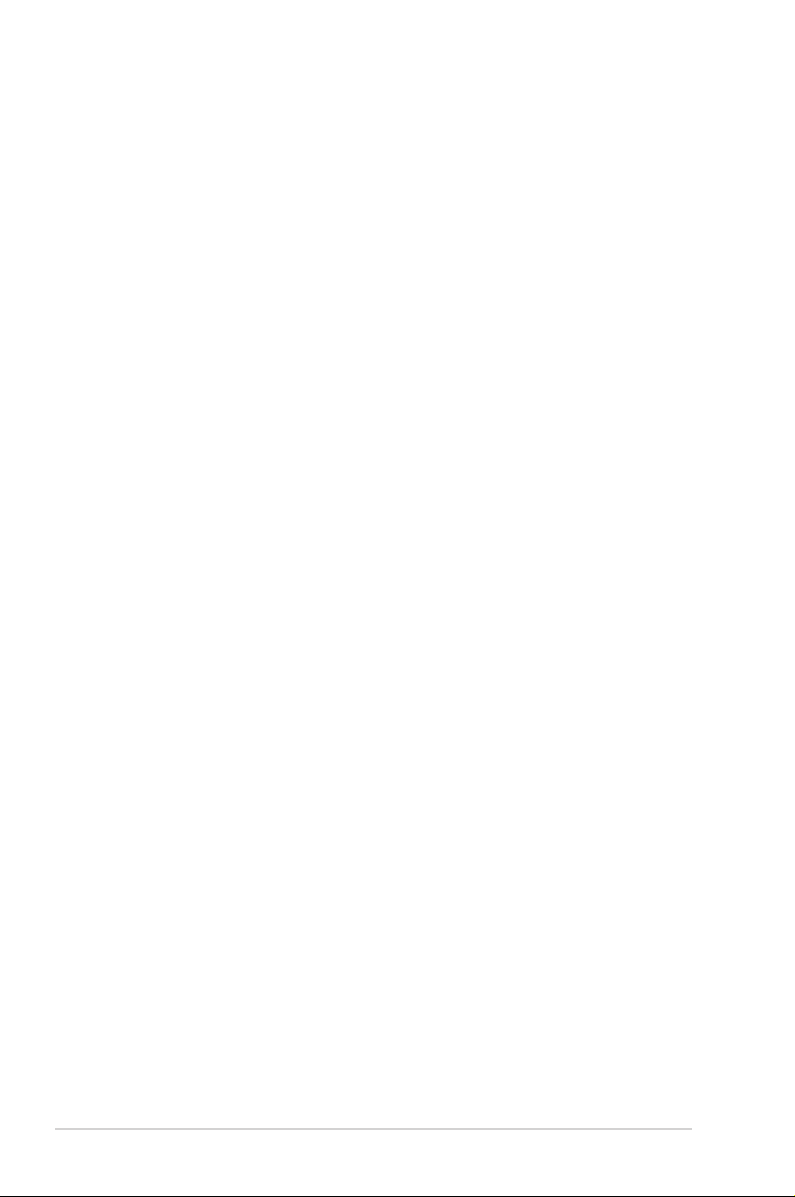
Notices
Federal Communications Commission
Statement
This device complies with Part 15 of the FCC Rules. Operation is subject to the
following two conditions:
• This device may not cause harmful interference, and
• This device must accept any interference received including
interference that may cause undesired operation.
This equipment has been tested and found to comply with the limits for a
Class B digital device, pursuant to Part 15 of the FCC Rules. These limits are
designed to provide reasonable protection against harmful interference in
a residential installation. This equipment generates, uses and can radiate
radio frequency energy and, if not installed and used in accordance with
the instructions, may cause harmful interference to radio communications.
However, there is no guarantee that interference will not occur in a particular
installation. If this equipment does cause harmful interference to radio or
television reception, which can be determined by turning the equipment off
and on, the user is encouraged to try to correct the interference by one or more
of the following measures:
• Reorient or relocate the receiving antenna.
• Increase the separation between the equipment and receiver.
• Connect the equipment to an outlet on a circuit different from that to
which the receiver is connected.
• Consult the dealer or an experienced radio/TV technician for help.
This product implements power management functionality. In case of no
signal input after 10 seconds, the product automatically goes to sleep/standby
mode.
iv
Page 5
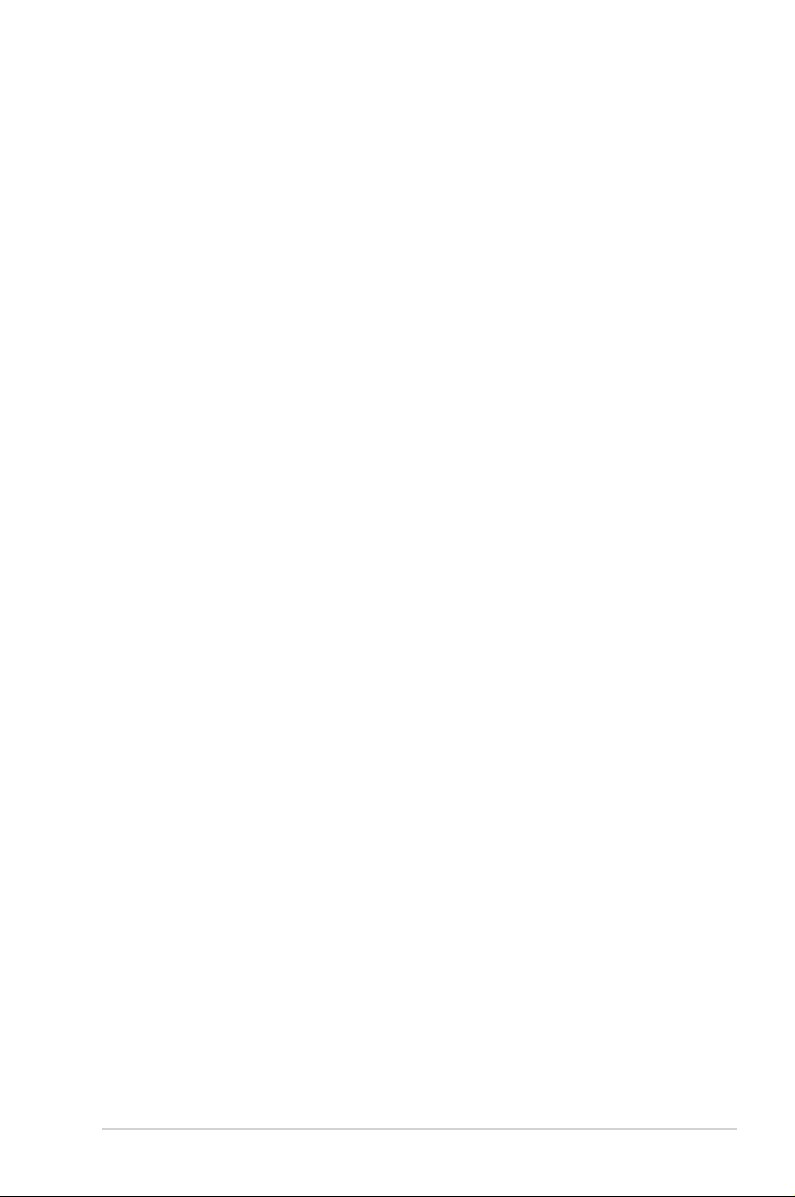
Canadian Department of
Communications Statement
This digital apparatus does not exceed the Class B limits for radio noise
emissions from digital apparatus set out in the Radio Interference Regulations
of the Canadian Department of Communications.
This class B digital apparatus complies with Canadian ICES-003.
AEEE Yönetmeliğine Uygundur
Regional Notice for India
This product complies with the “India E-Waste (Management) Rules, 2016”
and prohibits use of lead, mercury, hexavalent chromium, polybrominated
biphenyls (PBBs) and polybrominated diphenyl ethers (PBDEs) in
concentrations exceeding 0.1 % by weight in homogenous materials and
0.01% by weight in homogenous materials for cadmium, except for the
exemptions listed in Schedule II of the Rule.
Safety information
• Before setting up the monitor, carefully read all the documentation
that came with the package.
• To prevent re or shock hazard, never expose the monitor to rain or
moisture.
• Never try to open the monitor cabinet. The dangerous high voltages
inside the monitor may result in serious physical injury.
• If the power supply is broken, do not try to x it by yourself. Contact a
qualied service technician or your retailer.
• Before using the product, make sure all cables are correctly
connected and the power cables are not damaged. If you detect any
damage, contact your dealer immediately.
• Slots and openings on the back or top of the cabinet are provided for
ventilation. Do not block these slots. Never place this product near or
over a radiator or heat source unless proper ventilation is provided.
v
Page 6
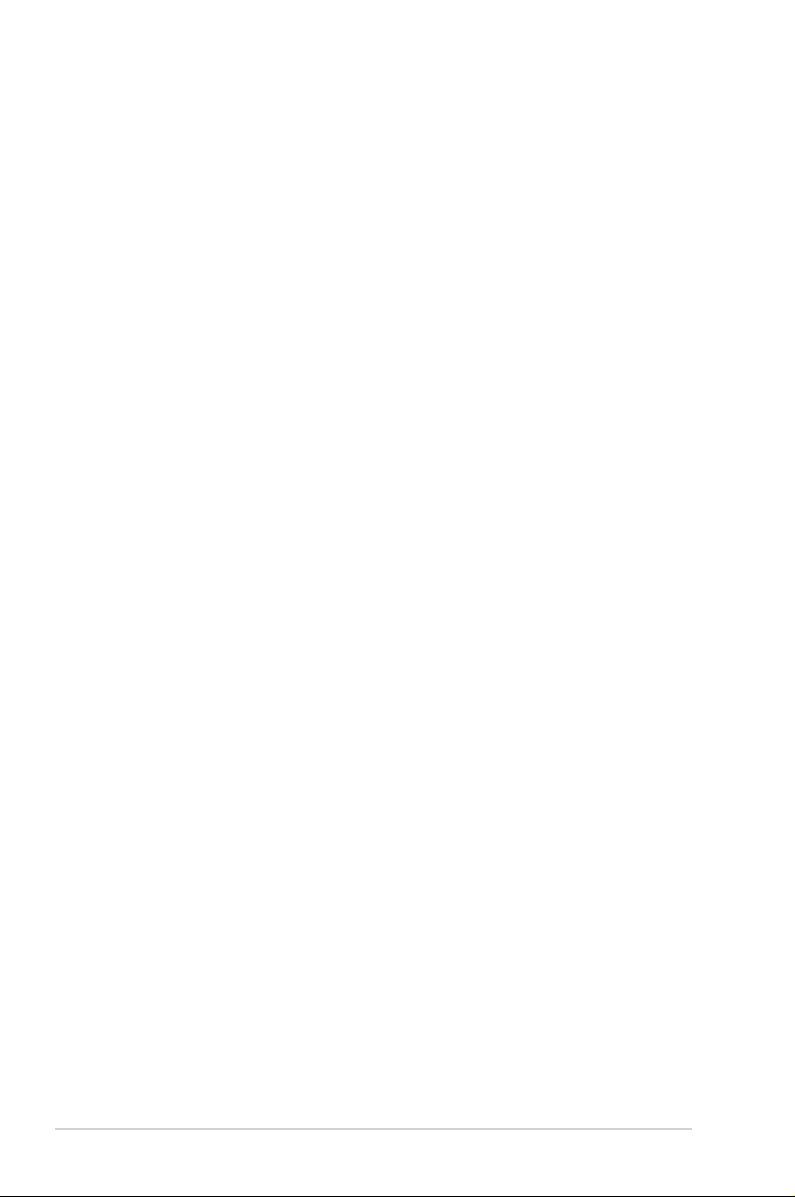
• The monitor should be operated only from the type of power source
indicated on the label. If you are not sure of the type of power supply
to your home, consult your dealer or local power company.
• Use the appropriate power plug which complies with your local
power standard.
• Do not overload power strips and extention cords. Overloading can
result in re or electric shock.
• Avoid dust, humidity, and temperature extremes. Do not place the
monitor in any area where it may become wet. Place the monitor on a
stable surface.
• Unplug the unit during a lightning storm or if it will not be used for a
long period of time. This will protect the monitor from damage due to
power surges.
• Never push objects or spill liquid of any kind into the slots on the
monitor cabinet.
• To ensure satisfactory operation, use the monitor only with UL listed
computers which have appropriate congured receptacles marked
between 100-240V AC.
• The socket-outlet shall be installed near the equipment and shall be
easily accessible.
• If you encounter technical problems with the monitor, contact a
qualied service technician or your retailer.
• This product may contain chemicals known to the State of California
to cause cancer, and birth defects or other reproductive harm. Wash
hands after handling.
vi
Page 7
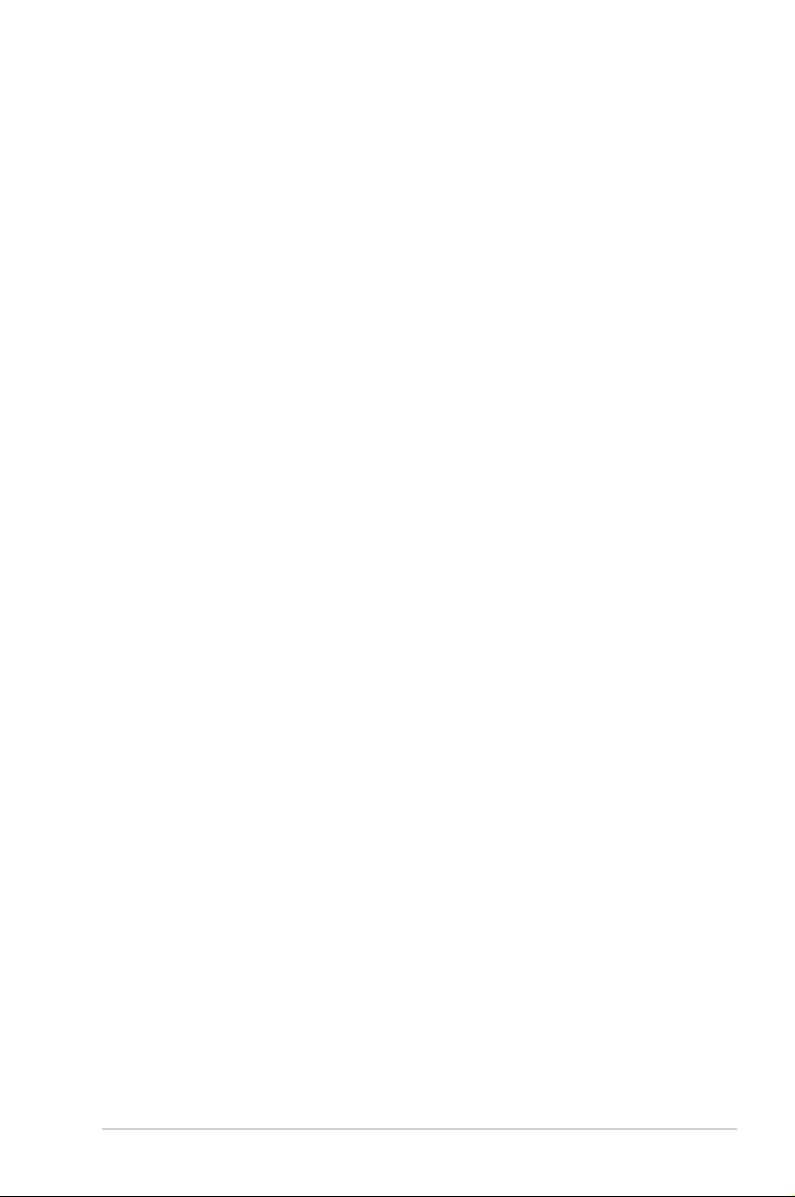
Care & Cleaning
• Before you lift or reposition your monitor, it is better to disconnect
the cables and power cord. Follow the correct lifting techniques
when positioning the monitor. When lifting or carrying the monitor,
grasp the edges of the monitor. Do not lift the display by the stand or
the cord.
• Cleaning. Turn your monitor off and unplug the power cord. Clean the
monitor surface with a lint-free, non-abrasive cloth. Stubborn stains
may be removed with a cloth dampened with mild cleaner.
• Avoid using a cleaner containing alcohol or acetone. Use a cleaner
intended for use with the LCD. Never spray cleaner directly on the
screen, as it may drip inside the monitor and cause an electric shock.
The following symptoms are normal with
the monitor:
• The screen may icker during the initial use due to the nature of the
uorescent light. Turn off the Power Switch and turn it on again to
make sure that the icker disappears.
• You may nd slightly uneven brightness on the screen depending on
the desktop pattern you use.
• When the same image is displayed for hours, an afterimage of the
previous screen may remain after switching the image. The screen
will recover slowly or you can turn off the Power Switch for hours.
• When the screen becomes black or ashes, or cannot work anymore,
contact your dealer or service center to x it. Do not repair the screen
by yourself!
vii
Page 8
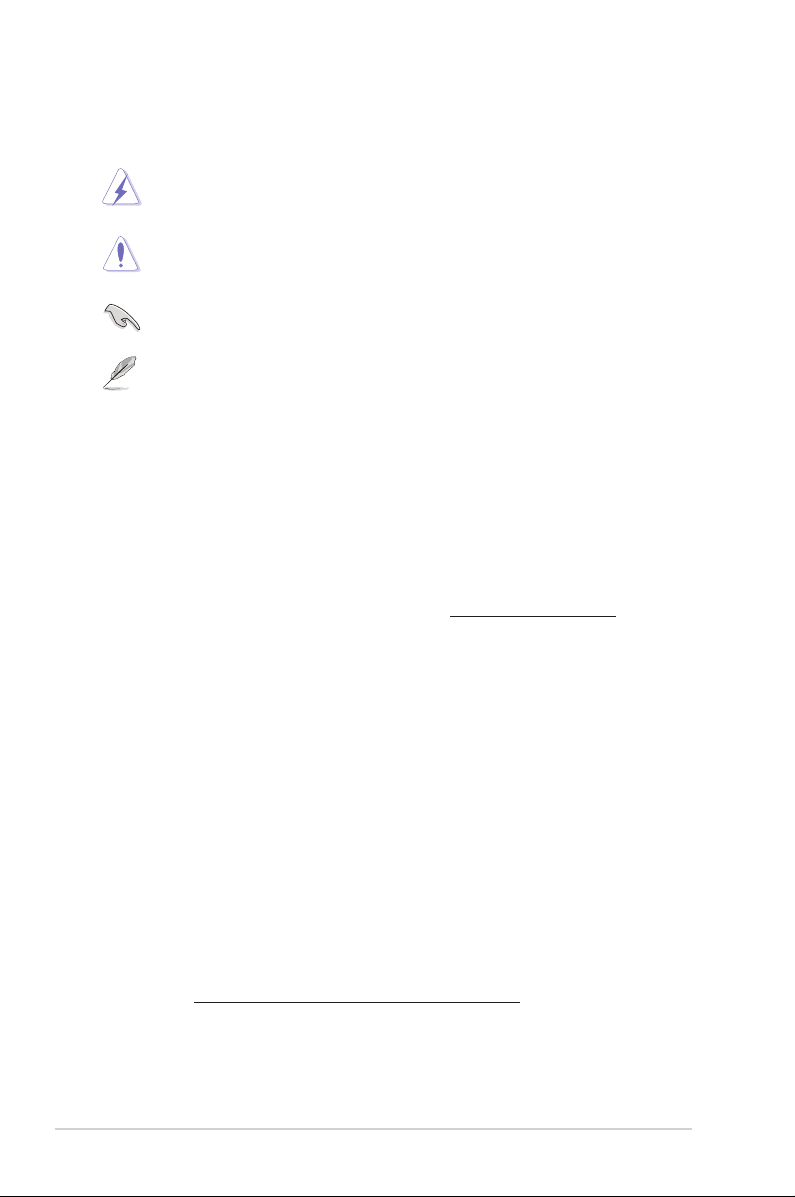
Conventions used in this guide
WARNING: Information to prevent injury to yourself when trying to
complete a task.
CAUTION: Information to prevent damage to the components when
trying to complete a task.
IMPORTANT: Information that you MUST follow to complete a task.
NOTE: Tips and additional information to aid in completing a task.
Where to find more information
Refer to the following sources for additional information and for product and
software updates.
1. ASUS websites
The ASUS websites worldwide provide updated information on ASUS
hardware and software products. Refer to http://www.asus.com
2. Optional documentation
Your product package may include optional documentation that may
have been added by your dealer. These documents are not part of the
standard package.
Takeback Services
ASUS recycling and takeback programs come from our commitment to the
highest standards for protecting our environment. We believe in providing
solutions for our customers to be able to responsibly recycle our products,
batteries and other components as well as the packaging materials.
Please go to http://csr.asus.com/english/Takeback.htm for detail recycling
information in different region.
viii
Page 9
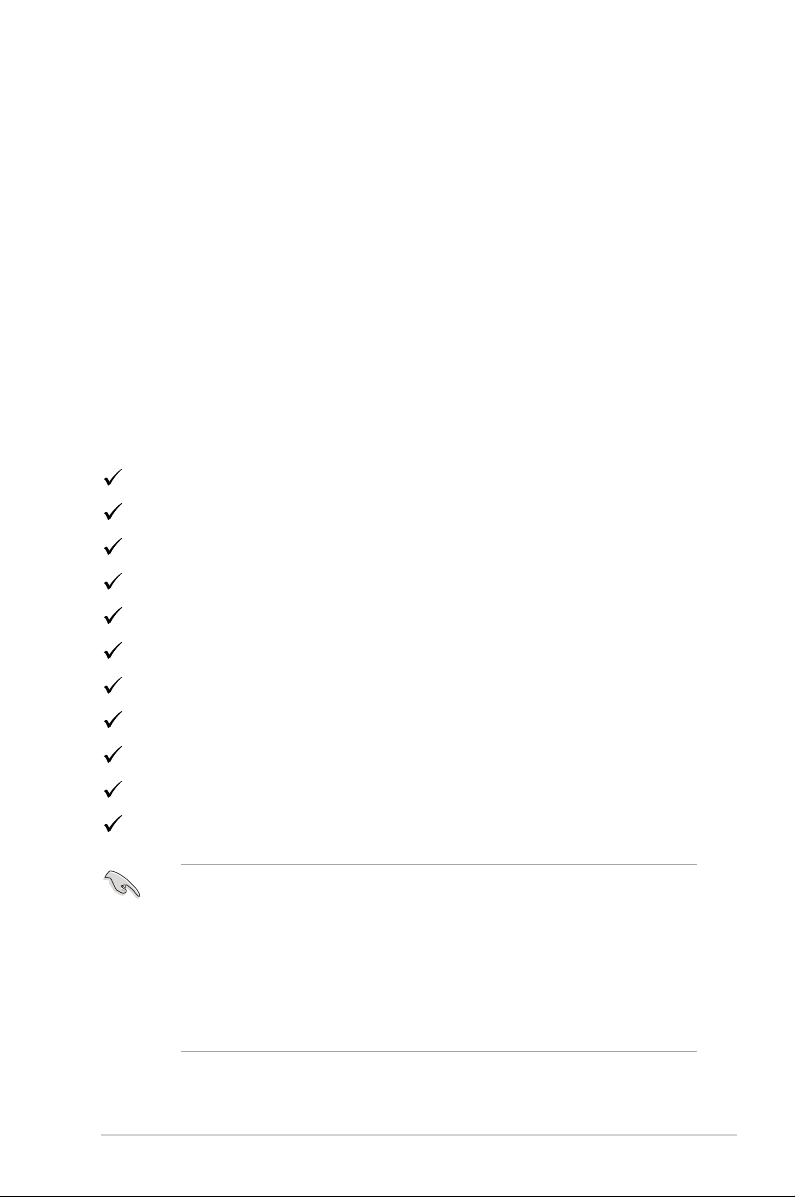
1.1 Welcome!
Thank you for purchasing the ASUS® LCD monitor!
The latest widescreen LCD monitor from ASUS provides a crisper, broader, and
brighter display, plus a host of features that enhance your viewing experience.
With these features, you can enjoy the convenience and delightful visual
experience that the monitor brings to you!
1.2 Package Contents
Check your package for the following items:
LCD Monitor
Monitor Base
Quick Start Guide
Warranty Card
Support CD
1x Adaptor
1x Power Cord
1x HDMI Cable (optional)
1x DP Cable (optional)
LED projection cover and changeable lms (optional)
Input/Output Ports Cover
• If any of the above items is damaged or missing, contact your retailer
immediately.
• Select “ON” when you see the message “LIGHT IN MOTION ON/OFF”
appears if you want to turn on the red light on the base. Select “OFF” if you
want it to turn off. If you disable this function but later wish to reactivate
it, please use the OSD menu to turn it on.
• If no signal is detected for around 12 minutes, the monitor automatically
enters saving mode.
ASUS LCD Monitor XG27VQ Series
1-1
Page 10

1.3 Assembling the Monitor Arm/Base
• While assembling the monitor arm/base, we recommend that you keep the
monitor inside its EPS (Expanded Polystyrene) packaging.
1. Align the screw hole on the arm with the bundled screw on the base. Then
insert the base into the arm.
2. Fix the base to the arm by fastening the bundled screw.
3. Align the triangle marks on the monitor base and the LED projection cover.
Then attach the LED projection cover to the monitor base.
4. Remove the monitor from its EPS packaging.
1-2
Chapter 1: Product Introduction
Page 11

1.4 Connect Cables
1.4.1 Rear of the LCD Monitor
1
HDMIDVI
32
4 5 6 7 8
1. Control buttons
2. Cable management
3. Kensington Lock
4. Earphone jack
• *The DVI port supports both DVI-D Single Link cable and DVI-D Dual Link
cable:
DVI-D Single Link cable
connector
• Only the DVI-D Dual Link cable supports the resolution 1920x1080@144Hz.
5. DVI port*
6. HDMI port
7. DisplayPort
8. DC-IN port
DVI-D Dual Link cable
connector
ASUS LCD Monitor XG27VQ Series
1-3
Page 12

1.5 Monitor Introduction
1.5.1 Using the Control Buttons
Use the control buttons on the side of the monitor to adjust the image
settings. Press key 1-5 to activate the key list page.
1
2
3
4
5
6
1. ( 5-way) Button:
• Turn on the OSD menu. Enact the selected OSD menu item.
• Increase/Decrease values or moves your selection up/down/
left/right.
2. Close Button:
• Exit the OSD menu.
• Turn on the OSD menu when the monitor enters standby mode
or display the "NO SIGNAL" message.
3. GamePlus Button:
• Activate Crosshair, Timer, FPS Counter, or Display Alignment
function.
• Move the ( ) button up/down to select and press
( ) to conrm the function needed.
• Turn on the OSD menu when the monitor enters standby mode
or display the "NO SIGNAL" message.
1-4
Chapter 1: Product Introduction
Page 13

4. GameVisual Button:
• Press this hotkey to switch from eight video preset modes
(Scenery Mode, Racing Mode, Cinema Mode, RTS/RPG
Mode, FPS Mode, sRGB, MOBA Mode, and User Mode) with
GameVisual ™ Video Intelligence Technology.
• Turn on the OSD menu when the monitor enters standby mode
or display the "NO SIGNAL" message.
5. Power Button:
• Press this button to turn the monitor on/off.
6. Power Indicator:
• The color denition of the power indicator is as the table below.
Status Description
White ON
Amber Standby mode
OFF OFF
1.5.2 GamePlus Function
The GamePlus function provides a toolkit and creates a better gaming
environment for users when playing different types of games. The crosshair
overlay with four different crosshair options lets you choose the one that
best suits the game you are playing. There is also an onscreen timer you can
position on the left of the display so you can keep track of the elapsed gaming
time; while the FPS (frames per second) counter lets you know how smooth
the game is running. Display Alignment displays alignment lines on 4 sides
of the screen, serving as an easy and handy tool for you to line up multiple
monitors perfectly.
To active GamePlus:
1. Press the GamePlus hotkey.
2. Move the ( ) button up/down to select among different functions.
3. Press the ( ) button or move the ( ) button right to conrm the
function you choose, and move the ( ) button up/down to navigate
through the settings. Move the ( ) button left to go back, off, or exit.
ASUS LCD Monitor XG27VQ Series
1-5
Page 14

4. Highlight the desired setting and press the ( ) button to activate
it. Press the button to inactivate it.
GamePlus Main Menu GamePlus — Crosshair GamePlus — Timer
GamePlus
Crosshair
Timer
FPS
FPS Counter
Display Alignment
NEXT BACK/EXIT
GamePlus
NEXT BACK/EXIT
GamePlus
NEXT BACK/EXIT
GamePlus — FPS
Counter
GamePlus
1-6
FPS
NEXT BACK/EXIT
Chapter 1: Product Introduction
Page 15

1.5.3 GameVisual Function
The GameVisual function helps you select among different picture modes in a
convenient way.
To active GameVisual:
Press the GameVisual hotkey repeatedly to select.
• Scenery Mode: This is the best choice for scenery photo displaying
with GameVisualTM Video intelligence Technology.
• Racing Mode: This is the best choice for racing game playing with
GameVisualTM Video intelligence Technology.
• Cinema Mode: This is the best choice for movie watching with
GameVisualTM Video intelligence Technology.
• RTS/RPG Mode: This is the best choice for Real-Time Strategy (RTS)/
Role-Playing Game (RPG) playing with GameVisualTM Video intelligence
Technology.
• FPS Mode: This is the best choice for First Person Shooter game playing
with GameVisualTM Video intelligence Technology.
• sRGB Mode: This is the best choice for viewing photos and graphics
from PCs.
• MOBA Mode: This is the best chioce for Multiplayer Online Battle
Arena (MOBA) games playing with GameVisualTM Video intelligence
Technology.
• User: More items are adjustable in the Color menu.
• In the Racing Mode, the Saturation, Sharpness, and ASCR functions are
not user-configurable.
• In the sRGB, the Saturation, Color Temp., Sharpness, Brightness, Contrast,
and ASCR functions are not user-congurable.
ASUS LCD Monitor XG27VQ Series
1-7
Page 16

2.1 Detaching the Stand (for VESA Wall Mount)
• Avoid damaging the monitor surface. While detaching the monitor stand, always
keep the monitor inside its EPS packaging.
The detachable stand of this monitor is specially designed for VESA wall
mount.
1. Disconnect power and signal cables. Carefully put the monitor facedown
on its EPS packaging.
2. Remove the covers on where the monitor and the arm meet.
3. Remove the four (4) screws securing the arm to the rear of the monitor.
4. Detach the stand (arm and base) from the monitor.
2-1
Chapter 2: Setup
Page 17

• The VESA wall mount kit (100 x 100 mm) is purchased separately.
• Use only the UL Listed Wall Mount Bracket with minimum weight/load
22.7kg (Screw size: M4 x 15 mm).
2.2 Adjusting the Monitor
• For optimal viewing, we recommend that you look at the full face
of the monitor, then adjust the monitor to the angle that is most
comfortable for you.
• Hold the stand to prevent the monitor from falling while changing its
angle.
• The recommended adjusting angle is +20˚ to -5˚ (for tilt)/+50˚ to -50˚
(for swiveling), and adjustable height is 100 mm.
100 mm
• It is normal that the monitor slightly shakes while you adjust the viewing angle.
ASUS LCD Monitor XG27VQ Series
50°
50°
3-1
Page 18

3.1 OSD (On-Screen Display) Menu
3.1.1 How to Reconfigure
DisplayPort 1920x1080@ 144Hz
Racing Mode Aura Off
GameVisual
Blue Light Filter
Color
Image
Input Select
System Setup
MyFavorite
MOVE/ENTER
Scenery Mode
Racing Mode
Cinema Mode
RTS/RPG Mode
FPS Mode
sRGB Mode
MOBA Mode
User Mode
BACK
1. Press the ( ) button to activate the OSD menu.
2. Move the ( ) button up/down to navigate through the functions.
Highlight the desired function and press the ( ) button to activate
it. If the function selected has a sub-menu, move the ( ) button
up/down again to navigate through the sub-menu functions. Highlight
the desired sub-menu function and press the ( ) button or move
the ( ) button right to activate it.
ROG Strix XG27VQ
EXIT
3. Move the ( ) button up/down to change the settings of the
selected function.
4. To exit and save the OSD menu, press the button or move the
( ) button left repeatedly until the OSD menu disappears. To
adjust other functions, repeat steps 1 to 3.
3-2
Chapter 3: General Instruction
Page 19

3.1.2 OSD Function Introduction
1. GameVisual
This function contains eight sub-functions that you can select for your
preference. For more information, please refer to page 1-7.
DisplayPort 1920x1080@ 144Hz
Racing Mode Aura Off
GameVisual
Blue Light Filter
Color
Image
Input Select
System Setup
MyFavorite
MOVE/ENTER
Scenery Mode
Racing Mode
Cinema Mode
RTS/RPG Mode
FPS Mode
sRGB Mode
MOBA Mode
User Mode
BACK
2. Blue Light Filter
Reduce the energy level of blue light emitted from LED backlight.
GameVisual
Blue Light Filter
Color
Image
Input Select
System Setup
MyFavorite
Level 0
Level 1
Level 2
Level 3
Level 4
ROG Strix XG27VQ
EXIT
DisplayPort 1920x1080@ 144Hz
Racing Mode Aura Off
ROG Strix XG27VQ
MOVE/ENTER
BACK
EXIT
• Level 0: No change.
• Level 1~4: The higher the level, the more blue light will be
reduced.
ASUS LCD Monitor XG27VQ Series
3-3
Page 20

• When Blue Light Filter is activated, the default settings of Racing Mode
will be automatically imported.
• Between Level 1 to Level 3, the Brightness function is user-congurable.
• Level 4 is optimized setting. It is compliance with TUV Low Blue Light
Certication. The Brightness function is not user-congurable.
Please refer to the following to alleviate eye strains:
• Users should take some time away from the display if working for long
hours. It is advised to take short breaks (at least 5 mins) after around 1
hour of continuous working at the computer. Taking short and frequent
breaks is more effective than a single longer break.
• To minimize eye strain and dryness in your eyes, users should rest the eye
periodically by focusing on objects that are far away.
• Eye exercises can help to reduces eye strain. Repeat these exercises
often. If eye strain continues please consult a physician. Eye exercises: (1)
Repeating look up and down (2) Slowly roll your eyes (3) Move your eyes
diagonal.
• High energy blue light may lead to eye strain and AMD (Age-Related
Macular Degeneration). Blue light lter to reduce 70% (max.) harmful blue
light to avoiding CVS (Computer Vision Syndrome).
3. Color
Select the image color you like from this menu.
3-4
DisplayPort 1920x1080@ 144Hz
Racing Mode Aura Off
GameVisual
Blue Light Filter
Color
Image
Input Select
System Setup
MyFavorite
MOVE/ENTER
Brightness
Contrast
Saturation
Color Temp.
Gamma
90
80
BACK
ROG Strix XG27VQ
EXIT
• Brightness: Adjust the brightness level. The adjusting range is
from 0 to 100.
Chapter 3: General Instruction
Page 21

• Contrast: Adjust the contrast level. The adjusting range is from
0 to 100.
• Saturation: Adjust the saturation level. The adjusting range is
from 0 to 100.
• Color Temp.: Select the desired color temperature. Available
options: Cool, Normal, Warm, and User Mode.
• In the User Mode, colors of R (Red), G (Green), and B (Blue) are user-configurable;
the adjusting range is from 0 to 100.
• Gamma: Allows you to set the color mode to 1.8, 2.2, or 2.5.
4. Image
You can set the image overdrive (OD) options, congure Aspect
Control, ASCR, ELMB, and Adaptive-Sync from this menu.
DisplayPort 1920x1080@ 144Hz
Racing Mode Aura Off
GameVisual
Blue Light Filter
Color
Image
Input Select
System Setup
MyFavorite
OD
Aspect Control
ASCR
ELMB
Adaptive-Sync/FreeSync
ROG Strix XG27VQ
MOVE/ENTER
BACK
EXIT
• OD (Over Drive): Speeds up the response time by Over Drive
technology. The adjusting range is from lower Level 0 to the
fastest Level 5.
• Aspect Control: Adjust the aspect ratio to Full and 4:3.
• 4:3 is only available when the input source is in 4:3 and 5:4 format.
• ASCR: Select ON or OFF to enable or disable dynamic contrast
ratio function.
• ELMB: Check to decrease motion blur and minimize ghosting
part when on-screen objects are fast-moving. This function is
available when the refresh rate is 80Hz, 100Hz or 120Hz.
ASUS LCD Monitor XG27VQ Series
3-5
Page 22

• If the Adaptive-Sync/FreeSync is enabled, the ELMB function is grayed out.
• Adaptive-Sync/FreeSync: Allows an Adaptive-Sync or FreeSync
supported graphics source (HDMI and DisplayPort) to
dynamically adjust display refresh rate based on typical content
frame rates for power ecient, virtually stutter free and low-
latency display update.
• If the Adaptive-Sync/FreeSync is enabled, the ELMB function is grayed out.
5. Input Select
Select the input source.
DisplayPort 1920x1080@ 144Hz
Racing Mode Aura Off
GameVisual
Blue Light Filter
Color
Image
Input Select
System Setup
MyFavorite
DVI
HDMI
DisplayPort
ROG Strix XG27VQ
MOVE/ENTER
6. System Setup
Adjust the system conguration.
GameVisual
Blue Light Filter
Color
Image
Input Select
System Setup
MyFavorite
MOVE/ENTER
3-6
LIGHT IN MOTION
Aura RGB
Sound
OSD Setup
Language
Information
Key Lock
Power Indicator
(Page 1/2)
BACK
BACK
EXIT
DisplayPort 1920x1080@ 144Hz
Racing Mode Aura Off
ROG Strix XG27VQ
EXIT
Chapter 3: General Instruction
Page 23

GameVisual
Blue Light Filter
Color
Image
Input Select
System Setup
MyFavorite
Power Key Lock
All Reset
DisplayPort 1920x1080@ 144Hz
Racing Mode Aura Off
ROG Strix XG27VQ
MOVE/ENTER
BACK
EXIT
(Page 2/2)
• LIGHT IN MOTION: Set the red light intensity level on the base
from Level 1 to Level 3. To turn off the red light, set Level 0.
• Aura RGB: Set the Aura RGB light pattern on the rear of the
monitor. Available options: Rainbow, Color Cycle, Static,
Breathing, Strobing, and Off.
• For Aura RGB patterns, such as Static, Breathing, and Strobing you can set your
preferred color. The color options include red (R), green (G), blue (B), cyan (C),
magenta (M), and yellow (Y).
• Sound:
• Volume: Adjust the volume level from 0 to 100.
• Mute: Check to mute the volume.
• OSD Setup: Adjust the OSD Timeout, DDC/CI, and Transparency
of the OSD screen.
• Language: Select the OSD language.
• Information: Display the monitor information.
• Key Lock: Pressing down the ( ) button for more than ve
seconds to activate or deactivate the key lock function.
• Power Indicator: Turn the power LED indicator on/off.
• Power Key Lock: Disable/Enable the power key.
• All Reset: Select YES to revert all settings to the factory default
mode.
ASUS LCD Monitor XG27VQ Series
3-7
Page 24

7. MyFavorite
Load/Save all settings on the monitor.
GameVisual
Blue Light Filter
Color
Image
Input Select
System Setup
MyFavorite
Setting 1
Setting 2
Setting 3
Setting 4
DisplayPort 1920x1080@ 144Hz
Racing Mode Aura Off
ROG Strix XG27VQ
MOVE/ENTER
BACK
EXIT
3-8
Chapter 3: General Instruction
Page 25

3.2 Specifications
Model XG27VQ
27 inches diagonal
Panel Size
Max. Resolution
Brightness (Typ.)
(Active Display Area: 595.303 (H) x 336.312 (V)
mm)
1920 (H) x 1080 (V)
300 cd/m
2
Contrast Ratio (Typ.)
Viewing Angle
(CR≤10)
Display Colors
Response Time
Inputs:
Terminals
Power consumption
Standby power
consumption
Power off power
consumption
Phys. Dimension (incl.
base) (HxWxD)
Box Dimension
(HxWxD)
Net Weight (incl.
stand)
Gross Weight (Esti.)
VESA Wall Mounting
Voltage Rating
Temperature
Audio input:
Audio
output:
3000:1
178°(H)/178°(V)
16.7M colors (8 bits+FRC)
4ms (GTG); 1ms (MPRT)
DVI x 1, HDMI x 1, DP x 1
N/A
Yes
50W (Max)
< 0.5W at AC110V~ AC220V
< 0.5W at AC110V~ AC220V
523.91 x 619.64 x 268.62 mm
560±0.5 x 752 ±0.5 x 268 ±0.5 mm
6.9 ±0.5 kg
9.95 ±1.0 kg
Yes (100 mm x 100 mm)
DELTA: ADP-65GD B, 19Vdc 3.42A, AC100~240V
at 50/60Hz
Lite-on: PA-1650-48, 19Vdc 3.42A, AC100~240V at
50/60Hz
Operating temperature: 0 ~ 40˚C
Storage temperature: -20 ~ 60˚C
ASUS LCD Monitor XG27VQ Series
3-9
Page 26

Model XG27VQ
Adapter, Power cord, Quick Start Guide, Warranty
Accessories
card, Support CD, HDMI cable (optional), DP cable
(optional), LED projection cover and changeable
lms (optional), Input/Output ports cover
CCC, China Energy Label, UL/C-UL, CB, BSMI,
CU(EAC), MSIP(KCC), VCCI, FCC, CE RCM,
Compliance and
Standards
E-Standby, GEMS, KC(EK), TUV Low Blue
Light/Flicker-Free, RoHS, WEEE, EuP (Energy
Saving Only), Ukr SEPRO, J-MOSS, Windows
7/8.1/10WHQL
English, French, German, Spanish, Italian, Dutch,
Multi-Language OSD
Support
Russian, Polish, Czech, Croatian, Hungarian,
Romanian, Portuguese, Turkish, Traditional
Chinese, Simplied Chinese, Japanese, Korean,
Persian, Thai, and Indonesian
*Specications subject to change without notice.
3-10
Chapter 3: General Instruction
Page 27

3.3 Troubleshooting (FAQ)
Problem Possible Solution
Power LED is not ON • Press the button to check if the monitor is turned
on.
• Check if the adapter and power cord are properly
connected to the monitor and the power outlet.
• Check the Power Indicator function in the OSD menu.
Select “ON“ to turn on the power LED.
The power LED lights white and
there is no screen image
Screen image is too light or dark • Adjust the Contrast and Brightness settings via OSD.
• Check if the monitor and the computer are turned on.
• Make sure the signal cable is properly connected the
monitor and the computer.
• Inspect the signal cable and make sure none of the
pins are bent.
• Connect the computer with another available monitor
to check if the computer is properly working.
Screen image bounces or a wave
pattern is present in the image
Screen image has color defects
(white does not look white)
No sound or sound is low • Adjust the volume settings of your monitor or
ASUS LCD Monitor XG27VQ Series
• Make sure the signal cable is properly connected to
the monitor and the computer.
• Move electrical devices that may cause electrical
interference.
• Inspect the signal cable and make sure that none of
the pins are bent.
• Perform All Reset via OSD.
• Select the appropriate color temperature (Color
Temp.) via OSD.
computer.
• Make sure the computer sound card driver is properly
installed and activated.
• Check the audio source.
3-11
Page 28

3.4 Supported Timing List
PC Supported Primary Timing
Timing List DVI HDMI1.4
640x480@60Hz V V V
640x480@67Hz V V V
640x480@72Hz V V V
640x480@75Hz V V V
720x400@70Hz V V V
800x600@56Hz V V V
800x600@60Hz V V V
800x600@72Hz V V V
800x600@75Hz V V V
832x624@75Hz V V V
1024x768@60Hz V V V
1024x768@70Hz V V V
1024x768@75Hz V V V
1152x864@75Hz V V V
1280x720@60Hz V V V
1280x960@60Hz V V V
1280x1024@60Hz V V V
1280x1024@75Hz V V V
1440x900@60Hz V V V
1680x1050@60Hz V V V
1920x1080@60Hz V V V Default timing
1920x1080@75Hz V V V
1920x1080@85Hz V V V
1920x1080@100Hz V V V
1920x1080@120Hz V V V
1920x1080@144Hz V V V
Display
Port 1.2
Note
3-12
Chapter 3: General Instruction
Page 29

Video Timing
Timing List DVI HDMI1.4
640x480@59.94Hz X V V
640x480@60Hz X V V
720x480P@59.94Hz X V V
720x480P@60Hz X V V
720x576P@50Hz X V V
1280x720P@50Hz X V V
1280x720P@59.94Hz X V V
1280x720P@60Hz X V V
1440x480P@59.94Hz X V V
1440x480P@60Hz X V V
1440x576P@50Hz X V V
1920x1080i@50Hz X V V
1920x1080i@59.94Hz X V V
1920x1080i@60Hz X V V
1920x1080P@50Hz X V V
1920x1080P@59.94Hz X V V
1920x1080P@60Hz X V V
* Modes not listed in the table may not be supported. For optimal resolution, we recommend that you
choose a mode listed in the table above.
Display
Port 1.2
Note
ASUS LCD Monitor XG27VQ Series
3-13
Page 30

