
Travelair AC
華碩無線儲存裝置
使用手冊
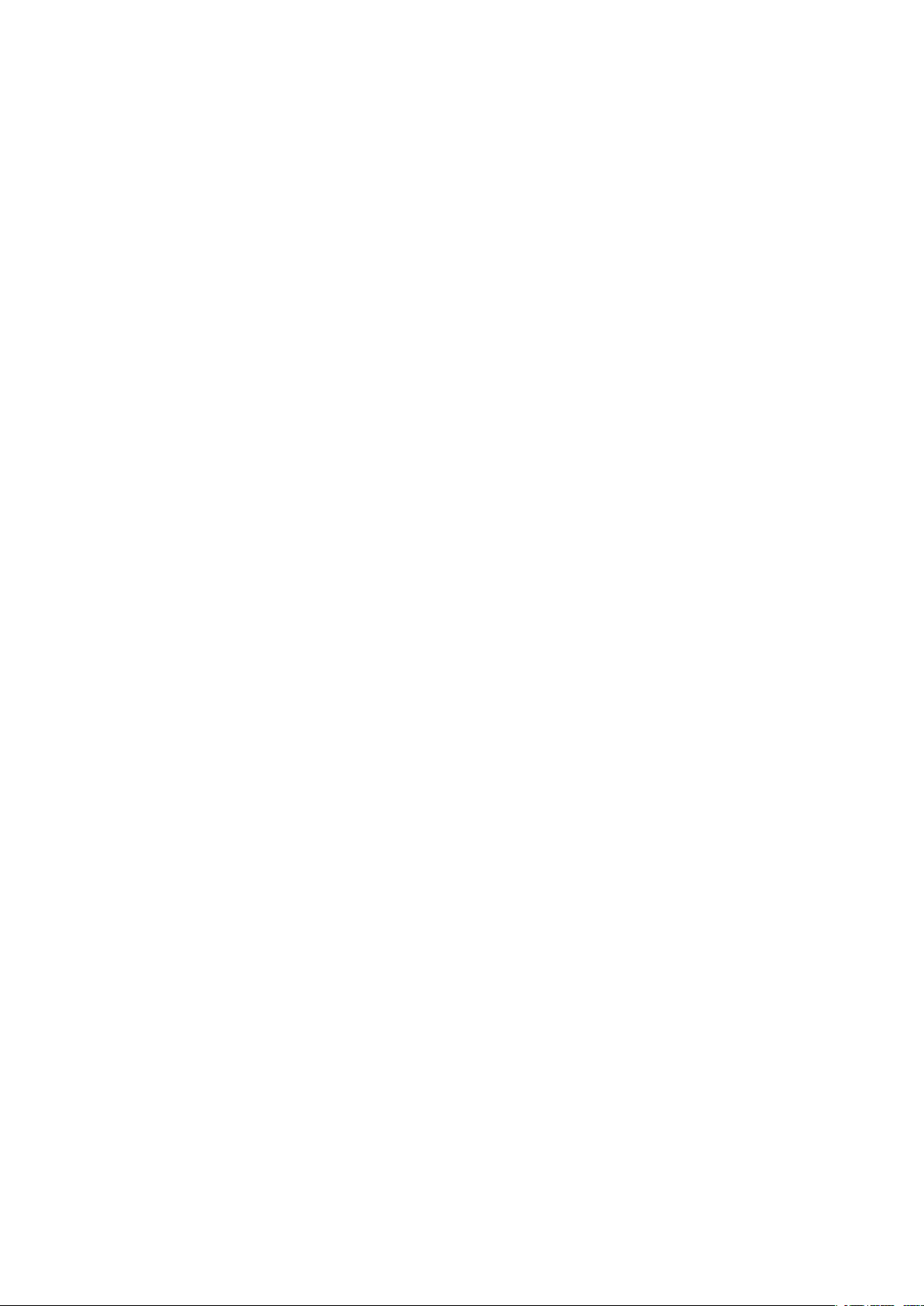
T11182
第二版
2016 年 1 月
版權說明
©ASUSTeK Computer Inc. All rights reserved. 華碩電腦股份有限公司保留所有權利
本使用手冊包括但不限於其所包含的所有資訊皆受到著作權法之保護,未經華碩電腦股份有限
公司(以下簡稱「華碩」)許可,不得任意地仿製、拷貝、謄抄、轉譯或為其他利用。
免責聲明
本使用手冊是以「現況」及「以目前明示的條件下」的狀態提供給您。在法律允許的範圍內,
華碩就本使用手冊,不提供任何明示或默示的擔保及保證,包括但不限於商業適銷性、特定目
的之適用性、未侵害任何他人權利及任何得使用本使用手冊或無法使用本使用手冊的保證,且
華碩對因使用本使用手冊而獲得的結果或透過本使用手冊所獲得任何資訊之準確性或可靠性不
提供擔保。
台端應自行承擔使用本使用手冊的所有風險。 台端明確了解並同意,華碩、華碩之授權人及其
各該主管、董事、員工、代理人或關係企業皆無須為您因本使用手冊、或因使用本使用手冊、
或因不可歸責於華碩的原因而無法使用本使用手冊或其任何部份而可能產生的衍生、附隨、直
接、間接、特別、懲罰或任何其他損失(包括但不限於利益損失、業務中斷、資料遺失或其他
金錢損失)負責,不論華碩是否被告知發生上開損失之可能性。
由於部份國家或地區可能不允許責任的全部免除或對前述損失的責任限制,所以前述限制或排
除條款可能對您不適用。
台端知悉華碩有權隨時修改本使用手冊。本產品規格或驅動程式一經改變,
本使用手冊將會隨之更新。本使用手冊更新的詳細說明請您造訪華碩的客戶服務網
http://www.asus.com/tw/support/,或是直接與華碩資訊產品技術支援專線 0800-093-456 聯絡。
於本使用手冊中提及之第三人產品名稱或內容,其所有權及智慧財產權皆為各別產品或內容所
有人所有且受現行智慧財產權相關法令及國際條約之保護。
當下列兩種情況發生時,本產品將不再受到華碩之保固及服務:
(1) 本產品曾經過非華碩授權之維修、規格更改、零件替換或其他未經過華碩授權的行為。
(2) 本產品序號模糊不清或喪失。
華碩 Travelair AC 使用手冊
2
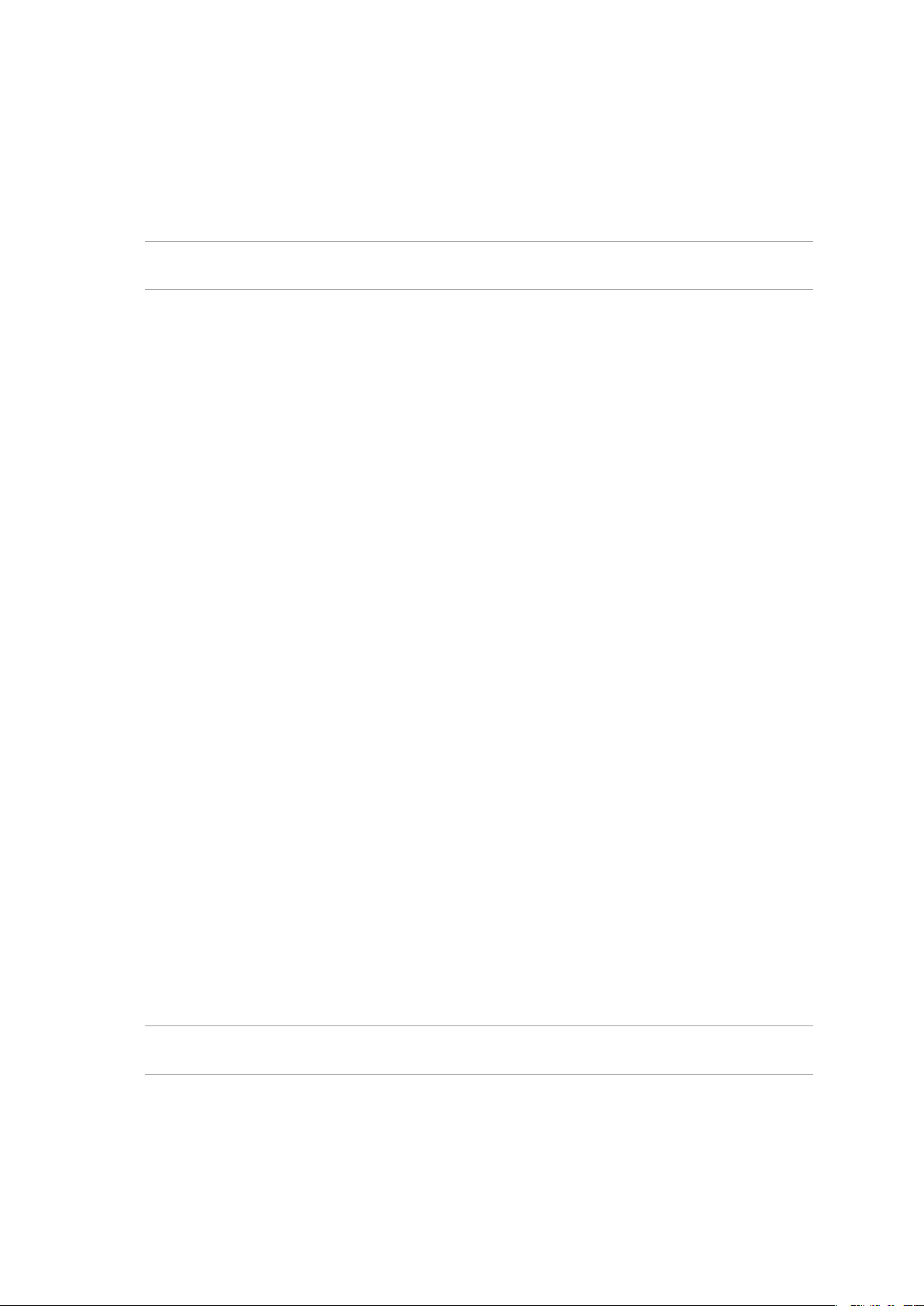
Safety Information
In order to maintain compliance with the FCC RF exposure guidelines, this equipment should be
installed and operated with a minimum distance [20cm] between the radiator and your body. Use
only with supplied antenna. Unauthorized antenna, modification, or attachments could damage
the transmitter and may violate FCC regulations.
CAUTION! Any changes or modifications not expressly approved in this manual could void your
authorization to use this device.
Federal Communications Commission Statement
This device complies with Part 15 of the Federal Communications Commission (FCC) Rules
Operation is subject to the following two conditions:
1) This device may not cause harmful interference.
2) This device must accept any interference received, including interference that may cause
undesired operation.
This equipment has been tested and found to comply with the limits for a Class B digital device,
pursuant to Part 15 of the FCC Rules.
These limits are designed to provide reasonable protection against harmful interference in a
residential installation.
This equipment generates, uses and can radiate radio frequency energy and, if not installed and
used in accordance with the instructions, may cause harmful interference to radio communications.
Users must not modify this device. Modifications by anyone other than the party responsible for
compliance with the rules of the Federal Communications Commission(FCC) may void the authority
granted under FCC regulations to operate this device.
However, there is no guarantee that interference will not occur in a particular installation.
If this equipment does cause harmful interference to radio or television reception, which can be
determined by turning the equipment off and on, the user is encouraged to try to correct the
interference by one or more of the following measures:
• Reorientorrelocatethereceivingantenna.
• Increasetheseparationbetweentheequipmentandreceiver.
• Connecttheequipmentintoanoutletonacircuitdierentfromthattowhichthereceiver
is connected.
• Consultthedealeroranexperiencedradio/TVtechnicianforhelp.
CAUTION! Any changes or modifications not expressly approved by the party responsible for this
device could void your authority to operate the equipment.
This device complies with Part 15 of the FCC Rules. Operation is subject to the following two
conditions: (1) this device may not cause harmful interference, and (2) this device must accept any
interference received, including interference that may cause undesired operation.
華碩 Travelair AC 使用手冊
3
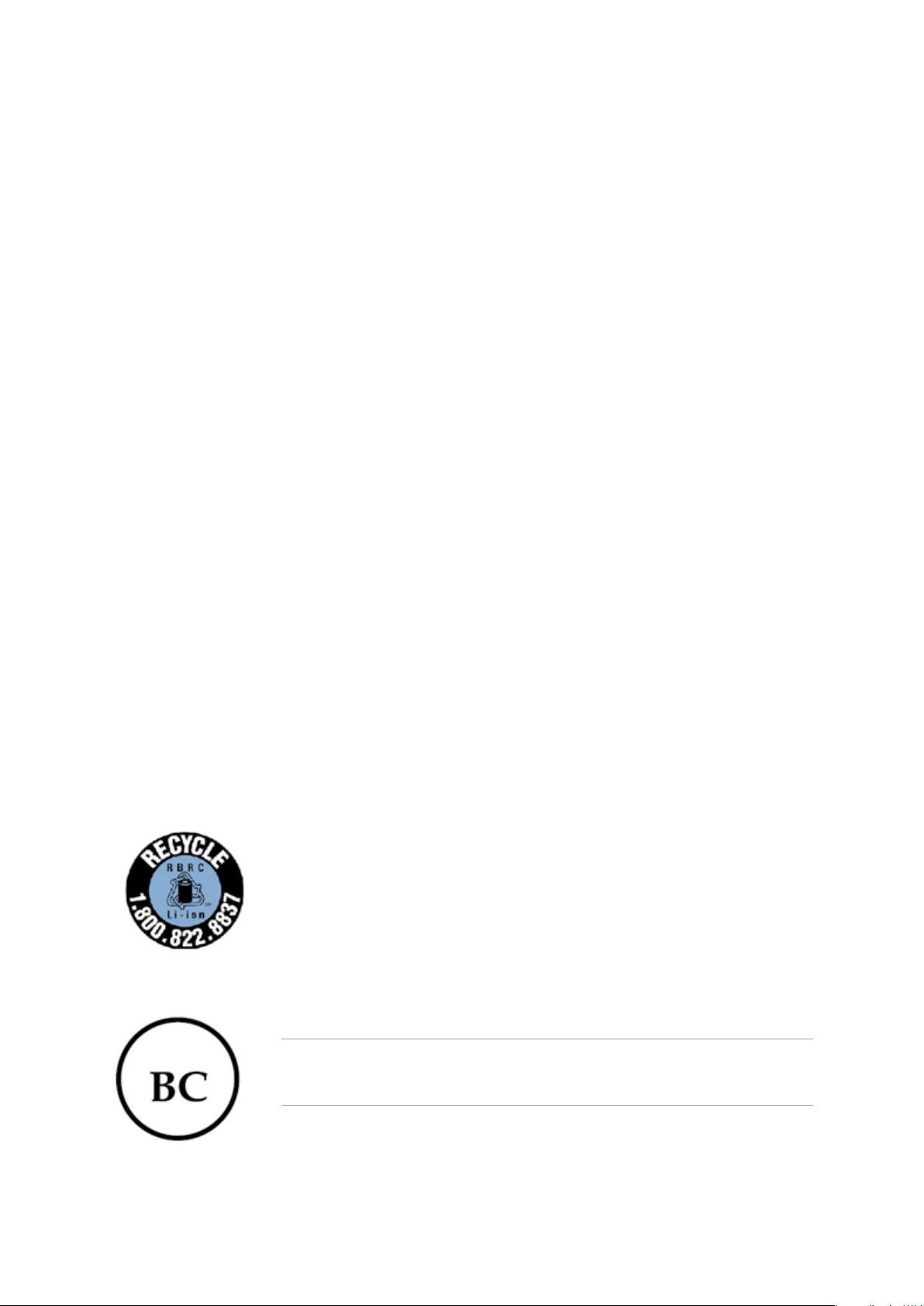
Caution Statement of the FCC Radio Frequency Exposure
This Wireless LAN radio device has been evaluated under FCC Bulletin OET 65C and found
compliant to the requirements as set forth in CFR 47 Sections 2.1091,2.1093, 15.247(b)(4)
addressing RF Exposure from radio frequency devices. The radiation output power of this Wireless
LAN device is far below the FCC radio frequency exposure limits. Nevertheless, this device shall
be used in a manner that the potential for human contact during normal operation is limited to
usage as a mobile or portable device. Use in a body-worn way is strictly prohibited. When using
this device, a certain separation distance between antenna and nearby persons has to be kept to
ensure RF exposure compliance. In order to comply with the RF exposure limits established in the
ANSI C95.1 standards, the distance between the antennas and the user should not be less than
20cm.
RF Exposure Information (SAR)
This device meets the government’s requirements for exposure to radio waves. This device is
designed and manufactured not to exceed the emission limits for exposure to radio frequency (RF)
energy set by the Federal Communications Commission of the U.S. Government. The exposure
standard employs a unit of measurement known as the Specific Absorption Rate, or SAR. The SAR
limitsetbytheFCCis1.6W/kg.TestsforSARareconductedusingstandardoperatingpositions
accepted by the FCC with the EUT transmitting at the specified power level in different channels
The FCC has granted an Equipment Authorization for this device with all reported SAR levels
evaluated as in compliance with the FCC RF exposure guidelines. SAR information on this device is
onlewiththeFCCandcanbefoundundertheDisplayGrantsectionofwww.fcc.gov/eot/eafccid
after searching on FCC ID: QT7ASUSWSDA1. To ensure that RF exposure levels remain at or below
the tested levels, use a belt-clip, holster, or similar accessory that maintains a minimum separation
distance of 5mm between your body and the device.
Max. SAR measurement (1g):
2.4GHz:0.56W/kg
5GHz:0.81W/kg
Rechargeable Battery Recycling Service in North America
For US and Canada customers, you can call 1-800-822-8837 (toll-free) for
recycling information of your ASUS products’ rechargeable batteries.
Regional Notice for California
WARNING! This product may contain chemicals known to the State of California
to cause cancer, and birth defects or other reproductive harm. Wash hands after
handling.
華碩 Travelair AC 使用手冊
4
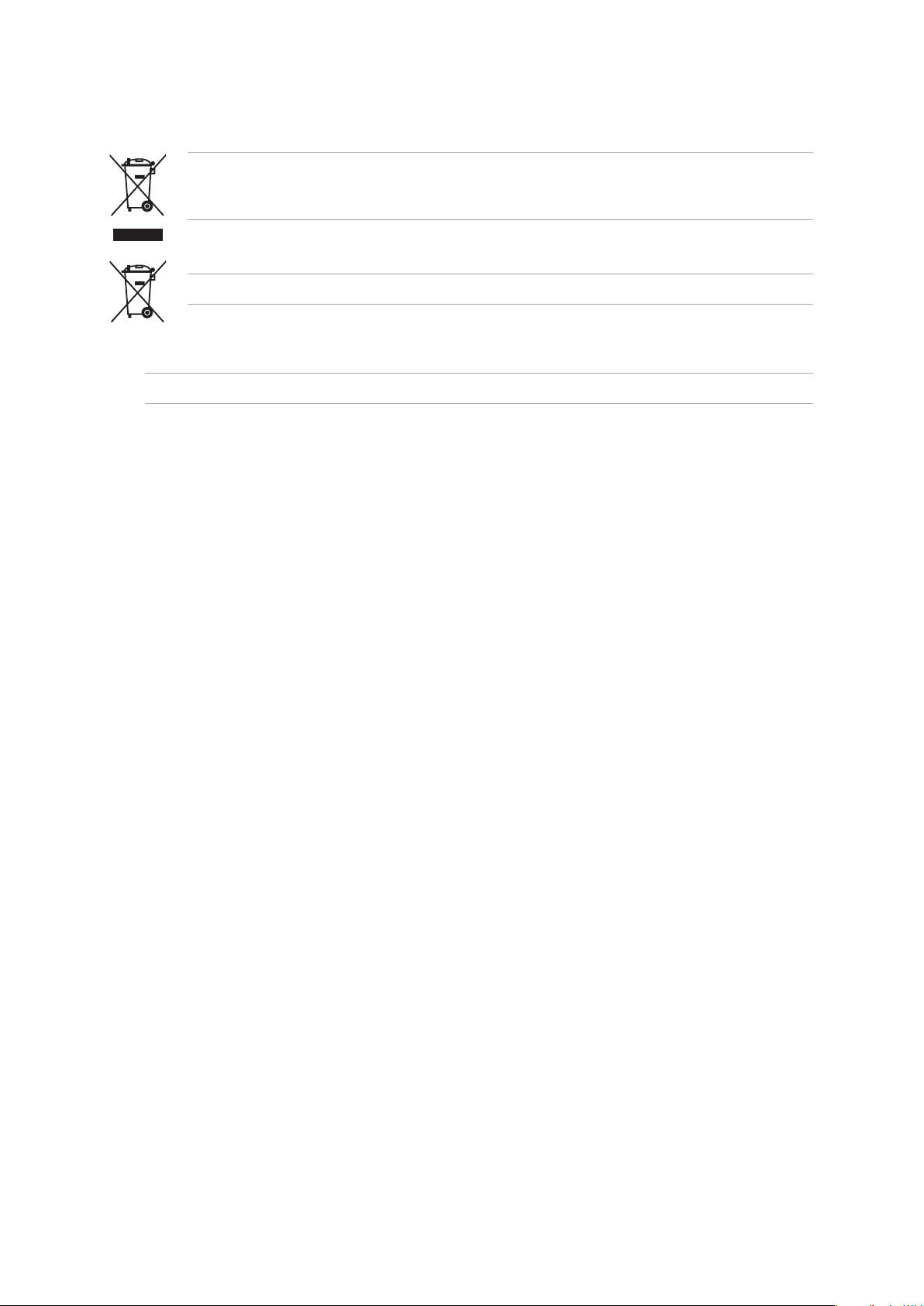
正確處置
請勿將產品丟棄於一般垃圾筒。本產品設計為支援部件的適當再利用和回收利用。這個畫叉
的帶輪子的箱子表示這個產品(電子裝置)不能直接放入垃圾筒。請依據不同地方的規定處
理。
請勿將電池丟棄於一般垃圾筒。此畫叉的帶輪子的箱子表示電池不能放入一般垃圾筒。
小心!若更換了錯誤類型的電池,可能會有爆炸的危險。請依指示處理用過的電池。
請在5˚C (41˚F) 至 35˚C (95˚F) 的溫度範圍內使用本裝置。
華碩 Travelair AC 使用手冊
5
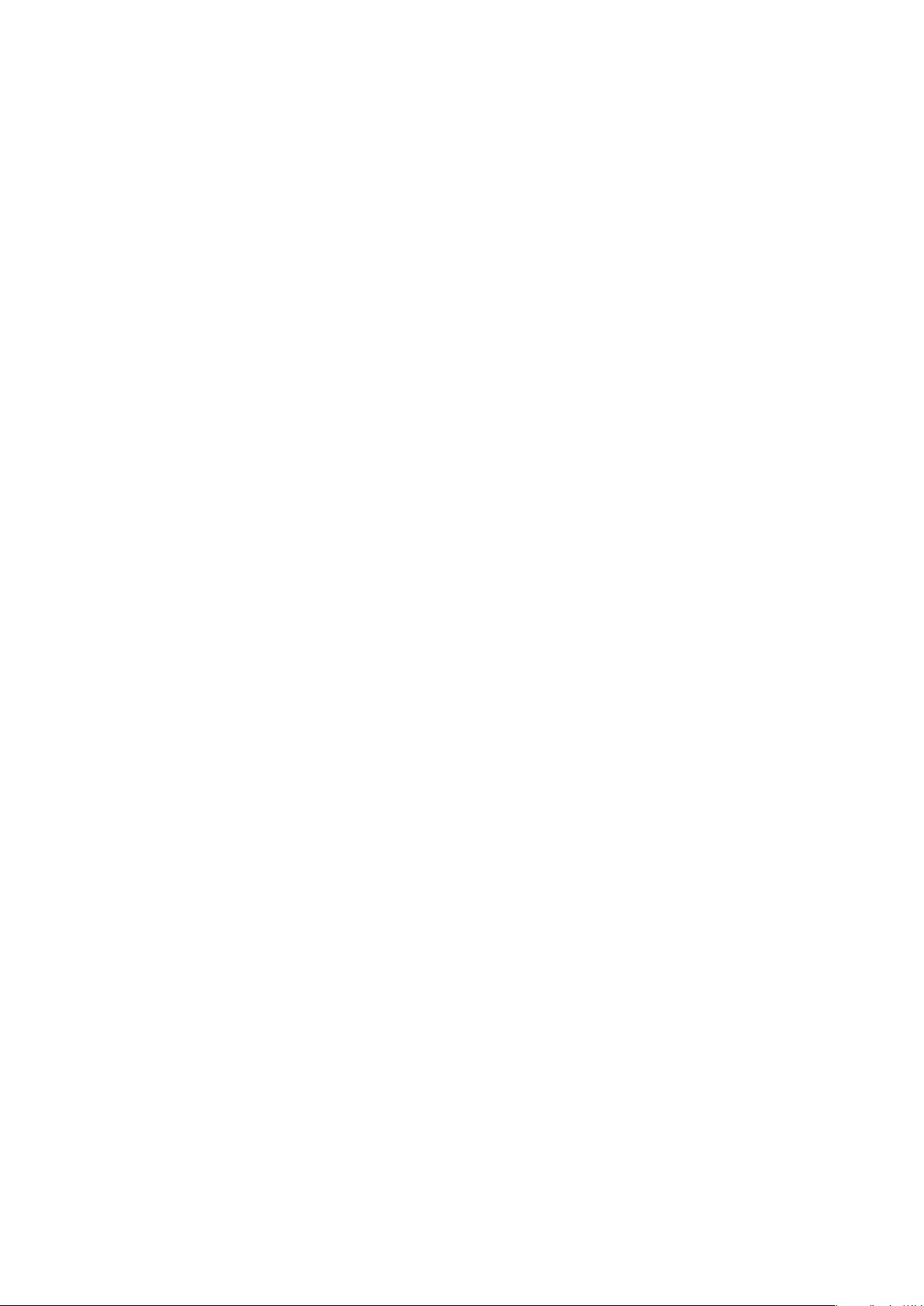
目錄
Travelair AC 規格列表 ..........................................................................................................................................7
包裝內容......................................................................................................................................................................7
瞭解您的 Travelair AC ..........................................................................................................................................8
為您的 Travelair AC 充電 ...................................................................................................................................9
安裝 / 移除 SD 卡 ...................................................................................................................................................9
連線行動裝置............................................................................................................................................................9
經由 NFC One Touch 進行連結 ..................................................................................................................... 11
為 Travelair AC 設定一個特定的 SSID 與密碼 ..................................................................................... 12
設定管理人 / 訪客密碼 ..................................................................................................................................... 13
更改管理人 / 訪客密碼 ..................................................................................................................................... 15
連線至 Internet ...................................................................................................................................................... 17
將檔案從行動裝置複製到 Travelair AC .................................................................................................... 18
與訪客共享檔案....................................................................................................................................................20
存取共享檔案.........................................................................................................................................................22
經由 Facebook 或 Email 分享檔案 ..............................................................................................................23
常見問題解答(FAQ)......................................................................................................................................25
華碩 Travelair AC 使用手冊
6
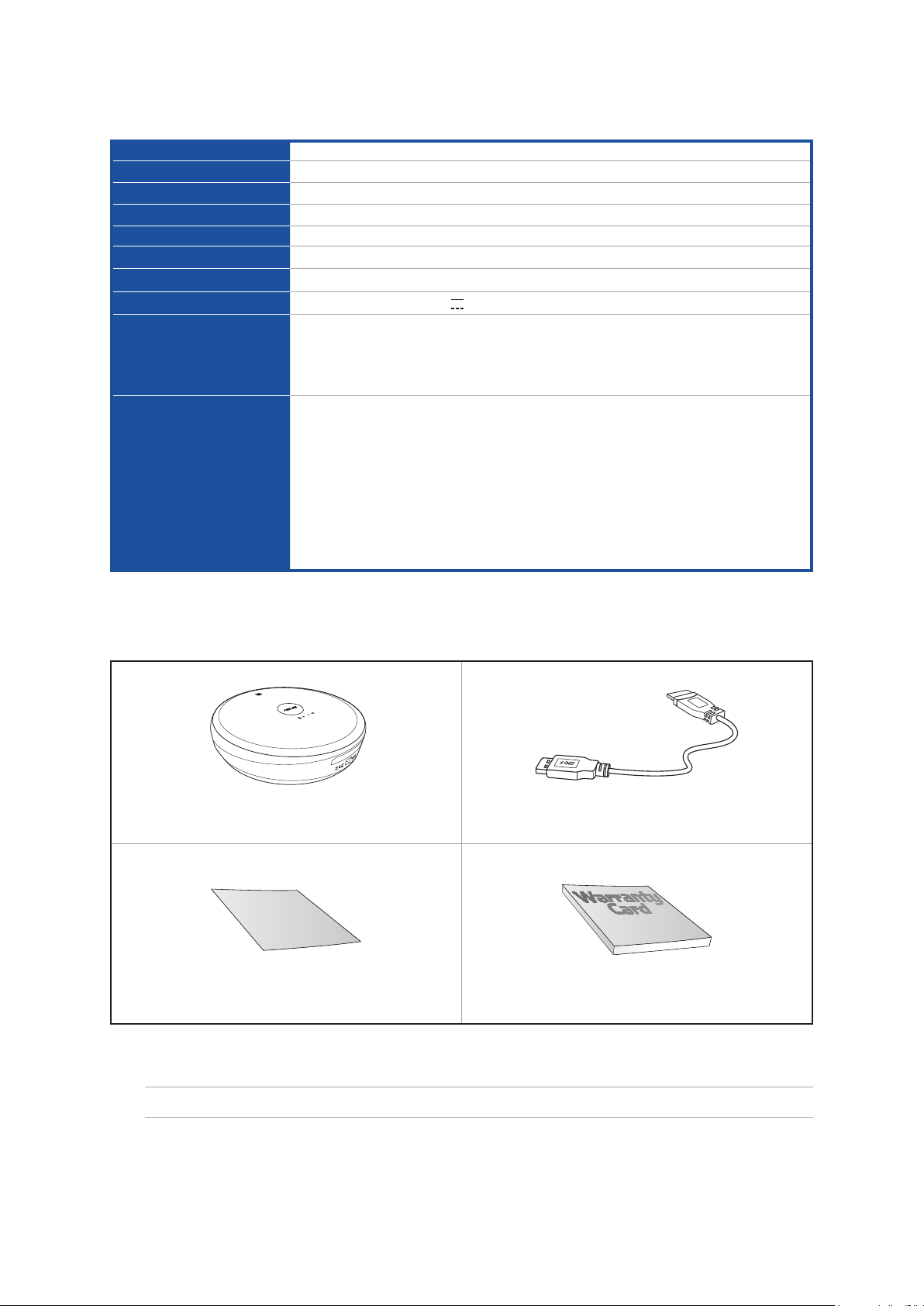
Travelair AC 規格列表
產品型號
產品名稱
連接埠
儲存容量
電池
尺寸
重量
額定電壓
系統需求
支援的檔案格式
WSD-A1
華碩無線儲存裝置
USB 2.0 / Wi-Fi
8GB / 16GB / 32GB /64GB
鋰電池,不可更換
86 x 86 x 21 mm
120g
Rating(額定):5V 1A
iOS 行動裝置:iPad、iPhone 和 iPod Touch (iOS 7 及更高版本)
Android 行動裝置:平板和智慧型手機 (Android 4.0 及更高版本)
Windows® 系統的電腦:Windows® 7、Windows® 8 及更高版本
Mac 電腦:Mac 作業系統 x10.6 及更高版本
iOS 裝置
圖片格式:.jpg、.tiff、.bmp、.gif
影片格式:.mp3、.mp4、.mov
音樂格式:.mp3、.mp4、.wav、.aiff
檔案格式:.xls/.xlsx、.doc/.docx 、.pdf、.txt、.ppt/.pptx
Android 和 Windows® 裝置
依據您裝置中應用軟體所支援的檔案格式而定。
包裝內容
華碩 Travelair AC USB 2.0 連接線
Quick Start Guide
快速使用指南 保固卡
注意: 若包裝內容有所損壞或缺失的情形,請速與經銷商聯絡。
華碩 Travelair AC 使用手冊
7
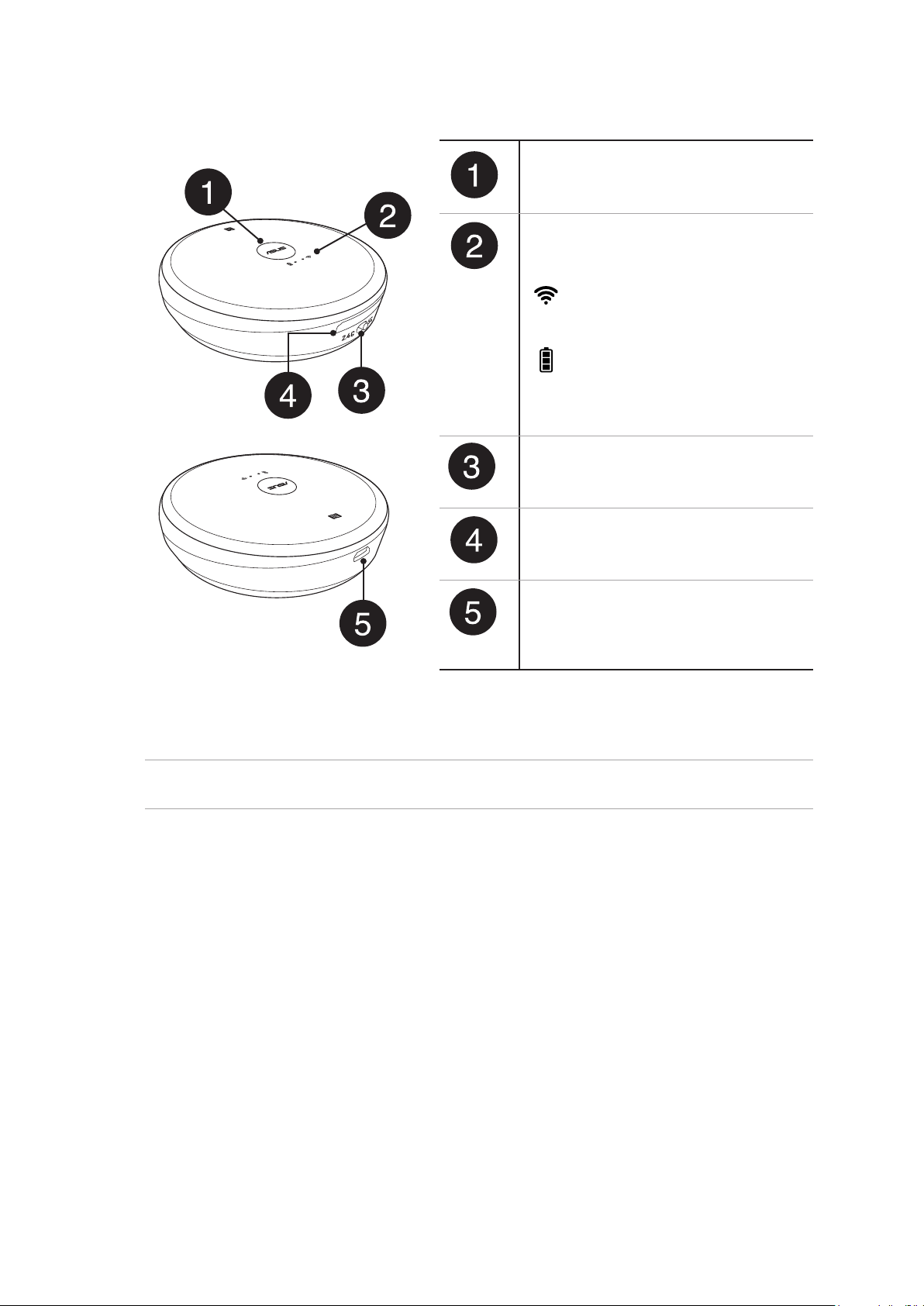
瞭解您的 Travelair AC
電源按鍵
按下此按鍵可開啟 / 關閉 Travelair
AC。
LED 指示燈
可顯示 Travelair AC 的使用狀態。
閃爍藍色光:長按電源按鍵約 2 秒
鐘可建立 Wi-Fi 連接。
持續藍色光:已建立 Wi-Fi 連接。
閃爍綠色光:Travelair AC 正在啟
動。
持續綠色光:Travelair AC 已啟動。
2.4GHz/5GHz 切換按鈕
將此按鈕往左推或往右推可在 2.4GHz
或 5GHz 頻段之間切換。
SD 卡插槽
可插入 SD 卡。
USB 連接埠
將附贈的 USB 線連接至此連接埠可
為 Travelair AC 充電或將其連接至電
腦。*
注意:* 若需將您的 Travelair AC 作為標準硬碟使用,請在 Travelair AC 連線至電腦之前將其關
機。
華碩 Travelair AC 使用手冊
8
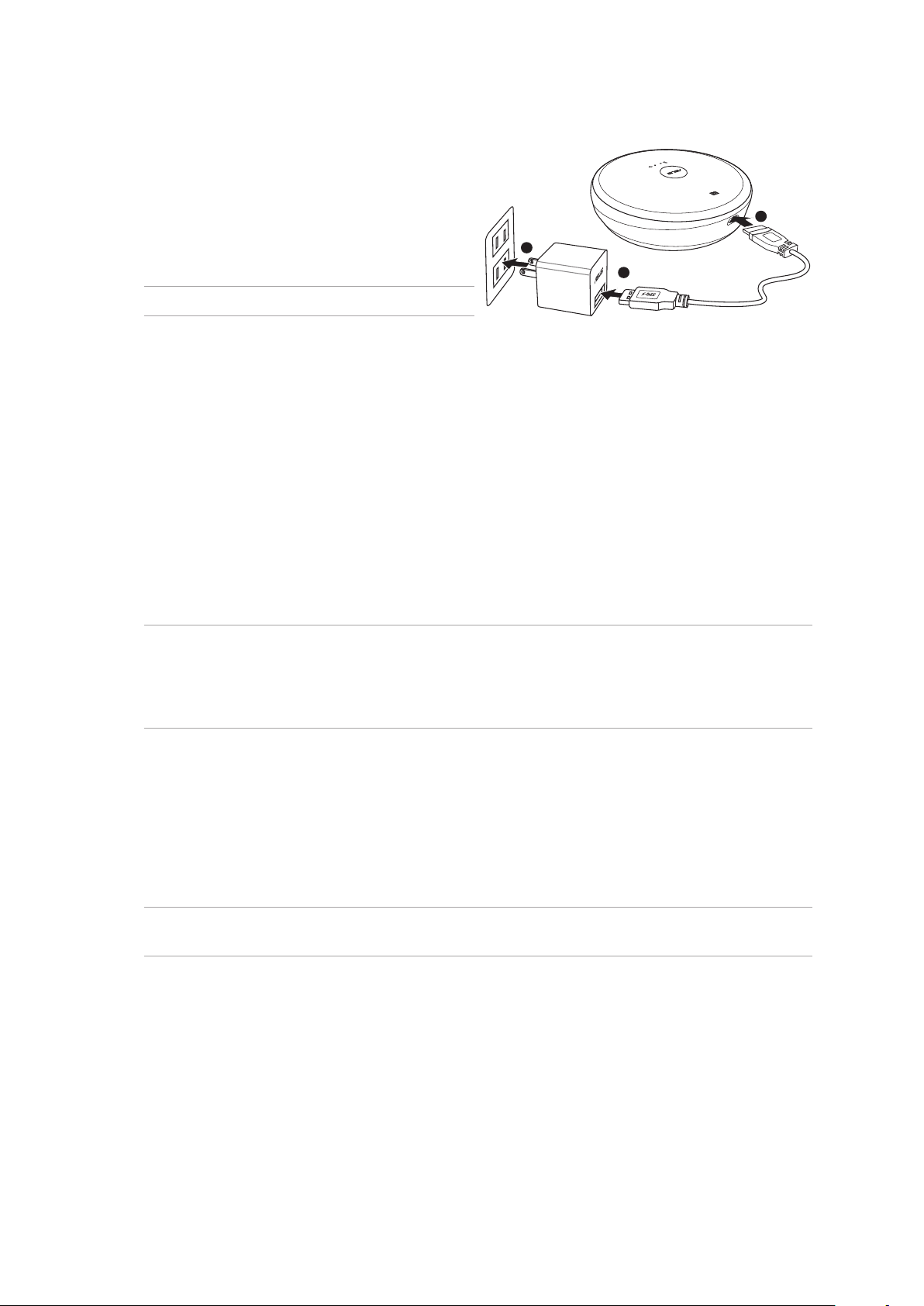
為您的 Travelair AC 充電
請依據以下步驟為您的 Travelair AC 充電:
1. 將附贈的 USB 2.0 線一端連接電源變壓器。
2. 開啟 USB 2.0 連接埠保護蓋,將 USB 2.0 線的
另一端連接至 Aravelair AC。
3. 將電源變壓器連接到電源插座。
注意: 華碩電源變壓器需另行購買。
3
1
2
安裝 / 移除 SD 卡
您的 Travelair AC 支援最高 256GB 的 SD 卡。
請依據以下步驟安裝 / 移除 SD 卡:
• 將 SD 卡插入插槽,直到準確放入。移除 SD 卡時,按壓 SD 卡以彈出,然後從插槽中移除
SD 卡。
連線行動裝置
使用無線連線至您的行動裝置,可從 Travelair AC 中檢視或顯示多媒體檔案,比如圖片、影片或
音樂。您也可以將已儲存的多媒體檔案共享給您的訪客、 Facebook 或 Email 帳號。
注意:
• 請確保行動裝置中的 Wi-Fi 功能已開啟。
• 您也可以將已啟用 NFC 的裝置連線至 Travelair AC,更多詳情請參考「經由 NFC One Touch 進行
連結」。
請依據以下步驟連接行動裝置:
1. 長按 Travelair AC 電源鍵,直到藍色 Wi-Fi 圖示開始閃爍。
2. 在行動裝置中點選 SSID 或網路名稱「Travelair-XXXX」,以連線至您的 Travelair AC。
3. 提示時輸入預設密碼 12345678。
注意: 您可以為 Travelair AC 設定一個特定的 SSID 及密碼。詳情請參考 「為 Travelair AC 設定一
個特定的 SSID 與密碼」。
華碩 Travelair AC 使用手冊
9

4. 請確保您的行動裝置中已下載並安裝了 ASUS AiDrive 應用程式。
注意: 請從 Google Play、App Store 或 Amazon Appstore 中下載 ASUS AiDrive 應用程式。
5. 開啟並登入 ASUS AiDrive 應用程式,此程序無預設密碼,首次登入時您可以跳過密碼不填。
重要!請為 Travelair AC 設定密碼,以確保安全,詳情請參考「設定管理人 / 訪客密碼」。
6. 您可以無線連接 Travelair AC 中的多媒體檔案。
若顯示為藍色,則表示成功連結 Travelair AC
點選以檢視或選擇要分享的圖片
點選以播放影片
點選以播放音樂
華碩 Travelair AC 使用手冊
10
點選以檢視或編輯所有檔案

經由 NFC One Touch 進行連結
只需將已啟用 NFC 的行動裝置與 Travelair AC 一鍵觸碰,您就可以經由無線連接檢視已儲存的
多媒體檔案。
請依據以下步驟經由 NFC One Touch 進行連結:
1. 開啟行動裝置的 NFC 功能。
2. 開啟 Travelair AC。
3. 將已啟用 NFC 的行動裝置置於 NFC 感應器位置。
4. AiDrive 應用程式將會自動開啟,現在您可以登入 AiDrive 應用程式,並經由無線連接從
Travelair AC 中檢視多媒體檔案。
NFC 感應器
連結附近已啟用 NFC 的裝置
重要! 進行 NFC 連結的行動裝置必須是 Android 4.0 或更新版本。
華碩 Travelair AC 使用手冊
11

為 Travelair AC 設定一個特定的 SSID 與密碼
您可以改變預設 SSID 與密碼。
請依據以下步驟為 Travelair AC 設定 SSID 與密碼:
1. 在 AiDrive 主畫面中,由左至右滑開,可顯示應用程式選單。
2. 點選「AiDrive 設定」。
3. 點選「Wi-Fi 設定」並在「SSID」區域輸入一個特定的名稱,不少於 8 個字元。
4. 在「加密方式」欄位,輸入由 8-63 個字元組成的密碼。
5. 完成後,點選「儲存」。
6. 您需要重新啟動裝置,修改的設定才能生效。
點選以進行相關設定
注意: 當開啟 UPnP 時,您網路內的使用者與裝置可存取儲存在 Travelair AC 上的照片、音樂或
影片。
華碩 Travelair AC 使用手冊
12

設定管理人 / 訪客密碼
請設定管理人 / 訪客密碼,不讓未授權使用者造訪您的裝置及其內容,以確保 Travelair AC 安全
使用。
注意: 最多只能有五個使用者(包括管理人)同時使用 Travelair AC。
設定管理人密碼
請依據以下步驟設定管理人密碼:
1. 在 AiDrive 主畫面中,由左至右滑開,可顯示應用程式選單。
2. 點選「AiDrive 設定」。
3. 依次點選分享設定 > 管理人密碼。
4. 若首次設定管理人密碼,請將「舊密碼」保留空白即可。
5. 在「新密碼」區域輸入密碼,密碼長度必須為 5-32 個字元,包含字母數字。
6. 在「再次輸入密碼」區域再次輸入新密碼 ,然後點選「儲存」。
7. 登出,使新設定的管理人密碼生效。
華碩 Travelair AC 使用手冊
13

設定訪客密碼
請依據以下步驟設定訪客密碼:
1. 在 AiDrive 主畫面中,由左至右滑開,可顯示應用程式選單。
2. 點選「AiDrive 設定」。
3. 點選「分享設定」。
4. 點選「訪客密碼」。
5. 若首次設定訪客密碼,請將「舊密碼」保留空白即可。
6. 在「新密碼」區域輸入密碼,密碼長度必須為 5-32 個字元,包含字母數字。
7. 在「再次輸入密碼」區域再次輸入新密碼 ,然後點選「儲存」。
8. 登出,使新設定的訪客密碼生效。
華碩 Travelair AC 使用手冊
14

更改管理人 / 訪客密碼
更改管理人密碼
請依據以下步驟更改管理人密碼:
1. 在 AiDrive 主畫面中,由左至右滑開,可顯示應用程式選單。
2. 點選「AiDrive 設定」。
3. 依次點選 分享設定 > 管理人密碼。
4. 在「舊密碼」區域輸入之前使用的管理人密碼。
5. 在「新密碼」區域輸入密碼,密碼長度必須為 5-32 個字元,包含字母數字。
6. 在「再次輸入密碼」區域再次輸入新密碼 ,然後點選「儲存」。
7. 登出,使新設定的管理人密碼生效。
華碩 Travelair AC 使用手冊
15

更改訪客密碼
請依據以下步驟更改訪客密碼:
1. 在 AiDrive 主畫面中,由左至右滑開,可顯示應用程式選單。
2. 點選 「AiDrive 設定」。
3. 點選「分享設定」。
4. 點選「訪客密碼」。
5. 在「訪客密碼」區域輸入之前使用的訪客密碼。
6. 在「新密碼」區域輸入密碼,密碼長度必須為 5-32 個字元,包含字母數字。
7. 在「再次輸入密碼」區域再次輸入新密碼 ,然後點選「儲存」。
8. 登出,使新設定的訪客密碼生效。
華碩 Travelair AC 使用手冊
16

連線至 Internet
可連線至 Internet,將您的多媒體檔案共享至 Facebook 或 Email 帳號。
請依據以下步驟連線至 Internet:
1. 在 AiDrive 主畫面中,由左至右滑開,可顯示應用程式選單。
2. 點選「網路連線」。
3. 將「Wi-Fi 連接」設為「On」。
4. 在無線網路列表中,點選您要連接的 Wi-Fi 網路。
5. 當系統提示時,輸入您要連線的 Wi-Fi 網路的安全密碼。AiDrive 將中斷然後重新連線您的
移動裝置。
6. 您現在可以開始分享您的媒體檔案到 Facebook 或 Email 帳號。
華碩 Travelair AC 使用手冊
17

將檔案從行動裝置複製到 Travelair AC
您可以用無線的方式從您的行動裝置中複製檔案到 Travelair AC。
請依照以下步驟將檔案從行動裝置複製到 Travelair AC:
1. 在 AiDrive 主畫面中,點選「所有檔案」。
點選查看所有檔案及資料夾
2. 點選「本地設備」,接著選擇您想要複製的檔案所在的資料夾。
華碩 Travelair AC 使用手冊
18

3. 選擇檔案,接著點選 > 複製。
4. 點選「AiDrive」,接著進入您欲粘貼檔案的資料夾,點選「貼上」,等待操作完成。
華碩 Travelair AC 使用手冊
19

與訪客共享檔案
您可以和您授權的訪客從 Travelair AC 或行動裝置中共享多媒體檔案。
注意: 更多關於訪客的存取設定資訊,請參考「設定管理人 / 訪客密碼」。
重要!訪客存取您共享的多媒體檔案時,請注意以下兩點:
• AiDrive 應用程式已安裝在訪客的行動裝置中。
• 訪客的行動裝置已連線至 Travelair AC,更多詳情請參考「連線行動裝置」。
• 一個 Apple ID(包含已購買及受版權保護內容)最多可同步 5 部裝置。禁止複製未經授權的歌
曲到 iOS 行動裝置。
請依據以下步驟與訪客共享檔案:
1. 在 AiDrive 主畫面中,點選「所有檔案」。
華碩 Travelair AC 使用手冊
20
點選以檢視或編輯所有檔案

2. 若需從 SD 卡或 Travelair AC 內部選擇檔案,請點選 AiDrive,然後點選 SD 卡或 TravelairAC。
3. 選擇您要共享的相片,然後依次點選 > 複製。
華碩 Travelair AC 使用手冊
21

4. 依次點選 AiDrive > TravelairAC > Share 資料夾,選擇要共享的檔案,然後點選 > 貼上。
完成檔案傳輸需要等待一段時間。
存取共享檔案
授權使用者可在他們自己的行動裝置上存取 Travelair AC 上的共享檔案。
請依照以下步驟存取共享檔案:
1. 開啟並登入華碩 AiDrive 應用程式。
2. 在 AiDrive 主畫面中,由左至右滑開,可顯示應用程式選單。
3. 點選「共用的檔案」瀏覽和存取共享檔案。
華碩 Travelair AC 使用手冊
22

經由 Facebook 或 Email 分享檔案
您可以將 Travelair AC 或行動裝置中的多媒體檔案,經由 Facebook 或 Email 帳號進行分享。
注意: 請確保您的裝置已連接 Internet,更多詳情請參考「連線至 Internet」。
請依據以下步驟將 Travelair AC 中儲存的多媒體檔案,經由 Facebook 或 Email 帳號進行分享:
1. 在 AiDrive 主畫面中,點選「所有檔案」。
2. 若需從 Travelair AC 中選擇檔案,請依次點選 AiDrive > Travelair AC。
3. 從以下任意資料夾中選擇要分享的檔案:文件、音樂、圖片或影片。
4. 從檔案列表中點選檔案。
5. 點選 可經由 Facebook、圖片或 Email 進行分享。
注意: 當您選擇「圖片」進行檔案分享時,該檔案會在您的行動裝置圖庫中先進行儲存。
向左滑動可檢視下一張圖片,向右滑動可
檢視上一張圖片
點選可分享檔案
華碩 Travelair AC 使用手冊
23

將行動裝置中的檔案分享至 Facebook 或 Email
注意: 請確認您的行動裝置中已安裝 Facebook 或 Email 應用程式。
請依據以下步驟將行動裝置中的檔案分享至 Facebook 或 Email:
1. 在 AiDrive 主畫面中,點選「所有檔案」。
2. 若需從行動裝置中選擇檔案,請點選 AiDrive > 本地設備。
3. 點選「SD 卡」可從行動裝置的內部儲存空間中選擇一個檔案,點選「MicroSD 卡」可從外接
SD 卡中選擇一個檔案。
4. 檢視並選擇您要分享的檔案。
5. 點選 可經由 Facebook、圖片或 Email 進行分享。
注意: 當您選擇「圖片」進行檔案分享時,該檔案會在您的行動裝置圖庫中先進行儲存。
向左滑動可檢視下一張圖片,向右滑動可
檢視上一張圖片
點選可分享檔案
華碩 Travelair AC 使用手冊
24

常見問題解答(FAQ)
1. 如何將手持裝置連結到 Travelair AC?
A. 開啟 Travelair AC 電源,並等待開機完成。
B. 開啟手持裝置 Wi-Fi 功能。
C. 於手持裝置設定-Wi-Fi列表內尋找名稱為 Travelair-xxxx 之網路。
D. 點擊連結 Travelair-xxxx 網路,並確認連線完成。
E. 開啟 ASUS AiDrive 應用程式。
F. 若 您的手機 為 An droid4.0 以上的版本,並 且手機 有內建 NFC,可嘗試使用 NFC 方式做連結。
G. 若要使用 NFC 方式做連結,請先開啟 NFC 開關設定。
H. 開啟後,將裝置輕置於 Travelair AC 機台上 N 標誌,N 標誌即為 NFC 標籤位置。
I. 待手機 NFC 連結提醒音響起,手機將自動尋找 Travelair AC 連結,並自動開啟 AiDrive
應用程式。
2. 已按照連線步驟,但是仍然無法連線至 Travelair AC 裝置?
A. 確認 Travelair AC 電源有開啟,且機台上的 Wi-Fi LED 指示燈為綠色閃爍狀態。
B. 確認您已經從手持裝置的無線網路清單選擇 Travelair AC。如果您離開 Travelair AC 的無
線通訊範圍,您的裝置將與 Travelair AC 失去通訊。
C. 同一時間內,Travelair AC 只能支援五個外部裝置同時連接,如果您的手持裝置已經開啟
Wi-Fi 連線功能,但是您卻無法連接,表示已經有五個外部裝置已經連接到 Travelair AC。
須至少要有一個使用者中斷與 Travelair AC 之連線,您的裝置才能連上 Travelair AC。請
注意: 對外的 Internet 連線也會占掉一個外部裝置數。
D. 如果確認電源以及手持裝置 Wi-Fi 連線皆已開啟但仍無法連線,請先將 Travelair AC 關
閉再重新開啟。若仍然無法連線,請將 Travelair AC 重置。
3. 是否能將 ASUS Travelair AC 的 SD 讀卡機當成一般的 SD 讀卡機使用?
可以。Travelair AC 的 SD 讀卡機可當成一般 PC 的 SD 讀卡機使用。
4. 是否能不安裝 ASUS Travelair AC 應用程式 (app) 的狀況下而透過手持裝置使用 Travelair AC
嗎?
Travelair AC 僅提供行動裝置之應用程式 (app) 版本而沒有提供瀏覽器版本。請先安裝 ASUS
AiDrive 應用程式之後再行使用。
5. 請問我是否能將 Travelair AC 當成一般的外接硬碟使用呢?
可以。請先將 Travelair 關機,並透過 USB 孔插入電腦,即可當成一般的外接硬碟使用。但請
注意:需先將 Travelair AC 關機方可做為外接硬碟使用,而透過 USB 孔插入電腦時,Travelair
AC 將會轉變成外接硬碟模式,此時無法透過 Wi-Fi 連線方式連結 Travelair AC。
華碩 Travelair AC 使用手冊
25

6. 如何進行 Travelair AC 裝置韌體更新?
A. 請先使用您的電腦至華碩官方網站下載最新版韌體。
B. 將 Travelair AC 透過 USB 連接至電腦。
C. 請將下載之檔案存至 Travelair AC 根目錄。(第一層位置,請不要置於儲存空間內任何
資料夾)
D. 將 Travelair AC 自電腦移除,並移除 USB 孔連結。
E. 將充電器連結至電源插座,並連結 Travelair AC。
F. 按下 Travelair AC 電源鍵開啟裝置。
G. 開啟電源後,Travelair AC 系統將自動偵測是否有更新檔案,當有讀取到欲更新的檔案,
系統會詢問是否需要更新,點選確定後即會開始進行更新,請將 Travelair AC 靜置並待
更新完成之後,系統將會自動重新開機。
# 請注意,系統更新期間請勿中斷電源。
7. 如果按照更新步驟,但是仍然無法更新韌體?
請確認將韌體更新檔放在 Travelair AC 儲存空間根目錄(第一層位置,請不要置於儲存空間
內任何資料夾下)以及務必將 Travelair AC 以充電器連結至電源插座以確保系統正常運作。
8. 是否能更換 Travelair AC 電池?
否,因產品設計關係,使用者無法自行更換電池。
9. 如何重置 Travelair AC 系統?
在 Travelair AC 底部有一個重置孔,請先將 Travelair AC 開機,然後以迴紋針插入孔內按壓
重置鍵開關 10 秒鐘,Travelair AC 系統將會開始重置,並自動重新開機。
10. 重置 Travelair AC 系統之後原本的檔案資料會被清除嗎?
不會,重置 Travelair AC 系統僅會將系統回復為出廠設定,並不會清除裝置內的檔案資料。
11. 將 Travelair AC 電源充滿需要多少時間?
當裝置不在使用中時,透過電源插座充電 Travelair AC 裝置電源充滿時間為 4 小時。如裝
置正在使用中,則須依系統負載率來決定所需的充電時間。
12. 為什麼 Travelair AC 裝置更新韌體後重新啟動後無法自動連線至手持裝置?
請注意是否手持裝置已連線到其他網路,另外 Travelair AC 名稱將回復至原廠預設值 Travelair
-xxxx,若您曾自行更改裝置名稱,請至手持裝置的 Wi-Fi 連線重新設定連線。
華碩 Travelair AC 使用手冊
26

13. Travelair AC 無線網路訊號微弱或中斷?
無線網路最大傳輸效能依循國際電機電子工程學會所規範之 IEEE 802.11ac 效能所定義,理
論的最大範圍為 115呎 (35米),但實際無線傳輸會因為環境因素而有所改變。Travelair AC
離手持裝置越遠,訊號就越弱。牆壁、金屬材質家具以及家電等物體都會干擾訊號,縮小可
用範圍。可以讓移動設備接近本裝置並減少電器裝置的干擾以進行測試。如果讓移動設備接
近無線硬碟裝置的測試,證實無線連線正常運作,您可以移動移動設備以判斷連線範圍。
14. Travelair AC 無線連線給多位用戶狀況下,傳輸速度衰減。
本裝置無線傳輸頻寬在多人分享下會衰減,請試著減少連線人數。
15. 透過應用程式 (app) 無法播放音樂/影片檔,或無法檢視照片/文件。
請確認檔案格式是 ASUS AiDrive 應用程式 (app) 以及您的手持裝置所支援的格式。若為手
持裝置內建未支援的檔案格式則可能無法播放該檔案。若您的手持裝置上有安裝第三方多媒
體播放應用程式 (app),請嘗試長按檔案以第三方多媒體播放應用程式 (app) 開啟。
16. 是否能透過 Travelair AC 應用程式 (app) 以手持裝置編輯檔案內容呢?
ASUS AiDrive 應用程式 (app) 提供使用者檢視檔案功能以及上傳、下載、複製以及刪除等檔
案以及資料夾管理功能,您可以將下載的檔案透過第三方應用程式 (app) 做檔案內容編輯,
但無法透過 Travelair AC 應用程式 (app) 編輯檔案內容。
17. Travelair AC 開啟後,為何將 Travelair AC 以 USB 連上電腦之後,無線狀態就會無法使用?
Travelair AC有兩種模式,但兩種模式無法同時運作,因此使用 USB 連結電腦的狀況之
下,Travelair AC 會切換成有線模式,無線模式將無法運作。
18. 當 Travelair AC 裝置充電時能繼續以 Wi-Fi 連結裝置嗎?
如果透過原廠充電器連結至電源插座充電,而 Travelair AC 裝置電源開啟中,可繼續透過
Wi-Fi 連線進行存取。
19. Travelair AC 的 Wi-Fi 無線網路名稱 (SSID) 是否允許特殊字元?
如欲自行修改 Travelair AC 的 Wi-Fi 無線網路名稱,名稱僅接受英文字母以及阿拉伯數字,
但能允許空格。
20. 無法變更 Travelair AC 的無線網路密碼?
如欲自行修改 Travelair AC 的 Wi-Fi 無線網路密碼,請確認密碼沒有特殊字元,僅接受英
文字母以及阿拉伯數字。
21. Travelair AC 無法運作,同時電源鍵持續閃紅燈?
裝置持續閃紅燈表示偵測到有系統異常狀況,請由 Travelair AC 機台下方的重置按鈕按壓
10 秒重置系統。
華碩 Travelair AC 使用手冊
27
