Asus V9280 Video Suite, V9280S TVD, V9280 TD User Manual
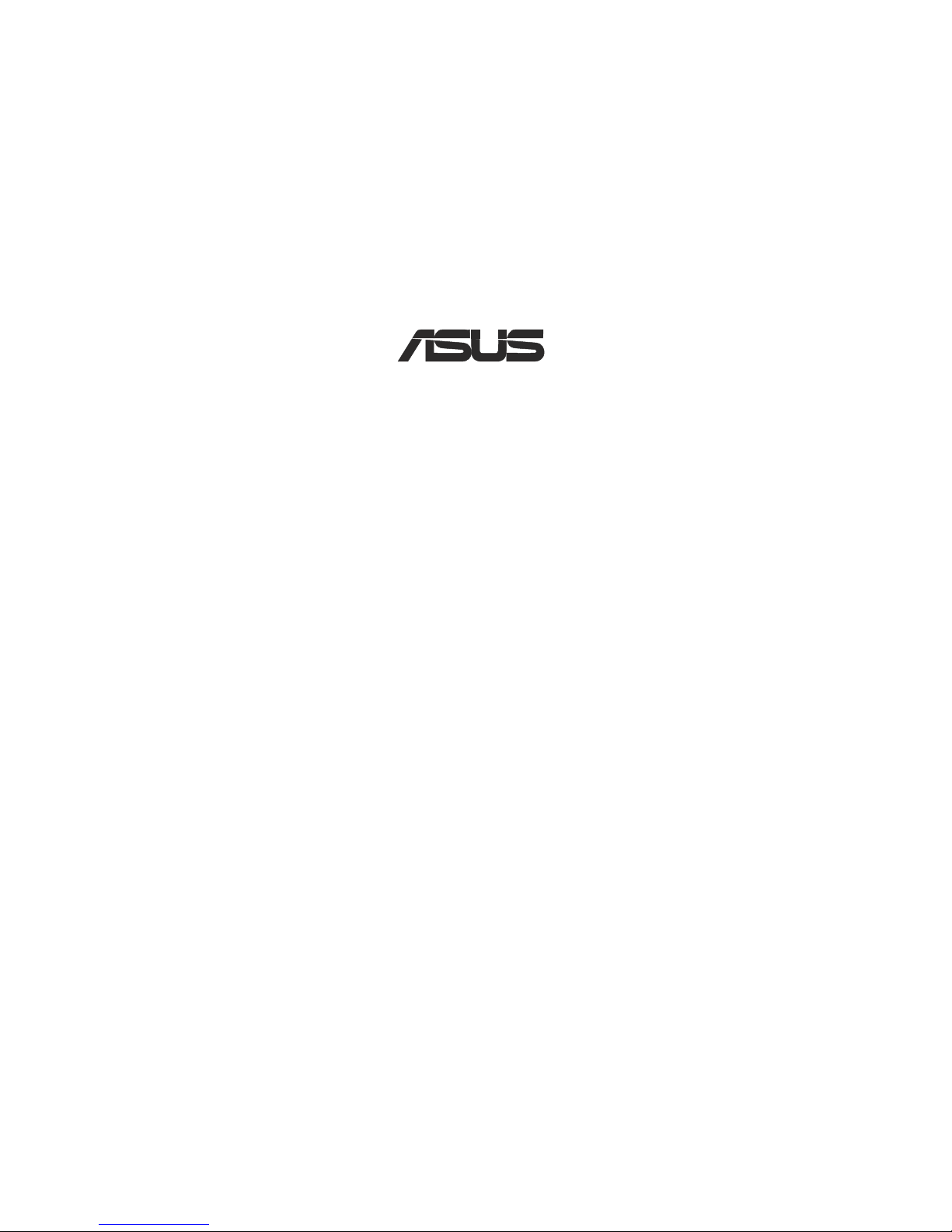
®
V9280 Series
Graphics Card
V9280 Video Suite
V9280S TVD
V9280 TD
USER’S MANUAL
Hardware & Video Drivers
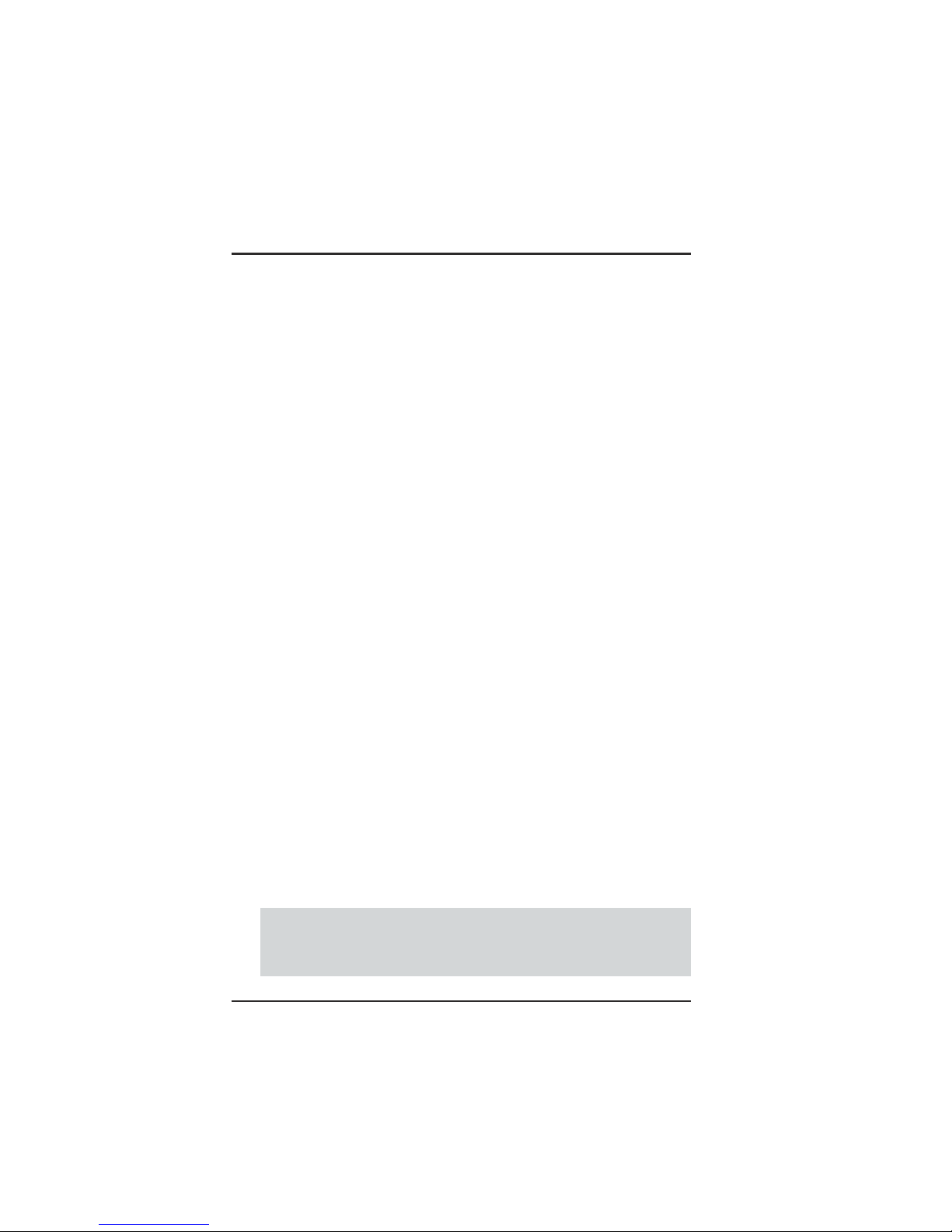
ASUS V9280 Series User’s Manual
2
USER’S NOTICE
No part of this manual, including the products and software described in it, may be reproduced,
transmitted, transcribed, stored in a retrieval system, or translated into any language in any
form or by any means, except documentation kept by the purchaser for backup purposes, without
the express written permission of ASUSTeK COMPUTER INC. (“ASUS”).
ASUS PROVIDES THIS MANUAL “AS IS” WITHOUT WARRANTY OF ANY KIND,
EITHER EXPRESS OR IMPLIED, INCLUDING BUT NOT LIMITED TO THE IMPLIED
WARRANTIES OR CONDITIONS OF MERCHANTABILITY OR FITNESS FOR A
P ARTICULAR PURPOSE. IN NO EVENT SHALL ASUS, ITS DIRECT ORS, OFFICERS,
EMPLOYEES OR AGENTS BE LIABLE FOR ANY INDIRECT , SPECIAL, INCIDENT AL,
OR CONSEQUENTIAL DAMAGES (INCLUDING DAMAGES FOR LOSS OF PROFITS,
LOSS OF BUSINESS, LOSS OF USE OR DATA, INTERRUPTION OF BUSINESS AND
THE LIKE), EVEN IF ASUS HAS BEEN ADVISED OF THE POSSIBILITY OF
SUCH DAMAGES ARISING FROM ANY DEFECT OR ERROR IN THIS MANUAL
OR PRODUCT.
Product warranty or service will not be extended if: (1) the product is repaired, modified or
altered, unless such repair, modification of alteration is authorized in writing by ASUS; or
(2) the serial number of the product is defaced or missing.
Products and corporate names appearing in this manual may or may not be registered
trademarks or copyrights of their respective companies, and are used only for identification
or explanation and to the owners’ benefit, without intent to infringe.
• NVIDIA, nFiniteFX, GeForce4, and Lightspeed Memory Architecture are registered trademarks of
NVIDIA Corporation.
• Windows, MS-DOS, and DirectX are registered trademarks of Microsoft Corporation.
• Adobe and Acrobat are registered trademarks of Adobe Systems Incorporated.
The product name and revision number are both printed on the product itself. Manual
revisions are released for each product design represented by the digit before and after the
period of the manual revision number. Manual updates are represented by the third digit in
the manual revision number.
For previous or updated manuals, BIOS, drivers, or product release information, contact ASUS
at http://www.asus.com.tw or through any of the means indicated on the following page.
SPECIFICATIONS AND INFORMATION CONTAINED IN THIS MANUAL ARE
FURNISHED FOR INFORMATIONAL USE ONLY, AND ARE SUBJECT TO CHANGE
AT ANY TIME WITHOUT NOTICE, AND SHOULD NOT BE CONSTRUED AS A
COMMITMENT BY ASUS. ASUS ASSUMES NO RESPONSIBILITY OR LIABILITY
FOR ANY ERRORS OR INACCURACIES THAT MAY APPEAR IN THIS MANUAL,
INCLUDING THE PRODUCTS AND SOFTWARE DESCRIBED IN IT.
Copyright © 2002 ASUSTeK COMPUTER INC. All Rights Reserved.
Product Name: ASUS V9280 Series
Manual Revision: 1.00 E1159
Release Date: October 2002
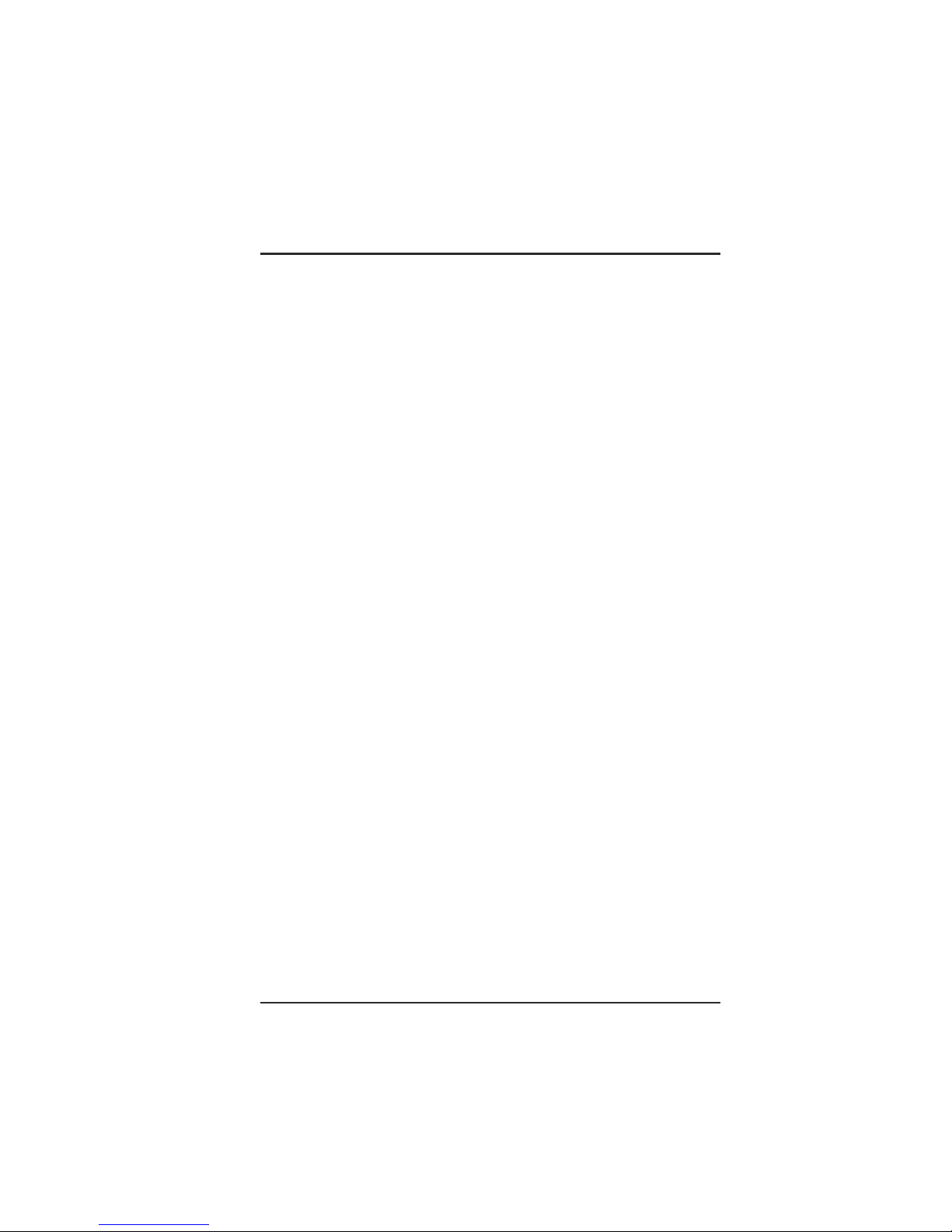
ASUS V9280 Series User’s Manual 3
ASUS CONTACT INFORMATION
ASUSTeK COMPUTER INC. (Asia-Pacific)
Address: 150 Li-Te Road, Peitou, Taipei, Taiwan 112
General Tel: +886-2-2894-3447
General Fax: +886-2-2894-3449
General Email: info@asus.com.tw
Technical Support
MB/Others (Tel): +886-2-2890-7121 (English)
Notebook (Tel): +886-2-2890-7122 (English)
Desktop/Server (T el): +886-2-2890-7123 (English)
Support Fax: +886-2-2890-7698
Support Email: tsd@asus.com.tw
Web Site: www.asus.com.tw
Newsgroup: cscnews.asus.com.tw
ASUS COMPUTER INTERNATIONAL (America)
Address: 6737 Mowry Avenue, Mowry Business Center,
Building 2, Newark, CA 94560, USA
General Fax: +1-510-608-4555
General Email: tmd1@asus.com
Technical Support
Support Fax: +1-510-608-4555
General Support: +1-502-933-8713
Web Site: www.asus.com
Support Email: tsd@asus.com
ASUS COMPUTER GmbH (Germany & Austria)
Address: Harkortstr. 25, 40880 Ratingen, BRD, Germany
General Fax: +49-2102-442066
General Email: sales@asuscom.de (for marketing requests only)
Technical Support
Support Hotline: MB/Others: +49-2102-9599-0
Notebook (Tel): +49-2102-9599-10
Support Fax: +49-2102-9599-11
Support (Email): www.asuscom.de/de/support (for online support)
Web Site: www.asuscom.de
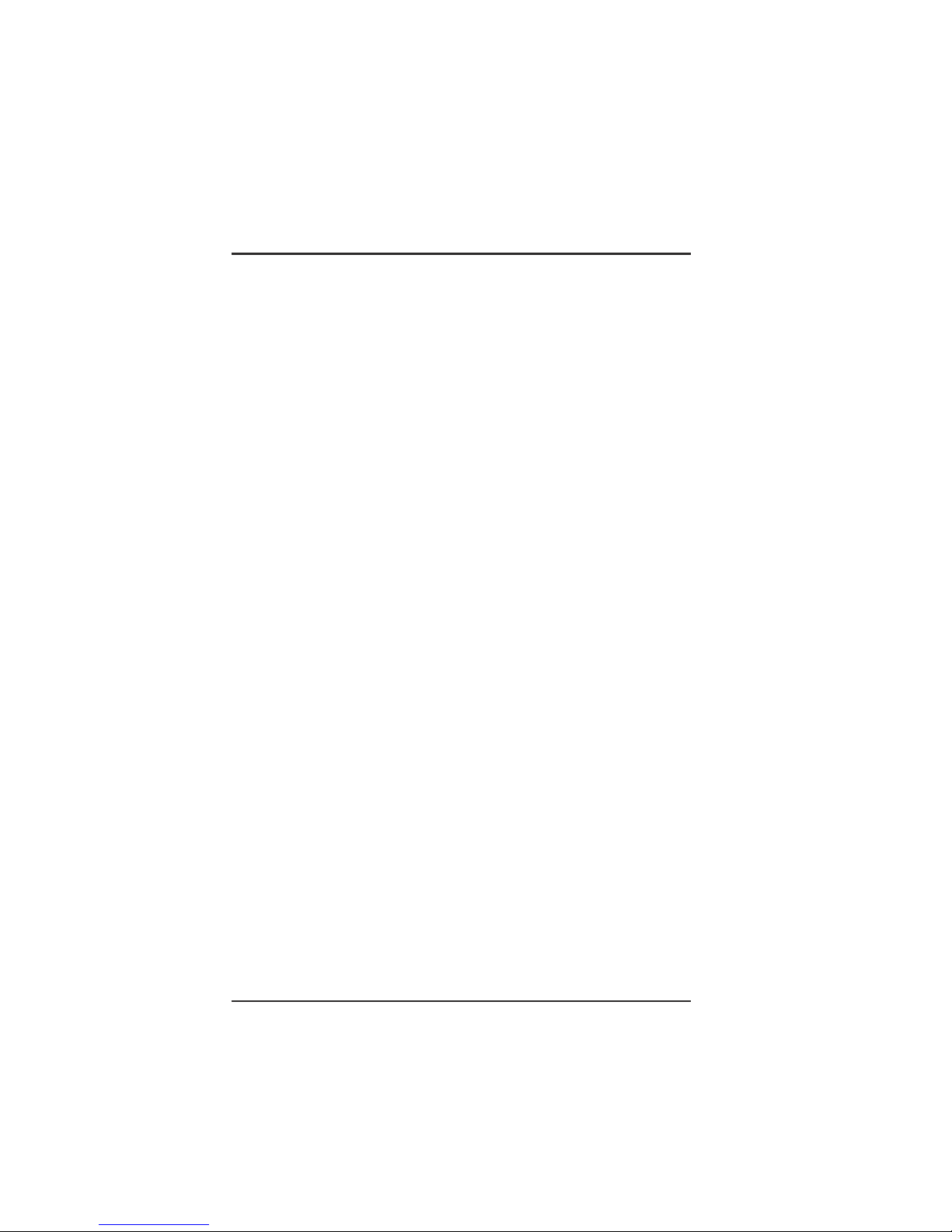
ASUS V9280 Series User’s Manual
4
CONTENTS
I. Introduction.......................................................................... 7
Highlights.........................................................................................7
Available Models ............................................................................. 7
V9280 S/TVD ....................................................................................... 7
V9280 TD ............................................................................................ 7
Features ................................................................................................. 8
2. Hardware Setup.................................................................... 9
ASUS V9280S TVD Layout.........................................................9
ASUS V9280 TD Layout............................................................. 10
Installation Procedures................................................................... 11
New VGA Cards ................................................................................. 11
Systems with Existing VGA Card....................................................... 11
Operating System Requirements ...................................................12
Windows 98 ........................................................................................ 12
3. Software Setup .................................................................... 13
Display Driver Installation.............................................................13
Windows 98 ........................................................................................ 13
Method 1: ASUS Quick Setup Program....................................... 13
Method 2: Display Property Page................................................. 14
Method 3: Plug and Play .............................................................. 15
Windows 2000 .................................................................................... 15
Method 1: ASUS Quick Setup Program....................................... 15
Method 2: Plug and Play .............................................................. 16
Windows NT 4.0 ................................................................................. 18
Method 1: Display Property Page................................................. 18
Drivers ...........................................................................................19
Install Display Driver.......................................................................... 19
Install ASUS Enhanced Driver ........................................................... 20
Install DirectX..................................................................................... 21
Install GART Driver ........................................................................... 22
Install WDM Capture Driver .............................................................. 24
Uninstall Display Driver ..................................................................... 25
Windows 98 .................................................................................. 25
Method1: Using the Autorun Screen...................................... 25
Method 2: Using Control Panel.............................................. 25
Windows 2000 .............................................................................. 26
Method1: Using the Autorun Screen...................................... 26
Method 2: Using Control Panel.............................................. 26
Windows NT 4.0........................................................................... 26
Method 1: Using Control Panel.............................................. 26
Utilities...........................................................................................27
Install Smart Doctor............................................................................ 27
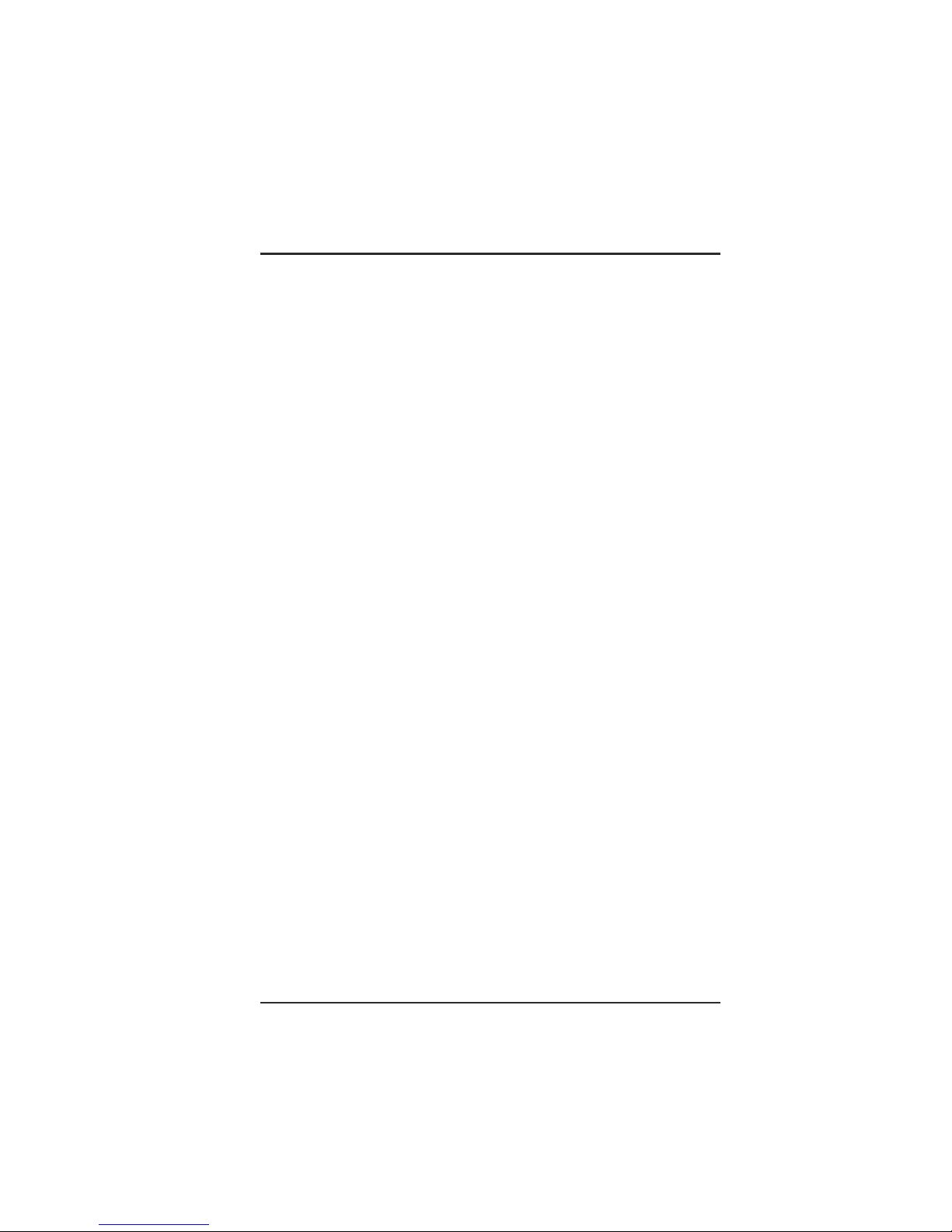
ASUS V9280 Series User’s Manual 5
CONTENTS
4. Software Reference............................................................. 29
ASUS Control Panel ......................................................................29
Refresh Rate........................................................................................ 29
More Resolution ................................................................................. 30
Information ......................................................................................... 30
Color ................................................................................................... 31
Advanced ............................................................................................ 33
Windows Display Properties..........................................................41
Digital Flat Panel .......................................................................... 43
TV ................................................................................................. 44
Color Correction ................................................................................. 45
Digital Vibrance............................................................................ 45
Active Color Channel ................................................................... 45
Brightness / Contrast / Gamma..................................................... 45
Custom color settings ................................................................... 45
GeForce4............................................................................................. 46
Additional Properties.................................................................... 46
ASUS Smart Doctor............................................................................ 55
ASUS Tweak Utility ........................................................................... 58
5. Resolution Table.................................................................. 60
6. T r oubleshooting .................................................................. 62
7. Index .................................................................................... 63
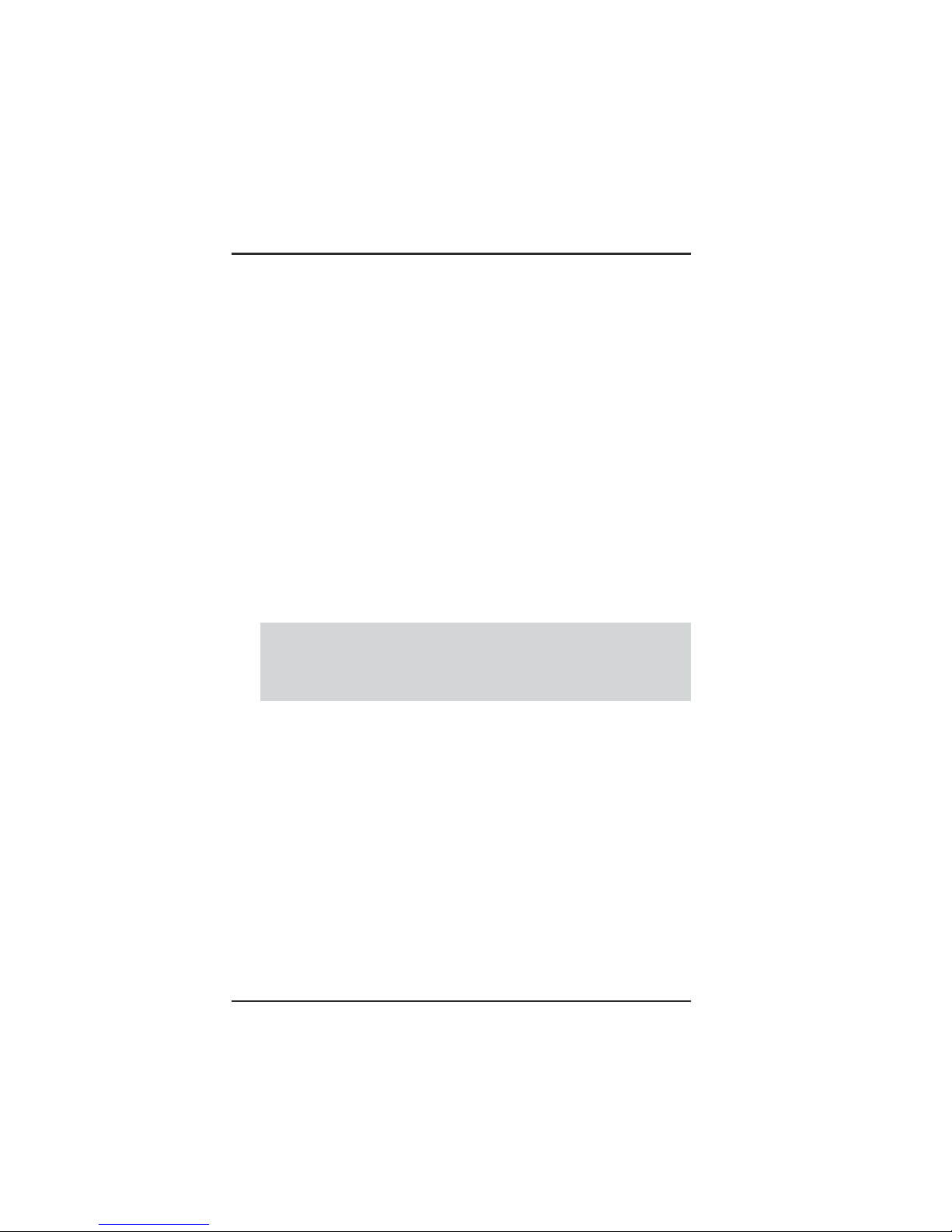
ASUS V9280 Series User’s Manual
6
FCC & DOC COMPLIANCE
Federal Communications Commission Statement
This device complies with FCC Rules Part 15. Operation is subject to the following
two conditions:
• This device may not cause harmful interference, and
• This device must accept any interference received, including interference that
may cause undesired operation.
This equipment has been tested and found to comply with the limits for a Class B
digital device, pursuant to Part 15 of the FCC Rules. These limits are designed to
provide reasonable protection against harmful interference in a residential installation.
This equipment generates, uses and can radiate radio frequency energy and, if not
installed and used in accordance with manufacturer’s instructions, may cause harmful
interference to radio communications. However, there is no guarantee that
interference will not occur in a particular installation. If this equipment does cause
harmful interference to radio or television reception, which can be determined by
turning the equipment off and on, the user is encouraged to try to correct the
interference by one or more of the following measures:
• Reorient or relocate the receiving antenna.
• Increase the separation between the equipment and receiver.
• Connect the equipment to an outlet on a circuit different from that to which
the receiver is connected.
• Consult the dealer or an experienced radio/TV technician for help.
WARNING! The use of shielded cables for connection of the monitor to the
graphics card is required to assure compliance with FCC regulations. Changes
or modifications to this unit not expressly approved by the party responsible for
compliance could void the user’s authority to operate this equipment.
Canadian Department of Communications Statement
This digital apparatus does not exceed the Class B limits for radio noise emissions
from digital apparatus set out in the Radio Interference Regulations of the Canadian
Department of Communications.
This Class B digital apparatus complies with Canadian ICES-003.
Cet appareil numérique de la classe B est conforme à la norme NMB-003 du Canada.
Macrovision Corporation Product Notice
This product incorporates copyright protection technology that is protected by
method claims of certain U.S. patents and other intellectual property rights owned
by Macrovision Corporation and other rights owners. Use of this copyright protection
technology must be authorized by Macrovision Corporation, and is intended for
home and other limited viewing uses only unless otherwise authorized by
Macrovision Corporation. Reverse engineering or disassemby is prohibited.
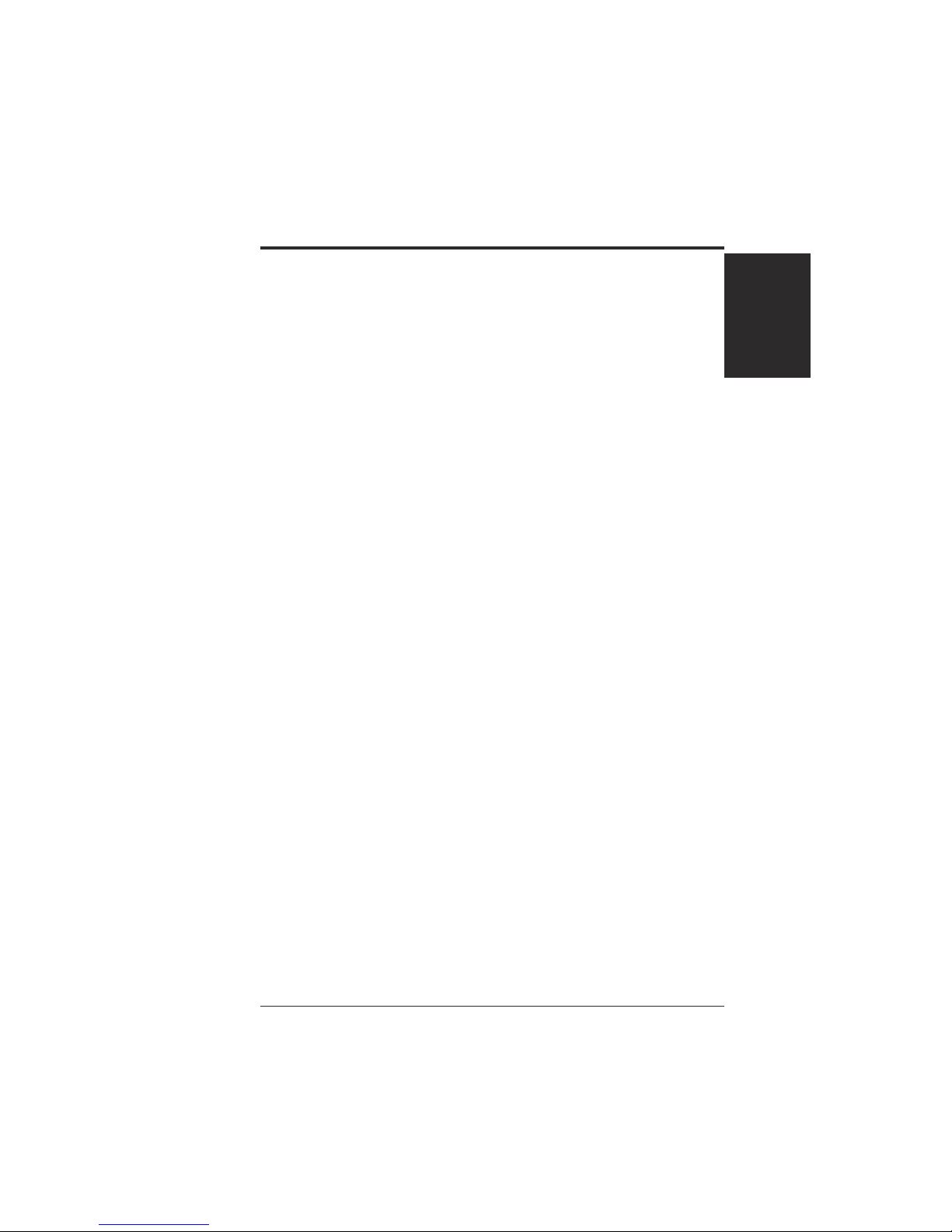
7ASUS V9280 Series User’s Manual
I. Introduction
1. Introudction
Highlights/Models
1. Introudction
Highlights/Models
Thank you for purchasing an ASUS AGP-V9280 Series GPU Graphics Card. With
this purchase, you join a legion of mainstream graphics enthusiasts.
Powered by the NVIDIA™ GeForce 4 Ti 4200-8X graphics processing unit (GPU),
the ASUS AGP-V9280 series delivers breakthrough leading-edge graphics
performance. Enjoy superior image fidelity regardless of the CPU (central processing
unit) employed by the computer system.
With the ASUS AGP-V9280 series, you will not only see but also experience
stunning, dynamic, realistic 3D worlds and characters.~ Ensures braod application
support
Highlights
• Powered by the most integrated graphical engine: NVIDIA® GeForce 4 Ti
4200-8X
~ Bringing 3D environments to life
• AGP 8X support
~ AGP 8X provides double the bandwidth of AGP 4X for increased graphics
performance with up to 2.1 GB/sec of bandwidth
• Built-in 128MB Double Data Rate frame buffer:
~ More resolutions and color depths up to 2048x1536 @ 75Hz
• Lightspeed Memory Architecture™ II:
~ Advanced power behind the GPU delivers outstanding performance at all
resolutions: up to 6.4 GB/Sec bandwidth
• nVIEW™ display technology:
~ The TV encoder integrates 1024x768 resolution with two independent
display pipelines, providing the ultimate multiple display flexibility and user
control
• Accuview Anti-Aliasing:
~ Dedicated multisample AA hardware brings 8X GeForce 4 Ti 4200
performance
• Optimized for DirectX® 8.1 and OpenGL® 1.3 Features:
~ Ensures broad application support
Available Models
V9280 Video Suite
• DDR Frame Buffer + DVI-I (1st VGA) + DVI-I (2nd VGA) + TV-Out + Video-In
V9280S/TVD
• DDR Frame Buffer + VGA +DVI-I (2nd VGA) + TV-Out
V9280 TD
• DDR Frame Buffer + VGA + TV-Out
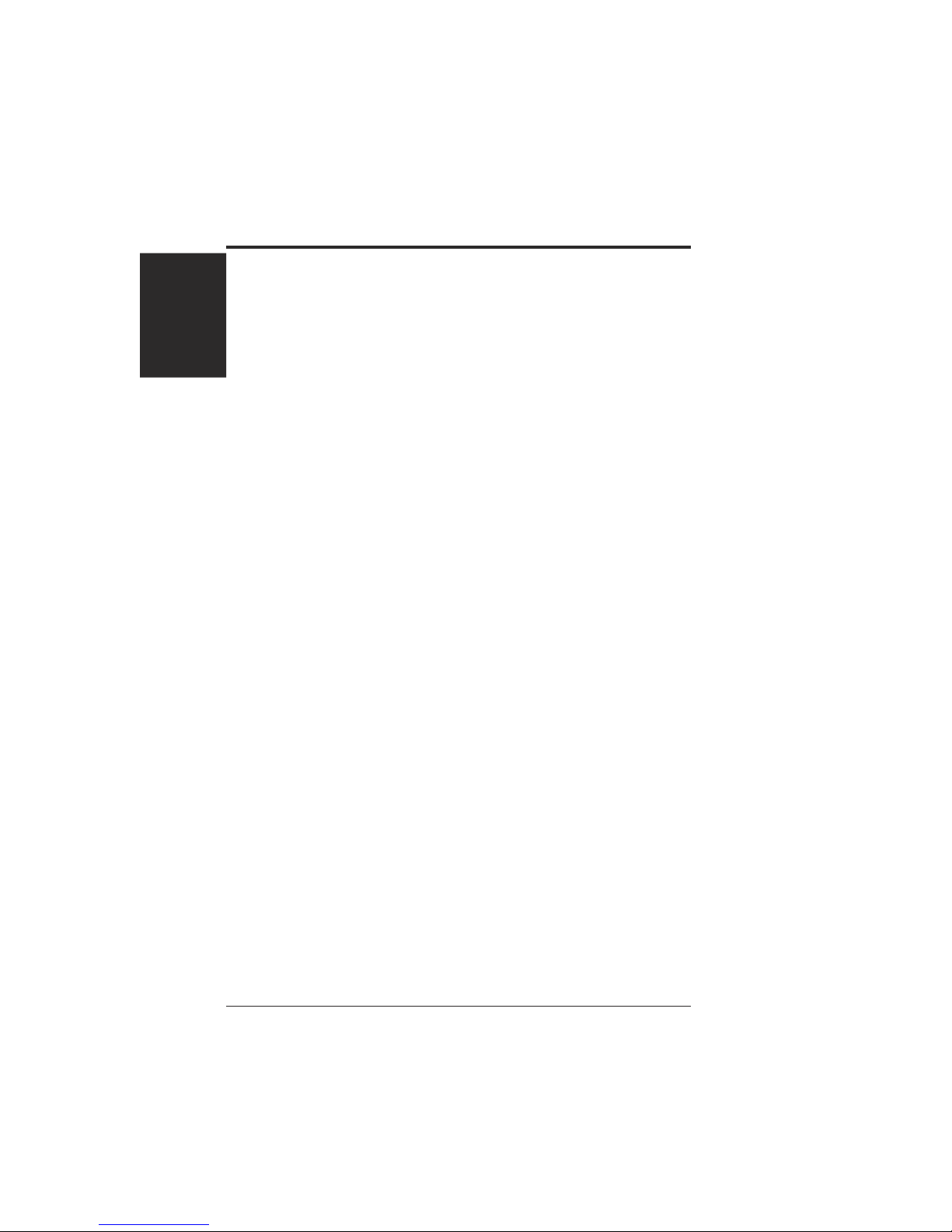
ASUS V9280 Series User’s Manual8
1. Introduction
1. Introduction
Features
Features
• The most graphically integrated engine yet: the GeForce 4 Ti 4200-8X delivers
unprecedented features and effects to the demanding mainstream user. Realistic
3D characters and effects are now more life-like than ever before!
• nFiniteFX II engine, dual vertex shaders and pixel shader for full
programmability.
• Accuview provides high resolution anti-aliasing.
• Lightspeed Memory Architecture II for lossless Z-compression and Z-occlusion
calling.
• AGP 8X/4X/2X/1X complete support
• All new 64/128MB DDR memory dramatically boosts bandwidth efficiency up
to 6.4GB/sec
• First to offer high resolution, high frame rate, Full-Scene Anti-aliasing (FSAA)
• Optimized for DirectX
®
8.1 and OpenGL® 1.3 acceleration
• 8 texture-mapped, filtered, lit texels per clock cycle
• Single-pass multitexturing, 32-bit colors, Z/stencil buffer
• Advanced per-pixel lighting, texturing, shading and reflecting
• Cube environment mapping, environment bump mapping, S3 texture
compression, phong-style lighting
• Integrated TV encoder at 1024x768 resolution
• High definition video processor for full frame rate, full scene playback of DVD.
• Motion compensation allows for DVD decoding at low CPU usage
• Multibuffering (double, triple, quad) for smooth animation and video playback
• Multiple video windows with hardware color space conversion and filtering (YUV
4:2:2 and 4:2:0)
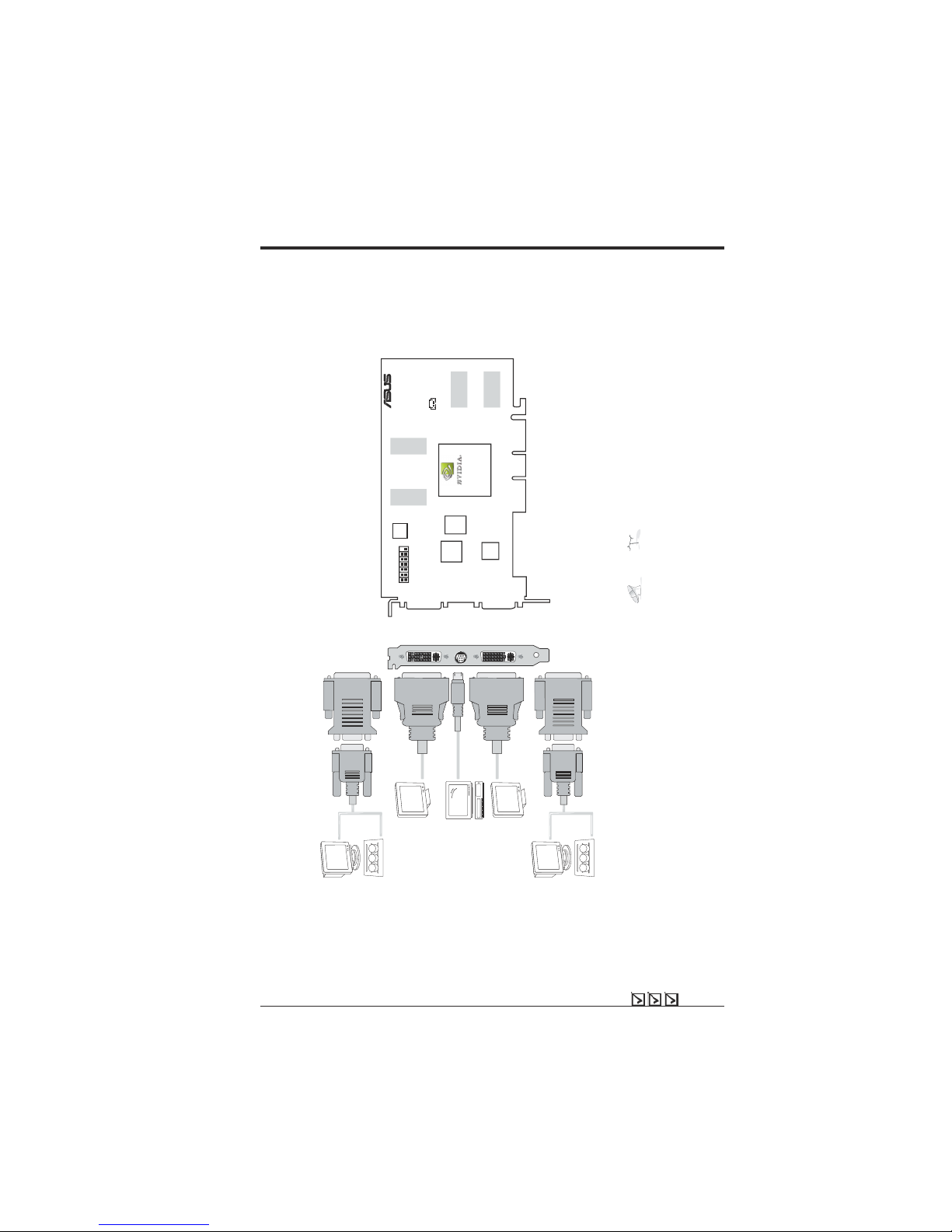
9ASUS V9280 Series User’s Manual
2. Hardware Setup
ASUS V9280 Video Suite Layout
128MB DDR Frame Buffer
Item Checklist
ASUS V9280 Video Suite Graphics Card (PAL or NTSC)
This User’s Manual
ASUS V9280 Driver and Utility CD Disc
Notes
• Use the same TV standard for all devices.
•
and
cannot be connected at the same time.
• Drawings are for reference only; actual cards may vary.
• The signal of upper DVI-I cannot be outputted simultaneously
with signal of TV-out port. This is a limitation of the NVIDIA
GPU chip.
®
Frame
Buffer
(DDR)
V9280 VIDEO SUITE
GeForce4
Ti 4200-8X
GPU Chip
(Graphics Processing Unit)
DVI-enabled Flat-Panel Display
Frame
Buffer
(DDR)
Frame Buffer
(DDR)
Frame Buffer
(DDR)
VGA Output
Projector
OR
S-Video
CG1697.00
PHILIPS
J10
DVI-I Dual-Link
output (24pins)
AV Input
(9pin)
DVI-I Dual-Link
output (24pins)
DVI-enabled Flat-Panel Display
OR
VGA Output
Projector
OR
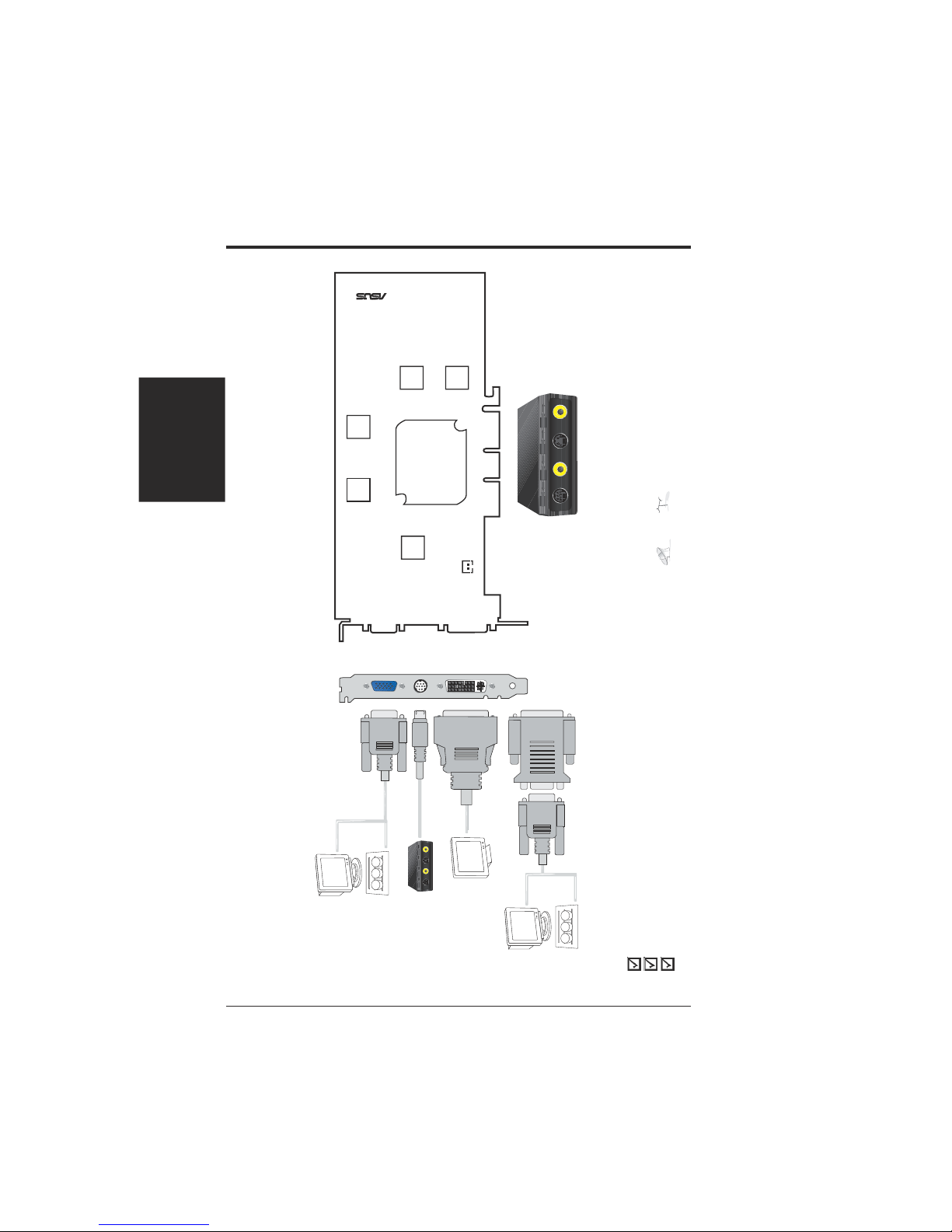
ASUS V9280 Series User’s Manual10
2. Hardware Setup
ASUS V9280S/TVD Layout
128MB DDR Frame Buffer
Item Checklist
ASUS V9280S/TVD Graphics Card (PAL or NTSC)
This User’s Manual
ASUS V9280 Driver and Utility CD Disc
2. H/W Setup
V9280 /TD/64M
Notes
• Use the same TV standard for all devices.
•
and
cannot be connected at the same time.
• Drawings are for reference only; actual cards may vary.
DVI-I Dual-Link
output (28pins)
®
NVIDIA
TM
GeForce4 Ti
TM
4200-8X
GPU Chip
(Graphics Processing Unit)
Chip with Fan
Frame
Buffer
(DDR)
DVI-enabled Flat-Panel Display
VGA Monitor
Output
(15pin)
(Standard)
VGA Output
Projector
TV output
(9pins)
Frame
Buffer
(DDR)
Frame
Buffer
(DDR)
Frame
Buffer
(DDR)
V9280S/TVD/128M
ASUS AV Adapter
S
S
TV
Encoder
VGA Output
Projector
OR
S-VID IN
S
S
COMP IN S-VID OUT COMP OUT

11ASUS V9280 Series User’s Manual
2. H/W Setup
2. H/W Setup
Installation
ASUS V9280 TD Layout
128MB DDR Frame Buffer
Item Checklist
ASUS V9280 TD Graphics Card
This User’s Manual
ASUS V9280 Driver and Utility CD Disc
2. H/W Setup
V9280 MAGIC / T
Notes
• Use the same TV standard for all devices.
•
and
cannot be connected at the same time.
• Drawings are for reference only; actual cards may vary.
®
Frame
Buffer
(DDR)
V9280/128M
GeForce4
Ti 4200-8X
GPU Chip
(Graphics Processing Unit)
DVI-I Dual-Link
output (24pins)
DVI-enabled Flat-Panel Display
TV
Encoder
Frame
Buffer
(DDR)
Frame Buffer
(DDR)
Frame Buffer
(DDR)
SVHS/
TV output
(7pin)
VGA Monitor
output (15pin)
(standard)
VGA Output
Projector
OR
S-Video
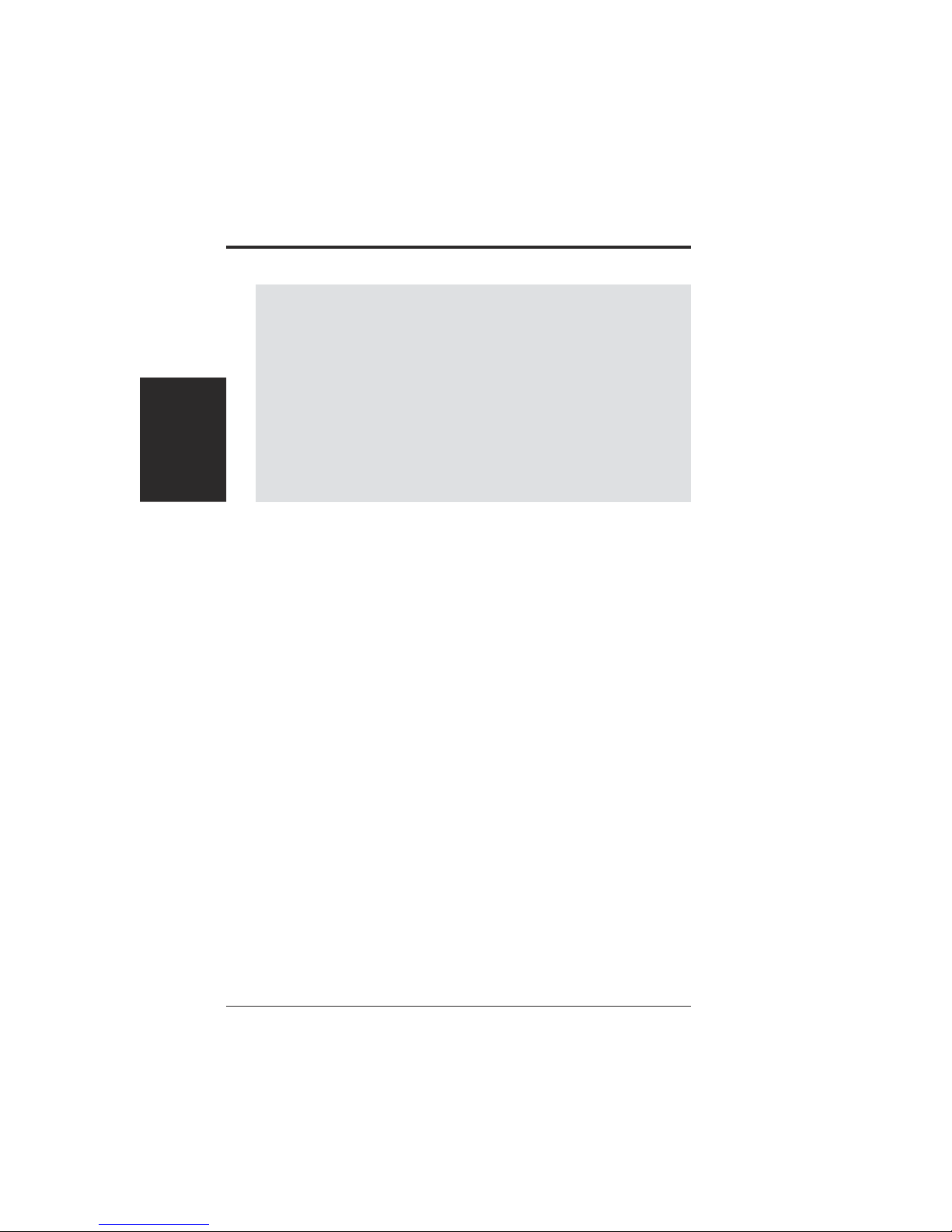
ASUS V9280 Series User’s Manual12
2. H/W Setup
Installation
NOTE: This graphics card series can only be installed in motherboards with an
AGP slot.
WARNING! Computer boards and components contain very delicate Integrated
Circuit (IC) chips. T o protect the computer board and other components against
damage from static electricity, you must follow some precautions.
1. Make sure that you unplug your power supply when adding or removing
expansion cards or other system components. Failure to do so may cause
severe damage to both your motherboard and expansion cards.
2. Keep all components such as the host adapter in its antistatic bag until you
are ready to install it.
3. Use a grounded wrist strap before handling computer components. If you do
not have one, touch both of your hands to a safely grounded object or to a
metal object, such as the power supply case. Hold components by the edges
and try not to touch the IC chips, leads, or circuitry.
4. Place components on a grounded antistatic pad or on the bag that came with the
component whenever the components are separated from the system.
Installation Procedures
New VGA Cards
1. Unplug all electrical cords on your computer.
2. Remove the system unit cover.
3. Locate the AGP bus expansion slot. Make sure this slot is unobstructed.
4. Remove the corresponding expansion slot cover from the computer chassis.
5. Ground yourself to an antistatic mat or other grounded source .
6. Pick up the board (still in its sleeve) by grasping the edge bracket with one
hand and then remove the plastic sleeve.
7. Position the card directly over the AGP slot and insert one end of the board in
the slot first. Firmly but gently press the bus connector on the bottom of the
card down into the slot. Be sure the metal contacts on the bottom of the host
adapter are securely seated in the slot.
8. Anchor the board’s mounting bracket to the computer chassis using the screw
from the slot cover that you set aside previously.
9. Replace the cover on the system unit.
10. Connect your analog monitor’s 15-pin VGA connector to the card and fasten
the retaining screws (if any).
11. Connect other cables and devices if available -You are now ready to install the
software drivers and utilities.
Systems with Existing VGA Card
1. Change your display driver to Standard VGA.
2. Shut down your computer and unplug all electrical cords.
3. Replace the existing VGA card with your graphics card.
4. Restart your computer.
5. Install the ASUS V9280 display driver.

13ASUS V9280 Series User’s Manual
2. Hardware Setup
Operating System Requirements
NOTE: This graphics card requires a motherboard with an AGP slot.
Windows 98
Windows 98 supports full Direct3D and AGP features. If you are using a beta version
of Windows 98 and you want to fully take advantage the Direct3D and AGP features,
you must upgrade it to the release version before installing the AGP
display driver.
Windows 98 includes VGARTD for the major chipsets but it is recommended that
you install VGARTD from the ASUS support CD to make sure that you have the
latest version of VGARTD (see 3. Software Setup | Install GART Driver).
NOTES
• VGAR TD stands for V irtual Graphics Address Remapping T able Driver , which
is necessary to use the DIME feature of AGP. DIME means Direct Memory
Execute, which is accessed directly by most AGP chips (when VGARTD is
installed) for complex texture-mapping operations.
• For other notes or release information, see the README files in the
installation CD disc.
• This Manual assumes that your CD-ROM disc drive is drive D: and that
Windows is in C:\WINDOWS. Replace either with the actual location, if
necessary.
IMPORTANT!
• To avoid damage to your graphics card, unplug your computer’s power
supply before inserting your graphics card into the AGP slot.
• Make sure that the power supply of your motherboard can provide enough
electrical current on the 3.3V lead to maintain normal operation.
• Windows 98 and VIA Systems: If your motherboard has a VIA-based
chipset, the VIA VGARTD must be installed in normal mode.
2. H/W Setup
Requirements
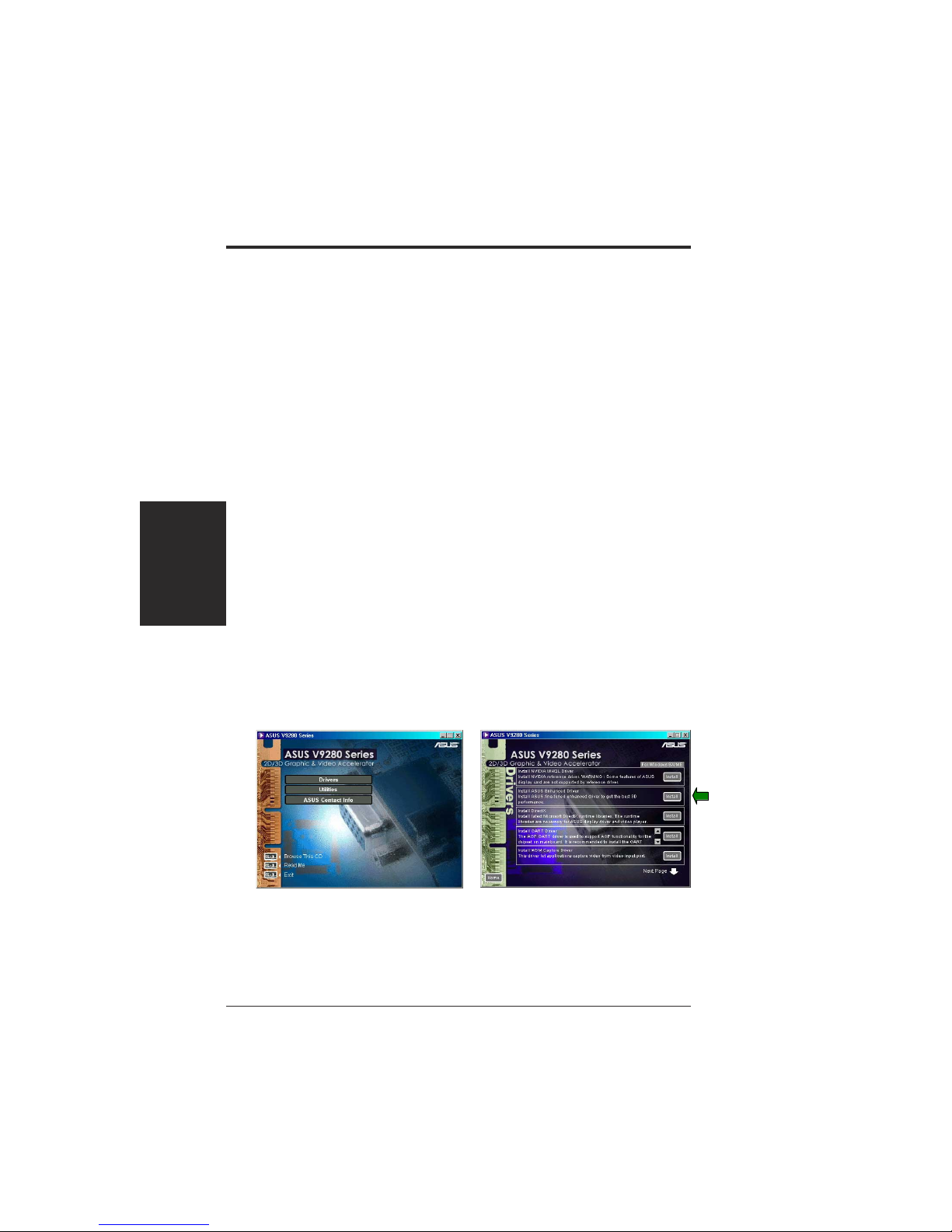
ASUS V9280 Series User’s Manual14
3. Software Setup
3. S/W Setup
3. Software Setup
Display Driver Installation
You can use one of the recommended methods to install the display drivers for your
graphics card, depending on your operating system. The ASUS fine-tuned enhanced
driver delivers the best 3D performance on your video output.
NOTE: The screen displays in this manual may not reflect exactly the screen
contents displayed on your screen. The contents of the support CD are subject to
change at any time without notice.
Windows 98/ME
Method 2 and Method 3 will not install the appropriate AGP GART driver if your
motherboard does not use the Intel AGPset. Installing the AGP GART driver will
ensure that the AGPset’s AGP functions are available. Method 2 and Method 3 will
not install also the DirectX runtime libraries. DirectX must be installed so that your
video player can take advantage of hardware acceleration. See 3. Software Setup |
Install GART Driver and 3. Softwar e Setup | Install Dir ectX later in this manual
for the setup steps.
Method 1: ASUS Quick Setup Program
NOTE: See 3. Software Setup | Drivers | Install Display Driver for more information.
1. Start Windows.
2. Switch display to Windows’ Standard Display Adapter (VGA) mode and then
restart Windows.
3. Insert the CD installation disc into your CD-ROM drive.
4. The autorun screen appears. Click Drivers and then click Install ASUS
Enhanced Driver on the Drivers dialog box.
5. Follow the onscreen instructions to complete the setup.
6. When Setup has finished installing all the necessary files on your computer, it
will prompt you to restart your computer. Click Yes... and then Finish to restart
your computer and to complete Setup.
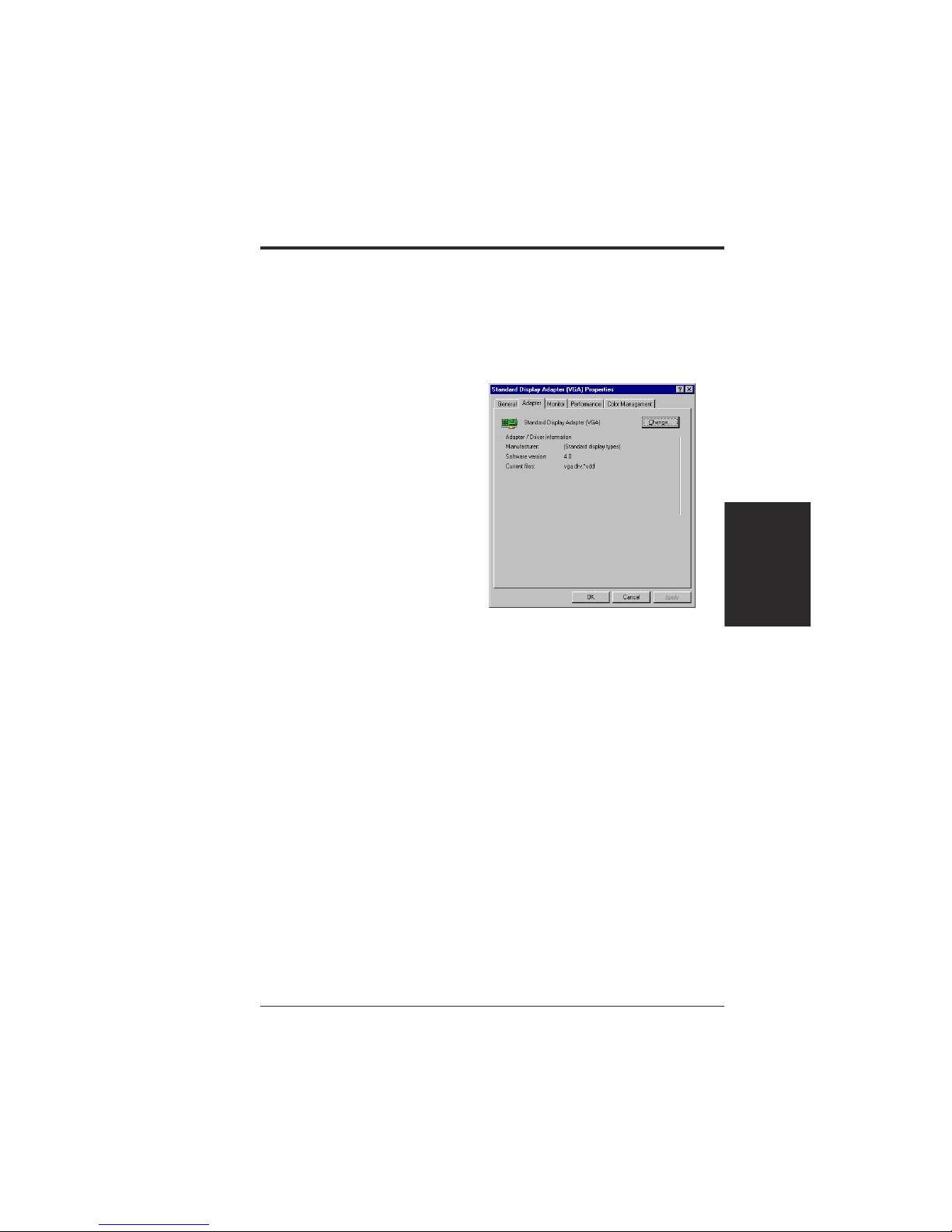
15ASUS V9280 Series User’s Manual
3. S/W Setup
3. Software Setup
Display Drivers
Method 2: Display Property Page
1. Start Windows.
2. Right-click the Windows desktop and click Properties.
3. Click the Settings tab and then click Advanced. The Standard Display Adapter
(VGA) Properties dialog box appears.
4. Click Change on the Adapter tab. The
Update Device Driver Wizard dialog
box appears. Click Next, click Display
a list of all the drivers... and then click
Next.
5. Click Show all hardware and then
click Have Disk....When the Install
From Disk dialog box appears, type the
location of the ASUSNV9X.INF file
(WIN9X folder) and then proceed to
step 9. Otherwise, proceed to the next
step.
6. Click Browse to search the CD-ROM
drive. In the Drives box of the Open
dialog box, select your CD-ROM drive and then click OK.
7. In the Folders box, double-click the WIN9x folder and then select ASUSNV9X.INF
in the File name box.
8. Click OK. A list of video cards appears. Select your VGA card type for your
operating system and then click OK.
9. The Update Driver Warning box appears. Click Yes to confirm the setting up
of the ASUS enhanced display drivers and then follow the onscreen instructions
to start the setup.
10. Setup will prompt you when it has finished installing all the necessary files on
your computer. Click Finish to close Setup.
11. When you are returned to the Standard Display Adapter (VGA) Properties
box, click Close. The Display Properties box appears. Click Close.
12. The system will prompt you to restart your computer. Click Yes to restart your
computer and to complete Setup.
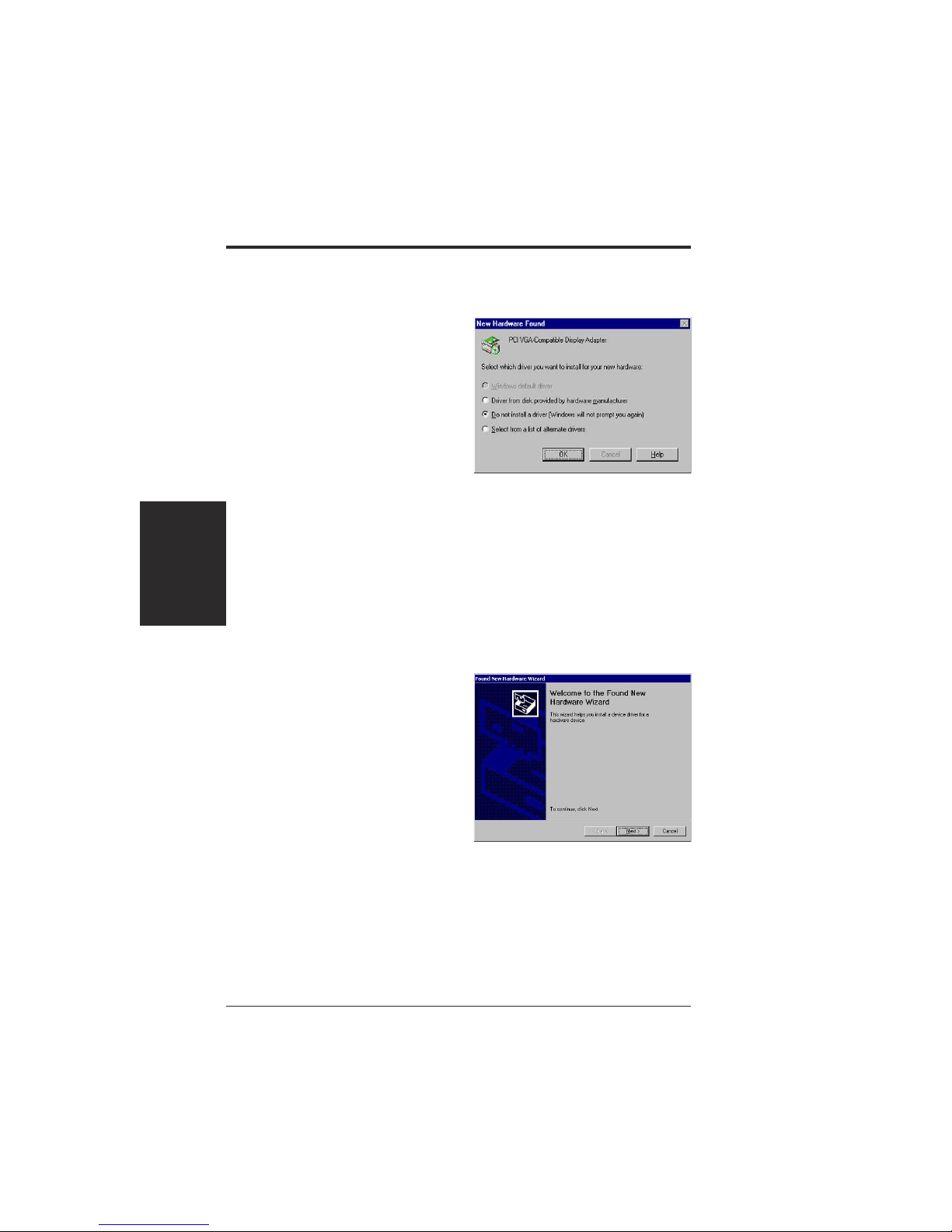
ASUS V9280 Series User’s Manual16
3. Software Setup
3. S/W Setup
Method 3: Plug and Play
NOTE: Before proceeding with the following steps, replace your old VGA card
with the ASUS V9280 series graphics card.
1. Start Windows.
2. When Windows detects your ASUS
V9280 series graphics card, the New
Hardware Found dialog box appears.
3. Click Driver from disk pr ovided by
hardware manufacturer.
4. When Setup prompts you for the
location of the driver, type D:\WIN9xMe
to direct Setup to the INF file and then click Finish to install the driver.
5. When Setup has finished installing all the necessary files on your computer, it
will prompt you to restart your computer. Click Yes to restart your computer and
to complete Setup.
3. Click Cancel to enter the Windows
desktop.
4. Insert the CD installation disc into
your CD-ROM drive.
5. The ASUS Windows 2000 autorun
screen appears. Click Drivers and then click Install ASUS Enhanced Driver
on the Driver dialog box.
6. Follow the onscreen instructions to complete the setup.
7. When Setup has finished installing all the necessary files on your computer, it
will prompt you to restart your computer. Click Yes to restart your computer and
to complete Setup.
Windows 2000/XP
Method 1: ASUS Quick Setup Program
1. Start Windows.
2. When W indows detects your ASUS
graphics card, the Found New
Hardware Wizard dialog box
appears.
Display Drivers
Display Drivers
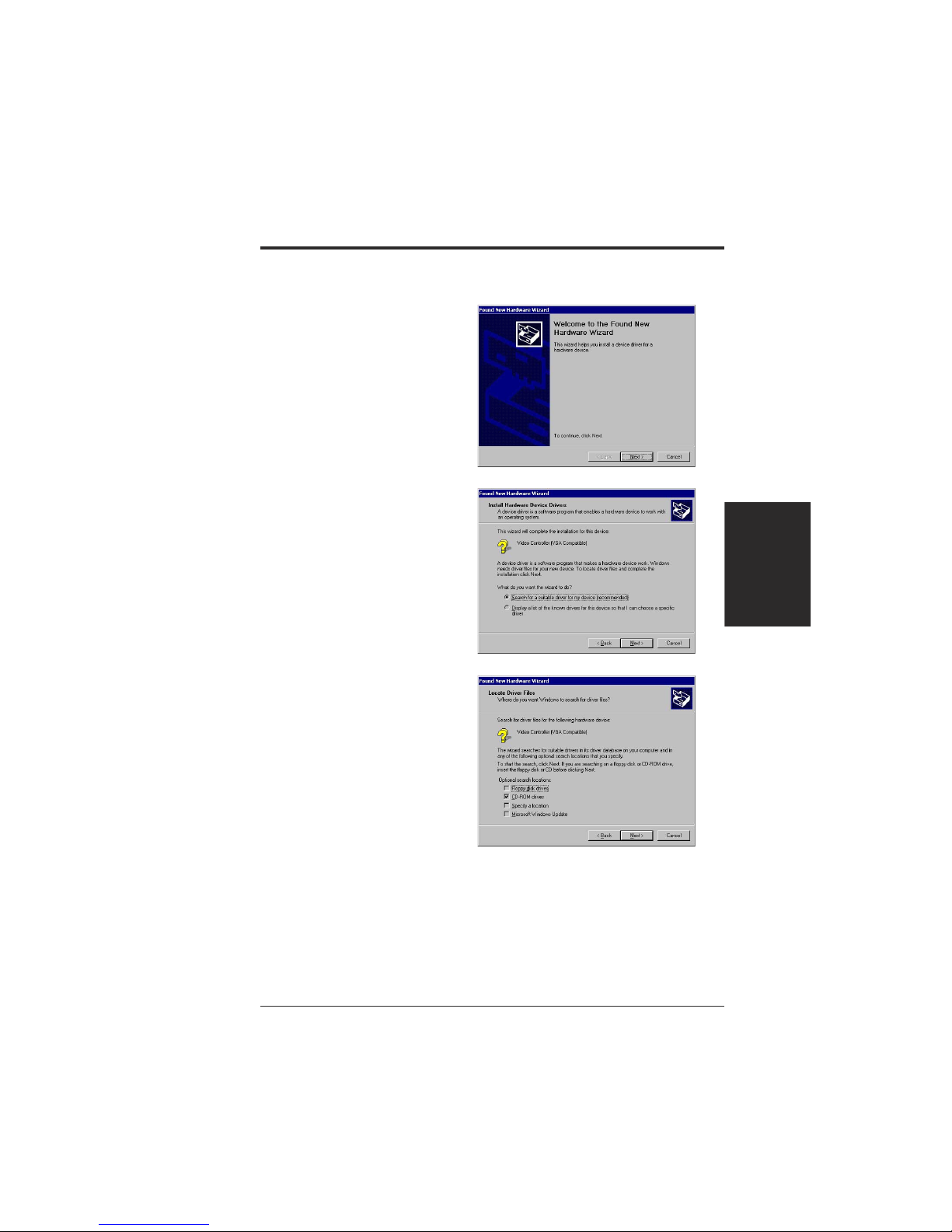
17ASUS V9280 Series User’s Manual
3. S/W Setup
3. Software Setup
Display Drivers
6. Check CD-ROM drives, uncheck
all other options and then click Next
to search for the drivers of your
graphics card.
5. Insert the CD installation disc into
your CD-ROM drive to bring up the
Locate Driver Files item of the
Found New Hardware Wizard
dialog box.
4. When the next Found New Hardware
Wizard dialog box appears, select
Search for a suitable driver for my
device (recommended) and then click
Next.
Method 2: Plug and Play
1. Start Windows.
2. When Windows detects your
ASUS graphics card, the Found
New Hardware Wizard dialog
box appears.
3. Click Next.
Display Drivers
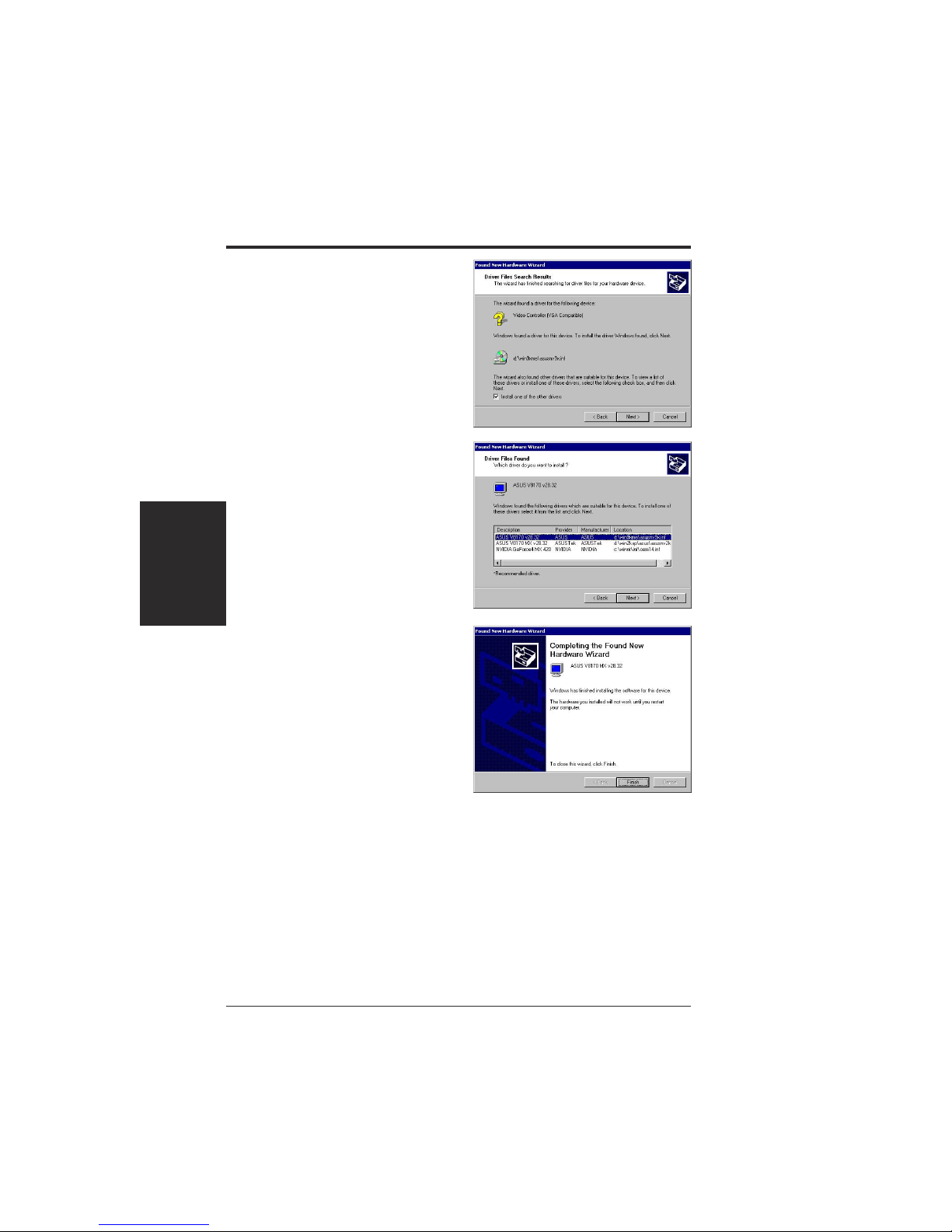
ASUS V9280 Series User’s Manual18
3. Software Setup
3. S/W Setup
Display Drivers
7. When the wizard has finished
searching for driver files for your
graphics card, select Install one of
the other drivers and then click
Next from the Driver Files Search
Results item of the Found New
Hardware Wizard dialog box.
9. Follow the onscreen instructions to
complete the setup.
10. When Setup has finished installing
all the necessary files on your
com puter, it will prompt you to
restart your computer.
11. Click OK to restart your computer
and to complete Setup.
8. When prompted to select the display
driver to install in your system, select
the one that is located in the
D:\WIN2KXP\ASUS and then click
Next.
Display Drivers
.
.
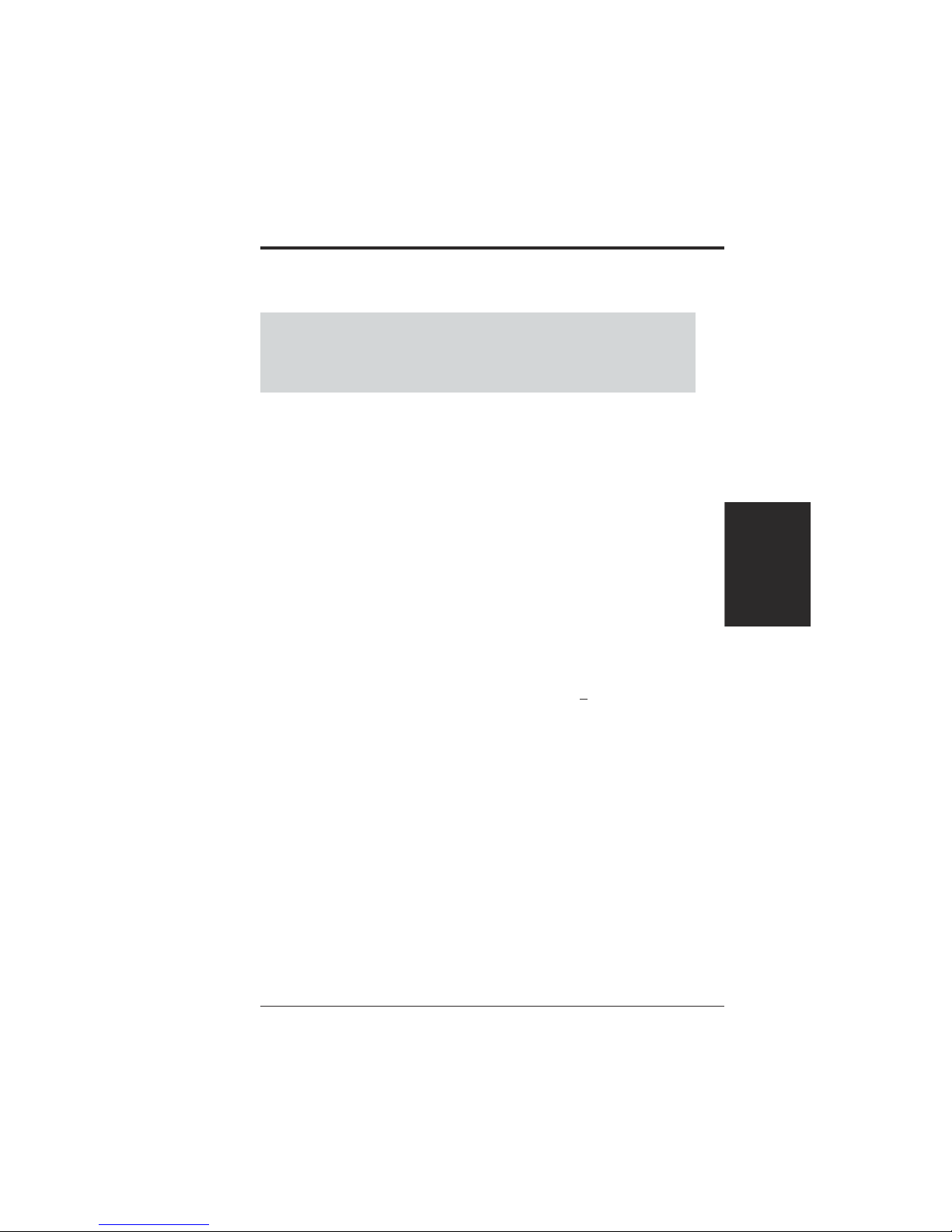
ASUS V9280 Series User’s Manual 19
3. S/W Setup
Drivers
3. Software Setup
Windows NT 4.0
Method 1: Display Property Page
WARNING! Before installing the display driver in Windows NT 4.0, make
sure that you have installed Windows NT 4.0 Service Pack 3 or later, to take
full advantage of the AGP features of your card. (You may download ser-
vice packs at http://www.microsoft.com/ntworkstation/downloads.)
NOTE: The following steps assume your CD-ROM drive letter is D.
1. Start Windows NT, switch display properties to VGA mode (16 colors, 640 x 480
pixels), then restart your computer to make the change.
2. After your computer restarts, right-click the desktop and click Properties.
3. Click the Settings tab.
4. Select Change Display Type.
5. Select Adapter Type and click Change.
6. Click Have Disk.
7. Insert the CD installation disc.
8. Type D:\NT40 or click Browse to select the path of the display driver for
Windows NT. Click OK.
9. Select ASUS V9280 and then click OK.
10. Windows NT will once again prompt for confirmation. All appropriate files are
then copied to the hard disk. When all files are copied, go back to the Display
Properties box by clicking Close. Click Apply.
11. The System Settings Change dialog box is displayed. Click Y es to restart W indows.
12. Windows NT will restart with the default settings. The Display applet will
appear to allow for mode selection.
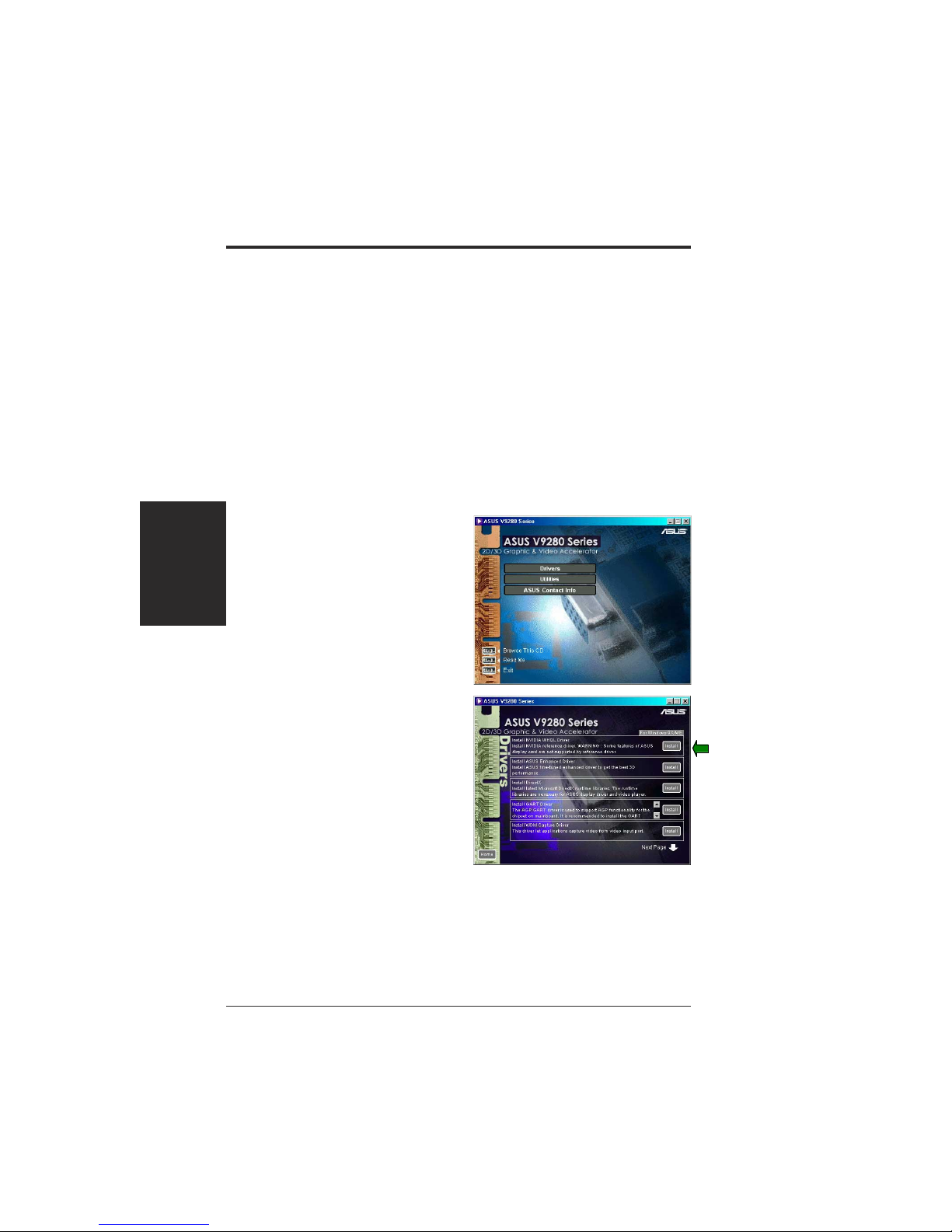
20 ASUS V9280 Series User’s Manual
3. S/W Setup
Drivers
3. Software Setup
Drivers
NOTES: 1) The screen displays in this manual may not reflect exactly the screen
contents displayed on your screen. The contents of the support CD
are subject to change at any time without notice.
2) Unless otherwise indicated, the procedures under Drivers apply
to all the operating systems supported, namely, Windows 98,
Windows 2000, and Windows NT 4.0.
Install NVIDIA WHQL Driver
1. Insert the CD installation disc into
your CD-ROM drive or double
click the CD drive icon in My
Computer to bring up the autorun
screen or run Setup.exe in the root
directory of your CD-ROM drive.
Click Drivers.
2. The Drivers box appears. Click
Install NVIDIA WHQL Driver to
copy necessarily files to your operating system.
3. Setup will prompt when it has
finished copying all the files to your
computer. Click OK to finish the
installation.
The NVIDIA reference driver to Microsoft’s Windows Hardware Quality Labs
(WHQL) is a procedure to guarantee that this video peripheral is compatible
with the Windows operating system.
NOTE: Some features of ASUS display card is not supported by this
reference driver.
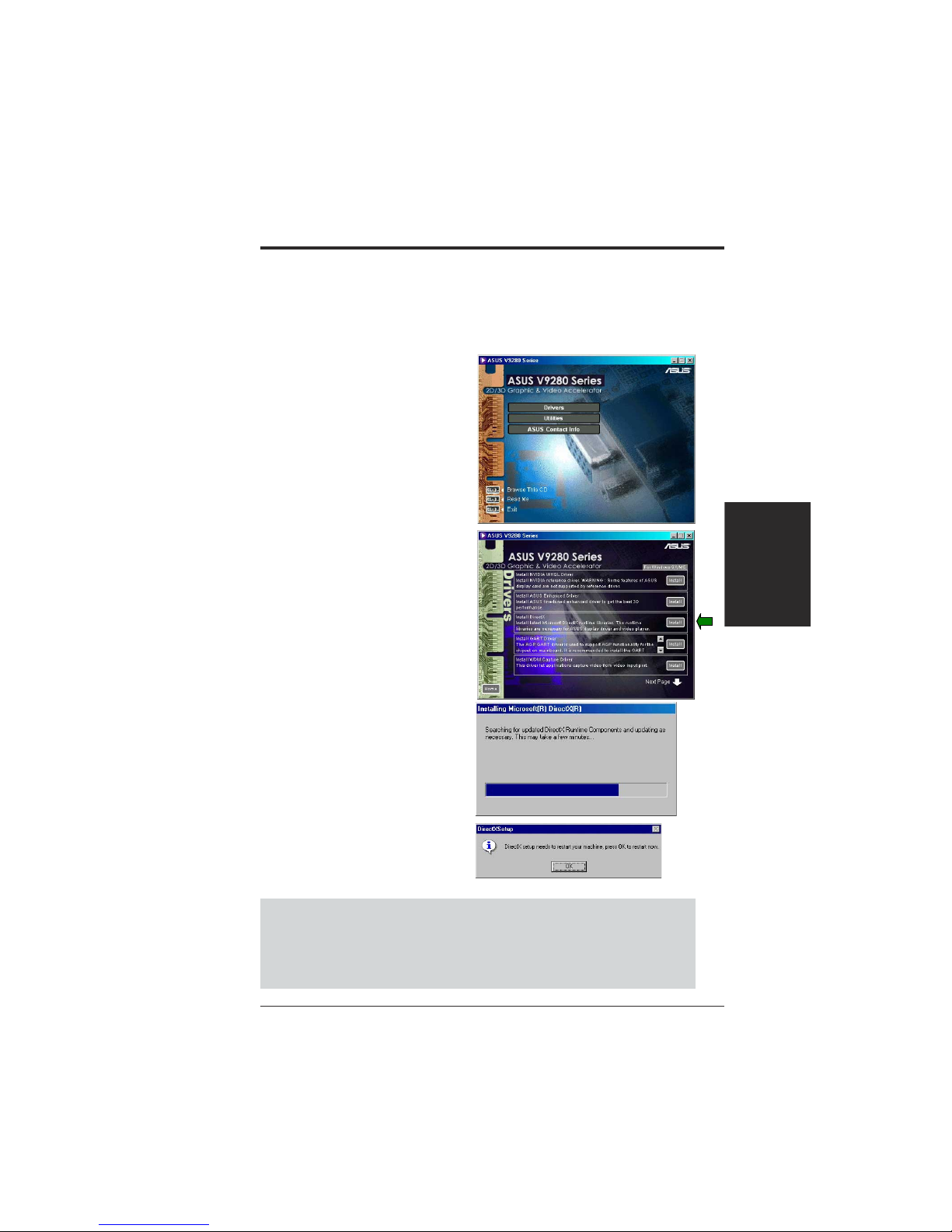
ASUS V9280 Series User’s Manual 21
3. S/W Setup
Drivers
3. Software Setup
3. The installation program will
automatically install the DirectX
runtime libraries into your system.
4. Setup will prompt when it has
finished copying all the files to your
computer. Click OK to finish the
installation.
1. Insert the CD installation disc into
your CD-ROM drive or double
click the CD drive icon in My
Computer to bring up the autorun
screen or run Setup.exe in the root
directory of your CD-ROM drive.
Click Drivers.
Install DirectX
Windows 98/ME/2000/XP
Microsoft DirectX allows 3D hardware acceleration support in Windows 98. For
Software MPEG support in Windows 98, you must first install Microsoft DirectX,
and then an MPEG-compliant video player.
2. The Drivers box appears. Click
Install DirectX to select the
DirectX version you want to install.
WARNING! Some games written for older DirectX versions may not work
properly under DirectX. Make sure that your applications or games support
DirectX before installing the DirectX runtime libraries. DirectX currently cannot
be uninstalled by regular means, such as outlined in 3. Software Setup | Unin-
stall Display Driver.
