ASUS SL101 User Manual

E6516
Eee Pad User Manual
SL101
ASUS is devoted to creating environment-friendly products/ packagings to safeguard consumers’ health while minimizing the impact on the environment. The reduction of the number of the manual pages complies with the reduction of carbon emission.
For the detailed user manual and related information, refer to the user manual included in the device or visit the ASUS Support Site at http://support.asus.com/ or the Eee Pad website at http://eee.asus.com/eeepad for updated information.
Charging Your Batteries
If you intend to use battery power, be sure to fully charge your battery pack before going on long trips. Remember that the power adapter charges the battery pack as long as it is plugged into the computer and an AC power source. Be aware that it takes much longer to charge the battery pack when the Eee Pad is in use.
Remember to fully charge the battery (8 hours or more) before first use and whenever it is depleted to prolong battery life. The battery reaches its maximum capacity after a few full charging and discharging cycles.
Airplane Precautions
Ask an airline personnel if you want to use your Eee Pad onboard an aircraft. Most airlines have restrictions for using electronic devices. Most airlines allow electronic use only between and not during takeoffs and landings.
There are three main types of airport security devices: X-ray machines (used on items placed on conveyor belts), magnetic detectors (used on people walking through security checks), and magnetic wands
(hand-held devices used on people or individual items). You can send your Eee Pad through airport X-ray machines. But do not send your Eee Pad through airport magnetic detectors or expose it to magnetic wands.
15G06V006000
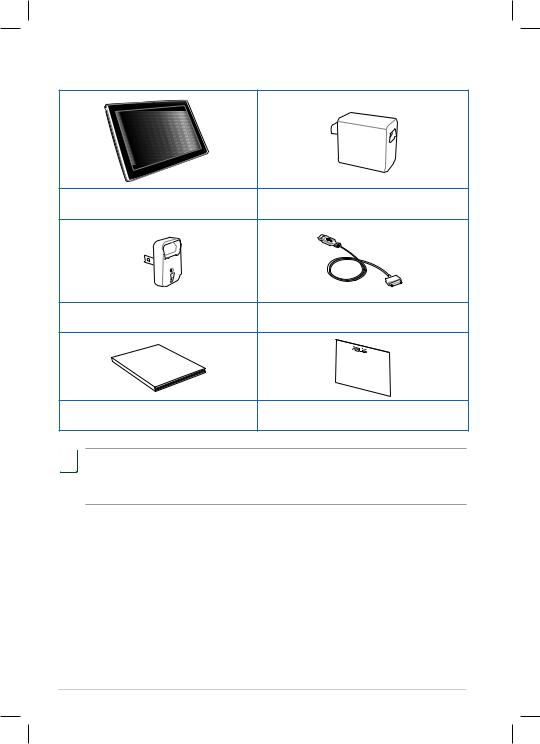
Package Contents
Eee Pad |
USB Charger |
Power Plug* |
Docking connector to USB cable |
Manual |
|
User |
|
User Manual |
Warranty Card |

 • If any of the items is damaged or missing, contact your retailer.
• If any of the items is damaged or missing, contact your retailer.
• The power plug that comes with your Eee Pad may vary depending on your territory to fit the wall outlet.
|
ASUS Eee Pad |
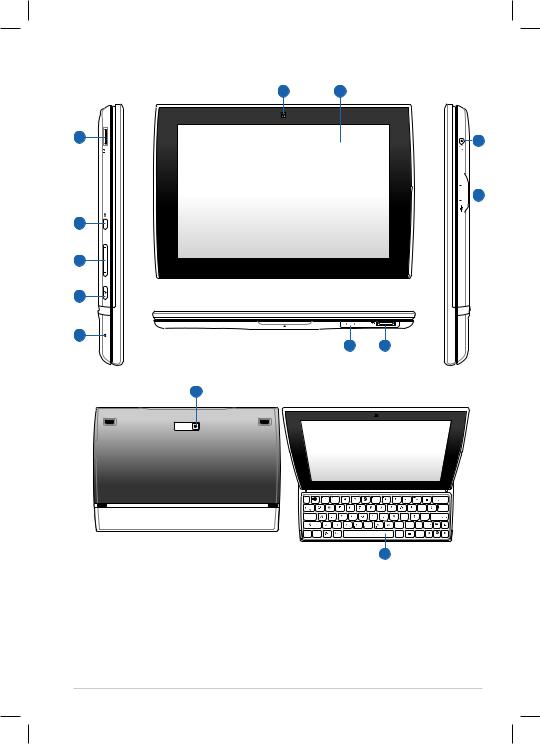
Your Eee Pad
6 7
1 |
12 |
|
 13
13
2
3
4
 HDMI
HDMI
5
8 9
10
|
|
|
|
Backspace |
|
Tab |
|
|
|
|
|
Caps Lock |
|
|
|
|
Enter |
Shift |
|
|
Shift |
|
|
|
|
|
PgUp |
|
|
Ctrl |
Fn |
Alt |
Ctrl |
PgDp |
End |
|
|
|
Home |
||
11
ASUS Eee Pad |
|
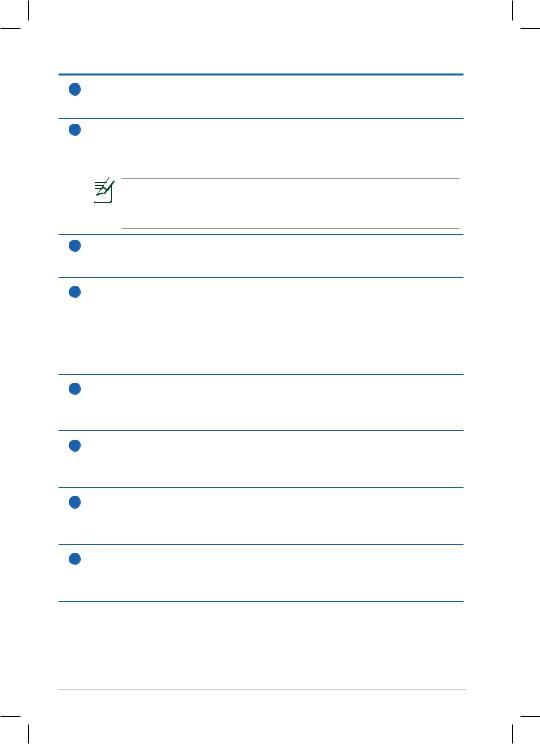
1Micro SD Card Slot
Insert Micro SD card into this slot.
2Reset Button
If the system becomes unresponsive, press the reset button to force the Eee Pad to restart.
Forcing the system to power off may result in data loss. Please inspect your data to ensure there is no data loss. It is strongly recommended that important data be backed up regularly.
3Volume Key
Press this button to increase or decrease the system volume.
4Power button
The power button turns your Eee Pad on/off. Hold the power button for 4 seconds and release the button to power on your Eee Pad. When the Eee Pad is powered on, press the power button to put the Eee Pad into sleep mode or wake it up from sleep mode. Hold the power button for 0.5 second to display the shutdown dialog box.
5Built-in Microphone
The built-in mono microphone can be used for video conferencing, voice narrations, or simple audio recordings.
6Built-in front Camera
Use the built-in camera for picture taking, video recording, video conferencing, and other interactive applications.
7Touch Screen Panel
The touch screen panel allows you to operate your Eee Pad using multi-touch up to ten fingers.
8mini HDMI port
Insert a mini HDMI cable into this port to connect to a high-definition multimedia interface (HDMI) device.
|
ASUS Eee Pad |
