Asus RT-N11P User manual
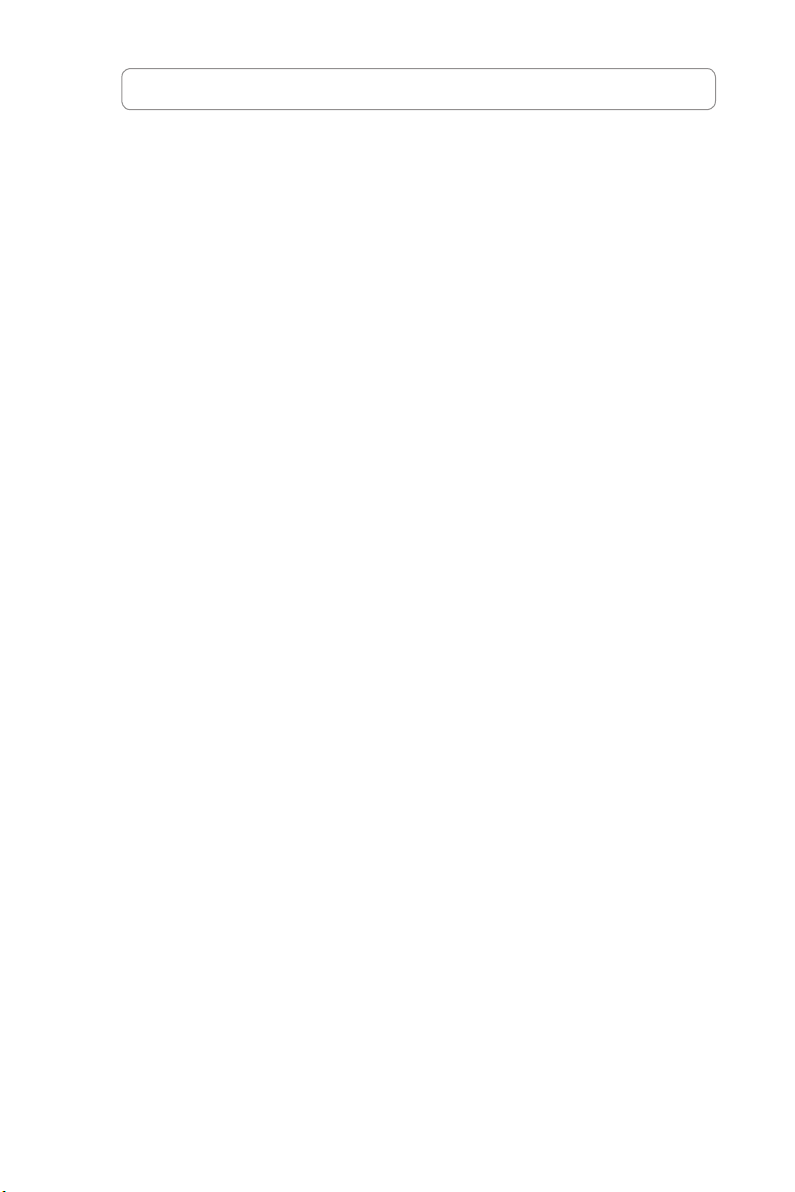
Index
1 English ......................................................................... 1
2 Nederlands ..................................................................13
3 Suomi ..........................................................................25
4 Français.......................................................................37
5 Deutsch .......................................................................49
6 Ελληνικά......................................................................61
7 Italiano .........................................................................73
8 Português ....................................................................85
9 Español .......................................................................97
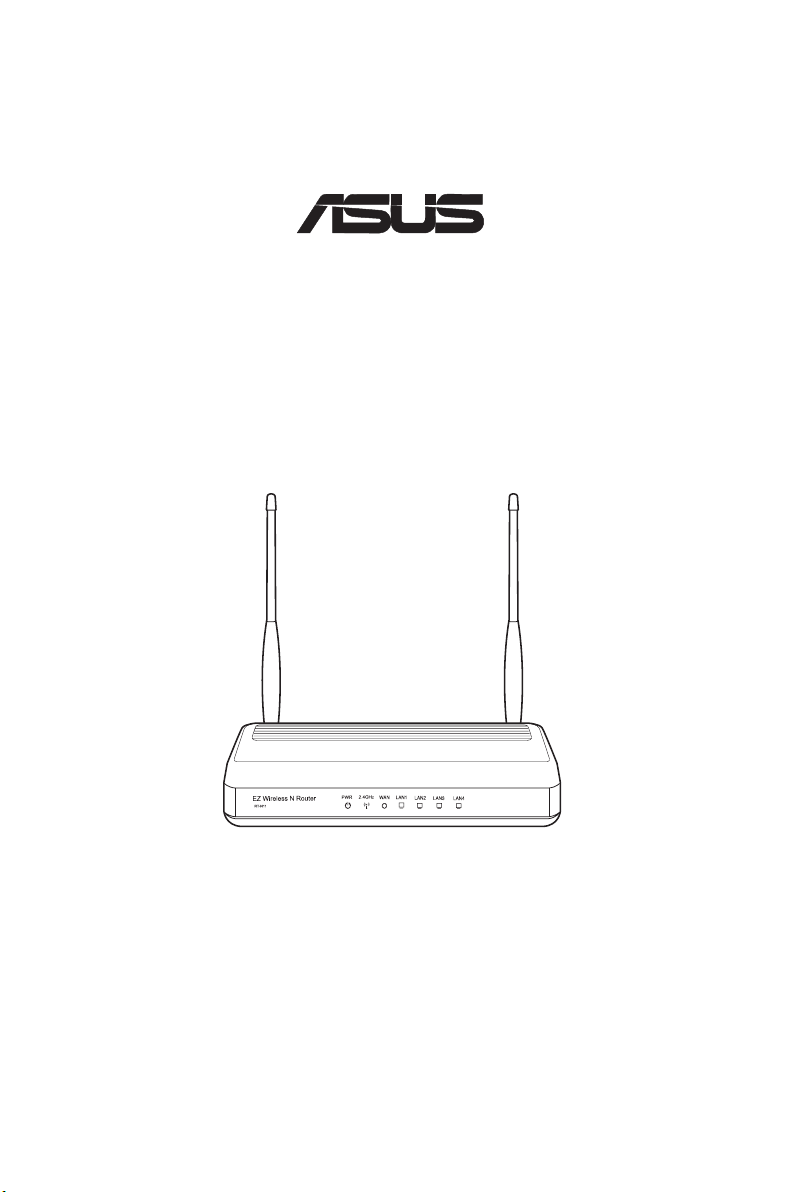
RT-N11
®
EZ Wireless N Router
Quick Start Guide
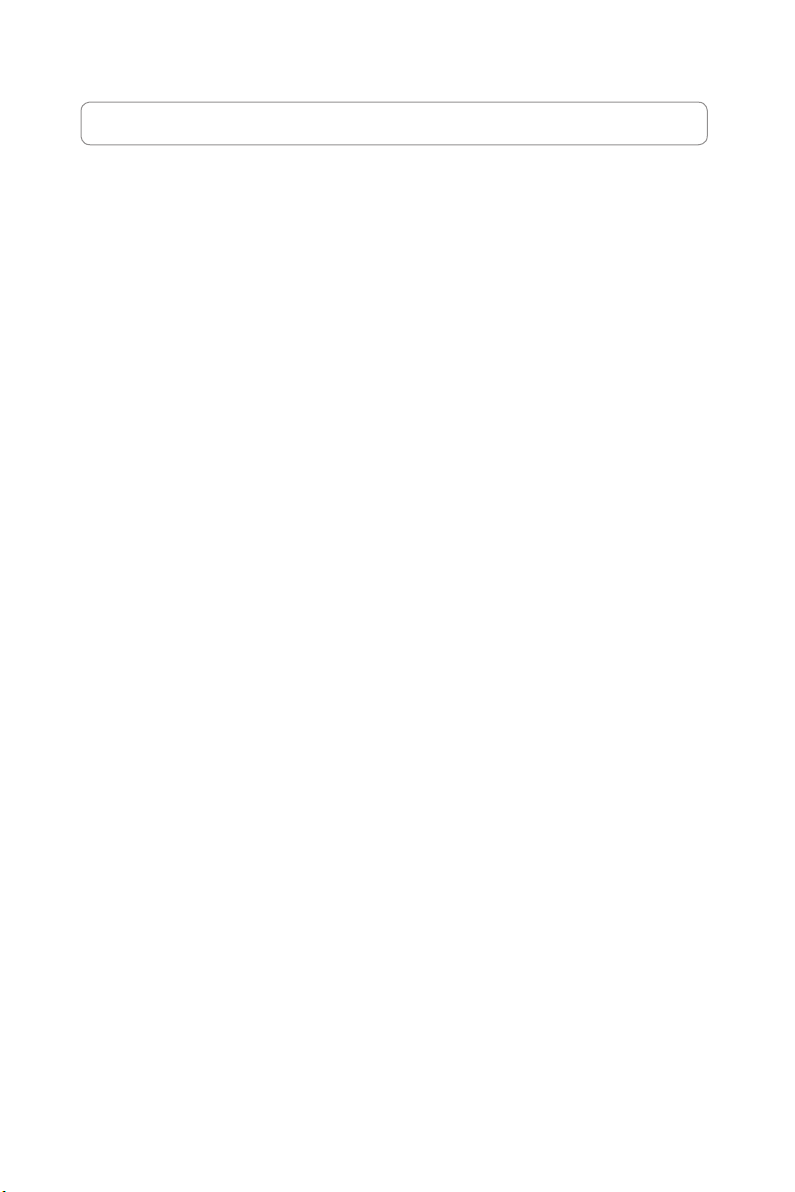
ASUS Contact Information
ASUSTeKCOMPUTERINC.(Asia-Pacic)
Company address: 15 Li-Te Road, Beitou, Taipei 11259
Telephone: +886-2-2894-3447
Fax: +886-2-2890-7798
E-mail: info@asus.com.tw
Web site: http://www.asus.com.tw
ASUSCOMPUTERINTERNATIONAL(America)
Company address: 44370 Nobel Drive, Fremont, CA 94538, USA
General (fax): +1-510-608-4555
Web site address: http://usa.asus.com
Technical support
General support: +1-502-995-0883
Support (fax): +1-502-933-8713
Online support: http://vip.asus.com/eservice/techserv.aspx
ASUSCOMPUTERGmbH(Germany&Austria)
Company address: Harkortstr. 21-23, 40880 Ratingen, Germany
General (tel): +49-02102-95990
General (fax): +49-02102-959911
Web site address: http://www.asuscom.de
Online contact: http://www.asuscom.de/sales
Technical support
Components: +49-02102-95990
Fax: +49-02102-959911
Online support: http://vip.asus.com/eservice/techserv.aspx?SLanguage=de-de
Global service center: http://support.asus.com/service/service.aspx?SLanguage=en-
us
FAQ: http://support.asus.com/faq/faq.aspx?SLanguage=en-us
Online technical support: http://support.asus.com/techserv/techserv.
aspx?SLanguage=en-us
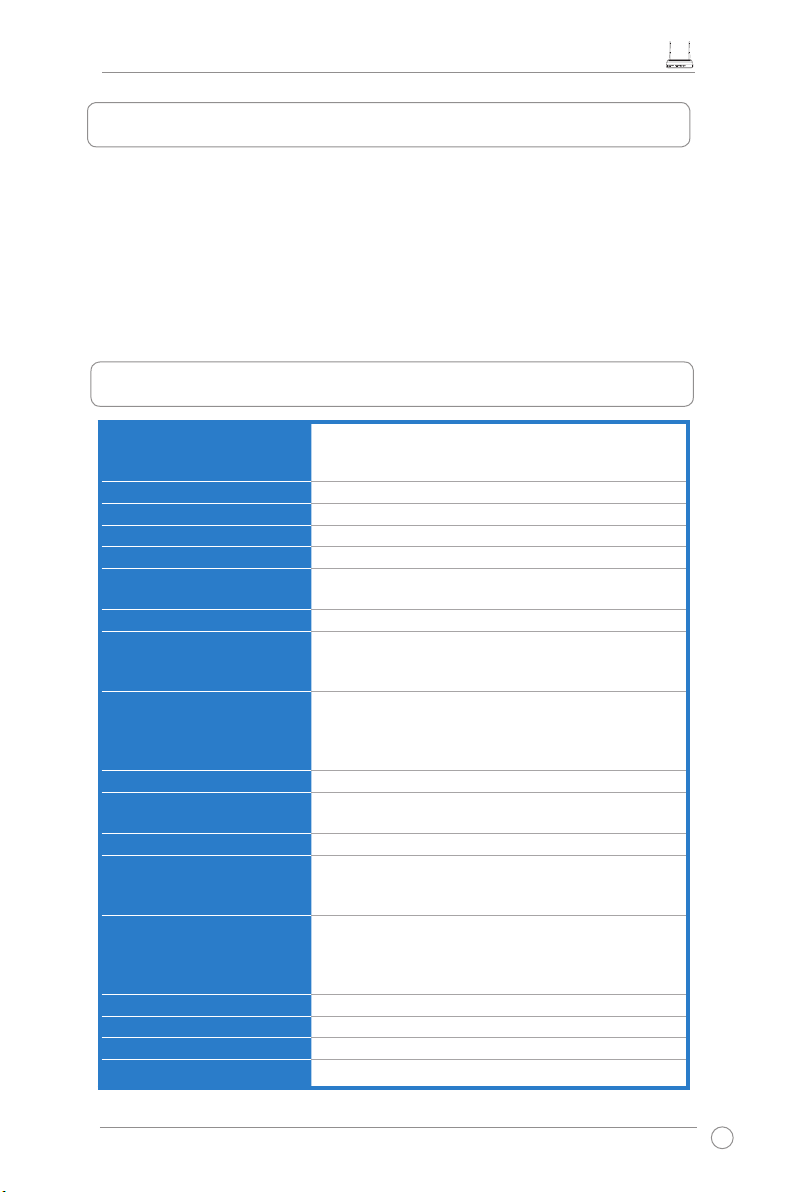
1. Package contents
• RT-N11 wireless router x 1
• Power adapter x 1
• Docking stand x 1
• Utility CD x 1
• RJ45 cable x 1
• Quick Start Guide x 1
2.Specicationsummary
RT-N11 EZ Wireless N Router Quick Start Guide
Network Standard
Operating Frequency
Operation Channel
Ethernet Port
Antenna
WPS Button
LED
Security
Firewall & Access Control
VPN Support
Quality of Service
Advanced Network
Network Management
Power Supply
Temperature
Humidity
Dimension
Weight
Compatible with 802.11b/g/n, IEEE802.3, IEEE802.3u,
IEEE802.1x, IEEE802.11i, IEEE802.11e, IPv4, CSMA/
CA, CSMA/CD, ICMP
2.4G ~ 2.483GHz
11 for N. America, 14 Japan, 13 Europe (ETSI)
WAN x 1, LAN x 4 RJ45 for 10/100 BaseT
2 External Detachable Antennas
Support WPS (Wi-Fi Protection Setup) Push Button
and PIN Code Setup
Power x 1, AIR x 1, WAN x 1, LAN x 4
64/128-bit WEP, WPA-Personal, WPA2-Personal,
WPA-Enterprise, WPA2-Enterprise, WPA-Auto (TKIP/
AES), WPA2-Auto (TKIP/AES), Radius with 802.1x
NAT Firewall, SPI (Stateful Package Inspection)
Firewall, WAN Ping Control, Domain Access Control,
URL Filter, MAC Filter, Inbound/Outbound Packet
Filter, DoS Detection
IPSec / PPTP / L2TP Pass-Through
WMM (Wi-Fi multimedia)
Customizable QoS rules
Support up to 4 Multiple BSSIDs/ESSIDs, VLANs
Support SNMP, IGMP, UPnP, DHCP, DNS Proxy, NTP
Client, DDNS, Port Trigger, Virtual Server, Virtual
DMZ, VPN Pass-Through, WDS
AC Input: 100V~240V (50~60HZ); DC Output: +5V
with max. 1.2A current
Note: Use only the adapter included in the package.
Using other adapters may damage the device.
Operating: 0~40oC Storage: -10~70oC
Operating: 10-90% Storage: 0~90%
179 x 119 x 37 (L x W x H) mm
310g
* All specications are subject to change without notice.
3
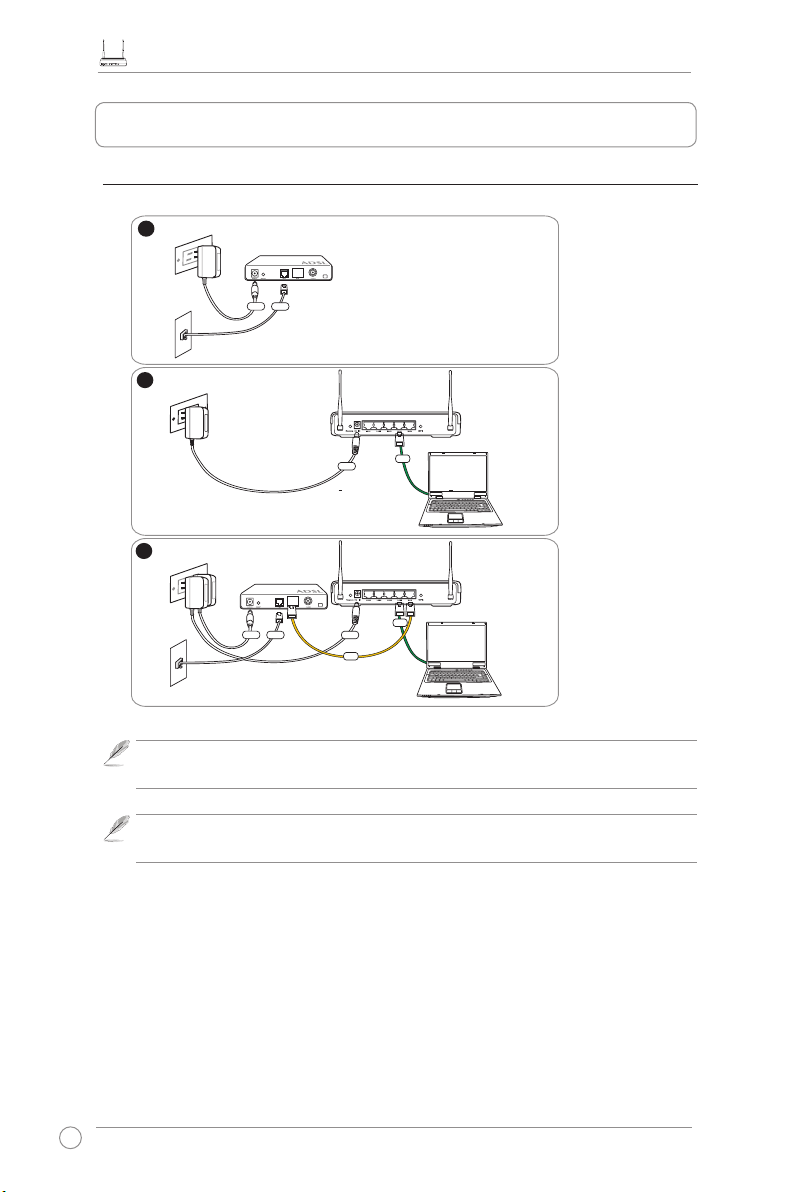
RT-N11 EZ Wireless N Router Quick Start Guide
1
Modem
W
all Telephone Outlet
W
all Power Outlet
Phone
Power
2
Wall Power Outlet
ASUS Wireless Router
LAN
3
Modem
W
all Telephone Outlet
W
all Power Outlet
LAN
Power
Phone
Power
ASUS Wireless Router
WAN
Power
3. Connecting ADSL modem and Wireless Router
1)Cableconnection
4
Use only the adapter included in the package. Using other adapters may
Note:
damage the device.
The device in the above illustration is for your reference only. Please refer to
Note:
your package for the real product.
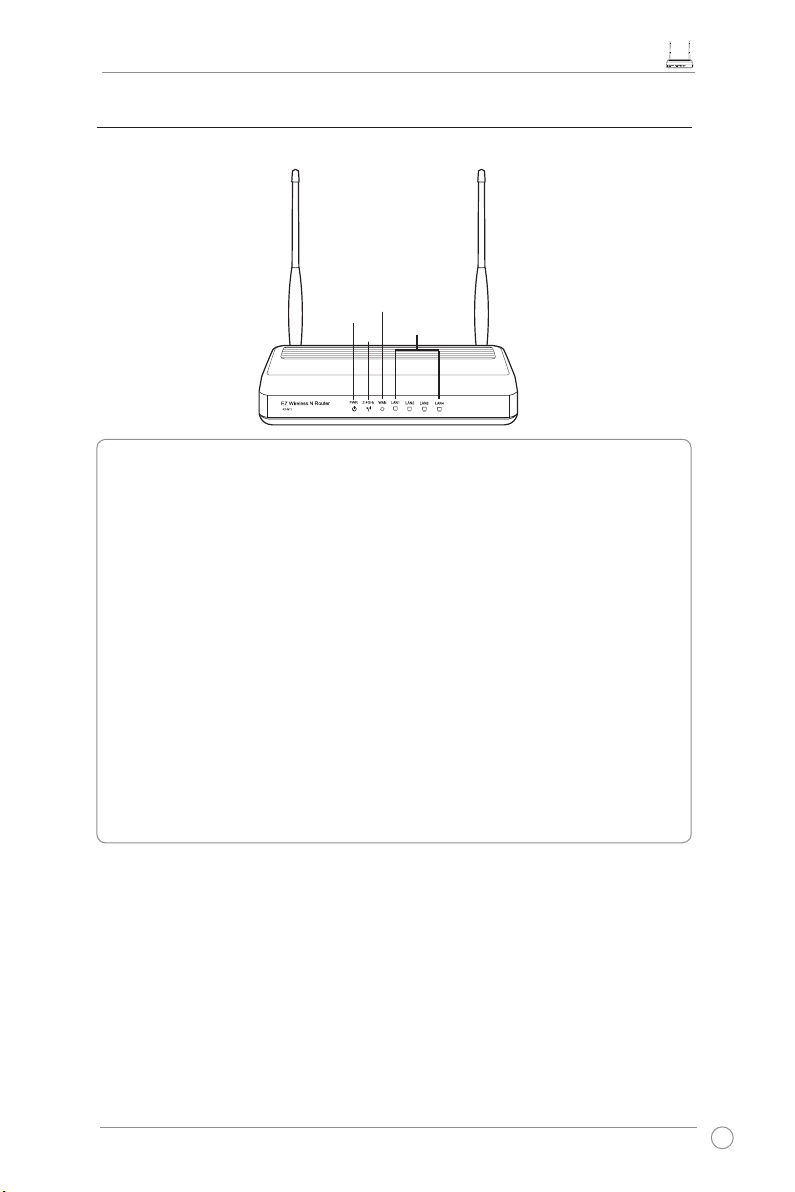
RT-N11 EZ Wireless N Router Quick Start Guide
2)Statusindicators
WAN
PWR
PWR(Power)
Off No power
On System ready
Flashing-slow Reset to default mode
Flashing-quick WPS mode
AIR(WirelessNetwork)
Off No power
On Wireless system ready
Flashing Transmitting or receiving data (wireless)
WAN(WideAreaNetwork)
Off No power or no physical connection
On Has physical connection to an Ethernet network
Flashing Transmitting or receiving data (through Ethernet cable)
LAN1-4(LocalAreaNetwork)
Off No power or no physical connection
On Has physical connection to an Ethernet network
Flashing Transmitting or receiving data (through Ethernet cable)
AIR
LAN
5
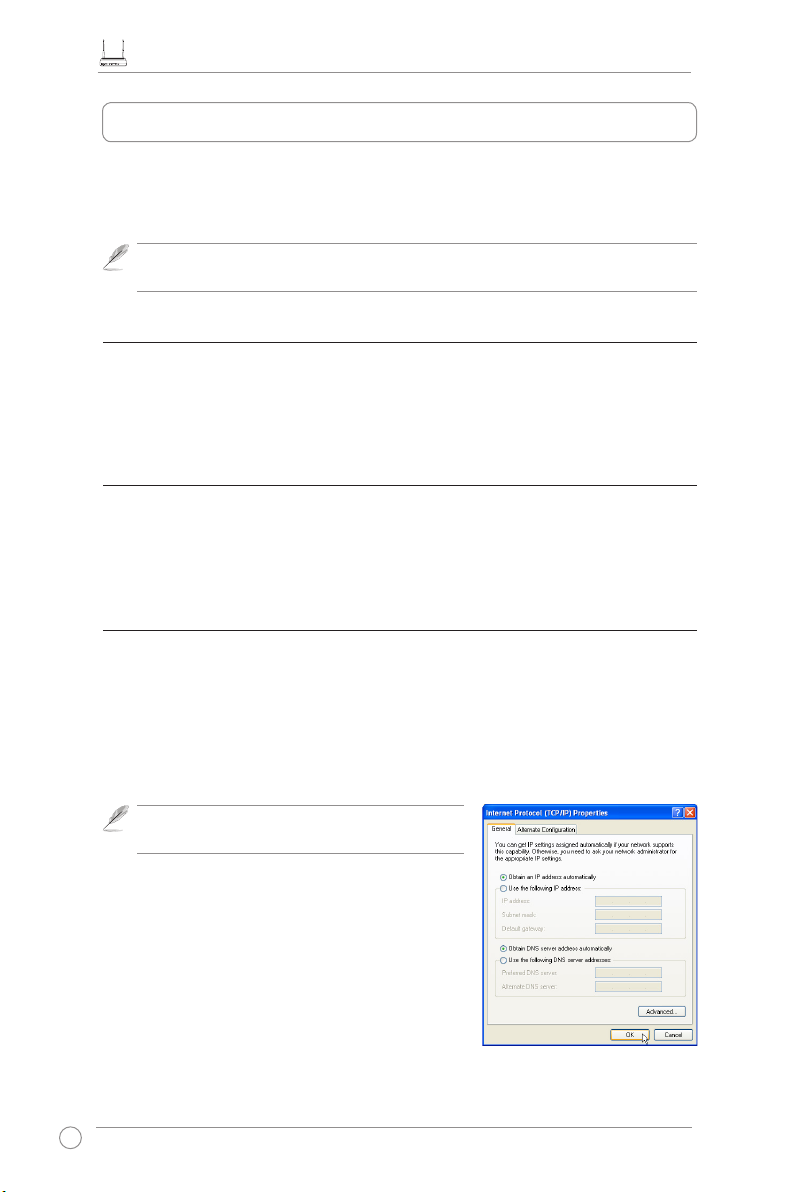
RT-N11 EZ Wireless N Router Quick Start Guide
4. Getting started
The ASUS RT-N11 Wireless Router meets various working scenarios with proper
conguration. The default settings of the wireless router may change to meet your individual
needs. Thus, before using the wireless router, check the basic settings to ensure that they all
work in your environment.
Wired connection for initial conguration is recommended to avoid possible
Note:
setup problems due to wireless uncertainty.
1)Wired connectionired connection
An Ethernet cable is bundled with your RT-N11 package. The wireless router has an
integrated auto-crossover function. You can either use a straight-through or a crossover cable
for wired connection. Plug one end of the cable to the LAN port on the rear panel of the router
and the other end to the Ethernet port on your PC.
2)Wirelessconnection
For establishing wireless connection, you need an IEEE 802.11b/g/n compatible WLAN card.
Refer to the user manual of your wireless router for the wireless connection procedures. By
default, the SSID of the wireless router is “default” (in lower case), encryption is disabled and
open system authentication is used.
3)SettingIPaddressforwiredorwirelessclient
To access the RT-N11 Wireless Router, you must have the correct TCP/IP settings on your
wired or wireless clients. Set the IP addresses of the clients within the same subnet of
RT-N11.
Getting an IP address automatically
The RT-N11 Wireless Router integrates DHCP server functions, thus, your PC gets an IP
address automatically.
Before rebooting your PC, switch ON the
Note:
wireless router and ensure that the router is ready.
Setting up the IP address manually
To manually set the IP address, you need to know the
default settings of the Wireless Router:
• IP address: 192.168.1.1
• Subnet Mask: 255.255.255.0
To set up the connection with a manually assigned IP
address, the address of your PC and the wireless router
must be within the same subnet:
6
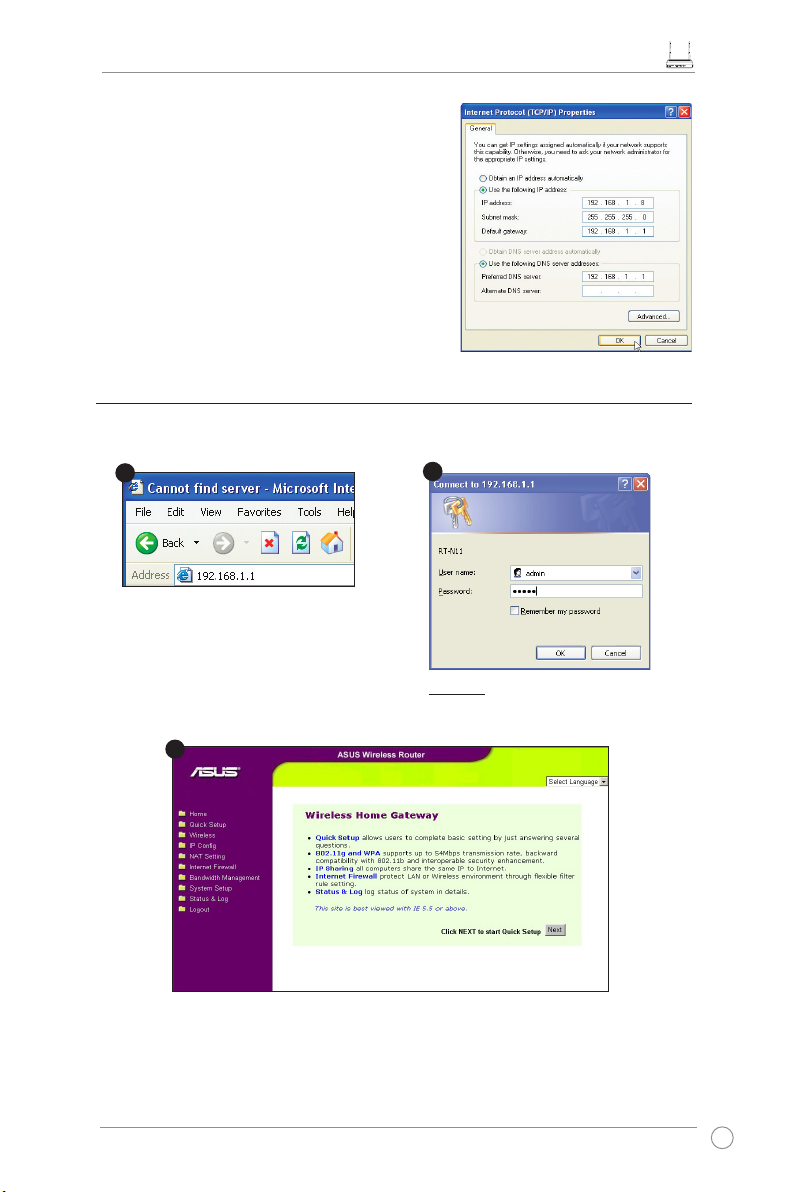
RT-N11 EZ Wireless N Router Quick Start Guide
1
3
2
• IP address: 192.168.1.xxx (xxx can be any
number between 2 and 254. Ensure that the IP
address is not used by another device.)
• Subnet Mask: 255.255.255.0
• Gateway: 192.168.1.1
• DNS: 192.168.1.1, or assign a known DNS server
in your network.
4)ConguringtheWirelessRouter
Follow the steps below to enter the Web conguration interface of RT-N11.
Enter the following address in your
web browser:
http://192.168.1.1
Defaults
User name:
After logging in, you can see the ASUS Wireless Router home page.
The homepage displays quick links to congure the main features of the Wireless Router.
admin
Password:
admin
7
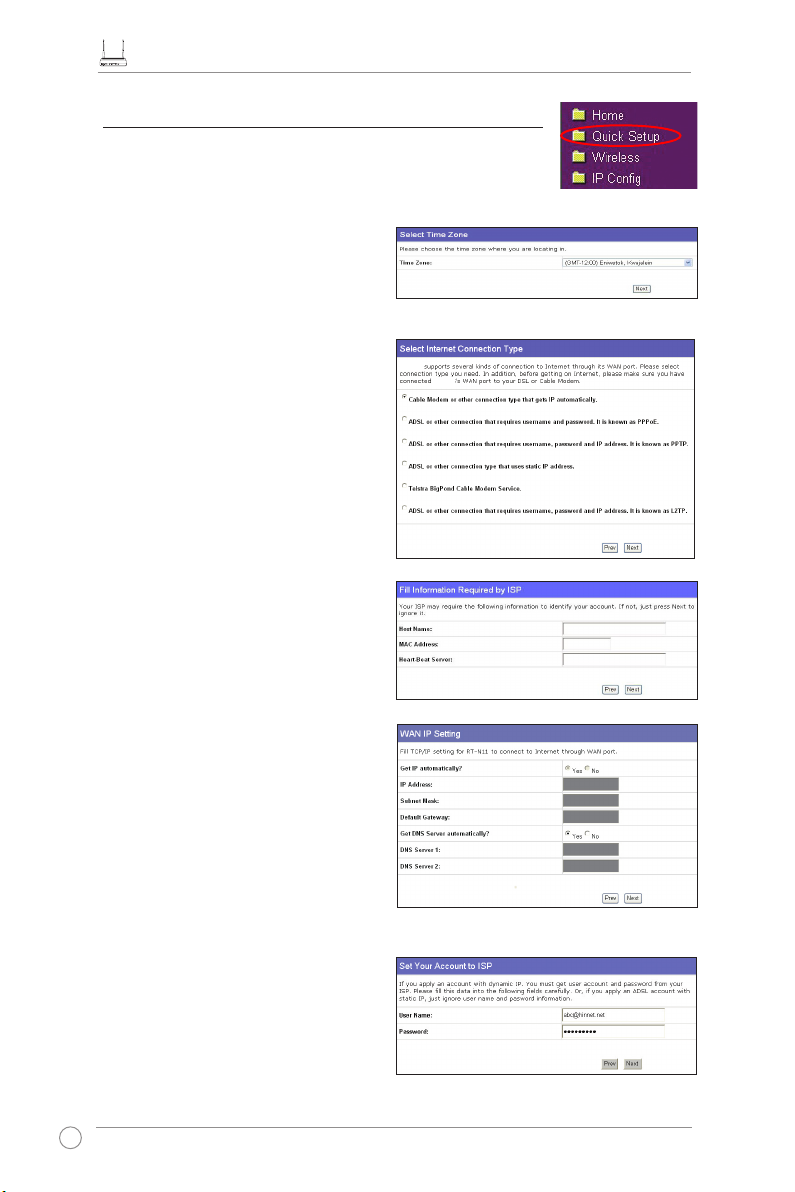
RT-N11 EZ Wireless N Router Quick Start Guide
5)Quicksetup
To start quick setup, click
Follow the instructions below to set up the ASUS Wireless Router.
Next
to enter the
Quick Setup
page.
1. Select your time zone and click
Next
.
2. The ASUS Wireless Router supports six
types of ISP services: cable, PPPoE,
PPTP, static WAN IP, Telstra BigPond,
and L2TP. Select your connection type
and click
to continue.
Next
Cable or dynamic IP user
If you are using services provided by
cable ISP, select
connection that gets IP automatically
your ISP provides you with the host name,
the MAC address, and the heart-beat server
address, ll these information into the boxes
on the setting page; if not, click
this step.
Cable Modem or other
to skip
Next
. If
RT-N11
RT-N11
PPPoE user
If you are using PPPoE services, select
ADSL connection that requires
username and password.
to key in the username and password
provided by your ISP. Click
continue.
8
You need
Next
to

PPTP or L2TP user
If you are using PPTP services, select
connection that requires username,
password and IP address.
Fill in the
username and password provided by
your ISP into the elds. Click
continue. For L2TP users, follow the same
instructions above.
Next
ADSL
to
Static IP user
If you are using ADSL or other connection
type that uses static IP address, select
or other connection type that uses static
IP address
. Key in the IP address, subnet
mask, and default gateway provided by your
ISP. You can specify DNS servers, or get
DNS information automatically.
ADSL
RT-N11 EZ Wireless N Router Quick Start Guide
3. After the connection type setting
is completed, set up your wireless
interface. Specify to your wireless
router an SSID (Service Set Identier),
which is a unique identier attached to
packets sent over WLAN. This identier
emulates a password when a device
attempts to communicate with your
wireless router via WLAN.
If you want to protect transmitted data, select any of the
Security Level
below to enable
encryption methods:
Only users with the same WEP key settings can connect to your wireless router and
Medium:
transmit data using 64bits or 128bits WEP key encryption. Congure the settings as Open
System/WEP instead of Shared Key/WEP.
Only users with the same WPA pre-shared key settings can connect to your wireless
High:
router and transmit data using TKIP encryption.
9
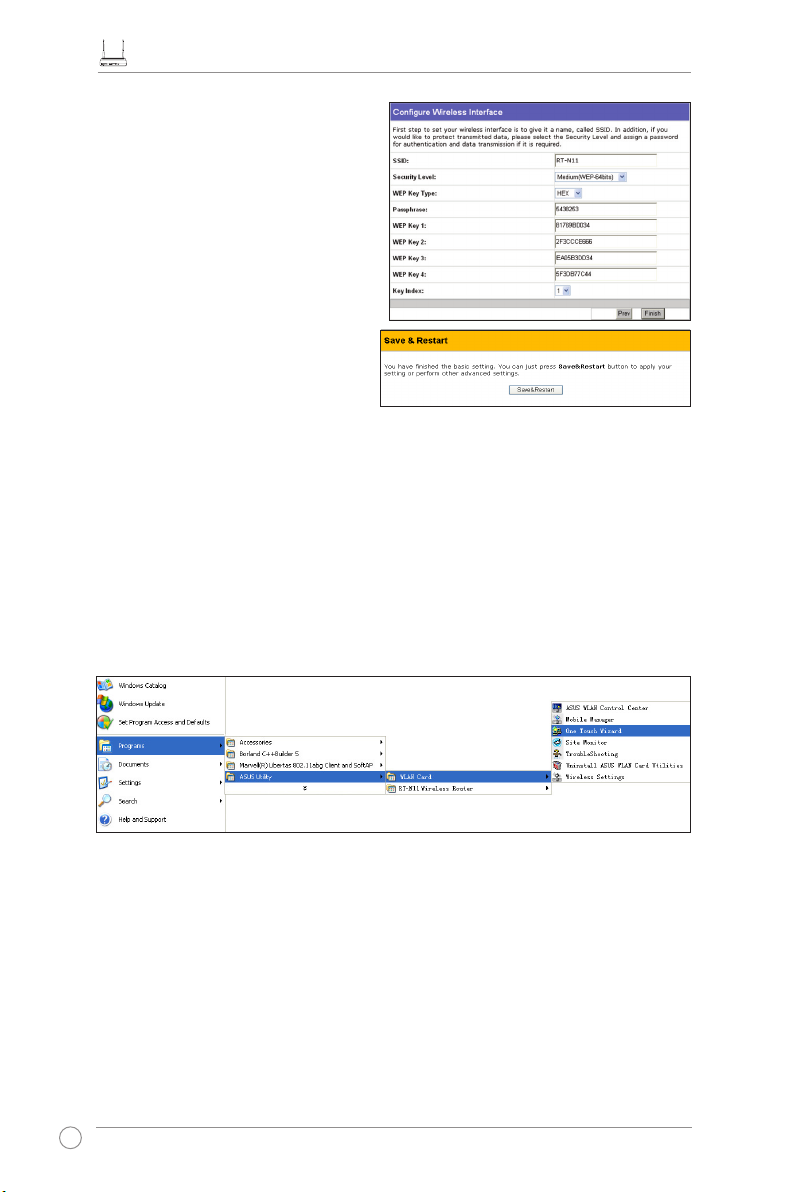
RT-N11 EZ Wireless N Router Quick Start Guide
4. Key in four sets of WEP keys in the
WEP Key elds (10 hexadecimal digits
for WEP 64bits, 26 hexadecimal digits
for WEP 128bits). For system-generated
keys, enter a Passphrase. Take note of
the Passphrase and WEP keys, then
click
Finish
.
For example, if we select WEP 64bits
encryption mode and key in 11111 as
the Passphrase, the WEP Keys are
generated automatically.
5. Click
Save&Restart
to restart the
wireless router and activate the new
settings.
6. To connect the wireless router from a wireless client, you can use Windows® Wireless
Zero Conguration service to set up the connection. If you use ASUS Wireless Card on
your computer, you can use the One Touch Wizard utility supplied in WLAN Card support
CD for wireless connection.
ConguringASUSWLANCardwithOneTouchWizard
If you installed ASUS wireless card together with its utilities and drives on your PC, click
->Programs->ASUSUtility->WLANCard->OneTouchWizard
to launch the One Touch
Wizard utility.
10
Start
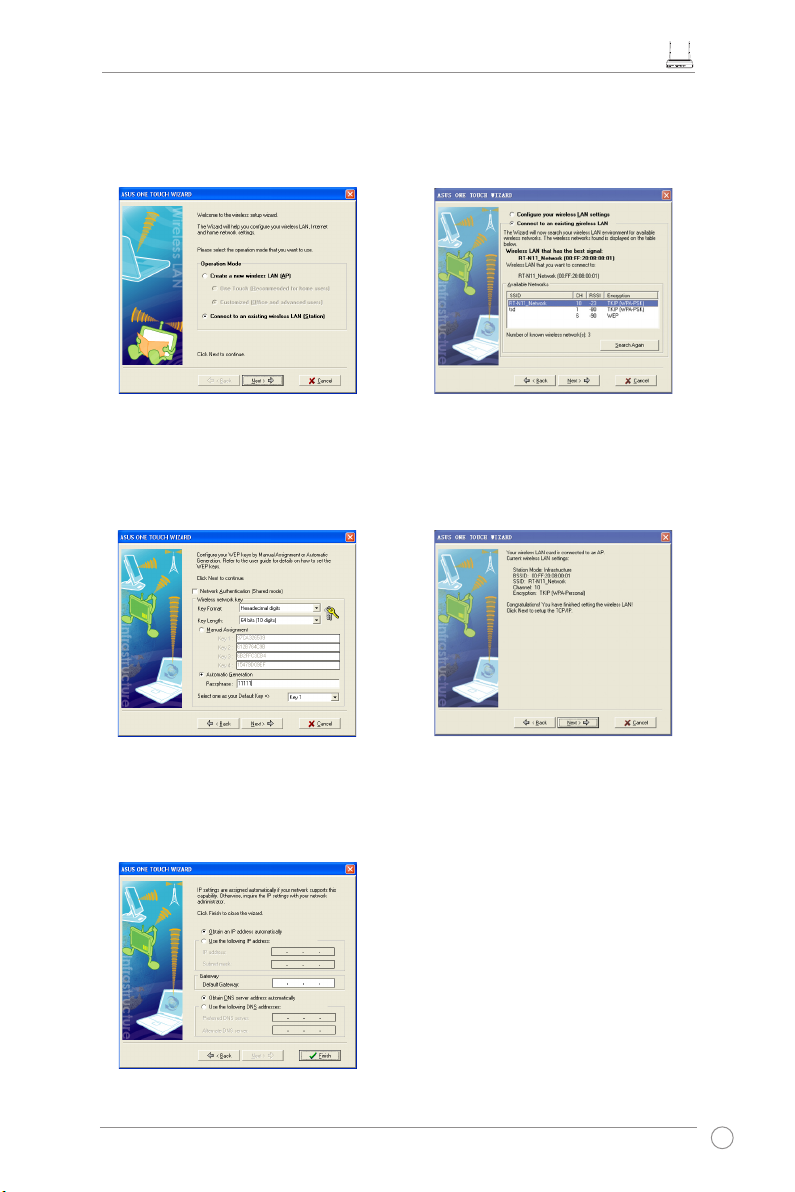
RT-N11 EZ Wireless N Router Quick Start Guide
1) Select
Connect to an existing wireless
LAN(Station)
Next
radio button and click
to continue.
3) Set the same authentication and encryption
of your WLAN card with those at RT-N11.
In the previous steps the
, and the
bits
Next
Passphrase
to continue.
Key Length
is 11111. Click
is
64
2) One Touch Wizard searches and displays
the available APs in the
Networks
Next
list. Select RT-N11 and press
to continue.
Available
4) It takes several seconds for the wireless
card to associate with RT-N11. Press
Next
to set up the TCP/IP for your WLAN Card.
5) Set up the IP address of the WLAN Card
according to your network condition.
After the setup is complete, click
Finish
to exit the One Touch Wizard.
11
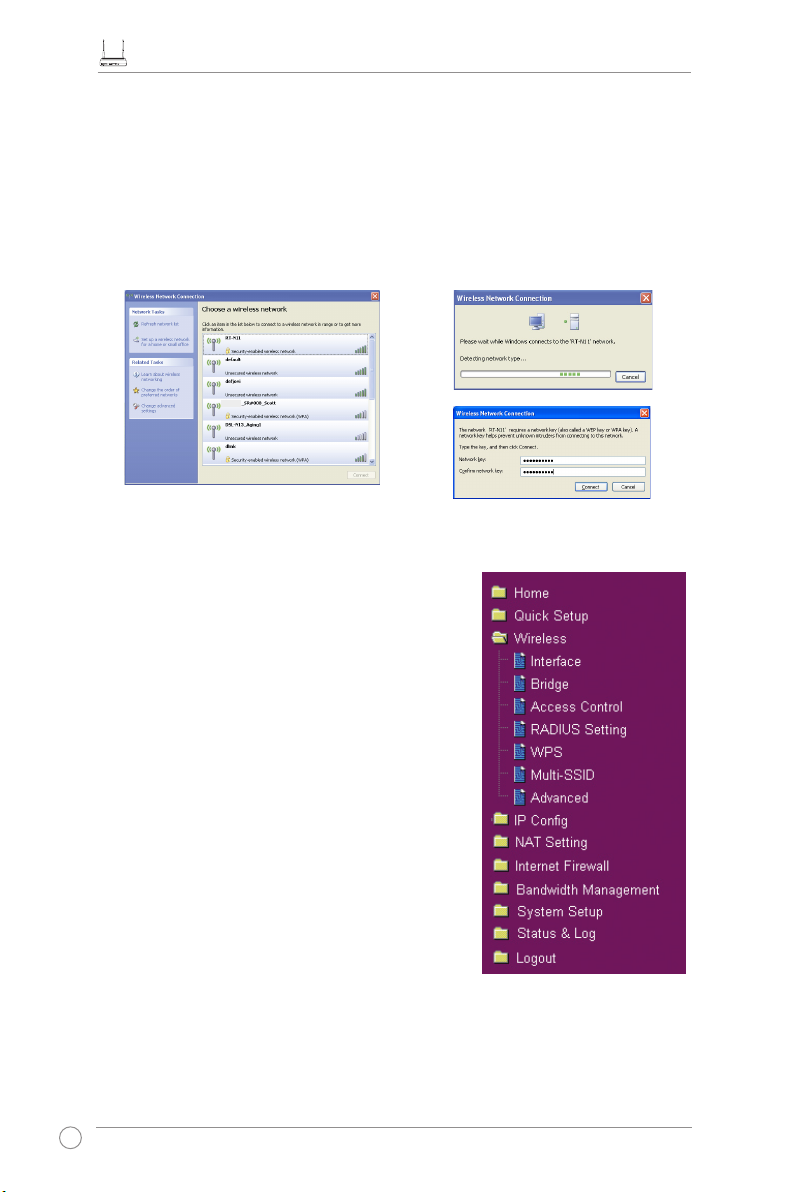
RT-N11 EZ Wireless N Router Quick Start Guide
ConguringWLANcardwithWindows® WZC service
If you use non-ASUS wireless card, you can set up the wireless connection with Windows®
Wireless Zero Conguration (WZC) service.
1) Double-click the wireless network
icon on the task bar to view available
networks.Select your wireless router
and click
Connect
RT-N11
.
2) Key in the 10-digit keys you have set on
the wireless router and click
Connect
The connection is complete within
several seconds.
Conguringadvancedfeatures
To view and adjust other settings of the Wireless Router,
enter the Web conguration page of RT-N11. Click the
items on the menu to open a submenu and follow the
instructions to set up the router. Tips show up when you
move your cursor over each item.
.
12
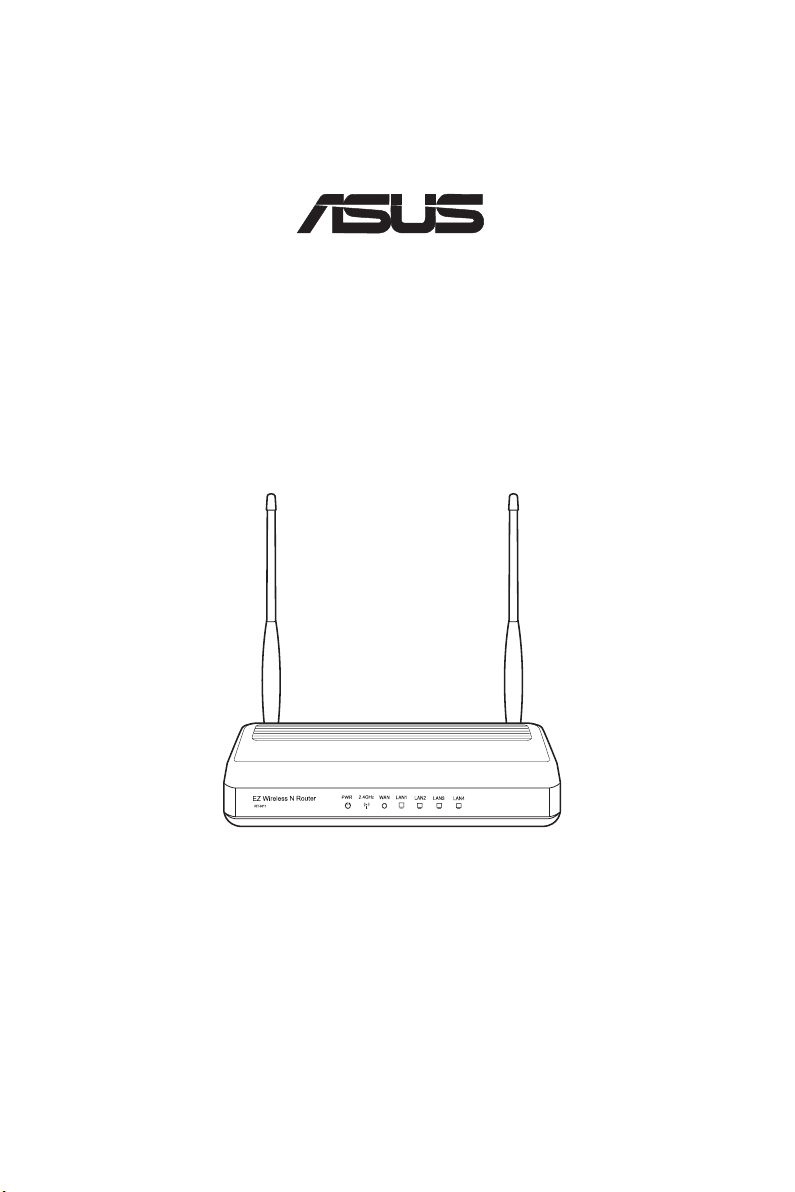
RT-N11
®
EZ draadloze N-router
Handleiding
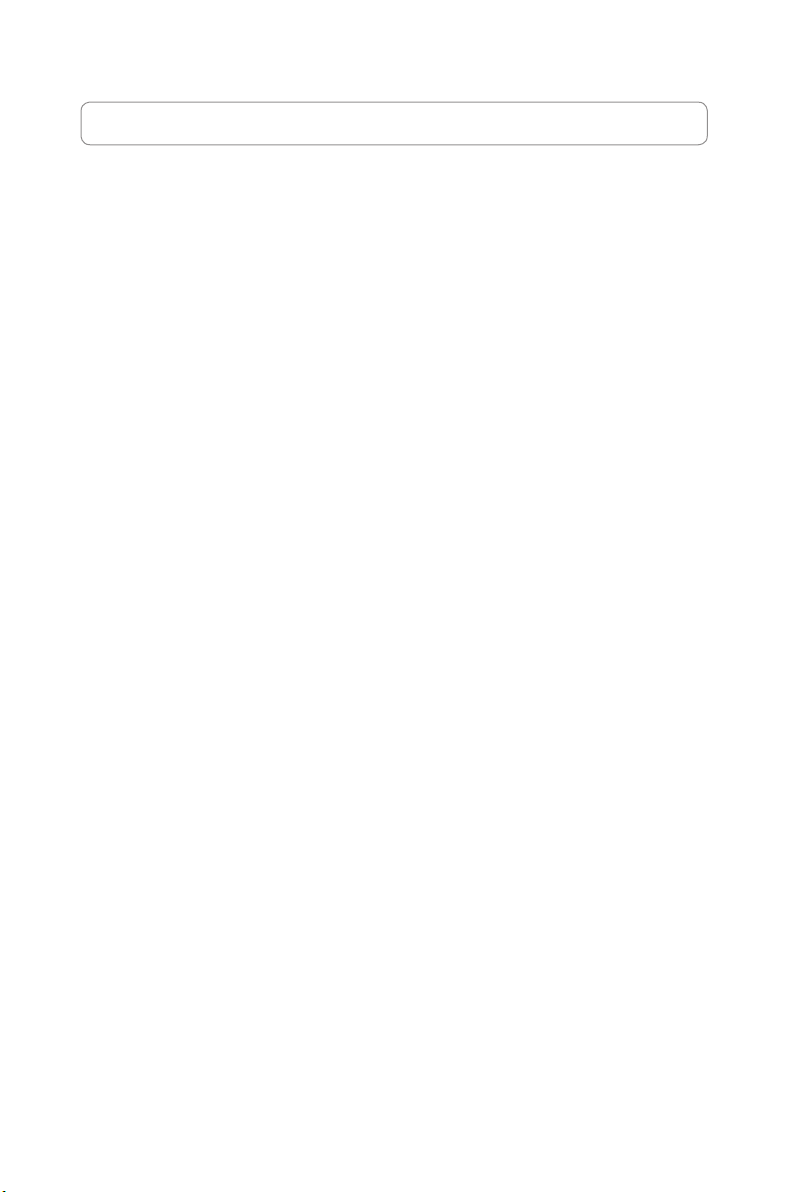
Adressen van de fabrikant
ASUSTeK COMPUTER INC. (Azië-Stille Oceaan)
Bedrijfsadres: 15 Li-Te Road, Beitou, Taipei 11259
Algemeen (tel): +886-2-2894-3447
Algemeen (fax): +886-2-2890-7798
Algemene e-mail: info@asus.com.tw
Website-adres: http://www.asus.com.tw
ASUS COMPUTER INTERNATIONAL (Amerika)
Bedrijfsadres: 44370 Nobel Drive, Fremont, CA 94538, USA
Algemeen (fax): +1-510-608-4555
Website-adres: http://usa.asus.com
Technical support
Algemene ondersteuning (tel): +1-502-995-0883
Ondersteuning (fax): +1-502-933-8713
Online ondersteuning: http://vip.asus.com/eservice/techserv.aspx
ASUS COMPUTER GmbH (Duitsland & Oostenrijk)
Bedrijfsadres: Harkortstr. 21-23, 40880 Ratingen, Germany
General (tel): +49-02102-95990
General (fax): +49-02102-959911
Website-adres: http://www.asuscom.de
Online contact: http://www.asuscom.de/sales
Technische ondersteuning
Componentondersteuning: +49-02102-95990
Ondersteuning (fax): +49-02102-959911
Online ondersteuning: http://vip.asus.com/eservice/techserv.
aspx?SLanguage=de-de
Wereldwijd servicecentrum: http://support.asus.com/service/service.
aspx?SLanguage=en-us
Veelgestelde vragen: http://support.asus.com/faq/faq.aspx?SLanguage=en-us
Technische online ondersteuning: http://support.asus.com/techserv/techserv.
aspx?SLanguage=en-us
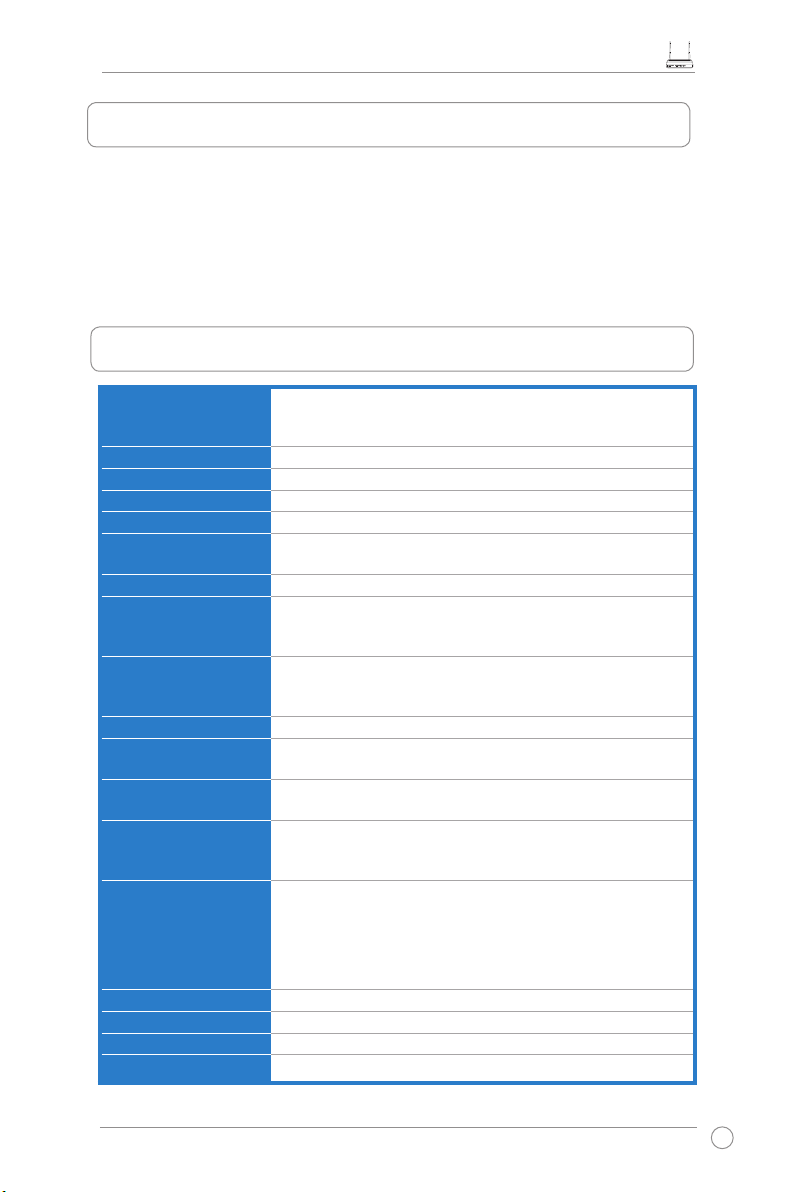
Snelstartgids RT-N11 EZ draadloze N-router
1. Inhoud van de verpakking
• RT-N11 draadloze router x 1
• Power adapter
• Dockingvoet x 1
• CD met hulpprogramma’s
• RJ45-kabel
• Snelstart Gids
2. Overzicht specicaties
Netwerkstandaard
Bedrijfsfrequentie
Bedieningskanaal
Ethernet-poort
Antenne
WPS-knop
LED
Beveiliging
Firewall &
toegangsbeheer
VPN-ondersteuning
Quality of Service
(Kwaliteit van service)
Geavanceerd netwerk
Netwerkbeheer
Voeding
Temperatuur
Vochtigheid
Afmetingen
Gewicht
Compatibel met 802.11b/g/n, IEEE802.3, IEEE802.3u,
IEEE802.1x, IEEE802.11i, IEEE802.11e, IPv4, CSMA/CA,
CSMA/CD, ICMP
2.4G ~ 2.483GHz
11 voor Noord-Amerika, 14 Japan, 13 Europa (ETSI)
WAN x 1, LAN x 4 RJ45 voor 10/100 BaseT
2 externe afneembare antennes
Drukknop en pincode-instelling WPS-ondersteuning (Wi-Fi
Protection Setup = Wi-beveiligingsinstelling)
Voeding x 1, ANTENNE x 1, WAN x 1, LAN x 4
64/128-bits WEP, WPA-persoonlijk, WPA2-persoonlijk, WPA-
onderneming, WPA2-onderneming, WPA-auto (TKIP/AES),
WPA2-auto (TKIP/AES), radius met 802.1x
NAT-rewall, SPI-rewall (Stateful Package Inspection), WANpingbeheer, domeintoegangsbeheer, URL-lter, MAC-lter,
Filter binnenkomende/uitgaande pakketten, DoS-detectie
IPSec / PPTP / L2TP Pass-Through
Aanpasbare QoS-regels WMM (Wi-Fi multimedia)
Ondersteuning van max. 4 meervoudige BSSID’s/ESSID’s,
VLAN’s
Ondersteuning voor SNMP, IGMP, UPnP, DHCP, DNS Proxy,
NTP-client, DDNS, Port Trigger (Poortactivering), Virtuele
server (virtue, Virtual DMZ, VPN Pass-Through, WDS
Wisselstroomingang: 100V~240V (50~60HZ);
gelijkstroomuitgang: +5V met max. stroom van 1,2A
Opmerking: Gebruik alleen de adapter die in de verpakking is
geleverd. Het gebruik van andere adapters kan het apparaat
beschadigen.
In gebruik: 0~40oC Opslag: -10~70oC
In gebruik: 10-90% Opslag: 0~90%
179 x 119 x 37 mm (L x B x H)
310g
* Alle specicaties kunnen zonder voorafgaande kennisgeving worden gewijzigd.
15
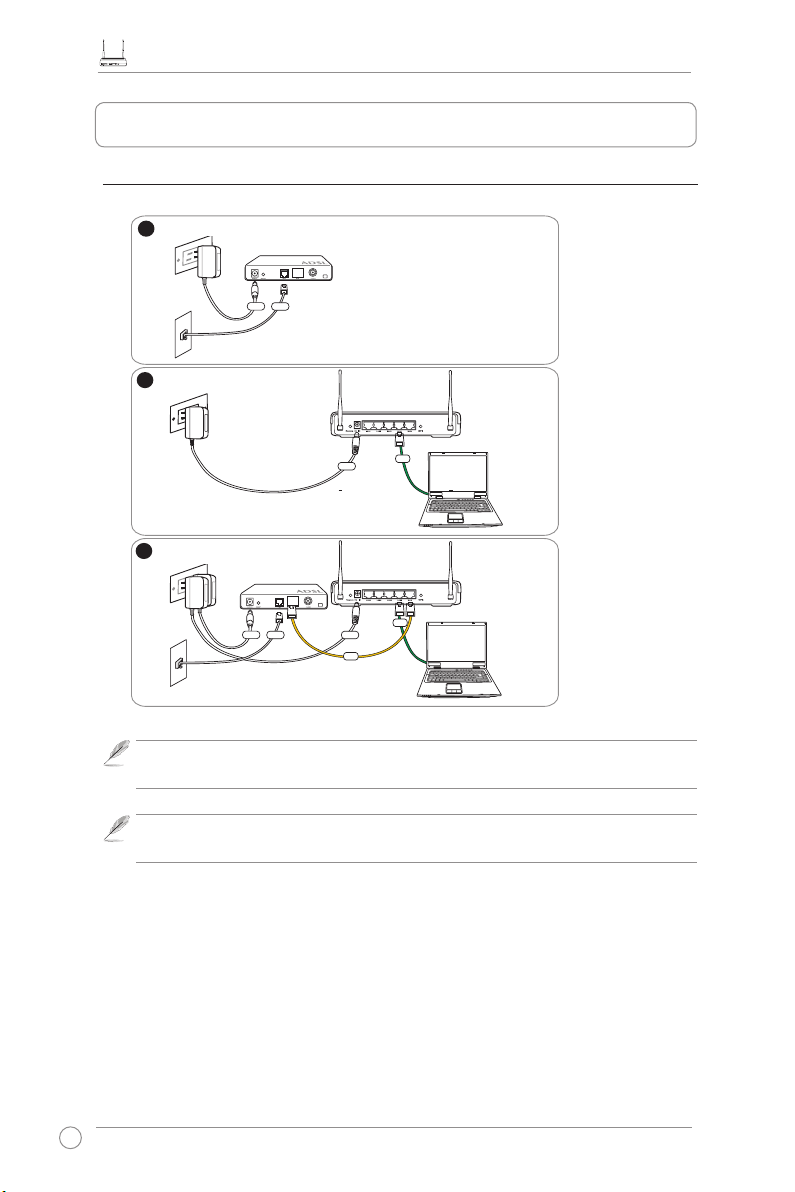
Snelstartgids RT-N11 EZ draadloze N-router
1
Modem
W
all Telephone Outlet
W
all Power Outlet
Phone
Power
2
Wall Power Outlet
ASUS Wireless Router
LAN
3
Modem
W
all Telephone Outlet
W
all Power Outlet
LAN
Power
Phone
Power
ASUS Wireless Router
WAN
Power
3. De ADSL-modem en draadloze router aansluiten
1) Kabelverbinding
Stopcontact
Telefoonaansluiting
Stopcontact
Stopcontact
16
Telefoonaansluiting
Opmerking:
van andere adapters kan het apparaat beschadigen.
Opmerking:
Gebruik alleen de adapter die in de verpakking is geleverd. Het gebruik
Het apparaat in de bovenstaande afbeelding is alleen als referentie
bedoeld. Raadpleeg uw verpakking voor het echte product.
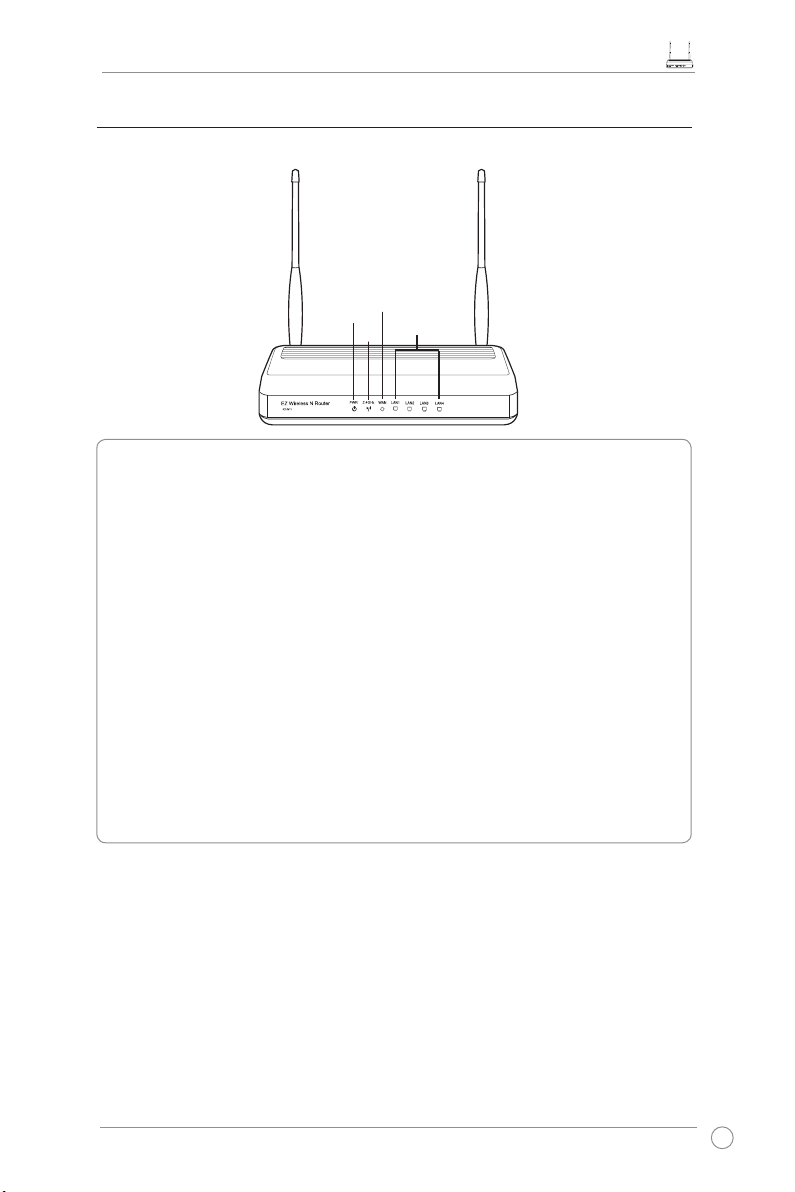
Snelstartgids RT-N11 EZ draadloze N-router
2) Status indicatoren
WAN
PWR
PWR (Power)
Uit Geen voeding
Aan Systeem gereed
Langzaam knipperend Opnieuw instellen naar standaardmodus
Snel knipperend WPS-modus
AIR (draadloos netwerk)
Uit Geen voeding
Aan Draadloos systeem gereed
Knipperend Draadloze gegevens verzenden of ontvangen
WAN (wide area network)
Uit Geen voeding of geen aansluiting
Aan Fysieke verbinding met Ethernetnetwerk
Knipperend Gegevens verzenden of ontvangen via Ethernetkabel
LAN 1-4 (Local Area Network)
Uit Geen voeding of geen aansluiting
Aan Fysieke verbinding met Ethernetnetwerk
Knipperend Gegevens verzenden of ontvangen via Ethernetkabel
AIR
LAN
17
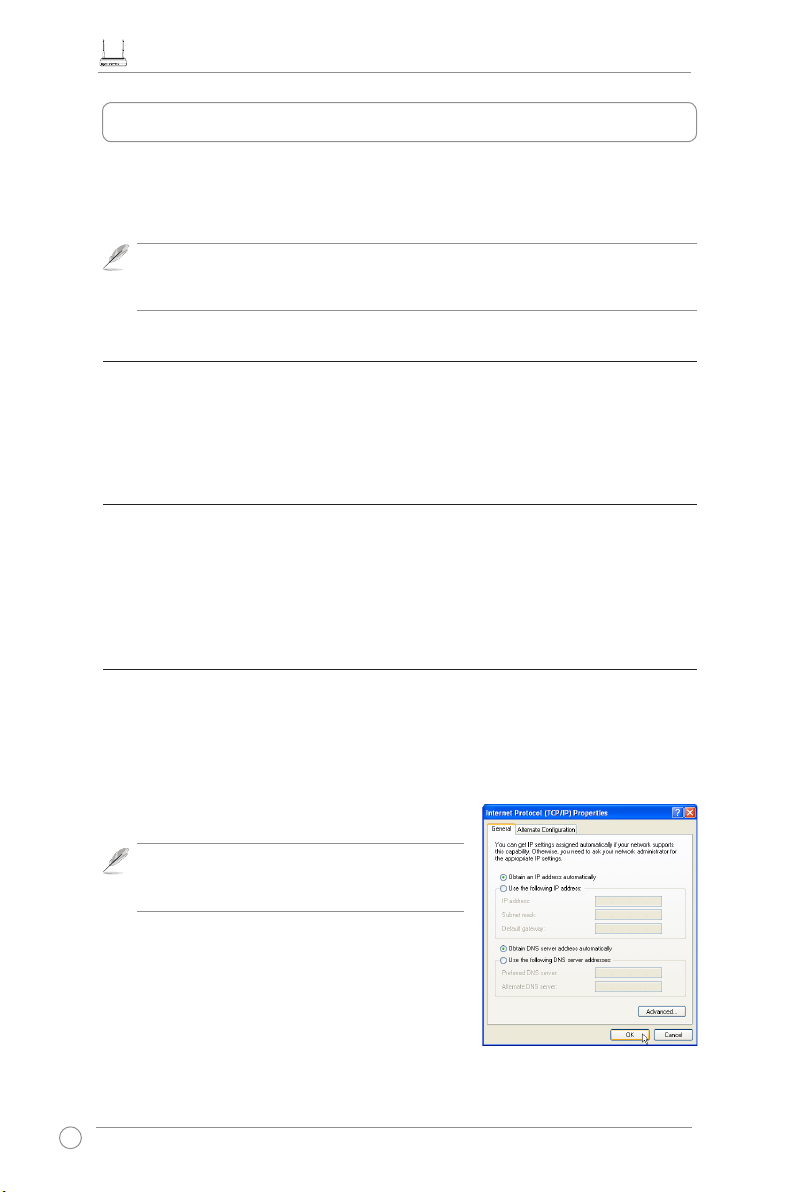
Snelstartgids RT-N11 EZ draadloze N-router
4. Eerste werkzaamheden
De ASUS RT-N11 draadloze router is met de juiste conguratie geschikt voor veel
applicaties. De standaardinstellingen van de draadloze router moeten eventueel worden
aangepast om te voldoen aan uw eisen; controleer dus, voordat u de ASUS draadloze router
in gebruik neemt, de basisinstellingen om zeker te weten dat ze voor uw omgeving juist zijn.
Opmerking:
mogelijke instelproblemen te vermijden die kunnen ontstaan door de onzekerheid van
een draadloze verbinding.
Voor de eerste conguratie wordt een draadverbinding aanbevolen om
1) Bedrade verbinding
De RT-N11 draadloze router wordt geleverd met een Ethernet-kabel. Aangezien de ASUS
draadloze router een ingebouwde crossoverfunctie heeft, maakt het niet uit wat voor kabel
u gebruikt voor een bedrade verbinding. Steek het ene uiteinde van de kabel in de LANaansluiting achterop de router en het andere in de Ethernet-aansluiting van de computer.
2) Draadloze verbinding
Om een draadloze verbinding tot stand te brengen , hebt u een WLAN-kaart nodig die
compatibel is met IEEE 802.11b/g/n. Zie de handleiding van de draadloze adapter voor de
aansluitprocedures. De standaard is dat de SSID van de ASUS draadloze router “default
” is (met kleine letters), codering is uitgeschakeld en een open systeemauthenticatie wordt
gebruikt.
3) IP adres instellen
Om toegang te krijgen tot de RT-N11 draadloze router, moet u zorgen voor de juiste TCP/IPinstellngen van de bedrade of draadloze clients. Geef de clients IP-adressen in hetzelfde
subnet als de RT-N11.
IP-adres automatisch verkrijgen
De RT-N11 draadloze router bevat DHCP-serverfuncties.
Hierdoor krijgt uw pc automatisch een IP-adres.
Opmerking:
de draadloze router AAN en zorgt u ervoor dat hij
gereed is.
Voordat u de computer herstart, zet u
IP handmatig instellen
Om het IP-adres handmatig in te stellen, moet u de
standaardinstellingen van de ASUS draadloze router
kennen:
• IP-adres 192.168.1.1
• Subnetmasker 255.255.255.0
18
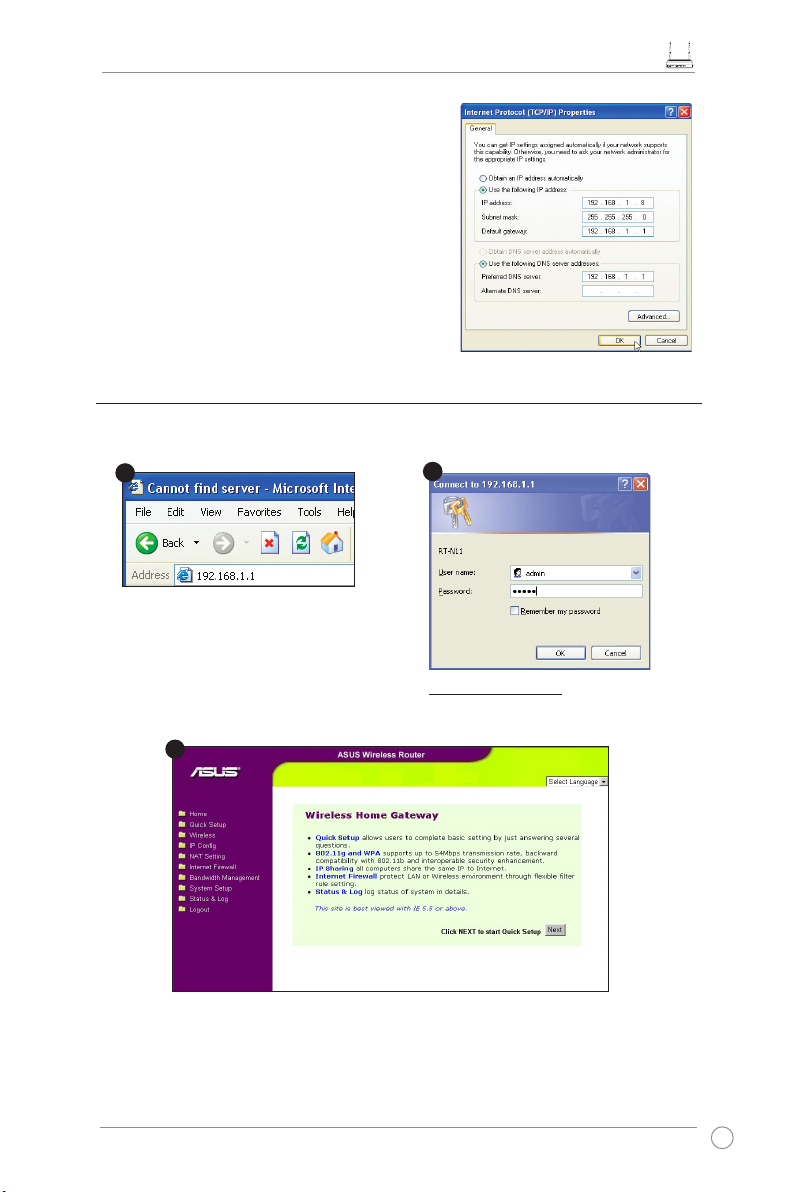
Snelstartgids RT-N11 EZ draadloze N-router
1
3
2
Om verbinding te maken met een handmatig
toegekend IP-adres, moeten het adres van de
computer en de draadloze router zich op hetzelfde
subnet bevinden:
• IP-adres 192.168.1.xxx (waarin xxx een getal is
tussen 2 en 254 dat niet bij een ander apparaat in
gebruik is)
• Subnetmasker 255.255.255.0
• Gateway 192.168.1.1
• DNS: 192.168.1.1, of kies een reeds aanwezige
DNS-server in uw netwerk.
4) De draadloze router congureren
Volg onderstaande stappen om naar de webconguratie-interface van de RT-N11 te
gaan.
Geef in de webbrowser het volgende
adres op:
http://192.168.1.1
Standaardwaarden:
User name ( Gebruikersnaam):
Password (Wachtwoord):
Na het aanmelden ziet u de homepage van de ASUS draadloze router.
De homepage toont links het menu om de belangrijkste waarden van de router in te stellen.
admin
admin
19
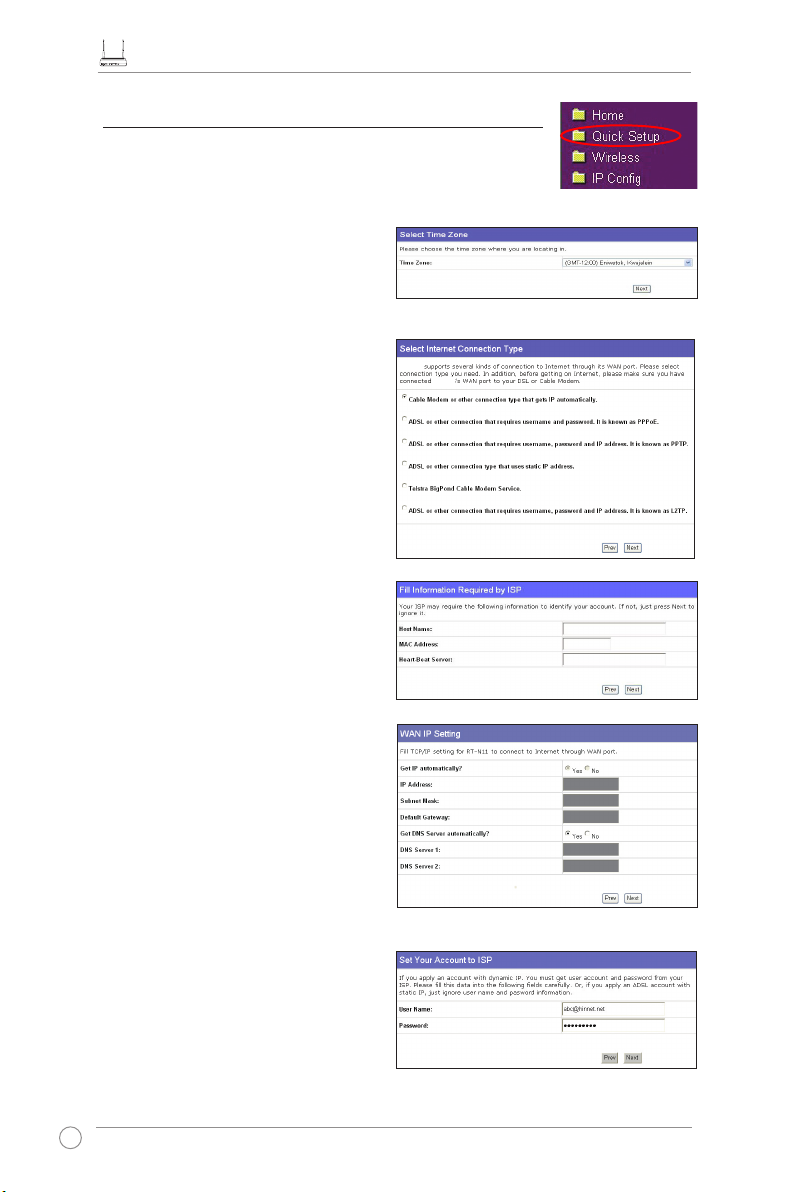
Snelstartgids RT-N11 EZ draadloze N-router
5) Snelle instelling
Om de quick setup te starten, klik u op
de pagina “
Quick Setup
” te gaan. Volg de instructies om de ASUS
draadloze router in te stellen.
Next (Volgende)
om naar
1. Selecteer de tijdzone en klik op
(Volgende)
.
Next
2. De draadloze router van ASUS
ondersteunt zes types ISP-services:
kabel, PPPoE, PPTP, statisch WAN IP,
Telstra BigPond en L2TP. Selecteer het
juiste type en klik op
Next (Volgende)
om verder te gaan.
Gebruiker van kabel of dynamisch
IP
Wordt uw internetdienst geleverd door
een kabelprovider, selecteer
Modem or other connection that gets IP
automatically (Kabelmodem of andere
verbinding die automatisch een IPadres uitreikt)
. Heeft uw internetprovider
u een hostname, MAC-adres en heartbeatserver gegeven, vul deze gegevens dan
in op de pagina met instellingen. Zo niet,
klik dan op
Next (Volgende)
over te slaan.
dan Cable
om deze stap
RT-N11
RT-N11
PPPoE-gebruiker
Gebruikt u een PPPoE-dienst,
selecteer
requires username and password
(ADSL-verbinding waarvoor een
gebruikersnaam en wachtwoord nodig
zijn)
wachtwoord, die u van de internetprovider hebt gekregen, invullen. Klik op
om verder te gaan.
20
dan ADSL connection that
. U moet de gebruikersnaam en het
Next (Volgende)
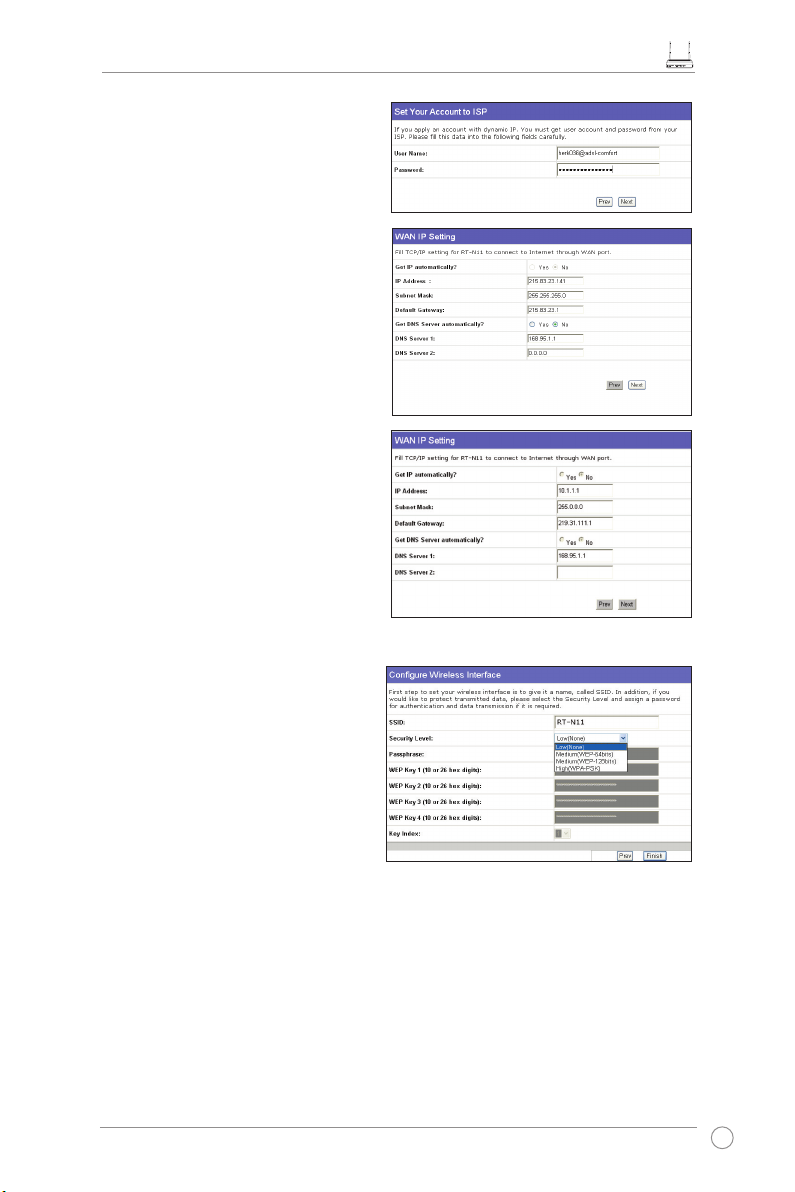
PPTP- of L2TP-gebruiker
Gebruikt u een PPTP-dienst, selecteer dan
ADSL connection that requires username,
password and IP address (ADSLverbinding waarvoor een gebruikersnaam,
wachtwoord en IP-adres nodig zijn)
. U
moet de gebruikersnaam, het wachtwoord
en het IP-adres, die u van de internetprovider
hebt gekregen, invullen. Klik op
(Volgende)
om verder te gaan. L2TP-
Next
gebruikers moeten dezelfde instructies als
hierboven gebruiken.
Statisch IP-adres
Gebruikt u ADSL of een ander
verbindingstype dat een statisch IPadres gebruikt, selecteer
or other connection type that uses
static IP address (ADSL of een ander
verbindingstype dat een statisch IPadres gebruikt)
subnetmasker en de standaardgateway, die
u van de internetprovider hebt gekregen,
invullen. U kunt zelf DNS-servers opgeven of
de DNS-gegevens automatisch verkrijgen.
dan ADSL
. U moet het IP-adres, het
Snelstartgids RT-N11 EZ draadloze N-router
3. Nadat het instelling van het
verbindingstype is voltooid, moet u
uw draadloze interface instellen. Geef
uw draadloze router op met een SSID
(Service Set Identier). Dit is unieke
identicatie die wordt gekoppeld aan
pakketten die via het WLAN worden
verzonden. Dit kenmerk emuleert een
wachtwoord als een apparaat via het
WLAN verbinding probeert te maken met
de draadloze router.
Wilt u verzonden gegevens beschermen, selecteer dan een middelmatig of hoog
veiligheidsniveau om uw gegevens te versleutelen.
Medium (Middel):
Alleen gebruikers met dezelfde WEP-sleutel kunnen verbinding maken
met de draadloze router. Er wordt gebruik gemaakt van 64-bits of 128-bits WEP-versleuteling.
Congureer de instellingen als Open Systeem/WEP in plaats van Gedeelde sleutel/WEP.
High (Hoog):
Alleen gebruikers met dezelfde WPA-sleutel kunnen verbinding maken met de
draadloze router. Er wordt gebruik gemaakt van TKIP-versleuteling.
21
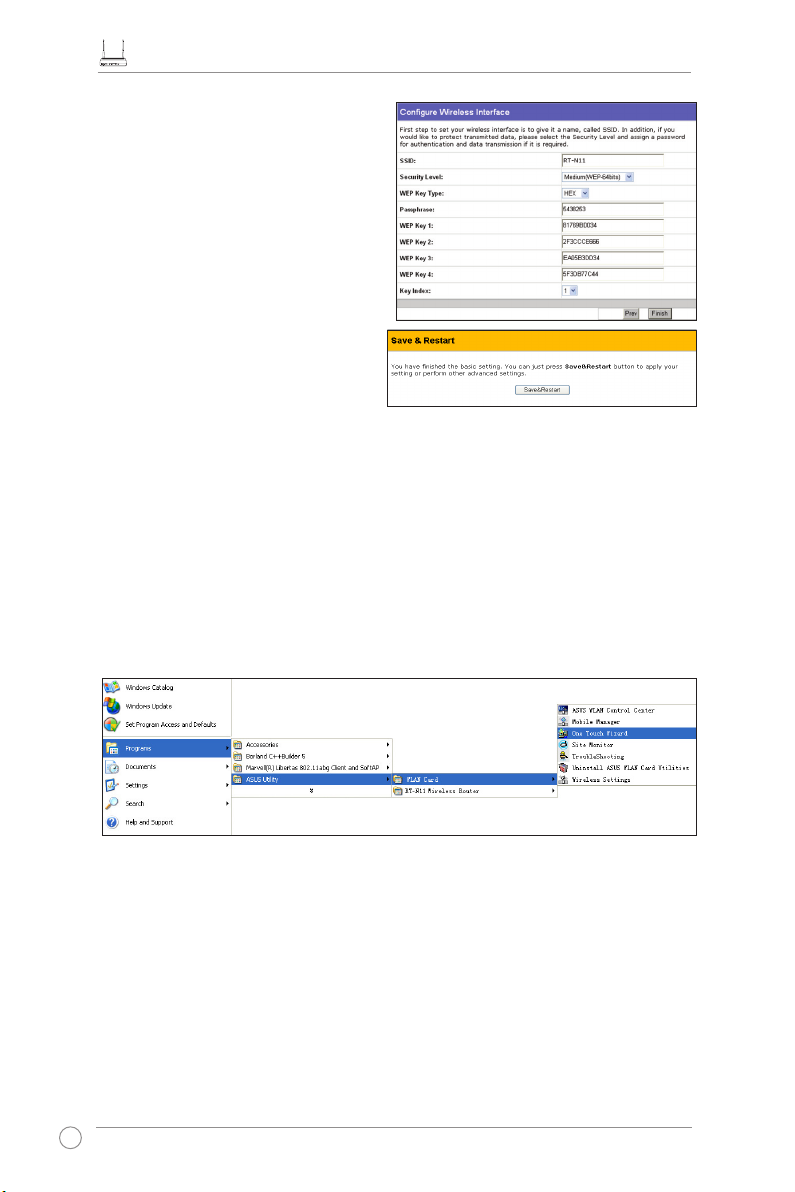
Snelstartgids RT-N11 EZ draadloze N-router
4. Voer vier sets WEP-sleutels in de
velden WEP Key (WEP-sleutel) in (10
hexadecimale cijfers voor WEP 64-bits,
26 hexadecimale cijfers voor WEP
128-bits). Voer een wachtwoordzin in
voor door het systeem gegenereerde
sleutels. Noteer de wachtwoordzin en de
WEP-sleutels en klik daarna op
(Voltooien)
.
Finish
Bijvoorbeeld, Selecteert u WEP 64bits
en geeft u 11111 als wachtwoord op, dan
worden de WEP-sleutels automatisch
gegenereerd.
5. Klik op
Save&Restart
(Opslaan&Herstarten)
om de
draadloze router te herstarten en de
nieuwe instellingen te activeren.
6. Om vanaf een draadloze client verbinding te maken met de draadloze router, kunt u
de dienst Wireless Zero Conguration van Windows® gebruiken. Hebt u een draadloze
kaart van ASUS in de computer, dan kunt u de One Touch Wizard, die zich bevindt op de
meegeleverde cd, gebruiken voor de draadloze verbinding.
De WLAN-kaart congureren met de dienst WZC van Windows
®
Hebt u een ASUS draadloze kaart op de computer geïnstalleerd met hulpprogramma’s en
stuurprogramma’s, klik dan op
WLAN Card -> One Touch Wizard
Start -> Programs (Alle programa’s) -> ASUS Utility->
om het hulpprogramma One Touch Wizard.
22
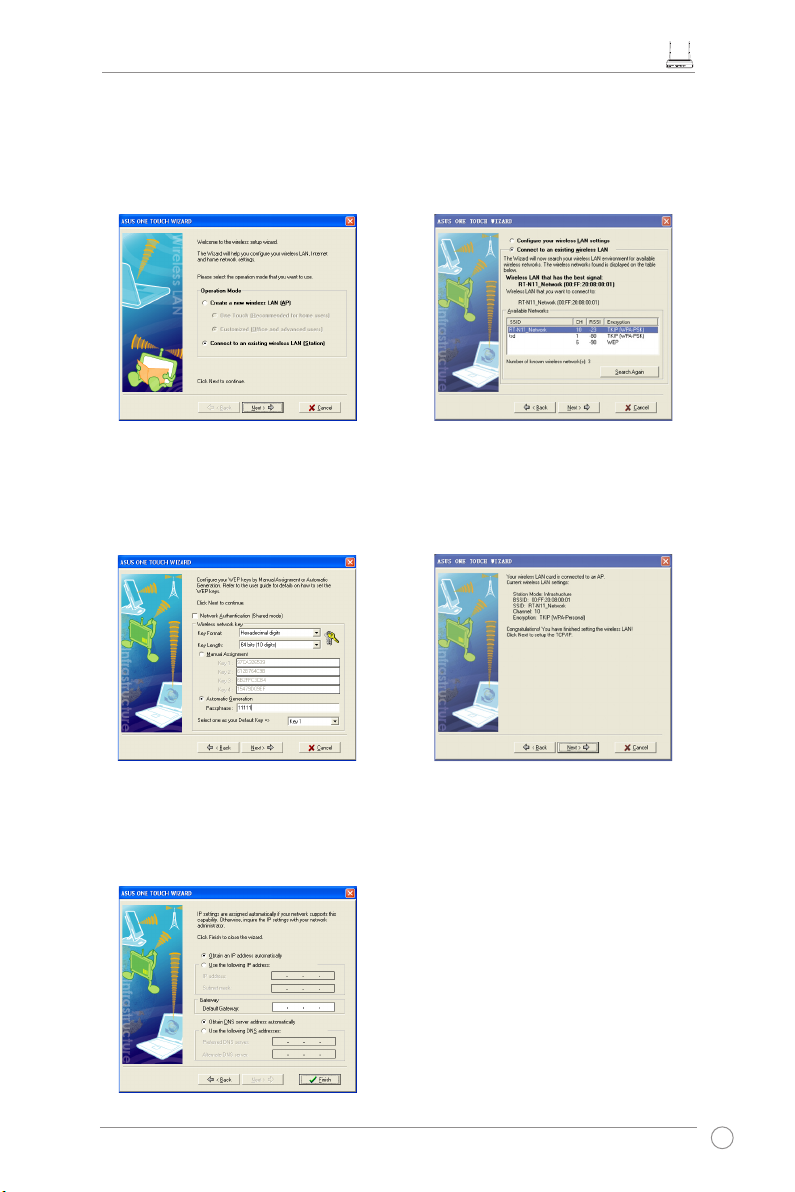
Snelstartgids RT-N11 EZ draadloze N-router
1) Selecteer de radioknop Connect to
an existing wireless LAN (Station)
(Verbinden met een bestaand draadloos
LAN (station) en klik op Next (Volgende)
om verder te gaan.
3) Stel de authenticatie en de codering
op de WLAN-kaart net zo in als op de
RT-N11. In de vorige stappen is de
Sleutellengte 64 bits, het wachtwoord
is 11111. Klik op Next (Volgende) om
verder te gaan.
2) One Touch Wizard zoekt en toont de
beschikbare access-points in de lijst
Available Networks (Beschikbare
netwerken). Selecteer RT-N11 en druk
op Next (Volgende) om verder te gaan.
4) Het duurt een paar seconden voor de
draadloze kaart om verbinding te maken
met de RT-N11. Klik op Next (Volgende)
om TCP/IP op de WLAN-kaart in te
stellen.
5) Voer het IP-adres van de WLAN-kaart
in, afhankelijk van uw netwerk. Is de
instelling voltooid, klik dan op Finish
(Voltooien) om de One Touch Wizard af
te sluiten.
23
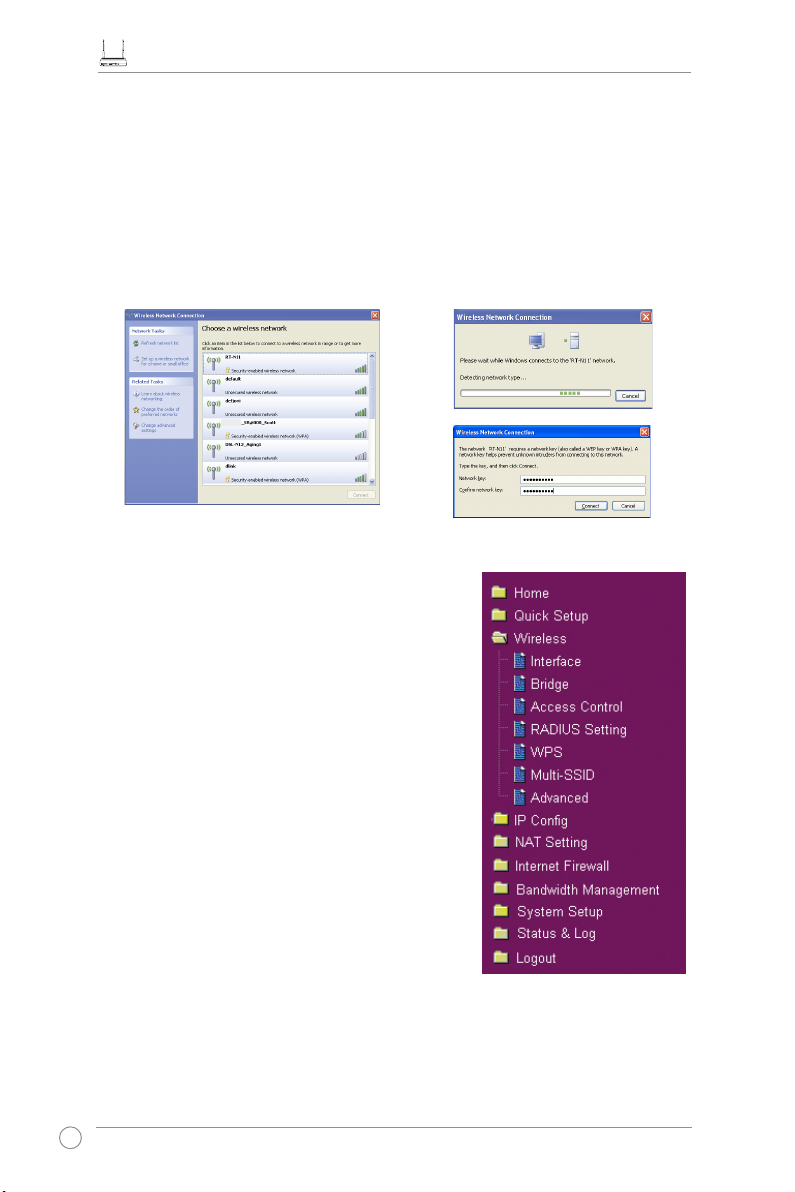
Snelstartgids RT-N11 EZ draadloze N-router
De WLAN-kaart congureren met de dienst WZC van Windows®
Gebruikt u een draadloze kaart die niet van ASUS is, dan kunt u een draadloze verbinding
maken met de dienst Wireless Zero Conguration (WZC) van Windows
1) Dubbelklik op het draadloze
netwerkpictogram op de taakbalk om
de beschikbare netwerken te zien.
Selecteer de draadloze router en klik op
Connect (Verbinden)
.
RT-N11
2) Geef de sleutel van 10 cijfers op die u
hebt ingesteld op de draadloze router
en klik op
Connect (Verbinden)
verbinding wordt in een paar seconden
tot stand gebracht.
®
.
. De
Geavanceerde kenmerken congureren
Om andere instellingen van de draadloze router
te bekijken en te veranderen, gaat u naar de
webconguratiepagina van de RT-N11. Klik op de regels
van het menu om een submenu te openen en volg de
instructies om de router in te stellen. U ziet tips als u met
de cursor over de objecten gaat. Zie de handleiding in de
meegeleverde cd voor gedetailleerde informatie.
24
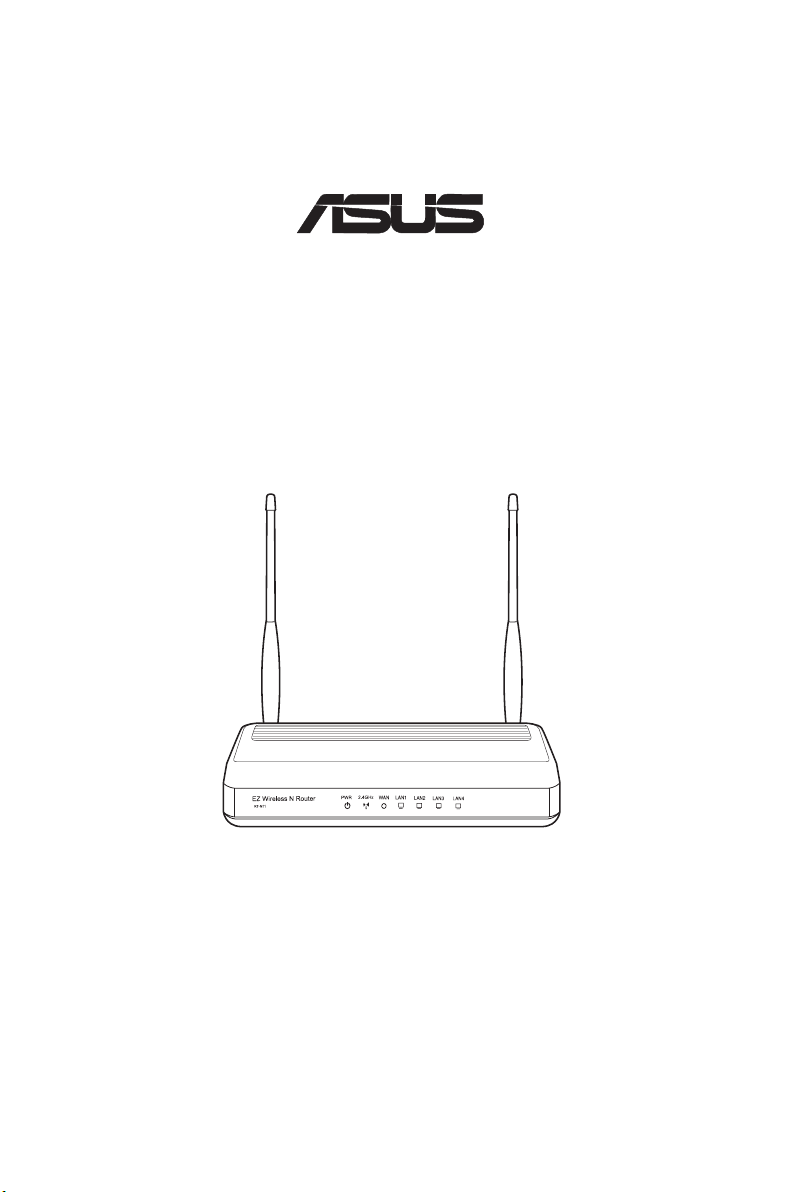
RT-N11
®
Langaton EZ Wireless N Router -reititin
Pikakäynnistysopas
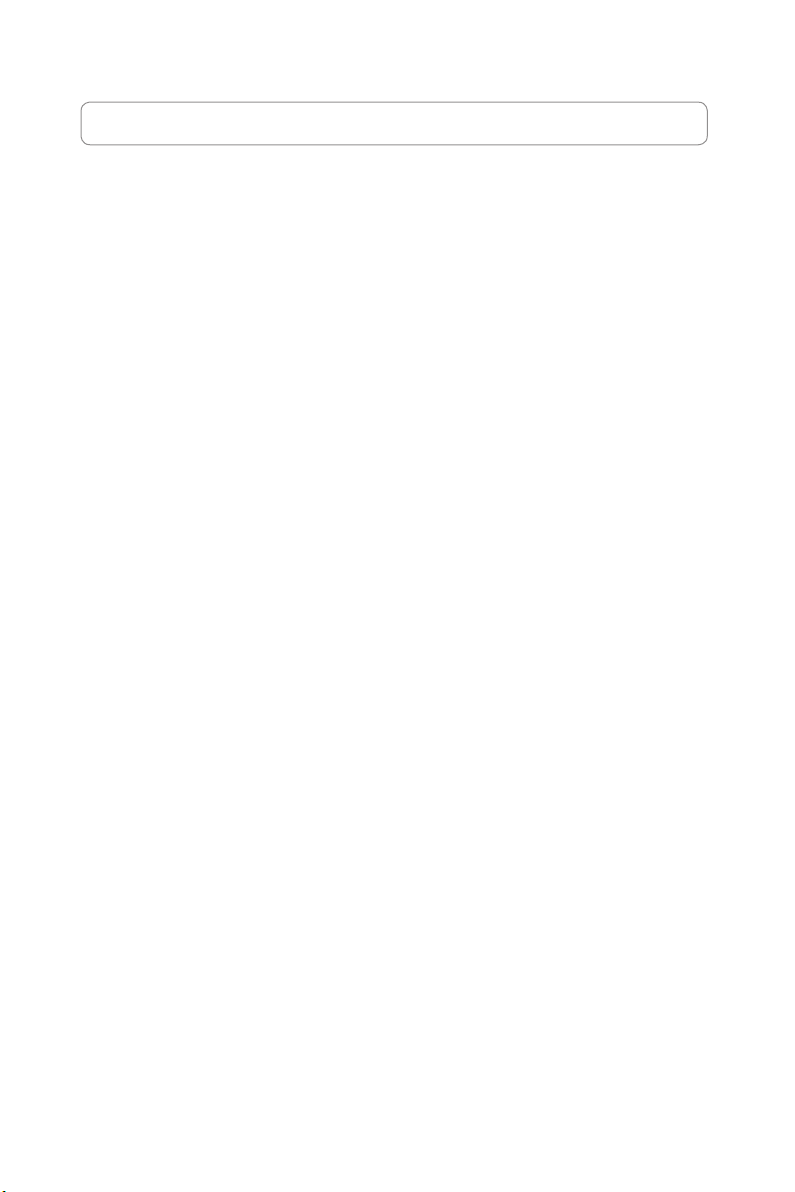
Valmistajan yhteystiedot
ASUSTeK COMPUTER INC. (Aasia-Tyynenmeren alue)
Yrityksen osoite: 15 Li-Te Road, Beitou, Taipei 11259
Yleinen (puh): +886-2-2894-3447
Yleinen (faksi): +886-2-2890-7798
Yleinen email: info@asus.com.tw
Web-osoite: http://www.asus.com.tw
ASUS COMPUTER INTERNATIONAL (Amerikka)
Yrityksen osoite: 44370 Nobel Drive, Fremont, CA 94538, USA
Yleinen (faksi): +1-510-608-4555
Web-osoite: http://usa.asus.com
Tekninen tuki
Yleistuki: +1-502-995-0883
Tuki (faksi): +1-502-933-8713
Online-tuki: http://vip.asus.com/eservice/techserv.aspx
ASUS COMPUTER GmbH (Saksa ja Itävalta)
Yrityksen osoite: Harkortstr. 21-23, 40880 Ratingen, Germany
Yleinen (puh): +49-02102-95990
Yleinen (faksi): +49-02102-959911
Web-osoite: http://www.asuscom.de
Online-yhteys: http://www.asuscom.de/sales
Tekninen tuki
Komponentit: +49-02102-95990
Tuki (faksi): +49-02102-959911
Online-tuki: http://vip.asus.com/eservice/techserv.aspx?SLanguage=de-de
Globaali palvelukeskus: http://support.asus.com/service/service.aspx?SLanguage=en-
us
Usein kysyttyä: http://support.asus.com/faq/faq.aspx?SLanguage=en-us
Tekninen online-tuki: http://support.asus.com/techserv/techserv.
aspx?SLanguage=en-us
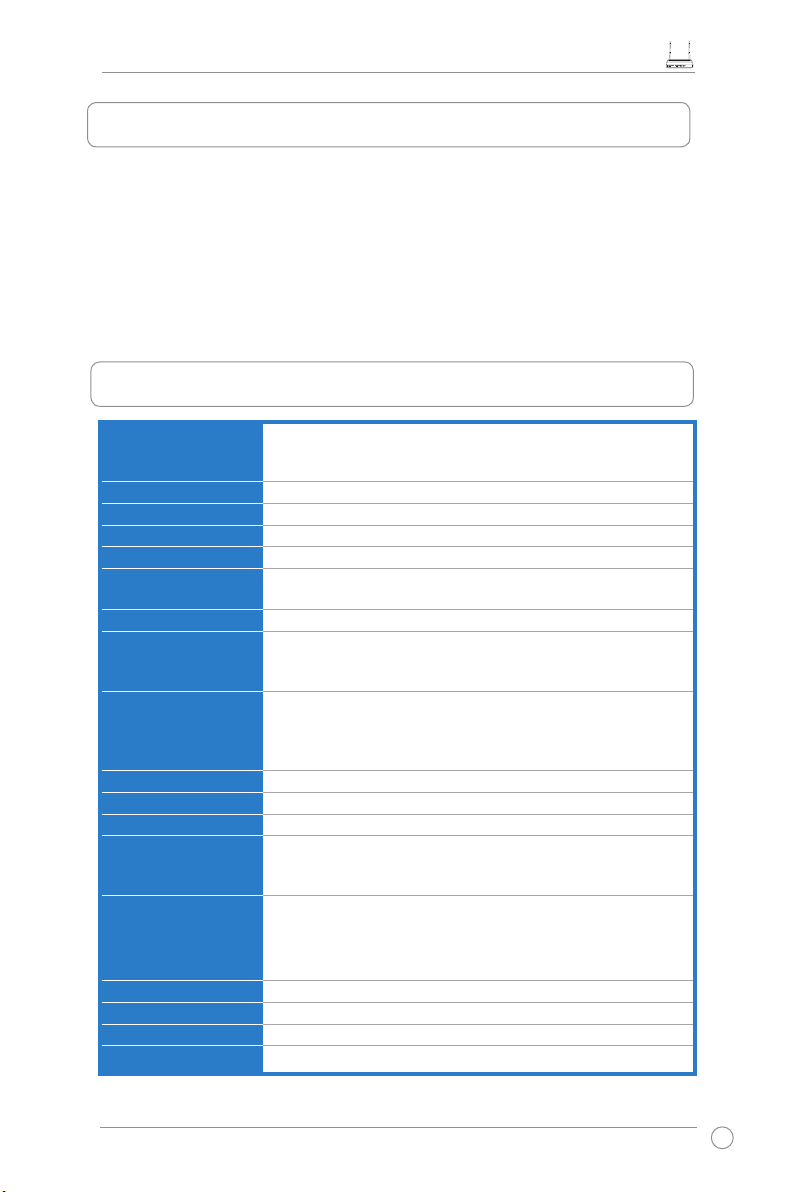
Langattoman RT-N11 EZ Wireless N Router -reitittimen pikaopas
1. Pakkauksen sisältö
• Langaton RT-N11-reititin x 1
• Virtasovitin x 1
• Telakointijalusta x 1
• Apuohjelma-CD x 1
• RJ45-kaapeli x 1
• Pikakäynnistysopas x 1
2. Teknisten tietojen yhteenveto
Verkkostandardi
Käyttötaajuus
Käyttökanava
Ethernet-portti
Antenni
WPS-painike
Merkkivalo
Turvallisuus
Palomuuri ja
käytönhallinta
VPN-tuki
Palvelun laatu
Kehittynyt verkko
Verkonhallinta
Virranotto
Lämpötila
Kosteus
Mitat
Paino
Tukee standardeja 802.11b/g/n, IEEE802.3, IEEE802.3u,
IEEE802.1x, IEEE802.11i, IEEE802.11e, IPv4, CSMA/CA,
CSMA/CD, ICMP
2.4G ~ 2.483GHz
11 Pohjois-Amerikassa, 14 Japanissa, 13 Euroopassa (ETSI)
WAN x 1, LAN x 4 RJ45 10/100 BaseT
2 ulkoista irrotettavaa antennia
Tukee WPS (Wi-Fi Protection Setup) -painikeasennusta ja
PIN-tunnusasennusta
Virta x 1, AIR x 1, WAN x 1, LAN x 4
64/128-bittinen WEP, WPA-Personal, WPA2-Personal, WPA-
Enterprise, WPA2-Enterprise, WPA-Auto (TKIP/AES), WPA2Auto (TKIP/AES), Radius 802.1x:llä
NAT-palomuuri, SPI (Stateful Package Inspection) -palomuuri,
WAN Ping -hallinta, toimialuekäytön hallinta, URL-suodatin,
MAC-suodatin, tulevien/lähtevien pakettien suodatin,
palvelunestotunnistus
IPSec / PPTP / L2TP -läpipäästö
Muokattavat WMM (Wi-Fi multimedia) QoS-säännöt
Tuki jopa 4 BSSID:lle/ESSID:lle, VLANille
Tuettu: SNMP, IGMP, UPnP, DHCP, DNS-välityspalvelin,
NTP-asiakas, DDNS, Port Trigger, virtuaalipalvelin, virtuaalinen
DMZ, VPN-läpisyöttö, WDS
Vaihtovirtatulo: 100 V~240 V (50~60 Hz), tasavirtalähtö: +5 V
korkeintaan 1,2 A:n jännitteellä
Huomautus: Käytä vain pakkauksessa mukana tullutta
muuntajaa. Muiden muuntajien käyttö voi vahingoittaa laitetta.
Käyttö: 0~40oC Säilytys: -10~70oC
Käyttö: 10-90 % Säilytys: 0~90 %
179 x 119 x 37 (L x W x H) mm
310g
* Tekniset tiedot voivat muuttua ilman erillistä ilmoitusta.
27
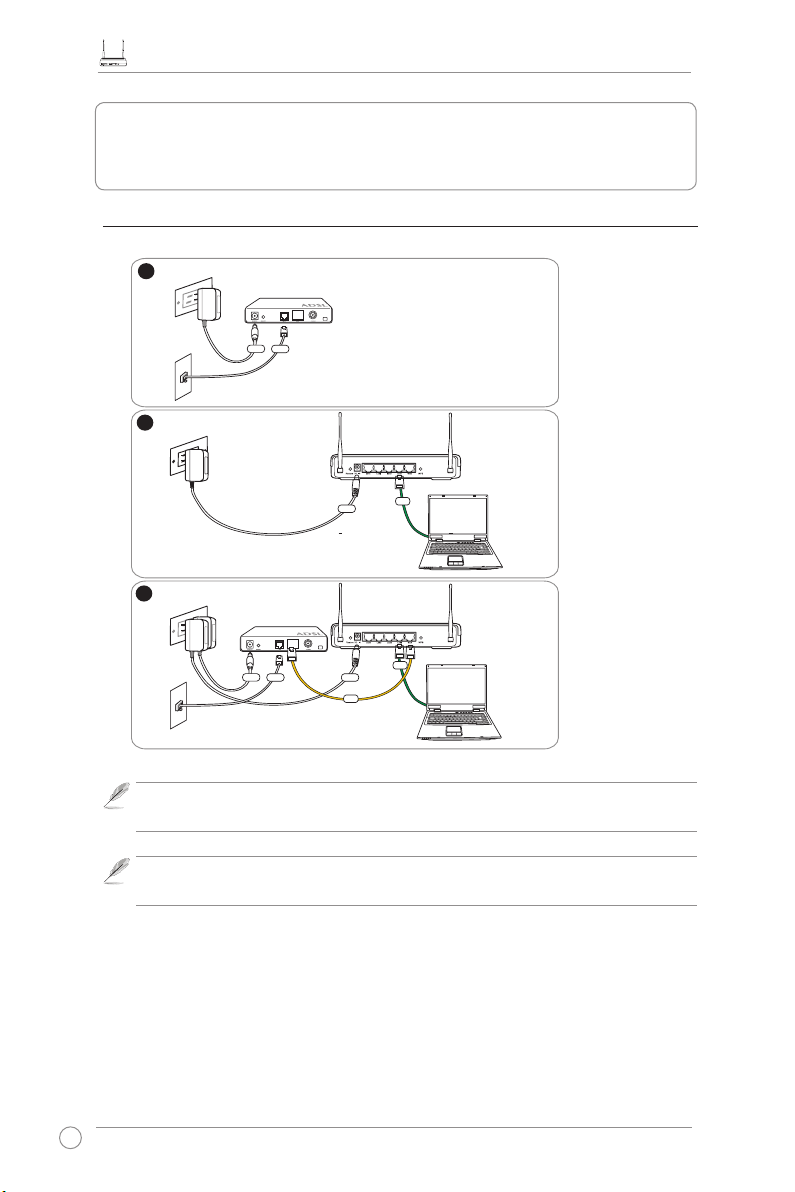
Langattoman RT-N11 EZ Wireless N Router -reitittimen pikaopas
1
Modem
W
all Telephone Outlet
W
all Power Outlet
Phone
Power
2
Wall Power Outlet
ASUS Wireless Router
LAN
3
Modem
W
all Telephone Outlet
W
all Power Outlet
LAN
Power
Phone
Power
ASUS Wireless Router
WAN
Power
3. ADSL-modeemin ja langattoman reitittimen
kiinnittäminen
1) Kaapeliliitäntä
28
Huomautus:
Käytä vain pakkauksessa mukana tullutta muuntajaa. Muiden
muuntajien käyttö voi vahingoittaa laitetta.
Huomautus:
saattaa poiketa siitä.
Edellä olevissa kuvissa oleva laite on vain viitteellinen. Todellinen tuote
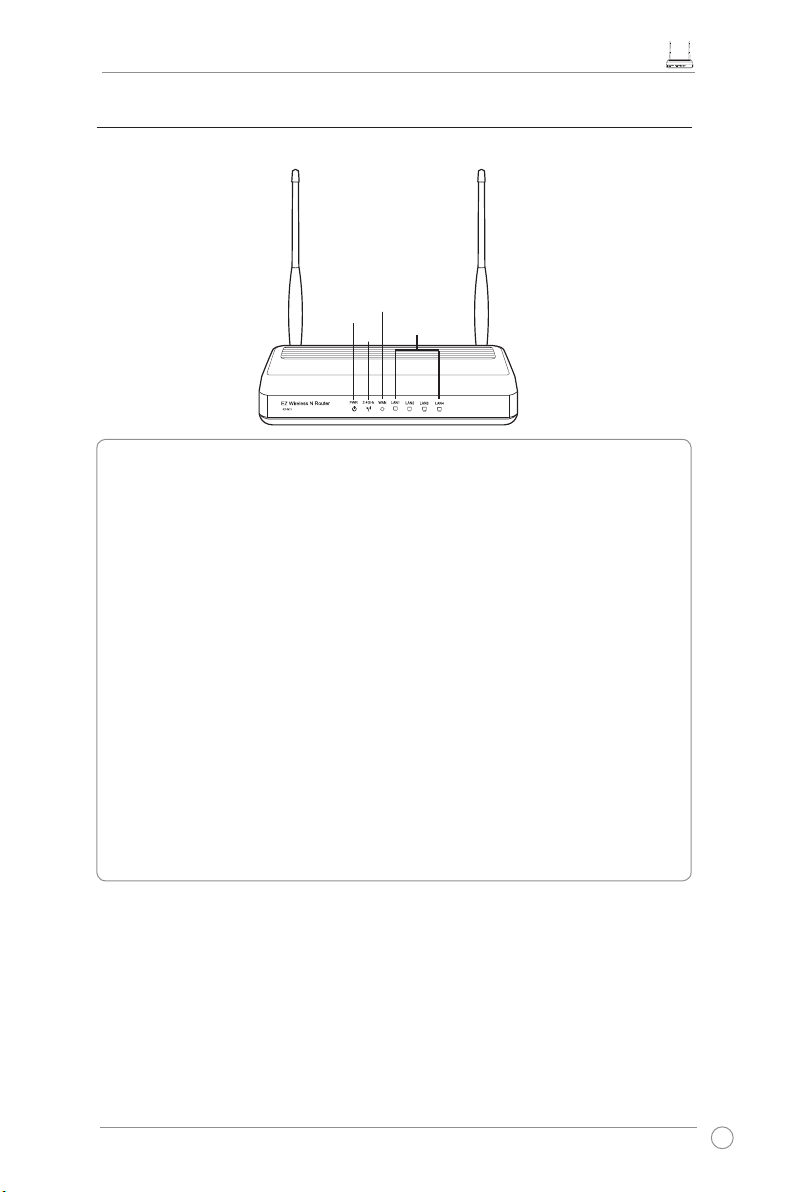
Langattoman RT-N11 EZ Wireless N Router -reitittimen pikaopas
2) Tilaosoittimet
WAN
PWR
PWR (Virta)
POIS Ei virtaa
PÄÄLLÄ Järjestelmä valmis
Vilkkuva-hidas Palauta oletustila
Vilkkuva-nopea WPS-tila
AIR (Langaton verkko)
POIS Ei virtaa
PÄÄLLÄ Langaton järjestelmä valmis
Vilkkuva Lähettää tai vastaanottaa tietoja (langattomasti)
WAN (Laajaverkko)
POIS Ei virtaa tai ei fyysistä liitäntää
PÄÄLLÄ On fyysinen liitäntä Ethernet-verkkoon
Vilkkuva Lähettää tai vastaanottaa tietoja (Ethernet-kaapelin kautta)
LAN 1-4 (Lähiverkko)
POIS Ei virtaa tai ei fyysistä liitäntää
PÄÄLLÄ On fyysinen liitäntä Ethernet-verkkoon
Vilkkuva Lähettää tai vastaanottaa tietoja (Ethernet-kaapelin kautta)
AIR
LAN
29
