Page 1

RS160-S5/PX4
1U Rackmount Server
User Guide
Page 2
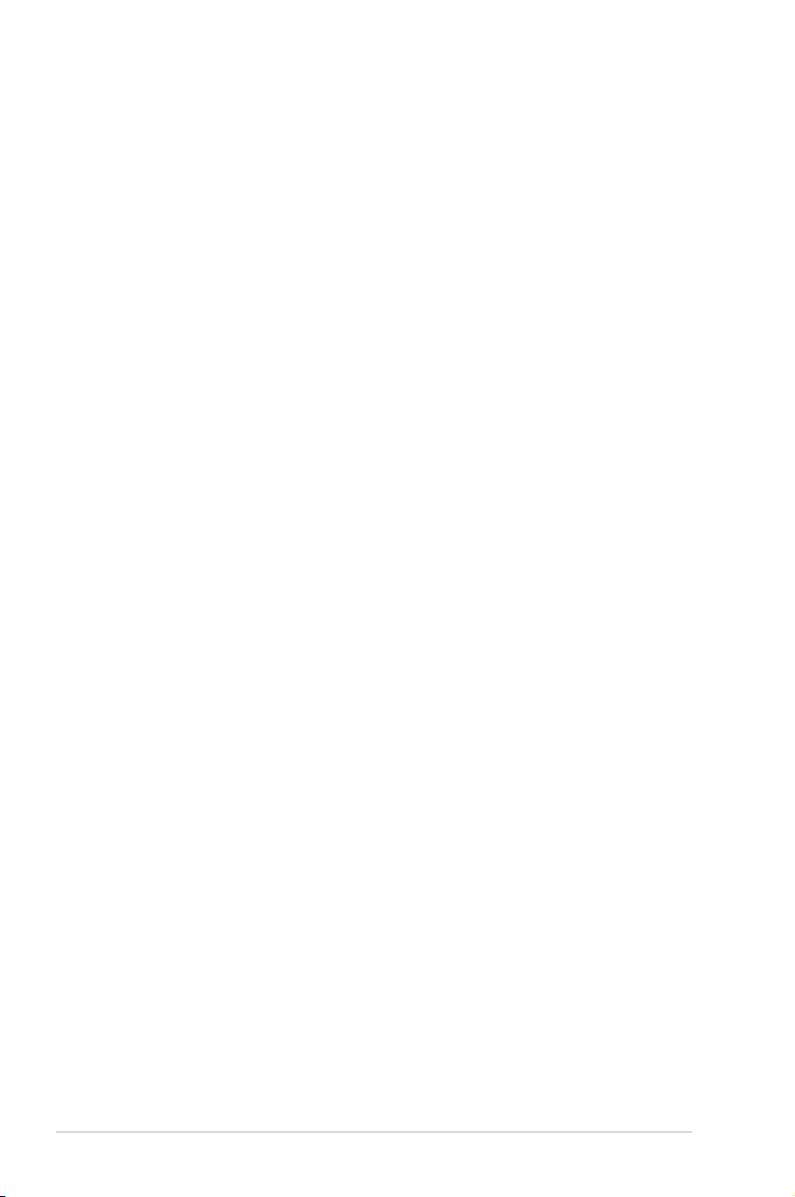
E3847
First Edition V1
June 2008
Copyright © 2008 ASUSTeK COMPUTER INC. All Rights Reserved.
No part of this manual, including the products and software described in it, may be reproduced, transmitted,
transcribed, stored in a retrieval system, or translated into any language in any form or by any means,
except documentation kept by the purchaser for backup purposes, without the express written permission
of ASUSTeK COMPUTER INC. (“ASUS”).
ASUS provides this manual “as is” without warranty of any kind, either express or implied, including but not
limited to the implied warranties or conditions of merchantability or tness for a particular purpose. In no
event shall ASUS, its directors, ofcers, employees, or agents be liable for any indirect, special, incidental,
or consequential damages (including damages for loss of prots, loss of business, loss of use or data,
interruption of business and the like), even if ASUS has been advised of the possibility of such damages
arising from any defect or error in this manual or product.
Specications and information contained in this manual ae furnished for informational use only, and are
subject to change at any time without notice, and should not be construed as a commitment by ASUS.
ASUS assumes no responsibility or liability for any errors or inaccuracies that may appear in this manual,
including the products and software described in it.
Product warranty or service will not be extended if: (1) the product is repaired, modied or altered, unless
such repair, modication of alteration is authorized in writing by ASUS; or (2) the serial number of the
product is defaced or missing.
Products and corporate names appearing in this manual may or may not be registered trademarks or
copyrights of their respective companies, and are used only for identication or explanation and to the
owners’ benet, without intent to infringe.
ii
Page 3
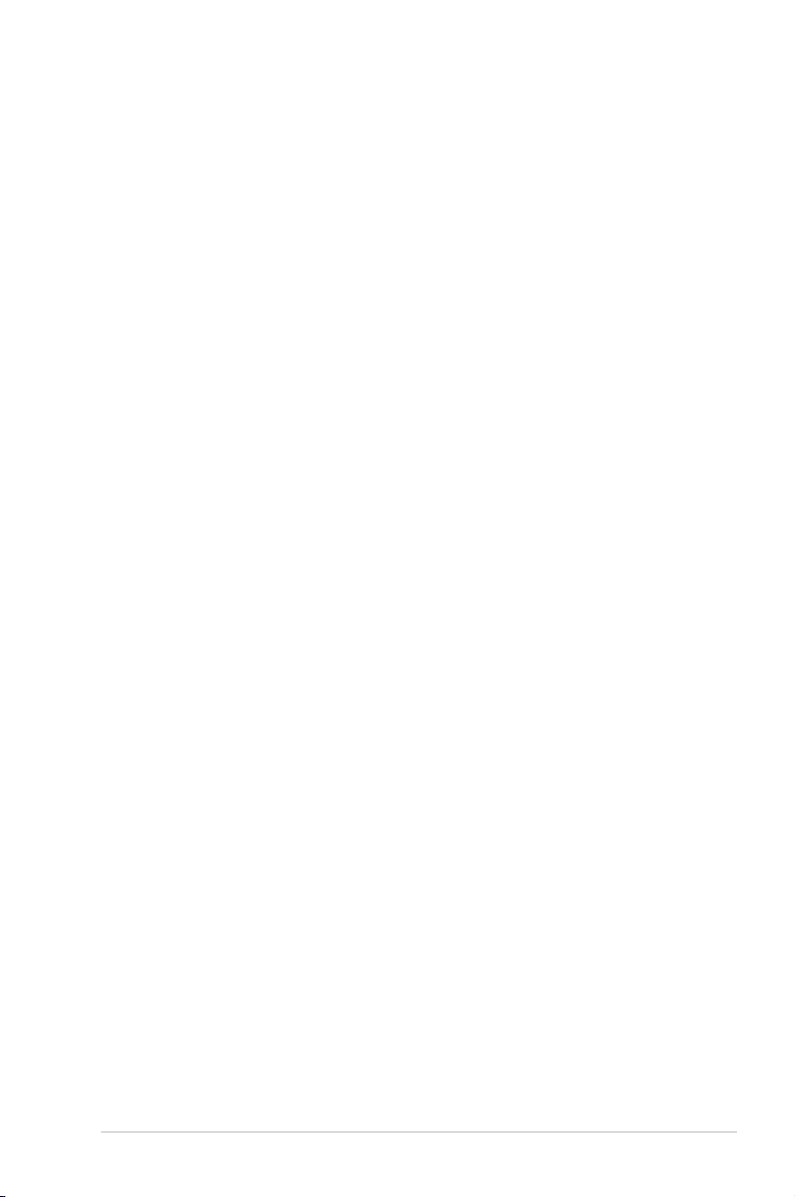
Contents
Contents ...................................................................................................... iii
Notices ........................................................................................................ vii
Safety information .................................................................................... viii
About this guide ......................................................................................... ix
Chapter 1: Product introduction
1.1 System package contents ........................................................... 1-2
1.2 Serial number label ...................................................................... 1-2
1.3 Systemspecications ................................................................. 1-3
1.4 Front panel features ..................................................................... 1-5
1.5 Rear panel features ...................................................................... 1-5
1.6 Internal features ........................................................................... 1-6
1.7 LED information ........................................................................... 1-7
1.7.1 Front panel LEDs ............................................................ 1-7
1.7.2 LAN (RJ-45) LEDs .......................................................... 1-7
1.7.3 HDD status LED .............................................................. 1-8
Chapter 2: Hardware setup
2.1 Chassis cover ............................................................................... 2-2
2.1.1 Removing the front cover ................................................ 2-2
2.1.2 Removing the rear cover ................................................. 2-4
2.1.3 Installing the top cover .................................................... 2-5
2.2 Central Processing Unit (CPU) ................................................... 2-6
2.2.1 Installing the CPU ........................................................... 2-6
2.2.2 Installing the CPU heatsink and airduct .......................... 2-9
2.3 System memory ......................................................................... 2-10
2.3.1 Overview ....................................................................... 2-10
2.3.2 Memory mirroring and sparing technology .................... 2-12
2.3.3 Installing a DIMM .......................................................... 2-15
2.3.4 Removing a DIMM ........................................................ 2-15
2.4 Hard disk drives ......................................................................... 2-16
2.5 Expansion slot ............................................................................ 2-18
2.5.1 Installing an expansion card to the riser card bracket ... 2-18
2.5.2 Reinstalling the riser card bracket ................................. 2-19
2.5.3 Conguring an expansion card ..................................... 2-21
2.6 Cable connections ..................................................................... 2-22
iii
Page 4
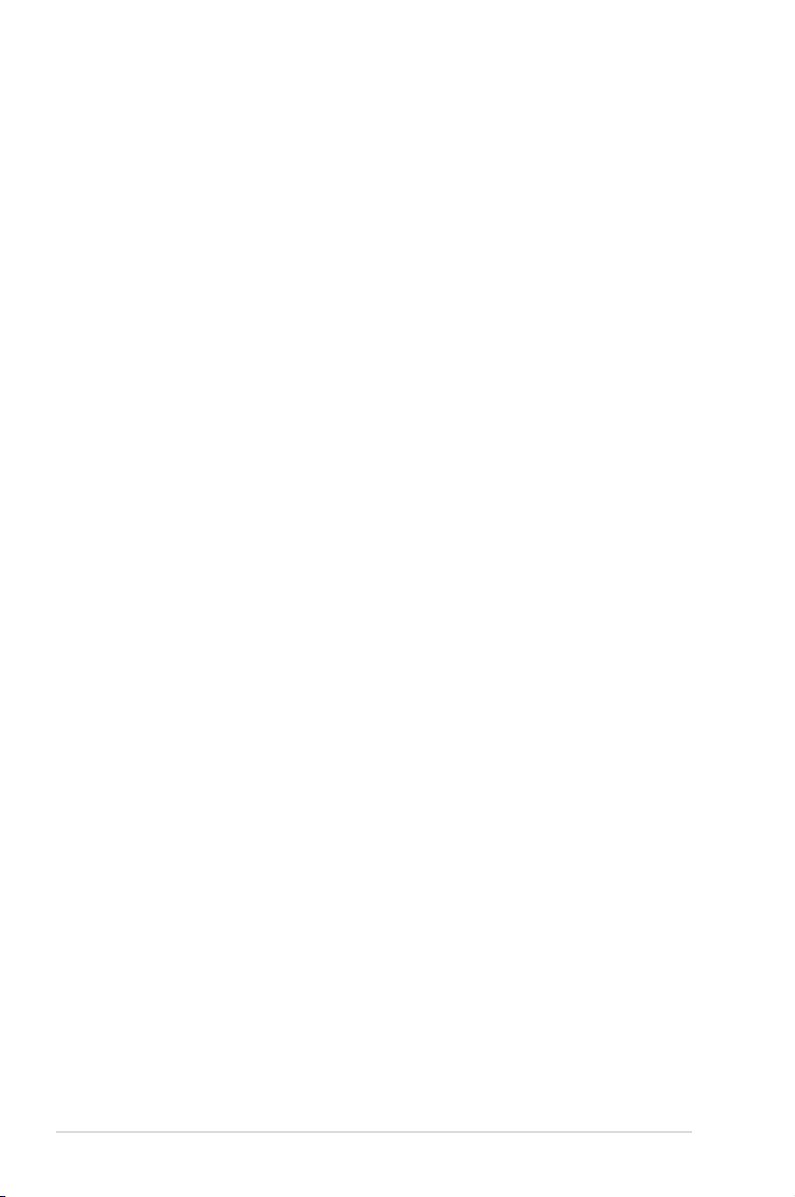
Contents
2.7 SAS backplane cabling .............................................................. 2-23
2.8 Removable components ............................................................ 2-24
2.8.1 System fans .................................................................. 2-24
2.8.2 Power supply module .................................................... 2-27
2.8.3 Optical drive .................................................................. 2-28
2.8.4 Motherboard .................................................................. 2-29
Chapter 3: Installation options
3.1 Rackmount rail kit items .............................................................. 3-2
3.2 Rack rails assembly ..................................................................... 3-2
3.3 Attaching the rails to the rack ..................................................... 3-3
3.4 Rackmounting the server ............................................................ 3-4
Chapter 4: Motherboard Info
4.1 Motherboard layout ...................................................................... 4-2
4.2 Jumpers ........................................................................................ 4-4
4.3 Internal connectors ...................................................................... 4-8
Chapter 5: BIOS setup
5.1 Managing and updating your BIOS ............................................ 5-2
5.1.1 Creating a bootable oppy disk ....................................... 5-2
5.1.2 AFUDOS utility ................................................................ 5-3
5.1.3 ASUS CrashFree BIOS 3 utility ...................................... 5-6
5.2 BIOS setup program .................................................................... 5-7
5.2.1 BIOS menu screen .......................................................... 5-8
5.2.2 Menu bar ......................................................................... 5-8
5.2.3 Navigation keys ............................................................... 5-8
5.2.4 Menu items ..................................................................... 5-9
5.2.5 Sub-menu items .............................................................. 5-9
5.2.6 Conguration elds ......................................................... 5-9
5.2.7 Pop-up window ............................................................... 5-9
5.2.8 Scroll bar ......................................................................... 5-9
5.2.9 General help ................................................................... 5-9
5.3 Main menu .................................................................................. 5-10
5.3.1 System Date ................................................................. 5-10
5.3.2 System Time ................................................................. 5-10
iv
Page 5
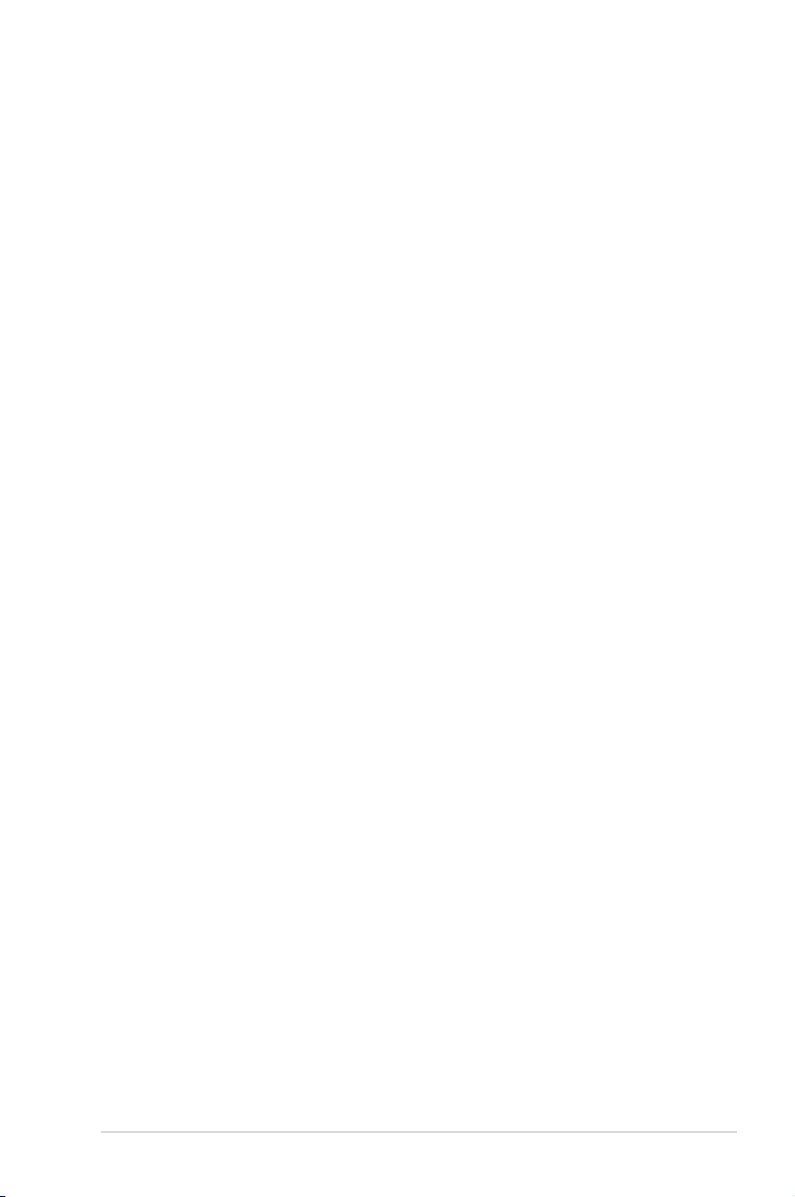
Contents
5.3.3 Floppy A ........................................................................ 5-10
5.3.4 IDE Conguration ...........................................................5-11
5.3.5 Primary IDE Master/Slave ............................................. 5-12
5.3.6 System Information ....................................................... 5-13
5.4 Advanced menu ......................................................................... 5-15
5.4.1 CPU Conguration ........................................................ 5-15
5.4.2 Chipset Conguration ................................................... 5-17
5.4.3 PCI/PnP Conguration .................................................. 5-21
5.4.4 USB Conguration ........................................................ 5-23
5.4.5 Peripheral Conguration ............................................... 5-24
5.4.6 ACPI Conguration ....................................................... 5-25
5.4.7 Power On Conguration ................................................ 5-26
5.4.8 Hardware Monitor ......................................................... 5-27
5.5 Server menu ............................................................................... 5-29
5.6 Security ....................................................................................... 5-31
5.7 Boot menu .................................................................................. 5-33
5.7.1 Boot Device Priority ...................................................... 5-33
5.7.2 Boot Settings Conguration .......................................... 5-34
5.8 Exit menu .................................................................................... 5-35
Chapter6: RAIDconguration
6.1 Setting up RAID ............................................................................ 6-2
6.1.1 RAID denitions .............................................................. 6-2
6.1.2 Installing hard disk drives ................................................ 6-2
6.2 LSI Corporation MPT Setup Utility ............................................. 6-3
6.2.1 Integrated Mirroring (IM) volume ..................................... 6-3
6.2.2 Integrated Mirroring Enhanced (IME) volume ................. 6-7
6.2.3 Integrated Striping (IS) volume ....................................... 6-9
6.2.4 Managing Arrays ............................................................6-11
6.2.5 Viewing SAS Topology .................................................. 6-15
6.2.6 Global Properties .......................................................... 6-16
Chapter 7: Driver installation
7.1 RAID driver installation ............................................................... 7-2
7.1.1 Creating a RAID driver disk ............................................ 7-2
7.1.2 Installing the RAID controller driver ................................ 7-5
v
Page 6
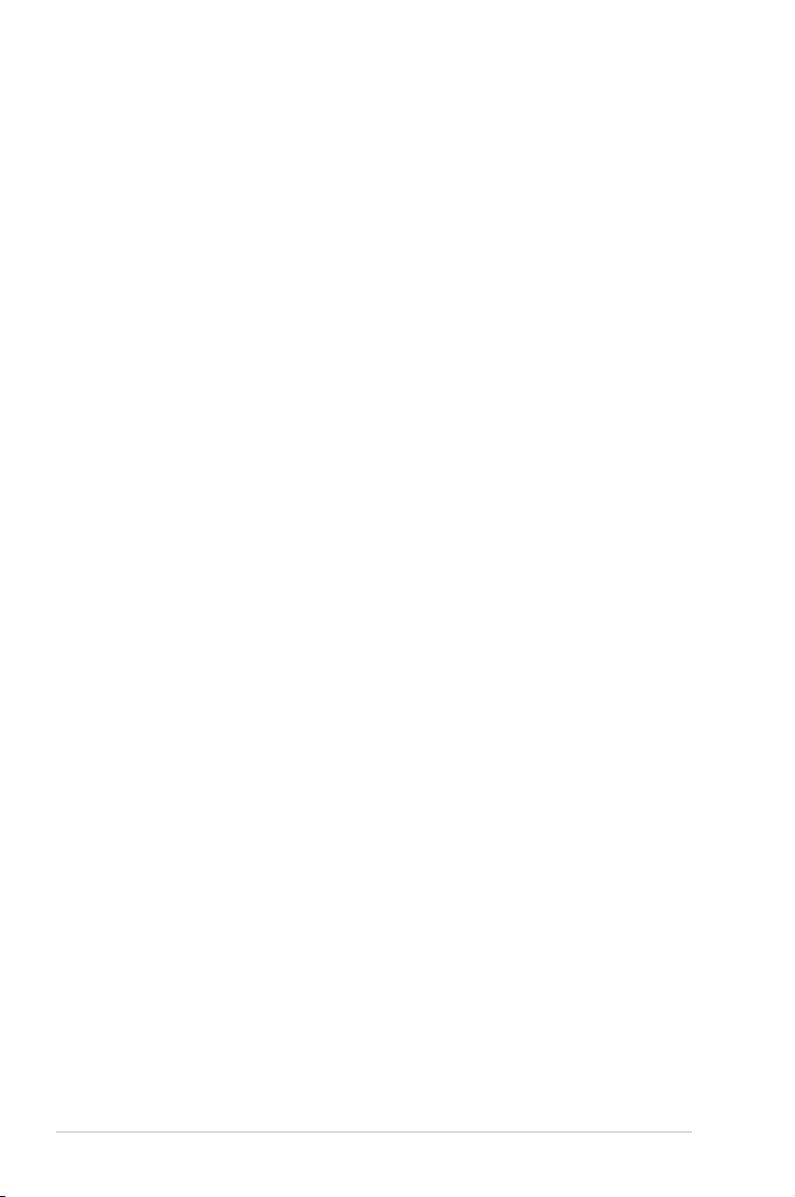
Contents
7.2 Intel® chipset device installation .............................................. 7-12
7.3 LAN driver installation ............................................................... 7-15
7.4 VGA driver installation............................................................... 7-19
7.5 Management applications and utilities installation ................ 7-21
7.5.1 Running the support CD ............................................... 7-21
7.5.2 Drivers menu ................................................................. 7-21
7.5.3 Management Software menu ........................................ 7-22
7.5.4 Utilities menu ................................................................ 7-22
7.5.5 Contact information ....................................................... 7-22
vi
Page 7
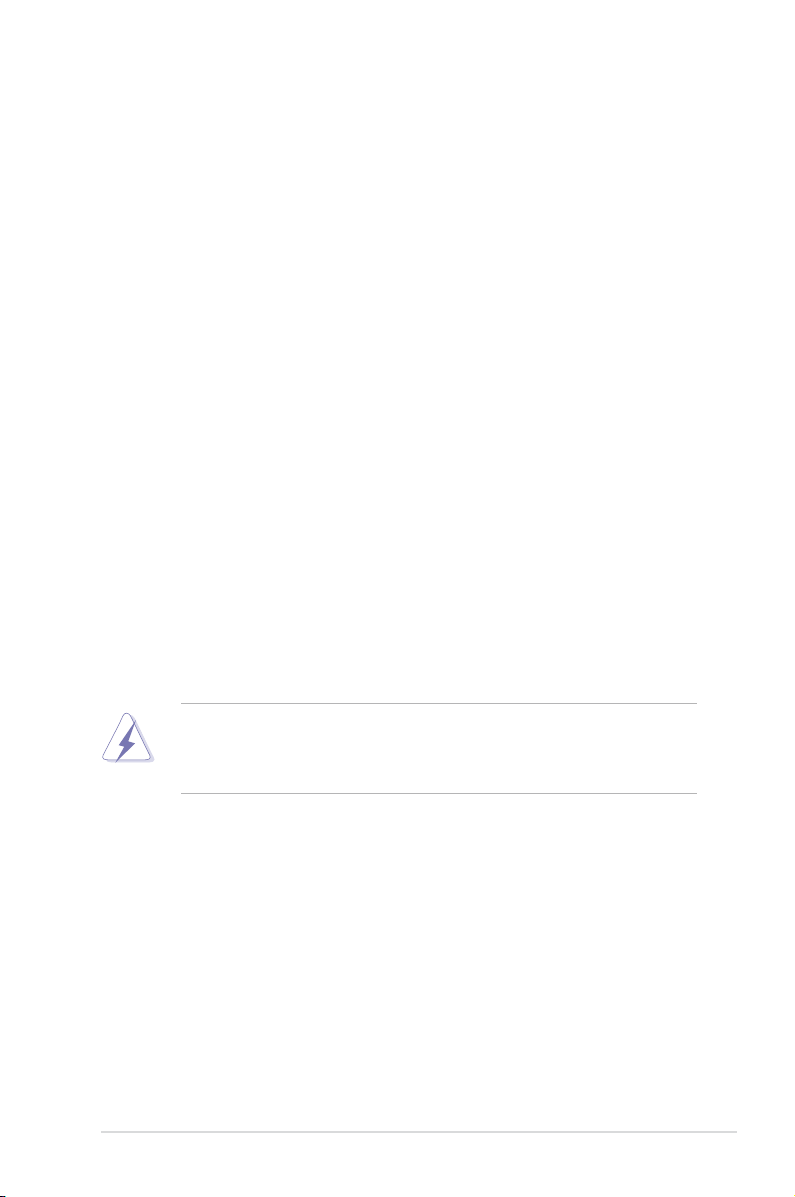
Notices
Federal Communications Commission Statement
This device complies with Part 15 of the FCC Rules. Operation is subject to the
following two conditions:
•
This device may not cause harmful interference, and
•
This device must accept any interference received including interference that
may cause undesired operation.
This equipment has been tested and found to comply with the limits for a Class
A digital device, pursuant to Part 15 of the FCC Rules. These limits are designed
to provide reasonable protection against harmful interference in a residential
installation. This equipment generates, uses and can radiate radio frequency
energy and, if not installed and used in accordance with manufacturer’s instructions,
may cause harmful interference to radio communications. However, there is
no guarantee that interference will not occur in a particular installation. If this
equipment does cause harmful interference to radio or television reception, which
can be determined by turning the equipment off and on, the user is encouraged to
try to correct the interference by one or more of the following measures:
•
Reorient or relocate the receiving antenna.
•
Increase the separation between the equipment and receiver.
•
Connect the equipment to an outlet on a circuit different from that to which the
receiver is connected.
•
Consult the dealer or an experienced radio/TV technician for help.
WARNING! The use of shielded cables for connection of the monitor to the
graphics card is required to assure compliance with FCC regulations. Changes
or modications to this unit not expressly approved by the party responsible for
compliance could void the user’s authority to operate this equipment.
Canadian Department of Communications Statement
This digital apparatus does not exceed the Class A limits for radio noise emissions
from digital apparatus set out in the Radio Interference Regulations of the
Canadian Department of Communications.
This Class A digital apparatus complies with Canadian ICES-003.
vii
Page 8
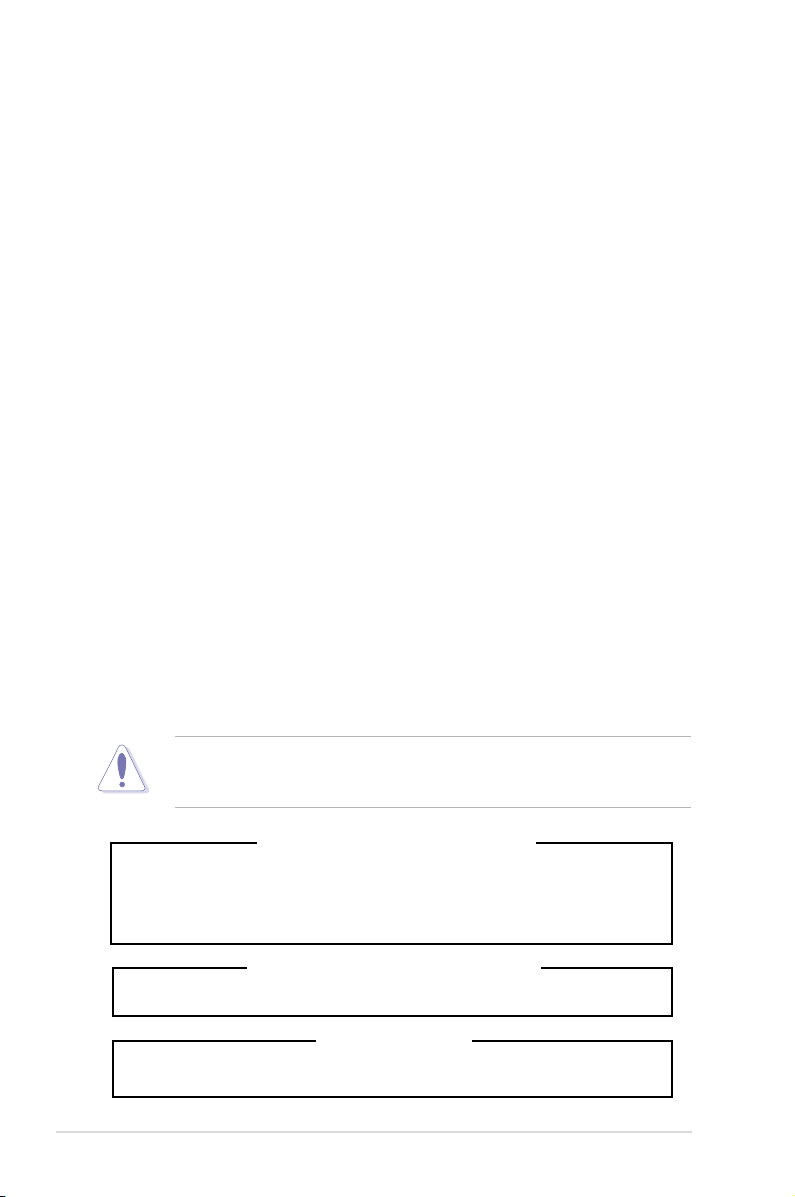
Safety information
Electrical Safety
• Before installing or removing signal cables, ensure that the power cables for
the system unit and all attached devices are unplugged.
• To prevent electrical shock hazard, disconnect the power cable from the
electrical outlet before relocating the system.
• When adding or removing any additional devices to or from the system, ensure
that the power cables for the devices are unplugged before the signal cables
are connected. If possible, disconnect all power cables from the existing
system before you add a device.
• If the power supply is broken, do not try to x it by yourself. Contact a qualied
service technician or your dealer.
Operation Safety
• Any mechanical operation on this server must be conducted by certied or
experienced engineers.
• Before operating the server, carefully read all the manuals included with the
server package.
• Before using the server, make sure all cables are correctly connected and the
power cables are not damaged. If any damage is detected, contact your dealer
as soon as possible.
• To avoid short circuits, keep paper clips, screws, and staples away from
connectors, slots, sockets and circuitry.
• Avoid dust, humidity, and temperature extremes. Place the server on a stable
surface.
viii
This product is equipped with a three-wire power cable and plug for the user’s
safety. Use the power cable with a properly grounded electrical outlet to avoid
electrical shock.
Lithium-Ion Battery Warning
CAUTION! Danger of explosion if battery is incorrectly replaced.
Replace only with the same or equivalent type recommended by the
manufacturer. Dispose of used batteries according to the manufacturer’s
instructions.
CD-ROM Drive Safety Warning
CLASS 1 LASER PRODUCT
Heavy System
CAUTION! This server system is heavy. Ask for assistance when moving or
carrying the system.
Page 9
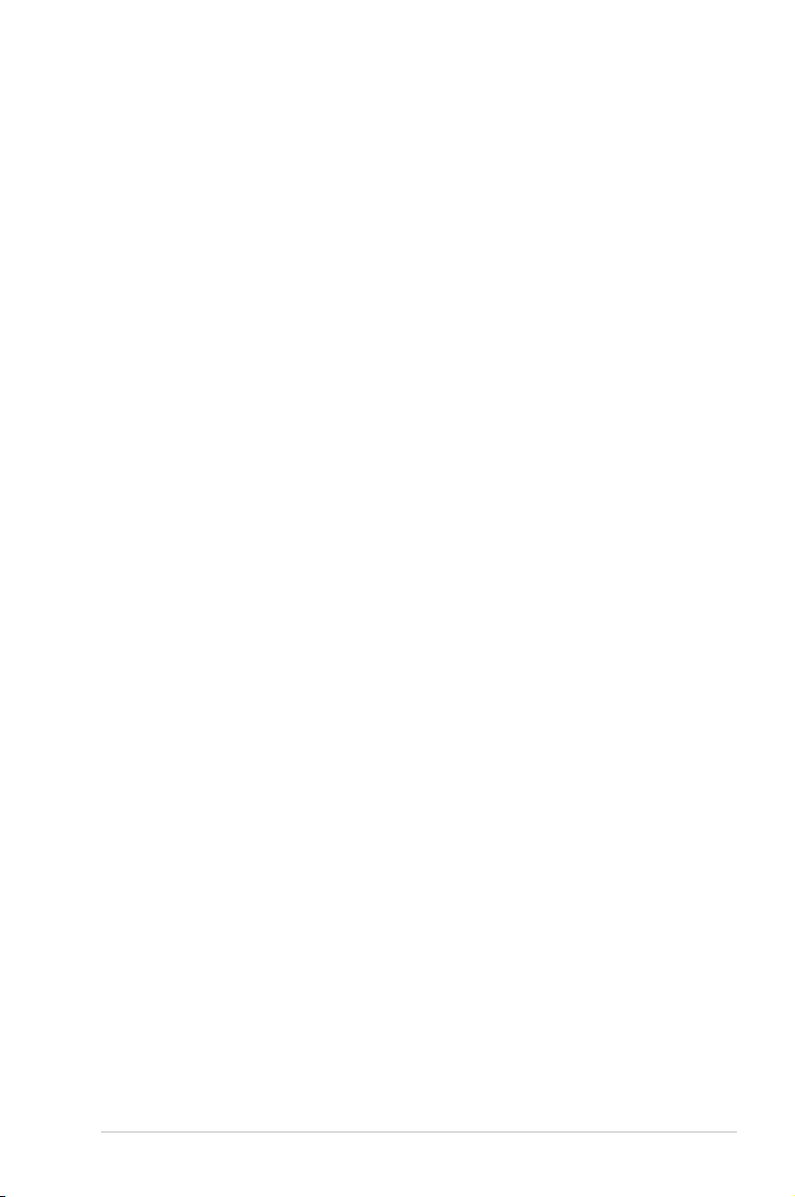
About this guide
Audience
This user guide is intended for system integrators, and experienced users with at
least basic knowledge of conguring a server.
Contents
This guide contains the following parts:
1. Chapter 1: Product Introduction
This chapter describes the general features of the server, including sections
on front panel and rear panel specications.
2. Chapter 2: Hardware setup
This chapter lists the hardware setup procedures that you have to perform
when installing or removing system components.
3. Chapter 3: Installation options
This chapter describes how to install optional components into the barebone
server.
4. Chapter 4: Motherboard information
This chapter gives information about the motherboard that comes with the
server. This chapter includes the motherboard layout, jumper settings, and
connector locations.
5. Chapter 5: BIOS information
This chapter tells how to change system settings through the BIOS Setup
menus and describes the BIOS parameters.
6. Chapter6:RAIDconguration
This chapter tells how to change system settings through the BIOS Setup
menus. Detailed descriptions of the BIOS parameters are also provided.
7 Chapter 7: Driver installation
This chapter provides instructions for installing the necessary drivers for
different system components.
ix
Page 10
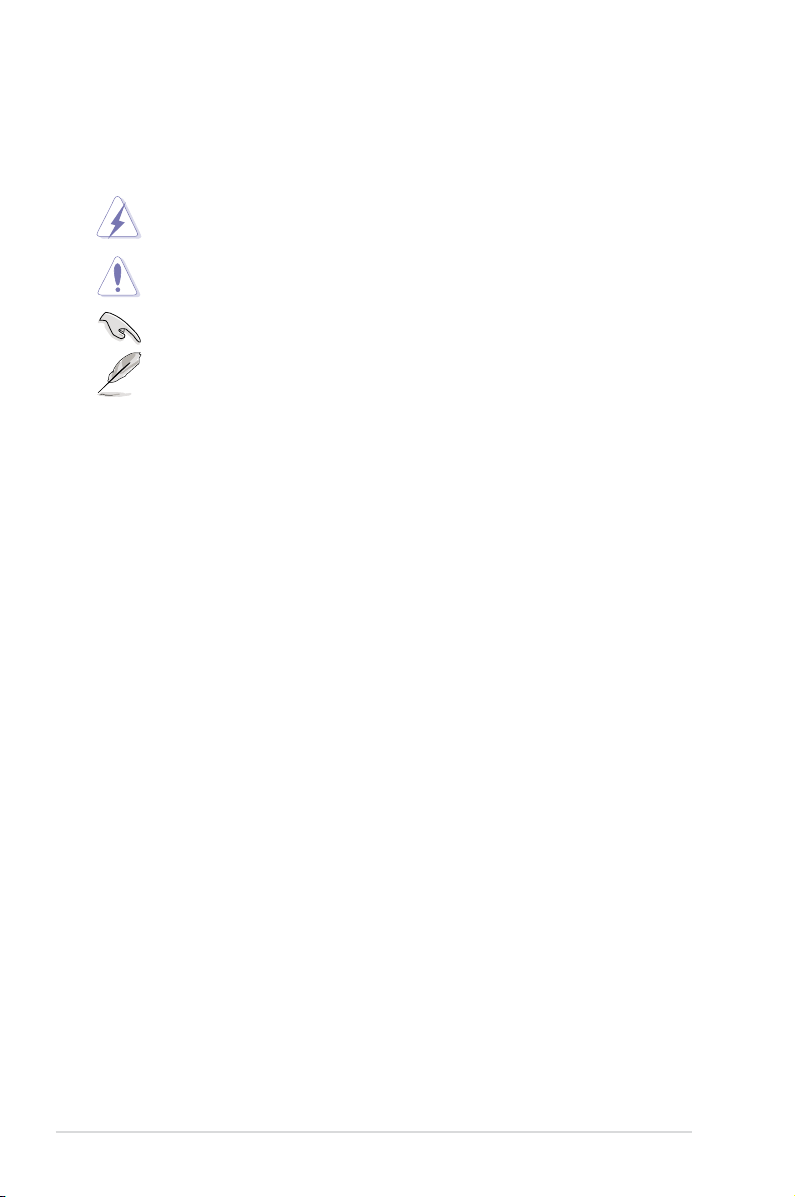
Conventions
To make sure that you perform certain tasks properly, take note of the following
symbols used throughout this manual.
DANGER/WARNING: Information to prevent injury to yourself when
trying to complete a task.
CAUTION: Information to prevent damage to the components when
trying to complete a task.
IMPORTANT: Instructions that you MUST follow to complete a task.
NOTE: Tips and additional information to help you complete a task.
Typography
Bold text
Italics
<Key> Keys enclosed in the less-than and greater than sign means that you must press the
enclosed key.
Example: <Enter> means that you must press
the Enter or Return key.
<Key1+Key2+Key3> If you must press two or more keys
simultaneously, the key names are linked with
a plus sign (+).
Example: <Ctrl+Alt+D>
Command
exactly as shown, then supply the required
item or value enclosed in brackets.
Example: At the DOS prompt, type the
command line:
Indicates a menu or an item to select.
Used to emphasize a word or a phrase.
Means that you must type the command
format A:/S
References
Refer to the following sources for additional information, and for product and
software updates.
1. ASUS Server Web-based Management (ASWM) user guide
This manual tells how to set up and use the proprietary ASUS server
management utility.
2. ASUS websites
The ASUS websites worldwide provide updated information for all ASUS
hardware and software products. Refer to the ASUS contact information.
x
Page 11
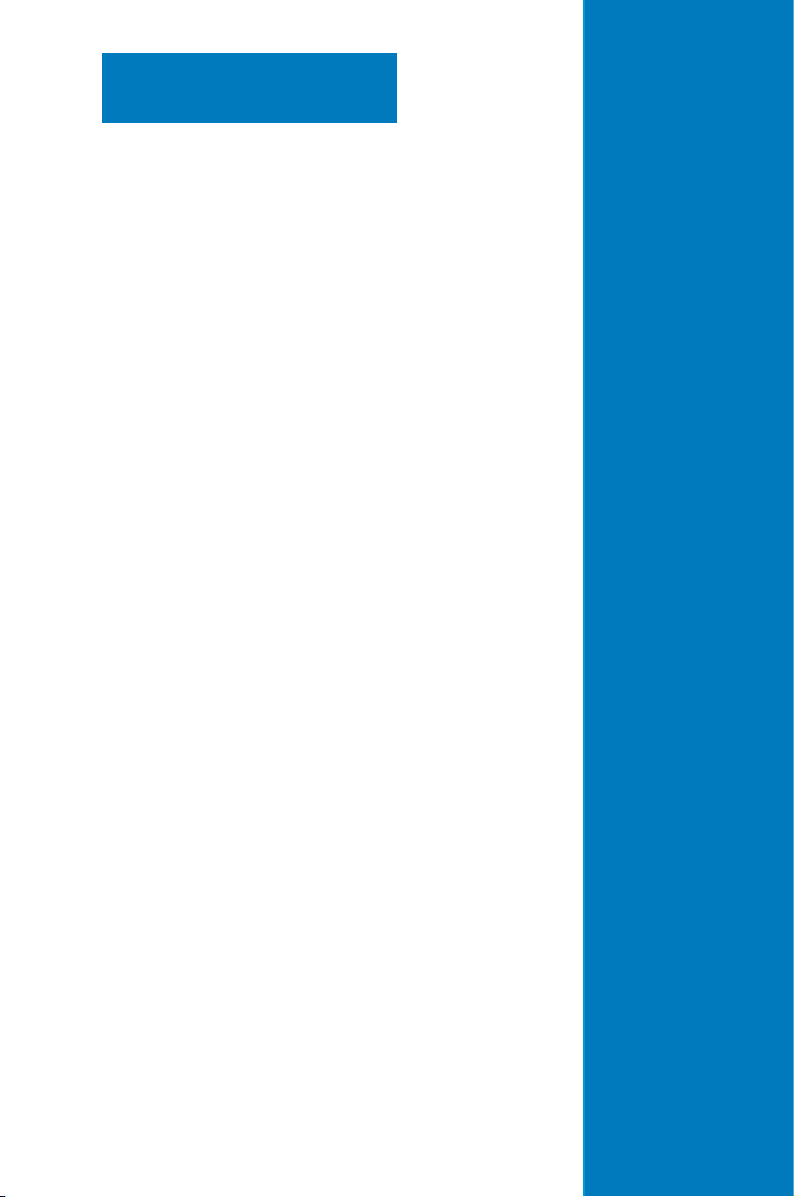
Chapter 1
This chapter describes the general
features of the chassis kit. It includes
sections on front panel and rear panel
specications.
ASUS RS160-S5/PX4
Product introduction
1-
Page 12
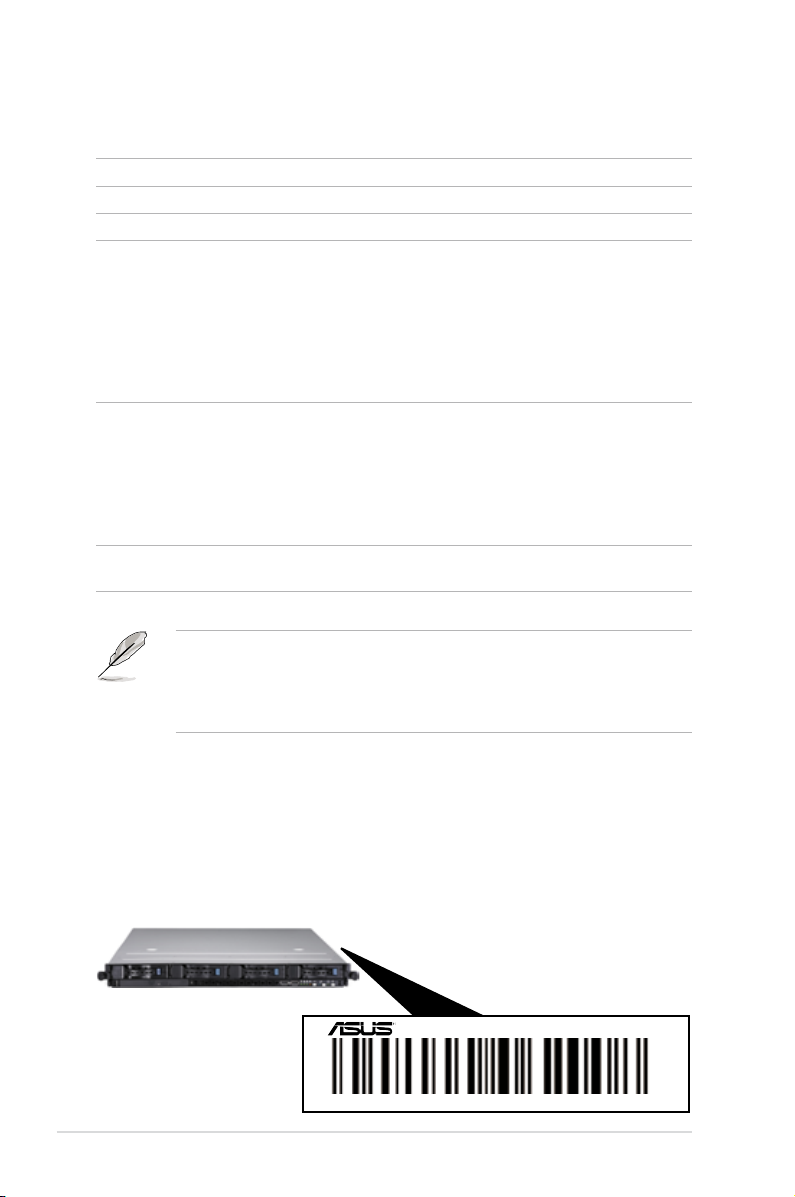
1.1 System package contents
Check your system package for the following items.
Model Name RS160-S5/PX4
Chassis ASUS R11 1U Rackmount Chassis
Motherboard ASUS DSEB-DG/SAS/RS160-S5 Server Board
Component 1 x 650W Single Power Supply
Accessories 2 x CPU Heatsinks
Optional Items CA eTrust Anti-virus Software CD
*ASUS System Web-based Management
1 x SATAII/SAS Backplane (ASUS BP4LX-R10)
with 1 x 1-port mini-SAS to 4-port SATA cable
4 x hot-swap HDD trays
1 x Riser Card with 1 x PCIe x16 slot
1 x Front I/O Board
2 x 28mm and 4 x 56mm fans
1 x Air Duct
1 x RS160-S5/PX4 User’s Guide
1 x ASUS ASWM 2.0 User’s Guide
1 x RS160-S5/PX4 Support CD (including ASWM*)
1 x Bag of Screws
1 x AC Power Cable
1 x Fixed Rackmount Kit
ASMB3-SOL PLUS remote management card
• If any of the above items is damaged or missing, contact your retailer.
• The system does not include a USB oppy drive. You may have to use a
USB oppy drive when creating a SAS/SATA RAID driver disk. Refer to
Chapter 7 for details.
1.2 Serial number label
Before requesting support from the ASUS Technical Support team, you must take
note of the product’s serial number containing 12 characters such as xxxxxxxxxxxx.
See the gure below.
With the correct serial number of the product, ASUS Technical Support team
members can then offer a quicker and satisfying solution to your problems.
RS160-S5/PX4
xxxxxxxxxxxx
Chapter 1: Product introduction1-2
Page 13
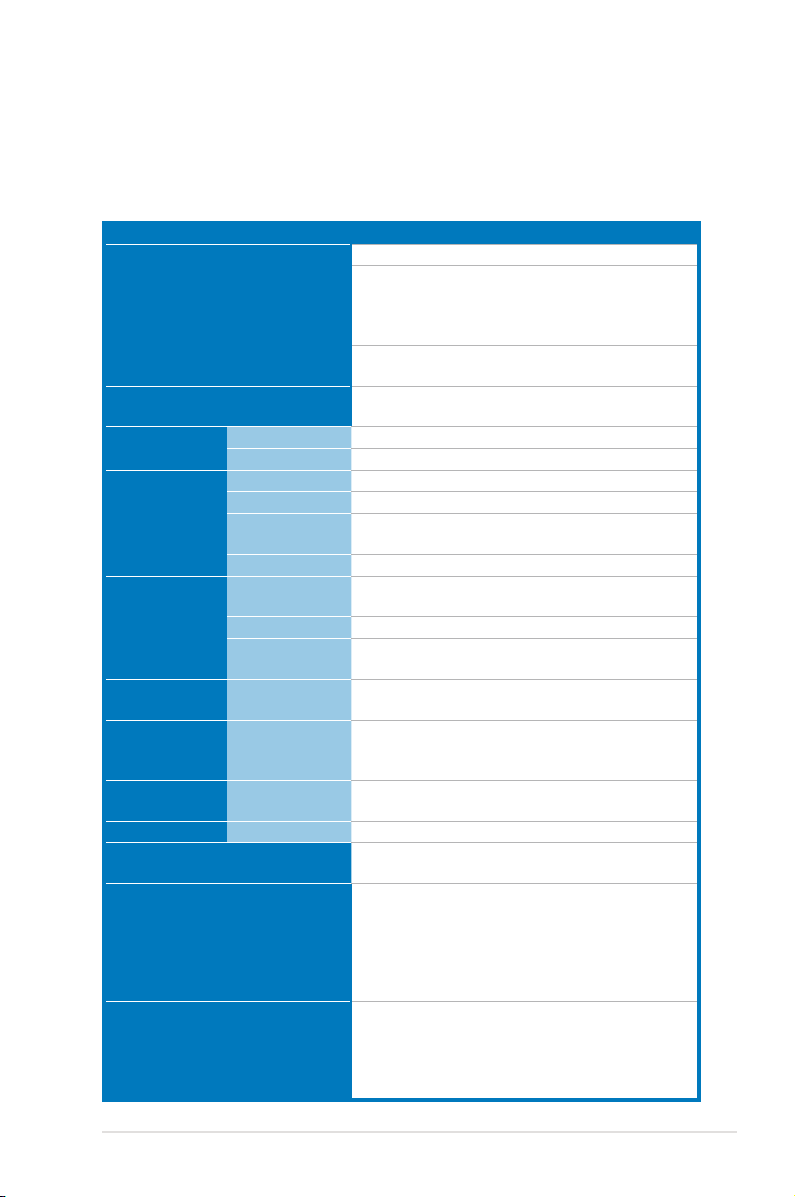
1.3 Systemspecications
The ASUS RS160-S5/PX4 is a server featuring the ASUS DSEB-DG/SAS server
board. The server supports Intel® LGA771 Xeon® E5400 / E5300 / E5200 / E5100
Series processors with EM64T technology, plus other latest technologies through
the chipsets onboard.
Model Name RS160-E4/SI
2 x Socket LGA771
Quad-Core Intel® Xeon® E5400 (45nm) / E5300
series processors
Processor / System Bus
Core Logic
ASUS Features
Memory
Expansion Slots
Storage SAS Controller
HDD Bays
Networking LAN
Graphic VGA
Auxiliary Storage FDD / CD / DVD
Onboard I/O
OS Support
Smart Fan
ASWM2.0
Total Slots
Capacity
Memory Type
Memory Size
Total PCI/PCI-X/
PCI-E Slots
Slot Type
Additional Slot 1
I = internal
A or S will be
hot-swappable
Dual-Core Intel® Xeon® E5200 (45nm) / 5100
series processors
FSB 1600 / 1333 / 1066 / 667 MHz EM64T
2 x 2M, 4M, 8M, and 12M L2 cache
Intel® 5400 Memory Controller Hub (MCH)
Intel® 6321ESB I/O Controller Hub (ICH)
√
√
8 (4-Channel)
Maximum up to 32GB
Fully-Buffered DIMM DDR2 800 / 667 / 533
Registered, ECC
512MB, 1GB, 2GB and 4GB*
1
1 x PCIe x16 slot (Full-Height / Half-Length)
1 x SO-DIMM socket for optional ASMB3-SOL
PLUS
LSI 1068 PCI-X 8-port SAS controller:
LSI® Integrated RAID 0, 1, 1E support
4 x Hot-swap SAS/SATA II HDD Bays
Intel® 6321 + Intel® 82563EB Dual Port GbE
2 x Intel® 82573 GbE
XGI Z9s PCI Display Controller 32MB
1 x Slim-type Optical Device Bay
Options: No Device / DVD-ROM / DVD-RW
1 x External Serial Port
4 x RJ-45 ports
4 x USB 2.0 ports (Front x 2, Rear x 2)
1 x VGA port
1 x PS/2 keyboard port
1 x PS/2 mouse port
Windows® Server 2003 R2 Enterprise 32/64-bit
RedHat® Enterprise Linux AS3.0 32/64-bit
RedHat® Enterprise Linux AS4.0 32/64-bit
SuSE® Linux Enterprise Server 9 32/64-bit
(Subject to change without any notice)
(continued on the next page)
ASUS RS160-S5/PX4 1-3
Page 14
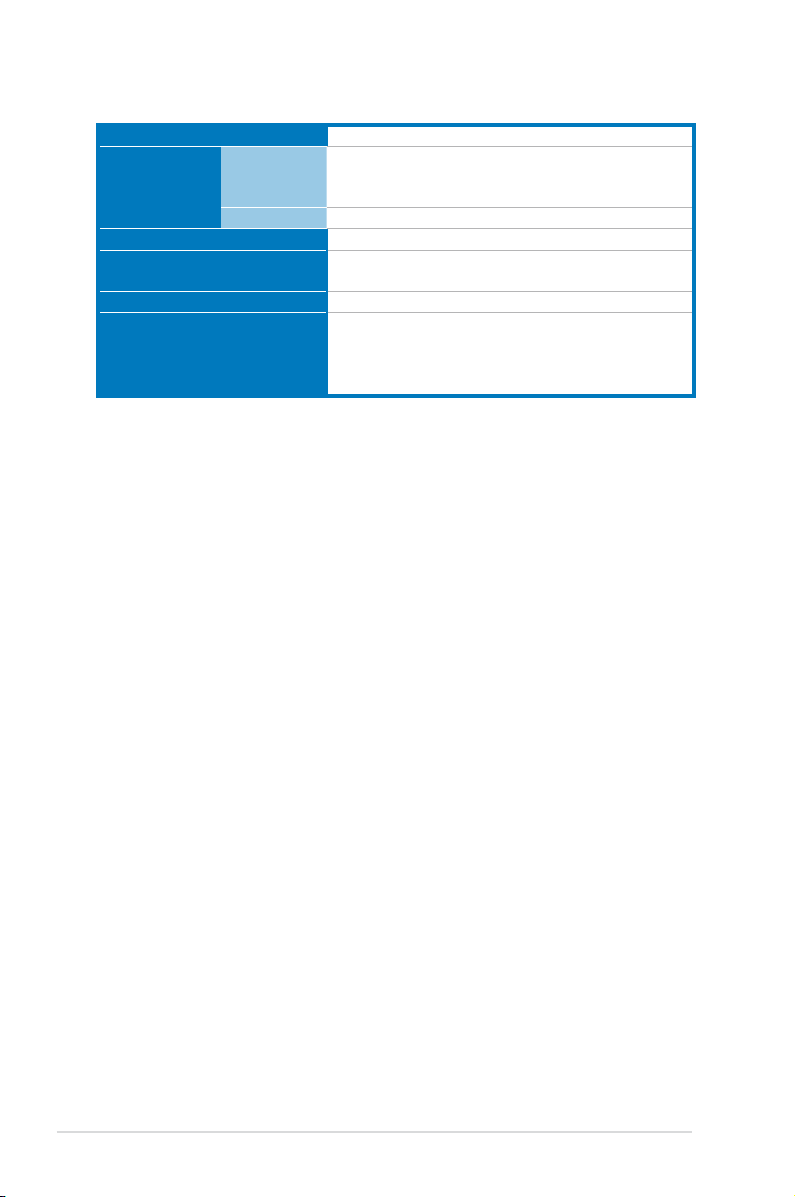
Anti-virus Software
CA® eTrust™ 7.1 anti-virus software (Optional)
Out of Band
Management
Solution
Remote
Hardware
Software
Dimension (HH x WW x DD)
Net Weight Kg (CPU, DRAM &
HDD not inclu ded)
Power Supply
ASMB3-SOL PLUS (Optional)
ASUS ASWM 2.0
686mm x 444mm x 43.4mm
15 Kg
650W Single Power Supply
Operation temperature: 10°C ~ 35°C
Environment
Non operation temperature: -40°C ~ 70°C
Non operation humidity: 20% ~ 90% ( Non-
condensing)
*Specicationsaresubjecttochangewithoutnotice.
Chapter 1: Product introduction1-4
Page 15
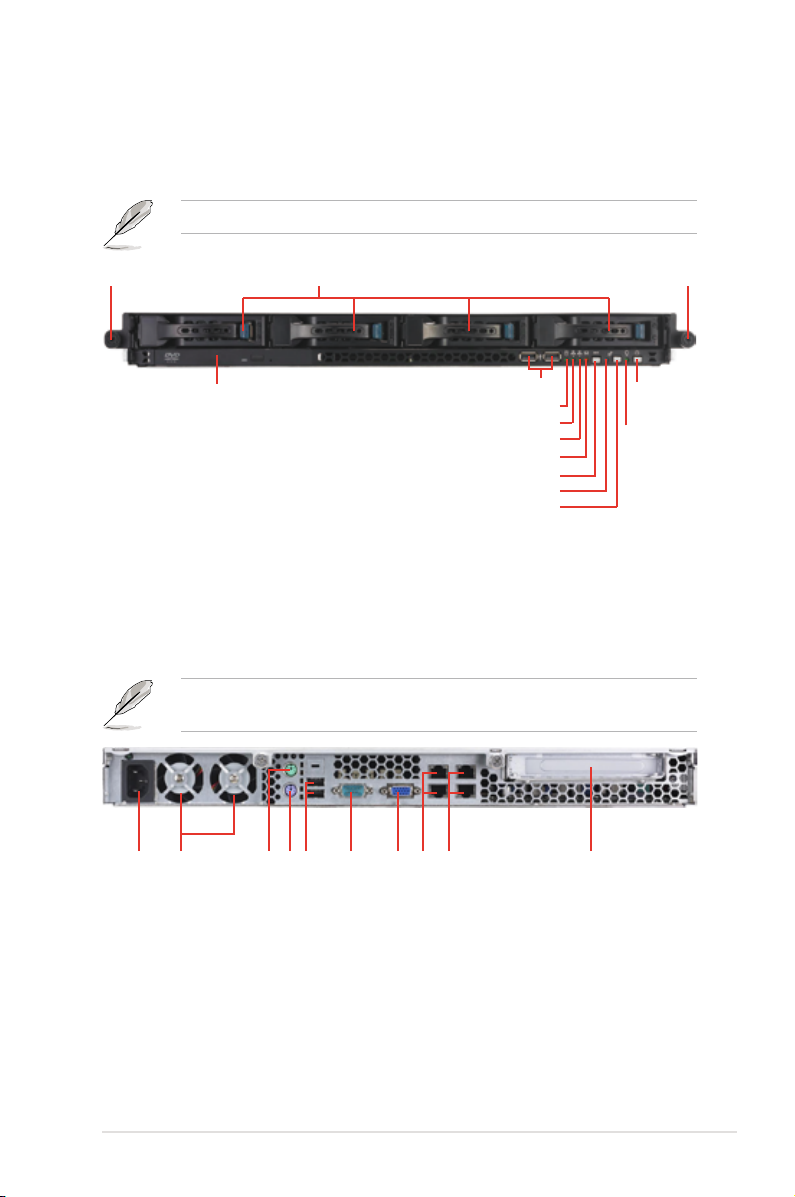
1.4 Front panel features
The barebone server displays a simple yet stylish front panel with easily accessible
features. The power and reset buttons, LED indicators, optical drive, and two USB
ports are located on the front panel.
Rack screw
Refer to section
Hot-swap HDD bays
Optical drive
1.7.1 Front panel LEDs
for the LED descriptions.
USB ports
HDD Access LED
LAN2 LED
LAN1 LED
Message LED
Reset button
Location LED
Location switch
Rack screw
Power
button
Power
LED
1.5 Rear panel features
The rear panel includes the expansion slots, system power socket, and rear fans.
The middle part includes the I/O shield with openings for the rear panel connectors
on the motherboard.
The ports for the PS/2 keyboard, PS/2 mouse, USB, VGA, serial port, and
Gigabit LAN do not appear on the rear panel if motherboard is not present.
Power cord connector
Power supply fan
PS/2 mouse port
PS/2 keyboard port
USB ports
Serial port
VGA port
LAN port 1 / 2
LAN port 3 / 4
Expansion slots
ASUS RS160-S5/PX4 1-5
Page 16
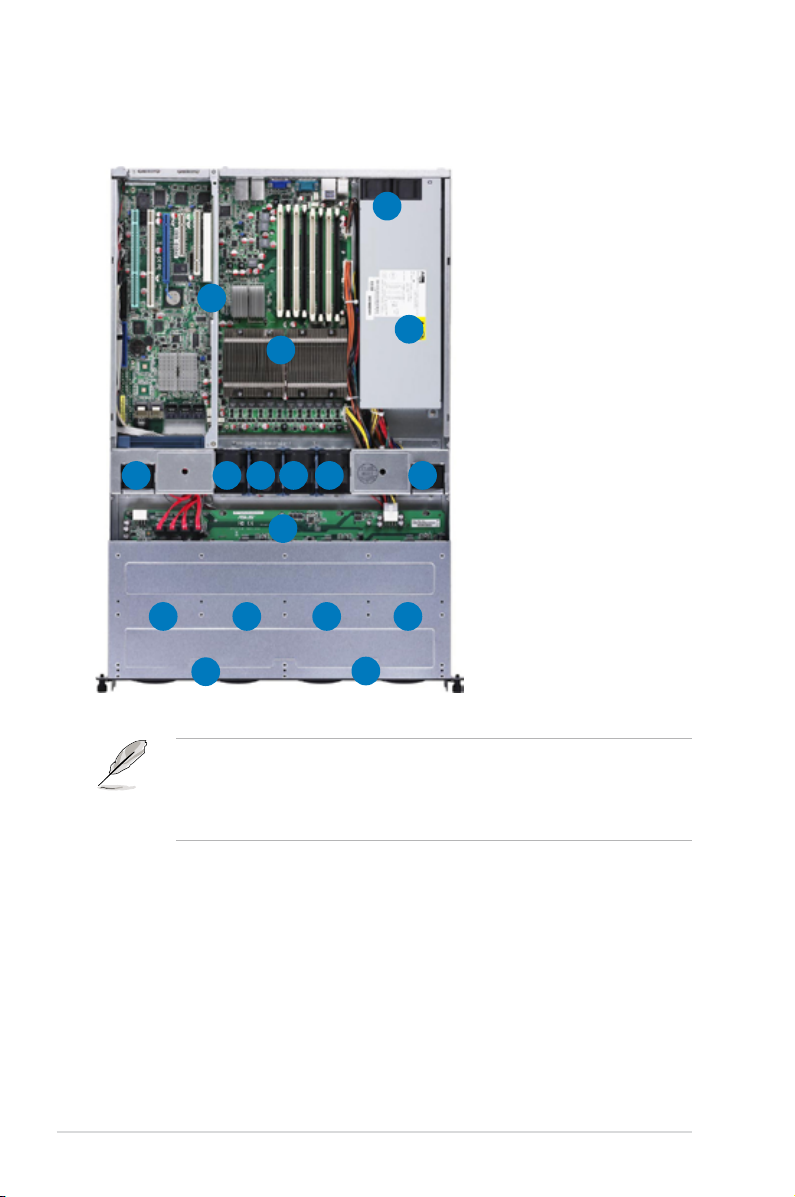
1.6 Internal features
The barebone server includes the basic components as shown.
1. PCI Express x16 riser
2
1
4
3
5
555 55
6
7 8 9 10
12
11
card bracket
2. Power fans
3. ASUS DSEB-DG/SAS/
RS160-S5 server board
4. Power supply
5. System fans
6. SATA II /SAS backplane
(ASUS BP4LX-R10)
7. Hot-swap HDD tray 1 Connects to SATA1 port
(Port 0)
8. Hot-swap HDD tray 2 -
Connects to SATA1 port
(Port 1)
9. Hot-swap HDD tray 3 Connects to SATA1 port
(Port 2)
10. Hot-swap HDD tray 4 -
Connects to SATA1 port
(Port 3)
11. Front I/O board (hidden)
12. Slim-type optical drive
• The barebone server does not include a oppy disk drive. Connect a USB
oppy disk drive to any of the USB ports on the front or rear panel if you
need to use a oppy disk.
• Only ASUS CD/DVD-ROMs t the optical drive bay.
Chapter 1: Product introduction1-6
Page 17
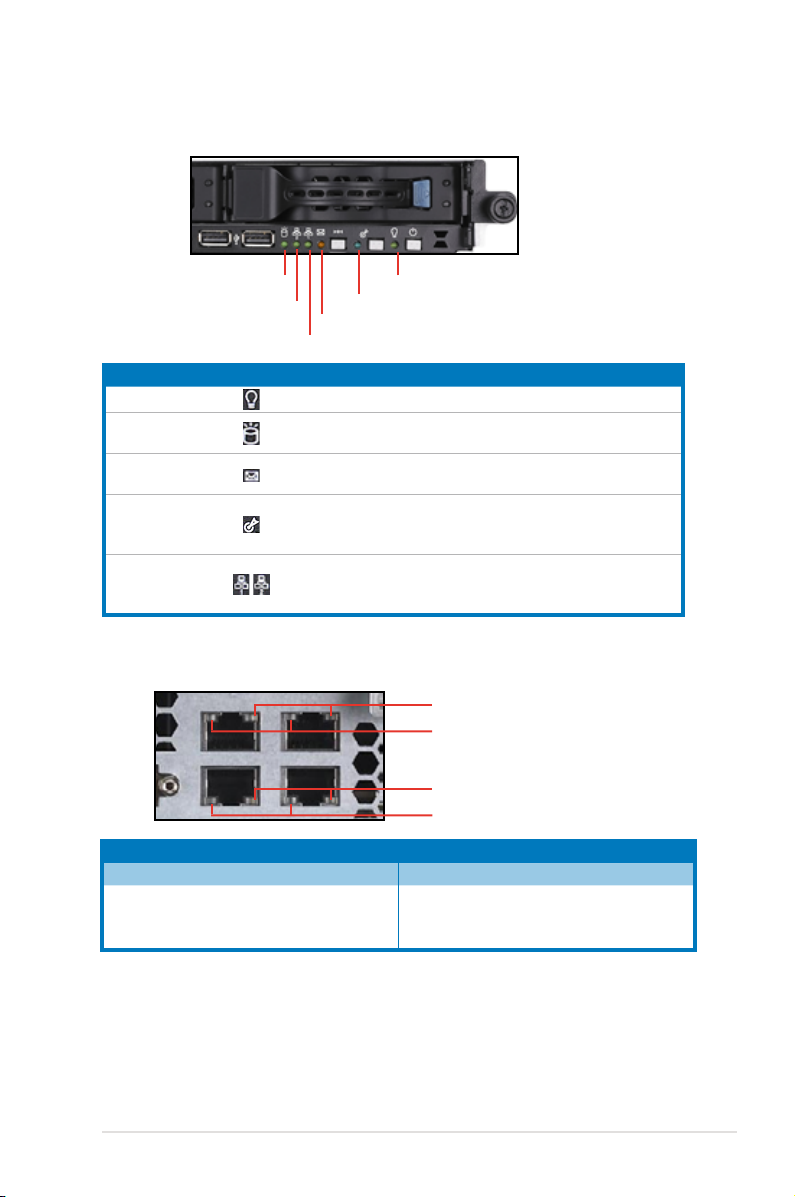
1.7 LED information
1.7.1 Front panel LEDs
HDD Access LED
LAN2 LED
LAN1 LED
LED Icon Display status Description
Power LED
HDD Access LED
Message LED
Location LED
LAN LEDs
Message LED
ON
OFF
Blinking
OFF
Blinking
OFF
ON
OFF
Blinking
ON
Power LED
Location LED
System power ON
No activity
Read/write data into the HDD
System is normal; no incoming event
ASWM indicates a HW monitor event
Normal status
Location switch is pressed
(Press the location switch again to turn off)
No LAN connection
LAN is transmitting or receiving data
LAN connection is present
1.7.2 LAN (RJ-45) LEDs
SPEED LED
ACT/LINK LED
SPEED LED
ACT/LINK LED
ACT/LINK LED SPEED LED
Status Description Status Description
OFF No link OFF 10 Mbps connection
GREEN Linked ORANGE 100 Mbps connection
BLINKING Data activity GREEN 1 Gbps connection
ASUS RS160-S5/PX4 1-7
Page 18
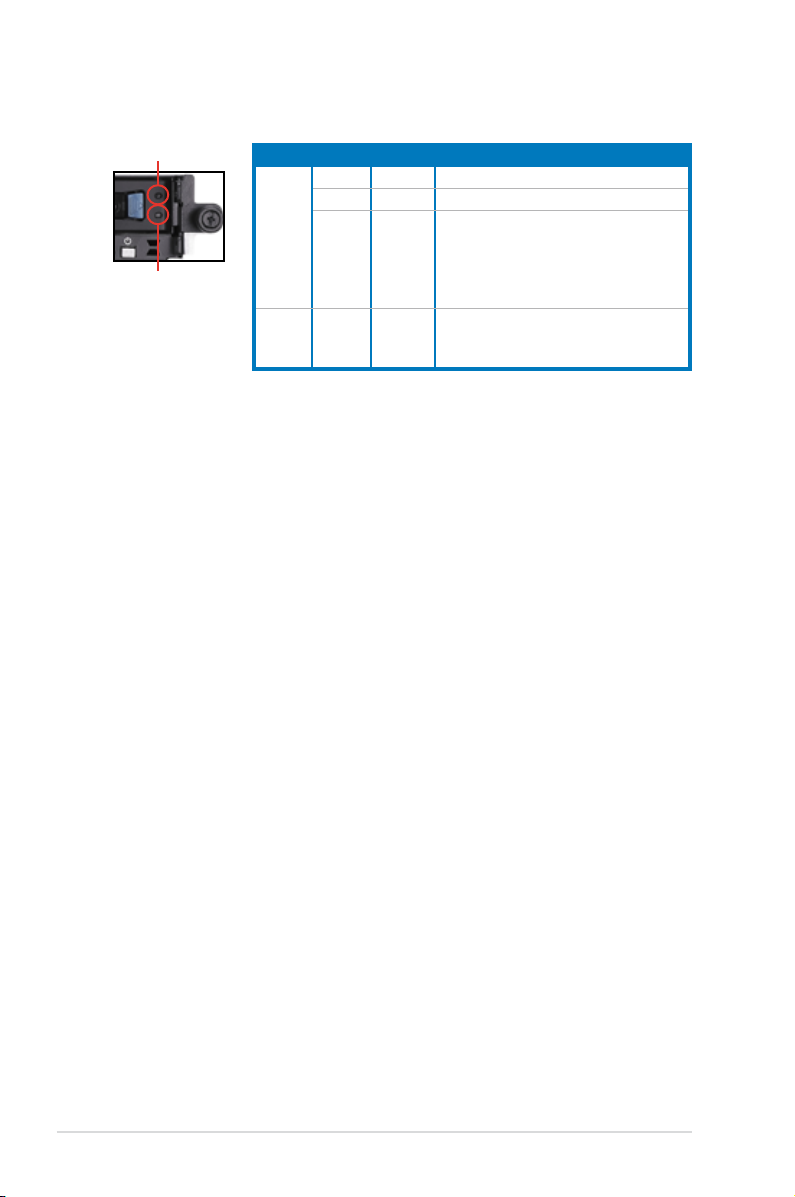
1.7.3 HDD status LED
HDD Status LED
HDD Activity LED
SATAII/SAS HDD LED Description
GREEN ON SATAII/SAS HDD power ON
RED ON SATAII/SAS HDD not present
HDD
Status
LED
HDD
Activity
LED
Blinking
RED
(SAS
only)
GREEN Blinking
1. HDD has failed and should be
swapped immediately (slow blinking,
2 times/sec)
2. RAID rebuilding (fast blinking,
10 times/sec)
Read/write data from/into the SATAII/
SAS HDD
Chapter 1: Product introduction1-8
Page 19
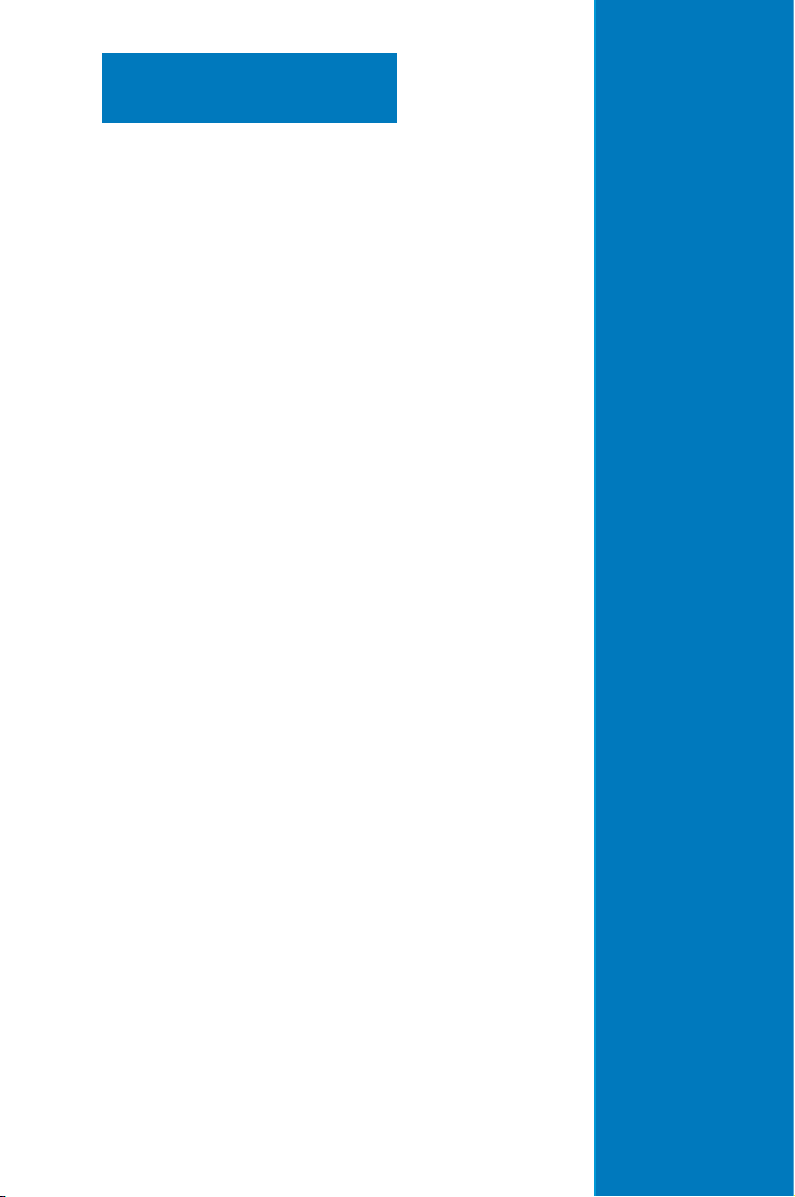
Chapter 2
This chapter lists the hardware setup
procedures that you have to perform
when installing or removing system
components.
ASUS RS160-S5/PX4
Hardware setup
2-
Page 20
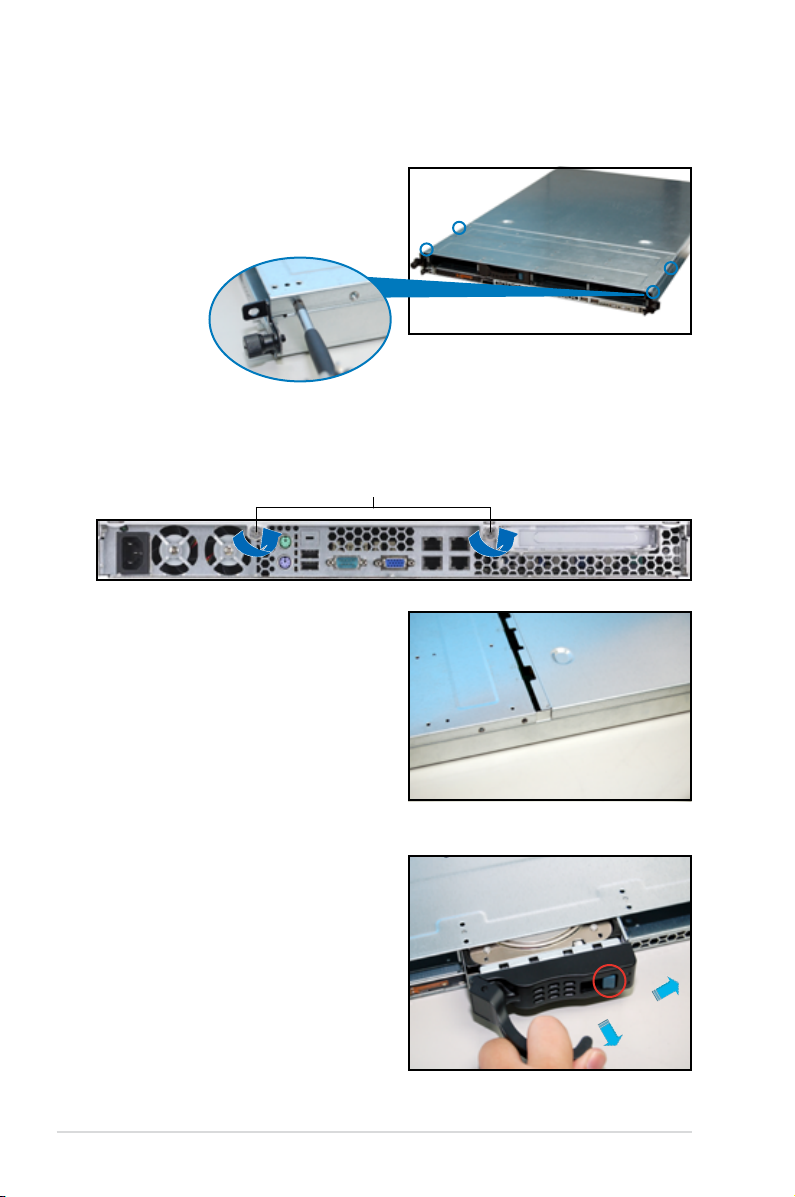
2.1 Chassis cover
2.1.1 Removing the front cover
1. Use a Phillips screwdriver to remove
the screw on each front end of the
front cover.
2. Loosen the two thumbscrews on the rear panel to release the rear cover from
the chassis.
Thumbscrews
3. Firmly hold the front cover and slide
it toward the front panel for about
half an inch until it is disengaged
from the chassis.
4. Released a drive tray by pushing
the spring lock to the right. Then ,
rmly hold the tray level and pull all
the drive trays out of the bay.
Chapter 2: Hardware setup2-2
Page 21
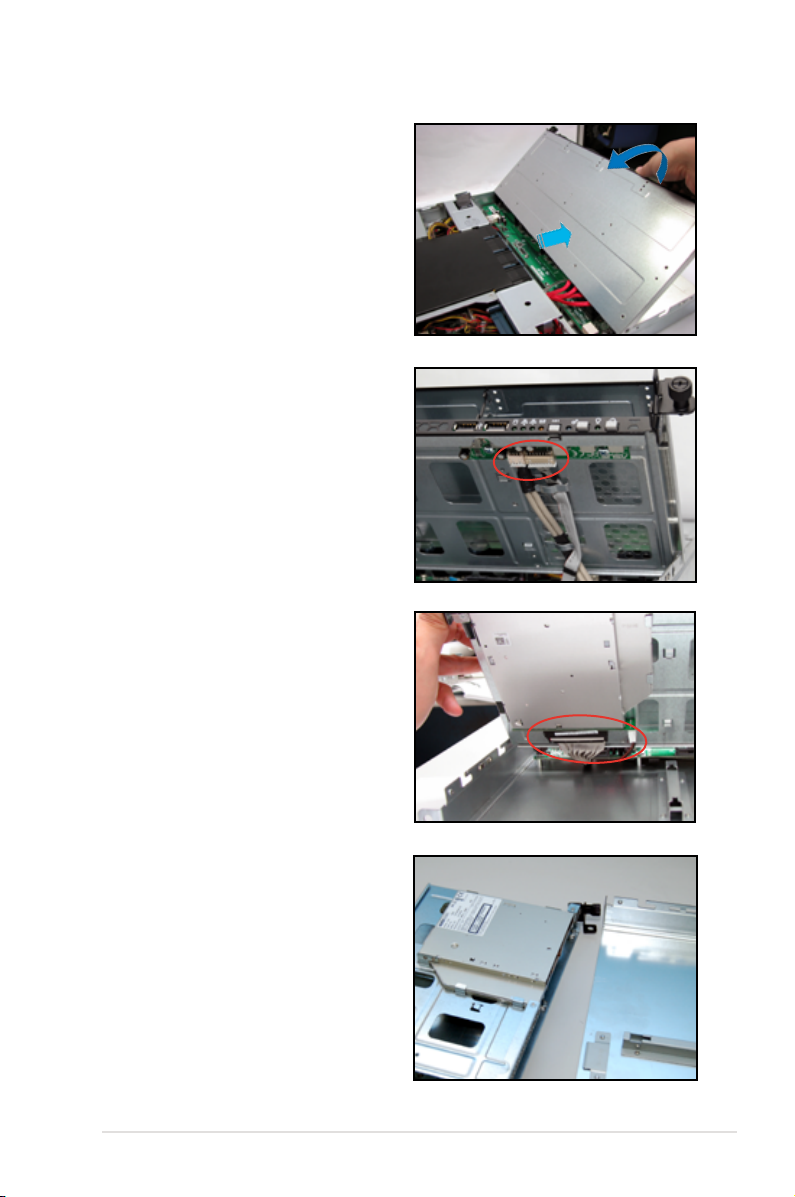
5. Then push the front cover as arrow
show.
6. Disconnect the LAN activity LED/
Locator LED cable and USB cable
from the connectors under the front
cover.
7. Disconnect the SATA cable and the
power plug from the connectors on
the back of the drive.
8. Leave the front cover aside.
2-3ASUS RS160-S5/PX4
Page 22
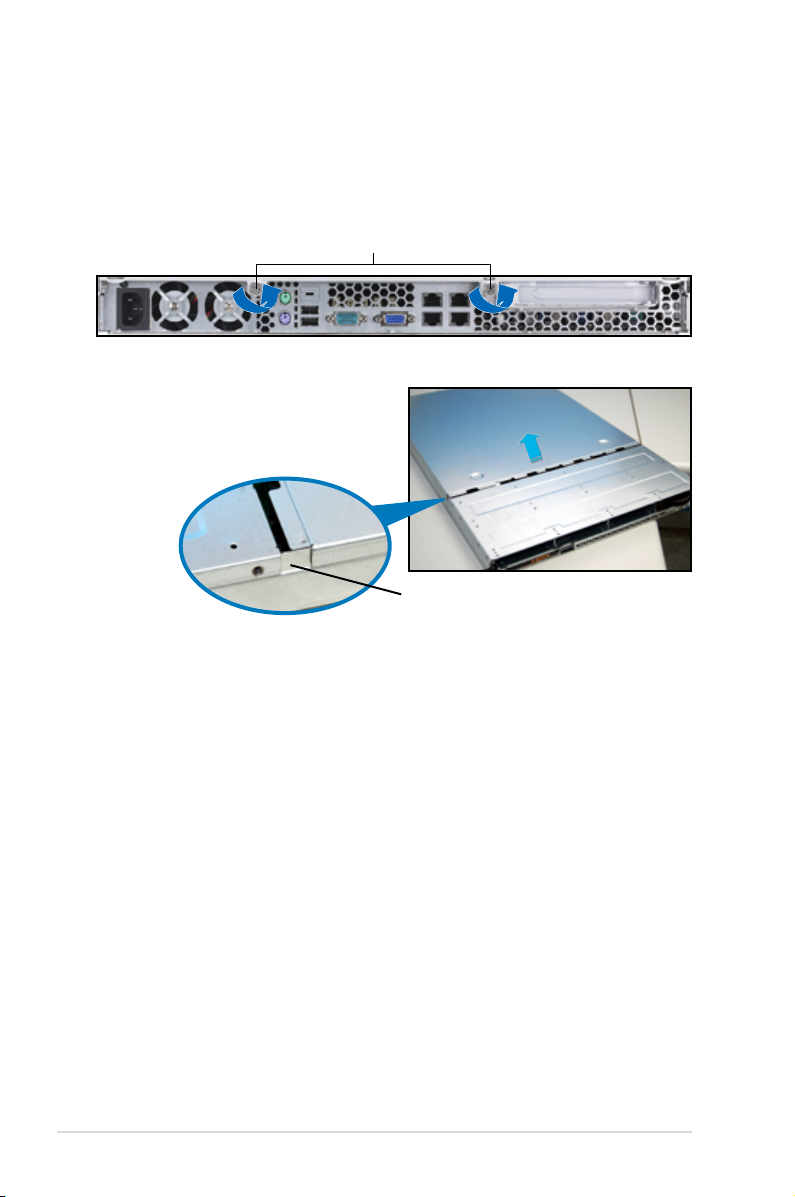
2.1.2 Removing the rear cover
1. Loosen the two thumbscrews on the rear panel to release the top cover from
the chassis.
Thumbscrews
2. Firmly hold the cover and slide it
toward the rear panel for about half
an inch until it is disengaged from
the chassis.
1/2 inch
distance
3. Lift the cover from the chassis.
Chapter 2: Hardware setup2-4
Page 23
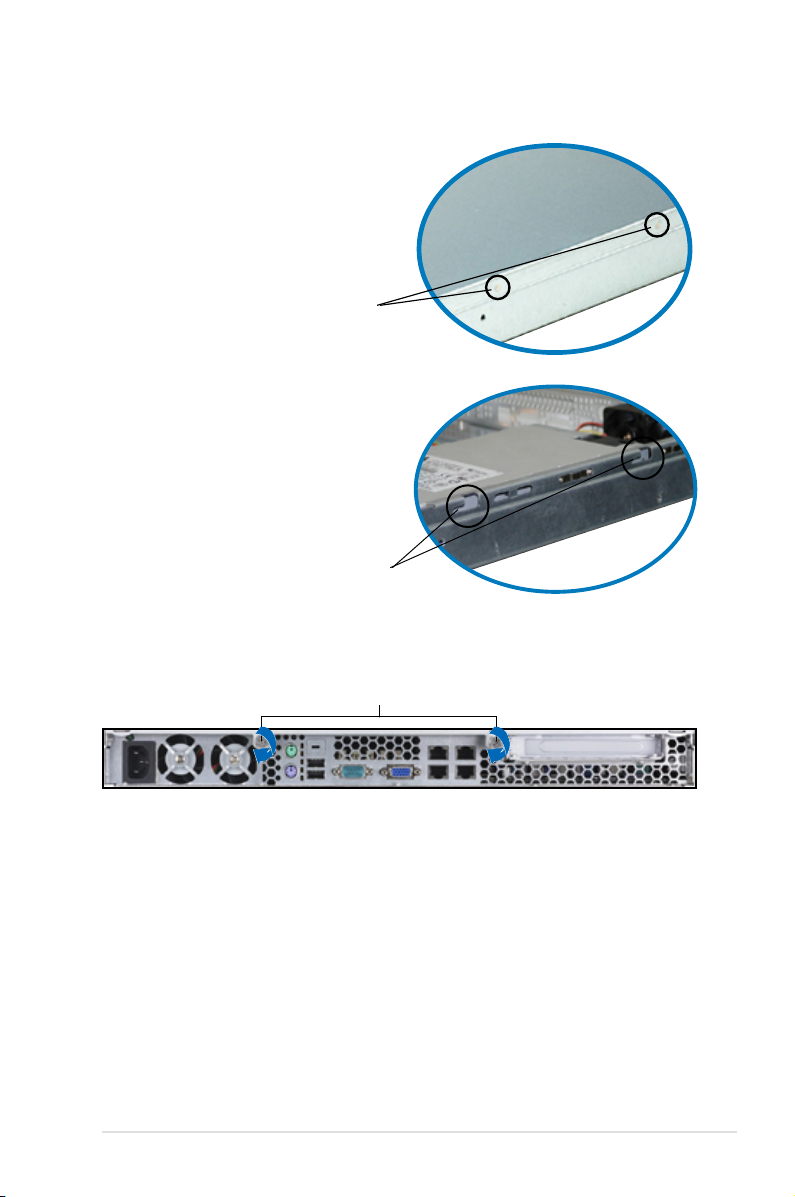
2.1.3 Installing the top cover
1. Position the cover on top of the
chassis with the thumbscrews on
the rear, and leaving a gap of about
half an inch from the front panel.
Side markings
2. Make sure that the side markings
on the cover (two on each side)
are aligned to the grooves on the
chassis.
Grooves
3. Slide the cover toward the front until it snaps in place.
4. Tighten the thumbscrews on the rear to secure the cover.
Thumbscrews
2-5ASUS RS160-S5/PX4
Page 24
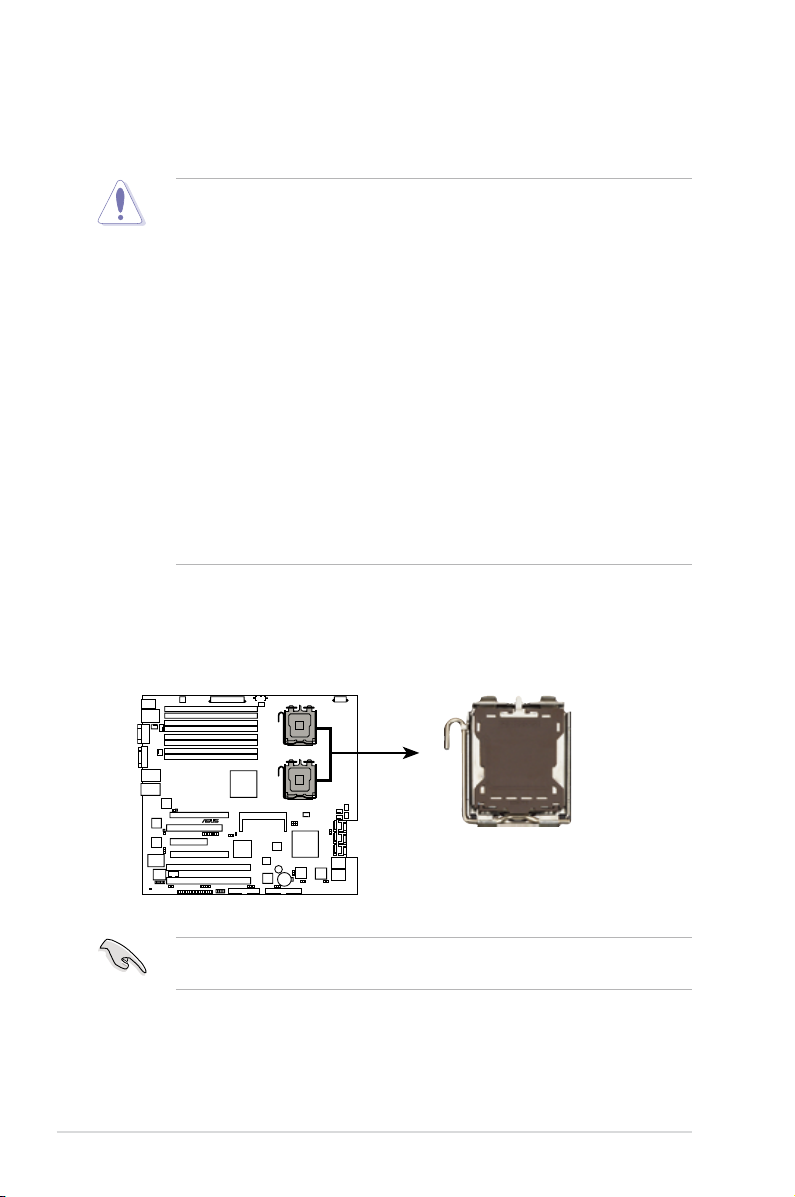
2.2 Central Processing Unit (CPU)
®
DSEB-DG/SAS/RS160-S5 CPU LGA771
CPU1
CPU2
The motherboard comes with a surface mount LGA771 socket designed for the
Intel® Xeon® Dual/Quad Core processor.
• Your boxed Intel® Xeon® LGA771 processor package should come with
installation instructions for the CPU and heatsink. If the instructions in this
section do not match the CPU documentation, follow the latter.
• Upon purchase of the motherboard, make sure that the PnP cap is on
the socket and the socket contacts are not bent. Contact your retailer
immediately if the PnP cap is missing, or if you see any damage to the PnP
cap/socket contacts/motherboard components. ASUS will shoulder the cost
of repair only if the damage is shipment/transit-related.
• Keep the cap after installing the motherboard. ASUS will process Return
Merchandise Authorization (RMA) requests only if the motherboard comes
with the cap on the LGA771 socket.
• The product warranty does not cover damage to the socket contacts
resulting from incorrect CPU installation/removal, or misplacement/loss/
incorrect removal of the PnP cap.
• If you install only one CPU, install the CPU to the CPU2 socket only. The
system will not boot and the CPU warning LED will light up if a single CPU
is installed on the CPU1 socket.
2.2.1 Installing the CPU
To install a CPU:
1. Locate the CPU socket on the motherboard.
Before installing the CPU, make sure that the socket box is facing towards you
and the load lever is on your left.
Chapter 2: Hardware setup2-6
Page 25
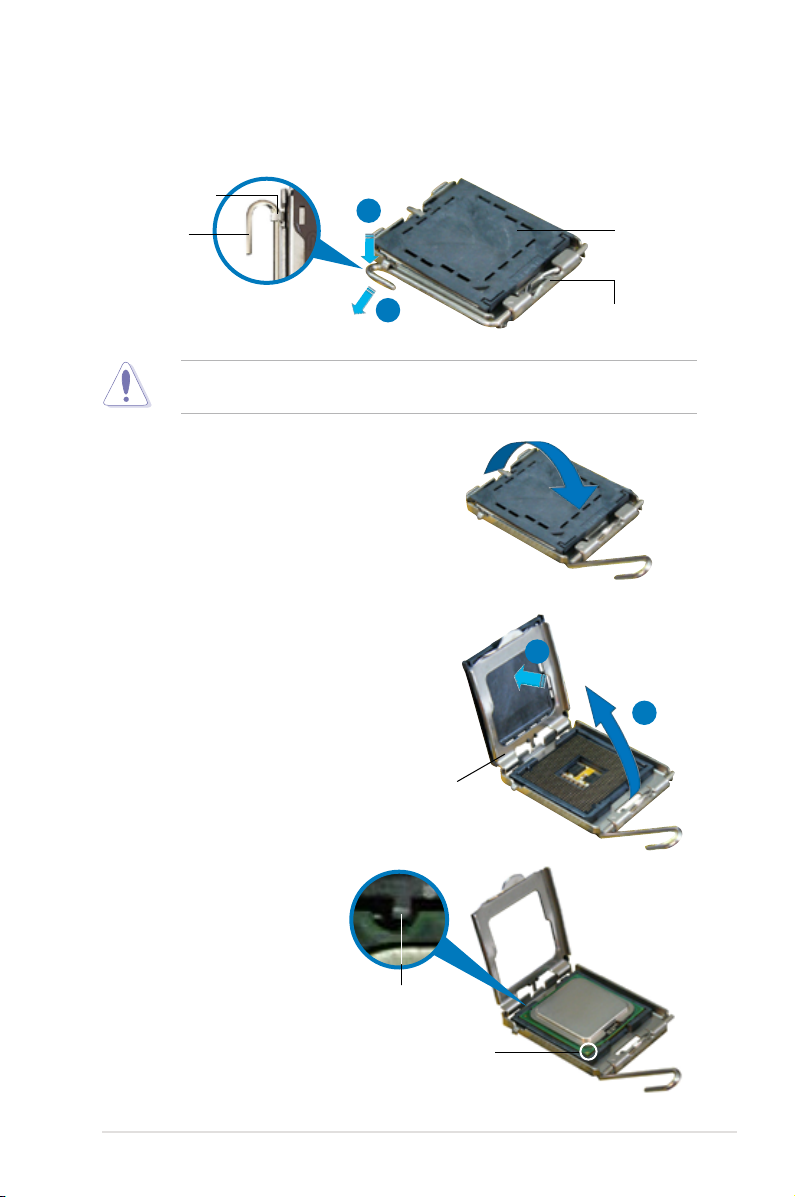
2. Press the load lever with your thumb (A), then move it to the left (B) until it is
released from the retention tab.
Retention tab
A
Load lever
B
To prevent damage to the socket pins, do not remove the PnP cap unless you
are installing a CPU.
3. Lift the load lever in the direction of
the arrow to a 135º angle.
4. Lift the load plate with your thumb
and forenger to a 100º angle (A),
then push the PnP cap from the load
plate window to remove (B).
PnP cap
This side of the socket
box should face you.
B
A
5. Position the CPU over
the socket, making sure
that the gold triangle is
on the bottom-left corner
of the socket. The socket
alignment key should t
into the CPU notch.
Load plate
Alignment key
Gold triangle mark
2-7ASUS RS160-S5/PX4
Page 26
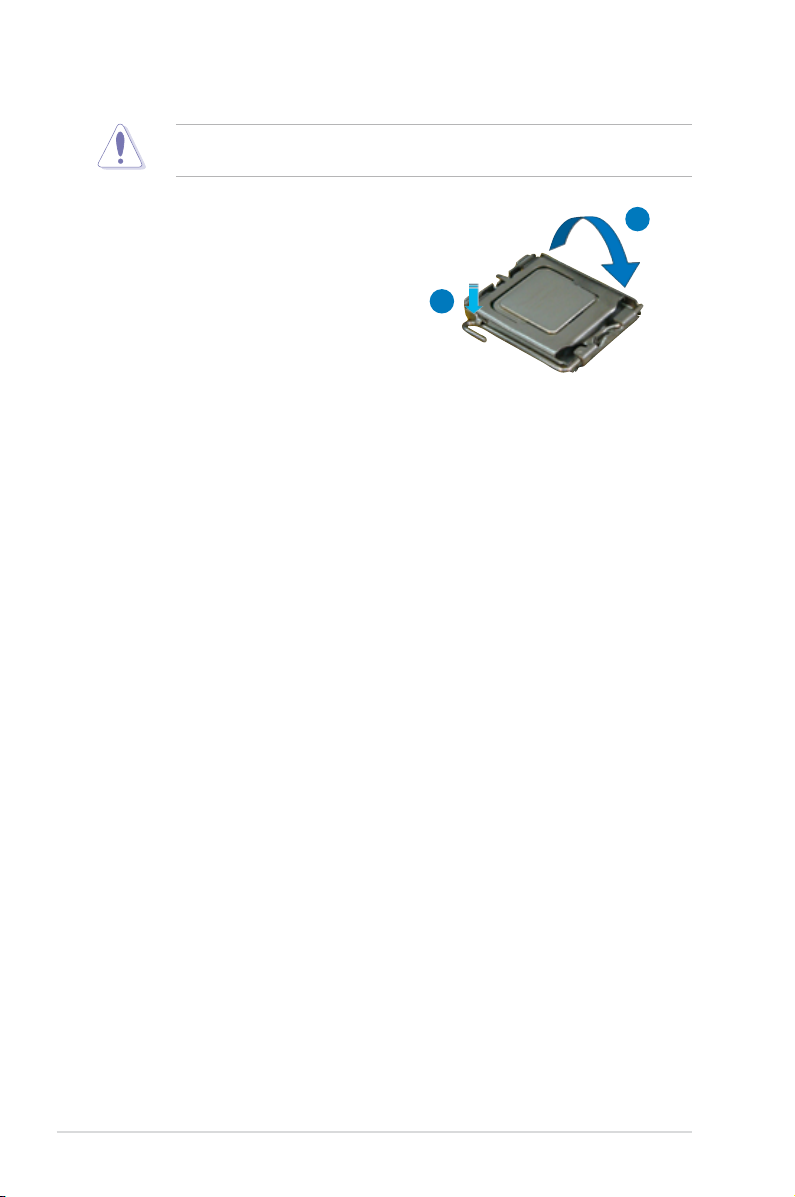
The CPU ts in only one correct orientation. DO NOT force the CPU into the
socket to prevent bending the connectors on the socket and damaging the CPU!
6. Close the load plate (A), then push
the load lever (B) until it snaps into
the retention tab.
A
B
Chapter 2: Hardware setup2-8
Page 27
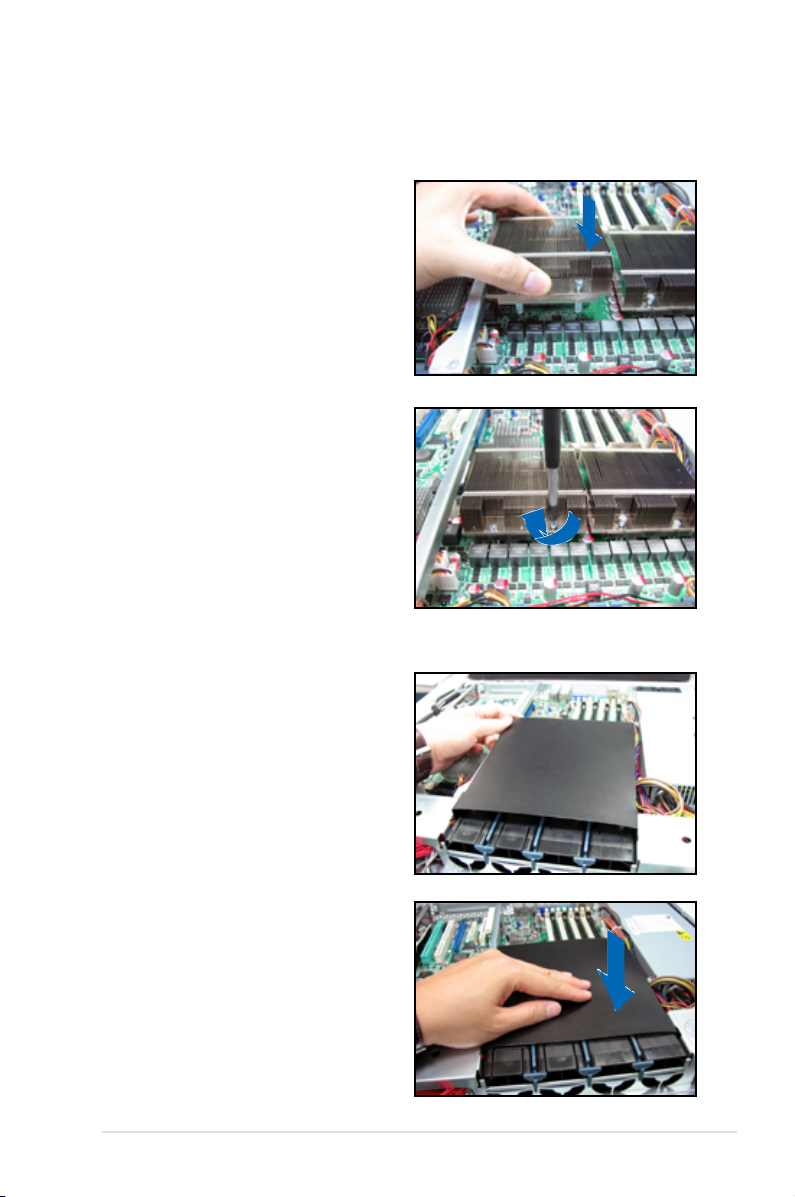
2.2.2 Installing the CPU heatsink and airduct
To install the CPU heatsink:
1. Carefully place the heatsink on top
of the installed CPU.
2. Twist each of the four screws with
a Philips (cross) screwdriver just
enough to attach the heatsink to
the motherboard. When the four
screws are attached, tighten them
one by one to completely secure
the heatsink.
To install the airduct:
1. Position the airduct on top of the
heatsink.
2. Carefully lower the airduct until it
ts in place.
2-9ASUS RS160-S5/PX4
Page 28
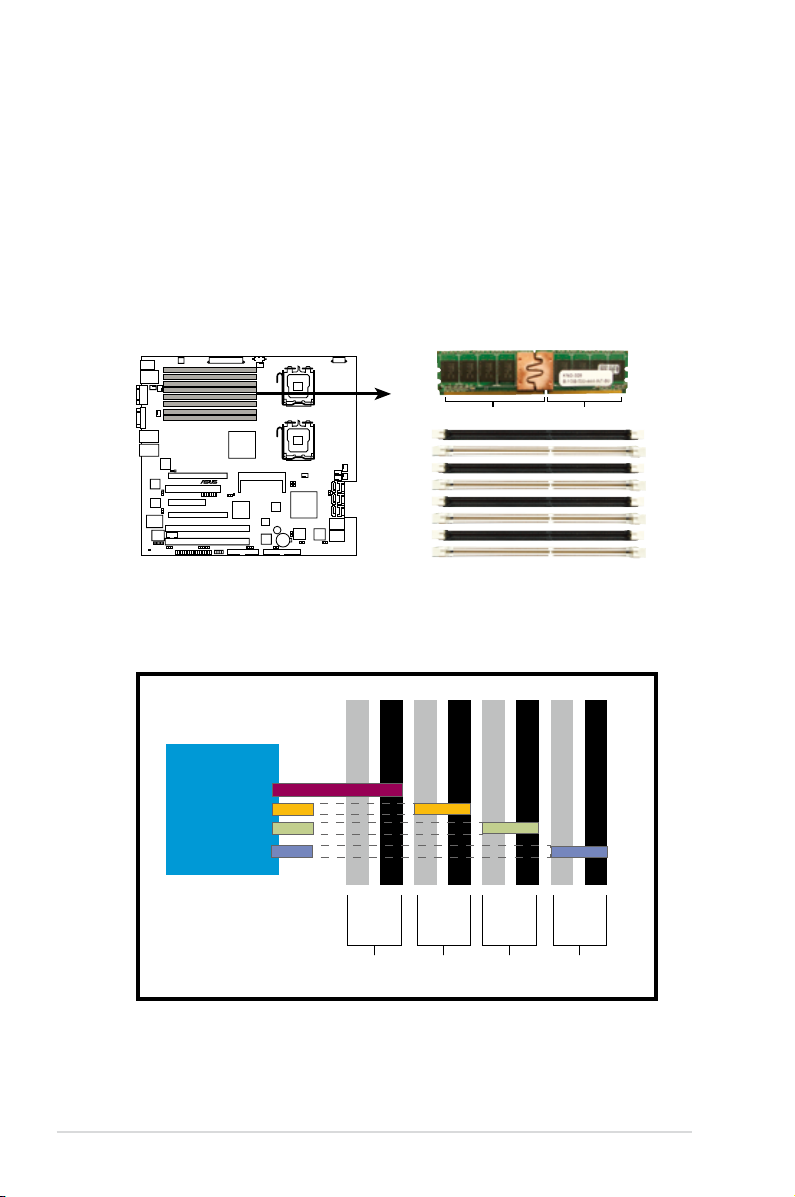
2.3 System memory
®
DSEB-DG/SAS/RS160-S5 240-pin FB-DIMM sockets
DIMM_11
DIMM_10
112 Pins128 Pins
DIMM_21
DIMM_20
DIMM_31
DIMM_30
DIMM_01
DIMM_00
2.3.1 Overview
The motherboard features eight fully-buffered DIMM (FB-DIMM) sockets to support
240-pin FB-DIMM modules. You can purchase extra FB-DIMM modules based on
your needs. An FB-DIMM module has a different pin-out from DDR2 DIMMs so
you cannot install DDR2 DIMMs on an FB-DIMM socket. Note that an FB-DIMM
socket has an Advanced Memory Buffer (AMB) chip that allows memory-to-CPU
connection at gigabit speed.
The gure illustrates the location of the FB-DIMM sockets:
Rank population
DIMM 00
MCH
Channel
Slot 0
Ch:0 Ch:1 Ch:2 Ch:3
DIMM 10
DIMM 01
Slot 1
Slot 0
DIMM 11
Slot 1
DIMM 21
DIMM 20
Slot 1
Slot 0
Chapter 2: Hardware setup2-10
DIMM 31
DIMM 30
Slot 1
Slot 0
Page 29
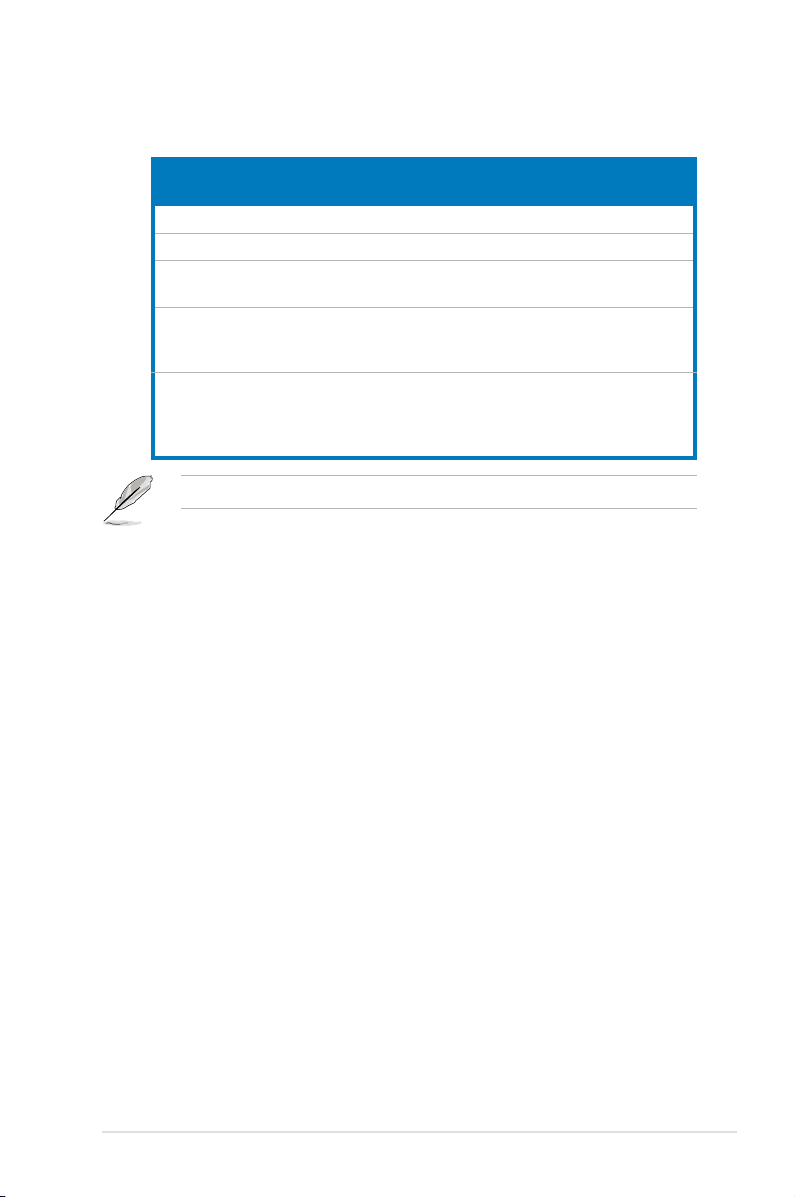
DIMM installation reference table
No. of
DIMMs
1 single DIMM DIMM_00 single channel
2 one pair DIMM_00, DIMM_10 dual-channel
4 two pairs
6 three pairs
8 four pairs
DIMMs in pair means two DIMMs with the same conguration.
Slot(s) to use Memory
(DIMM_00, DIMM_10)
(DIMM_20, DIMM_30)
(DIMM_00, DIMM_10)
(DIMM_20, DIMM_30)
(DIMM_01, DIMM_11)
(DIMM_00, DIMM_10)
(DIMM_20, DIMM_30)
(DIMM_01, DIMM_11)
(DIMM_21, DIMM_31)
architecture
Quadri-channel
Quadri-channel
Quadri-channel
2-11ASUS RS160-S5/PX4
Page 30
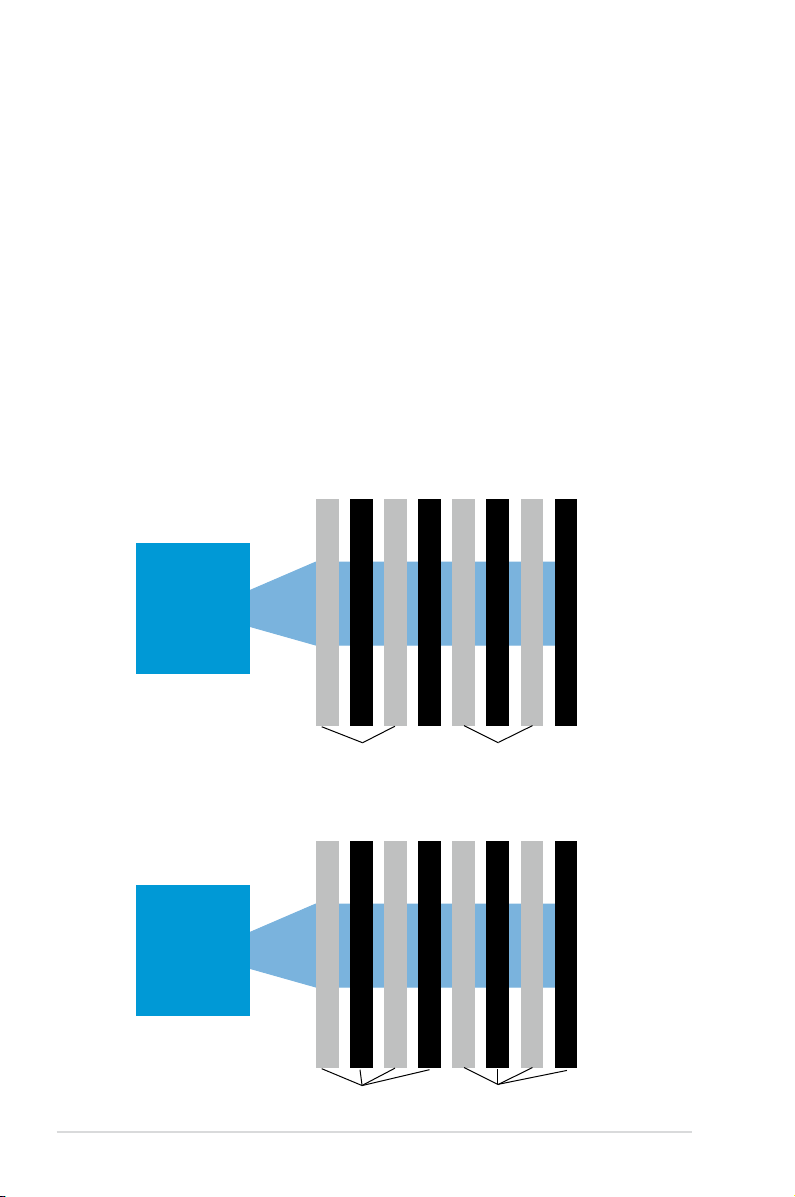
2.3.2 Memory mirroring and sparing technology
The Intel® 5400 chipset supports the memory mirroring and sparing technology.
Refer to the below sections:
Memory Mirroring:
When enabling memory mirroring function in the BIOS setting (please refer the
section
4.4.2ChipsetConguration
Mode
as
Branch Mirroring
), Branch 1 contains a replicate copy of the data
in Branch 0. The DIMMs must cover the same slot position on both branches.
DIMMs that cover a slot position must be identical with respect to size, speed,
and organization. DIMMs within a slot position must match each other, but aren’t
required to match adjacent slot positions.
And the total memories size will be the half of all installed memories.
The below two memory congurations were required to operate in mirrored mode.
and congure the option
Memory Branch
1. Conguration 1 (Mirroring):
Four memories population
DIMM 00 (Slot 0:Channel 0)
MCH
Branch 0
2. Conguration 2 (Mirroring) :
Eight memories population
DIMM 00 (Slot 0:Channel 0)
MCH
DIMM 10 (Slot 0:Channel 1)
DIMM 01 (Slot 1:Channel 0)
DIMM 10 (Slot 0:Channel 1)
DIMM 01 (Slot 1:Channel 0)
DIMM 20 (Slot 0:Channel 2)
DIMM 11 (Slot 1:Channel 1)
DIMM 11 (Slot 1:Channel 1)
DIMM 21 (Slot 1:Channel 2)
Branch 1
DIMM 20 (Slot 0:Channel 2)
DIMM 21 (Slot 1:Channel 2)
DIMM 30 (Slot 0:Channel 3)
DIMM 31 (Slot 1:Channel 3)
(Mirror)
DIMM 30 (Slot 0:Channel 3)
DIMM 31 (Slot 1:Channel 3)
Branch 0
Branch 1
Chapter 2: Hardware setup2-12
(Mirror)
Page 31

Memory Sparing :
At conguration time, a DIMM rank is set aside to replace a defective DIMM rank.
When the error rate for a failing DIMM rank reaches a pre-determined threshold,
the memory sparing function will issue an interrupt and initiate a spare copy. At the
completion of the copy, the failing DIMM rank is disabled and the “spared” DIMM
rank will be used in its place. Refer to
4.4.2ChipsetConguration
the options of Branch Specic Sparing to enable the memory sparing functions.
And the default BIOS setting is disabled.
• Each branch contains its own sparing engine and can be enabled or
disabled separately.
• This motherboard does not support rank sparing across branches.
• This motherboard does not support rank sparing when in mirror mode.
• The DIMM rank with the largest size will be assigned as spare rank. Data
can only be copied from a smaller sized rank to a larger sized one.
• A DIMM can contain only one or two ranks. To support sparing function, a
DIMM channel should contain at least two ranks.
• When sparing function is enabled, the usable memory size will reduce then
size of the spare ranks.
The following tables show memory congurrations with Memory Sparing function in
Branch 0.
One DIMM per channel (two ranks)
and congure
Branch0
Sparing
Memory space
Total Memory
Channel 0 Channel 1
DIMM_00
(1024MB*2 Ranks)
Rank 0
(1024 MB)
1024 MB 1024 MB
Rank 1
(1024 MB)
(1024MB*2 Ranks)
Rank 0
(1024 MB)
2048 MB
DIMM_10
Rank 1
(1024 MB)
2-13ASUS RS160-S5/PX4
Page 32

Two DIMM per channel (two ranks)
Channel 0 Channel 1
DIMM_00
(512MB*2 Ranks)
Rank 0
(512 MB)
Sparing
Branch0
Memory space
Sparing
Memory space
Total Memory
1024 MB 1024 MB
DIMM_01
(1024MB*2 Ranks)
Rank 0
(1024 MB)
1024 MB 1024 MB
Rank 1
(512 MB)
Rank 1
(1024 MB)
4096 MB
DIMM_10
(512MB*2 Ranks)
Rank 0
(512 MB)
(1024MB*2 Ranks)
Rank 0
(1024 MB)
Rank 1
(512 MB)
DIMM_11
Rank 1
(1024 MB)
Chapter 2: Hardware setup2-14
Page 33

2.3.3 Installing a DIMM
Make sure to unplug the power supply before adding or removing DIMMs or
other system components. Failure to do so may cause severe damage to both
the motherboard and the components.
To install a DIMM:
1. Unlock a DIMM socket by pressing
the retaining clips outward.
2. Align a DIMM on the socket
such that the notch on the DIMM
matches the break on the socket.
3. Firmly insert the DIMM into the
socket until the retaining clips snap
back in place and the DIMM is
properly seated.
• A FB-DIMM is keyed with a notch so that it ts in only one direction. DO
NOT force a DIMM into a socket to avoid damaging the DIMM.
• The FB-DIMM sockets do not support DDR2 DIMMs. DO NOT install DDR2
DIMMs to the FB-DIMM sockets.
2.3.4 Removing a DIMM
To remove a DIMM:
1. Simultaneously press the retaining
clips outward to unlock the DIMM.
Support the DIMM lightly with
your ngers when pressing
the retaining clips. The DIMM
might get damaged when it
ips out with extra force.
3
1
1
2
FB-DIMM notch
1
2
1
2. Remove the DIMM from the socket.
2-15ASUS RS160-S5/PX4
Page 34

2.4 Hard disk drives
The system supports four hot-swap SATAII/SAS hard disk drives. The hard disk
drive installed on the drive tray connects to the motherboard SATAII/SAS ports via
the SATAII/SAS backplane.
To install a hot-swap SATAII/SAS HDD:
1. Release a drive tray by pushing the
spring lock to the right, then pulling
the tray lever outward. The drive tray
ejects slightly after you pull out the
lever.
2. Firmly hold the tray lever and pull
the drive tray out of the bay.
spring lock
3. Take note of the drive tray holes.
Each side has three holes to t
different types of hard disk drives.
Use two screws on each side to
secure the hard disk drive.
4. Place a SATAII/SAS hard disk drive
on the tray, then secure it with four
screws.
Chapter 2: Hardware setup2-16
Page 35

5. Carefully insert the drive tray and
push it all the way to the depth of
the bay until just a small fraction of
the tray edge protrudes.
When installed, the SATAII/SAS connector on the drive connects to the SATAII/
SAS interface on the backplane.
6. Push the tray lever until it clicks,
and secures the drive tray in place.
The drive tray is correctly placed
when its front edge aligns with the
bay edge.
7. Repeat steps 1 to 6 if you wish to
install a second SATAII/SAS drive.
8. Connect the bundled SATAII/SAS cables to the connectors on the SATAII/
SAS backplane. Refer to section
2.7 SATAII/SAS backplane
cabling for
information on the SATAII/SAS backplane cable connections.
2-17ASUS RS160-S5/PX4
Page 36

2.5 Expansion slot
2.5.1 Installing an expansion card to the riser card bracket
The barebone server comes with a riser card bracket. You need to remove the
bracket if you want to install PCI Express x16 expansion cards.
To install a PCI Express x16 card:
1. Unscrew the riser card bracket.
2. Firmly hold the riser card bracket,
and then pull it up to detach it from
the PCI Express x16 slot on the
motherboard.
3. Place the riser card bracket on a
at and stable surface, then remove
the screw from the slot bay.
PCI Express x16 slot
Chapter 2: Hardware setup2-18
Page 37

4. Install a PCI Express x16 card to
the bracket as shown, then secure
the card with a screw.
2.5.2 Reinstalling the riser card bracket
To reinstall the riser card bracket:
1. Take note of the holes on the riser card bay. The two pegs on the riser card
bracket should match these holes to ensure that the bracket is properly in
place.
Pegs on the
riser card
bracket
2. Align the riser card bracket with the
expansion card to the PCI Express
x16 slot on the motherboard.
3. Press the riser card bracket until
the golden connectors completely
t the slot and the bracket aligns
with the rear panel.
2-19ASUS RS160-S5/PX4
Page 38

4. Secure the riser card bracket with a
screw.
5. Connect the cable(s) to the card, if
applicable.
Chapter 2: Hardware setup2-20
Page 39

2.5.3 Conguringanexpansioncard
After installing the expansion card, congure the it by adjusting the software
settings.
1. Turn on the system and change the necessary BIOS settings, if any. See
Chapter 5 for information on BIOS setup.
2. Assign an IRQ to the card. Refer to the following tables.
3. Install the software drivers for the expansion card.
Standard Interrupt assignments
IRQ Priority Standard function
0 1 System Timer
1 2 Keyboard Controller
2 - Programmable Interrupt
3* 11 Communications Port (COM2)
4* 12 Communications Port (COM1)
5* 13 --
6 14 Floppy Disk Controller
7* 15 -8 3 System CMOS/Real Time Clock
9* 4 ACPI Mode when used
10* 5 IRQ Holder for PCI Steering
11* 6 IRQ Holder for PCI Steering
12* 7 PS/2 Compatible Mouse Port
13 8 Numeric Data Processor
14* 9 Primary IDE Channel
15* 10 Secondary IDE Channel
* These IRQs are usually available for ISA or PCI devices.
2-21ASUS RS160-S5/PX4
Page 40

2.6 Cable connections
8
2
6
7
1
4
2
5 4
4
3
Pre-connected system cables
1. 24-pin SSI power connector (from power supply to motherboard)
2. 4-pin/8-pin SSI power connector (from power supply to motherboard)
3. SAS backplane power connector (from power supply)
4. System fan connectors (from motherboard FRNT_FAN1-3 and CPU_FAN1-2
to system fans)
5. SAS connectors (from motherboard to SAS backplane board)
6. Panel connector (from motherboard to front I/O board)
7. USB connector (from motherboard to front I/O board)
8. Auxiliary panel connector (from motherboard to front I/O board)
Chapter 2: Hardware setup2-22
Page 41

2.7 SAS backplane cabling
Connects a 8-pin plug from power supply
Connects the SAS cable from SAS1 port
on the MB
Connects the SATA cable from SAS1 port
on the MB
Connects the SATA cable from SAS1 port
on the MB
Connects the SATA cable from SAS1 port
on the MB
Connect the SAS HDDs
2-23ASUS RS160-S5/PX4
Page 42

2.8 Removable components
You may need to remove previously installed system components when installing
or removing system devices, or when you need to replace defective components.
This section tells how to remove the following components:
1. System fans
2. Power supply module
3. Optical drive
4. Motherboard
2.8.1 System fans
The system comes with:
• four units of 40 mm * 56 mm 15500 rpm fans
• two unit of 40 mm * 28 mm 15500 rpm fans
Refer to the illustration below for location of the system fans.
40 mm x 28 mm system fan40 mm x 56 mm system fans40 mm x 28 mm system fan
Chapter 2: Hardware setup2-24
Page 43

To uninstall the center system fans
1. Disconnect the system fan cables
from the fan connectors on the
motherboard.
You may need to remove the
riser card bracket for easier
system fan cable disconnection.
2. Lift the fan, then set aside.
3. Repeat step 1 to 2 to uninstall the
other system fans.
To uninstall the side system fans
1. Disconnect the system fan
cable from the connector on the
motherboard.
2. Lift the fan, then set aside.
2-25ASUS RS160-S5/PX4
Page 44

To reinstall the center system fans
1. Insert the fan to the fan cage. The
airow directional arrow on the
fan side should point towards the
system rear panel.
2. Connect the system fan cable to the
fan connector on the motherboard.
To reinstall the side system fan
1. Insert the fan to the fan cage. The
airow directional arrow on the fan
side should point towards the rear
panel.
2. Connect the system fan cable
to the fan connector on the the
motherboard.
Chapter 2: Hardware setup2-26
Page 45

2.8.2 Power supply module
To uninstall the power supply module
1. Disconnect all the power cables
connected to the motherboard and
other system devices.
2. Use a Phillips (cross) screwdriver
to remove the screws that secure
the front end of the power supply.
3. From the rear panel, remove the
two screws that secure the power
supply from the chassis.
4. Slide the power supply forward for
about half an inch, then carefully
lift it out from the chassis.
2-27ASUS RS160-S5/PX4
Page 46

2.8.3 Optical drive
To uninstall the slim optical drive
1. Follow step 1 to 8 of section
2.1.1 Removing the front cover
front cover from the barebone server.
2. Use a Phillips screwdriver (cross)
to remove the three screws that
secure the drive.
3. Use a Phillips screw driver (cross)
to remove the two screws that
secure the backplane with the drive.
Then, remove the backplane from
the drive.
4. Carefully slide the optical drive
inward for about half an inch, then
lift it out of the bay.
5. Remove the screws that secure the
optical drive to its metal bracket.
to remove the
To reinstall the optical drive, follow the instructions in the previous chapter in a
reverse order.
When installing a new optical drive, make sure to remove the drive front panel
assembly and tray bezel before installing it to the chassis.
Chapter 2: Hardware setup2-28
Page 47

2.8.4 Motherboard
®
To uninstall the motherboard
1. Disconnect all the pre-connected cables from the motherboard. See section
2.6 Cable connections
for details.
2. Uninstall all the devices from the motherboard including the CPU and
heatsink, riser card bracket, and DDR DIMMs. Refer to the corresponding
sections for instructions on removing these components.
3. Use a Philips (cross) screwdriver to remove the screws that secure the
motherboard to the base of the chassis.
Refer to the illustration below for the location of the motherboard screws.
4. Carefully lift the motherboard out
of the chassis as shown.
2-29ASUS RS160-S5/PX4
Page 48

To reinstall the motherboard:
1. Firmly hold the motherboard by
the sides and insert it into the
chassis as shown.
2. Carefully adjust the motherboard
until the rear panel ports t in
place.
3. Use a Phillips (cross) screwdriver
to secure the motherboard with
nine (9) screws in the holes as
shown in the illustration in the
previous section.
4. Reconnect all the required cables
to the motherboard. See section
2.6 Cable connections
for
details.
5. Reinstall all the devices that you
have previously removed.
Chapter 2: Hardware setup2-30
Page 49

Chapter 3
This chapter describes how to install
the optional components and devices
into the barebone server.
ASUS RS160-S5/PX4
Installation options
2-
Page 50

3.1 Rackmount rail kit items
If you have the rackmount rail kit, it contains two pairs of rails (one pair for each
side of the barebone system), and eight (8) pairs of nut-and-bolt type screws.
Nuts
Bolts
Left pair
Right pair
3.2 Rack rails assembly
To assemble the rack rails:
1. Determine the depth of the rack where you wish to install the system.
2. Match one long and one short rail to your desired length, and x them
together using four (4) pairs of nuts and bolts.
3. Repeat step 2 to assemble the other rail pair.
Rear ends
Bolts on inner side
Nuts on outer side
Front ends
Chapter 3: Installation options3-2
Page 51

3.3 Attaching the rails to the rack
To attach the rails to the rack:
1. Select one unit of space (1U) on the rack
where you wish to install the barebone
server.
2. Remove the screws from the 1U space on
the rack front.
1U space
3. Align the front end holes of a rack rail pair
to the 1U space.
4. Drive in two screws on the outer holes to
secure the front end.
5. Find the rear 1U space that corresponds to the front 1U space where you
attached the rail.
6. Remove the screws from the rear 1U space, and align the rear end holes.
7. Drive in two screws on the outer holes to secure the rear end.
8. From the rack front, nd the corresponding 1U space for the second rail pair.
9. Repeat steps 2 to 7 to attach the second rail pair. When properly installed,
the rack rails appear as shown.
3-3ASUS RS160-S5/PX4
Page 52

3.4 Rackmounting the server
To mount the server to the rack:
1. Firmly hold the server on both sides and insert the rear panel side to the front
end of the rack rail, then carefully push the server all the way to the back until
the front panel ts the front end of the rack, and the rack screws on the server
match the middle hole on the rack..
2. Tighten the two rack screws to
secure the server to the rack.
Rack screw
Chapter 3: Installation options3-4
Page 53

Chapter 4
This chapter includes the motherboard
layout, and brief descriptions of the
jumpers and internal connectors.
ASUS RS160-S5/PX4
Motherboard info
Page 54

4.1 Motherboard layout
8Mb
FWH
®
FLOPPY1
BUZZER1
COM2
Super
I/O
CR2032 3V
Lithium Cell
CMOS Power
PANEL1
PS/2
T: Mouse
B: Keyboard
USB12_L31
LAN12
ATX12V1
CPU_FAN1
Intel
®
6321ESB
Intel
®
5400
PSUSMB1
AUX_PANEL1
HDLED1
USB34
REAR_FAN1
DSEB-DG/SAS/RS160-S5
ASMB3-SOL PLUS
PCIE1
33cm (13in)
30.5cm (12in)
CPU1
COM1
VGA1
CPU2
PCIX6
REAR_FAN2
ATX12V2
CPU_FAN2
PRI_IDE1
SATA5
SATA6
SAS2
SAS1
CLRTC1
RECOVERY1
FRNT_FAN1
FRNT_FAN2
VGA_EN1
LAN_EN1
Intel
82573L
SB_PWR1
PCIX5
LAN34
ATXPWR1
DDR FB-DIMM_31 (64/72 bit, 240-pin module)
DDR FB-DIMM_30 (64/72 bit, 240-pin module)
PCI2
PCIE3
SATA3
SATA4
SATA1
SATA2
Intel
82573L
Intel
82563EB
XGI
Volari
Z9s
FRNT_FAN3
FRNT_FAN4
FAN_SEL1
FAN_SEL2
LAN_EN4
DDR FB-DIMM_01 (64/72 bit, 240-pin module)
DDR FB-DIMM_00 (64/72 bit, 240-pin module)
DDR FB-DIMM_11 (64/72 bit, 240-pin module)
DDR FB-DIMM_10 (64/72 bit, 240-pin module)
DDR FB-DIMM_21 (64/72 bit, 240-pin module)
DDR FB-DIMM_20 (64/72 bit, 240-pin module)
PCIE4
LSI
SAS1068
SASLED1
SAS_EN1
LED1
LAN_EN3
LPC1
RAID_SEL1
FBD_FAN1
DSEB-DG/SAS/RS160-S5 Server Board
Chapter 4: Motherboard information4-2
Page 55

Layout contents
Jumpers Page
1. Clear RTC RAM (CLRTC1)
2. VGA controller setting (3-pin VGA_SW1)
3. LAN controller setting (3-pin LAN_EN1, LAN_EN3, LAN_EN4)
4. Fan control setting (3-pin CPUFAN_SET1, CHAFAN_SET1)
5. Onboard storage setting (3-pin SAS_EN1)
6. Force BIOS recovery setting (3-pin RECOVERY1)
Internal connectors Page
1. Floppy disk drive connector (34-1 pin FLOPPY1)
2. Serial ATA connectors (7-pin SATA1-6)
3. IDE connector (40-1 pin PRI_IDE1
4. SAS connectors
5. SAS LSI1068 ports LED connector (18-1 pin SASLED1)
6. Hard disk activity LED connector (4-pin HDLED1)
7. USB connectors (10-1 pin USB34)
8. CPU and system fan connectors (4-pin CPU_FAN1/2,
REAR_FAN1/2, FRNT_FAN1/2/3/4)
9. Serial port connectors (10-1 pin COM2)
10. Power supply SMBus connector (5-pin PSUSMB1)
11. SSI power connectors (24-pin ATXPWR1, 8-pin ATX12V1,
4-pin ATX12V2)
12. System panel connector (20-1 pin PANEL1)
13. Auxiliary panel connector (20-pin AUX_PANEL1)
4-4
4-5
4-5
4-6
4-6
4-7
4-8
4-8
4-9
4-10
4-11
4-11
4-12
4-12
4-13
4-13
4-14
4-15
4-16
ASUS RS160-S5/PX4 4-3
Page 56

4.2 Jumpers
®
DSEB-DG Series/SAS/RS160-S5
CLRTC1
Normal
(Default)
Clear CMOS
1
2 2
3
1. Clear RTC RAM (CLRTC1)
This jumper allows you to clear the Real Time Clock (RTC) RAM in CMOS.
You can clear the CMOS memory of date, time, and system setup parameters
by erasing the CMOS RTC RAM data. The onboard button cell battery
powers the RAM data in CMOS, which include system setup information such
as system passwords.
To erase the RTC RAM:
1. Turn OFF the computer and unplug the power cord.
2. Move the jumper cap from pins 1–2 (default) to pins 2–3. Keep the cap
on pins 2–3 for about 5–10 seconds, then move the cap back to pins 1–2.
3. Plug the power cord and turn ON the computer.
4. Hold down the <Del> key during the boot process and enter BIOS setup
to re-enter data.
Except when clearing the RTC RAM, never remove the cap on CLRTC jumper
default position. Removing the cap will cause system boot failure!
If the steps above do not help, remove the onboard battery and move the
jumper again to clear the CMOS RTC RAM data. After the CMOS clearance,
reinstall the battery.
Chapter 4: Motherboard information4-4
Page 57

2. VGA controller setting (3-pin VGA_EN1)
®
DSEB-DG/SAS/RS160-S5 VGA setting
VGA_EN1
1 2 2 3
Enable
(Default)
Disable
®
DSEB-DG/SAS/RS160-S5
LAN setting
LAN_EN1
1 2 2 3
Enable
(Default)
Disable
1
2 2
3
Enable
(Default)
Disable
LAN_EN3
1
2 2
3
Enable
(Default)
Disable
LAN_EN4
This jumper allows you to enable or disable the onboard VGA controller. Set
to pins 1–2 to activate the VGA feature.
3. LAN controller setting (3-pin LAN_EN1, LAN_EN3, LAN_EN4)
These jumpers allow you to enable or disable the onboard Intel
Gigabit LAN controller and the onboard Intel® 82573L Gigabit LAN controllers.
Set to pins 1-2 to activate the Gigabit LAN feature.
ASUS RS160-S5/PX4 4-5
®
82563EB
Page 58

4. Fan control setting (3-pin CPUFAN_SET1, CHAFAN_SET1)
®
DSEB-DG/SAS/RS160-S5 FAN setting
FAN_SET1
FAN_SET2
1 2 2 3
Balanced
(Default)
DC FAN
®
DSEB-DG/SAS/RS160-S5
SAS_EN1
1 2 2 3
Enable
(Default)
Disable
These jumpers allow you to switch for fan pin selection. The CPUFAN_SET1
jumper is for the CPU fans control and CHAFAN_SET1 is for the other fans
control including front fans, rear fans and FB-DIMM fans. Set to pins 1–2 for
4-pin fans or pins 2–3 for 3-pin fans.
• If you use a 4-pin fan but set the jumper to pin 2–3, the fan you installed
may not work.
• If you use a 3-pin fan but set the jumper for a 4-pin fan, the fan control will
not work and the fan you installed will always run at full speed.
5. Onboard storage setting (3-pin SAS_EN1)
This jumper allows you to enable or disable the onboard LSI1068 SAS
controller. Set the jumper to pins 1–2 to enable the SAS function (default).
Chapter 4: Motherboard information4-6
Page 59

6. Force BIOS recovery setting (3-pin RECOVERY1)
®
DSEB-DG/SAS/RS160-S5 BIOS recovery setting
RECOVERY1
(Default)
Normal BIOS Recovery
1 2 2 3
This jumper allows you to quickly update or recover the BIOS settings when it
becomes corrupted.
To update the BIOS:
1. Prepare a oppy disk that contains the original or latest BIOS for the
motherboard (DSEB-DG.ROM) and the AFUDOS.EXE utility.
2. Set the jumper to pins 2–3.
3. Insert the oppy disk then turn on the system to update the BIOS.
4. Shut down the system.
5. Set the jumper back to pins 1–2.
6. Turn on the system.
ASUS RS160-S5/PX4 4-7
Page 60

4.3 Internal connectors
®
NOTE: Orient the red markings on
the floppy ribbon cable to PIN 1.
FLOPPY1
DSEB-DG/SAS/RS160-S5 Floppy disk drive connector
PIN1
®
SATA2SATA1
DSEB-DG/SAS/RS160-S5
SATA connectors
SATA4SATA3
SATA6SATA5
GND
RSATA_TXP1
RSATA_TXN1
GND
RSATA_RXN1
RSATA_RXP1
GND
GND
RSATA_TXP2
RSATA_TXN2
GND
RSATA_RXN2
RSATA_RXP2
GND
GND
RSATA_TXP3
RSATA_TXN3
GND
RSATA_RXN3
RSATA_RXP3
GND
GND
RSATA_TXP4
RSATA_TXN4
GND
RSATA_RXN4
RSATA_RXP4
GND
GND
RSATA_TXP5
RSATA_TXN5
GND
RSATA_RXN5
RSATA_RXP5
GND
GND
RSATA_TXP6
RSATA_TXN6
GND
RSATA_RXN6
RSATA_RXP6
GND
1. Floppy disk drive connector (34-1 pin FLOPPY1)
This connector is for the provided oppy disk drive (FDD) signal cable. Insert
one end of the cable to this connector, then connect the other end to the
signal connector at the back of the oppy disk drive.
Pin 5 on the connector is removed to prevent incorrect cable connection when
using a FDD cable with a covered Pin 5.
2. Serial ATA connectors
(7-pin SATA1, SATA2, SATA3, SATA4, SATA5, SATA6 )
These connectors are for the Serial ATA signal cables for Serial ATA hard disk
drives.
Chapter 4: Motherboard information4-8
Page 61

3. IDE connector (40-1 pin PRI_IDE1)
®
DSEB-DG/SAS/RS160-S5 IDE connector
PRI_IDE1
PIN1
This connector is for an Ultra DMA 100/66 signal cable. The Ultra
DMA 100/66 signal cable has three connectors: a blue connector for the
primary IDE connector on the motherboard, a black connector for an Ultra
DMA 100/66 IDE slave device (optical drive/hard disk drive), and a gray
connector for an Ultra DMA 100/66 IDE master device (hard disk drive). If you
install two hard disk drives, you must congure the second drive as a slave
device by setting its jumper accordingly. Refer to the hard disk documentation
for the jumper settings.
• Pin 20 on the IDE connector is removed to match the covered hole on the
Ultra DMA cable connector. This prevents incorrect insertion when you
connect the IDE cable.
• Use the 80-conductor IDE cable for Ultra DMA 100/66 IDE devices.
ASUS RS160-S5/PX4 4-9
Page 62

4. SAS connectors
®
DSEB-DG/SAS/RS160-S5 MINI SAS connectors
This motherboard comes with two Serial Attached SCSI (SAS) connectors,
the next-generation storage technology that supports both Series SCSI and
Serial ATA (SATA). Each connector supports one device.
To connect the SAS cable:
Plug in the SAS cable to the SAS
connector until the cable lock snaps
in place.
To disconnect the SAS cable:
1. With your thumb, push down the
cable lock to release.
2. While still keeping your
thumb’s grip on the cable lock,
carefully pull away the cable from
the connector.
1
2
Chapter 4: Motherboard information4-10
Page 63

5. SAS LSI1068 ports LED connector (18-1 pin SASLED1)
®
DSEB-DG/SAS/RS160-S5 SASLED connector
SASLED1
ACT_LED0FLT_LED0
PIN1
ACT_LED1FLT_LED1
ACT_LED2FLT_LED2
ACT_LED3FLT_LED3
ACT_LED4GND
ACT_LED5FLT_LED4
FLT_LED5
ACT_LED6FLT_LED6
ACT_LED7FLT_LED7
®
DSEB-DG/SAS/RS160-S5 storage card activity LED connector
HDLED1
PIN1
ADD_IN_CARD-
NC
NC
ADD_IN_CARD-
This connector is for the front panel LED port indicator that shows the SAS
HDD status.
6. Hard disk activity LED connector (4-pin HDLED1)
This connector is used to connect to a hard disk drive active LED connector
on the SAS or RAID card.
ASUS RS160-S5/PX4 4-11
Page 64

7. USB connector (10-1 pin USB34)
®
DSEB-DG/SAS/RS160-S5 USB connector
USB34
PIN1
Power
USB PortA(-)
USB PortA(+)
GND
Power
USB PortB(-)
USB PortB(+)
GND
NC
®
DSEB-DG/SAS/RS160-S5 Fan connectors
CPU_FAN1 CPU_FAN2
GND
FAN Power
FAN Speed
PWM Control
REAR_FAN1 REAR_FAN2
FRNT_FAN1
GND
FAN Power
FAN Speed
PWM Control
CPU_FAN1
CPU_FAN2
REAR_FAN1
REAR_FAN2
FRNT_FAN1
FRNT_FAN2
FRNT_FAN3
FRNT_FAN4
GND
FAN Power
FAN Speed
PWM Control
GND
FAN Power
FAN Speed
PWM Control
GND
FAN Power
FAN Speed
PWM Control
GND
FAN Power
FAN Speed
PWM Control
FRNT_FAN2
GND
FAN Power
FAN Speed
PWM Control
FRNT_FAN3
GND
FAN Power
FAN Speed
PWM Control
FRNT_FAN4
FBD_FAN1
GND
FAN Power
FAN Speed
PWM Control
FBD_FAN1
This connector is for USB 2.0 ports. Connect the USB module cable to
this connector, then install the module to a slot opening at the back of the
system chassis. This USB connector complies with USB 2.0 specication that
supports up to 480 Mbps connection speed.
The USB port module is purchased separately.
8. CPU and system fan connectors (4-pin CPU_FAN1/2, REAR_FAN1/2,
FRNT_FAN1/2/3/4)
The fan connectors support cooling fans of 350 mA ~ 740 mA (8.88 W max.)
or a total of 3.15 A ~ 6.66 A (53.28 W max.) at +12V. Connect the fan cables
to the fan connectors on the motherboard, making sure that the black wire of
each cable matches the ground pin of the connector.
DO NOT forget to connect the fan cables to the fan connectors. Insufcient air
ow inside the system may damage the motherboard components. These are
not jumpers! DO NOT place jumper caps on the fan connectors!
Chapter 4: Motherboard information4-12
Page 65

9. Serial port connector (10-1 pin COM2)
®
DSEB-DG/SAS/RS160-S5 Serial port connectors
PIN 1
COM2
®
DSEB-DG/SAS/RS160-S5 Power supply SMBus connector
PSUSMB1
+3.3V Remote Sense
GND
NC
I2C_7_DATA#
I2C_7_CLK#
This connector is for a serial (COM) port. Connect the serial port module
cable to this connector, then install the module to a slot opening at the back
of the system chassis.
The serial port module is purchased separately.
10. Power supply SMBus connector (5-pin PSUSMB1)
This connector is for the power supply SMB cable, if your power supply
supports the SMBus function.
ASUS RS160-S5/PX4 4-13
Page 66

11. SSI power connectors (24-pin ATXPWR1, 8-pin ATX12V1, 4-pin ATX12V2)
®
+12V DC
GND
+12V DC
GND
DSEB-DG/SAS/RS160-S5
8-pin
GND12V2
GND12V2
GND12V1
GND12V1
24-pin Power Connector
ATXPWR1
ATX12V1
4-pin
ATX12V2
+3 Volts
+3 Volts
Ground
+5 Volts
+5 Volts
Ground
Ground
Power OK
+5V Standby
+12 Volts
-5 Volts
+5 Volts
+3 Volts
-12 Volts
Ground
Ground
Ground
PSON#
Ground
+5 Volts
+12 Volts
+3 Volts
+5 Volts
Ground
These connectors are for SSI power supply plugs. The power supply plugs
are designed to t these connectors in only one orientation. Find the proper
orientation and push down rmly until the connectors completely t.
• For a fully congured system, we recommend that you use an SSI
12 V-compliant power supply unit (PSU) for LGA771-socket Intel® Xeon
Dual Core processors (Bensley platform).
• DO NOT forget to connect the 24+8+4-pin power plugs; otherwise, the
system will not boot up.
• Use of a PSU with a higher power output is recommended when conguring
a system with more power consuming devices. The system may become
unstable or may not boot up if the power is inadequate.
• You must install a PSU with a higher power rating if you intend to install
additional devices.
Chapter 4: Motherboard information4-14
Page 67

12. System panel connector (20-pin PANEL1)
®
DSEB-DG/SAS/RS160-S5
PANEL1
PIN1
MLED-GND
NCPOWERBTN#
+5VGND
GNDNC
POWERLED+IDELED+
NCIDELED-
POWERLED-
MLED+NMIBTN#
GNDRESETBTN#
SPKROUTGND
This connector supports several chassis-mounted functions.
The system panel connector is color-coded for easy connection.
1.
System power LED (Green 3-pin PLED)
This 3-pin connector is for the system power LED. Connect the chassis
power LED cable to this connector. The system power LED lights up
when you turn on the system power, and blinks when the system is in
sleep mode.
2.
Message LED (Brown 2-pin MLED)
This 2-pin connector is for the message LED cable that connects to
the front message LED. The message LED is controlled by Hardware
monitor to indicate an abnormal event occurance.
3.
System warning speaker (Orange 4-pin SPEAKER)
This 4-pin connector is for the chassis-mounted system warning speaker.
The speaker allows you to hear system beeps and warnings.
4.
Hard disk drive activity LED (Red 2-pin IDE_LED)
This 2-pin connector is for the HDD Activity LED. Connect the HDD
Activity LED cable to this connector. The IDE LED lights up or ashes
when data is read from or written to the HDD.
5.
ATX power button/soft-off button (Green 2-pin PWRSW)
This connector is for the system power button. Pressing the power
button turns the system on or puts the system in sleep or soft-off mode
depending on the BIOS settings. Pressing the power switch for more
than four seconds while the system is ON turns the system OFF.
6.
Reset button (Blue 2-pin RESET)
This 2-pin connector is for the chassis-mounted reset button for system
reboot without turning off the system power.
ASUS RS160-S5/PX4 4-15
Page 68

13. Auxiliary panel connector (20-pin AUX_PANEL1)
®
DSEB-DG/SAS/RS160-S5
Auxiliary panel connector
AUX_PANEL1
I2C_4_DATA#LOCATORLED1+
+5VSBLOCATORLED1-
LAN1_LINKLOCATORBTN#
LAN1_ACTGND
+5VSB
I2C_4_CLK#
GNDGND
LAN2_ACTLOCATORLED2-
LAN2_LINKLOCATORLED2+
CASEOPEN
PIN1
NC
1 2 2
5 43 4
This connector is for additional front panel features including front panel SMB,
locator LED and switch, chassis intrusion, and LAN LEDs.
1. Front panel SMB (6-1 pin FPSMB)
These leads connect the front panel SMBus cable.
2. LAN activity LED (2-pin LAN1_LED, LAN2_LED)
These leads are for Gigabit LAN activity LEDs on the front panel.
3. Chassis intrusion (4-1 pin CHASSIS)
These leads are for the intrusion detection feature for chassis with
intrusion sensor or microswitch. When you remove any chassis
component, the sensor triggers and sends a high-level signal to these
leads to record a chassis intrusion event. The default setting is short
CASEOPEN and GND pin by jumper cap to disable the function.
4. Locator LED (2-pin LOCATORLED1 and 2-pin LOCATORLED2)
These leads are for the locator LED1 and LED2 on the front panel.
Connect the Locator LED cables to these 2-pin connector. The LEDs will
light up when the Locator button is pressed.
5. Locator Button/Swich (2-pin LOCATORBTN)
These leads are for the locator button on the front panel. This button
queries the state of the system locator.
Chapter 4: Motherboard information4-16
Page 69

Chapter 5
This chapter tells how to change the
system settings through the BIOS Setup
menus. Detailed descriptions of the BIOS
parameters are also provided.
ASUS RS160-S5/PX4 5-1
BIOS setup
Page 70

5.1 Managing and updating your BIOS
The following utilities allow you to manage and update the motherboard Basic
Input/Output System (BIOS) setup:
1.
AFUDOS utility
disk.)
2.
ASUS CrashFree BIOS 3
when the BIOS le fails or gets corrupted.)
Refer to the corresponding sections for details on these utilities.
Save a copy of the original motherboard BIOS le to a bootable oppy disk in
case you need to restore the BIOS in the future. Copy the original motherboard
BIOS using the ASUS Update or AFUDOS utilities.
(Updates the BIOS in DOS mode using a bootable oppy
(To recover the BIOS using a bootable oppy disk
5.1.1 Creatingabootableoppydisk
1. Do either one of the following to create a bootable oppy disk.
DOS environment
a. Insert a 1.44MB oppy disk into the drive.
b. At the DOS prompt, type
Windows® environment
a. Insert a 1.44 MB oppy disk to the oppy disk drive.
b. Click
c. Select the
d. Right click
Floppy Disk
e. Select
then click
from the Windows® desktop, then select
Start
3 ½ Floppy Drive
from the menu, then select
File
window appears.
Create an MS-DOS startup disk
.
Start
format A:/S
icon.
then press <Enter>.
My Computer
Format. A Format 3½
from the format options eld,
.
5-2 Chapter 5: BIOS setup
Page 71

5.1.2 AFUDOS utility
The AFUDOS utility allows you to update the BIOS le in DOS environment using
a bootable oppy disk with the updated BIOS le. This utility also allows you to
copy the current BIOS le that you can use as backup when the BIOS fails or gets
corrupted during the updating process.
Copying the current BIOS
To copy the current BIOS le using the AFUDOS utility:
• Make sure that the oppy disk is not write-protected and has at least 1024
KB free space to save the le.
• The succeeding BIOS screens are for reference only. The actual BIOS
screen displays may not be the same as shown.
1. Copy the AFUDOS utility (afudos.exe) from the motherboard support CD to
the bootable oppy disk you created earlier.
2. Boot the system in DOS mode, then at the prompt type:
afudos /o[lename]
where the [lename] is any user-assigned lename not more than eight
alphanumeric characters for the main lename and three alphanumeric
characters for the extension name.
A:\>afudos /oOLDBIOS1.rom
Mainlename Extension name
3. Press <Enter>. The utility copies the current BIOS le to the oppy disk.
A:\>afudos /oOLDBIOS1.rom
AMI Firmware Update Utility - Version 1.19(ASUS V2.07(03.11.24BB))
Copyright (C) 2002 American Megatrends, Inc. All rights reserved.
Reading ash ..... done
Write to le...... ok
A:\>
The utility returns to the DOS prompt after copying the current BIOS le.
ASUS RS160-S5/PX4 5-3
Page 72

UpdatingtheBIOSle
To update the BIOS le using the AFUDOS utility:
1. Visit the ASUS website (www.asus.com) and download the latest BIOS le for
the motherboard. Save the BIOS le to a bootable oppy disk.
Write the BIOS lename on a piece of paper. You need to type the exact BIOS
lename at the DOS prompt.
2. Copy the AFUDOS utility (afudos.exe) from the motherboard support CD to
the bootable oppy disk you created earlier.
3. Boot the system in DOS mode, then at the prompt, type:
afudos /i[lename]
where [lename] is the latest or the original BIOS le on the bootable oppy
disk, then press <Enter>.
A:\>afudos /iRS160-S5.ROM
The utility veries the le, then starts updating the BIOS le.
A:\>afudos /iRS160-S5.ROM
AMI Firmware Update Utility - Version 1.19(ASUS V2.07(03.11.24BB))
Copyright (C) 2002 American Megatrends, Inc. All rights reserved.
WARNING!! Do not turn off power during ash BIOS
Reading le ....... done
Reading ash ...... done
Advance Check ......
Erasing ash ...... done
Writing ash ...... 0x0008CC00 (9%)
DO NOT shut down or reset the system while updating the BIOS to prevent
system boot failure!
5-4 Chapter 5: BIOS setup
Page 73

5. The utility returns to the DOS prompt after the BIOS update process is
completed. Reboot the system from the hard disk drive.
A:\>afudos /iRS160-S5.ROM
AMI Firmware Update Utility - Version 1.19(ASUS V2.07(03.11.24BB))
Copyright (C) 2002 American Megatrends, Inc. All rights reserved.
WARNING!! Do not turn off power during ash BIOS
Reading le ....... done
Reading ash ...... done
Advance Check ......
Erasing ash ...... done
Writing ash ...... done
Verifying ash .... done
Please restart your computer
A:\>
UpdatingtheBIOSleusingaUSBashdrive
If you have not purchased a USB oppy disk drive, you may update the BIOS le
using a USB ash drive. Format the USB ash drive to FAT16 or 32 system le
before updating the BIOS.
To format the USB ash drive to a FAT32/16 system le:
1. Insert the USB ash drive to an available USB port.
2. From the Windows desktop, click
3. Right-click the USB ash drive icon, then select
4. From the
File system
eld, select
button.
, then select
Start
FAT32
or
My Computer
Format
, then click the
FAT16
.
from the menu.
Start
To update the BIOS le:
1. Copy the original or the latest BIOS le and the AFUDOS utility (afudos.exe)
to the USB ash drive.
2. Insert the USB ash drive to an available USB port, then place the
motherboard support CD to the optical drive.
3. Boot the system from the support CD, then select the
.
prompt
FreeDOS command
4. At the DOS prompt, replace the prompt with the USB ash disk drive letter,
then type:
afudos /i[lename].
3. Follow the instructions in the previous section to update the BIOS le.
ASUS RS160-S5/PX4 5-5
Page 74

5.1.3 ASUS CrashFree BIOS 3 utility
The ASUS CrashFree BIOS 3 is an auto recovery tool that allows you to restore
the BIOS le when it fails or gets corrupted during the updating process. You can
update a corrupted BIOS le using a oppy disk or a USB ash drive that contains
the updated BIOS le.
Prepare a oppy disk or a USB ash drive containing the updated motherboard
BIOS before using this utility.
RecoveringtheBIOSfromaoppydisk
To recover the BIOS from a oppy disk:
1. Turn on the system.
2. Insert the oppy disk with the original or updated BIOS le to the oppy disk
drive.
3. The utility will automatically recover the BIOS. It resets the system when the
BIOS recovery nished.
RecoveringtheBIOSfromaUSBashdrive
To recover the BIOS from a USB ash drive:
1. Remove any oppy disk from the oppy disk drive and turn the system.
2. Insert the USB ash drive with the original or updated BIOS le to one USB
port on the system.
3. The utility will automatically recover the BIOS. It resets the system when the
BIOS recovery nished.
DO NOT shut down or reset the system while recovering the BIOS! Doing so
would cause system boot failure!
The recovered BIOS may not be the latest BIOS version for this motherboard.
Visit the ASUS website (www.asus.com) to download the latest BIOS le.
5-6 Chapter 5: BIOS setup
Page 75

5.2 BIOS setup program
This motherboard supports a programmable rmware chip that you can update
using the provided utility described in section
.
BIOS
Use the BIOS Setup program when you are installing a motherboard, reconguring
your system, or prompted to “Run Setup.” This section explains how to congure
your system using this utility.
Even if you are not prompted to use the Setup program, you can change the
conguration of your computer in the future. For example, you can enable the
security password feature or change the power management settings. This
requires you to recongure your system using the BIOS Setup program so that the
computer can recognize these changes and record them in the CMOS RAM of the
rmware chip.
The rmware chip on the motherboard stores the Setup utility. When you start up
the computer, the system provides you with the opportunity to run this program.
Press <Del> during the Power-On Self-Test (POST) to enter the Setup utility;
otherwise, POST continues with its test routines.
If you wish to enter Setup after POST, restart the system by pressing
<Ctrl+Alt+Delete>, or by pressing the reset button on the system chassis. You can
also restart by turning the system off and then back on. Do this last option only if
the rst two failed.
The Setup program is designed to make it as easy to use as possible. Being a
menu-driven program, it lets you scroll through the various sub-menus and make
your selections from the available options using the navigation keys.
5.1 Managing and updating your
• The default BIOS settings for this motherboard apply for most conditions
to ensure optimum performance. If the system becomes unstable after
changing any BIOS settings, load the default settings to ensure system
compatibility and stability. Select the
Exit Menu. See section
• The BIOS setup screens shown in this section are for reference purposes
only, and may not exactly match what you see on your screen.
• Visit the ASUS website (www.asus.com) to download the latest BIOS le for
this motherboard.
ASUS RS160-S5/PX4 5-7
5.8 Exit Menu
Load Default Settings
.
item under the
Page 76

5.2.1 BIOS menu screen
Menu bar
Main Advanced Server Power Boot Exit
System Date [Tue 06/10/2008]
System Time [11:07:30]
Floppy A [Disabled]
IDE Conguration
Primary IDE Master [Not Detected]
Primary IDE Slave [Not Detected]
SATA Port 1 [Not Detected]
SATA Port 2 [Not Detected]
SATA Port 3 [Not Detected]
SATA Port 4 [Not Detected]
System Information
v02.61 (C)Copyright 1985-2008, American Megatrends, Inc.
Sub-menu items
CongurationeldsMenu items
BIOS SETUP UTILITY
General help
Use [ENTER], [TAB]
or [SHIFT-TAB] to
select a eld.
Use [+] or [-] to
congure system Date.
←→ Select Screen
↑↓ Select Item
+- Change Field
Tab Select Field
F1 General Help
F10 Save and Exit
ESC Exit
Navigation keys
5.2.2 Menu bar
The menu bar on top of the screen has the following main items:
Main For changing the basic system conguration
Advanced For changing the advanced system settings
Server For changing the advanced server settings
Power For changing the advanced power management (APM)
conguration
Boot For changing the system boot conguration
Exit For selecting the exit options and loading default
settings
To select an item on the menu bar, press the right or left arrow key on the keyboard
until the desired item is highlighted.
5.2.3 Navigation keys
At the bottom right corner of a menu screen are the navigation keys for that
particular menu. Use the navigation keys to select items in the menu and change
the settings.
Some of the navigation keys differ from one screen to another.
5-8 Chapter 5: BIOS setup
Page 77

5.2.4 Menu items
The highlighted item on the
menu bar displays the specic
items for that menu. For
example, selecting Main shows
the Main menu items.
The other items (Advanced,
Power, Boot, and Exit) on the
menu bar have their respective
menu items.
System Time [11:17:09]
System Date [Tue 01/22/2008]
Floppy A [Disabled]
IDE Conguration
Primary IDE Master [Not Detected]
Primary IDE Slave [Not Detected]]
SATA Port 1 [Not Detected]
SATA Port 2 [Not Detected]
SATA Port 3 [Not Detected]
SATA Port 4 [Not Detected]
System Information
Main menu items
Use [ENTER], [TAB]
or [SHIFT-TAB] to
select a eld.
Use [+] or [-] to
congure system
Date.
5.2.5 Sub-menu items
A solid triangle before each item on any menu screen means that the item has a
sub-menu. To display the sub-menu, select the item and press <Enter>.
5.2.6 Congurationelds
These elds show the values for the menu items. If an item is user-congurable,
you can change the value of the eld opposite the item. You cannot select an item
that is not user-congurable.
A congurable eld is enclosed in brackets, and is highlighted when selected. To
change the value of a eld, select it then press <Enter> to display a list of options.
Refer to 5.2.7 Pop-up window.
5.2.7 Pop-up window
Select a menu item then press <Enter> to display a pop-up window with the
conguration options for that item.
5.2.8 Scroll bar
A scroll bar appears on the right side of a
menu screen when there are items that do
not t on the screen. Press the Up/Down
arrow keys or <Page Up> /<Page Down>
keys to display the other items on the
screen.
Pop-up window
Scroll bar
5.2.9 General help
At the top right corner of the menu screen is a brief description of the selected
item.
ASUS RS160-S5/PX4 5-9
Page 78

5.3 Main menu
When you enter the BIOS Setup program, the Main menu screen appears, giving
you an overview of the basic system information.
Refer to section
5.2.1 BIOS menu screen
for information on the menu screen
items and how to navigate through them.
Main Advanced Server Security Boot Exit
System Date [Tue 06/10/2008]
System Time [11:07:30]
Floppy A [Disabled]
IDE Conguration
Primary IDE Master [Not Detected]
Primary IDE Slave [Not Detected]
SATA Port 1 [Not Detected]
SATA Port 2 [Not Detected]
SATA Port 3 [Not Detected]
SATA Port 4 [Not Detected]
System Information
V02.61 (C)Copyright 1985-2006, American Megatrends, Inc.
BIOS SETUP UTILITY
Use [ENTER], [TAB]
or [SHIFT-TAB] to
select a eld.
Use [+] or [-] to
congure system Date.
Select Screen
←→
Select Item
↑↓
Enter Go to Sub Screen
F1 General Help
F10 Save and Exit
ESC Exit
5.3.1 System Date [Day xx/xx/xxxx]
Allows you to set the system date.
5.3.2 System Time [xx:xx:xx]
Allows you to set the system time.
5.3.3 Floppy A [Disabled]
Sets the type of oppy drive installed.
Conguration options: [Disabled] [360 KB 5¼”] [1.2 MB 5¼”] [720 KB 3½”]
[1.44 MB 3½”] [2.88 MB 3½”]
5-10 Chapter 5: BIOS setup
Page 79

5.3.4 IDEConguration
The items in this menu allow you to set or change the congurations for the IDE
devices installed in the system. Select an item then press <Enter> if you wish to
congure the item.
Main
IDE Conguration
ATA/IDE Conguration [Enhanced]
Congure SATA as [IDE]
Hard Disk Write Protect [Disabled]
IDE Detect Time Out (Sec) [35]
ATA(PI) 80Pin Cable Detection [Host & Device]
V02.61 (C)Copyright 1985-2006, American Megatrends, Inc.
ATA/IDEConguration[Enhanced]
Conguration options: [Disabled] [Compatible] [Enhanced]
Configure SATA as [IDE]
Sets the conguration for the Serial ATA connectors supported by the
Southbridge chip.
• If you want to use the Serial ATA hard disk drives as Parallel ATA physical
storage devices, keep the default setting [IDE].
• If you want the Serial ATA hard disk drives to use the Advanced Host
Controller Interface (AHCI), set this item to [AHCI]. The AHCI allows
the onboard storage driver to enable advanced Serial ATA features that
increases storage performance on random workloads by allowing the drive
to internally optimize the order of commands.
• If you want to create a RAID 0, RAID 1, RAID 5, RAID 10, or the Intel
Matrix Storage Technology conguration from the Serial ATA hard disk
drives, set this item to [RAID].
BIOS SETUP UTILITY
Options
Disabled
Enabled
Select Screen
←→
Select Item
↑↓
+- Change Option
F1 General Help
F10 Save and Exit
ESC Exit
®
Hard Disk Write Protect [Disabled]
Disables or enables device write protection. This will be effective only if device is
accessed through BIOS.
Conguration option: [Disabled] [Enabled]
IDE Detect Time Out (Sec) [35]
Selects the time out value for detecting ATA/ATAPI devices.
Conguration options: [0] [5] [10] [15] [20] [25] [30] [35]
ASUS RS160-S5/PX4 5-11
Page 80

ATA(PI) 80Pin Cable Detection [Host & Device]
Allows you to select the mode for detecting 80-pin ATA(PI) cable.
Conguration options: [Host & Device] [Host] [Device]
5.3.5 Primary IDE Master/Slave
The BIOS automatically detects the connected IDE devices. There is a separate
sub-menu for each IDE device. Select a device item, then press <Enter> to display
the IDE device information.
Main
Primary IDE Master
Device :Hard Disk
Vendor :xxxxxxxxx
Size :xx.xGB
LBA Mode :Supported
Block Mode:16Sectors
PIO Mode :4
Async DMA :MultiWord DMA-2
Ultra DMA :Ultra DMA-6
S.M.A.R.T.:Supported
Type [Auto]
LBA/Large Mode [Auto]
Block(Multi-sector Transfer) [Auto]
PIO Mode [Auto]
DMA Mode [Auto]
S.M.A.R.T. [Auto]
32Bit Data Transfer [Enabled]
V02.61 (C)Copyright 1985-2006, American Megatrends, Inc.
The BIOS automatically detects the values opposite the dimmed items (Device,
Vendor, Size, LBA Mode, Block Mode, PIO Mode, Async DMA, Ultra DMA, and
S.M.A.R.T. monitoring). These values are not user-congurable. These items show
N/A if no IDE device is installed in the system.
BIOS SETUP UTILITY
Select the type
of device connected
to the system.
←→ Select Screen
↑↓ Select Item
+- Change Option
F1 General Help
F10 Save and Exit
ESC Exit
Type [Auto]
Selects the type of IDE drive. Setting to [Auto] allows automatic selection of the
appropriate IDE device type. Select [CDROM] if you are specically conguring a
CD-ROM drive. Select [ARMD] (ATAPI Removable Media Device) if your device is
either a ZIP, LS-120, or MO drive.
Conguration options: [Not Installed] [Auto] [CD/DVD] [ARMD]
LBA/Large Mode [Auto]
Enables or disables the LBA mode. Setting to [Auto] enables the LBA mode if the
device supports this mode, and if the device was not previously formatted with LBA
mode disabled.
Conguration options: [Disabled] [Auto]
5-12 Chapter 5: BIOS setup
Page 81

Block (Multi-sector Transfer) [Auto]
Enables or disables data multi-sectors transfers. When set to [Auto], the data
transfer from and to the device occurs multiple sectors at a time if the device
supports multi-sector transfer feature. When set to [Disabled], the data transfer
from and to the device occurs one sector at a time.
Conguration options: [Disabled] [Auto]
PIO Mode [Auto]
Allows you to select the data transfer mode.
Conguration options: [Auto] [0] [1] [2] [3] [4]
DMA Mode [Auto]
Sets the DMA mode.
Conguration options: [Auto] [SWDMA0] [SWDMA1] [SWDMA2] [MWDMA0]
[MWDMA1] [MWDMA2] [UDMA0] [UDMA1] [UDMA2] [UDMA3] [UDMA4]
S.M.A.R.T. [Auto]
Sets the Smart Monitoring, Analysis, and Reporting Technology.
Conguration options: [Auto] [Disabled] [Enabled]
32Bit Data Transfer [Enabled]
Enables or disables 32-bit data transfer.
Conguration options: [Disabled] [Enabled]
5.3.6 System Information
This menu gives you an overview of the general system specications. The BIOS
automatically detects the items in this menu.
Main
System Information
Model Name ASUS DSEB-DG/SAS
Model ID 8071A0
ASUS-BIOS
Version 1004.003
Date 06/04/2008
Processor Information
System Memory Information
V02.61 (C)Copyright 1985-2006, American Megatrends, Inc.
BIOS SETUP UTILITY
←→ Select Screen
↑↓ Select Item
Enter Go to Sub Screen
F1 General Help
F10 Save and Exit
ESC Exit
ASUS RS160-S5/PX4 5-13
Page 82

Processor
Displays the installed processor information.
Main
Processor Information
*** CPU1 :
Brand Intel(R) Xeon(TM) CPU 5150 @ 2.66GHz
Speed 2.66 GHz
Ratio Actual 8 Max 8
Cache L1/64KB L2/4096KB
ID/uCode 06FBh/0B4h
*** CPU2 :
Brand N/A
Speed N/A
Ratio N/A
Cache N/A
ID/uCode N/A
V02.61 (C)Copyright 1985-2006, American Megatrends, Inc.
BIOS SETUP UTILITY
System Memory Information
Displays the installed system memory information.
Main
System Memory Information
Type : DDR2 533
Total Memory: 512MB
DIMM_00 - 512MB AMB Temperature - 58°C
DIMM_01 - N/A
DIMM_10 - N/A
DIMM_11 - N/A
DIMM_20 - N/A
DIMM_21 - N/A
DIMM_30 - N/A
DIMM_31 - N/A
V02.61 (C)Copyright 1985-2006, American Megatrends, Inc.
BIOS SETUP UTILITY
←→ Select Screen
↑↓ Select Item
F1 General Help
F10 Save and Exit
ESC Exit
←→ Select Screen
↑↓ Select Item
F1 General Help
F10 Save and Exit
ESC Exit
5-14 Chapter 5: BIOS setup
Page 83

5.4 Advanced menu
The Advanced menu items allow you to change the settings for the CPU and other
system devices.
Take caution when changing the settings of the Advanced menu items. Incorrect
eld values can cause the system to malfunction.
Main Advanced Server Security Boot Exit
WARNING: Setting wrong values in the below sections
may cause system to malfunction.
CPU Conguration
Chipset Conguration
PCI/PnP Conguration
USB Conguration
Peripheral Conguration
ACPI Conguration
Power On Conguration
Hardware Monitor
V02.61 (C)Copyright 1985-2006, American Megatrends, Inc.
BIOS SETUP UTILITY
Congure CPU.
Select Screen
←→
Select Item
↑↓
Enter Go to Sub Screen
F1 General Help
F10 Save and Exit
ESC Exit
5.4.1 CPUConguration
The items in this menu show the CPU-related information that the BIOS
automatically detects.
The items shown in this screen may be different due to the CPU you installed.
Advanced
Congure advanced CPU settings
Ratio CMOS Setting [8]
C1E Support [Enabled]
Hardware Prefetcher [Enabled]
Adjacent Cache Line Prefetch [Enabled]
Max CPUID Value Limit [Disabled]
Virtualization Technology [Enabled]
CPU TM function [Enabled]
Execute-Disable Bit Capability [Enabled]
Intel(R) SpeedStep(tm) tech [Disabled]
V02.61 (C)Copyright 1985-2006, American Megatrends, Inc.
Ratio CMOS Setting [8]
Whether this item is congurable depends on your CPU type. The valid value
ranges differently according to your CPU type. If this item is congurable, enter the
value using the numeric keypad.
BIOS SETUP UTILITY
Sets the ratio
between CPU Core
Clock and the FSB
Frequency.
Note:
Only available when
SpeedStep technology
is disabled.
←→ Select Screen
↑↓ Select Item
+- Change Option
F1 General Help
F10 Save and Exit
ESC Exit
ASUS RS160-S5/PX4 5-15
Page 84

C1E Support [Enabled]
Allows you to enable or disable the Enhanced Halt State.
Conguration options: [Disabled] [Enabled]
Hardware Prefetcher [Enabled]
Enable this item to use the Hardware Prefetcher Disable Feature.
Conguration options: [Disabled] [Enabled]
AdjacentCacheLinePrefetch[Enabled]
Conguration options: [Disabled] [Enabled]
Max CPUID Value Limit [Disabled]
Setting this item to [Enabled] allows legacy operating systems to boot even without
support for CPUs with extended CPUID functions.
Conguration options: [Disabled] [Enabled]
Virtualization Technology [Enabled]
The Virtualization Technology allows a hardware platform to run multiple operating
systems separately and simultaneously, enabling one system to virtually function
as several systems.
Conguration options: [Disabled] [Enabled]
CPU TM function [Enabled]
This function enables the overheated CPU to throttle the clock speed to cool down.
Conguration options: [Disabled] [Enabled]
Execute-Disable Bit Capability [Enabled]
Allows you to enable or disable the No-Execution Page Protection Technology.
Setting this item to [Disabled] forces the XD feature ag to always return to zero (0).
Conguration options: [Disabled] [Enabled]
Intel(R) SpeedStep(tm) tech. [Enabled]
Allows you to enable or disable the Intel SpeedStep Technology. Refer to the
Appendix for more information on the Intel SpeedStep Technology.
Conguration options: [Disabled] [Enabled]
5-16 Chapter 5: BIOS setup
Page 85

5.4.2 ChipsetConguration
The Chipset conguration menu allows you to change advanced chipset settings.
Select an item then press <Enter> to display the sub-menu.
Advanced
Advanced Chipset Conguration
WARNING: Seting wrong values in below sections
may cause system to malfunction.
North Bridge Conguration
Intel VT-d Conguration
South Bridge Conguration
V02.61 (C)Copyright 1985-2006, American Megatrends, Inc.
BIOS SETUP UTILITY
Congure North Bridge
features.
Select Screen
←→
Select Item
↑↓
Enter Go to Sub Screen
F1 General Help
F10 Save and Exit
ESC Exit
NorthBridgeConguration
The North Bridge Conguration menu allows you to change the Northbridge
settings.
Advanced
NorthBridge Chipset Conguration
MCH Branch Mode [Branch Interleave]
Patrol Scrubbing [Enabled]
Demand Scrubbing [Disabled]
Branch Dependent Sparing [Disabled]
Branch 0 [Enabled]
Branch Specic Sparing [Disabled]
Rank Interleaving [4:1]
Branch 1 [Enabled]
Branch Specic Sparing [Disabled]
Rank Interleaving [4:1]
MemCool Mode [Disabled]
Snoop Filter [Enabled]
Intel QuickData Tech. [Enabled]
PCIE1 Slot Payload Size [Auto]
PCIE4 Slot Payload Size [Auto]
BIOS SETUP UTILITY
Sequencing:
allocates address
branch 0 then 1.
Interleaving:
interleaves branch
across branches.
Mirroring:
mirrors branch space
between branches.
Single Channel:
forces single ch-0.
←→ Select Screen
↑↓ Select Item
+- Change Option
F1 General Help
F10 Save and Exit
ESC Exit
V02.61 (C)Copyright 1985-2006, American Megatrends, Inc.
MCH Branch Mode [Branch Interleave]
Allows you to select the MCH branch mode.
Conguration options: [Branch Sequencing] [Branch Interleave] [Branch Mirroring]
[Single Channel 0]
Patrol Scrubbing [Enabled]
Enables or disables the Patrol Scrubbing.
Conguration options: [Disabled] [Enabled]
ASUS RS160-S5/PX4 5-17
Page 86

Demand Scrubbing [Disabled]
Enables or disables the Demand Scrubbing.
Conguration options: [Disabled] [Enabled]
Branch Dependent Sparing [Disabled]
Allows you to enable or disabled the branch-dependent DIMM sparing feature.
Conguration options: [Disabled] [Enabled]
Branch 0 [Enabled]
Allows you to enable or disable the Branch 0. If you set this item to [Disabled], the
following three items will be grayed out.
Conguration options: [Disabled] [Enabled]
BranchSpecicSparing[Disabled]
Allows you to enable or disable the DIMM sparing feature.
Conguration options: [Disabled] [Enabled]
Rank Interleaving [4:1]
Allows you to select the Branch 0 Rank Interleave.
Conguration options: [1:1] [2:1] [4:1]
Branch 1 [Enabled]
Allows you to enable or disable the Branch 1. If you set this item to [Disabled],
Branch 0 and the following two items will be grayed out.
Conguration options: [Disabled] [Enabled]
BranchSpecicSparing[Disabled]
Allows you to enable or disable the DIMM sparing feature.
Conguration options: [Disabled] [Enabled]
Rank Interleaving [4:1]
Allows you to select the Branch 1 Rank Interleave.
Conguration options: [1:1] [2:1] [4:1]
MemCool Mode [Disabled]
Allows you to enable or disable the MemCool Mode.
Conguration options: [Disabled] [Enabled]
Snoop Filter [Enabled]
Allows you to enable or disable the Snoop Filter. The Snoop Filter is unavailable in
the Blackford and Blackford LE MCH.
Conguration options: [Disabled] [Enabled]
5-18 Chapter 5: BIOS setup
Page 87

Intel QuickData Tech. [Enabled]
Allows you to enable or disable Intel QuickData Tech. function.
Conguration options: [Enabled] [Disabled]
PCIE1 Slot Payload Size [Auto]
Allows you to set the maximum TLP payload size for the PCI Express port.
Conguration options: [Auto] [128B] [256B]
PCIE4 Slot Payload Size [Auto]
Allows you to set the maximum TLP payload size for the PCI Express port.
Conguration options: [Auto] [128B] [256B]
IntelVT-dConguration
Advanced
Intel VT-d [Disabled]
V02.61 (C)Copyright 1985-2006, American Megatrends, Inc.
BIOS SETUP UTILITY
Intel VT-d [Disabled]
Allows you to enable or disable Intel VT-d function.
Conguration options: [Disabled] [Enabled]
Intel VT-d function
enable.
←→ Select Screen
↑↓ Select Item
+- Change Option
F1 General Help
F10 Save and Exit
ESC Exit
ASUS RS160-S5/PX4 5-19
Page 88

SouthBridgeConguration
The SouthBridge Conguration menu allows you to change the Southbridge
settings.
Advanced
South Bridge Chipset Conguration
ESB2 PCI-X Hub Conguration
ESB2PCI-XHubConguration
Advanced
Congure advanced settings for ESB2 PCI-X Hub
PCI Bus Frequency [Auto]
I/O Port Decode [4K Decode]
RAS Sticky Error Handling [Clear Errors]
VGA 16-Bit Decode [Enabled]
V02.61 (C)Copyright 1985-2006, American Megatrends, Inc.
BIOS SETUP UTILITY
BIOS SETUP UTILITY
ESB2 Bus-M PCI-X Hub
conguration options.
This question will
allow to select the
maximum PCI bus speed
to be programmed.
Default will always
be set to AUTO where
bus speed will be
decided based on the
capabilities of the
device on that bus.
←→ Select Screen
↑↓ Select Item
+- Change Option
F1 General Help
F10 Save and Exit
ESC Exit
PCI Bus Frequency [Auto]
Allows you to select the PCI bus speed. When you set this item to [Auto], the
device will run at the speed based on its capability.
Conguration options: [Auto] [33 Mhz PCI] [66 Mhz PCI] [66 Mhz PCI-X M1]
[100 Mhz PCI-X M1] [133 Mhz PCI-X M1] [66 Mhz PCI-X M2]
[100 Mhz PCI-X M2] [133 Mhz PCI-X M2]
I/O Port Decode [4K Decode]
Allows you to select the decode range for I/O ports.
Conguration options: [4K Decode] [1K Decode]
RAS Sticky Error Handling [Clear Errors]
Allows you to select the method of handling the Sticky RAS errors.
Conguration options: [Clear Errors] [Leave Errors]
VGA 16-Bit Decode [Enabled]
Allows you to enable or disable the decoding of VGA for the devices behind
PXH.
Conguration options: [Disabled] [Enabled]
5-20 Chapter 5: BIOS setup
Page 89

5.4.3 PCI/PnPConguration
The PCI PnP menu items allow you to change the advanced settings for PCI/PnP
devices. The menu includes setting IRQ and DMA channel resources for either
PCI/PnP or legacy ISA devices, and setting the memory size block for legacy ISA
devices.
Take caution when changing the settings of the PCI PnP menu items. Incorrect
eld values can cause the system to malfunction.
Advanced
PCI/PnP Conguration
Reset Conguration Data [No]
Plug & Play O/S [No]
Palette Snooping [Disabled]
Onboard LAN1 Conguration
Onboard LAN2 Conguration
Onboard LAN3 Conguration
Onboard LAN4 Conguration
PCI-Express Slot 1 Conguration
PCI Slot 2 Conguration
PCI-Express Slot 3 Conguration
PCI-Express Slot 4 Conguration
PCI-X Slot 5 Conguration
PCI-X Slot 6 Conguration
V02.61 (C)Copyright 1985-2006, American Megatrends, Inc.
ResetCongurationData[No]
Clears the non-volatile RAM (NVRAM) during boot.
Conguration options: [No] [Yes]
BIOS SETUP UTILITY
Clear ESCD during
System Boot.
←→ Select Screen
↑↓ Select Item
+- Change Field
Tab Select Field
F1 General Help
F10 Save and Exit
ESC Exit
Plug And Play O/S [No]
When set to [No], BIOS congures all the devices in the system. When set to
[Yes] and if you install a Plug and Play operating system, the operating system
congures the Plug and Play devices not required for boot.
Conguration options: [No] [Yes]
Palette Snooping [Disabled]
When set to [Enabled], the pallete snooping feature informs the PCI devices that
an ISA graphics device is installed in the system so that the latter can function
correctly.
Conguration options: [Disabled] [Enabled]
ASUS RS160-S5/PX4 5-21
Page 90

OnboardLAN1/2/3/4Conguration
Advanced
Onboard LAN Conguration
Option ROM Scan [Enabled]
Option ROM Priority [Normal]
Bus Master [Enabled]
Latency Timer [Default]
Option ROM Scan: [Enabled]
Allows you to enable or disable the device expansion ROM.
Conguration options: [Disabled] [Enabled]
Option ROM Priority [Normal]
Allows you to set the option ROM priority.
Conguration options: [Low] [Normal] [High] [Highest]
Bus Master [Enabled]
Set this item to [Enabled] to enable the selected device as a PCI bus master.
Conguration options: [Disabled] [Enabled]
Latency Timer [Default]
Allows you to set the PCI device latency timer register.
Conguration options: [Default] [32] [64] [96] [128] [160] [192] [224]
BIOS SETUP UTILITY
Initialize device
expansion ROM.
PCI-ExpressSlot1/3/4;PCISlot2;PCI-XSlot5/6Conguration
Advanced
PCI-Express Slot 1 Conguration
Option ROM Scan [Enabled]
Option ROM Priority [Normal]
Bus Master [Enabled]
Latency Timer [Default]
Option ROM Scan: [Enabled]
Allows you to enable or disable the device expansion ROM.
Conguration options: [Disabled] [Enabled]
Option ROM Priority [Normal]
Allows you to set the option ROM priority.
Conguration options: [Low] [Normal] [High] [Highest]
Bus Master [Enabled]
Set this item to [Enabled] to enable the selected device as a PCI bus master.
Conguration options: [Disabled] [Enabled]
Latency Timer [Default]
Allows you to set the PCI device latency timer register.
Conguration options: [Default] [32] [64] [96] [128] [160] [192] [224]
5-22 Chapter 5: BIOS setup
BIOS SETUP UTILITY
Initialize device
expansion ROM.
Page 91

5.4.4 USBConguration
The items in this menu allows you to change the USB-related features. Select an
item then press <Enter> to display the conguration options.
Advanced
USB Conguration
USB Devices Enabled:
1 Mouse
USB Functions [4 USB Ports]
Legacy USB Support [Enabled]
USB 2.0 Controller Mode [HiSpeed]
BIOS EHCI Hand-Off [Enabled]
V02.61 (C)Copyright 1985-2006, American Megatrends, Inc.
BIOS SETUP UTILITY
USB port5~6 for ASMB3.
←→ Select Screen
↑↓ Select Item
+- Change Option
F1 General Help
F10 Save and Exit
ESC Exit
The
USB Devices Enabled
item shows the auto-detected values. If no USB
device is detected, the item shows None.
USB Functions [4 USB Ports]
Allows you to congure the USB host controller.
Conguration options: [Disabled] [2 USB ports] [4 USB ports] [6 USB ports]
The following item appears only when you set
USB ports] or [6 USB ports].
USB Function
to [2 USB ports], [4
Legacy USB Support [Enabled]
Allows you to enable or disable support for legacy USB devices. Setting to [Auto]
allows the system to detect the presence of USB devices at startup. If detected, the
USB controller legacy mode is enabled. If no USB device is detected, the legacy
USB support is disabled.
Conguration options: [Disabled] [Enabled] [Auto]
The following two items appear when you set
or [Auto].
Legacy USB Support
to [Enabled]
USB2.0 Controller mode [HiSpeed]
Allows you to set the USB2.0 controller mode to HiSpeed (480 Mbps) or FullSpeed
(12 Mbps).
Conguration options: [HiSpeed] [FullSpeed]
BIOS EHCI Hand-Off [Enabled]
Enables or disables the BIOS EHCI hand-off support.
Conguration options: [Disabled] [Enabled]
ASUS RS160-S5/PX4 5-23
Page 92

5.4.5 PeripheralConguration
Advanced
Peripheral Conguration
OnBoard Floppy Controller [Enabled]
Serial Port1 Address [3F8/IRQ4]
Serial Port2 Address [2F8/IRQ3]
V02.61 (C)Copyright 1985-2006, American Megatrends, Inc.
OnBoard Floppy Controller [Enabled]
Enables or disables the onboard oppy controller.
Conguration options: [Disabled] [Enabled]
Serial Port1 Address [3F8/IRQ4]
Allows you to select the Serial Port1 base address.
Conguration options: [Disabled] [3F8/IRQ4] [3E8/IRQ4] [2E8/IRQ3]
Serial Port2 Address [2F8/IRQ3]
Allows you to select the Serial Port2 base address.
Conguration options: [Disabled] [2F8/IRQ3] [3E8/IRQ4] [2E8/IRQ3]
BIOS SETUP UTILITY
Allows BIOS to Enable
or Disable Floppy
Controller.
Select Screen
←→
Select Item
↑↓
+- Change Option
F1 General Help
F10 Save and Exit
ESC Exit
5-24 Chapter 5: BIOS setup
Page 93

5.4.6 ACPIConguration
Advanced
ACPI Conguration
ACPI Version Features [ACPI v2.0]
Headless Mode [Disabled]
ACPI EMS Support [Disabled]
ACPI MCFG Support [Enabled]
High Precision Event Timer [Enabled]
V02.61 (C)Copyright 1985-2006, American Megatrends, Inc.
ACPI Version Features [ACPI v2.0]
Allows you to enable RSDP pointers to 64-bit xed system description tables.
Conguration options: [ACPI v1.0] [ACPI v2.0]
Headless Mode [Disabled]
Allows you to enable or disable the headless operation mode through ACPI.
Conguration options: [Disabled] [Enabled]
ACPI EMS Support [Disabled]
Allows you to enable or disable the ACPI EMS support.
Conguration options: [Disabled] [Enabled]
BIOS SETUP UTILITY
Enable RSDP pointers
to 64-bit Fixed System
Description Tables. Di
ACPI version has some
Select Screen
←→
Select Item
↑↓
+- Change Option
F1 General Help
F10 Save and Exit
ESC Exit
ACPI MCFG Support [Enabled]
Enables or disables the ACPI MCFG support. When this item is set to [Enabled],
the BIOS will report the ACPI MCFG table.
Conguration options: [Disabled] [Enabled]
High Precision Event Timer [Enabled]
Allows you to enable or disable the High Precision Event Timer.
Conguration options: [Disabled] [Enabled]
ASUS RS160-S5/PX4 5-25
Page 94

5.4.7 PowerOnConguration
This sub-menu allows you to change Power On Conguration features. Select an
item then press <Enter> to display the conguration options.
Advanced
APM Conguration
Restore On AC Power Loss [Last State]
Resume On Ring [Disabled]
Resume On PME# [Disabled]
Resume On RTC Alarm [Disabled]
Restore on AC Power Loss [Last State]
When set to [Power Off], the system goes into off state after an AC power loss.
When set to [Power On], the system will reboot after an AC power loss. When set
to [Last State], the system goes into either off or on state, whatever the system
state was before the AC power loss.
Conguration options: [Power Off] [Power On] [Last State]
Resume On Ring [Disabled]
When set to [Enabled], the system will generate a wake event when the external
modem receives a call while the computer is in Soft-off mode.
Conguration options: [Disabled] [Enabled]
Resume On PME# [Disabled]
When set to [Enabled], the system enables the PME to generate a wake event
while the computer is in Soft-off mode.
Conguration options: [Disabled] [Enabled]
BIOS SETUP UTILITY
Options
Power Off
Power On
Last State
Resume On RTC Alarm [Disabled]
Allows you to enable or disable RTC to generate a wake event. When this item is
set to [Enabled], the items RTC Alarm Date, RTC Alarm Hour, RTC Alarm Minute,
and RTC Alarm Second appear with set values.
Conguration options: [Disabled] [Enabled]
The following items appear only when the
set to [Enabled].
Resume On By RTC Alarm
RTC Alarm Date (Days) [15]
To set the alarm date, highlight this item and press the <+> or <-> key to
make the selection.
RTC Alarm Time [12:30:30]
Use the <ENTER>, <TAB> or <SHIFT-TAB> key to select a eld. Use the <+>
or <-> key to congure system time.
5-26 Chapter 5: BIOS setup
item is
Page 95

5.4.8 Hardware Monitor
Advanced
Hardware Monitor
CPU1 Temperature [51ºC/123.5ºF]
CPU2 Temperature [N/A]
System1 Temperature [28ºC/82ºF]
System2 Temperature [32ºC/89.5ºF]
CPU_Fan1 Speed [11344RPM]
CPU_Fan2 Speed [11440RPM]
FRNT_FAN1 Speed [11440RPM]
FRNT_FAN2 Speed [11440RPM]
FRNT_FAN3 Speed [11440RPM]
FRNT_FAN4 Speed [N/A]
REAR_FAN1 Speed [N/A]
REAR_FAN2 Speed [N/A]
FBD_Fan Speed [N/A]
Smart Fan Control [Smart Fan II]
CPU1 Target Temperature [71]
CPU2 Target Temperature [71]
V02.61 (C)Copyright 1985-2006, American Megatrends, Inc.
BIOS SETUP UTILITY
CPU1 Temperature
←→ Select Screen
↑↓ Select Item
+- Change Option
F1 General Help
F10 Save and Exit
ESC Exit
Scroll down for more items:
System1 Target Temperature [70]
System2 Target Temperature [70]
VCORE1 Voltage [ 1.324V]
VCORE2 Voltage [ N/A]
VTT Voltage [ 1.214V]
1.5V Voltage [ 1.472V]
1.8V Voltage [ 1.792V]
3.3V Voltage [ 3.312V]
5V Voltage [ 5.166V]
5VSB Voltage [ 5.070V]
12V Voltage [12.096V]
VBAT Voltage [ 3.040V]
V02.61 (C)Copyright 1985-2006, American Megatrends, Inc.
CPU1/CPU2 Temperature [xxxºC/xxxºF]
System1/2 Temperature [xxxºC/xxxºF]
The onboard hardware monitor automatically detects and displays the motherboard
and CPU temperatures. Select [Ignored] if you do not wish to display the detected
temperatures. The CPU2 Temperature shows N/A if no processor is installed in
CPU2 socket.
CPU_Fan1/2; FRNT_FAN1/2/3/4 Speed [xxxxRPM] or [N/A]
REAR_FAN1/2; FBD_Fan Speed [xxxxRPM] or [N/A]
The onboard hardware monitor automatically detects and displays the CPU, front,
rear and FBD fan speed in rotations per minute (RPM). If the fan is not connected
to the motherboard, the eld shows N/A.
Smart Fan Control [Smart Fan II]
Allows you to enable or disable the ASUS Smart Fan feature that smartly adjusts
the fan speeds for more efcient system operation.
Conguration options: [Disabled] [Smart Fan] [Smart Fan II]
ASUS RS160-S5/PX4 5-27
Page 96

The following items appear when you enable the Smart Fan Control feature.
CPU1/2 Target Temperature [71]
Allows you to set the CPU1/2 target temperature.
Conguration options: [56]~[71]
System1/2 Target Temperature [70]
Allows you to set the system target temperature.
Conguration options: [35]~[70]
VCORE1 Voltage, VCORE2 Voltage, VTT Voltage, 1.5V Voltage,
1.8V Voltage, 3.3V Voltage, 5V Voltage, 5VSB Voltage, 12V Voltage,
VBAT Voltage
The onboard hardware monitor automatically detects the voltage output through
the onboard voltage regulators. The VCORE2 item shows N/A if no processor is
installed in CPU2 socket.
5-28 Chapter 5: BIOS setup
Page 97

5.5 Server menu
Main Advanced Server Security Boot Exit
Remote Access Conguration
V02.61 (C)Copyright 1985-2006, American Megatrends, Inc.
RemoteAccessConguration
The items in this menu allows you to congure the Remote Access features. Select
an item then press <Enter> to display the conguration options.
Server
Congure Remote Access type and parameters
Remote Access [Enabled]
Serial port number [COM2]
Baudrate [57600 8,n,1]
Flow Control [Hardware]
Redirection After BIOS POST [Disabled]
Terminal Type [VT-UTF83]
BIOS SETUP UTILITY
BIOS SETUP UTILITY
Congure Remote
Access.
←→ Select Screen
↑↓ Select Item
Enter Go to Sub Screen
F1 General Help
F10 Save and Exit
ESC Exit
Select Remote Access
type.
←→ Select Screen
↑↓ Select Item
+- Change Field
Tab Select Field
F1 General Help
F10 Save and Exit
ESC Exit
V02.61 (C)Copyright 1985-2006, American Megatrends, Inc.
Remote Access [Enabled]
Enables or disables the remote access feature.
Conguration options: [Disabled] [Enabled]
The following items appear only when
Remote Access
ASUS RS160-S5/PX4 5-29
is set to [Enabled].
Page 98

Serial port number [COM2]
Selects the serial port for console redirection.
Conguration options: [COM1] [COM2]
Baudrate [57600 8,n,1]
Sets the baudrate.
Conguration options: [115200 8,n,1] [57600 8,n,1]
[38400 8,n,1] [19200 8,n,1]
Flow Control [Hardware]
Allows you to select the ow control for console redirection.
Conguration options: [None] [Hardware] [Software]
Redirection After BIOS POST [Disabled]
Sets the redirection mode after the BIOS Power-On Self-Test (POST). Some
operating system may not work when set to Always.
Conguration options: [Disabled] [Boot Loader] [Always]
Terminal Type [VT-UTF83]
Allows you to select the target terminal type.
Conguration options: [ANSI4] [VT100] [VT-UTF83] [Extended VT100]
5-30 Chapter 5: BIOS setup
Page 99

5.6 Security
The Security menu items allow you to change the system security settings. Select
an item then press <Enter> to display the conguration options.
Main Advanced Server Security Boot Exit
Supervisor Password : Not Installed
User Password : Not Installed
Change Supervisor Password
Flash Write [Enabled]
V02.61 (C)Copyright 1985-2006, American Megatrends, Inc.
Change Supervisor Password
Select this item to set or change the supervisor password. The Supervisor
Password item on top of the screen shows the default Not Installed. After you set
a password, this item shows Installed.
To set a Supervisor Password:
1. Select the Change Supervisor Password item and press <Enter>.
2. From the password box, type a password composed of at least six letters
and/or numbers, then press <Enter>.
3. Conrm the password when prompted.
The message “Password Installed” appears after you successfully set your
password.
To change the supervisor password, follow the same steps as in setting a user
password.
To clear the supervisor password, select the Change Supervisor Password then
press <Enter>. The message “Password Uninstalled” appears.
BIOS SETUP UTILITY
Install, change or
clear the password.
←→ Select Screen
↑↓ Select Item
Enter Change
F1 General Help
F10 Save and Exit
ESC Exit
If you forget your BIOS password, you can clear it by erasing the CMOS Real
Time Clock (RTC) RAM. See section 4.2 Jumpers for information on how to
erase the RTC RAM.
After you have set a supervisor password, the other items appear to allow you to
change other security settings.
ASUS RS160-S5/PX4 5-31
Page 100

Main Advanced Server Security Boot Exit
Supervisor Password : Installed
User Password : Not Installed
Change Supervisor Password
Change User Password
Password Check [Setup]
Password Lock Mode [Disabled]
Removable Device Boot [Enabled]
Flash Write [Enabled]
BIOS SETUP UTILITY
Install, change or
clear the password.
Change User Password
Select this item to set or change the user password. The User Password item on
top of the screen shows the default Not Installed. After you set a password, this
item shows Installed.
To set a User Password:
1. Select the Change User Password item and press <Enter>.
2. On the password box that appears, type a password composed of at least six
letters and/or numbers, then press <Enter>.
3. Conrm the password when prompted.
The message “Password Installed” appears after you set your password
successfully.
To change the user password, follow the same steps as in setting a user password.
Password Check [Setup]
When set to [Setup], BIOS checks for user password when accessing the Setup
utility. When set to [Always], BIOS checks for user password both when accessing
Setup and booting the system. Conguration options: [Setup] [Always]
Password Lock Mode [Disabled]
When set to [Enabled], the keyboard will be locked during the adapter card
installation. Conguration options: [Disabled] [Enabled]
Removable Device Boot [Enabled]
When this item is set to [Disabled], the system cannot boot from the removable
devices. Conguration options: [Disabled] [Enabled]
Flash Write [Enabled]
When this item is set to [Disabled], the BIOS ash memory will be write-protected.
Conguration options: [Disabled] [Enabled]
5-32 Chapter 5: BIOS setup
