ASUS PUNDIT P1-AH1 User Guide

Pundit P1-AH1
Barebone System
User Guide

E2370
First Edition V1
May 2006
Copyright © 2006 ASUSTeK COMPUTER INC. All Rights Reserved.
No part of this manual, including the products and software described in it, may be reproduced, transmitted, transcribed, stored in a retrieval system, or translated into any language in any form or by any means, except documentation kept by the purchaser for backup purposes, without the express written permission of ASUSTeK COMPUTER INC. (“ASUS”).
Product warranty or service will not be extended if: (1) the product is repaired, modified or altered, unless such repair, modification of alteration is authorized in writing by ASUS; or (2) the serial number of the product is defaced or missing.
ASUS PROVIDES THIS MANUAL “AS IS” WITHOUT WARRANTY OF ANY KIND, EITHER EXPRESS OR IMPLIED, INCLUDING BUT NOT LIMITED TO THE IMPLIED WARRANTIES OR CONDITIONS OF MERCHANTABILITY OR FITNESS FOR A PARTICULAR PURPOSE. IN NO EVENT SHALL ASUS, ITS DIRECTORS, OFFICERS, EMPLOYEES OR AGENTS BE LIABLE FOR ANY INDIRECT, SPECIAL, INCIDENTAL, OR CONSEQUENTIAL DAMAGES (INCLUDING DAMAGES FOR LOSS OF PROFITS, LOSS OF BUSINESS, LOSS OF USE OR DATA, INTERRUPTION OF BUSINESS AND THE LIKE), EVEN IF ASUS HAS BEEN ADVISED OF THE POSSIBILITY OF SUCH DAMAGES ARISING FROM ANY DEFECT OR ERROR IN THIS MANUAL OR PRODUCT.
SPECIFICATIONS AND INFORMATION CONTAINED IN THIS MANUAL ARE FURNISHED FOR INFORMATIONAL USE ONLY, AND ARE SUBJECT TO CHANGE AT ANY TIME WITHOUT NOTICE, AND SHOULD NOT BE CONSTRUED AS A COMMITMENT BY ASUS. ASUS ASSUMES NO RESPONSIBILITY OR LIABILITY FOR ANY ERRORS OR INACCURACIES THAT MAY APPEAR IN THIS MANUAL, INCLUDING THE PRODUCTS AND SOFTWARE DESCRIBED IN IT.
Products and corporate names appearing in this manual may or may not be registered trademarks or copyrights of their respective companies, and are used only for identification or explanation and to the owners’ benefit, without intent to infringe.
ii

Table of contents
Notices ........................................................................................... |
|
vi |
|
Safety information ......................................................................... |
vii |
||
About this guide ............................................................................ |
viii |
||
System package contents ............................................................... |
x |
||
Chapter 1: System introduction |
|
||
1.1 |
Welcome! ........................................................................... |
1-2 |
|
1.2 |
Front panel (external) ......................................................... |
1-2 |
|
1.3 |
Front panel (internal) .......................................................... |
1-3 |
|
1.4 |
Rear panel .......................................................................... |
1-4 |
|
1.5 |
Internal components ........................................................... |
1-6 |
|
1.6 |
System dimension .............................................................. |
1-6 |
|
Chapter 2: Basic installation |
|
||
2.1 |
Preparation ......................................................................... |
2-2 |
|
2.2 |
Before you proceed ............................................................ |
2-2 |
|
2.3 |
Removing the cover ........................................................... |
2-3 |
|
2.4 |
Removing the front panel cover ......................................... |
2-4 |
|
2.5 |
Removing the storage drive assembly ............................... |
2-4 |
|
2.6 |
Installing a CPU .................................................................. |
2-5 |
|
|
2.6.1 |
Removing the CPU fan and heatsink assembly ... |
2-5 |
|
2.6.2 |
CPU installation .................................................... |
2-6 |
|
2.6.3 |
Reinstalling the CPU fan and |
|
|
|
heatsink assembly ................................................ |
2-8 |
2.7 |
Installing memory modules ................................................. |
2-9 |
|
|
2.7.1 |
Overview .............................................................. |
2-9 |
|
2.7.2 |
Memory configurations ......................................... |
2-9 |
|
2.7.3 |
Qualified Vendors List ........................................ |
2-10 |
|
2.7.4 |
Installing a DIMM ............................................... |
2-13 |
|
2.7.5 |
Removing a DIMM ............................................. |
2-14 |
2.8 |
Installing PCI cards .......................................................... |
2-15 |
|
|
2.8.1 |
PCI slots ............................................................. |
2-15 |
|
2.8.2 |
PCI card installation ........................................... |
2-15 |
|
2.8.3 |
Configuring an expansion card .......................... |
2-17 |
iii

Table of contents
2.9 |
Installing optical and storage drives ................................. |
2-18 |
|
|
2.9.1 |
Optical and storage drives installation ............... |
2-18 |
|
2.9.2 |
Recommended optical drive dimension ............. |
2-20 |
2.10 |
Replacing the cover .......................................................... |
2-22 |
|
2.11 |
Removing and reinstalling the foot stand ......................... |
2-23 |
|
|
2.11.1 |
Installing the foot stand ...................................... |
2-23 |
|
2.11.2 |
Removing the foot stand .................................... |
2-24 |
2.12 |
Power supply unit information .......................................... |
2-25 |
|
|
2.12.1 |
Voltage selector .................................................. |
2-25 |
|
2.12.2 |
Power supply specifications ............................... |
2-26 |
2.13 |
Connecting devices .......................................................... |
2-27 |
|
Chapter 3: Starting up |
|
||
3.1 |
Installing an operating system ............................................ |
3-2 |
|
3.2 |
Powering up ....................................................................... |
3-2 |
|
3.3 |
Using the system ................................................................ |
3-2 |
|
|
3.3.1 |
CompactFlash card slot ....................................... |
3-2 |
|
3.3.2 |
Storage card slot .................................................. |
3-3 |
|
3.3.3 |
Optical drive ......................................................... |
3-3 |
3.4 |
Support CD information ...................................................... |
3-4 |
|
|
3.4.1 |
Running the support CD ....................................... |
3-4 |
|
3.4.2 |
Drivers menu ........................................................ |
3-4 |
|
3.4.3 |
Utilities .................................................................. |
3-5 |
|
3.4.4 |
ASUS contact information .................................... |
3-6 |
|
3.4.5 |
Other information ................................................. |
3-7 |
Chapter 4: Motherboard information |
|
||
4.1 |
Introduction ......................................................................... |
4-2 |
|
4.2 |
Motherboard layout ............................................................ |
4-2 |
|
4.3 |
Jumper |
............................................................................... |
4-3 |
4.4 |
Internal .............................................................connectors |
4-4 |
|
iv

Table of contents
Chapter 5: BIOS setup
5.1 |
Managing and updating your BIOS .................................... |
5-2 |
|
|
5.1.1 ASUS EZ Flash utility ........................................... |
5-2 |
|
|
5.1.2 Recovering the BIOS with CrashFree BIOS 2 ..... |
5-3 |
|
|
5.1.3 |
ASUS Update ....................................................... |
5-5 |
5.2 |
BIOS Setup program .......................................................... |
5-7 |
|
|
5.2.1 |
BIOS menu bar .................................................... |
5-8 |
|
5.2.2 |
Legend bar ........................................................... |
5-8 |
5.3 |
Main Menu ........................................................................ |
5-10 |
|
|
5.3.1 |
System Time ...................................................... |
5-10 |
|
5.3.2 |
System Date ....................................................... |
5-10 |
5.3.3Primary IDE Master/Slave;
|
|
First/Second SATA Master ................................... |
5-11 |
|
5.3.4 |
HDD SMART Monitoring .................................... |
5-12 |
|
5.3.5 |
Installed Memory ................................................ |
5-12 |
|
5.3.6 |
Usable Memory .................................................. |
5-12 |
5.4 |
Advanced Menu ............................................................... |
5-13 |
|
|
5.4.1 |
CPU configuration .............................................. |
5-13 |
|
5.4.2 |
Chipset ............................................................... |
5-16 |
|
5.4.3 |
PCIPnP .............................................................. |
5-17 |
|
5.4.4 |
Onboard device configuration ........................... |
5-19 |
5.5 |
Power menu ..................................................................... |
5-22 |
|
|
5.5.1 |
APM configuration .............................................. |
5-23 |
|
5.5.2 |
Hardware Monitor ............................................... |
5-25 |
5.6 |
Boot menu ........................................................................ |
5-26 |
|
|
5.6.1 |
Boot device priority ............................................. |
5-26 |
|
5.6.2 |
Removable drives .............................................. |
5-27 |
|
5.6.3 |
Hard disk drives ................................................. |
5-27 |
|
5.6.4 |
CD-ROM drives .................................................. |
5-28 |
|
5.6.5 |
Boot Settings Configuration ............................... |
5-29 |
|
5.6.6 |
Security .............................................................. |
5-30 |
5.7 |
Exit menu ......................................................................... |
5-32 |
|
v
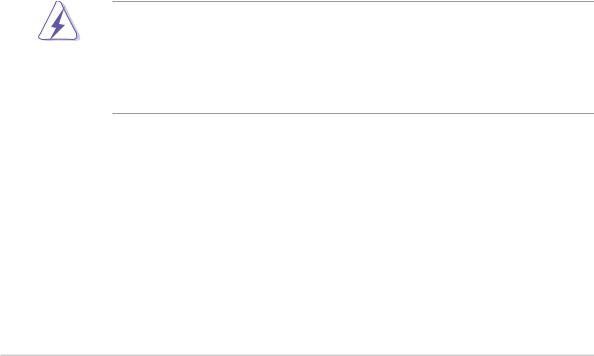
Notices
Federal Communications Commission Statement
This device complies with Part 15 of the FCC Rules. Operation is subject to the following two conditions:
•This device may not cause harmful interference, and
•This device must accept any interference received including interference that may cause undesired operation.
This equipment has been tested and found to comply with the limits for a Class B digital device, pursuant to Part 15 of the FCC Rules. These limits are designed to provide reasonable protection against harmful interference in a residential installation. This equipment generates, uses and can radiate radio frequency energy and, if not installed and used in accordance with manufacturer’s instructions, may cause harmful interference to radio communications. However, there is no guarantee that interference will not occur in a particular installation. If this equipment does cause harmful interference to radio or television reception, which can be determined by turning the equipment off and on, the user is encouraged to try to correct the interference by one or more of the following measures:
•Reorient or relocate the receiving antenna.
•Increase the separation between the equipment and receiver.
•Connect the equipment to an outlet on a circuit different from that to which the receiver is connected.
•Consult the dealer or an experienced radio/TV technician for help.
WARNING! The use of shielded cables for connection of the monitor to the graphics card is required to assure compliance with FCC regulations. Changes or modifications to this unit not expressly approved by the party responsible for compliance could void the user’s authority to operate this equipment.
Canadian Department of Communications Statement
This digital apparatus does not exceed the Class B limits for radio noise emissions from digital apparatus set out in the Radio Interference Regulations of the Canadian Department of Communications.
This class B digital apparatus complies with Canadian ICES-003.
vi
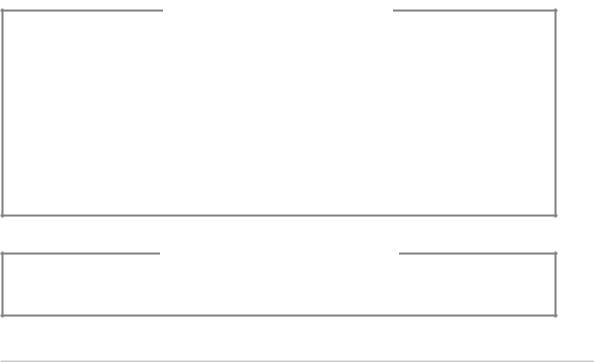
Safety information
Electrical safety
•To prevent electrical shock hazard, disconnect the power cable from the electrical outlet before relocating the system.
•When adding or removing devices to or from the system, ensure that the power cables for the devices are unplugged before the signal cables are connected.
•If the power supply is broken, do not try to fix it by yourself. Contact a qualified service technician or your retailer.
Operation safety
•Before installing devices into the system, carefully read all the documentation that came with the package.
•Before using the product, make sure all cables are correctly connected and the power cables are not damaged. If you detect any damage, contact your dealer immediately.
•To avoid short circuits, keep paper clips, screws, and staples away from connectors, slots, sockets and circuitry.
•Avoid dust, humidity, and temperature extremes. Do not place the product in any area where it may become wet. Place the product on a stable surface.
•If you encounter technical problems with the product, contact a qualified service technician or your retailer.
Lithium-Ion Battery Warning
CAUTION: Danger of explosion if battery is incorrectly replaced. Replace only with the same or equivalent type recommended by the manufacturer. Dispose of used batteries according to the manufacturer’s instructions.
VORSICHT: Explosionsgetahr bei unsachgemäßen Austausch der Batterie. Ersatz nur durch denselben oder einem vom Hersteller empfohlenem ähnljchen Typ. Entsorgung gebrauchter Batterien nach Angaben des Herstellers.
LASER PRODUCT WARNING
CLASS 1 LASER PRODUCT
vii

About this guide
Audience
This guide provides general information and installation instructions about the ASUS Book size barebone system. This guide is intended for experienced users and integrators with hardware knowledge of personal computers.
How this guide is organized
This guide contains the following parts:
1.Chapter 1: System introduction
This chapter gives a general description of the ASUS Book size barebone system. The chapter lists the system features including introduction on the front and rear panels, and internal components.
2.Chapter 2: Basic installation
This chapter provides step-by-step instructions on how to install components in the system.
3.Chapter 3: Starting up
This chapter helps you power up the system and install drivers and utilities from the support CD.
4.Chapter 4: Motherboard information
This chapter gives information about the motherboard that comes with the system. This chapter includes the motherboard layout, jumper settings, and connector locations.
5.Chapter 5: BIOS setup
This chapter tells how to change system settings through the BIOS Setup menus and describes the BIOS parameters.
viii

Conventions used in this guide
WARNING: Information to prevent injury to yourself when trying to complete a task.
CAUTION: Information to prevent damage to the components when trying to complete a task.
 IMPORTANT: Information that you MUST follow to complete a task.
IMPORTANT: Information that you MUST follow to complete a task.
NOTE: Tips and additional information to aid in completing a task.
Where to find more information
Refer to the following sources for additional information and for product and software updates.
1.ASUS websites
The ASUS websites worldwide provide updated information on ASUS hardware and software products. Refer to the ASUS contact information.
2.Optional documentation
Your product package may include optional documentation, such as warranty flyers, that may have been added by your dealer. These documents are not part of the standard package.
ix
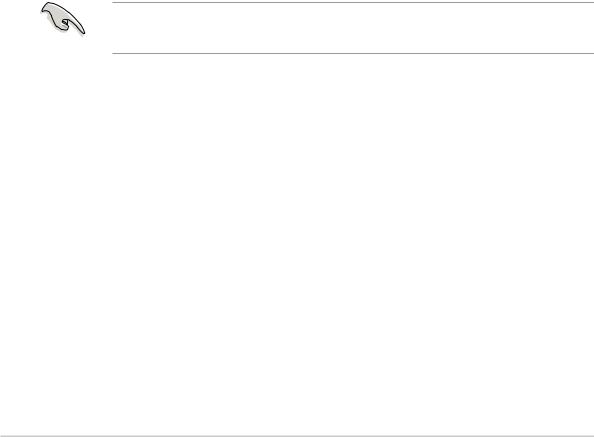
System package contents
Check your book size barebone system package for the following items.
1.ASUS book size barebone system with:
•ASUS motherboard
•CPU fan and heatsink assembly
•CompactFlash card reader
•3-in-1 storage card reader
•PCI riser card
•250W power supply unit
2.Cables
•Power cable and plug
•Serial ATA power cable and signal cable
•IDE cable (one preinstalled)
3.CDs
•Support CD
•Recover PRO CD
4.Quick Installation Guide
If any of the items is damaged or missing, contact your retailer immediately.
x
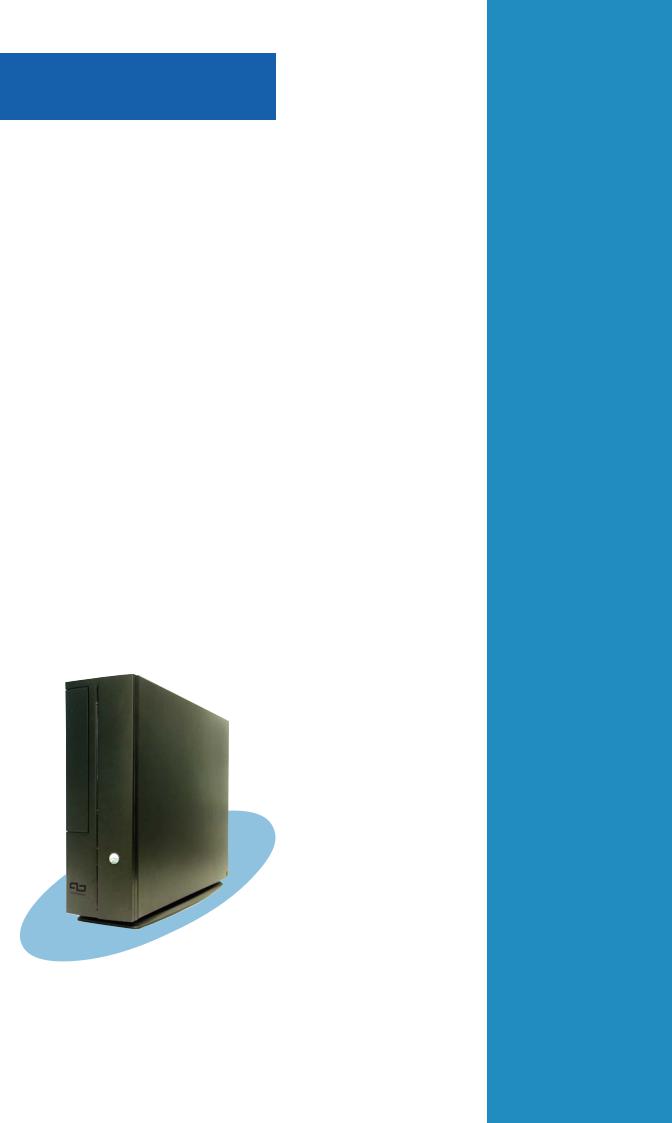
Chapter 1
This chapter gives a general description of the ASUS book size barebone system. The chapter lists the system features including introduction on the front and rear panel, and internal components.
System introduction
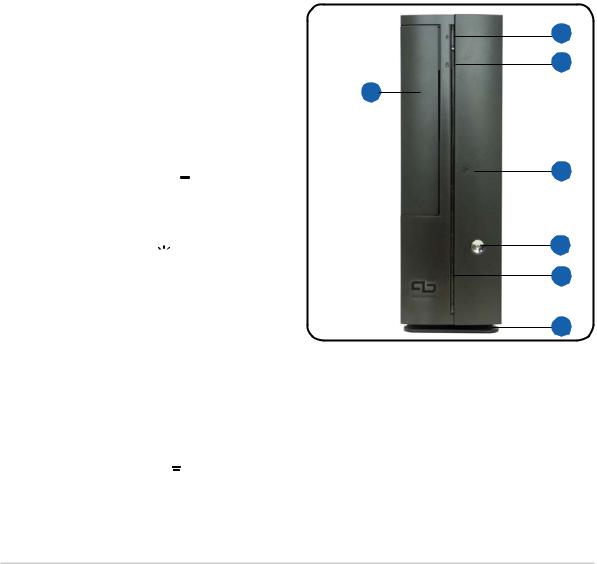
1.1Welcome!
Thank you for choosing the ASUS book size barebone system!
The ASUS book size barebone system is a union of power, design, and performance built on ASUS technology and innovation. Inside the elegant casing is the ASUS motherboard that supports an AMD Athlon™ 64 processor with up to 1000 MHz front side bus (FSB), and up to 2 GB system memory.
This system features a complete array of multimedia capabilities and seamless connectivity including dual display function, Fast Ethernet, 3-in-1 card reader, CF card reader, USB, S/PDIF, and IEEE 1394 interfaces.
The ergonomic design, silent operation, and cost effective architecture of the ASUS book size barebone system make it an ideal solution for your multimedia and computing needs.
1.2Front panel (external)
The front panel includes the system and audio control buttons, system LEDs, and LED panel.
1. Optical drive bay cover. |
1 |
This door opens when you eject the loading tray.
2
3
2.Eject button  . Press this button to eject the loading tray of the optical drive.
. Press this button to eject the loading tray of the optical drive.
3.HDD LED  . This LED lights up when data is being read from or written to the hard disk drive.
. This LED lights up when data is being read from or written to the hard disk drive.
4
5
6
7
4.Front panel I/O door. Open this door to show the front panel input/ output ports.
5.Power button  . Press this button to turn the system on.
. Press this button to turn the system on.
6.Power LED  . When lit, this LED indicates that the system is ON.
. When lit, this LED indicates that the system is ON.
7.Foot stand. The foot stand allows you to place the system in a vertical position. See page 2-21 for details.
1-2 |
Chapter 1: System introduction |
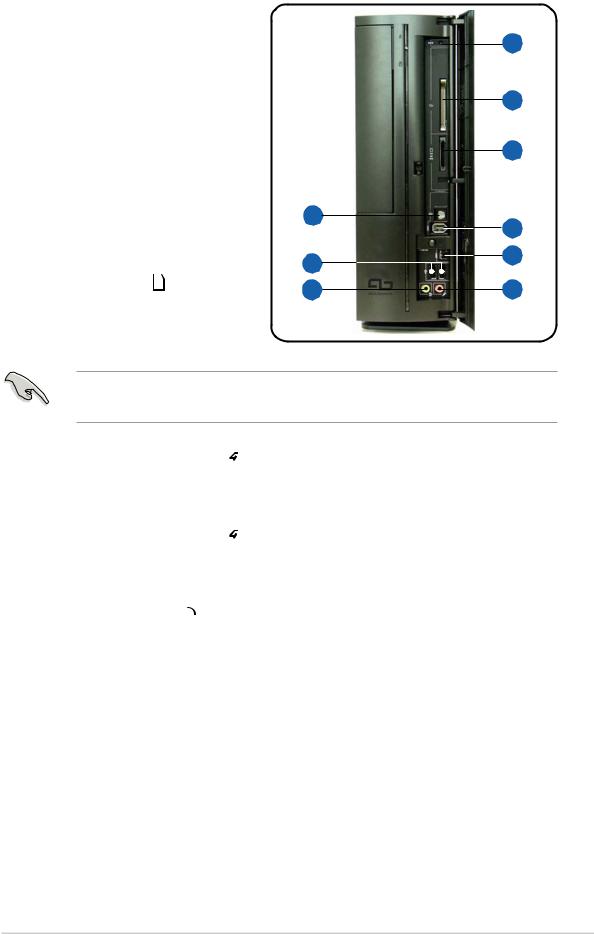
1.3Front panel (internal)
The optical drive, storage card reader, and several I/O ports are located inside the front panel door.
Open the front panel door by pressing the
 mark.
mark.
8.Reset button 
 . Press this button to reset the system.
. Press this button to reset the system.
9.CF card slot . This slot is for a CompactFlash® compliant card.
. This slot is for a CompactFlash® compliant card.
10.3-in-1 card slot  . This slot is for Memory Stick® /Pro™, SecureDigital™and MultiMediaCard.
. This slot is for Memory Stick® /Pro™, SecureDigital™and MultiMediaCard.
8
9
10
16
11
12
15
14 |
13 |
You cannot close the front panel I/O door if a storage card is inserted in any of the card slots.
11.6-pin IEEE 1394 port . This port provides high-speed connectivity for IEEE 1394-compliant audio/video devices, storage peripherals, and other PC devices.
. This port provides high-speed connectivity for IEEE 1394-compliant audio/video devices, storage peripherals, and other PC devices.
12.4-pin IEEE 1394 port . This port provides high-speed connectivity for IEEE 1394-compliant audio/video devices, storage peripherals, and other PC devices.
. This port provides high-speed connectivity for IEEE 1394-compliant audio/video devices, storage peripherals, and other PC devices.
13.Microphone port  . This Mic (pink) port connects a microphone.
. This Mic (pink) port connects a microphone.
14.Headphone port  . This port connects a headphone with a stereo mini-plug.
. This port connects a headphone with a stereo mini-plug.
15.USB 2.0 ports  . These Universal Serial Bus 2.0 (USB 2.0) ports are available for connecting USB 2.0 devices such as a mouse, printer, scanner, camera, PDA, and others.
. These Universal Serial Bus 2.0 (USB 2.0) ports are available for connecting USB 2.0 devices such as a mouse, printer, scanner, camera, PDA, and others.
16.S/PDIF out port  . This port connects your audio system for 5.1-channel surround sound and enhanced 3D audio.
. This port connects your audio system for 5.1-channel surround sound and enhanced 3D audio.
ASUS Pundit P1-AH1 |
1-3 |

1.4Rear panel
The system rear panel includes the power socket and several I/O ports that allow convenient connection of devices.
1.Voltage selector. This switch allows you to select the appropriate voltage supply in your area. See the “Voltage selector” section on page 2-23 before adjusting this switch.
2.Power supply unit. This is a 250W power supply unit.
3.S-Video port 
 . This port connects a video cassette recorder, camcorder, or television with S-Video interface.
. This port connects a video cassette recorder, camcorder, or television with S-Video interface.
1
2
3
4
5
12 
 6
6
11
|
7 |
10 |
8 |
9 |
|
4.TV-out port. This port connects a television.
5.PS/2 mouse port  . This green 6-pin connector is for a PS/2 mouse.
. This green 6-pin connector is for a PS/2 mouse.
6.Ethernet LAN port  . This port allows connection to a Local Area Network (LAN) through a network hub.
. This port allows connection to a Local Area Network (LAN) through a network hub.
7.Parallel port  . This 25-pin port connects a printer, scanner, or other devices.
. This 25-pin port connects a printer, scanner, or other devices.
8.PCI slots. These PCI slots (covered) are for PCI-compliant cards.
9. Serial port . This port connects a mouse, modem, or other devices that conforms with serial specification.
10.VGA port  . This port connects a VGA monitor.
. This port connects a VGA monitor.
11.DVI-D port. This port connects a flat panel or LCD display.
12.USB 2.0 ports  2.0. These Universal Serial Bus 2.0 (USB 2.0) ports are available for connecting USB 2.0 devices such as a mouse, printer, scanner, camera, PDA, and others.
2.0. These Universal Serial Bus 2.0 (USB 2.0) ports are available for connecting USB 2.0 devices such as a mouse, printer, scanner, camera, PDA, and others.
1-4 |
Chapter 1: System introduction |
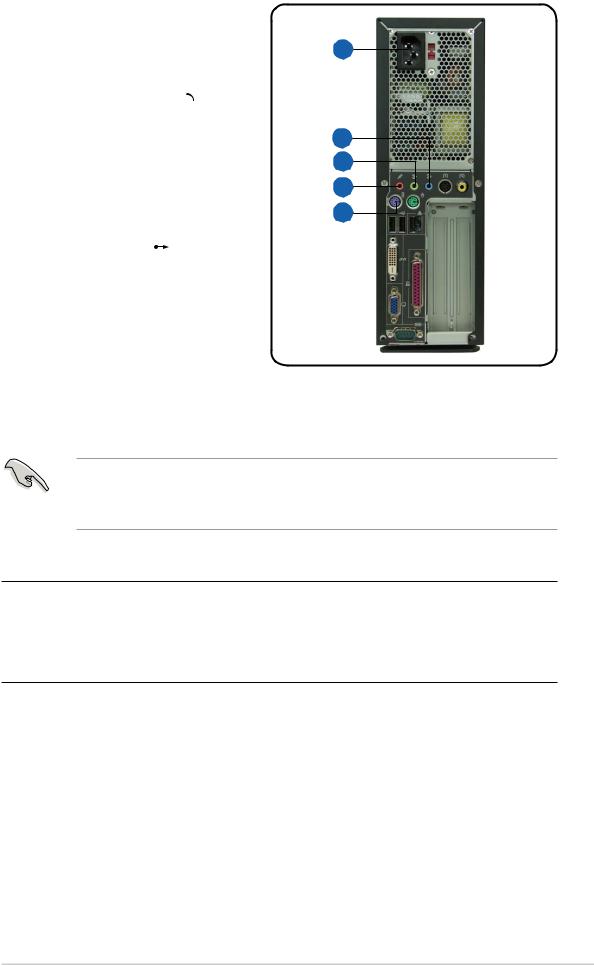
13.PS/2 keyboard port . This purple 6-pin connector is for a PS/2 keyboard.
. This purple 6-pin connector is for a PS/2 keyboard.
14.Microphone port  . This Microphone (pink) port connects a microphone. In 4/ 6-channel mode, the function of this port becomes Surround Speaker.
. This Microphone (pink) port connects a microphone. In 4/ 6-channel mode, the function of this port becomes Surround Speaker.
17
16
15
14
13
15.Line Out port . This Line Out (lime) port connects a headphone or a speaker. In 4/6-channel mode, the function of this port becomes Front Speaker Out.
. This Line Out (lime) port connects a headphone or a speaker. In 4/6-channel mode, the function of this port becomes Front Speaker Out.
16.Line In port . This Line In (light blue) port connects a tape player or other audio sources. In 6-channel mode, the function of this port becomes Low Frequency Enhanced Output/Center.
. This Line In (light blue) port connects a tape player or other audio sources. In 6-channel mode, the function of this port becomes Low Frequency Enhanced Output/Center.
The functions of the Line Out (lime), Line In (blue), and Microphone (pink) ports change when you select the 4-channel or 6-channel audio configuration as shown in the table below.
Audio ports function variation
Port |
Headphone/2-Channel |
4-Channel |
6-Channel |
|
|
|
|
Blue |
Line In |
No function |
LFE Output*/Center |
|
|
|
|
Lime |
Line Out |
Front Speaker Out |
Front Speaker Out |
|
|
|
|
Pink |
Mic In |
Surround |
Surround |
* Low Frequency Enhanced Output
17. Power socket. This socket connects the power cable and plug.
ASUS Pundit P1-AH1 |
1-5 |
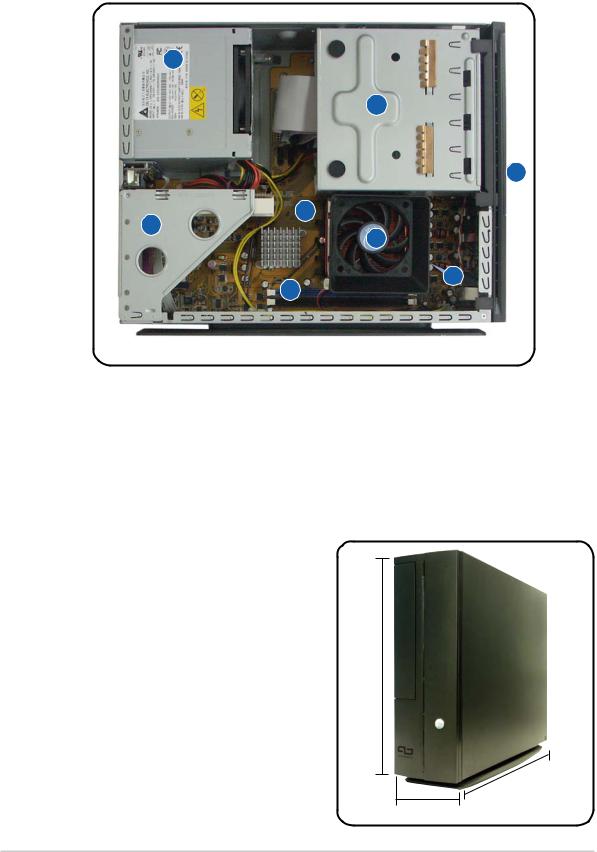
1.5Internal components
The illustration below is the internal view of the system when you remove the cover. The installed components are labeled for your reference. Proceed to Chapter 2 for instructions on installing other system components.
3
1
2
5
4
8
 7
7
6
1. |
5.25-inch optical drive and |
5. |
ASUS motherboard |
|
3.5 inch hard disk drive cage |
6. |
DIMM sockets |
2. |
Front panel cover |
7. |
Socket for 939-pin processor |
3. |
Power supply unit |
|
(under the CPU fan and |
4. |
PCI card riser bracket |
|
heatsink assembly) |
|
(connected to the motherboard |
8. |
CPU fan and heatsink assembly |
|
PCI slot) |
|
|
1.6System dimension
The ASUS booksize barebone system is ergonomically designed to fit and complement your desktop.
You may use the foot stand to place the system vertically on a flat, stable surface.
275mm
91mm
1-6 |
Chapter 1: System introduction |
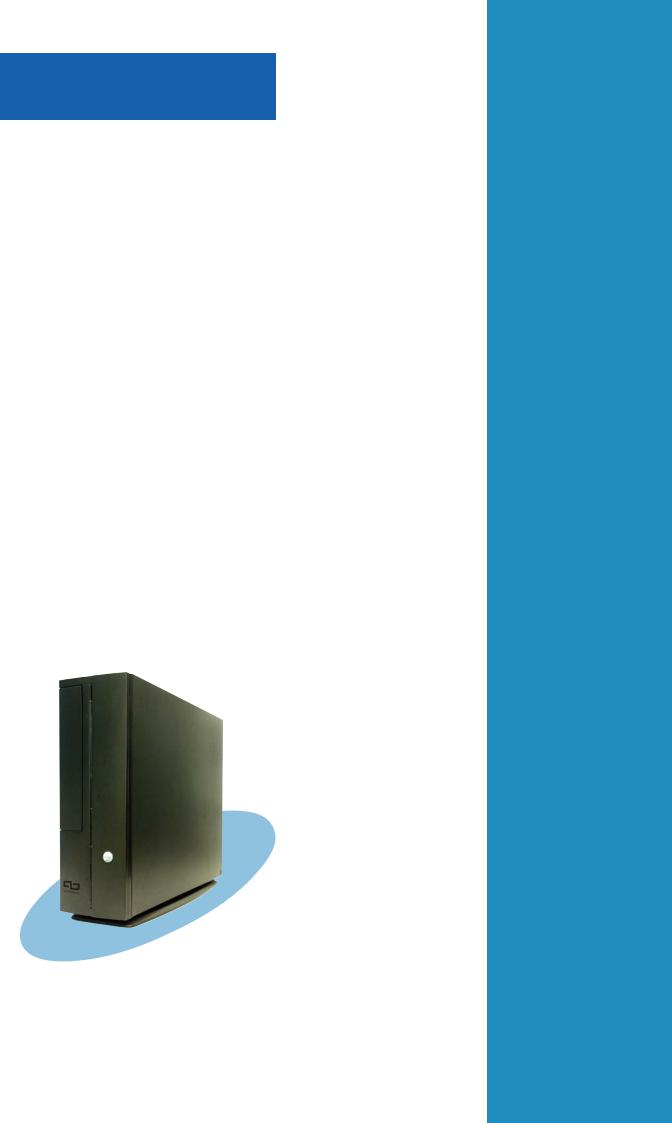
Chapter 2
This chapter provides step-by-step instructions on how to install components in the system.
Basic installation
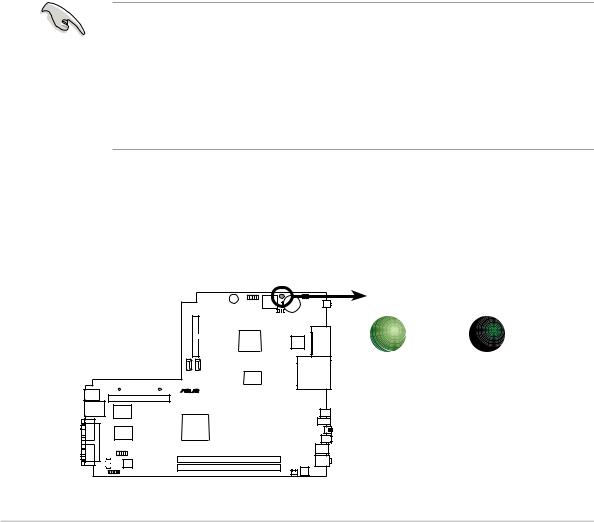
2.1Preparation
Before you proceed, make sure that you have all the components that you plan to install in the system.
Basic components to install
1.Central processing unit (CPU)
2.DDR memory module
3.Expansion card(s)
4.Hard disk drive
5.Optical drive
Tool
Phillips (cross) screw driver
2.2 Before you proceed
Take note of the following precautions before you install components into the system.
• Use a grounded wrist strap or touch a safely grounded object or a metal object, such as the power supply case, before handling components to avoid damaging them due to static electricity.
•Hold components by the edges to avoid touching the ICs on them.
•Whenever you uninstall any component, place it on a grounded antistatic pad or in the bag that came with the component.
The motherboard comes with an onboard standby power LED that lights up to indicate that the system is ON, in sleep mode or in soft-off mode, and not powered OFF. Unplug the power cable from the power outlet and make sure that the standby power LED is OFF before installing any system component.
SB_PWR1
|
|
|
|
|
|
|
|
|
|
|
|
|
|
|
|
|
|
|
|
|
|
|
ON |
OFF |
|
|
|
|
|
|
|
|
|
|
|
|
|
|
|
|
|
|
|
|
|
|
|
||
|
|
|
|
|
|
|
|
|
|
|
|
|
|
|
|
|
|
|
|
|
|
|
||
|
|
|
|
|
|
|
|
|
|
|
|
|
|
|
|
|
|
|
|
|
|
|
Standby |
Powered |
|
|
|
|
|
|
|
|
|
|
|
|
|
|
|
|
|
|
|
|
|
|
|
Power |
Off |
|
|
|
|
|
|
|
|
|
|
|
|
|
|
|
|
|
|
|
|
|
|
|
|
|
|
|
|
|
|
|
|
|
|
|
|
|
|
|
|
|
|
|
|
|
|
|
|
|
|
|
|
|
|
|
|
|
|
|
|
|
|
|
|
|
|
|
|
|
|
|
|
|
|
|
|
|
|
|
|
|
|
|
|
|
|
|
|
|
|
|
|
|
|
|
|
|
|
|
|
|
|
|
|
|
|
|
|
|
|
|
|
|
|
|
|
|
|
|
|
|
|
|
|
|
|
|
|
|
|
|
|
|
|
|
|
|
|
|
|
|
|
|
|
|
|
|
|
|
|
|
|
|
|
|
|
|
|
|
|
|
|
|
|
|
|
|
|
|
|
|
|
|
|
|
|
|
|
|
|
|
|
|
|
|
|
|
|
|
|
|
|
|
|
|
|
|
|
|
|
|
|
|
|
|
|
|
|
|
|
|
|
|
|
|
|
|
|
|
|
|
|
|
|
|
|
|
|
|
|
|
|
|
|
|
|
|
|
|
|
|
|
|
|
|
|
|
|
|
|
|
|
|
|
|
|
|
|
|
|
|
|
|
|
|
|
|
|
|
|
|
|
|
|
|
|
|
|
|
|
|
|
|
|
|
|
|
|
|
|
|
|
|
|
|
|
|
|
|
|
|
|
|
|
|
|
|
|
|
|
|
|
|
|
|
|
|
|
|
|
|
|
|
|
|
|
|
|
|
|
|
|
|
|
|
|
|
|
|
|
|
|
|
|
|
|
|
|
|
|
|
|
|
|
|
|
|
|
|
|
|
|
|
|
|
|
|
|
|
|
|
|
|
|
|
|
|
|
|
|
|
|
|
|
|
|
|
|
|
|
|
|
|
|
|
|
|
|
|
|
|
|
|
|
|
|
|
|
|
|
|
|
|
|
|
|
|
|
|
|
|
|
|
|
|
|
|
|
|
|
|
|
|
|
|
|
|
|
|
|
|
|
|
|
|
|
|
|
|
|
|
|
|
|
|
|
|
|
|
|
|
|
|
|
|
|
|
|
|
|
|
|
|
|
|
|
|
|
|
|
|
|
|
|
|
|
|
|
|
|
|
|
|
|
|
|
|
|
|
|
|
|
|
|
|
|
|
|
|
|
|
|
|
|
|
|
|
|
|
|
|
|
|
|
|
|
|
|
|
|
|
|
|
|
|
|
|
|
|
|
|
|
|
|
|
|
|
|
|
|
|
|
|
|
|
|
|
|
|
|
|
|
|
|
|
|
|
|
|
|
|
|
|
|
|
Onboard LED
2-2 |
Chapter 2: Basic installation |
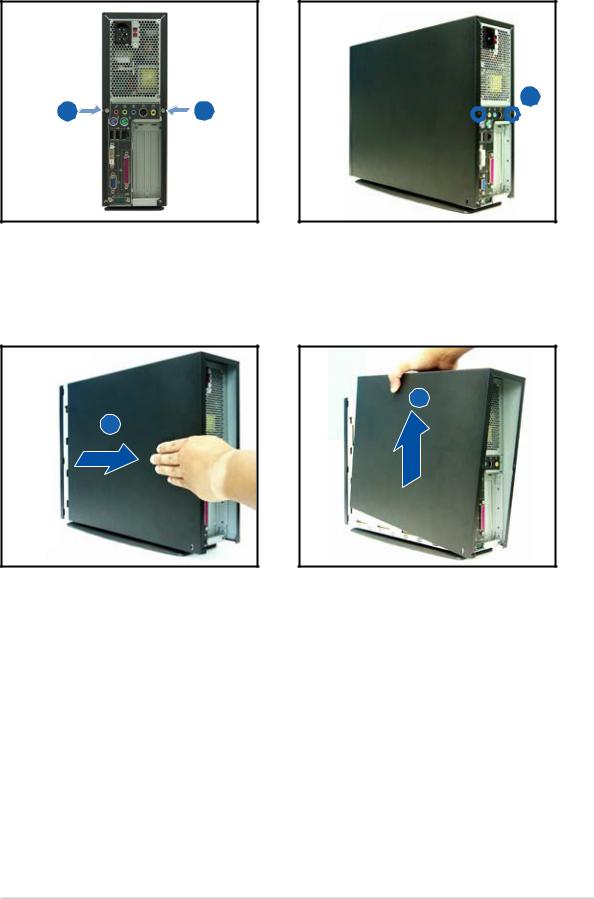
2.3 Removing the cover
To remove the cover:
2
1 |
1 |
1.On the rear panel, locate the two screws that secure the cover to the chassis.
2.Use a Phillips (cross) screw driver to remove the cover screws. Keep the screws for later use.
4
3
3.Pull the cover slightly toward the rear panel until the cover tabs disengage from the chassis.
4.Lift the cover, then set aside.
ASUS Pundit P1-AH1 |
2-3 |
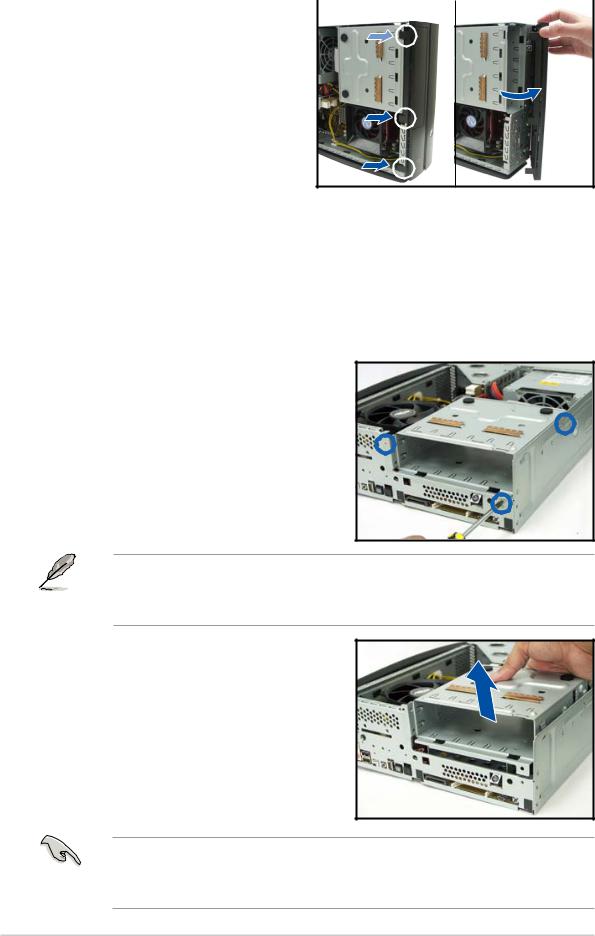
2.4 Removing the front panel cover
To remove the front cover: |
|
1 |
|
2 |
|
1.Lift the front cover hooks
outward until they disengage from the chassis.
2. Carefully remove the front cover, then set it aside.
2.5 Removing the storage drive assembly
Removing the storage drive assembly provides you more space when installing the CPU and the CPU fan and heatsink assembly.
To remove the front cover and storage drive assembly:
1.Locate and remove three storage drive assembly screws. Keep the screws for later use.
If your system comes with a preinstalled optical drive, disconnect the power, audio, and IDE plugs at the back of the drive before lifting the storage drive assembly.
2.Slightly lift the storage drive assembly until its hooks are released from the chassis holes. Set the storage drive assembly aside.
When removing the storage drive assembly, make sure to hold or support it firmly. The assembly may accidentally drop and damage other system components.
2-4 |
Chapter 2: Basic installation |
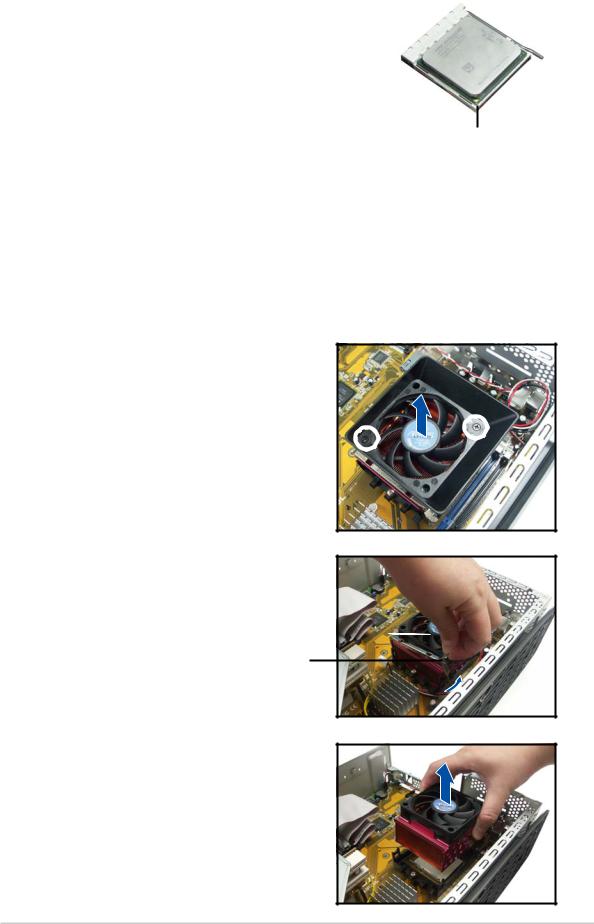
2.6 Installing a CPU
The motherboard comes with a surface mount 939-pin Zero Insertion Force (ZIF) socket designed for AMD Athlon® 64 processor.
The 128-bit wide data paths of this processor can run applicatoins faster than procesors with only 32-
bit or 64-bit wide data paths.
Gold triangle
Take note of the marked corner (with gold triangle)
on the CPU. This mark should match a specific corner on the socket to ensure correct installation.
2.6.1 Removing the CPU fan and heatsink assembly
The system package includes a pre-installed proprietary CPU fan and heatsink assembly to provide an efficient thermal solution to the CPU. You need to remove the CPU fan and heatsink assembly to install the CPU.
To remove the CPU fan and heatsink assembly:
1.Disconnect the CPU fan cable.
2.Remove two screws securing the blower to the CPU fan. Set the blower aside.
3.Unhook and slide out the metal clips that secure the fan and heatsink assembly to the retention module.
Locking lever
4.Lift the CPU fan and heatsink assembly, then set aside.
ASUS Pundit P1-AH1 |
2-5 |
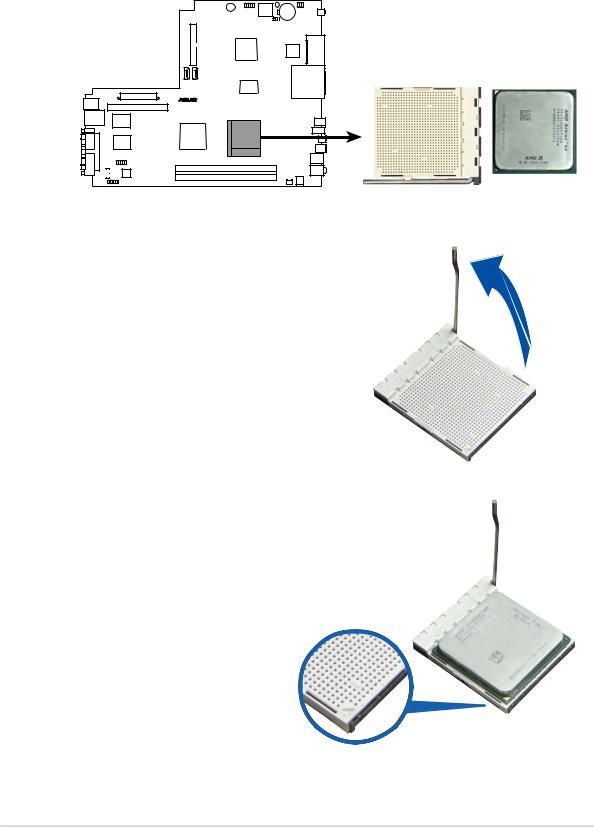
2.6.2 CPU installation
To install the CPU:
1.Locate the 939-pin CPU socket on the motherboard.
CPU Socket 939
2.Press the CPU socket lever sideways, then lift it up to a 90º-100º angle.
3.Match the gold triangle on the CPU with the small triangle on the socket. Insert the CPU into the socket until it fits in place.
2-6 |
Chapter 2: Basic installation |
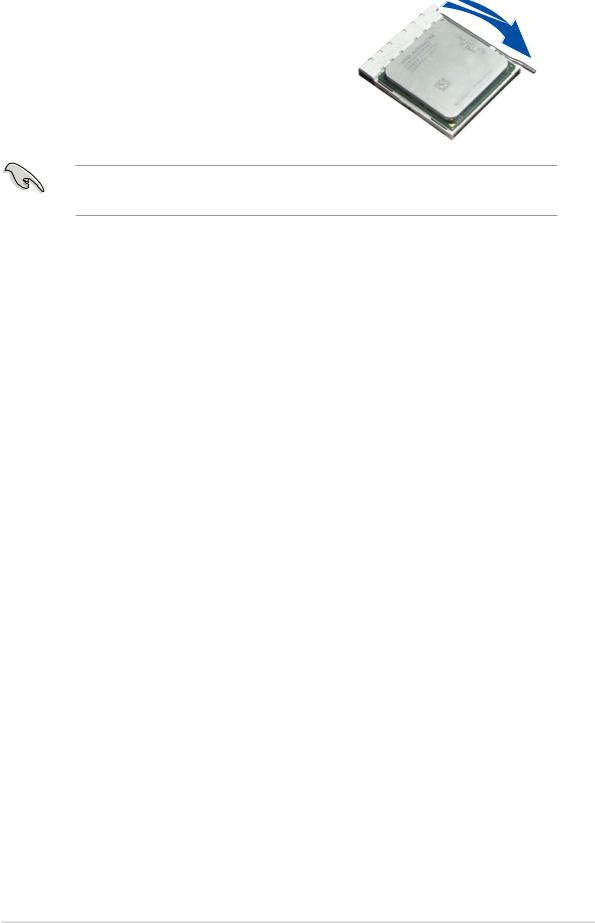
4.Push down the socket lever to secure the CPU.
Make sure to install the CPU fan, blower, and heatsink assembly on top of the installed CPU.
ASUS Pundit P1-AH1 |
2-7 |
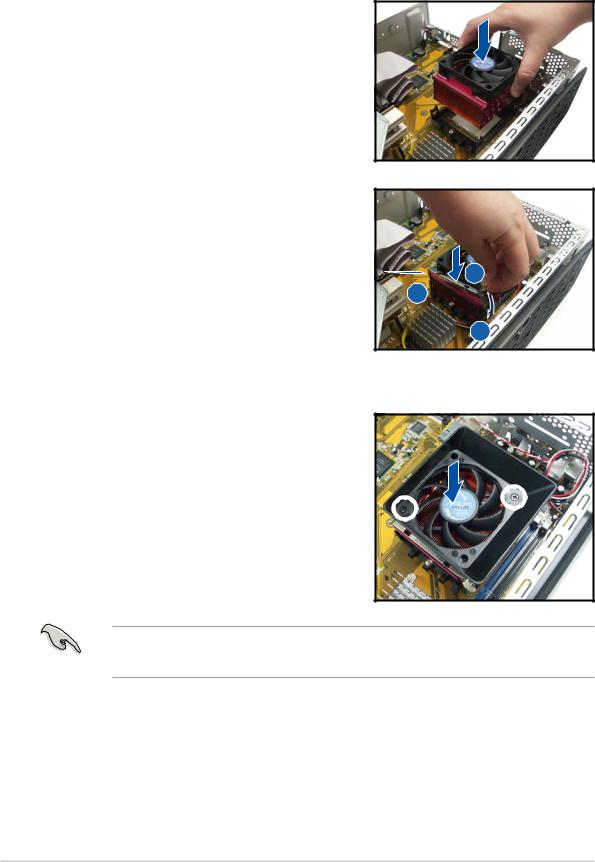
2.6.3 Reinstalling the CPU fan and heatsink assembly
To reinstall the CPU fan and heatsink assembly:
1.Position the CPU fan and heatsink assembly on top of the installed CPU.
2.Connect the CPU cable to the CPU fan connector on the motherboard.
3.Align the metal clips to the side rail of the CPU fan and heatsink assembly,
with the locking levers in the reverse |
|
orientation. |
3 |
|
|
4. Snap the hook of each metal clip into |
4 |
the hole of the retention module. |
5 |
|
5.Carefully press down the locking lever and hook its end into the retention module.
6.Position the blower on top of the CPU fan and heatsink assembly as shown.
7.Secure the blower to the CPU fan and heatsink assembly with the screws you removed earlier.
Do not forget to connect the CPU fan connector! Hardware monitoring errors can occur if you fail to plug this connect.
2-8 |
Chapter 2: Basic installation |
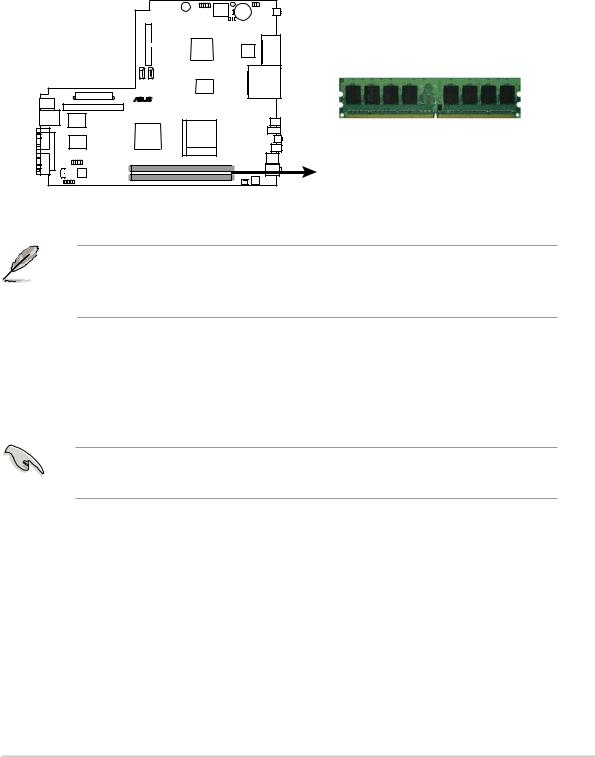
2.7Installing memory modules
2.7.1 Overview
The system motherboard comes with two Double Data Rate (DDR) Dual Inline Memory Modules (DIMM) sockets that support up to 2 GB non-ECC PC5300/4200/3200 DDR DIMMs.
Refer to the illustration below for the location of the DDR DIMM sockets.
DIMMA1
DIMMB1
184-pin DDR DIMM sockets
For optimum compatibility, we recommend that you obtain memory modules from the same vendor. Refer to section 2.7.3 for a list of qualified DDR vendors.
2.7.2 Memory configurations
You may install 64 MB, 128 MB, 256 MB, 512 MB, and 1 GB DDR DIMMs to the DIMM sockets.
When installing one DDR DIMM module, install into DIMM_A1 slot only.
ASUS Pundit P1-AH1 |
2-9 |

2.7.3 Qualified Vendors List
The following table lists the memory modules that have been tested and qualified for use with this motherboard.
DDR 400 Qualified Vendors List
|
|
|
|
|
|
DIMM support |
||
Size |
Vendor |
Model |
CL |
Brand |
SS/DS |
Component |
A* |
B* |
256 MB |
KINGSTON |
V58C2256804SAT5(ECC) |
- |
- |
SS |
KVR400X72C3A/256 |
|
|
512 MB |
KINGSTON |
V58C2256804SAT5(ECC) |
- |
- |
DS |
KVR400X72C3A/512 |
|
|
512 MB |
KINGSTON |
Heat-Sink Package |
- |
- |
DS |
KHX3200A/512 |
• |
• |
1024 MB KINGSTON |
Heat-Sink Package |
- |
- |
DS |
KHX3200ULK2/1G |
|
|
|
256 MB |
KINGSTON |
D3208DL3T-5A |
- |
- |
SS |
KVR400X64C3A/256 |
• |
• |
256 MB |
KINGSTON |
A2S56D30BTP |
- |
- |
SS |
KVR400X64C3A/256 |
|
|
512 MB |
KINGSTON |
V58C2256804SAT5 |
- |
- |
DS |
KVR400X64C3A/512 |
• |
|
512 MB |
KINGSTON |
HY5DU12822BT-D43 |
- |
- |
SS |
KVR400X64C3A/512 |
• |
• |
1024 MB KINGSTON |
HYB25D512800BE-5B |
- |
- |
DS |
KVR400X64C3A/1G |
|
|
|
256 MB |
SAMSUNG |
K4H560838E-TCCC(ECC) |
- |
SAMSUNG |
SS |
M381L3223ETM-CCC |
|
|
512 MB |
SAMSUNG |
K4H560838E-TCCC(ECC) |
- |
SAMSUNG |
DS |
M381L6423ETM-CCC |
|
|
256 MB |
SAMSUNG |
K4H560838F-TCCC |
- |
SAMSUNG |
SS |
M368L3223FTN-CCC |
|
• |
512 MB |
SAMSUNG |
K4H560838F-TCCC |
- |
SAMSUNG |
DS |
M368L6423FTN-CCC |
• |
• |
256 MB |
Infineon |
HYB25D256800CE-5C |
3 |
Infineon |
SS |
HYS64D32300HU-5-C |
• |
• |
512 MB |
Infineon |
HYB25D256800CE-5C |
- |
Infineon |
DS |
HYS64D64320HU-5-C |
• |
|
256 MB |
Infineon |
HYB25D512160CE-5C |
3 |
Infineon |
SS |
HYS64D32301HU-5-C |
• |
• |
512 MB |
Infineon |
HYB25D512800CE-5C |
3 |
Infineon |
SS |
HYS64D64300HU-5-C |
• |
• |
1024 MB Infineon |
HYB25D512800CE-5B |
3 |
Infineon |
DS |
HYS64D128320HU-5-C |
|
|
|
256 MB |
CORSAIR |
W942508BH-5 |
- |
- |
SS |
CMX256A-3200C2PT |
• |
|
512 MB |
CORSAIR |
Heat-Sink Package |
- |
- |
DS |
CMX512-3200C2 |
• |
• |
512 MB |
CORSAIR |
VS32M8-5 |
- |
- |
DS |
VS512MB400 |
• |
• |
512 MB |
CORSAIR |
Heat-Sink Package |
- |
- |
DS |
CMXP512-3200XL |
|
|
1024 MB CORSAIR |
Heat-Sink Package |
- |
- |
DS |
TWINX2048-3200C2 |
|
|
|
256 MB |
Hynix |
HY5DU56822DT-D43 |
- |
- |
SS |
HYMD232646D8J-D43 |
• |
|
512 MB |
Hynix |
HY5DU56822DT-D43 |
- |
- |
DS |
HYMD264646D8J-D43 |
• |
• |
256 MB |
Transcend |
K4H560838F-TCCC |
3 |
SAMSUNG |
SS |
TS32MLD64V4F3 |
• |
• |
512 MB |
Transcend |
K4H560838F-TCCC |
3 |
SAMSUNG |
DS |
TS64MLD64V4F3 |
• |
|
1024 MB Transcend |
K4H510838B-TCCC |
3 |
SAMSUNG |
DS |
TS128MLD64V4J |
• |
|
|
256 MB |
A DATA |
K4H560838E-TCCC |
3 |
SAMSUNG |
SS |
MDOSS6F3G31Y0K1E0Z |
• |
|
512 MB |
A DATA |
K4H560838F-TCCC |
3 |
SAMSUNG |
DS |
MDOSS6F3H41Y0N1E0Z |
• |
• |
256 MB |
A DATA |
HY5DU56822CT-D43 |
3 |
Hynix |
SS |
MDOHY6F3G31Y0N1E0Z |
• |
• |
512 MB |
A DATA |
HY5DU56822CT-D43 |
3 |
Hynix |
DS |
MDOHY6F3H41Y0N1E0Z |
• |
• |
256 MB |
A DATA |
ADD8608A8A-5B |
2.5 |
- |
SS |
MDOAD5F3G31Y0D1E02 |
• |
• |
512 MB |
A DATA |
ADD8608A8A-5B |
2.5 |
- |
DS |
MDOAD5F3H41Y0D1E02 |
|
|
256 MB |
KINGMAX |
KDL388P4LA-50 |
- |
- |
SS |
MPXB62D-38KT3R |
• |
|
512 MB |
KINGMAX |
KDL388P4LA-50 |
- |
- |
DS |
MPXC22D-38KT3R |
• |
• |
256 MB |
crucial |
Heat-Sink Package |
2 |
Ballistix |
SS |
BL3264Z402.8TG |
|
|
512 MB |
crucial |
Heat-Sink Package |
2 |
Ballistix |
DS |
BL6464Z402.16TG |
|
|
256 MB |
TwinMOS |
TMD7608F8E50D |
2.5 |
TwinMOS |
SS |
M2G9I08AIATT9F081AADT |
• |
• |
512 MB |
TwinMOS |
TMD7608F8E50D |
2.5 |
TwinMOS |
DS |
M2G9J16AJATT9F081AADT |
• |
• |
256 MB |
TwinMOS |
TMD7608F8E50D |
2.5 |
TwinMOS |
SS |
M2G9I08A8ATT9F081AADT |
• |
• |
512 MB |
TwinMOS |
TMD7608F8E50D |
2.5 |
TwinMOS |
DS |
M2G9J16A8ATT9F081AADT |
• |
• |
256 MB |
TwinMOS |
TMD7608F8E50I |
- |
TwinMOS |
SS |
M2G9I08A8ATT9F081CADT |
• |
• |
512 MB |
TwinMOS |
TMD7608F8E50I |
- |
TwinMOS |
DS |
M2G9J16A8ATT9F081CADT |
• |
|
256 MB |
V-DATA |
VDD9616A8A-5C |
- |
- |
SS |
MDYVD6F4G2880B1E0H |
• |
|
|
|
|
|
|
|
|
|
|
(continued on the next page)
2-10 |
Chapter 2: Basic installation |

DDR 400 Qualified Vendors List
|
|
|
|
|
|
DIMM support |
|
||
Size |
Vendor |
Model |
CL |
Brand |
SS/DS |
Component |
A* |
B* |
|
256 MB |
Winbond |
W942508CH-5 |
3 |
Winbond |
SS |
W9425GCDB-5 |
• |
• |
|
512 MB |
Winbond |
W942508CH-5 |
- |
Winbond |
DS |
W9451GCDB-5 |
|
|
|
256 MB |
GEIL |
GL3LC32G88TG-35 |
- |
- |
SS |
GL5123200DC |
|
|
|
512 MB |
GEIL |
GL3LC32G88TG-35 |
- |
- |
DS |
GL1GB3200DC |
|
|
|
256 MB |
GEIL |
GL3LC32G88TG-5A |
- |
- |
SS |
GLX2563200UP |
• |
• |
|
256 MB |
PSC |
A2S56D30BTP |
2.5 |
PSC |
SS |
AL5D8B53T-5B1K |
• |
• |
|
512 MB |
PSC |
A2S56D30BTP |
2.5 |
PSC |
DS |
AL6D8B53T-5B1K |
• |
|
|
256 MB |
NANYA |
NT5DS32M8CT-5T |
- |
- |
SS |
NT256D64S88C0G-5T |
• |
• |
|
512 MB |
NANYA |
NT5DS32M8CT-5T |
- |
- |
DS |
NT512D64S8HC0G-5T |
• |
• |
|
256 MB |
NANYA |
NT5DS32M16BT-5T |
- |
- |
SS |
NT256D64SH4B0G-5T |
• |
• |
|
512 MB |
NANYA |
NT5DS64M8BT-5T |
- |
- |
SS |
NT512D64S88B0G-5T |
• |
• |
|
1024 MB NANYA |
NT5DS64M8BT-5T |
- |
- |
DS |
NT1GD64S8HB0G-5T |
• |
|
|
|
512 MB |
NANYA |
NT5DS64M8CS-5T |
- |
- |
SS |
NT512D64S88C0GY-5T |
• |
• |
|
1024 MB NANYA |
NT5DS64M8CS-5T |
- |
- |
DS |
NT1GD64S8HC0GY-5T |
• |
• |
|
|
256 MB |
Novax |
C2S56D30TP-5 |
2.5 |
CEON |
SS |
96M425653CE-40TB6 |
• |
• |
|
512 MB |
Novax |
C2S56D30TP-5 |
2.5 |
CEON |
DS |
96M451253CE-40TB6 |
|
• |
|
256 MB |
CENTURY |
K4H560838E-TCCC |
- |
- |
SS |
DXV6S8SSCCE3K27E |
|
|
|
512 MB |
CENTURY |
K4H560838E-TCCC |
- |
- |
DS |
DXV2S8SSCCE3K27E |
• |
|
|
256 MB |
CENTURY |
DD2508AMTA |
- |
- |
SS |
DXV6S8EL5BM3T27C |
• |
• |
|
512 MB |
CENTURY |
DD2508AMTA |
- |
- |
DS |
DXV2S8EL5BM3T27C |
• |
• |
|
256 MB |
CENTURY |
DD2508AMTA |
- |
- |
SS |
DXV6S8EL5B |
• |
• |
|
256 MB |
CENTURY |
HY5DU56822BT-D43 |
- |
- |
SS |
DXV6S8HXD43B |
• |
• |
|
256 MB |
CENTURY |
HY5DU56822DT-D43 |
- |
- |
SS |
DXV6S8HXD43D |
• |
• |
|
512 MB |
CENTURY |
DD2508AMTA |
- |
- |
DS |
DXV2S8EL5B |
• |
|
|
512 MB |
CENTURY |
HY5DU56822BT-D43 |
- |
- |
DS |
DXV2S8HXD43B |
• |
|
|
512 MB |
CENTURY |
HY5DU56822DT-D43 |
- |
- |
DS |
DXV2S8HXD43D |
• |
• |
|
256 MB |
CENTURY |
DD2508AKTA-5B-E |
- |
- |
SS |
DXV6S8EL5B/HP |
• |
• |
|
512 MB |
CENTURY |
DD2508AKTA-5B-E |
- |
- |
DS |
DXV2S8EL5B/HP |
• |
• |
|
256 MB |
CENTURY |
MT46V32M8TG-5BG |
- |
- |
SS |
DXV6S8MC5B |
• |
• |
|
512 MB |
CENTURY |
MT46V32M8TG-5BG |
- |
- |
DS |
DXV2S8MC5B |
• |
|
|
512 MB |
CENTURY |
HY5DU12822CTP-D43 |
- |
- |
SS |
DXV2H8 |
• |
|
|
1024 MB CENTURY |
HY5DU12822CTP-D43 |
- |
- |
DS |
DXV0H8 |
• |
• |
|
|
256 MB |
Elixir |
N2DS25680CT-5T |
- |
- |
SS |
M2U25664DS88C3G-5T |
• |
• |
|
512 MB |
Elixir |
N2DS25680CT-5T |
- |
- |
DS |
M2U51264DS8HC3G-5T |
|
|
|
512 MB |
Elixir |
N2DS51280BT-5T |
- |
- |
SS |
M2U51264DS88B1G-5T |
• |
|
|
1024 MB Elixir |
N2DS51280BT-5T |
- |
- |
DS |
M2U1G64DS8HB1G-5T |
• |
|
|
|
256 MB |
Kreton |
VT3225804T-5 |
- |
VT |
SS |
- |
• |
• |
|
512 MB |
Kreton |
VT3225804T-5 |
- |
VT |
DS |
- |
• |
|
|
256 MB |
Veritech |
VT56DD32M8PC-5 |
3 |
VM |
SS |
VU256FLTM25C |
• |
• |
|
512 MB |
Veritech |
VT56DD32M8PC-5 |
3 |
VM |
DS |
VU512FLTM25C |
• |
• |
|
256 MB |
Pmi |
V58C2256804SAT5B |
2.5 |
MOSEL |
SS |
MD44256VIT3208GMHA01 |
• |
|
|
512 MB |
Pmi |
V58C2256804SAT5B |
2.5 |
MOSEL |
DS |
MD44512VIT3208GATA03 |
• |
• |
|
256 MB |
ProMOS |
V58C2256804SCT5B |
2.5 |
- |
SS |
V826632K24SCTG-D0 |
• |
|
|
512 MB |
ProMOS |
V58C2256804SCT5B |
2.5 |
- |
DS |
V826664K24SCTG-D0 |
|
|
|
256 MB |
Deutron |
A2S56D30CTP |
2.5 |
PSC |
SS |
AL5D8C53T-5B1T |
• |
• |
|
512 MB |
Deutron |
A2S56D30CTP |
2.5 |
PSC |
DS |
AL6D8C53T-5B1T |
• |
|
|
256 MB |
Aeneon |
AED83T500 |
3 |
Aeneon |
SS |
AED560UD00-500C88X |
|
|
|
256 MB |
Aeneon |
AED83T500 |
3 |
Aeneon |
SS |
AED560UD00-500C88Z |
• |
|
|
512 MB |
Aeneon |
AED93T500 |
3 |
Aeneon |
SS |
AED660UD00-500B98X |
• |
• |
|
|
|
|
|
|
|
|
|
|
|
(continued on the next page)
ASUS Pundit P1-AH1 |
2-11 |

DDR 400 Qualified Vendors List
|
|
|
|
|
|
|
DIMM support |
||
|
Size |
Vendor |
Model |
CL |
Brand |
SS/DS |
Component |
A* |
B* |
|
512 MB |
Aeneon |
AED83T500 |
- |
Aeneon |
DS |
AED660UD00-500C88X |
• |
|
|
256 MB |
SimpleTech |
838S032T05A |
- |
- |
SS |
SVM-DDR3200/256 |
|
|
|
512 MB |
SimpleTech |
838S032T05A |
- |
- |
DS |
SVM-DDR3200/512 |
• |
• |
|
1024 MB Patriot |
Heat-Sink Package |
- |
- |
DS |
PDC1G3200+XBLK |
|
|
|
|
512 MB |
MDT |
25B25680-50520 |
- |
- |
DS |
M512-400-16B |
|
|
DDR 333 Qualified Vendors List
|
|
|
|
|
|
|
DIMM support |
||
|
Size |
Vendor |
Model |
CL |
Brand |
SS/DS |
Component |
A* |
B* |
|
256 MB |
KINGSTON |
D3208DH1T-6 |
- |
- |
SS |
KVR333X64C25/256 |
|
|
|
512 MB |
KINGSTON |
D3208DH1T-6 |
- |
- |
DS |
KVR333X64C25/512 |
• |
|
|
256 MB |
SAMSUNG |
K4H560838E-TCB3 |
- |
- |
SS |
M368L3223ETN-CB3 |
• |
|
|
512 MB |
SAMSUNG |
K4H560838E-TCB3 |
- |
- |
DS |
M368L6423ETN-CB3 |
• |
• |
|
256 MB |
SAMSUNG |
K4H560838E-TCB3(ECC) |
- |
- |
SS |
M381L3223ETM-CB3 |
|
|
|
512 MB |
SAMSUNG |
K4H560838E-TCB3(ECC) |
- |
- |
DS |
M381L6423ETM-CB3 |
|
|
|
256 MB |
SAMSUNG |
K4H560838F-TCB3 |
- |
- |
SS |
M368L3223FTN-CB3 |
|
• |
|
256 MB |
CORSAIR |
VS32M8-6 |
- |
- |
SS |
VS256MB333 |
• |
|
|
512 MB |
CORSAIR |
VS32M8-6 |
- |
- |
DS |
VS512MB333 |
• |
|
|
256 MB |
NANYA |
NT5DS32M8CT-6K |
- |
- |
SS |
NT256D64S88C0G-6K |
• |
• |
|
512 MB |
NANYA |
NT5DS32M8CT-6K |
- |
- |
DS |
NT512D64S8HC0G-6K |
• |
• |
|
256 MB |
NANYA |
NT5DS32M16BT-6K |
- |
- |
SS |
NT256D64SH4B0G-6K |
|
|
|
512 MB |
NANYA |
NT5DS64M8BT-6K |
- |
- |
SS |
NT512D64S88B0G-6K |
• |
• |
|
1024 MB NANYA |
NT5DS64M8BT-6K |
- |
- |
DS |
NT1GD64S8HB0G-6K |
• |
|
|
|
512 MB |
NANYA |
NT5DS64M8CS-6K |
- |
- |
SS |
NT512D64S88C0GY-6K |
• |
• |
|
1024 MB NANYA |
NT5DS64M8CS-6K |
- |
- |
DS |
NT1GD64S8HC0GY-6K |
• |
• |
|
|
512 MB |
MOSEL |
V58C2256804SAT6 |
- |
- |
DS |
MPMC225-383 |
• |
• |
|
256 MB |
Aeneon |
AED83T600 |
- |
- |
SS |
AED560UD00-600C88X |
• |
|
A* : Supports one module inserted as Single-channel memory configuration. B* : Supports one pair of modules inserted into both slots as one pair of
Dual-channel memory configuration.
Obtain DDR DIMMs only from ASUS qualified vendors. Visit the ASUS website (www.asus.com) for the latest QVL.
2-12 |
Chapter 2: Basic installation |
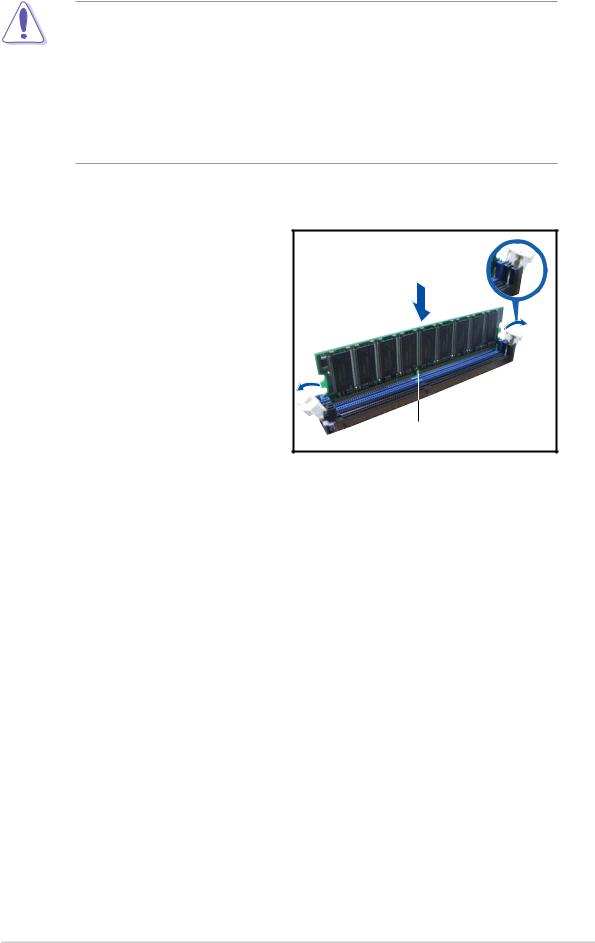
2.7.4 Installing a DIMM
•Make sure to unplug the power supply before adding or removing
DIMMs or other system components. Failure to do so may cause severe damage to both the motherboard and the components.
•Reinstall the CPU fan and heatsink assembly before installing the DIMM(s) to avoid damaging the retaining clips of the DIMM sockets. Refer to the previous section for details on how to reinstall the CPU fan and heatsink assembly.
To install a DIMM:
1.Locate the DIMM sockets in the motherboard.
2.Unlock a DIMM socket by pressing the retaining clips outward.
3.Align a DIMM on the socket such that the notch on the DIMM matches the break on the socket.
Unlocked retaining clip
DDR DIMM notch
4.Firmly insert the DIMM into the socket until the retaining clips snap back in place and the DIMM is properly seated.
ASUS Pundit P1-AH1 |
2-13 |
