Asus P8H67-M2/TPM/SI User Manual
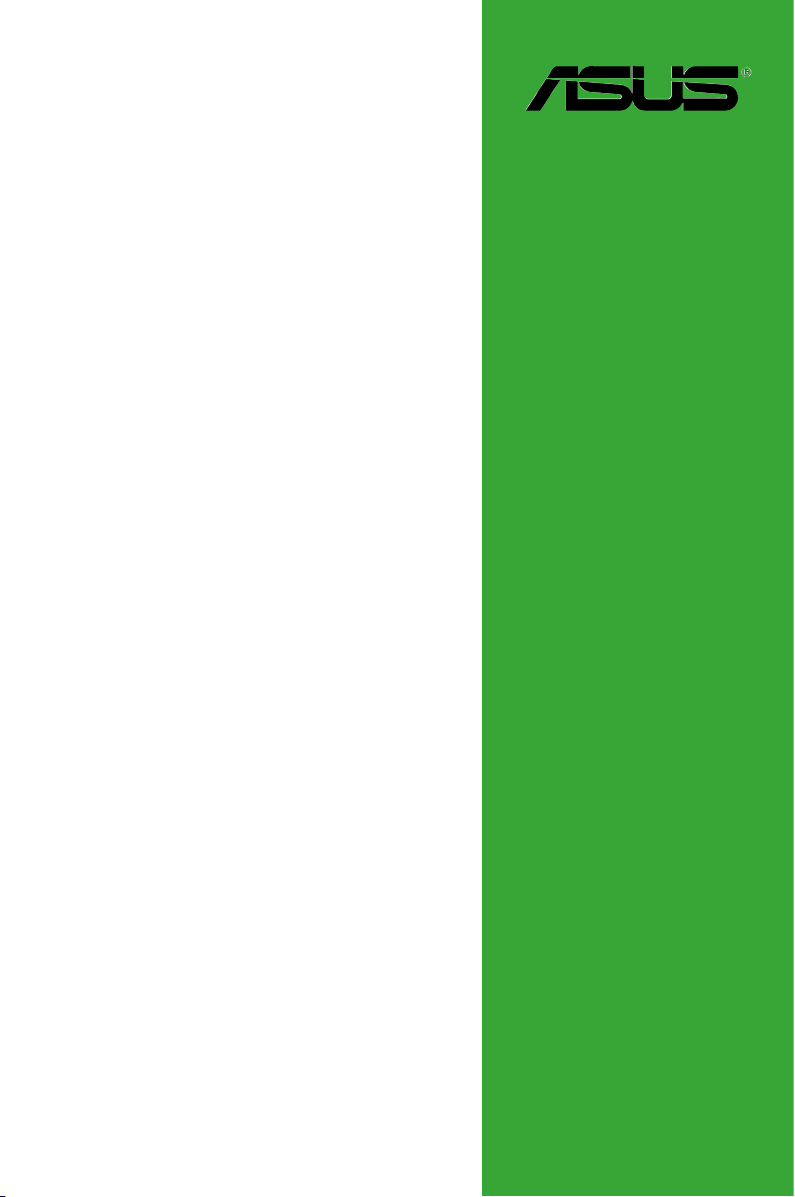
P8H67-M2/SI
P8H67-M2/TPM/SI
Motherboard
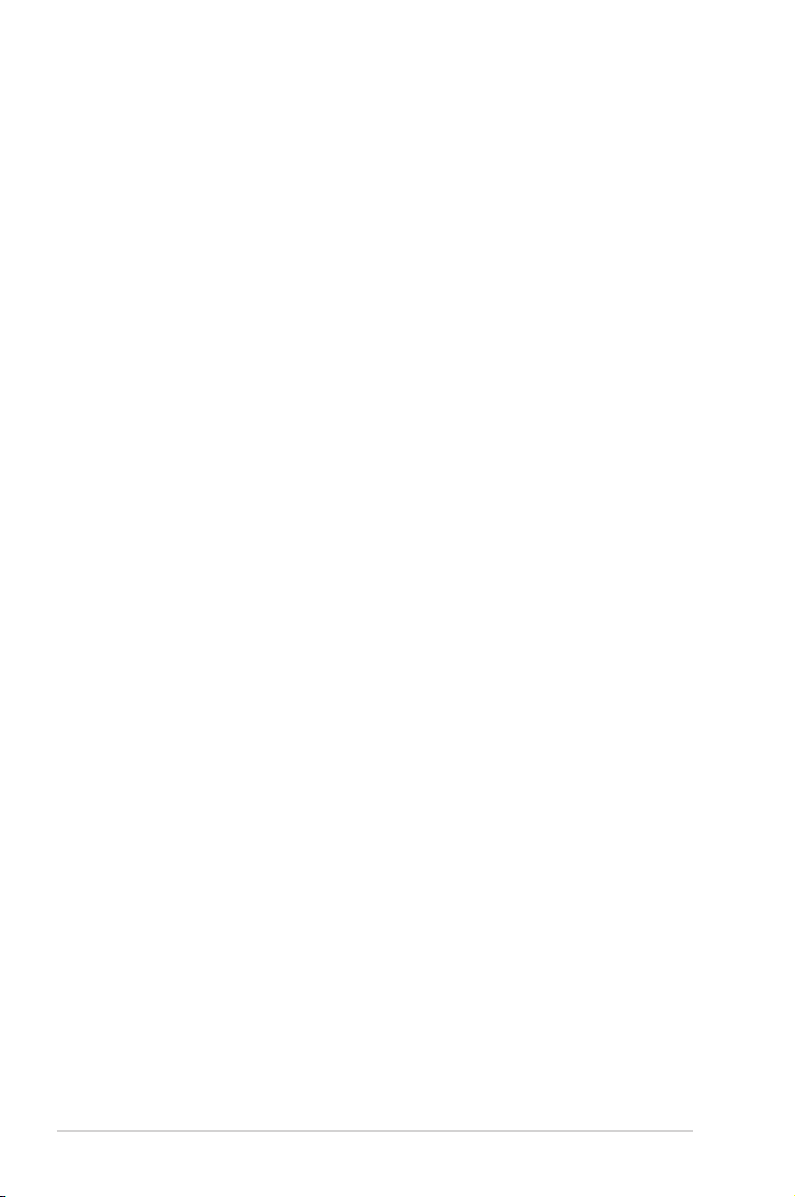
E6528
First Edition (V1)
July 2011
Copyright © 2011 ASUSTeK Computer Inc. All Rights Reserved.
No part of this manual, including the products and software described in it, may be reproduced,
transmitted, transcribed, stored in a retrieval system, or translated into any language in any form or by any
means, except documentation kept by the purchaser for backup purposes, without the express written
permission of ASUSTeK Computer Inc. (“ASUS”).
Product warranty or service will not be extended if: (1) the product is repaired, modied or altered, unless
such repair, modication of alteration is authorized in writing by ASUS; or (2) the serial number of the
product is defaced or missing.
ASUS PROVIDES THIS MANUAL “AS IS” WITHOUT WARRANTY OF ANY KIND, EITHER EXPRESS
OR IMPLIED, INCLUDING BUT NOT LIMITED TO THE IMPLIED WARRANTIES OR CONDITIONS OF
MERCHANTABILITY OR FITNESS FOR A PARTICULAR PURPOSE. IN NO EVENT SHALL ASUS, ITS
DIRECTORS, OFFICERS, EMPLOYEES OR AGENTS BE LIABLE FOR ANY INDIRECT, SPECIAL,
INCIDENTAL, OR CONSEQUENTIAL DAMAGES (INCLUDING DAMAGES FOR LOSS OF PROFITS,
LOSS OF BUSINESS, LOSS OF USE OR DATA, INTERRUPTION OF BUSINESS AND THE LIKE),
EVEN IF ASUS HAS BEEN ADVISED OF THE POSSIBILITY OF SUCH DAMAGES ARISING FROM ANY
DEFECT OR ERROR IN THIS MANUAL OR PRODUCT.
SPECIFICATIONS AND INFORMATION CONTAINED IN THIS MANUAL ARE FURNISHED FOR
INFORMATIONAL USE ONLY, AND ARE SUBJECT TO CHANGE AT ANY TIME WITHOUT NOTICE,
AND SHOULD NOT BE CONSTRUED AS A COMMITMENT BY ASUS. ASUS ASSUMES NO
RESPONSIBILITY OR LIABILITY FOR ANY ERRORS OR INACCURACIES THAT MAY APPEAR IN THIS
MANUAL, INCLUDING THE PRODUCTS AND SOFTWARE DESCRIBED IN IT.
Products and corporate names appearing in this manual may or may not be registered trademarks or
copyrights of their respective companies, and are used only for identication or explanation and to the
owners’ benet, without intent to infringe.
Offer to Provide Source Code of Certain Software
This product may contain copyrighted software that is licensed under the General Public License (“GPL”)
and under the Lesser General Public License Version (“LGPL”). The GPL and LGPL licensed code in this
product is distributed without any warranty. Copies of these licenses are included in this product.
You may obtain the complete corresponding source code (as dened in the GPL) for the GPL Software,
and/or the complete corresponding source code of the LGPL Software (with the complete machinereadable “work that uses the Library”) for a period of three years after our last shipment of the product
including the GPL Software and/or LGPL Software, which will be no earlier than December 1, 2011, either
(1) for free by downloading it from http://support.asus.com/download;
or
(2) for the cost of reproduction and shipment, which is dependent on the preferred carrier and the location
where you want to have it shipped to, by sending a request to:
ASUSTeK Computer Inc.
Legal Compliance Dept.
15 Li Te Rd.,
Beitou, Taipei 112
Taiwan
In your request please provide the name, model number and version, as stated in the About Box of the
product for which you wish to obtain the corresponding source code and your contact details so that we
can coordinate the terms and cost of shipment with you.
The source code will be distributed WITHOUT ANY WARRANTY and licensed under the same license as
the corresponding binary/object code.
This offer is valid to anyone in receipt of this information.
ASUSTeK is eager to duly provide complete source code as required under various Free Open Source
Software licenses. If however you encounter any problems in obtaining the full corresponding source code
we would be much obliged if you give us a notication to the email address gpl@asus.com, stating the
product and describing the problem (please do NOT send large attachments such as source code archives
etc to this email address).
ii
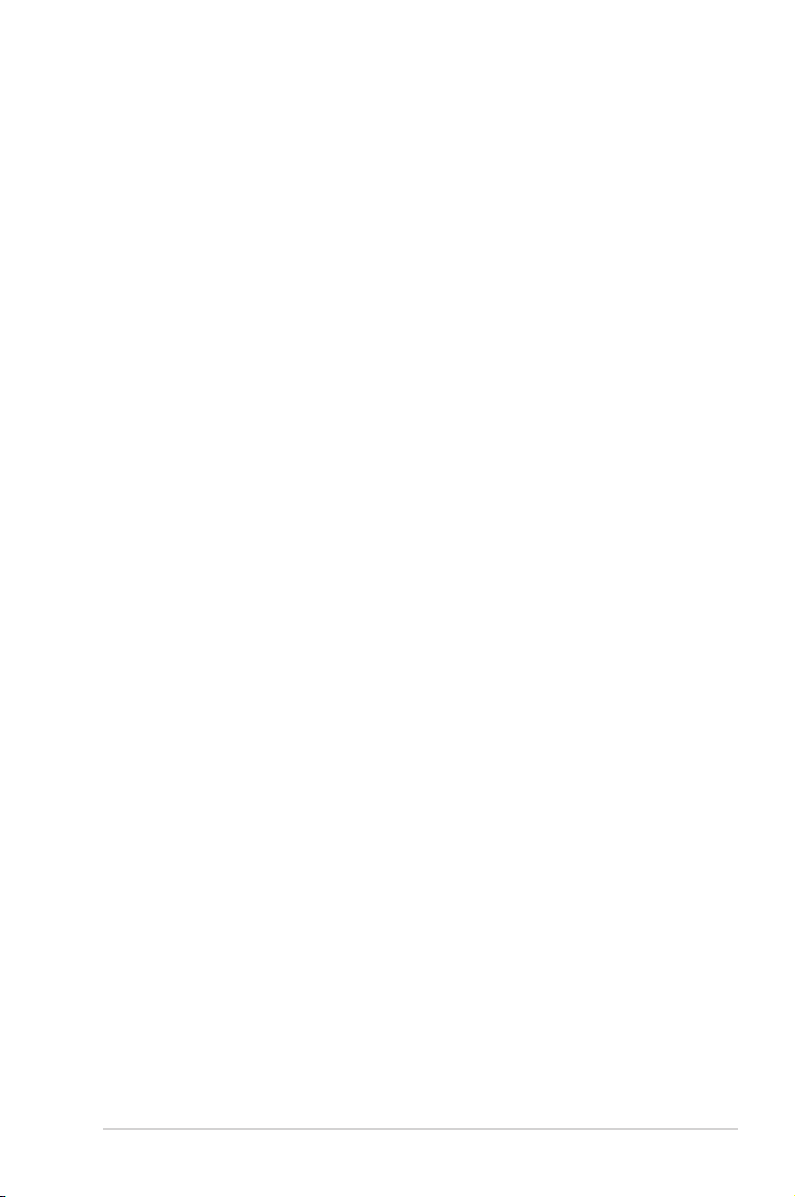
Contents
Notices ......................................................................................................... vi
Safety information ..................................................................................... vii
About this guide ....................................................................................... viii
P8H67-M2 Series specications summary ............................................... ix
Chapter 1: Product introduction
1.1 Before you proceed ..................................................................... 1-1
1.2 Motherboard overview ................................................................. 1-2
1.2.1 Motherboard layout ......................................................... 1-2
1.2.2 Layout contents ............................................................... 1-3
1.3 Central Processing Unit (CPU) ................................................... 1-3
1.4 System memory ........................................................................... 1-4
1.4.1 Overview ......................................................................... 1-4
1.4.2 Memory congurations .................................................... 1-5
1.5 Expansion slots ............................................................................ 1-7
1.5.1 Installing an expansion card ........................................... 1-7
1.5.2 Conguring an expansion card ....................................... 1-7
1.5.3 PCI slot ........................................................................... 1-7
1.5.4 PCI Express x1 slot ......................................................... 1-7
1.5.5 PCI Express x16 slot ....................................................... 1-7
1.6 Jumpers ........................................................................................ 1-8
1.7 Connectors ................................................................................... 1-9
1.7.1 Rear panel connectors .................................................... 1-9
1.7.2 Internal connectors ....................................................... 1-10
1.8 Software support ........................................................................ 1-17
1.8.1 Installing an operating system ...................................... 1-17
1.8.2 Support DVD information .............................................. 1-17
Chapter 2: BIOS information
2.1 Managing and updating your BIOS ............................................ 2-1
2.1.1 ASUS Update utility ........................................................ 2-1
2.1.2 ASUS EZ Flash 2 ............................................................ 2-2
2.1.3 ASUS CrashFree BIOS 3 utility ...................................... 2-3
2.1.4 ASUS BIOS Updater ....................................................... 2-4
2.2 BIOS setup program .................................................................... 2-7
iii
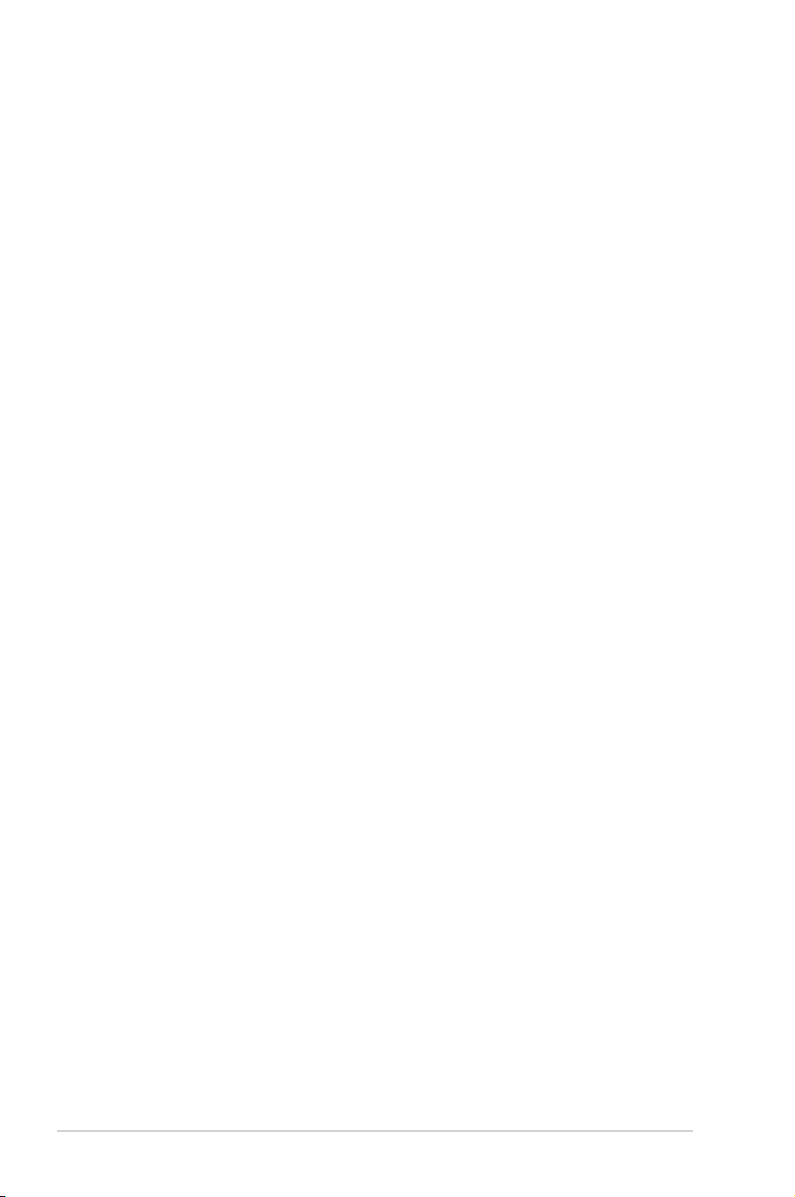
Contents
2.3 Main menu .................................................................................. 2-10
2.3.1 System Language [English] ...........................................2-11
2.3.2 System Date [Day xx/xx/xxxx] ........................................2-11
2.3.3 System Time [xx:xx:xx] ..................................................2-11
2.3.4 Security ..........................................................................2-11
2.4 Ai Tweaker menu ........................................................................ 2-12
2.4.1 Memory Frequency [Auto] ............................................. 2-13
2.4.2 iGPU Max. Frequency [Auto] ........................................ 2-13
2.4.3 GPU Boost [OK] ............................................................ 2-13
2.4.4 DRAM Timing Control ................................................... 2-13
2.4.5 CPU Power Management ............................................. 2-13
2.5 Advanced menu ......................................................................... 2-14
2.5.1 CPU Conguration ........................................................ 2-15
2.5.2 System Agent Conguration ......................................... 2-16
2.5.3 PCH Conguration ........................................................ 2-16
2.5.4 SATA Conguration ....................................................... 2-16
2.5.5 USB Conguration ........................................................ 2-17
2.5.6 Onboard Devices Conguration .................................... 2-17
2.5.7 APM .............................................................................. 2-19
2.6 Monitor menu ............................................................................. 2-20
2.6.1 CPU Temperature / MB Temperature [xxxºC/xxxºF] ...... 2-21
2.6.2 CPU / Chassis Fan Speed ............................................ 2-21
2.6.3 CPU Q-Fan Control [Enabled] ...................................... 2-21
2.6.4 Chassis Q-Fan Control [Enabled] ................................. 2-22
2.6.5 CPU Voltage, 3.3V Voltage, 5V Voltage, 12V Voltage .. 2-22
2.6.6 Anti Surge Support [Enabled] ....................................... 2-22
2.7 Boot menu .................................................................................. 2-23
2.7.1 Bootup NumLock State [On] ......................................... 2-23
2.7.2 Full Screen Logo [Enabled] ........................................... 2-23
2.7.3 Wait for ‘F1’ If Error [Enabled] ....................................... 2-23
2.7.4 Option ROM Messages [Force BIOS] ........................... 2-24
2.7.5 Setup Mode [EZ Mode] ................................................. 2-24
2.7.6 Boot Option Priorities .................................................... 2-24
2.7.7 Boot Override ................................................................ 2-24
iv
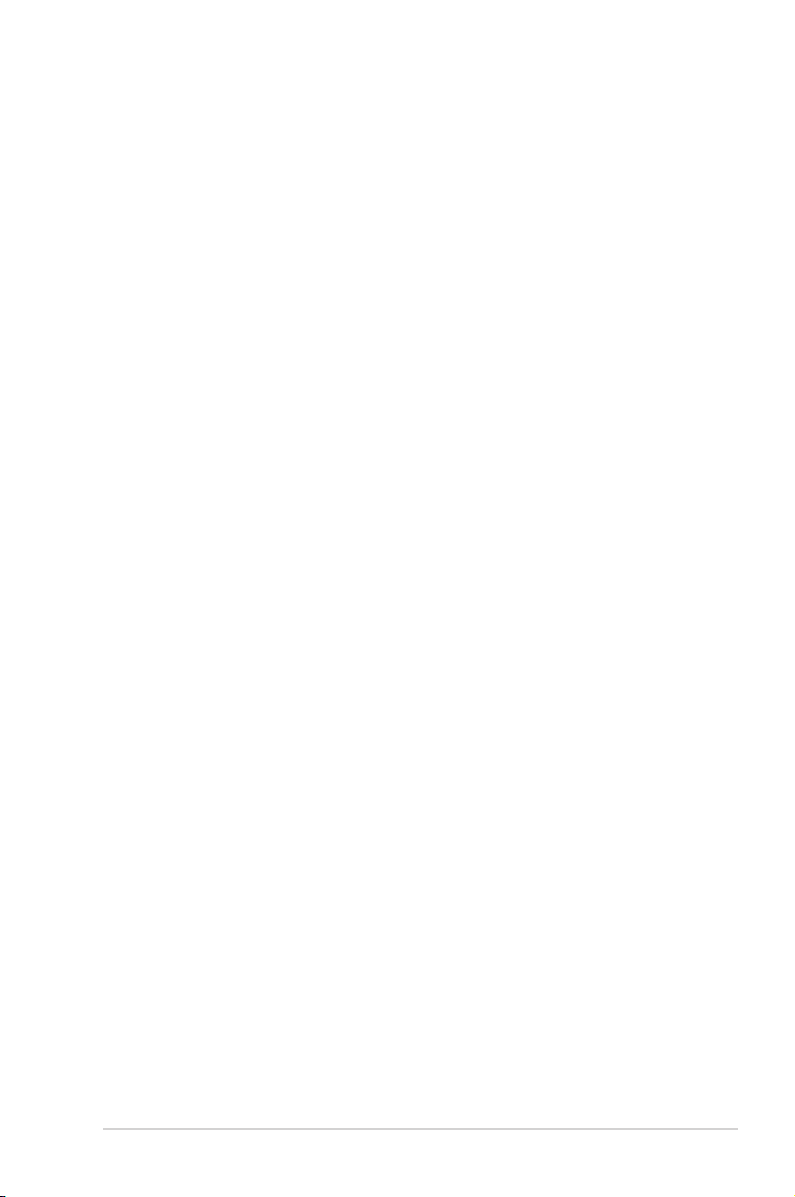
Contents
2.8 Tools menu ................................................................................. 2-25
2.8.1 ASUS EZ Flash Utility ................................................... 2-25
2.8.2 ASUS SPD Information ................................................. 2-25
2.8.3 ASUS O.C. Prole ......................................................... 2-25
2.9 Exit menu .................................................................................... 2-26
v
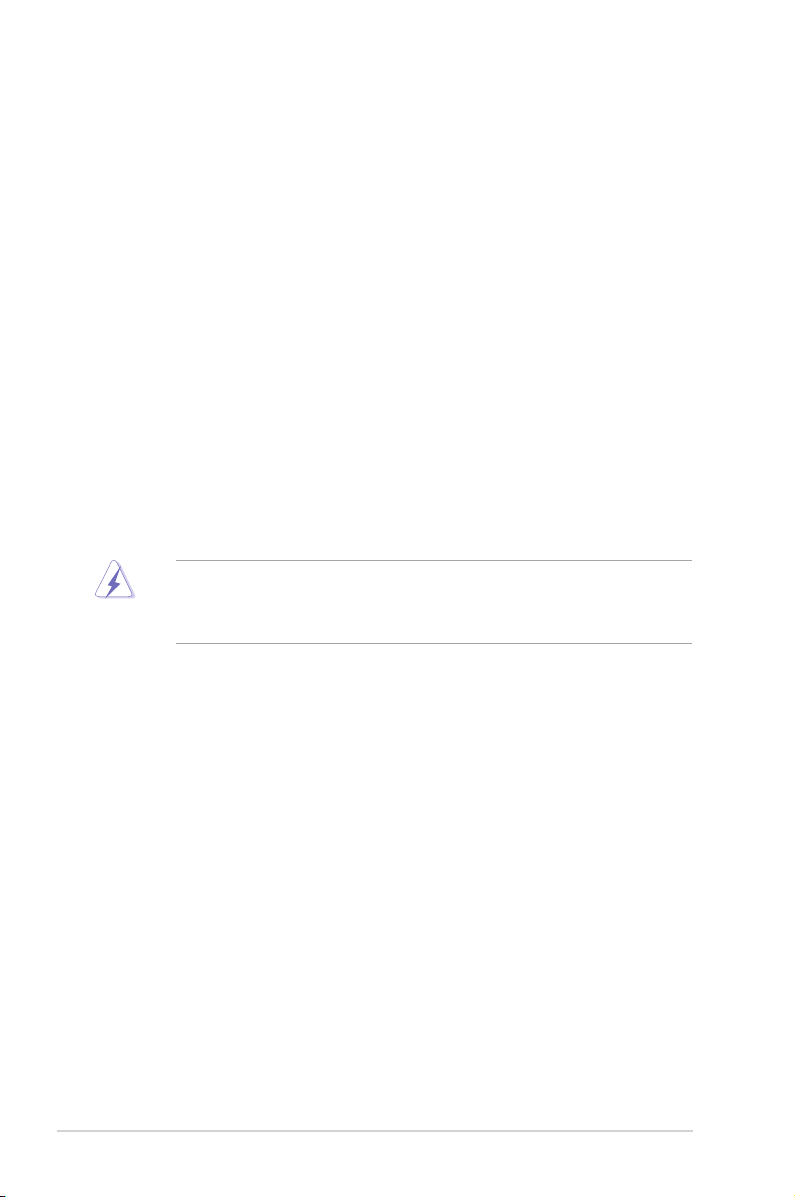
Notices
Federal Communications Commission Statement
This device complies with Part 15 of the FCC Rules. Operation is subject to the following two
conditions:
• This device may not cause harmful interference, and
• This device must accept any interference received including interference that may cause
undesired operation.
This equipment has been tested and found to comply with the limits for a Class B digital
device, pursuant to Part 15 of the FCC Rules. These limits are designed to provide
reasonable protection against harmful interference in a residential installation. This
equipment generates, uses and can radiate radio frequency energy and, if not installed
and used in accordance with manufacturer’s instructions, may cause harmful interference
to radio communications. However, there is no guarantee that interference will not occur
in a particular installation. If this equipment does cause harmful interference to radio or
television reception, which can be determined by turning the equipment off and on, the user
is encouraged to try to correct the interference by one or more of the following measures:
•
Reorient or relocate the receiving antenna.
•
Increase the separation between the equipment and receiver.
•
Connect the equipment to an outlet on a circuit different from that to which the receiver is
connected.
•
Consult the dealer or an experienced radio/TV technician for help.
The use of shielded cables for connection of the monitor to the graphics card is required
to assure compliance with FCC regulations. Changes or modications to this unit not
expressly approved by the party responsible for compliance could void the user’s authority
to operate this equipment.
Canadian Department of Communications Statement
This digital apparatus does not exceed the Class B limits for radio noise emissions from
digital apparatus set out in the Radio Interference Regulations of the Canadian Department
of Communications.
This class B digital apparatus complies with Canadian ICES-003.
ASUS Recycling/Takeback Services
ASUS recycling and takeback programs come from our commitment to the highest standards
for protecting our environment. We believe in providing solutions for you to be able to
responsibly recycle our products, batteries, other components as well as the packaging
materials. Please go to http://csr.asus.com/english/Takeback.htm for the detailed recycling
information in different regions.
vi
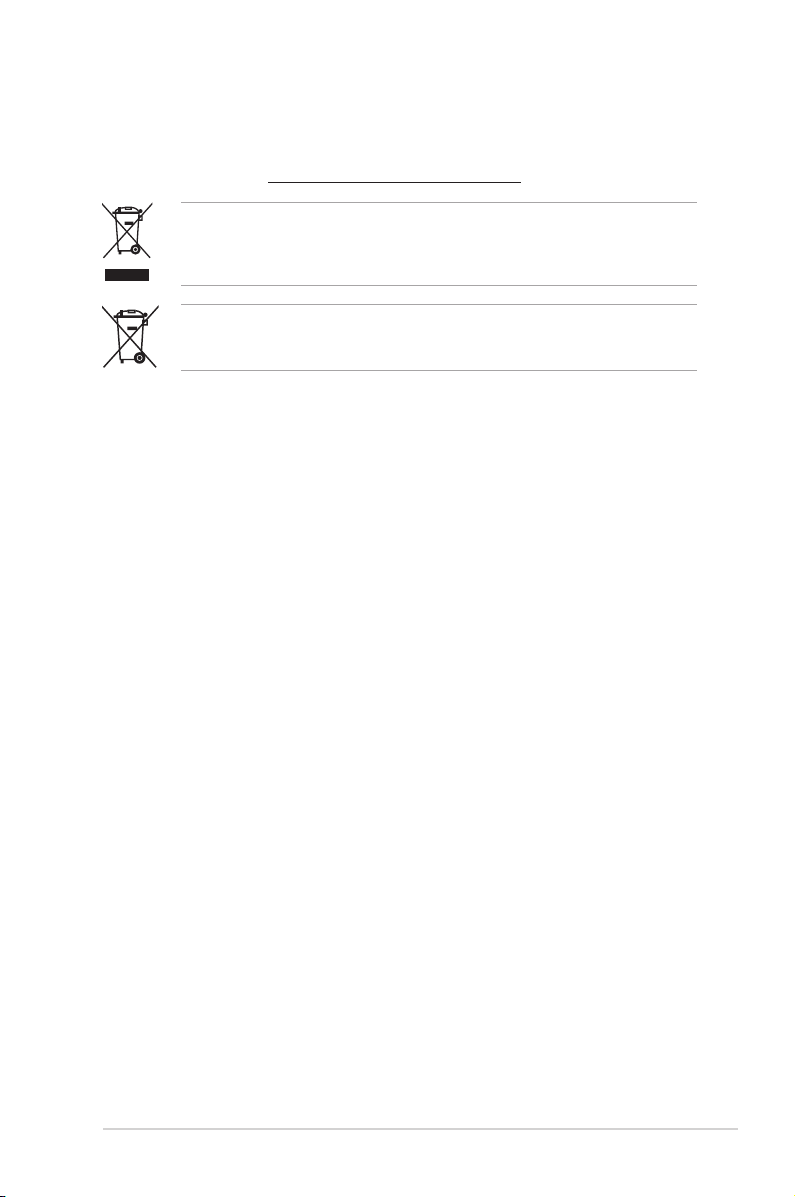
REACH
Complying with the REACH (Registration, Evaluation, Authorisation, and Restriction of
Chemicals) regulatory framework, we published the chemical substances in our products at
ASUS REACH website at http://csr.asus.com/english/REACH.htm.
DO NOT throw the motherboard in municipal waste. This product has been designed to
enable proper reuse of parts and recycling. This symbol of the crossed out wheeled bin
indicates that the product (electrical and electronic equipment) should not be placed in
municipal waste. Check local regulations for disposal of electronic products.
DO NOT throw the mercury-containing button cell battery in municipal waste. This symbol
of the crossed out wheeled bin indicates that the battery should not be placed in municipal
waste.
Safety information
Electrical safety
• To prevent electric shock hazard, disconnect the power cable from the electric outlet
before relocating the system.
• When adding or removing devices to or from the system, ensure that the power cables
for the devices are unplugged before the signal cables are connected. If possible,
disconnect all power cables from the existing system before you add a device.
• Before connecting or removing signal cables from the motherboard, ensure that all
power cables are unplugged.
• Seek professional assistance before using an adapter or extension cord. These devices
could interrupt the grounding circuit.
• Ensure that your power supply is set to the correct voltage in your area. If you are not
sure about the voltage of the electrical outlet you are using, contact your local power
company.
• If the power supply is broken, do not try to x it by yourself. Contact a qualied service
technician or your retailer.
Operation safety
•
Before installing the motherboard and adding devices on it, carefully read all the manuals
that came with the package.
•
Before using the product, ensure that all cables are correctly connected and the power
cables are not damaged. If you detect any damage, contact your dealer immediately.
•
To avoid short circuits, keep paper clips, screws, and staples away from connectors,
slots, sockets and circuitry.
•
Avoid dust, humidity, and temperature extremes. Do not place the product in any area
where it may become wet.
•
Place the product on a stable surface.
•
If you encounter technical problems with the product, contact a qualied service
technician or your retailer.
vii
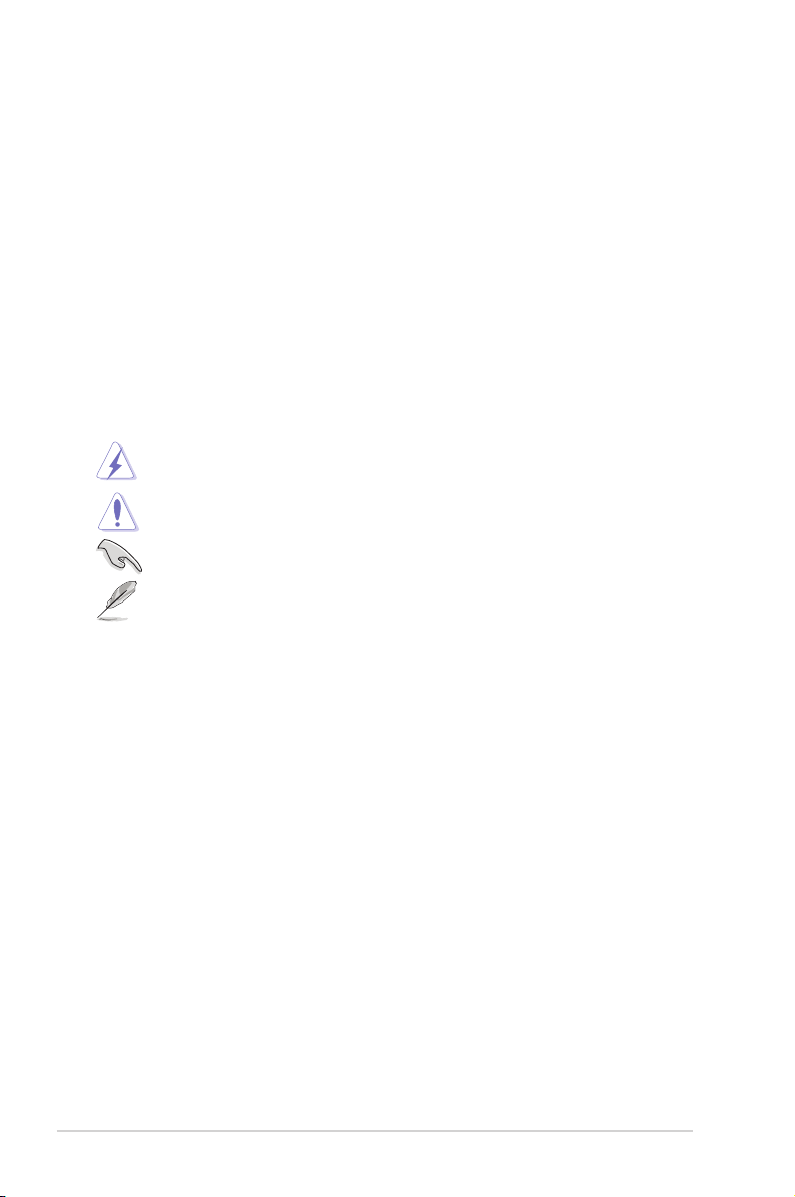
About this guide
This user guide contains the information you need when installing and conguring the
motherboard.
How this guide is organized
This guide contains the following parts:
• Chapter 1: Product introduction
This chapter describes the features of the motherboard and the new technology it
supports.
• Chapter 2: BIOS information
This chapter tells how to change system settings through the BIOS Setup menus.
Detailed descriptions of the BIOS parameters are also provided.
Conventions used in this guide
To ensure that you perform certain tasks properly, take note of the following symbols used
throughout this manual.
DANGER/WARNING: Information to prevent injury to yourself when trying to
complete a task.
CAUTION: Information to prevent damage to the components when trying to
complete a task.
IMPORTANT: Instructions that you MUST follow to complete a task.
NOTE: Tips and additional information to help you complete a task.
Where to nd more information
Refer to the following sources for additional information and for product and software
updates.
1. ASUS websites
The ASUS website provides updated information on ASUS hardware and software
products. Refer to the ASUS contact information.
2. Optional documentation
Your product package may include optional documentation, such as warranty yers,
that may have been added by your dealer. These documents are not part of the
standard package.
Typography
Bold text Indicates a menu or an item to select.
Italics
Used to emphasize a word or a phrase.
<Key> Keys enclosed in the less-than and greater-than sign means
that you must press the enclosed key.
Example: <Enter> means that you must press the Enter or
Return key.
<Key1>+<Key2>+<Key3> If you must press two or more keys simultaneously, the key
names are linked with a plus sign (+).
Example: <Ctrl>+<Alt>+<D>
viii
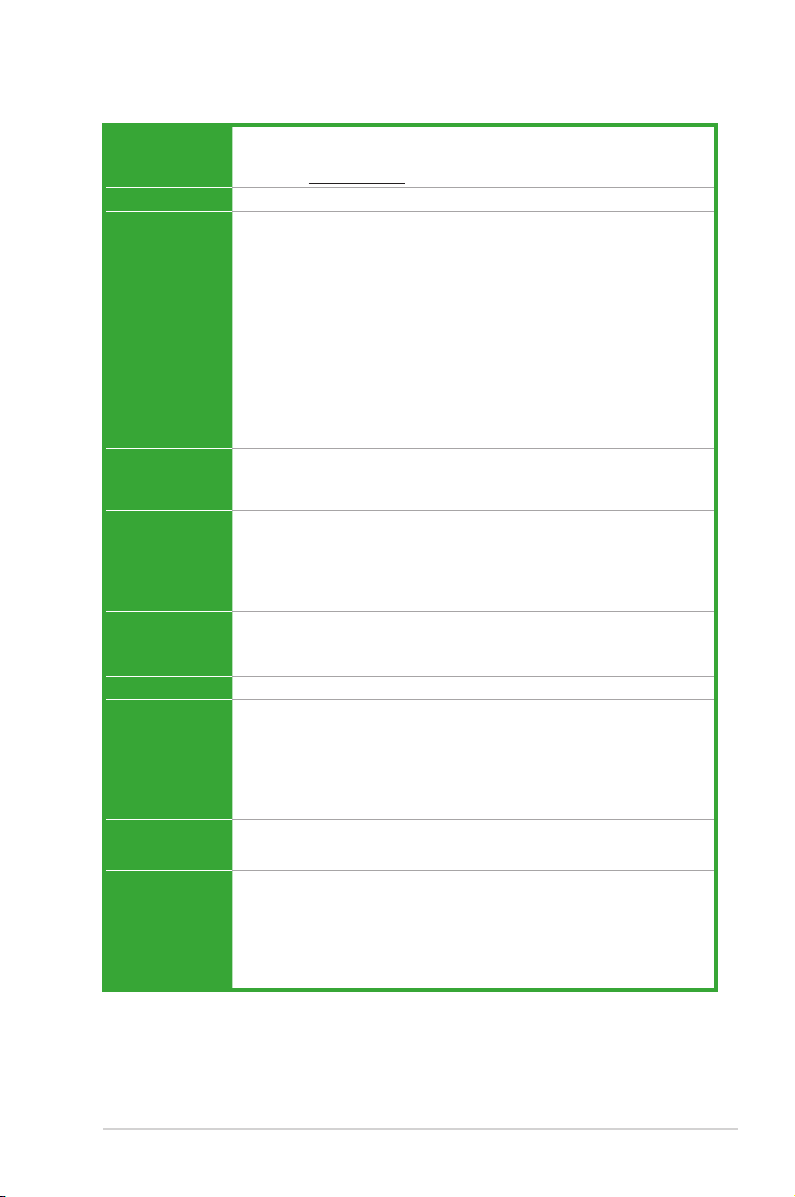
P8H67-M2 Series specications summary
CPU LGA1155 socket for Intel® Second Generation Core™ i7 / Core™ i5 /
Core™ i3 processors
* Refer to www.asus.com for Intel® CPU support list.
Chipset Intel® H67 Express Chipset
Memory 4 x DIMM, maximum 32GB*, DDR3 1333 / 1066 MHz, non-ECC,
un-buffered memory
Dual-channel memory architecture
* The maximum 32GB memory capacity can be supported with
8GB or above DIMMs. ASUS will update the memory QVL
once the DIMMs are available in the market.
** Refer to www.asus.com for the latest Memory QVL (Qualied
Vendors List).
*** When you install a total memory of 4GB capacity or more, Windows
32-bit operating system may only recognize less than 3GB. We
recommend a maximum of 3GB system memory if you are using a
Windows® 32-bit operating system.
Expansion slots 1 x PCI Express 2.0 x16 slot
1 x PCI Express 2.0 x1 slot
2 x PCI slots
Graphics Integrated Intel® HD graphics 2000/3000
Supports D-Sub with max. resolution up to 2048 x 1536 @75Hz
Supports Single-link DVI with max. resolution up to 1920 x 1200 @60Hz
Supports DirectX 10.1
Hardware Decode Acceleration for H.264, VC-1, and MPEG-2
Storage Intel® H67 Express Chipset:
- 2 x Serial ATA 6.0 Gb/s connectors (gray)
- 4 x Serial ATA 3.0 Gb/s connectors (blue)
LAN Realtek® RTL8111E Gigabit LAN controller
Audio VIA® VT1708S 8-channel* High Denition Audio CODEC
- Supports Jack-Detection, Multi-streaming, and Front Panel
Jack-Retasking (HD mode only)
- Supports onboard S/PDIF output port
* Use a chassis with HD audio module in the front panel to support an
8-channel audio output.
USB
14 x USB 2.0/1.1 ports (8 ports at the mid-board, 6 ports at the back
panel)
ASUS unique
features
ASUS Anti-Surge Protection
ASUS GPU Boost
ASUS EPU (Lite)
ASUS CrashFree BIOS 3
ASUS EZ Flash 2
ASUS MyLogo 2™
®
(continued on the next page)
ix
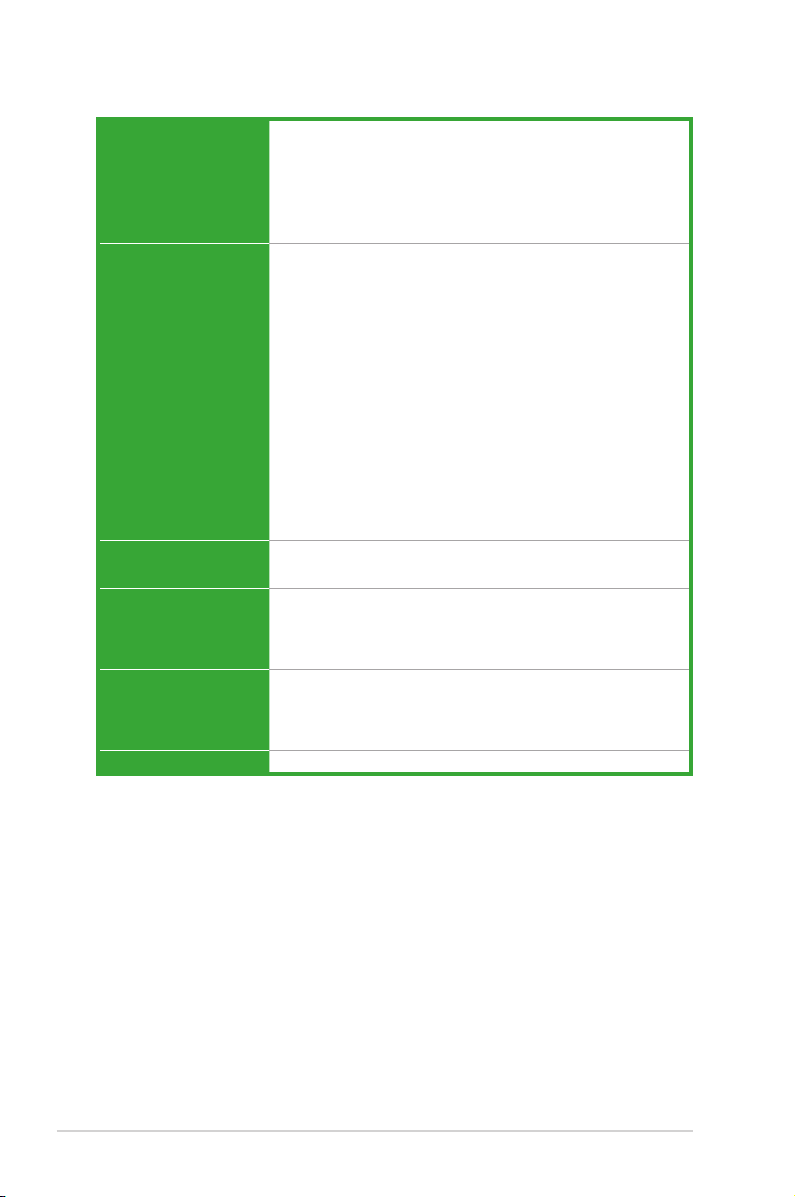
P8H67-M2 Series specications summary
Back panel I/O ports 1 x PS/2 Keyboard/Mouse combo port
Internal connectors /
buttons / switches
BIOS 32 Mb Flash ROM, EFI AMI BIOS, PnP, DMI 2.0, WfM 2.0,
Accessories 2 x Serial ATA 3.0Gb/s cables
Support DVD Drivers
Form factor MicroATX form factor: 9.6 in x 8.8 in (24.4 cm x 22.4 cm)
1 x DVI-D port
1 x VGA port
1 x LAN (RJ-45) port
6 x USB 2.0/1.1 ports
3 x Audio jacks
4 x USB 2.0/1.1 connectors support additional 8 USB 2.0/1.1
ports
2 x SATA 6.0Gb/s connectors
4 x SATA 3.0Gb/s connectors
1 x CPU fan / 1 x Chassis fan connectors
1 x LPT connector
1 x Front panel audio connector
1 x COM connector
1 x S/PDIF output connector
1 x Speaker connector
1 x Chassis intrusion connector
1 x 24-pin EATX power connector
1 x 4-pin ATX 12V power connector
1 x System panel connector
1 x TPM IC onboard (P8H67-M2/TPM/SI only)
ACPI 2.0a, SM BIOS 2.6, Multi-language BIOS
1 x I/O shield
1 x User Manual
1 x Support DVD
ASUS utilities
ASUS Update
Anti-virus software (OEM version)
* Specications are subject to change without notice.
x
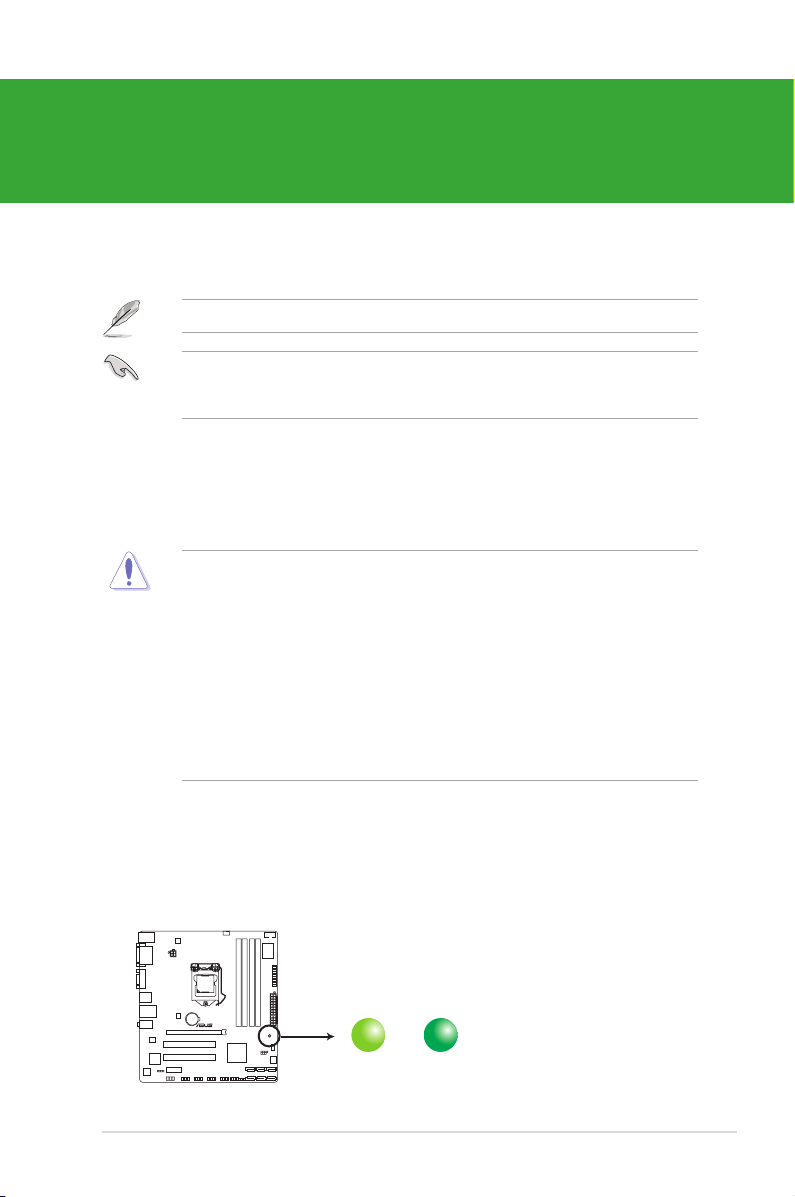
Chapter 1
SB_PWR
ON
Standby Power Powered Off
OFF
P8H67-M2/TPM/SI
P8H67-M2/TPM/SI Onboard LED
Product introduction
Thank you for buying an ASUS® P8H67-M2 Series motherboard!
Before you start installing the motherboard, and hardware devices on it, check the items in
your motherboard package. Refer to page x for the list of accessories.
If any of the items is damaged or missing, contact your retailer.
ASUS P8H67-M2 Series motherboards include P8H67-M2/SI and P8H67-M2/TPM/SI two
models. The layout varies with models. The layout illustrations in this user guide are for
P8H67-M2/TPM/SI only.
1.1 Before you proceed
Take note of the following precautions before you install motherboard components or change
any motherboard settings.
• Unplug the power cord from the wall socket before touching any component.
• Before handling components, use a grounded wrist strap or touch a safely grounded
object or a metal object, such as the power supply case, to avoid damaging them due to
static electricity.
• Hold components by the edges to avoid touching the ICs on them.
• Whenever you uninstall any component, place it on a grounded antistatic pad or in the
bag that came with the component.
• Before you install or remove any component, ensure that the ATX power supply is
switched off or the power cord is detached from the power supply. Failure to do so may
cause severe damage to the motherboard, peripherals, or components.
Onboard LED
The motherboard comes with a standby power LED that lights up to indicate that the system
is ON, in sleep mode, or in soft-off mode. This is a reminder that you should shut down
the system and unplug the power cable before removing or plugging in any motherboard
component. The illustration below shows the location of the onboard LED.
1-1Chapter 1: Product introduction
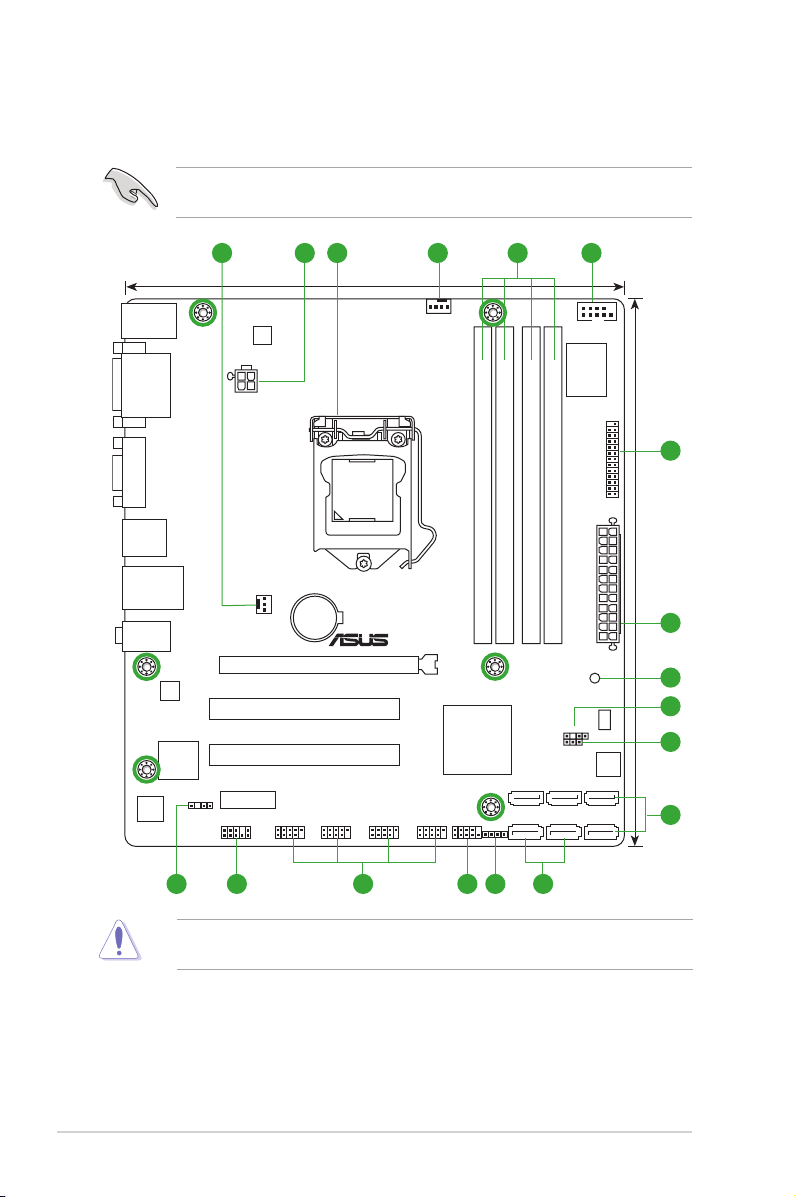
P8H67-M2/TPM/SI
PCIEX16
PCI1
PCI2
PCIEX1_1
LPT
COM1
USB1314 USB1112 USB910 USB78 F_PANEL
C
LR
T
C
C
H
A
S
S
IS
AAFP
ATX12V
EATXPWR
CPU_FAN
CHA_FAN
Lithium Cell
CMOS Power
Super
I/O
VIA
VT1708S
RTL
8111E
EPU
32Mb
BIOS
asmedia
ASM1083
SB_PWR
SPDIF_OUT
24.4cm(9.6in)
LGA1155
Intel
®
H67
DDR3 DIMM_B1 (64bit, 240-pin module)
DDR3 DIMM_B2 (64bit, 240-pin module)
DDR3 DIMM_A1 (64bit, 240-pin module)
DDR3 DIMM_A2 (64bit, 240-pin module)
SATA6G_2SATA3G_2
SATA6G_1SATA3G_1
SATA3G_4
SATA3G_3
AUDIO
KB_USB56
LAN1_USB12
USB34
22.4cm(8.8in)
VGA
DVI
SPEAKER
TPM IC
321 41 5
10
7
8
9
2
6
13141516 12 11
1.2 Motherboard overview
1.2.1 Motherboard layout
Ensure that you install the motherboard into the chassis in the correct orientation. The edge
with external ports goes to the rear part of the chassis.
Place six screws into the holes indicated by circles to secure the motherboard to the
chassis. DO NOT overtighten the screws! Doing so can damage the motherboard.
ASUS P8H67-M2 Series1-2
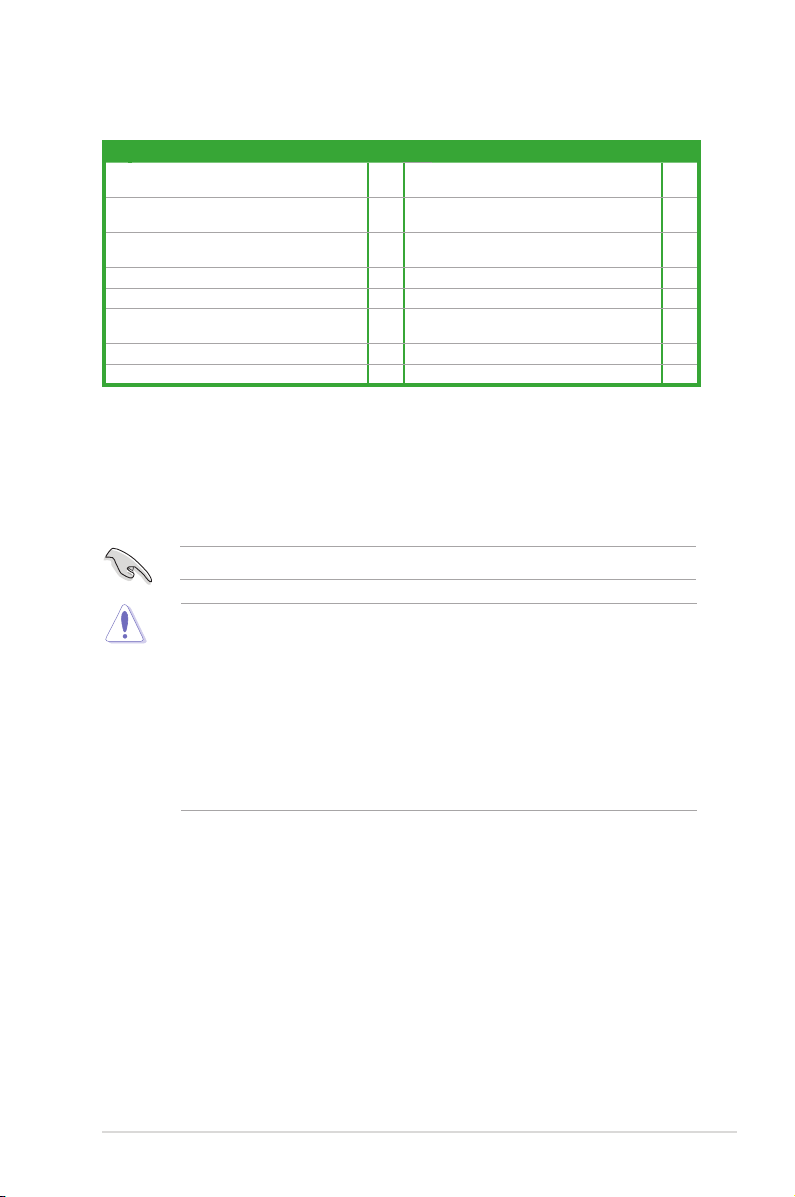
1.2.2 Layout contents
Connectors/Jumpers/Slots/LED Page Connectors/Jumpers/Slots/LED Page
1. CPU and chassis fan connectors (4-pin
CPU_FAN, 3-pin CHA_FAN)
2. ATX power connectors (24-pin EATXPWR,
4-pin ATX12V)
3. Intel® LGA1155 CPU socket 1-3 11. Intel® H67 Serial ATA 3.0Gb/s connectors
4. DDR3 DIMM slots 1-4 12. Speaker connector (4-pin SPEAKER) 1-14
5. Serial port connector (10-1 pin COM1) 1-16 13. System panel connector (10-1 pin F_PANEL) 1-15
6. LPT connector (26-1 pin LPT) 1-15 14. USB connectors (10-1 pin USB78, USB910,
7. Standby power LED (SB_PWR) 1-1 15. Front panel audio connector (10-1 pin AAFP) 1-10
8. Chassis intrusion connector (4-1 pin CHASSIS) 1-11 16. Digital audio connector (4-1 pin SPDIF_OUT) 1-12
1-11 9. Clear RTC RAM (3-pin CLRTC) 1-8
1-12 10. Intel® H67 Serial ATA 6.0Gb/s connectors
(7-pin SATA6G_1/2 [gray])
(7-pin SATA3G_1~4 [blue])
USB1112, USB1314)
1.3 Central Processing Unit (CPU)
The motherboard comes with a surface mount LGA1155 socket designed for the Intel®
second generation Core™ i7 / Core™ i5 / Core™ i3 processors.
Unplug all power cables before installing the CPU.
• Upon purchase of the motherboard, ensure that the PnP cap is on the socket and the
socket contacts are not bent. Contact your retailer immediately if the PnP cap is missing,
or if you see any damage to the PnP cap/socket contacts/motherboard components.
ASUS will shoulder the cost of repair only if the damage is shipment/transit-related.
• Keep the cap after installing the motherboard. ASUS will process Return Merchandise
Authorization (RMA) requests only if the motherboard comes with the cap on the
LGA1155 socket.
• The product warranty does not cover damage to the socket contacts resulting from
incorrect CPU installation/removal, or misplacement/loss/incorrect removal of the PnP
cap.
1-13
1-14
1-16
1-3Chapter 1: Product introduction
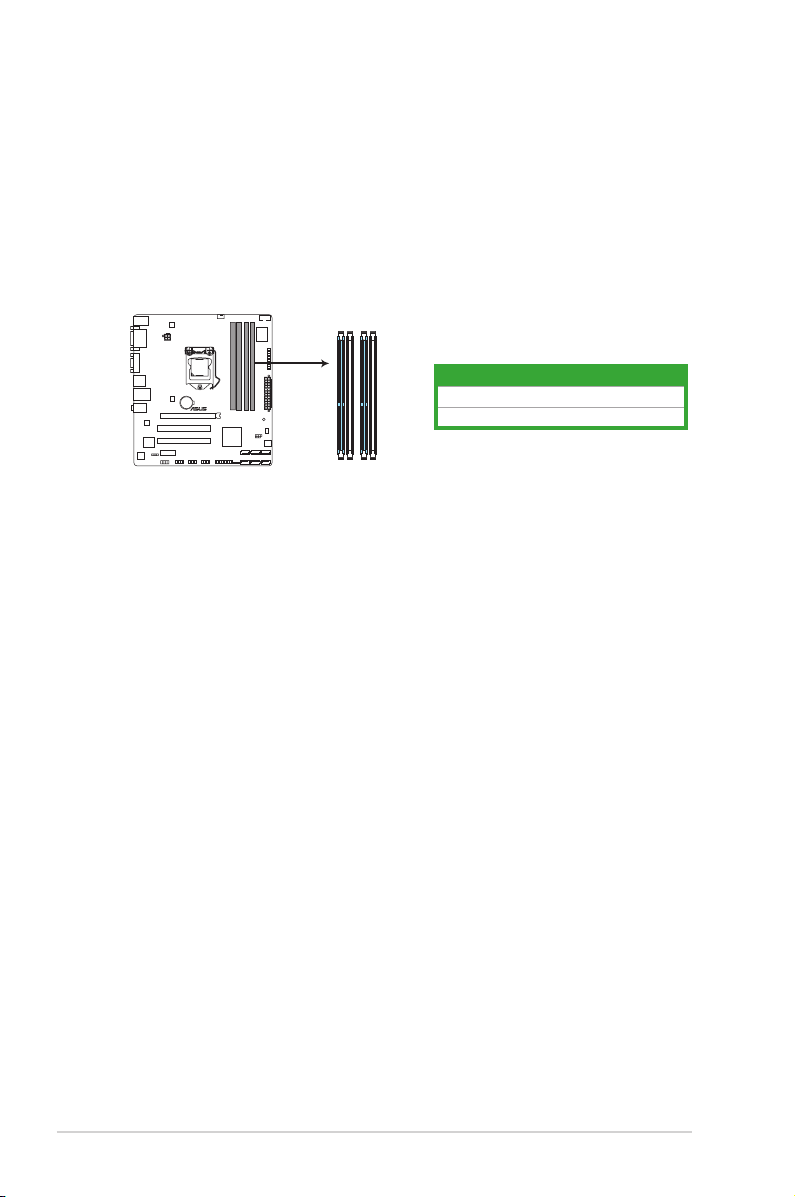
1.4 System memory
P8H67-M2/TPM/SI
P8H67-M2/TPM/SI 240-pin DDR3 DIMM sockets
DIMM_A1
DIMM_A2
DIMM_B1
DIMM_B2
1.4.1 Overview
The motherboard comes with four Double Data Rate 3 (DDR3) Dual Inline Memory Modules
(DIMM) sockets.
A DDR3 module has the same physical dimensions as a DDR2 DIMM but is notched
differently to prevent installation on a DDR2 DIMM socket. DDR3 modules are developed for
better performance with less power consumption.
The gure illustrates the location of the DDR3 DIMM sockets:
Channel Sockets
Channel A DIMM_A1 and DIMM_A2
Channel B DIMM_B1 and DIMM_B2
ASUS P8H67-M2 Series1-4
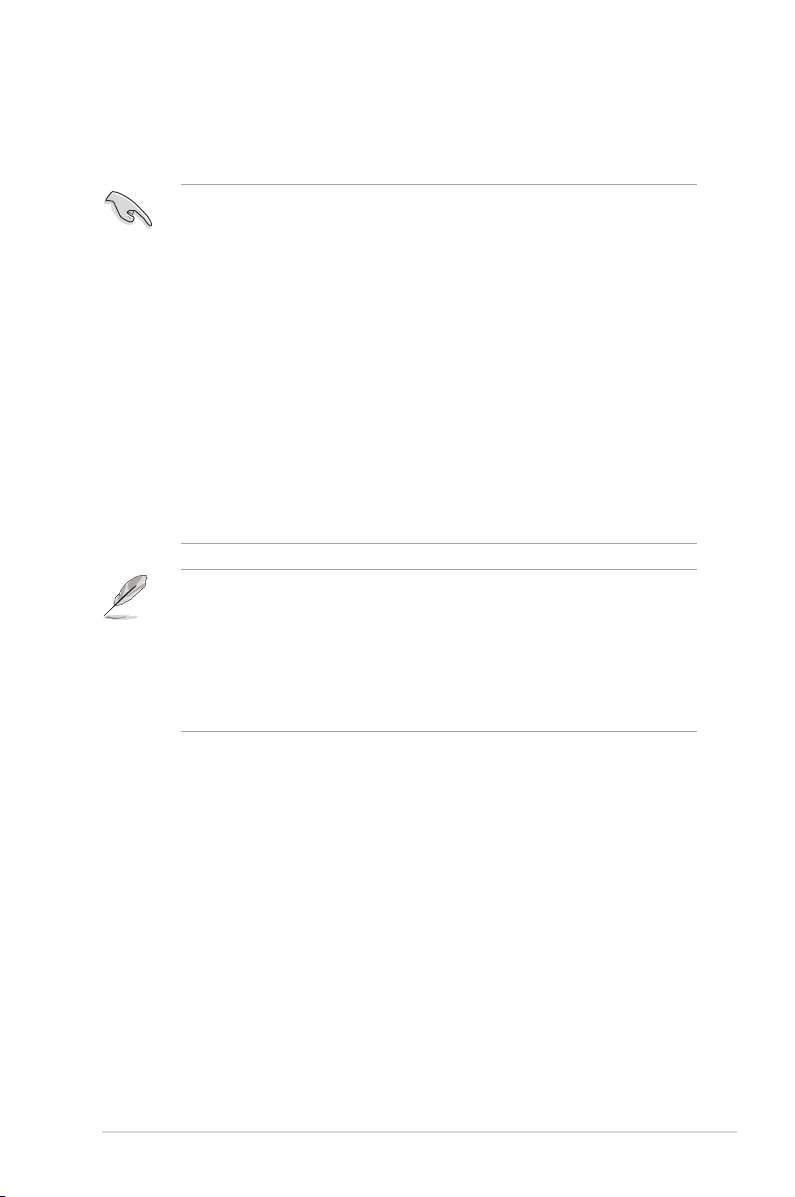
1.4.2 Memory congurations
You may install 1GB, 2GB, and 4GB unbuffered non-ECC DDR3 DIMMs into the DIMM
sockets.
• You may install varying memory sizes in Channel A and Channel B. The system maps
the total size of the lower-sized channel for the dual-channel conguration. Any excess
memory from the higher-sized channel is then mapped for single-channel operation.
• Always install DIMMs with the same CAS latency. For optimum compatibility, we
recommend that you obtain memory modules from the same vendor.
• The maximum 32GB memory capacity can be supported with 8GB or above DIMMs.
ASUS will update the memory QVL once the DIMMs are available in the market.
• Due to the memory address limitation on 32-bit Windows® OS, when you install 4GB
or more memory on the motherboard, the actual usable memory for the OS can be
about 3GB or less. For effective use of memory, we recommend that you do any of the
following:
- Use a maximum of 3GB system memory if you are using a 32-bit Windows
- Install a 64-bit Windows® OS when you want to install 4GB or more on the
motherboard.
• This motherboard does not support DIMMs made up of 512Mb (64MB) chips or less.
• The maximum 32GB memory capacity can be supported with 8GB or above DIMMs.
ASUS will update the memory QVL once the DIMMs are available in the market.
• The default memory operation frequency is dependent on its Serial Presence Detect
(SPD), which is the standard way of accessing information from a memory module.
Under the default state, some memory modules for overclocking may operate at a
lower frequency than the vendor-marked value. To operate at the vendor-marked or at a
higher frequency, refer to section 2.4 Ai Tweaker menu for manual memory frequency
adjustment.
• For system stability, use a more efcient memory cooling system to support a full
memory load (4 DIMMs) or overclocking condition.
®
OS.
1-5Chapter 1: Product introduction
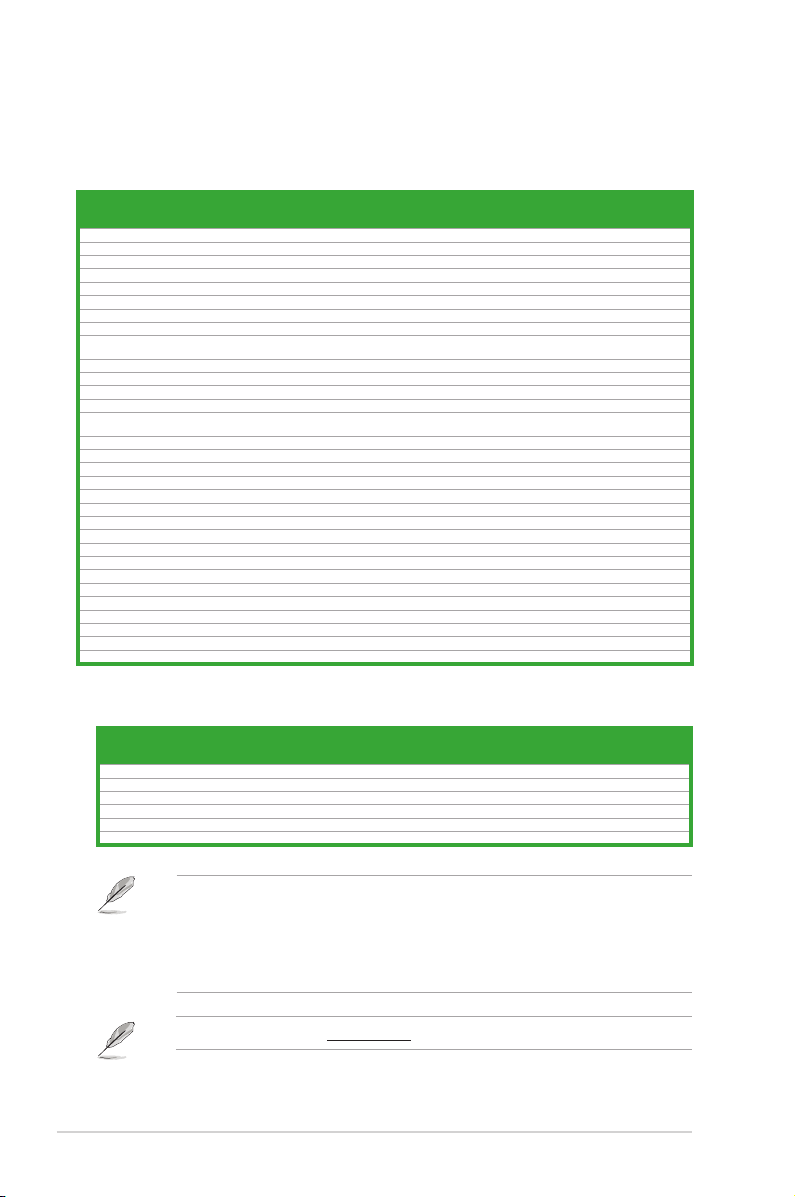
P8H67-M2 Series Motherboard Qualied Vendors Lists (QVL)
DDR3-1333 MHz capability
1.35V(low
voltage)
1.35V(low
voltage)
DIMM socket
support (Optional)
2 DIMM* 4 DIMM*
• •
• •
Vendors Part No. Size
A-Data AD63I1B0823EV 2GB SS A-Data 3CCA-1509A - - • •
Apacer 78.A1GC6.9L1 2GB DS Apacer AM5D5808DEWSBG - - • •
Apacer 78.A1GC6.9L1 2GB DS Apacer AM5D5808FEQSBG 9 - • •
Apacer 78.B1GDE.9L10C 4GB DS Apacer AM5D5908CEHSBG - - • •
CORSAIR CM3X1024-1333C9 1GB SS - - 9-9-9-24 1.60V • •
CORSAIR TR3X3G1333C9 G 3GB(3 x 1GB) SS - - 9-9-9-24 1.50V • •
CORSAIR TW3X4G1333C9D G 4GB(2 x 2GB) DS - - 9-9-9-24 1.50V • •
Crucial CT12864BA1339.8FF 1GB SS Micron 9FF22D9KPT 9 - • •
ELPIDA EBJ10UE8EDF0-DJ-F 1GB SS ELPIDA J1108EDSE-DJ-F -
G.SKILL F3-10600CL8D-2GBHK(XMP) 1GB SS G.SKILL - - - • •
G.SKILL F3-10666CL8D-4GBECO(XMP) 4GB(2 x 2GB) DS - - 8-8-8-24 XMP 1.35V • •
GEIL GET316GB1333C9QC 16GB(4 x 4GB) DS - - 9-9-9-24 1.5V • •
GEIL GVP34GB1333C7DC 4GB(2 x 2GB) DS - - 7-7-7-24 1.5V • •
Hynix HMT125U6TFR8A-H9 2GB DS Hynix H5TC1G83TFRH9A -
Kingmax FLFD45F-B8KL9 NAES 1GB SS Kingmax KKB8FNWBFGNX-27A - - • •
Kingmax FLFE85F-C8KM9 NAES 2GB SS Kingmax KFC8FNMXF-BXX-15A - - • •
KINGSTON KVR1333D3N9/1G(low prole) 1GB SS ELPIDA J1108BDBG-DJ-F 9 1.5V • •
KINGSTON KVR1333D3N9/2G(low prole) 2GB SS Hynix H5TQ2G83AFRH9C 9 - • •
KINGSTON KVR1333D3N9/2G(low prole) 2GB DS ELPIDA J1108BDBG-DJ-F 9 1.5V • •
KINGSTON KVR1333D3N9/2G 2GB DS KTC D1288JPNDPLD9U 9 1.5V • •
KINGSTON KHX1333C7D3K2/4GX(XMP) 4GB(2 x 2GB) DS - - 7 1.65V • •
KINGSTON KHX1333C9D3UK2/4GX(XMP) 4GB(2 x 2GB) DS - - 9 XMP 1.25V • •
Micron MT4JTF12864AZ-1G4D1 1GB SS Micron OJD12D9LGQ - - • •
Micron MT16JTF51264AZ-1G4D1 4GB DS Micron OLD22D9LGK - - • •
OCZ OCZ3X1333LV6GK(XMP) 6GB(3 x 2GB) DS - - 8-8-8-20 1.60V • •
OCZ OCZ3G1333LV8GK 8GB(2 x 4GB) DS - - 9-9-9-20 1.65V • •
PSC AL7F8G73F-DJ2 1GB SS PSC A3P1GF3FGF - - • •
PSC AL8F8G73F-DJ2 2GB DS PSC A3P1GF3FGF - - • •
SAMSUNG M378B5673FH0-CH9 2GB DS SAMSUNG K4B1G0846F - - • •
Super Talent W1333UA1GH 1GB SS Hynix H5TQ1G83TFR 9 - • •
Super Talent W1333X2G8(XMP) 1GB SS - - 8 - • •
SS/DSChip
Brand
Chip NO. Timing Voltage
DDR3-1066 MHz capability
DIMM socket
Vendors Part No. Size SS/DS Chip Brand Chip NO. Timing Voltage
Crucial CT25664BA1067.16FF 2GB DS Micron 9HF22D9KPT 7 - • •
ELPIDA EBJ10UE8EDF0-AE-F 1GB SS ELPIDA J1108EDSE-DJ-F - 1.35V(low voltage) • •
ELPIDA EBJ21UE8EDF0-AE-F 2GB DS ELPIDA J1108EDSE-DJ-F - 1.35V(low voltage) • •
KINGSTON KVR1066D3N7/2G 2GB DS ELPIDA J1108BDSE-DJ-F 7 1.5V • •
KINGSTON KVR1066D3N7/4G 4GB DS Hynix H5TQ2G83AFR 7 1.5V • •
Micron MT16JTF25664AZ-1G1F1 2GB DS Micron 9HF22D9KPT 7 - • •
support (Optional)
2 DIMM* 4 DIMM*
SS: Single-sided / DS: Double-sided
DIMM support:
• 2 DIMM*: Supports one pair of modules inserted into either the blue slots or the black
slots as one pair of dual-channel memory conguration.
• 4 DIMM*: Supports two pairs of modules inserted into both the blue slots and the black
slots as two pairs of dual-channel memory conguration.
Visit the ASUS website at www.asus.com for the latest QVL.
ASUS P8H67-M2 Series1-6
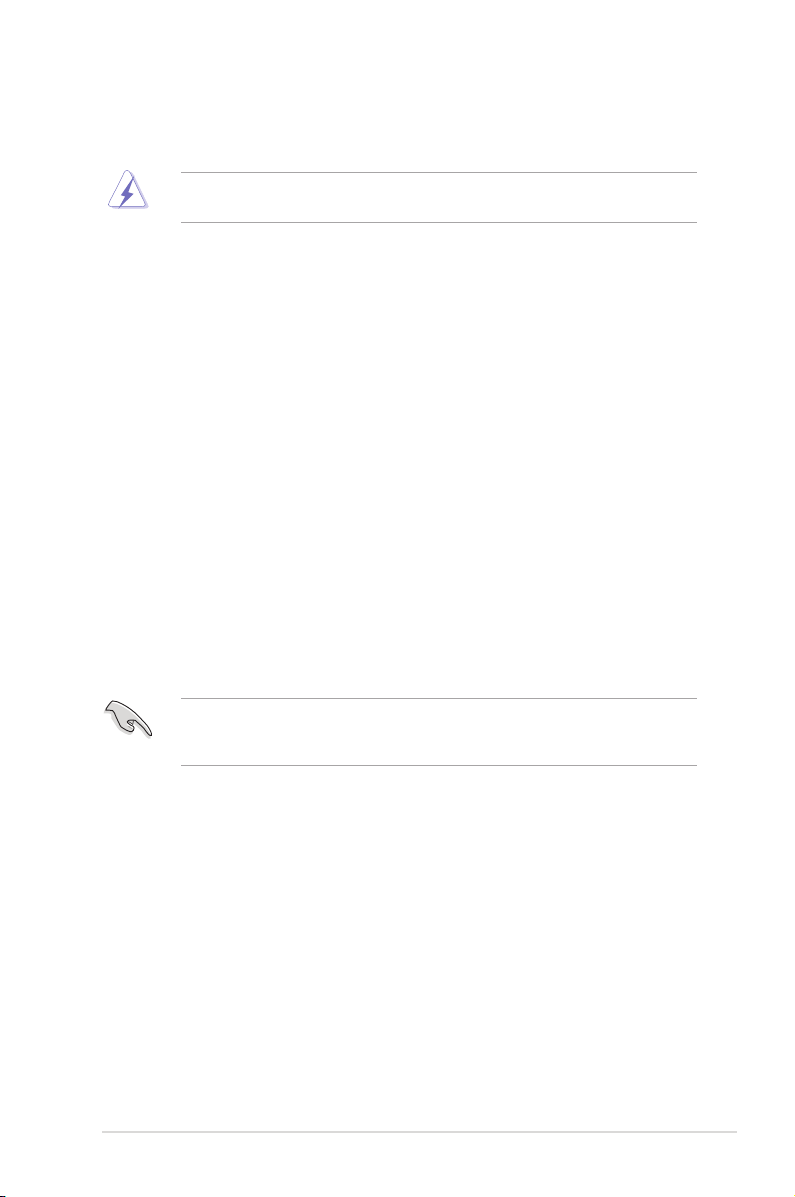
1.5 Expansion slots
In the future, you may need to install expansion cards. The following sub-sections describe
the slots and the expansion cards that they support.
Unplug the power cord before adding or removing expansion cards. Failure to do so may
cause you physical injury and damage motherboard components.
1.5.1 Installing an expansion card
To install an expansion card:
1. Before installing the expansion card, read the documentation that came with it and
make the necessary hardware settings for the card.
2. Remove the system unit cover (if your motherboard is already installed in a chassis).
3. Remove the bracket opposite the slot that you intend to use. Keep the screw for later
use.
4. Align the card connector with the slot and press rmly until the card is completely
seated on the slot.
5. Secure the card to the chassis with the screw you removed earlier.
6. Replace the system cover.
1.5.2 Conguring an expansion card
After installing the expansion card, congure it by adjusting the software settings.
1. Turn on the system and change the necessary BIOS settings, if any. See Chapter 2 for
information on BIOS setup.
2. Assign an IRQ to the card.
3. Install the software drivers for the expansion card.
When using PCI cards on shared slots, ensure that the drivers support “Share IRQ” or that
the cards do not need IRQ assignments. Otherwise, conicts will arise between the two PCI
groups, making the system unstable and the card inoperable.
1.5.3 PCI slot
The PCI slots support cards such as a LAN card, SCSI card, USB card, and other cards that
comply with PCI specications.
1.5.4 PCI Express x1 slot
This motherboard supports PCI Express x1 network cards, SCSI cards, and other cards that
comply with the PCI Express specications.
1.5.5 PCI Express x16 slot
This motherboard has a PCI Express 2.0 x16 slot that supports PCI Express x16 2.0 graphic
cards complying with the PCI Express specications.
1-7Chapter 1: Product introduction
