Page 1
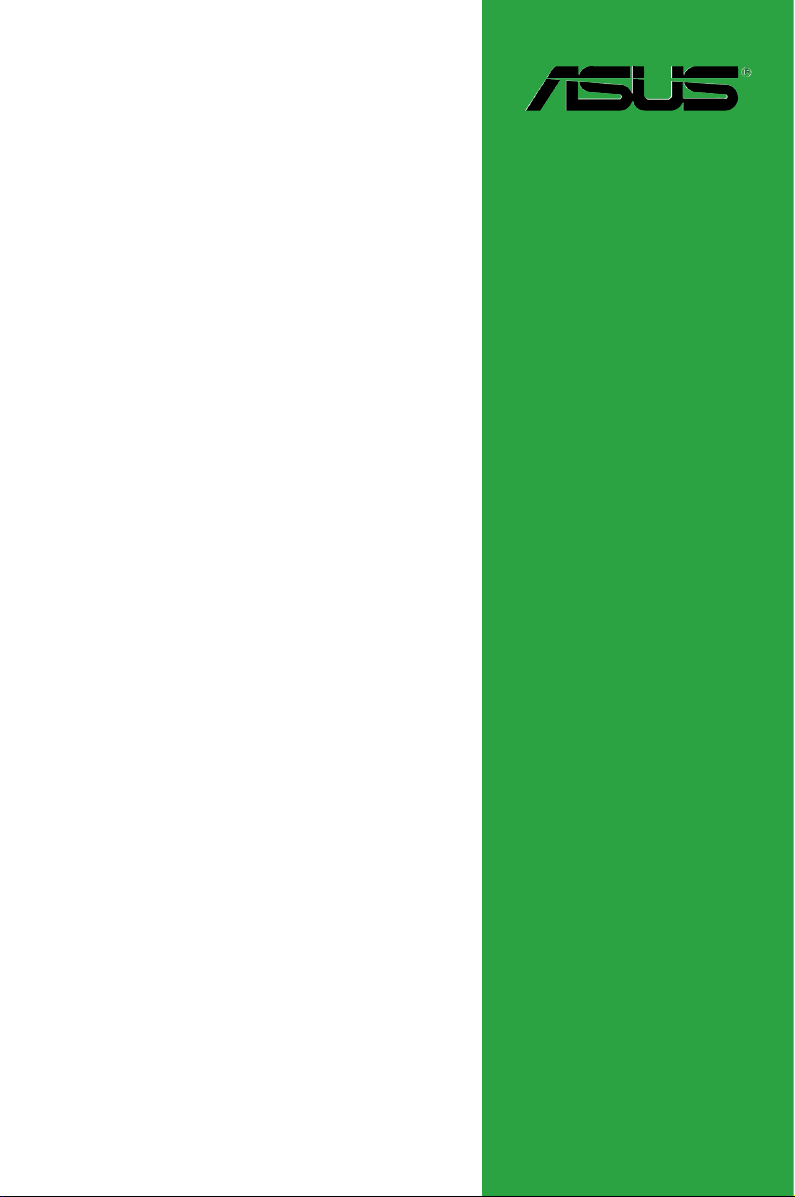
P7P55 LX
Motherboard
Page 2
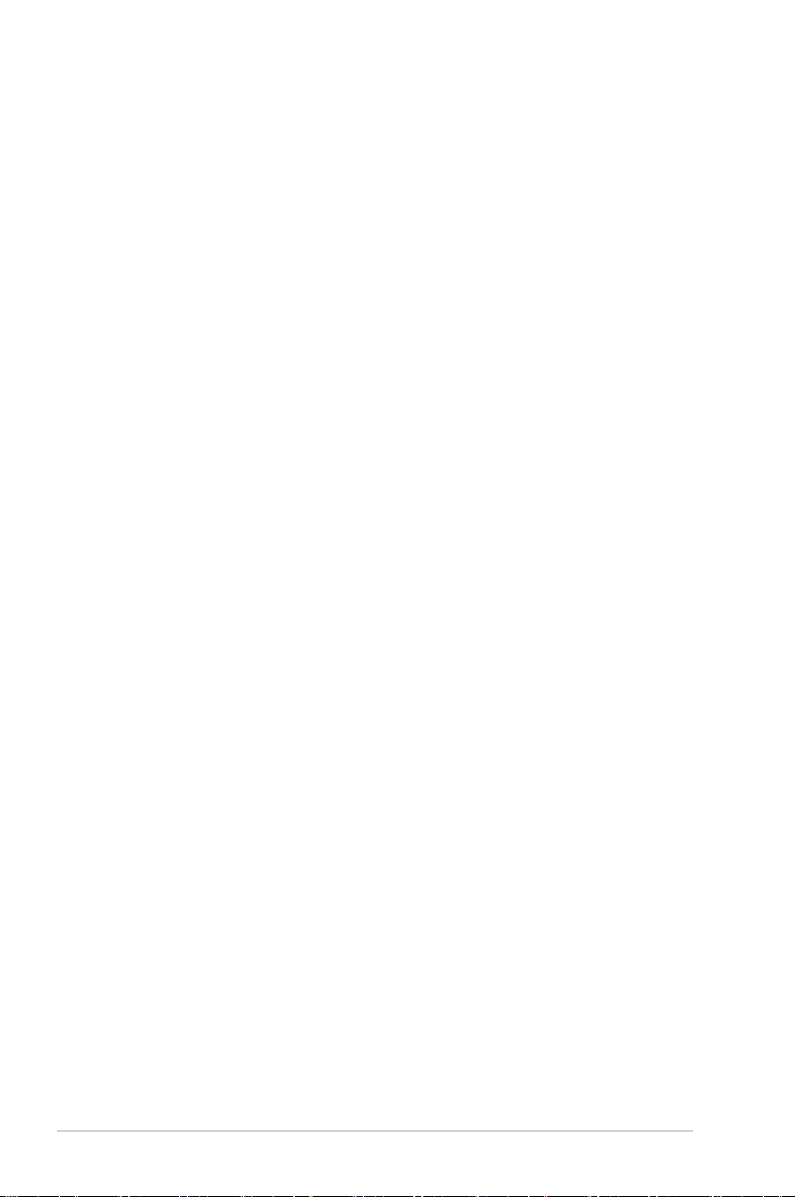
E5015
First Edition V1
September 2009
Copyright © 2009 ASUSTeK Computer Inc. All Rights Reserved.
No part of this manual, including the products and software described in it, may be reproduced,
transmitted, transcribed, stored in a retrieval system, or translated into any language in any form or by any
means, except documentation kept by the purchaser for backup purposes, without the express written
permission of ASUSTeK Computer Inc. (“ASUS”).
Product warranty or service will not be extended if: (1) the product is repaired, modied or altered, unless
such repair, modication of alteration is authorized in writing by ASUS; or (2) the serial number of the
product is defaced or missing.
ASUS PROVIDES THIS MANUAL “AS IS” WITHOUT WARRANTY OF ANY KIND, EITHER EXPRESS
OR IMPLIED, INCLUDING BUT NOT LIMITED TO THE IMPLIED WARRANTIES OR CONDITIONS OF
MERCHANTABILITY OR FITNESS FOR A PARTICULAR PURPOSE. IN NO EVENT SHALL ASUS, ITS
DIRECTORS, OFFICERS, EMPLOYEES OR AGENTS BE LIABLE FOR ANY INDIRECT, SPECIAL,
INCIDENTAL, OR CONSEQUENTIAL DAMAGES (INCLUDING DAMAGES FOR LOSS OF PROFITS,
LOSS OF BUSINESS, LOSS OF USE OR DATA, INTERRUPTION OF BUSINESS AND THE LIKE),
EVEN IF ASUS HAS BEEN ADVISED OF THE POSSIBILITY OF SUCH DAMAGES ARISING FROM ANY
DEFECT OR ERROR IN THIS MANUAL OR PRODUCT.
SPECIFICATIONS AND INFORMATION CONTAINED IN THIS MANUAL ARE FURNISHED FOR
INFORMATIONAL USE ONLY, AND ARE SUBJECT TO CHANGE AT ANY TIME WITHOUT NOTICE,
AND SHOULD NOT BE CONSTRUED AS A COMMITMENT BY ASUS. ASUS ASSUMES NO
RESPONSIBILITY OR LIABILITY FOR ANY ERRORS OR INACCURACIES THAT MAY APPEAR IN THIS
MANUAL, INCLUDING THE PRODUCTS AND SOFTWARE DESCRIBED IN IT.
Products and corporate names appearing in this manual may or may not be registered trademarks or
copyrights of their respective companies, and are used only for identication or explanation and to the
owners’ benet, without intent to infringe.
ii
Page 3
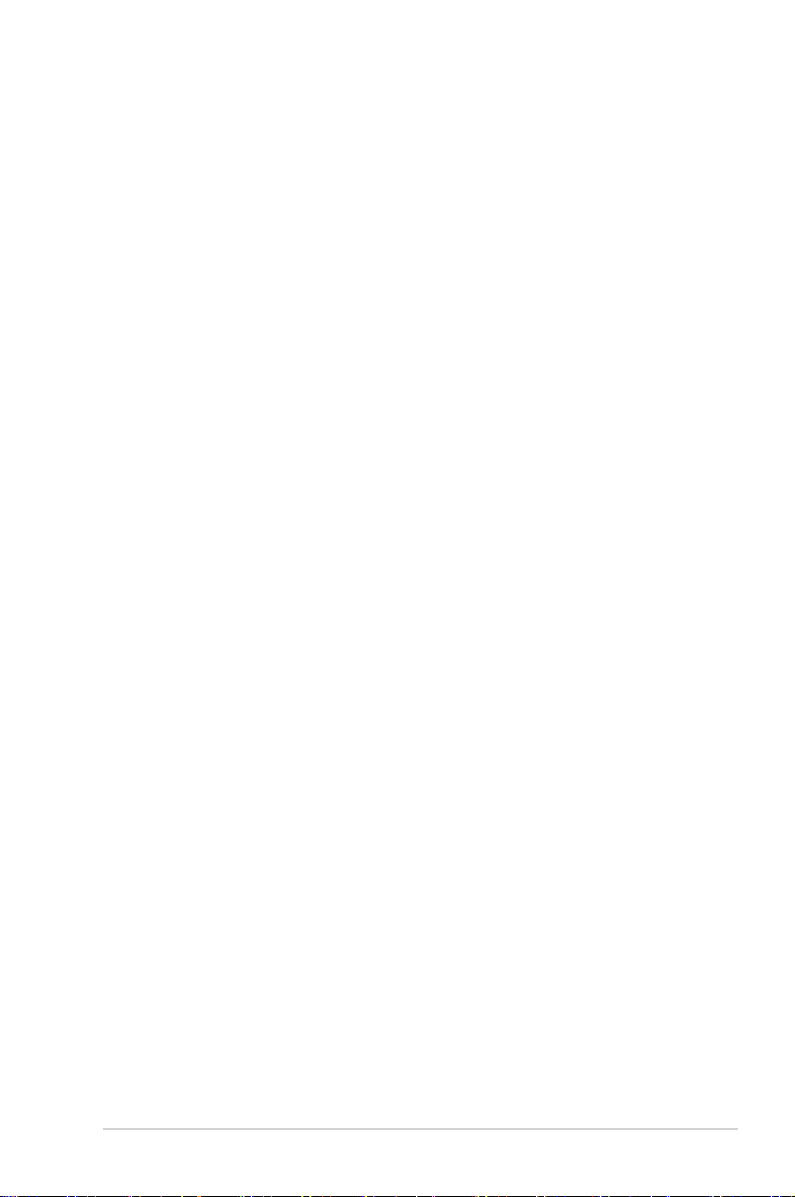
Contents
Notices ......................................................................................................... vi
Safety information ..................................................................................... vii
About this guide ....................................................................................... viii
P7P55 LX specications summary ............................................................ x
Chapter 1: Product introduction
1.1 Welcome! ...................................................................................... 1-1
1.2 Package contents .........................................................................
1.3 Special features ............................................................................
1.3.1 Product highlights ...........................................................
1.3.2 Innovative ASUS features ...............................................
1.4 Before you proceed .....................................................................
1.5 Motherboard overview .................................................................
1.5.1 Placement direction ........................................................
1.5.2 Screw holes ....................................................................
1.5.3 Motherboard layout .........................................................
1.5.4 Layout contents ...............................................................
1.6 Central Processing Unit (CPU) ...................................................
1.6.1 Installing the CPU ...........................................................
1.6.2 Installing the CPU heatsink and fan ...............................
1.6.3 Uninstalling the CPU heatsink and fan .........................
1.7 System memory .........................................................................
1.7.1 Overview .......................................................................
1.7.2 Memory congurations ..................................................
1.7.3 Installing a DIMM ..........................................................
1.7.4 Removing a DIMM ........................................................
1.8 Expansion slots ..........................................................................
1.8.1 Installing an expansion card .........................................
1.8.2 Conguring an expansion card .....................................
1.8.3 PCI slots ........................................................................
1.8.4 PCI Express x1 slots .....................................................
1.8.5 PCI Express x16 slots ...................................................
1.9 Jumpers ......................................................................................
1.10 MemOK! switch ..........................................................................
1-1
1-1
1-1
1-2
1-5
1-6
1-6
1-6
1-7
1-7
1-8
1-8
1-11
1-12
1-13
1-13
1-14
1-18
1-18
1-19
1-19
1-19
1-19
1-19
1-19
1-20
1-22
iii
Page 4

Contents
1.11 Connectors ................................................................................. 1-23
1.11.1 Rear panel connectors ..................................................
1.11.2 Internal connectors .......................................................
1.12 Software support ........................................................................
1.12.1 Installing an operating system ......................................
1.12.2 Support DVD information ..............................................
Chapter 2: BIOS information
2.1 Managing and updating your BIOS ............................................ 2-1
2.1.1 ASUS Update utility ........................................................
2.1.2 ASUS EZ Flash 2 ............................................................
2.1.3 ASUS CrashFree BIOS ...................................................
2.1.4 ASUS BIOS Updater .......................................................
2.2 BIOS setup program ....................................................................
2.2.1 BIOS menu screen ..........................................................
2.2.2 Menu bar .........................................................................
2.2.3 Navigation keys ...............................................................
2.2.4 Menu items .....................................................................
2.2.5 Submenu items ...............................................................
2.2.6 Conguration elds .........................................................
2.2.7 Pop-up window ...............................................................
2.2.8 Scroll bar .........................................................................
2.2.9 General help ...................................................................
2.3 Main menu ....................................................................................
2.3.1 System Time ...................................................................
2.3.2 System Date ...................................................................
2.3.3 SATA1~6 .........................................................................
2.3.4 Storage Conguration ...................................................
2.3.5 AHCI Conguration ........................................................
2.3.6 System Information ........................................................
2.4 Ai Tweaker menu ........................................................................
2.4.1 Ai Overclock Tuner ........................................................
2.4.2 CPU Ratio Setting .........................................................
2.4.3 Intel(R) SpeedStep(TM) Tech .......................................
2.4.4 Intel(R) TurboMode Tech
............................................... 2-13
1-23
1-24
1-30
1-30
1-30
2-1
2-2
2-3
2-3
2-6
2-7
2-7
2-8
2-8
2-8
2-8
2-8
2-8
2-8
2-9
2-9
2-9
2-9
2-10
2-11
2-11
2-12
2-12
2-13
2-13
iv
Page 5
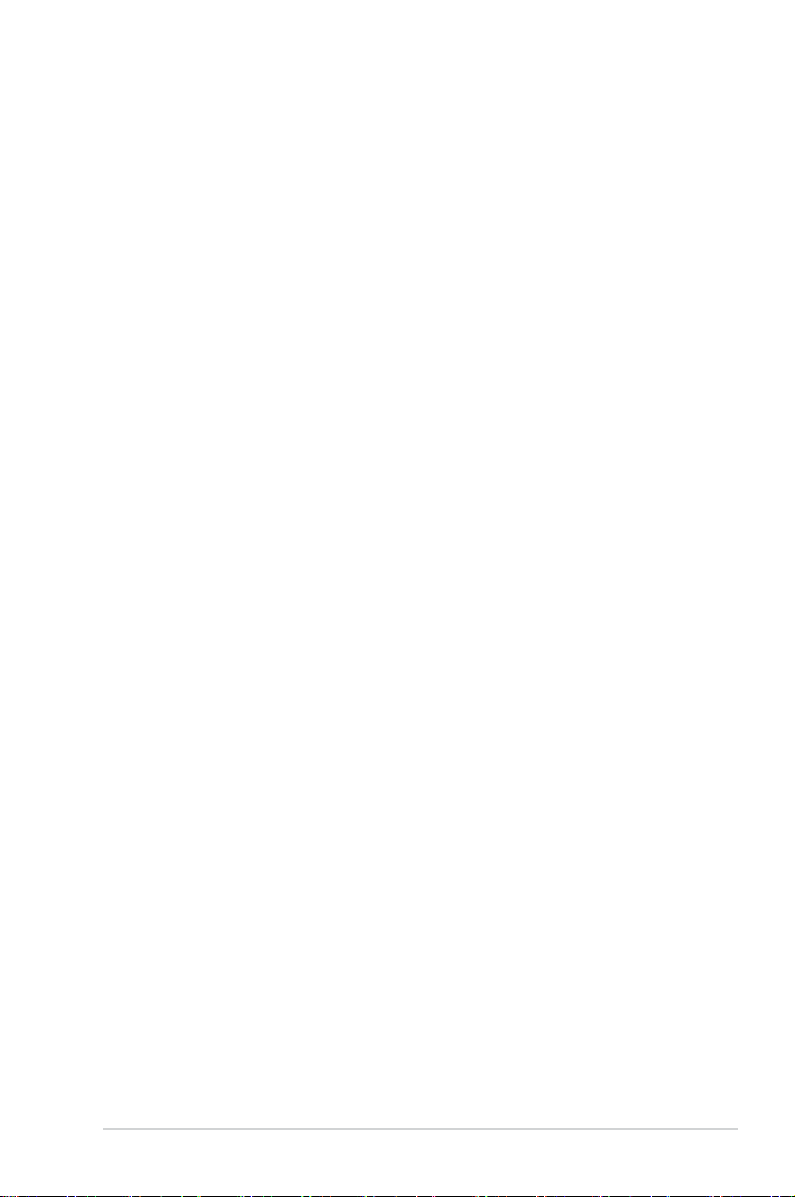
Contents
2.4.5 Xtreme Phase Full Power Mode ................................... 2-13
2.4.6 DRAM Frequency .........................................................
2.4.7 QPI Frequency ..............................................................
2.4.8. DRAM Timing Control ...................................................
2.4.9 CPU Clock Skew ...........................................................
2.4.10 VCore Over Voltage ......................................................
2.4.11 IMC Voltage ..................................................................
2.4.12 CPU PLL Voltage ..........................................................
2.4.13 PCH Voltage .................................................................
2.4.14 DRAM Voltage ..............................................................
2.4.15 Load-Line Calibration ....................................................
2.5 Advanced menu .........................................................................
2.5.1 CPU Conguration ........................................................
2.5.2 North Bridge Conguration ...........................................
2.5.3 Onboard Devices Conguration ....................................
2.5.4 USB Conguration ........................................................
2.5.5 PCIPnP .........................................................................
2.5.6 Intel VT-d .......................................................................
2.6 Power menu ................................................................................
2.6.1 Suspend Mode ..............................................................
2.6.2 ACPI 2.0 Support ..........................................................
2.6.3 ACPI APIC Support .......................................................
2.6.4 APM Conguration ........................................................
2.6.5 Hardware Monitor .........................................................
2.7 Boot menu ..................................................................................
2.7.1 Boot Device Priority ......................................................
2.7.2 Boot Settings Conguration ..........................................
2.7.3 Security .........................................................................
2.8 Tools menu .................................................................................
2.8.1 ASUS O.C. Prole .........................................................
2.8.2 AI NET 2
2.8.3 Express Gate ................................................................
2.8.4 ASUS EZ Flash 2 ..........................................................
2.9 Exit menu ....................................................................................
........................................................................ 2-27
2-14
2-14
2-14
2-16
2-16
2-17
2-17
2-17
2-17
2-17
2-18
2-18
2-20
2-20
2-20
2-21
2-21
2-21
2-22
2-22
2-22
2-22
2-23
2-24
2-24
2-25
2-25
2-26
2-27
2-27
2-28
2-28
v
Page 6
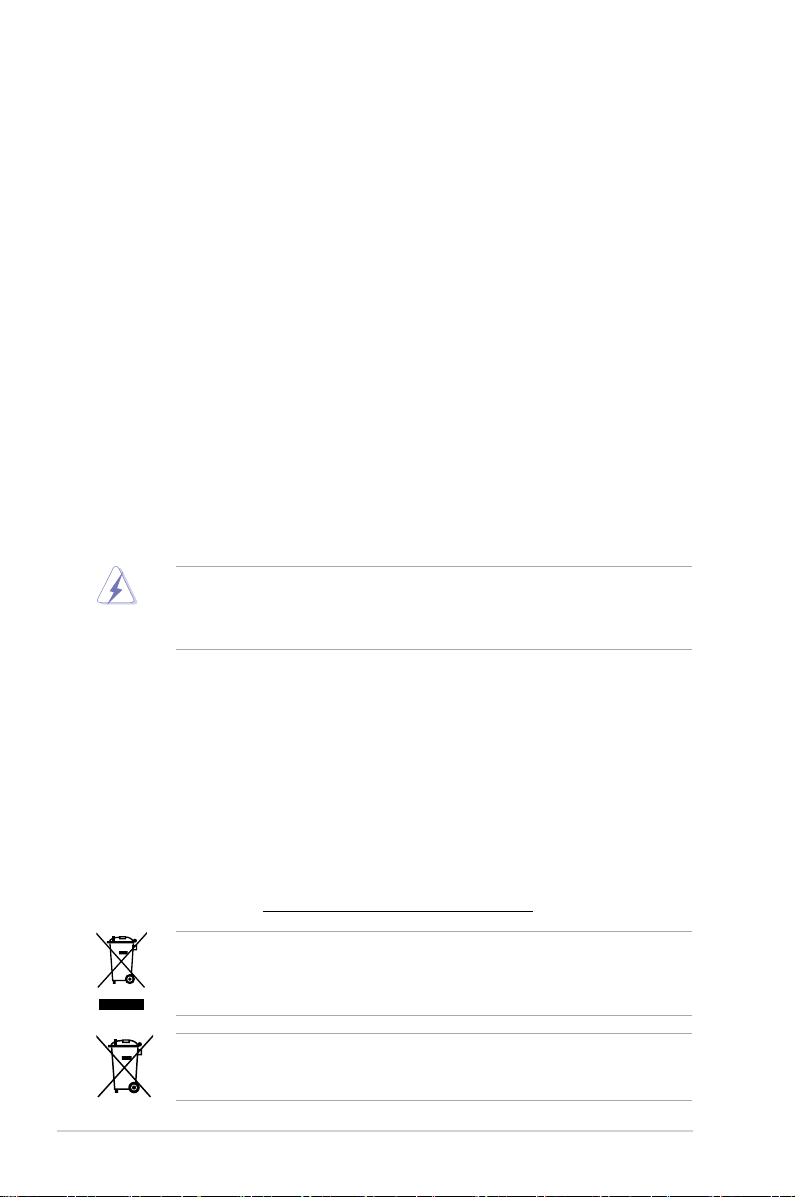
Notices
Federal Communications Commission Statement
This device complies with Part 15 of the FCC Rules. Operation is subject to the following two
conditions:
• This device may not cause harmful interference, and
• This device must accept any interference received including interference that may cause
undesired operation.
This equipment has been tested and found to comply with the limits for a Class B digital
device, pursuant to Part 15 of the FCC Rules. These limits are designed to provide
reasonable protection against harmful interference in a residential installation. This
equipment generates, uses and can radiate radio frequency energy and, if not installed
and used in accordance with manufacturer’s instructions, may cause harmful interference
to radio communications. However, there is no guarantee that interference will not occur
in a particular installation. If this equipment does cause harmful interference to radio or
television reception, which can be determined by turning the equipment off and on, the user
is encouraged to try to correct the interference by one or more of the following measures:
•
Reorient or relocate the receiving antenna.
•
Increase the separation between the equipment and receiver.
•
Connect the equipment to an outlet on a circuit different from that to which the receiver is
connected.
•
Consult the dealer or an experienced radio/TV technician for help.
The use of shielded cables for connection of the monitor to the graphics card is required
to assure compliance with FCC regulations. Changes or modications to this unit not
expressly approved by the party responsible for compliance could void the user’s authority
to operate this equipment.
Canadian Department of Communications Statement
This digital apparatus does not exceed the Class B limits for radio noise emissions from
digital apparatus set out in the Radio Interference Regulations of the Canadian Department
of Communications.
This class B digital apparatus complies with Canadian ICES-003.
REACH
Complying with the REACH (Registration, Evaluation, Authorisation, and Restriction of
Chemicals) regulatory framework, we published the chemical substances in our products at
ASUS REACH website at http://green.asus.com/english/REACH.htm.
DO NOT throw the motherboard in municipal waste. This product has been designed to
enable proper reuse of parts and recycling. This symbol of the crossed out wheeled bin
indicates that the product (electrical and electronic equipment) should not be placed in
municipal waste. Check local regulations for disposal of electronic products.
DO NOT throw the mercury-containing button cell battery in municipal waste. This symbol
of the crossed out wheeled bin indicates that the battery should not be placed in municipal
waste.
vi
Page 7
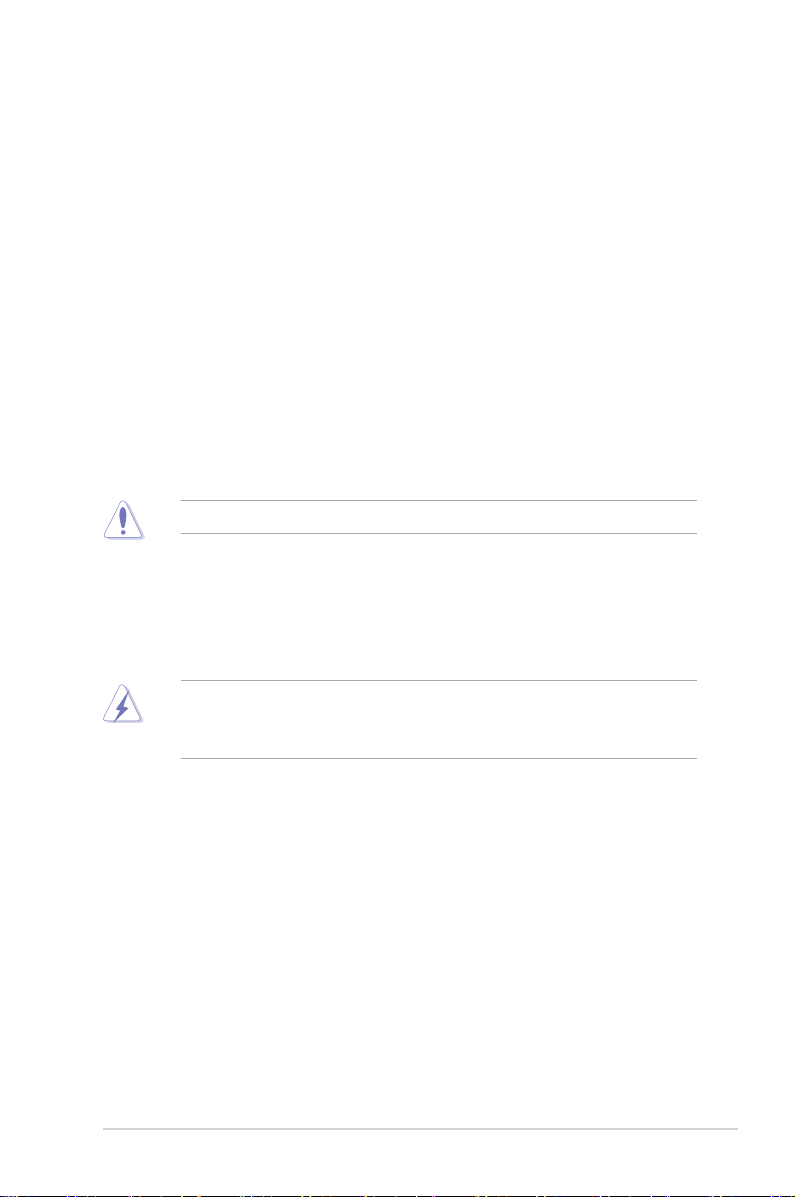
Safety information
Electrical safety
•
To prevent electric shock hazard, disconnect the power cable from the electric outlet
before relocating the system.
•
When adding or removing devices to or from the system, ensure that the power cables
for the devices are unplugged before the signal cables are connected. If possible,
disconnect all power cables from the existing system before you add a device.
•
Before connecting or removing signal cables from the motherboard, ensure that all
power cables are unplugged.
•
Seek professional assistance before using an adapter or extension cord. These devices
could interrupt the grounding circuit.
•
Ensure that your power supply is set to the correct voltage in your area. If you are not
sure about the voltage of the electrical outlet you are using, contact your local power
company.
•
If the power supply is broken, do not try to x it by yourself. Contact a qualied service
technician or your retailer.
• The optical S/PDIF is an optional component (may or may not be included in your
motherboard) and is dened as a CLASS 1 LASER PRODUCT.
INVISIBLE LASER RADIATION, AVOID EXPOSURE TO BEAM.
• Never dispose of the battery in re. It could explode and release harmful substances into
the environment.
• Never dispose of the battery with your regular household waste. Take it to a hazardous
material collection point.
• Never replace the battery with an incorrect battery type.
• RISK OF EXPLOSION IF BATTERY IS REPLACED BY AN INCORRECT TYPE.
• DISPOSE OF USED BATTERIES ACCORDING TO THE ABOVE BATTERY-RELATED
INSTRUCTIONS.
vii
Page 8
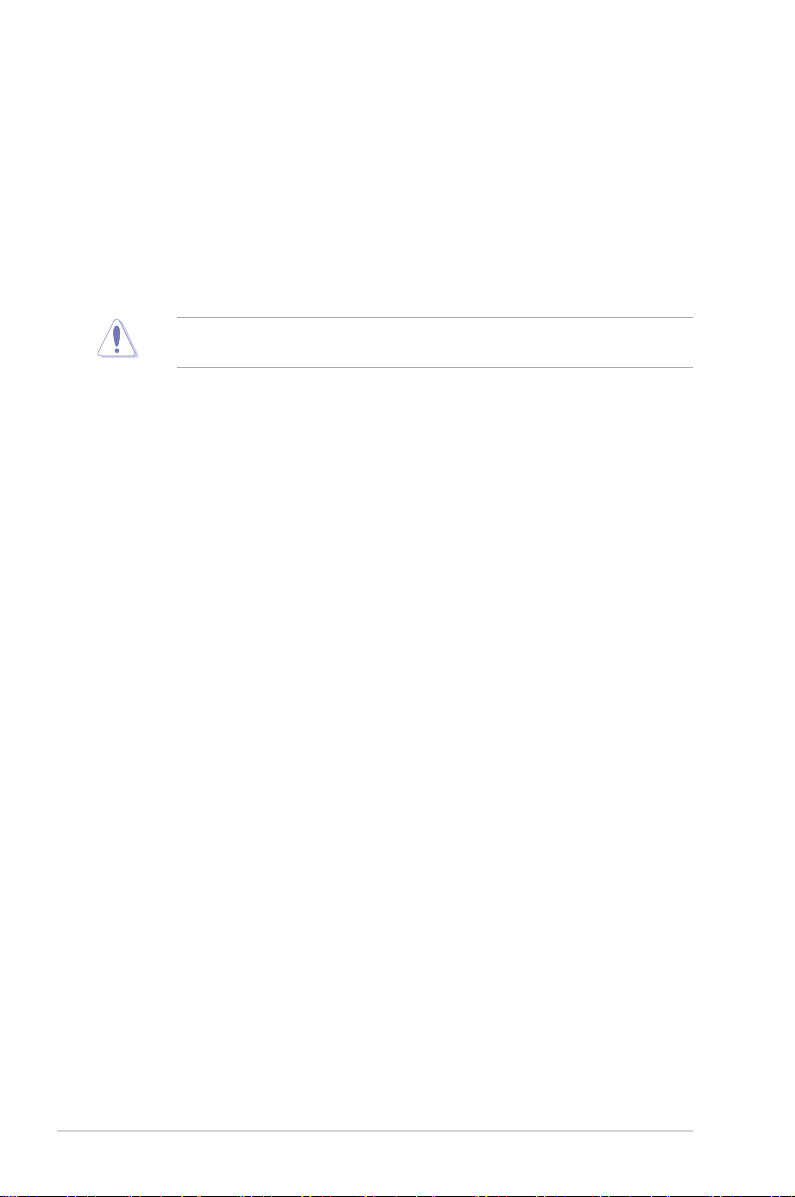
Operation safety
•
Before installing the motherboard and adding devices on it, carefully read all the manuals
that came with the package.
•
Before using the product, ensure that all cables are correctly connected and the power
cables are not damaged. If you detect any damage, contact your dealer immediately.
•
To avoid short circuits, keep paper clips, screws, and staples away from connectors,
slots, sockets and circuitry.
• Avoid dust, humidity, and temperature extremes. Do not place the product in any area
where it may become wet.
This motherboard should only be used in environments with ambient temperatures between
5ºC (41ºF) and 40ºC (104ºF).
• Place the product on a stable surface.
• If you encounter technical problems with the product, contact a qualied service
technician or your retailer.
About this guide
This user guide contains the information you need when installing and conguring the
motherboard.
How this guide is organized
This guide contains the following parts:
•
Chapter 1: Product introduction
This chapter describes the features of the motherboard and the new technology it
supports.
• Chapter 2: BIOS information
This chapter tells how to change system settings through the BIOS Setup menus.
Detailed descriptions of the BIOS parameters are also provided.
viii
Page 9
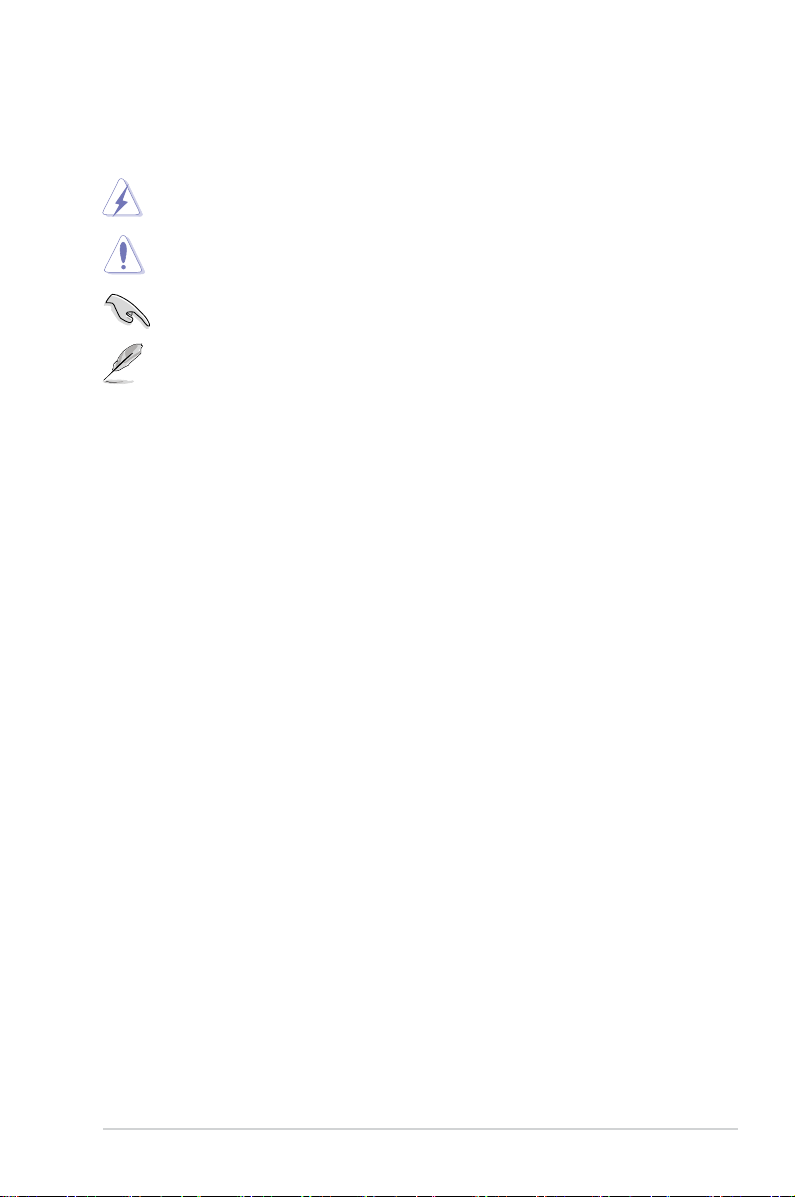
Conventions used in this guide
To ensure that you perform certain tasks properly, take note of the following symbols used
throughout this manual.
DANGER/WARNING: Information to prevent injury to yourself when trying to
complete a task.
CAUTION: Information to prevent damage to the components when trying to
complete a task.
IMPORTANT: Instructions that you MUST follow to complete a task.
NOTE: Tips and additional information to help you complete a task.
Where to nd more information
Refer to the following sources for additional information and for product and software
updates.
1. ASUS websites
The ASUS website provides updated information on ASUS hardware and software
products. Refer to the ASUS contact information.
2. Optional documentation
Your product package may include optional documentation, such as warranty yers,
that may have been added by your dealer. These documents are not part of the
standard package.
Typography
Bold text Indicates a menu or an item to select.
Italics
Used to emphasize a word or a phrase.
<Key> Keys enclosed in the less-than and greater-than sign means
that you must press the enclosed key.
Example: <Enter> means that you must press the Enter or
Return key.
<Key1>+<Key2>+<Key3> If you must press two or more keys simultaneously, the key
names are linked with a plus sign (+).
Example: <Ctrl>+<Alt>+<D>
ix
Page 10
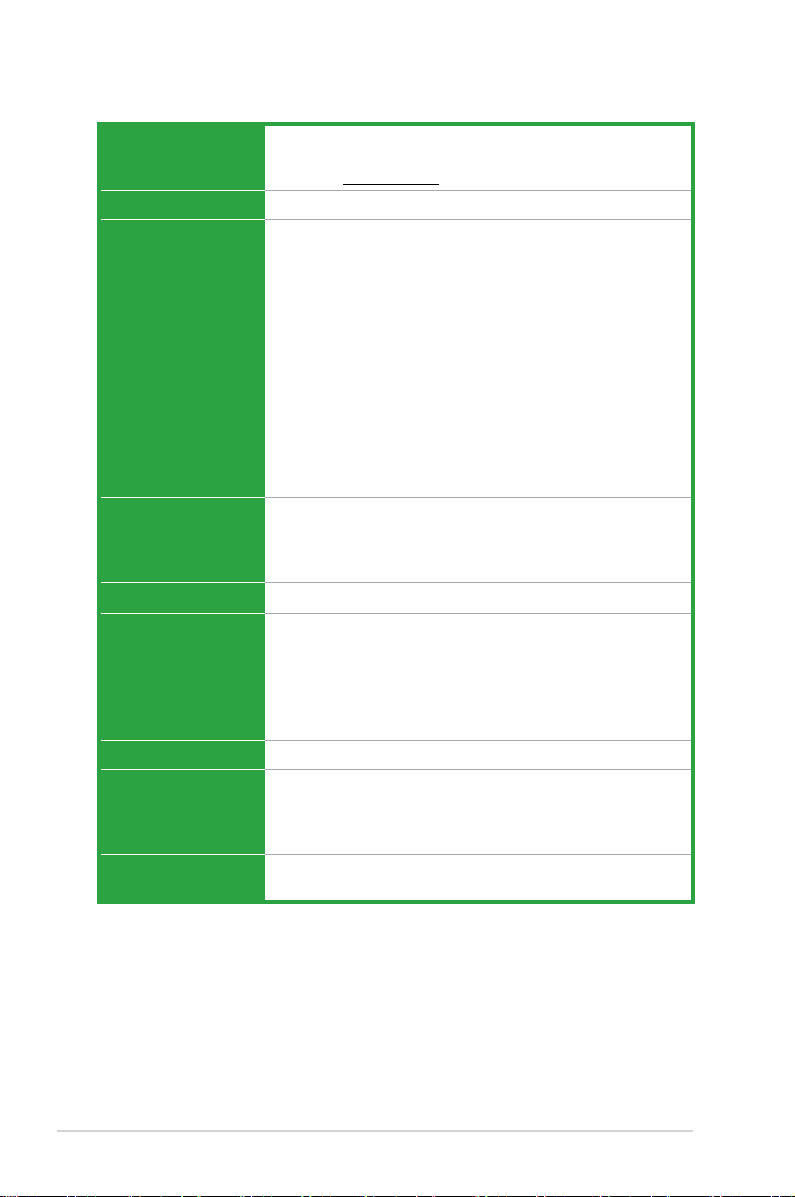
P7P55 LX specications summary
CPU LGA1156 socket for Intel® Core™ i7/ Core™ i5 processors
Chipset Intel® P55 Express Chipset
Memory Dual-channel memory architecture
Expansion slots 1 x PCI Express™ 2.0 x16 slot (single at x16)
Multi-GPU Support Supports ATI® Quad-GPU CrossFireX™ technology
Storage Intel® P55 Express Chipset:
LAN Realtek® RTL8112L Gigabit LAN controller featuring AI NET2
Audio VIA® VT1708S 8-channel High Denition Audio CODEC
USB Supports up to 14 USB 2.0/1.1 ports (6 ports at mid-board,
Supports Intel® Turbo Boost Technology
* Refer to www.asus.com for Intel® CPU support list.
4 x 240-pin DIMM slots support maximum 16GB unbuffered
non-ECC DDR3 2200(O.C.) / 1600 / 1333 / 1066MHz
memory modules
* Supports Intel® Extreme Memory Prole (XMP)
** Hyper DIMM support is subject to the physical
characteristics of individual CPUs.
*** Refer to www.asus.com for the latest Memory QVL
(Qualied Vendors List).
**** When you install a total memory of 4GB or more,
Windows® 32-bit operating system may only recognize less
than 3GB. We recommend a maximum of 3GB system
memory if you are using a Windows® 32-bit operating
system.
1 x PCI Express™ 2.0 x16 slot (at x4 mode, 2.5GT/s)
2 x PCI Express™ 2.0 x1 slots (2.5GT/s)
3 x PCI slots
- 6 x SATA 3.0 Gb/s ports
- Intel® Matrix Storage supporting SATA RAID 0,1, 5,
and 10
VIA® VT6415 PATA controller:
- 1 x Ultra DMA 133/100/66 for up to 2 PATA devices
- Optical S/PDIF out port at back I/O
- Supports Jack-detection and Multi-streaming
- ASUS Noise Filter
8 ports at the back panel)
(continued on the next page)
x
Page 11
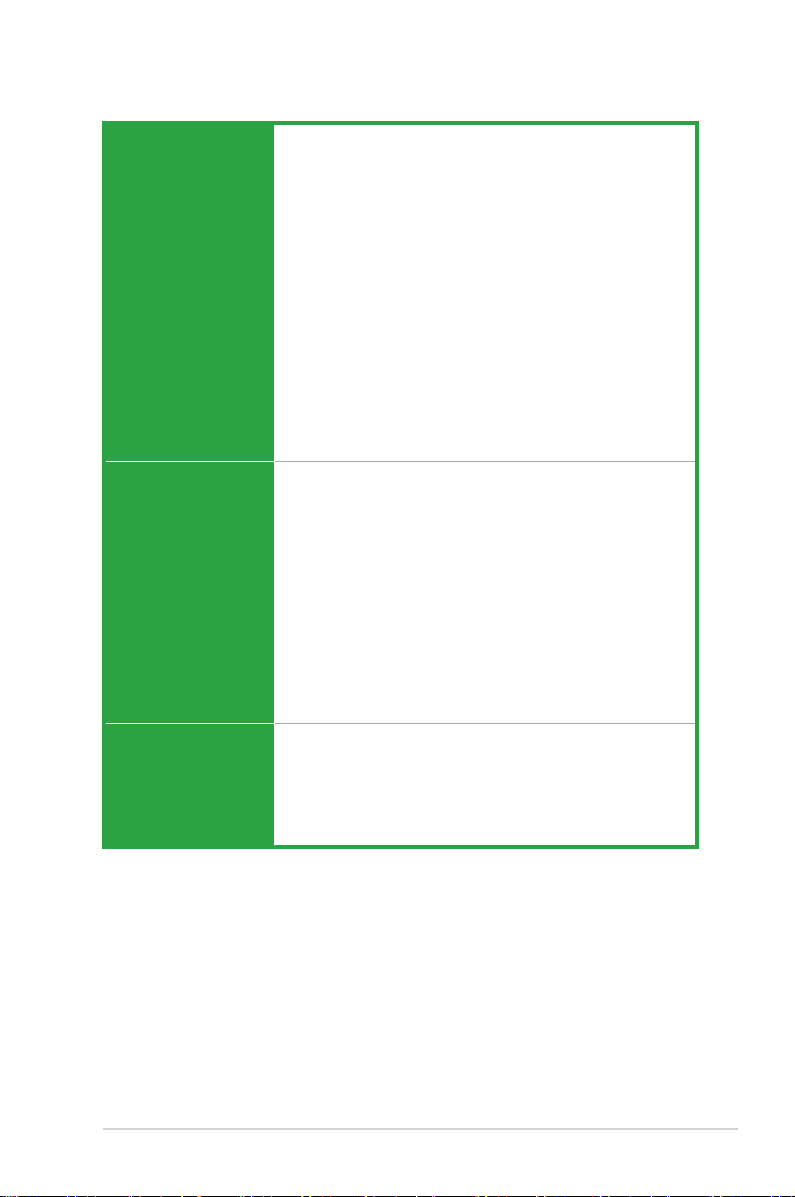
P7P55 LX specications summary
ASUS unique features ASUS Exclusive Overclocking Features:
ASUS exclusive
overclocking features
Back panel I/O ports 1 x PS/2 keyboard port (Purple)
- ASUS TurboV
- ASUS Turbo Key
ASUS Exclusive Features:
- MemOK!
- ASUS EPU
- Express Gate
ASUS Quiet Thermal Solution:
- ASUS Fanless Design: Stylish Heatsink Solution
- ASUS Fan Xpert
ASUS EZ DIY:
- ASUS Q-DIMM
- ASUS O.C. Prole
- ASUS CrashFree BIOS 3
- ASUS EZ Flash 2
- ASUS My Logo 2
- Multi-language BIOS
Precision Tweaker 2:
- vCore: Adjustable CPU voltage at 0.00625V increment
- vIMC: Adjustable IMC voltage at 0.05V increment
- vDRAM Bus: 11-step DRAM voltage control
- vPCH: 2-step chipset voltage control
- vCPU PLL: 4-step reference voltage control
SFS (Stepless Frequency Selection):
- Internal Base Clock tuning from 80 MHz up to 500 MHz
at 1MHz increment
- PCI Express frequency tuning from 100MHz up to
150MHz at 1MHz increment
Overclocking Protection:
- ASUS C.P.R.(CPU Parameter Recall)
1 x PS/2 mouse port (Green)
1 x S/PDIF Out port (Optical)
1 x LAN (RJ-45) port
8 x USB 2.0/1.1 ports
8-channel audio I/O ports
(continued on the next page)
xi
Page 12
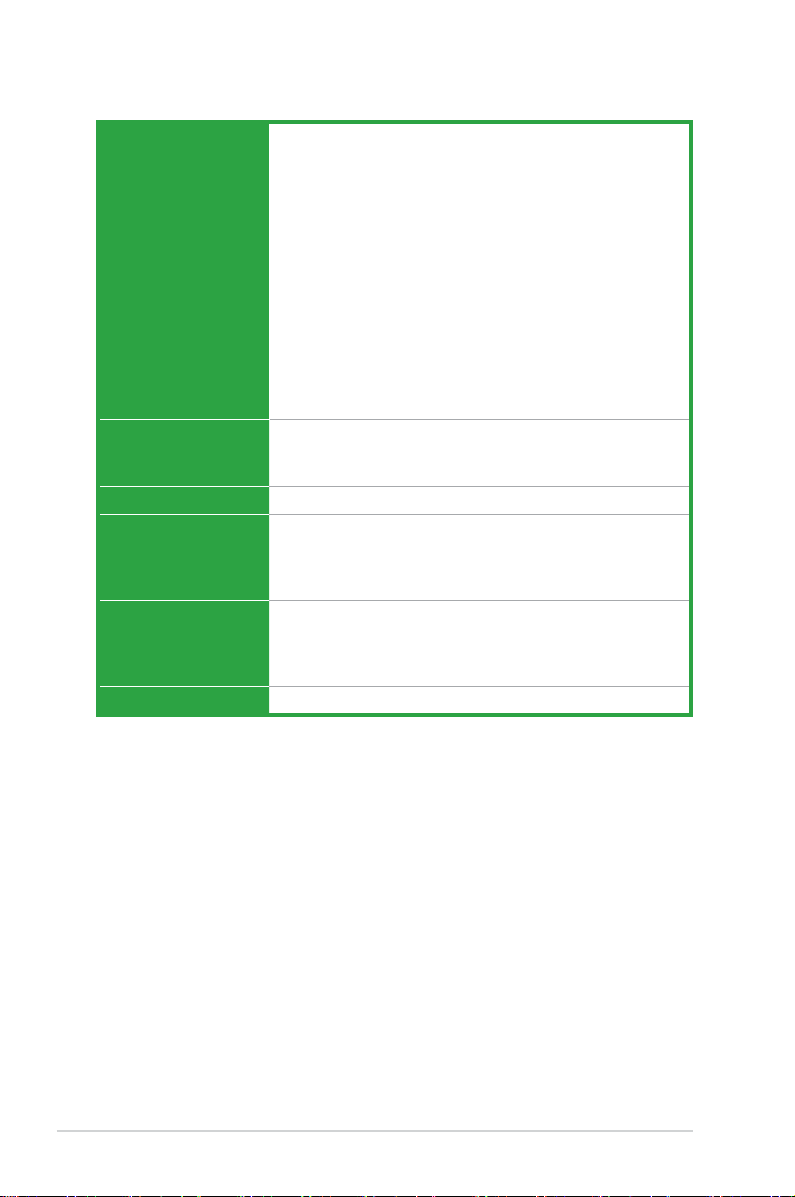
P7P55 LX specications summary
Internal I/O
connectors
BIOS 16 Mb Flash ROM, AMI BIOS, PnP, DMI 2.0, WfM 2.0,
Manageability WfM 2.0, DMI 2.0, WOL by PME, WOR by PME, PXE
Accessories 1 x Ultra DMA 133/100/66 cable
Support DVD Drivers
Form factor ATX form factor: 12 in x 8.6 in (30.5 cm x 21.8 cm)
3 x USB 2.0/1.1 connectors support additional 6 USB 2.0/1.1
ports
1 x IDE connector
6 x SATA connectors
1 x CPU fan connector
1 x Chassis fan connector
1 x Power fan connector
1 x Front panel audio connector
1 x S/PDIF Out header
1 x CD audio in connector
1 x 24-pin EATX power connector
1 x 4-pin ATX 12V power connector
1 x System panel connector
1 x MemOK! button
1 x COM connector
SM BIOS 2.5, ACPI 2.0a, Multi-language BIOS,
ASUS EZ Flash 2, ASUS CrashFree BIOS 3
2 x Serial ATA 3.0Gb/s cables
1 x I/O shield
1 x User Manual
ASUS Utilities
ASUS Update
Anti-virus software (OEM version)
* Specications are subject to change without notice.
xii
Page 13
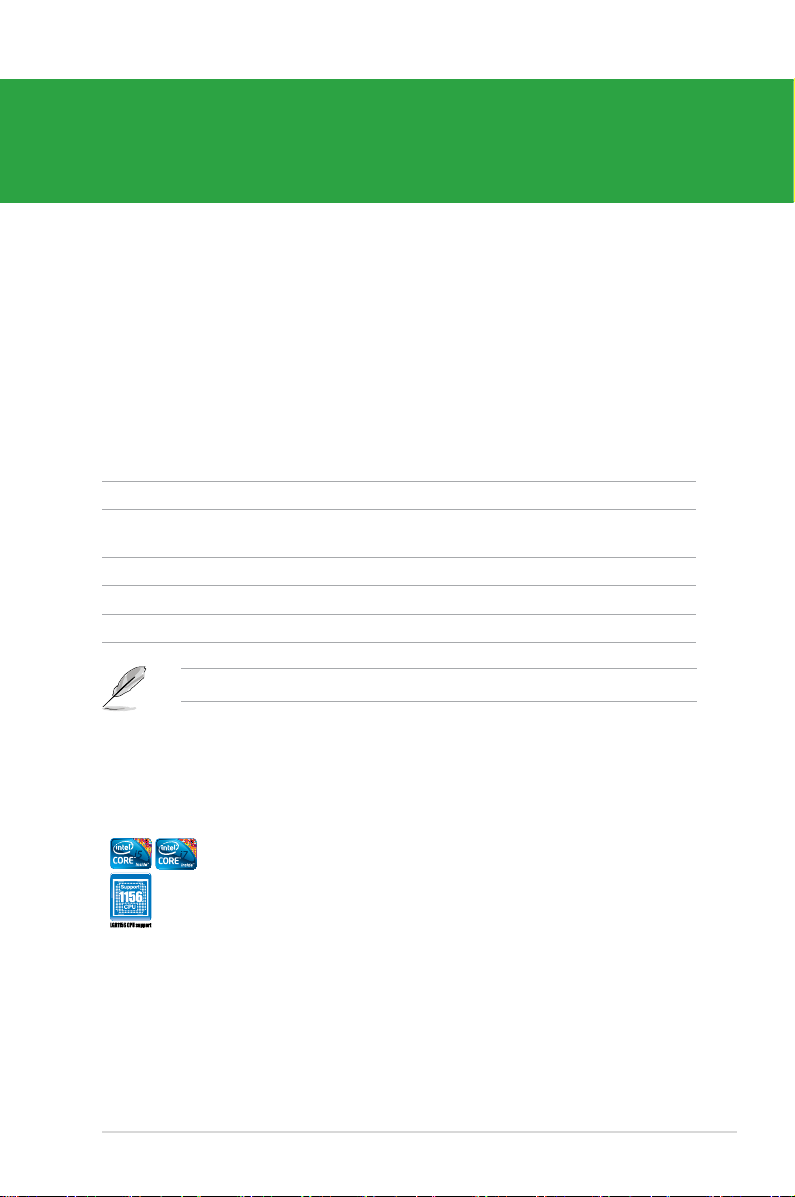
Chapter 1
Product introduction
1.1 Welcome!
Thank you for buying an ASUS® P7P55 LX motherboard!
The motherboard delivers a host of new features and latest technologies, making it another
standout in the long line of ASUS quality motherboards!
Before you start installing the motherboard, and hardware devices on it, check the items in
your package with the list below.
1.2 Package contents
Check your motherboard package for the following items.
Motherboard ASUS P7P55 LX motherboard
Cables 2 x Serial ATA 3.0Gb/s cables
1 x Ultra DMA 133/100/66 cable
Accessories 1 x I/O shield
Application DVD ASUS motherboard support DVD
Documentation User Manual
If any of the above items is damaged or missing, contact your retailer.
1.3 Special features
1.3.1 Product highlights
ASUS P7P55 LX 1-1
Intel® LGA1156 Lynneld Processor Ready
This motherboard supports the latest Intel® Lynneld processors in
LGA1156 package, which has memory and PCI Express controller
integrated to support 2-channel (4 DIMMs) DDR3 memory and 16 PCI
Express 2.0 lanes, providing great graphics performance. Intel® Lynneld
processor is one of the most powerful and energy efcient CPU in the
world.
Page 14
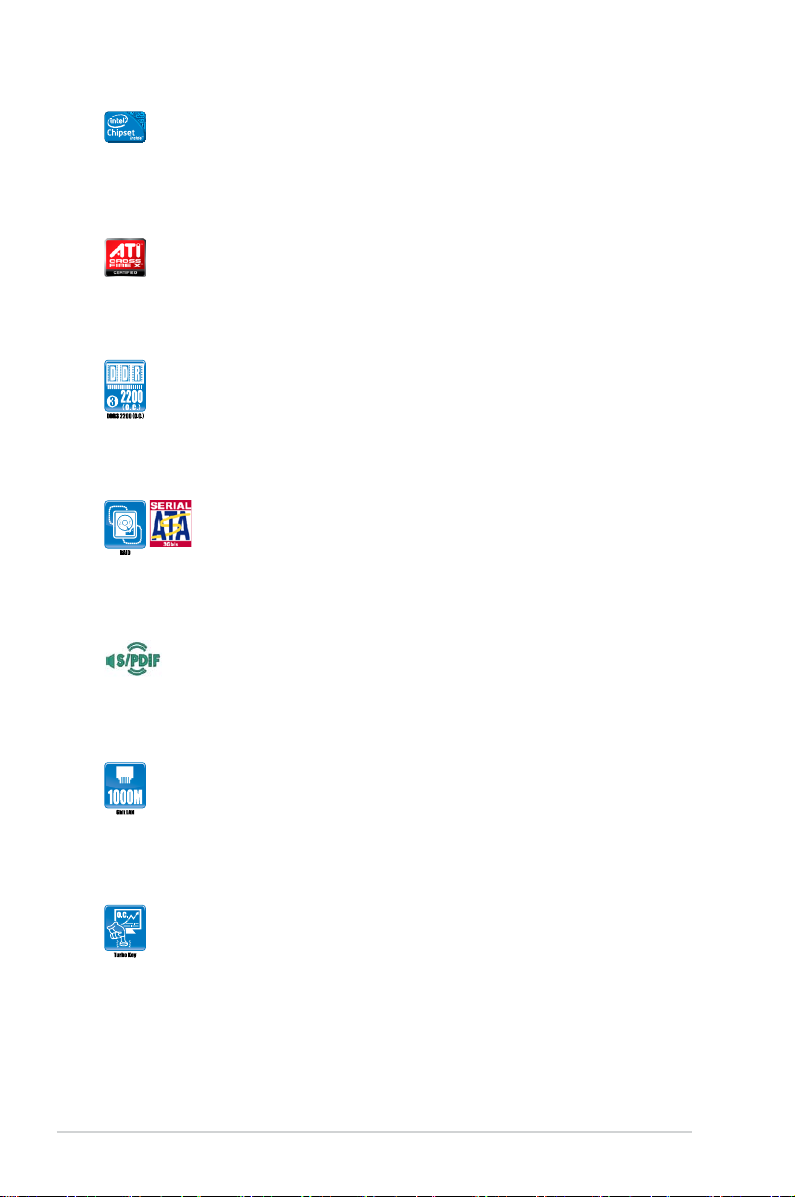
Intel® P55
The Intel® P55 Express Chipset is the latest one-chipset design to
support the latest 1156 socket Intel® Core™ i7 / Core™ i5 processors.
Intel® P55 provides improved performance by utilizing serial point-to-point
links, allowing increased bandwidth and stability.
ATI® Quad-GPU CrossFireX™ support
P7P55 LX brings you the ATI® Quad-GPU CrossFireX™ support. The
motherboard features the most powerful Intel® P55 platform to optimize
PCIe allocation in multiple GPU congurations. Expect a brand-new
gaming style you’ve never experienced before!
Dual-Channel DDR3 2200(O.C.) / 1600 / 1333 / 1066 support
The motherboard supports DDR3 memory that features data transfer
rates of 2200(O.C.) / 1600 / 1333 / 1066 MHz to meet the higher
bandwidth requirements of the latest 3D graphics, multimedia, and
Internet applications. The dual-channel DDR3 architecture enlarges the
bandwidth of your system memory to boost system performance.
Serial ATA 3Gb/s technology and RAID support
This motherboard supports hard drives based on the Serial ATA (SATA)
3Gb/s storage specications, delivering enhanced salability and doubling
the bus bandwidth for high-speed data saving and retrieval. It also
supports RAID 0, RAID 1, RAID 5 and RAID 10 congurations for Serial
ATA hard drives.
S/PDIF digital sound ready
This motherboard provides convenient connectivity to external home
theater audio systems via the S/PDIF-out (SONY-PHILIPS Digital
Interface) jack. It allows digital audio transfer and keeps the best signal
quality.
Gigabit LAN solution
The onboard LAN controller is a highly integrated Gb LAN controller. It is
enhanced with an ACPI management function to provide efcient power
management for advanced operating systems.
1.3.2 Innovative ASUS features
Turbo Key
ASUS Turbo Key allows you to turn the PC power button into a physical
overclocking button. After the easy setup, Turbo Key can boost
performances without interrupting ongoing work or games—with just one
touch!
1-2 Chapter 1: Product introduction
Page 15
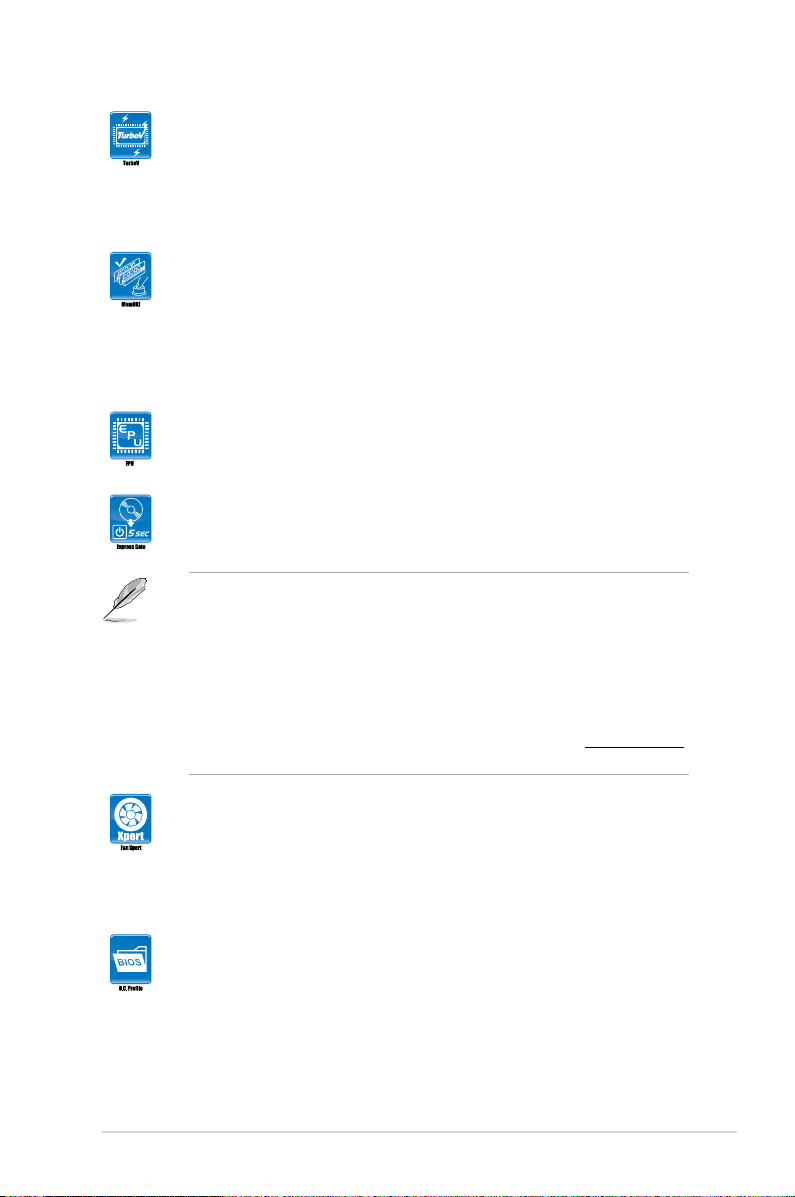
ASUS TurboV
Feel the adrenaline rush of real-time OC-now a reality with the ASUS
TurboV. This easy OC tool allows you to overclock without exiting or
rebooting the OS; and its user-friendly interface makes overclock with just
a few clicks away. Moreover, the ASUS OC proles in TurboV provides
the best O.C. settings in different scenarios.
MemOK!
Memory compatibility is among the top concerns during computer
upgrades. Worry no more. MemOK! is the fastest memory booting
solution today. This remarkable memory rescue tool requires nothing but
a push of a button to patch memory issues and get your system up and
running in no time. The technology is able to determine failsafe settings
that can dramatically improve your system booting success.
ASUS EPU
ASUS EPU is a unique power saving technology that detects the current
system loadings and adjusts the power consumption in real time.
ASUS Express Gate
Express Gate is an ASUS exclusive OS, which lets you instantly access
the Internet and key applications before entering the Windows® OS.
• ASUS Express Gate supports installation on SATA HDDs, USB HDDs and ash
drives with at least 1.2GB free disk space. When installing it on USB HDDs or
ash drives, connect the drives to the motherboard USB port before turning on the
computer.
• The actual boot time depends on the system conguration.
• ASUS Express Gate supports le uploading from SATA HDDs, ODDs and USB
drives. It supports le downloading to USB drives only.
• ASUS Express Gate complies with the OpenGL standard. Refer to
for Express Gate source codes.
support.asus.com
ASUS Fan Xpert
ASUS Fan Xpert intelligently allows you to adjust both the CPU and
chassis fan speeds according to different ambient temperatures caused
by different climate conditions in different geographic regions and your
PC’s loading. The built-in variety of useful proles offer exible controls of
fan speed to achieve a quiet and cool environment.
ASUS O.C. Prole
The motherboard features the ASUS O.C. Prole that allows you to
conveniently store or load multiple BIOS settings. The BIOS settings can
be stored in the CMOS or a separate le, giving you the freedom to share
and distribute your favorite settings.
ASUS P7P55 LX 1-3
Page 16
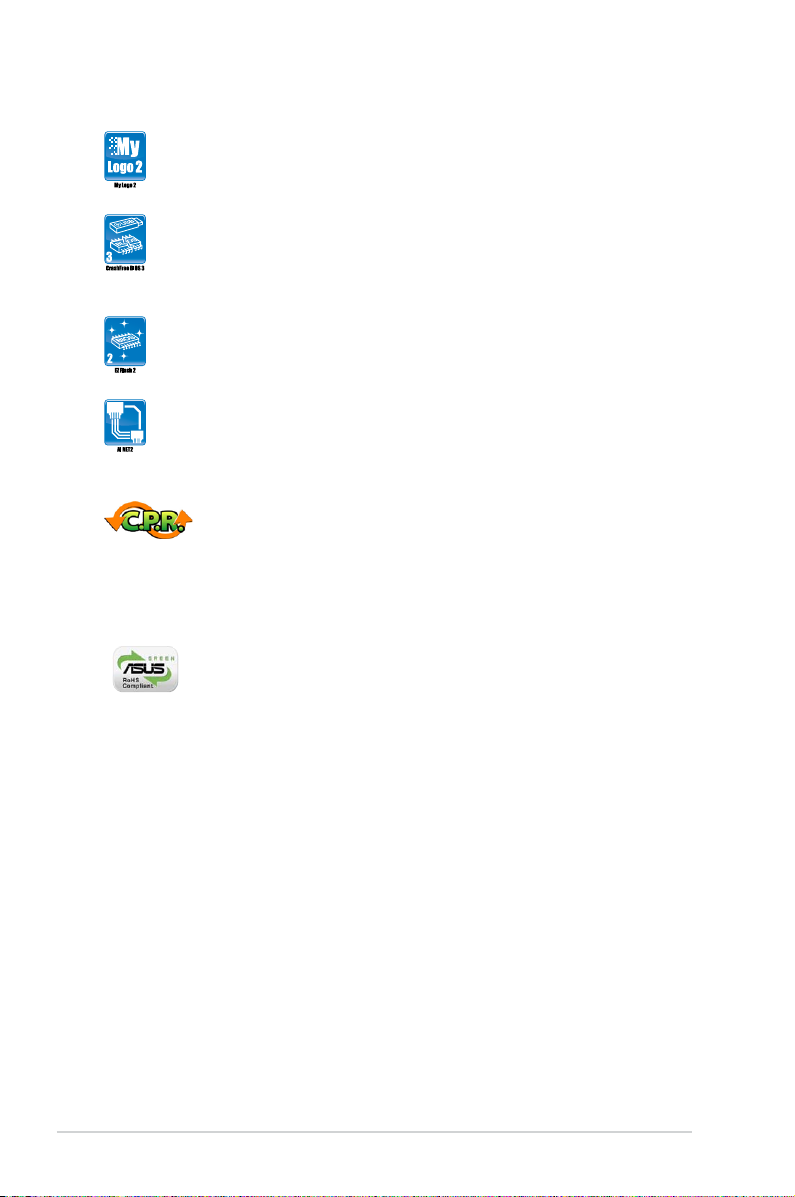
ASUS MyLogo2™
This feature allows you to convert your favorite photo into a 256-color
boot logo for a more colorful and vivid image on your screen.
ASUS CrashFree BIOS 3
ASUS CrashFree BIOS 3 is an auto-recovery tool that allows you to
restore a corrupted BIOS le using the bundled support DVD or USB
ash disk that contains the latest BIOS le.
ASUS EZ Flash 2
ASUS EZ Flash 2 is a utility that allows you to update the BIOS without
using an OS-based utility.
ASUS AI NET2
ASUS AI NET2 remotely detects the cable connection immediately after
turning on the system, and any faulty cable connections are reported
back up to 100 meters at 1 meter accuracy.
C.P.R. (CPU Parameter Recall)
The BIOS C.P.R. feature automatically restores the CPU default settings
when the system hangs due to overclocking failure. C.P.R. eliminates the
need to open the system chassis and clear the RTC data. Simply shut
down and reboot the system, and the BIOS automatically restores the
CPU parameters to their default settings.
Green ASUS
This motherboard and its packaging comply with the European Union’s
Restriction on the use of Hazardous Substances (RoHS). This is in line
with the ASUS vision of creating environment-friendly and recyclable
products/packaging to safeguard consumers’ health while minimizing the
impact on the environment.
1-4 Chapter 1: Product introduction
Page 17
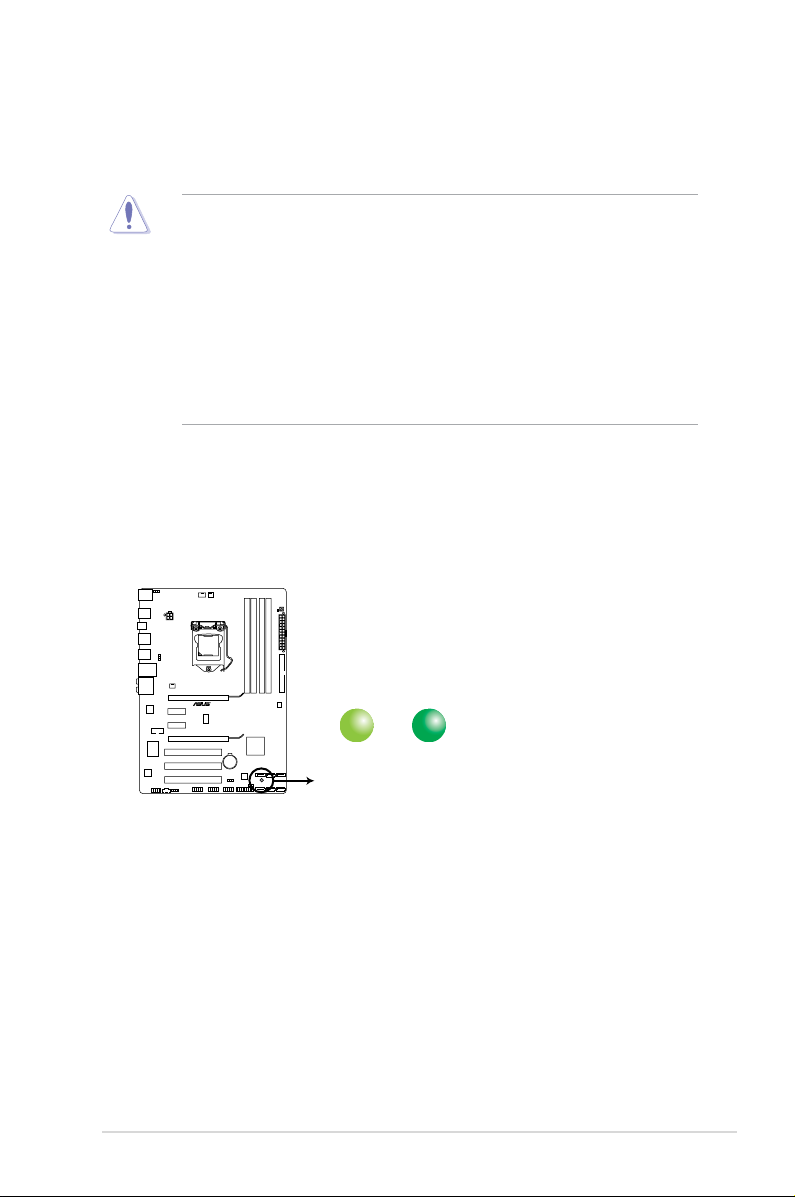
1.4 Before you proceed
P7P55 LX
P7P55 LX Onboard LED
SB_PWR
ON
Standby Power Powered Off
OFF
Take note of the following precautions before you install motherboard components or change
any motherboard settings.
• Unplug the power cord from the wall socket before touching any component.
• Before handling components, use a grounded wrist strap or touch a safely grounded
object or a metal object, such as the power supply case, to avoid damaging them due to
static electricity.
• Hold components by the edges to avoid touching the ICs on them.
• Whenever you uninstall any component, place it on a grounded antistatic pad or in the
bag that came with the component.
• Before you install or remove any component, ensure that the ATX power supply is
switched off or the power cord is detached from the power supply. Failure to do so may
cause severe damage to the motherboard, peripherals, or components.
Onboard LED
The motherboard comes with a standby power LED that lights up to indicate that the system
is ON, in sleep mode, or in soft-off mode. This is a reminder that you must shut down
the system and unplug the power cable before removing or plugging in any motherboard
component. The illustration below shows the location of the onboard LED.
ASUS P7P55 LX 1-5
Page 18
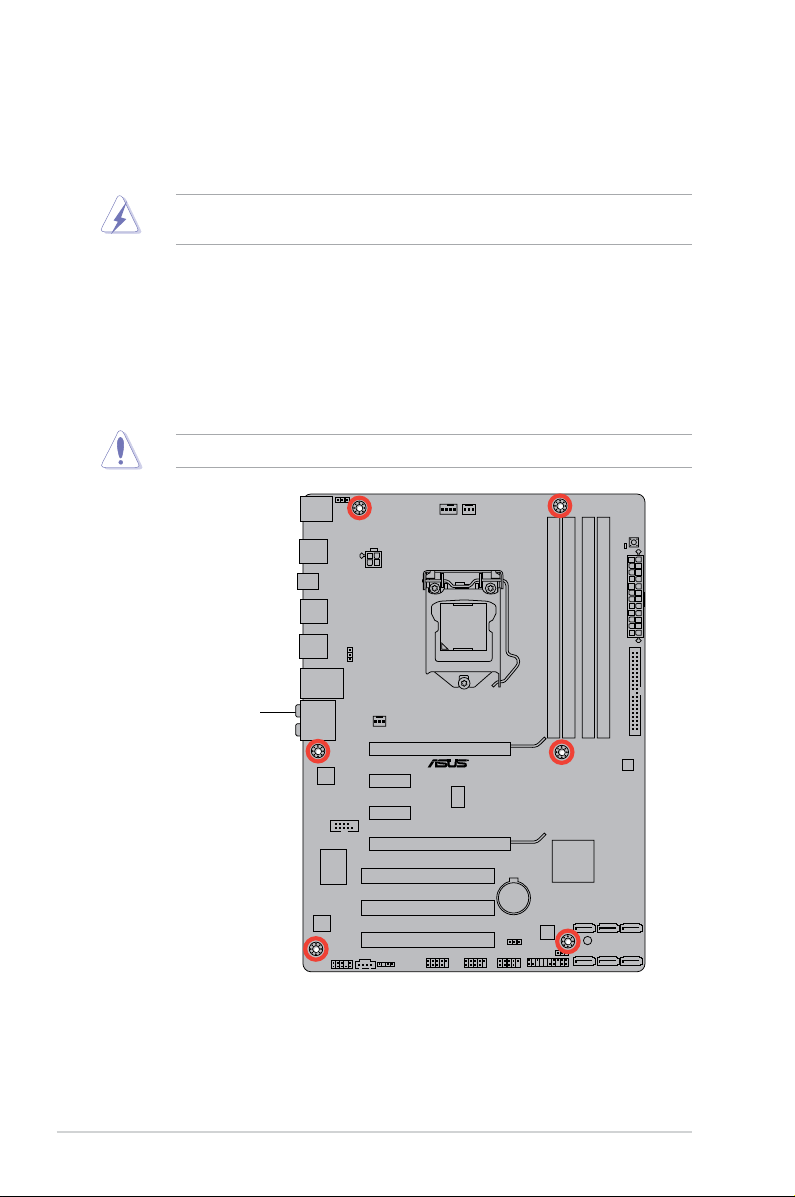
1.5 Motherboard overview
P7P55 LX
Before you install the motherboard, study the conguration of your chassis to ensure that the
motherboard ts into it.
Ensure that you unplug the power cord before installing or removing the motherboard.
Failure to do so can cause you physical injury and damage motherboard components.
1.5.1 Placement direction
When installing the motherboard, ensure that you place it into the chassis in the correct
orientation. The edge with external ports goes to the rear part of the chassis as indicated in
the image below.
1.5.2 Screw holes
Place six screws into the holes indicated by circles to secure the motherboard to the chassis.
Do not overtighten the screws! Doing so can damage the motherboard.
Place this side towards
the rear of the chassis
1-6 Chapter 1: Product introduction
Page 19
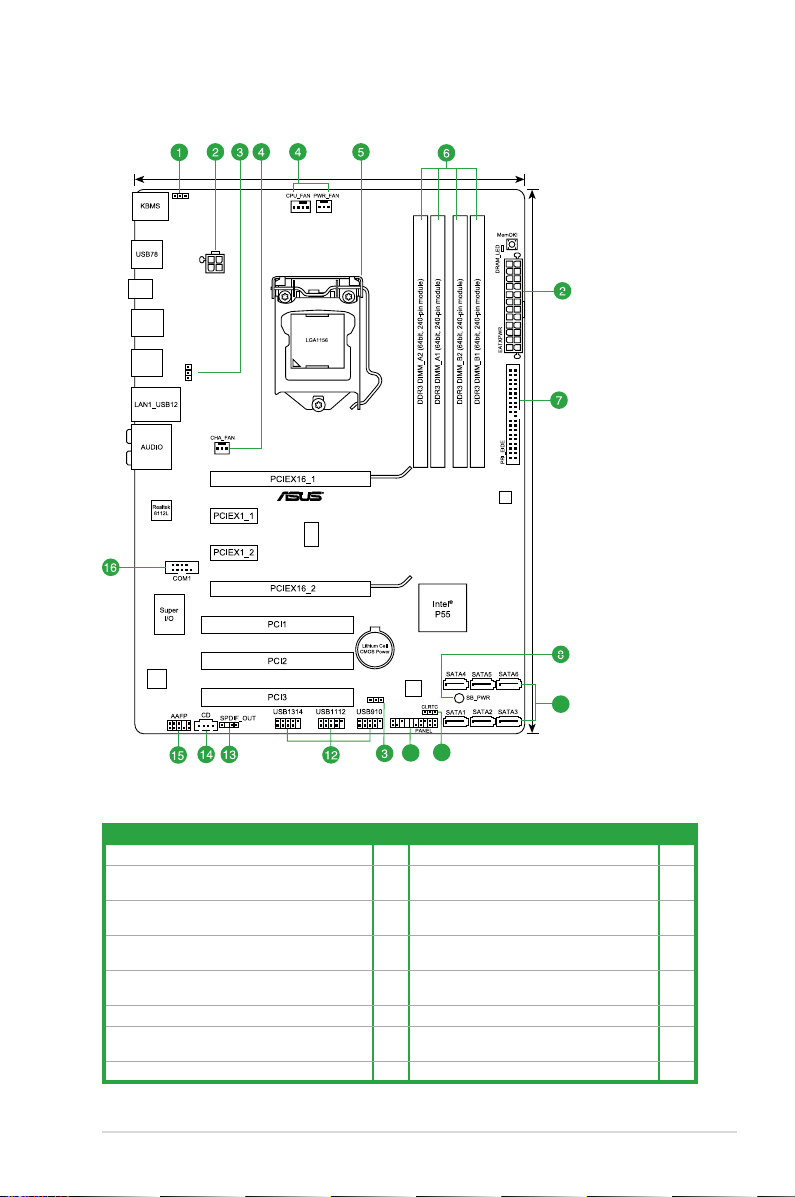
1.5.3 Motherboard layout
21.8cm(8.6in)
30.5cm(12.0in)
USB56
USB34
SPDIF_O
KBPWR
ATX12V
USBPW1-8
ICS
9LRS954
VIA
VT1708S
P7P55 LX
16Mb
BIOS
USBPW9-14
VIA
VT6415
9
10
11
1.5.4 Layout contents
Connectors/Jumpers/Slots/LED Page Connectors/Jumpers/Slots/LED Page
1. Keyboard power (3-pin KBPWR) 1-21 9. Serial ATA connectors (7-pin SATA1-6) 1-28
2. ATX power connectors (24-pin EATXPWR, 4-pin
ATX12V)
3. USB device wake-up (3-pin USBPW1-8, 3-pin
USBPW9-14)
4. CPU, power, and chassis fan connectors (4-pin
CPU_FAN, 3-pin PWR_FAN, 3-pin CHA_FAN)
5. LGA1156 CPU socket 1-8 13. Digital audio connector (4-1 pin
6. DDR3 DIMM slots 1-13 14. Optical drive audio connector (4-pin CD) 1-25
7. IDE connector (40-1 pin PRI_EIDE) 1-25 15. Front panel audio connector (10-1 pin
1-26 10. Clear RTC RAM (3-pin CLRTC) 1-20
1-21 11. System panel connector (20-8 pin PANEL) 1-29
1-27 12. USB connectors (10-1 pin USB910,
USB1112, USB1314)
SPDIF_OUT)
AAFP)
8. Onboard LED (SB_PWR) 1-5 16. Serial port connector (10-1 pin COM1) 1-28
ASUS P7P55 LX 1-7
1-26
1-27
1-24
Page 20
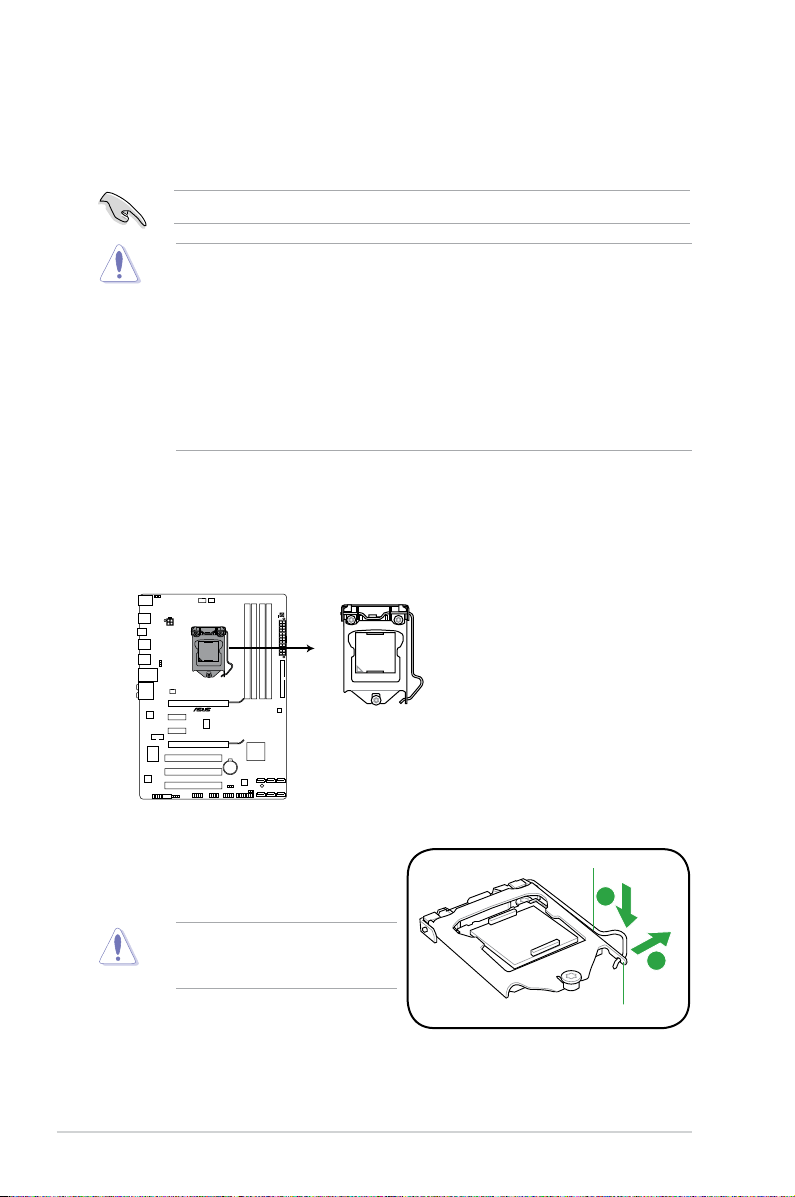
1.6 Central Processing Unit (CPU)
A
B
P7P55 LX
P7P55 LX socket LGA1156
The motherboard comes with a surface mount LGA1156 socket designed for the Intel®
Core™ i7 / Core™ i5 processors.
Unplug all power cables before installing the CPU.
• Upon purchase of the motherboard, ensure that the PnP cap is on the socket and the
socket contacts are not bent. Contact your retailer immediately if the PnP cap is missing,
or if you see any damage to the PnP cap/socket contacts/motherboard components.
ASUS will shoulder the cost of repair only if the damage is shipment/transit-related.
• Keep the cap after installing the motherboard. ASUS will process Return Merchandise
Authorization (RMA) requests only if the motherboard comes with the cap on the
LGA1156 socket.
• The product warranty does not cover damage to the socket contacts resulting from
incorrect CPU installation/removal, or misplacement/loss/incorrect removal of the PnP
cap.
1.6.1 Installing the CPU
To install a CPU:
1. Locate the CPU socket on the motherboard.
2. Press the load lever with your thumb (A),
and then move it to the right (B) until it is
Load lever
released from the retention tab.
To prevent damage to the socket pins,
do not remove the PnP cap unless
you are installing a CPU.
Retention tab
1-8 Chapter 1: Product introduction
Page 21
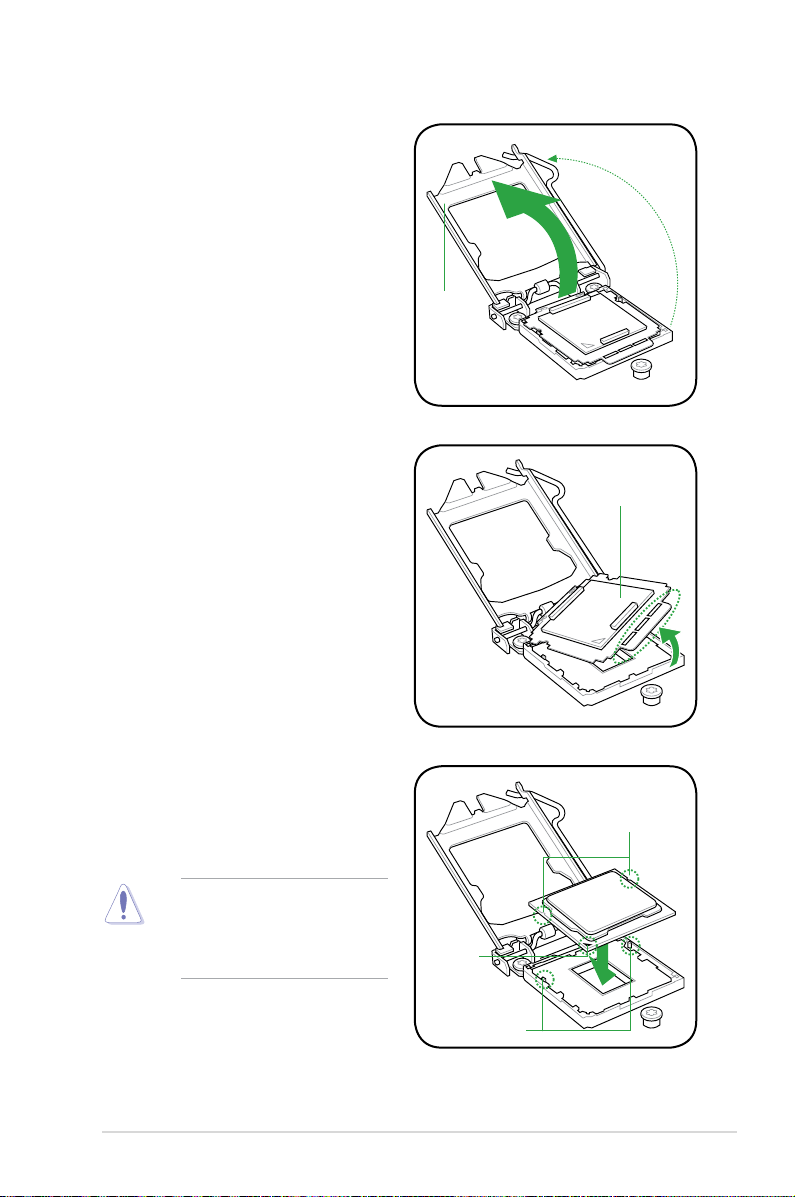
3. Lift the load lever in the direction of the
arrow until the load plate is completely
lifted.
4. Remove the PnP cap from the CPU
socket.
Load plate
PnP cap
5. Position the CPU over the socket,
ensuring that the gold triangle is on the
bottom-left corner of the socket, and
then t the socket alignment keys into
CPU notches
the CPU notches.
The CPU ts in only one correct
orientation. DO NOT force the CPU
into the socket to prevent bending
the connectors on the socket and
damaging the CPU!
ASUS P7P55 LX 1-9
Gold
triangle
mark
Alignment keys
Page 22

B
A
C
6. Apply some Thermal Interface Material
to the exposed area of the CPU that the
heatsink will be in contact with, ensuring
that it is spread in an even thin layer.
Some heatsinks come with preapplied thermal paste. If so, skip this
step.
The Thermal Interface Material is
toxic and inedible. DO NOT eat it. If
it gets into your eyes or touches your
skin, wash it off immediately, and seek
professional medical help.
7. Close the load plate (A), and then push
down the load lever (B), ensuring that
the front edge of the load plate slides
under the retention knob (C).
8. Insert the load lever under the retention
tab.
1-10 Chapter 1: Product introduction
Page 23

1.6.2 Installing the CPU heatsink and fan
The Intel® LGA1156 processor requires a specially designed heatsink and fan assembly to
ensure optimum thermal condition and performance.
•
When you buy a boxed Intel® processor, the package includes the CPU fan and
heatsink assembly. If you buy a CPU separately, ensure that you use only Intel®-certied
multi-directional heatsink and fan.
• Your Intel
• Use an LGA1156-compatible CPU heatsink and fan assembly only. The LGA1156 socket
If you purchased a separate CPU heatsink and fan assembly, ensure that you have
properly applied Thermal Interface Material to the CPU heatsink or CPU before you install
the heatsink and fan assembly.
Ensure that you have installed the motherboard to the chassis before you install the CPU
fan and heatsink assembly.
®
LGA1156 heatsink and fan assembly comes in a push-pin design and
requires no tool to install.
is incompatible with the LGA775 and LGA1366 sockets in size and dimension.
To install the CPU heatsink and fan:
1. Place the heatsink on top of the installed
CPU, ensuring that the four fasteners match
the holes on the motherboard.
Orient the heatsink and fan assembly
such that the CPU fan cable is closest to
the CPU fan connector.
2. Push down two fasteners at a time in a
diagonal sequence to secure the heatsink
and fan assembly in place.
A
B
The type of CPU heatsink and fan assembly may differ, but the installation steps and
functions should remain the same. The illustration above is for reference only.
B
A
A
B
B
A
1
1
ASUS P7P55 LX 1-11
Page 24

3. Connect the CPU fan cable to the connector on the motherboard labeled CPU_FAN.
CPU_FAN
GND
CPU FAN PWR
CPU FAN IN
CPU FAN PWM
P7P55 LX
P7P55 LX CPU fan connector
Do not forget to connect the CPU fan connector! Hardware monitoring errors can occur if
you fail to plug this connector.
1.6.3 Uninstalling the CPU heatsink and fan
To uninstall the CPU heatsink and fan:
1. Disconnect the CPU fan cable from the connector on the motherboard.
2. Rotate each fastener counterclockwise.
3. Pull up two fasteners at a time in a diagonal sequence to disengage the heatsink and
fan assembly from the motherboard.
A
A
B
B
B
B
A
1-12 Chapter 1: Product introduction
A
Page 25

4. Carefully remove the heatsink and fan
P7P55 LX
P7P55 LX 240-pin DDR3 DIMM sockets
assembly from the motherboard.
5. Rotate each fastener clockwise to ensure
correct orientation when reinstalling.
1.7 System memory
1.7.1 Overview
The motherboard comes with four Double Data Rate 3 (DDR3) Dual Inline Memory Modules
(DIMM) sockets.
A DDR3 module has the same physical dimensions as a DDR2 DIMM but is notched
differently to prevent installation on a DDR2 DIMM socket. DDR3 modules are developed for
better performance with less power consumption.
The gure illustrates the location of the DDR3 DIMM sockets:
Channel Sockets
Channel A DIMM_A1 and DIMM_A2
Channel B DIMM_B1 and DIMM_B2
ASUS P7P55 LX 1-13
Page 26

1.7.2 Memory congurations
You may install 512MB, 1GB, 2GB, and 4GB unbuffered non-ECC DDR3 DIMMs into the
DIMM sockets.
• You may install varying memory sizes in Channel A and Channel B. The system maps
the total size of the lower-sized channel for the dual-channel conguration. Any excess
memory from the higher-sized channel is then mapped for single-channel operation.
• Due to Intel spec denition, X.M.P. DIMMs are supported for one DIMM per channel
only.
• According to Intel CPU spec, DIMM voltage below 1.65V is recommended to protect the
CPU.
• According to Intel CPU spec, CPUs with a core frequency of 2.66GHz support the
maximum DIMM frequency of up to DDR3 1333. To use DIMMs of a higher frequency
with a 2.66GHz CPU, enable the DRAM O.C. Prole feature in BIOS. Refer to section
2.4 Ai Overclock Tuner for details.
• Always install DIMMs with the same CAS latency. For optimum compatibility, we
recommend that you obtain memory modules from the same vendor.
• Due to the memory address limitation on 32-bit Windows
or more memory on the motherboard, the actual usable memory for the OS can be
about 3GB or less. For effective use of memory, we recommend that you do any of the
following:
- Use a maximum of 3GB system memory if you are using a 32-bit Windows
- Install a 64-bit Windows® OS when you want to install 4GB or more on the
motherboard.
• This motherboard does not support DIMMs made up of 512Mb (64MB) chips or less.
• The default memory operation frequency is dependent on its Serial Presence Detect
(SPD), which is the standard way of accessing information from a memory module.
Under the default state, some memory modules for overclocking may operate at a lower
frequency than the vendor-marked value. To operate at the vendor-marked or at a higher
frequency, refer to section Ai Tweaker menu for manual memory frequency adjustment.
• For system stability, use a more efcient memory cooling system to support a full
memory load (4 DIMMs) or overclocking condition.
®
OS, when you install 4GB
®
OS.
P7P55 LX Motherboard Qualied Vendors Lists (QVL)
DDR3 2200 (O.C.) MHz capability
Vendor Part No. Size SS/DSChip
G.SKILL F3-17600CL8D-4GBPS(XMP) 4096MB(Kit of 2) DS N/A Heat-Sink Package 8-8-8-24(1333-9-
G.SKILL F3-17600CL9T-6GBPS 6144MB(Kit of 3) DS N/A Heat-Sink Package 9-9-9-24 1.65V • •
1-14 Chapter 1: Product introduction
Chip NO. CL Voltage DIMM socket
Brand
9-9-24)
1.65V •
support (Optional)
A* B* C*
Page 27

DDR3 2000 (O.C.) MHz capability
Vendor Part No. Size SS/DSChip
GEIL GU34GB2000C9DC(XMP) 4096MB(Kit of 2) DS N/A Heat-Sink Package 9-9-9-28 2.0V • •
Kingston KHX2000C8D3T1K3/3GX(XMP) 3072MB(kit of 3) SS N/A Heat-Sink Package 1.65V • •
Kingston KHX2000C9D3T1K3/3GX(XMP) 3072MB(kit of 3) SS N/A Heat-Sink Package 1.65V •
Kingston KHX2000C8D3T1K3/6GX(XMP) 6144MB(Kit of 3) DS N/A Heat-Sink Package 1.65V • • •
OCZ OCZ3P20002GK(EPP) 2048MB(Kit of 2) SS N/A Heat-Sink Package 9-9-9-30 1.85V • •
OCZ OCZ3P2000EB2GK 2048MB(Kit of 2) SS N/A Heat-Sink Package 9-8-8-30 1.8V • • •
OCZ OCZ3P20004GK(EPP) 4096MB(Kit of 2) DS N/A Heat-Sink Package 9-9-9-30 1.9V • • •
Chip NO. CL Voltage DIMM socket
Brand
support (Optional)
A* B* C*
DDR3 1866 (O.C.) MHz capability
Vendor Part No. Size SS/DS Chip
OCZ OCZ3P1866LV4GK 4096MB(Kit of 2) DS N/A Heat-Sink Package 9-9-9-27 1.65V • •
Chip NO. CL Voltage DIMM socket
Brand
support (Optional)
A* B* C*
DDR3 1800 (O.C.) MHz capability
Vendor Part No. Size SS/DS Chip
Apacer 78.0AGCD.CDZ(XMP) 2048MB(Kit of 2) SS N/A Heat-Sink Package • • •
Corsair CM3X2G1800C8D 2048MB DS N/A Heat-Sink Package • • •
OCZ OCZ3P18004GK 4096MB(Kit of 2) DS N/A Heat-Sink Package 8-8-8-27 1.9V • • •
OCZ QCZ3P18004GK 4096MB(Kit of 2) DS N/A Heat-Sink Package 8-8-8-27 1.9V • •
Transcend TX1800KLU-2GK 1024MB SS N/A Heat-Sink Package • •
Chip NO. CL Voltage DIMM socket
Brand
support (Optional)
A* B* C*
DDR3 1600 MHz capability
Vendor Part No. Size SS/DSChip
A-Data AD31600E002GU 2048MB DS N/A Heat-Sink Package 7-7-7-20 1.75-1.85V • • •
A-Data AD31600X002GMU 4096MB(Kit of 2) DS N/A Heat-Sink Package 7-7-7-20 1.75-1.85V • • •
Corsair CM3X1G1600C9DHX 2048MB(Kit of 2) SS N/A Heat-Sink Package 9-9-9-24 1.8V • •
Corsair CM3X2G1600C9DHX 2048MB DS N/A Heat-Sink Package 1.80V • • •
Corsair CM3X2G1600C9DHX 2048MB DS N/A Heat-Sink Package •
Corsair TR3X6G1600C8 G(XMP) 6144MB(Kit of 3) DS N/A Heat-Sink Package • • •
Corsair TR3X6G1600C8D G(XMP) 6144MB(Kit of 3) DS N/A Heat-Sink Package 8-8-8-24 1.65V • • •
Corsair TR3X6G1600C9 G(XMP) 6144MB(Kit of 3) DS N/A Heat-Sink Package 9-9-9-24 1.65V • • •
Corsair TR3X6G1600C8D G(XMP) 6144MB(Kit of 3) DS N/A Heat-Sink Package 8-8-8-24 1.65V • • •
Crucial BL12864BA1608.8SFB(XMP) 3072MB(Kit of 3) SS N/A Heat-Sink Package 8-8-8-24 1.8V • • •
Crucial BL12864BE2009.8SFB3(EPP) 3072MB(Kit of 3) SS N/A Heat-Sink Package 9-9-9-28 2.0V • • •
Crucial BL25664BN1608.16FF(XMP) 6144MB(Kit of 3) DS N/A Heat-Sink Package • • •
Crucial BL25664TB1608.K16SF(XMP) 6144MB(Kit of 3) DS N/A Heat-Sink Package 8-8-8-24 • • •
Crucial BL25664TG1608.K16SF(XMP) 6144MB(Kit of 3) DS N/A Heat-Sink Package 8-8-8-24 • • •
Crucial BL25664TR1608.K16SF(XMP) 6144MB(Kit of 3) DS N/A Heat-Sink Package 8-8-8-24 • • •
G.SKILL F3-12800CL9D-2GBNQ 2048MB(Kit of 2) SS N/A Heat-Sink Package 9-9-9-24 1.5V~1.6V • • •
G.SKILL F3-12800CL8T-6GBHK 2048MB DS N/A Heat-Sink Package 8-8-8-21 1.6~1.65 • • •
G.SkiLL F3-12800CL8T-6GBPI(XMP) 6144MB(Kit of 3) DS N/A Heat-Sink Package 8-8-8-21 1.6-1.65V • • •
G.SKILL F3-12800CL9T-6GBNQ 6144MB(Kit of 3) DS N/A Heat-Sink Package 9-9-9-24 1.5V~1.6V •
GEIL GV34GB1600C8DC 2048MB DS N/A Heat-Sink Package 8-8-8-28 1.6V •
Kingmax FLGD45F-B8KG9 1024MB SS Kingmax KFB8FNGXF-
Kingmax FLGD45F-B8MF7 MAEH(XMP) 1024MB SS N/A Heat-Sink Package 7 • • •
Kingmax FLGE85F-B8KG9 2048MB DS Kingmax KFB8FNGXF-
Kingmax FLGE85F-B8MF7 MEEH(XMP) 2048MB DS N/A Heat-Sink Package 7 • • •
Kingston KHX1600C9D3K2/4G 4096MB(kit of 2) DS N/A Heat-Sink Package 1.7-1.9V •
Kingston KHX1600C9D3K3/6GX(XMP) 6144MB(Kit of 3) DS N/A Heat-Sink Package 1.65V • • •
OCZ OCZ3G1600LV3GK 3072MB(Kit of 3) SS N/A Heat-Sink Package 8-8-8-24 1.65V • • •
OCZ OCZ3P1600EB4GK 4096MB(Kit of 2) DS N/A Heat-Sink Package 7-7-6-24 1.9V • • •
OCZ OCZ3SOU16004GK 4096MB(Kit of 2) DS N/A Heat-Sink Package 8-8-8-24 1.9V • •
OCZ OCZ3X16004GK 4096MB(Kit of 2) DS N/A Heat-Sink Package 7-7-7-24 1.9V • • •
OCZ OCZ3G1600LV6GK 6144MB(Kit of 3) DS N/A Heat-Sink Package 8-8-8-24 1.65V • • •
Super Talent WA160UX6G9 6144MB(Kit of 3) DS N/A Heat-Sink Package 9 • • •
Kingtiger KTG2G1600PG3 2048MB DS N/A Heat-Sink Package • •
Chip NO. CL Voltage DIMM socket
Brand
ANX-12A
ANX-12A
support (Optional)
A* B* C*
• • •
• • •
ASUS P7P55 LX 1-15
Page 28

DDR3 1333 MHz capability
Vendor Part No. Size SS/DSChip
A-Data AD31333001GOU 1024MB SS A-Data AD30908C8D-151C E0906 • • •
A-Data AD31333G001GOU 3072MB(Kit of 3) SS N/A Heat-Sink Package 8-8-8-24 1.65-
A-Data AD31333002GOU 2048MB DS A-Data AD30908C8D-151C E0903 • • •
A-Data AD31333G002GMU 2048MB DS N/A Heat-Sink Package 8-8-8-24 1.65-
Apacer 78.A1GC6.9L1 2048MB DS Apacer AM5D5808AEWSBG0908D 9 • • •
Corsair CM3X1024-1333C9DHX 1024MB SS N/A Heat-Sink Package 9-9-9-24 1.60V • • •
Corsair CM3X1024-1333C9 1024MB SS N/A Heat-Sink Package • • •
Corsair TR3X3G1333C9 G 3072MB(Kit of 3) SS N/A Heat-Sink Package 9-9-9-24 1.50V • • •
Corsair TR3X3G1333C9 G 3072MB(Kit of 3) SS N/A Heat-Sink Package 9-9-9-24 1.50V • • •
Corsair TR3X3G1333C9 3072MB(Kit of 3) SS N/A Heat-Sink Package 9 1.5V • • •
Corsair CM3X1024-1333C9DHX 1024MB DS Corsair Heat-Sink Package • • •
Corsair CM3X2048-1333C9DHX 2048MB DS N/A Heat-Sink Package • • •
Corsair TW3X4G1333C9 G 4096MB(Kit of 2) DS N/A Heat-Sink Package 9-9-9-24 1.50V • • •
Crucial CT12864BA1339.8FF 1024MB SS Micron 9FF22D9KPT 9 • • •
Crucial CT12872BA1339.9FF 1024MB SS Micron 91F22D9KPT(ECC) 9 • • •
Crucial BL12864TA1336.8SFB1 2048MB(Kit of 2) SS N/A Heat-Sink Package 6-6-6-20 1.8V • • •
Crucial CT12864BA1339.8SFD 3072MB(Kit of 3) SS Micron 8XD22D9JNM 9 • • •
Crucial CT25664BA1339.16FF 2048MB DS Micron 9KF27D9KPT 9 • • •
Crucial CT25672BA1339.18FF 2048MB DS Micron 91F22D9KPT(ECC) 9 • • •
Crucial BL25664ABA1336.16SFB1 4096MB(Kit of 2) DS N/A Heat-Sink Package 6-6-6-20 1.8V • •
Crucial BL25664BA1336.16SFB1 4096MB(Kit of 2) DS N/A Heat-Sink Package 6-6-6-20 1.8V • • •
Crucial BL25664BN1337.16FF
(XMP)
Crucial CT25664BA1339.16SFD 6144MB(Kit of 3) DS Micron 8UD22D9JNM 9 • •
G.SKILL F3-10600CL8D-2GBHK 1024MB SS G.SKILL Heat-Sink Package • • •
G.SKILL F3-10600CL9D-2GBPK 1024MB SS G.SKILL Heat-Sink Package • • •
G.SKILL F3-10666CL7T-3GBPK 3072MB(Kit of 3) SS N/A Heat-Sink Package 7-7-7-18 1.5~1.6V • •
G.SKILL F3-10666CL9T-3GBNQ 3072MB(Kit of 3) SS N/A Heat-Sink Package 9-9-9-24 1.5~1.6V • • •
G.SKILL F3-10600CL7D-2GBPI 1024MB DS G.SKILL Heat-Sink Package • • •
G.SKILL F3-10600CL9D-2GBNQ 1024MB DS G.SKILL Heat-Sink Package • • •
G.SkiLL F3-10666CL8D-4GBHK 4096MB(Kit of 2) DS N/A Heat-Sink Package 8-8-8-21 1.5-1.6V • • •
G.SKILL F3-10666CL7T-6GBPK 6144MB(Kit of 3) DS N/A Heat-Sink Package 7-7-7-18 1.5~1.6V • • •
G.SKILL F3-10666CL9T-6GBNQ 6144MB(Kit of 3) DS N/A Heat-Sink Package 9-9-9-24 1.5V~1.6V • • •
GEIL DDR3-1333 CL9-9-9-24 1024MB SS N/A Heat-Sink Package 9 • • •
GEIL GV34GB1333C7DC 2048MB DS N/A Heat-Sink Package 7-7-7-24 1.5V • • •
GEIL GG34GB1333C9DC 4096MB(Kit of 2) DS GEIL GL1L128M88BA12N 9-9-9-24 1.3V(low
GEIL DDR3-1333 CL9-9-9-24 6144MB(Kit of 3) DS N/A Heat-Sink Package 9 1.5V • • •
Kingmax FLFD45F-B8MF9 1024MB SS Micron 8HD22D9JNM • •
Kingmax FLFD45F-B8MH9 MAES 1024MB SS Micron 9CF22D9KPT • • •
Kingmax FLFE85F-B8MF9 2048MB DS Micron 8HD22D9JNM • •
Kingmax FLFE85F-B8MH9 MEES 2048MB DS Micron 9GF27D9KPT • • •
Kingston KVR1333D3N9/1G 1024MB SS Hynix H5TQ1G83BFR 9 1.5V • • •
Kingston KVR1333D3N9/2G 2048MB DS Qimonda IDSH1G-03A1F1C-13H 1.5V • • •
Micron MT8JTF12864AY-1G4D1 1024MB SS Micron 8LD22D9JNM • • •
Micron MT8JTF12864AZ-1G4F1 1024MB SS Micron 9FF22D9KPT 9 • • •
Micron MT9JSF 12872AZ-1G4F1 1024MB SS Micron 91F22D9KPT(ECC) 9 • • •
Micron MT8JTF12864AY-1G4D1 3072MB(Kit of 3) SS Micron 8XD22D9JNM 9 • • •
Micron MT12JSF25672AZ-1G4F1 2048MB DS Micron 91F22D9KPT(ECC) 9 • • •
Micron MT16JTF25664AY-1G1D1 2048MB DS Micron 8LD22 D9JNM • •
Micron MT18JTF25664AZ-1G4F1 2048MB DS Micron 9KF27D9KPT 9 • • •
Micron MT16JTF25664AY-1G4D1 6144MB(Kit of 3) DS Micron 8UD22D9JNM 9 • •
OCZ OCZ3P13332GK 2048MB(Kit of 2) SS N/A Heat-Sink Package 7-7-7-20 1.8V • •
OCZ OCZ3X1333LV3GK(XMP) 3072MB(Kit of 3) SS N/A Heat-Sink Package 1.6V • •
OCZ OCZ3G13334GK 4096MB(Kit of 2) DS N/A Heat-Sink Package 1.7V • • •
OCZ OCZ3RPX1333EB4GK 4096MB(Kit of 2) DS N/A Heat-Sink Package 6-5-5-20 1.85V • • •
OCZ OCZ3X13334GK(XMP) 4096MB(Kit of 2) DS N/A Heat-Sink Package 1.75V • • •
OCZ OCZ3G1333LV6GK 6144MB(Kit of 3) DS N/A Heat-Sink Package 9-9-9-20 1.65V • • •
OCZ OCZ3P1333LV6GK 6144MB(Kit of 3) DS N/A Heat-Sink Package 7-7-7-20 1.65V • • •
OCZ OCZ3X1333LV6GK(XMP) 6144MB(Kit of 3) DS N/A Heat-Sink Package 8-8-8-20 1.60V • • •
SAMSUNG M378B2873DZ1-CH9 1024MB SS Samsung K4B1G0846D-HCH9 • • •
SAMSUNG M378B2873DZ1-CH9 1024MB SS SAMSUNG SEC 846 HCH9
SAMSUNG M378B2873EH1-CH9 1024MB SS Samsung SEC 913 HCH9
SAMSUNG M391B2873DZ1-CH9 1024MB SS Samsung K4B1G0846D-HCH9(ECC) • • •
6144MB(Kit of 3) DS N/A Heat-Sink Package 7-7-7-24 1.65V • • •
(continued on the next page)
Chip NO. CL Voltage DIMM socket
Brand
K4B1G08460
K4B1G0846E
1.85V
1.85V
voltage)
support (optinal)
A* B* C*
• • •
• • •
• • •
• • •
• • •
1-16 Chapter 1: Product introduction
Page 29

DDR3 1333 MHz capability
Vendor Part No. Size SS/DSChip
SAMSUNG M378B5673DZ1-CH9 2048MB DS Samsung K4B1G0846D-HCH9 • • •
SAMSUNG M378B5673EH1-CH9 2048MB DS Samsung SEC 913 HCH9
SAMSUNG M391B5673DZ1-CH9 2048MB DS Samsung K4B1G0846D-HCH9(ECC) • • •
Super Talent W1333X2GB8 1024MB SS N/A Heat-Sink Package • • •
Transcend TS128MLK64V3U 1024MB SS N/A SEC 813HCH9
Transcend TS128MLK72V3U 1024MB SS N/A K4B1G0846D(ECC) • • •
Transcend TS256MLK64V3U 2048MB DS Micron 9GF27D9KPT • • •
Transcend TS256MLK64V3U 2048MB DS N/A SEC816HCH9K4B1G0846D • • •
Kingtiger 2GB DIMM PC3-10666 2048MB DS Samsung SEC 904 HCH9
Kingtiger KTG2G1333PG3 2048MB DS N/A Heat-Sink Package • • •
SS - Single-sided / DS - Double-sided
DIMM support:
• A*: Supports one module inserted into any slot as Single-channel memory conguration.
• B*: Supports one pair of modules inserted into either the blue or black slots as one pair
of Dual-channel memory conguration.
• C*: Supports four modules inserted into both the blue and black slots as two pairs of
Dual-channel memory conguration.
• ASUS exclusively provides hyper DIMM support function.
• Hyper DIMM support is subject to the physical characteristics of individual CPUs.
• According to Intel spec denition, DDR3 1600+ is supported for one DIMM per channel
only. ASUS exclusively provides two DDR3 1600+ DIMM support for each memory
channel.
• Visit the ASUS website at
www.asus.com for the latest QVL.
Chip NO. CL Voltage DIMM socket
Brand
K4B1G0846E
K4B1G0846D
K4B1G0846D
support (optinal)
A* B* C*
• • •
• •
• • •
ASUS P7P55 LX 1-17
Page 30

1.7.3 Installing a DIMM
Ensure to unplug the power supply before adding or removing DIMMs or other system
components. Failure to do so may cause severe damage to both the motherboard and the
components.
To install a DIMM
1. Unlock a DIMM socket by pressing the
retaining clip outward.
2. Align a DIMM on the socket such that
the notch on the DIMM matches the
break on the socket.
A DIMM is keyed with a notch so that it ts in only one direction. DO NOT force a DIMM into
a socket to avoid damaging the DIMM.
3. Firmly insert the DIMM into the socket
until the retaining clip snaps back in
place and the DIMM is properly seated.
1.7.4 Removing a DIMM
Follow these steps to remove a DIMM.
1. Press the retaining clip outward to
unlock the DIMM.
2
DIMM notch
1
Unlocked retaining clip
3
Locked Retaining Clip
2
1
Support the DIMM lightly with your
ngers when pressing the retaining
clip. The DIMM might get damaged
when it ips out with extra force.
2. Remove the DIMM from the socket.
1-18 Chapter 1: Product introduction
Page 31

1.8 Expansion slots
In the future, you may need to install expansion cards. The following sub-sections describe
the slots and the expansion cards that they support.
Unplug the power cord before adding or removing expansion cards. Failure to do so may
cause you physical injury and damage motherboard components.
1.8.1 Installing an expansion card
To install an expansion card:
1. Before installing the expansion card, read the documentation that came with it and
make the necessary hardware settings for the card.
2. Remove the system unit cover (if your motherboard is already installed in a chassis).
3. Remove the bracket opposite the slot that you intend to use. Keep the screw for later
use.
4. Align the card connector with the slot and press rmly until the card is completely
seated on the slot.
5. Secure the card to the chassis with the screw you removed earlier.
6. Replace the system cover.
1.8.2 Conguring an expansion card
After installing the expansion card, congure it by adjusting the software settings.
1. Turn on the system and change the necessary BIOS settings, if any. See Chapter 2 for
information on BIOS setup.
2. Assign an IRQ to the card.
3. Install the software drivers for the expansion card.
When using PCI cards on shared slots, ensure that the drivers support “Share IRQ” or that
the cards do not need IRQ assignments. Otherwise, conicts will arise between the two PCI
groups, making the system unstable and the card inoperable.
1.8.3 PCI slots
The PCI slots support cards such as a LAN card, SCSI card, USB card, and other cards that
comply with PCI specications.
1.8.4 PCI Express x1 slots
This motherboard supports PCI Express x1 network cards, SCSI cards, and other cards that
comply with the PCI Express specications.
1.8.5 PCI Express x16 slots
This motherboard has two PCI Express 2.0 x16 slots that support PCI Express x16 2.0
graphic cards complying with the PCI Express specications.
Refer to section 1.2 Motherboard Overview for the location of the expansion slots.
ASUS P7P55 LX 1-19
Page 32

• In single VGA card mode, use the PCIe 2.0 x16_1 slot (blue) for a PCI Express x16
1 2 2 3
Normal
(Default)
Clear RTC
CLRTC
P7P55 LX
P7P55 LX Clear RTC RAM
graphics card to get better performance.
• We recommend that you provide sufcient power when running CrossFireX™ mode.
• Connect a chassis fan to the motherboard connector labeled CHA_FAN when using
multiple graphics cards for better thermal environment.
1.9 Jumpers
1. Clear RTC RAM (3-pin CLRTC)
This jumper allows you to clear the Real Time Clock (RTC) RAM in CMOS. You can
clear the CMOS memory of date, time, and system setup parameters by erasing
the CMOS RTC RAM data. The onboard button cell battery powers the RAM data in
CMOS, which include system setup information such as system passwords.
To erase the RTC RAM:
1. Turn OFF the computer and unplug the power cord.
2. Move the jumper cap from pins 1-2 (default) to pins 2-3. Keep the cap on pins 2-3
for about 5-10 seconds, then move the cap back to pins 1-2.
3. Plug the power cord and turn ON the computer.
4. Hold down the
data.
<Del> key during the boot process and enter BIOS setup to re-enter
Except when clearing the RTC RAM, never remove the cap on CLRTC jumper default
position. Removing the cap will cause system boot failure!
• If the steps above do not help, remove the onboard battery and move the jumper again
to clear the CMOS RTC RAM data. After the CMOS clearance, reinstall the battery.
• You do not need to clear the RTC when the system hangs due to overclocking. For
system failure due to overclocking, use the CPU Parameter Recall (C.P.R.) feature. Shut
down and reboot the system, then the BIOS automatically resets parameter settings to
default values.
• Due to the chipset limitation, AC power off is required before you use the C.P.R.
function. You must turn off and on the power supply or unplug and plug the power cord
before rebooting the system.
1-20 Chapter 1: Product introduction
Page 33

2. Keyboard power (3-pin KBPWR)
P7P55 LX
P7P55 LX Keyboard Power Setting
P7P55 LX
P7P55 LX USB Device Wake Up
21
2 3
+5V
(Default)
+5VSB
USBPW9-14
21
2 3
+5V
+5VSB
(Default)
USBPW1-8
This jumper allows you to enable or disable the keyboard wake-up feature. When you
set this jumper to pins 2–3 (+5VSB), you can wake up the computer by pressing a key
on the keyboard (the default is the Space Bar). This feature requires an ATX power
supply that can supply at least 1A on the +5VSB lead, and a corresponding setting in
the BIOS.
3. USB device wake-up (3-pin USBPW1-8, 3-pin USBPW9-14)
Set these jumpers to +5V to wake up the computer from S1 sleep mode (CPU stopped,
DRAM refreshed, system running in low power mode) using the connected USB
devices. Set to +5VSB to wake up from S3 and S4 sleep modes (no power to CPU,
DRAM in slow refresh, power supply in reduced power mode).
• The USB device wake-up feature requires a power supply that can provide 500mA on
the +5VSB lead for each USB port; otherwise, the system would not power up.
• The total current consumed must NOT exceed the power supply capability (+5VSB)
whether under normal condition or in sleep mode.
ASUS P7P55 LX 1-21
Page 34

1.10 MemOK! switch
P7P55 LX
P7P55 LX MemOK! switch
Onboard switch allows you to ne-tune performance when working on a bare or open-
case system. This is ideal for overclockers and gamers who continually change settings to
enhance system performance.
MemOK! switch
Installing DIMMs that are incompatible with the motherboard may cause system boot failure,
and the DRAM_LED near the MemOK! switch lights continuously. Press and hold the
MemOK! switch until the DRAM_LED starts blinking to begin automatic memory compatibility
tuning for successful boot.
• The DRAM_LED also lights when the DIMM is not properly installed. Turn off the system
and reinstall the DIMM before using the MemOK! function.
• Press the MemOK! switch under Windows
and start memory tuning.
• During the tuning process, the system loads and tests failsafe memory settings. It takes
about 30 seconds for the system to test one set of failsafe settings. If the test fails,
the system reboots and test the next set of failsafe settings. The blinking speed of the
DRAM_LED increases, indicating different test processes.
• If the installed DIMMs still fail to boot after the whole tuning process, the DRAM_LED
lights continuously. Replace the DIMMs with ones recommended in the Memory QVL
(Qualied Vendors Lists) in this user manual or on the ASUS website at
www.asus.com.
• If you turn off the computer and replace DIMMs during the tuning process, the system
continues memory tuning after turning on the computer. To stop memory tuning, turn off
the computer and unplug the power cord for about 5–10 seconds.
• If your system fail to boot due to BIOS overclocking, press the MemOK! switch to boot
and load BIOS default settings. A messgae will appear during POST reminding you that
the BIOS has been restored to its default settings.
• We recommend that you download and update to the latest BIOS version from the
ASUS website at www.asus.com after using the MemOK! function.
®
OS environment will reboot the computer
1-22 Chapter 1: Product introduction
Page 35

1.11 Connectors
2
9
13
11 10
1
14
3 4 5 6
12
78
1.11.1 Rear panel connectors
1. PS/2 Mouse port (green). This port is for a PS/2 mouse.
2. LAN (RJ-45) port.
through a network hub. Refer to the table below for the LAN port LED indications.
LAN port LED indications
Activity Link LED Speed LED
Status Description Status Description
OFF No link OFF 10 Mbps connection
BLINKING Data activity
3. Center / Subwoofer port (orange). This port connects the center/subwoofer speakers.
4. Rear Speaker Out port (black). This port connects the rear speakers in a 4-channel,
6-channel, or 8-channel audio conguration.
5. Line In port (light blue). This port connects the tape, CD, DVD player, or other audio
sources.
6. Line Out port (lime)
channel, and 8-channel congurations, the function of this port becomes Front Speaker
Out.
7. Microphone port (pink)
8. Side Speaker Out port (gray). This port connects the side speaker in an 8-channel
audio conguration.
This port allows Gigabit connection to a Local Area Network (LAN)
LED
LAN port
Speed
LED
Activity Link
ORANGE 100 Mbps connection
GREEN 1 Gbps connection
. This port connects a headphone or a speaker. In 4-channel, 6-
. This port connects a microphone.
Refer to the audio conguration table on the next page for the function of the audio ports in
2, 4, 6, or 8-channel conguration.
ASUS P7P55 LX 1-23
Page 36

Audio 2, 4, 6, or 8-channel conguration
P7P55 LX
P7P55 LX Front panel audio connector
AAFP
PIN 1
GND
PRESENCE#
SENSE1_RETUR
SENSE2_RETUR
PORT1 L
PORT1 R
PORT2 R
SENSE_SEND
PORT2 L
HD-audio-compliant
pin definition
PIN 1
AGNDNCNC
NC
MIC2
MICPWR
Line out_R
NC
Line out_L
Legacy AC’97
compliant definition
Port Headset 2-channel 4-channel 6-channel 8-channel
Light Blue Line In Line in Line in Line in
Lime Line Out Front Speaker Out Front Speaker Out Front Speaker Out
Pink Mic In Mic In Mic in Mic in
Orange - - Center/Subwoofer Center/Subwoofer
Black - Rear Speaker Out Rear Speaker Out Rear Speaker Out
Gray - - - Side Speaker Out
9. USB 2.0 ports 1 and 2. These two 4-pin Universal Serial Bus (USB) ports are
available for connecting USB 2.0 devices.
10. USB 2.0 ports 3 and 4. These two 4-pin Universal Serial Bus (USB) ports are
available for connecting USB 2.0 devices.
11. USB 2.0 ports 5 and 6. These two 4-pin Universal Serial Bus (USB) ports are
available for connecting USB 2.0 devices.
12. Optical S/PDIF Out port. This port connects an external audio output device via an
optical S/PDIF cable.
13. USB 2.0 ports 7 and 8. These two 4-pin Universal Serial Bus (USB) ports are
available for connecting USB 2.0 devices.
14. PS/2 Keyboard port (purple).
This port is for a PS/2 keyboard.
1.11.2 Internal connectors
1. Front panel audio connector (10-1 pin AAFP)
This connector is for a chassis-mounted front panel audio I/O module that supports
either HD Audio or legacy AC`97 audio standard. Connect one end of the front panel
audio I/O module cable to this connector.
• We recommend that you connect a high-denition front panel audio module to this
connector to avail of the motherboard’s high-denition audio capability.
•
If you want to connect a high-denition front panel audio module to this connector, set
the Front Panel Type item in the BIOS setup to [HD Audio]. If you want to connect an
AC'97 front panel audio module to this connector, set the item to [AC97]. By default, this
connector is set to [HD Audio]. See section 2.5.3 Onboard Devices Conguration for
details.
1-24 Chapter 1: Product introduction
Page 37

2. IDE connector (40-1 pin PRI_EIDE)
P7P55 LX
P7P55 LX IDE connector
PRI_EIDE
NOTE:Orient the red markings
on the IDE ribbon cable to PIN 1.
PIN1
CD
Left Audio Channel
GND
GND
Right Audio Channel
P7P55 LX
P7P55 LX Internal audio connector
The onboard IDE connector is for the Ultra DMA 133/100/66 signal cable. There are
three connectors on each Ultra DMA 133/100/66 signal cable: blue, black, and gray.
Connect the blue connector to the motherboard’s IDE connector, then select one of the
following modes to congure your device.
Drive jumper setting Mode of device(s) Cable connector
Single device Cable-Select or Master - Black
Cable-Select
Two devices
Master Master
Slave Slave
• Pin 20 on the IDE connector is removed to match the covered hole on the Ultra DMA
cable connector. This prevents incorrect insertion when you connect the IDE cable.
• Use the 80-conductor IDE cable for Ultra DMA 133/100/66 IDE devices.
Master Black
Slave Gray
Black or gray
If any device jumper is set as “Cable-Select,” ensure that all other device jumpers have the
same setting.
3. Optical drive audio connector (4-pin CD)
These connectors allow you to receive stereo audio input from sound sources such as
a CD-ROM, TV tuner, or MPEG card.
ASUS P7P55 LX 1-25
Page 38

4. ATX power connectors (24-pin EATXPWR, 4-pin ATX12V)
EATXPWR
PIN 1
GND
+5 Volts
+5 Volts
+5 Volts
-5 Volts
GND
GND
GND
PSON#
GND
-12 Volts
+3 Volts
+3 Volts
+12 Volts
+12 Volts
+5V Standby
Power OK
GND
+5 Volts
GND
+5 Volts
GND
+3 Volts
+3 Volts
ATX12V
PIN 1
+12V DC
+12V DC
GND
GND
P7P55 LX
P7P55 LX ATX power connectors
P7P55 LX
P7P55 LX USB2.0 connectors
PIN 1
USB+5V
USB_P12-
USB_P12+
GND
NC
USB+5V
USB_P11-
USB_P11+
GND
USB1112
PIN 1
USB+5V
USB_P14-
USB_P14+
GND
NC
USB+5V
USB_P13-
USB_P13+
GND
USB1314
PIN 1
USB+5V
USB_P10-
USB_P10+
GND
NC
USB+5V
USB_P9-
USB_P9+
GND
USB910
These connectors are for ATX power supply plugs. The power supply plugs are
designed to t these connectors in only one orientation. Find the proper orientation and
push down rmly until the connectors completely t.
• For a fully congured system, we recommend that you use a power supply unit (PSU)
that complies with ATX 12 V Specication 2.0 (or later version) and provides a minimum
power of 400 W.
•
DO NOT forget to connect the 4-pin ATX +12V power plug. Otherwise, the system will
not boot up.
•
If you are uncertain about the minimum power supply requirement for your system,
refer to the Recommended Power Supply Wattage Calculator at http://support.asus.
com/PowerSupplyCalculator/PSCalculator.aspx?SLanguage=en-us for details.
5. USB connectors (10-1 pin USB910, USB1112, USB1314)
These connectors are for USB 2.0 ports. Connect the USB module cable to any of
these connectors, then install the module to a slot opening at the back of the system
chassis. These USB connectors comply with USB 2.0 specication that supports up to
480 Mbps connection speed.
Never connect a 1394 cable to the USB connectors. Doing so will damage the motherboard!
The USB module cable is purchased separately.
1-26 Chapter 1: Product introduction
Page 39

6. CPU, power, and chassis fan connectors
P7P55 LX
P7P55 LX fan connectors
CPU_FAN
GND
CPU FAN PWR
CPU FAN IN
CPU FAN PWM
GND
+12V
Rotation
CHA_FAN
P7P55 LX
P7P55 LX Digital audio connector
SPDIF_OUT
+5V
SPDIFOUT
GND
(4-pin CPU_FAN, 3-pin PWR_FAN, 3-pin CHA_FAN)
Connect the fan cables to the fan connectors on the motherboard, ensuring that the
black wire of each cable matches the ground pin of the connector.
Do not forget to connect the fan cables to the fan connectors. Insufcient air ow inside the
system may damage the motherboard components. These are not jumpers! Do not place
jumper caps on the fan connectors!
• Only the 4-pin CPU fan supports the ASUS Q-FAN feature.
• The CPU_FAN connector supports a CPU fan of maximum 2A (24 W) fan power.
• Only the CPU_FAN and CHA_FAN connectors support the FAN Xpert feature.
• If you install two VGA cards, we recommend that you plug the rear chassis fan cable to
the motherboard connector labeled CHA_FAN for better thermal environment.
7. Digital audio connector (4-1 pin SPDIF_OUT)
This connector is for an additional Sony/Philips Digital Interface (S/PDIF) port. Connect
the S/PDIF Out module cable to this connector, then install the module to a slot
opening at the back of the system chassis.
The S/PDIF module is purchased separately.
ASUS P7P55 LX 1-27
Page 40

8. Serial ATA connectors (7-pin SATA1-6)
P7P55 LX
P7P55 LX SATA connectors
SATA5
GND
RSATA_RXN5
RSATA_RXP5
GND
RSATA_TXN5
RSATA_TXP5
GND
SATA4
GND
RSATA_RXN4
RSATA_RXP4
GND
RSATA_TXN4
RSATA_TXP4
GND
SATA6
GND
RSATA_RXN6
RSATA_RXP6
GND
RSATA_TXN6
RSATA_TXP6
GND
SATA2
GND
RSATA_RXN2
RSATA_RXP2
GND
RSATA_TXN2
RSATA_TXP2
GND
SATA1
GND
RSATA_RXN1
RSATA_RXP1
GND
RSATA_TXN1
RSATA_TXP1
GND
SATA3
GND
RSATA_RXN3
RSATA_RXP3
GND
RSATA_TXN3
RSATA_TXP3
GND
P7P55 LX
P7P55 LX Serial port (COM1) connector
PIN 1
COM1
These connectors are for the Serial ATA signal cables for Serial ATA 3Gb/s hard disk
and optical disk drives. The Serial ATA 3Gb/s is backward compatible with Serial ATA
1.5Gb/s specication. The data transfer rate of the Serial ATA 3Gb/s is faster than the
standard parallel ATA with 133 MB/s (Ultra DMA133).
• These connectors are set to Standard IDE mode by default. In Standard IDE mode, you
can connect Serial ATA boot/data hard disk drives to these connectors. If you intend to
create a Serial ATA RAID set using these connectors, set the Congure SATA as item
in the BIOS to [RAID].
• Before creating a RAID set, refer to the RAID Supplementary Guide included in the
folder named Manual in the support DVD.
• You must install Windows
hard disk drives. The Serial ATA RAID feature (RAID 0, 1, 5, and 10) is available only if
you are using Windows® XP SP2 or later version.
• When using hot-plug and NCQ, set the
See section 2.3.4 Storage Conguration for details.
®
XP Service Pack 2 or later version before using Serial ATA
Congure SATA as item in the BIOS to [AHCI].
9. Serial port connector (10-1 pin COM1)
This connector is for a serial (COM) port. Connect the serial port module cable to this
connector, then install the module to a slot opening at the back of the system chassis.
The COM module is purchased separately.
1-28 Chapter 1: Product introduction
Page 41

10. System panel connector (20-8 pin PANEL)
P7P55 LX
P7P55 LX System panel connector
This connector supports several chassis-mounted functions.
• System power LED (2-pin PLED)
This 2-pin connector is for the system power LED. Connect the chassis power LED
cable to this connector. The system power LED lights up when you turn on the system
power, and blinks when the system is in sleep mode.
•
Hard disk drive activity LED (2-pin IDE_LED)
This 2-pin connector is for the HDD Activity LED. Connect the HDD Activity LED cable
to this connector. The IDE LED lights up or ashes when data is read from or written to
the HDD.
•
System warning speaker (4-pin SPEAKER)
This 4-pin connector is for the chassis-mounted system warning speaker. The speaker
allows you to hear system beeps and warnings.
•
ATX power button/soft-off button (2-pin PWRSW)
This connector is for the system power button. Pressing the power button turns
the system on or puts the system in sleep or soft-off mode depending on the BIOS
settings. Pressing the power switch for more than four seconds while the system is ON
turns the system OFF.
•
Reset button (2-pin RESET)
This 2-pin connector is for the chassis-mounted reset button for system reboot without
turning off the system power.
ASUS P7P55 LX 1-29
Page 42

1.12 Software support
1.12.1 Installing an operating system
This motherboard supports Windows® XP / 64-bit XP / Vista / 64-bit Vista / 7 / 64-bit 7
Operating Systems (OS). Always install the latest OS version and corresponding updates to
maximize the features of your hardware.
• Motherboard settings and hardware options vary. Refer to your OS documentation for
detailed information.
• Ensure that you install Windows
Service Pack 1 or later versions before installing the drivers for better compatibility and
system stability.
1.12.2 Support DVD information
The Support DVD that comes with the motherboard package contains the drivers, software
applications, and utilities that you can install to avail all motherboard features.
The contents of the Support DVD are subject to change at any time without notice. Visit the
ASUS website at www.asus.com for updates.
To run the Support DVD
Place the Support DVD to the optical drive. The DVD automatically displays the Drivers menu
if Autorun is enabled in your computer.
The following screen is for reference only.
®
XP Service Pack 3 or later versions / Windows® Vista
Click an icon to
display Support DVD/
motherboard information
Click an item to install
If Autorun is NOT enabled in your computer, browse the contents of the Support DVD to
locate the le ASSETUP.EXE from the BIN folder. Double-click the ASSETUP.EXE to run
the DVD.
1-30 Chapter 1: Product introduction
Page 43

Chapter 2
BIOS information
2.1 Managing and updating your BIOS
Save a copy of the original motherboard BIOS le to a USB ash disk in case you need to
restore the BIOS in the future. Copy the original motherboard BIOS using the ASUS Update
utility.
2.1.1 ASUS Update utility
The ASUS Update is a utility that allows you to manage, save, and update the motherboard
BIOS in Windows® environment.
• ASUS Update requires an Internet connection either through a network or an Internet
Service Provider (ISP).
• This utility is available in the support DVD that comes with the motherboard package.
Installing ASUS Update
To install ASUS Update:
1. Place the support DVD in the optical drive. The
2. Click the
3. Follow the onscreen instructions to complete the installation.
Utilities tab, then click ASUS Update.
Drivers menu appears.
Quit all Windows® applications before you update the BIOS using this utility.
Updating the BIOS
To update the BIOS:
1. From the Windows
ASUSUpdate to launch the ASUS Update utility.
2. From the dropdown list, select any of the updating process:
Updating from the Internet
a. Select Update BIOS from the Internet, then click Next.
b. Select the ASUS FTP site nearest you to avoid network trafc, or click Auto
Select
c. From the FTP site, select the BIOS version that you wish to download then click
Next.
Chapter 2: BIOS information 2-1
®
desktop, click Start > Programs > ASUS > ASUSUpdate >
then click Next.
Page 44

The ASUS Update utility is capable of updating itself through the Internet. Always update
the utility to avail all its features.
Updating from a BIOS file
a. Select Update BIOS from a le, then click Next.
b. Locate the BIOS le from the
Open window, then click Open.
3. Follow the onscreen instructions to complete the updating process.
2.1.2 ASUS EZ Flash 2
The ASUS EZ Flash 2 feature allows you to update the BIOS without using an OS-based
utility.
Before you start using this utility, download the latest BIOS le from the ASUS website at
www.asus.com.
To update the BIOS using EZ Flash 2:
1. Insert the USB ash disk that contains the latest BIOS le to the USB port, then launch
EZ Flash 2 in any of these two ways:
• Press
• Enter the BIOS setup program. Go to the
press <Enter> to enable it.
Press
<Alt> + <F2> during POST.
Tools menu to select EZ Flash 2 and
<Tab> to switch between drives until the correct BIOS le is found.
ASUSTek EZ Flash 2 BIOS ROM Utility V4.06
FLASH TYPE: MXIC 25L1605A
Current ROM
BOARD: P7P55 LX
VER: 0304 (H:00 B:03)
DATE: 09/03/2009
PATH: A:\
A:
Update ROM
BOARD: Unknown
VER: Unknown
DATE: Unknown
Note
[Enter] Select or Load [Tab] Switch [V] Drive Info
[Up/Down/Home/End] Move [B] Backup [ESC] Exit
2. When the correct BIOS le is found, EZ Flash 2 performs the BIOS update process
and automatically reboots the system when done.
• This function supports USB ash disks with FAT 32/16 format and single partition only.
• DO NOT shut down or reset the system while updating the BIOS to prevent system boot
failure!
2-2 ASUS P7P55 LX
Page 45

2.1.3 ASUS CrashFree BIOS
The ASUS CrashFree BIOS is an auto recovery tool that allows you to restore the BIOS le
when it fails or gets corrupted during the updating process. You can restore a corrupted BIOS
le using the motherboard support DVD or a removable device that contains the updated
BIOS le.
• Before using this utility, rename the BIOS le in the removable device into
P7P55LX.ROM.
• The BIOS le in the support DVD may not be the latest version. Download the latest
BIOS le from the ASUS website at www.asus.com.
• The removable devices that ASUS CrashFree BIOS support vary with motherboard
models. For motherboards without the oppy connector, prepare a USB ash disk before
using this utility.
Recovering the BIOS
To recover the BIOS:
1. Turn on the system.
2. Insert the support DVD to the optical drive or the removable device that contains the
BIOS le to the USB port or to the oppy disk drive, if supported.
3. The utility automatically checks the devices for the BIOS le. When found, the utility
reads the BIOS le and starts ashing the corrupted BIOS le.
4. Turn off the system after the utility completes the updating process and turn on again.
DO NOT shut down or reset the system while updating the BIOS! Doing so can cause
system boot failure!
Ensure to load the BIOS default settings to ensure system compatibility and stability. Select
the Load Setup Defaults item under the Exit menu. Refer to section 2.9 Exit menu for
details.
2.1.4 ASUS BIOS Updater
The ASUS BIOS Updater allows you to update BIOS in DOS environment. This utility also
allows you to copy the current BIOS le that you can use as a backup when the BIOS fails or
gets corrupted during the updating process.
The succeeding utility screens are for reference only. The actual utility screen displays may
not be same as shown.
Before updating BIOS
1. Prepare the motherboard support DVD and a USB ash drive in FAT32/16 format and
single partition.
2. Download the latest BIOS le and BIOS Updater from the ASUS website at
http://support.asus.com and save them on the USB ash drive.
Chapter 2: BIOS information 2-3
Page 46

• NTFS is not supported under DOS environment. Do not save the BIOS le and BIOS
Updater to a hard disk drive or USB ash drive in NTFS format.
• Do not save the BIOS le to a oppy disk due to low disk capacity.
3. Turn off the computer and disconnect all SATA hard disk drives (optional).
Booting the system in DOS environment
1. Insert the USB ash drive with the latest BIOS le and BIOS Updater to the USB port.
2. Boot your computer. When the ASUS Logo appears, press <F8> to show the
Boot Device Select Menu. Insert the support DVD into the optical drive and select the
optical drive as the boot device.
Please select boot device:
SATA:XXXXXXXXXXXXXXXX
CDROM:XXXXXXXXXXXXXXX
USB:XXXXXXXXXXXXXXXXX
Network:XXXXXXXXXXXXX
↑ and ↓ to move selection
ENTER to select boot device
ESC to boot using defaults
3. When the Make Disk menu appears, select the FreeDOS command prompt item by
pressing the item number.
4. At the FreeDOS prompt, type
d: and press <Enter> to switch the disk from
Drive C (optical drive) to Drive D (USB ash drive).
Welcome to FreeDOS (http://www.freedos.org)!
C:\>d:
D:\>
BIOS
Backing up the current BIOS
To backup the current BIOS le using the BIOS Updater
Ensure that the USB ash drive is not write-protected and has at least 1024KB free space
to save the le.
1. At the FreeDOS prompt, type bupdater /o[lename] and press <Enter>.
D:\>bupdater /oOLDBIOS1.rom
Filename Extension
The [lename] is any user-assigned lename with no more than eight alphanumeric
characters for the lename and three alphanumeric characters for the extension.
2. The BIOS Updater backup screen appears indicating the BIOS backup process. When
BIOS backup is done, press any key to return to the DOS prompt.
2-4 ASUS P7P55 LX
Page 47

ASUSTek BIOS Updater for DOS V1.00b [09/06/22]
FLASH TYPE: MXIC 25L1605A
Current ROM
BOARD: P7P55 LX
VER: 0304
DATE: 09/03/2009
PATH: A:\
BIOS backup is done! Press any key to continue.
Note
Saving BIOS:
Update ROM
BOARD: Unknown
VER: Unknown
DATE: Unknown
Updating the BIOS le
To update the BIOS le using BIOS Updater
1. At the FreeDOS prompt, type
D:\>bupdater /pc /g
2. The BIOS Updater screen appears as below.
ASUSTek BIOS Updater for DOS V1.00b [09/06/22]
FLASH TYPE: MXIC 25L1605A
Current ROM
BOARD: P7P55 LX
VER: 0304
DATE: 09/03/2009
PATH: A:\
A:
P7P55 LX.ROM 2097152 2009-09-03 17:30:48
bupdater /pc /g and press <Enter>.
Update ROM
BOARD: Unknown
VER: Unknown
DATE: Unknown
Note
[Enter] Select or Load [Tab] Switch [V] Drive Info
[Up/Down/Home/End] Move [B] Backup [Esc] Exit
3. Press <Tab> to switch between screen elds and use the <Up/Down/Home/End> keys
to select the BIOS le and press <Enter>. BIOS Updater checks the selected BIOS le
and prompts you to conrm BIOS update.
Are you sure to update BIOS?
Yes No
Chapter 2: BIOS information 2-5
Page 48

4. Select Yes and press <Enter>. When BIOS update is done, press <ESC> to exit BIOS
Updater. Restart your computer.
DO NOT shut down or reset the system while updating the BIOS to prevent system boot
failure!
• For BIOS Updater version 1.04 or later, the utility automatically exits to the DOS prompt
after updating BIOS.
• Ensure to load the BIOS default settings to ensure system compatibility and stability.
Select the Load Setup Defaults item under the Exit menu. Refer to section 2.9 Exit
menu for details.
• Ensure to connect all SATA hard disk drives after updating the BIOS le if you have
disconnected them.
2.2 BIOS setup program
Use the BIOS Setup program to update the BIOS or congure its parameters. The BIOS
screens include navigation keys and brief online help to guide you in using the BIOS Setup
program.
Entering BIOS Setup at startup
To enter BIOS Setup at startup:
• Press <Delete> during the Power-On Self Test (POST). If you do not press <Delete>,
POST continues with its routines.
Entering BIOS Setup after POST
To enter BIOS Setup after POST:
• Press
• Press the reset button on the system chassis.
• Press the power button to turn the system off then back on. Do this option only if you
<Ctrl>+<Alt>+<Del> simultaneously.
failed to enter BIOS Setup using the rst two options.
Using the power button, reset button, or the <Ctrl>+<Alt>+<Del> keys to force reset from
a running operating system can cause damage to your data or system. We recommend to
always shut down the system properly from the operating system.
• The default BIOS settings for this motherboard apply for most conditions to ensure
optimum performance. If the system becomes unstable after changing any BIOS
settings, load the default settings to ensure system compatibility and stability. Select the
Load Setups Default item under the Exit Menu. See section 2.9 Exit Menu.
• The BIOS setup screens shown in this section are for reference purposes only, and may
not exactly match what you see on your screen.
• Visit the ASUS website at www.asus.com to download the latest BIOS le for this
motherboard.
2-6 ASUS P7P55 LX
Page 49

2.2.1 BIOS menu screen
Menu bar
Main Ai Tweaker Advanced Power Boot Tools Exit
System Time [12:56:38]
System Date [Thu 07/09/2009]
Language [English]
SATA1 :[Not Detected]
SATA2 :[Not Detected]
SATA3 :[Not Detected]
SATA4 :[Not Detected]
SATA5 :[Not Detected]
SATA6 :[Not Detected]
Storage Conguration
System Information
v02.61 (C)Copyright 1985-2009, American Megatrends, Inc.
Conguration eldsMenu items
BIOS SETUP UTILITY
Use [ENTER], [TAB] or
[SHIFT-TAB] to select
a eld.
Use [+] or [-] to
congure system Time.
General help
Select Screen
Select Item
+- Change Field
Tab Select Field
F1 General Help
F10 Save and Exit
ESC Exit
Submenu items
Navigation keys
2.2.2 Menu bar
The menu bar on top of the screen has the following main items:
Main For changing the basic system conguration.
Ai Tweaker For changing system performance settings
Advanced For changing the advanced system settings.
Power For changing the advanced power management (APM)
Boot For changing the system boot conguration.
Tools For conguring options for special functions.
Exit For selecting the exit options and loading default settings.
To select an item on the menu bar, press the right or left arrow key on the keyboard until the
desired item is highlighted.
conguration.
Chapter 2: BIOS information 2-7
Page 50

2.2.3 Navigation keys
At the bottom right corner of a menu screen are the navigation keys for that particular menu.
Use the navigation keys to select items in the menu and change the settings.
Some of the navigation keys differ from one screen to another.
2.2.4 Menu items
The highlighted item on the menu bar displays the specic items for that menu. For example,
selecting Main shows the Main menu items.
The other items (Ai Tweaker, Advanced, Power, Boot, Tools, and Exit) on the menu bar have
their respective menu items.
2.2.5 Submenu items
A solid triangle before each item on any menu screen means that the item has a submenu. To
display the submenu, select the item and press <Enter>.
2.2.6 Conguration elds
These elds show the values for the menu items. If an item is user- congurable, you can
change the value of the eld opposite the item. You cannot select an item that is not usercongurable.A congurable eld is enclosed in brackets, and is highlighted when selected. To
change the value of a eld, select it then press <Enter> to display a list of options. Refer to
2.2.7 Pop-up window.
2.2.7 Pop-up window
Select a menu item then press
<Enter> to display a pop-up
window with the conguration
options for that item.
2.2.8 Scroll bar
A scroll bar appears on the right
side of a menu screen when there
are items that do not t on the
screen. Press the <Up> / <Down>
arrow keys or <Page Up> /<Page
Down> keys to display the other
items on the screen.
Main Ai Tweaker Advanced Power Boot Tools Exit
Suspend Mode [Auto]
ACPI 2.0 Support [Disabled]
ACPI APIC support [Enabled]
APM Conguration
Hardware Monitor
v02.61 (C)Copyright 1985-2009, American, American Megatrends, Inc.
BIOS SETUP UTILITY
Options
Disabled
Enabled
Pop-up window
Use [ENTER], [TAB] or
[SHIFT-TAB] to select
a eld.
Use [+] or [-] to
congure system
Time.
Scroll bar
Select Screen
Select Item
+- Change Field
Tab Select Field
F1 General Help
F10 Save and Exit
ESC Exit
2.2.9 General help
At the top right corner of the menu screen is a brief description of the selected item.
2-8 ASUS P7P55 LX
Page 51

2.3 Main menu
When you enter the BIOS Setup program, the Main menu screen appears, giving you an
overview of the basic system information.
Main Ai Tweaker Advanced Power Boot Tools Exit
System Time [12:56:38]
System Date [Thu 07/09/2009] Language [English]
SATA1 :[Not Detected]
SATA2 :[Not Detected]
SATA3 :[Not Detected]
SATA4 :[Not Detected]
SATA5 :[Not Detected]
SATA6 :[Not Detected]
Storage Conguration
System Information
v02.61 (C)Copyright 1985-2009, American Megatrends, Inc.
v02.61 (C)Copyright 1985-2009, American Megatrends, Inc.
2.3.1 System Time [xx:xx:xx]
Allows you to set the system time.
2.3.2 System Date [Day xx/xx/xxxx]
Allows you to set the system date.
2.3.3 SATA1~6
While entering Setup, the BIOS automatically detects the presence of SATA devices. There
is a separate submenu for each SATA device. Select a device item then press <Enter> to
display the SATA device information.
The BIOS automatically detects the values opposite the dimmed items (Device, Vendor,
Size, LBA Mode, Block Mode, PIO Mode, Async DMA, Ultra DMA, and SMART monitoring).
These values are not user-congurable. These items show Not Detected if no SATA device is
installed in the system.
Type [Auto]
Selects the type of SATA drive. Setting to [Auto] allows automatic selection of the appropriate
SATA device type. Select [CDROM] if you are specically conguring a CD-ROM drive.
Select [ARMD] (ATAPI Removable Media Device) if your device is either a ZIP, LS-120, or
MO drive. Conguration options: [Not Installed] [Auto] [CDROM] [ARMD]
BIOS SETUP UTILITY
Use [ENTER], [TAB] or
[SHIFT-TAB] to select
a eld.
Use [+] or [-] to
congure system time.
Select Screen
Select Item
+- Change Field
Tab Select Field
F1 General Help
F10 Save and Exit
ESC Exit
This item only appears in the SATA1~4 menus.
LBA/Large Mode [Auto]
Enables or disables the LBA mode. Setting to [Auto] enables the LBA mode if the device
supports this mode, and if the device was not previously formatted with LBA mode disabled.
Conguration options: [Disabled] [Auto]
Chapter 2: BIOS information 2-9
Page 52

Block (Multi-Sector Transfer) M [Auto]
Enables or disables data multi-sectors transfers. When set to [Auto], the data transfer from
and to the device occurs multiple sectors at a time if the device supports multi-sector transfer
feature. When set to [Disabled], the data transfer from and to the device occurs one sector
at a time. Conguration options: [Disabled] [Auto]
PIO Mode [Auto]
Selects the PIO mode. Conguration options: [Auto] [0] [1] [2] [3] [4]
DMA Mode [Auto]
Selects the DMA mode. Conguration options: [Auto]
SMART Monitoring [Auto]
Sets the Smart Monitoring, Analysis, and Reporting Technology.
Conguration options: [Auto] [Disabled] [Enabled]
32Bit Data Transfer [Enabled]
Enables or disables 32-bit data transfer. Conguration options: [Disabled] [Enabled]
2.3.4 Storage Conguration
The Storage Conguration menu allows you to congure your storage device(s). Select an
item then press <Enter> to display the sub-menu.
SATA Conguration [Enhanced]
Conguration options: [Disabled] [Compatible] [Enhanced]
Configure SATA as [IDE]
Sets the conguration for the Serial ATA connectors supported by the Southbridge chip.
Conguration options: [IDE] [RAID] [AHCI]
• If you want to use the Serial ATA hard disk drives as Parallel ATA physical storage
devices, keep the default setting [IDE].
• If you want the Serial ATA hard disk drives to use the Advanced Host Controller Interface
(AHCI), set this item to [AHCI]. The AHCI allows the onboard storage driver to enable
advanced Serial ATA features that increases storage performance on random workloads
by allowing the drive to internally optimize the order of commands.
• If you want to create a RAID 0, RAID 1, RAID 5, or RAID 10 set using the Intel
Storage Technology from the Serial ATA hard disk drives, set this item to [RAID].
®
Matrix
Hard Disk Write Protect [Disabled]
Disables or enables device write protection. This will be effective only if the device is
accessed through BIOS. Conguration option: [Disabled] [Enabled]
IDE Detect Time Out (Sec) [35]
Selects the time out value for detecting ATA/ATAPI devices. Conguration options: [0] [5] [10]
[15] [20] [25] [30] [35]
2-10 ASUS P7P55 LX
Page 53

2.3.5 AHCI Conguration
This menu is the section for AHCI conguration. It appears only when you set the item
Congure SATA as from the sub-menu of SATA Conguration to [AHCI].
SATA Port1–6 [XXXX]
Displays the status of auto-detection of SATA devices.
SATA Port1 [Auto]
Allows you to select the type of device connected to the system.
Conguration options: [Auto] [Not Installed]
SMART Monitoring [Enabled]
Allows you to set the Self-Monitoring, Analysis and Reporting Technology.
Congration options: [Disabled] [Enabled]
2.3.6 System Information
This menu gives you an overview of the general system specications. The BIOS
automatically detects the items in this menu.
BIOS Information
Displays the auto-detected BIOS information
Processor
Displays the auto-detected CPU specication
System Memory
Displays the auto-detected system memory
Chapter 2: BIOS information 2-11
Page 54

2.4 Ai Tweaker menu
The Ai Tweaker menu items allow you to congure overclocking-related items.
Be cautious when changing the settings of the Ai Tweaker menu items. Incorrect eld
values can cause the system to malfunction.
The conguration options for this chapter vary depending on the CPU and DIMM model you
installed on the motherboard.
Main Ai Tweaker Advanced Power Boot Tools Exit
Congure System Performance Settings
Ai Overclock Tuner [Auto] CPU Ratio Setting [Auto] Intel(R) SpeedStep(TM) Tech [Enabled] Intel(R) TurboMode Tech [Enabled]
Xtreme Phase Full Power Mode [Auto]
DRAM Frequency
[Auto]
QPI Frenquency
[Auto]
DRAM Timing Control
CPU Clock Skew
[Auto]
v02.61 (C)Copyright 1985-2009, American Megatrends, Inc.
BIOS SETUP UTILITY
Press ENTER to run the
utility to Tuner BCLK.
Select Screen
←→
Select Item
↑↓
Enter Go to Sub Screen
F1 General Help
F10 Save and Exit
ESC Exit
Scroll down to display the following items:
******* Please key in numbers directly! *******
VCore Over Voltage
[Offset]
Offset Voltage
[Auto]
IMC Voltage
[Auto]
CPU PLL Voltage
[Auto]
PCH Voltage
[Auto]
DRAM Voltage
[1.6V]
***********************************************
Load-Line Calibration
v02.61 (C)Copyright 1985-2009, American Megatrends, Inc.
2.4.1 Ai Overclock Tuner [Auto]
Allows selection of CPU overclocking options to achieve desired CPU internal frequency.
Select either one of the preset overclocking conguration options:
Manual Allows you to individually set overclocking parameters.
Auto Loads the optimal settings for the system.
D.O.C.P Overclocks DRAM frequency by adjusting BCLK frequency.
X.M.P. If you install memory module(s) supporting the eXtreme Memory Prole (X.M.P.)
Technology, choose this item to set the prole(s) supported by your memory
module(s) for optimizing the system performance.
2-12 ASUS P7P55 LX
Page 55

The conguration options for the following sub-item vary depending on the DIMMs you
install on the motherboard.
DRAM O.C. Profile [DDR3-1600MHz]
This item appears only when you set the Ai Overclock Tuner item to [D.O.C.P.] and
allows you to select a DRAM O.C. prole, which applies different settings to DRAM
frequency, DRAM timing and DRAM voltage.
Conguration options: [DDR3-1600MHz] [DDR3-1800MHz] [DDR3-1866MHz] [DDR32000MHz] [DDR3-2133MHz] [DDR3-2200MHz]
DRAM Frequency
(MHz)
1333 Auto Auto Auto
1600 D.O.C.P. Auto Auto
Above 1600 D.O.C.P. D.O.C.P. D.O.C.P.
• When using DIMMs with afrequency higher than the Intel® CPU spec, use this ASUS
exclusive DRAM O.C. Prole function to overclock the DRAM.
• Adjust BCLK frequency to obtain a better performance after applying the D.O.C.P.
function.
eXtreme Memory Profile [Disabled]
CPU Frequency (GHz)
2.66 2.8 2.93
This item appears only when you set the Ai Overclock Tuner item to [X.M.P.]
To obtain the best performance of the X.M.P. DIMM or 1600MHz DIMM, install only one
DIMM on each memory channel.
2.4.2 CPU Ratio Setting [Auto]
Allows you to adjust the ratio between CPU Core Clock and BCLK Frequency. Use the <+>
and <-> keys to adjust the value. The valid value ranges differently according to your CPU
model.
2.4.3 Intel(R) SpeedStep(TM) Tech [Enabled]
When set to [Disabled], the CPU runs at its default speed. When set to [Enabled], the CPU
speed is controlled by the operating system. Conguration options: [Disabled] [Enabled]
2.4.4 Intel(R) TurboMode Tech [Enabled]
This item appears only if you set the Ratio CMOS Setting item to [Auto]. Turbo mode allows
processor cores to run faster than marked frequency in specic condition. Conguration
options: [Disabled] [Enabled]
2.4.5 Xtreme Phase Full Power Mode [Auto]
[Auto] Automatic conguration.
[Enabled] Enables Full Power Mode to ensure the best CPU overclocking
performance.
Chapter 2: BIOS information 2-13
Page 56

The following two items appear only when you set the Ai Overclock Tuner item to
[Manual], [D.O.C.P.] or [X.M.P.].
BCLK Frequency [XXX]
Allows you to adjust the Internal Base Clock (BCLK). Use the <+> and <-> keys to adjust the
value. You can also type the desired value using the numeric keypad. The values range from
80 to 500.
PCIE Frequency [Auto]
Allows you to set the PCI Express frequency. Use the <+> and <-> keys to adjust the PCIE
frequency.
Xtreme Phase Full Power Mode [Auto]
Conguration options: [Auto] [Disabled]
2.4.6 DRAM Frequency [Auto]
Allows you to set the DDR3 operating frequency.
Conguration options: [Auto] [DDR3-800MHz] [DDR3-1066MHz] [DDR3-1333MHz]
The DRAM Frequency conguration options vary with the BCLK Frequency item settings.
Selecting a very high DRAM frequency may cause the system to become unstable! If this
happens, revert to the default setting.
2.4.7 QPI Frequency [Auto]
Allows you to set the QPI operating frequency.
Conguration options: [Auto] [4270MHz] [4800MHz]
2.4.8. DRAM Timing Control [Auto]
The items in this menu allow you to set the DRAM timing control features.
The conguration options for some of the following items vary depending on the DIMMs
you install on the motherboard.
1st Information: 7-7-7-20-4-60-8-5-20
The values vary depending on your settings of the following sub-items:
DRAM CAS# Latency [Auto]
Conguration options: [Auto] [3 DRAM Clock] [4 DRAM Clock] – [10 DRAM Clock] [11
DRAM Clock]
DRAM RAS# to CAS# Delay [Auto]
Conguration options: [Auto] [3 DRAM Clock] [4 DRAM Clock] – [9 DRAM Clock] [15
DRAM Clock]
DRAM RAS# PRE Time [Auto]
Conguration options: [Auto] [3 DRAM Clock] [4 DRAM Clock] – [9 DRAM Clock] [15
DRAM Clock]
DRAM RAS# ACT Time [Auto]
Conguration options: [Auto] [3 DRAM Clock] [4 DRAM Clock] – [30 DRAM Clock] [31
2-14 ASUS P7P55 LX
Page 57

DRAM Clock]
DRAM RAS# to RAS# Delay [Auto]
Conguration options: [Auto] [1 DRAM Clock] – [7 DRAM Clock]
DRAM REF Cycle Time [Auto]
Conguration options: [Auto] [30 DRAM Clock] [36 DRAM Clock]
[48 DRAM Clock] [60 DRAM Clock] [72 DRAM Clock] [82 DRAM Clock]
[88 DRAM Clock] [90 DRAM Clock] [100 DRAM Clock] [110 DRAM Clock] [122 DRAM
Clock] [132 DRAM Clock] [140 DRAM Clock] [150 DRAM Clock] [160 DRAM Clock]
[170 DRAM Clock] [180 DRAM Clock]
DRAM WRITE Recovery Time [Auto]
Conguration options: [Auto] [1 DRAM Clock] – [18 DRAM Clock]
DRAM READ to PRE Time [Auto]
Conguration options: [Auto] [1 DRAM Clock] – [15 DRAM Clock]
DRAM FOUR ACT WIN Time [Auto]
Conguration options: [Auto] [1 DRAM Clock] – [63 DRAM Clock]
2nd Information: 3N-255-255
The values vary depending on your settings of the following sub-items:
DRAM Timing Mode [Auto]
Conguration options: [Auto] [1N] [2N] [3N]
DRAM Round Trip Latency on CHA [Auto]
[Auto] [Advance 15 Clock]–[Advance 1 Clock] [Normal] [Delay 1 Clock]
[Delay 15 Clock]
DRAM Round Trip Latency on CHB [Auto]
[Auto] [Advance 15 Clock]–[Advance 1 Clock] [Normal] [Delay 1 Clock]
[Delay 15 Clock]
3rd Information: 8-8-25-17-17-17-9-9-6-9-9-6
The values vary depending on your settings of the following sub-items:
DRAM WRITE to READ Delay(DD) [Auto]
Conguration options: [Auto] [1 DRAM Clock] – [8 DRAM Clock]
DRAM WRITE to READ Delay(DR) [Auto]
Conguration options: [Auto] [1 DRAM Clock] – [8 DRAM Clock]
DRAM WRITE to READ Delay(SR) [Auto]
Conguration options: [Auto] [10 DRAM Clock] – [22 DRAM Clock]
DRAM READ to WRITE Delay(DD) [Auto]
Conguration options: [Auto] [2 DRAM Clock] – [14 DRAM Clock]
DRAM READ to WRITE Delay(DR) [Auto]
Conguration options: [Auto] [2 DRAM Clock] – [14 DRAM Clock]
DRAM READ to WRITE Delay(SR) [Auto]
Conguration options: [Auto] [2 DRAM Clock] – [14 DRAM Clock]
DRAM READ to READ Delay(DD) [Auto]
Conguration options: [Auto] [2 DRAM Clock] – [9 DRAM Clock]
Chapter 2: BIOS information 2-15
Page 58

DRAM READ to READ Delay(DR) [Auto]
Conguration options: [Auto] [2 DRAM Clock] – [9 DRAM Clock]
DRAM READ to READ Delay(SR) [Auto]
Conguration options: [Auto] [4 DRAM Clock] [6 DRAM Clock]
DRAM WRITE to WRITE Delay(DD) [Auto]
Conguration options: [Auto] [2 DRAM Clock] – [9 DRAM Clock]
DRAM WRITE to WRITE Delay(DR) [Auto]
Conguration options: [Auto] [2 DRAM Clock] – [9 DRAM Clock]
DRAM WRITE to WRITE Delay(SR) [Auto]
Conguration options: [Auto] [4 DRAM Clock] [6 DRAM Clock]
2.4.9 CPU Clock Skew [Auto]
Adjusting this item may help enhancing BCLK overclocking ability. You may need to adjust
the NB Clock Skew item at the same time.
Conguration options: [Auto] [Normal] [Delay 100ps]–[Delay 1500ps]
Some of the following items are adjusted by typing the desired values using the numeric
keypad and press the <Enter> key. You can also use the <+> and <-> keys to adjust the
value. To restore the default setting, type [auto] using the keyboard and press the <Enter>
key.
2.4.10 VCore Over Voltage [Offset]
Allows you to set the CPU Vcore over voltage. Different sub-items appear according to the
VCore Over Voltage item setting. Conguration options: [Offset] [Manual]
Offset Voltage [Auto]
This item appears only when you set the Vcore Over Voltage item to [Offset] and allows
you to set the Offset voltage. The values range from 0.00625V to 0.50000V with a 0.00625V
interval.
Offset Sign [-]
This item appears only when you set the Offset Voltage item to a value other than [Auto].
[+] To offset the voltage by a positive value.
[–] To offset the voltage by a negative value.
Fixed Voltage [Auto]
This item appears only when you set the VCore Over Voltage item to [Manual] and allows
you to set a xed CPU voltage. The values range from 0.85V to 2.10V* with a 0.00625V
interval.
Refer to the CPU documentation before setting the CPU Vcore voltage. Setting a high
VCore voltage may damage the CPU permanently, and setting a low VCore voltage may
make the system unstable.
2-16 ASUS P7P55 LX
Page 59

2.4.11 IMC Voltage [Auto]
Allows you to set the CPU Integrated Memory Controller voltage. The values range from 1.1V
to 1.45V* with a 0.05V interval.
2.4.12 CPU PLL Voltage [Auto]
Allows you to set the CPU PLL voltage. The values range from 1.8V to 2.1V with a 0.1V
interval.
2.4.13 PCH Voltage [Auto]
Allows you to set the Platform Controller Hub voltage. The values range from 1.05V to 1.15V
with a 0.10V interval.
The system may need better cooling system to work stably under high voltage settings.
2.4.14 DRAM Voltage [Auto]
Allows you to set the DRAM voltage. The values range from 1.2V to 2.2V* with a 0.05V or
0.1V interval. From 1.5V to 1.7V, the interval is 0.05V.
According to Intel CPU spec, DIMMs with voltage requirement over 1.65V may damage
the CPU permanently. We recommend you install the DIMMs with the voltage requirement
below 1.65V.
2.4.15 Load-Line Calibration [Auto]
[Auto] Automatic conguration.
[Disabled] Follow Intel specications.
Chapter 2: BIOS information 2-17
Page 60

2.5 Advanced menu
The Advanced menu items allow you to change the settings for the CPU and other system
devices.
Be cautious when changing the settings of the Advanced menu items. Incorrect eld values
can cause the system to malfunction.
Main Ai Tweaker Advanced Power Boot Tools Exit
CPU Conguration
North Bridge Conguration
Onboard Devices Conguration
USB Conguration
PCIPnP
Intel VT-d
[Disabled]
v02.61 (C)Copyright 1985-2009, American Megatrends, Inc.
BIOS SETUP UTILITY
Congure CPU.
Sel ec t Sc re en
←→
S e l e c t I t e m
↑↓
Enter Go to Sub Screen
F1 G e n e r al H e l p
F10 S ave a nd Ex it
ESC Exit
2.5.1 CPU Conguration
The items in this menu show the CPU-related information that the BIOS automatically
detects.
The items shown in this screen may be different due to the CPU you installed.
CPU Ratio Setting [Auto]
Allows you to adjust the ratio between CPU Core Clock and BCLK Frequency. Use the <+>
and <-> keys to adjust the value. The valid value ranges differently according to your CPU
model.
C1E Support [Enabled]
[Enabled] Enables the C1E support function. This item should be enabled in order to
enable the Enhanced Halt Sate.
[Disabled] Disables this function.
Hardware Prefetcher [Enabled]
[Enabled] Enables the Hardware Prefetcher function. This item should be enabled
in order to enable the L2 cache (MLC) Streamer Prefetcher for tuning
performance of the specic application.
[Disabled] Disables this function.
Adjacent Cache Line Prefetcher [Enabled]
[Enabled] Enables the Adjacent Cache Line Prefetcher function. This item should be
enabled in order to enable the L2 cache (MLC) Spatial Prefetcher for tuning
performance of the specic application.
[Disabled] Disables this function.
v02.61 (C)Copyright 1985-2009, American Megatrends, Inc.
2-18 ASUS P7P55 LX
Page 61

Max CPUID Value Limit [Disabled]
[Enabled] Allows legacy operating systems to boot even without support for CPUs
with extended CPUID functions.
[Disabled] Disables this function.
Intel(R) Virtualization Tech [Enabled]
[Enabled] Allows a hardware platform to run multiple operating systems separately
and simultaneously, enabling one system to virtually function as several
systems.
[Disabled] Disables this function.
CPU TM function [Enabled]
[Enabled] Enables the overheated CPU to throttle its clock speed to cool down.
[Disabled] Disables this function.
Execute Disable Bit Capability [Enabled]
[Enabled] Enables the No-Execution Page Protection Technology.
[Disabled] Forces the XD feature ag to always return to zero (0).
Intel(R) HT Technology [Enabled]
[Enabled] Enables the Intel Hyper-Threading Technology.
[Disabled] Only one thread per activated CPU core is enabled.
Active Processor Cores [All]
[All] Activate all CPU cores in the processor package.
[1] Activate only 1 CPU core in the processor package.
[2] Activate 2 CPU cores in the processor package.
A20M [Disabled]
[Enabled] Legacy OSes and APs may need this function enabled.
[Disabled] Disables this function.
Intel(R) SpeedStep (TM) Tech [Enabled]
[Enabled] The CPU speed is controlled by the operating system.
[Disabled] The CPU runs at its default speed.
Intel(R) TurboMode tech [Enabled]
[Enabled] Allows processor cores to run faster than marked frequency in specic
condition.
[Disabled] Disables this function.
Intel(R) C-STATE Tech [Disabled]
[Enabled] Allows the CPU to save more power under idle mode. Enable this item only
when you install a C-State Technology-supported CPU.
[Disabled] Disables this function.
C State package limit setting [Auto]
This item appears only when you set the Intel(R) C-STATE Tech item to [Enabled]. We
recommend that you set this item to [Auto] for BIOS to automatically detect the C-State mode
supported by your CPU. Conguration options: [Auto] [C1] [C3] [C6]
Chapter 2: BIOS information 2-19
Page 62

2.5.2 North Bridge Conguration
The North Bridge Conguration menu allows you to change the advanced chipset settings.
Memory Remap Feature [Enabled]
[Disabled] Do not allow remapping of memory.
[Enabled] Allows for the segment of system memory that was previously
overwritten by PCI devices to be remapped above the total physical
memory.
2.5.3 Onboard Devices Conguration
HDA Controller [Enabled]
Enables or disables the High Denition Audio Controller.
Conguration options: [Enabled] [Disabled]
Front Panel Type [HD Audio]
Set the front panel audio connector (AAFP) mode.
Conguration options: [AC97] [HD Audio]
Onboard LAN [Enabled]
Enables or disables the onboard LAN Controller. Conguration options: [Enabled] [Disabled]
Onboard LAN Boot ROM [Disabled]
This item appears only when you enable the previous item(s).
Disables or disables the onboard LAN Boot ROM.
Conguration options: [Enabled] [Disabled]
Onboard IDE Controller [Enabled]
Enables or disables the onboard IDE Controller. Conguration options: [Enabled] [Disabled]
Serial Port1 Address [3F8/IRQ4]
Allows you to select the Serial Port1 base address.
Conguration options: [Disabled] [3F8/IRQ4] [2F8/IRQ3] [3E8/IRQ4] [2E8/IRQ3]
2.5.4 USB Conguration
The items in this menu allows you to change the USB-related features. Select an item then
press <Enter> to display the conguration options.
The USB Devices Enabled item shows the auto-detected values. If no USB device is
detected, the item shows None.
USB Functions [Enabled]
Enables or disables the USB Host Controllers. Conguration options: [Enabled] [Disabled]
2-20 ASUS P7P55 LX
Page 63

The following items appear only when you set USB Support to [Enabled].
Legacy USB Support [Auto]
[Disabled] Disables the function.
[Enabled] Enables the support for USB devices on legacy operating systems (OS).
[Auto] Allows the system to detect the presence of USB devices at startup. If
detected, the USB controller legacy mode is enabled. If no USB device is
detected, the legacy USB support is disabled.
BIOS EHCI Hand-off [Enabled]
[Disabled] Disables the function.
[Enabled] Enables the support for operating systems without an EHCI hand-off
feature.
2.5.5 PCIPnP
The PCIPnP menu items allow you to change the advanced settings for PCI/PnP devices.
Plug And Play O/S [No]
When set to [No], BIOS congures all the devices in the system. When set to [Yes] and if
you install a Plug and Play operating system, the operating system congures the Plug and
Play devices not required for boot. Conguration options: [No] [Yes]
2.5.6 Intel VT-d [Disabled]
Enables or disables the Intel Virtualization Technology for Directed I/O. Conguration options:
[Enabled] [Disabled]
2.6 Power menu
The Power menu items allow you to change the settings for the Advanced Power
Management (APM). Select an item then press <Enter> to display the conguration options.
Main Ai Tweaker Advanced Power Boot Tools Exit
Suspend Mode
[Auto]
ACPI 2.0 Support
[Enabled]
ACPI APIC Support
[Enabled]
APM Conguration
Hardware Monitor
v02.61 (C)Copyright 1985-2009, American Megatrends, Inc.
BIOS SETUP UTILITY
Select the ACPI state
used for System
Suspend.
Select Screen
←→
Select Item
↑↓
+- Change Option
F1 General Help
F10 Save and Exit
ESC Exit
Chapter 2: BIOS information 2-21
Page 64

2.6.1 Suspend Mode [Auto]
Allows you to select the Advanced Conguration and Power Interface (ACPI) state to be used
for system suspend.
[S1 (POS) only] Sets the APCI suspend mode to S1/POS (Power On Suspend).
[S3 only] Sets the APCI suspend mode to S3/STR (Suspend To RAM).
[Auto] The system automatically congures the ACPI suspend mode.
2.6.2 ACPI 2.0 Support [Enabled]
[Disabled] When set to [Disabled], the system will not add additional tables as per
ACPI 2.0 specications.
[Enabled] When set to [Enabled], the system adds additional tables as per ACPI 2.0
specications.
2.6.3 ACPI APIC Support [Enabled]
[Disabled] When set to [Disabled], the system disable the Advanced Conguration and
Power Interface (ACPI) support in the Advanced Programmable Interrupt
Controller (APIC).
[Enabled] When set to [Enabled], the ACPI APIC table pointer is included in the RSDT
pointer list.
2.6.4 APM Conguration
Restore On AC Power Loss [Power Off]
[Power Off] The system goes into off state after an AC power loss.
[Power On] The system goes into on state after an AC power loss.
[Last State] The system goes into either off or on state, whatever the system state was
before the AC power loss.
Power On By RTC Alarm [Disabled]
[Disabled] Disables RTC to generate a wake event.
[Enabled] When set to [Enabled], the items
will become user-congurable with set values.
RTC Alarm Date (Days) / System Time
Power On By External Modems [Disabled]
[Disabled] Disables to power up the computer when the external modem receives a
call while the computer is in Soft-off mode.
[Enabled] The computer could be powered up when the external modem receives a
call while the computer is in Soft-off mode.
The computer cannot receive or transmit data until the computer and applications are fully
running. Thus, connection cannot be made on the rst try. Turning an external modem
off and then back on while the computer is off causes an initialization string that turns the
system power on.
2-22 ASUS P7P55 LX
Page 65

Power On By PCI Devices [Disabled]
[Disabled] Disables the PME to wake up from S5 by PCI devices.
[Enabled] Allows you to turn on the system through a PCI LAN or modem card. This
feature requires an ATX power supply that provides at least 1A on the
+5VSB lead.
Power On By PCIE Devices [Disabled]
Allows you to enable or disable the PCIE devices to generate a wake event.
[Disabled] Disables the PCIE devices to generate a wake event.
[Enabled] Enables the PCIE devices to generate a wake event.
Power On By PS/2 Keyboard [Disabled]
[Disabled] Disables the Power On by a PS/2 keyboard.
[Enabled] Sets specic keys on the PS/2 keyboard to turn on the system. This feature
requires an ATX power supply that provides at least 1A on the +5VSB lead.
Power On By PS/2 Mouse [Disabled]
[Disabled] Disables the Power On by a PS/2 mouse.
[Enabled] Enables the Power On by a PS/2 mouse. This feature requires an ATX
power supply that provides at least 1A on the +5VSB lead.
2.6.5 Hardware Monitor
CPU/MB Temperature [xxxºC/xxxºF]
The onboard hardware monitor automatically detects and displays the CPU and motherboard
temperatures. Select Ignored if you do not wish to display the detected temperatures.
CPU / Chassis / Power Fan Speed [xxxxRPM] or [Ignored] / [N/A]
The onboard hardware monitor automatically detects and displays the CPU, chassis,
and power fan speed in rotations per minute (RPM). If the fan is not connected to the
motherboard, the eld shows N/A. Select Ignored if you do not wish to display the detected
speed.
CPU Q-Fan Control [Disabled]
[Disabled] Disables the CPU Q-Fan control feature.
[Enabled] Enables the CPU Q-Fan control feature.
CPU Fan Profile [Standard]
This item appears only when you enable the CPU Q-Fan Control feature and allows
you to set the appropriate performance level of the CPU fan.
[Standard] Sets to [Standard] to make the CPU fan automatically adjust
[Silent] Sets to [Silent] to minimize the fan speed for quiet CPU fan
[Turbo] Set to [Turbo] to achieve maximum CPU fan speed.
Chassis Q-Fan Control [Disabled]
[Disabled] Disables the Chassis Q-Fan control feature.
[Enabled] Enables the Chassis Q-Fan control feature.
depending on the CPU temperature.
operation.
Chapter 2: BIOS information 2-23
Page 66

Chassis Fan Profile [Standard]
This item appears only when you enable the Chassis Q-Fan Control feature and
allows you to set the appropriate performance level of the chassis fan.
[Standard] Sets to [Standard] to make the chassis fan automatically adjust
depending on the chassis temperature.
[Silent] Sets to [Silent] to minimize the fan speed for quiet chassis fan
operation.
[Turbo] Set to [Turbo] to achieve maximum chassis fan speed.
CPU Voltage, 3.3V Voltage, 5V Voltage, 12V Voltage
The onboard hardware monitor automatically detects the voltage output through the onboard
voltage regulators. Select Ignored if you do not want to detect this item.
2.7 Boot menu
The Boot menu items allow you to change the system boot options. Select an item then press
<Enter> to display the submenu.
Main Ai Tweaker Advanced Power Boot Tools Exit
Boot Settings
Boot Device Priority
Boot Settings Conguration
Security
v02.61 (C)Copyright 1985-2009, American Megatrends, Inc.
BIOS SETUP UTILITY
Species the Boot
Device Priority
sequence.
A virtual oppy disk
drive (Floppy Drive B:
) may appear when you
set the CD-ROM drive
as the rst boot
device.
Select Screen
←→
Select Item
↑↓
Enter Go to Sub Screen
F1 General Help
F10 Save and Exit
ESC Exit
2.7.1 Boot Device Priority
1st ~ xxth Boot Device [Removable Dev.]
These items specify the boot device priority sequence from the available devices. The
number of device items that appears on the screen depends on the number of devices
installed in the system.
Conguration options: [Removable Dev.] [Hard Drive] [ATAPI CD-ROM] [Disabled]
• To select the boot device during system startup, press <F8> when ASUS Logo appears.
• To access Windows
• Press <F5> when ASUS Logo appears.
• Press <F8> after POST.
2-24 ASUS P7P55 LX
®
OS in Safe Mode, do any of the following:
Page 67

2.7.2 Boot Settings Conguration
Quick Boot [Enabled]
Enabling this item allows the BIOS to skip some power on self tests (POST) while booting
to decrease the time needed to boot the system. When this item is set to [Disabled], BIOS
performs all the POST items. Conguration options: [Disabled] [Enabled]
Full Screen Logo [Enabled]
Enables or disables the full screen logo display feature. Conguration options: [Disabled]
[Enabled]
Set this item to [Enabled] to use the ASUS MyLogo2™ feature.
AddOn ROM Display Mode [Force BIOS]
Sets the display mode for option ROM. Conguration options: [Force BIOS] [Keep Current]
Bootup Num-Lock [On]
Selects the power-on state for the NumLock. Conguration options: [Off] [On]
Wait for ‘F1’ If Error [Enabled]
When this item is set to [Enabled], the system waits for the F1 key to be pressed when error
occurs. Conguration options: [Disabled] [Enabled]
Hit ‘DEL’ Message Display [Enabled]
When this item is set to [Enabled], the system displays the message Press DEL to run
Setup during POST. Conguration options: [Disabled] [Enabled]
2.7.3 Security
The Security menu items allow you to change the system security settings. Select an item
then press <Enter> to display the conguration options.
Change Supervisor Password
Select this item to set or change the supervisor password. The Supervisor Password item
on top of the screen shows the default Not Installed. After you set a password, this item
shows Installed.
To set a Supervisor Password:
1. Select the
2. In the password box, key in a password containing up to six letters or numbers, or
both, then press <Enter>.
3. Conrm the password when prompted.
The message Password Installed appears after you successfully set your password.
To change the supervisor password, follow the same steps as in setting a supervisor
password.
To clear the supervisor password, select the Change Supervisor Password then press
<Enter> twice. The message Password uninstalled appears.
Change Supervisor Password item and press <Enter>.
If you forget your BIOS password, you can clear it by erasing the CMOS Real Time Clock
(RTC) RAM. See section 1.9 Jumpers for information on how to erase the RTC RAM.
Chapter 2: BIOS information 2-25
Page 68

After you have set a supervisor password, the other items appear to allow you to change
other security settings.
User Access Level [Full Access]
This item allows you to select the access restriction to the Setup items. Conguration options:
[No Access] [View Only] [Limited] [Full Access]
No Access prevents user access to the Setup utility.
View Only allows access but does not allow change to any eld.
Limited allows changes only to selected elds, such as Date and Time.
Full Access allows viewing and changing all the elds in the Setup utility.
Change User Password
Select this item to set or change the user password. The User Password item on top of the
screen shows the default Not Installed. After you set a password, this item shows Installed.
To set a User Password:
1. Select the
Change User Password item and press <Enter>.
2. In the password box, key in a password containing up to six letters or numbers, or
both, then press <Enter>.
3. Conrm the password when prompted.
The message “Password Installed” appears after you set your password successfully.
To change the user password, follow the same steps as in setting a user password.
Clear User Password
Select this item to clear the user password.
Password Check [Setup]
When this item is set to [Setup], BIOS checks for user password when accessing the
Setup utility. When this item is set to [Always], BIOS checks for user password both when
accessing Setup and booting the system. Conguration options: [Setup] [Always]
2.8 Tools menu
The Tools menu items allow you to congure options for special functions. Select an item
then press <Enter> to display the submenu.
Main Ai Tweaker Advanced Power Boot Tools Exit
Tools Settings
ASUS O.C. Prole
AI NET 2
Express Gate [Auto]
Enter OS Timer [10 Seconds]
Reset User Data [No]
ASUS EZ Flash 2
2-26 ASUS P7P55 LX
BIOS SETUP UTILITY
Page 69

2.8.1 ASUS O.C. Prole
This item allows you to store or load multiple BIOS settings.
Add Your CMOS Prole
Allows you to save the current BIOS le to the BIOS Flash. In the Name sub-item, type your
prole name and press <Enter>, and then choose a prole number to save your CMOS
settings in the Save to sub-item.
Load CMOS Proles
Allows you to load the previous BIOS settings saved in the BIOS Flash. Press <Enter>, and
choose a prole to load.
Start O.C. Prole
Allows you to run the utility to save and load CMOS. Press <Enter> to run the utility.
• This function can support devices such as a USB ash disk with FAT 32/16 format and
single partition only.
• DO NOT shut down or reset the system while updating the BIOS to prevent the system
boot failure!
• We recommend that you update the BIOS le only coming from the same memory/CPU
conguration and BIOS version.
• Only the CMO le can be loaded.
2.8.2 AI NET 2
Check Realtek LAN cable [Disabled]
Enables or disables checking of the Realtek LAN cable during the Power-On Self-Test
(POST). Conguration options: [Disabled] [Enabled]
2.8.3 Express Gate [Auto]
Allows you to enable or disable the ASUS Express Gate feature. The ASUS Express Gate
feature is a unique instant-on environment that provides quick access to the Internet browser
and Skype. Conguration options: [Disabled] [Enabled] [Auto]
Enter OS Timer [10 Seconds]
Sets countdown duration that the system waits at the Express Gate’s rst screen
before starting Windows or other installed OS. Choose [Prompt User] to stay at the
rst screen of Express Gate for user action. Conguration options: [Prompt User] [1
second] [3 seconds] [5 seconds] [10 seconds] [15 seconds] [20 seconds] [30 seconds]
Reset User Data [No]
Allows you to clear Express Gate’s user data.
[Reset] When setting this item to [Reset], ensure that you save the setting
Chapter 2: BIOS information 2-27
to the BIOS so that the user data will be cleared the next time you
enter the Express Gate. User data includes the Express Gate’s
settings as well as any personal information stored by the web
browser such as bookmarks, cookies, browsing history. This is
useful in the rare case where corrupt settings prevent the Express
Gate environment from launching properly.
Page 70

[No] Set to [No] to disable the Reset User Data function when entering
the Express Gate.
The rst time wizard will run again when you enter the Express Gate environment after
clearing its settings.
2.8.4 ASUS EZ Flash 2
Allows you to run ASUS EZ Flash 2. When you press <OK>, a conrmation message
appears. Use the left/right arrow key to select between [Yes] or [No], then press <OK> to
conrm your choice. See section 2.1.2 ASUS EZ Flash 2 for details.
2.9 Exit menu
The Exit menu items allow you to load the optimal or failsafe default values for the BIOS
items, and save or discard your changes to the BIOS items.
Exit Options
Exit & Save Changes
Exit & Discard Changes
Discard Changes
Load Setup Defaults
Pressing <Esc> does not immediately exit this menu. Select one of the options from this
menu or <F10> from the legend bar to exit.
Exit system setup
after saving the
changes.
F10 key can be
used for this
operation.
Exit & Save Changes
Once you are nished making your selections, choose this option from the Exit menu to
ensure the values you selected are saved to the CMOS RAM. An onboard backup battery
sustains the CMOS RAM so it stays on even when the PC is turned off. When you select this
option, a conrmation window appears. Select Ok to save changes and exit.
Exit & Discard Changes
Select this option only if you do not want to save the changes that you made to the
Setup program. If you made changes to elds other than System Date, System Time, and
Password, the BIOS asks for a conrmation before exiting.
Discard Changes
This option allows you to discard the selections you made and restore the previously saved
values. After selecting this option, a conrmation appears. Select Ok to discard any changes
and load the previously saved values.
Load Setup Defaults
This option allows you to load the default values for each of the parameters on the Setup
menus. When you select this option or if you press <F5>, a conrmation window appears.
Select Ok to load default values. Select Exit & Save Changes or make other changes before
saving the values to the non-volatile RAM.
2-28 ASUS P7P55 LX
