Page 1
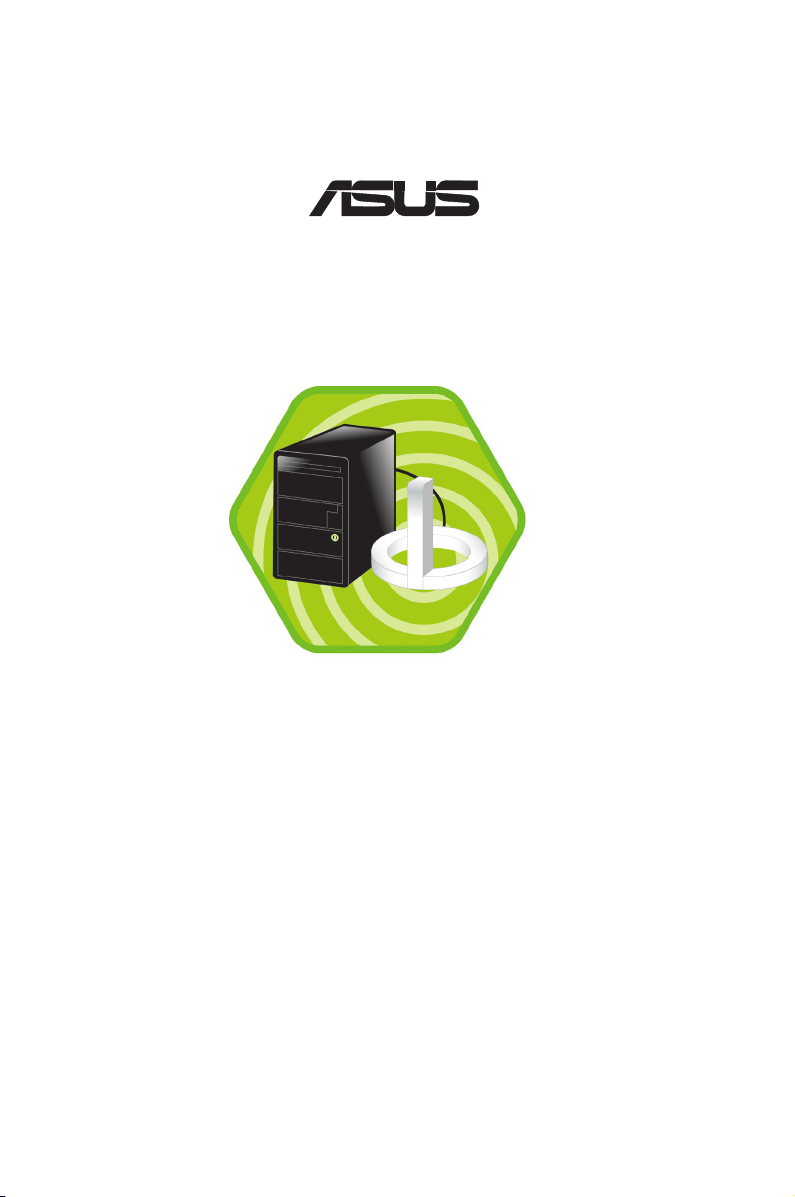
User Guide
®
E3060
Page 2
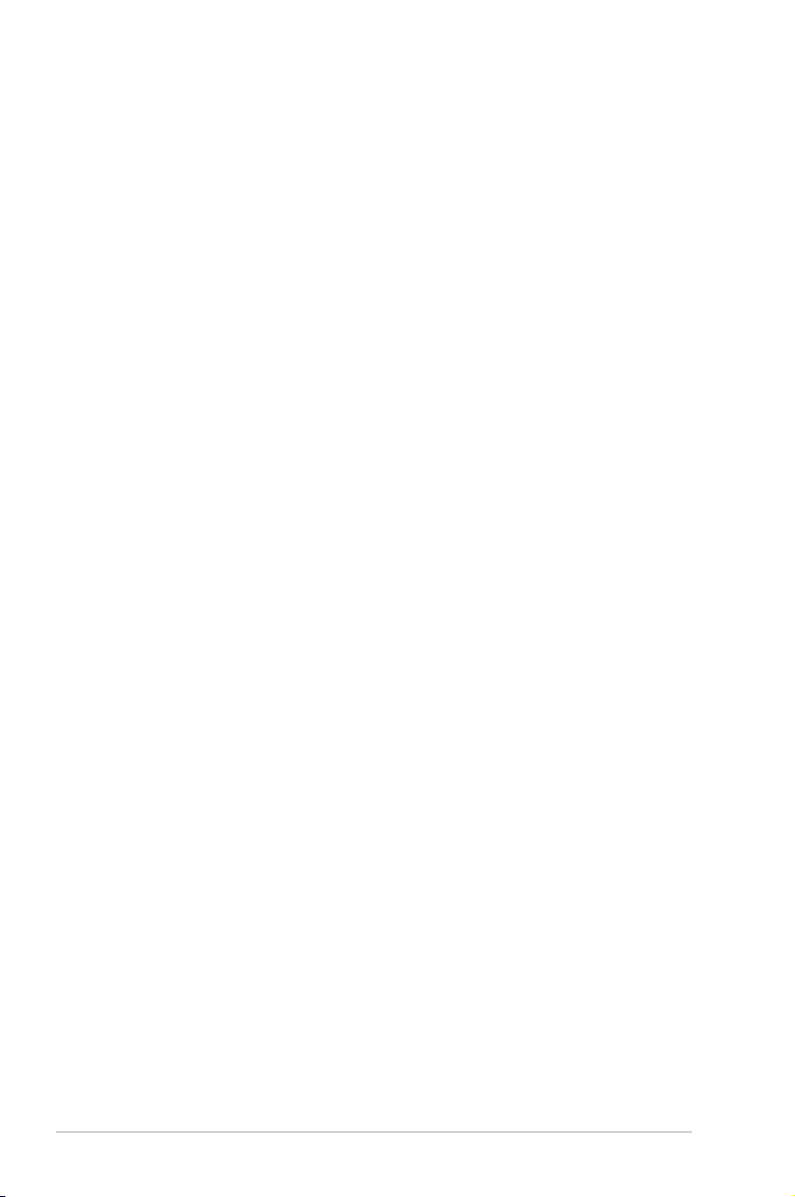
ii
Checklist
Copyright © 2007 ASUSTeK COMPUTER INC. All Rights Reserved.
No part of this manual, including the products and software described in it, may be
reproduced, transmitted, transcribed, stored in a retrieval system, or translated into any
language in any form or by any means, except documentation kept by the purchaser for
backup purposes, without the express written permission of ASUSTeK COMPUTER INC. (“
ASUS”).
Product warranty or service will not be extended if: (1) the product is repaired, modied or
altered, unless such repair, modication of alteration is authorized in writing by ASUS; or (2)
the serial number of the product is defaced or missing.
ASUS PROVIDES THIS MANUAL “AS IS” WITHOUT WARRANTY OF ANY KIND, EITHER
EXPRESS OR IMPLIED, INCLUDING BUT NOT LIMITED TO THE IMPLIED WARRANTIES
OR CONDITIONS OF MERCHANTABILITY OR FITNESS FOR A PARTICULAR PURPOSE.
IN NO EVENT SHALL ASUS, ITS DIRECTORS, OFFICERS, EMPLOYEES OR AGENTS BE
LIABLE FOR ANY INDIRECT, SPECIAL, INCIDENTAL, OR CONSEQUENTIAL DAMAGES
(INCLUDING DAMAGES FOR LOSS OF PROFITS, LOSS OF BUSINESS, LOSS OF USE
OR DATA, INTERRUPTION OF BUSINESS AND THE LIKE), EVEN IF ASUS HAS BEEN
ADVISED OF THE POSSIBILITY OF SUCH DAMAGES ARISING FROM ANY DEFECT OR
ERROR IN THIS MANUAL OR PRODUCT.
SPECIFICATIONS AND INFORMATION CONTAINED IN THIS MANUAL ARE FURNISHED
FOR INFORMATIONAL USE ONLY, AND ARE SUBJECT TO CHANGE AT ANY TIME
WITHOUT NOTICE, AND SHOULD NOT BE CONSTRUED AS A COMMITMENT BY
ASUS. ASUS ASSUMES NO RESPONSIBILITY OR LIABILITY FOR ANY ERRORS OR
INACCURACIES THAT MAY APPEAR IN THIS MANUAL, INCLUDING THE PRODUCTS
AND SOFTWARE DESCRIBED IN IT.
Products and corporate names appearing in this manual may or may not be registered
trademarks or copyrights of their respective companies, and are used only for identication or
explanation and to the owners’ benet, without intent to infringe.
E3060
Revised Edition V3
January 2007
Page 3
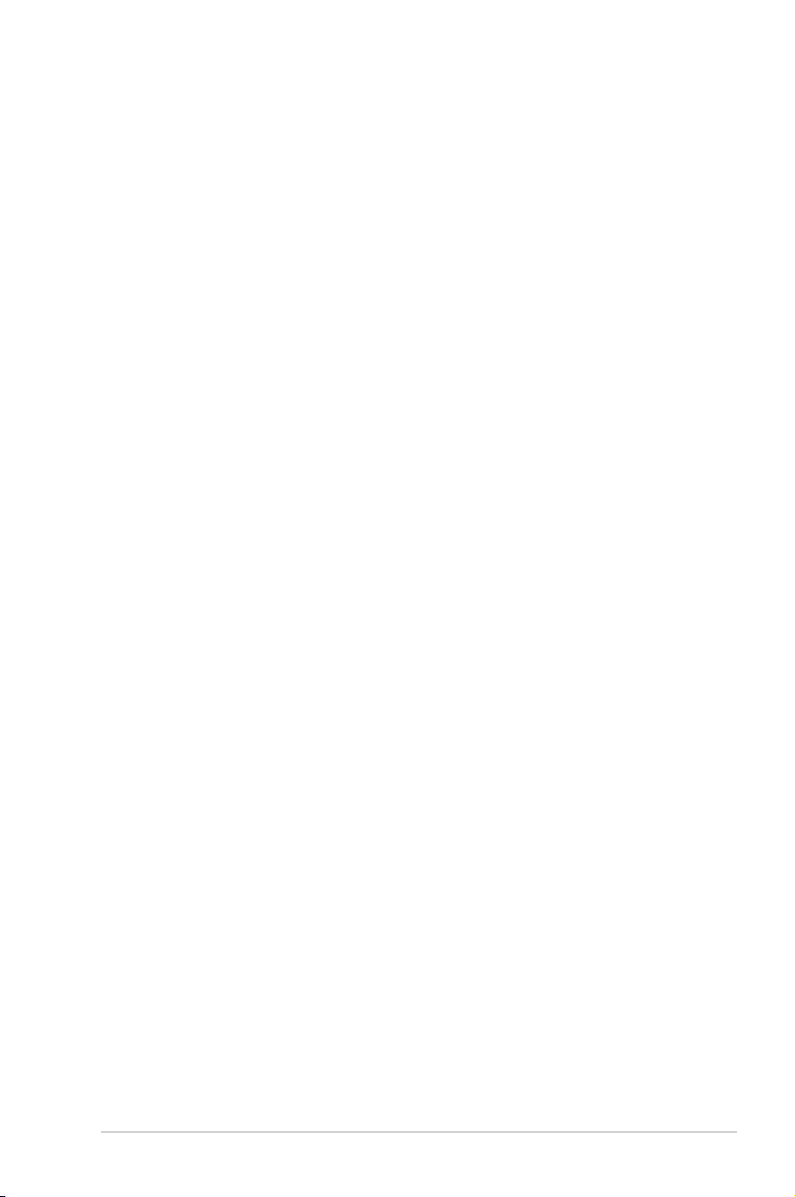
iii
Features
Contents
Contents ......................................................................................... iii
About this guide ............................................................................... v
How this guide is organized ....................................................v
Conventions used in this guide ...............................................v
WiFi-AP Solo specications summary ............................................ vi
Chapter 1: Product Introduction
1.1 Welcome! .............................................................................1-2
1.2 Features ...............................................................................1-2
1.3 LED and antenna port ..........................................................1-4
LED indicators .....................................................................1-4
1.4 Choosing an appropriate wireless network ..........................1-5
1.4.1 Access Point Mode (AP Mode) ...............................1-6
1.4.2 Infrastructure mode .................................................1-7
1.4.3 Ad-hoc mode ...........................................................1-7
Chapter 2: Installation
2.1 Installation ............................................................................2-2
2.1.1 System requirements ..............................................2-2
2.1.2 Installing the antenna ..............................................2-2
2.1.3 Signal range ............................................................2-3
2.2 Driver and utilities installation ..............................................2-4
Chapter 3: Setting up
3.1 About the setup utilities ........................................................3-2
3.2 Setting up with WiFi-AP Solo Wizard ...................................3-3
3.2.2 Setting up infrastructure of the station mode ..........3-7
3.2.3 Setting up ad-hoc of the station mode ....................3-9
3.3 Setting up via setup utility ..................................................3-11
3.3.1 How to launch Wi-AP Solo ..................................3-11
3.3.2 Utility Windows ......................................................3-11
3.3.3 Setting up AP Mode ...............................................3-16
Page 4
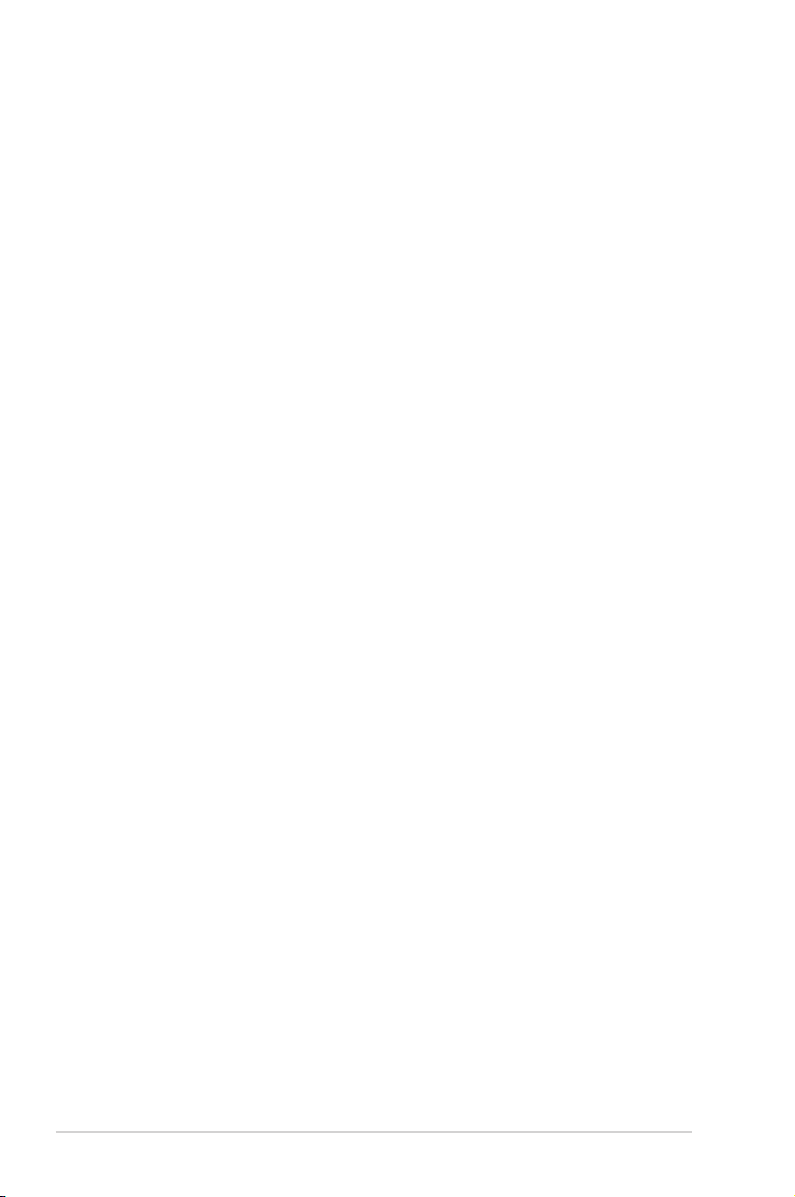
iv
3.3.4 Setting up infrastructure of the station mode ........3-18
3.3.5 Setting up ad-hoc of the station mode ..................3-20
3.4 Setting up wireless security ...............................................3-23
3.5 Windows Zero Conguration .............................................3-25
3.5.1 Swap from WiFi-AP Solo to Windows
Zero Conguration.................................................3-25
3.5.2 Rollback from Windows Zero
Conguration to WiFi-AP Solo ...............................3-26
Glossary
Glossary ........................................................................................4-2
Appendices
Wireless LAN channels ................................................................ A-2
Safety statements ........................................................................ A-4
Federal Communications Commission Statement .............. A-4
Regulatory Information/Disclaimers .................................... A-5
Safety Information ............................................................... A-5
MPE Statement ................................................................... A-5
Caution Statement of the FCC
Radio Frequency Exposure .................................... A-6
RF Exposure ....................................................................... A-6
Page 5
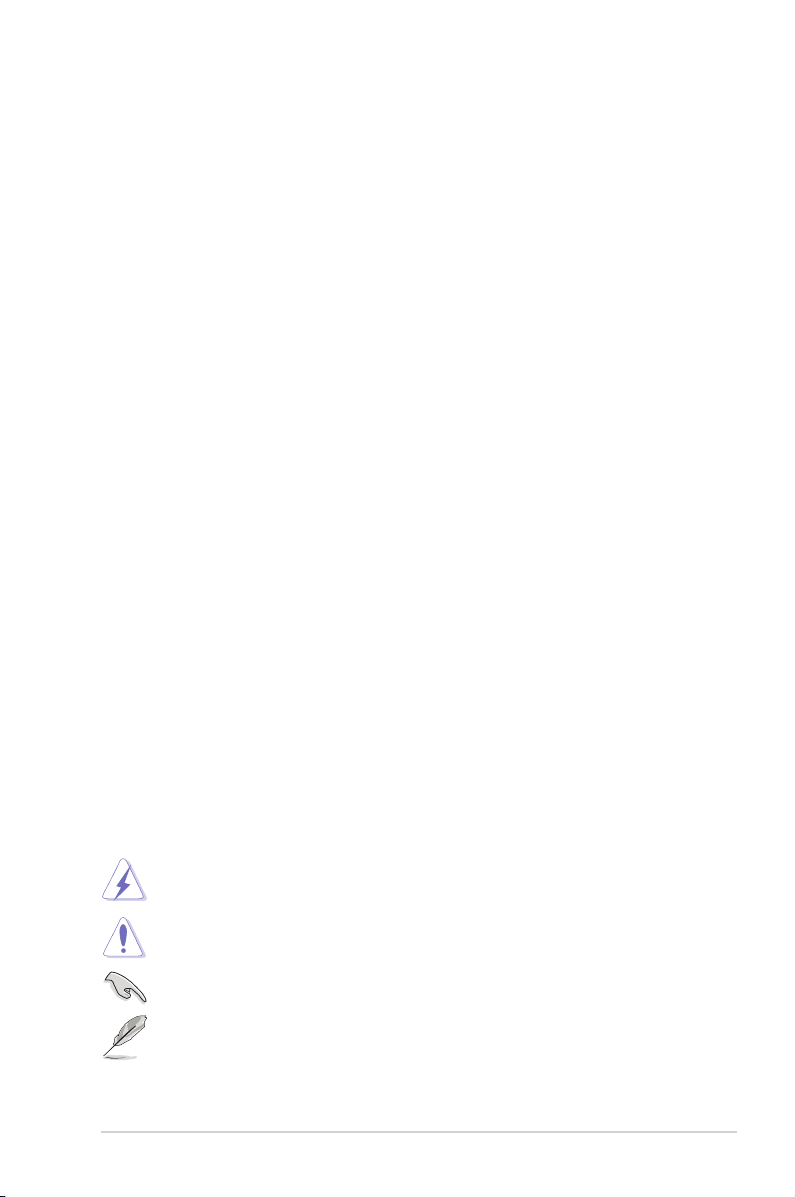
v
About this guide
This user guide contains the information you need to install and congure your
ASUS WiFi-AP Solo wireless solution.
How this guide is organized
This guide contains the following parts:
• Chapter 1: Product introduction
This chapter describes the general features of the ASUS WiFi-AP Solo
wireless solution. The chapter also presents the LED indications, and
recommended WiFi-AP Solo network settings.
• Chapter 2: Installation
This chapter provides step by step instructions on installing the wireless
LAN adapter drivers and software applications using the support CD.
•
Chapter 3: Setting up
This chapter provides information on how to set up the WiFi-AP Solo in
your home or ofce network using the setup wizard.
•
Glossary
This chapter provides denition for the technical terms used in this manual.
• Appendix
The Appendix lists the wireless LAN channels available for use in your
country or location and safety statements.
Conventions used in this guide
To make sure that you perform certain tasks properly, take note of the following
symbols used throughout this guide.
WARNING:
Information to prevent injury to yourself when trying to
complete a task.
CAUTION:
Information to prevent damage to the components when
trying to complete a task.
IMPORTANT:
Information that you MUST follow to complete a task.
NOTE:
Tips and additional information to aid in completing a task.
Page 6

vi
WiFi-AP Solo specications summary
IEEE 802.11b/g
802.11g: 6, 9, 12, 18, 24, 36, 48, 54Mbps
802.11b: 1, 2, 5.5, 11Mbps
WEP 64-bit encryption
WEP 128-bit encryption
WPA (Wi-Fi Protected Access)
WPA2 (Station mode including 802.1x, TKIP, AES)
Access point mode
Station mode: Infrastructure mode and Ad-Hoc mode
2.4~2.5GHz
802.11g Indoor: 80ft (30m)
Outdoor: 200ft (60m) LOS*
802.11b Indoor: 130ft (40m)
Outdoor: 1000ft (310m) LOS*
The range varies in different environments
up to 64 stations
ASUS WiFi-AP Solo omni-directional antenna
Green data transmission (AIR) LED
Windows®2000, 2003, XP, XP-64bit, 2003-64bit
Fully compatible with IEEE802.11b/g standard products
Supports 64 stations connection
Supports ASUS EZ WiFi mode: Running wireless network
in sleep mode (only on ASUS Digital Home motherboards
except for P5LD2-VM DH and N4L-VM DH)
ASUS WiFi-AP Solo Wizard
ASUS WiFi-AP Solo
Standard
Data rate
Security
Network architechture
types
Frequency band
Operating range
Number of connected
devices (AP mode)
Antenna
LED
Support OS
Compatibility
ASUS special features
Software support
* LOS=Light of Sight
* The specications are subject to change without notice.
Page 7
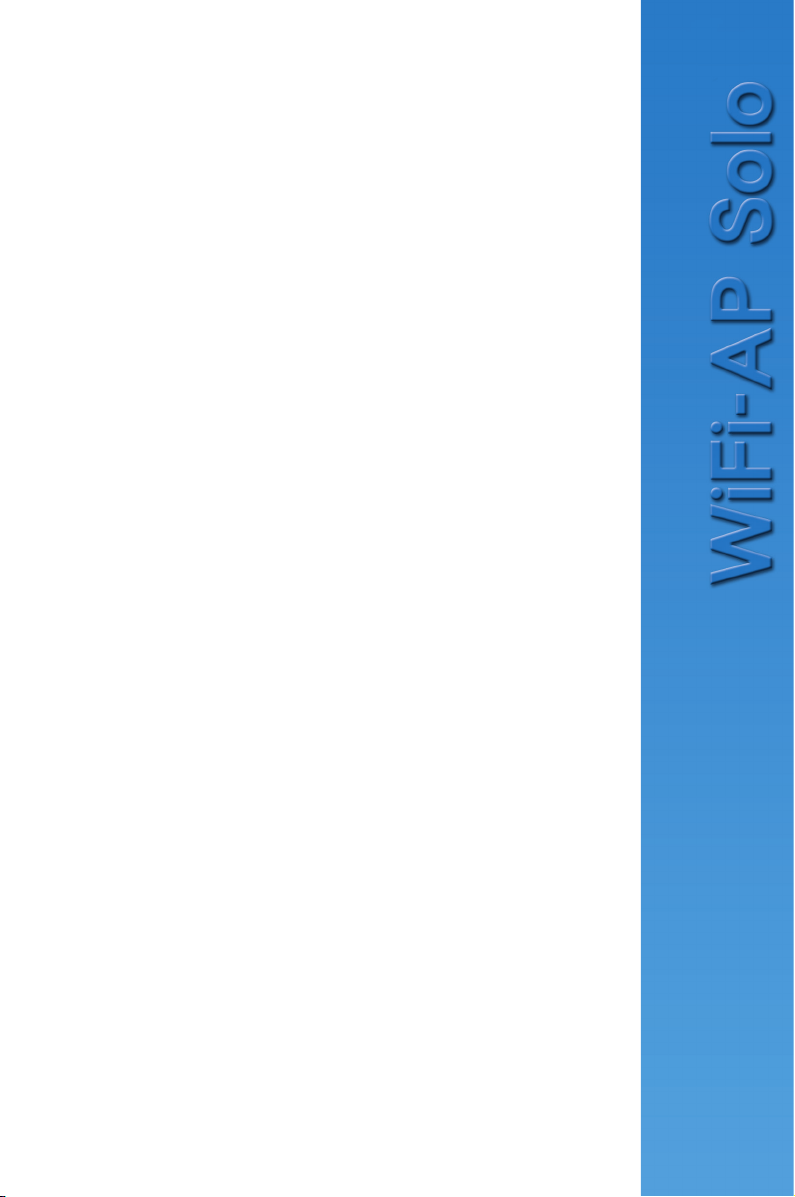
1-1
Chapter 1
This chapter describes the general
features of the ASUS WiFi-AP Solo
wireless solution. The chapter also
presents the LED indications, and
recommended WiFi-AP Solo network
settings.
Product introduction
Page 8
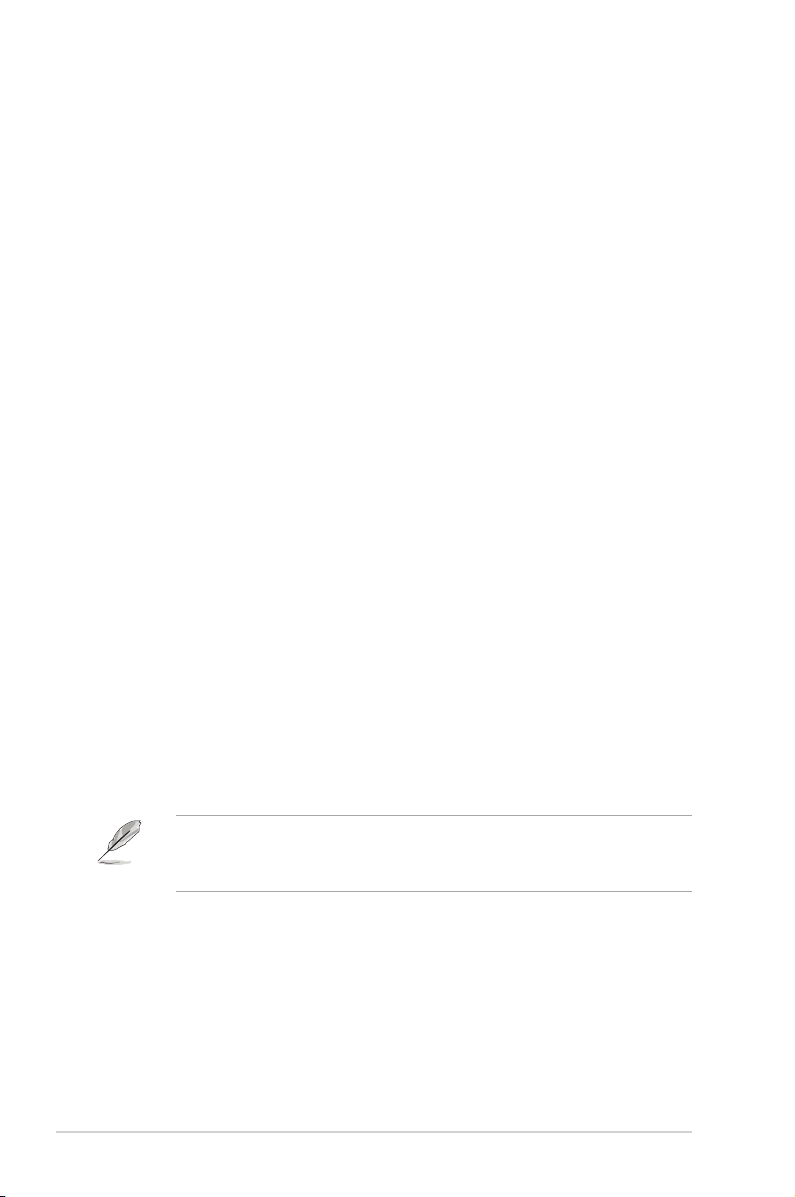
1-2
1.1 Welcome!
Thank you for choosing the ASUS WiFi-AP Solo wireless solution!
The WiFi-AP Solo is an easy-to-use wireless local area network (WLAN)
adapter designed for home or ofce use. The WiFi-AP Solo is backward
compatible with the earlier IEEE 802.11b standard allowing seamless
integration of both wireless LAN standards in a single network.
The WiFi-AP Solo also supports several wireless network conguration
including Infrastructure, Ad-hoc, and Access Point. This gives you exibility to
your existing or future wireless network congurations.
To provide efcient security to your wireless communication, WiFi-AP Solo
employs both 64-bit/128-bit Wired Equivalent Privacy (WEP) and Wi-Fi
Protected Access (WPA/WPA2) encryptions.
With these and many more, ASUS WiFi-AP Solo is sure to keep you ahead in
the world of wireless computing.
1.2 Features
ASUS EZ WiFi mode
Users will be able to play LAN games, connect to the Internet, access and
share printers, and use Skype from anywhere within the range.
WiFi-AP Solo can provide these functions even when the PC is in the sleep
mode. Hence, users can use Skype instead of the traditional long distance
telephone service.
The ASUS EZ WiFi mode will work only on PCs with ASUS Digital Home
motherboards, except for those PCs with P5LD2-VM DH and N4L-VM DH
motherboards.
No hardware installation
Because the WiFi-AP Solo wireless LAN adapter comes embedded in your
ASUS motherboard, no hardware installation is needed. Just install the drivers
and utilities from the motherboard support CD and start computing wirelessly in
no time.
Page 9
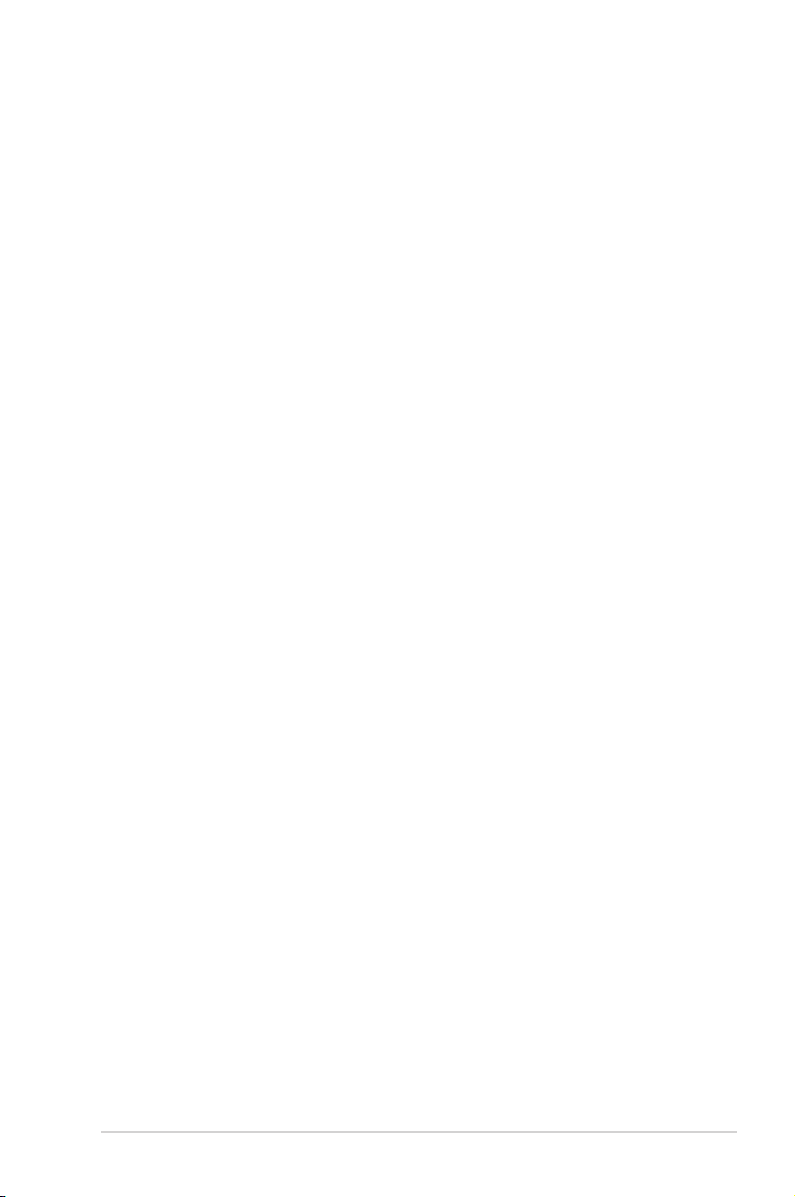
1-3
54Mbps speed advantage
With data transmission rate up to ve times faster than IEEE 802.11b
standards, the WiFi-AP Solo breaks the wireless data transmission speed
barrier to give you faster Internet connection and le sharing capabilities.
Easy integration
The WiFi-AP Solo is compatible with all IEEE 802.11b devices so you can still
use your IEEE 802.11b devices in the WiFi-AP Solo network.
Access point mode function
In AP Mode, WiFi-AP Solo can support up to 64 stations with wireless LAN
adapters making it an ideal solution for homes and ofces with single Internet
connection or network printer.
Moveable omni-directional antenna
A moveable, omni-directional antenna comes with your WiFi-AP Solo to
maximize your wireless coverage.
Page 10
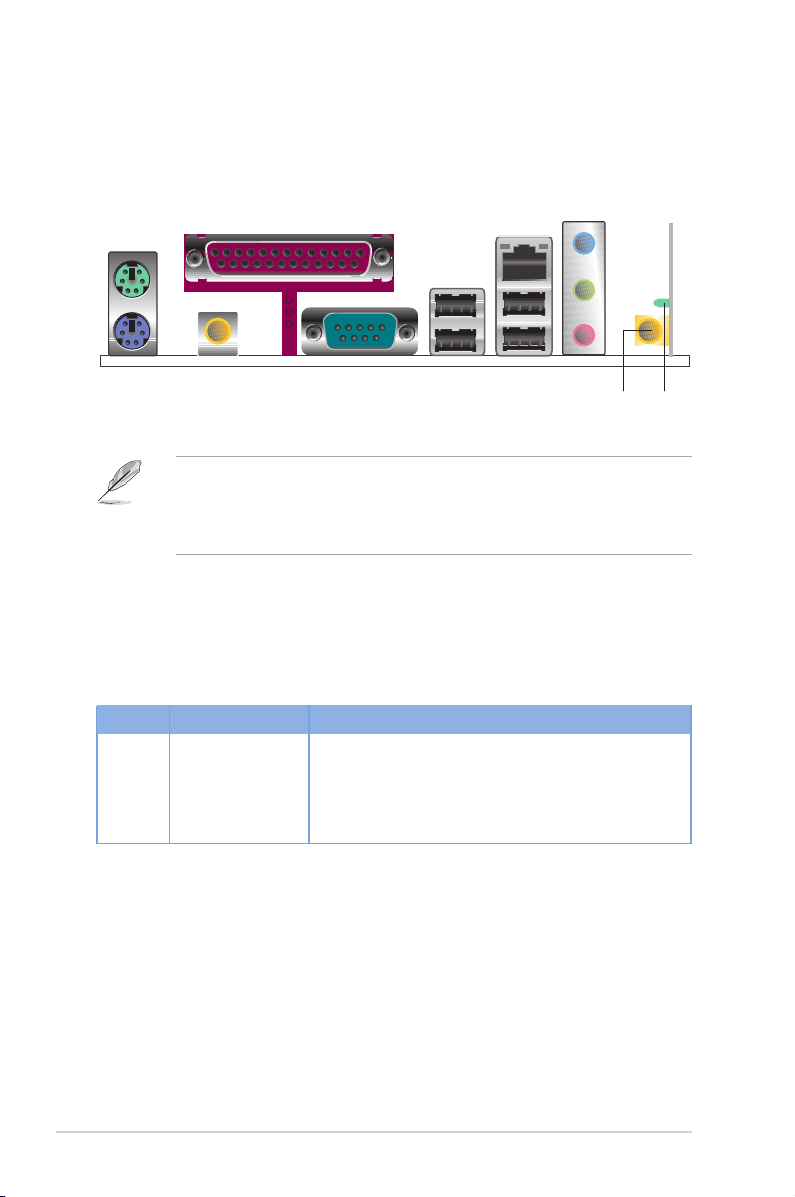
1-4
LED indicators
Refer to the table below for LED indications.
1.3 LED and antenna port
The WiFi-AP Solo comes with a green data transmission LED (AIR) and an
antenna port located at the motherboard rear panel.
• The location of the WiFi-AP Solo data transmission LED and
antenna port may vary on motherboard models.
• The back I/O may vary depending on the models.
AIR LED
Antenna port
LED Status Indication
Air LED On
Power on but no data activity.
Off
Power off or no wireless connection.
Blinking quickly
Transmitting and/or receiving data.
Blinking slowlyking slowlywly
Site survey.
Page 11
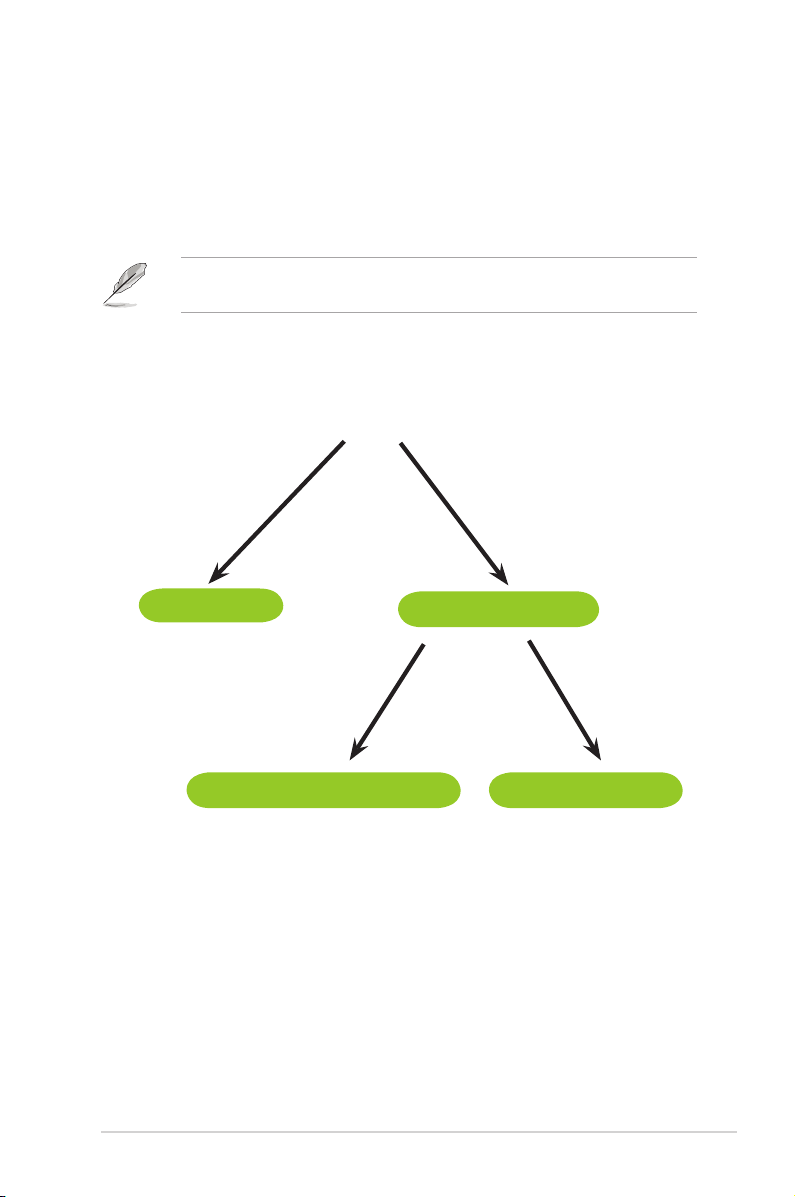
1-5
1.4 Choosing an appropriate wireless network
You can use the ASUS WiFi-AP Solo in various wireless network congurations. It
is recommended that you select the most appropriate conguration for your home
or ofce network before setting up the WiFi-AP Solo.
The following pictures and descriptions are for reference only and may not
exactly match your actual network conguration.
AP Mode
Station Mode
Infrastructure Mode
Ad-Hoc Mode
Select Mode
Page 12
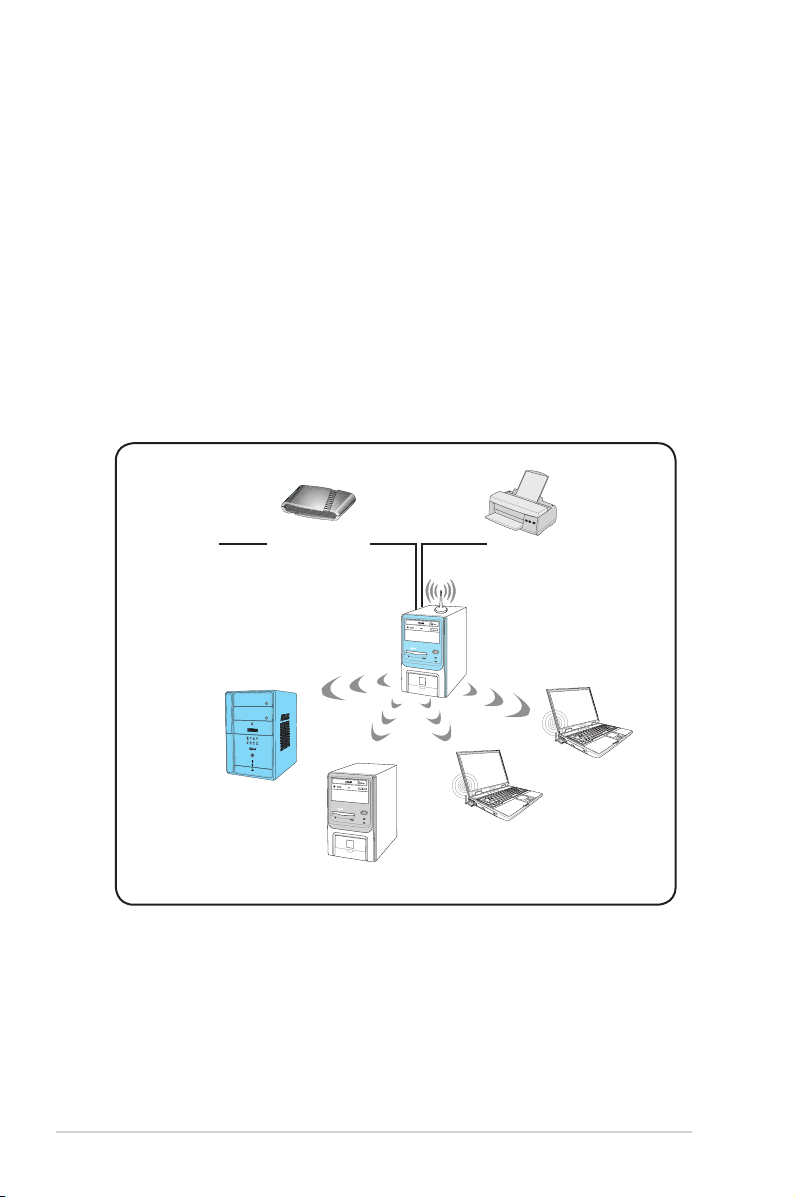
1-6
1.4.1 Access Point Mode (AP Mode)
If you wish to share the Internet access with the wireless stations in your
environment, you can congure the WiFi-AP Solo in an access point mode (AP
Mode). In this mode, the WiFi-AP Solo becomes the wireless access point that
provides local area network and Internet access for your wireless stations.
The requirement of using AP Mode function is an onboard Ethernet LAN
adapter with the driver properly installed.
The AP Mode feature is ideal for home/SOHO networks with several
computers, a shared printer, and a shared Internet connection.
Internet ADSL or Cable
Modem (if any)
˝
Printer 1
Station 1
Station 2
Station 3
Station 4
WiFi-AP Solo™
MODE
Page 13
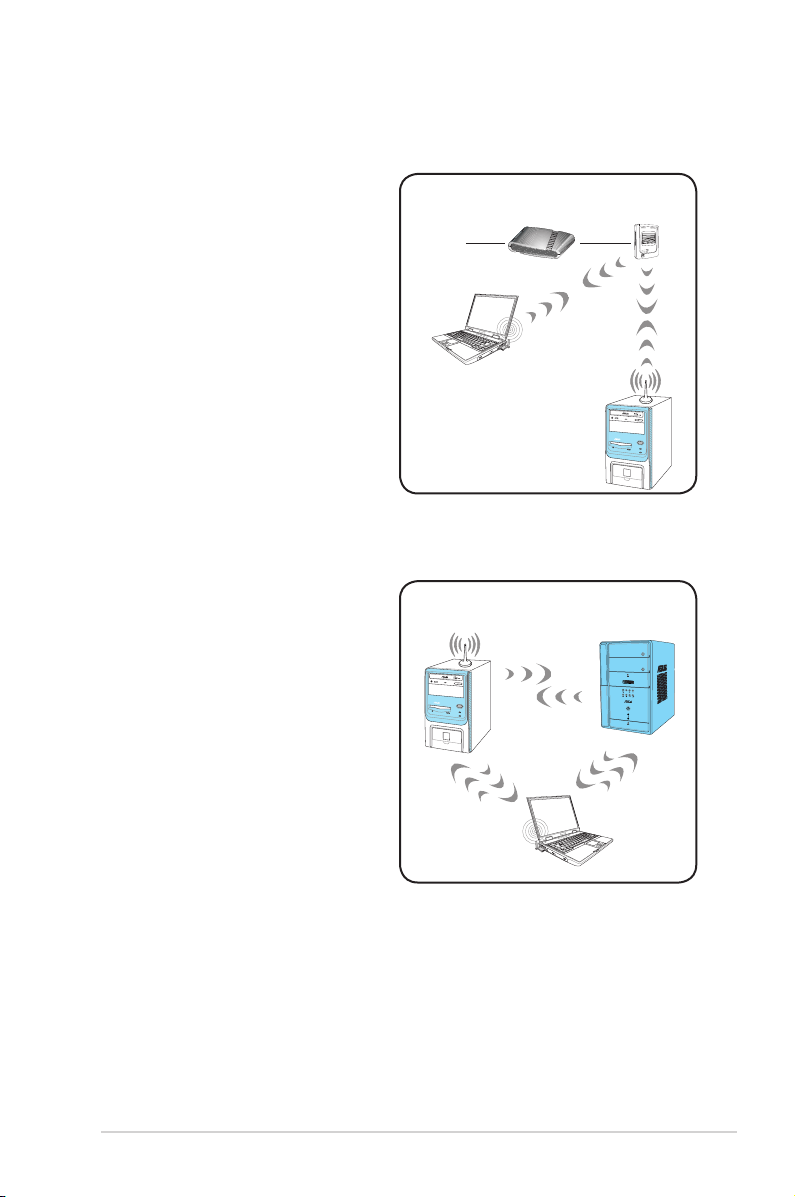
1-7
An Infrastructure wireless network is
centered on a wireless access point
(AP) that provides Internet access
and LAN communication for the
wireless stations. In Infrastructure
mode, the wireless LAN stations
communicate with each other via
the wireless AP.
In this mode, your WiFi-AP Solo
acts as a wireless adapter. It
communicates with the LAN
computers and accesses Internet
through the wireless AP.
1.4.3 Ad-hoc mode
In the Ad-hoc mode, the WiFi-AP
Solo acts as a wireless card and
connects directly to other wireless
device within its operating range. In
the Ad-Hoc mode, your computer
communicate with other wireless
stations without an access point
(AP).
WiFi-AP Solo™
Station
MODE
Station 1
Station 2
1.4.2 Infrastructure mode
Internet Access Point
Station 1
Station 2
˝
WiFi-AP Solo™
ADSL or Cable
Modem (if any)
Page 14
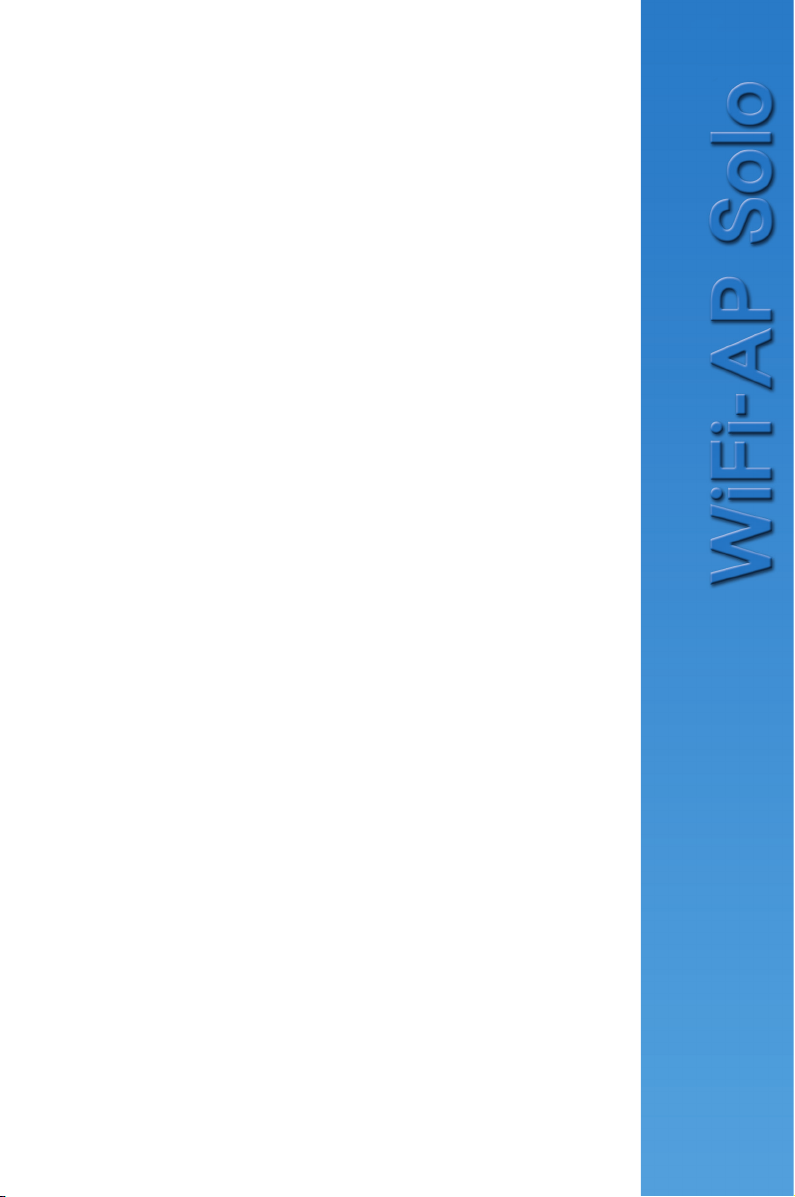
2-1
Chapter 2
This chapter provides step by step
instructions on installing the WiFiAP Solo drivers and utilities to your
computer. This part also provides
information on installing the antenna.
Installation
Page 15
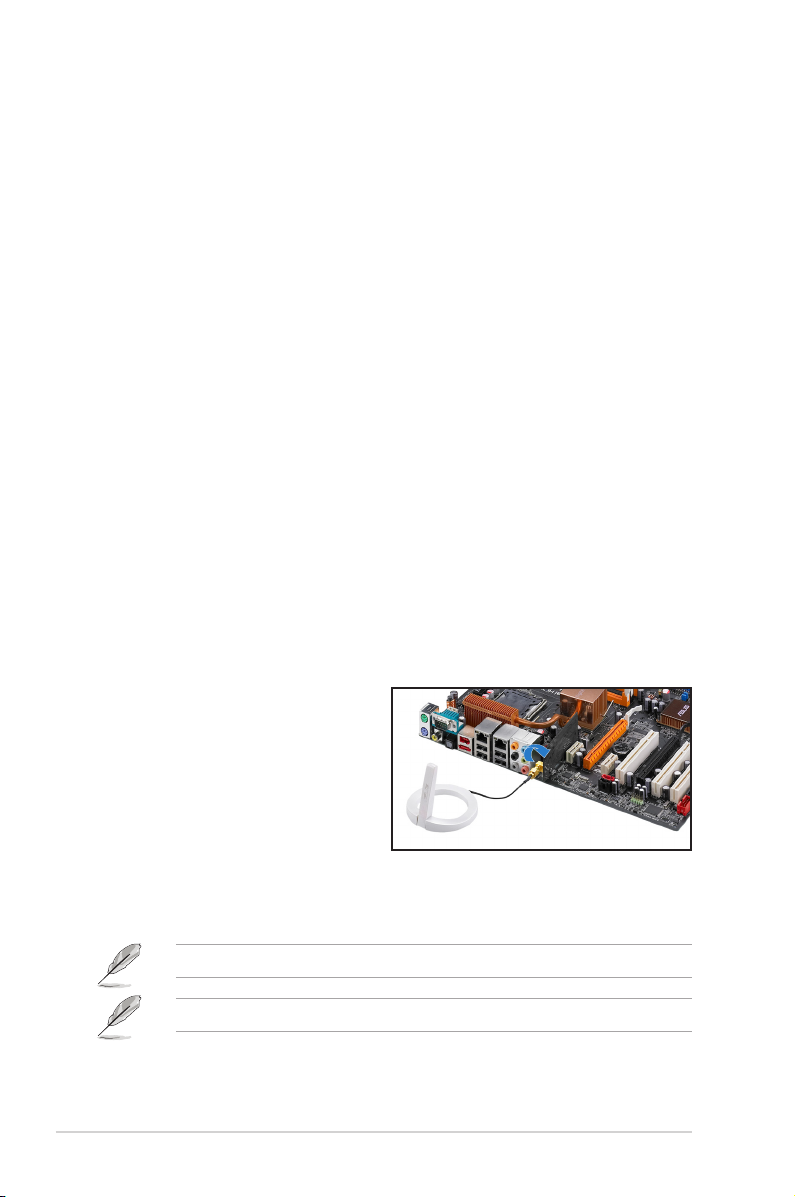
2-2
2.1 Installation
2.1.1 System requirements
Before installing the WiFi-AP Solo drivers and utilities, make sure that your
system meets the following requirements.
• ASUS motherboard with WiFi-AP Solo onboard solution
• Intel® Pentium™ 4
• Minimum 128MB system memory
• Operating system: Windows® 2000/ XP/ XP-64bit/ Server 2003/
Server 2003 64-bit
• Optical drive for utilities and driver installation
2.1.2 Installing the antenna
The WiFi-AP Solo wireless solution comes with an omni-directional and
moveable antenna to maximize the WiFi-AP Solo coverage.
To install the antenna:
1. Locate the wireless LAN antenna
port on the motherboard rear
panel.
2. Connect the antenna twist-
on connector (female) to the
wireless LAN antenna port
(male).
3. Place the antenna at an elevated location to enhance your wireless LAN
coverage.
Do not place the antenna under your table or in a closed compartment.
The antenna may differ depending on the model.
Page 16
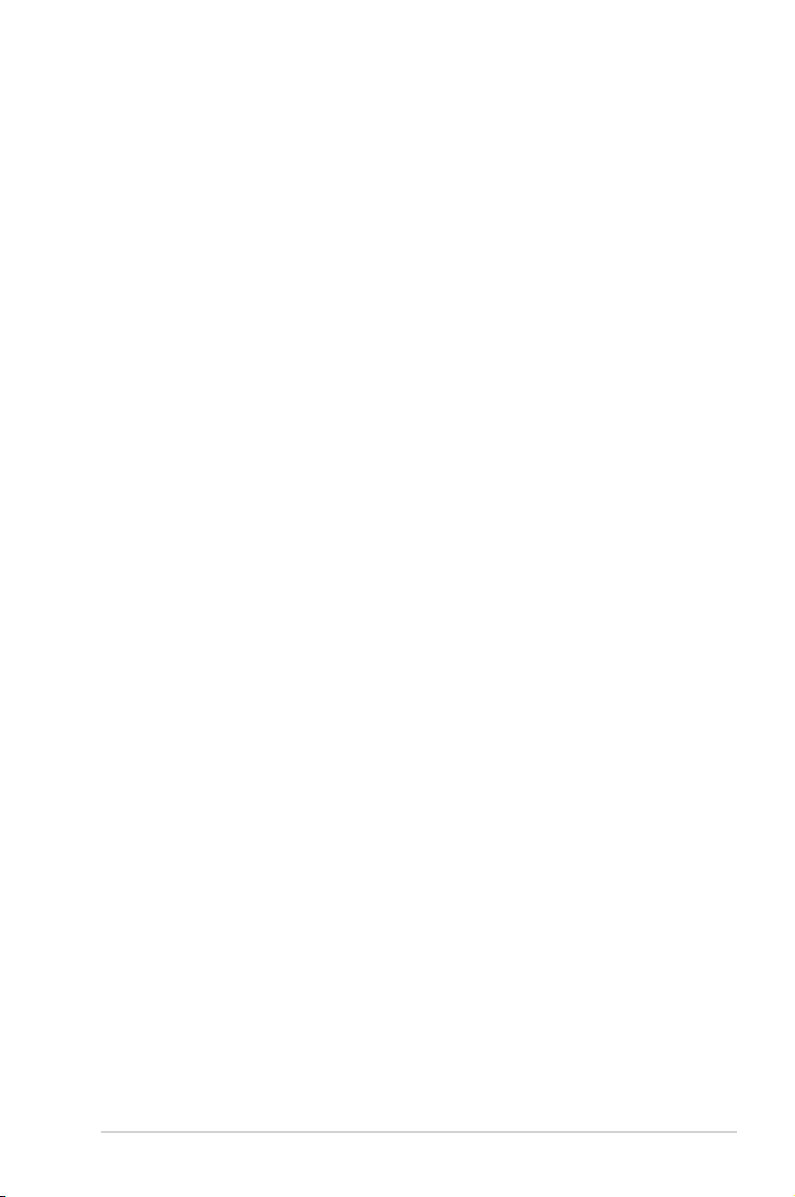
2-3
2.1.3 Signal range
The signal range of WiFi-AP Solo depends on the operating environment.
Obstacles such as walls and metal barriers could reect or absorb radio
signals. Devices such as microwave stove can also greatly interfere with the
wireless network.
Signal range:
802.11g: Indoor 80ft (30m), outdoor (LOS, Light-Of-Sight) 200ft (60m)
802.11b: Indoor 130ft (40m), outdoor (LOS, Light-Of-Sight) 1000ft (310m)
By default, the device automatically adjusts the data rate and the closer the
wireless station is, the better signal and transmit speed it receives. To improve
your wireless transmission, move your wireless stations closer to the WiFi-AP
Solo.
Page 17
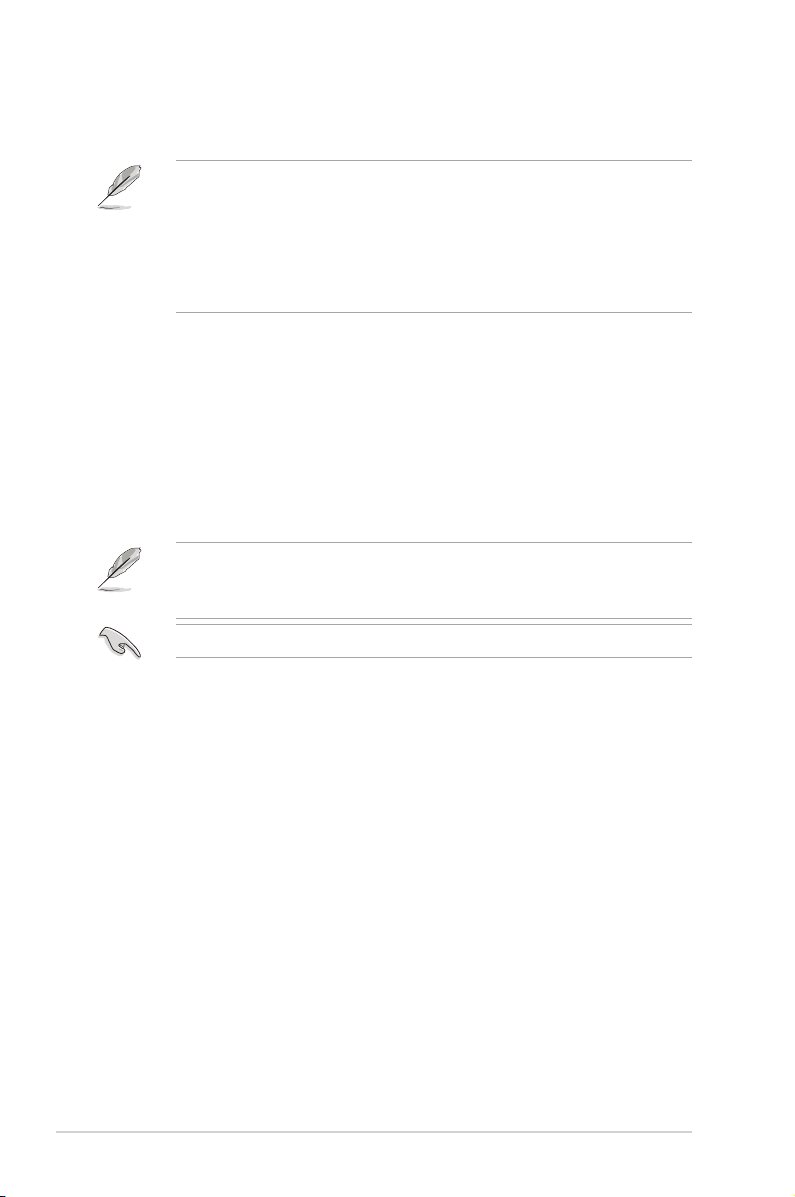
2-4
2.2 Driver and utilities installation
• The contents of the motherboard support CD are subject to change
without notice. Visit the ASUS website for driver/utilities updates.
• If you use a Windows® operating system, your computer auto-detects
the WiFi-AP Solo when system boots and displays an
Add New
Hardware Wizard
window. Click
Cancel
then proceed with the
following instructions.
To install the WiFi-AP Solo driver and utilities:
1. Place the motherboard support CD to the optical drive.
2. The CD automatically displays the
Drivers
menu if Autorun is enabled in
your computer. Click the wireless driver and follow screen instructions to
install the WiFi-AP Solo driver.
3. Select the
driver / utility
menu in the support CD and click to install the
WiFi-AP Solo utility.
If Autorun is disabled in your computer, locate the
Wireless
folder under
the root directory of the support CD, then double click the
Setup.exe
le to
begin installation.
To use soft AP function, you may need to install Ethernet adapter driver.
Page 18
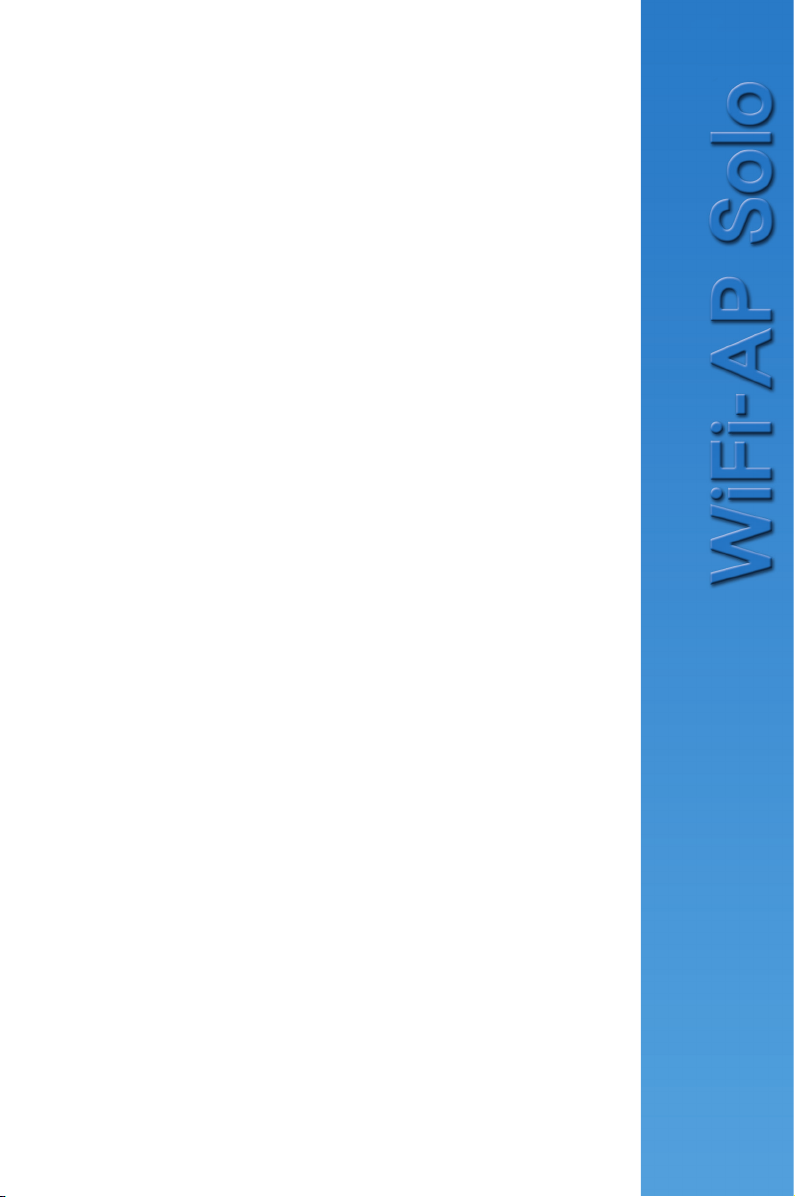
3-1
Chapter 3
This chapter provides information on
how to set up the WiFi-AP Solo in your
home or ofce network.
Setting up
Page 19

3-2
3.1 About the setup utilities
After you have installed the WiFi-AP Solo drivers and utilities to your system,
you are now ready to setup the WiFi-AP Solo in your network.
Make sure that you have selected the most appropriate conguration for
your wireless network before you proceed. Refer to section 1.4 for details.
Make sure you have connected the supplied antenna to the antenna
connector on the motherboard, or the WiFi-AP Solo may not be able to
detect other wireless devices in your environment.
The WiFi-AP Solo provides two conguration approaches: the setup wizard
and the setup utility. The former scheme provides an easy approach to the
most frequently used functions while the latter allows conguring all the
functions, including the advanced settings.
For normal users, the setup wizard helps to:
1. congure the WiFi-AP Solo as an access point, or wireless station (in either
Infrastructure or Ad-hoc mode); and
2. create a network prole (when setting up Ad-hoc).
For advanced users, the setup utility helps to:
1. congure the WiFi-AP Solo as an access point, or wireless station (in either
Infrastructure or Ad-hoc mode);
2. create, edit and delete a network prole;
3. switch to Windows® Zero Conguration Service (Windows XP only) to
congure the wireless station function;
4. enable or disable the WiFi-AP Solo; and
5. show statistics.
Page 20

3-3
3.2 Setting up with WiFi-AP Solo Wizard
You can create your own wireless local area network (WLAN) in your home
using the WiFi-AP Solo Access Point Mode (AP Mode) feature. Create your
own WLAN if:
1. your computer is connected to the Internet; and
2. the operating system of your computer is Windows® 2000/ XP/ XP 64-bit/
Server 2003/ Server 2003 64-bit.
Wi F i - A P S o l o
Setup Wizard
Station Mode
Install the WiFi-AP Solo software from the
support CD.
After completing the installation, the WiFiAP Solo Setup Wizard will run automatically.
AP Mode
To use Station Mode, refer to
Section 1.4.2.
To use AP Mode, refer to
Section 1.4.1.
Page 21

3-4
.3.2.1 Setting up the AP Mode
1. To launch the WiFi-AP Solo setupWiFi-AP Solo setup
wizard, right-click the system tray
icon and select
WiFi-AP Solo
Wizard
.
3. The system automatically
generates an SSID for the
AP mode. You can rename
the SSID, if desired.
4. Select a Network Security
level for your AP mode. The
congurable options are
Open, Share-WEP,
and
WPA-PSK
. Refer to section
3.4 for detailed security
information. Select an
appropriate level and click
Next
.
2. Select
Access Point
and
click
Next
.
Page 22

3-5
5. If you select
Share-WEP
or
WPA-
PSK
in Step 4, you are required to
input a password. You can choose
to congure the password in
either ASCII or HEX mode. If you
choose HEX mode, input 10 hex
digits for 64-bit encrytion, or 26
hex digits for 128-bit encryption.
Click
Next
to continue.
6. Select your Internet connection
and click
Next
.
7. The AP mode conguration is
complete. Record the setup
information on your note and
click
Finish
to quit the ASUS
WiFi-AP Solo wizard.
Page 23

3-6
As Internet sharing capability is supported via Microsoft ICS (Internet
Connection Sharing), the WiFi-AP Solo will only function as a standard
access point without Internet sharing capability, once its default network
conguration has been altered under the software access mode.
This includes changing the range of private IP addresses that are handed
out (DHCP allocator), enabling or disabling DNS, and conguring a range
of public IP addresses.
For more information, refer to the following FAQs from Microsoft at
http://support.microsoft.com/kb/31627/en-us.
8. The default IP address of WiFi-AP
Solo is 192.168.0.1. To modify the
IP settings, double-click the wireless
network icon in the system tray ->
click
Properties
-> double-click
Internet Protocol (TCP/IP)
.
Page 24

3-7
3.2.2 Setting up infrastructure of the station mode
In the Infrastructure mode, you can connect to the LAN or Internet, or both,
through a wireless AP.
1. To launch the WiFi-AP Solo setupWiFi-AP Solo setup
wizard, right-click the system tray icon
and select
WiFi-AP Solo Wizard
.
2. Select
Station
and click
Next
.
3. Select
Infrastructure
and click
Next
.
4. The wizard searches for available
networks. To search again,
click
Refresh
button. Select the
wireless network you want to join
and click
Next
.
Page 25

3-8
5. Congure the
security settings (if
have) in the Wireless
Network Property
page. Select the key
type, key length and
input the keys. Click
Finish
to apply the
settings and return to
the setup wizard.
Ask your network administrator for the wireless AP settings. The WiFi-AP
Solo settings must be identical with the wireless AP it connects to.
6. Setting up the TCP/IP for your
computer. If DHCP server function
is enabled on the AP, you can
automatically get the IP address,
subnet mask, gateway and DNS
server from the AP by selecting
Automatically obtain IP address
and
Automatically obtain DNS
server
. If DHCP server is disabled
or not supported on the AP,
you must manually input these
parameters. When the settings
are complete, click
Finish
to exit the
setup wizard.
If DHCP server is disabled on the wireless AP in your network, refer to your
network administrator for a valid IP address.
WiFi-AP Solo supports Open, Shared, WPA, and WPA-PSK security
mechanism. Refer to section 3.4 for detailed security information.
Page 26

3-9
1. Open the WiFi-AP Solo setup wizard byWiFi-AP Solo setup wizard by
right-clicking the system tray icon and
selecting
WiFi-AP Solo Wizard
.
3.2.3 Setting up ad-hoc of the station mode
If there is no wireless access point in your environment, you can switch your
WiFi-AP Solo to the Ad-hoc mode to connect and communicate with other
wireless-enabled computers. Refer to section 1.4.3 for network topology.
2. Select
Station
and click
Next
.
3. Select
Ad-hoc
and click
Next
. If
there is no Ad-hoc node in your
environment, you are directed to
Wireless Network Properties
page to create an Ad-hoc prole.
This will enable other wireless
stations to detect and connect to
your station.
4. Set up the
operation
channel
and the
wireless network
security settings
. The
operation channel and
security settings must
be identical between
two Ad-hoc nodes.
Click
Finish
to apply
the settings and return
to the wizard.
Page 27

3-10
5. Select the prole from the list
and click
Next
.
6. Setting up the TCP/IP for your
computer. In an Ad-hoc network,n an Ad-hoc network,
you must manually specify IP
address for the WiFi-AP Solo.
Make sure that the IP address
of the WiFi-AP Solo is within
the same subnet as that of the
other ad-hoc node (e.g. If the
IP address of the other Ad-hoc
node is 192.168.0.1, then the IP
address of WiFi-AP Solo must be
192.168.0.X, where X = 2 ~ 254).
When the setup is complete, click
Finish
to quit the setup wizard.
Page 28

3-11
3.3 Setting up via setup utility
3.3.1 HowtolaunchWi-APSolo
You can launch
Wi-APSolo
either from the Windows® Program menu or the
tray icon. The tray icon is an optional quick launch to be enabled by a user.
Windows® Program Menu
It is the absolute way to launch the
WiFi-AP Solo
from the program folder.
Tray Icon
The tray icon will be not be shown until
you enable the
Show Tray Icon
from the
WiFi-AP Solo. When the WiFi-AP Solo icon
is shown on the system tray, you could
double-click the icon to launch the
WiFi-AP
Solo Wizard
.
3.3.2 Utility Windows
Global Control Bar
Each control items on the Global Control Bar directly affects the adapter of the
management GUI.
• Show Tray Icon
When this item is checked, the WiFi-AP Solo icon will appear on the system
tray located at the right and lower corner of your Windows screen.
Page 29

3-12
In both the Infrastructure and the Ad-
Hoc types, ve icons display different
information on the current status of the
wireless network. The ve icons are:
Status,Cong,Survey,Statistics,and
Advance.
Clicking the icons allow you to
go through the property pages.
When the wireless conguration is in AP
mode, the
ICS
icon will be enabled.
If the wireless conguration is in AP mode, checking
Radio Off
will cause
the sub-network belonging to the AP to disconnect with the Internet/intranet.
•
WindowsZeroCong
When this item is checked, this will
enable you to switch to Microsoft
Windows® XP Wireless network
conguration service if you do not
prefer RtWLAN as your wireless LAN
manager.
•
Radio Off
When this item is checked, the radio
is turned off to save power. When the
radio is off, the links with other wireless network nodes are disconnected.
•
Disable Adapte
r
When this item is checked, the wireless LAN adapter is disabled to
increase performance in terms of better system resource management and
CPU utilization.
Page 30

3-13
Status page
• Manufacturer: ASUS
• NDIS Driver Version
• Short Radio Header
• Encryption: Current encryption mode.
• Authenticate: authentication state
• Channel Set: selected channel plan
currently. Please reference Appendix-A
with the detail comparisons.
• MAC Address: MAC address of this adapter.
• Data Rate: wireless LAN transition speed
• Channel (Frequency): current channel number
• Status: wireless network status
• Network Name (SSID): name of connecting access point
• Network Type: indicate current network conguration type
• Power Save Mode: current setting power save mode
• Associated AP MAC: MAC address of connecting access point
• Associated AP IP: IP address of connecting access point
• Up Time
Congpage
This page displays the basic information
of the WiFi-AP Solo:
•
Status
The connection status mode (Ad Hoc
or Infrastructure mode)
•
Speed
Current transition speed in Mbps
(Mega-Bits-Per-Second).
•
Type
Current wireless LAN conguration type.
•
Encryption
Current encryption mode used.
Page 31

3-14
•
SSID (Network Name)
The name of the network.
•
Signal Strength
The average quality of signal of packets received from the wireless
network. We recommend connecting the access point with over 70% signal
strength.
•
Throughput diagram
Transition (Tx) performance.
•
Network Address group
•
MAC address
: six two-digit number of this adapter.
•
IP address
: assigned network address by the DHCP server or self-
denition in four three-digital number format.
•
Subnet mask
: the only valid value is 255.255.255.0
•
Gateway
: AP Mode or Station Mode
Survey page
This page presents all the access points
in the system.
•
Available Network(s)
The current network connection in the
system.
•
Refresh
Rescan the network connection in the
system.
•
AddtoProle
Create the prole for the selected network connection.
Statistics page
You could watch the Tx/Rx status of
current wireless connection. It provides a
statistic analysis of packet transition.
Page 32

3-15
Advanced page
This page presents all the access points
in the system.
•
Power Save
••
None
: without power save mode.
•
Min
: wake-up every two time interval
to receive packets.
•
Wireless node
• 802.11b• 802.11b
• 802.11g/b
•
802.11b Preamble Mode
•
Long
: higher quality but with lower performance than preamble short
mode
•
Short
: Normal quality but with higher performance then preamble long
mode.
•
Auto
: select the proper preamble mode by current signal frame
information.
•
Channel Plan
Set the Channel Plan either by region or by country.
Internet Connection Sharing (ICS) page
This page is enabled when the WiFi-AP
Solo is switched to AP mode. This page
allows you to congure your Internet
connection which you wish to share.
Page 33

3-16
3.3.3 Setting up AP Mode
Open the setup utility by double-clicking the utility icon on the
desktop. The setup utility contains six buttons - Status, Cong,
Survey, Statistics, Advanced and ICS in the left column. The
Survey button is greyed out in AP mode and the ICS button is
disabled when in the station mode.
1. Open the setup utility and click
Cong
button. Click the
AP/
Station Mode
switch button -
To
Access Point Mode
. The WiFiAP Solo is switched to AP mode
in several seconds.
2. Click
ICS
button to congure your
Internet connection which you
wish to share. Select the correct
connection and click
Apply
button.
3. Click
Cong
button and enter
the
Network Monitor
tab.
Click
Setup
button to enter the
Wireless Network Properties
page of the AP mode.
Page 34

3-17
6. The AP mode conguration is
nished. You can view in the
Associate Table
of the Cong
page all the wireless stations that
have connected to the WiFi-AP
Solo (AP mode).
4. You are directed to the
Wireless
Network Properties
page to set
up the AP mode. In this page,
you can change the SSID, select
the communication channel and
specify the network security.
When conguration is complete,
click
Finish
to apply the settings
and return to the setup wizard.
5. The default IP address of WiFi-AP
Solo is 192.168.0.1. To modify the
IP settings, double-click the wireless
network icon in the system tray -> click
Properties
-> double-click
Internet
Protocol (TCP/IP)
. You can change
the IP address, subnet mask and
default gateway of WiFi-AP Solo.
Page 35

3-18
3.3.4 Setting up infrastructure of the station mode
Open the setup utility by double-clicking the utility icon on
the desktop. You can setup the wireless card connection
(Infrastructure) with a wireless AP and save the settings to a prole.
1. Open the setup utility. Click
Survey
button to search for
available wireless networks.
Double-click the AP you want to
join.
2. Congure the
security settings (if
have) in the
Wireless
Network Properties
page. Select the key
type, key length and
input the keys. Click
Finish
to apply the
settings and return to
the setup utility.
Ask your network administrator for the wireless AP settings. The WiFi-AP
Solo settings must be identical with the wireless AP it connects.
3. Setting up the TCP/IP for your computer.
If the DHCP server function is enabled
on the AP, you can automatically get the
IP address, subnet mask, gateway and
DNS server from the AP by selecting
Obtain an IP address automatically
and
Obtain DNS server address
automatically
. If DHCP server is
disabled or not supported on the AP, you
must manually input these parameters.
Page 36

3-19
4. Click the
Status
button to view
the information of the WiFi-AP
Solo. The connection setup is
complete.
5. You can save the settings to a prole for future use. With proles, it becomes
much easier to roam among different sites, for example, a home network and
an ofce wireless LAN. When roaming from ofce to home, double-click the
"home" prole and you are connected to the home network.
Click
Cong
button and enter the
ProleManager
tab. You can see
the wireless AP that you currently
connect to is in the list. In this
page, you can add, remove, edit
the proles, and appoint a default
prole.
• To add a prole, click
Add
button
and enter the
Wireless Network
Properties
page. After you
complete the settings and click
Finish
, the congurations are saved to a
prole and the prole is listed in the
AvailableProle
window.
• To delete a prole, select the prole you want to delete and click
Remove
.
• To edit an existing prole, select the prole and click
Edit
button to enter
the
Wireless Network Property
page and modify the settings.
• To duplicate a prole, select the prole from the list and click
Duplicate
.
• To set a prole as default, select the prole and click
Set Default
.
If DHCP server is disabled on the wireless AP in your network, refer to your
network administrator for a valid IP address.
Page 37

3-20
3.3.5 Setting up ad-hoc of the station mode
This section describes how to set up WiFi-AP Solo as an Ad-hoc node and let
other wireless station to connect, and how to connect an existing Ad-hoc node.
Setting up WiFi-AP Solo as an Ad-hoc node
1. Open the setup utility and
click the
Cong
button. Select
ProleManager
tab. Click
Add
button to create a prole.
2. Set up the
operation
channel
and the
wireless network
security settings
.
When conguration is
complete, click
Finish
to apply the settings
and return to the utility.
The WiFi-AP Solo is
an Ad-hoc node now.
3. The default IP address of WiFi-AP
Solo is 192.168.0.1. To modify the
IP address for your WiFi-AP Solo,
double-click the wireless icon in the
system tray -> click
Properties
->
double-click Internet Protocol (TCP/
IP).
Refer to Appendix for the available wireless LAN channels in your country
or region.
Page 38

3-21
1. Open the setup utility and click
the
Survey
button to search for
available Ad-hoc nodes. Doubleclick the Ad-hoc node you wish
to connect.
5. Click the
Status
button of the
setup utility to check whether the
connection is established.
4. To connect WiFi-AP Solo from
another wireless station, make suremake sure
that the IP address of the station is
within the same subnet as that of
the WiFi-AP Solo. For example, if
the IP address of the WiFi-AP Solo
is 192.168.0.1, then the IP address
of the station must be 192.168.0.X,
where X = 2 ~ 254. When the setup
is complete, click OK.
Connecting WiFi-AP Solo to an existing Ad-hoc node
Page 39

3-22
2. Set up the
operation
channel
and the
wireless network
security settings
. The
operation channel and
security settings must
be identical with the Adhoc nodes you want to
connect. Click
Finish
to
apply and return to the
setup utility.
3. To connect an Ad-hoc node, you must manually set up the IP address of
WiFi-AP Solo. Double-click the wireless icon in the system tray -> click
Properties
-> double-click Internet Protocol (TCP/IP) to open the IP
conguration page.
Make sure that the IP address of theake sure that the IP address of the
WiFi-AP Solo is within the same subnet
as that of the station. For example, if the
IP address of the station is 192.168.0.1,
then the IP address of WiFi-AP Solo
must be 192.168.0.X, where X = 2 ~
254. When the setup is complete, click
OK
.
4. Click the
Status
button of the
setup utility to check whether the
connection is established.
Refer to Appendix for the available wireless LAN channels in your country
or region.
Page 40

3-23
3.4 Setting up wireless security
To protect your wireless network, you need to setup a security mechanism
on your WiFi-AP Solo. Under AP mode, only Open, Shared, and WPA-PSK
are supported. Under Station mode, all the security modes listed below are
supported.
Network authentication
Network authentication uses certain types of mechanism to identify authenticated
wireless clients. WiFi-AP Solo supports the following authentication methods:
Open:
This option disables authentication protection for your wireless network.
Under the Open mode, any IEEE802.11b/g wireless client can connect to
your wireless network.
Shared:
Shared means using the same WEP keys for authentication and encryption.
802.1X:
802.1X uses RADIUS (Remote Access Dial-Up User Service) server
to authenticate wireless clients with a user name and password. It can
authenticate user with different levels of access right.
WPA:
WPA stands for WiFi-Protected Access. WPA provides two security
modes for Home/SOHO user and enterprise network. The former
solution adopts Pre-Shared Key for authentication, and the later uses the
existing 802.1X RADIUS server in the enterprise network to process the
authentication requests.
WPA - PSK:
WPA-PSK (Pre-Shared Key) is the solution for home and SOHO
users who have no 802.11X authentication server within the LAN.
To setup WPA-PSK, you need to input a passphrase and let the
system generate the key. Combination of letters, numbers and non-
alphnumeric cha recters is recomm ended for ensurin g security.
Page 41

3-24
Encryption
Encryption is used to convert plain text data into unreadable codes with certain
type of algorithm before capsulation for wireless transmission. WiFi-AP Solo
supports the following encryption methods:
WEP:
WEP stands for Wired Equivalent Privacy. It uses 64 or 128-bit static
keys. You can let the system generate the WEP keys by inputting a
Passphrase.
TKIP:
Temporal Key Integrity Protocol (TKIP) dynamically generates unique
keys to encypt every data packet in a wireless session.
AES:
Advanced Encryption Standard (AES) is a dependable encryption
adopted in WPA2 or IEEE802.11i standard. It offers stronger protection
and greatly increases the complexity of wireless encryption.
TKIP + AES:
For a network where WPA clients (using TKIP encryption) and WPA2
clients (using AES encryption) co-exit. Select this option to enable both.
Page 42

3-25
3.5 Windows Zero Conguration
The
WindowsZeroConguration
is a wireless LAN service provided in
Microsoft Windows® XP. It provides basic and easy connection of the wireless
network. In this chapter, we introduce you the steps to swap between the
Windows Zero Conguration and the WiFi-AP Solo. If you prefer Windows Zero
Conguration instead through the WiFi-AP Solo, then you should follow the
steps in 3.5.1 to switch to Windows Zero Conguration. In addition, you could
rollback to WiFi-AP Solo by following the steps in 3.5.2.
3.5.1 Swap from WiFi-AP Solo to Windows Zero
Conguration
By default, the Windows Zero
Conguration is disabled after installing
the WiFi-AP Solo. You can enable it by
checking the
WindowsZeroCong
item on the global control bar. A dialog
box will appear. Click OK for swap
conrmation.
After opening your wireless network,
you will see this gure, which means
that the swap to Windows Zero
Conguration is successful. Otherwise,
repeat the steps previously given.
Page 43

3-26
3.5.2 RollbackfromWindowsZeroCongurationto
WiFi-AP Solo
If you prefer the WiFi-AP Solo instead
of Microsoft® Windows Zero Cong,
please follow the steps to rollback.
Open WiFi-AP Solo, uncheck the
“Windows Zero Cong” item on the
global control bar After a while, the
property area starts to display network
connection.
Page 44

4-1
Glossary
Page 45

4-2
Access Point (AP)
An networking device that seamlessly connects wired and wireless networks.
Access Points combined with a distributed system support the creation of multiple
radio cells that enable roaming throughout a facility.
Ad Hoc
A wireless network composed solely of stations within mutual communication
range of each other (no Access Point).
Basic Rate Set
This option allows you to specify the data transmission rate.
Basic Service Area (BSS)
A set of stations controlled by a single coordination function.
Broadband
A type of data transmission in which a single medium (such as cable) carries
several channels of data at once.
Channel
An instance of medium use for the purpose of passing protocol data units that
may be used simultaneously, in the same volume of space, with other instances
of medium use (on other channels) by other instances of the same physical layer,
with an acceptably low frame error ratio due to mutual interference.
Client
A client is the desktop or mobile PC that is connected to your network.
COFDM (for 802.11a or 802.11g)
Signal power alone is not enough to maintain 802.11b-like distances in an
802.11a/g environment. To compensate, a new physical-layer encoding technology
was designed that departs from the traditional direct-sequence technology being
deployed today. This technology is called COFDM (coded OFDM). COFDM was
developed specically for indoor wireless use and offers performance much
superior to that of spread-spectrum solutions. COFDM works by breaking one
high-speed data carrier into several lower-speed subcarriers, which are then
transmitted in parallel. Each high-speed carrier is 20 MHz wide and is broken
up into 52 subchannels, each approximately 300 KHz wide. COFDM uses 48 of
these subchannels for data, while the remaining four are used for error correction.
COFDM delivers higher data rates and a high degree of multipath reection
recovery, thanks to its encoding scheme and error correction.
Page 46

4-3
Each subchannel in the COFDM implementation is about 300 KHz wide. At the low
end of the speed gradient, BPSK (binary phase shift keying) is used to encode 125
Kbps of data per channel, resulting in a 6,000-Kbps, or 6 Mbps, data rate. Using
quadrature phase shift keying, you can double the amount of data encoded to 250
Kbps per channel, yielding a 12-Mbps data rate. And by using 16-level quadrature
amplitude modulation encoding 4 bits per hertz, you can achieve a data rate of
24 Mbps. The 802.11a/g standard species that all 802.11a/g-compliant products
must support these basic data rates. The standard also lets the vendor extend the
modulation scheme beyond 24 Mbps. Remember, the more bits per cycle (hertz)
that are encoded, the more susceptible the signal will be to interference and
fading, and ultimately, the shorter the range, unless power output is increased.
Default Key
This option allows you to select the default WEP key. This option allows
you to use WEP keys without having to remember or write them down. The
WEP keys generated using the Pass Phrase is compatible with other WLAN
products. The Pass Phrase option is not as secure as manual assignment.
Device Name
Also known as DHCP client ID or network name. Sometimes provided by an
ISP when using DHCP to assign addresses.
DHCP(DynamicHostCongurationProtocol)
This protocol allows a computer (or many computers on your network) to be
automatically assigned a single IP address from a DHCP server.
DNS Server Address (Domain Name System)
DNS allows Internet host computers to have a domain name and one or more IP
addresses. A DNS server keeps a database of host computers and their respective
domain names and IP addresses, so that when a user enters a domain name into
the Internet browser, the user is sent to the proper IP address. The DNS server
address used by the computers on your home network is the location of the DNS
server your ISP has assigned.
DSL Modem (Digital Subscriber Line)
A DSL modem uses your existing phone lines to transmit data at high speeds.
Direct-Sequence Spread Spectrum (for 802.11b)
Spread spectrum (broadband) uses a narrowband signal to spread the
transmission over a segment of the radio frequency band or spectrum. Directsequence is a spread spectrum technique where the transmitted signal is spread
over a particular frequency range.
Page 47

4-4
Direct-sequence systems communicate by continuously transmitting a redundant
pattern of bits called a chipping sequence. Each bit of transmitted data is mapped
into chips and rearranged into a pseudorandom spreading code to form the
chipping sequence. The chipping sequence is combined with a transmitted data
stream to produce the output signal.
Wireless mobile clients receiving a direct-sequence transmission use the spreading
code to map the chips within the chipping sequence back into bits to recreate the
original data transmitted by the wireless device. Intercepting and decoding a direct-
sequence transmission requires a predened algorithm to associate the spreading
code used by the transmitting wireless device to the receiving wireless mobile
client.
This algorithm is established by IEEE 802.11b specications. The bit redundancy
within the chipping sequence enables the receiving wireless mobile client to
recreate the original data pattern, even if bits in the chipping sequence are
corrupted by interference. The ratio of chips per bit is called the spreading ratio.
A high spreading ratio increases the resistance of the signal to interference. A
low spreading ratio increases the bandwidth available to the user. The wireless
device uses a constant chip rate of 11Mchips/s for all data rates, but uses different
modulation schemes to encode more bits per chip at the higher data rates. The
wireless device is capable of an 11 Mbps data transmission rate, but the coverage
area is less than a 1 or 2 Mbps wireless device since coverage area decreases as
bandwidth increases.
Encryption
This provides wireless data transmissions with a level of security. This option
allows you to specify a 64-bit or a 128-bit WEP key. A 64-bit encryption contains
10 hexadecimal digits or 5 ASCII characters. A 128-bit encryption contains 26
hexadecimal digits or 13 ASCII characters.
64-bit and 40-bit WEP keys use the same encryption method and can interoperate
on wireless networks. This lower level of WEP encryption uses a 40-bit (10
hexadecimal digits assigned by the user) secret key and a 24-bit Initialization
Vector assigned by the device. 104-bit and 128-bit WEP keys use the same
encryption method.
All wireless clients in a network must have identical WEP keys with the access
point to establish connection. Keep a record of the WEP encryption keys.
Extended Service Set (ESS)
A set of one or more interconnected basic service set (BSSs) and integrated
local area networks (LANs) can be congured as an Extended Service Set.
ESSID(ExtendedServiceSetIdentier)
You must have the same ESSID entered into the gateway and each of its wireless
clients. The ESSID is a unique identier for your wireless network.
Page 48

4-5
Ethernet
The most widely used LAN access method, which is dened by the IEEE 802.3
standard. Ethernet is normally a shared media LAN meaning all devices on the
network segment share total bandwidth. Ethernet networks operate at 10Mbps
using CSMA/CD to run over 10-BaseT cables.
Firewall
A rewall determines which information passes in and out of a network. NAT can
create a natural rewall by hiding a local network’s IP addresses from the Internet.
A Firewall prevents anyone outside of your network from accessing your computer
and possibly damaging or viewing your les.
Gateway
A network point that manages all the data trafc of your network, as well as to the
Internet and connects one network to another.
IEEE
The Institute of Electrical and Electronics Engineers. The IEEE sets standards
for networking, including Ethernet LANs. IEEE standards ensure interoperability
between systems of the same type.
IEEE 802.11
IEEE 802.xx is a set of specications for LANs from the Institute of Electrical
and Electronic Engineers (IEEE). Most wired networks conform to 802.3, the
specication for CSMA/CD based Ethernet networks or 802.5, the specication for
token ring networks. 802.11 denes the standard for wireless LANs encompassing
three incompatible (non-interoperable) technologies: Frequency Hopping Spread
Spectrum (FHSS), Direct Sequence Spread Spectrum (DSSS), and Infrared.
802.11 species a carrier sense media access control and physical layer
specications for 1 and 2 Mbps wireless LANs.
IEEE 802.11a
Compared with 802.11b: The 802.11b standard was designed to operate in
the 2.4-GHz ISM (Industrial, Scientic and Medical) band using direct-sequence
spread-spectrum technology. The 802.11a standard, on the other hand, was
designed to operate in the more recently allocated 5-GHz UNII (Unlicensed
National Information Infrastructure) band. And unlike 802.11b, the 802.11a
standard departs from the traditional spread-spectrum technology, instead using
a frequency division multiplexing scheme that's intended to be friendlier to ofce
environments.
The 802.11a standard, which supports data rates of up to 54 Mbps, is the Fast
Ethernet analog to 802.11b, which supports data rates of up to 11 Mbps. Like
Ethernet and Fast Ethernet, 802.11b and 802.11a use an identical MAC (Media
Access Control). However, while Fast Ethernet uses the same physical-layer
encoding scheme as Ethernet (only faster), 802.11a uses an entirely different
encoding scheme, called OFDM (orthogonal frequency division multiplexing).
Page 49

4-6
The 802.11b spectrum is plagued by saturation from wireless phones, microwave
ovens and other emerging wireless technologies, such as Bluetooth. In contrast,
802.11a spectrum is relatively free of interference.
The 802.11a standard gains some of its performance from the higher frequencies
at which it operates. The laws of information theory tie frequency, radiated power
and distance together in an inverse relationship. Thus, moving up to the 5-GHz
spectrum from 2.4 GHz will lead to shorter distances, given the same radiated
power and encoding scheme.
Compared with 802.11g: 802.11a is a standard for access points and radio NICs
that is ahead of 802.11g in the market by about six months. 802.11a operates in
the 5GHz frequency band with twelve separate non-overlapping channels. As a
result, you can have up to twelve access points set to different channels in the
same area without them interfering with each other. This makes access point
channel assignment much easier and signicantly increases the throughput the
wireless LAN can deliver within a given area. In addition, RF interference is much
less likely because of the less-crowded 5 GHz band.
IEEE 802.11b
In 1997, the Institute of Electrical and Electronics Engineers (IEEE) adopted the
802.11 standard for wireless devices operating in the 2.4 GHz frequency band.
This standard includes provisions for three radio technologies: direct sequence
spread spectrum, frequency hopping spread spectrum, and infrared. Devices that
comply with the 802.11 standard operate at a data rate of either 1 or 2 Mbps.
In 1999, the IEEE created the 802.11b standard. 802.11b is essentially identical
to the 802.11 standard except 802.11b provides for data rates of up to 11 Mbps
for direct sequence spread spectrum devices. Under 802.11b, direct sequence
devices can operate at 11 Mbps, 5.5 Mbps, 2 Mbps, or 1 Mbps. This provides
interoperability with existing 802.11 direct sequence devices that operate only at 2
Mbps.
Direct sequence spread spectrum devices spread a radio signal over a range of
frequencies. The IEEE 802.11b specication allocates the 2.4 GHz frequency band
into 14 overlapping operating Channels. Each Channel corresponds to a different
set of frequencies.
IEEE 802.11g
802.11g is a new extension to 802.11b (used in majority of wireless LANs today)
that broadens 802.11b's data rates to 54 Mbps within the 2.4 GHz band using
OFDM (orthogonal frequency division multiplexing) technology. 802.11g allows
backward compatibility with 802.11b devices but only at 11 Mbps or lower,
depending on the range and presence of obstructions.
Infrastructure
A wireless network centered about an access point. In this environment, the
access point not only provides communication with the wired network but also
mediates wireless network trafc in the immediate neighborhood.
Page 50

4-7
IP (Internet Protocol)
The TCP/IP standard protocol that denes the IP datagram as the unit of
information passed across an Internet and provides the basis for connectionless
packet delivery service. IP includes the ICMP control and error message protocol
as an integral part. It provides the functional equivalent of ISO OSI Network
Services.
IP Address
An IP address is a 32-bit number that identies each sender or receiver of
information that is sent across the Internet. An IP address has two parts: the
identier of a particular network on the Internet and an identier of the particular
device (which can be a server or a workstation) within that network.
ISMBands(Industrial,Scientic,andMedicineBands)
Radio frequency bands that the Federal Communications Commission (FCC)
authorized for wireless LANs. The ISM bands are located at 902 MHz, 2.400 GHz,
and 5.7 GHz.
ISP (Internet Service Provider)
An organization that provides access to the Internet. Small ISPs provide service
via modem and ISDN while the larger ones also offer private line hookups (T1,
fractional T1, etc.).
LAN (Local Area Network)
A communications network that serves users within a dened geographical area.
The benets include the sharing of Internet access, les and equipment like
printers and storage devices. Special network cabling (10 Base-T) is often used to
connect the PCs together.
MAC Address (Media Access Control)
A MAC address is the hardware address of a device connected to a network.
NAT (Network Address Translation)
NAT masks a local network’s group of IP addresses from the external network,
allowing a local network of computers to share a single ISP account. This process
allows all of the computers on your home network to use one IP address. This will
enable access to the Internet from any computer on your home network without
having to purchase more IP addresses from your ISP.
NIC (Network Interface Card)
A network adapter inserted into a computer so that the computer can be connected
to a network. It is responsible for converting data from stored in the computer to
the form transmitted or received.
Page 51

4-8
Packet
A basic message unit for communication across a network. A packet usually
includes routing information, data, and sometimes error detection information.
Pass Phrase
The Wireless Settings utility uses an algorithm to generate four WEP keys
based on the typed combination.
PPP (Point-to-Point Protocol)
PPP is a protocol for communication between computers using a serial interface,
typically a personal computer connected by phone line to a server.
PPPoE (Point-to-Point Protocol over Ethernet)
Point-to-Point Protocol is a method of secure data transmission. PPP using
Ethernet to connect to an ISP.
Preamble
Allows you to set the preamble mode for a network to Long, Short, or Auto. The
default preamble mode is Long.
Radio Frequency (RF) Terms: GHz, MHz, Hz
The international unit for measuring frequency is Hertz (Hz), equivalent to the
older unit of cycles per second. One megahertz (MHz) is one million Hertz. One
gigahertz (GHz) is one billion Hertz. The standard US electrical power frequency is
60 Hz, the AM broadcast radio frequency band is 0.55-1.6 MHz, the FM broadcast
radio frequency band is 88-108 MHz, and wireless 802.11 LANs operate at 2.4
GHz.
SSID(ServiceSetIdentier)
SSID is a group name shared by every member of a wireless network. Only client
PCs with the same SSID are allowed to establish a connection. Enabling the
Response to Broadcast SSID requests option allows the device to broadcast
its SSID in a wireless network. This allows other wireless devices to scan and
establish communication with the device. Unchecking this option hides the SSID to
prevent other wireless devices from recognizing and connecting to the device.
Station
Any device containing IEEE 802.11 wireless medium access conformity.
Subnet Mask
A subnet mask is a set of four numbers congured like an IP address. It is used to
create IP address numbers used only within a particular network.
Page 52

4-9
TCP (Transmission Control Protocol)
The standard transport level protocol that provides the full duplex, stream service
on which many application protocols depend. TCP allows a process or one
machine to send a stream of data to a process on another. Software implementing
TCP usually resides in the operating system and uses the IP to transmit
information across the network.
WAN (Wide Area Network)
A system of LANs, connected together. A network that connects computers located
in separate areas, (i.e., different buildings, cities, countries). The Internet is a wide
area network.
WECA (Wireless Ethernet Compatibility Alliance)
An industry group that certies cross-vender interoperability and compatibility
of IEEE 802.11b wireless networking products and to promote that standard for
enterprise, small business, and home environments.
WPA (Wi-Fi Protected Access)
Wi-Fi Protected Access (WPA) is an improved security system for 802.11. It is part
of the 802.11i draft security standard. WPA encompasses TKIP (Temporal Key
Integrity Protocol) along with MIC (Message Integrity Check) and other xes to
WEP such as Weak IV (Initialization Vector) ltering and Random IV generation.
TKIP uses 802.1x to deploy and change temporary keys as opposed to static
WEP keys once used in the past. It is a signicant improvement over WEP. WPA
is part of a complete security solution. WPA also requires authentication servers in
enterprise security solutions.
WLAN (Wireless Local Area Network)
This is a group of computers and other devices connected wirelessly in a small
area. A wireless network is referred to as LAN or WLAN.
Page 53

4-10
Page 54

A-1
Appendices
The Appendices list the wireless LAN
channels available for use in your
country or location, and safety warning
statements
Page 55

A-2
Wireless LAN channels
The IEEE 802.11b/g standard for wireless LAN allocated the 2.4 GHz
frequency band into 13 overlapping operating channels. Each channel
corresponds to a different set of frequencies. The table below shows the center
frequencies of each channel.
Channel Center Channel Center
Frequency Frequency
1 2.412 GHz 8 2.447 GHz
2 2.417 GHz 9 2.452 GHz
3 2.422 GHz 10 2.457 GHz
4 2.427 GHz 11 2.462 GHz
5 2.432 GHz 12 2.467 GHz
6 2.437 GHz 13 2.472 GHz
7 2.442 GHz 14 2.484 GHz
The number of channels available for the wireless LAN adapter varies by
country/region. Refer to the table below to determine the number of channels
available in your location.
Country/Region (Regulating Body) Available Channels
Australia (ACA) Channels 1 to 13
Belgium (RTT&E/EMC/LVD) Channels 1 to 13
Bulgaria (RTT&E/EMC/LVD) Channels 1 to 13
Canada (CSA/cUL 950 3rd Edition) Channels 1 to 11
China (MII) Channels 1 to 11
Cyprus (RTT&E/EMC/LVD) Channels 1 to 13
Czech Republic (RTT&E/EMC/LVD) Channels 1 to 13
Denmark (RTT&E/EMC/LVD) Channels 1 to 13
Finland (RTT&E/EMC/LVD) Channels 1 to 13
France (RTT&E/EMC/LVD) Channels 1 to 13
Germany (RTT&E/EMC/LVD) Channels 1 to 13
Greece (RTT&E/EMC/LVD) Channels 1 to 13
Hong Kong (OFTA) Channels 1 to 13
(continued next page)
If several Wi-Fi devices are operating in the same vicinity, the distance
between the center frequencies of channels used must be at least 25MHz
to avoid interference.
Page 56

A-3
Country/Region (Regulating Body) Available Channels
Hungary (RTT&E/EMC/LVD) Channels 1 to 13
Iceland (RTT&E/EMC/LVD) Channels 1 to 13
Ireland (RTT&E/EMC/LVD) Channels 1 to 13
Italy (RTT&E/EMC/LVD) Channels 1 to 13
Japan (TELEC) Channels 1 to 14
Luxembourg (RTT&E/EMC/LVD) Channels 1 to 13
Malaysia (SIRIM/CMC) Channels 1 to 13
Mexico Channels 9 to 11
Netherlands Antilles (RTT&E/EMC/LVD) Channels 1 to 13
Netherlands/Holland (RTT&E/EMC/LVD) Channels 1 to 13
New Zealand (PTC) Channels 1 to 13
Norway (RTT&E/EMC/LVD) Channels 1 to 13
Portugal (RTT&E/EMC/LVD) Channels 1 to 13
Saudi Arabia Channels 1 to 13
Singapore Channels 1 to 13
South Korea (KS) Channels 1 to 13
Spain (RTT&E/EMC/LVD) Channels 1 to 13
Sweden (RTT&E/EMC/LVD) Channels 1 to 13
Switzerland (RTT&E/EMC/LVD) Channels 1 to 13
Taiwan (DGT) Channels 1 to 11
Turkey (TTAS) Channels 1 to 13
United Kingdom (RTT&E/EMC/LVD) Channels 1 to 13
United States (FCC) Channels 1 to 11
Channels 1, 6 and 11 are independent and do not overlap each other. We
recommended that you tune your wireless LAN adapter to these channels.
Page 57

A-4
Federal Communications Commission Statement
This device complies with FCC Rules Part 15. Operation is subject to the
following two conditions:
• This device may not cause harmful interference, and
• This device must accept any interference received, including interference
that may cause undesired operation.
This equipment has been tested and found to comply with the limits for a
class B digital device, pursuant to Part 15 of the Federal Communications
Commission (FCC) rules. These limits are designed to provide reasonable
protection against harmful interference in a residential installation. This
equipment generates, uses, and can radiate radio frequency energy
and, if not installed and used in accordance with the instructions, may
cause harmful interference to radio communications. However, there is
no guarantee that interference will not occur in a particular installation.
If this equipment does cause harmful interference to radio or television
reception, which can be determined by turning the equipment off and on,
the user is encouraged to try to correct the interference by one or more of
the following measures:
• Reorient or relocate the receiving antenna.
• Increase the separation between the equipment and receiver.
• Connect the equipment into an outlet on a circuit different from that to
which the receiver is connected.
• Consult the dealer or an experienced radio/TV technician for help.
CAUTION!
You are cautioned that changes or modications not expressly
approved by the party responsible for compliance could void your authority
to operate the equipment.
Reprinted from the Code of Federal Regulations #47, part 15.193, 1993.
Washington DC: Ofce of the Federal Register, National Archives and Records
Administration, U.S. Government Printing Ofce.
Safety statements
Page 58

A-5
Regulatory Information/Disclaimers
Installation and use of this Wireless LAN device must be in strict
accordance with the instructions included in the user documentation
provided with the product. Any changes or modications (including the
antennas) made to this device that are not expressly approved by the
manufacturer may void the user’s authority to operate the equipment. The
manufacturer is not responsible for any radio or television interference
caused by unauthorized modication of this device, or the substitution of
the connecting cables and equipment other than manufacturer specied. It
is the responsibility of the user to correct any interference caused by such
unauthorized modication, substitution or attachment. Manufacturer and its
authorized resellers or distributors will assume no liability for any damage
or violation of government regulations arising from failing to comply with
these guidelines.
CAUTION!
To maintain compliance with FCC’s RF exposure guidelines,
this equipment should be installed and operated with minimum distance
[20cm] between the radiator and your body. Use on the supplied antenna.
Unauthorized antenna, modication, or attachments could damage the
transmitter and may violate FCC regulations.
Safety Information
In order to maintain compliance with the FCC RF exposure guidelines,
this equipment should be installed and operated with minimum distance
[20cm]
between the radiator and your body. Use only with supplied
antenna.
Unauthorized antenna, modication, or attachments could damage the
transmitter and may violate FCC regulations.
CAUTION!
Any changes or modications not expressly approved in this
manual could void your authorization to use this device.
MPE Statement
Your device contains a low power transmitter. When device is transmitted it
sends out Radio Frequency (RF) signal.
Page 59

A-6
Caution Statement of the FCC Radio Frequency
Exposure
This Wireless LAN radio device has been evaluated under FCC Bulletin
OET 65C and found compliant to the requirements as set forth in CFR 47
Sections 2.1091 and 15.247(b)(5) addressing RF Exposure from radio
frequency devices. The radiation output power of this Wireless LAN device
is far below the FCC radio frequency exposure limits. Nevertheless, this
device shall be used in such a manner that the potential for human contact
during normal operation – as a mobile or portable device but use in a bodyworn way is strictly prohibit. When using this device, a certain separation
distance between antenna and nearby persons has to be kept to ensure
RF exposure compliance. In order to comply with the RF exposure limits
established in the ANSI C95.1 standards, the distance between the
antennas and the user should not be less than [20cm].
RF Exposure
The antenna(s) used for this transmitter must not be co-located or
operating in conjunction with any other antenna or transmitter.
