Page 1
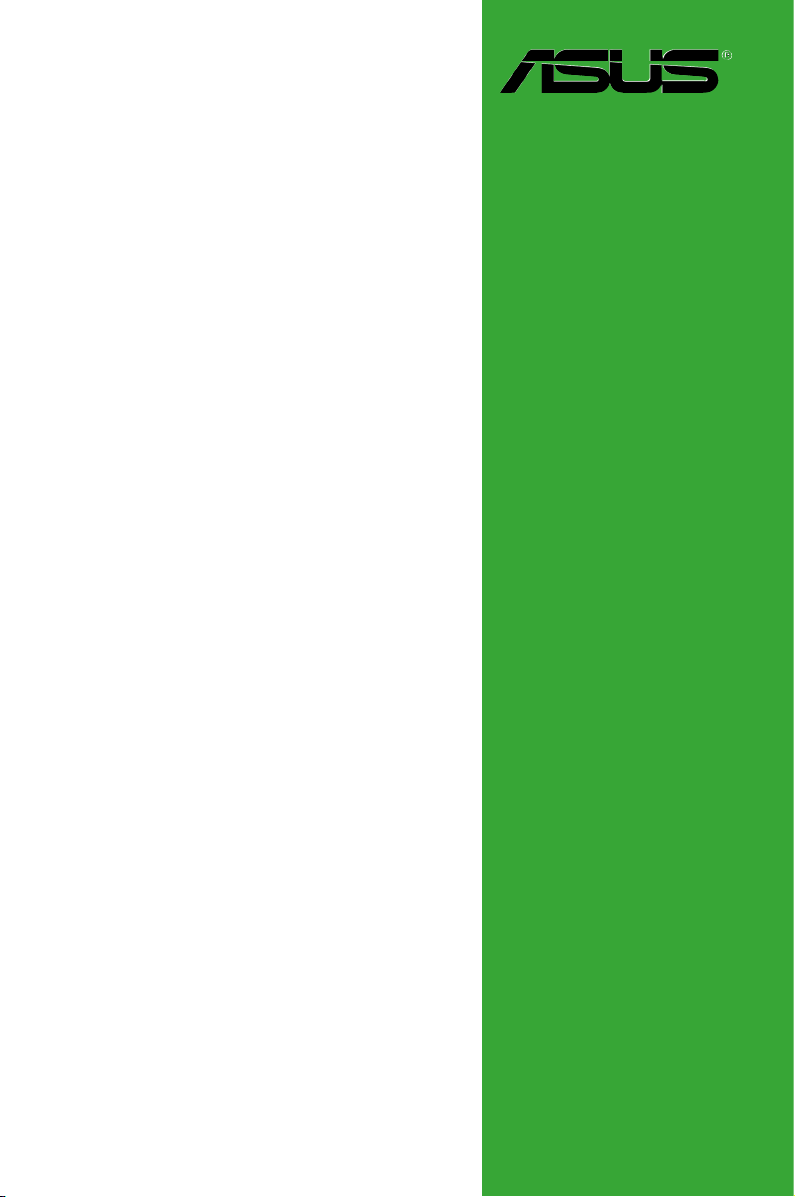
P5G41-M SI
Motherboard
Page 2
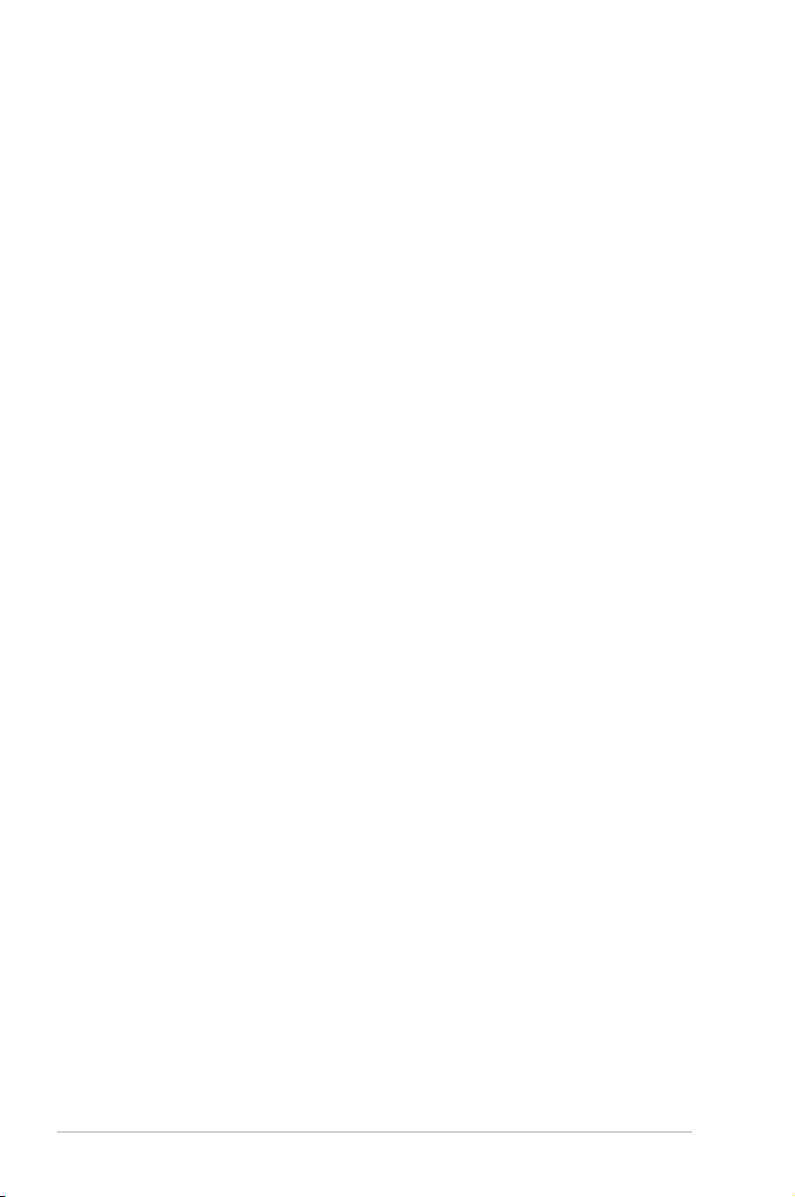
E4860
First Edition V1
July 2009
Copyright © 2009 ASUSTeK Computer Inc. All Rights Reserved.
No part of this manual, including the products and software described in it, may be reproduced,
transmitted, transcribed, stored in a retrieval system, or translated into any language in any form or by any
means, except documentation kept by the purchaser for backup purposes, without the express written
permission of ASUSTeK Computer Inc. (“ASUS”).
Product warranty or service will not be extended if: (1) the product is repaired, modied or altered, unless
such repair, modication of alteration is authorized in writing by ASUS; or (2) the serial number of the
product is defaced or missing.
ASUS PROVIDES THIS MANUAL “AS IS” WITHOUT WARRANTY OF ANY KIND, EITHER EXPRESS
OR IMPLIED, INCLUDING BUT NOT LIMITED TO THE IMPLIED WARRANTIES OR CONDITIONS OF
MERCHANTABILITY OR FITNESS FOR A PARTICULAR PURPOSE. IN NO EVENT SHALL ASUS, ITS
DIRECTORS, OFFICERS, EMPLOYEES OR AGENTS BE LIABLE FOR ANY INDIRECT, SPECIAL,
INCIDENTAL, OR CONSEQUENTIAL DAMAGES (INCLUDING DAMAGES FOR LOSS OF PROFITS,
LOSS OF BUSINESS, LOSS OF USE OR DATA, INTERRUPTION OF BUSINESS AND THE LIKE),
EVEN IF ASUS HAS BEEN ADVISED OF THE POSSIBILITY OF SUCH DAMAGES ARISING FROM ANY
DEFECT OR ERROR IN THIS MANUAL OR PRODUCT.
SPECIFICATIONS AND INFORMATION CONTAINED IN THIS MANUAL ARE FURNISHED FOR
INFORMATIONAL USE ONLY, AND ARE SUBJECT TO CHANGE AT ANY TIME WITHOUT NOTICE,
AND SHOULD NOT BE CONSTRUED AS A COMMITMENT BY ASUS. ASUS ASSUMES NO
RESPONSIBILITY OR LIABILITY FOR ANY ERRORS OR INACCURACIES THAT MAY APPEAR IN THIS
MANUAL, INCLUDING THE PRODUCTS AND SOFTWARE DESCRIBED IN IT.
Products and corporate names appearing in this manual may or may not be registered trademarks or
copyrights of their respective companies, and are used only for identication or explanation and to the
owners’ benet, without intent to infringe.
ii
Page 3
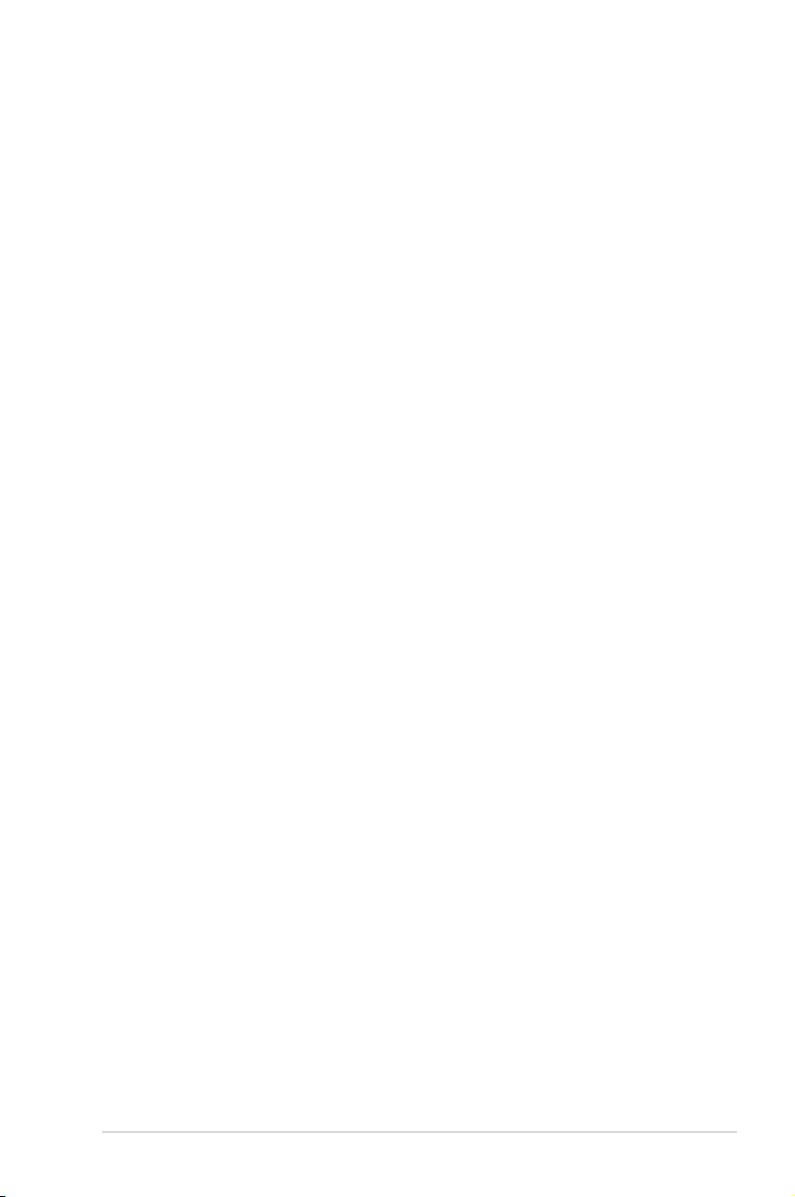
Contents
Notices .......................................................................................................... v
Safety information ...................................................................................... vi
Safety information ..................................................................................... vii
P5G41-M SI specications summary ...................................................... viii
Chapter 1: Product introduction
1.1 Before you proceed ..................................................................... 1-1
1.2 Motherboard overview ................................................................. 1-2
1.2.1 Motherboard layout ......................................................... 1-2
1.2.2 Layout contents ............................................................... 1-2
1.3 Central Processing Unit (CPU) ................................................... 1-3
1.4 System memory ........................................................................... 1-3
1.4.1 Overview ......................................................................... 1-3
1.4.2 Memory congurations .................................................... 1-4
1.5 Expansion slots ............................................................................ 1-6
1.5.1 Installing an expansion card ........................................... 1-6
1.5.2 Conguring an expansion card ....................................... 1-7
1.5.3 PCI slots .......................................................................... 1-7
1.5.4 PCI Express x16 slot ....................................................... 1-7
1.6 Jumpers ........................................................................................ 1-7
1.7 Connectors ................................................................................... 1-9
1.7.1 Rear panel ports ............................................................. 1-9
1.7.2 Internal connectors ....................................................... 1-10
1.8 Software support ........................................................................ 1-16
1.8.1 Installing an operating system ...................................... 1-16
1.8.2 Support DVD information .............................................. 1-16
Chapter 2: BIOS information
2.1 Managing and updating your BIOS ............................................ 2-1
2.1.1 ASUS Update utility ........................................................ 2-1
2.1.2 ASUS EZ Flash 2 utility ................................................... 2-2
2.1.3 ASUS CrashFree BIOS 3 utility ...................................... 2-3
2.2 BIOS setup program .................................................................... 2-4
2.2.1 BIOS menu screen .......................................................... 2-5
iii
Page 4
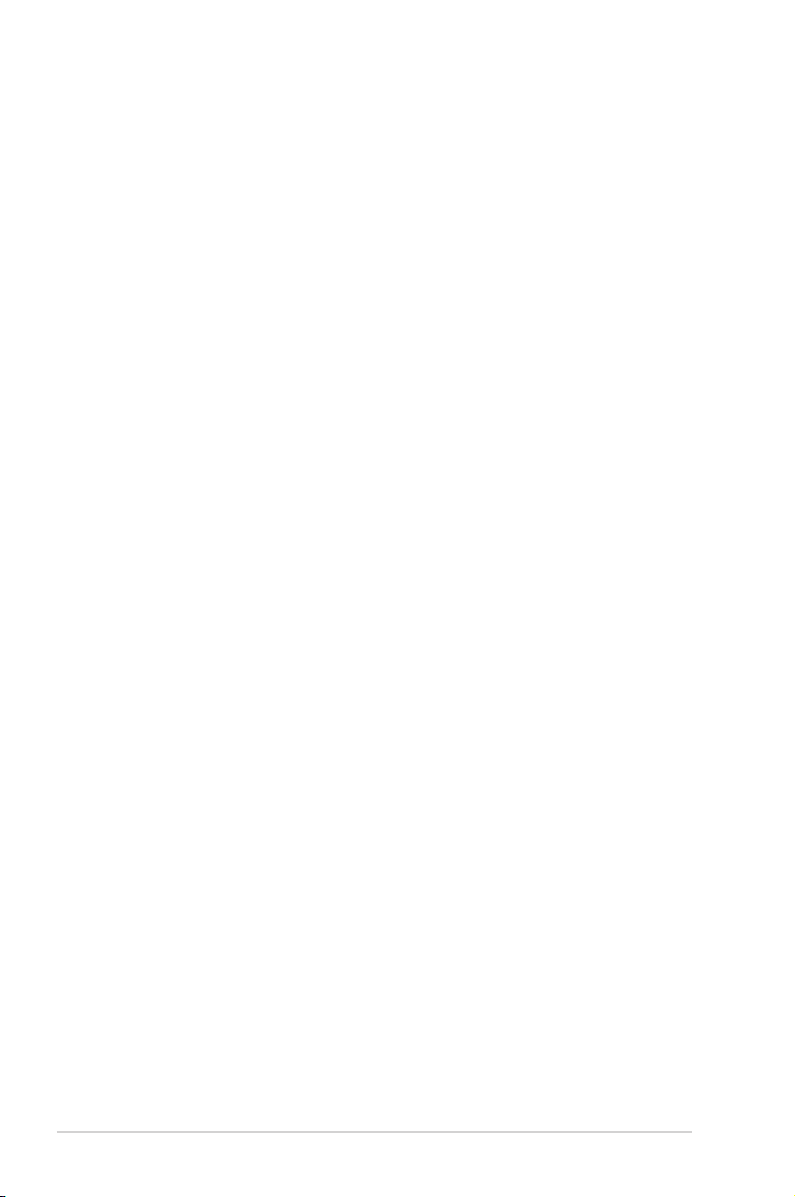
Contents
2.2.2 Menu bar ......................................................................... 2-5
2.2.3 Navigation keys ............................................................... 2-6
2.2.4 Menu items ..................................................................... 2-6
2.2.5 Submenu items ............................................................... 2-6
2.2.6 Conguration elds ......................................................... 2-6
2.2.7 Pop-up window ............................................................... 2-6
2.2.8 Scroll bar ......................................................................... 2-6
2.2.9 General help ................................................................... 2-6
2.3 Main menu .................................................................................... 2-7
2.3.1 System Time .................................................................. 2-7
2.3.2 System Date ................................................................... 2-7
2.3.3 Primary IDE Master/Slave and SATA 1-4................................2-7
2.3.4 Storage Conguration ..................................................... 2-8
2.3.5 System Information ......................................................... 2-9
2.4 Advanced menu ........................................................................... 2-9
2.4.1 CPU Conguration .......................................................... 2-9
2.4.2 Chipset .......................................................................... 2-10
2.4.3 Onboard Devices Conguration .....................................2-11
2.4.4 USB Conguration .........................................................2-11
2.4.5 PCI PnP ........................................................................ 2-12
2.5 Power menu ................................................................................ 2-13
2.5.1 Suspend Mode ............................................................. 2-13
2.5.2 ACPI 2.0 Support ......................................................... 2-13
2.5.3 ACPI APIC Support ...................................................... 2-13
2.5.4 APM Conguration ........................................................ 2-13
2.5.5 Hardware Monitor ......................................................... 2-14
2.6 Boot menu .................................................................................. 2-15
2.6.1 Boot Device Priority ...................................................... 2-15
2.6.2 Boot Settings Conguration .......................................... 2-15
2.6.3 Security ......................................................................... 2-16
2.7 Tools menu ................................................................................. 2-17
2.7.1 ASUS EZ Flash 2 .......................................................... 2-17
2.7.2 AI NET 2........................................................................ 2-17
2.8 Exit menu .................................................................................... 2-18
iv
Page 5
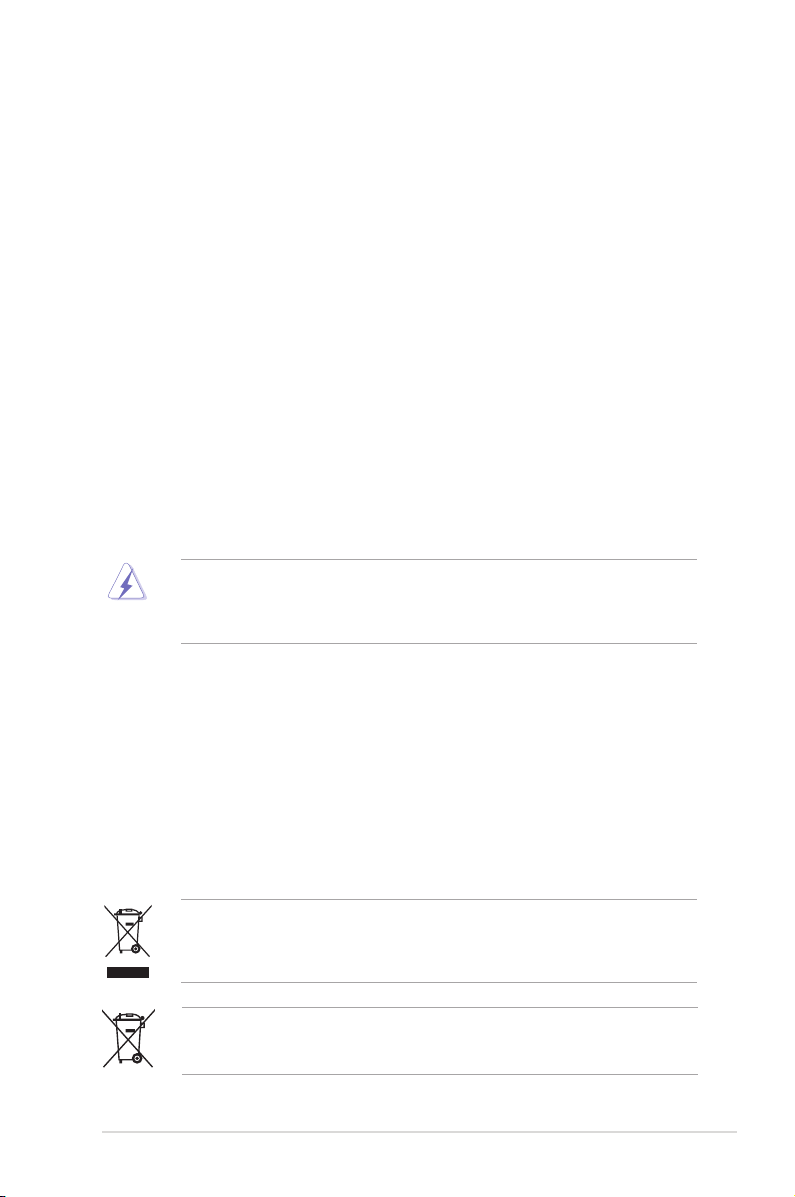
Notices
Federal Communications Commission Statement
This device complies with Part 15 of the FCC Rules. Operation is subject to the following two
conditions:
•
This device may not cause harmful interference, and
•
This device must accept any interference received including interference that may cause
undesired operation.
This equipment has been tested and found to comply with the limits for a Class B digital
device, pursuant to Part 15 of the FCC Rules. These limits are designed to provide
reasonable protection against harmful interference in a residential installation. This
equipment generates, uses and can radiate radio frequency energy and, if not installed
and used in accordance with manufacturer’s instructions, may cause harmful interference
to radio communications. However, there is no guarantee that interference will not occur
in a particular installation. If this equipment does cause harmful interference to radio or
television reception, which can be determined by turning the equipment off and on, the user
is encouraged to try to correct the interference by one or more of the following measures:
•
Reorient or relocate the receiving antenna.
•
Increase the separation between the equipment and receiver.
•
Connect the equipment to an outlet on a circuit different from that to which the receiver is
connected.
•
Consult the dealer or an experienced radio/TV technician for help.
The use of shielded cables for connection of the monitor to the graphics card is required
to assure compliance with FCC regulations. Changes or modications to this unit not
expressly approved by the party responsible for compliance could void the user’s authority
to operate this equipment.
Canadian Department of Communications Statement
This digital apparatus does not exceed the Class B limits for radio noise emissions from
digital apparatus set out in the Radio Interference Regulations of the Canadian Department
of Communications.
This class B digital apparatus complies with Canadian ICES-003.
REACH
Complying with the REACH (Registration, Evaluation, Authorisation, and Restriction of
Chemicals) regulatory framework, we published the chemical substances in our products at
ASUS REACH website at http://green.asus.com/english/REACH.htm.
DO NOT throw the motherboard in municipal waste. This product has been designed to
enable proper reuse of parts and recycling. This symbol of the crossed out wheeled bin
indicates that the product (electrical and electronic equipment) should not be placed in
municipal waste. Check local regulations for disposal of electronic products.
DO NOT throw the mercury-containing button cell battery in municipal waste. This symbol
of the crossed out wheeled bin indicates that the battery should not be placed in municipal
waste.
v
Page 6
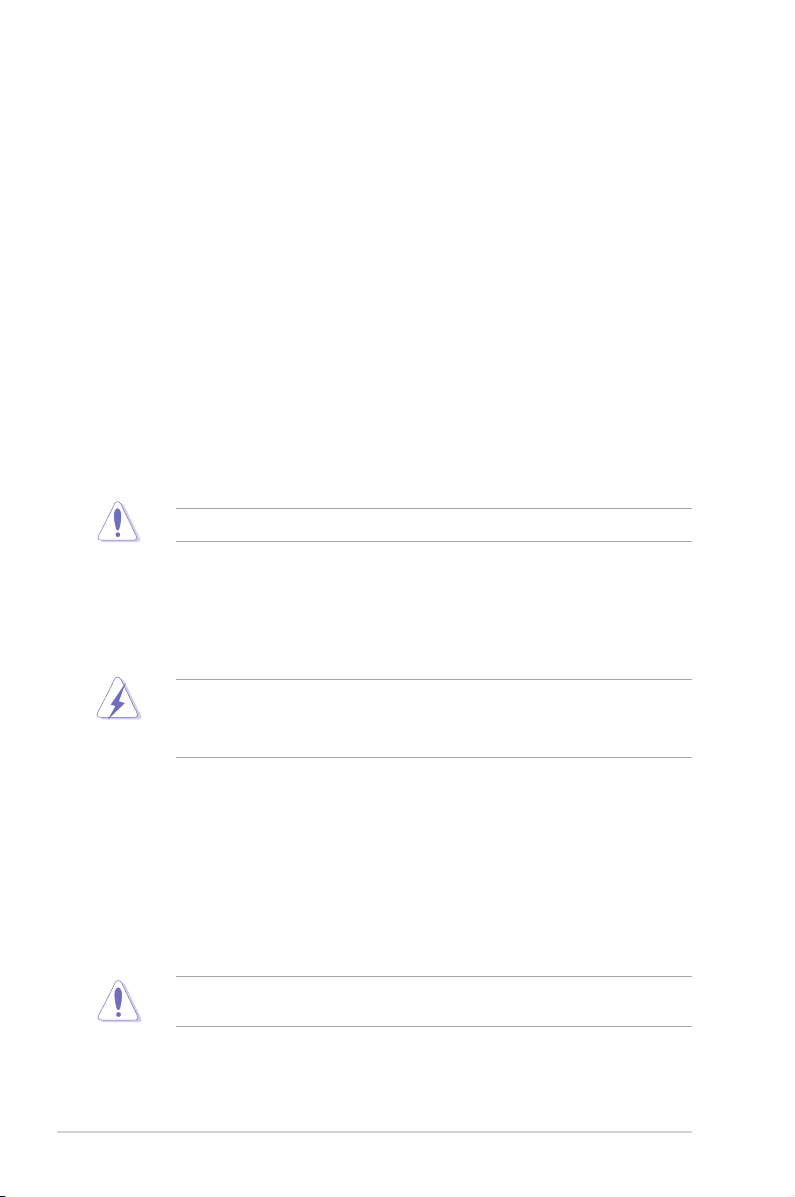
Safety information
Electrical safety
• To prevent electric shock hazard, disconnect the power cable from the electric outlet
before relocating the system.
•
When adding or removing devices to or from the system, ensure that the power cables
for the devices are unplugged before the signal cables are connected. If possible,
disconnect all power cables from the existing system before you add a device.
•
Before connecting or removing signal cables from the motherboard, ensure that all
power cables are unplugged.
•
Seek professional assistance before using an adapter or extension cord. These devices
could interrupt the grounding circuit.
• Ensure that your power supply is set to the correct voltage in your area. If you are not
sure about the voltage of the electrical outlet you are using, contact your local power
company.
• If the power supply is broken, do not try to x it by yourself. Contact a qualied service
technician or your retailer.
• The optical S/PDIF is an optional component (may or may not be included in your
motherboard) and is dened as a CLASS 1 LASER PRODUCT.
INVISIBLE LASER RADIATION, AVOID EXPOSURE TO BEAM.
• Never dispose of the battery in re. It could explode and release harmful substances into
the environment.
• Never dispose of the battery with your regular household waste. Take it to a hazardous
material collection point.
• Never replace the battery with an incorrect battery type.
Operation safety
•
Before installing the motherboard and adding devices on it, carefully read all the manuals
that came with the package.
•
Before using the product, ensure that all cables are correctly connected and the power
cables are not damaged. If you detect any damage, contact your dealer immediately.
•
To avoid short circuits, keep paper clips, screws, and staples away from connectors,
slots, sockets and circuitry.
•
Avoid dust, humidity, and temperature extremes. Do not place the product in any area
where it may become wet.
•
Place the product on a stable surface.
•
If you encounter technical problems with the product, contact a qualied service
technician or your retailer.
vi
• RISK OF EXPLOSION IF BATTERY IS REPLACED BY AN INCORRECT TYPE.
• DISPOSE OF USED BATTERIES ACCORDING TO THE ABOVE BATTERY-RELATED
INSTRUCTIONS.
This motherboard should only be used in environments with ambient temperatures between
5℃ (14℉) and 40℃ (104℉).
Page 7
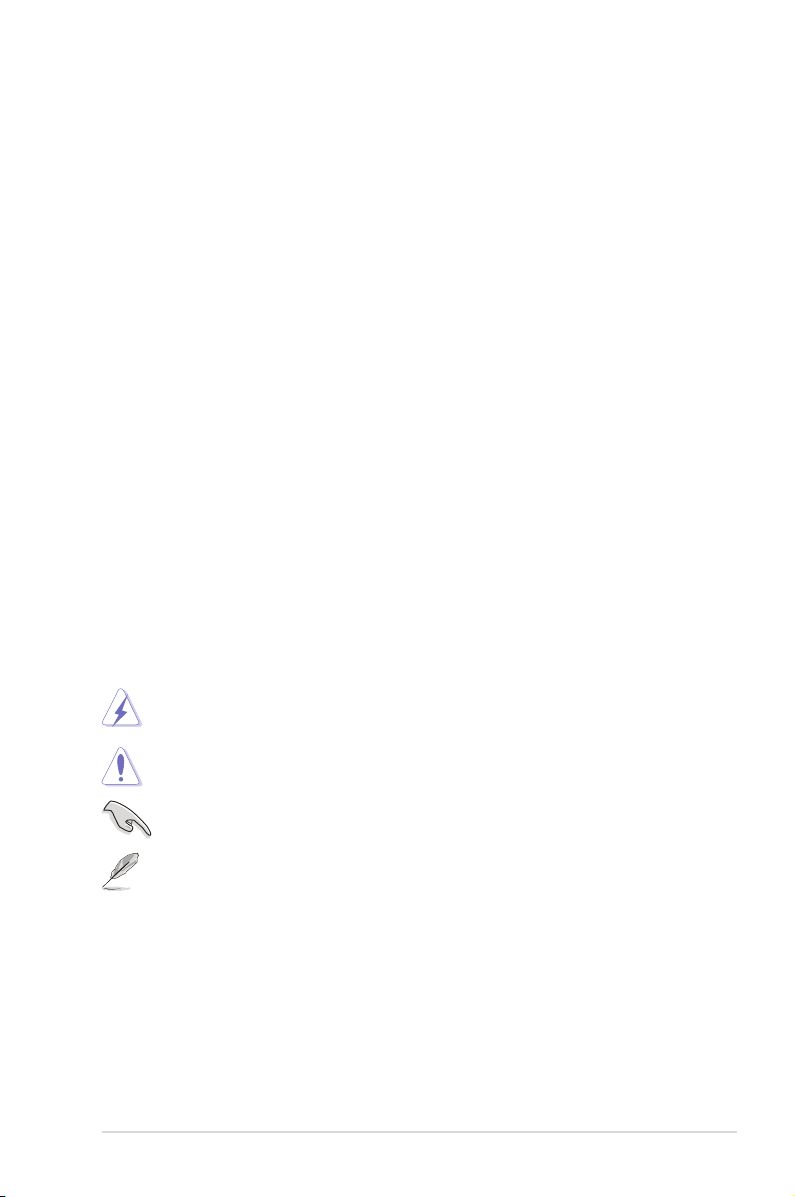
Safety information
Electrical safety
•
To prevent electrical shock hazard, disconnect the power cable from the electrical outlet
before relocating the system.
•
When adding or removing devices to or from the system, ensure that the power cables
for the devices are unplugged before the signal cables are connected. If possible,
disconnect all power cables from the existing system before you add a device.
•
Before connecting or removing signal cables from the motherboard, ensure that all
power cables are unplugged.
•
Seek professional assistance before using an adpater or extension cord. These devices
could interrupt the grounding circuit.
• Make sure that your power supply is set to the correct voltage in your area. If you are
Where to nd more information
Refer to the following sources for additional information and for product and software
updates.
1. ASUS websites
The ASUS website provides updated information on ASUS hardware and software
products. Refer to the ASUS contact information.
2. Optional documentation
Your product package may include optional documentation, such as warranty yers,
that may have been added by your dealer. These documents are not part of the
standard package.
Conventions used in this guide
To make sure that you perform certain tasks properly, take note of the following symbols used
throughout this manual.
DANGER/WARNING: Information to prevent injury to yourself when trying to
complete a task.
CAUTION: Information to prevent damage to the components when trying to
complete a task.
IMPORTANT: Instructions that you MUST follow to complete a task.
NOTE: Tips and additional information to help you complete a task.
Typography
Bol d tex t Indicates a menu or an item to select.Indicates a menu or an item to select.
Italics
Used to emphasize a word or a phrase.
<Key> Keys enclosed in the less-than and greater-than sign means
that you must press the enclosed key.
Example: <Enter> means that you must press the Enter or
Return key.
<Key1>+<Key2>+<Key3> If you must press two or more keys simultaneously, the key
names are linked with a plus sign (+).
Example: <Ctrl>+<Alt>+<D>
vii
Page 8
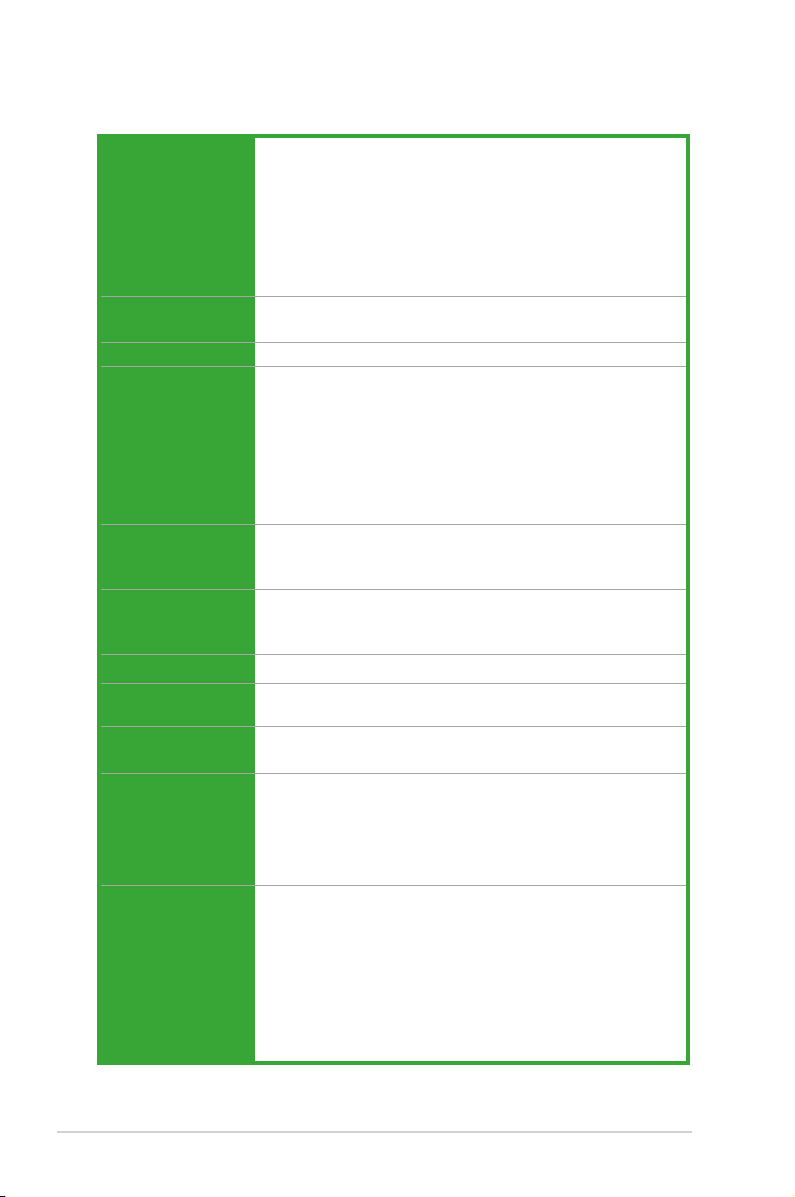
P5G41-M SI specications summary
CPU LGA775 Socket for Intel® Core�2 Extreme /Core�2 Quad /Core�2 Extreme /Core�2 Quad /Core�2 Quad /
Chipset Northbridge: Intel® G41
System bus 1333/1066/800MHz
Memory Dual-channel memory architecture
Expansion slots 1 x PCI Express x16 slot
Storage Southbridge Intel® ICH7 supports:
LAN Realtek® 8112L PCIe Gb LAN controller
Audio VT1708S High Denition Audio 6-channel CODEC
USB 8 x USB 2.0/1.1 ports (4 ports at mid-board, 4 ports at back
ASUS Special
features
Rear panel ports 1 x PS/2 keyboard port
Core�2 Duo / Pentium® dual-core / Celeron® dual-core /
Celeron® processors
Supports Intel® 45nm multi-core CPU
Intel® Hyper-Threading Technology ready
Support Enhanced Intel SpeedStep Technology (EIST)
* Ensure that you use a supported CPU, otherwise the system
will show a warning message and automatically shutdown.
Southbridge: Intel® ICH7
- 4 x 240-pin DIMM sockets support unbuffered non-ECC
DDR2 800/667MHz memory modules
- Supports up to 8GB system memory
** When you install a total memory of 4GB capacity or more,
Windows® 32-bit operating system may only recognize less
than 3GB. We recommend a maximum of 3GB system
memory if you are using a Windows® 32-bit OS.
3 x PCI slots
Support PCIe 1.1 Architecture
4 x Serial ATA 3Gb/s connectors
1 x UltraDMA 100/66 connector
Supports Multi-Streaming
panel)
ASUS CrashFree BIOS 3
ASUS EZ Flash2
ASUS AI NET2
ASUS MyLogo 2
ASUS Q-Fan
1 x PS/2 mouse port
1 x LAN (RJ-45) port
4 x USB 2.0/1.1 ports
6-channel audio I/O port
1 x VGA port
1 x DVI port
1 x HDMI port
1 x COM port
(continued on the next page)
viii
Page 9
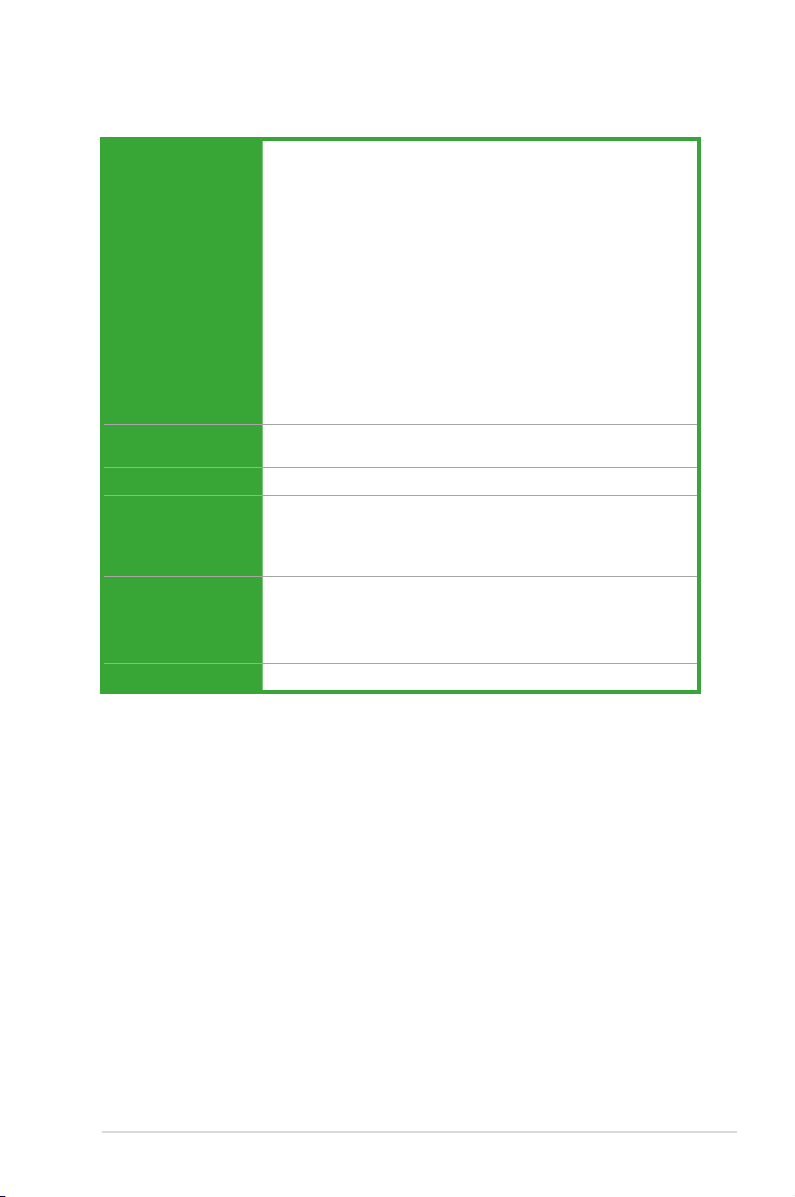
P5G41-M SI specications summary
Internal connectors 1 x High Denition front panel audio connector
1 x S/PDIF out connector
1 x System panel connector
2 x USB 2.0 connectors support additional 4 USB 2.0 ports
1 x CPU fan connector
1 x Chassis fan connector
1 x CD audio-in connector
1 x 24-pin EATX Power connector
1 x 4-pin ATX 12V Power connector
4 x SATA connectors
1 x COM connector
1 x IDE connector
1 x TPM connector
BIOS features 8 Mb Flash ROM, AMI BIOS, PnP, DMI v2.0, WfM2.0, SMBIOS
Manageability WOL, PXE, WOR by Ring, PME Wake Up
Accessories 1 x UltraDMA 100/66 cable
Support DVD Drivers
Form factor MicroATX form factor: 9.6 in x 9.6 in (24.4 cm x 24.4cm)
v2.5, ACPI v2.0a
2 x Serial ATA cables
1 x I/O shield
User Manual
ASUS Update
ASUS PC Probe II
Anti-virus software (OEM version)
*Specications are subject to change without notice.
ix
Page 10
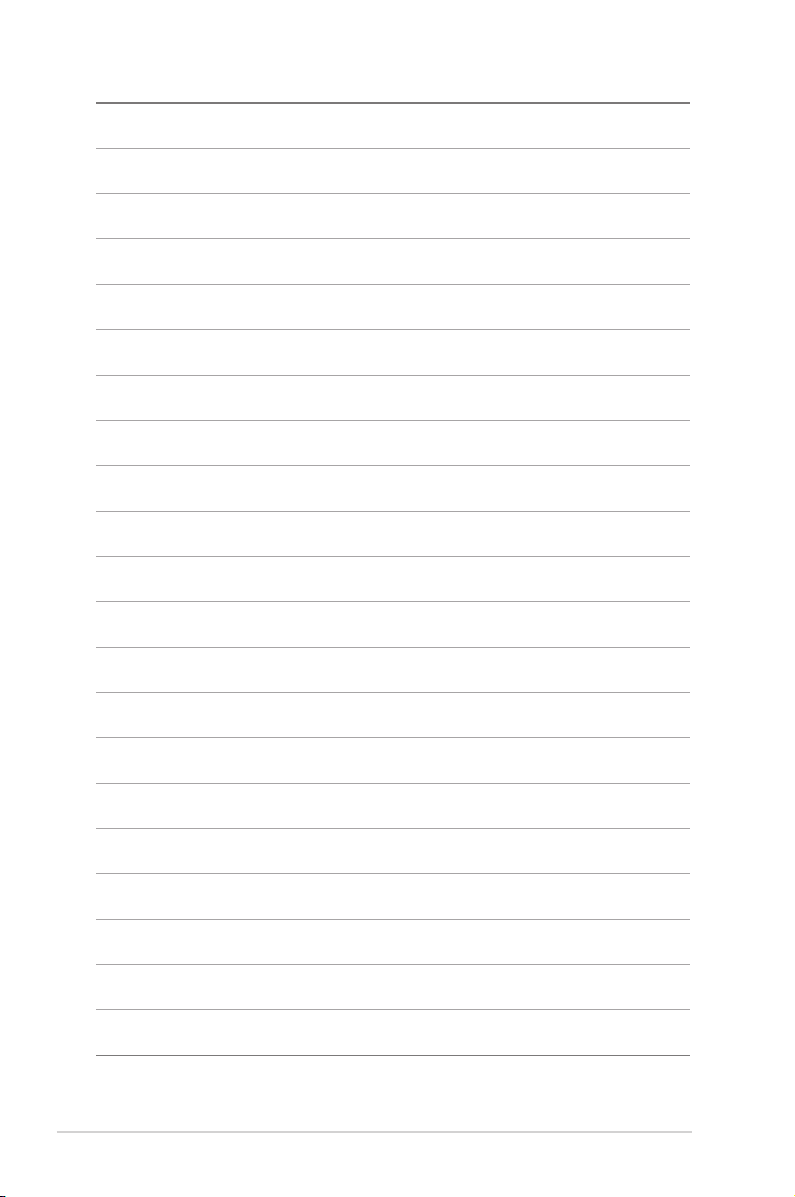
x
Page 11
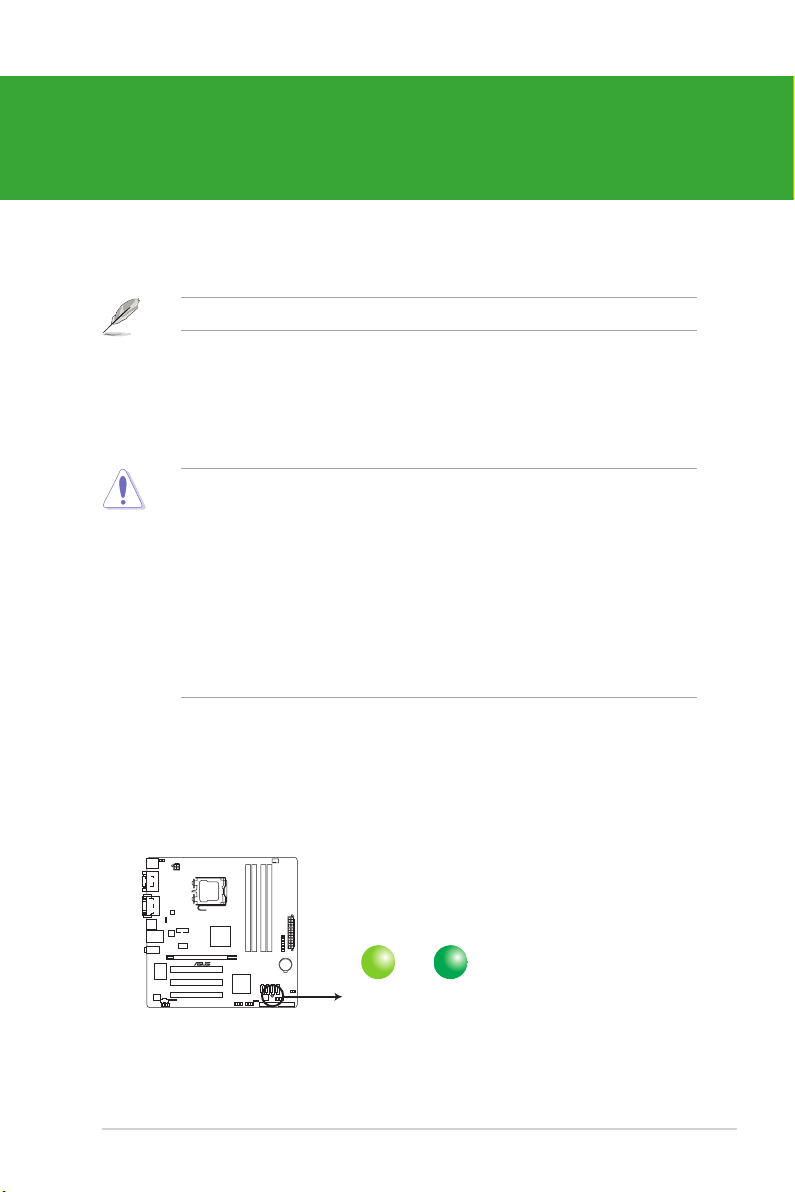
Chapter 1
P5G41-M SI
SB_PWR
ON
Standby Power Powered Off
OFF
P5G41-M SI Onboard LED
Product introduction
Thank you for buying an ASUS® P5G41-M SI motherboard!
Before you start installing the motherboard, and hardware devices on it, check the items in
your motherboard package. Refer to page ix for the list of accessories.
If any of the items is damaged or missing, contact your retailer.
1.1 Before you proceed
Take note of the following precautions before you install motherboard components or change
any motherboard settings.
• Unplug the power cord from the wall socket before touching any component.
• Before handling components, use a grounded wrist strap or touch a safely grounded
object or a metal object, such as the power supply case, to avoid damaging them due to
static electricity
• Hold components by the edges to avoid touching the ICs on them.
• Whenever you uninstall any component, place it on a grounded antistatic pad or in the
bag that came with the component.
• Before you install or remove any component, switch off the ATX power supply and
detach its power cord. Failure to do so may cause severe damage to the motherboard,
peripherals, or components.
Onboard LED
This motherboard comes with a standby power LED that lights up to indicate that the system
is ON, in sleep mode, or in soft-off mode. This is a reminder that you must shut down
the system and unplug the power cable before removing or plugging in any motherboard
component. The illustration below shows the location of the onboard LED.
1-1ASUS P5G41-M SI
Page 12
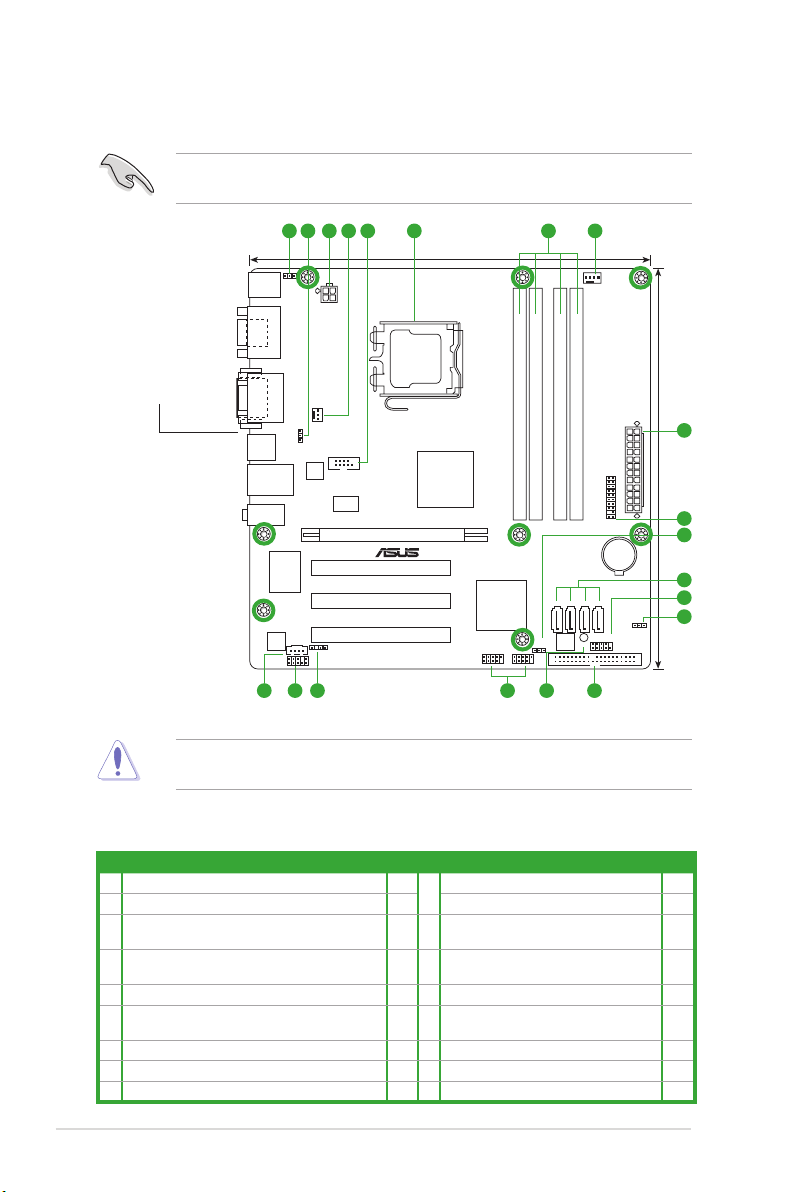
1.2 Motherboard overview
P5G41-M SI
PCIEX16
PCI2
PCI3
PCI1
PRI_IDE
USB56 USB78
SPDIF_OUT
AAFP
ICS
9LRS954
ATX12V
EATXPWR
CPU_FAN
COM1
Intel
®
G41
Lithium Cell
CMOS Power
Super
I/O
AUDIO
VIA
VT1708S
RTL
8112L
KBMS
8Mb
BIOS
SB_PWR
F_PANEL
CLRTC
KBPWR
24.4cm(9.6in)
24.4cm(9.6in)
LGA775
Intel
®
ICH7
DDR2 DIMM_A1 (64bit, 240-pin module)
DDR2 DIMM_A2 (64bit, 240-pin module)
DDR2 DIMM_B1 (64bit, 240-pin module)
DDR2 DIMM_B2 (64bit, 240-pin module)
HDMI
COM1
LAN1_USB12
USB34
SATA1SATA2SATA3SATA4
DVI_VGA
CD
CHA_FAN
TPM
USBPW1-4
USBPW5-8
3821 7 44 5 6
9
2
11
10
3
14 1213151617
1.2.1 Motherboard layout
Ensure that you install the motherboard into the chassis in the correct orientation. The edge
with external ports goes to the rear part of the chassis.
Place this side towards
the rear of the chassis.
Place eight screws into the holes indicated by circles to secure the motherboard to the
chassis. DO NOT overtighten the screws! Doing so can damage the motherboard.
1.2.2 Layout contents
Connectors/Jumpers/Slots/LED
1. Keyboard power (3-pin KBPWR)
2. USB device wake-up (3-pin USBPW1-4, USBPW5-8)
3. ATX power connectors (24-pin EATXPWR, 4-pin
4. CPU and Chassis fan connectors (4-pin CPU_FAN,
5. Serial port connectors (10-1 pin COM1)
6. Intel CPU socket
7. DDR2 DIMM sockets
8. TPM connector (20-1 pin TPM)
9. Serial ATA connectors (7-pin SATA1-4)
ATX12V)
3-pin CHA_FAN)
Page Connectors/Jumpers/Slots/LED
1-8 10.
1-8 11.
1-13 12.
1-10 13.
1-12 14.
1-3 15.
1-3 16.
1-14 17.
1-11
System panel connector (10-1 pin F_PANEL) 1-14
Clear RTC RAM (3-pin CLRTC) 1-7
IDE connector (40-1 pin PRI_IDE) 1-11
Onboard LED 1-1
USB connectors (10-1 pin USB56, USB78) 1-12
Digital audio connector (4-1 pin
SPDIF_OUT)
Front panel audio connector (10-1 pin AAFP) 1-15
Optical drive audio in connector (4-pin CD) 1-13
Chapter 1: Product introduction1-2
Page
1-15
Page 13
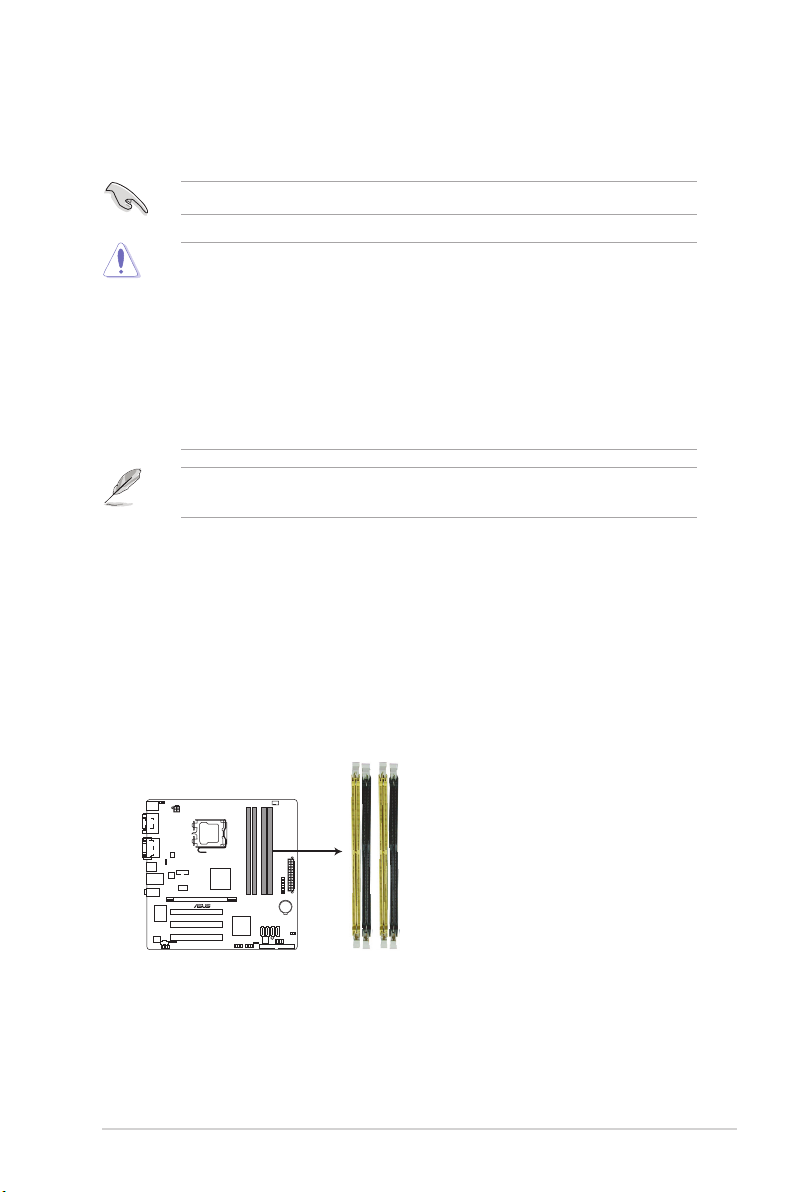
1.3 Central Processing Unit (CPU)
P5G41-M SI
P5G41-M SI 240-pin DDR2 DIMM sockets
DIMM_A1
DIMM_A2
DIMM_B1
DIMM_B2
This motherboard comes with a surface mount LGA775 socket designed for the Intel® Core�
2 Quad / Core�2 Exreme / Core�2 Duo / Pentium® dual-core / Celeron® dual-core /
Celeron® processors.
Ensure that all power cables are unplugged before installing the CPU.
• Upon purchase of the motherboard, ensure that the PnP cap is on the socket and the
socket contacts are not bent. Contact your retailer immediately if the PnP cap is missing,
or if you see any damage to the PnP cap/socket contacts/motherboard components.
ASUS will shoulder the cost of repair only if the damage is shipment/transit-related.
• Keep the cap after installing the motherboard. ASUS will process Return Merchandise
Authorization (RMA) requests only if the motherboard comes with the cap on the
LGA775 socket.
• The product warranty does not cover damage to the socket contacts resulting from
incorrect CPU installation/removal, or misplacement/loss/incorrect removal of the PnP
cap.
This motherboard supports Intel® Hyper-Threading Technology and Enhanced Intel
SpeedStep® Technology (EIST).
1.4 System memory
1.4.1 Overview
This motherboard comes with four Double Data Rate 2 (DDR2) Dual Inline Memory Module
(DIMM) sockets. A DDR2 DIMM has the same physical dimensions as a DDR DIMM but
has a 240-pin footprint compared to the 184-pin DDR DIMM. DDR2 DIMMs are notched
differently to prevent installation on a DDR DIMM socket. The gure illustrates the location of
the DDR2 DIMM sockets:
1-3ASUS P5G41-M SI
Page 14
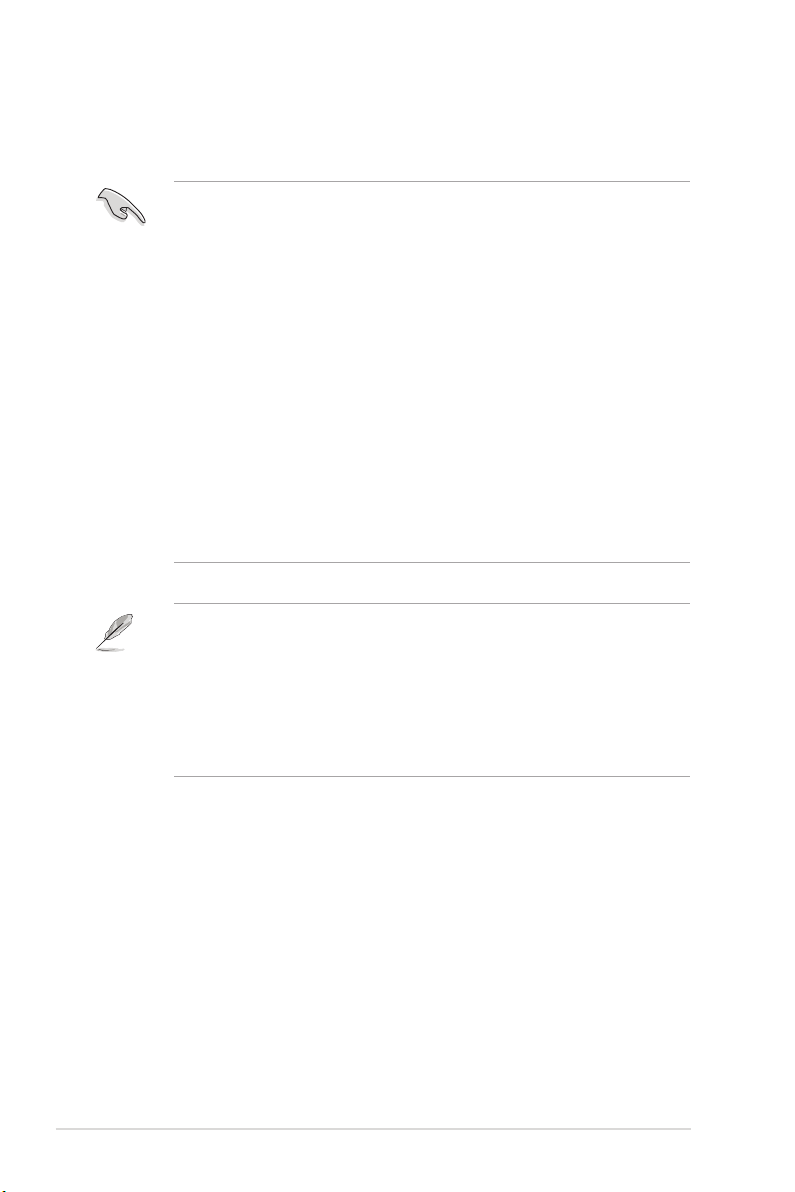
1.4.2 Memory congurations
You may install a 512MB, 1GB, and 2GB unbuffered non-ECC DDR2 DIMM into the DIMM
socket.
• You may install varying memory sizes in Channel A and Channel B. The system maps
the total size of the lower-sized channel for the dual-channel conguration. Any excess
memory from the higher-sized channel is then mapped for single-channel operation.
• For dual-channel conguration, you can:
- install two identical DIMMs in DIMM_A1 and DIMM_B1; or
- install four identical DIMMs in all four slots; or
- install one identical DIMM pair in DIMM_A1 and DIMM_B1 (yellow slots) and
another identical DIMM pair in DIMM_A2 and DIMM_B2 (black slots).
• Due to the memory address limitation on the 32-bit Windows® OS, when you install
4GB or more memory on the motherboard, the actual usable memory for the OS can be
about 3GB or less. For effective use of memory, we recommend that you do either of the
following:
- Install a maximum of 3GB system memory if you are using a 32-bit Windows
OS.
- Use a 64-bit Windows® OS if you want to install 4GB or more memory on the
motherboard.
• This motherboard does not support DIMMs made up of 256 megabits (Mb) chips or less.
• This motherboard supports up to 8GB on Windowsindows® XP Professional x64 and Windows®
Vista x64 editions. You may install a maximum of 2GB DIMMs on each slot.. You may install a maximum of 2GB DIMMs on each slot.
• The default memory operation frequency is dependent on its Serial Presence Detect
(SPD), which is the standard way of accessing information from a memory module.
Under the default state, some memory modules for overclocking may operate at a lower
frequency than the vendor-marked value.
• For system stability, use a more efcient cooling system to support a full memory load (4
DIMMs) or overclocking conditions.
®
Chapter 1: Product introduction1-4
Page 15

P5G41-M SI Motherboard Qualied Vendors List (QVL)
DDR2-800MHz capability
Voltage
DIMM
Support
A* B* C*
Vendor Part No. Size
A-Data M2GVD6G314170Q1E58 1024MB DS VDATA VD29608A8A-25EG80813 • •
A-Data AD2800002GMU 2048MB DS Hynix Heat-Sink Package • •
A-Data AD2800E002GOU 4096MB(Kit of 2) DS N/A Heat-Sink Package 4-4-4-12 1.9~2.1V • •
Corsair CM2X1024-6400 1024MB DS Corsair Heat-Sink Package • •
Corsair XMS2-6400 1024MB DS Corsair Heat-Sink Package 4 • •
Corsair XMS2-6400 1024MB DS Corsair Heat-Sink Package 5 • •
Corsair CM2X2048-6400C5 4096MB(Kit of 2) DS N/A Heat-Sink Package 5 • •
Crucial BL12864AL80A.8FE5(EPP) 2048MB(kit of 2) SS N/A Heat-Sink Package 4-4-4-12 • •
Crucial BL25664AL80A.16FE5(EPP) 4096MB(kit of 2) DS N/A Heat-Sink Package 4-4-4-12 • •
Crucial BL25664AR80A.16FE5(EPP) 4096MB(kit of 2) DS N/A Heat-Sink Package 4-4-4-12 • •
G.SKILL F2-6400CL5D-1GBNQ 512MB SS G.SKILL Heat-Sink Package
G.SKILL F2-6400CL4D-2GBPK 1024MB DS G.SKILL Heat-Sink Package 4 • •
G.SKILL F2-6400CL5D-2GBNQ 1024MB DS G.SKILL Heat-Sink Package 5 • •
G.SKILL F2-6400CL4D-4GBPK 2048MB DS G.SKILL Heat-Sink Package 4 • •
G.SKILL F2-6400CL5D-4GBPQ 2048MB DS G.SKILL Heat-Sink Package 5 • •
G.SkiLL F2-6400CL6D-4GBMQ 4096MB(Kit
G.SKILL F2-6400CL6Q-16GMQ 4096MB DS N/A Heat-Sink Package 5 • •
GEIL GB28GB6400C5QC 2048MB DS GEIL GL2L128M88BA25AB 5 • •
GEIL GX24GB6400DC 2048MB DS GEIL Heat-Sink Package 5 • •
Kingmax KLDD48F-B8KU5 NGES 1024MB SS Kingmax KKB8FNUBF-DNX-25A • • •
Kingston KVR800D2N5/ 512(low
prole modules)
Kingston KVR800D2N6/4G 4096MB DS Elpida E2108ABSE-8G-E 6 1.8V • •
OCZ OCZ2G800R22GK 1024MB DS OCZ Heat-Sink Package 4-5-5-15 2.0V • •
OCZ OCZ2SE8002GK 2048MB(Kit of 2) DS N/A Heat-Sink Package 5-5-5-15 1.8V • •
OCZ OCZ2P8004GK 4096MB(Kit of 2) DS N/A Heat-Sink Package 5-4-4-15 2.1v • •
PSC PL8E8F73C-8E1 2048MB DS PSC SHG772-AA3G 5 • •
SAMSUNG M378T6553GZS-CF7 512MB SS Qimonda K4T51083QG-HCF7 6 • • •
SAMSUNG M378T2863QZS-CF7 1024MB SS Qimonda K4T1G084QQ-HCF7 6 • •
SAMSUNG M378T2953GZ3-CF7 1024MB DS Samsung K4T51083QG • •
SAMSUNG M378T2953GZ3-CF7 1024MB DS Samsung K4T51083QG-HCF7 6 • •
SAMSUNG M37875663QZ3-CF7 2048MB DS Samsung K4T1G084QQ-HCF7 6 • •
Super Talent T800UB1GC4 1024MB DS Super
Transcend TS64MLQ64V8J 512MB SS Micron 7HD22 D9GMH 5 • • •
Transcend TS128MLQ64V8U 1024MB SS ELPIDA E1108ACBG-8E-E 5 • • •
of 2 )
512MB SS ELPIDA E5108AJBG-8E-E 1.8V • • •
SS/DSChip
DS N/A Heat-Sink Package 6-6-6-18 1.8-1.9V • •
Chip No.
Brand
SN:8151030036642
Heat-Sink Package 4 1.8V • •
Talent
Timing
DIMM
(BIOS)
5-5-5-15 • • •
1-5ASUS P5G41-M SI
Page 16

DDR2-667MHz capability
Vendor Part No. Size
A-Data M2OAD5H3J4170I1C53 2048MB DS ADATA AD20908A8A-3EG 30724 •
Apacer 78.91G92.9K5 512MB SS Apacer AM4B5708JQJS7E0751C 5 • • •
Apacer 78.01G9O.9K5 1024MB SS Apacer AM4B5808CQJS7E0751C 5 • • •
Corsair XMS2-5400 1024MB DS Corsair Heat-Sink Package 4 • •
G.SKILL F2-5400PHU2-2GBNT 2048MB(Kit of 2) DS G.SKILL D2 64M8CCF 0815
GEIL GX21GB5300SX 1024MB DS GEIL Heat-Sink Package 3 • •
GEIL GX22GB5300LX 2048MB DS GEIL Heat-Sink Package 5 • •
GEIL GX24GB5300LDC 2048MB DS GEIL Heat-Sink Package 5 • •
Kingston KVR667D2N5/1G(low
prole modules)
Kingston KVR667D2N5/2G(low
prole modules)
PSC AL7E8F73C-6E1 1024MB SS PSC A3R1GE3CFF734MAA0J 5 • • •
PSC AL6E8E63J-6E1 1024MB DS PSC A3R12E3JFF717B9A01 5 • •
SAMSUNG M378T5263AZ3-CE6 4096MB DS Samsung K4T2G084QA-HCE6 • •
1024MB SS Elpida E1108AEBG-8E-F 1.8V • • •
2048MB DS Elpida E1108ACBG-8E-E 5 1.8V • •
SS/DSChip
Brand
Chip No.
C7173S
Timing
DIMM
5-5-5-15 • •
Voltage
DIMM Support
A* B* C*
SS - Single-sided / DS - Double - sided
DIMM support:
• A*: Supports one module inserted into any slot as Single-channel memory conguration.
• B*: Supports one pair of modules inserted into either the yellow or black slots as one
pair of Dual-channel memory conguration.
• C*: Supports four modules inserted into both the yellow and black slots as two pairs of
Dual-channel memory conguration.
Visit the ASUS website at www.asus.com for the latest QVL.
1.5 Expansion slots
In the future, you may need to install expansion cards. The following sub-sections describe
the slots and the expansion cards that they support.
Unplug the power cord before adding or removing expansion cards. Failure to do so may
cause you physical injury and damage motherboard components.
1.5.1 Installing an expansion card
To install an expansion card:
1. Before installing the expansion card, read the documentation that comes with it and
make the necessary hardware settings for the card.
2. Remove the chassis cover (if your motherboard is already installed in a chassis).
3. Remove the bracket opposite the slot that you intend to use.
4. Align the card connector with the slot and press rmly until the card is completely
seated on the slot.
5. Secure the card to the chassis with the screw.
6. Replace the chassis cover.
Chapter 1: Product introduction1-6
Page 17

1.5.2 Conguring an expansion card
P5G41-M SI
P5G41-M SI Clear RTC RAM
1 2 2 3
Normal
(Default)
Clear RTC
CLRTC
After installing the expansion card, congure it by adjusting the software settings.
1. Turn on the system and change the necessary BIOS settings, if any. See Chapter 2 for
information on BIOS setup.
2. Assign an IRQ to the card.
3. Install the software drivers for the expansion card.
When using PCI cards on shared slots, ensure that the drivers support “Share IRQ” or that
the cards do not need IRQ assignments; otherwise, conicts will arise between the two PCI
groups, making the system unstable and the card inoperable.
1.5.3 PCI slots
The PCI slots support cards such as LAN cards, SCSI cards, USB cards, and other cards
that comply with the PCI specications.
1.5.4 PCI Express x16 slot
This motherboard supports PCI Express x16 graphics cards that comply with the PCI
Express specications.
1.6 Jumpers
1. Clear RTC RAM (3-pin CLRTC)
This jumper allows you to clear the Real Time Clock (RTC) RAM in CMOS. You can
clear the CMOS memory of date, time, and system setup parameters by erasing
the CMOS RTC RAM data. The onboard button cell battery powers the RAM data in
CMOS, which include system setup information such as system passwords.
To erase the RTC RAM:
1. Turn OFF the computer and unplug the power cord.
2. Move the jumper cap from pins 1-2 (default) to pins 2-3. Keep the cap on pins 2-3 for
about 5-10 seconds, then move the cap back to pins 1-2.
3. Plug the power cord and turn ON the computer.
4. Hold down the <Del> key during the boot process and enter BIOS setup to reenter
data.
Except when clearing the RTC RAM, never remove the cap on CLRTC jumper default
position. Removing the cap will cause system boot failure!
1-7ASUS P5G41-M SI
Page 18

P5G41-M SI
P5G41-M SI Keyboard Power Setting
21
2 3
+5V
(Default)
+5VSB
KBPWR
• If the steps above do not help, remove the onboard battery and move the jumper again
P5G41-M SI
P5G41-M SI USB Device Wake Up
21
2 3
+5V
(Default)
+5VSB
USBPW5-8
21
2 3
+5V
+5VSB
(Default)
USBPW1-4
to clear the CMOS RTC RAM data. After clearing the CMOS, reinstall the battery.
• You do not need to clear the RTC when the system hangs due to overclocking. For
system failure due to overclocking, use the CPU Parameter Recall (C.P.R.) feature. Shut
down and cut off the AC power, then reboot the system, the BIOS automatically resets
parameter settings to default values.
2. Keyboard power (3-pin KBPWR)
This jumper allows you to enable or disable the keyboard wake-up feature. When you
set this jumper to pins 2–3 (+5VSB), you can wake up the computer by pressing a key
on the keyboard (the default is the Space Bar)s. This feature requires an ATX power
supply that can supply at least 1A on the +5VSB lead, and a corresponding setting in
the BIOS.
3. USB device wake-up (3-pin USBPW1-4, USBPW5-8)
Set the jumper to +5V to wake up the computer from S1 sleep mode (CPU stopped,
DRAM refreshed, system running in low power mode) using the connected USB
devices. Set to +5VSB to wake up from S3 and S4 sleep modes (no power to CPU,
DRAM in slow refresh, power supply in reduced power mode).
• The USB device wake-up feature requires a power supply that can provide 500mA on
the +5VSB lead for each USB port; otherwise, the system would not power up.
• The total current consumed must NOT exceed the power supply capability (+5VSB)
whether under normal condition or in sleep mode.
Chapter 1: Product introduction1-8
Page 19

1.7 Connectors
11
4
8
9
12
1 2
5 6
7
3
10
1.7.1 Rear panel ports
1. PS/2 Mouse port. This port is for a PS/2 mouse.
2. COM port. This 9-pin COM1 port is for pointing devices or other serial devices.
3. Video Graphics Adapter (VGA) port. This 15-pin port is for a VGA monitor or other
VGA-compatible devices.
4. LAN (RJ-45) port. This port allows Gigabit connection to a Local Area Network (LAN)
through a network hub. Refer to the table below for the LAN port LED indicators.
5. Line In port (light blue). This port connects to the tape, CD, DVD player, or other
6. Line Out port (lime). This port connects to a headphone or a speaker. In 4-channel
7. Microphone port (pink). This port connects to a microphone.
8. USB 2.0 ports 1 and 2. These two 4-pin Universal Serial Bus (USB) ports connect to
9. USB 2.0 ports 3 and 4. These two 4-pin Universal Serial Bus (USB) ports connect to
LAN port LED indications
ACT/LINK LED SPEED LED
Status Description Status Description
OFF No link OFF 10 Mbps connection
ORANGE Linked ORANGE 100 Mbps connection
BLINKING Data activity GREEN 1 Gbps connection
ACT/LINK
LED
LAN port
SPEED
LED
audio sources.
and 6-channel congurations, the function of this port becomes Front Speaker Out.
Refer to the audio conguration table below for the function of the audio ports in 2, 4, or
6-channel conguration.
Audio 2, 4, 6-channel conguration
Port Headset 2-channel 4-channel 6-channel
Light Blue Line In Rear Speaker Out Rear Speaker Out
Lime Line Out Front Speaker Out Front Speaker Out
Pink Mic In Mic In Bass/Center
USB 2.0/1.1 devices.
USB 2.0/1.1 devices.
1-9ASUS P5G41-M SI
Page 20

CPU_FAN
GND
CPU FAN PWR
CPU FAN IN
CPU FAN PWM
P5G41-M SI
P5G41-M SI fan connectors
GND
+12V
Rotation
CHA_FAN
10. DVI port. This port is for any DVI-D compatible device. DVI-D can’t be converted to
output RGB Signal to CRT and isn’t compatible with DVI-I.
11. HDMI port. This port is for a High-Denition Multimedia Interface (HDMI) connector,
and is HDCP compliant allowing playback of HD DVD, Blu-Ray and other protected
content.
Dual display output support
• This table indicates that whether the following dual display outputs are supported for
your motherboard:
Dual display outputs
DVI + D-Sub •
DVI + HDMI •
HDMI + D-Sub •
Supported
Not supported
• During POST, only the monitor connected to the D-Sub port has display. The dual
display function works only under Windows.
12. PS/2 Keyboard port. This port is for a PS/2 keyboard.
1.7.2 Internal connectors
1. CPU and Chassis fan connectors (4-pin CPU_FAN, 3-pin CHA_FAN)
The fan connectors support cooling fans of 350 mA ~ 2000 mA (24 W max.) or a total
of 1 A ~ 7 A (84 W max.) at +12V. Connect the fan cables to the fan connectors on the
motherboard, making sure that the black wire of each cable matches the ground pin of
the connector.
DO NOT forget to connect the fan cables to the fan connectors. Insufcient air ow inside
the system may damage the motherboard components. They are not jumpers! DO NOT
place jumper caps on the fan connectors.
Only the 4-pin CPU fan connector supports the ASUS Q-FAN feature.
Chapter 1: Product introduction1-10
Page 21

2. Serial ATA connectors (7-pin SATA1-4)
GND
RSATA_TXP4
RSATA_TXN4
GND
RSATA_RXP4
RSATA_RXN4
GND
SATA4
GND
RSATA_TXP3
RSATA_TXN3
GND
RSATA_RXP3
RSATA_RXN3
GND
SATA3
GND
RSATA_TXP2
RSATA_TXN2
GND
RSATA_RXP2
RSATA_RXN2
GND
SATA2
GND
RSATA_TXP1
RSATA_TXN1
GND
RSATA_RXP1
RSATA_RXN1
GND
SATA1
P5G41-M SI
P5G41-M SI SATA connectors
PRI_IDE
NOTE:Orient the red markings
on the IDE ribbon cable to PIN 1.
PIN1
P5G41-M SI
P5G41-M SI IDE connector
These connectors are for the Serial ATA signal cables for Serial ATA 3Gb/s hard disk
and optical disk drives. The Serial ATA 3Gb/s is backward compatible with Serial ATA
1.5Gb/s specication. The data transfer rate of the Serial ATA 3Gb/s is faster than the
standard parallel ATA with 133MB/s (Ultra DMA133).
Install the Windows® XP Service Pack 2 or later version before using Serial ATA.
3. IDE connector (40-1 pin PRI_IDE)
The onboard IDE connector is for Ultra DMA 100/66/33 signal cable. There are
three connectors on each Ultra DMA 100 / 66 / 33 signal cable: blue, black, and gray.
Connect the blue connector to the motherboard’s IDE connector, then select one of the
following modes to congure your devices:
Drive jumper setting Mode of device(s) Cable connector
Single device Cable-Select or Master - Black
Master Black
Slave Gray
Black or gray
Two devices
Cable-Select
Master Master
Slave Slave
• Pin 20 on the IDE connector is removed to match the covered hole on the Ultra DMA
cable connector. This prevents incorrect insertion when you connect the IDE cable.
• Use the 80-conductor IDE cable for Ultra DMA 100/66/33 IDE devices.
If any device jumper is set as “Cable-Select”, ensure that all other device jumpers have the
same setting.
1-11ASUS P5G41-M SI
Page 22

4. USB connectors (10-1 pin USB56, USB78)
P5G41-M SI
P5G41-M SI USB2.0 connectors
PIN 1
USB+5V
USB_P6-
USB_P6+
GND
NC
USB+5V
USB_P5-
USB_P5+
GND
USB56
PIN 1
USB+5V
USB_P8-
USB_P8+
GND
NC
USB+5V
USB_P7-
USB_P7+
GND
USB78
P5G41-M SI
P5G41-M SI Serial port (COM1) connector
PIN 1
COM1
These connectors are for USB 2.0 ports. Connect the USB module cable to any of
these connectors, then install the module to a slot opening at the back of the system
chassis. These USB connectors comply with the USB 2.0 specication that supports up
to 480Mbps connection speed.
Never connect a 1394 cable to the USB connectors. Doing so will damage the
motherboard!
The USB 2.0 module is purchased separately.
5. Serial port connectors (10-1 pin COM1)
The connector is for a serial (COM) port. Connect the serial port module cable to the
connector, then install the module to a slot opening at the back of the system chassis.
The serial port bracket (COM1) is purchased separately.
Chapter 1: Product introduction1-12
Page 23

6. ATX power connectors (24-pin EATXPWR, 4-pin ATX12V)
P5G41-M SI
P5G41-M SI ATX power connectors
EATXPWR
PIN 1
GND
+5 Volts
+5 Volts
+5 Volts
-5 Volts
GND
GND
GND
PSON#
GND
-12 Volts
+3 Volts
+3 Volts
+12 Volts
+12 Volts
+5V Standby
Power OK
GND
+5 Volts
GND
+5 Volts
GND
+3 Volts
+3 Volts
ATX12V
PIN 1
+12V DC
+12V DC
GND
GND
CD
Right Audio Channel
GND
GND
Left Audio Channel
P5G41-M SI
P5G41-M SI Internal audio connector
These connectors are for an ATX power supply. The plugs from the power supply are
designed to t these connectors in only one orientation. Find the proper orientation and
push down rmly until the connectors completely t.
•
We recommend that you use an ATX 12V Specication 2.0-compliant power supply unit
(PSU) with a minimum of 300W power rating. This PSU type has 24-pin and 4-pin power
plugs.
•
If you intend to use a PSU with 20-pin and 4-pin power plugs, make sure that the 20-pin
power plug can provide at least 15 A on +12 V and that the PSU has a minimum power
rating of 300 W. The system may become unstable or may not boot up if the power is
inadequate.
• DO NOT forget to connect the 4-pin ATX +12 V power plug; otherwise, the system will
not boot up.
• We recommend that you use a PSU with higher power output when conguring a
system with more power-consuming devices or when you intend to install additional
devices. The system may become unstable or may not boot up if the power is
inadequate.
• If you are uncertain about the minimum power supply requirement for your system,
refer to the Recommended Power Supply Wattage Calculator at http://support.asus.
com/PowerSupplyCalculator/PSCalculator.aspx?SLanguage=en-us for details.
7. Optical drive audio in connector (4-pin CD)
This connector allows you to receive stereo audio input from sound sources such as a
CD-ROM, TV tuner, or MPEG card.
1-13ASUS P5G41-M SI
Page 24

8. System panel connector (10-1 pin F_PANEL)
P5G41-M SI
PIN 1
PWR BTN
PLED+
PLED-
PWR
GND
IDE_LED+
IDE_LED-
Ground
Reset
F_PANEL
PWR LED
HD_LED RESET
P5G41-M SI System panel connector
P5G41-M SI
P5G41-M SI TPM Connector
PIN 1
TPM
GND
F_SERIRQ#
GND
F_LAD1
F_LAD2
S_SMBCLIK_MAIN
S_SMBCLIK_MAIN
GND
S_PWRDWN#
GND
+3VSB
+3V
F_LAD0
+3V
F_LAD3
S_PLTRST#
F_FRAME#
C_PCICLK_TPM
This connector supports several chassis-mounted functions.
• System power LED (2-pin PLED)
This 2-pin connector is for the system power LED. Connect the chassis power LED
cable to this connector. The system power LED lights up when you turn on the system
power, and blinks when the system is in sleep mode.
• Hard disk drive activity LED (2-pin +HDLED)
This 2-pin connector is for the HDD Activity LED. Connect the HDD Activity LED cable
to this connector. The IDE LED lights up or ashes when data is read from or written to
the HDD.
• Power/Soft-off button (2-pin PWRBTN)
This 2-pin connector is for the system power button. Pressing the power button turns
the system ON or puts the system in SLEEP or SOFT-OFF mode depending on the
BIOS settings. Pressing the power switch for more than four seconds while the system
is ON turns the system OFF.
• Reset button (2-pin RESET)
This 2-pin connector is for the chassis-mounted reset button for system reboot without
turning off the system power.
9. TPM connector (20-1 pin TPM)
This connector supports a Trusted Platform Module (TPM) system, which can securely
store keys, digital certicates, passwords, and data. A TPM system also helps enhance
network security, protects digital identities, and ensures platform integrity.
The TPM module is purchased separately.
Chapter 1: Product introduction1-14
Page 25

10. Digital audio connector (4-1 pin SPDIF_OUT)
P5G41-M SI
SPDIF_OUT
+5V
SPDIFOUT
GND
P5G41-M SI Digital audio connector
P5G41-M SI
P5G41-M SI Analog front panel connector
AAFP
PIN 1
GND
PRESENCE#
SENSE1_RETUR
SENSE2_RETUR
PORT1 L
PORT1 R
PORT2 R
SENSE_SEND
PORT2 L
HD-audio-compliant
pin definition
PIN 1
AGNDNCNC
NC
MIC2
MICPWR
Line out_R
NC
Line out_L
Legacy AC’97
compliant definition
This connector is for an additional Sony/Philips Digital Interface (S/PDIF) port.
The S/PDIF module is purchased separately.
11. Front panel audio connector (10-1 pin AAFP)
This connector is for a chassis-mounted front panel audio I/O module that supports
either High Denition Audio or AC`97 audio standard. Connect one end of the front
panel audio I/O module cable to this connector.
If you want to connect a high-denition front panel audio module to this connector, ensure
that the Front Panel Type item in the BIOS is set to [HD Audio]. If you want to connect an
AC97 front panel audio module to this connector, set the item to [AC97]. See page 2-10 for
details.
1-15ASUS P5G41-M SI
Page 26

1.8 Software support
1.8.1 Installing an operating system
This motherboard supports Windows® XP/Vista Operating Systems (OS). Always install the
latest OS version and corresponding updates to maximize the features of your hardware.
• Motherboard settings and hardware options vary. Refer to your OS documentation for
detailed information.
• Ensure that you install Windows® XP Service Pack 2 or later versions / Windows® Vista
Service Pack 1 or later versions before installing the drivers for better compatibility and
system stability.
1.8.2 Support DVD information
The Support DVD that comes with the motherboard package contains drivers, software
applications, and utilities that you can install to get all motherboard features.
To run the Support DVD
Place the Support DVD into the optical drive. The DVD automatically displays the Drivers
menu if the Autorun function is enabled on your computer.
The contents of the Support DVD are subject to change at any time without notice. Visit the
ASUS website at www.asus.com for updates.
Click an icon to
display Support DVD/
motherboard information
Click an item to install
If the Autorun function is NOT enabled on your computer, browse the contents of the
Support DVD to locate the le ASSETUP.EXE from the BIN folder. Double-click
ASSETUP.EXE to run the DVD.
Chapter 1: Product introduction1-16
Page 27

Chapter 2
BIOS information
2.1 Managing and updating your BIOS
Save a copy of the original motherboard BIOS le to a USB ash disk in case you need to
restore the BIOS in the future. Copy the original motherboard BIOS using the ASUS Update
utility.
2.1.1 ASUS Update utility
The ASUS Update is a utility that allows you to manage, save, and update the motherboard
BIOS in Windows® environment.
This utility is available in the support DVD that comes with the motherboard package.
Installing ASUS Update
To install ASUS Update:
1. Place the support DVD in the optical drive. The Drivers menu appears.
2. Click the Utilities tab, then click ASUS Update.
3. Follow the onscreen instructions to complete the installation.
Quit all Windows® applications before you update the BIOS using this utility.
Updating the BIOS
To update the BIOS:
1. From the Windows® desktop, click Start > Programs > ASUS > ASUSUpdate >
ASUSUpdate to launch the ASUS Update utility.
2. From the dropdown list, select Update BIOS from a le, then click Next.
3. Locate the BIOS le from the Open window, then click Open.
4. Follow the onscreen instructions to complete the updating process.
ASUS P5G41-M SI 2-1
Page 28

2.1.2 ASUS EZ Flash 2 utility
The ASUS EZ Flash 2 feature allows you to update the BIOS without using an OS-based
utility.
To update the BIOS using EZ Flash 2:
1. Insert the USB ash disk that contains the latest BIOS le to the USB port, then launch
EZ Flash 2 in any of these two ways:
• Press <Alt> + <F2> during POST to display the following:
ASUSTek EZ Flash 2 BIOS ROM Utility V3.36
FLASH TYPE: MXIC 25L8005
Current ROM
BOARD: P5G41-M
VER: 0203
DATE: 07/10/2009
PATH: A:\
A:
Note
[Enter] Select or Load [Tab] Switch [V] Drive Info
[Up/Down/Home/End] Move [B] Backup [ESC] Exit
• Enter the BIOS setup program. Go to the Tools menu to select EZ Flash 2 and
press <Enter> to enable it.
Press <Tab> to switch between drives until the correct BIOS le is found.
2. When the correct BIOS le is found, EZ Flash 2 performs the BIOS update process
and automatically reboots the system when done.
Update ROM
BOARD: Unknown
VER: Unknown
DATE: Unknown
• Only a USB ash disk with FAT 32/16 format and single partition can support the ASUS
EZ Flash 2 utility.
• Do not shut down or reset the system while updating the BIOS to prevent system boot
failure!
2-2 Chapter 2: BIOS information
Page 29

2.1.3 ASUS CrashFree BIOS 3 utility
The ASUS CrashFree BIOS 3 is an auto recovery tool that allows you to restore the BIOS le
when it fails or gets corrupted during the updating process. You can update a corrupted BIOS
le using the motherboard support DVD or a USB ash disk that contains the updated BIOS
le.
• Prepare the motherboard support DVD or the USB ash disk containing the updated
motherboard BIOS before using this utility.
• Always connect the SATA cable to the SATA1 / SATA 2 connector. Otherwise, the utility
will not function.
Recovering the BIOS
To recover the BIOS:
1. Turn on the system.
2. Insert the support DVD or USB ash disk containing the BIOS le to the optical drive or
USB port.
3. The utility displays the following message and automatically checks the support DVD
or USB ash disk for the BIOS le.
Bad BIOS checksum. Starting BIOS recovery...
Checking for CD-ROM...
CD-ROM not found!
Checking for USB Device...
When found, the utility reads the BIOS le and starts erasing the corrupted BIOS le.
Bad BIOS checksum. Starting BIOS recovery...
Checking for USB Device...
USB Device found.
Reading le “P5G41MSI.ROM”. Completed.
Start Erasing...\
4. Restart the system after the utility completes the updating process.
• Only a USB ash disk with FAT 32/16 format and single partition can support ASUS
CrashFree BIOS 3. The device size should be smaller than 8GB.
• DO NOT shut down or reset the system while updating the BIOS! Doing so can cause
system boot failure!
The recovered BIOS may not be the latest BIOS version for this motherboard. Download
the latest BIOS le from the ASUS website at www.asus.com.
ASUS P5G41-M SI 2-3
Page 30

2.2 BIOS setup program
This motherboard supports a programmable Serial Peripheral Interface (SPI) chip that you
can update using the provided utility described in section “2.1 Managing and updating your
BIOS.”
Use the BIOS Setup program when you are installing a motherboard, reconguring your
system, or prompted to “Run Setup.” This section explains how to congure your system
using this utility.
Even if you are not prompted to use the Setup program, you can change the conguration of
your computer in the future. For example, you can enable the security password feature or
change the power management settings. This requires you to recongure your system using
the BIOS Setup program so that the computer can recognize these changes and record them
in the CMOS RAM of the SPI chip.
The SPI chip on the motherboard stores the Setup utility. When you start up the computer,
the system provides you with the opportunity to run this program. Press <Del> during the
Power-On Self-Test (POST) to enter the Setup utility. Otherwise, POST continues with its test
routines.
If you wish to enter Setup after POST, reboot the system by doing any of the following
procedures:
• Restart using the OS standard shutdown procedure.
• Press <Ctrl>+<Alt>+<Del> simultaneously.
• Press the reset button on the system chassis.
• Press the power button to turn the system off then back on.
Using the power button, reset button, or the <Ctrl>+<Alt>+<Del> keys to force reset from
a running operating system can cause damage to your data or system. We recommend to
always shut down the system properly from the operating system.
The Setup program is designed to make it as easy to use as possible. Being a menu-driven
program, it lets you scroll through the various submenus and make your selections from the
available options using the navigation keys.
• The default BIOS settings for this motherboard apply for most conditions to ensure
optimum performance. If the system becomes unstable after changing any BIOS
settings, load the default settings to ensure system compatibility and stability. Select the
Load Setups Default item under the Exit Menu. See section 2.8 Exit Menu.
• The BIOS setup screens shown in this section are for reference purposes only, and may
not exactly match what you see on your screen.
• Visit the ASUS website at www.asus.com to download the latest BIOS le for this
motherboard.
2-4 Chapter 2: BIOS information
Page 31

2.2.1 BIOS menu screen
Menu bar
Main Advanced Power Boot Tools Exit
System Time [00:31:48]
System Date [Tue 07/14/2009]
Primary IDE Master :[Not Detected]
Primary IDE Slave :[Not Detected]
SATA 1 :[Not Detected]
SATA 2 :[Not Detected]
SATA 3 :[Not Detected]
SATA 4 :[Not Detected]
Storage Conguration
System Information
v02.58 (C)Copyright 1985-2009, American Megatrends, Inc.
Submenu items
Conguration eldsMenu items
BIOS SETUP UTILITY
General help
Use [ENTER], [TAB] or
[SHIFT-TAB] to select
a eld.
Use [+] or [-] to
congure system Time.
Select Screen
Select Item
+- Change Field
Tab Select Field
F1 General Help
F10 Save and Exit
ESC Exit
Navigation keys
2.2.2 Menu bar
The menu bar on top of the screen has the following main items:
Main For changing the basic system conguration.
Advanced For changing the advanced system settings.
Power For changing the advanced power management (APM)
Boot For changing the system boot conguration.
Tools For conguring options for special functions.
Exit For selecting the exit options and loading default settings.
To select an item on the menu bar, press the right or left arrow key on the keyboard until the
desired item is highlighted.
conguration.
ASUS P5G41-M SI 2-5
Page 32

2.2.3 Navigation keys
At the bottom right corner of a menu screen are the navigation keys for that particular menu.
Use the navigation keys to select items in the menu and change the settings.
Some of the navigation keys differ from one screen to another.
2.2.4 Menu items
The highlighted item on the menu bar displays the specic items for that menu. For example,
selecting Main shows the Main menu items.
The other items (Advanced, Power, Boot, Tools, and Exit) on the menu bar have their
respective menu items.
2.2.5 Submenu items
A solid triangle before each item on any menu screen means that the item has a submenu. To
display the submenu, select the item and press <Enter>.
2.2.6 Conguration elds
These elds show the values for the menu items. If an item is user- congurable, you can
change the value of the eld opposite the item. You cannot select an item that is not usercongurable.A congurable eld is enclosed in brackets, and is highlighted when selected. To
change the value of a eld, select it then press <Enter> to display a list of options. Refer to
2.2.7 Pop-up window.
2.2.7 Pop-up window
Select a menu item then press
<Enter> to display a pop-up
window with the conguration
options for that item.
2.2.8 Scroll bar
A scroll bar appears on the right
side of a menu screen when there
are items that do not t on the
screen. Press the <Up> / <Down>
arrow keys or <Page Up> /<Page
Main Advanced Power Boot Tools Exit
Suspend Mode [Auto]
ACPI 2.0 Support [Enabled]
ACPI APIC support [Enabled]
APM Conguration
Hardware Monitor
v02.58 (C)Copyright 1985-2009, American, American Megatrends, Inc.
BIOS SETUP UTILITY
Options
Disabled
Enabled
Pop-up window
Use [ENTER], [TAB] or
[SHIFT-TAB] to select
a eld.
Use [+] or [-] to
congure system
Time.
Scroll bar
Select Screen
Select Item
+- Change Field
Tab Select Field
F1 General Help
F10 Save and Exit
ESC Exit
Down> keys to display the other
items on the screen.
2.2.9 General help
At the top right corner of the menu screen is a brief description of the selected item.
2-6 Chapter 2: BIOS information
Page 33

2.3 Main menu
When you enter the BIOS Setup program, the Main menu screen appears, giving you an
overview of the basic system information.
Refer to section 2.2.1 BIOS menu screen for information on the menu screen items and
how to navigate through them.
Main Advanced Power Boot Tools Exit
System Time [00:31:48]
System Date [Tue 07/14/2009]
Primary IDE Master :[Not Detected]
Primary IDE Slave :[Not Detected]
SATA 1 :[Not Detected]
SATA 2 :[Not Detected]
SATA 3 :[Not Detected]
SATA 4 :[Not Detected]
Storage Conguration
System Information
v02.58 (C)Copyright 1985-2009, American Megatrends, Inc.
BIOS SETUP UTILITY
Use [ENTER], [TAB] or
[SHIFT-TAB] to select
a eld.
Use [+] or [-] to
congure system time.
Select Screen
Select Item
+- Change Field
Tab Select Field
F1 General Help
F10 Save and Exit
ESC Exit
2.3.1 System Time [xx:xx:xx]
Allows you to set the system time.
2.3.2 System Date [Day xx/xx/xxxx]
Allows you to set the system date.
2.3.3 Primary IDE Master/Slave and SATA 1-4
While entering Setup, the BIOS automatically detects the presence of IDE/SATA devices.
There is a separate sub-menu for each IDE/SATA device. Select a device item then press
<Enter> to display the IDE/SATA device information.
The BIOS automatically detects the values opposite the dimmed items (Device, Vendor, Size,
LBA Mode, Block Mode, PIO Mode, Async DMA, Ultra DMA, and SMART Monitoring). These
values are not user-congurable. These items show Not Detected if no IDE/ Serial ATA
device is installed in the system.
Type [Auto]
Selects the type of IDE drive. Setting to [Auto] allows automatic selection of the appropriate
IDE device type. Select [CDROM] if you are specically conguring a CD-ROM drive. Select
[ARMD] (ATAPI Removable Media Device) if your device is either a ZIP, LS-120, or MO drive.
Conguration options: [Not Installed] [Auto] [CDROM] [ARMD]
This item does not appear if you select SATA 1/2/3/4 devices.
ASUS P5G41-M SI 2-7
Page 34

LBA/Large Mode [Auto]
Enables or disables the LBA mode. Setting to [Auto] enables the LBA mode if the device
supports this mode, and if the device was not previously formatted with LBA mode disabled.
Conguration options: [Disabled] [Auto]
Block (Multi-sector Transfer) M [Auto]
Enables or disables data multi-sectors transfers. When set to [Auto], the data transfer from
and to the device occurs multiple sectors at a time if the device supports multi-sector transfer
feature. When set to [Disabled], the data transfer from and to the device occurs one sector
at a time. Conguration options: [Disabled] [Auto]
PIO Mode [Auto]
Selects the PIO mode. Conguration options: [Auto] [0] [1] [2] [3] [4]
DMA Mode [Auto]
Selects the DMA mode. Conguration options: [Auto]
SMART Monitoring [Auto]
Sets the Smart Monitoring, Analysis, and Reporting Technology.
Conguration options: [Auto] [Disabled] [Enabled]
32Bit Data Transfer [Enabled]
Enables or disables 32-bit data transfer. Conguration options: [Disabled] [Enabled]
2.3.4 Storage Conguration
The items in this menu allow you to set or change the congurations for the SATA devices
installed in the system. Select an item then press <Enter> if you want to congure the item.
ATA/IDE Conguration [Enhanced]
Allows you to set the ATA/IDE conguration. Conguration options: [Disabled] [Compatible]
[Enhanced]
The following item appears only when you set the ATA/IDE Conguration item to
[Enhanced].
Enhanced Mode Support On [S-ATA]
Conguration options: [S-ATA+P-ATA] [S-ATA] [P-ATA]
The following item appears only when you set the ATA/IDE Conguration item to
[Compitable].
Legacy IDE Channels [PATA Pri, SATA Sec]
Conguration options: [SATA Only] [PATA Pri, SATA Sec] [PATA Only]
IDE Detect Time Out (Sec) [35]
Selects the time out value for detecting ATA/ATAPI devices.
Conguration options: [0] [5] [10] [15] [20] [25] [30] [35]
2-8 Chapter 2: BIOS information
Page 35

2.3.5 System Information
This menu gives you an overview of the general system specications. The BIOS
automatically detects the items in this menu.
Bios Information
Displays the auto-detected BIOS information.
Processor
Displays the auto-detected CPU specication.
System Memory
Displays the auto-detected system memory.
2.4 Advanced menu
The Advanced menu items allow you to change the settings for the CPU and other system
devices.
Take caution when changing the settings of the Advanced menu items. Incorrect eld
values can cause the system to malfunction.
Main Advanced Power Boot Tools Exit
CPU Conguration
Chipset
Onboard Devices Conguration
USB Conguration
PCIPnP
BIOS SETUP UTILITY
Adjust System
frequency/voltage.
2.4.1 CPU Conguration
The items in this menu show the CPU-related information that the BIOS automatically
detects.
Ratio CMOS Setting [Auto]
Sets the ratio between CPU core clock and the FSB frequency. Press <+> / <-> to adjust the
value. Conguration options: [Auto] [06.0] [07.0]
If an invalid ratio is set in CMOS, then the actual and set values may differ.
C1E Support [Enabled]
Allows you to enable or disable C1E Support. Conguration options: [Disabled] [Enabled]
Max CPUID Value Limit [Disabled]
Setting this item to [Enabled] allows legacy operating systems to boot even without support
for CPUs with extended CPUID functions. Conguration options: [Disabled] [Enabled]
ASUS P5G41-M SI 2-9
Page 36

Intel® Virtualization Tech [Enabled]
Enables or disables Intel® Virtualization Technology. Virtualization enhanced by Intel®
Virtualization Technology allows a platform to run multiple operating systems and applications
in independent partitons. With virtualization, one computer system can function as multiple
virtual systems. Conguration options: [Enabled] [Disabled]
CPU TM function [Enabled]
Enables or disables Intel® CPU Thermal Monitor (TM) function, a CPU overheating protection
function. When enabled, the CPU core frequency and voltage are reduced when the CPU
overheats. Conguration options: [Disabled] [Enabled]
Execute-Disable Bit Capability [Enabled]
Allows you to enable or disable the No-Execution Page Protection Technology. Setting this
item to [Disabled] forces the XD feature ag to always return to zero (0). Conguration
options: [Disabled] [Enabled]
The following item appears only when you installed an Intel® CPU that supports the
Enhanced Intel® SpeedStep® Technology (EIST).
Intel(R) SpeedStep(TM) Tech [Enabled]
Allows you to use the Enhanced Intel® SpeedStep® Technology. When set to [Enabled], you
can adjust the system power settings in the operating system to use the EIST feature. Set
this item to [Disabled] if you do not want to use the EIST. Conguration options: [Enabled]
[Disabled]
2.4.2 Chipset
The Chipset menu allows you to change the advanced chipset settings. Select an item then
press <Enter> to display the submenu.
North Bridge Conguration
Memory Remap Feature [Enabled]
Allows you to enabled or disable the remapping of the overlapped PCI memory above the
total physical memory. Enable this option only when you install 64-bit operating system.
Conguration options: [Disabled] [Enabled]
Congure DRAM Timing by SPD [Enabled]
Allows you to enable or disable conguring the DRAM Timing by SPD.
Conguration options: [Enabled] [Disabled]
Initiate Graphic Adapter [PEG/PCI]
Allows you to decide which graphics controller to use as the primary boot device.
Conguration options: [IGD] [PCI/IGD] [PCI/PEG] [PEG/IGD] [PEG/PCI]
IGD Graphics Mode Select [Enabled, 32MB]
Sets the internal graphics mode.
Conguration options: [Disabled] [Enabled, 32MB] [Enabled, 64MB] [Enabled, 128]
2-10 Chapter 2: BIOS information
Page 37

DVMT Memory [256MB]
Aloows you to set the DVMT memory.
Conguration optioins: [128MB] [256MB] [Maximum DVMT]
South Bridge Conguration
Audio Controller [Enabled]
Allows you to set the audio controller. Conguration options: [Enabled] [Disabled]
Front Panel Type [HD Audio]
Allows you to select the front panel support type. If High Denition Audio Front Panel
used, please set HD Audio mode. Conguration options: [AC97] [HD Audio]
Onboard Gigabit LAN [Enabled]
Allows you to enable or disable the onboard LAN controller.
Conguration options: [Enabled] [Disabled]
Onboard LAN Boot ROM [Disabled]
Allows you to enable or disable the boot ROM in the onboard LAN controller. This item
appears only when the Onboard LAN item is set to Enabled. Conguration options:
[Disabled] [Enabled]
2.4.3 Onboard Devices Conguration
Serial Port1 Address [3F8/IRQ4]
Allows you to select the Serial Port1 base address.
Conguration options: [Disabled] [3F8/IRQ4] [3E8/IRQ4] [2E8/IRQ3]
Serial Port1 Mode [Normal]
Allows you to select the Serial Port1 mode.
Conguration options: [Normal] [IrDA] [ASK IR]
Serial Port2 Address [2F8/IRQ3]
Allows you to select the Serial Port2 base address.
Conguration options: [Disabled] [2F8/IRQ3] [3E8/IRQ4] [2E8/IRQ3]
Serial Port2 Mode [Normal]
Allows you to select the Serial Port2 mode.
Conguration options: [Normal] [IrDA] [ASK IR]
2.4.4 USB Conguration
The items in this menu allows you to change the USB-related features. Select an item then
press <Enter> to display the conguration options.
The Module Version and USB Devices Enabled items show the auto-detected values. If no
USB device is detected, the item shows None.
USB Functions [Enabled]
Allows you to disable or enable the USB functions. Conguration options: [Disabled]
[Enabled]
USB 2.0 Controller [Enabled]
Allows you to enable or disable USB 2.0 controller.
Conguration options: [Enabled] [Disabled]
ASUS P5G41-M SI 2-11
Page 38

Legacy USB Support [Auto]
Allows you to enable or disable support for Legacy USB storage devices, including USB ash
drives and USB hard drives. Setting to [Auto] allows the system to detect the presence of
USB devices at startup. If detected, the USB controller legacy mode is enabled. If no USB
device is detected, the legacy USB support is disabled. Conguration options: [Disabled]
[Enabled] [Auto]
USB 2.0 Controller Mode [HiSpeed]
Allows you to congure the USB 2.0 controller in HiSpeed (480Mbps) or Full Speed
(12Mbps). Conguration options: [FullSpeed] [HiSpeed]
The following items may only appear when a USB storage device is plugged.
USB Mass Storage Device Conguration
USB Mass Storage Reset Delay [20 Sec]
Allows you to set the maximum time that the BIOS waits for the USB storage device to
initialize. Conguration options: [10 Sec] [20 Sec] [30 Sec] [40 Sec]
Emulation Type [Auto]
Allows you to set the emulation type. Conguration options: [Auto] [Floppy] [Forced FDD]
[Hard Disk] [CDROM]
2.4.5 PCI PnP
The PCI PnP menu items allow you to change the advanced settings for PCI/PnP devices.
The menu includes setting IRQ and DMA channel resources for either PCI/PnP or legacy ISA
devices, and setting the memory size block for legacy ISA devices.
Take caution when changing the settings of the PCI PnP menu items. Incorrect eld values
can cause the system to malfunction.
Plug and Play O/S [No]
When set to [No], BIOS congures all the devices in the system. When set to [Yes] and if you
install a Plug and Play operating system, the operating system congures the Plug and Play
devices not required for boot. Conguration options: [No] [Yes]
2-12 Chapter 2: BIOS information
Page 39

2.5 Power menu
The Power menu items allow you to change the settings for the Advanced Power
Management (APM). Select an item then press <Enter> to display the conguration options.
Main Advanced Power Boot Tools Exit
Suspend Mode [Auto]
ACPI 2.0 Support [Enabled]
ACPI APIC Support [Enabled]
APM Conguration
Hardware Monitor
BIOS SETUP UTILITY
Select the ACPI state
used for System
Suspend.
2.5.1 Suspend Mode [Auto]
Allows you to select the Advanced Conguration and Power Interface (ACPI) state to be used
for system suspend. Conguration options: [S1 (POS) Only] [S3 Only] [Auto]
[S1(POS) Only] - Enables the system to enter the ACPI S1 (Power on Suspend) sleep
state. In S1 sleep state, the system appears suspended and stays in a low power
mode. The system can be resumed at any time.
[S3 Only] - Enables the system to enter the ACPI S3 (Suspend to RAM) sleep state
(default). In S3 sleep state, the system appears to be off and consumes less power
than in the S1 state. When signaled by a wake-up device or event, the system resumes
to its working state exactly where it was left off.
[Auto] - Detected by OS.
2.5.2 ACPI 2.0 Support [Enabled]
Allows you to add more tables for Advanced Conguration and Power Interface (ACPI) 2.0
specications. Conguration options: [Disabled] [Enabled]
2.5.3 ACPI APIC Support [Enabled]
Allows you to enable or disable the Advanced Conguration and Power Interface (ACPI)
support in the Application-Specic Integrated Circuit (ASIC). When set to Enabled, the ACPI
APIC table pointer is included in the RSDT pointer list. Conguration options: [Disabled]
[Enabled]
2.5.4 APM Conguration
Restore on AC Power Loss [Power Off]
When set to [Power Off], the system goes into off state after an AC power loss. When set
to [Power On], the system goes on after an AC power loss. When set to [Last State], the
system goes into either off or on state, whatever the system state was before the AC power
loss. Conguration options: [Power Off] [Power On] [Last State]
Power On By RTC Alarm [Disabled]
Allows you to enable or disable RTC to generate a wake event. When this item is set to
Enabled, the items RTC Alarm Date, RTC Alarm Hour, RTC Alarm Minute, and RTC Alarm
Second appear with set values. Conguration options: [Disabled] [Enabled]
ASUS P5G41-M SI 2-13
Page 40

Power On By External Modem [Disabled]
This allows either settings of [Enabled] or [Disabled] for powering up the computer
when the external modem receives a call while the computer is in Soft-off mode.
Conguration options: [Disabled] [Enabled]
Power On By PCI (E) Devices [Disabled]
When set to [Enabled], this parameter allows you to wake the system through a PCI
Express/PCI card. This feature requires an ATX power supply that provides at least 1A on
the +5VSB lead. Conguration options: [Disabled] [Enabled]
Power On By PS/2 Keyboard [Disabled]
Allows you to use specic keys on the keyboard to turn on the system. This feature requires
an ATX power supply that provides at least 1A on the +5VSB lead. Conguration options:
[Disabled] [Space Bar] [Ctrl-Esc] [Power Key]
Power On By PS/2 Mouse [Disabled]
When set to [Enabled], this parameter allows you to use the PS/2 mouse to turn on the
system. This feature requires an ATX power supply that provides at least 1A on the +5VSB
lead. Conguration options: [Disabled] [Enabled]
2.5.5 Hardware Monitor
CPU Temperature [xxxºC/xxxºF] or [Ignored]
MB Temperature [xxxºC/xxxºF] or [Ignored]
The onboard hardware monitor automatically detects and displays the motherboard and
CPU temperatures. Select Ignored if you do not wish to display the detected temperatures.
CPU Fan Speed [xxxxRPM] or [Ignored]
The onboard hardware monitor automatically detects and displays the CPU fan speed in
rotations per minute (RPM). If the fan is not connected to the motherboard, the eld shows
N/A. Select Ignored if you do not wish to display the detected speed.
Chassis Fan Speed [xxxxRPM] or [Ignored]
The onboard hardware monitor automatically detects and displays the chassis fan speed in
rotations per minute (RPM). If the fan is not connected to the motherboard, the eld shows
N/A. Select Ignored if you do not wish to display the detected speed.
CPU Over Voltage, 3.3V Voltage, 5V Voltage, 12V Voltage [xxxV] or [Ignored]
The onboard hardware monitor automatically detects the voltage output through the onboard
voltage regulators.
CPU Q-Fan Function [Disabled]
Allows you to enable or disable the CPU Q-Fan function.
Conguration options: [Disabled] [Enabled]
2-14 Chapter 2: BIOS information
Page 41

2.6 Boot menu
The Boot menu items allow you to change the system boot options. Select an item then
press <Enter> to display the sub-menu.
Main Advanced Power Boot Tools Exit
Boot Settings
Boot Device Priority
Boot Settings Conguration
Security
2.6.1 Boot Device Priority
1st/2nd/3rd Boot Device
These items specify the boot device priority sequence from the available devices. The
number of device items that appears on the screen depends on the number of devices
installed in the system. Conguration options: [Removable Dev.] [Hard Drive]
[ATAPI CD-ROM] [Disabled]
• To select the boot device suring system startup, press <F8> when ASUS Logo appears.
• To access Windows® OS in Safe Mode, do any of the following:
• Press <F5> when ASUS Logo appears.
• Press <F8> after POST.
2.6.2 Boot Settings Conguration
Quick Boot [Enabled]
Enabling this item allows the BIOS to skip some power on self tests (POST) while booting to
decrease the time needed to boot the system. When set to [Disabled], BIOS performs all the
POST items. Conguration options: [Disabled] [Enabled]
Full Screen Logo [Enabled]
This allows you to enable or disable the full screen logo display feature. Conguration
options: [Disabled] [Enabled]
BIOS SETUP UTILITY
Species the Boot
Device Priority
sequence.
A virtual drive (Drive
B:) may appear when you
set the CD-ROM drive as
the rst boot device.
Set this item to [Enabled] to use the ASUS MyLogo2� feature.
AddOn ROM Display Mode [Force BIOS]
Sets the display mode for option ROM. Conguration options: [Force BIOS]
[Keep Current]
Bootup Num-Lock [On]
Allows you to select the power-on state for the NumLock.
Conguration options: [Off] [On]
ASUS P5G41-M SI 2-15
Page 42

Wait For ‘F1’ If Error [Enabled]
When set to Enabled, the system waits for the F1 key to be pressed when error occurs.
Conguration options: [Disabled] [Enabled]
Hit ‘DEL’ Message Display [Enabled]
When set to [Enabled], the system displays the message Press DEL to run Setup during
POST. Conguration options: [Disabled] [Enabled]
2.6.3 Security
The Security menu items allow you to change the system security settings. Select an item
then press <Enter> to display the conguration options.
Change Supervisor Password
Select this item to set or change the supervisor password. The Supervisor Password item
on top of the screen shows the default Not Installed. After you set a password, this item
shows Installed.
To set a Supervisor Password:
1. Select the Change Supervisor Password item and press <Enter>.
2. On the password box, key in a password containing up to six letters, or numbers, or
both, then press <Enter>.
3. Conrm the password when prompted.
The message Password Installed appears after you successfully set your password.
To change the supervisor password, follow the same steps in setting a supervisor password.
To clear the supervisor password, select the Change Supervisor Password then press
<Enter> twice. The message Password uninstalled appears.
If you forget your BIOS password, you can clear it by erasing the CMOS Real Time Clock
(RTC) RAM. See section 1.9 Jumpers for information on how to erase the RTC RAM.
After you have set a supervisor password, the other items appear to allow you to change
other security settings.
User Access Level [Full Access]
This item allows you to select the access restriction to the Setup items.
Conguration options: [No Access] [View Only] [Limited] [Full Access]
[No Access] - prevents user access to the Setup utility.
[View Only] - allows access but does not allow change to any eld.
[Limited] - allows changes only to selected elds, such as Date and Time.
[Full Access] - allows viewing and changing all the elds in the Setup utility.
Change User Password
Select this item to set or change the user password. The User Password item on top of the
screen shows the default Not Installed. After you set a password, this item shows Installed.
To set a User Password:
2-16 Chapter 2: BIOS information
Page 43

1. Select the Change User Password item and press <Enter>.
2. On the password box, key in a password containing up to six letters, or numbers, or
both, then press <Enter>.
3. Conrm the password when prompted.
The message Password Installed appears after you set your password successfully.
To change the user password, follow the same steps in setting a user password.
Clear User Password
Select this item to clear the user password.
Password Check [Setup]
When set to [Setup], BIOS checks for user password when accessing the Setup utility. When
set to [Always], BIOS checks for user password both when accessing Setup and booting the
system. Conguration options: [Setup] [Always]
2.7 Tools menu
The Tools menu items allow you to congure options for special functions. Select an item then
press <Enter> to display the sub-menu.
Main Advanced Power Boot Tools Exit
ASUS EZ Flash 2
AI NET 2
BIOS SETUP UTILITY
Press ENTER to run the
utility to select and
update BIOS.
This utility supports
1. FAT 12/16/32 (r/w)
2. NTFS (read only)
3. CD-DISC (read only)
2.7.1 ASUS EZ Flash 2
Allows you to run ASUS EZ Flash 2. When you press <Enter>, a conrmation message
appears. Use the left/right arrow key to select between [Yes] or [No], then press <Enter> to
conrm your choice. Please see section 2.1.2 for details.
2.7.2 AI NET 2
Check Atheros LAN cable [Disabled]
Enables or disables checking of the Atheros LAN cable during the Power-On Self-Test
(POST). Conguration options: [Disabled] [Enabled]
ASUS P5G41-M SI 2-17
Page 44

2.8 Exit menu
The Exit menu items allow you to load the optimal or failsafe default values for the BIOS
items, and save or discard your changes to the BIOS items.
Main Advanced Power Boot Tools Exit
Exit Options
Exit & Save Changes
Exit & Discard Changes
Discard Changes
Load Setup Defaults
Pressing <Esc> does not immediately exit this menu. Select one of the options from this
menu or <F10> from the legend bar to exit.
Exit & Save Changes
Once you are nished making your selections, choose this option from the Exit menu to
ensure the values you selected are saved to the CMOS RAM. An onboard backup battery
sustains the CMOS RAM so it stays on even when the PC is turned off. When you select this
option, a conrmation window appears. Select OK to save changes and exit.
Exit & Discard Changes
Select this option only if you do not want to save the changes that you made to the Setup
program. If you made changes to elds other than System Date, System Time, and
Password, the BIOS asks for a conrmation before exiting.
Discard Changes
This option allows you to discard the selections you made and restore the previously saved
values. After selecting this option, a conrmation appears. Select OK to discard any changes
and load the previously saved values.
Load Setup Defaults
This option allows you to load the default values for each of the parameters on the Setup
menus. When you select this option or if you press <F5>, a conrmation window appears.
Select OK to load default values. Select Exit & Save Changes or make other changes
before saving the values to the non-volatile RAM.
BIOS SETUP UTILITY
Exit system setup
after saving the
cahnges.
F10 key can be used
for this operation.
2-18 Chapter 2: BIOS information
