Page 1
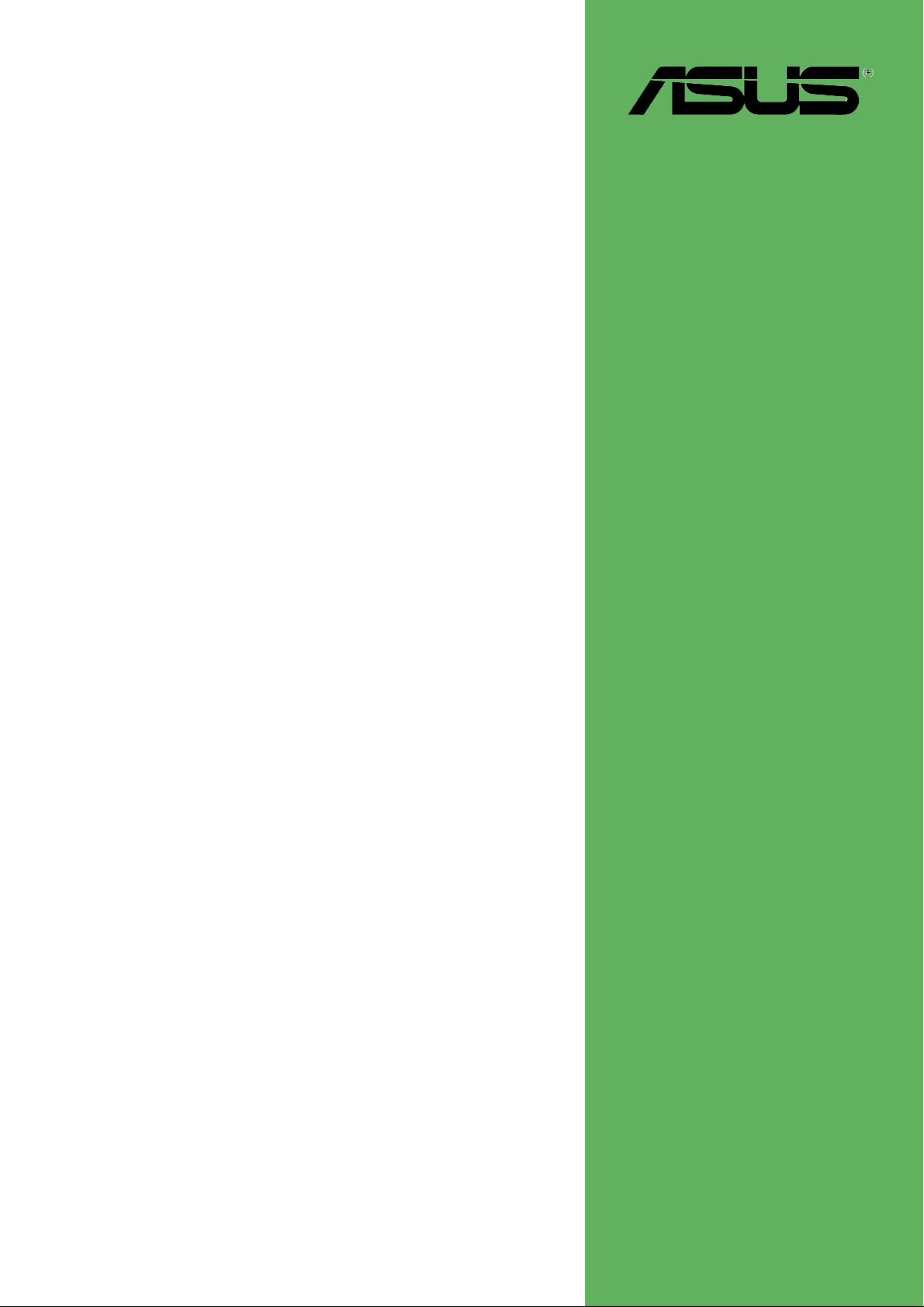
P4S800-MX SE
User Guide
Motherboard
Page 2
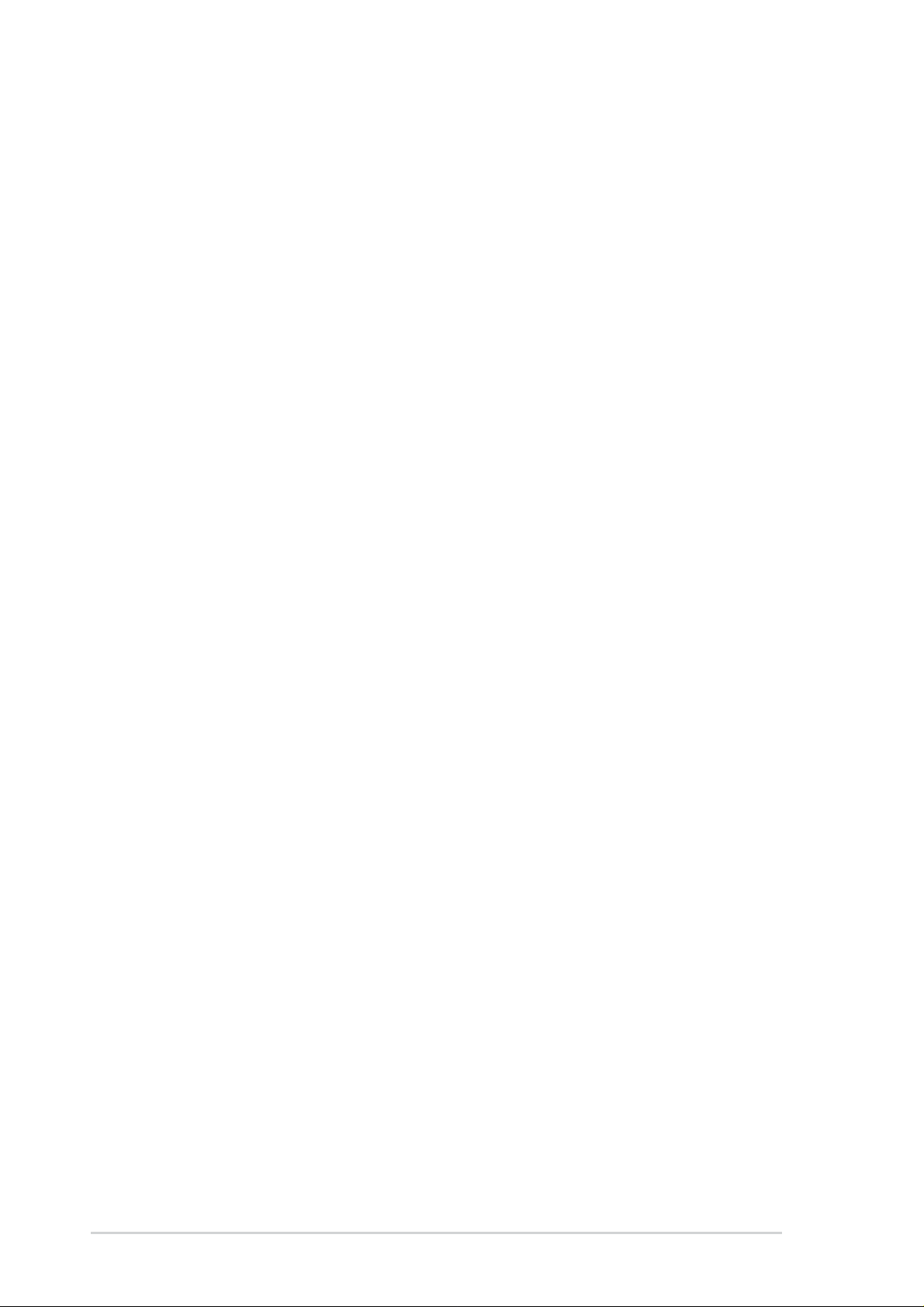
Checklist
E1918
First Edition
January 2005
Copyright © 2005 ASUSTeK COMPUTER INC. All Rights Reserved.
No part of this manual, including the products and software described in it, may be
reproduced, transmitted, transcribed, stored in a retrieval system, or translated into any
language in any form or by any means, except documentation kept by the purchaser for
backup purposes, without the express written permission of ASUSTeK COMPUTER INC.
(“ASUS”).
Product warranty or service will not be extended if: (1) the product is repaired, modified or
altered, unless such repair, modification of alteration is authorized in writing by ASUS; or (2)
the serial number of the product is defaced or missing.
ASUS PROVIDES THIS MANUAL “AS IS” WITHOUT WARRANTY OF ANY KIND, EITHER
EXPRESS OR IMPLIED, INCLUDING BUT NOT LIMITED TO THE IMPLIED WARRANTIES
OR CONDITIONS OF MERCHANTABILITY OR FITNESS FOR A PARTICULAR PURPOSE.
IN NO EVENT SHALL ASUS, ITS DIRECTORS, OFFICERS, EMPLOYEES OR AGENTS BE
LIABLE FOR ANY INDIRECT, SPECIAL, INCIDENTAL, OR CONSEQUENTIAL DAMAGES
(INCLUDING DAMAGES FOR LOSS OF PROFITS, LOSS OF BUSINESS, LOSS OF USE
OR DATA, INTERRUPTION OF BUSINESS AND THE LIKE), EVEN IF ASUS HAS BEEN
ADVISED OF THE POSSIBILITY OF SUCH DAMAGES ARISING FROM ANY DEFECT OR
ERROR IN THIS MANUAL OR PRODUCT.
SPECIFICATIONS AND INFORMATION CONTAINED IN THIS MANUAL ARE FURNISHED
FOR INFORMATIONAL USE ONLY, AND ARE SUBJECT TO CHANGE AT ANY TIME
WITHOUT NOTICE, AND SHOULD NOT BE CONSTRUED AS A COMMITMENT BY ASUS.
ASUS ASSUMES NO RESPONSIBILITY OR LIABILITY FOR ANY ERRORS OR
INACCURACIES THAT MAY APPEAR IN THIS MANUAL, INCLUDING THE PRODUCTS
AND SOFTWARE DESCRIBED IN IT.
Products and corporate names appearing in this manual may or may not be registered
trademarks or copyrights of their respective companies, and are used only for identification or
explanation and to the owners’ benefit, without intent to infringe.
ii
Page 3
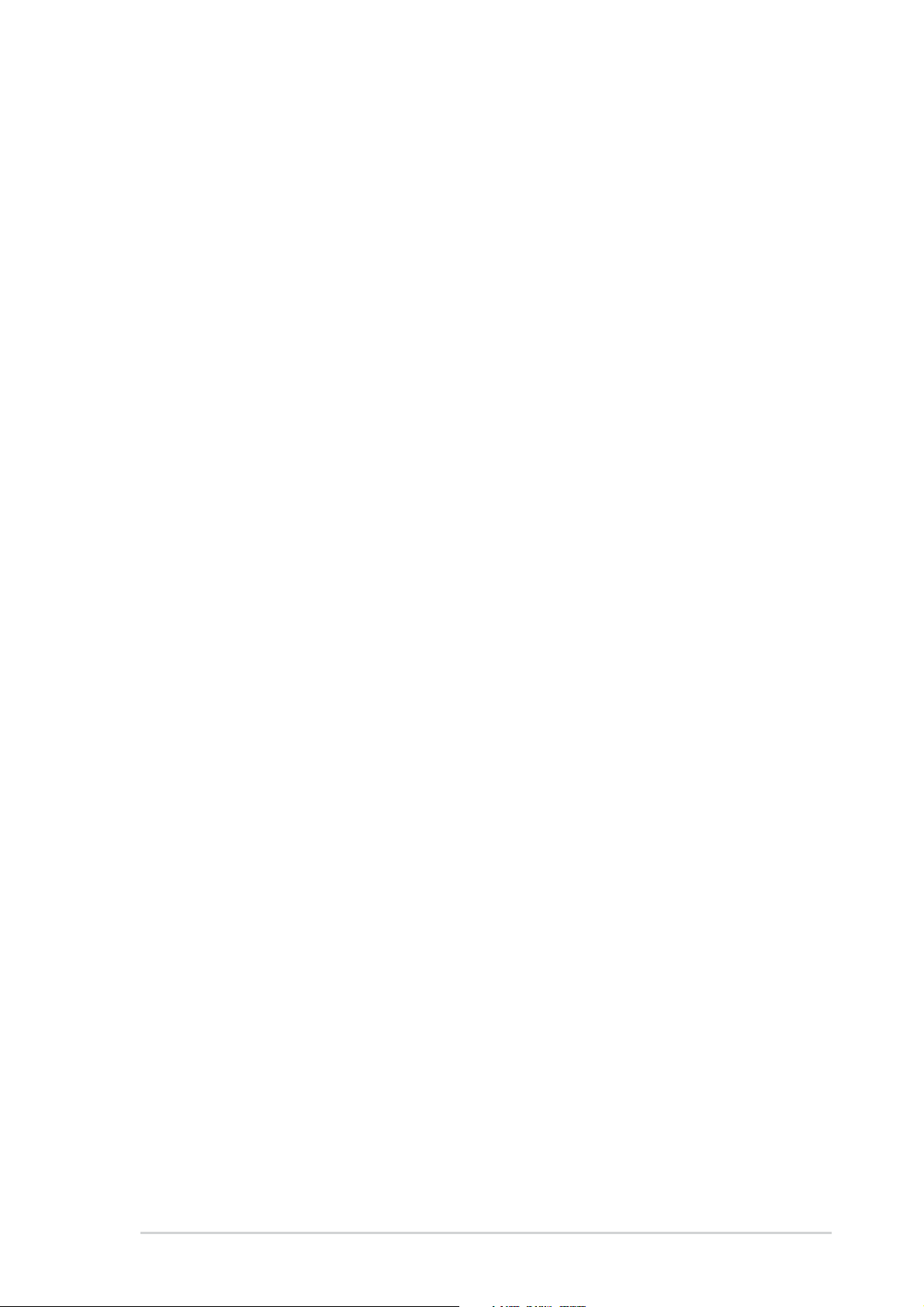
Contents
Notices ............................................................................................v
Safety information ..........................................................................vi
P4S800-MX SE specification summary........................................ viii
About this guide..............................................................................ix
Chapter 1: Product introduction
1.1 Welcome! ........................................................................... 1-2
1.2 Package contents............................................................... 1-2
1.3 Special features.................................................................. 1-2
1.4 Before you proceed ............................................................ 1-5
1.5 Motherboard overview........................................................ 1-6
1.5.1 Motherboard layout ................................................ 1-6
1.5.2 Placement direction ............................................... 1-7
1.5.3 Screw holes ........................................................... 1-7
1.6 Central Processing Unit (CPU)........................................... 1-8
1.6.1 Overview ................................................................ 1-8
1.6.2 Installing the CPU .................................................. 1-9
1.7 System memory ............................................................... 1-10
1.7.1 DIMM sockets location......................................... 1-10
1.7.2 Memory configurations ........................................ 1-10
1.7.3 Installing a DIMM ..................................................1-11
1.8 Expansion slots ................................................................ 1-12
1.8.1 Installing an expansion card ................................ 1-12
1.8.2 Configuring an expansion card ............................ 1-12
1.8.3 PCI slots .............................................................. 1-14
1.8.4 AGP slot............................................................... 1-14
1.9 Jumpers............................................................................ 1-15
1.10 Connectors ....................................................................... 1-17
1.10.1 Rear panel connectors......................................... 1-17
1.10.2 Internal connectors .............................................. 1-18
iii
Page 4

Safeguards
Contents
Chapter 2: BIOS Information
2.1 Managing and updating your BIOS .................................... 2-2
2.1.1 Creating a bootable floppy disk ............................. 2-2
2.1.2 Using AFUDOS to copy the current BIOS ............. 2-3
2.1.3 Using AFUDOS to update the BIOS ...................... 2-4
2.1.4 Using ASUS EZ Flash to update the BIOS ............ 2-5
2.1.5 ASUS CrashFree BIOS 2 utility ............................. 2-6
2.1.6 ASUS Update utility ............................................... 2-8
2.2 BIOS Setup program .........................................................2-11
2.2.1 BIOS menu screen .............................................. 2-12
2.2.2 Menu bar.............................................................. 2-12
2.2.3 Navigation keys ................................................... 2-12
2.2.4 Menu items .......................................................... 2-13
2.2.5 Sub-menu items................................................... 2-13
2.2.6 Configuration fields .............................................. 2-13
2.2.7 Pop-up window .................................................... 2-13
2.2.8 Scroll bar.............................................................. 2-13
2.2.9 General help ........................................................ 2-13
2.3 Main menu........................................................................ 2-14
2.3.1 System Time ........................................................ 2-14
2.3.2 System Date ........................................................ 2-14
2.3.3 Legacy Diskette A ................................................ 2-14
2.3.4 Primary and Secondary IDE Master/Slave .......... 2-15
2.3.5 OnChip SATA Controller ...................................... 2-16
2.3.6 System Information .............................................. 2-16
2.4 Advanced menu ............................................................... 2-17
2.4.1 JumperFree Configuration ................................... 2-17
2.4.2 CPU Configuration ............................................... 2-18
2.4.3 Chipset................................................................. 2-19
2.4.4 Onboard Devices Configuration........................... 2-21
2.4.5 PCI PnP ............................................................... 2-22
2.4.6 USB Configuration ............................................... 2-23
2.5 Power menu ..................................................................... 2-24
2.5.1 Suspend Mode..................................................... 2-24
2.5.2 ACPI 2.0 Support ................................................. 2-24
2.5.3 ACPI APIC Support.............................................. 2-24
2.5.4 APM Configuration............................................... 2-25
2.5.5 Hardware Monitor ................................................ 2-26
iv
Page 5
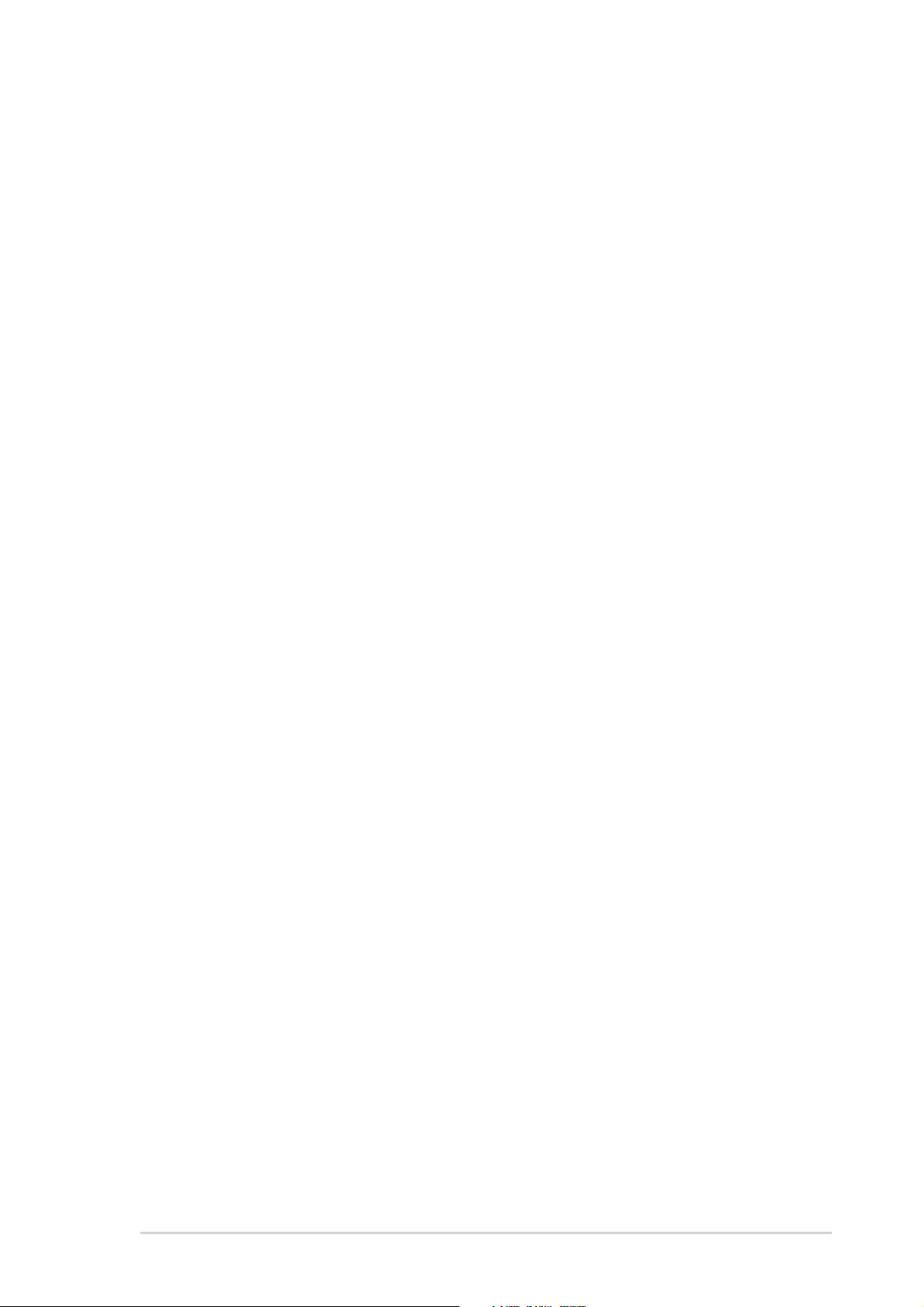
2.6 Boot menu ........................................................................ 2-27
2.6.1 Boot Device Priority ............................................. 2-27
2.6.2 Removable Drives ............................................... 2-27
2.6.3 Boot Settings Configuration ................................. 2-28
2.6.4 Security ................................................................ 2-29
2.7 Exit menu ......................................................................... 2-31
Chapter 3: Software support
3.1 Install an operating system................................................. 3-2
3.2 Support CD information...................................................... 3-2
3.2.1 Running the support CD ........................................ 3-2
3.2.2 Drivers menu ......................................................... 3-3
3.2.3 Utilities menu ......................................................... 3-3
3.2.4 ASUS contact information...................................... 3-4
3.3 RAID configurations ........................................................... 3-5
3.3.1 Installing hard disks ............................................... 3-5
3.3.2 SIS RAID configurations ........................................ 3-6
3.4 Creating a RAID driver disk.............................................. 3-15
v
Page 6
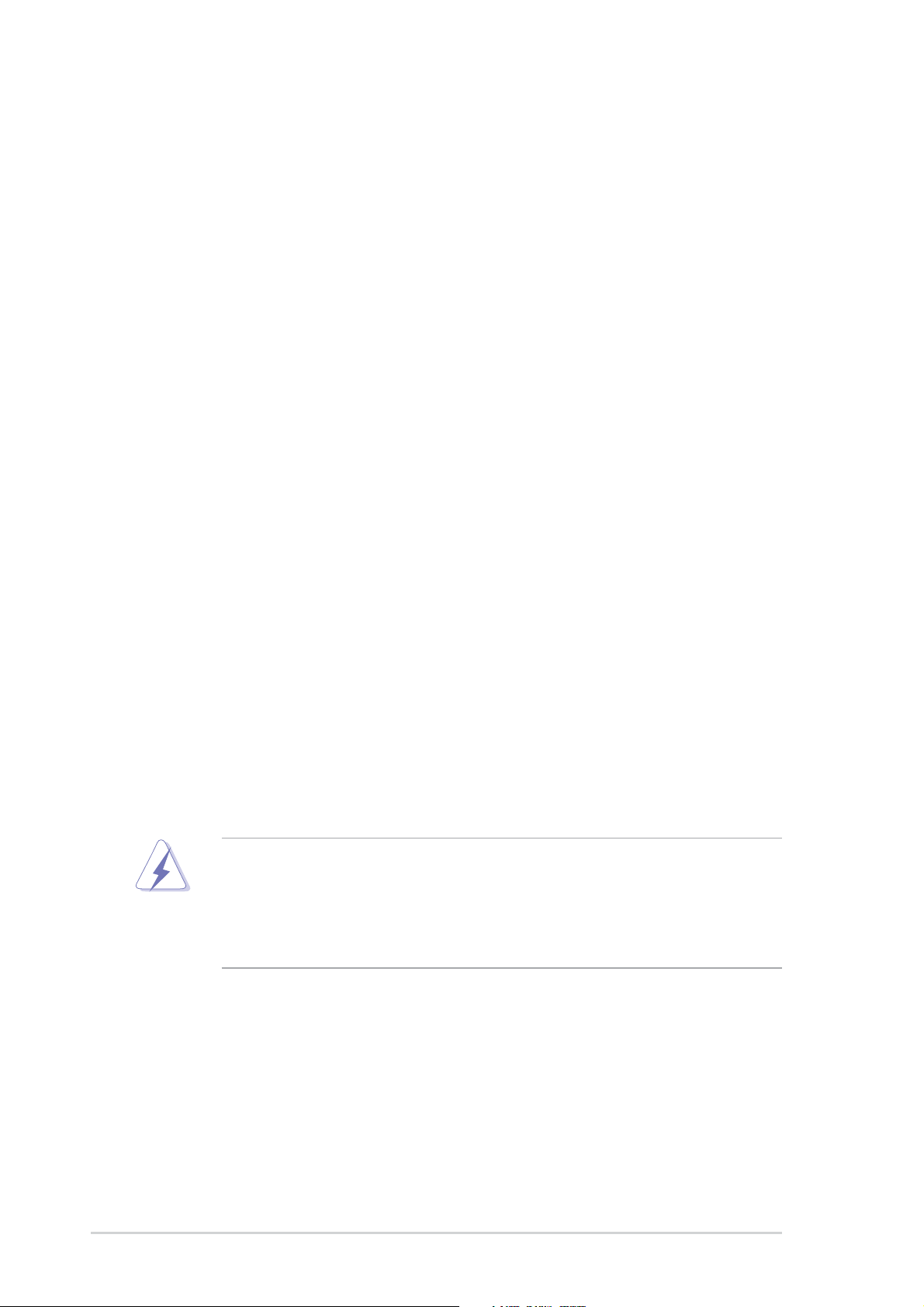
Notices
Federal Communications Commission Statement
This device complies with Part 15 of the FCC Rules. Operation is subject to
the following two conditions:
• This device may not cause harmful interference, and
• This device must accept any interference received including interference
that may cause undesired operation.
This equipment has been tested and found to comply with the limits for a
Class B digital device, pursuant to Part 15 of the FCC Rules. These limits
are designed to provide reasonable protection against harmful interference
in a residential installation. This equipment generates, uses and can radiate
radio frequency energy and, if not installed and used in accordance with
manufacturer’s instructions, may cause harmful interference to radio
communications. However, there is no guarantee that interference will not
occur in a particular installation. If this equipment does cause harmful
interference to radio or television reception, which can be determined by
turning the equipment off and on, the user is encouraged to try to correct the
interference by one or more of the following measures:
• Reorient or relocate the receiving antenna.
• Increase the separation between the equipment and receiver.
• Connect the equipment to an outlet on a circuit different from that to
which the receiver is connected.
• Consult the dealer or an experienced radio/TV technician for help.
The use of shielded cables for connection of the monitor to the
graphics card is required to assure compliance with FCC regulations.
Changes or modifications to this unit not expressly approved by the
party responsible for compliance could void the user’s authority to
operate this equipment.
Canadian Department of Communications Statement
This digital apparatus does not exceed the Class B limits for radio noise
emissions from digital apparatus set out in the Radio Interference
Regulations of the Canadian Department of Communications.
This class B digital apparatus complies with Canadian ICES-003.
vi
Page 7
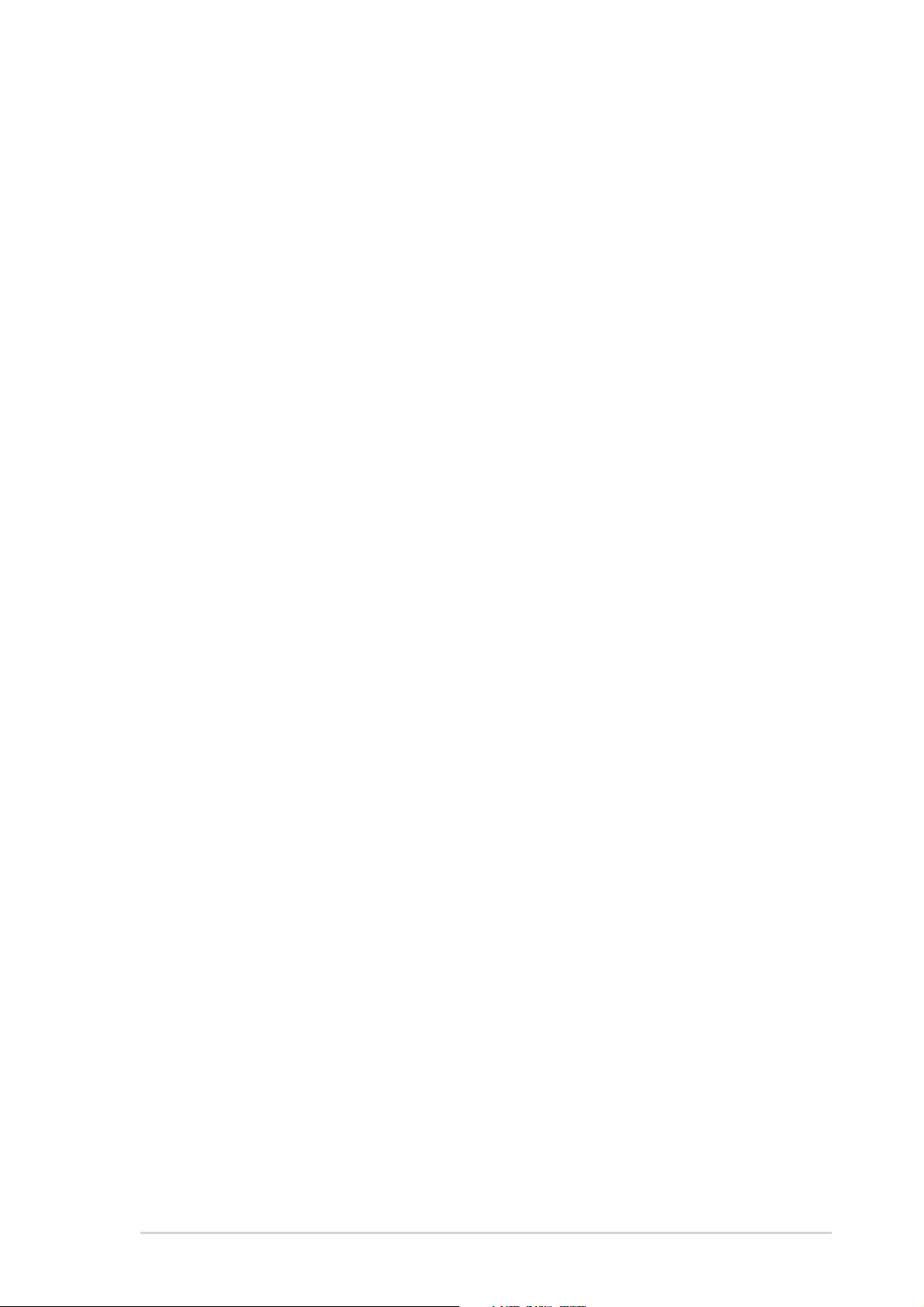
Safety information
Electrical safety
•To prevent electrical shock hazard, disconnect the power cable from
the electrical outlet before relocating the system.
• When adding or removing devices to or from the system, ensure that
the power cables for the devices are unplugged before the signal
cables are connected. If possible, disconnect all power cables from the
existing system before you add a device.
• Before connecting or removing signal cables from the motherboard,
ensure that all power cables are unplugged.
• Seek professional assistance before using an adpater or extension
cord. These devices could interrupt the grounding circuit.
• Make sure that your power supply is set to the correct voltage in your
area. If you are not sure about the voltage of the electrical outlet you
are using, contact your local power company.
• If the power supply is broken, do not try to fix it by yourself. Contact a
qualified service technician or your retailer.
Operation safety
• Before installing the motherboard and adding devices on it, carefully
read all the manuals that came with the package.
• Before using the product, make sure all cables are correctly connected
and the power cables are not damaged. If you detect any damage,
contact your dealer immediately.
•To avoid short circuits, keep paper clips, screws, and staples away from
connectors, slots, sockets and circuitry.
•Avoid dust, humidity, and temperature extremes. Do not place the
product in any area where it may become wet.
• Place the product on a stable surface.
• If you encounter technical problems with the product, contact a
qualified service technician or your retailer.
vii
Page 8
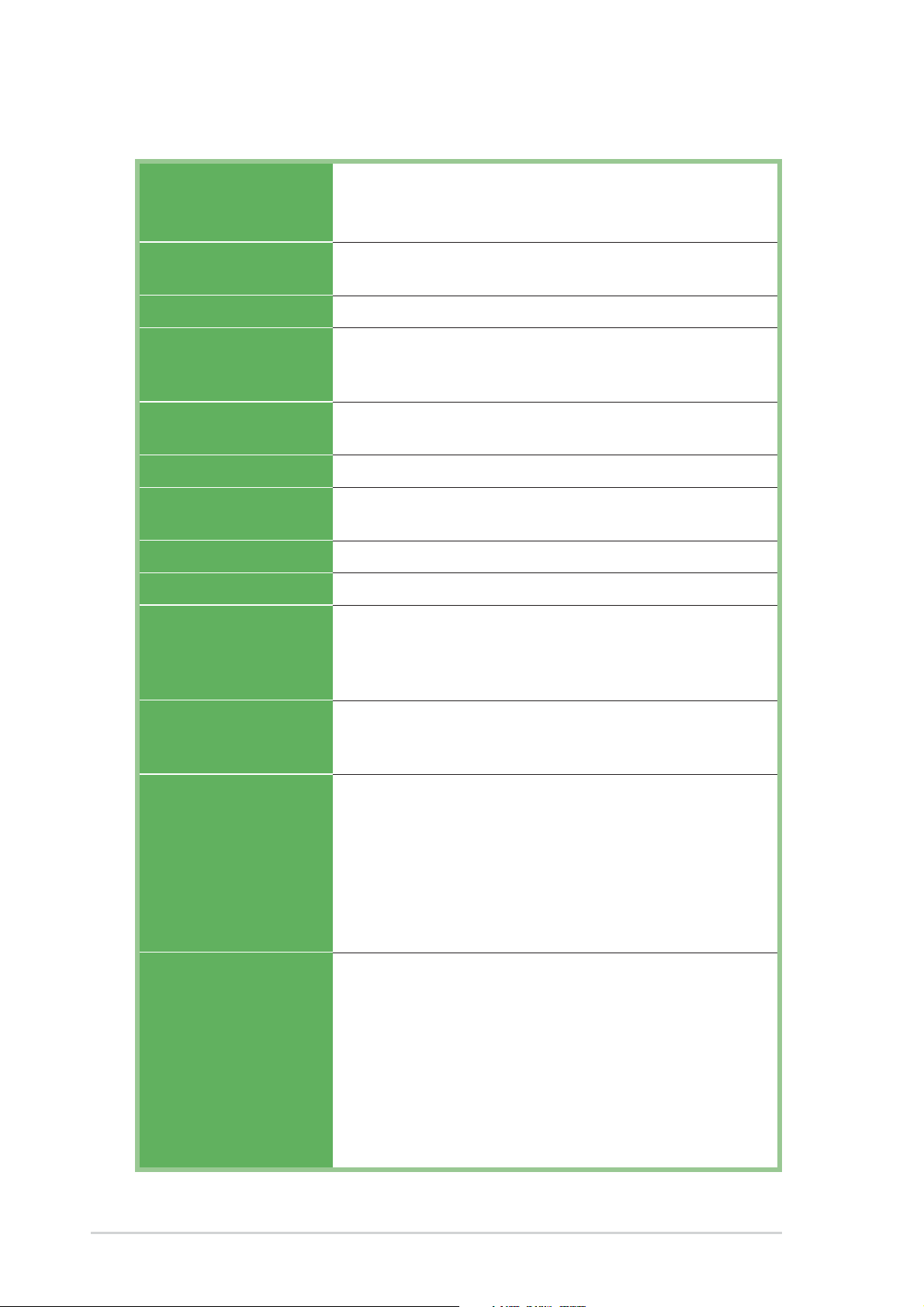
P4S800-MX SE specification summary
CPU
Chipset
Front Side Bus (FSB)
Memory
Expansion slots
VGA
Storage
Audio
LAN
Special features
Socket 478 for Intel® Pentium® 4/Celeron processors
Intel® Hyper-Threading technology ready
Supports Intel® Prescott CPU
SiS661 FX
SiS964
800/533 MHz
2 x 184-pin DDR DIMM sockets for up to 2GB memory
Supports DDR400/333/266 unbuffered non-ECC DDR
DIMMs
1 x AGP 8X/4X (1.5V only)
3 x PCI
SiS Real256E integrated graphics
2 x UltraATA133/100/66/33
2 x Serial ATA with RAID 0, RAID 1 and JBOD support
Realtek® ALC655 6-channel audio CODEC
Integrated 10/100 Mbps LAN controller + Realtek® LAN PHY
ASUS CrashFree BIOS 2
ASUS EZ Flash
ASUS MyLogo2
Digital audio via S/PDIF out inteface
Overclock Features
Rear panel I/O
Internal I/O
FSB frequency adjustable with 1MHz step (SFS)
AGP/PCI Asynchronous mode with FSB
ASUS C.P.R. (CPU Parameter Recall)
1 x Parallel port
1 x Serial port
1 x Video port
1 x PS/2 keyboard port
1 x PS/2 mouse port
1 x RJ-45 port
4 x USB 2.0/USB 1.1 ports
Line In/Line Out/Microphone ports
2 x USB 2.0 connector for additional four USB ports
CPU and chassis fan connectors
20-pin/4-pin ATX 12V power connectors
CD/AUX audio connectors
S/PDIF out connector
Front panel audio connector
System panel connector
GAME/MIDI connector
Floppy disk drive connector
2 x IDE connectors
viii
(Continued on the next page.)
Page 9
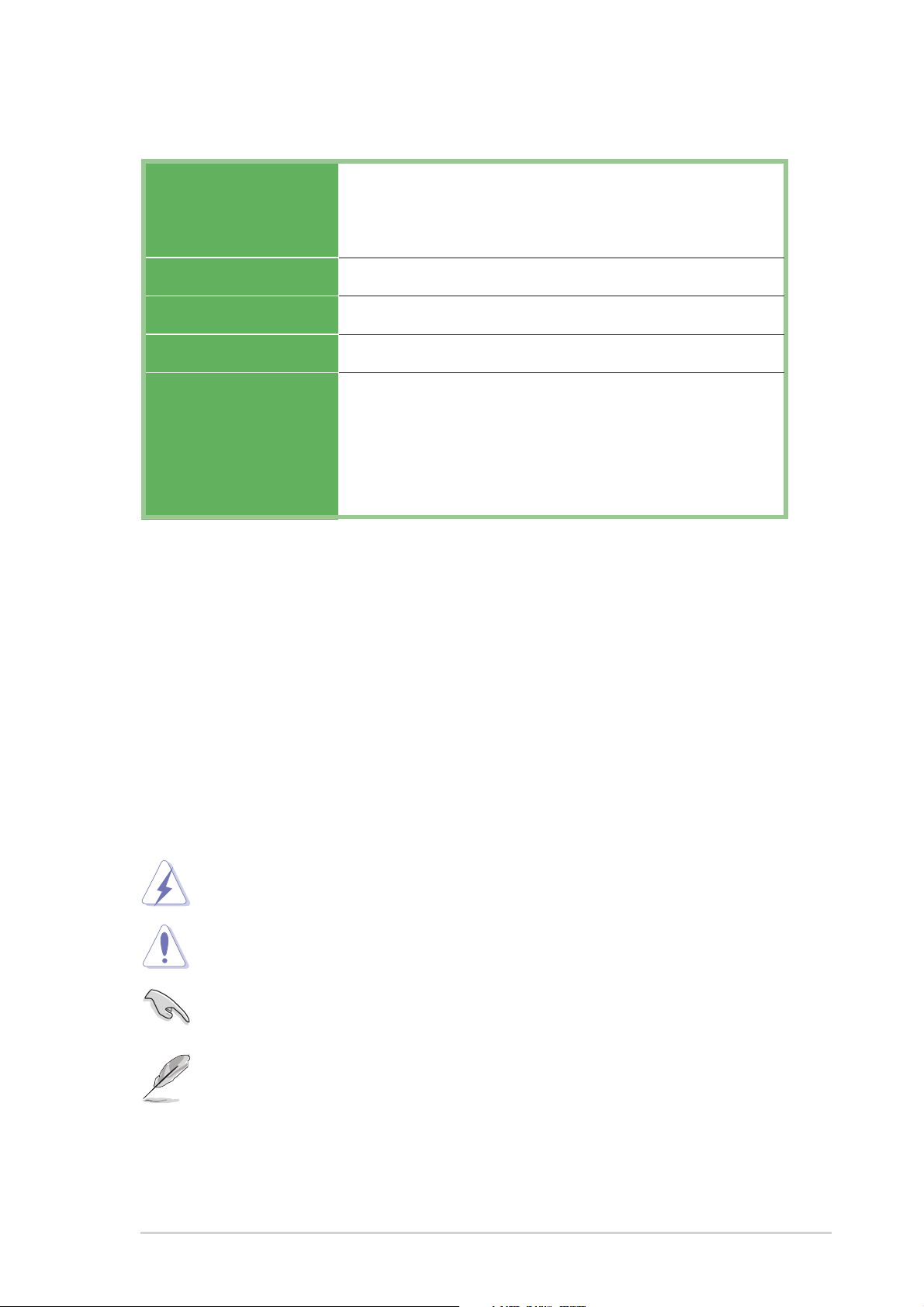
P4S800-MX SE specification summary
BIOS features
Industry standard
Manageability
Form Factor
Support CD contents
Specifications are subject to change without notice.
4Mb Flash ROM, AMI BIOS, PnP features, DMI2.0, WfM2.0,
SM BIOS 2.3, ACPI 2.0, ASUS CrashFree BIOS 2, ASUS
MyLogo2, ASUS C.P.R. (CPU Parameter Recall),
ASUS EZ Flash
PCI 2.2, USB 2.0/1.1
WOL/WOR by PME, WfM 2.0, DMI 2.0
Micro-ATX form factor: 9.6 in x 9.6 in (24.5 cm x 24.5 cm)
Device drivers
ASUS PC Probe
ASUS LiveUpdate
ASUS Screensaver
Adobe Acrobat Reader
Anti-virus utility
About this guide
Conventions used in this guide
To make sure that you perform certain tasks properly, take note of the
following symbols used throughout this guide.
WARNING: Information to prevent injury to yourself when trying
to complete a task.
CAUTION: Information to prevent damage to the components
when trying to complete a task.
IMPORTANT: Information that you MUST follow to complete a
task.
NOTE: Tips and additional information to aid in completing a task.
ix
Page 10
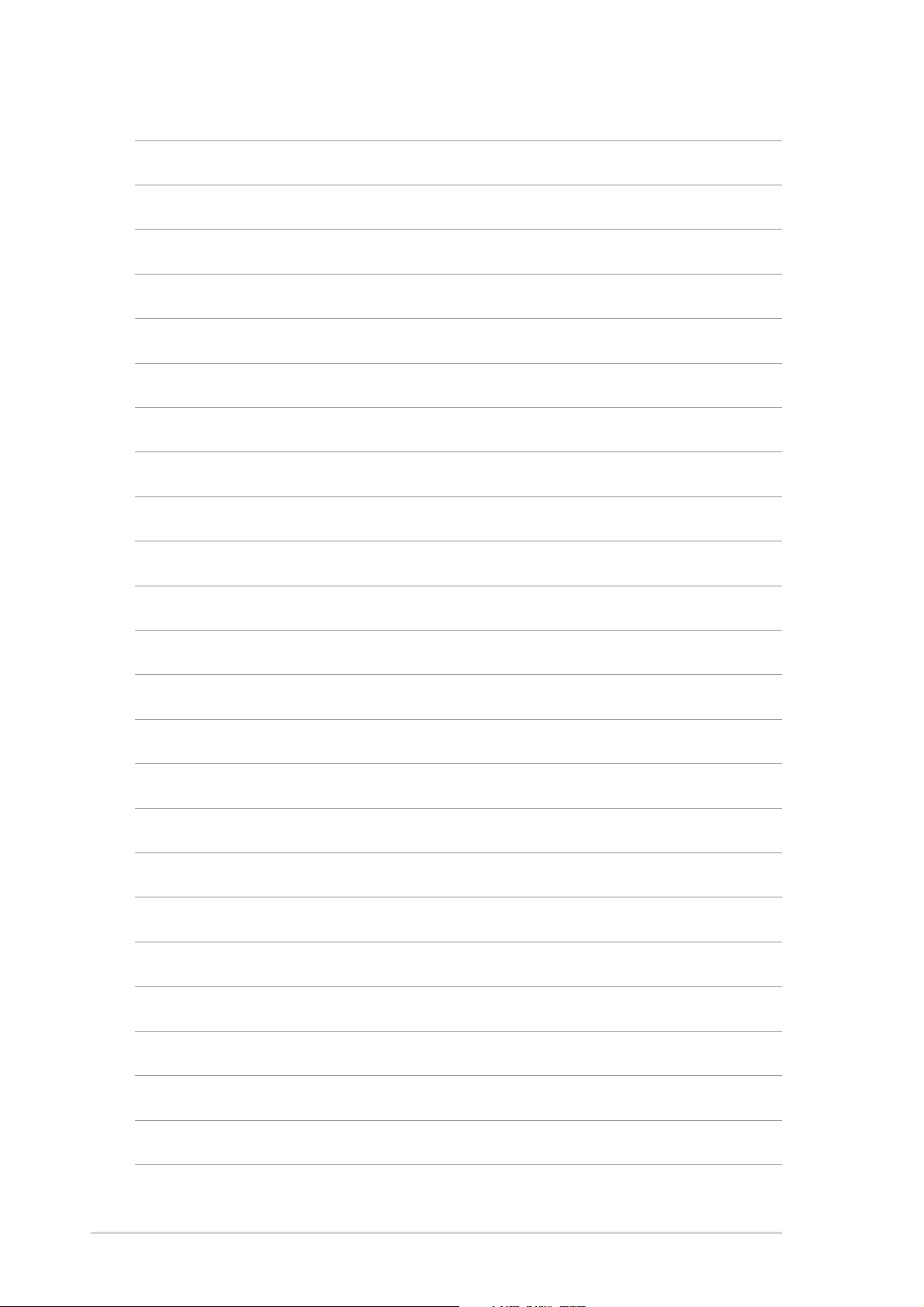
x
Page 11
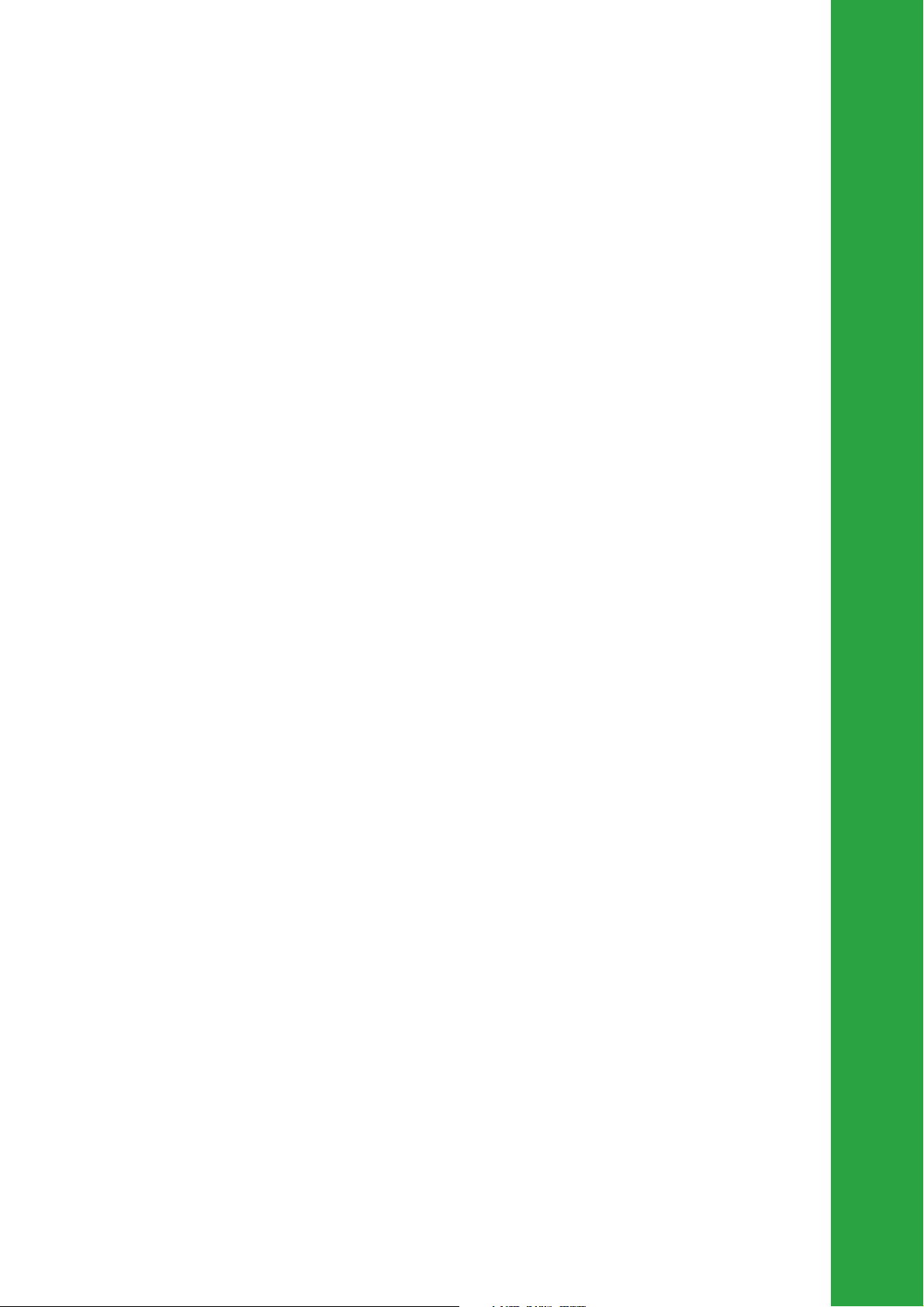
Chapter 1
This chapter describes the features of the
motherboard. It includes brief descriptions of the
motherboard components, and illustrations of the
layout, jumper settings, and connectors.
Product introduction
Page 12
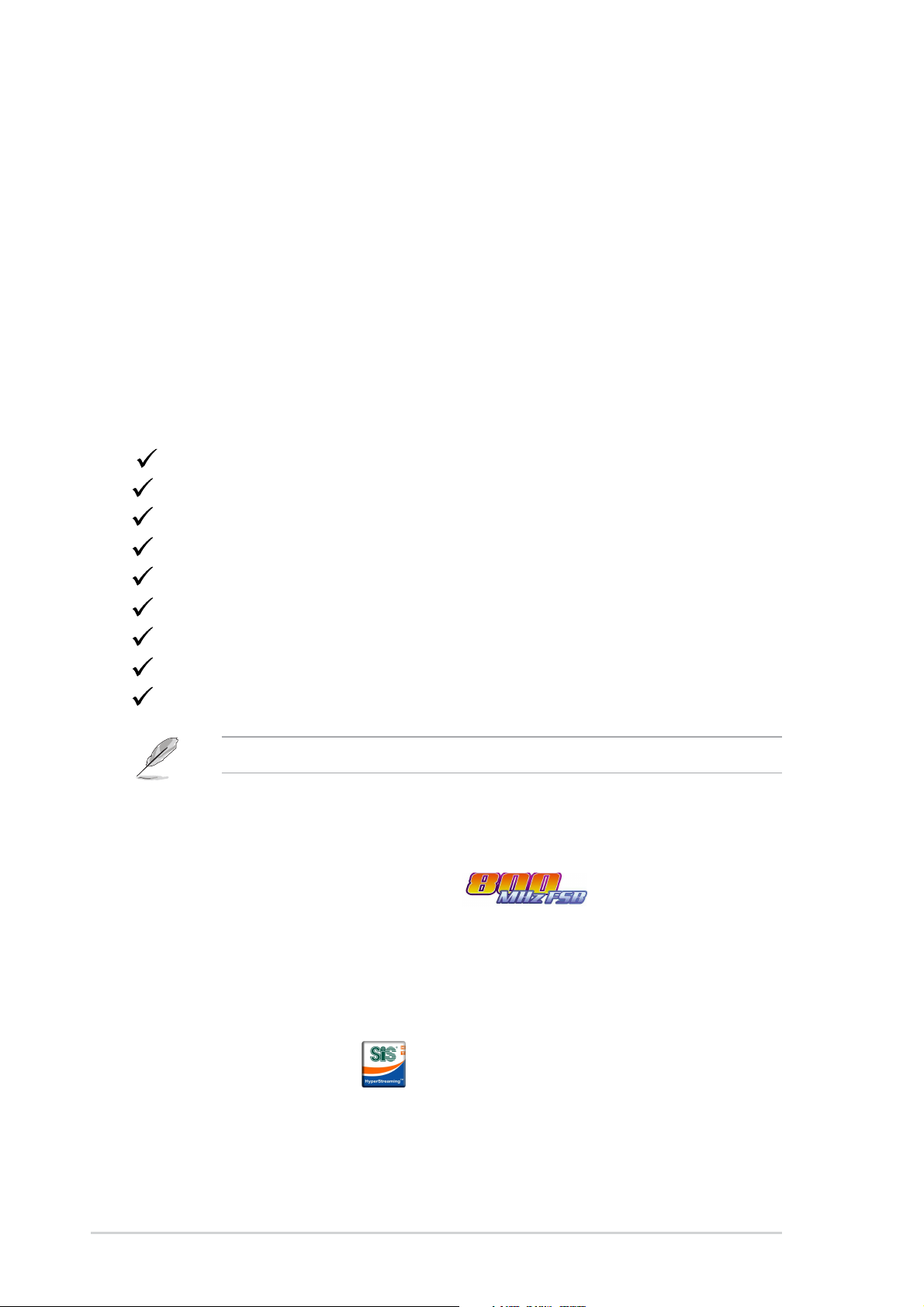
1.1Welcome!
Thank you for buying the ASUS® P4S800-MX SE motherboard!
The ASUS
technologies making it another standout in the long line of ASUS quality
motherboards!
Before you start installing the motherboard, and hardware devices on it, check the
items in your package with the list below.
P4S800-MX SE motherboard delivers a host of new features and latest
1.2Package contents
Check your P4S800-MX SE package for the following items.
ASUS P4S800-MX SE motherboard
ASUS P4S800-MX SE series support CD
Serial A T A cable
Serial ATA power cable
80-conductor UltraATA IDE cable
Ribbon cable for a 3.5-inch floppy drive
I/O shield
Bag of extra jumper caps
User Guide
If any of the above items is damaged or missing, contact your retailer.
1.3 Special features
Intel® 800MHz FSB CPU support
The motherboard comes with a 478-pin surface mount, Zero Insertion Force (ZIF)
socket for the Intel® Pentium® 4 processor. This motherboard supports 800/533/400
MHz system front side bus that allows 6.4GB/s, 4.3GB/s and 3.2GB/s data transfer
rates, respectively. The P4S800-MX SE also supports the Intel® Hyper-Threading
Technology and Intel® Prescott CPU. See page 1-8 for details.
SiS661FX/964 chipset
Embedded in this motherboard is the SiS661FX/964 chipset that integrates various
SiS-developed technologies to ensure an efficient and reliable computing
performance.
1-2
Chapter 1: Product introduction
Page 13
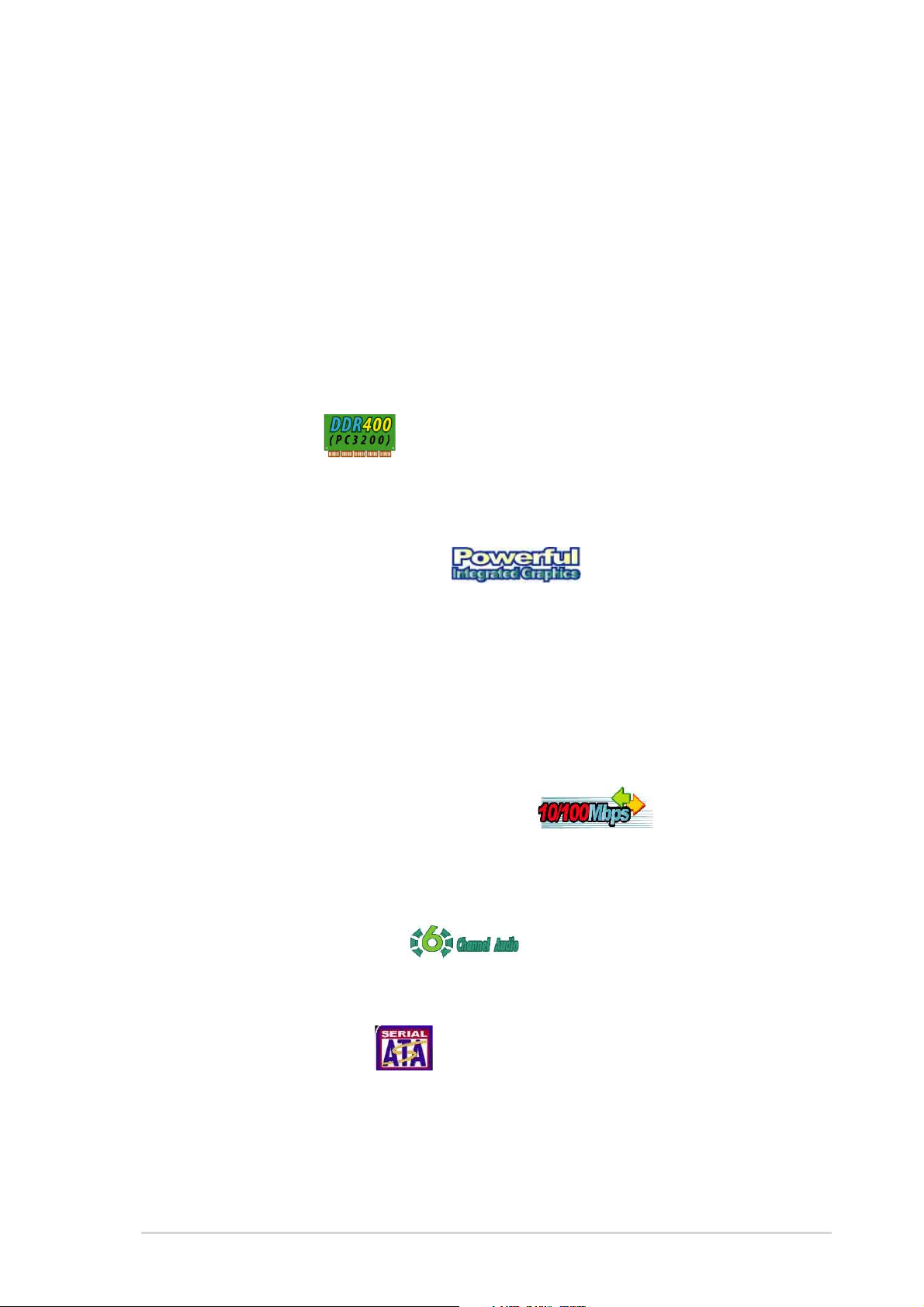
The SiS661FX chipset provides a high performance host interface for the Intel
Pentium® 4 processor, and supports AGP 8X, 800MHz front side bus, and
DDR400. The SiS661FX features the SiS HyperStreaming™ Engine that smartly
manages data streams between peripherals, core logic chipsets, front side bus,
memory and graphic interfaces. This technology dramatically optimizes and
improves the entire computer system performance.
Providing I/O and peripheral support is the SiS964 southbridge. The southbridge is
a subsystem that integrates various I/O functions including dual-channel ATA133
bus master IDE, USB 2.0/1.1, Ethernet, and audio controllers. The SiS964
provides LPC and AC’97 interfaces, and complies with the Advanced Power
Management (APM) 1.2 specification. The SiS964 interconnects with the
®
northbridge at up to 1GB/s using the SiS proprietary MuTIOL
bus interface.
®
DDR400 support
The motherboard supports up to 2GB of system memory using DDR400/333/266
non-ECC DDR DIMMs to deliver up to 3.2GB/s data transfer rate for the latest 3D
graphics, multimedia, and Internet applications. See page 1-10.
Real256E integrated graphics
Embedded in the northbridge is the SiS Real256E integrated graphics with a
256-bit 3D engine and 2D graphics accelerator with a maximum 64MB shared
display memory. The Real256E integrated graphics engine incorporates the
UltraAGPII™ technology to provide a faster link between the built-in graphic engine
and the northbridge memory controller. This technology boosts VGA throughput to
up to 3.2GB/s to bring clearer and sharper images for your multimedia and
graphic-intensive applications. The Real256E integrated graphics achieves a
maximum resolution of 2048x1536 at 32bpp. See page 1-17.
Integrated 10/100 Mbps LAN controller
Onboard is the Realtek® LAN PHY that interconnects with the SiS964 southbridge
LAN controller to fully support 10BASE-T/ 100BASE-TX Ethernet networking. See
page 1-17.
6-Channel Audio solution
The motherboard uses an onboard audio CODEC that lets you enjoy high-quality
6-channel audio without having to buy advanced sound cards. See page 1-17.
Serial ATA technology
The motherboard supports the Serial ATA technology through the Serial AT A
interfaces and the SIS 964 chipset. The SATA specification allows for thinner, more
flexible cables with lower pin count, reduced voltage requirement, and up to 150
MB/s data transfer rate. See page 1-19 for details.
ASUS P4S800-MX SE motherboard
1-3
Page 14
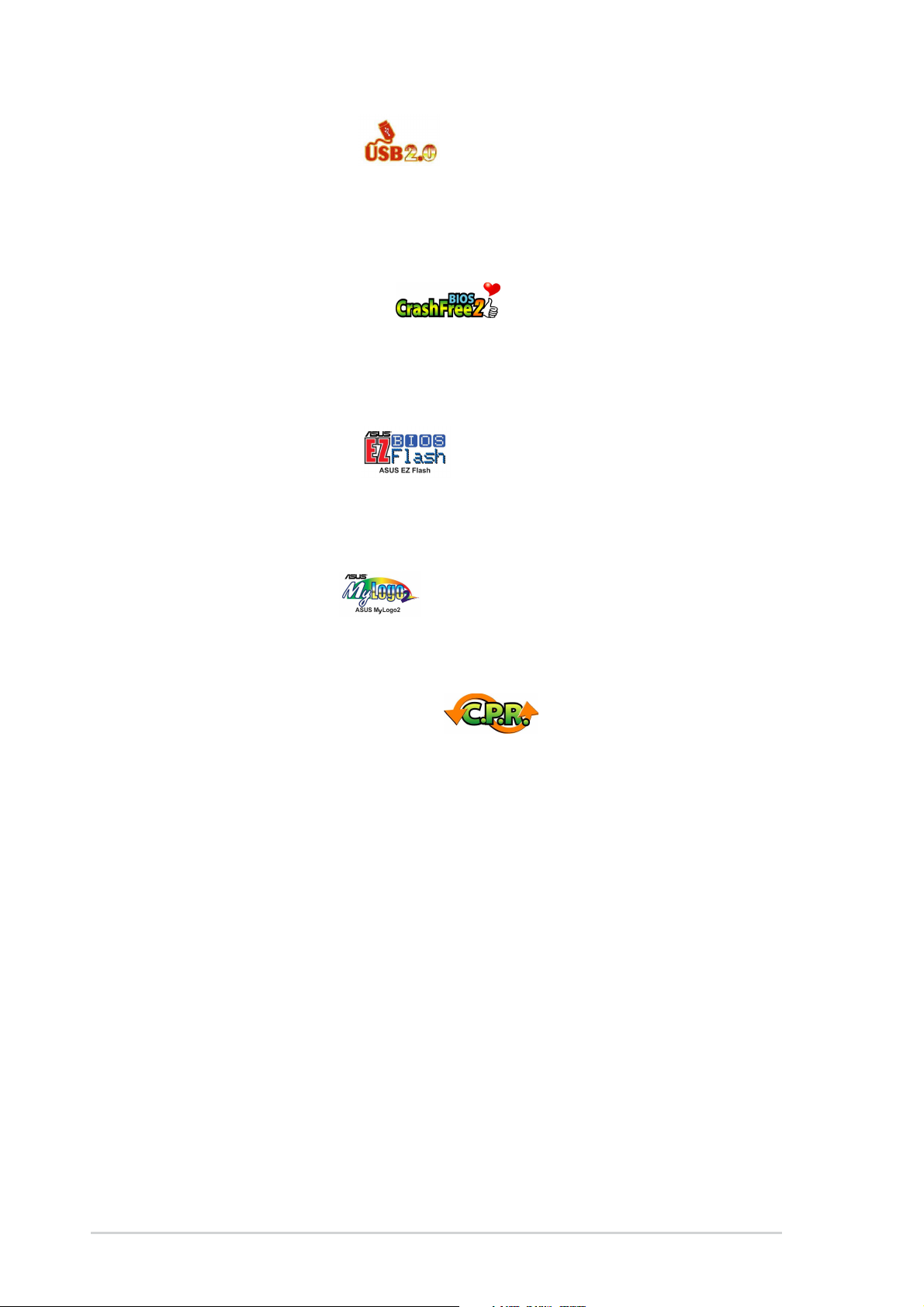
USB 2.0 technology
The motherboard implements the Universal Serial Bus (USB) 2.0 specification,
dramatically increasing the connection speed from the 12Mbps bandwidth on USB
1.1 to a fast 480 Mbps on USB 2.0. USB 2.0 is backward compatible with USB 1.1.
See page 1-17 and 1-22 for details.
ASUS CrashFree BIOS 2
This feature allows you to restore the original BIOS data from the support CD in
case when the BIOS codes and data are corrupted. This protection eliminates the
need to buy a replacement ROM chip. See details on page 2-6.
ASUS EZ Flash BIOS
With the ASUS EZ Flash, you can easily update the system BIOS even before
loading the operating system. No need to use a DOS-based utility or boot from a
floppy disk. See page 2-5.
ASUS MyLogo2™
This new feature present in the motherboard allows you to personalize and add
style to your system with customizable boot logos.
C.P.R. (CPU Parameter Recall)
The C.P.R. feature of the motherboard BIOS allows automatic re-setting to the
BIOS default settings in case the system hangs due to overclocking. When the
system hangs due to overclocking, C.P.R. eliminates the need to open the system
chassis and clear the RTC data. Simply shut down and reboot the system, and the
BIOS automatically restores the CPU default setting for each parameter.
1-4
Chapter 1: Product introduction
Page 15
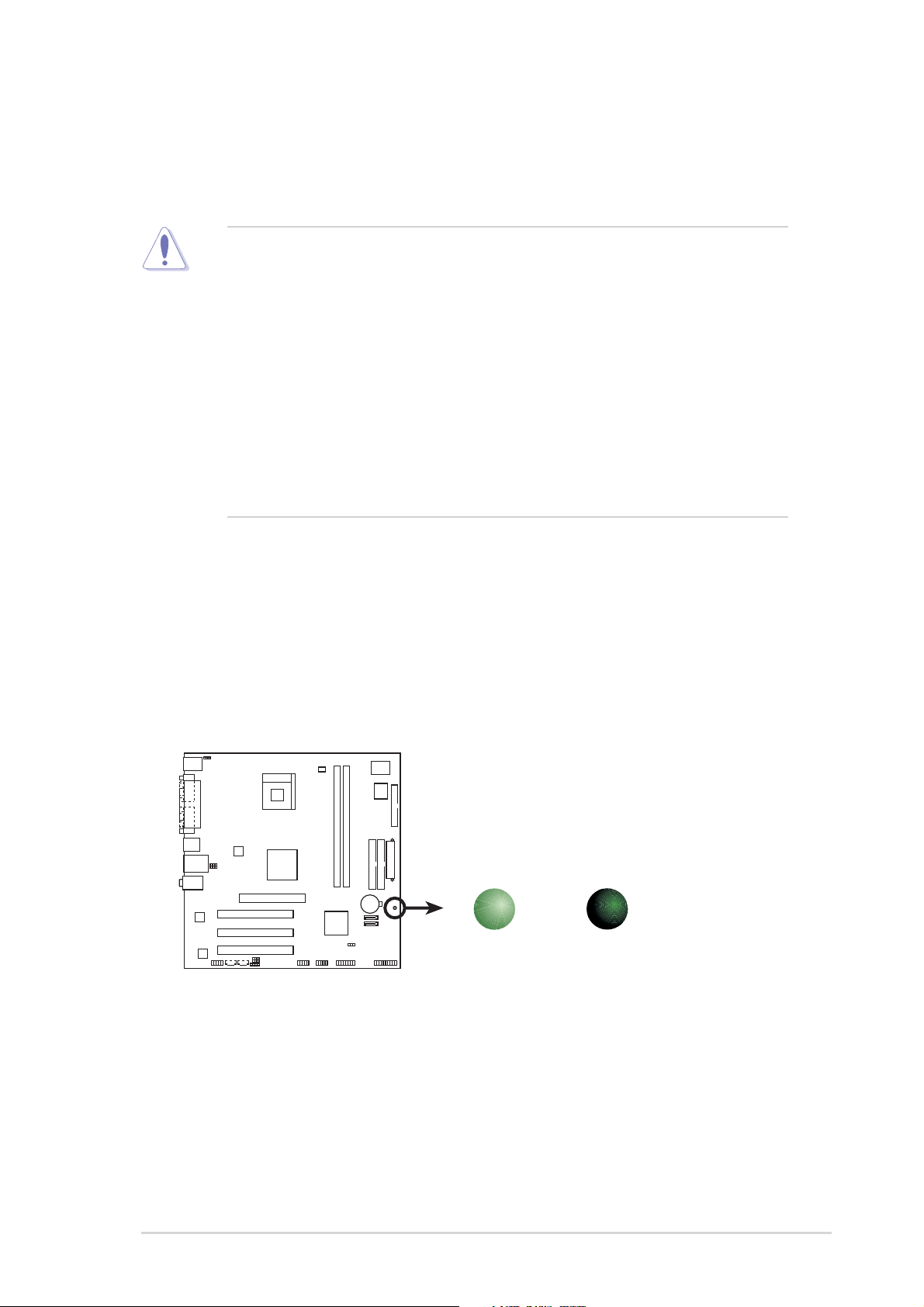
1.4 Before you proceed
Take note of the following precautions before you install motherboard components
or change any motherboard settings.
1. Unplug the power cord from the wall socket before touching any
component.
2. Use a grounded wrist strap or touch a safely grounded object or to a metal
object, such as the power supply case, before handling components to
avoid damaging them due to static electricity.
3. Hold components by the edges to avoid touching the ICs on them.
4. Whenever you uninstall any component, place it on a grounded antistatic
pad or in the bag that came with the component.
5. Before you install or remove any component, ensure that the ATX
power supply is switched off or the power cord is detached from the
power supply. Failure to do so may cause severe damage to the
motherboard, peripherals, and/or components.
Onboard LED
The P4S800-MX SE comes with a stand-by power LED. When lit, the green LED
indicates that the system is ON, in sleep mode, or in soft-off mode, a reminder that
you should shut down the system and unplug the power cable before removing or
plugging in any motherboard component. The illustration below shows the location
of the onboard LED.
P4S800-MX SE
SB_PWR
ON
Standby
Power
P4S800-MX SE Onboard LED
OFF
Powered
Off
ASUS P4S800-MX SE motherboard
1-5
Page 16
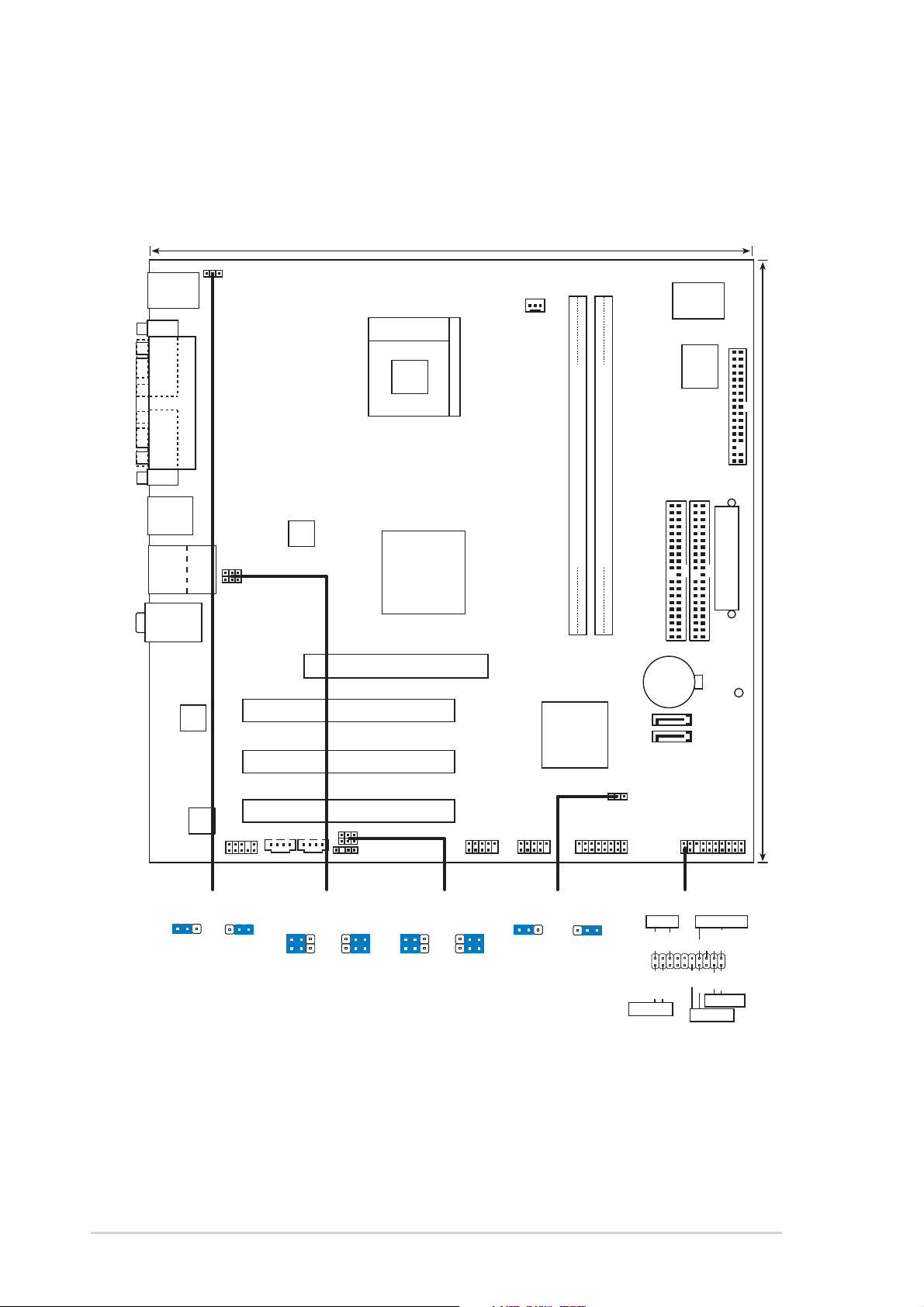
1.5 Motherboard overview
1.5.1 Motherboard layout
24.5cm (9.6in)
PS/2KBMS
T: Mouse
B: Keyboard
COM1
VGA
USB12
USB34
Top:Line In
Center:Line Out
Below:Mic In
RTL8201CL
PARALLEL PORT
TOP
RJ-45
KBPWR
USBPW34
USBPW12
ATX12V
PCI1
PCI2
Socket 478
SiS
661FX
North Bridge
AGP
CPU_FAN1
P4S800-MX SE
DDR DIMM1 (64 bit,184-pin module)
DDR DIMM2 (64 bit,184-pin module)
SiS
964
Chipset
SATA2
SATA1
Super
CR2032 3V
Lithium Cell
CMOS Power
I/O
4Mb
SEC_IDE
BIOS
FLOPPY
PRI_IDE
ATXPWR
24.5cm (9.6in)
SB_PWR
ALC655
FP_AUDIO
KBPWR
+5V +5VSB
(Default)
CLRTC1
PCI3
CDAUX
USBPW34
2312
USBPW12
+5V
(Default)
2321
+5VSB
USBPW56
USBPW78
SPDIF
USBPW56
USBPW78
+5V
(Default)
USB56
2321
+5VSB
USB78 PANEL
CLRTC1
12 23
GAME
NormalClear CMOS
(Default)
PANEL
PLED
IDE_LED
* Requires an ATX power supply.
PLED+
IDE_LED-
IDE_LED+
PLED-
SPEAKER
+5V
PWR
Ground
PWRSW
Ground
Speaker
Ground
Reset
Ground
RESET
1-6
Chapter 1: Product introduction
Page 17
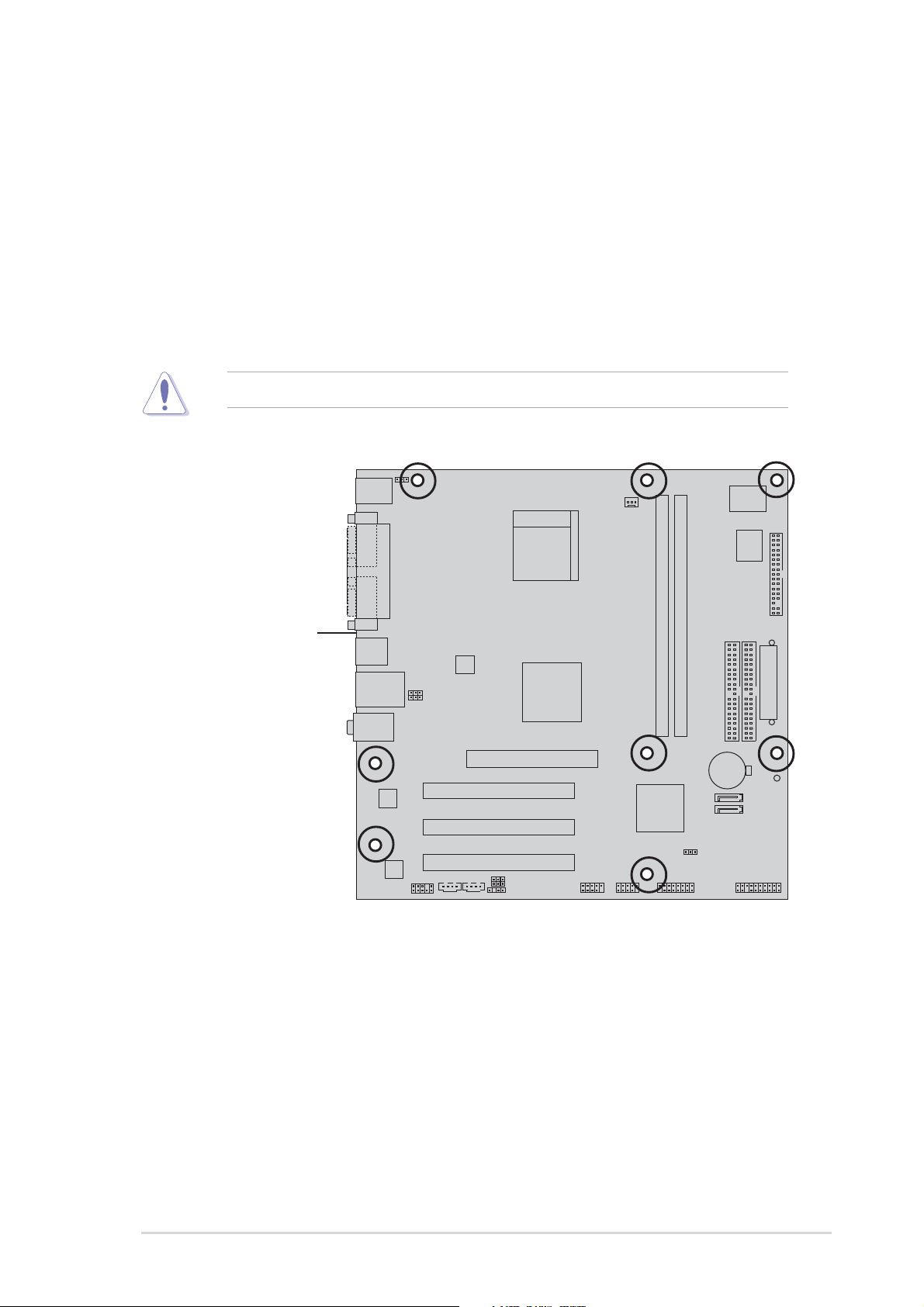
1.5.2 Placement direction
When installing the motherboard, make sure that you place it into the chassis in
the correct orientation. The edge with external ports goes to the rear part of the
chassis as indicated in the image below.
1.5.3 Screw holes
Place eight (8) screws into the holes indicated by circles to secure the
motherboard to the chassis.
Do not overtighten the screws! Doing so may damage the motherboard.
Place this side towards
the rear of the chassis
P4S800-MX SE
ASUS P4S800-MX SE motherboard
1-7
Page 18
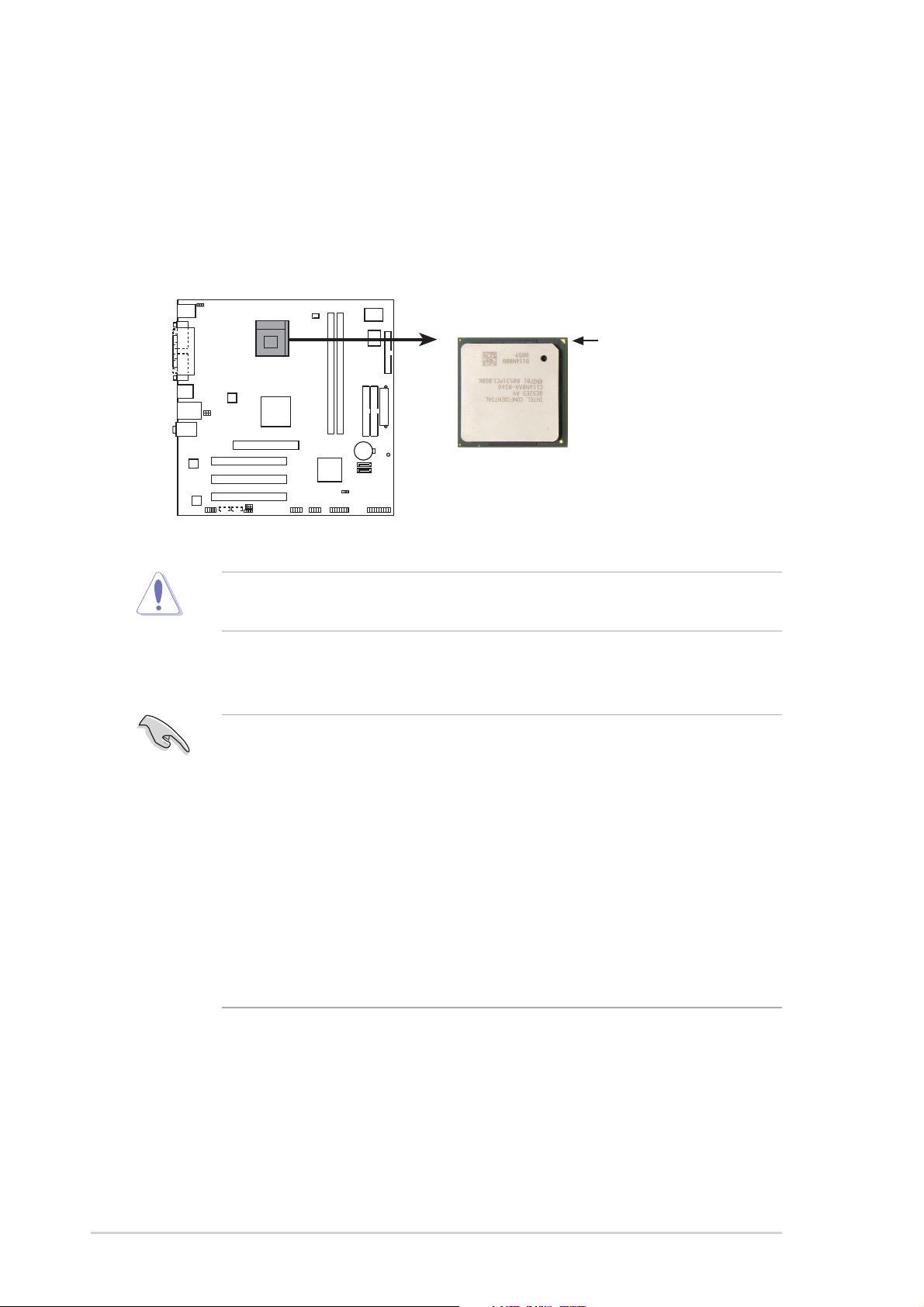
1.6 Central Processing Unit (CPU)
1.6.1 Overview
The Intel® Pentium® 4 processor has a gold triangular mark on one corner. This
mark indicates the processor Pin 1 that should match a specific corner of the CPU
socket.
Gold Arrow
P4S800-MX SE
P4S800-MX SE CPU Socket 478
Incorrect installation of the CPU into the socket may bend the pins and
severely damage the CPU!
Notes on Intel® Hyper-Threading Technology
1. Hyper-Threading Technology is supported under Windows XP, Windows
2003 Server and Linux 2.4.x (kernel) and later versions only. Under Linux,
use the Hyper-Threading compliler to compile the code. If you are using any
other operating systems, disable the Hyper-Threading Techonology item in
BIOS to ensure system stability and performance.
2. We recommended that you install Windows XP Service Pack 1 and later
versions.
3. Make sure to enable the Hyper-Threading Technology item in BIOS before
installing a supported operating system. See section “2.4.2 CPU
Configuration” for details.
4. For more information on Hyper-Threading Technology, visit www .intel.com/
info/hyperthreading.
1-8
Chapter 1: Product introduction
Page 19
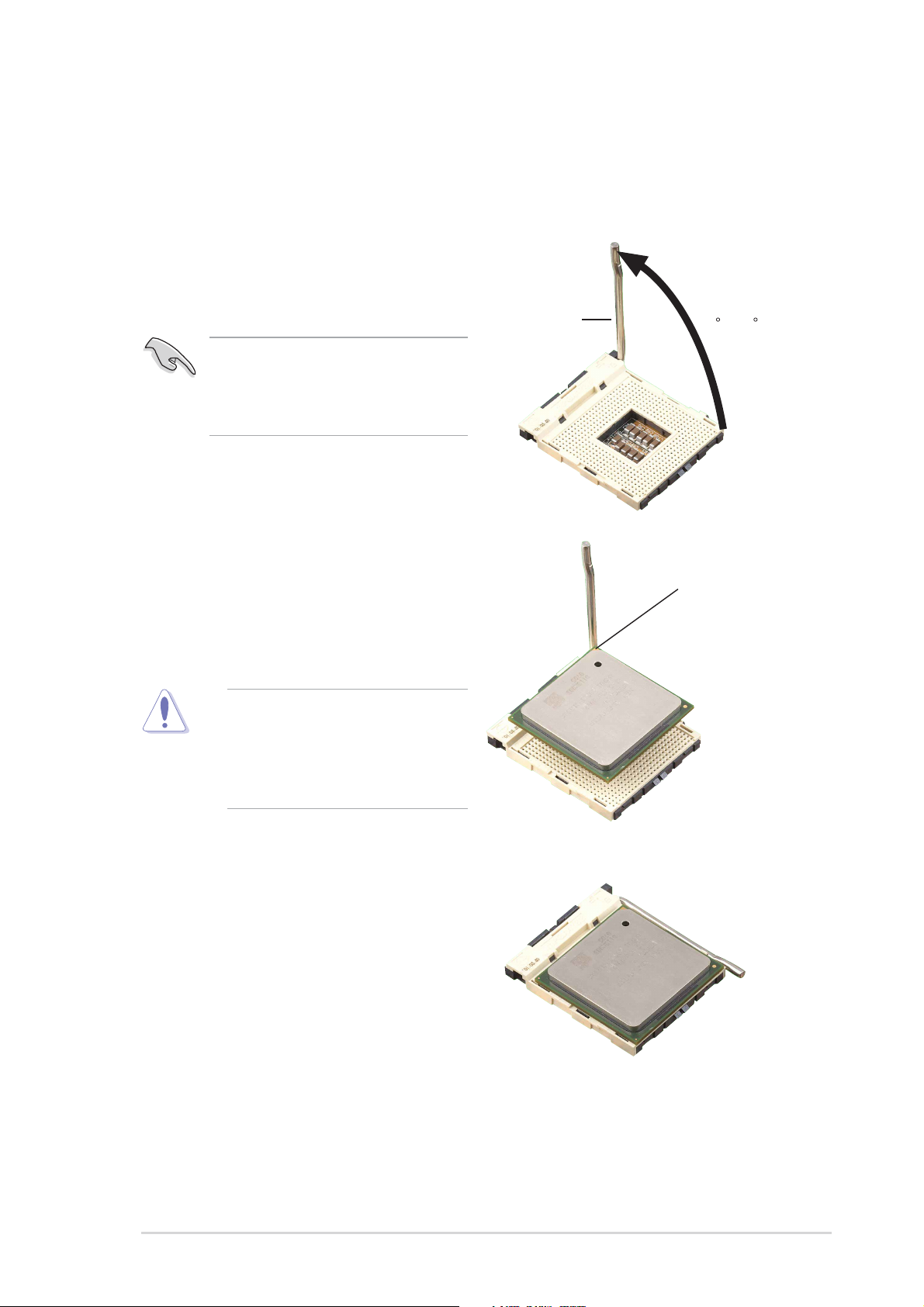
1.6.2 Installing the CPU
Follow these steps to install a CPU.
1. Locate the 478-pin ZIF socket on the motherboard.
2. Unlock the socket by pressing the
lever sideways, then lift it up to a 90°100° angle.
Socket Lever
Make sure that the socket lever is
lifted up to 90°-100° angle,
otherwise the CPU does not fit in
completely.
3. Position the CPU above the socket
such that its marked corner matches
the base of the socket lever.
90 -100
Gold Mark
4. Carefully insert the CPU into the
socket until it fits in place.
The CPU fits only in one correct
orientation. DO NOT force the
CPU into the socket to prevent
bending the pins and damaging
the CPU!
5. When the CPU is in place, push down
the socket lever to secure the CPU.
The lever clicks on the side tab to
indicate that it is locked.
6. Install a CPU heatsink and fan
following the instructions that came
with the heatsink package.
7. Connect the CPU fan cable to the
CPU_FAN1 connector on the
motherboard.
ASUS P4S800-MX SE motherboard
1-9
Page 20
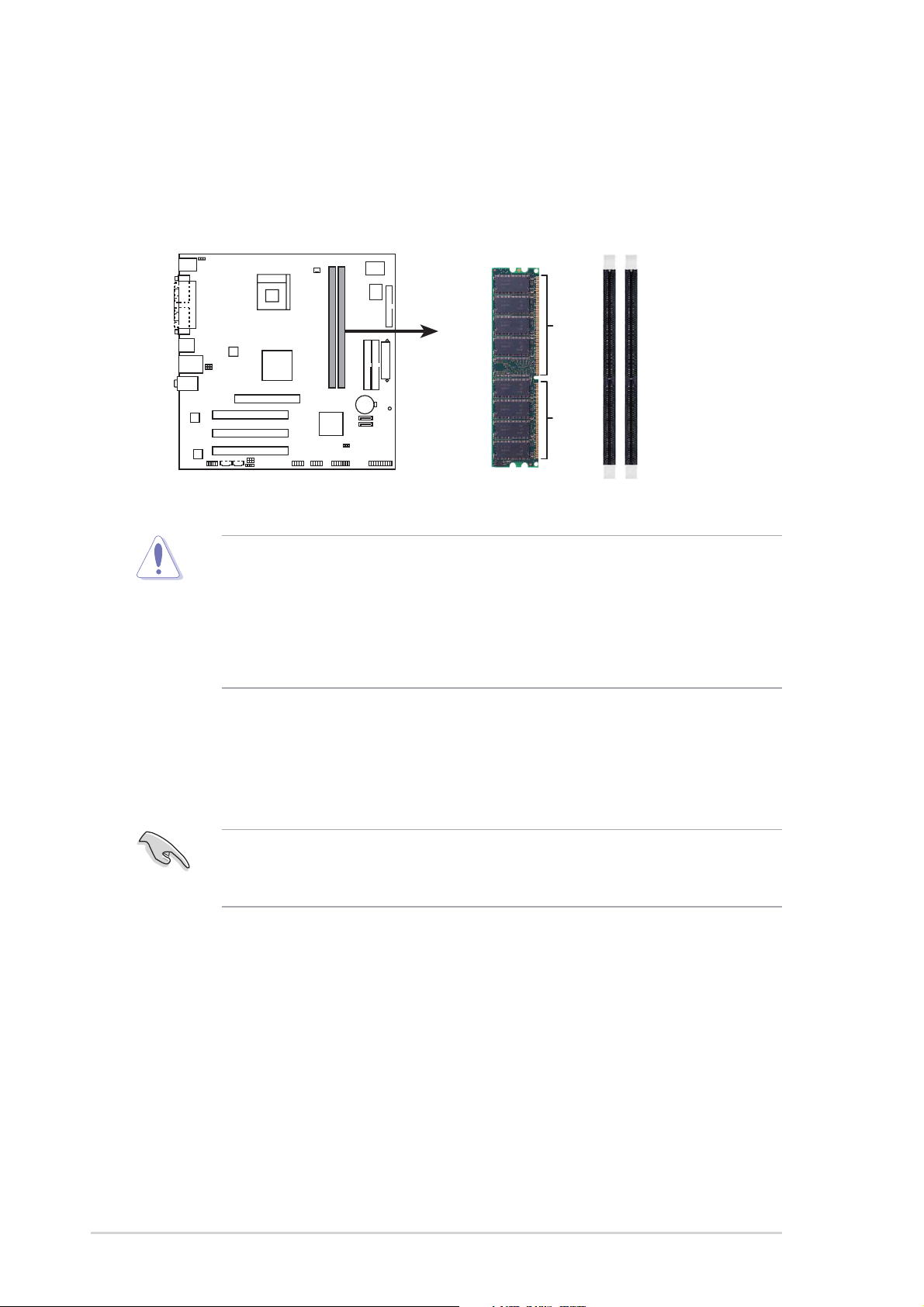
1.7System memory
1.7.1 DIMM sockets location
The following figure illustrates the location of the DDR DIMM sockets.
P4S800-MX SE
80 Pins 104 Pins
P4S800-MX SE 184-pin DDR DIMM sockets
DIMM1
DIMM2
Make sure to unplug the power supply before adding or removing DIMMs or
other system components. Failure to do so may cause severe damage to both
the motherboard and the components.
When installing long AGP cards, it is recommended to install the memory
modules first. Long AGP cards, when installed, may interfere with the memory
sockets.
1.7.2 Memory configurations
You may install 64MB, 128MB, 256MB, 512MB, and 1GB DDR DIMMs into the
DIMM sockets.
Obtain DDR DIMMs only from ASUS qualified vendors. Refer to the Qualified
DDR400 vendors list next page. Visit the ASUS website (www.asus.com) for the
latest DDR Qualified Vendors List.
1-10
Chapter 1: Product introduction
Page 21
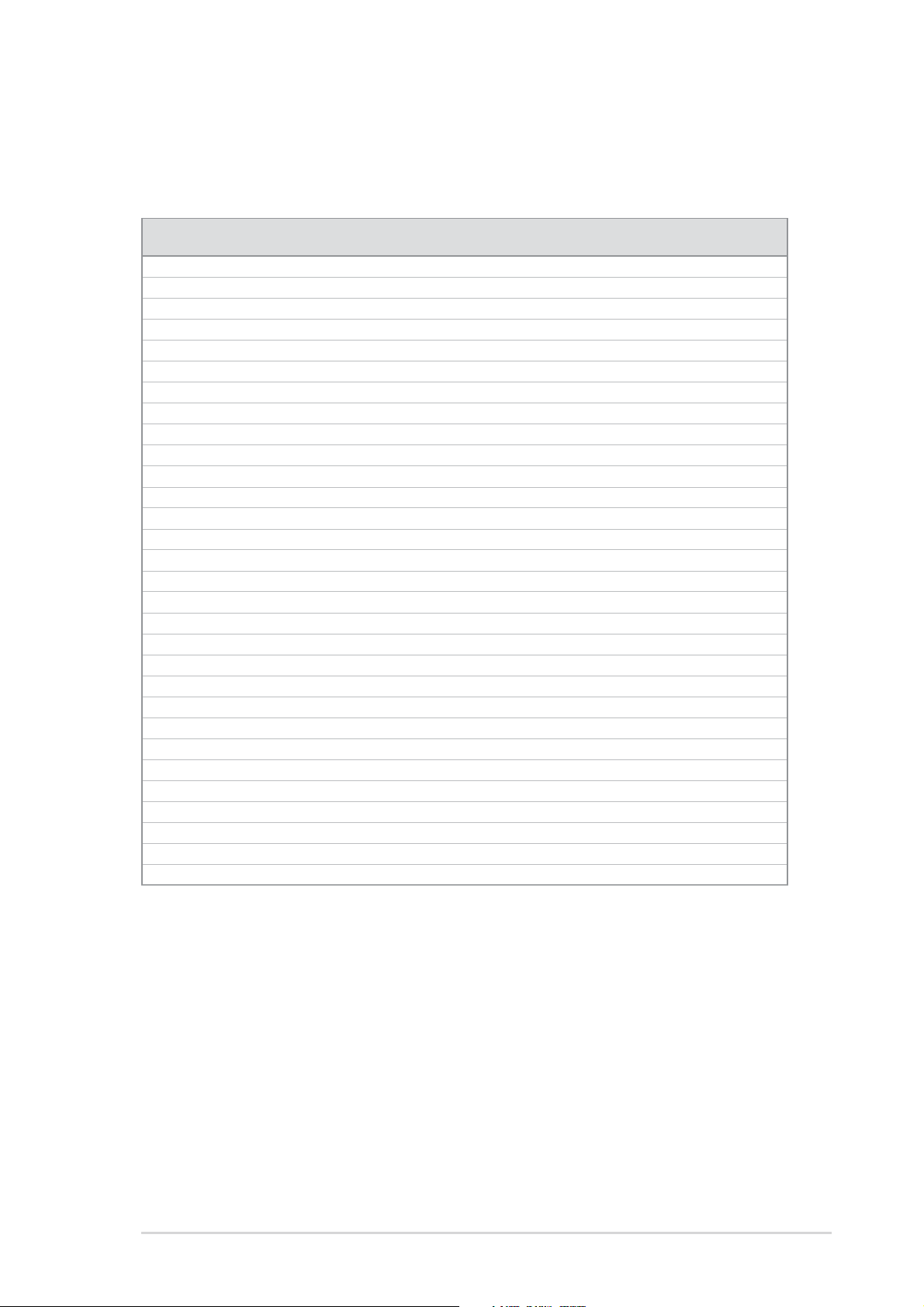
Table 1 Qualified DDR400 vendors list
This table lists the memory modules that have been tested and qualified for use
with this motherboard.
Size Vendor Model Brand Side(s) Component A B
256 CORSAIR CMX256A-3200LL DDR400 N/A DS N/A V V
256 CORSAIR VS256MB400 N/A SS VS32M8-5 2B0409 V V
512 CORSAIR VS512MB400 N/A DS VS32M8-5 2B0412 V V
512 CORSAIR CMX512-3200LL DDR400 N/A DS N/A V V
256 HYNIX HYMD232646B8J-D43 HYNIX SS HY5DU56822BT-D43 V V
256 HYNIX HYMD232646D8J-D43 AA HYNIX SS HY5DU56822DT-D43 V V
256 INFINEON HYS64D32300GU-5-C INFINEON SS HYB25D256800CE-5-C V V
256 INFINEON HYS64D32300HU-5-C INFINEON SS HYB25D256800CE-5C V V
512 INFINEON HYS64D64320GU-5-B N/A DS HYB25D256800BT-5B V V
256 KINGSTON VALUERAM KVR400X64C3A/256 N/A SS D32080HIT-5 V V
256 KINGSTON VALUERAM KVR400X64C3A/256 WINBOND SS W942508BH-5 V V
512 KINGSTON KVR400X64C3A/512 N/A DS D32080HIT-5 V
512 KINGSTON
512 KINGSTON V ALUERAM KVR400X72C3A/512 N/A DS V58C2256804SAT5 V
1G KINGSTON VALUERAM KVR400X64C3A/1G INFINEON DS HYB25D512800BE-5B V
256 MICRON MT8VDDT3264AG-40BGB N/A SS MT46V32M8TG-5BG V V
512 MICRON MT16VDDT6464AG-40BC4 N/A DS MT46V32M8TG-5BC V V
512 MICRON MT16VDDT6464AG-40BGB N/A DS MT46V32M8TG-5BG V
512 MICRON MT16VDDT6464AG-40BCB N/A DS MT46V32M8TG-5BC V V
256 SAMSUNG M368L3223FTN-CCC SAMSUNG SS K4H560838F-TCCC V V
512 SAMSUNG M368L6423FTN-CCC SAMSUNG DS K4H560838F-TCCC V V
256 TRANSCEND TS32MLD64V4F3 N/A SS N/A V
512 WINBOND U24512ADWBG6H20 N/A DS N/A V V
256 APACER 77.10636.11G INFINEON SS HYB25D256800BT-5B V V
512 APACER 77.10736.11G INFINEON DS HYB25D256800BT-5B V V
256 BRAIN POWERN/A N/A SS K4H560838D-TCC4 V
256 KINGMAX N/A N/A SS V58C2256804SCT5B V
512 KINGMAX MPXC22D-38KT3R N/A DS KDL388P4LA-50 V V
512 NANYA NT512D64S8HB1G-5T NANYA DS NT5DS3232M8BT-5T V V
256 PROMOS V826632K24SCTG-D0 N/A SS V58C2256804SCT5B V V
VALUE RAM KVR400X64C3A/512DDR
HYNIX DS HY5DU56822BT-D43 V V
* Side/s:
DS - Double-sided
SS - Single-sided
ASUS P4S800-MX SE motherboard
1-11
Page 22
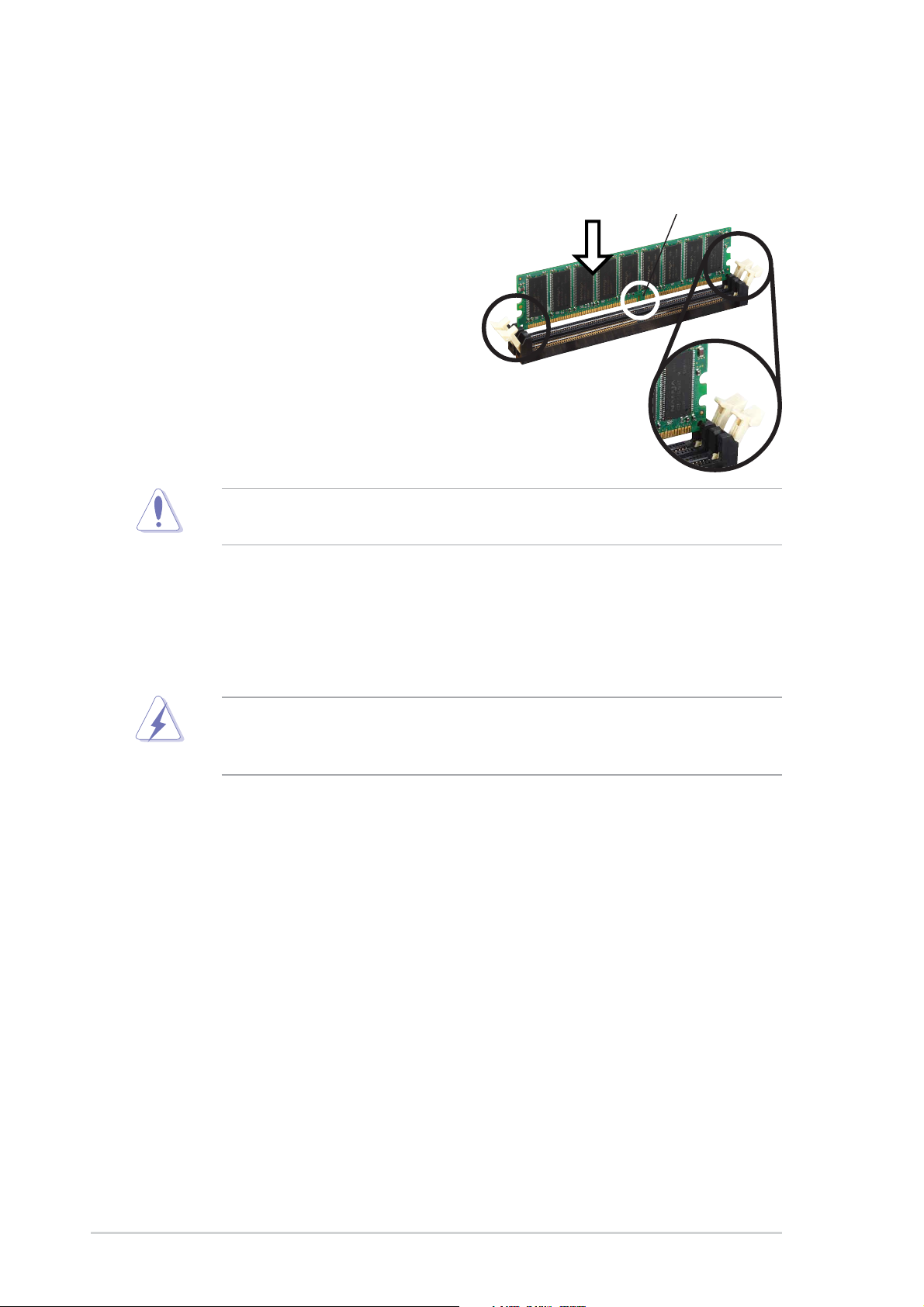
1.7.3 Installing a DIMM
Follow these steps to install a DIMM.
1. Unlock a DIMM socket by pressing
the retaining clips outward.
2. Align a DIMM on the socket such that
the notch on the DIMM matches the
break on the socket.
3. Firmly insert the DIMM into the socket
until the retaining clips snap back in
place and the DIMM is properly
seated.
A DDR DIMM is keyed with a notch so that it fits in only one direction. DO NOT
force a DIMM into a socket to avoid damaging the DIMM.
Unlocked
Retaining Clip
DDR DIMM notch
1.8 Expansion slots
In the future, you may need to install expansion cards. The following sub-sections
describe the slots and the expansion cards that they support.
Make sure to unplug the power cord before adding or removing expansion
cards. Failure to do so may cause you physical injury and damage motherboard
components.
1.8.1 Installing an expansion card
Follow these steps to install an expansion card.
1. Before installing the expansion card, read the documentation that came with it
and make the necessary hardware settings for the card.
2. Remove the system unit cover (if your motherboard is already installed in a
chassis).
3. Remove the bracket opposite the slot that you intend to use. Keep the screw
for later use.
4. Align the card connector with the slot and press firmly until the card is
completely seated on the slot.
5. Secure the card to the chassis with the screw you removed earlier.
6. Replace the system cover.
1-12
Chapter 1: Product introduction
Page 23
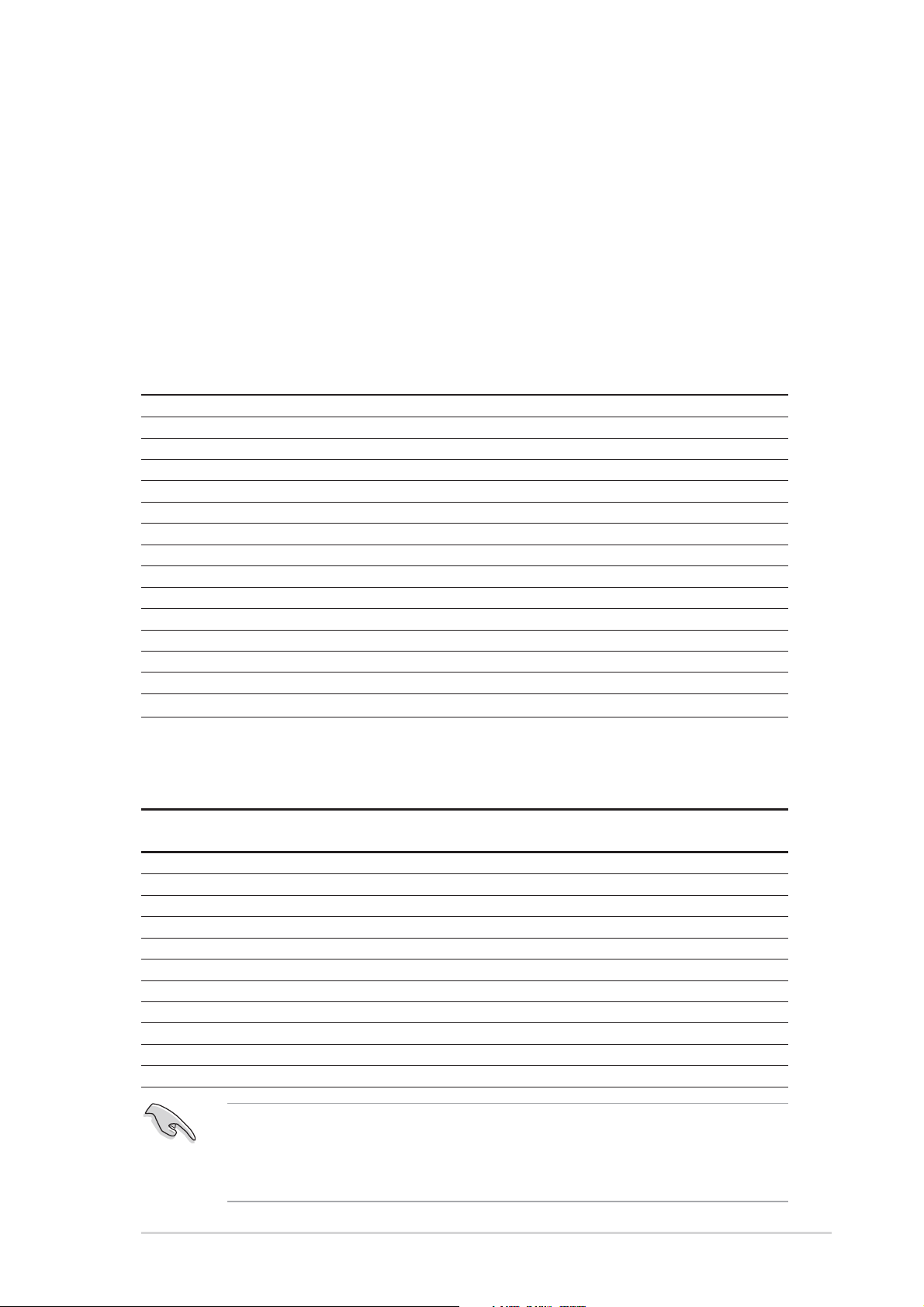
1.8.2 Configuring an expansion card
After installing the expansion card, configure it by adjusting the software settings.
1. Turn on the system and change the necessary BIOS settings, if any. See
Chapter 2 for information on BIOS setup.
2. Assign an IRQ to the card. Refer to the tables on the next page.
3. Install the software drivers for the expansion card.
Standard interrupt assignments
IRQ Priority Standard Function
0 1 System Timer
1 2 Keyboard Controller
2 N/A Programmable Interrupt
4* 12 Communications Port (COM1)
5* 13 IRQ holder for PCI steering
6 14 Floppy Disk Controller
7* 15 Printer Port (LPT1)
8 3 System CMOS/Real Time Clock
9* 4 IRQ holder for PCI steering
10* 5 Advance AC’97 CODEC
11*6 Standard PCI Graphics Adapter (VGA)
12* 7 PS/2 Compatible Mouse Port
13 8 Numeric Data Processor
14* 9 Primary IDE Channel
15* 10 Secondary IDE Channel
* These IRQs are usually available for ISA or PCI devices.
IRQ assignments for this motherboard
ABCDEFGH
PCI slot 1 –– –– shared –– –– –– –– ––
PCI slot 2 –– –– –– shared –– –– –– ––
PCI slot 3 –– used –– –– –– –– –– ––
AGP slot shared –– –– –– –– –– –– ––
Onboard USB controller 1 –– –– –– –– used –– –– ––
Onboard USB controller 2 –– –– –– –– –– used –– ––
Onboard USB controller 3 –– –– –– –– –– –– used ––
Onboard USB 2.0 controller –– –– –– –– –– –– –– used
Onboard LAN –– –– –– shared –– –– –– ––
Onboard Audio –– –– shared –– –– –– –– ––
Onboard VGA shared –– –– –– –– –– –– ––
When using PCI cards on shared slots, ensure that the drivers support “Share
IRQ” or that the cards do not need IRQ assignments. Otherwise, conflicts will
arise between the two PCI groups, making the system unstable and the card
inoperable.
ASUS P4S800-MX SE motherboard
1-13
Page 24
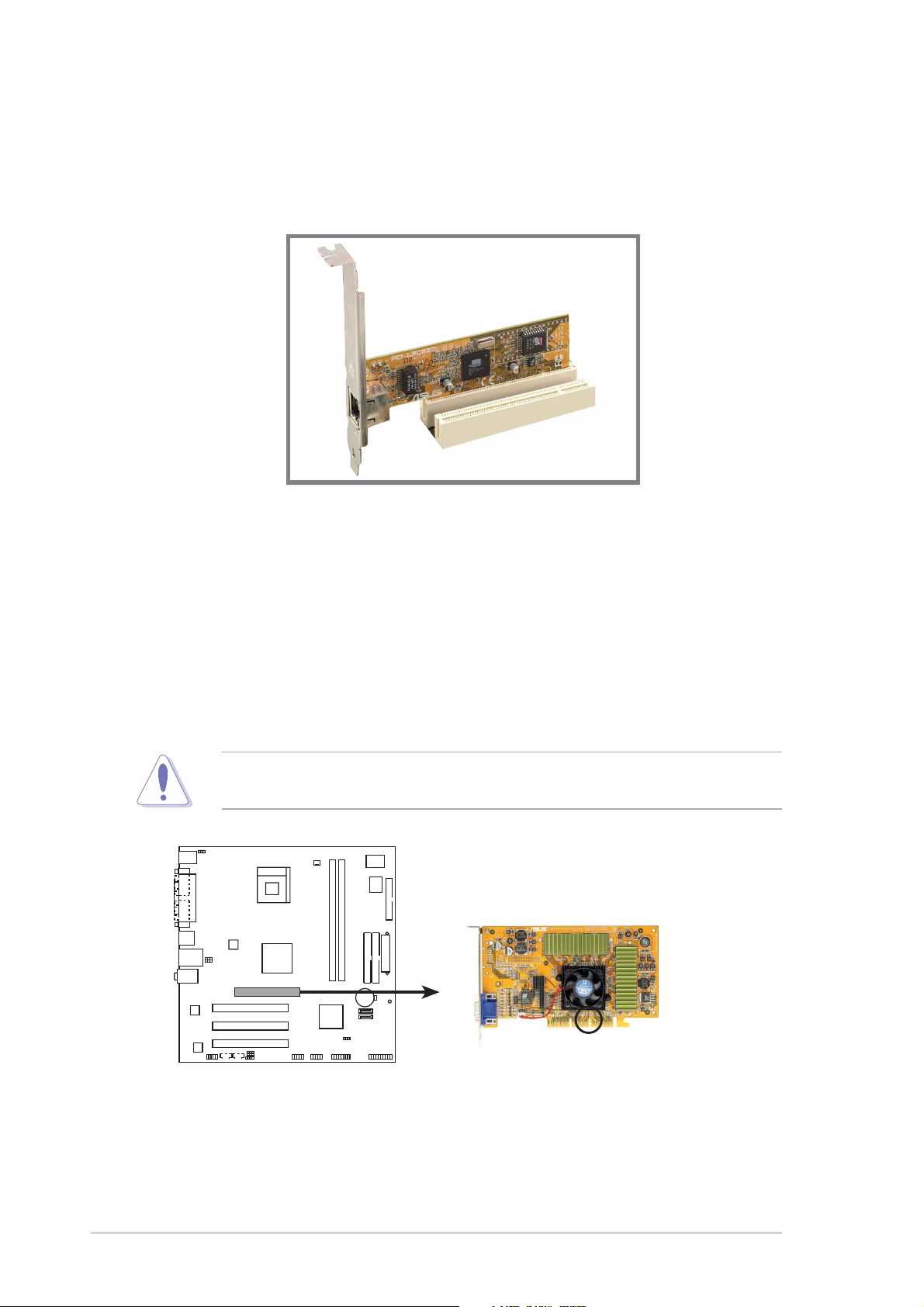
1.8.3 PCI slots
The PCI slots support PCI cards such as a LAN card, SCSI card, USB card, and
other cards that comply with PCI specifications.
1.8.4 AGP slot
The Accelerated Graphics Port (AGP) slot that supports AGP 8X/4X (+1.5V) cards.
When you buy an AGP card, make sure that you ask for one with +1.5V
specification.
Note the notches on the card golden fingers to ensure that they fit the AGP slot on
the motherboard.
This motherboard does not support 3.3V AGP cards. Install only +1.5V AGP
cards.
P4S800-MX SE
Keyed for 1.5v
1-14
P4S800-MX SE Accelerated Graphics Port (AGP)
Chapter 1: Product introduction
Page 25
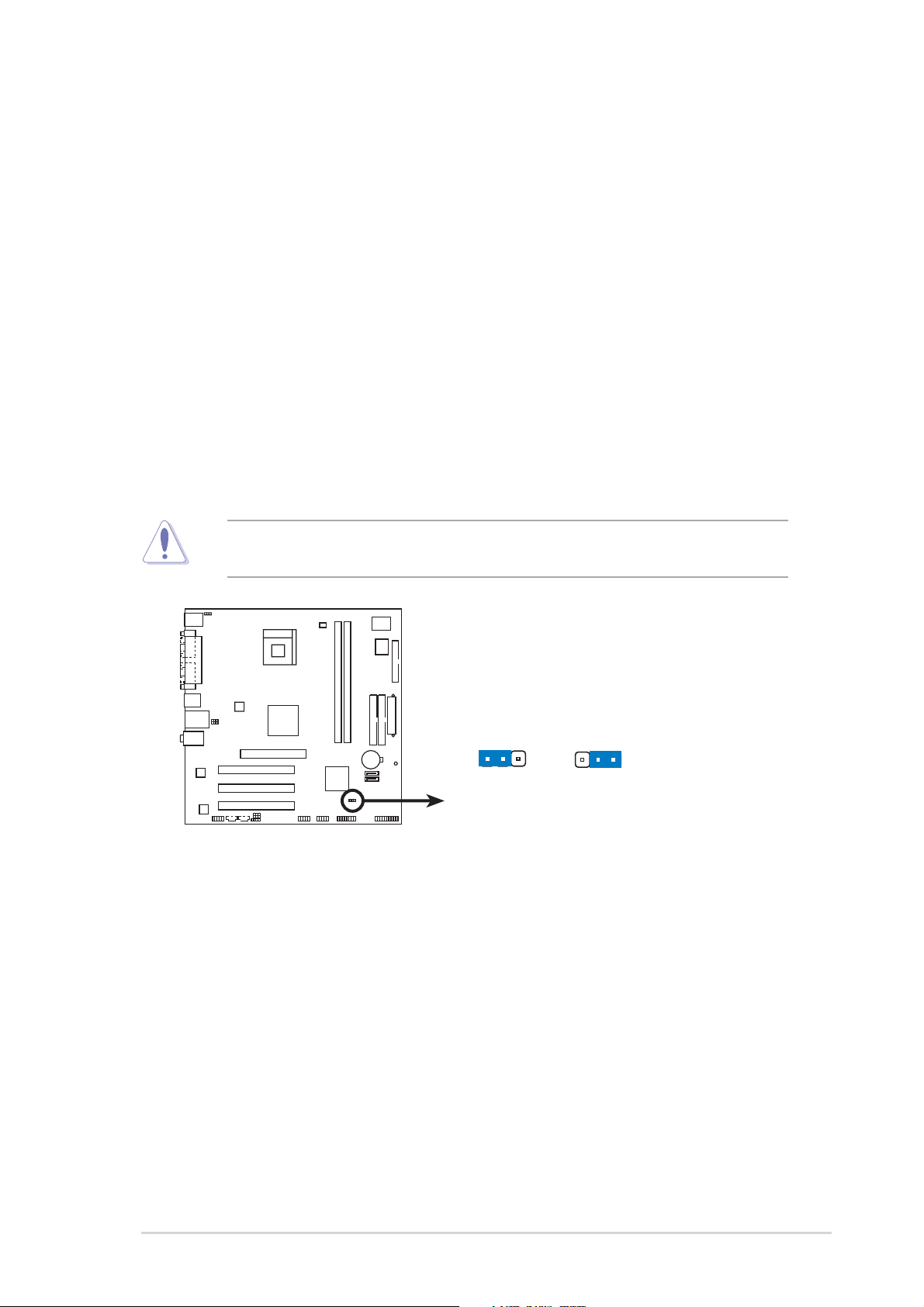
1.9 Jumpers
1. Clear RTC RAM (CLRTC1)
This jumper allows you to clear the Real Time Clock (RTC) RAM in CMOS.
You can clear the CMOS memory of date, time, and system setup parameters
by erasing the CMOS RTC RAM data. The RAM data in CMOS, that include
system setup information such as system passwords, is powered by the
onboard button cell battery.
To erase the RTC RAM:
1. Turn OFF the computer and unplug the power cord.
2. Move the jumper cap from pins 2-3 (default) to pins 1-2. Keep the cap on
pins 1-2 for about 5~10 seconds, then move the cap back to pins 2-3.
3. Plug the power cord and turn ON the computer.
4. Hold down the <Del> key during the boot process and enter BIOS setup to
re-enter data.
Except when clearing the RTC RAM, never remove the cap on CLRTC1 jumper
default position. Removing the cap will cause system boot failure!
P4S800-MX SE
P4S800-MX SE Clear RTC RAM
CLRTC1
12 23
NormalClear CMOS
(Default)
ASUS P4S800-MX SE motherboard
1-15
Page 26
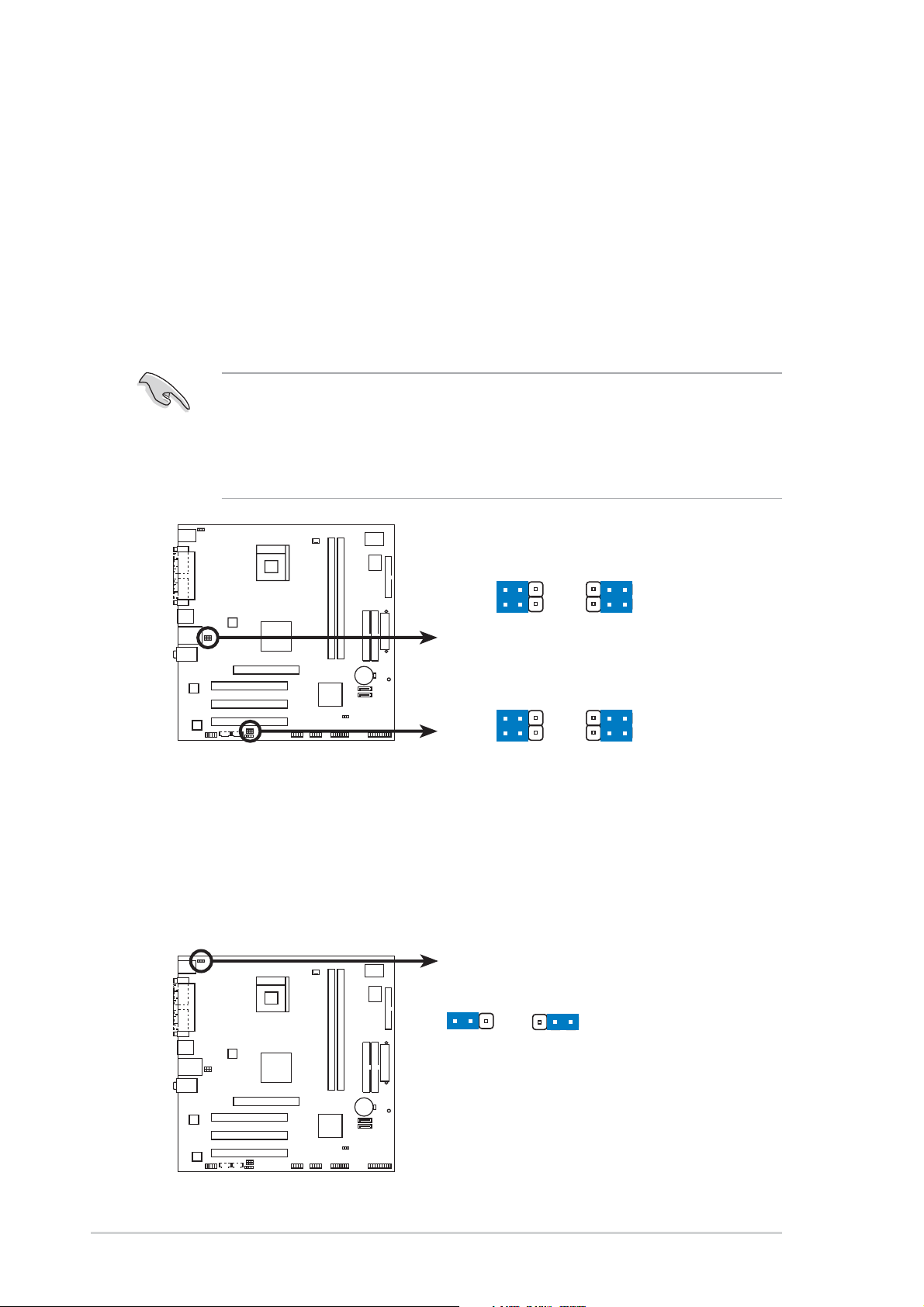
2. USB device wake-up (3-pin USBPW12, USBPW34, USBPW56, USBPW78)
Set these jumpers to +5V to wake up the computer from S1 sleep mode (CPU
stopped, DRAM refreshed, system running in low power mode) using the
connected USB devices. Set to +5VSB to wake up from S3 sleep mode (no
power to CPU, DRAM in slow refresh, power supply in reduced power mode).
Both jumpers are set to pins 1-2 (+5V) by default because not all computers
have the appropriate power supply to support this feature.
The USBPW12 and USBPW34 jumpers are for the rear USB ports. The
USBPW56 and USBPW78 jumpers are for the internal USB header that you
can connect to the front USB ports.
1. This feature requires a power supply that can provide at least 500mA on
the +5VSB lead on each USB port when these jumpers are set to +5VSB.
Otherwise, the system would not power up.
2. The total current consumed must NOT exceed the power supply capability
(+5VSB) whether under normal condition or in sleep mode.
USBPW34
USBPW12
2321
P4S800-MX SE
+5V
(Default)
+5VSB
USBPW56
USBPW78
2321
P4S800-MX SE USB device wake up
+5V
(Default)
+5VSB
3. Keyboard power (3-pin KBPWR1)
This jumper allows you to enable or disable the keyboard wake-up feature. Set
this jumper to pins 2-3 (+5VSB) if you wish to wake up the computer when you
press a key on the keyboard (the default is the Space Bar). This feature
requires an ATX power supply that can supply at least 500mA on the +5VSB
lead, and a corresponding setting in the BIOS.
KBPWR
2312
P4S800-MX SE
+5V +5VSB
(Default)
1-16
P4S800-MX SE Keyboard power setting
Chapter 1: Product introduction
Page 27

1.10 Connectors
This section describes and illustrates the motherboard rear panel and internal
connectors.
1.10.1 Rear panel connectors
1
11
1. PS/2 mouse port. This green 6-pin connector is for a PS/2 mouse.
2. Parallel port. This 25-pin port connects a parallel printer, scanner, or other devices.
3. RJ-45 port. This port allows connection to a Local Area Network (LAN) through
a network hub.
4. Line In jack. This Line In (light blue) jack connects a tape player or other audio
sources. In 6-channel mode, the function of this jack becomes rear speaker.
5. Line Out jack. This Line Out (lime) jack connects a headphone or a speaker.
In 6-channel mode, the function of this jack becomes front speaker out.
2 3
910
8
4
5
6
7
6. Microphone jack. This Mic (pink) jack connects a microphone. In 6-channel
mode, the function of this jack becomes bass/center speaker.
The functions of the Line Out, Line In, and Microphone jacks change when you
select the 6-channel audio configuration as shown in the following table.
Audio 2, 4 or 6-channel configuration
Headphone /2-Speaker 4-Speaker 6-Speaker
Light Blue Line In Rear Speaker Out Rear Speaker Out
Lime Line Out Front Speaker Out Front Speaker Out
Pink Mic In Mic In Bass/Center Speaker
Windows® 98SE only supports 2-channel speaker configuration.
7. USB 2.0 ports 1 and 2. These two 4-pin Universal Serial Bus (USB) ports are
available for connecting USB 2.0 devices.
8. USB 2.0 ports 3 and 4. These two 4-pin Universal Serial Bus (USB) ports are
available for connecting USB 2.0 devices.
9. VGA port. This port connects a VGA compatible monitor.
10. Serial port. This 9-pin COM port is for pointing devices or other serial devices.
11. PS/2 keyboard port. This purple connector is for a PS/2 keyboard.
ASUS P4S800-MX SE motherboard
1-17
Page 28

1.10.2 Internal connectors
1. IDE connectors (40-1 pin PRI_IDE, SEC_IDE)
This connector supports the provided UltraATA133 IDE hard disk ribbon cable.
Connect the cable’s blue connector to the primary (recommended) or secondary
IDE connector , then connect the gray connector to the UltraATA133/100/66
slave device (hard disk drive) and the black connector to the UltraATA133/100/
66 master device.
1. Follow the hard disk drive documentation when setting the device in master
or slave mode.
2. Pin 20 on each IDE connector is removed to match the covered hole on the
UltraATA cable connector. This prevents incorrect orientation when you
connect the cables.
3. Support for UltraATA133 is available only when using Windows XP with
Service Pack 2.
P4S800-MX SE
NOTE: Orient the red markings
(usually zigzag) on the IDE
ribbon cable to PIN 1.
P4S800-MX SE IDE connectors
SEC_IDE
PIN 1
PRI_IDE
2. Floppy disk drive connector (34-1 pin FLOPPY)
This connector supports the provided floppy drive ribbon cable. After
connecting one end to the motherboard, connect the other end to the floppy
drive. (Pin 5 is removed to prevent incorrect insertion when using ribbon cables
with pin 5 plug).
P4S800-MX SE
FLOPPY
NOTE: Orient the red markings on
the floppy ribbon cable to PIN 1.
1-18
PIN 1
P4S800-MX SE Floppy disk drive connector
Chapter 1: Product introduction
Page 29

3. Serial ATA connectors (7-pin SATA1, SATA2)
These next generation connectors support the thin Serial ATA cables for
primary internal storage devices. The current Serial ATA interface allows up to
150 MB/s data transfer rate, faster than the standard parallel ATA with 133MB/s
(Ultra A T A/133).
GND
GND
GND
RSATA_RXP2
RSATA_TXP2
RSATA_RXN2
P4S800-MX SE
RSATA_TXN2
SATA2
RSATA_TXN1
RSATA_RXP1
GND
GND
RSATA_RXN1
GND
RSATA_TXP1
P4S800-MX SE SATA connectors
If you install SATA hard disk drives, you can create a RAID 0, RAID 1, or JBOD
configuration with the SIS964 RAID controller. Refer to page 2-16 for the BIOS
setting and page 3-15 for creating a RAID driver disk.
1. Install Windows® 2000 Service Pack 4, Windows® XP Service Pack 1 or
later versions before using the Serial ATA feature.
2. The Serial ATA RAID feature (RAID 0, RAID 1, JBOD) is available only if
®
you’re using Windows
2000/XP or Windows® 2003 Server operating
systems.
3. Hot plug support for the Serial ATA drive and connectors are not available
in this motherboard.
4. Make sure to install the SIS RAID drivers before using the Serial ATA
connectors.
SATA1
ASUS P4S800-MX SE motherboard
1-19
Page 30

4. ATX power connectors (20-pin ATXPWR, 4-pin ATX12V)
These connectors connect to an ATX 12V power supply. The plugs from the
power supply are designed to fit these connectors in only one orientation. Find
the proper orientation and push down firmly until the connectors completely fit.
In addition to the 20-pin ATXPWR connector, this motherboard requires that
you connect the 4-pin ATX +12V power plug to provide sufficient power to the
CPU.
Make sure that your ATX 12V power supply can provide 8A on the +12V lead
and at least 1A on the +5-volt standby lead (+5VSB). The minimum
recommended wattage is 230W, or 300W for a fully configured system. The
system may become unstable and may experience difficulty powering up if the
power supply is inadequate.
P4S800-MX SE
ATX12V
GND
+12V DC
P4S800-MX SE ATX power connectors
GND
+12V DC
+12.0VDC
+5VSB
PWR_OK
COM
+5.0VDC
COM
+5.0VDC
COM
+3.3VDC
+3.3VDC
ATXPWR
+5.0VDC
+5.0VDC
-5.0VDC
GND
COM
COM
PS_ON#
COM
-12.0VDC
+3.3VDC
1-20
Chapter 1: Product introduction
Page 31

5. Front panel audio connector (10-1 pin FP_AUDIO1)
This is an interface for the front panel cable that allows convenient connection
and control of audio devices.
Be default, the pins labeled LINE OUT_R/BLINE_OUT_R and the pins
LINE OUT_L/BLINE_OUT_L are shorted with jumper caps. Remove the caps
only when you are connecting the front panel audio cable.
P4S800-MX SE
+5VA
BLINE_OUT_L
BLINE_OUT_R
AGND
FP_AUDIO1
NC
MIC2
MICPWR
Line out_L
Line out_R
P4S800-MX SE Front panel audio connector
6. CPU fan connector (3-pin CPU_FAN1)
The CPU fan connector support cooling fans of 350mA~740mA (8.88W max.)
or a total of 1A~2.22A (26.64W max.) at +12V. Connect the fan cable to the fan
connector on the motherboard, making sure that the black wire of each cable
matches the ground pin of the connector.
Do not forget to connect the fan cables to the fan connectors. Lack of sufficient
air flow within the system may damage the motherboard components. These
are not jumpers! DO NOT place jumper caps on the fan connectors!
CPU_FAN1
P4S800-MX SE
GND
Rotation
+12V
P4S800-MX SE CPU Fan connector
ASUS P4S800-MX SE motherboard
1-21
Page 32

7. USB headers (10-1 pin USB56, USB78)
If the USB ports on the rear panel are inadequate, a USB header is available
for additional USB ports. Connect the USB cable of an optional USB 2.0
module to this header. You may install the USB module in the chassis front
panel. The module has two USB 2.0 ports for connecting next generation USB
peripherals such as high resolution cameras, scanners, and printers.
P4S800-MX SE
USB+5V
USB_P6-
USB_P6+
GND
NC
USB+5V
USB_P8-
USB_P8+
GND
NC
P4S800-MX SE USB 2.0 connectors
USB56
1
USB+5V
USB_P5-
USB_P5+
GND
USB78
1
USB+5V
USB_P7-
USB_P7+
GND
The USB module is purchased separately.
8. Digital audio connector (4-1 pin SPDIF)
An onboard S/PDIF Out connector is available for an optional S/PDIF audio
module. Connect one end of the S/PDIF audio cable this connector and the
other end to the S/PDIF module.
P4S800-MX SE
1-22
+5V
SPDIF
P4S800-MX SE Digital Audio Connector
The S/PDIF module is purchased separately.
Chapter 1: Product introduction
GND
SPDIFOUT
Page 33

9. Internal audio connectors (4-pin AUX, CD)
These connectors allow you to receive stereo audio input from sound sources
such as a CD-ROM, TV tuner, or MPEG card.
CD
(Black)
Ground
Ground
Left Audio Channel
Right Audio Channel
P4S800-MX SE
AUX
(White)
Ground
Ground
Left Audio Channel
Right Audio Channel
P4S800-MX SE Internal audio connectors
10. GAME/MIDI connector (16-1 pin GAME1)
This connector supports a GAME/MIDI module. Connect the GAME/MIDI cable
with yellow connector to the yellow header onboard. The GAME/MIDI port on
the module connects a joystick or a game pad for playing games, and MIDI
devices for playing or editing audio files.
P4S800-MX SE
P4S800-MX SE Game connector
The GAME module is purchased separately.
GAME
J1B2
+5V
MIDI_IN
GND
J1CY
J2B2
J2CY
GND
J1B1
J1CX
+5V+5V
J2B1
J2CX
MIDI_OUT
ASUS P4S800-MX SE motherboard
1-23
Page 34

11. System panel connector (20-pin PANEL)
This connector accommodates several system front panel functions.
PLED
P4S800-MX SE
PLED+
PLED-
SPEAKER
Ground
Speaker
Ground
+5V
PANEL
PWR
Reset
Ground
IDE_LED-
IDE_LED+
IDE_LED
* Requires an ATX power supply.
Ground
RESET
PWRSW
P4S800-MX SE System panel connector
The system panel connector is color-coded for easy connection. Refer to the
connector description below for details.
• System power LED (Green 3-pin PLED)
This 3-pin connector is for the system power LED. Connect the chassis power
LED cable to this connector. The system power LED lights up when you turn
on the system power, and blinks when the system is in sleep mode.
• Hard disk drive activity LED (Red 2-pin IDE_LED)
This 2-pin connector is for the HDD Activity LED. Connect the HDD Activity
LED cable to this connector. The IDE LED lights up or flashes when data is
read from or written to the HDD.
• System warning speaker (Orange 4-pin SPEAKER)
This 4-pin connector is for the chassis-mounted system warning speaker. The
speaker allows you to hear system beeps and warnings.
•ATX power button/soft-off button (Yellow 2-pin PWRSW)
This connector is for the system power button. Pressing the power button turns
the system on or puts the system in sleep or soft-off mode depending on the
BIOS settings. Pressing the power switch for more than four seconds while the
system is ON turns the system OFF.
• Reset button (Blue 2-pin RESET)
This 2-pin connector is for the chassis-mounted reset button for system reboot
without turning off the system power.
1-24
Chapter 1: Product introduction
Page 35

Chapter 2
This chapter tells how to change system settings
through the BIOS Setup menus. Detailed
descriptions of the BIOS parameters are also
provided.
BIOS information
Page 36

2.1 Managing and updating your BIOS
The following utilities allow you to manage and update the motherboard Basic
Input/Output System (BIOS) setup.
1. AFUDOS
(Updates the BIOS in DOS mode using a bootable floppy disk.)
2. ASUS EZ Flash (Updates the BIOS using a floppy disk during POST.)
3. CrashFree BIOS 2 (Updates the BIOS using a bootable floppy disk or the support CD
when the BIOS gets corrupted.)
4. ASUS Update (Updates the BIOS in Windows
®
environment.)
Refer to the corresponding section for each utility.
Important notes
• It is recommended that you save a copy of the original motherboard
BIOS file to a bootable floppy disk in case you need to restore the BIOS
in the future. Copy the original motherboard BIOS using the AFUDOS or
the ASUS Update utilities.
•A working BIOS file for this motherboard is in the support CD. Use this file
only when you do not have a copy of the original motherboard BIOS file in a
floppy disk.
•Visit the ASUS website and download the latest BIOS file for this
motherboard using the ASUS Update utility.
2.1.1 Creating a bootable floppy disk
1. Do either one of the following to create a bootable floppy disk.
DOS environment
Insert a 1.44 MB floppy disk into the drive. At the DOS prompt, type:
format A:/S then press <Enter>.
®
Windows
a. Insert a 1.44 MB floppy disk to the floppy disk drive.
b. Click Start from the Windows
c. Select the 3 1/2 Floppy Drive icon.
d. Click File from the menu, then select Format. A Format 3 1/2 Floppy Disk
window appears.
e. Select Create an MS-DOS startup disk from the format options field, then
click Start.
Windows
To create a set of boot disks for Windows
XP environment
®
2000 environment
®
desktop, then select My Computer.
®
2000:
2-2
a. Insert a formatted, high density 1.44 MB floppy disk into the drive.
®
b. Insert the Windows
2000 CD to the optical drive.
Chapter 2: BIOS information
Page 37

c. Click Start, then select Run.
d. From the Open field, type
D:\bootdisk\makeboot a:
assuming that D: is your optical drive.
e. Press <Enter>, then follow screen instructions to continue.
2. Copy the original or the latest motherboard BIOS file to the bootable floppy
disk.
2.1.2 Using AFUDOS to copy the current BIOS
The AFUDOS.EXE utility can also be used to copy the current system BIOS
settings to a floppy or hard disk. The copy can be used as a backup in case the
system BIOS fails or gets corrupted.
1. At the DOS prompt, type the command line:
afudos /o<filename>
where “filename” can be any user provided filename of not more than eight (8)
alpha-numeric characters for the main filename and three (3) alpha-numeric
characters for the extension name.
Press the Enter key.
The BIOS information on the screen is for reference only. What you see on your
screen may not be exactly the same as shown.
Main filename Extension name
A:\>afudos /oMYBIOS03.rom
AMI Firmware Update Utility - Version 1.10
Copyright (C) 2002 American Megatrends, Inc. All rights reserved.
Reading flash ..... 0x0008CC00 (9%)
2. The utility will copy the current system BIOS by default to the floppy disk. Make
sure that the floppy disk is not write-protected and have enough space (at least
600KB) to store the file.
A:\>afudos /oMYBIOS03.rom
AMI Firmware Update Utility - Version 1.10
Copyright (C) 2002 American Megatrends, Inc. All rights reserved.
Reading flash ..... done
A:\>
When the BIOS copy process is complete, the utility returns to the DOS prompt.
ASUS P4S800-MX SE motherboard
2-3
Page 38

2.1.3 Using AFUDOS to update the BIOS
The AFUDOS is a DOS-based application that lets you update the BIOS file using
a bootable floppy diskette. AFUDOS also allows you to copy the original BIOS file
to a floppy diskette.
To update the BIOS using the AFUDOS.EXE:
1. Visit the ASUS website (www.asus.com) to download the latest BIOS file for
your motherboard. Save the BIOS file to a bootable floppy disk.
Write down the BIOS file name to a piece of paper. You need to type the exact
BIOS file name at the prompt.
2. Copy the AFUDOS.EXE utility from the support CD to the bootable floppy disk
that contains the BIOS file.
3. Boot the system from the floppy disk.
4. At the DOS prompt, type the command line: afudos /i<filename.rom>
where “filename.rom” means the latest (or original) BIOS file that you copied to
the bootable floppy disk.
The screen displays the status of the update process.
The BIOS information on the screen is for reference only. What you see on your
screen may not be exactly the same as shown.
A:\>afudos /iP4S800SE.ROM
AMI Firmware Update Utility - Version 1.10
Copyright (C) 2002 American Megatrends, Inc. All rights reserved.
Reading file ..... done
Erasing flash .... done
Writing flash .... 0x0008CC00 (9%)
DO NOT shutdown or reset the system while updating the BIOS! Doing so may
cause system boot failure!
When the BIOS update process is complete, the utility returns to the DOS
prompt.
A:\>afudos /iP4S800SE.ROM
AMI Firmware Update Utility - Version 1.10
Copyright (C) 2002 American Megatrends, Inc. All rights reserved.
Reading file ..... done
Erasing flash .... done
Writing flash .... 0x0008CC00 (9%)
Verifying flash .. done
A:\>
5. Reboot the system from the hard disk.
2-4
Chapter 2: BIOS information
Page 39

2.1.4 Using ASUS EZ Flash to update the BIOS
The ASUS EZ Flash feature allows you to easily update the BIOS without having to
go through the long process of booting from a floppy disk and using a DOS-based
utility. The EZ Flash is built-in the BIOS LPC chip so it is accessible by simply
pressing <Alt> + <F2> during the Power-On Self Tests (POST).
To update the BIOS using ASUS EZ Flash:
1. Visit the ASUS website (www.asus.com) to download the latest BIOS file for
your motherboard and rename it to P4S800SE.ROM. Save the BIOS file to a
floppy disk.
2. Reboot the system.
3. To launch EZ Flash, press <Alt> + <F2> during POST to display the following.
User recovery requested. Starting BIOS recovery...
Checking for floppy...
If there is no floppy disk found in the drive, the error message “Floppy not
found!” appears.
If the correct BIOS file is not found in the floppy disk, the error message
“P4S800SE.ROM not found!”
4. Insert the floppy disk that contains the BIOS file. If the P4S800SE.ROM file is
found in the floppy disk, EZ Flash performs the BIOS update process and
automatically reboots the system when done.
DO NOT shutdown or reset the system while updating the BIOS! Doing so may
cause system boot failure!
User recovery requested. Starting BIOS recovery...
Checking for floppy...
Floppy found!
Reading file “P4S800SE.ROM”. Completed.
Start flashing...
Flashed successfully. Rebooting.
ASUS P4S800-MX SE motherboard
2-5
Page 40

2.1.5 ASUS CrashFree BIOS 2 utility
The ASUS CrashFree BIOS 2 is an auto recovery tool that allows you to restore
the BIOS file when it fails or gets corrupted during the updating process. You can
update a corrupted BIOS file using the motherboard support CD or the floppy disk
that contains the updated BIOS file.
• Prepare the motherboard support CD or the floppy disk containing the
updated motherboard BIOS before using this utility.
• Make sure that you rename the original or updated BIOS file in the floppy
disk to P4S800SE.ROM.
Recovering the BIOS from a floppy disk
To recover the BIOS from a floppy disk:
1. Turn on the system.
2. Insert the floppy disk with the original or updated BIOS file to the floppy disk
drive.
3. The utility displays the following message and automatically checks the floppy
disk for the original or updated BIOS file.
Bad BIOS checksum. Starting BIOS recovery...
Checking for floppy...
When found, the utility reads the BIOS file and starts flashing the corrupted
BIOS file.
Bad BIOS checksum. Starting BIOS recovery...
Checking for floppy...
Floppy found!
Reading file “P4S800SE.ROM”. Completed.
Start flashing...
DO NOT shut down or reset the system while updating the BIOS! Doing so can
cause system boot failure!
4. Restart the system after the utility completes the updating process.
2-6
Chapter 2: BIOS information
Page 41

Recovering the BIOS from the support CD
To recover the BIOS from the support CD:
1. Remove any floppy disk from the floppy disk drive, then turn on the system.
2. Insert the support CD to the optical drive.
3. The utility displays the following message and automatically checks the floppy
disk for the original or updated BIOS file.
Bad BIOS checksum. Starting BIOS recovery...
Checking for floppy...
When no floppy disk is found, the utility automatically checks the optical drive
for the original or updated BIOS file. The utility then updates the corrupted
BIOS file.
Bad BIOS checksum. Starting BIOS recovery...
Checking for floppy...
Floppy not found!
Checking for CD-ROM...
CD-ROM found!
Reading file “P4S800SE.ROM”. Completed.
Start flashing...
DO NOT shut down or reset the system while updating the BIOS! Doing so can
cause system boot failure!
4. Restart the system after the utility completes the updating process.
The recovered BIOS may not be the latest BIOS version for this motherboard.
Visit the ASUS website (www.asus.com) to download the latest BIOS file.
ASUS P4S800-MX SE motherboard
2-7
Page 42

2.1.6 ASUS Update utility
The ASUS Update is a utility that allows you to manage, save, and update the
motherboard BIOS in Windows® environment. The ASUS Update utility allows you
to:
• Save the current BIOS file
• Download the latest BIOS file from the Internet
• Update the BIOS from an updated BIOS file
• Update the BIOS directly from the Internet, and
•View the BIOS version information.
This utility is available in the support CD that comes with the motherboard
package.
ASUS Update requires an Internet connection either through a network or an
Internet Service Provider (ISP).
Installing ASUS Update
To install ASUS Update:
1. Place the support CD in the optical drive. The Drivers menu appears.
2. Click the Utilities tab, then click Install ASUS Update VX.XX.XX. See page 5-
3 for the Utilities screen menu.
3. The ASUS Update utility is copied to your system.
Quit all Windows® applications before you update the BIOS using this utility.
2-8
Chapter 2: BIOS information
Page 43

Updating the BIOS through the Internet
To update the BIOS through the Internet:
®
1. Launch the ASUS Update utility from the Windows
Programs > ASUS > ASUSUpdate > ASUSUpdate. The ASUS Update main
window appears.
desktop by clicking Start >
2. Select Update BIOS from the
3. Select the ASUS FTP site nearest
Internet option from the drop-down
menu, then click Next.
ASUS P4S800-MX SE motherboard
you to avoid network traffic, or click
Auto Select. Click Next.
2-9
Page 44

4. From the FTP site, select the BIOS
version that you wish to download.
Click Next.
5. Follow the screen instructions to
complete the update process.
The ASUS Update utility is
capable of updating itself
through the Internet. Always
update the utility to avail all its
features.
Updating the BIOS through a BIOS file
To update the BIOS through a BIOS file:
®
1. Launch the ASUS Update utility from the Windows
Programs > ASUS > ASUSUpdate > ASUSUpdate. The ASUS Update main
window appears.
desktop by clicking Start >
2. Select Update BIOS from a file
option from the drop-down menu, then
click Next.
3. Locate the BIOS file from the Open
window, then click Save.
4. Follow the screen instructions to
complete the update process.
2-10
Chapter 2: BIOS information
Page 45

2.2 BIOS Setup program
This motherboard supports a programmable Low Pin Count (LPC) chip that you
can update using the provided utility described in section “2.1 Managing and
updating your BIOS.”
Use the BIOS Setup program when you are installing a motherboard, reconfiguring
your system, or prompted to “Run Setup”. This section explains how to configure
your system using this utility.
Even if you are not prompted to use the Setup program, you may want to change
the configuration of your computer in the future. For example, you may want to
enable the security password feature or make changes to the power management
settings. This requires you to reconfigure your system using the BIOS Setup
program so that the computer can recognize these changes and record them in the
CMOS RAM of the LPC chip.
The LPC chip on the motherboard stores the Setup utility. When you start up the
computer, the system provides you with the opportunity to run this program. Press
<Del> during the Power-On Self Test (POST) to enter the Setup utility, otherwise,
POST continues with its test routines.
If you wish to enter Setup after POST, restart the system by pressing
<Ctrl>+<Alt>+<Delete>, or by pressing the reset button on the system chassis. You
can also restart by turning the system off and then back on. Do this last option only
if the first two failed.
The Setup program is designed to make it as easy to use as possible. It is a menudriven program, which means you can scroll through the various sub-menus and
make your selections among the predetermined choices.
Because the BIOS software is constantly being updated, the following BIOS
setup screens and descriptions are for reference purposes only, and may not
exactly match what you see on your screen.
ASUS P4S800-MX SE motherboard
2-11
Page 46

2.2.1 BIOS menu screen
Menu items
System Time [11:51:19]
System Date [Thu 08/05/2003]
Legacy Diskette A [1.44M, 3.5 in]
Primary IDE Master : [ST320413A]
Primary IDE Slave : [ASUS CD-S340]
Secondary IDE Master : [Not Detected]
Secondary IDE Slave : [Not Detected]
OnChip SATA Controller [RAID Mode]
System Information
Sub-menu items
Configuration fields
General helpMenu bar
Use [ENTER], [TAB]
or [SHIFT-TAB] to
select a field.
Use [+] or [-] to
configure system time.
Navigation keys
2.2.2 Menu bar
The menu bar on top of the screen has the following main items:
Main For changing the basic system configuration
Advanced For changing the advanced system settings
Power For changing the Advanced Power Management (APM)
configuration
Boot For changing the system boot configuration
Exit For selecting the exit options and loading default settings
To select an item on the menu bar, press the right or left arrow key on the keyboard
until the desired item is highlighted.
2.2.3 Navigation keys
At the bottom right corner of a menu screen are the navigation keys for that
particular menu. Use the navigation keys to select items in the menu and change
the settings.
2-12
Some of the navigation keys differ from one screen to another.
Chapter 2: BIOS information
Page 47

2.2.4 Menu items
The highlighted item on the menu bar
displays the specific items for that menu. For
example, selecting Main shows the Main
menu items.
System Time [11:51:19]
System Date [Thu 08/05/2003]
Legacy Diskette A [1.44M, 3.5 in]
Language [English]
Primary IDE Master :[ST320413A]
Primary IDE Slave :[ASUS CD-S340]
Secondary IDE Master :[Not Detected]
Secondary IDE Slave :[Not Detected]
System Information
Use [ENTER], [TAB]
or [SHIFT-TAB] to
select a field.
Use [+] or [-] to
configure system time.
Select Screen
Select Item
+- Change Field
Tab Select Field
F1 General Help
F10 Save and Exit
ESC Exit
The other items (Advanced, Power, Boot,
and Exit) on the menu bar have their
Main menu items
respective menu items.
2.2.5 Sub-menu items
An item with a sub-menu on any menu screen is distinguished by a solid triangle
before the item. To display the sub-menu, select the item and press <Enter>.
2.2.6 Configuration fields
These fields show the values for the menu items. If an item is user- configurable,
you may change the value of the field opposite the item. You can not select an item
that is not user-configurable.
A configurable field is enclosed in brackets, and is highlighted when selected. To
change the value of a field, select it then press Enter to display a list of options.
Refer to “2.2.7 Pop-up window.”
2.2.7 Pop-up window
Select a menu item then press Enter to display a pop-up window with the
configuration options for that item.
2.2.8 Scroll bar
A scroll bar appears on the right side of a
menu screen when there are items that do
not fit on the screen. Press Up/Down
arrow keys or PageUp/PageDown keys
to display the other items on the screen.
Primary Graphics Adapter [AGP]
Search for MDA Resources [Yes]
AGP Mode [AGP 8X]
AGP Fast Write [Enabled]
Graphics Aperture Size [64MB]
Select Screen
Select Item
+- Change Option
F1 General Help
F10 Save and Exit
ESC Exit
2.2.9 General help
Pop-up window
At the top right corner of the menu screen
is a brief description of the selected item.
Scroll bar
ASUS P4S800-MX SE motherboard
2-13
Page 48

2.3 Main menu
When you enter the BIOS Setup program, the Main menu screen appears giving
you an overview of the basic system information.
Refer to section “2.2.1 BIOS menu screen” for information on the menu screen
items and how to navigate through them.
System Time [11:51:19]
System Date [Thu 08/05/2003]
Legacy Diskette A [1.44M, 3.5 in]
Primary IDE Master : [ST320413A]
Primary IDE Slave : [ASUS CD-S340]
Secondary IDE Master : [Not Detected]
Secondary IDE Slave : [Not Detected]
OnChip SATA Controller [RAID Mode]
System Information
2.3.1 System Time [xx:xx:xxxx]
This item allows you to set the system time.
2.3.2 System Date [Day xx/xx/xxxx]
This item allows you to set the system date.
Use [ENTER], [TAB]
or [SHIFT-TAB] to
select a field.
Use [+] or [-] to
configure system time.
2.3.3 Legacy Diskette A [1.44M, 3.5 in.]
Sets the type of floppy drive installed. Configuration options: [Disabled]
[360K, 5.25 in.] [1.2M , 5.25 in.] [720K , 3.5 in.] [1.44M, 3.5 in.] [2.88M, 3.5 in.]
2-14
Chapter 2: BIOS information
Page 49

2.3.4 Primary and Secondary IDE Master/Slave
While entering Setup, BIOS auto-detects the presence of IDE devices. There is a
separate sub-menu for each IDE device. Select a device item then press Enter to
display the IDE device information.
Primary IDE Master
Device : Hard Disk
Vendor : ST320413A
Size : 20.0GB
LBA Mode : Supported
Block Mode : 16 Sectors
PIO Mode : Supported
Async DMA : MultiWord DMA-2
Ultra DMA : Ultra DMA-5
SMART Monitoring: Supported
Type [Auto]
LBA/Large Mode [Auto]
Block(Multi-sector Transfer) [Auto]
PIO Mode [Auto]
DMA Mode [Auto]
Smart Monitoring [Auto]
32Bit Data Transfer [Disabled]
Select the type
of device connected
to the system
The values opposite the dimmed items (Device, Vendor, Size, LBA Mode, Block
Mode, PIO Mode, Async DMA, Ultra DMA, and SMART monitoring) are autodetected by BIOS and are not user-configurable. These items show N/A if no IDE
device is installed in the system.
Type [Auto]
Selects the type of IDE drive. Setting to Auto allows automatic selection of the
appropriate IDE device type. Select CDROM if you are specifically configuring
a CD-ROM drive. Select ARMD (ATAPI Removable Media Device) if your
device is either a ZIP, LS-120, or MO drive.
Configuration options: [Not Installed] [Auto] [CDROM] [ARMD]
LBA/Large Mode [Auto]
Enables or disables the LBA mode. Setting to Auto enables the LBA mode if
the device supports this mode, and if the device was not previously formatted
with LBA mode disabled. Configuration options: [Disabled] [Auto]
Block (Multi-sector Transfer) [Auto]
Enables or disables data multi-sectors transfers. When set to Auto, the data
transfer from and to the device occurs multiple sectors at a time if the device
supports multi-sector transfer feature. When set to Disabled, the data transfer
from and to the device occurs one sector at a time.
Configuration options: [Disabled] [Auto]
PIO Mode [Auto]
Selects the PIO mode. Configuration options: [Auto] [0] [1] [2] [3] [4]
ASUS P4S800-MX SE motherboard
2-15
Page 50

DMA Mode [Auto]
Selects the DMA mode. Configuration options: [Auto] [SWDMA0] [SWDMA1]
[SWDMA2] [MWDMA0] [MWDMA1] [MWDMA2] [UDMA0] [UDMA1] [UDMA2]
[UDMA3] [UDMA4] [UDMA5] [UDMA6]
SMART Monitoring [Auto]
Sets the Smart Monitoring, Analysis, and Reporting Technology. Configuration
options: [Auto] [Disabled] [Enabled]
32Bit Data Transfer [Disabled]
Enables or disables 32-bit data transfer. Configuration options: [Disabled]
[Enabled]
2.3.5 OnChip SATA Controller [Raid Mode]
Allows you to disable or set the onchip Serial ATA controller mode. Set to [Native
Mode] when using generic IDE devices or [Raid Mode] to enable the RAID
function. Configuration options: [Disabled] [Native Mode] [Raid Mode]
2.3.6 System Information
This menu gives you an overview of the general system specifications. The items
in this menu are auto-detected by BIOS.
AMI BIOS
Version : 08.00.10
Build Date : 12/09/04
Processor
Type : Intel(R) Pentium(R) 4 CPU 2.00GHz
Speed : 2000MHz
Count : 1
System Memory
Size : 1024MB
AMI BIOS
This item displays the auto-detected BIOS information.
Processor
This item displays the auto-detected CPU specification.
System Memory
This item displays the auto-detected system memory.
2-16
Chapter 2: BIOS information
Page 51

2.4 Advanced menu
The Advanced menu items allow you to change the settings for the CPU and other
system devices.
Take caution when changing the settings of the Advanced menu items.
Incorrect field values may cause the system to malfunction.
JumperFree Configuration
CPU Configuration
Chipset
Onboard Devices Configuration
PCI PnP
USB Configuration
2.4.1 JumperFree Configuration
Configure System Frequency
AI Overclock Tuner [Standard]
Spread Spectrum [Enabled]
DRAM Frequency [Auto]
AI Overclock Tuner [Standard]
Allows selection of CPU overclocking options to achieve desired CPU internal
frequency. Select either one of the preset overclocking options.
Configuration options: [Manual] [Standard]
Selecting a very high CPU frequency may cause the system to become
unstable! If this happens, revert to the default setting.
If you are using an unlocked CPU, the item CPU Ratio appears under the AI
Overclock Tuner item. You may select your desired ratio from the available
options.
ASUS P4S800-MX SE motherboard
2-17
Page 52

CPU Frequency (Value auto-detected)
Indicates the frequency sent by the clock generator to the system bus and PCI
bus. The bus frequency (external frequency) multiplied by the bus multiple equals
the CPU speed. The value of this item is auto-detected by BIOS and ranges from
100 to 400.
FSB/CPU External Frequency Synchronization
Front Side Bus CPU External Frequency
FSB800 200 MHz
FSB533 133 MHz
The CPU Frequency item appears only when you set the AI Overclocking
Tuner item to [Manual].
AGP/PCI Frequency [Auto]
Allows you to set the AGP/PCI operating frequency.
Configuration options: [Auto][ 66.6/33.3] [75.0/37.5] [85.7/42.8]
Spread Spectrum [Enabled]
Enables or disables the spread spectrum.
Configuration options: [Disabled] [Enabled]
DRAM Frequency [Auto]
Allows you to set the DDR operating frequency.
Configuration options: [266 MHz] [333 MHz] [400 MHz] [Auto]
2-18
Chapter 2: BIOS information
Page 53

2.4.2 CPU Configuration
The items in this menu show the CPU-related information auto-detected by BIOS.
Configure advanced CPU settings
Manufacturer: Intel
Brand String: Intel(R) Pentium(R) 4 CPU 2.00GHz
Frequency : 2000MHz
FSB Speed : 400MHz
Cache L1 : 8 KB
Cache L2 : 512 KB
Cache L3 : 0 KB
Ratio Status: Locked
Ratio Actual Value :20
Max CPUID Value Limit [Disabled]
Enhanced C1 Control [Auto]
CPU Internal Thermal Control [Auto]
Hyper Threading Function [Enabled]
Enable or Disable
Update CPU MicroCode
Max CPUID Value Limit [Disabled]
This item allows you to enable or disable the maximum CPUID value limit.
Configuration options: [Disabled] [Enabled]
Enhanced C1 Control [Auto]
When set to [Auto], the BIOS automatically checks the CPU’s capability to enable
the C1E support. In C1E mode, the CPU power consumption is lower when idle.
Configuration options: [Auto] [Disabled]
CPU Internal Thermal Control [Auto]
This item allows you to disable or set to auto the CPU internal thermal control
feature. Configuration options: [Auto] [Disabled]
Hyper-Threading Technology [Enabled]
Allows you to enable or disable the processor Hyper-Threading Technology. This
item appears only when you installed a CPU with Hyper-Threading Technology
feature. Configuration options: [Disabled] [Enabled]
ASUS P4S800-MX SE motherboard
2-19
Page 54

2.4.3 Chipset
The Chipset menu items allow you to change the advanced chipset settings. Select
an item then press Enter to display the sub-menu.
NorthBridge SIS661FX Configuration
SouthBridge SIS964 Configuration
NorthBridge SiS661FX Configuration
Primary Graphics Adapter [PCI]
MA 1T/2T Select [Auto]
DRAM CAS# Latency [By SPD]
DRAM Precharge Delay [Auto]
DRAM RAS# to CAS# Delay [Auto]
DRAM RAS# Precharge [Auto]
Graphic Win Size [ 64MB]
AGP Fast Write Control [Disabled]
Share Memory Size [ 32MB]
Primary Graphics Adapter [PCI]
Allows selection of the graphics controller to use as primary boot device.
Configuration options: [PCI] [AGP] [Onboard AGP]
MA 1T/2T Select [Auto]
Allows you to set the Channel MA 1T or 2T setting.
Configuration options: [Auto] [MA 2T] [MA 1T]
DRAM CAS# Latency [By SPD]
Controls the latency between the SDRAM read command and the time the
data actually becomes available. Configuration options: [By SPD] [2T] [2.5T]
[3T]
DRAM Precharge Delay [Auto]
Sets the DRAM Precharge Delay. Configuration options: [Auto] [6T] [7T] [5T]
[4T] [8T] [9T]
DRAM RAS# to CAS# Delay [Auto]
2-20
Controls the latency between the DDR SDRAM active command and the read/
write command. Configuration options: [Auto] [3T] [2T] [4T] [5T]
Chapter 2: BIOS information
Page 55

DRAM RAS# Precharge [Auto]
Controls the idle clocks after issuing a precharge command to the DDR
SDRAM. Configuration options: [Auto] [3T] [2T] [4T] [5T]
Graphics Win Size [64MB]
Allows you to select the size of mapped memory for AGP graphic data.
Configuration options: [32MB] [64MB] [128MB]
AGP Fast Write Control [Disabled]
Enables or disables the AGP Fast Write Control feature.
Configuration options: [Disabled] [Enabled]
Share Memory Size [32MB]
Sets the share memory size. Configuration options: [16MB] [32MB] [64MB]
[128MB] [Disabled]
SouthBridge SiS964 Configuration
Onboard AC97 Audio Device [Enabled]
Onboard SIS900 LAN Device [Enabled]
Onboard LAN Boot ROM [Disabled]
Onboard AC97 Audio Device [Enabled]
This item enables or disables the onboard AC’97 audio CODEC device.
Configuration options: [Disabled] [Enabled]
OnBoard SiS900 LAN Device [Enabled]
Allows you to enable or disable the onboard LAN controller.
Configuration options: [Disabled] [Enabled]
OnBoard LAN Boot ROM [Disabled]
Allows you to enable or disable the option ROM in the onboard LAN controller.
This item appears only when the Onboard LAN item is set to Enabled.
Configuration options: [Disabled] [Enabled]
ASUS P4S800-MX SE motherboard
2-21
Page 56

2.4.4 Onboard Devices Configuration
Configure onboard device
Serial Port1 Address [3F8/IRQ4]
Parallel Port Address [378]
Parallel Port Mode [ECP]
ECP Mode DMA Channel [DMA3]
Parallel Port IRQ [IRQ7]
Onboard Game/MIDI Port [Disabled]
Enable or Disable
Update CPU MicroCode
Serial Port1 Address [3F8/IRQ4]
Allows you to select the Serial Port1 base address.
Configuration options: [Disabled] [3F8/IRQ4] [2F8/IRQ3] [3E8/IRQ4] [2E8/IRQ3]
Parallel Port Address [378]
Allows you to select the Parallel Port base addresses.
Configuration options: [Disabled] [378] [278] [3BC]
Parallel Port Mode [ECP]
Allows you to select the Parallel Port mode. When the item Parallel Port Address
is set to 3BC, the Parallel Port Mode options are only Normal, Bi-directional, and
ECP. Configuration options: [Normal] [Bi-directional] [EPP] [ECP]
EPP Version [1.9]
Allows selection of the Parallel Port EPP version. This item appears only when
the Parallel Port Mode is set to EPP. Configuration options: [1.9] [1.7]
ECP Mode DMA Channel [DMA3]
Allows selection of the Parallel Port ECP DMA channel.
Configuration options: [DMA0] [DMA1] [DMA3]
Parallel Port IRQ [IRQ7]
Allows you to select the Parallel Port IRQ. Configuration options: [IRQ5] [IRQ7]
Onboard Game/MIDI Port [Disabled]
Allows you to select the Game Port address or to disable the port.
Configuration options: [Disabled] [200/300] [200/330] [208/300] [208/330]
2-22
Chapter 2: BIOS information
Page 57

2.4.5 PCI PnP
The PCI PnP menu items allow you to change the advanced settings for PCI/PnP
devices. The menu includes setting IRQ and DMA channel resources for either
PCI/PnP or legacy ISA devices, and setting the memory size block for legacy ISA
devices.
Take caution when changing the settings of the PCI PnP menu items.
Incorrect field values may cause the system to malfunction.
Advanced PCI/PnP Settings
WARNING: Setting wrong values in below sections
may cause system to malfunction.
Plug And Play O/S [No]
PCI Lantency Timer [64]
Allocate IRQ to PCI VGA [Yes]
Palette Snooping [Disabled]
IRQ3 [PCI Device]
IRQ4 [PCI Device]
IRQ5 [PCI Device]
IRQ7 [PCI Device]
IRQ9 [PCI Device]
IRQ10 [PCI Device]
IRQ11 [PCI Device]
IRQ14 [PCI Device]
IRQ15 [PCI Device]
NO: Lets the BIOS
configure all the
devices in the system.
YES: Lets the
operating system
configure Plug and
Play (PnP) devices not
required for boot if
your system has a Plug
and Play operating
system.
Plug and Play O/S [No]
When set to [No], BIOS configures all the devices in the system. When set to [Yes]
and if you installed a Plug & Play operating system, the operating system
configures the Plug & Play devices not required for boot.
Configuration options: [No] [Yes]
PCI Latency Timer [64]
Allows you to select the value in units of PCI clocks for the PCI device latency
timer register. Configuration options: [32] [64] [96] [128] [160] [192] [224] [248]
Allocate IRQ to PCI VGA [Yes]
When set to [Yes], BIOS assigns an IRQ to PCI VGA card if the card requests for
an IRQ. When set to [No], BIOS does not assign an IRQ to the PCI VGA card even
if requested. Configuration options: [No] [Yes]
Pallete Snooping [Disabled]
When set to [Enabled], the pallete snooping feature informs the PCI devices that
an ISA graphics device is installed in the system so that the latter can function
correctly. Setting to [Disabled] deactivates this feature.
Configuration options: [Disabled] [Enabled]
ASUS P4S800-MX SE motherboard
2-23
Page 58

2.4.6 USB Configuration
The items in this menu allows you to change the USB-related features. Select an
item then press Enter to display the configuration options.
OnBoard SiS USB1.1 Device [Enabled]
OnBoard SiS USB2.0 Device [Enabled]
USB Configuration
Module Version - 2.23.2-10.4
USB Devices Enabled: None
Legacy USB Support [Auto]
USB 2.0 Controller Mode [HiSpeed]
OnBoard SiS USB 1.1 Device [Enabled]
Allows you to enable or disable the onboard SiS USB 1.1 device.
Configuration options: [Disabled] [Enabled]
OnBoard SiS USB 2.0 Device [Enabled]
Allows you to enable or disable the onboard SiS USB 2.0 device.
Configuration options: [Disabled] [Enabled]
• The Module Version and USB Devices Enabled items show the
auto-detected values. If no USB device is detected, the item shows None.
• Set this item to Disable when using Windows® 98SE or Windows® ME OS.
Legacy USB Support [Auto]
Allows you to enable or disable support for legacy USB devices. Setting to Auto
allows the system to detect the presence of USB devices at startup. If detected,
the USB controller legacy mode is enabled. If no USB device is detected, the
legacy USB support is disabled. Configuration options: [Disabled] [Enabled] [Auto]
USB 2.0 Controller Mode [HiSpeed]
Allows you to configure the USB 2.0 controller in HiSpeed (480 Mbps) or Full
Speed (12 Mbps). Configuration options: [HiSpeed ] [Full Speed]
2-24
Chapter 2: BIOS information
Page 59

2.5 Power menu
The Power menu items allow you to change the settings for the Advanced Power
Management (APM). Select an item then press Enter to display the configuration
options.
Suspend Mode [Auto]
ACPI 2.0 Support [No]
ACPI APIC Support [Enabled]
APM Configuration
Hardware Monitor
Enable/Disable
ACPI support for
Operating System.
ENABLE: If OS
supports ACPI.
DISABLE: If OS
does not support
ACPI.
2.5.1 Suspend Mode [Auto]
Allows you to select the ACPI state to be used for system suspend.
Configuration options: [S1 (POS) Only] [S3 Only] [Auto]
2.5.2 ACPI 2.0 Support [No]
Allows you to add more tables for ACPI 2.0 specifications.
Configuration options: [No] [Yes]
2.5.3 ACPI APIC Support [Enabled]
Allows you to enable or disable the ACPI (Advanced Configuration and Power
Interface) support in the ASIC (Application Specific Integrated Circuit). When set to
Enabled, the ACPI APIC table pointer is included in the RSDT pointer list.
Configuration options: [Disabled] [Enabled]
ASUS P4S800-MX SE motherboard
2-25
Page 60

2.5.4 APM Configuration
Power Button Mode [On/Off]
Restore on AC Power Loss [Always OFF]
Power On By PS2 Keyboard [Disabled]
Power On By PS2 Mouse [Disabled]
Power On By Internal MAC LAN [Disabled]
Power On By PCI Devices [Disabled]
Power On By External Modems [Disabled]
Power On By RTC Alarm [Disabled]
Power Button Mode [On/Off]
Allows the system to go into On/Off mode or suspend mode when the power
button is pressed. Configuration options: [On/Off] [Suspend]
Restore on AC Power Loss [Always OFF]
When set to Power Off, the system goes into off state after an AC power loss.
When set to Power On, the system goes on after an AC power loss. When set to
Last State, the system goes into either off or on state whatever was the system
state before the AC power loss. Configuration options: [Always Off] [Always On]
[Keep Previous State]
Power On By PS/2 Keyboard [Disabled]
This parameter allows you to use specific keys on the keyboard to turn on the
system. This feature requires an ATX power supply that provides at least 1A on the
+5VSB lead. Configuration options: [Disabled] [Space Bar] [Ctrl-Esc] [Power key]
Power On By PS/2 Mouse [Disabled]
When set to [Enabled], this parameter allows you to use the PS/2 mouse to turn on
the system. This feature requires an ATX power supply that provides at least 1A on
the +5VSB lead. Configuration options: [Disabled] [Enabled]
If the Power On By PS/2 Keyboard is enabled, the Power On by PS/2 Mouse
function is disabled.
Power On By Internal MAC LAN [Disabled]
When set to [Enabled], this parameter allows you to turn on the system through the
internal MAC LAN. This feature requires an ATX power supply that provides at
least 1A on the +5VSB lead. Configuration options: [Disabled] [Enabled]
Power On By PCI Devices [Disabled]
When set to [Enabled], this parameter allows you to turn on the system through a
PCI LAN or modem card. This feature requires an ATX power supply that provides
at least 1A on the +5VSB lead. Configuration options: [Disabled] [Enabled]
2-26
Chapter 2: BIOS information
Page 61

Power On By External Modem [Disabled]
This allows either settings of [Enabled] or [Disabled] for powering up the computer
when the external modem receives a call while the computer is in Soft-off mode.
Configuration options: [Disabled] [Enabled]
The computer cannot receive or transmit data until the computer and
applications are fully running. Thus, connection cannot be made on the first try.
Turning an external modem off and then back on while the computer is off
causes an initialization string that turns the system power on.
Power On By RTC Alarm [Disabled]
Allows you to enable or disable RTC to generate a wake event. When this item is
set to Enabled, the items RTC Alarm Date, RTC Alarm Hour, RTC Alarm Minute,
and RTC Alarm Second appear with set values.
Configuration options: [Disabled] [Enabled]
2.5.5 Hardware Monitor
Hardware Monitor
CPU Temperature [65.5ºC/148ºF]
MB Temperature [36ºC/96.5ºF]
CPU Fan Speed [3260RPM]
Chassis Fan Speed [N/A]
VCORE Voltage [ 1.504V]
3.3V Voltage [ 3.360V]
5V Voltage [ 5.160V]
12V Voltage [11.328V]
CPU Temperature
CPU Temperature [xxxC/xxxF]
MB Temperature [xxxC/xxxF]
The onboard hardware monitor automatically detects and displays the
motherboard and CPU temperatures. Select [Ignored] if you do not wish to display
the detected temperatures.
CPU Fan Speed [xxxxRPM] or [N/A]
Chassis Fan Speed [xxxxRPM] or [N/A]
The onboard hardware monitor automatically detects and displays the CPU and
chassis fan speeds in rotations per minute (RPM). If any of the fans is not
connected to the motherboard, the specific field shows N/A.
VCORE Voltage, +3.3V Voltage, +5V Voltage, +12V Voltage
The onboard hardware monitor automatically detects the voltage output through
the onboard voltage regulators.
ASUS P4S800-MX SE motherboard
2-27
Page 62

2.6 Boot menu
The Boot menu items allow you to change the system boot options. Select an item
then press <Enter> to display the sub-menu.
Boot Settings
Boot Device Priority
Boot Settings Configuration
Security
2.6.1 Boot Device Priority
Boot Device Priority
1st Boot Device [First Floppy Drive]
2nd Boot Device [PM-ST320413A]
3rd Boot Device [PS-ASUS CD-S340]
Specifies the Boot
Device Priority
sequence.
Specifies the boot
sequence from the
available devices.
A device enclosed in
1st ~ xxth Boot Device [1st Floppy Drive]
These items specify the boot device priority sequence from the available devices.
The number of device items that appear on the screen depends on the the number
of devices installed in the system. Configuration options: [xxxxx Drive] [Disabled]
2.6.2 Removable Drives
This item appears only when there are removable drives (like a USB flash disk)
plugged in the system.
Removable Drives
1st Boot Device [1st FLOPPY DRIVE]
2nd Boot Device [ASUS USB Flash Disk]
3rd Boot Device [ASUS USB Flash Disk]
1st ~ xxth Boot Device [1st Floppy Drive]
These items specify the removable boot device priority sequence from the
available removable boot devices. Configuration options: [xxxxx Drive] [Disabled]
Specifies the boot
sequence from the
available devices.
A device enclosed in
2-28
Chapter 2: BIOS information
Page 63

2.6.3 Boot Settings Configuration
Boot Settings Configuration
Quick Boot [Enabled]
Full Screen Logo [Enabled]
Add On ROM Display Mode [Force BIOS]
Bootup Num-Lock [On]
PS/2 Mouse Support [Auto]
Wait for ‘F1’ If Error [Enabled]
Hit ‘DEL’ Message Display [Enabled]
Interrupt 19 Capture [Disabled]
Allows BIOS to skip
certain tests while
booting. This will
decrease the time
needed to boot the
system.
Quick Boot [Enabled]
Enabling this item allows BIOS to skip some power on self tests (POST) while
booting to decrease the time needed to boot the system. When set to [Disabled],
BIOS performs all the POST items. Configuration options: [Disabled] [Enabled]
Full Screen Logo [Enabled]
This allows you to enable or disable the full screen logo display feature.
Configuration options: [Disabled] [Enabled]
Make sure that the Full Screen Logo item is set to [Enabled] if you wish to use
the ASUS MyLogo2™ feature.
Add On ROM Display Mode [Force BIOS]
Sets the display mode for option ROM. Configuration options: [Force BIOS] [Keep
Current]
Bootup Num-Lock [On]
Allows you to select the power-on state for the NumLock.
Configuration options: [Off] [On]
PS/2 Mouse Support [Auto]
Allows you to enable or disable support for PS/2 mouse.
Configuration options: [Disabled] [Enabled] [Auto]
Wait for ‘F1’ If Error [Enabled]
When set to Enabled, the system waits for F1 key to be pressed when error
occurs. Configuration options: [Disabled] [Enabled]
Hit ‘DEL’ Message Display [Enabled]
When set to Enabled, the system displays the message “Press DEL to run Setup”
during POST. Configuration options: [Disabled] [Enabled]
Interrupt 19 Capture [Disabled]
When set to [Enabled], this function allows the option ROMs to trap Interrupt 19.
Configuration options: [Disabled] [Enabled]
ASUS P4S800-MX SE motherboard
2-29
Page 64

2.6.4 Security
The Security menu items allow you to change the system security settings. Select
an item then press Enter to display the configuration options.
Security Settings
Supervisor Password : Not Installed
User Password : Not Installed
Change Supervisor Password
Change User Password
Clear User Password
Password Check [Setup]
<Enter> to change
password.
<Enter> again to
disable password.
Change Supervisor Password
Select this item to set or change the supervisor password. The Supervisor
Password item on top of the screen shows the default Not Installed. After you
have set a password, this item shows Installed.
To set a Supervisor Password:
1. Select the Change Supervisor Password item and press <Enter>.
2. On the password box that appears, type a password composed of letters and/
or numbers, then press <Enter>. The password supports only a maximum of 6
characters.
3. Confirm the password when prompted.
The message “Password Installed” appears after you have successfully set
your password.
The Supervisor Password item now shows Installed.
To change the supervisor password, follow the same steps as in setting a user
password.
To clear the supervisor password, select the Change Supervisor Password then
press <Enter>. The message “Password Uninstalled” appears.
After you have set a supervisor password, the other items appear to allow you to
change other security settings.
User Access Level (Full Access]
This item allows you to select the access restriction to the Setup items.
Configuration options: [No Access] [View Only] [Limited] [Full Access]
No Access prevents user access to the Setup utility.
View Only allows access but does not allow change to any field.
Limited allows change to only selected fields, such as Date and Time.
2-30
Full Access allows viewing and changing all the fields in the Setup utility.
Chapter 2: BIOS information
Page 65

Change User Password
Select this item to set or change the user password. The User Password item on
top of the screen shows the default Not Installed. After you have set a password,
this item shows Installed.
To set a User Password:
1. Select the Change User Password item and press <Enter>.
2. On the password box that appears, type a password composed of letters and/
or numbers, then press <Enter>. Your password should have at least six
characters.
3. Confirm the password when prompted.
The message “Password Installed” appears after you have successfully set
your password.
The User Password item now shows Installed.
To change the user password, follow the same steps as in setting a user password.
Clear User Password
Select this item if you wish to clear the user password.
Password Check [Setup]
When set to [Setup], BIOS checks for user password when accessing the Setup
utility. When set to [Always], BIOS checks for user password both when accessing
Setup and booting the system. Configuration options: [Setup] [Always]
ASUS P4S800-MX SE motherboard
2-31
Page 66

2.7 Exit menu
The Exit menu items allow you to load the optimal or failsafe default values for the
BIOS items, and save or discard your changes to the BIOS items.
Exit Options
Exit & Save Changes
Exit & Discard Changes
Discard Changes
Load Setup Defaults
Pressing <Esc> does not immediately exit this menu. Select one of the options
from this menu or <F10> from the legend bar to exit.
Exit system setup
after saving the
changes.
F10 key can be used
for this operation.
Exit & Save Changes
Once you are finished making your selections, choose this option from the Exit
menu to ensure the values you selected are saved to the CMOS RAM. The CMOS
RAM is sustained by an onboard backup battery and stays on even when the PC is
turned off. When you select this option, a confirmation window appears. Select [Ok]
to save changes and exit.
If you attempt to exit the Setup program without saving your changes, the
program prompts you with a message asking if you want to save your changes
before exiting. Pressing <Enter> saves the changes while exiting.
Exit & Discard Changes
Select this option only if you do not want to save the changes that you made to the
Setup program. If you made changes to fields other than system date, system
time, and password, the BIOS asks for a confirmation before exiting.
Discard Changes
This option allows you to discard the selections you made and restore the
previously saved values. After selecting this option, a confirmation appears. Select
[Ok] to discard any changes and load the previously saved values.
Load Setup Defaults
This option allows you to load the default values for each of the parameters on the
Setup menus. When you select this option or if you press <F5>, a confirmation
window appears. Select [Ok] to load default values. Select Exit & Save Changes
or make other changes before saving the values to the non-volatile RAM.
2-32
Chapter 2: BIOS information
Page 67

Chapter 3
This chapter describes the contents of the
support CD that comes with the motherboard
package.
Software support
Page 68

3.1 Install an operating system
This motherboard supports Windows® 98SE/ME/2000/XP operating system (OS).
Always install the latest OS version and corresponding updates so you can
maximize the features of your hardware.
Because motherboard settings and hardware options vary, use the setup
procedures presented in this chapter for general reference only. Refer to your
OS documentation for more information.
®
3.2 Support CD information
The support CD that came with the motherboard contains useful software and
several utility drivers that enhance the motherboard features.
The contents of the support CD are subject to change at any time without
notice. Visit the ASUS website for updates.
3.2.1 Running the support CD
To begin using the support CD, simply insert the CD into your CD-ROM drive. The
CD automatically displays the Drivers menu if Autorun is enabled in your
computer. Click on an item to install.
3-2
If Autorun is NOT enabled in your computer, browse the contents of the
support CD to locate the file ASSETUP.EXE from the BIN folder. Double-click
the ASSETUP.EXE to run the CD.
Chapter 3: Software support
Page 69

3.2.2 Drivers menu
The drivers menu shows the available device drivers if the system detects installed
devices. Install the necessary drivers to activate the devices.
SiS AGP driver
Installs SiS AGP display driver.
Onboard graphics driver
Installs SiS graphics driver for the onboard graphics controller.
Uninstall the SIS onboard VGA driver when installing a PCI VGA card.
Realtek ALC655 Audio Driver
Installs the Realtek® ALC655 audio driver and application.
SIS RAID Controller Driver
Installs the SIS RAID driver.
Make SIS RAID Controller Driver Disk
Creates a SIS RAID driver disk.
SiS PCI Fast Ethernet Adapter Driver
Installs the driver for the onboard SiS PCI LAN controller.
USB 2.0 Driver
Installs the Universal Serial Bus 2.0 (USB 2.0) driver.
3.2.3 Utilities menu
The Utilities menu shows the applications and other software that the motherboard
supports.
ASUS P4S800-MX SE motherboard
3-3
Page 70

ASUS PC Probe
This smart utility monitors the fan speed, CPU temperature, and system voltages,
and alerts you on any detected problems. This utility helps you keep your computer
at a healthy operating condition.
ASUS Update
This program allows you to download the latest version of the BIOS from the ASUS
website. Before using the ASUS Update, make sure that you have an Internet
connection so you can connect to the ASUS website.
Microsoft® DirectX
Installs the Microsoft® DirectX driver.
Anti-virus utility
The anti-virus application detects and protects your computer from viruses that
destroys data.
Adobe Acrobat Reader
Installs the Adobe Acrobat Reader V5.0. The Acrobat Reader software is for
viewing files saved in Portable Document Format (PDF).
ASUS Screen Saver
Bring life to your computer screen by installing the ASUS screen saver.
3.2.4 ASUS contact information
Click the Contact tab to display the ASUS contact information.
3-4
Screen display and utilities option may not be the same for other operating
system version.
Chapter 3: Software support
Page 71

3.3 RAID configurations
The SIS 964 southbridge comes with a RAID controller that allows you to configure
Serial ATA hard disk drives as RAID sets. The motherboard supports the following
RAID configurations.
RAID 0 (Data striping) optimizes two identical hard disk drives to read and write
data in parallel, interleaved stacks. Two hard disks perform the same work as a
single drive but at a sustained data transfer rate, double that of a single disk alone,
thus improving data access and storage. Use of two new identical hard disk drives
is required for this setup.
RAID 1 (Data mirroring) copies and maintains an identical image of data from one
drive to a second drive. If one drive fails, the disk array management software
directs all applications to the surviving drive as it contains a complete copy of the
data in the other drive. This RAID configuration provides data protection and
increases fault tolerance to the entire system. Use two new drives or use an
existing drive and a new drive for this setup. The new drive must be of the same
size or larger than the existing drive.
JBOD (Spanning) stands for Just a Bunch of Disks and refers to hard disk drives
that are not yet configured as a RAID set. This configuration stores the same data
redundantly on multiple disks that appear as a single disk on the operating system.
Spanning does not deliver any advantage over using separate disks
independently and does not provide fault tolerance or other RAID performance
benefits.
If you want to boot the system from a hard disk drive included in a RAID set,
copy first the RAID driver from the support CD to a floppy disk before you install
an operating system to a selected hard disk drive. Refer to section “3.4 Creating
a RAID driver disk” for details.
3.3.1 Installing hard disks
The motherboard supports Serial ATA hard disk drives. For optimal performance,
install identical drives of the same model and capacity when creating a disk array.
Installing Serial ATA (SATA) hard disks
To install the SATA hard disks for a RAID configuration:
1. Install the SATA hard disks into the drive bays.
2. Connect the SATA signal cables.
3. Connect a SATA power cable to the power connector on each drive.
ASUS P4S800-MX SE motherboard
3-5
Page 72

3.3.2 SIS RAID configurations
The motherboard includes a high performance Serial ATA RAID controller
integrated in the SIS 964 southbridge chipset. It supports RAID 0 and RAID 1 with
two independent Serial ATA channels.
Entering the SIS RAID BIOS utility
1. Boot your computer.
2. During POST, press <Ctrl> + <S> to enter the SIS RAID configuration utility.
The following menu options appear.
3. Press <R> to display the RAID setup menu.
Create an Array
1. From the SIS RAID BIOS utility main menu, press <A> to create an array.
3-6
Chapter 3: Software support
Page 73

Creating JBOD
1. From the RAID Setup, press <1> then <Enter> to select JBOD (Spanning)
2. Select <1> to auto-create a RAID array or press <2> to manually configure
array then press <Enter>.
3. If you selected 1 proceed to step 5.
4. Use the up/down arrow keys to move the selection bar, then press <Enter> to
select a disk drive.
ASUS P4S800-MX SE motherboard
3-7
Page 74

5. The current RAID set is displayed on the upper side of the screen.
6. Press <Q> to exit the RAID setup.
7. Press <Y> then <Enter> to save changes.
8 After the setup is complete, you can partition and format your hard disk as a
single hard drive.
3-8
Chapter 3: Software support
Page 75

Creating RAID 0 for performance
1. From the RAID Setup, press <2> then <Enter> to select RAID 0 (Striping).
2. Select <1> to auto-create a RAID array or press <2> to manually configure
array then press <Enter>.
3. If you selected 1 proceed to step 7.
4. If you selected 2, select the array block size by pressing the corresponding
number beside the available block sizes then press <Enter>.
ASUS P4S800-MX SE motherboard
3-9
Page 76

5. Use the up/down arrow keys to move the selection bar, then press <Enter> to
select a disk drive.
6. After selecting the drives, press <Q> to return to previous menu.
7. Press <N> then <Enter> to create a Stripe only configuration. Press <Y> if you
wish to split the data on the source disk to other disks.
8. If you selected Y, the following screen appears.
9. When finished, press <Q> to return to previous menu.
3-10
Chapter 3: Software support
Page 77

10. The current RAID setup is displayed on the upper side of the screen. Press
<Q> to exit the RAID setup menu.
11. Press <Y> then <Enter> to save changes.
12. When finished, you can partition and format the array as a single hard drive.
ASUS P4S800-MX SE motherboard
3-11
Page 78

Creating RAID 1 for capacity
1. From the RAID Setup, press <3> then <Enter> to select RAID 1 (Mirroring).
2. Select <1> to auto-create a RAID array or press <2> to manually configure
array then press <Enter>.
3. If you selected 1 proceed to step 5.
4. Use the up/down arrow keys to move the selection bar, then press <Enter> to
select a disk drive.
3-12
Chapter 3: Software support
Page 79

5. Press <N> then <Enter> to create a mirrored set. Press <Y> if you wish to
duplicate the source disk (DISK 1) data to the RAID disks.
6. If you selected Y, the followig screen appears.
7. When finished, press <Q> to return to previous menu. The current RAID set is
displayed on the upper side of the screen.
ASUS P4S800-MX SE motherboard
3-13
Page 80

8. Press <Q> to exit the RAID setup.
9. Press <Y> then <Enter> to save changes.
10. After the setup is complete, you can partition and format the array as a single
hard drive.
3-14
Chapter 3: Software support
Page 81

3.4 Creating a RAID driver disk
A floppy disk with the RAID driver is required when installing Windows
®
2000/XP
operating system on a hard disk drive that is included in a RAID set. Use the
support CD that came with the motherboard package to create a RAID driver disk.
To use the support CD:
1. Boot your computer and insert the support CD into the optical drive.
2. Make sure that the optical drive is the primary boot device. If not, set the
optical drive as the primary boot device in the BIOS.
3. Press the any key when the prompts “Press any key to boot from the optical
drive.”. The following menu appears:
1) Make SIS RAID Driver Disk
2) Format Floppy Disk
3) FreeDOS command prompt
Please choose 1 ~ 3:_
4. Press <1> to create a RAID driver disk.
5. Insert a formatted floppy disk into the floppy drive then press <Enter>.
6. Follow the succeeding screen instructions to complete the process.
7. Write-protect the floppy disk to avoid computer virus infection.
To install the RAID driver:
1. During the OS installation, the system prompts you to press the <F6> key to
install third-party SCSI or RAID driver.
2. Press <F6> then insert the floppy disk with RAID driver into the floppy disk
drive.
3. Follow the succeeding screen instructions to complete the installation.
ASUS P4S800-MX SE motherboard
3-15
Page 82

3-16
Chapter 3: Software support
Page 83

ASUS P4S800-MX SE motherboard
3-17
Page 84

3-18
Chapter 3: Software support
